Aerosoft CRJ-700 FMS Guide
Aerosoft – Digital Aviation |
FMS Guide |
VOL |
1-1-1 |
CRJ-700 CRJ-900 |
|
||
|
|||
|
6 |
23-Apr-2017 |
|
|
|
|
|
VOLUME VI
FLIGHT MANAGEMENT SYSTEM
- FMS GUIDE –
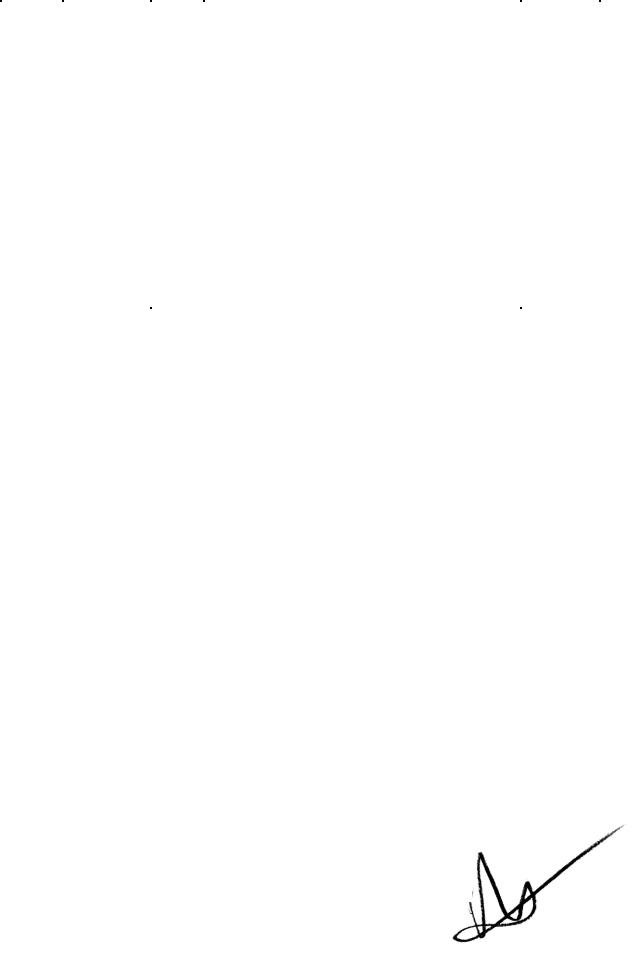
Aerosoft – Digital Aviation |
FMS Guide |
VOL |
1-1-2 |
CRJ-700 CRJ-900 |
Revision Info |
6 |
23-Apr-2017 |
|
|
|
|
Rev # |
Date |
Author |
Change |
Version |
001 |
11-Oct-15 |
IV |
Start of documentation |
0.90 |
002 |
23-Apr-17 |
IV |
Completing manual Vol. 6 and release for beta testers |
0.95 |
|
|
|
|
|
|
|
|
|
|
|
|
|
|
|
|
|
|
|
|
|
|
|
|
|
|
|
|
|
|
|
|
|
|
|
|
|
|
|
|
|
|
|
|
|
|
|
|
|
|
|
|
|
|
|
|
|
|
|
|
|
|
|
|
|
On behalf of Authority
|
Aerosoft – Digital Aviation |
|
FMS Guide |
VOL |
1-1-3 |
|
|
CRJ-700 CRJ-900 |
|
Revision Info |
6 |
23-Apr-2017 |
|
|
|
|
|
|
|
|
|
|
|
|
|
|
|
|
TABLE OF CONTENTS |
|
|
|
|
|
|
|
|
|
|
||
|
Flight Management System - Introduction ........................................................................................... |
|
|
5 |
||
|
General Description / Introduction ................................................................................................... |
|
|
5 |
||
|
Where to find the FMS/CDU and basic layout ....................................................................................... |
|
5 |
|||
|
Preflight Setup and sequence of pages ................................................................................................. |
|
|
8 |
||
|
Flight Management System - pages .................................................................................................... |
|
|
10 |
||
|
Setup............................................................................................................................................... |
|
|
11 |
||
|
INDEX Page ................................................................................................................................. |
|
|
11 |
||
|
IRS CTL sub-page................................................................................................................................. |
|
|
12 |
||
|
VOR CTL STATE sub-page..................................................................................................................... |
|
|
13 |
||
|
FMS CTL STATE sub-page..................................................................................................................... |
|
|
13 |
||
|
ROUTE MENU sub-page ...................................................................................................................... |
|
|
14 |
||
|
DATA BASE sub-page ........................................................................................................................... |
|
|
15 |
||
|
DB DISK OPS sub-page ........................................................................................................................ |
|
|
16 |
||
|
DEFAULTS sub-page ............................................................................................................................ |
|
|
17 |
||
|
ARR DATA sub-page............................................................................................................................. |
|
|
21 |
||
|
MCDU MENU Page...................................................................................................................... |
|
|
22 |
||
|
ACFT STATE sub-page .......................................................................................................................... |
|
|
23 |
||
|
Status page ................................................................................................................................. |
|
|
24 |
||
|
Preflight .......................................................................................................................................... |
|
|
26 |
||
|
Pos init page................................................................................................................................ |
|
|
26 |
||
|
FPLN Page ................................................................................................................................... |
|
|
30 |
||
|
DEP / ARR sub-page ............................................................................................................................ |
|
|
39 |
||
|
Route strings and its appearance in the FMS....................................................................................... |
|
42 |
|||
|
Secondary Flight Plan.......................................................................................................................... |
|
|
45 |
||
|
PERF Page ................................................................................................................................... |
|
|
47 |
||
|
PERF INIT sub-page ............................................................................................................................. |
|
|
48 |
||
|
VNAV SETUP sub-page ........................................................................................................................ |
|
|
52 |
||
|
FUEL MGMT sub-page ........................................................................................................................ |
|
|
55 |
||
|
FLT LOG sub-page................................................................................................................................ |
|
|
59 |
||
|
Checking & Modifying a route: LEGS page, DISCOS and waypoint formats ................................ |
60 |
||||
|
The LEGS page .................................................................................................................................... |
|
|
61 |
||
|
How to deal with DISCONTINUITIES .................................................................................................... |
|
|
62 |
||
|
Modifying the route on the LEGS page................................................................................................ |
|
|
63 |
||
|
Entering directs via the DIR INTC page ................................................................................................ |
|
|
65 |
||
|
Enroute / Monitoring...................................................................................................................... |
|
|
66 |
||
|
PROG Page .................................................................................................................................. |
|
|
66 |
||
|
HOLD Page .................................................................................................................................. |
|
|
69 |
||
Aerosoft – Digital Aviation |
|
FMS Guide |
VOL |
1-1-4 |
CRJ-700 CRJ-900 |
|
Revision Info |
6 |
23-Apr-2017 |
|
|
|
|
|
RADIO page................................................................................................................................. |
|
|
73 |
|
MFD DATA page .......................................................................................................................... |
|
|
74 |
|
MFD MENU page......................................................................................................................... |
|
|
74 |
|
MFD ADV / DISPLAY ADVANCE Page |
........................................................................................... |
|
78 |
|
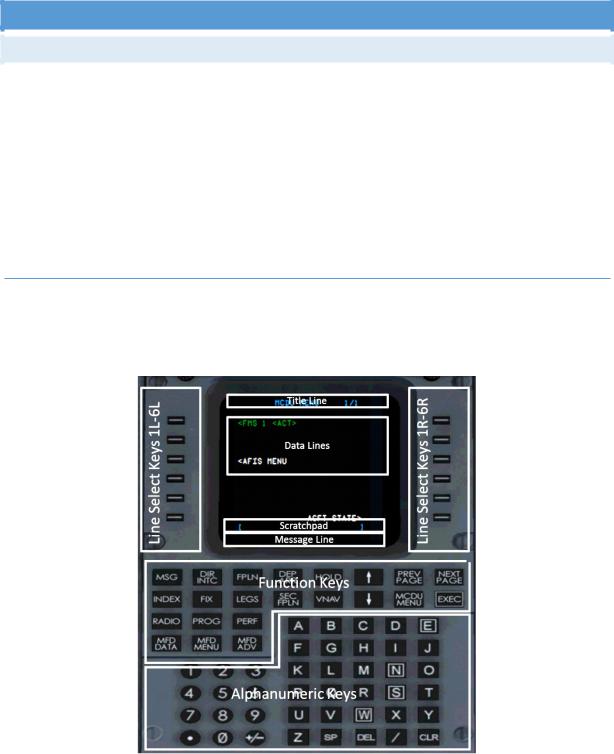
Aerosoft – Digital Aviation |
FMS Guide |
VOL |
1-1-5 |
CRJ-700 CRJ-900 |
Revision Info |
6 |
23-Apr-2017 |
|
|
|
|
FLIGHT MANAGEMENT SYSTEM - INTRODUCTION
GENERAL DESCRIPTION / INTRODUCTION
The CRJ is powered by two Collins FMS-4200 flight management computers. The control display units (CDU) are the interface between pilots and the FMS units itself by means of data / information display and data entry. The FMS provides lateral guidance and vertical advisories based on the entered flight route, performance data and data collected from several sensors.
The stored performance database is advisory only, as the FMS has no ability to control vertical or speed modes of the autopilot. Only heading information based on the programmed route are provided to the autopilot in LNAV mode.
This chapter in the systems manual only provides a very basic introduction to the flight management system. More details will be introduced in the following chapters.
WHERE TO FIND THE FMS/CDU AND BASIC LAYOUT
The control display units, CDUs sit on the upper part of the pedestal. Both CDUs are identical regarding functionality and layout.
The following picture shows the basic layout of the control display unit, CDU.
-Title line
The title line shows the page title, or mode as well as the current page number and number of total pages, of applicable
-Label line
The label lines are aligned with the respective line select keys. They show information related to the current page. Pressing the line select key adjacent to the label line, allows copying the indicated information into the scratchpad or vice versa.
Aerosoft – Digital Aviation |
FMS Guide |
VOL |
1-1-6 |
CRJ-700 CRJ-900 |
Revision Info |
6 |
23-Apr-2017 |
|
|
|
|
-Prompts / Dashes
Boxes indicate where information need to be entered into the FMS. Dashes indicate where information may be entered.
-Data lines
Provide further information to the indicated data in the same label line (i.e. distance information on the LEGS page)
-Scratchpad
Text entered via the keypad or copied from a label line via the line select key is displayed in the scratchpad
-Message line
The message line indicates system generated
-Left Line Select Keys LSL1L to LSK6L
Allow to enter and copy data from the data lines into the scratchpad and vice versa.
-Right Line Select Keys LSL1R to LSK6R
Allow to enter and copy data from the data lines into the scratchpad and vice versa.
-Function Keys
Pressing a function key calls /opens the associated page o MSG
Opens the FMS message page o DIR/INTC
Opens the DIRECT-TO page o FPLN
Opens the Flightplan page to enter and modify a flighplan o DEP/ARR
Opens the Departure and Arrival page to select SIDs and STARs o HOLD
Opens the HOLDING page to programm holdings o ↑ and ↓
For scrolling up and down – for example to modify the center for the flight plan page o PREV PAGE
Opens previous page o NEXT PAGE
Opens next page o INDEX
Opens INDEX page to access FMS functions which have no direct-access-keys o FIX
Opens the FIX INFO page o LEGS
Opens the LEGS page to modify a flightplan’s legs o SEC FPLN
Opens secondary flightplan page o VNAV
Opens VNAV page for VNAV advisories o MCDU MENU
Opens the ENU page o EXEC
The EXEC button executes modifications made o RADIO
Opens the radio programming page (NAV, COM, ADF)

Aerosoft – Digital Aviation |
FMS Guide |
VOL |
1-1-7 |
CRJ-700 CRJ-900 |
Revision Info |
6 |
23-Apr-2017 |
|
|
|
|
o PROG
Opens the Progress page to show a summary of the current flight status
oPERF
Opens the Performance page
oMFD DATA
Allows to switch between map and text display
oMFD MENU
Allows to look deeper into the FMS data source regarding airports, navaids, fixes and modify data
oMFD ADV
Opens the DISPLAY ADVANCE page to move through the MFD text pages.
-Keypad
Used to enter alpha-numerical data in to the scratchpad.
You may use your mouse to enter data into the FMS and select certain functions, nevertheless you may also activate a mode to use keyboard commands to directly enter data / select functions from the FMS. Please bear in mind that as long as the keyboard mode is activated other key assignments in your flightsim won’t work.
Note
In case you are using the keyboard entry mode do not forget to deactivate it when entries are completed to gain full function of regular flightsim functions.
The table on the following page shows the available key commands.
|
Function |
|
German Keyboard |
|
|
U.S. Keyboard |
|
|
|
|
|
|
|||
|
Toggles left MCDU keyboard entry mode ON/OFF |
Strg+Umschalt+1 |
Ctrl+Shift+1 |
||||
|
Toggles right MCDU keyboard entry mode ON/OFF |
Strg+Umschalt+2 |
Ctrl+Shift+2 |
||||
|
LSK 1L |
F1 |
F1 |
||||
|
LSK 2L |
F2 |
F2 |
||||
|
LSK 3L |
F3 |
F3 |
||||
|
LSK 4L |
F4 |
F4 |
||||
|
LSK 5L |
F5 |
F5 |
||||
|
LSK 6L |
F6 |
F6 |
||||
|
LSK 1R |
F7 |
F7 |
||||
|
LSK 2R |
F8 |
F8 |
||||
|
LSK 3R |
F9 |
F9 |
||||
|
LSK 4R |
F10 |
F10 |
||||
|
LSK 5R |
F11 |
F11 |
||||
|
LSK 6R |
F12 |
F12 |
||||
|
MSG |
Strg+F1 |
Ctrl+F1 |
||||
|
Dir/Intc |
Strg+F2 |
Ctrl+F2 |
||||
|
Fpln |
Strg+F3 |
Ctrl+F3 |
||||
|
Dep/Arr |
Strg+F4 |
Ctrl+F4 |
||||
|
Hold |
Strg+F5 |
Ctrl+F5 |
||||
|
MCDU Menu |
Strg+F6 |
Ctrl+F6 |
||||
|
Index |
Strg+F7 |
Ctrl+F7 |
||||
|
Fix |
Strg+F8 |
Ctrl+F8 |
||||
|
Legs |
Strg+F9 |
Ctrl+F9 |
||||
|
Sec Fpln |
Strg+F10 |
Ctrl+F10 |
||||
|
VNAV |
Strg+F11 |
Ctrl+F11 |
||||

|
Aerosoft – Digital Aviation |
FMS Guide |
VOL |
|
1-1-8 |
|
|
|
CRJ-700 CRJ-900 |
Revision Info |
6 |
|
23-Apr-2017 |
|
|
|
|
|
|
|
|
|
|
|
|
|
|
|
|||
|
Exec |
Return oder Strg+F12 |
Return or Ctrl+F12 |
|
|||
|
Radio |
Umschalt+F1 |
|
Shift+F1 |
|
|
|
|
Prog |
Umschalt+F2 |
|
Shift+F2 |
|
|
|
|
Perf |
Umschalt+F3 |
|
Shift+F3 |
|
|
|
|
MFD Data |
Umschalt+F4 |
|
Shift+F4 |
|
|
|
|
MFD Menu |
Umschalt+F5 |
|
Shift+F5 |
|
|
|
|
MFD Adv |
Umschalt+F6 |
|
Shift+F6 |
|
|
|
|
A-Z |
A-Z |
|
A-Z |
|
|
|
|
0-9 |
0-9 |
|
0-9 |
|
|
|
|
. |
. |
|
. |
|
|
|
|
+ |
+ |
|
+ |
|
|
|
|
- |
- |
|
- |
|
|
|
|
/ |
/ |
|
/ |
|
|
|
|
SP |
Leertaste |
|
Space |
|
|
|
|
DEL |
Entf |
|
Delete |
|
|
|
|
CLR |
Zurück |
|
Backspace |
|
||
PREFLIGHT SETUP AND SEQUENCE OF PAGES
During flight preparation the FMS is set up as well. This setup follows a certain sequence of events which will be briefly introduced in this chapter. Check the tutorial flight and FMS manual for more information.
1.Preflight
1.MENU page
Allows to select between several information and setup pages
2.INDEX page
Allows to select between FMS functions, payload options and aircraft status options (AFIS is not simulated)
3.STATUS page
After startup the FMS displays the STATUS page – review the displayed information for consistency
4.POS Init
Now you need to enter the aircrafts position.
2.Flight Planning
1.FLTPLN
i.Enter Origin
ii.Enter Destination
iii.Enter Origin Runway
iv.Enter Alternate airport
v.DEP/ARR
1.Enter a SID
2.Enter a STAR
vi.Modify SID/STAR
vii.Enter route in FLTPLN page according your route string
2.PERF
Enter the respective performance data like number of passengers, cargo loaded, fuel loaded etc.
3.VNAV
Review / set up the selected climb, cruise and descent profiles
4.LEGS
Aerosoft – Digital Aviation |
FMS Guide |
VOL |
1-1-9 |
CRJ-700 CRJ-900 |
Revision Info |
6 |
23-Apr-2017 |
|
|
|
|
Check route & altitude / speed restrictions
5.PROG
Review the data on the progress page
3.Enroute / Monitoring
1.PROG
Review the data on the progress page
2.HOLD
Used to enter/modify/leave Holdings at certain waypoints
3.RADIO
Allows tuning of radio frequencies
4.MFD DATA
Allows to switch between map and text display
5.MFD MENU
Allows to look deeper into the FMS data source regarding airports, navaids, fixes and modify data
6.MFD ADV
Opens the DISPLAY ADVANCE page to move through the MFD text pages.

Aerosoft – Digital Aviation |
FMS Guide |
VOL |
1-1-10 |
CRJ-700 CRJ-900 |
Revision Info |
6 |
23-Apr-2017 |
|
|
|
|
FLIGHT MANAGEMENT SYSTEM - PAGES
The following sections describe the FMS’s pages, their functions, sub-pages and how to use them. For clarification the pages are sorted according a certain sequence:
-Setup
All pages dealing with general settings, independent of a specific flight
-Preflight
All the pages and general steps to prepare a flight
-Flight Planning
Describing the pages and functions to do the flight planning
-Enroute / Monitoring
Certain pages and functions to be used during the flight for monitoring or amendments which become necessary throughout a flight
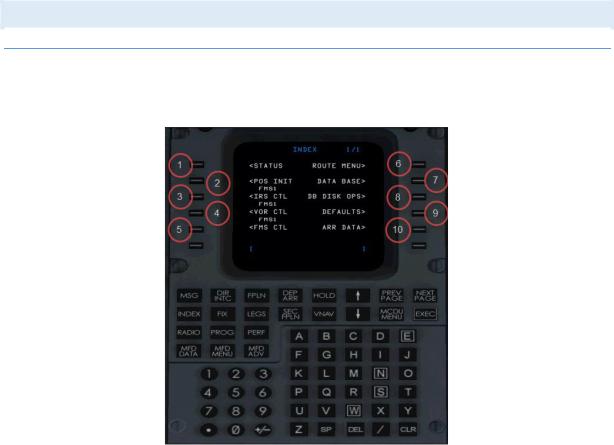
Aerosoft – Digital Aviation |
FMS Guide |
VOL |
1-1-11 |
CRJ-700 CRJ-900 |
Revision Info |
6 |
23-Apr-2017 |
|
|
|
|
SETUP
INDEX PAGE
The INDEX page is used to select FMS pages which are not selectable through function keys. The INDEX page offers eight selectable pages:
1.STATUS
Opens the STATUS page (see respective chapter)
2.POS INIT
Opens the POS INIT page (see respective chapter)
3.IRS CTL
Opens a menu to configure the Inertial reference system, IRS
4.VOR CTL
This menu configures usage of VOR stations during initial position estimation of the IRS
5.FMS CTL
On this page you can toggle the heading display mode between magnetic and true heading and select between dependent and independent mode of the two FMS.
6.ROUTE MENU
This page shows a list of stored routes
7.DATA BASE
The data base page enables you to search for a certain waypoint, VOR/NDB or airport in the current FMS navigational data base and also enables you to define own waypoints.
8.DB DISK OPS
Not simulated - Used for data base operations in the real aircraft
9.DEFAULTS
This pages allows to modify several default values like weights
10.ARR DATA
This page shows available information on the selected destination / arrival airfield.
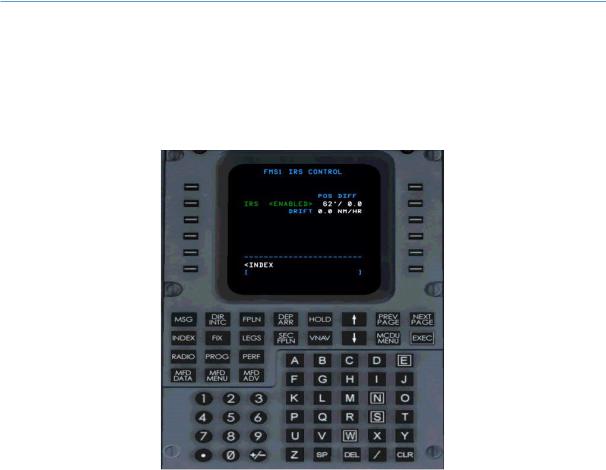
Aerosoft – Digital Aviation |
FMS Guide |
VOL |
1-1-12 |
CRJ-700 CRJ-900 |
Revision Info |
6 |
23-Apr-2017 |
|
|
|
|
IRS CTL SUB-PAGE
The IRS Control page displays position differences between each IRS sensor’s calculated position, providing the following information:
-Direction difference displayed as a heading in XXX°
-Distance difference displayed as XX,X nm (values above 99,9 will be displayed as 99,9 as well)
-The position drift rate given in XX,X nm per hour
FMS_30.jpg
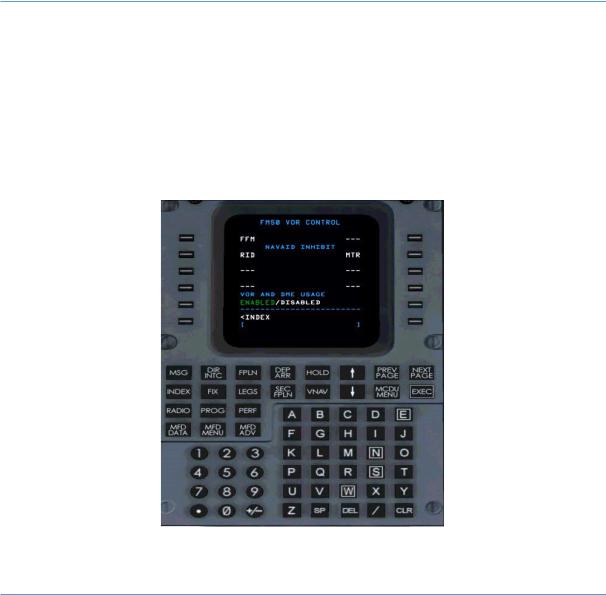
Aerosoft – Digital Aviation |
FMS Guide |
VOL |
1-1-13 |
CRJ-700 CRJ-900 |
Revision Info |
6 |
23-Apr-2017 |
|
|
|
|
VOR CTL STATE SUB-PAGE
The VOR control page allows you to configure whether certain VORs are used or not to be used to assist during initial position initialization. Press line select key 5L to either enable or disable VOR Control.
Enter the VOR’s identifier into the scratchpad and then press the respective line select key to either select or inhibit certain VORs. Use LSK 1L and 1R to select VORs to be used during position initialization. Use LSKs 2L, 3L, 4L as well as 2R, 3R and 4R to enter VORs to be inhibited during position initialization.
The following picture shows VOR FFM to be used and VOR RID and MTR to be inhibited during position initialization.
FMS_29.jpg
Entered VORs are used as long as they are stored in the FMS or unless a database update was performed.
FMS CTL STATE SUB-PAGE
The FMS control page allows to toggle between displaying true or magnetic (magnetic north) heading as well as switching between dependent and independent mode of the two FMS.
Press LSK 1L to toggle between true and magnetic heading.
In case true heading is selected, the heading indications on the CDU and EFIS switch to true heading. Furthermore heading indications on the FMS are designated by a small “T”. Whereas wind information (PROG page) and VOR bearing information (VOR/DME STATUS page) is always displayed as magnetic heading.
FMS_31.jpg
Pressing LSK 2L would toggle between dependent and independent mode of the two FMS. Independent mode is not simulated though – for the sake of clarity the following section briefly describes its function though.
In dependent mode the flightplan information are synchronized between both FMS. When switching to independent mode both FMS may process different flightplan information. When switching to independent mode you are required to select one FMS as the master / source of information for the autopilot system.
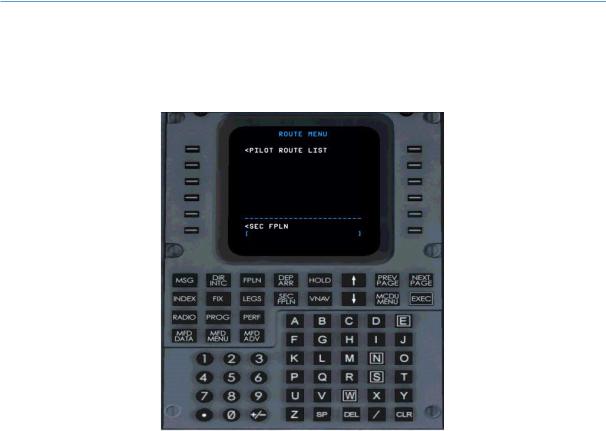
Aerosoft – Digital Aviation |
FMS Guide |
VOL |
1-1-14 |
CRJ-700 CRJ-900 |
Revision Info |
6 |
23-Apr-2017 |
|
|
|
|
When switching back from independent mode to sync mode, all information from the selected master FMS are written over the information of the other FMS. Accordingly you are required to confirm when switching back to sync mode.
ROUTE MENU SUB-PAGE
The ROUTE MENU page allows to store and load flightplans. When the ROUTE MENU page is opened, the option PILOT ROUTE LIST is displayed – press LSK 1L to open the PILOT ROUTE LIST.
The options CO ROUTE LIST and DISK ROUTE LIST of the real aircraft are not simulated.
FMS_32.jpg
This opens the list of available flightplans. Press LSK 1L/R, 2L/R, 3L/R, or 4L/R to select and load a flightplan.
To store a flightplan enter a suitable filename into the scratchpad and press LSK 6L to store the active flightplan or LSK 6R to store the secondary flightplan. ROUTE SAVED is displayed in yellow font when saving the flightplan was successful.
Press LSK 5L to view the FLTPLN page for the secondary flightplan.
Press LSK 5R to return to the ROUTE MENU page.
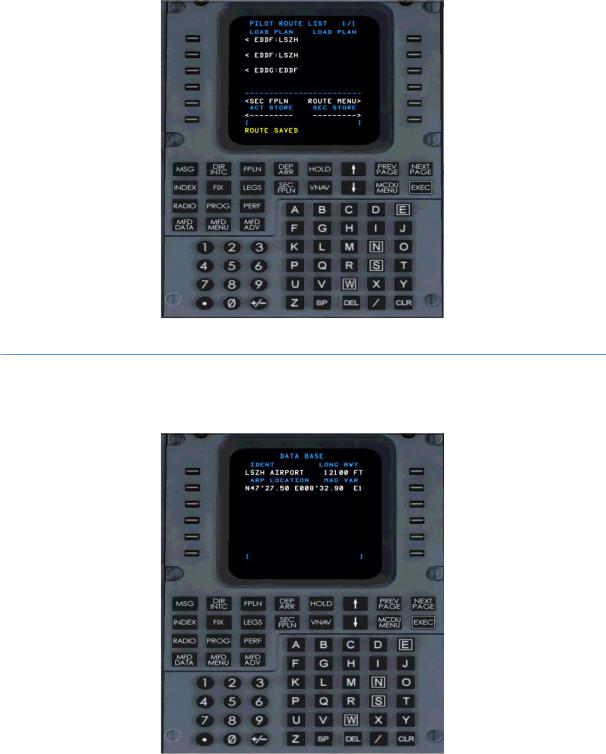
Aerosoft – Digital Aviation |
FMS Guide |
VOL |
1-1-15 |
CRJ-700 CRJ-900 |
Revision Info |
6 |
23-Apr-2017 |
|
|
|
|
FMS_34.jpg
DATA BASE SUB-PAGE
The DATA BASE page allows to search for a certain waypoint, VOR, NDB or airport in the currently loaded navigational database. Simply enter the identifier into the scratchpad and press LSK 1L to start the search.
FMS_35.jpg

Aerosoft – Digital Aviation |
FMS Guide |
VOL |
1-1-16 |
CRJ-700 CRJ-900 |
Revision Info |
6 |
23-Apr-2017 |
|
|
|
|
DB DISK OPS SUB-PAGE
Even though the available options on the DATA BASE DISK OPS page are displayed they are not simulated.
FMS_36.jpg

Aerosoft – Digital Aviation |
FMS Guide |
VOL |
1-1-17 |
CRJ-700 CRJ-900 |
Revision Info |
6 |
23-Apr-2017 |
|
|
|
|
DEFAULTS SUB-PAGE
The DEFAULTS page allows to enter several default values for the CRJ.
Changing of the default value does not affect active flightplans (there are a few exceptions) but only when a new flightplan is created. Some of these values may be overwritten by the respective pages of the flighplan.
FMS_37.jpg
•Page 1 of 4
o |
BOW |
20.630kg (CRJ 900) |
|
Basic Operation Weight used for performance calculation – amending this value affects also |
|
|
active flightplans |
|
o |
AVG PASS WT |
84kg |
|
Assumed average passenger weight – the payload page allows you to enter the passenger |
|
|
number which multiplied with the average passenger weight yields the total weight of all |
|
|
passengers. |
|
o |
TAXI FUEL |
100kg |
|
Default taxi fuel weight for performance calculations |
|
o |
RESERVE FUEL |
748kg (CRJ900) |
|
Default reserve fuel weight for performance calculations |
|
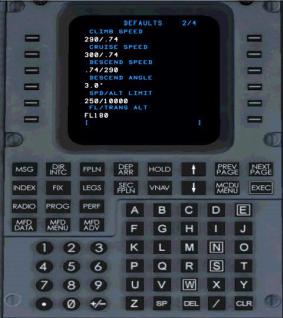
Aerosoft – Digital Aviation |
FMS Guide |
VOL |
1-1-18 |
CRJ-700 CRJ-900 |
Revision Info |
6 |
23-Apr-2017 |
|
|
|
|
FMS_38.jpg
•Page 2 of 4
o |
CLIMB SPEED |
290/.74 |
|
Selected speed /mach number for default climb profile |
|
o |
CRUISE SPEED |
300/.74 |
|
Selected speed /mach number for default cruise profile |
|
o |
DESCEND SPEED |
.74/290 |
|
Selected speed /mach number for default descend profile |
|
o |
DESCEND ANGLE |
3.0° |
|
Selected descend angle for default descend profile |
|
o |
SPD / ALT LIMIT |
10.000ft |
|
Altitude at which 290kts are allowed |
|
o |
FL/TRANS ALT |
FL180 |
|
Default transition altitude |
|

Aerosoft – Digital Aviation |
FMS Guide |
VOL |
1-1-19 |
CRJ-700 CRJ-900 |
Revision Info |
6 |
23-Apr-2017 |
|
|
|
|
FMS_39.jpg
•Page 3 of 4
o |
DME USAGE |
YES |
|
Toggles whether to use DMEs during position initialization |
|
o |
VOR USAGE |
NO |
|
Toggles whether to use VORs during position initialization |
|
o |
NEAREST APTS MIN RWY |
4.000 |
|
Minimum runway length to display airport |
|
o |
FLIGHT LOG ON LDG |
NO |
If set to yes the FLT LOG page opens automatically after landing

Aerosoft – Digital Aviation |
FMS Guide |
VOL |
1-1-20 |
CRJ-700 CRJ-900 |
Revision Info |
6 |
23-Apr-2017 |
|
|
|
|
FMS_40.jpg
•Page 4 of 4
o |
FUEL FLOW CORRECTION |
0.0 |
|
Not simulated |
|
o |
REDUCED HALF BANK |
12.5 |
|
Allowed values from 5° to 12.5° - selects default value when ½ bank mode is selected |
|
o |
FPLN WINDS / TEMP PWR UP |
RETAIN |
|
Not simulated - Toggles whether winds and temperatures of a flightplan are saved or deleted |
|
|
during power up |
|
o |
TEMP COMP |
NO |
|
??? |
|
o |
DSPL TMP FINAL VPA |
UNCOMP |
|
??? |
|
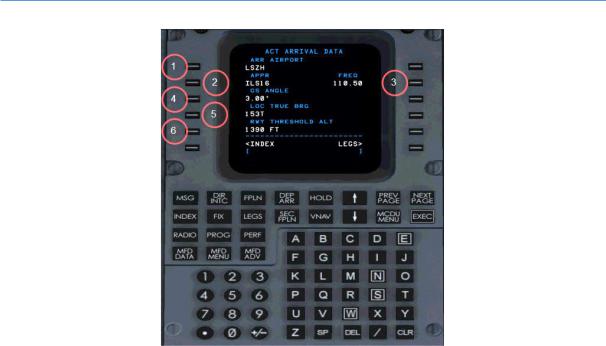
Aerosoft – Digital Aviation |
FMS Guide |
VOL |
1-1-21 |
CRJ-700 CRJ-900 |
Revision Info |
6 |
23-Apr-2017 |
|
|
|
|
ARR DATA SUB-PAGE
FMS_42.jpg
The ARRIVAL page is an information / display only page. It indicates the following information (if available) for the flightplan’s destination airport:
1.ARR Airport
ICAO code of the selected airport / airfield
2.APPR
selected approach
3.FREQ.
ILS frequency – if available
4.GS ANGLE
Glideslope angle – if available
5.LOC TRUE BRG
Localizer’s bearing – if available
6.RWY THRESHOLD ALT Altitude at runway threshold
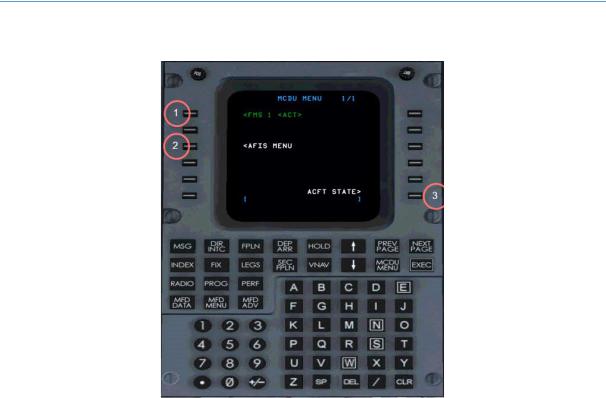
Aerosoft – Digital Aviation |
FMS Guide |
VOL |
1-1-22 |
CRJ-700 CRJ-900 |
Revision Info |
6 |
23-Apr-2017 |
|
|
|
|
MCDU MENU PAGE
The INDEX page basically offers four selectable options:
MCDU_MENU_pg.jpg
1.FMS 1 <ACT>
Indicates that the current CDU controls FMS1
2.AFIS MENU
Not simulated – AFIS stands for AlliedSignal Airborne Flight Information System which established a data link connection between a ground station and the aircraft to transfer messages, weather data or such
3.ACFT STATE
Not available on the real aircraft - Opens a menu to select the aircrafts state (like cold & dark, engines running etc. pp.)
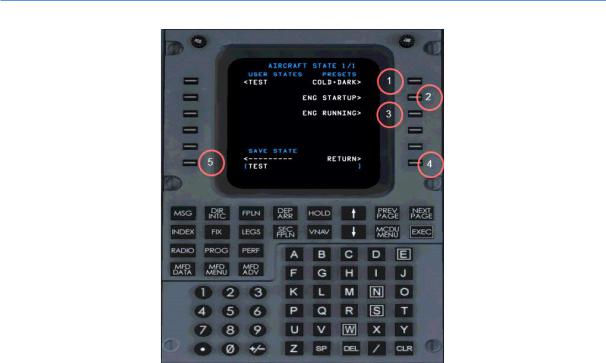
Aerosoft – Digital Aviation |
FMS Guide |
VOL |
1-1-23 |
CRJ-700 CRJ-900 |
Revision Info |
6 |
23-Apr-2017 |
|
|
|
|
ACFT STATE SUB-PAGE
MCDU_ACFT_State.jpg
1.COLD+DARK
By selecting LSK 1R the pre-defined aircraft state “COLD + DARK” gets loaded – engines are shut down and all systems including the batteries are shut down
2.ENG STARTUP
By selecting LSK 12 the pre-defined aircraft state “ENG STARTUP” gets loaded – the aircraft systems are set up in a way so that the engines may be started next.
3.ENG RUNNING
By selecting LSK 3R the pre-defined aircraft state “ENG RUNNING” gets loaded – the engines are already running and all systems are up and running.
4.RETURN
By pressing LSK 6R you return to the previous page (INDEX page)
5.SAVE STATE
By entering a name into the scratchpad and then pressing LSK 6L you may save the current aircraft state to reload it another time. All user-defined aircraft states are listed on the left side and loadable through the LSK 1L to 5L.

Aerosoft – Digital Aviation |
FMS Guide |
VOL |
1-1-24 |
CRJ-700 CRJ-900 |
Revision Info |
6 |
23-Apr-2017 |
|
|
|
|
STATUS PAGE
The status pages are indicated upon power-up of the FMS or if selected from the INDEX page. They are solely information pages.
FMS_44.jpg
The status page indicates the following information:
•NAV DATA
Indicates the Nav Data Bases name
•ACTIVE DATA BASE
Indicates the Nav Data Bases revision / which AIRAC cycle is loaded
•SEC DATA BASE
Indicates the secondary Nav Data Bases revision (not simulated)
•UTC
Shows the current FS time in UTC
•DATE
Shows the current FS date
•PROGRAM
Indicates the FMS software part number (not simulated)
•INDEX
Calls the INDEX page
•POS INIT
Opens the FMS page for position initialization
