
ADVANCED ELECTRONIC APPLICATIONS, INC.
PAKRATT ™
MODEL PK-232
Multi-Mode Data Controller
Operating Manual
REVISION G 7/89

PK-232 OPERATING MANUAL PREFACE
PREFACE TO THE PK-232 DATA CONTROLLER
Please read this preface in its entirety. It contains information about how to receive warranty service from AEA, the current software installed in your PK-232, AEA's software update policy and
how to get involved in the digital radio community.
RF interference Information To User
This PK-232 has been certified under Subpart J of Part 15 of the FCC rules.
This equipment generates and uses radio frequency energy. If it is not installed and used properly,
that is, in strict accordance with AEA's instructions, it may cause interference to radio and TV reception. It has been type-tested and has been found to comply with the limits of a Class B computing device in accordance with the specifications in Subpart J of Part 15 of the FCC rules, which are
designed to provide reasonable protection against such interference will not occur in a particular
installation. If this equipment does cause interference to radio or TV reception, which can be determined by turning the PK-232 on and off, the user is encouraged to try and correct the interference using one or more of the following measures:
Reorient the antenna of the device receiving interference.
Relocate the computer with respect to this device.
Plug the computer into a different outlet so the computer and the device are on different
branch circuits.
USE SHIELDED CABLE FOR ALL RS-232 CONNECTIONS !
As part of its continuing program of product improvement, AEA reserves the right to make changes
in this product's specifications. Changes will be made periodically to the information in this document. These changes will be incorporated in new issues of this manual.
There may be technical inaccuracies or typographical errors in this document. Please address comments and corrections to AEA Incorporated, PO Box C2160, Lynnwood, WA 98036-0918. AEA reserves the right to incorporate and issue any information thus supplied in whatever manner it
deems suitable without incurring any obligations whatever.
Software Release 25. JUN 87 Checksum $E3
Copyright 1986, 1987 by Advanced Electronic Applications, Inc.
FIFTH ISSUE (JUNE 1987)
1

PK-232 OPERATING MANUAL PREFACE
Welcome
Congratulations!! You've purchased another fine AEA product.
PLEASE, before we go any further, may we ask you to FILL OUT AND RETURN the Warranty Registration Card, which has been packed with your PK-232 system.
WE WILL NOT BE ABLE TO FURNISH YOU WITH ANY UPDATES TO THE SOFTWARE IF YOU DO
NOT RETURN THE ABOVE DOCUMENT. AS NEW FEATURES ARE DEVELOPED, WE ARE SURE YOU
WILL WANT TO BE ABLE TO OBTAIN THEM.
If you call for any kind of customer assistance, we'll ask you for the serial number on you warranty
card. Because of the numerous situations in which our product is used by an unauthorized third
party, we MUST verify that you are the licensed user. We may choose to call you at the phone
number listed in our records to verify your identity. THANK YOU for your patience.
Product Update Policy
From time to time AEA will make available updates to the design of its products. These sometimes
are made available to the user who has previously purchased its products. We can only tell you
about these updates if we have your warrant card. PLEASE SEND IT IN if you have not already
done so. Future versions of software for the PK-232 will most likely become available. AEA will
make these updates available, if possible.
In Case of Trouble
Application and troubleshooting assistance may be had by calling AEA during our 8:00–12:00,
1:00–4:30 working hours in Seattle WA. Ask for the Customer Service Department. The phone
number is (206 775-7373. Please have your product serial number and version date of the software available. The version date is on the first screen that comes up when you turn on the PK-232.
We will also need to know the nature of any other equipment connected to the PK-232.
Please attempt to solve problems locally, using other hams or an AEA dealer. Substituting a PK-80
or other TNC that you know is working properly for your questionable one is a diagnostic technique that will check out the rest of your station. Also try running your PK-232 in another station.
Many of the AEA products that are sent to us for repair are in perfectly good order when we receive them. Please perform whatever steps are applicable from the information on installation and
troubleshooting.
If you call for assistance, please have your PK-232 up an running beside the phone. Our service
technician will likely ask you to perform certain keyboard routines to aid in diagnosis. If you have a
voltmeter handy, you might have the PK-232 open so you can report measurements to the service
technician.
PLEASE DO NOT RETURN THE PK-232 TO US WITHOUT CONTACTING US FOR PERMISSION
FIRST. WE WOULD LIKE THE OPPORTUNITY TO TROUBLESHOOT THE PROBLEM OVER THE
PHONE FIRST, SAVING YOU BOTH TIME AND MONEY.
If the unit must be sent in, we will give you a Return to Manufacturer Authorization (RMA) number
over the telephone. This number allows us to better track your unit with our computer, so we can
tell you its' exact status over the telephone.
2

PK-232 OPERATING MANUAL PREFACE
If you send us the PK-232 by UPS it must be sent to the street address - not the post office box
number. The street address is:
AEA. Inc.
206 196th St. SW
Lynnwood, WA 98036
USA
We will need YOUR street address for UPS return - be sure and send it.
NOTE
IF YOU DECIDE TO RETURN YOUR PK-232 TO THE FACTORY FOR SERVICE,
PLEASE REMOVE THE BATTERIES BEFORE SHIPMENT.
UPS Surface (Brown Label) takes 7-8 days, Blue takes 2-3 days and Red is presently available on
the West Coast only. Red is an overnight service and it is expensive. Send the PK-232 in a way that
it can be traced if we cannot verify receipt of shipment. We suggest UPS or insured postal shipment.
If the PK-232 is still under the original owners warranty, AEA will pay the cost of the return shipment. The current policy is that it will be returned Brown if received Brown or by US Mail; returned
Blue if received Blue or by overnight service; or returned as the owner sates in his letter if he furnishes the return cost for the method he selects.
If the PK-232 is out of warranty, it will be returned by UPS Brown COD unless:
1) It was received UPS Blue/Red in which case it will go back UPS Blue COD, or
2) If you designate billing to VISA or MASTERCARD, or
3) you enclose a BLANK personal check endorsed 'not to exceed $...$', or
4) you specify some other method of return.
Typically, we will typically service the product in two or three days if we have all the facts. If we
must call you, it may take longer. PLEASE, if you send it in, include a letter stating the problem and
were you can be reached. If you can be reached by phone in the evening on the east coast, let us
know where. Our current rate for non-warranty service is $40/hour with a 3/4 hour minimum.
Parts and shipping are extra. AEA is not responsible for damage such as caused by lightning, non
professional alterations, poor storage/handling, etc.
Should your warranty card not be on file at AEA, you need to send the proof of purchase date to
receive warranty service. Typically a copy of your bill of sale from an AEA dealer will suffice.
The warranty is for original owner only and is not transferable.
3

PK-232 OPERATING MANUAL PREFACE
INTRODUCTION
Welcome to the exciting world of digital Amateur Radio! You've joined the ranks of the fastest
growing modes in Amateur Radio since the FM repeater.
Your AEA PK-232 Data Controller is the connection between your computer and radios. The PK-232
performs all the 'magic' of establishing data and text communications between your station and
many other communication facilities equipped for digital communications.
With packet-Radio and AMTOR, you'll have a 'private channel' while sharing a frequency with other
packet and AMTOR stations; you'll be able to 'read the mail' of other Morse, RTTY and AMTOR
QSOs. log on to computer-based 'bulletin board' or 'mailbox' stations, handle message traffic – in
short, you're now equipped to enjoy the advantages of digital communications and error-correcting
radio techniques in your ham shack.
Your new AEA PK-232 is the heart of your digital radio station. The PK-232's packet system software is derived from the original TAPR TNC; it presents many of the advanced features of that design, coupled with significant enhancements based on the experience gained by thousands of
TAPR-equipped amateur packet stations worldwide.
This manual is your guide into the realm of digital Amateur Radio.
Join a Packet Club - Sbscribe To Newsletters - Join a Voice Net
Join a Packet-Radio club - they exist in all states as of this writing. You might also subscribe to the
ARRL publication 'Gateway', which describes all the 'going on' in Packet-Radio, and to the TAPR
'Packet Status Register', which describes the technically interesting happenings in the movement.
There are many voice nets on VHF and HF; they usually meet weekly. They are usually dedicated
to making the newcomer feel at home.
Acknowledgement
AEA, Inc. gratefully acknowledges the Tucson Amateur Packet-Radio Corporation, Tucson, AZ for
permission to include excerpts from their TNC-2 documentation in this manual.
Norm Sternberg (W2JUP) and Barbara Argilo developed, wrote and edited this User's Guide to the
PK-232 on an IBM Displaywriter using TextPack 6, and on Tandy 1000HD and 1000SX computers
using IBM's Display-Write 3 V1.1 program. Our special gratitude also to Dr. Alan Chandler (K6RFK),
Steve Stuart (N6IA), Joe Schimmel (W2HPM), Paul Newland (AD7I), Jeff Jacobsen (WA7MBL) and
Steve Zopfi (KZ7G), for their invaluable help..
AEA, Inc. dedicates itself to the development of digital radio communications.
4

PK-232 OPERATING MANUAL PREFACE
BATTERY BACK-UP
NOTE: Your PK-232 uses to batteries to back up the user-programmable values in the system. If
you don't install batteries, you'll have to re-enter all of your personal system settings each
time you turn on the PK-232. Your PK-232 will operate normally in all modes but will not retain your personalized parameters such as your call sign, until you install three AA-size batteries in the battery holder inside the chassis cover. We recommend that you choose alkaline batteries for this application.
Remove the four screws from the sides and the two screws from the rear of the chassis. Then lift off the PK-232's cover. Take care not to disturb the black or red wires that
attach the battery holder to the printed circuit board.
Find the positive and negative symbols embossed on the inside of the battery holder.
Insert each battery, carefully matching the positive symbols on the battery with the positive symbol on the holder.
Replace the cover and the six screws.
The battery back-up retains all the parameters except the time-of-day clock and the
MHEARD
(Monitor Heard) list. These two functions are controlled by the microprocessor.
5

PK-232 OPERATING MANUAL TABLE OF CONTENTS
TABLE OF CONTENTS
Paragraph Page
CHAPTER 1 – INTRODUCTION
1.1 Introduction ................................................................................................ 1-1 18
1.2 Scope ......................................................................................................... 1-1 18
1.3 General ....................................................................................................... 1-1 18
1.3.1 Application ....................................................................................... 1-1 18
1.3.2 Specifications .................................................................................... 1-1 18
1.3.2.1 Description ............................................................................ 1-1 18
1.3.2.2 Modem Characteristics ............................................................ 1-2 19
1.3.2.3 Processor System ................................................................... 1-2 19
1.3.2.4 Input/Output Connections ....................................................... 1-2 19
1.3.2.5 Controls and Indicators ........................................................... 1-3 20
1.3.2.6 General ................................................................................. 1-3 20
1.3.3 Features ........................................................................................... 1-3 20
1.4 System Components .................................................................................... 1-4 21
1.4.1 Input/Output Devices ........................................................................ 1-4 21
1.4.2 System Transmitter-Receiver Performance Requirements ...................... 1-4 21
CHAPTER 2 - INSTALLATION
2.1 'Quick Start' Installation ............................................................................... 2-1 22
2.1.1 Equipment Required .......................................................................... 2-1 22
2.1.2 Battery Installation for RAM Backup..................................................... 2-1 22
2.1.3 Radio and Power Connections............................................................. 2-1 22
2.2 Computer Connections ................................................................................. 2-2 23
2.3 System Quick-Check .................................................................................... 2-3 24
2.3.1 System Startup and Loopback Test ..................................................... 2-3 24
2.4 Radio Connection ........................................................................................ 2-5 26
2.4.1 PTT (Push-to-Talk) Configuration ........................................................ 2-5 26
2.4.1.1 Positive PTT ........................................................................... 2-6 27
2.4.1.2 Negative PTT .......................................................................... 2-6 27
2.4.2 FM Installation and Adjustment .......................................................... 2-6 27
2.4.3 SSB Installation and Adjustment ......................................................... 2-7 28
2.4.4 Connections for Direct FSK Operation on RTTY ..................................... 2-9 30
2.4.5 CW Installation and Adjustment ......................................................... 2-10 31
2.4.5.1 DC Keying .............................................................................. 2-10 31
2.4.5.2 AFSK CW Keying ..................................................................... 2-10 31
2.4.6 Oscilloscope Connections ................................................................... 2-10 31
2.5 Set Your Identifiers ...................................................................................... 2-11 32
2.5.1 Packet Call Sign ................................................................................ 2-11 32
2.5.2 AMTOR SELCAL (Selective Call) .......................................................... 2-11 32
2.6 Commands and Displays .............................................................................. 2-12 33
2.6.1 Display Complete Command List ......................................................... 2-12 33
2.6.2 Display Partial Command Lists ............................................................ 2-12 33
2.6.3 Display Asynchronous Port Parameters ................................................ 2-12 33
2.6.4 Display Special Characters ................................................................. 2-13 34
2.6.5 Display Facsimile Parameters .............................................................. 2-13 34
2.6.6 Display Identification Parameters ........................................................ 2-13 34
2.6.7 Display Link Parameters ..................................................................... 2-14 35
2.6.8 Display Monitor Parameters ................................................................ 2-14 35
TOC 1 7
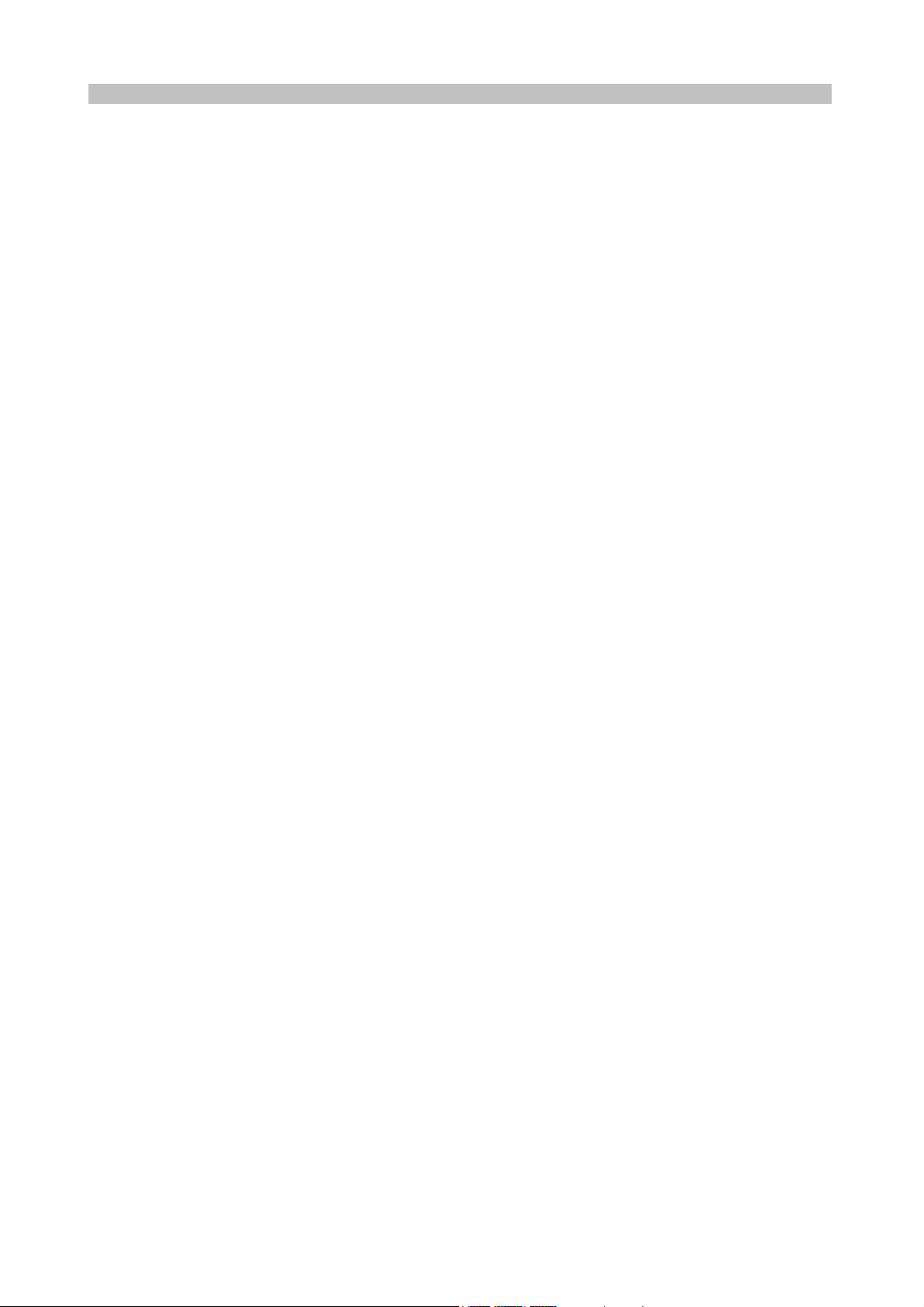
PK-232 OPERATING MANUAL TABLE OF CONTENTS
Paragraph Page
2.6.9 Display Morse/RTTY/AMTOR Parameters ............................................. 2-15 36
2.6.10 Display Timing Parameters ................................................................. 2-15 36
2.7 Immediate Commands ................................................................................. 2-16 37
2.8 Detailed Connections for Specific Computers .................................................. 2-16 37
2.8.1 Available Serial Interfaces .................................................................. 2-17 38
2.8.2 Computers with Specific Serial Interfaces ............................................ 2-17 38
2.8.3 Commodore 64, 64C, 128, Vic 20 ....................................................... 2-17 38
2.8.4 IBM PCjr ........................................................................................... 2-18 39
2.8.5 Tandy Color Computer ....................................................................... 2-18 39
2.8.6 Tandy Model 100/102 and NEC 8201 .................................................. 2-18 39
2.8.7 Other Computers with 25-Pin RS-232-C Ports ...................................... 2-18 39
2.8.8 Other Computers with Non-Standard Serial Ports ................................. 2-19 40
2.9 Terminal (Modem) Software for Specific Computers ........................................ 2-19 40
2.9.1 Apple Macintosh ............................................................................... 2-20 41
2.9.2 Apple II, II+, IIE and IIC ................................................................... 2-20 41
2.9.3 Commodore 64, 64C, 128, Vic 20 ....................................................... 2-20 41
2.9.4 IBM PCjr ........................................................................................... 2-20 41
2.9.5 Tandy Color Computer ....................................................................... 2-20 41
2.9.6 Tandy Model 100/102 and NEC 8201 .................................................. 2-20 41
2.9.7 IBM PCs, 'Clones' and True Compatibles .............................................. 2-20 41
2.10 Packet Bulletin Board Program Compatibility .................................................. 2-21 42
CHAPTER 3 - BASIC OPERATION
3.1 Exploring the PK-232 Program ...................................................................... 3-1 43
3.2 LED Status and Mode Indicators ................................................................... 3-1 43
3.2.1 Status Indicator LEDs ........................................................................ 3-1 43
3.2.2 Mode Indicator LEDs ......................................................................... 3-2 44
3.2.2.1 The DCD LED - Data Carrier Detect .......................................... 3-2 44
3.2.3 LEDs at System Start ......................................................................... 3-2 44
3.2.4 Tuning Indicator ................................................................................ 3-3 44
3.3 PK-232 Commands ...................................................................................... 3-3 45
3.3.1 Entering Commands .......................................................................... 3-3 45
3.3.2 Command Responses ........................................................................ 3-3 45
3.3.3 Error Messages ................................................................................. 3-4 46
3.3.4 Command Names .............................................................................. 3-5 47
3.3.5 Default Values .................................................................................. 3-5 47
3.3.6 Parameters, Arguments and Values .................................................... 3-5 47
3.3.7 Using Commands Without Arguments ................................................. 3-7 49
3.3.8 PK-232 Controller Messages ............................................................... 3-7 49
3.3.8.1 General Messages ................................................................... 3-7 49
3.3.8.2 Command Mode Error Messages .............................................. 3-8 50
3.3.8.3 Link Status Messages .............................................................. 3-9 51
3.3.9 Special Keyboard Control Codes ......................................................... 3-11 53
3.3.9.1 Morse Code .............................................................................3-11 53
3.3.9.2 Packet Mode .......................................................................... 3-12 54
3.3.9.3 Baudot and ASCII RTTY .......................................................... 3-12 54
3.3.9.4 AMTOR Mode ......................................................................... 3-12 54
3.3.9.5 Clear String Commands ........................................................... 3-12 54
3.3.10 Detailed Command Descriptions ......................................................... 3-13 55
3.4 General Operating Information ..................................................................... 3-13 55
3.4.1 Signal Function Commands ................................................................ 3-13 55
3.4.1.1 Invert Received Data (RXREV) ................................................. 3-13 55
TOC 2 8

PK-232 OPERATING MANUAL TABLE OF CONTENTS
Paragraph Page
3.4.1.2 Invert Transmitted Data (TXREV) ............................................. 3-13 55
3.4.1.3 Return to Receive Mode <CTRL-D> ......................................... 3-13 55
3.4.1.4 Send Time of Day <CTRL-T> ................................................... 3-13 55
3.4.1.5 CW Identifier <CTRL-F> ......................................................... 3-14 56
3.4.1.6 Wideshift (WIDESHFT) ............................................................ 3-14 56
3.4.1.7 Answerback (AAB) .................................................................. 3-14 56
3.4.1.8 WRU? (Who Are You?) ............................................................ 3-15 57
3.4.2 Formatting Commands ...................................................................... 3-15 57
3.4.2.1 Screen Line Length (ACRDISP n) ............................................. 3-15 57
3.4.2.2 Monitor Echo (ECHO) .............................................................. 3-15 57
3.4.2.3 Automatic Word/Character Output (WORDOUT) ........................ 3-15 57
3.4.2.4 Line Feed <CTRL-J> ............................................................... 3-16 58
3.4.2.5 Carriage Return <CTRL-M> ..................................................... 3-16 58
3.4.2.6 Automatic Carriage Return (ACRRTTY n) .................................. 3-16 58
3.4.2.7 Automatic Line Feed (ALFRTTY) ............................................... 3-16 58
3.4.2.8 Backspace and Delete <DEL> ................................................. 3-17 59
3.4.2.9 Escape Functions <ESC> ........................................................ 3-17 59
3.4.2.10 Echo as Sent (EAS) ................................................................. 3-17 59
3.4.2.11 Clear Transmit Buffer (TCLEAR) ............................................... 3-17 59
3.4.3 Summary of Automatic Carriage Returns and Line Feeds ...................... 3-17 59
3.4.3.1 Automatic Carriage Returns ..................................................... 3-18 60
3.4.3.2 Automatic Line Feeds .............................................................. 3-18 60
3.4.4 PK-232-to-TNC-2 Command Cross-Reference ....................................... 3-19 61
CHAPTER 4 - OPERATING MODES
4.1 General Information ..................................................................................... 4-1 62
4.1.1 Morse Code ...................................................................................... 4-1 62
4.1.2 Baudot RTTY ..................................................................................... 4-1 62
4.1.3 ASCII RTTY ...................................................................................... 4-1 62
4.1.4 AMTOR ............................................................................................ 4-2 62
4.1.5 Packet Radio ..................................................................................... 4-2 63
4.2 Morse Code Operation ................................................................................. 4-2 63
4.2.1 Transmit/Receive Function Keys ......................................................... 4-4 65
4.2.2 Speed Change .................................................................................. 4-4 65
4.2.3 Speed Lock ....................................................................................... 4-5 66
4.2.4 Special Morse Characters ................................................................... 4-5 66
4.2.5 Morse Code Practice .......................................................................... 4-5 66
4.3 Baudot RTTY Operation ................................................................................ 4-5 66
4.3.1 Baudot RTTY Operating Tips .............................................................. 4-6 67
4.3.2 A Typical Baudot RTTY Contact ........................................................... 4-6 67
4.3.3 Transmit/Receive Function Keys ......................................................... 4-7 68
4.3.4 Baud Rate (Speed) Change ................................................................ 4-8 69
4.3.5 CCITT On/Off ................................................................................... 4-8 69
4.3.6 Unshift-On-Space .............................................................................. 4-9 70
4.4 ASCII RTTY Operation .................................................................................. 4-9 70
4.4.1 ASCII Operating Tips ......................................................................... 4-9 70
4.4.2 A Typical ASCII RTTY Contact ............................................................. 4-10 71
4.4.3 Transmit/Receive Function Keys ......................................................... 4-10 71
4.4.4 Baud Rate (Speed) Change ................................................................ 4-10 71
4.4.5 General Use of Control Key Functions ................................................. 4-11 72
4.5 AMTOR Operation ........................................................................................ 4-12 73
4.5.1 Transmit/Receive Function Keys ......................................................... 4-12 73
TOC 3 9
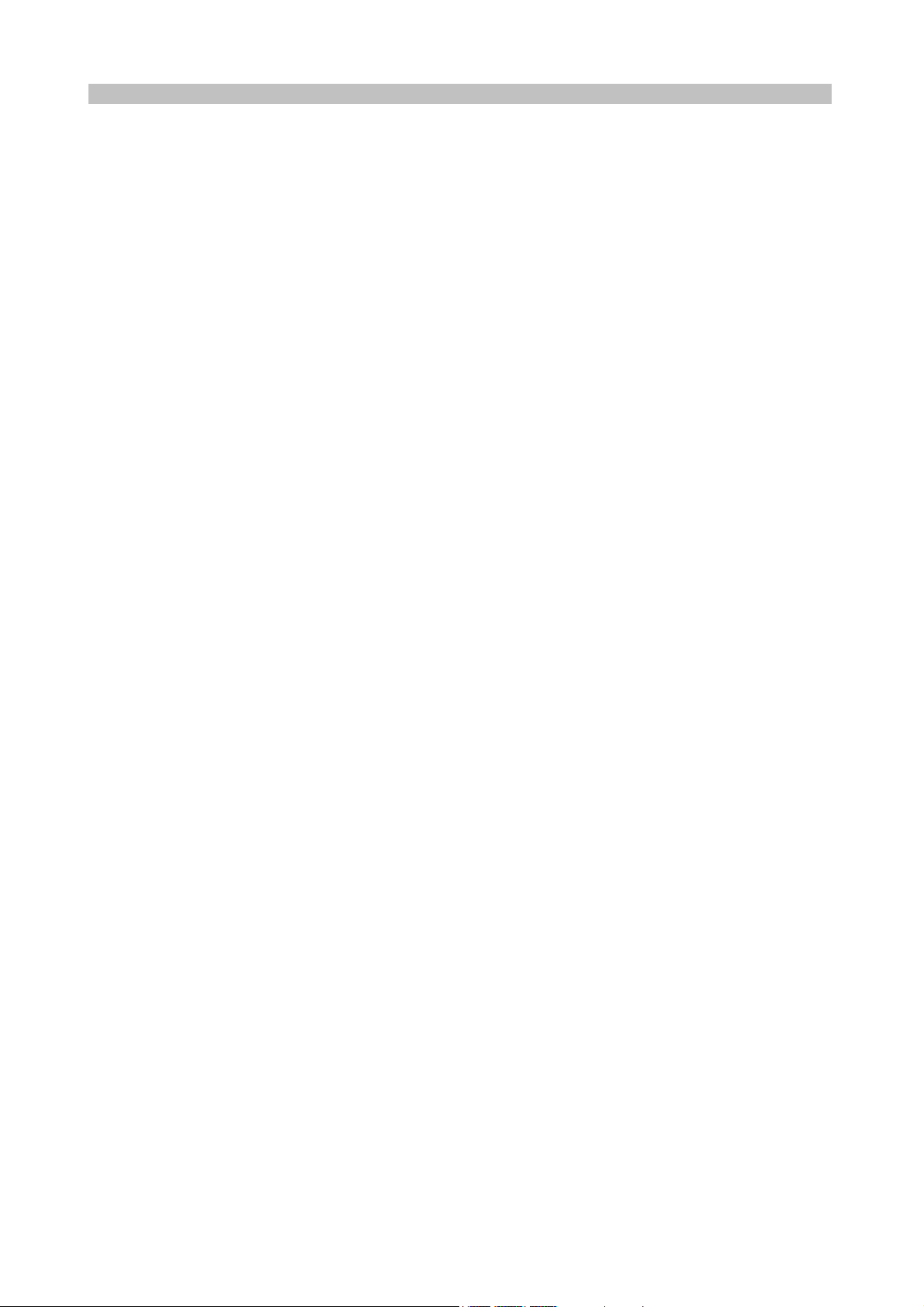
PK-232 OPERATING MANUAL TABLE OF CONTENTS
Paragraph Page
4.5.2 Speed Change Not Permitted ............................................................. 4-12 73
4.5.3 SELCAL (Selective Call) ...................................................................... 4-12 73
4.5.3.1 First SELCAL Installation ......................................................... 4-13 74
4.5.3.2 Prevent Duplicate SELCALs ...................................................... 4-13 74
4.5.4 Mode A (ARQ) Call - Start the Contact (ARQ Command) ....................... 4-14 75
4.5.4.1 LED Status and Mode Indicators .............................................. 4-14 75
4.5.4.2 Mode A (ARQ) Changeover (+? Command) .............................. 4-15 76
4.5.4.3 Mode A (ARQ) Break-in (ACHG Command) ............................... 4-15 76
4.5.4.4 End the Mode A (ARQ) Contact, Return to AMTOR Standby ....... 4-16 77
4.5.5 Mode A (ARQ) Listen Mode - Start Monitoring (ALIST Command) .......... 4-16 77
4.5.6 Mode B (FEC) Call - Start the Contact (FEC Command) ........................ 4-16 77
4.5.6.1 LED Status and Mode Indicators .............................................. 4-17 78
4.5.6.2 Mode B (FEC) Changeover ...................................................... 4-17 78
4.5.6.3 End the Mode B (FEC) Contact - Return to ARQ Standby ........... 4-18 79
4.5.7 Echo-As-Sent (EAS Command) ........................................................... 4-18 79
4.5.8 AMTOR Switching-Time Considerations ............................................... 4-19 80
4.5.9 Suggested AMTOR Trial Operating Techniques ..................................... 4-19 80
4.5.10 Possible Areas for AMTOR Performance Improvement .......................... 4-19 80
4.6 Packet Radio Operation ................................................................................ 4-20 81
4.6.1 Change Radio Link Data Rate ............................................................. 4-20 81
4.6.2 Station Identification ......................................................................... 4-21 82
4.6.2.1 MYCALL Required at System Start-up ....................................... 4-21 82
4.6.2.2 Substation Identifiers (SSIDs) .................................................. 4-21 82
4.6.2.3 Automatic Identification .......................................................... 4-21 82
4.6.3 Set Up Loopback Test Circuit .............................................................. 4-22 83
4.6.4 'Connect' and 'Disconnect' ................................................................. 4-22 83
4.6.5 LED Status and Mode Indicators ......................................................... 4-22 83
4.6.5.1 LEDs at System Start or Restart ............................................... 4-22 83
4.6.6 System Quick-Check - Loopback Test Connection ................................. 4-23 84
4.6.6.1 Connect Message ................................................................... 4-23 84
4.6.6.2 Send Packet Character ............................................................ 4-23 84
4.6.6.3 Return to Command Mode ...................................................... 4-23 84
4.6.6.4 Return to Converse Mode ........................................................ 4-24 85
4.6.6.5 Terminate the Link - Disconnect ............................................... 4-24 85
4.6.7 Your First Packet QSO! ...................................................................... 4-24 85
4.6.7.1 System Cable and Switch Check .............................................. 4-24 85
4.6.7.2 Starting the QSO .................................................................... 4-24 85
4.6.7.3 What If? ................................................................................ 4-25 86
4.6.8 Automatic Operation ......................................................................... 4-26 87
4.6.8.1 Beacon Operation ................................................................... 4-26 87
4.6.8.2 Will You Accept Connections? .................................................. 4-26 87
4.6.8.3 Are You Available to Chat? ...................................................... 4-28 89
4.6.8.4 Do You Want to Transmit? ....................................................... 4-28 89
4.6.9 Digipeater Details .............................................................................. 4-28 89
4.6.9.1 Are You a Digipeater? ............................................................. 4-29 90
4.6.9.2 Do You Want to be a Digipeater? ............................................. 4-29 90
4.6.10 Unsuccessful Connections and Retries ................................................. 4-30 91
4.6.10.1 Retries While Connected ......................................................... 4-30 91
4.6.11 Monitoring Activity on the Channel ..................................................... 4-31 92
4.6.11.1 Monitoring Other Stations ....................................................... 4-31 92
4.6.11.2 Monitoring Digipeaters - The MRPT Command .......................... 4-32 93
4.6.11.3 Monitoring Other Stations While Connected .............................. 4-32 93
4.6.12 Selective Monitoring .......................................................................... 4-33 94
TOC 4 10

PK-232 OPERATING MANUAL TABLE OF CONTENTS
Paragraph Page
4.6.12.1 The MFROM Command ........................................................... 4-33 94
4.6.12.2 The MTO Command ................................................................ 4-34 95
4.6.12.3 The MCON Command ............................................................. 4-35 96
4.6.12.4 The MFILTER Command .......................................................... 4-35 96
4.6.12.5 The MHEARD Monitor Buffer ................................................... 4-35 96
4.6.12.6 MSTAMP - The Monitor Time-Stamp Command ......................... 4-36 97
4.6.12.7 DAYTIME - Set the Real-Time Clock ......................................... 4-36 97
4.6.13 Packet Formatting ............................................................................. 4-37 98
4.6.13.1 PACLEN - Long or Short? ......................................................... 4-37 98
4.6.13.2 Backspace and Delete ............................................................. 4-37 98
4.6.13.3 Cancel Line ............................................................................ 4-37 98
4.6.13.4 Redisplay ............................................................................... 4-38 99
4.6.13.5 XON/XOFF, START/STOP - Display Flow Control ......................... 4-38 99
4.6.13.6 The PASS Character ................................................................ 4-38 99
4.6.13.7 More Carriage Returns and Line Feeds ..................................... 4-38 99
4.6.14 Multiple Connects .............................................................................. 4-39 100
4.6.14.1 Default Multiple-Connect Conditions ......................................... 4-39 100
4.6.14.2 Multiple-Connects YES - the USERS Parameter. ......................... 4-39 100
4.6.14.3 Select the CHSWITCH Character .............................................. 4-40 101
4.6.14.4 Display Multiple-Connect Call Signs - The CHCALL Command ..... 4-40 101
4.6.14.5 Display Doubled Characters - The CHDOUBLE Command ........... 4-40 101
4.6.15 Tips on Channel Switching and Multiple Connects ................................ 4-40 101
4.6.15.1 The CSTATUS Command ......................................................... 4-42 103
4.6.15.2 The MULT LED ....................................................................... 4-42 103
4.6.16 Understanding Monitor Level 6 ........................................................... 4-43 104
4.6.16.1 The <C> Connect Command (SABM Frame) ............................. 4-43 104
4.6.16.2 The <UA> Unnumbered Acknowledge Frame ........................... 4-43 104
4.6.16.3 The <I> Information Frame .................................................... 4-44 105
4.6.16.4 The <RR> Receive Ready (Acknowledge) Frame ....................... 4-44 105
4.6.16.5 The <RJ> Reject Command Frame .......................................... 4-45 106
4.6.16.6 The <DM> Disconnected Mode Frame ..................................... 4-45 106
4.6.16.7 The <D> Disconnect Command Frame ..................................... 4-45 106
4.6.16.8 The <UI> Unnumbered Information Frame .............................. 4-46 107
4.7 Reception of Non-Amateur RTTY Signals ........................................................ 4-46 107
4.7.1 Frequency Shift and Tuning ............................................................... 4-46 107
CHAPTER 5 - ADVANCED PACKET OPERATION
5.1 Introduction ................................................................................................ 5-1 109
5.1.1 Using Hex Notation ........................................................................... 5-1 109
5.2 Operating Modes ......................................................................................... 5-1 109
5.2.1 Command Mode ................................................................................ 5-1 109
5.2.1.1 Special Characters in Command Mode ...................................... 5-1 109
5.2.1.2 Display Control in Command Mode ........................................... 5-2 110
5.3 Flow Control ................................................................................................ 5-2 110
5.3.1 Type-in Flow Control ......................................................................... 5-2 110
5.3.2 Data Flow Control ............................................................................. 5-3 111
5.3.2.1 XON/XOFF (Software) Flow Control .......................................... 5-3 111
5.3.2.2 Hardware Flow Control ............................................................ 5-4 112
5.4 Data Transfer Modes .................................................................................... 5-4 112
5.4.1 Converse Mode ................................................................................. 5-5 113
5.4.1.1 SENDPAC Character ................................................................ 5-5 113
5.4.1.2 CANPAC Character .................................................................. 5-5 113
TOC 5 11

PK-232 OPERATING MANUAL TABLE OF CONTENTS
Paragraph Page
5.4.1.3 Special Characters in Converse Mode ....................................... 5-6 114
5.4.1.4 Display Features in Converse Mode .......................................... 5-6 114
5.4.2 Transparent Mode ............................................................................. 5-6 114
5.4.2.1 Input Editing and Packet Timing .............................................. 5-7 115
5.4.2.2 Display Features in Transparent Mode ...................................... 5-7 115
5.4.2.3 Escape or Exit from Transparent Mode ..................................... 5-7 115
5.5 Commands That Affect Protocol .................................................................... 5-7 115
5.5.1 AX.25L2V2 - On or Off? ..................................................................... 5-7 115
5.5.2 UNPROTO Who? ............................................................................... 5-8 116
5.5.3 PASSALL - The 'Junque Mode' ............................................................ 5-8 116
5.5.4 Packet Timing Functions .................................................................... 5-8 116
5.5.4.1 TXDELAY ............................................................................... 5-8 116
5.5.4.2 AXDELAY and AXHANG ........................................................... 5-9 117
5.5.4.3 FRACK and RETRY .................................................................. 5-9 117
5.5.4.4 DWAIT .................................................................................. 5-10 118
5.5.4.5 MAXFRAME ............................................................................ 5-11 119
5.5.4.6 CHECK ................................................................................... 5-11 119
5.5.4.7 RESPTIME .............................................................................. 5-11 119
5.5.4.8 PACTIME ............................................................................... 5-11 119
5.6 Packet Bulletin Board Operation .................................................................... 5-12 120
5.6.1 Special Default Considerations ........................................................... 5-12 120
CHAPTER 6 - COMMAND SUMMARY
6.1 Introduction ................................................................................................ 6-1 121
6.1.1 Entering Commands .......................................................................... 6-1 121
6.1.2 Command Responses ........................................................................ 6-1 121
6.1.3 Error Messages ................................................................................. 6-2 122
6.2 Command List ............................................................................................. 6-3 123
6.2.1 Command Names .............................................................................. 6-3 123
6.2.2 Default Values .................................................................................. 6-3 123
6.3 Parameters, Arguments and Values ............................................................... 6-3 123
6.3.1 Parameters ....................................................................................... 6-4 124
6.3.1.1 Boolean Parameters ................................................................ 6-4 124
6.3.1.2 Numeric Parameters ............................................................... 6-4 124
6.3.1.3 Text or String Parameters ........................................................ 6-5 125
6.3.2 Using Commands Arguments Without Arguments ................................ 6-6 126
6.4 Controller Messages ....................................................................................... 6-6 126
6.4.1 General ..................................................................................................... 6-6 126
6.4.2 Command Mode Error Messages ................................................................. 6-7 127
6.4.3 Link Status Messages ................................................................................. 6-8 128
6.5 Special Keyboard Control Codes ..................................................................... 6-10 130
6.5.1 Morse Code ............................................................................................... 6-10 130
6.5.2 Baudot and ASCII RTTY ............................................................................. 6-11 131
6.5.3 AMTOR Mode ............................................................................................ 6-11 131
6.5.4 Clear String Commands .............................................................................. 6-11 131
6.6 Specific Commands ...................................................................................... 6-12 132
TOC 6 12

PK-232 OPERATING MANUAL TABLE OF CONTENTS
Command Page
8BITCONV ........................................................ 6-13 133
AAB .................................................................. 6-13 / P-2 133 / 265
ABAUD ............................................................. 6-13 133
ACHG ............................................................... 6-14 134
ACRDISP .......................................................... 6-14 / P-2 134 / 265
ACRPACK .......................................................... 6-15 135
ACRRTTY ......................................................... 6-15 135
ADELAY ............................................................ 6-16 136
AFILTER ........................................................... O-3 258
ALFDISP ........................................................... 6-17 137
ALFPACK ........................................................... 6-17 137
ALFRTTY ........................................................... 6-17 137
ALIST ............................................................... 6-18 138
AMTOR ............................................................. 6-18 138
ARQ ................................................................. 6-18 138
ARQTMO .......................................................... 6-19 139
ASCII ............................................................... 6-19 139
ASPECT ............................................................ M-9 235
AUDELAY .......................................................... P-2 265
AWLEN ............................................................. 6-19 139
AX25L2V2 ......................................................... 6-20 140
AXDELAY .......................................................... 6-20 140
AXHANG ........................................................... 6-21 141
BAUDOT ........................................................... 6-21 141
BBSMSGS ......................................................... O-3 258
BEACON ........................................................... 6-21 141
BITINV ............................................................. N-3 252
BKONDEL ......................................................... 6-22 142
BTEXT .............................................................. 6-22 142
CALIBRAT ......................................................... 6-23 143
CANLINE .......................................................... 6-24 144
CANPAC ............................................................ 6-24 144
CASEDISP ......................................................... 6-25 145
CBELL .............................................................. 6-25 / O-4 145 / 259
CCITT ............................................................... 6-26 / N-3 146 / 252
CFROM ............................................................. 6-27 147
CHCALL ............................................................ 6-28 148
CHDOUBLE ....................................................... 6-29 149
CHECK .............................................................. 6-29 149
CHSWITCH ....................................................... 6-30 150
CMDTIME ......................................................... 6-30 150
CMSG ............................................................... 6-31 151
CODE ............................................................... N-3 / O-4 252 / 259
COMMAND ........................................................ 6-31 151
CONMODE ........................................................ 6-32 152
CONNECT ......................................................... 6-32 152
CONOK ............................................................. 6-33 153
CONPERM ......................................................... 6-33 153
CONSTAMP ....................................................... 6-34 154
CONVERSE ....................................................... 6-34 154
CPACTIME ........................................................ 6-35 155
CRADD ............................................................. 6-35 155
CSTATUS .......................................................... 6-36 156
TOC 7 13

PK-232 OPERATING MANUAL TABLE OF CONTENTS
Command Page
CTEXT............................................................... 6-37 157
CUSTOM ........................................................... P-3 266
CWID................................................................ 6-37 157
DAYTIME........................................................... 6-38 / P-4 158 / 267
DAYSTAMP......................................................... 6-39 159
DCDCONN......................................................... 6-39 159
DELETE............................................................. 6-40 160
DFROM.............................................................. 6-40 160
DIGIPEAT........................................................... 6-41 161
DIDDLE ............................................................ P-4 267
DISCONNE......................................................... 6-41 161
DISPLAY............................................................. 6-41 / M-10 161 / 236
DWAIT............................................................... 6-42 162
EAS................................................................... 6-43 163
ECHO................................................................ 6-44 164
ESCAPE............................................................. 6-44 164
FAX .................................................................. M-10 236
FAXNEG ............................................................ M-10 236
FEC................................................................... 6-44 164
FLOW................................................................ 6-45 165
FRACK............................................................... 6-45 165
FSPEED ............................................................ M-10 236
FULLDUP............................................................ 6-46 166
GRAPHICS ........................................................ M-11 237
HBAUD.............................................................. 6-46 166
HEADERLN......................................................... 6-46 166
HELP................................................................. 6-47 167
HID................................................................... 6-47 167
HOST................................................................. 6-48 / O-4 168 / 259
ID..................................................................... 6-48 168
ILFPACK............................................................ 6-48 168
JUSTIFY ........................................................... M-12 237
KISS.................................................................. 6-49/O-5/P-4 169 / 260 / 267
LEFTRITE ......................................................... M-12 238
LOCK................................................................. 6-49 / M-12 169 / 238
MARSDISP......................................................... 6-49 169
MAXFRAME........................................................ 6-50 170
MBELL............................................................... 6-50 170
MBX.................................................................. 6-51 / P-5 171 / 268
MCON............................................................... 6-52 172
MDIGI............................................................... 6-52 172
MFILTER............................................................ 6-53 / O-5 173 / 260
MFROM............................................................. 6-53 173
MHEARD............................................................ 6-54 174
MID ................................................................. P-5 268
MONITOR.......................................................... 6-55 175
MORSE.............................................................. 6-55 175
MPROTO............................................................ 6-55 175
MRPT................................................................. 6-56 176
MSPEED............................................................ 6-56 176
MSTAMP............................................................. 6-56 176
MTO.................................................................. 6-57 177
MWEIGHT ......................................................... P-6 269
TOC 8 14

PK-232 OPERATING MANUAL TABLE OF CONTENTS
Command Page
MYALIAS .......................................................... 6-58 178
MYALTCAL ........................................................ 6-58 178
MYCALL ............................................................ 6-58 / P-6 178 / 269
MYSELCAL ......................................................... 6-59 179
NAVMSG ........................................................... O-6 261
NAVSTN ........................................................... O-6 261
NAVTEX ............................................................ O-7 262
NEWMODE ........................................................ 6-60 180
NOMODE .......................................................... 6-60 180
NUCR ............................................................... 6-61 181
NULF ................................................................ 6-61 181
NULLS .............................................................. 6-61 181
NUMS ............................................................... P-6 269
OK ................................................................... N-6 255
OPMODE .......................................................... 6-62 / M-13 182 / 239
PACKET ............................................................ 6-62 182
PACLEN ............................................................ 6-62 182
PACTIME .......................................................... 6-63 183
PARITY ............................................................. 6-63 183
PASS ................................................................ 6-64 184
PASSALL ........................................................... 6-64 184
PERSIST ........................................................... 6-65 185
PPERSIST ......................................................... 6-66 186
PRCON ............................................................. M-13 239
PRFAX .............................................................. M-13 239
PROUT ............................................................. M-14 240
PRTYPE ............................................................ M-14 / O-7 240 / 262
RBAUD ............................................................. 6-66 186
RCVE ................................................................ 6-66 / M-21 186 / 247
RECEIVE ........................................................... 6-67 187
REDISPLA ......................................................... 6-67 187
RELINK ............................................................. 6-67 187
RESET .............................................................. 6-68 188
RESPTIME ........................................................ 6-68 188
RESTART .......................................................... 6-68 188
RETRY .............................................................. 6-68 188
RFEC ................................................................ 6-69 189
RXREV .............................................................. 6-69 189
SELFEC ............................................................. 6-69 189
SENDPAC .......................................................... 6-70 190
SIGNAL ............................................................ N-6 255
SLOTTIME ........................................................ 6-70 190
SQUELCH ......................................................... 6-70 190
SRXALL ............................................................ 6-71 191
START .............................................................. 6-71 191
STOP ................................................................ 6-71 191
TBAUD ............................................................. 6-72 192
TCLEAR ............................................................ 6-72 192
TIME ................................................................ 6-72 192
TRACE .............................................................. 6-73 / M-22 193 / 248
TRANS ............................................................. 6-73 193
TRFLOW ........................................................... 6-74 194
TRIES ............................................................... 6-74 194
TOC 9 15

PK-232 OPERATING MANUAL TABLE OF CONTENTS
Command Page
TXDELAY .......................................................... 6-75 195
TXFLOW ........................................................... 6-75 195
TXREV .............................................................. 6-76 196
UNPROTO ......................................................... 6-76 196
USERS .............................................................. 6-77 197
USOS ............................................................... 6-77 197
VHF .................................................................. 6-77 197
WHYNOT .......................................................... P-6 269
WIDESHFT ....................................................... 6-78 198
WORDOUT ....................................................... 6-78 198
WRU ................................................................ 6-78 / P-7 198 / 270
XFLOW ............................................................. 6-79 199
XMIT ................................................................ 6-79 / M-22 199 / 248
XMITOK ............................................................ 6-79 199
XOFF ................................................................ 6-80 200
XON ................................................................. 6-80 200
TOC 10 16

PK-232 OPERATING MANUAL TABLE OF CONTENTS
Page
APPENDICES
APPENDIX A PK-232 COMMAND LIST ..................................................................... 201
APPENDIX B BIBLIOGRAPHY
APPENDIX C INTERNATIONAL HF AMTOR CALLING FREQUENCIES .......................... 205
APPENDIX D AMTOR OPERATING SUGGESTIONS FROM G3PLX ............................... 206
APPENDIX E AMTOR THEORY ............................................................................... 212
APPENDIX F ASYNCHRONOUS VERSUS SYNCHRONOUS TRANSMISSION ................. 215
APPENDIX G DATA TRANSMISSION CODES ............................................................ 216
APPENDIX H SCHEMATIC DIAGRAMS ..................................................................... 220
APPENDIX I PARTS PICTORIAL ............................................................................. 222
APPENDIX J PARTS LIST ...................................................................................... 223
APPENDIX K SPECIFIC RADIO CONNECTIONS ........................................................ 225
APPENDIX M FACSIMILE OPERATION ..................................................................... 227
APPENDIX N SIAM OPERATION ............................................................................. 250
APPENDIX O FIRMWARE REVISION SUPPLEMENT 23-FEB-88 ................................... 256
APPENDIX P FIRMWARE REVISION SUPPLEMENT 30-DEC-88 .................................. 264
APPENDIX Q ANSWERS TO COMMONLY QUESTIONS AND SPECIAL NOTES
TO PC-PAKRATT AND COM PAKRATT USERS ........................................ 277
TOC 11 17
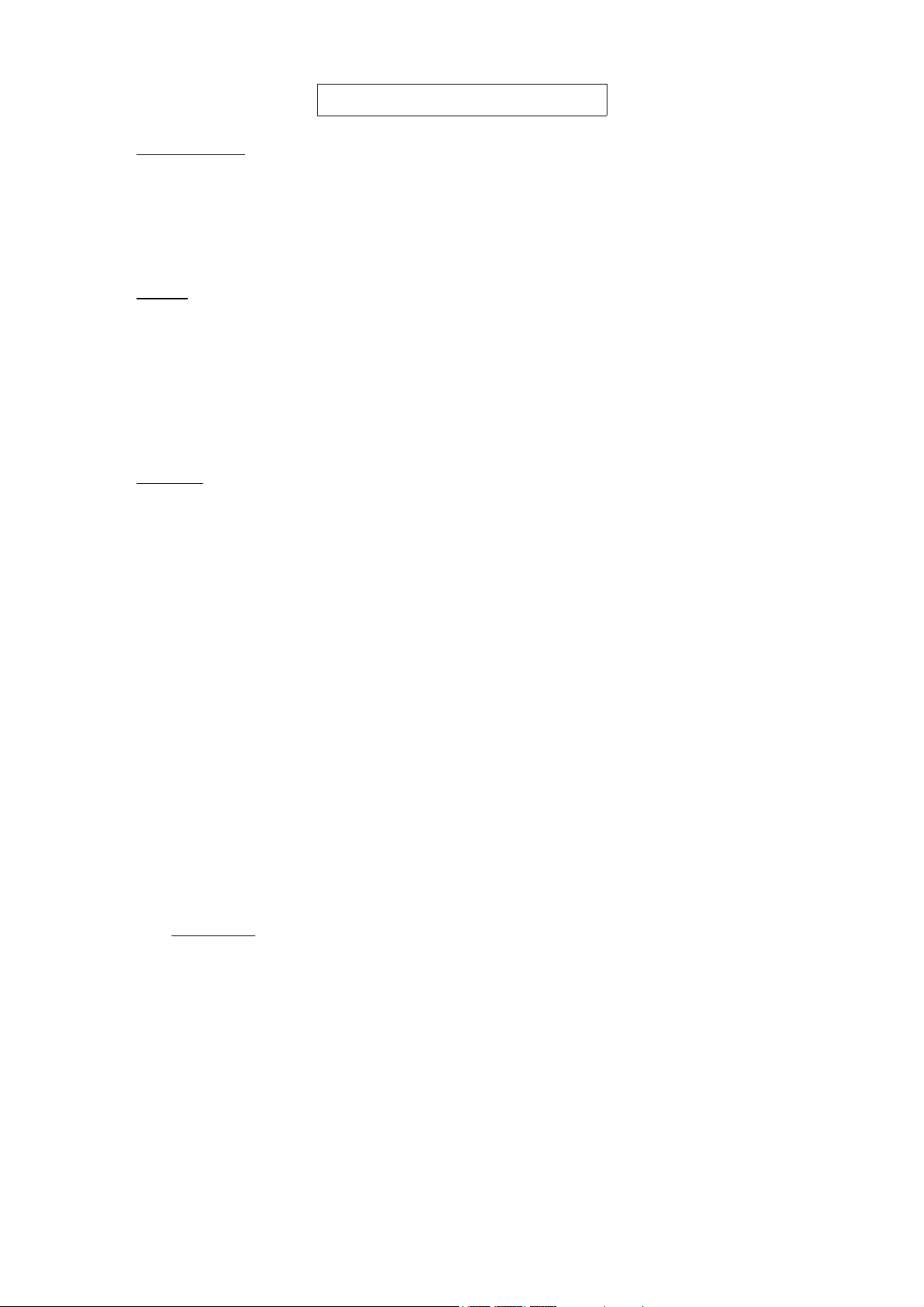
PK-232 OPERATING MANUAL INTRODUCTION
CHAPTER 1 – INTRODUCTION
1.1 Introduction
The User's Guide to the PK-232 describes the general characteristics and operation of your
AEA PK-232 Data Controller. Your User's Guide will help you to install, adjust and operates
the system.
1.2 Scope
Your User's Guide provides general information on installation and operation of the PK-232.
The Guide describes the PK-232's features, system components and basic operation in
Morse, Baudot and ASCII RTTY, AMTOR and Packet-Radio. Technical information on theory
of operation, hardware and software descriptions, protocols and troubleshooting instructions
are available in AEA's optional Technical Manual for the PK-232 System.
1.3 General
The PK-232 is designed and manufactured by AEA, Inc. for use with any standard communications terminal or computer equipped with an RS-232C serial data port and an appropriate
communications program or terminal emulator. For information on operation with nonstandard interfaces or terminals, please contact AEA.
1.3.1 Application
Your PK-232 Data Controller is the connection between your radios and computer or terminal. The PK-232 provides all of the decoding, encoding and transmitter control routines
needed to send and receive Morse code, Baudot and ASCII RTTY (RadioTeleTypewriter),
AMTOR and Packet-Radio. You can use your computer or data terminal with the same
communications program or terminal emulator that you use with a telephone line modem.
1.3.2 Specifications
As part of its program of product improvement, AEA reserves the right to make changes
in this product's specifications. Changes will be made to the information in this document
and incorporated in revisions to this manual. Specifications are subject to change without
notice.
1.3.2.1 Description
AEA's Model PK-232 is a multi-mode protocol converter and data controller that includes
built-in modems for all modes for all modes. Your PK-232 converts Morse, Baudot and
ASCII RTTY, AMTOR/SITOR and AX.25 Packet-Radio to ASCII data and communicates
with your terminal or computer via an EIA standard RS-232-C serial port.
Operating Modes:Morse, Baudot, ASCII, AMTOR/SITOR and half- or full-duplex Packet-
Radio in accordance with the AX.25 protocols.
1-1 18

PK-232 OPERATING MANUAL INTRODUCTION
1.3.2.2 Modem Characteristics
Demodulator: Limiter-discriminator type, preceded by an eight-pole Cheby-
shev 0.5 db-ripple bandpass filter.
Receive Bandpass: Automatically switched by operating mode.
VHF Packet: Center frequency 1700 Hz, Bandwidth 2600 Hz
HF (except CW): Center frequency 2210 Hz, Bandwidth 450 Hz
CW: Center frequency 800 Hz, bandwidth 200 Hz
Modulator: Low-distortion AFSK sine wave function generator, phase-con-
tinuous AFSK.
Output Level: 5 to 100 millivolts RMS, adjustable by rear-panel control.
1.3.2.3 Processor System
Protocol conversion: Zilog Z-80 microprocessor
RAM: 16 kilobytes
ROM: Up to 48 kilobytes of ROM may be used
Hardware HDLC: Zilog 8530 SCC
1.3.2.4 Input/Output Connections
Radio Interface: Two five-pin TTL connectors, selectable on the front panel
Input/output Lines: Receive audio
Transmit audio
Push-To-Talk (PTT)
External squelch input
Ground
External modem
connector: Five-pin TTL - TXD, RXD, DCD, PTT, Ground
Direct FSK Outputs: Normal and reverse
Oscilloscope Outputs:Mark (Stop) and Space (Start)
CW keying Outputs: Positive: +100 VDC max. at up to 100 mA
Negative: -30 VDC max. at up to 20 mA
Terminal Interface: Standard RS-232C 25-pin DB25 connector
Input/Output: RS-232 with full handshake (hardware and software)
Use only wires 1-8 and 20
Terminal Data Rates: Auto-baud selection of 300, 1200, 2400, 4800 and 9600 BPS.
TBAUD adds 110, 150, 200 and 600 BPS.
1-2 19

PK-232 OPERATING MANUAL INTRODUCTION
1.3.2.5 Controls and Indicators
Front Panel Controls: Power Switch
Radio Selector Switch
Threshold Adjust
Indicators: Ten-segment discriminator-type bargraph indicator for HF
tuning.
DCD LED (Data Carrier Detect)
Status and Mode Indicators: Mode Group Status Group
BAUDOT STBY
ASCII PHASE
PKT IDLE
MORSE ERROR/CONV
CHECK OVER
FEC TFC/TRANS
ARQ RQ/CMD
MODE L CON
STBY STA
MULT
SEND
1.3.2.6 General
Power Requirements: +13 VDC (12 to 16 VDC) at 700 mA
Mechanical: Overall 11" × 8.25" × 2.5" (279.4 × 209.6 × 63.5 mm)
1.3.3 Features
The PK-232 presents all of the features most frequently demanded by the modern amateur operator:
o Packet-Radio using the AX.25 international packet protocol
o Host Mode, including raw HDLC mode
o KISS TNC Mode for TCP/IP protocol packet service
o Link and terminal data rates to 9600 bits per second
o AMTOR error-correcting RTTY operation in Mode A (ARQ), Mode B (FEC), Mode L
(ARQ 'Listen') and SELFEC (selective FEC)
o Baudot RTTY at standard speeds 45, 50, 57, 75 and 100 bauds (60, 66, 75, 100 and
132 WPM)
o Baudot RTTY Unshift-On-Space (USOS)
o CCITT International Telegraph Alphabet #2 keyboard conversion
o ASCII RTTY at 45, 50, 57, 75, 100, 110, 150, 200 and 300 bauds
o WRU? Activation and Answerback Response
o Dual-polarity direct FSK outputs
o Dual-polarity CW keying outputs
o Monitor oscilloscope output
o Time-of-day clock
o Automatic Morse operation from 5 to 99 WPM (Words per Minute)
o Farnsworth Morse operation below 15 WPM
o Morse speed lock
o Front-panel selectable dual radio connector ports
o LED discriminator-type tuning display
o 'Autobaud' selection: 300, 1200, 2400, 4800 and 9600 BPS
Weight 3 pounds (1.36 kilograms)
1-3 20

PK-232 OPERATING MANUAL INTRODUCTION
1.4 System Components
Your PK-232 Data Controller package contains the following items:
o One PK-232 Data Controller
o Cables to connect your PK-232 to two separate radios
o PK-232 Operating Manual
NOTE: A special 'Y' Facsimile cable is supplied for connecting the PK-232 to a computer or
Terminal and optionally to a graphics printer.
1.4.1 Input/Output Devices
Your PK-232 can be used with a standard ASCII communications terminal or computer
equipped with an RS-232 serial data port and any ASCII communications program or terminal emulator. Data and control signals are exchanged between the PK-232 and the computer or terminal at standard RS-232C (CCITT V.24/V.28) levels.
Your computer and terminal program and their associated tape, disk and printer I/O devices provide the means to store messages received and retrieve messages for transmission. Although highly desirable, these peripheral or I/O devices are not needed for PK-232
operation.
NOTE: In this Operating Manual, we'll use the terms 'computer' and 'terminal' to
mean the same thing - the keyboard and monitor you use to communicate
with your PK-232.
1.4.2 System Transmitter-Receiver Performance Requirements
Most modern radio transceivers are capable of excellent performance in Morse, Baudot
and ASCII RTTY, AMTOR and Packet-Radio. Although AMTOR Mode A (ARQ) operation imposes more demanding switching speed requirements than the other operation modes,
most radios will operate in either AMTOR mode without any modifications. Radio switching
times are less critical in Packet-Radio operation. See the AMTOR operating section for further details on timing requirements.
Your PK-232 provides software-controlled timing variations that permits operation with
nearly all the HF and VHF/UHF radios in general use today.
1-4 21

PK-232 OPERATING MANUAL INSTALLATION
CHAPTER 2 – INSTALLATION
2.1 'Quick Start' Installation
You'll probably want to get your PK-232 connected and operating as soon as possible. This
section contains instructions for a 'generic' installation and system checkout to install and
verify your PK-232's operation. Information on specific computer interfaces is presented in
section 2.9 at the end of this chapter. More detailed installation and system checkout instructions follow later in this chapter.
2.1.1 Equipment Required
You need the following:
o your PK-232 Data Controller;
o three type AA 1.5-Volt alkaline batteries for RAM battery back-up;
o two AEA-supplied shielded cables for connecting your PK-232 to your radio;
o an AEA-supplied cable to connect your PK-232 to an external power supply;
o a 13.6-Volt, 1 Ampere regulated DC power supply;
o your computer;
o a terminal emulator or communication program for your computer;
o your radio and its power supply;
o the microphone connectors required by your radios;
o the supplied 'Y' Facsimile cable, or a shielded RS-232-C cable to connect the
PK-232 to your computer.
2.1.2 Battery Installation for RAM Backup
o Remove the six screws that hold the gray PK-232 top-chassis in place and carefully
separate it from the PK-232.
o Install the batteries in the holder located inside the PK-232's top cover. Make sure
the RED wire goes to the POSITIVE battery terminal and the BLACK wire to the
NEGATIVE terminal.
o Carefully re-assemble the PK-232 being careful not to bind the battery wires
between the chassis and the top-cover.
A more detailed description is available on Page 'v' in the Preface.
2.1.3 Radio and Power Connection
o Connect the POSITIVE voltage to the center pin of the coaxial power plug.
o Wire your microphone plug to the end of the cable that has the five-pin plastic
connectors; see the connection drawings in Appendix K at the end of this manual.
The pinout is shown below.
Pin Signal Name Wire Color Description
1
Receive audio
2
Microphone audio
3
Squelch input
4
Ground
5
Push-To-Talk
Green
White
Black
Brown
Red
AFSK from receiver to PK-232
AFSK from PK-232 to transmitter
Optional squelch input from radio
Audio and PTT common return
PK-232 keys transmitter
Table 2-1 J4 and J6 Radio Port Connectors
2-1 22

PK-232 OPERATING MANUAL INSTALLATION
2.2 Computer Connections (See Table 2-2)
IMPORTANT NOTE
Do NOT use an RS-232-C cable with all 25 wires in it. DO NOT CONNECT any pins other
than pins 1 through 8 and pin 20! Connection of all 25 wires will cause improper operation
of, and may damage your PK-232.
Connect your PK-232's 'RS-232 I/O' receptacle to your computer using the 'Y' Facsimile cable
or a shielded RS-232 cable just like you would connect a standard telephone modem. The
'end' of the cable with 2 wires coming out of it connects to the PK-232 and the other 25-pin
connector connects to your computer or terminal. The 36-pin connector plugs into a parallel
graphics printer for Facsimile operation as described in Appendix M of this manual.
Pin Signal Name Description
2
Transmit Data
3
Receive Data
7
Signal Ground
Serial data from computer to PK-232
Serial data from PK-232 to computer
Common ground for both data lines
Table 2-2 Minimum Serial Port Connections Required by PK-232
Please refer to section 2.9 for more information on connections to specific computers and
APPENDIX K for connections to specific radios.
The following two figures (Figures 2-1 and 2-2) show the front and rear panel controls, connectors and indicators. Please take a moment to familiarize yourself with them, as we will be
referring to them throughout this manual.
Figure 2-1 PK-232 Front Panel Controls and Indicators
2-2 23

PK-232 OPERATING MANUAL INSTALLATION
Figure 2-2 PK-232 Rear Panel Connections and Controls
2.3 System Quick-Check
Verify that you've done these initial steps before going any further:
o the ROM backup batteries are installed in the PK-232
o your PK-232 is connected to your computer via the RS-232-C cable;
o ONLY PINS 1 THROUGH 8 and PIN 20 are connected;
o your PK-232 is connected to a regulated 13.6-Volt DC supply.
2.3.1 System Startup and Loopback Test
1. Don't connect any cables to your radio yet !
2. Set the RADIO-1/RADIO-2 switch to RADIO-1.
3. Connect a wire jumper between pins 1 and 2 on the PK-232's RADIO 1 (J4) receptacle or plug your PK-232-to-microphone jack cable into the RADIO 1 socket on the PK232's rear panel, strip and short the green and white wires on the radio cable. Set this
cable aside for another loopback test in Chapter 4.
4. Turn on your computer. Load and run your communications program.
5. Set your computer's terminal program to:
o 1200 bauds (if available);
o even parity;
o seven-bit word.
6. Press the PK-232's power switch to the ON position.
The four LEDs clustered at the left side of the panel will be lit briefly and then the
BAUDOT LED will be lit. If your serial port is operating at 1200 bauds, you'll see the
following message:
Please type a star (*) for auto-baud routine.
If this message appears, go to Step 8 now.
2-3 24

PK-232 OPERATING MANUAL INSTALLATION
7. If your screen shows only 'junque' characters, go to step 8 now.
8. Type several asterisks (*) at one-second intervals. When the PK-232 has 'recognized'
your computer's data rate and set itself accordingly, the CMD and PKT LEDs will be
lit. Your screen will then display the sign-on message:
PK-232 is using default values.
AEA PK-232 Data Controller
Copyright (C) 1986, 1987 by
Advanced Electronic Applications, Inc.
Release DD.MMM.YY
Checksum $nn
cmd:
9. Type MY AAA followed by a <RETURN> (or ENTER key). Your monitor should display:
MYCALL was PK232
MYCALL now AAA
10. Adjust the THRESHOLD control until the DCD LED just goes out. This should occur
between the 2-o'clock and 4-o'clock position.
11. Type C AAA followed by a <RETURN>. After a few moments, your monitor should display:
*** CONNECTED to AAA
12. Type a few characters, any character, followed by a <RETURN>. After a few moments,
your monitor should echo the same characters that you've just typed.
13. Type <CTRL-C> (type C while pressing the CONTROL key down). Your monitor should
respond with:
cmd:
14. Type VHF OFF followed by a <RETURN>. Your monitor should respond with:
VHF was ON
VHF now OFF
15. Type HB 300 followed by a <RETURN>. Your monitor should respond with:
HBAUD was 1200
HBAUD now 300
16. Type K followed by a <RETURN>. Type any characters. Your monitor should echo the
characters you've just typed.
17. Type <CTRL-C>. Your monitor should respond with:
cmd:
2-4 25

PK-232 OPERATING MANUAL INSTALLATION
18. Type D followed by a <RETURN>. Your monitor should respond with:
*** DISCONNECTED: (AAA)
If you've done all the above steps successfully, you've completed the system quickcheck and are ready to begin operating.
If you have problems with the steps shown above, return to step 1 AFTER checking
all cables and connectors. Read each step again carefully. The most common problems are in trying to connect to a call different from MYCALL, leaving the DCD LED
on which inhibits transmit or not having the loopback installed correctly.
If you still have problems, shut down your PK-232 and contact AEA's Customer Service Department as suggested in the front of this Operating Manual.
2.2 Radio Connection
TURN OFF ALL POWER BEFORE MAKING ANY CONNECTIONS. Refer to Appendix K at the
rear of this Operating Manual for hints on connections for YOUR specific radio.
This section is split into separate procedures for FM and SSB radios. In the following steps,
you're going to:
o verify that your radio and PK-232 are connected as shown in Table 2-1 earlier in this
manual and Figure 2-3 below;
o feed the PK-232's AFSK audio output to your radio's microphone receptacle;
o adjust the PK-232's rear panel output-level control for proper modulation;
o take the receiver's audio output from a speaker jack and feed the audio directly to
the PK-232.
Insert the five-pin plastic connector in RADIO 1 socket and connect the microphone plug
to your radio's microphone jack.
IMPORTANT NOTE
MAKE SURE THAT THE RADIO CABLES EXIT 'DOWNWARD' FROM THE TWO RADIO JACKS
ON THE REAR PANEL. ALTHOUGH NO DAMAGE WILL OCCUR FROM REVERSE CONNECTION. YOUR PK-232 AND RADIO WILL NOT OPERATE CORRECTLY!
2.2.1 PTT (Push-to-talk) Configuration
The PK-232 is configured for positive PTT at the factory so it will operate with most equipment without changes. However, if necessary, you can change the polarity of the PTT configuration on either or both RADIO 1 and RADIO 2 ports. Follow these steps:
o Remove four screws from the sides and two screws from the rear of the PK-232
chassis cover and lift off the cover. Be careful not to disturb the black and red wires
that connect the battery holder to the printed circuit board.
o Jumper posts JMP2 and JMP3 are located next to the RADIO 1/RADIO 2 switch
SW2. JMP2 and JMP3 are 3-pin jumper posts on which you install a slip-on jumper
to connect the center pin to one of this outside pins.
o Use JMP2 to configure
RADIO 1 port; use JMP3 to configures RADIO 2 port.
2-5 26

PK-232 OPERATING MANUAL INSTALLATION
NOTE: This is especially useful if you want to configure one radio port for positive
PTT and the other for negative PTT.
2.2.1.1 Positive PTT
Place the slip-on jumper across the center pin and the pin nearest the front of the unit.
Replace the cover and six screws.
2.2.1.2 Negative PTT
Place the slip-on jumper across the center pin and the pin nearest the rear of the unit.
Replace the cover and six screws.
2.2.2 FM Installation and Adjustment
1. Turn on your computer and PK-232 and start your terminal program.
2. Connect the radio to a dummy load, be prepared to monitor your transmissions with
another nearby radio.
3. Verify that your PK-232 and FM radio are connected as shown in Figure 2-3 below.
Figure 2-3 Radio-to-PK-232 Connection
4. Enter the Calibrate mode by typing: CAL <Enter>.
NOTE: In the Calibrate mode only, the K key toggles the transmitter PTT line on
and off. The 'SPACE BAR' toggles the PK-232's tone generator from 'Mark'
(the lower pitched tone) to 'Space' (the higher pitched tone). The PK-232
has a transmit watchdog timer circuit that unkeys your transmitter automatically after sixty (60) seconds. As you perform the following adjustments, unkey periodically, then rekey the transmitter by typing K.
5. Press the K key on the keyboard to key the transmitter. You should hear a continuous tone in the monitor receiver.
6. Tap the space bar several times until the higher pitched of the two tones ('space')
is heard.
7. Press K again to unkey the transmitter.
8. With the PK-232 keying the transmitter and sending the higher of the two tones, adjust the transmit audio level as follows:
o Listen to the monitor receiver; turn the PK-232's rear panel
AFSK Output
Level adjustment screw clockwise (CW) until you hear no increase in output
level in the monitoring receiver.
2-6 27

PK-232 OPERATING MANUAL INSTALLATION
o Rotate the AFSK Output Level adjustment screw counterclockwise (CCW) un-
til the audio signal on the monitoring receiver is slightly but noticeably reduced from the maximum level.
9. Type K to return to receive mode.
10. Type Q to 'Quit' (exit) the calibration routine.
You've now set your FM transmitter's deviation to an approximate level which will be
adequate for initial operation.
If your transmitter has an easily accessible microphone gain control, try reducing
the sensitivity of the transmitter microphone circuit and increasing the signal level
from your PK-232 to minimize hum or other noise problems.
11. With your radio OFF, turn the THRESHOLD control fully clockwise. Note, that the
DCD LED is now on.
12. Slowly turn the THRESHOLD control counter-clockwise just until the DCD LED
goes out.
13. Turn on the radio and set to the receive mode.
14. Turn the volume and squelch fully counter-clockwise. Make sure that turning the
volume counter clockwise just enough to turn the DCD LED OFF.
15. Look again at the DCD LED. If turning on the radio caused the DCD LED to light,
then turn the threshold counter-clockwise just enough to turn the DCD LED OFF.
16. Slowly turn the volume clockwise until the DCD LED lights.
17. Slowly turn the squelch clockwise until the DCD LED just goes out.
2.2.3 SSB Installation and Adjustment
Installation and adjustment of your PK-232 with SSB radios is usually simpler than with
FM equipment. You'll use the same kind of cables and connectors that you use with your
FM gear.
Digital modes with SSB radio require some different settings of the radio's operating controls for proper AMTOR and packet operation. Be sure to observe the following precautions:
(Correction by AEA Service Bulletin July 1989)
o Set VOX to OFF.
o Set speech compression to OFF.
o Set AGC to FAST (if available).
o Disconnect the ALC cables between your SSB radio and any external RF amplifier
you wish to use in AMTOR or Packet-Radio service.
Remember – Baudot, ASCII RTTY and Node B (FEC) AMTOR are continuous key-down
conditions – your radio's duty cycle is 100 % for the duration of each transmission. If
your SSB radio isn't designed for continuous full-power operation, you must operate
your radio at reduced output power. Consult the manufacturer's specifications for details on the operating duty cycle.
2-7 28

PK-232 OPERATING MANUAL INSTALLATION
NOTE: Make all connections with all power off.
1. Connect your PK-232 and SSB radio as shown in Figure 2-3.
2. Turn on your PK-232 and your computer and start your terminal program.
3. Connect your SSB radio to a dummy load.
4. If your SSB radio has a 'monitor' facility, i.e., an audio output that lets you listen to
the audio signals entering the microphone or phone patch jacks, turn that monitor
circuit on.
5. Set the radio's MODE selector to LSB (lower sideband).
6. Set the radio's meter switch to the 'ALC' position. If the radio doesn't have an 'ALC'
indication, set the meter switch to 'Ip' to read plate current. If a plate current reading
isn't available, set the meter to indicate power output.
NOTE: In the calibrate mode only, the K key toggles the transmitter PTT line on
and off. The SPACE BAR toggles the PK-232's AFSK tone generator from
'Mark' (the lower pitched tone) to 'SPACE' (the higher pitched tone). The
PK-232 has a transmit watch dog timer circuit that unkeys your transmitter
automatically after 60 (sixty) seconds. As you perform the following adjustments, unkey periodically, then rekey the transmitter by typing K.
7. Enter the Calibrate mode by typing CAL <RETURN>.
8. Press the K key on the keyboard to key the transmitter. You should hear a continuous
tone in the radio's monitor output.
9. Tap the space bar several times until you hear the lower pitched of the two tones
('mark').
10. Press K again to unkey the transmitter.
11. With the PK-232 keying the transmitter and transmitting the lower of the two tones,
adjust the transmit audio level as follows:
o Rotate the microphone gain control clockwise to about one-quarter open.
o Turn the PK-232's rear-panel AFSK Output Level adjustment screw clockwise
(CW) until the ALC meter shows a small deflection from the unmodulated
reading. Check the radio's plate current or output power indicators.
EXAMPLE: If the manufacturer's plate current specification for CW operation is
200 mA, set the AFSK Output Level control and your microphone gain
control so that the plate current indicates approximately 75 mA.
12. Type K to return to receive mode.
13. Type
Q to 'Quit' (exit) the calibration routine.
2-8 29

PK-232 OPERATING MANUAL INSTALLATION
You have now set the PK-232's transmit audio output level and your SSB radio's microphone gain control to an approximate correct level for all operating modes.
NOTE: For CW, Mode A (ARQ) AMTOR and Packet-Radio operation, the radio's
microphone gain control can be adjusted to produce the full-power output
plate current recommended by the radio manufacturer. These modes are
'bursty' modes; the transmitter is keyed on and off automatically by the PK-
232. The resulting duty cycle is much less than 100 % and full-power operation is generally acceptable.
14. With your radio in receive mode, tune the receiver to a clear, unoccupied frequency.
15. Set the receiver's volume control (AF GAIN) to the position you would normally use
for CW reception. This is the approximate receiver audio output level for best receive
performance from your PK-232's modem.
16. Turn the PK-232's front panel THRESHOLD control clockwise until the DCD LED is
lit by the noise output from your receiver, then slowly counterclockwise until the
DCD LED is no longer lit.
2.2.4 Connections for Direct FSK Operation on RTTY
Some HF SSB radios provide direct FSK (Frequency-Shift Keying) for RTTY operation. The
PK-232's FSK driver circuits are active in Baudot and ASCII RTTY, AMTOR and Packet operation. FSK operation can be used on AMTOR and Packet and may be an advantage especially with radios that automatically acquire a CW or narrow band IF filter. This can sometimes provide better results at lower Baudot and ASCII RTTY data speeds, although very
narrow filters can limit your data rate. Results will vary depending on the switching and
recovery characteristics of your radio. Some HF transceivers are known to work well in
FSK even on Packet at 300 bauds.
To install and operate your PK-232 and radio in the FSK mode:
1. Connect a shielded cable from the PK-232's J7 (DIN) receptacle, pins 1 or 4, to the
radio's FSK input.
NOTE: Polarity of the FSK signals, which are DC rather than audio, is not standar-
dized by the radio manufacturers. We have observed that ICOM radios most
often use FSK, while Kenwood radios most often use FSKR. Consult your
transceiver's manual to identify the proper polarity.
2. Connect the FSK lines from the PK-232 to your radio's FSK input in accordance with
your radio's requirements. See Figure 2-4 below.
Figure 2-4 Connector J7 FSK Connections
2-9 30
