Page 1
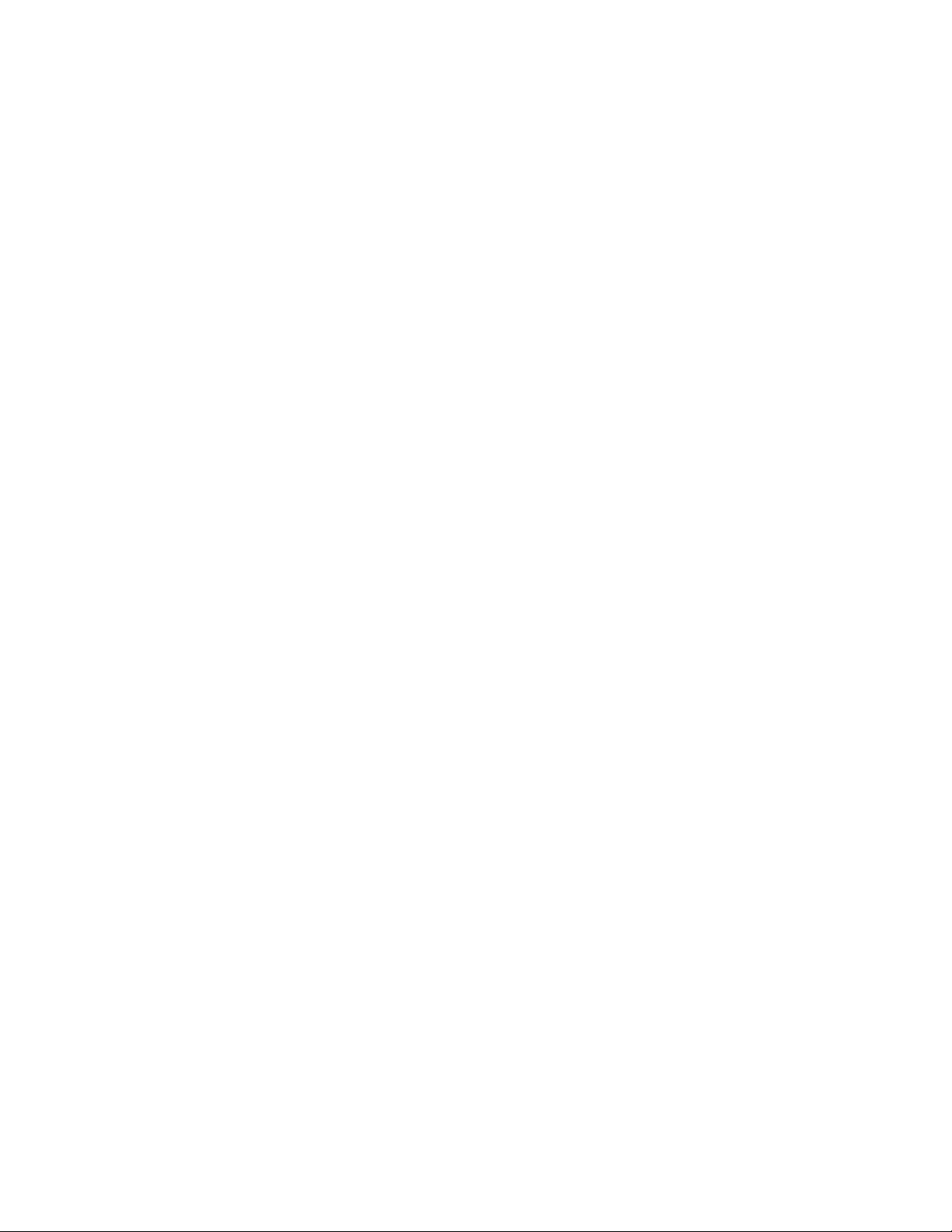
TA 544
TA 544 User Manual/61200704L1-1A
Page 1 of 68
61200704L1-1A
May 2001
User Manual
1200704L1 TA 544
4200704L3 TA 544 with SDSL Card
© 2001, ADTRAN, Inc. TA 544 User Manual
Page 2
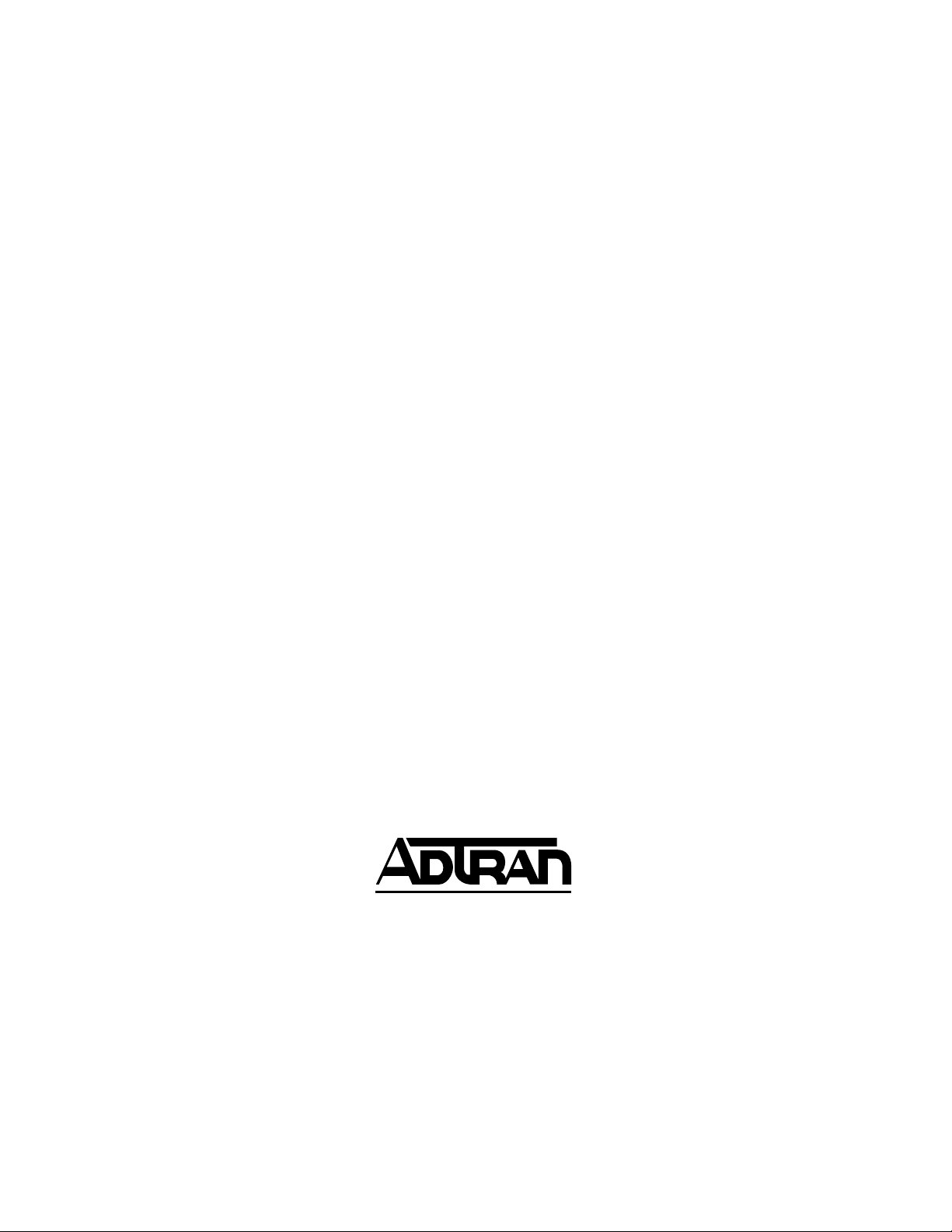
TA 544 User Manual/61200704L1-1A
Page 2 of 68
Trademarks
Any brand names and product names included in this manual are trademarks,
registered trademarks, or trade names of their respective holders.
Total Access is a registered trademark of ADTRAN, Inc.
To the Holder of the Manual
The contents of this manual are current as of the date of publication. ADTRAN
reserves the right to change the contents without prior notice.
In no event will ADTRAN be liable for any special, incidental, or consequential
damages or for commercial losses even if ADTRAN has been advised thereof as a
result of issue of this publication.
901 Explorer Boulevard
P.O. Box 140000
Huntsville, AL 35814-4000
(256) 963-8000
©2001 ADTRAN, Inc.
All Rights Reserved.
Printed in U.S.A.
TA 544 User Manual © 2001, ADTRAN, Inc.
Page 3
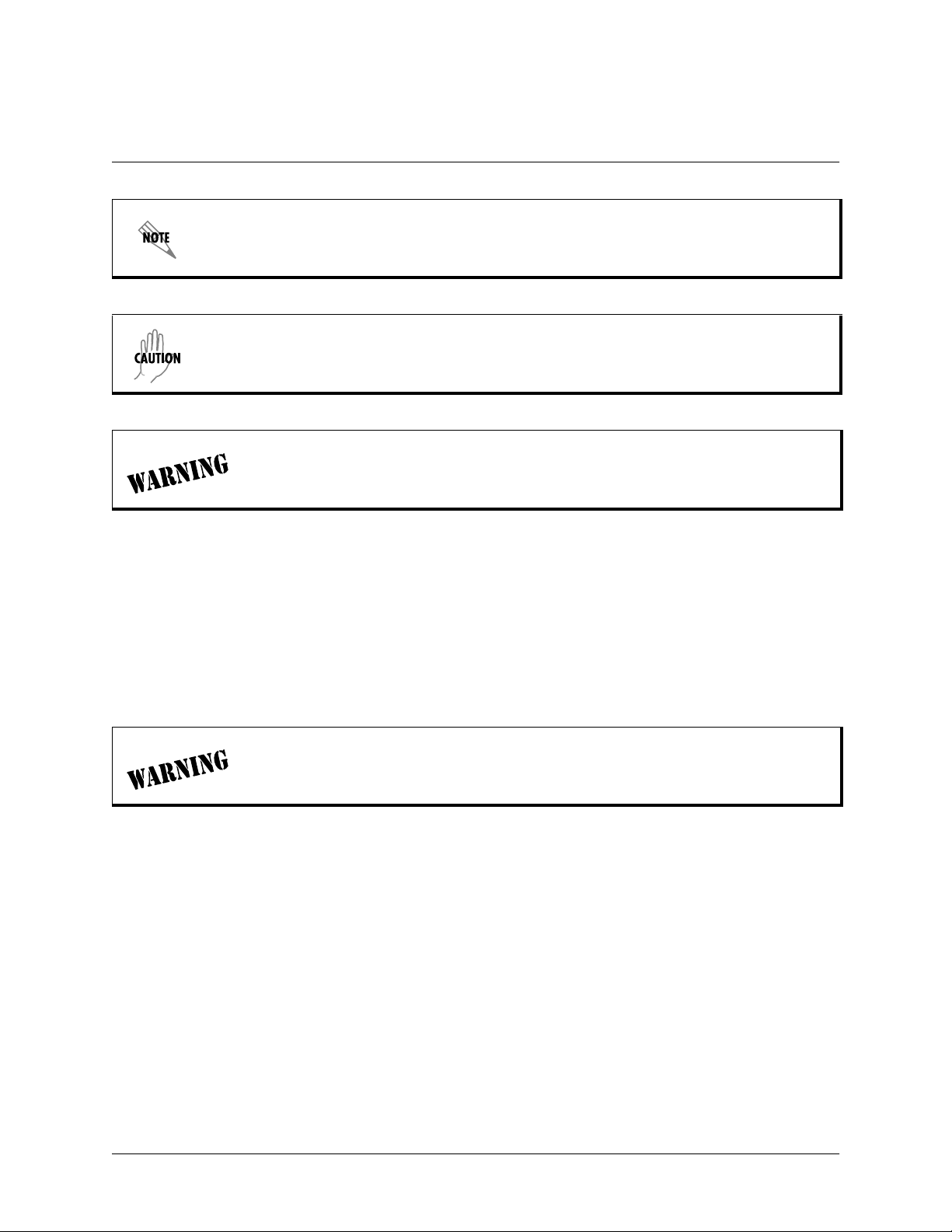
Notes provide additional useful information.
Caution signify information that could prevent service interruption.
Warnings provide information that could prevent damage to the equipment or
endangerment to human life.
Safety Instructions
When using your telephone equipment, please follow these basic safety
precautions to reduce the risk of fire, electrical shock, or personal injury:
TA 544 User Manual/61200704L1-1A
Page 3 of 68
1. Read and understand all instructions.
2. Follow all warnings and instructions marked on the product.
3. To reduce risk of electric shock, do not disassemble this product. Opening or
removing covers may expose you to dangerous voltages or other risks.
To prevent electrical shock, do not install equipment in a wet location or during a lightning
storm.
Save These Important Safety Instructions
© 2001, ADTRAN, Inc. TA 544 User Manual
Page 4
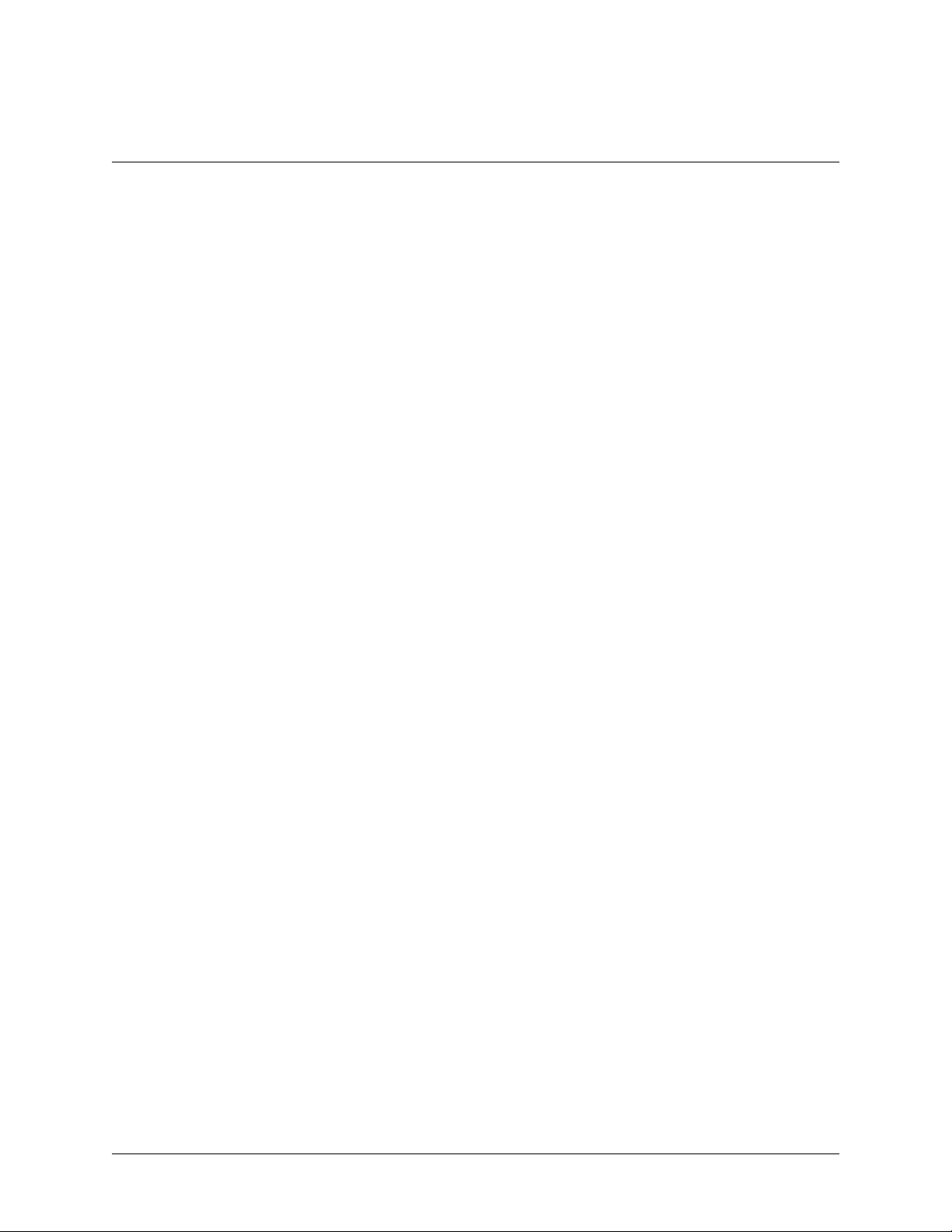
TA 544 User Manual/61200704L1-1A
Page 4 of 68
Limited Product Warranty
ADTRAN warrants that for 5 years from the date of shipment to Customer, all
products manufactured by ADTRAN will be free from defects in materials and
workmanship. ADTRAN also warrants that products will conform to the
applicable specifications and drawings for such products, as contained in the
Product Manual or in ADTRAN's internal specifications and drawings for such
products (which may or may not be reflected in the Product Manual). This
warranty only applies if Customer gives ADTRAN written notice of defects during
the warranty period. Upon such notice, ADTRAN will, at its option, either repair
or replace the defective item. If ADTRAN is unable, in a reasonable time, to repair
or replace any equipment to a condition as warranted, Customer is entitled to a full
refund of the purchase price upon return of the equipment to ADTRAN. This
warranty applies only to the original purchaser and is not transferable without
ADTRAN's express written permission. This warranty becomes null and void if
Customer modifies or alters the equipment in any way, other than as specifically
authorized by ADTRAN.
EXCEPT FOR THE LIMITED WARRANTY DESCRIBED ABOVE, THE
FOREGOING CONSTITUTES THE SOLE AND EXCLUSIVE REMEDY OF
THE CUSTOMER AND THE EXCLUSIVE LIABILITY OF ADTRAN AND IS
IN LIEU OF ANY AND ALL OTHER WARRANTIES (EXPRESSED OR
IMPLIED). A DTRAN SPECIFICALLY DISCLAIMS ALL OTHER
WARRANTIES, INCLUDING (WITHOUT LIMITATION), ALL
WARRANTIES OF MERCHANTABILITY AND FITNESS FOR A
PARTICULAR PURPOSE. SOME STATES DO NOT ALLOW THE
EXCLUSION OF IMPLIED WARRANTIES, SO THIS EXCLUSION MAY NOT
APPLYTOCUSTOMER.
In no event will ADTRAN or its suppliers be liable to Customer for any incidental,
special, punitive, exemplary or consequential damages experienced by either
Customer or a third party (including, but not limited to, loss of data or information,
loss of profits, or loss of use). ADTRAN is not liable for damages for any cause
whatsoever (whether based in contract, tort, or otherwise) in excess of the amount
paid for the item. Some states do not allow the limitation or exclusion of liability
for incidental or consequential damages, so the above limitation or exclusion may
not apply to Customer.
TA 544 User Manual © 2001, ADTRAN, Inc.
Page 5
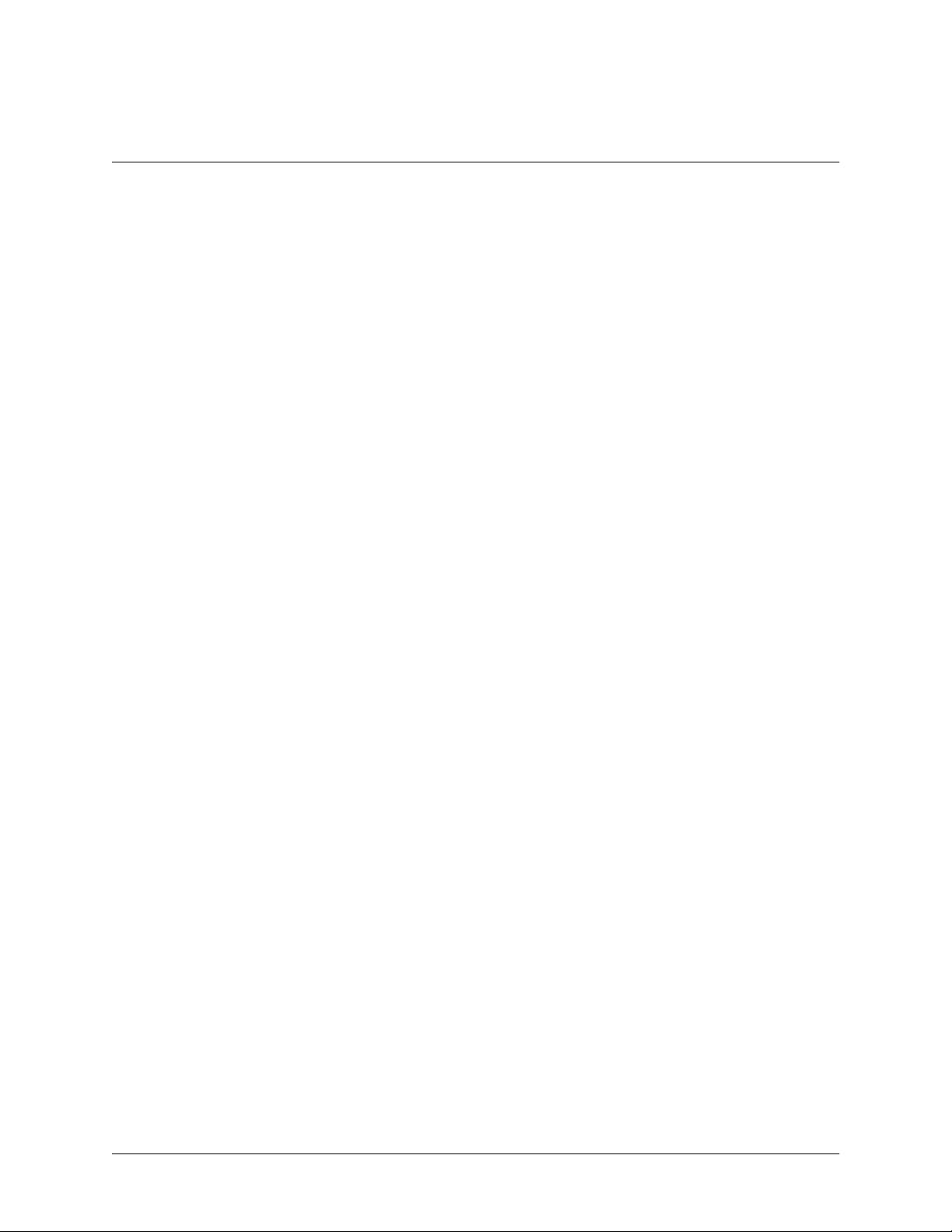
International Contact Information
ADTRAN, Inc.
Attention: International Department
901 Explorer Boulevard
Huntsville, Alabama 35806
USA
www.adtran.com
Asia Pacific—Beijing, China
8610 8529-8895 voice
8610 8529-8866 fax
sales.china@adtran.com
Asia Pacific—Hong Kong
852 2824-8283 voice
852 2824-8928 fax
sales.asia@adtran.com
Asia Pacific—Melbourne, Australia
61 3 9225-5114 voice
61 3 9225-5050 fax
sales.asia@adtran.com
TA 544 User Manual/61200704L1-1A
Page 5 of 68
Canada--Ontario
1 416 290-0585 voice
1 416 296-1259 fax
sales.ontario@adtran.com
Canada—Quebec
1 877 923-8726 toll free
1 514 940-2888 voice
1 514 940-2890 fax
sales.quebec@adtran.com
Canada—Other Provinces
1 877 923-8726 toll free
sales.canada@adtran.com
European Headquarters--Zürich, Switzerland
41 1 880-2777 voice
41 1 880-2778 fax
sales.europe@adtran.com
Latin America
1 954 474-4424 voice
1 954 474-1298 fax
sales.latin@adtran.com
Mexico/Caribbean
1 954 577-0357 voice
1 954 577-0358 fax
sales.mexico@adtran.com
© 2001, ADTRAN, Inc. TA 544 User Manual
Page 6
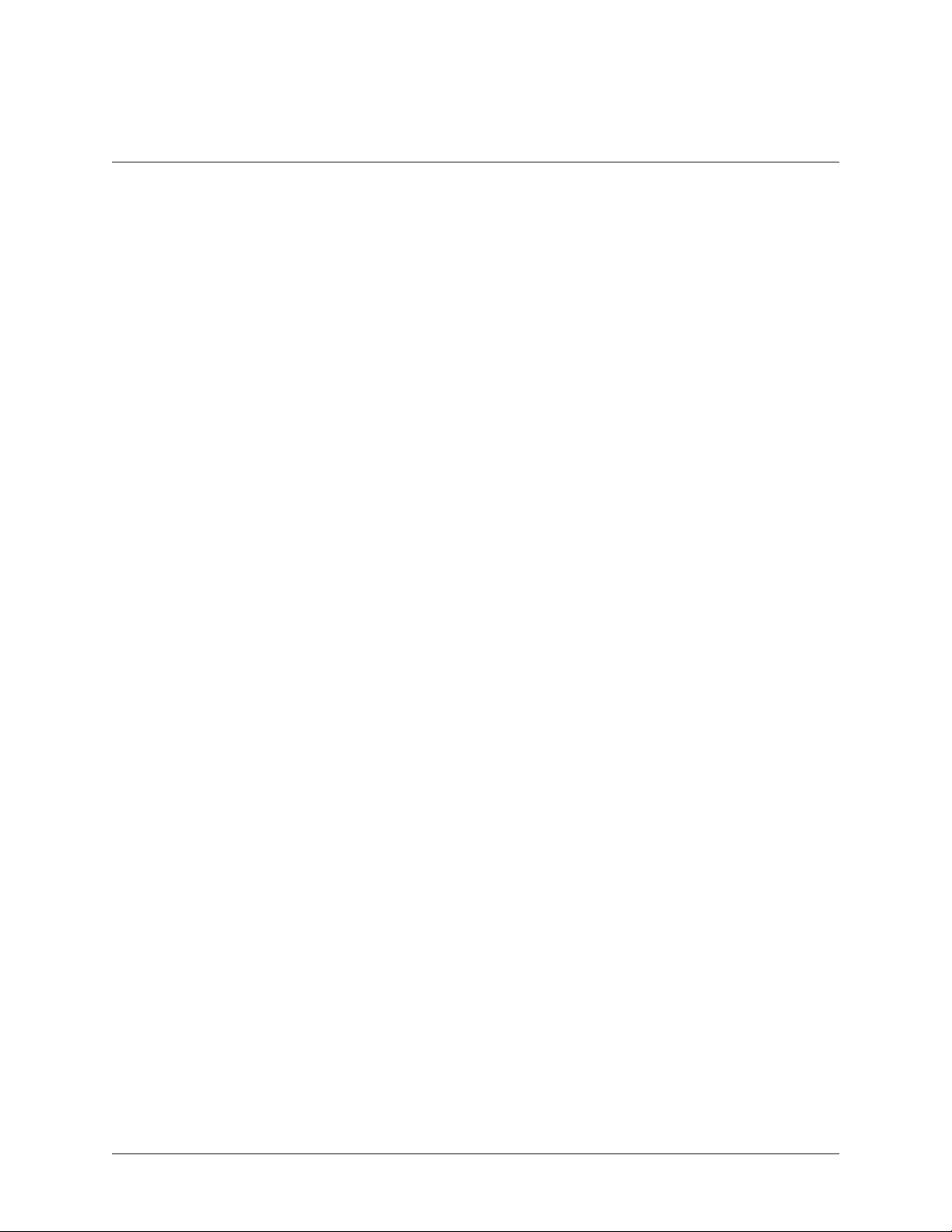
TA 544 User Manual/61200704L1-1A
Page 6 of 68
Northern Europe/Russia--London, United Kingdom
44 1252 626-730 voice
44 1252 617-850 fax
sales.northeurope@adtran.com
U.S. Headquarters
1 256 963-8000 voice
1 256 963-6300 fax
1 256 963-8200 fax back
international@adtran.com
TA 544 User Manual © 2001, ADTRAN, Inc.
Page 7
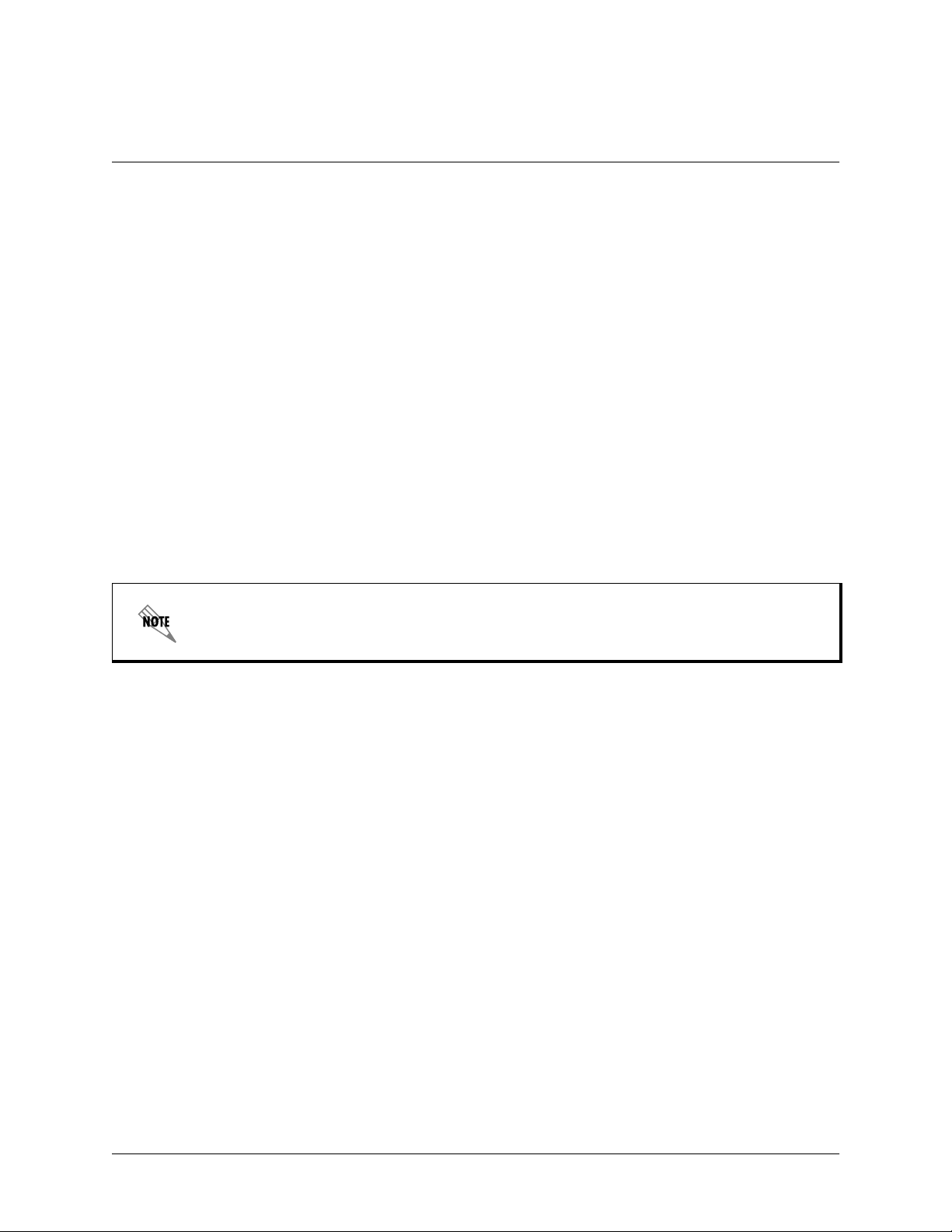
TA 544 User Manual/61200704L1-1A
Customer Service, Product Support Information, and Training
ADTRAN will replace or repair this product within 5 years from the date of
shipment if the product does not meet its published specification, or if it fails while
in service.
A return material authorization (RMA) is required prior to returning equipment to
ADTRAN. For service, RMA requests, training, or more information, see the tollfree contact numbers given below.
Presales Inquiries and Applications Support
Please contact your local distributor, ADTRAN Applications Engineering, or
ADTRAN Sales:
Applications Engineering (800) 615-1176
Sales (800) 827-0807
Page 7 of 68
If any of the phone numbers l isted on these two pages are not accessible, dial (256) 963-8000 and
ask the operator to connect you directly to the department you wish to reach.
Post-Sale Support
Please contact your local distributor first. If your local distributor cannot help,
please contact ADTRAN Technical Support and have the unit serial number
available.
The Custom Extended Services (ACES) program offers multiple types and levels
of service plans which allow you to choose the kind of assistance you need. For
questions, call the ACES Help Desk.
Repair and Return
If ADTRAN Technical Support determines that a repair is needed, Technical
Support will coordinate with the Custom and Product Service (CAPS) department
to issue an RMA number. For information regarding equipment currently in house
Technical Support (888) 4ADTRAN
ACES Help Desk (888) 874-2237
© 2001, ADTRAN, Inc. TA 544 User Manual
Page 8
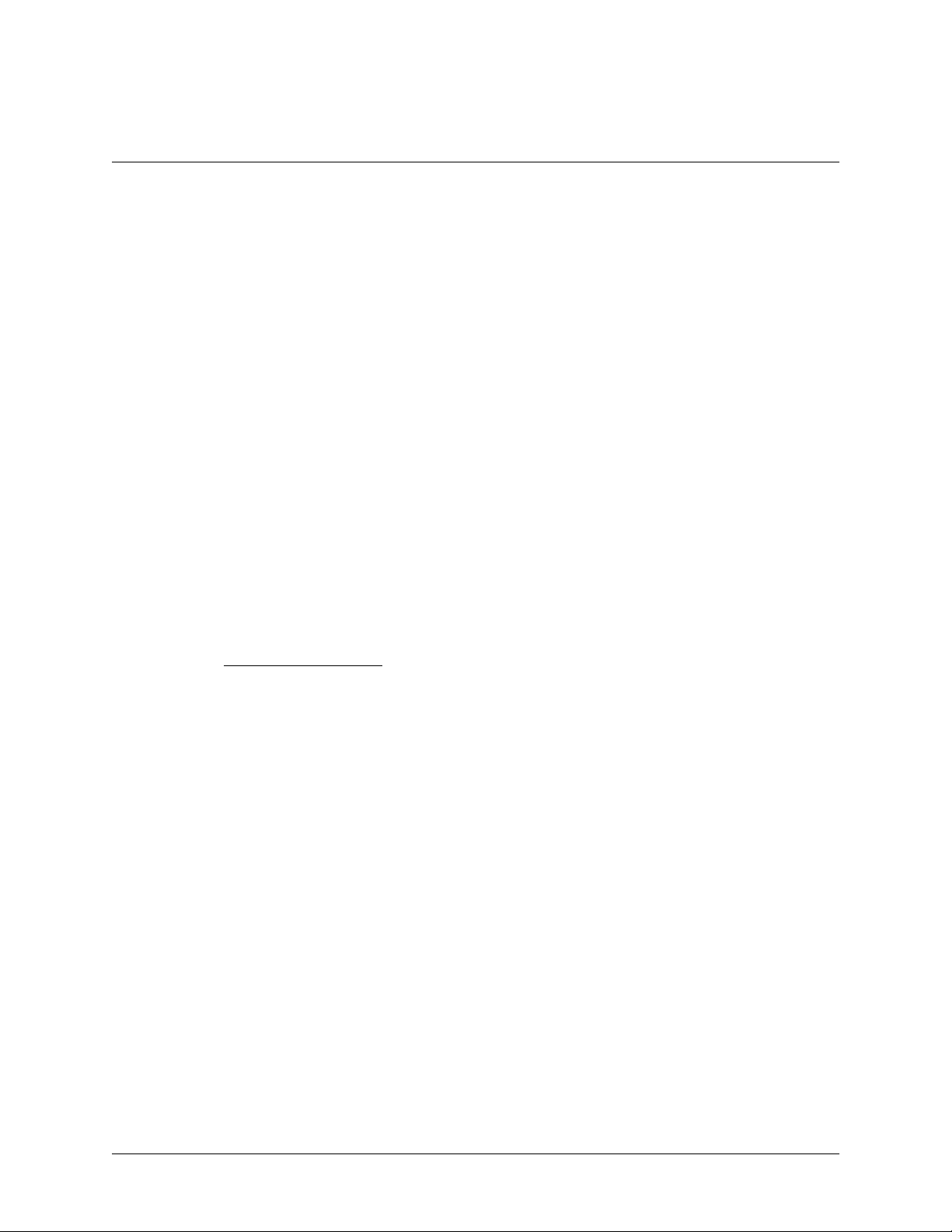
TA 544 User Manual/61200704L1-1A
Page 8 of 68
or possible fees associated with repair, contact CAPS directly at the following
number:
CAPS Department (256) 963-8722
Identify the RMA number clearly on the package (below address), and return to
the following address:
ADTRAN Customer and Product Service
901 Explorer Blvd.
Huntsville, Alabama 35806
RMA # _____________
Training
The Enterprise Network (EN) Technical Training offers training on our most
popular products. These courses include overviews on product features and
functions while covering applications of ADTRAN's product lines. ADTRAN
provides a variety of training options, including customized training and courses
taught at our facilities or at your site. For more information about training, please
contact your Territory Manager or the Enterprise Training Coordinator by phone at
800-615-1176 ext. 7500, by fax at 256-963-7941, or by email at
training@adtran.com.
Training (800) 615-1176, ext. 7500
TA 544 User Manual © 2001, ADTRAN, Inc.
Page 9
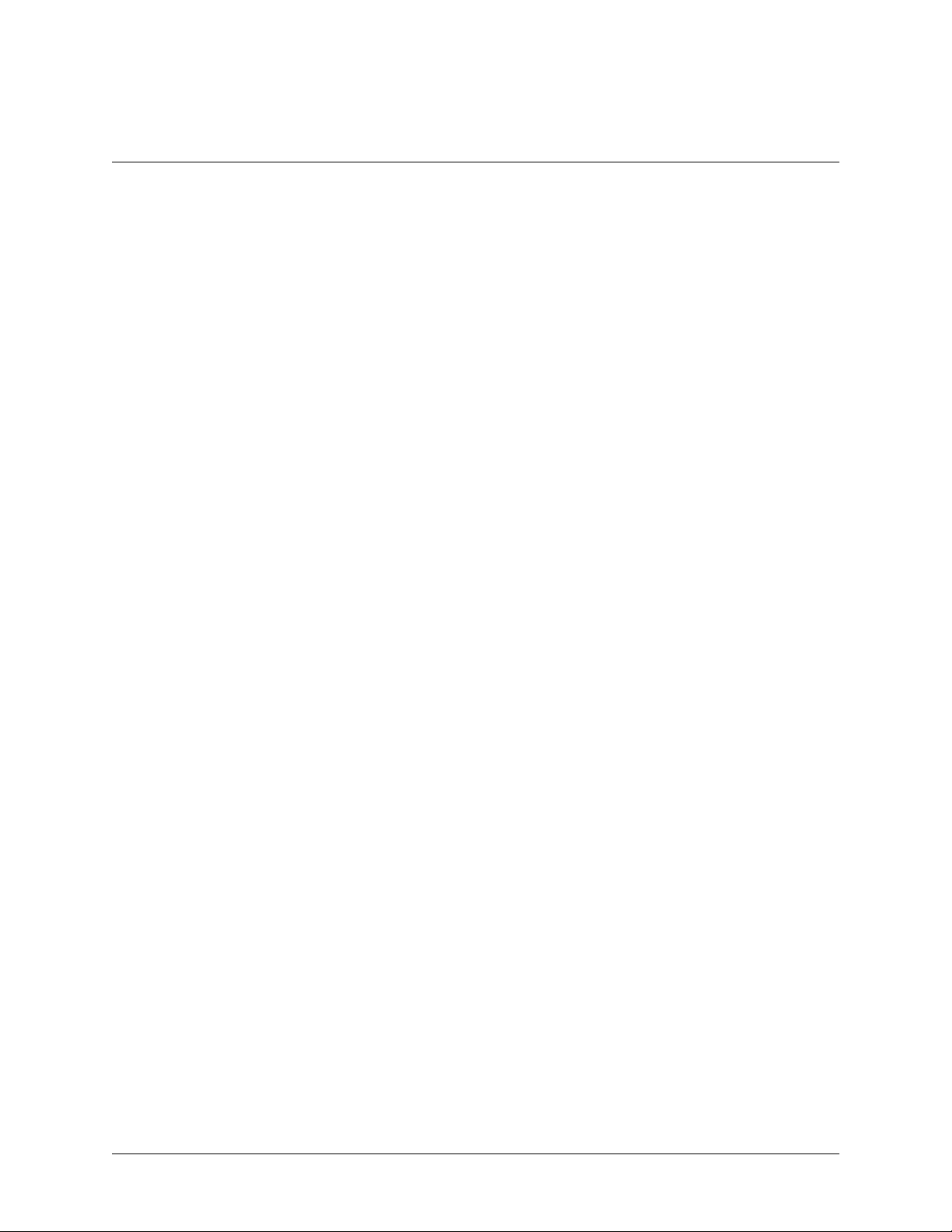
TA 544 User Manual/61200704L1-1A
Page 9 of 68
TA 544 SERIES IAD USER MANUAL
This document is designed for use by network administrators and others who will configure and provision the Total
Access®544. It containsoverview information,informationabout navigating the VT 100 user interface, configuration
information, and menu descriptions.
CONTENTS
TA544Overview................................................................13
FirmwareUpdates............................................................ 13
TerminalMenu.............................................................. 13
VoiceOverDSLOverview ........................................................13
VoiceOverATMOverview........................................................14
VoiceOverDSLApplication ......................................................14
Installation.....................................................................15
UnpackandInspecttheUnit.................................................... 15
MounttheUnit............................................................... 15
ConfiguringtheTA544 .......................................................... 16
SystemInfo................................................................. 16
SystemName ............................................................16
SystemLocation ..........................................................16
SystemContact ...........................................................16
UnitName ...............................................................16
CLEICode...............................................................16
PartNumber .............................................................17
SerialNumber ............................................................17
FirmwareRevision.........................................................17
BootcodeRevision.........................................................17
SystemUptime ...........................................................17
Date/Time ...............................................................17
SystemConfig............................................................... 18
OperatingMode...........................................................18
NetworkTimingMode ......................................................18
TelnetAccess ............................................................18
TelnetUserList ...........................................................18
SNMPMenu .............................................................19
MaintPortMenu ..........................................................20
NetworkTime ............................................................21
SystemUtility ............................................................... 22
UpgradeFirmware.........................................................22
ConfigTransfer ...........................................................23
Ping....................................................................24
ConfiguringWANSettings..................................................... 25
DSLAMType .............................................................25
LayerOneInterface........................................................25
© 2001, ADTRAN, Inc. TA 544 User Manual
Page 10
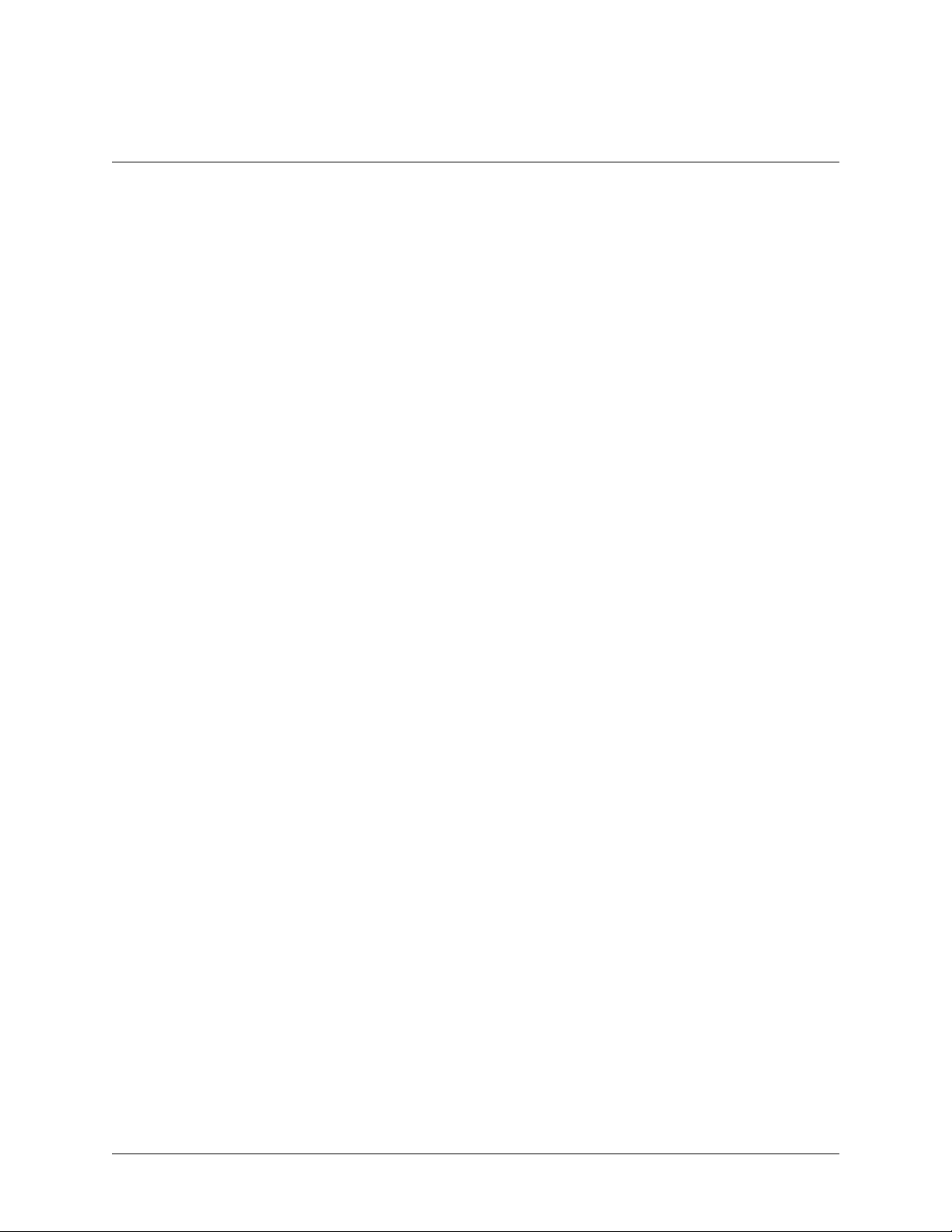
TA 544 User Manual/61200704L1-1A
Page 10 of 68
LayerTwoProtocol ........................................................25
ATMConfig ..............................................................25
ATMStats ...............................................................26
DSLRateConfig ..........................................................28
ConfiguringtheRouter–Configuration............................................ 29
Global ..................................................................29
Ethernet.................................................................33
WAN ...................................................................35
ConfiguringtheRouter–Status................................................. 40
Session .................................................................40
ARPcache...............................................................40
BridgeTable .............................................................40
IPRoutes................................................................40
LANStats ...............................................................41
IPStats .................................................................41
ConfiguringtheRouter–Logs.................................................. 41
SyslogHost .............................................................41
PPPLog ................................................................41
ConnectionLog ...........................................................41
NetworkLog .............................................................42
ConfiguringVoiceSupport–Config.............................................. 43
CallControl ..............................................................43
VPI.....................................................................43
VCI.....................................................................43
ConfiguringVoiceSupport–Status.............................................. 44
GatewayStats............................................................44
PVCStats ...............................................................44
VoiceStats ..............................................................44
ClearStats...............................................................44
ManagingtheModules–Modules............................................... 45
ModulesTable............................................................45
ManagingtheModules–V.35Setup............................................. 46
ATM/FRIWF .............................................................46
AppendixA.SpecificationsandFeatures ...........................................49
AppendixB.UpdatingTA544FirmwareusingXMODEM ..............................51
Appendix C. Updating TA 544 Firmware using TFTP . . . . . . . . . .........................54
AppendixD.NavigatingtheTerminalMenus ........................................57
TerminalMenuWindow ....................................................... 57
NavigatingUsingtheKeyboardKeys............................................. 59
AppendixE.VoiceGatewayQuickStartProcedure(VoiceTurnup) .....................62
AppendixF.RFC1483QuickStart(IPRouting).......................................64
AppendixG.RFC1483QuickStart(IPRoutingwithNAT) ..............................66
Appendix H. RFC1483 Quick Start (Bridging) . . . . . . . . . . . . . . . .........................67
AppendixI.PPPoAQuickStartGuide ..............................................68
TA 544 User Manual © 2001, ADTRAN, Inc.
Page 11
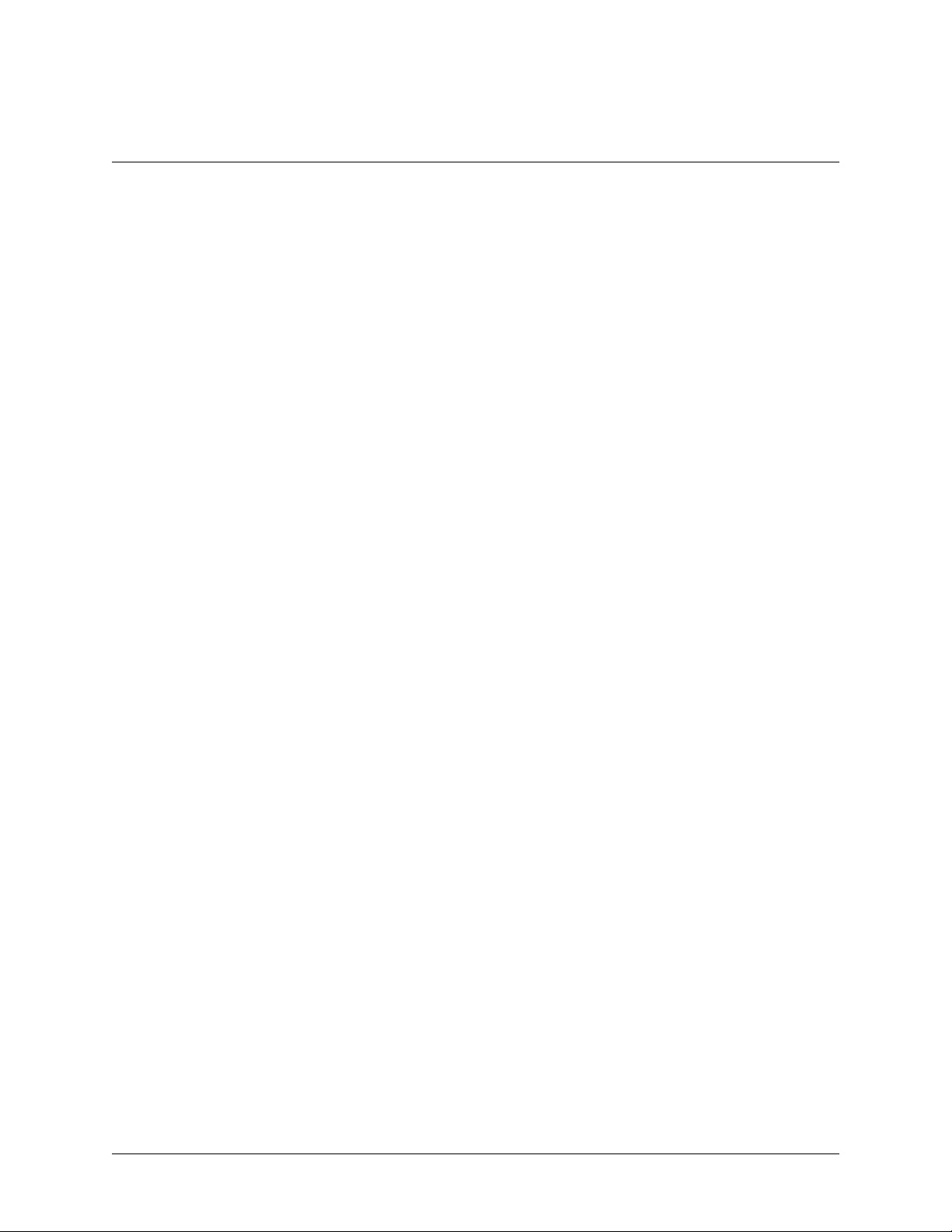
TA 544 User Manual/61200704L1-1A
Page 11 of 68
FIGURES
Figure1. TA544RearPanel..................................................... 13
Figure2. VoiceoverDSL....................................................... 14
Figure3. SystemInformationMenu ............................................... 16
Figure4. SystemConfigurationMenu.............................................. 18
Figure5. SystemUtilityMenu.................................................... 22
Figure6. WANMenu........................................................... 25
Figure7. ATMConfigMenu..................................................... 26
Figure8. ATMStatsMenu ...................................................... 27
Figure9. Router/ConfigurationMenu.............................................. 29
Figure10. GlobalMenu.......................................................... 29
Figure11. EthernetMenu........................................................ 33
Figure12. WANMenu........................................................... 35
Figure13. Router/StatusMenu.................................................... 40
Figure14. Router/LogsMenu..................................................... 41
Figure15. Voice/ConfigMenu..................................................... 43
Figure16. Voice/StatusMenu..................................................... 44
Figure17. ModulesMenu........................................................ 45
Figure18. V.35SetupMenu...................................................... 46
Figure19. Top-levelTerminalMenuWindow......................................... 57
Figure20. ApplicationDiagram.................................................... 62
Figure21. ApplicationDiagram.................................................... 64
© 2001, ADTRAN, Inc. TA 544 User Manual
Page 12
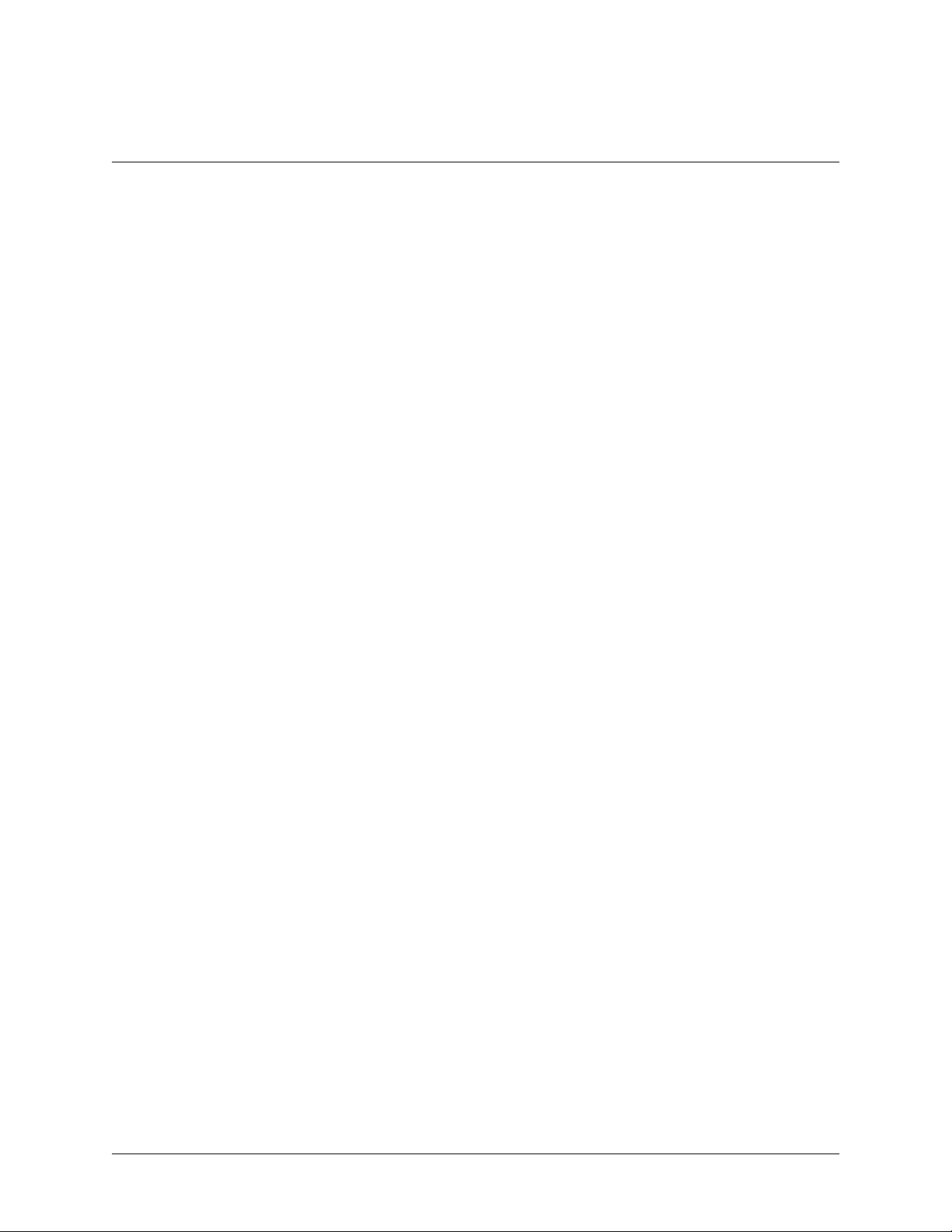
TA 544 User Manual/61200704L1-1A
Page 12 of 68
TA 544 User Manual © 2001, ADTRAN, Inc.
Page 13
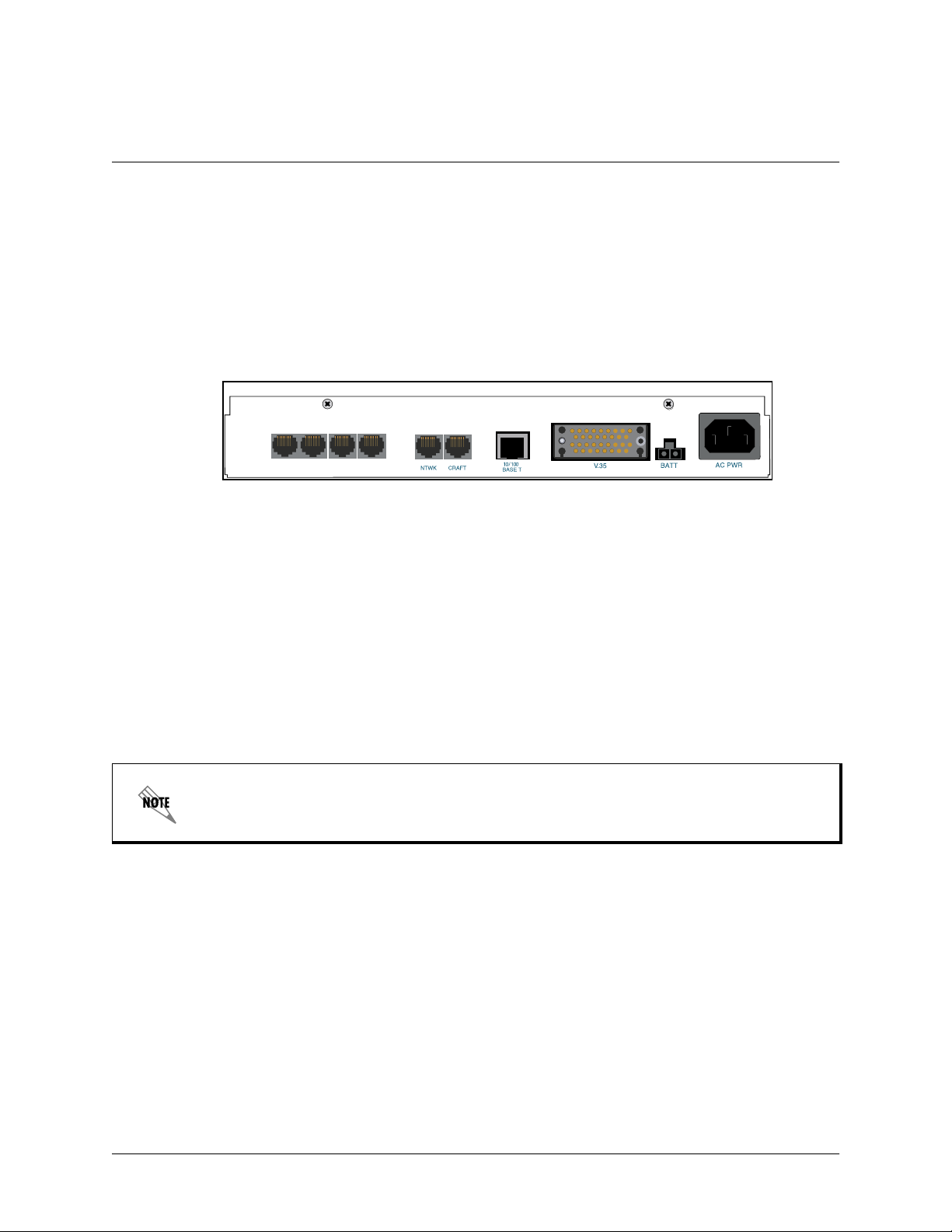
TA 544 User Manual/61200704L1-1A
Page 13 of 68
1. TA 544 OVERVIEW
The Total Access 544 is a complete solution Integrated Access Device (IAD) for Voice over ATM (VoATM) applications. The unit includes a modular network interface, Nx64 V.35 interface, 10/100BaseT interface, ISDN ports, and
an optional battery back-up (1200641L1) for added security. The TA 544 can provision, test, and provide status for
any of the voice and data interfaces. All connections are made via the rear panel (see Figure 1). In addition to a builtin IP router, the TA 544 contains an Echo Canceller necessary for VoATM applications.
Appendix A, on page 49, contains detailed specifications for the TA 544.
ISDN
Figure 1. TA 544 Rear Panel
Firmware Updates
Firmware can be updated by using XMODEM transfer protocol via the unit’s
TFTP from a network server. (See Appendix B on page 51 and Appendix C on page 54.)
CRAFT
port (see Figure 1) or by using
Terminal Menu
The terminal menu is the access point to all other operations. Each terminal menu item has several functions and submenusthat identify and provideaccess to specificoperationsand parameters. These menuselections are d escribed later
in this User Manual.
See Appendix D on page 57 for instructions about navigating the terminal menus.
2. VOICE OVER DSL OVERVIEW
Voice over DSL (VoDSL) refers to providing toll quality voice access to the Public Switched Telephone Network
(PSTN) over twisted copper pair using DSL. Data can be combined with multiple voice lines over a single medium via
DSL, thus yielding many advantages over traditional TDM technologies.
Traditional TDM technologies arelimited by statically allocating bandwidth. DSL overcomes this by providing a large
bandwidth and utilizing other technologies, such as ATM, to dynamically assign bandwidth as it is needed. Because
of this, the user is able to add voice and data connections over a DSL line with flexibility and ease.
3. VOICE OVER ATM OVERVIEW
Voice over ATM is the technology used to transmit voice conversations over a data network using Asynchronous
Transfer Mode (ATM). There are several potential benefits to moving voice over a data network using ATM. First, the
© 2001, ADTRAN, Inc. TA 544 User Manual
Page 14
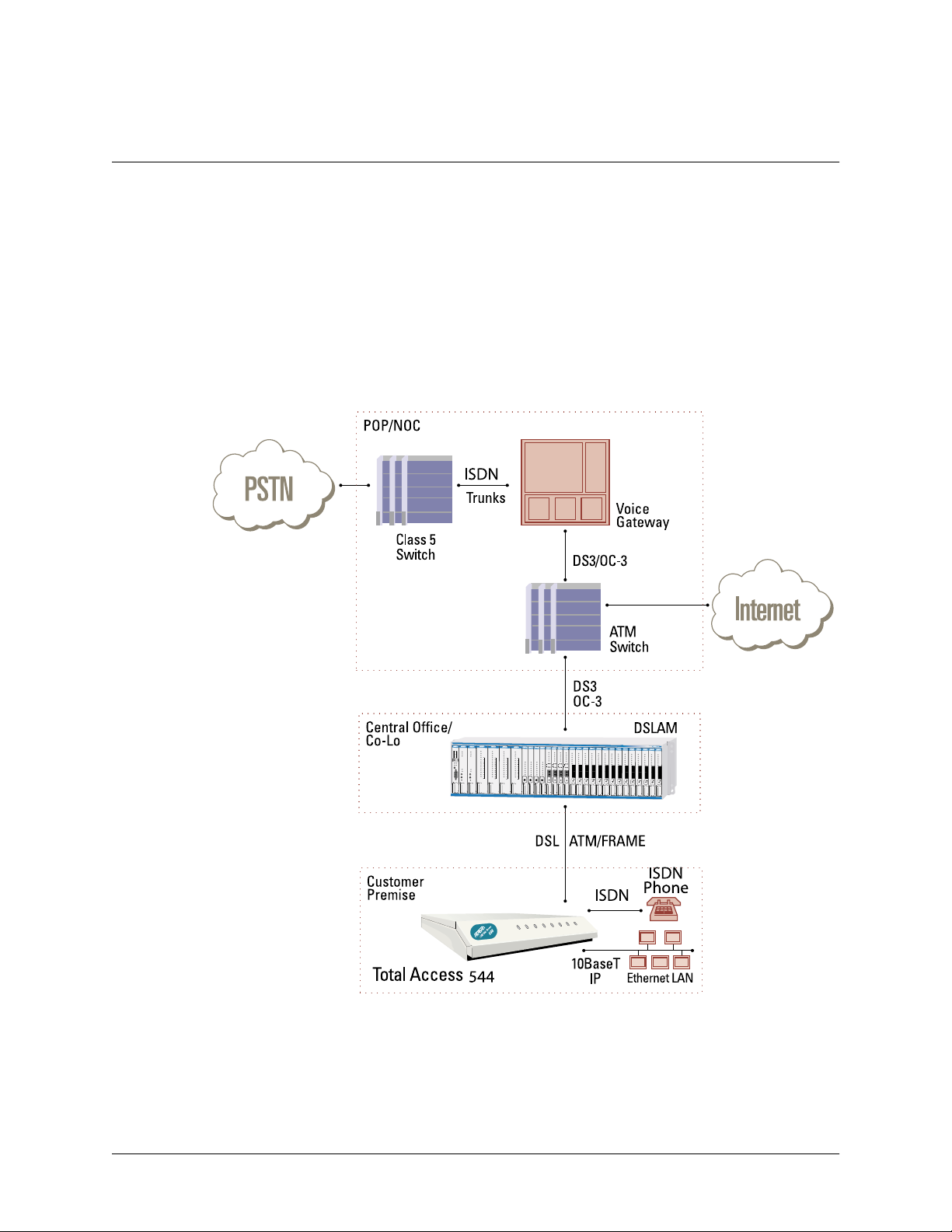
TA 544 User Manual/61200704L1-1A
Page 14 of 68
small, fixed-length cells require lower processing overhead. Second, these small, fixed-length cells allow higher transmission speeds than traditional packet switching methods.
ATM allocates bandwidth on demand, making it suitable for high-speed connection of voice, data, and video services.
Conventional networks carry data in a synchronous manner. Because empty slots are circulating even when the link is
not needed, network capacity is wasted. ATM automatically adjusts the network capacity to meet the system needs.
4. VOICE OVER DSL APPLICATION
Figure 2 shows a typical VoDSL application. The TA 544 connects to the ATM network, via a DSLAM, to provide
both voice a nd high speed data from a single platform.
SCU
HD-10 BRI Mux
DS3MX
DS3MX
HD-10 BRI Mux
HD-10 BRI Mux
1181015L1
1181020L1
POWER
STATUS
TEST
MODE
SELECT
HST
FSE
ACO
ALM
ACO
LOCKOUT
C
ON LINE
R
APS
A
F
TEST/
T
ENABLE
HD-10 BRI Mux
1
18
1
2
0
0
L
1
1181020L1
POWER
STATUS
TEST
LOCKOUT
ON LINE
APS
TEST/
ENABLE
QFC-C
1
18
1
QFC-C
2
00
L
1
QFC-C
1
1
8
1
QFC-C
2
00
L
1
1
18
1
2
0
0
L
T1-OR
1
T1-OR
T1-OR
11
8
13
T1-OR
0
0
L
HTU-C
1
1
1
8
13
00
L
HTU-C
HTU-C
1
1
18
1
3
00
L
1
HTU-C
HTU-C
1
11
1
8
8
1
1
3
30
1
0
0
L
L
1
POWER
POWER
DSX
DSX
LBK
LBK
1
1
2
2
3
3
4
4
5
5
6
6
7
7
8
8
9
9
10
10
DSL
DSL
1
POWER
POWER
DSX
DSX
LBK
LBK
1
1
2
2
PWR
PWR
3
PWR
PWR
3
DSX
#1
DSX
#1
4
DSX
#1
DSX
#1
4
DSX
#2
DSX
#2
5
DSX
#2
DSX
#2
5
DSX
#3
DSX
#3
6
DSX
#3
DSX
#3
6
DSX
#4
DSX
#4
DSX
7
#4
DSX
#4
7
TST
TST
TST
8
TST
8
ALM
ALM
ALM
ALM
9
9
10
10
ACT
ACT
ACT
ACT
A
A
A
DSL
DSL
P
P
P
GRN = NORM
GRN = NORM
GRN = NORM
GRN = NORM
S
YEL = MAN
S
YEL = MAN
S
YEL = MAN
YEL = MAN
X
R
5
.3
V
K
N
I
L
X
R
X
T
HTU-C
HTU-C
1
1
8
1
3
1
0
L
1
HTU-C
HTU-C
1
1
8
1
3
1
0
L
1
HTU-C
HTU-C
11811
1
0
1
1
8
L
1
1
3
1
0
L
1
HTU-C
HTU-C
1181101L1
1181101L1
HTU-C
1181101L1
1181101L1
HTU-C
1181101L1
1181101L1
HTU-C
1181101L1
1181101L1
HTU-C
1181101L1
1181101L1
HTU-C
1181101L1
1181101L1
HTU-C
1181101L1
HTU-C
1181101L1
1181101L1
1181101L1
1
1
8
PWR
PWR
PWR
PWR
PWR
PWR
PWR
PWR
PWR
PWR
PWR
PWR
DSX
LBK
LP
ALM
+
T
6V
X
–
TX
M
O
N
RX
ACT
A
A
P
P
G
R
N
=
Y
E
L
=
S
S
X
T
5
.3
V
PWR
DSX
DSX
DSX
DSX
DSX
DSX
DSX
DSX
DSX
DSX
DSX
DSX
LBK
LBK
LBK
TST
TST
TST
TST
TST
TST
TST
TST
TST
LP
LP
LP
LP1
LP1
LP1
LP1
LP1
LP1
LP1
LP1
LP1
ALM
ALM
ALM
LP2
LP2
LP2
LP2
LP2
LP2
LP2
LP2
LP2
ALM
+
ALM
ALM
+
ALM
ALM
+
ALM
ALM
ALM
ALM
R
T
R
T
R
T
R
6V
6V
6V
X
X
X
X
X
TX
X
X
TX
TX
TX
TX
–
TX
TX
–
–
E
E
E
E
E
E
E
Q
Q
Q
Q
Q
Q
Q
RX
RX
RX
RX
RX
RX
RX
TX
TX
TX
M
M
M
O
O
TX
O
TX
TX
TX
TX
TX
TX
M
N
N
M
M
N
M
M
M
M
O
O
O
O
O
O
O
N
N
N
N
N
RX
N
N
RX
RX
RX
RX
RX
RX
RX
RX
RX
ACT
ACT
ACT
A
A
A
ACT
ACT
ACT
ACT
ACT
ACT
ACT
P
P
P
N
O
R
M
G
R
N
=
N
O
R
M
G
R
N
=
N
O
R
M
G
R
N
=
N
O
R
M
M
A
N
Y
E
L
=
GRN=NORM
M
A
N
Y
E
L
=
GRN=NORM
GRN=NORM
M
A
N
Y
S
E
L
=
GRN
GRN
M
A
=NORM
=NORM
N
S
GRN=NORM
GRN=NORM
S
YEL=MAN
YEL=MAN
YEL=MAN
YEL=MAN
YEL=MAN
YEL=MAN
YEL=MAN
T
E
N
/
R
W
P
T
T
A
B
E
IC
O
V
DATA
1101L1
1181101L
1
11
8
1
1
0
PWR
PWR
PWR
PWR
DSX
DSX
DSX
DSX
TST
TST
TST
TST
LP1
LP1
LP1
LP1
LP2
LP2
LP2
LP2
ALM
ALM
ALM
ALM
TX
TX
TX
TX
TX
TX
E
E
E
E
E
E
Q
Q
Q
Q
Q
Q
RX
RX
RX
RX
RX
RX
TX
TX
TX
TX
TX
TX
M
M
M
M
M
M
O
O
O
O
O
O
N
N
N
N
N
N
RX
RX
RX
RX
RX
RX
ACT
ACT
ACT
ACT
GR
GR
N
N
=NORM
=NORM
GRN=NORM
GRN=NORM
YEL=MAN
YEL=MAN
YEL=MAN
YEL=MAN
1L1
PWR
PWR
PWR
PWR
PWR
PWR
PWR
DSX
DSX
DSX
DSX
DSX
DSX
DSX
TST
TST
TST
TST
TST
TST
TST
LP1
LP1
LP1
LP1
LP1
LP1
LP1
LP2
LP2
LP2
LP2
LP2
LP2
LP2
ALM
ALM
ALM
ALM
ALM
ALM
ALM
TX
TX
TX
TX
TX
TX
E
TX
E
E
E
E
E
Q
E
Q
Q
Q
Q
Q
Q
RX
RX
RX
RX
RX
RX
RX
TX
TX
TX
TX
TX
TX
M
TX
M
M
M
M
M
O
M
O
O
O
O
O
N
O
N
N
N
N
N
N
RX
RX
RX
RX
RX
RX
RX
ACT
ACT
ACT
ACT
ACT
ACT
ACT
ACT
ACT
GRN=NOR
GRN=NOR
M
M
GRN=NORM
GRN=NORM
GRN=NORM
GRN=NORM
GRN=NORM
YEL=MAN
YEL=MAN
GRN=NORM
YEL=MAN
GRN=NORM
YEL=MAN
YEL=MAN
YEL=MAN
YEL=MAN
YEL=MAN
YEL=MAN
Figure 2. Voice over DSL
TA 544 User Manual © 2001, ADTRAN, Inc.
Page 15
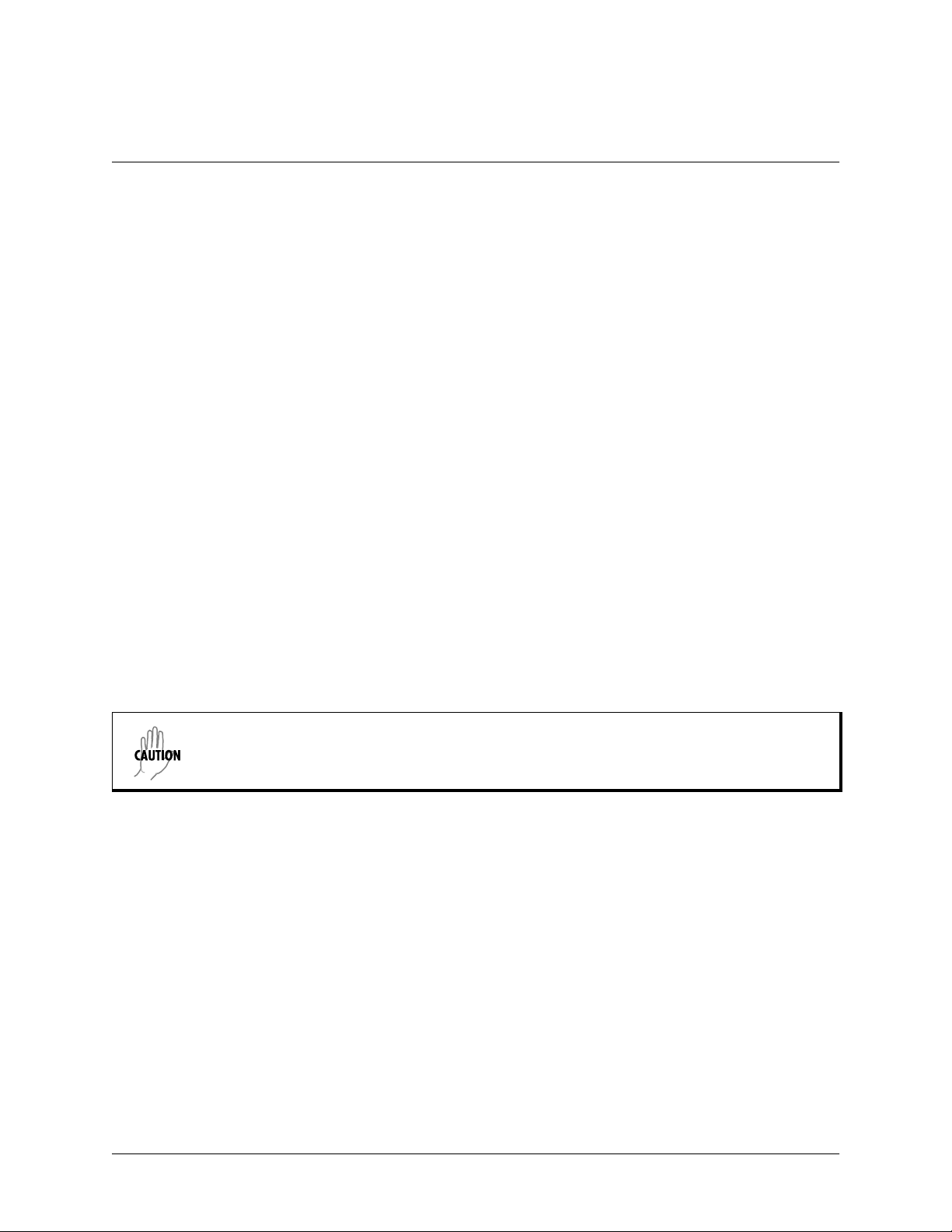
TA 544 User Manual/61200704L1-1A
Page 15 of 68
5. INSTALLATION Unpack and Inspect the Unit
After unpacking the unit, inspect it for possible shipping damage. If the equipment has been damaged in transit, immediately file a claim with the carrier, then contact ADTRAN Customer Service.
Shipped by ADTRAN
The following items are included in the ADTRAN shipment:
• The TA 544
•DB-9adapter
• 6 ft. RJ-45 to RJ-45 cable
• 2 wall mount hinges
• 4 each 6-32 screws
• AC power cord
• CD containing User Manual
Provided by Customer
The following items must be supplied by the customer:
• Cables and connectors used for your application
• Screws to mount the TA 544 to the wall (if applicable)
Double pole/neutral fusing.
Mount the Unit
1. Use a #2 Phillips-head screwdriver to insert the 4 each 6-32 screws (all screws are provided with the unit) to
secure the bracket to the unit.
2. Use an appropriate screw (wood/metal) (provided by the user) to secure the unit to the wall.
3. Plug the unit into a grounded outlet.
© 2001, ADTRAN, Inc. TA 544 User Manual
Page 16
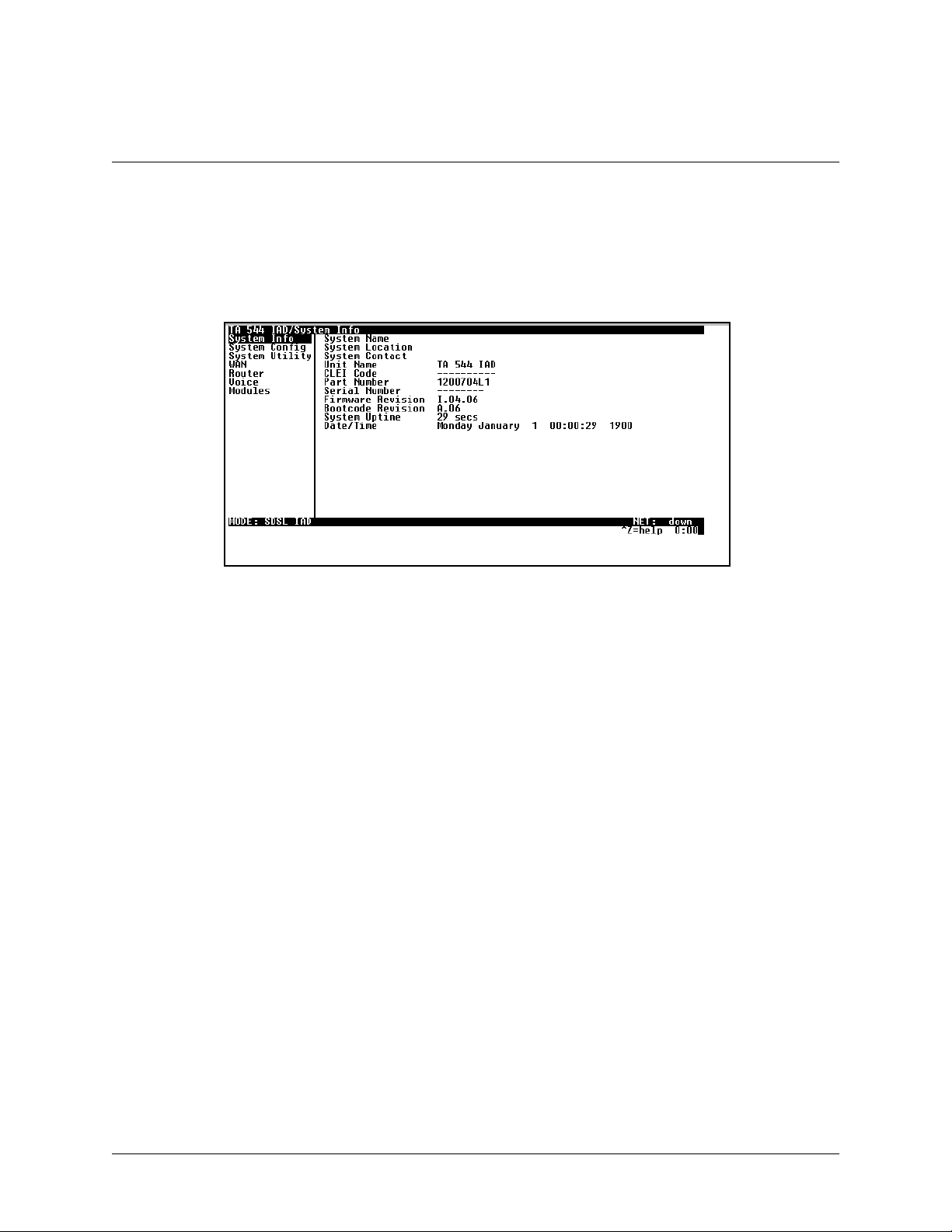
TA 544 User Manual/61200704L1-1A
Page 16 of 68
6. CONFIGURING THE TA 544
System Info
YSTEMINFO
The S
Figure 3 displays the submenus available when you select this menu item.
menu provides basic information about the unit and contains data fields for editing information.
Figure 3. System Information Menu
> System Name
Provides a user-configurable text string for the name of the TA 544. This name can help you distinguishbetween different installations. You can enter up to 40 alpha-numeric characters in this field, including spaces and special characters (such as an underbar). This name will appear on the top line of all screens.
> System Location
Provides a user-configurable text string f or the location of the TA 544. This field is to help you keep track of the actual
physical location of the unit. You can enter up to 40 alphanumeric characters in this field, including spaces and special
characters (such as an underbar).
> System Contact
Provides a user-configurable text string for a contact name. You can use this field to enter the name, phone number,
or email address of a person responsible for the TA 544 system. You can enter up to 40 alpha-numeric characters in
this field, including spaces and special characters (such as an underbar).
>UnitName
Product-specific name for the product assembly.
> CLEI Code
CLEI code information.
TA 544 User Manual © 2001, ADTRAN, Inc.
Page 17
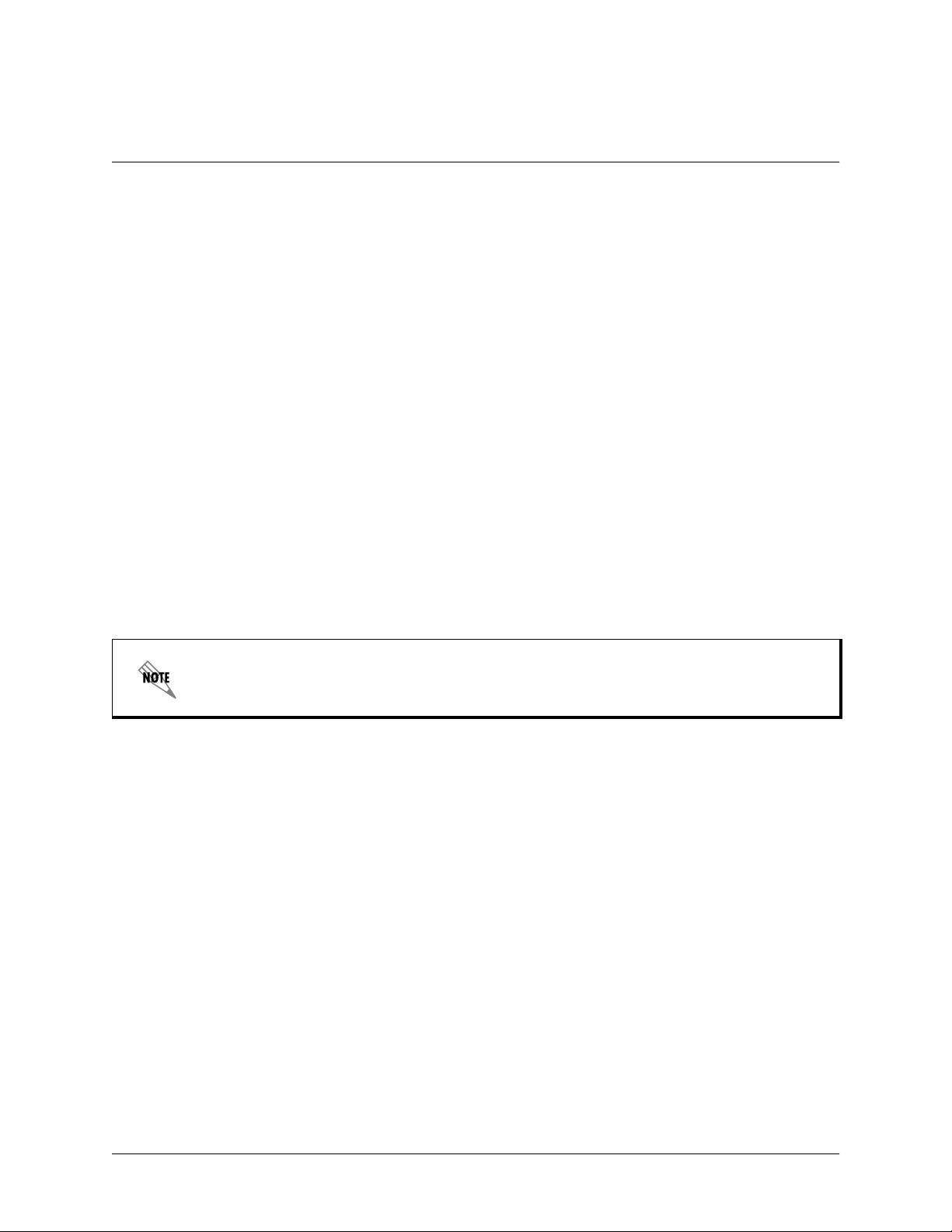
TA 544 User Manual/61200704L1-1A
Page 17 of 68
> Part Number
ADTRAN part number for the product assembly.
> Serial Number
Serial number of the product as sembly.
> Firmware Revision
Displays the current firmware revision level of the controller.
> Bootcode Revision
Displays the bootcode revision.
> System Uptime
Displays the length of time since the TA 544 system reboot.
> Date/Time
Displays the current date and time, including seconds. This field can be edited. Enter the time in 24-hour format (such
as 23:00:00 for 11:00 pm). Enter the date in mm-dd-yyyy format (for example, 10-30-1998).
Each time you reset the system, this value resets to 0 days, 0 hours, 0 m in and 0 secs.
© 2001, ADTRAN, Inc. TA 544 User Manual
Page 18
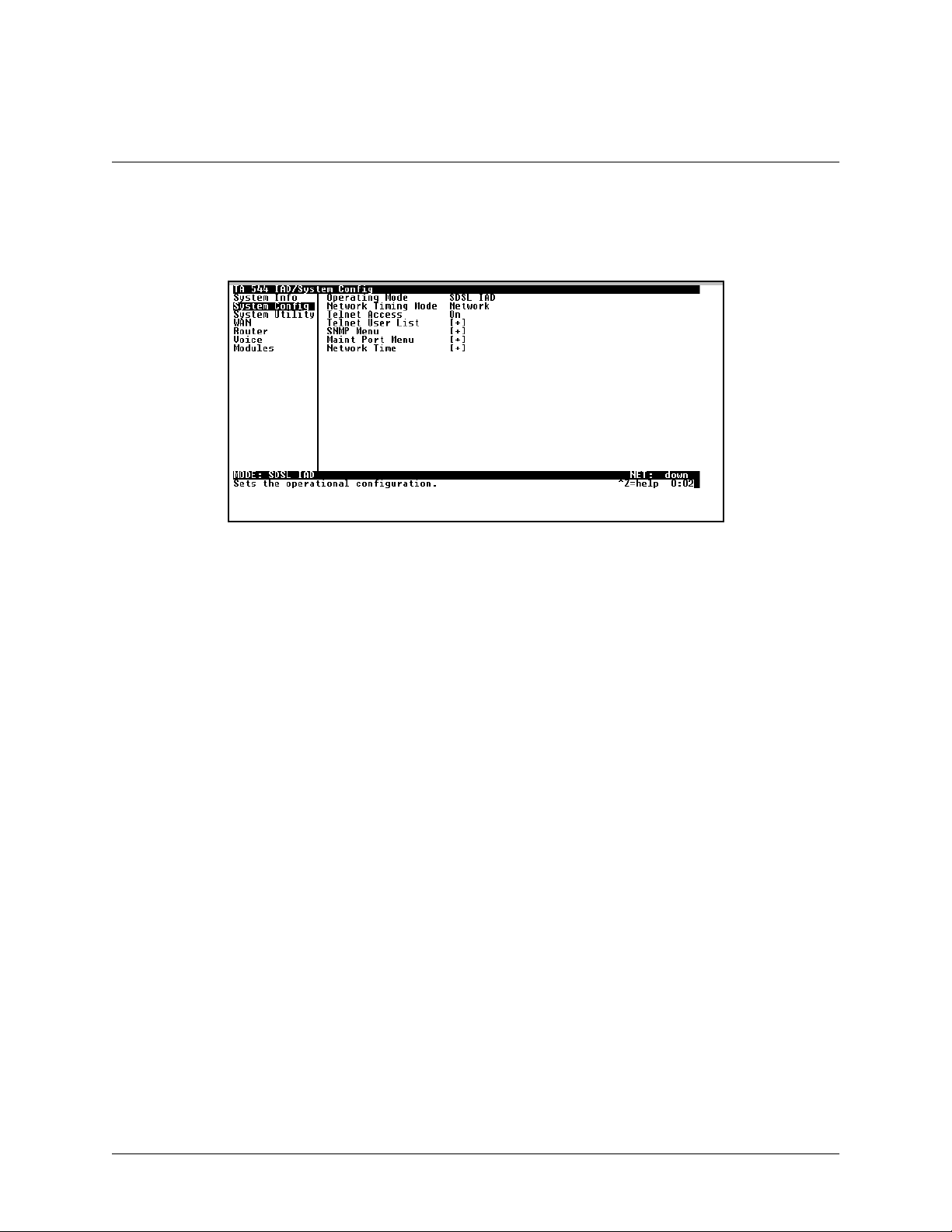
TA 544 User Manual/61200704L1-1A
Page 18 of 68
System Config
Set up the TA 544 operational configuration from the S
this menu.
Figure 4. System Configuration Menu
> Operating Mode
The operating mode i s set automatically.
> Network Timing Mode
YSTEMCONFIG
menu. Figure 4 shows the items included in
Selects the timing source for the entire system. The timing options available are listed below.
Network
The clock is recovered from the network (WAN interface).
Internal
The clock is generated internally by theTA 544.
> Telnet Access
O
O
N
Sets Telnet access to
or
FF
.
> Telnet User List
Up to four users can be configured for access to the TA 544. Each user can be assigned a security level and time out.
Name
A text string of the user name for this session.
Authen Method
The user can be authenticated in two ways:
P
ASSWORD
R
ADIUS
The
The
P
ASSWORD
R
ADIUS
field is used to authenticate the user.
client is used for authenticating the user.
TA 544 User Manual © 2001, ADTRAN, Inc.
Page 19
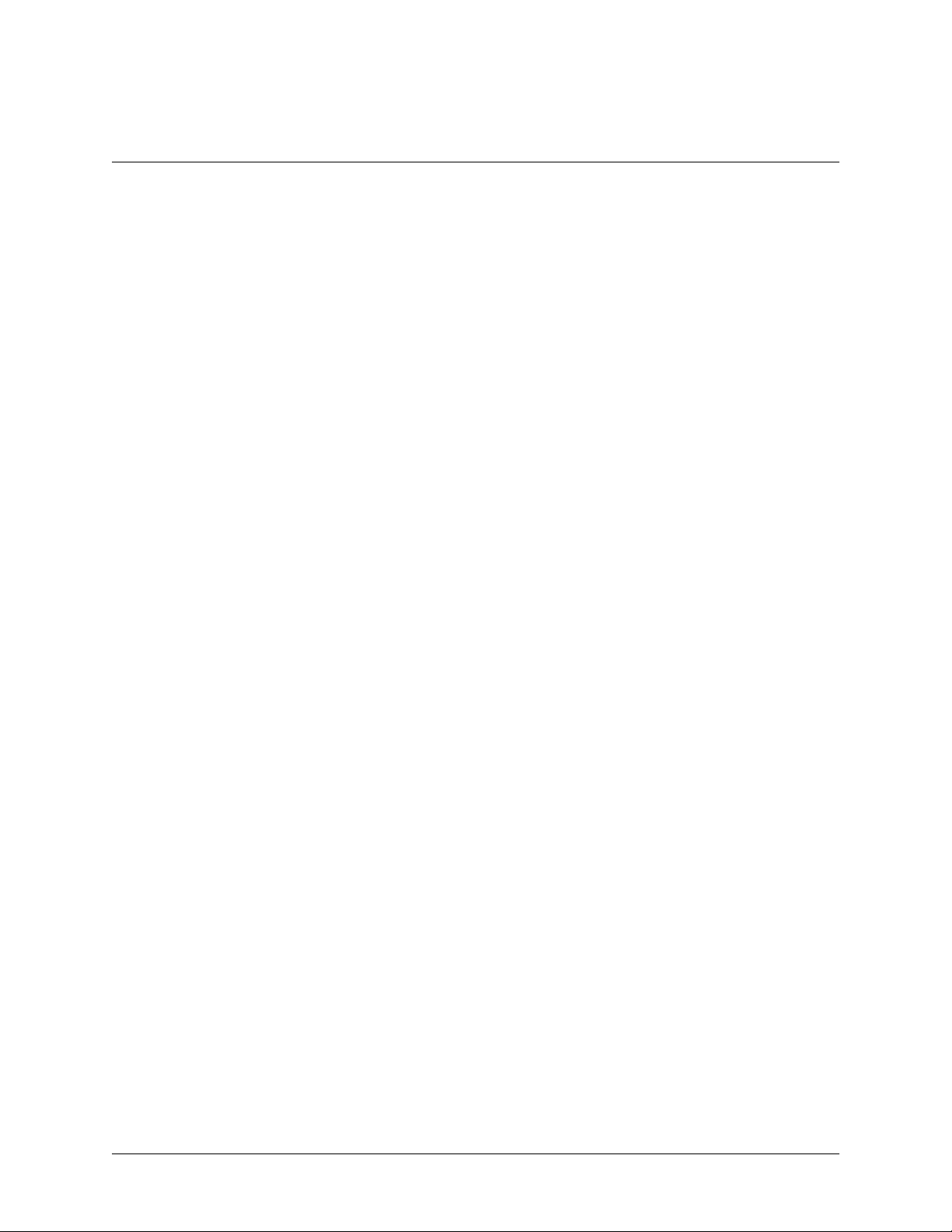
TA 544 User Manual/61200704L1-1A
Page 19 of 68
Password
When the authenticating method is password, this text string is used for the password.
Idle Time (1-255)
This sets the amount of time you can be idle before you are automatically logged off.
Level
This is the security level granted to the user.
>SNMPMenu
The TA 544 is an SNMP agent. It can respond to Gets and Sets, and can generate traps. These two lists set up the
manager, communities, and levels.
Access
O
FF
When set to
, SNMP access is denied. When set to
ers based on the following lists.
Communities
This list is used to set up to eight SNMP communities names that the TA544 will allow. Factory default sets
the community “public” with “Get” privileges.
O
N
(def), the TA 544 will respond to SNMP manag-
Name
This is a text string for the community name.
Privilege
The access for this manager can be assigned three levels.
N
ONE
No access is allowed for this community or manager.
G
Manager IP
ET
GET/S
ET
Manager can only read items.
Manager can read and set items.
This is the IP address of SNMP manager. If set to 0.0.0.0, any SNMP manager can access the TA 544
for this community.
Traps
The TA 544 can generate SNMP traps. This list allows up to four managers to be listed to receive traps.
Manager Name
This is the text string describing the name of the entry. It is intended for easy reference and has no bearing on the SNMP trap function.
Manager IP
This is the IP address of the manager that is to receive the traps.
© 2001, ADTRAN, Inc. TA 544 User Manual
Page 20

TA 544 User Manual/61200704L1-1A
Page 20 of 68
> Maint Port Menu
The TA 544’s VT 100
is under this menu.
Password Protect
When set to
for a password upon startup.
Password
This is the text string that is used for comparison when password protecting the maintenance port. By
default, no password is entered.
If you forget your password, type CHALLENGE in all capital letters. Call technical support and
have the displayed CHALLENGE code ready.
The security level for the maintenance port is always set to 0. This gives full access to all menus.
CRAFT
O
FF
port can be accessed via an RJ-48 located on the rear panel. The setup for these ports
, the maintenance port is not password protected. When
O
N
(def), the TA 544 will prompt
Passwords are case-sensitive.
Instructions for Changing Passwords
Step Action
1
2 Type the new password in the E
3 Type the new password again in the
Select the
P
ASSWORD
field—a new
NTER
P
ASSWORD
field.
C
ONFIRM
field displays.
field.
The password can contain up to 12 alphanumeric characters.You
can also use spaces and special characters i n the password.
TA 544 User Manual © 2001, ADTRAN, Inc.
Page 21
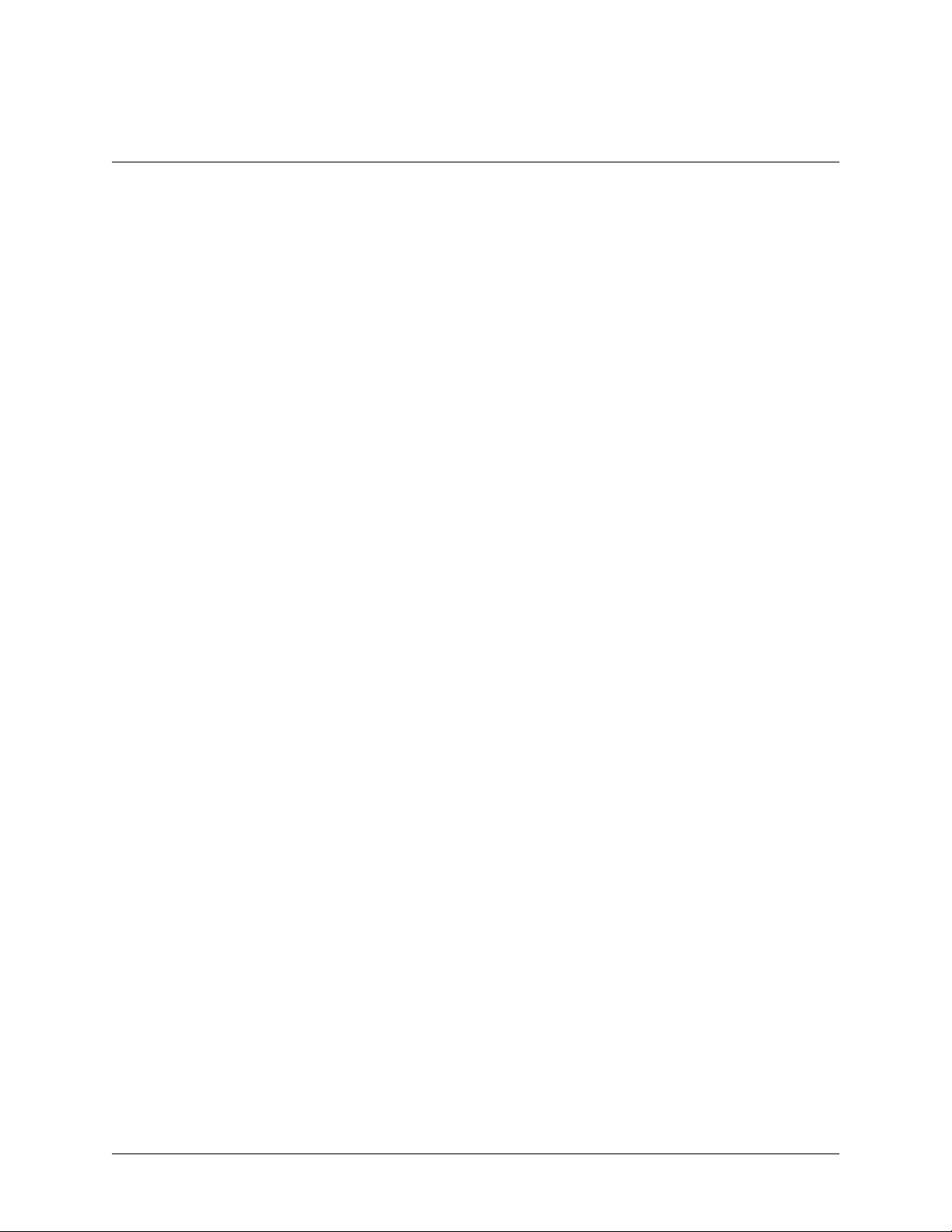
Baud Rate
This is the asynchronous rate that the maintenance port will run. The possible values are 300, 1200, 2400,
4800, 9600 (def), 19200, 38400, and 57600.
Data Bits
This is the asynchronous bit rate that the maintenance port will run. The possible values are 7 or 8 (def) bits.
Parity
This is the asynchronous parity that the maintenance port will run. The possible values are
E
VEN
or
.
Stop Bits
This is the stop bit used for the maintenance port. The possible values are 1 (def), 1.5 or 2.
>NetworkTime
TA 544 User Manual/61200704L1-1A
Page 21 of 68
N
ONE
(def),
O
DD
,
The TA 544 unit time can be entered manually from the S
SNTP server. The N
ETWORKTIME
menu includes all parameters relating to how the unit communicates with the time
server.
Server Type
The server type defines which port the TA 544 will listen on to receive timing information from the time
server.
NT Time
The TA 544 will receive time from an NT server running SNTP software on its TIME port.
SNTP
The TA 544 will receive time directly from an SNTP server.
Active
This network timing feature can be turned on and off. It determines whether the unit will request and receive
time from a time server.
Time Zone
There are several time zones available for the time to be displayed in. All time zones are based off of Greenwich Mean Time (GMT).
Adjust for Daylight Saving
Since some areas of the world use Daylight Savings Time, theTA 544 is designed to adjust the time on the
first Sunday in April and the last Sunday in October accordingly if this option is turned on.
YSTEMINFO
menu, or the unit can receive time from an NTP/
Host Address
This is the IP address of the tim e server that theTA 544 will request and receive time from.
Refresh
This is the interval of time between each request theTA 544 sends out to the time server. A smaller refresh
time guarantees that the unit receives the correct time from the server and corrects possible errors more
quickly, but it is more taxing on the machine. A range of refresh times is available for the user to decide
which is best for their unit.
© 2001, ADTRAN, Inc. TA 544 User Manual
Page 22

TA 544 User Manual/61200704L1-1A
Page 22 of 68
Status
This displays the current status of the time negotiation process. If an error is d isplayed, check all connections
and configurations to try to resolve the problem.
System Utility
Use the S
YSTEMUTILITY
menu to view and set the system parameters shown in Figure 5.
Figure 5. System Utility Menu
> Upgrade Firmware
Updates firmware when TA 544 enhancements are released. Two transfer methods are available for use in updating
the TA 544 system controller.
Transfer Method
The t wo methods for upgrading are XMODEM and TFTP. (See Appendix B on page 51 and Appendix C on
page 54 for more information.) TFTP requires a TFTP server running somewhere on the network. The TA
544 starts a TFTP client function which gets the upgrade code f rom the TFTP server. Selecting XMODEM
will load the upgrade code through the
ity.
CRAFT
port using any PC terminal emulator with xmodem capabil-
TFTP Server Address
This is required when the transfer method is TFTP. It is the IP address or domain name (if DNS is configured) of the TFTP server.
TFTP Server Filename
This is required when the transfer method is TFTP. It is the case-sensitive file name which contains the
upgrade code.
Transfer Status
This appears when TFTP is used. It displays the status of the transfer as it happens. Any error or success
message will be displayed here.
TA 544 User Manual © 2001, ADTRAN, Inc.
Page 23

TA 544 User Manual/61200704L1-1A
Start Transfer
This activator is used when the configurable items in this menu are complete.
Page 23 of 68
Before using S
TARTTRANSFER
, the TA 544 should have a valid IP address, subnet mask, and
default gateway (if required).
Abort Transfer
Use this activator to cancel any TFTP transfer in progress.
TFTP Server
ES
Setting this to Y
TA 544 TFTP server function and allows its code to be “cloned.” Setting to N
allows another TA 544 to upgrade its code using TFTP client. This, in effect, turns on the
O
(def) will deny any request
from TFTP clients.
> Config Transfer
Sends a file containing the TA 544 configuration to a PC connected to the CRAFT port using XMODEM protocol or
to a file on a TFTP server using the TFTP protocol. See Appendix B. Updating TA 544 Firmware using XMODEM
on page 51 and Appendix C. Updating TA 544 Firmware using TFTP on page 54 for details.
C
ONFIGTRANSFER
with multiple TA 544 units. In addition, C
To support these transfers, ADTRAN delivers a TFTP program with the TA 544 called TFTP Server. You can con-
figure any PC running Microsoft Windows with this software, and store a configuration file.
also lets you save the TA 544 configuration as a backup file, so you can use the same configuration
ONFIGTRANSFER
can retrieve a configuration file from a TFTP server.
Before using C
ONFIGTRANSFER
, the TA 544 should have a valid IP address, subnet mask, and
default gateway (if required).
Only one configuration transfer session (upload o r download) can be active at a time.
Transfer Method
Displays the method used to transfer the configuration file to or from a server. XMODEM and TFTP are
supported.
Transfer Type
INARY
Only B
transfers are currently supported.
TFTP Server IP Address
Specifies the IP address of the TFTP server. Get this number from your system administrator.
© 2001, ADTRAN, Inc. TA 544 User Manual
Page 24

TA 544 User Manual/61200704L1-1A
Page 24 of 68
TFTP Server Filename
Defines the name of the configuration file that you transfer to or retrieve from the TFTP server.The default
name is
ta544.cfg
, but you can edit this name.
Current Transfer Status
Indicates the current status of the update.
Previous Transfer Status
Indicates the status of the previous update.
Load and Use Config
Retrieves the configuration file specified in the TFTP S
command, enter
Y
to begin or enterNto cancel.
If you execute this command, the TA 544 retrieves the configuration file, reboots, then restarts using the
new configuration.
Save Config Remotely Saves the configuration file specified in TFTP S
ERVER
S
IP A
DDRESS
. To start this command, enterYto begin or enterNto cancel.
ERVERFILENAME
ERVERFILENAME
field from the server. To start this
to the server identified in TFTP
Before using this command, you must have identified a valid TFTP server in TFTP S
A
DDRESS
.
>Ping
Allows you to send pings (ICMP requests) to hosts. The following items are under this menu:
Only one ping session can be active at a time.
Start/Stop
Activator to start and cancel a ping test.
Host Address
IP address or domain name (if DNS is configured) of device to receive the ping.
Size (40-1500)
Total size of the ping to send. Range is 40 (def) to 1500 bytes.
# of Packets
0
Total packets to send every 2 seconds. Setting this to
allows the client to ping continuously.
ERVER
IP
TA 544 User Manual © 2001, ADTRAN, Inc.
Page 25

TA 544 User Manual/61200704L1-1A
#Transmits
Total packets sent (read only).
# Receives
Total packets received (read only).
%Loss
Percentage loss based on ping returned from host (read only).
Configuring WAN Settings
>DSLAMType
Set this to the type of DSLAM the TA 544 will be connecting to.
> Layer One Interface
This is the physical layer protocol used to connect the DSLAM to the TA 544.
> Layer Two Protocol
This is the data link layer protocol used to connect the DSLAM to the TA 544.
Page 25 of 68
> ATM Config
Use the WANmenu (Figure 6) to access the ATM C
Training Mode
Figure 6. WAN Menu
ONFIG
menu.
© 2001, ADTRAN, Inc. TA 544 User Manual
Page 26

TA 544 User Manual/61200704L1-1A
Page 26 of 68
Use the ATM C
Idle Cells
DLECELLS
The I
rectly for a particular circuit will cause poor performance at the ATM layer.
ONFIG
menu (Figure 7) to set the parameters listed below the figure.
Figure 7. ATM Config Menu
format must be configured for either ATM F
ORUM
or ITU. Configuring this setting incor-
This setting must match the configuration setting of the ATM switch or DSLAM at the other end of
the circuit.
Data Scrambling
D
ATASCRAMBLING
can be E
NABLED
or D
ISABLED
for cell traffic. Configuring this setting incorrectly for a
particular circuit will cause poor performance.
This setting must match the configuration setting of the ATM switch or DSLAM at the other end of
the circuit.
>ATMStats
Use the WANmenu (Figure 6 on page 25) to access the ATM S
eters listed below the figure.
TA 544 User Manual © 2001, ADTRAN, Inc.
TATS
menu (Figure 8 on page 27) and view the param-
Page 27

Figure 8. ATM Stats Menu
AP: Tx Cells
This is the number of cells transmitted.
AP: Rx Cells
This is the number of cells received.
TA 544 User Manual/61200704L1-1A
Page 27 of 68
AP: Rx OAM Cells
This is the number of OAM cells received
AP: Receive Cells Discarded
This is the number of cells received and discarded. An incrementing count in this field could indicate a configuration problem with the ATM layer.
AP: Receive Cell Errors
This is the number of cells received with an HEC error.
AP: Sync
This indicates cell delineation at theATM layer.
AP: Out Of Cell Delineation
This indicates loss of cell delineation at theATM layer.
AAL5: Transmit Frames
This is the number of AAL5 frames transmitted.
AAL5: Receive Frames
This is the number of AAL5 frames received.
AAL5: Transmit Discarded Frames
This is the number of AAL5 frames discarded.
© 2001, ADTRAN, Inc. TA 544 User Manual
Page 28

TA 544 User Manual/61200704L1-1A
Page 28 of 68
AAL5: Receive Errors
This is the number of AAL5 errors received.
AAL5: Receive Discarded Frames
This is the number of AAL5 frames discarded.
AAL5: No ATM Frames
This is for internal use only.
AAL5: No Data Packets
This is for internal use only.
Clear Stats
This is used to clear the counters on this menu screen.
> DSL Rate Config
This is the bit rate the SDSL link has trained to.
TA 544 User Manual © 2001, ADTRAN, Inc.
Page 29

Configuring the Router – Configuration
TA 544 User Manual/61200704L1-1A
Page 29 of 68
Use the R
> Global
Use the G
OUTER/CONFIGURATION
LOBAL
menu (Figure 10) to set up general router functions.
menu (Figure 9) to access the G
LOBAL
, E
Figure 9. Router/Configuration Menu
THERNET
,andWANmenus.
Figure 10. Global Menu
IP
This is used for general IP configuration.
Mode
This item controls how the TA 544 handles IP routes. When this option is set to ON(def), the TA 544
will advertise and listen to routes from other IP routers. If O
FF
, the route table is still used, but only
static routes are used for routing IP packets and only the Ethernet port is used. IP packets can be sent
over the W AN, but only when bridged.
© 2001, ADTRAN, Inc. TA 544 User Manual
Page 30

TA 544 User Manual/61200704L1-1A
Page 30 of 68
Static Routes
Use this menu to enter static routes to other networks.
A
CTIVE
IP A
DDRESS
S
UBNETMASK
G
ATEWAY
HOPS
PRIVATE
DHCP Server
DHCP M
DHCP R
ODE
ENEWALTIME
Adds this static route entry to the IP routing table
when set to Y
added) if set to N
ES
and removes it (if it was previously
O
(def).
The IP address of the host or network address of the
device being routed to.
Determines the bits in the previous IP address that
are used. If this is to be a host route, it mustbe set to
all ones (255.255.255.255).
TheIP address of therouter to receive the forwarded
IP packet.
The number of router hops required to get to the network or host. Maximum distance is 15 hops.
Whensetto NO,the TA 544 will advertise this static
route using RIP. Setting to Y
ES
means that the route
is kept private.
When set to ON, the TA 544 acts as a DHCP server
and will dynamically assign IP, network mask, default gateway, and DNS addresses to any device
which transmits a broadcast DHCP request. The addresses assigned are based on the TA 544’s own IP
address and will be within the same network.
The number of hours that the DHCP server should
allow the device before it is required to send a new
DHCP request. The default is 15 hours, and 0 represents an infinite lease.
Domain Names
Enter the TA 544's domain name and the primary and secondary DNS servers in this menu.
D
OMAINNAME
Text string used to represent the domain name
used by the TA 544.
P
RIMARY
DNS
First server to which domain name requests are
sent.
S
ECONDARY
DNS
Server used as a backup, in case the primary address does not respond to the request.
P
RIMARY
NBNS/WINS
Server to which NT domain name requests are
sent.
S
ECONDARY
NBNS/WINS
Server used when there is no response from the
primary server.
TA 544 User Manual © 2001, ADTRAN, Inc.
Page 31

TA 544 User Manual/61200704L1-1A
Page 31 of 68
UDP Relay
This menu configures the TA 544 to act as a UDP relay agent for applications requiring a response from
UDP hosts that are not on the same network segment as their clients.
Mode
When this option is set toON, the TA 544 will act as a relay agent.
UDP Relay List
Up to four relay destination servers can be specified in this list.
R
ELAYADDRESS
This is the IP address of the server that will receive the relay packet.
UDP P
ORTTYPE
STANDARD (def)
The following standard UDP protocols are
relayed when set: DHCP, TFTP, DNS, NTP
(Network Time Protocol, port 123, NBNS
(NetBios Name Server, port 137), NBDG
(NetBIOS Datagram, port 138), and BootP.
S
PECIFIED
When set, the UDP port (1 to 65535) can be
specified in the UDP Port columns (up to
three per server).
UDP P
ORT
1, 2, 3
Used for specifying UDP ports to be relayed.
UDP P
These fields only apply when
S
PECIFIED
set to
.
ORTTYPE
is
Bridge
RIDGE
The B
menu is used to set up the bridge parameters for the TA 544. The bridging function runs at the
Media Access Control ( MAC) level which allows any protocol packets that run over Ethernet to be forwarded. Bridging can run concurrently with IP. However, when IP routing is active, IP packets (which
include ARP packets) are not bridged.
Mode
This is used to enable the bridge function.
Address Table
The TA 544 automatically maintains a table of MAC addresses detected and associates those addresses
with the LAN or WAN port from which they were received.
A
GING
The maximum timean idle MAC address remains in
the table before being removed. The value is in minutes.
F
ORWARDPOLICY
When this parameter is set to U
NKNOWN
(def), any
bridge packet with a destination MAC address that
is not in the bridge table is forwarded to all other
ports. When set to K
NOWN
, the packet with the unknown destination MAC address is dropped and is
not forwarded.
© 2001, ADTRAN, Inc. TA 544 User Manual
Page 32

TA 544 User Manual/61200704L1-1A
Page 32 of 68
Security
This menu is used to set up the authentication parameters needed to authenticate PPP connection.
Authentication
The method used for authenticating the PPP peer is selected here. The possible values are:
N
ONE(DEF
R
ADIUS
)
No attempt is made to authenticate the PPP peer.
The TA 544 will act as a RADIUS clien t and authenti-
cate the PPP peer using the RADIUS server. The RADIUSserverparametersmustbeset up properly for this
to work.
PPP
Radius Server
The PPP profile is used to authenticate the PPP peer.
The parameters for the RADIUS server are configured in this menu. The RADIUS server can be used
for authenticating a P PP peer (if defined under S
ECURITY/AUTHENTICATION
) and for Telnet server ses-
sions.
Primary Server
This is the IP address of the first RADIUS server that theTA 544 should attempt to communicate with
when authenticating a PPP peer.
Secondary Server
This is the IP address of the back-up RADIUS server that theTA 544 should attempt to communicate
with when the primary server does not respond.
UDP Port
This is the UDP port that the TA 544 should use when communicating with the RADIUS server. The
default is 1645, which is the commonly used port.
Secret
The RADIUS server and TA 544 share this text string. It is used by the RADIUS sever to authenticate
the TA 544, the RADIUS client. The factory default is not to use a secret.
Retry Count
This is the number of times the TA 544 should send a request packet to the RADIUS server without a
response before giving up. If the number of attempts to communicate with the primary server is equal
to the retry count, the secondary server (if defined) is tried. If the secondary server does not respond
within the retry count, the PPP peer (or Telnet session) is not authenticated and is dropped. The default
is 5.
PPP
The PPP peer can be authenticated using three standard methods:PAP (Password Authentication Protocol), CHAP (Challenge Handshake Protocol) and EAP (Extensible Authentication Protocol). The
strength of the authentication is determined in the order EAP, CHAP, followed by PAP, where EAP is
the strongest and PAP is the weakest. PAP is a clear-text protocol, which means it is sent over the PPP
link in a readable format. Care must be taken not to allow highly sensitive passwords to become compromised using this method. CHAP and EAP use a one-way hashing algorithm which makes it virtually
impossible to determine the password. EAP has other capabilities which allow more flexibility than
CHAP.
TA 544 User Manual © 2001, ADTRAN, Inc.
Page 33

The following selections are possible:
TA 544 User Manual/61200704L1-1A
Page 33 of 68
>Ethernet
Use the E
PAP,CHAP
EAP (
CHAP
EAP O
PAP O
THERNET
OR
The TA 544 will ask for EAP during the first PPP
)
DEF
LCP negotiation and allow the PPP peer to negotiate
down to CHAP or PAP.
EAP The TA 544 will ask for EAP during the first PPP
OR
LCP negotiation and allow the PPP peer to negotiate
down to CHAP but not PAP.
NLY
The TA 544 will only allow EAP to be negotiated. If
the PPP peer is not capable of doing EAP, then the
connection will not succeed.
NLY
The TA 544 will only allow PAP to be negotiated. If
the PPP peer is not capable of doing PAP, then the
connection will not succeed.
menu (Figure 11) to configure the Ethernet port on the TA 544.
Figure 11. Ethernet Menu
IP
This is used to setup the IP addresses for the LAN on the TA 544.
IP Address
The IP address assigned to the TA544's Ethernet port is set here. This address must be unique within the
network.
Subnet Mask
This is the IP network mask that is to be applied to the TA 544's Ethernet port.
Default Gateway
The default gateway is used by the TA 544 to send IP packets whose destination address is not found in
the route table.
© 2001, ADTRAN, Inc. TA 544 User Manual
Page 34

TA 544 User Manual/61200704L1-1A
Page 34 of 68
RIP
Use this menu to enable RIP on the LAN interface.
M
ODE
P
ROTOCOL
M
ETHOD
N
ONE
S
PLITHORIZON
POISON REVERSE
DIRECTION
TX AND RX (def)
TX ONLY
RX O
NLY
V2 S
ECRET
Enables or disables RIP.
Specifies the RIP protocol. Choices are
(which is RIP version 1) orV2(RIP version 2).
Specifies the way the RIP protocol sends out its
advertisements. Choices are given below.
All routes in the router table are advertised
with no modification of the metrics.
Only routes not learned from this circuit are
advertised.
(def)
All routes are advertised, but the routes
learnedfromthis port are “poisoned”withan
infinite metric.
Allows the direction at which RIP advertisements are sent and listened to be specified.
RIP advertisements are periodically
transmitted and are listened to on this port.
RIP advertisements are periodically
transmitted but are not listened to on this
port.
RIP advertisements are not transmitted on
this port, but are listened.
Enter the secret used by RIP version 2 here.
V1
Proxy ARP
This feature allows the network portion of a group of addresses to be shared among several physical
network segments. The ARP protocol provides a way for devices to create a mapping between physical
addresses and logical IP addresses. Proxy ARP makes use of this mapping feature by instructing a
router to answer ARP requests as a "proxy" for t he IP addresses behind one of its ports. The device
which sent the ARP request will then correctly assume that it can reach the requested IP address by
sending packets to the physical address that was returned. This technique effectively hides the fact that
a network has been (further) subnetted. If this option is set to Y
ES
, when an ARP request is received on
the Ethernet port the address is looked up in the IP routing table. If the forwarding port is not on the
Ethernet port and the route is not the default route, theTA 544 will answer the request with its own
hardware address.
MAC Address
This is a read-only MAC address programmed at ADTRAN.
TA 544 User Manual © 2001, ADTRAN, Inc.
Page 35

>WAN
TA 544 User Manual/61200704L1-1A
Page 35 of 68
Use the WAN menu (Figure 12) to configure WAN settings on the TA 544.
Figure 12 . WAN Menu
L2 Protocol
Displays the current L2 protocol -ATM (read only).
ATM
Use the ATM menu to setup Data PVCs for the router.
Description
This is the text description for the PVC.
VPI
ATM virtual port identifier.
VCI
This is the ATM virtual channel identifier.
PCR
Peak Cell Rate. Enter the m aximum bandwidth in cells per second.
QOS
Quality of Service. UBR = Low priority data.
Protocol
This is the protocol supported on the PVC.
RFC1483 IP
Use this selection to support IP on this DLCI.
Active
This selection enables IP on this PVC.
Far - End IP Address
This is the address of the NEXT hop router on this interface.
© 2001, ADTRAN, Inc. TA 544 User Manual
Page 36

TA 544 User Manual/61200704L1-1A
Page 36 of 68
IP netmask
This is the network mask used for this interface.
Local IP Address
This is the IP address for this PVC.
NAT
Use this menu to set up and use Network Address Translation on this interface.
N
ETWORKADDRESS
P
ORTTRANSLATION
RIP
Use this menu to enable RIP on the WAN interface. (See RIP on page 34 for description of options.)
RFC 1483 Bridge
This is used to enable bridge mode on this PVC.
By enabling port translation, IP packets are modified
as they pass through t his interface. During transmission, private addresses are translated into a single
public (NAPT) IP address. Incoming packets are
translated from the public to private address based on
the protocol port numbers. Once enabled, you must
set up NAT for use.
PPPoATM
This is used to enable bridge mode on this PVC.
Authentication
The authentication menu contains the required parameters for the authentication of the PPP peer and for being
authenticated by the PPP peer. Authentication is applied between the TA 544 and the PPP peer as follows:
TX M
ETHOD
This parameter specifies how the TA 544 is to be
authenticated by the P PP peer. There are four
possible selections. See PPP on page 32 for descriptions of these selections.
TX U
SERNAME
This is the username that is used when being authenticated by the PPP peer.
TXP
ASSWORD
This is the password or secret that is used when
being authenticated by the PPP peer.
RXU
SERNAME
Thisistheusernameusedtomatchtheusertothe
ConnectionListprofile.Duringanincomingcall,
theTA544will scan allactive connection profiles
and match the received PPP peer’s username. If
the name is not found, then the default profile is
used, if and only if the default profile has nothing
in the Rx Username parameter.During and outgoing call, this username does not have to match the
username reported by the PPP peer.
RXP
ASSWORD
This is the password or secret that is used to authenticate the PPP peer.
TA 544 User Manual © 2001, ADTRAN, Inc.
Page 37

IP
Use this menu to configure IP settings.
M
ODE
Setting toON(def) will permit this connection
profile to negotiate PPP IPCP with the PPP peer
for exchanging of IP packets.
L
IP
OCAL
This network mask is applied to the IP/NET address for determining the PPP peer’s network. If
left as 0.0.0.0, a standard network mask is used.
N
ETMASK
This network mask is applied to the IP/NET address for determining the PPP peer’s network. If
left as 0.0.0.0, a standard network mask is used.
REMOTE IP
This network mask is applied to the IP/NET address for determining the PPP peer’s network. If
left as 0.0.0.0, a standard network mask is used.
NAT
The TA 544 can perform network address translation. This feature is most widely used when
connectingto the Internet. The Ethernetnetwork
can consist of private network numbers. When
this profile is connected, all IP addresses on the
Ethernet side are translated into the one real IP
addressnegotiated with the PPP peer (ISP). Multiple stations on the Ethernet side can access the
Internet simultaneously. Setting this option to
ON
the
the connection normally.
R
OUTE
The IP parameters are configured in this menu.
Adjusting these parameters is only necessary for
certain dial-on-demand applications. Usually,
the TA 544 will discover the PPP peer’s network
automatically using PPP IPCP and/or RIP.
RIP
Use this menu to enable RIP on the WAN interface.
M
ODE
P
ROTOCOL
Enables or disables RIP.
Specifies the RIP protocol. Choices are
(which is RIP version 1) orV2(RIP version 2).
M
ETHOD
Specifies the way the RIP protocol sends out its
advertisements. Choices are given below.
N
ONE
S
PLITHORIZON
P
OISONREVERSE
(def)
TA 544 User Manual/61200704L1-1A
will cause the TA 544 to perform NAT. In
OFF
position (def), the unit will route across
V1
All routes in the router table are advertised
with no modification of the metrics.
Only routes not learned from this circuit are
advertised.
All routes are advertised, but the routes
learnedfromthis port are “poisoned”withan
infinite metric.
Page 37 of 68
© 2001, ADTRAN, Inc. TA 544 User Manual
Page 38

TA 544 User Manual/61200704L1-1A
Page 38 of 68
D
IRECTION
TX
TX O
RX O
T
RIGGERED
R
ETAIN
AND
NLY
RX (def)
NLY
Allows the direction at which RIP advertisements are sent and listened to be specified.
RIP advertisements are periodically
transmitted and are listened to on this port.
RIP advertisements are periodically
transmitted but are not listened to on this
port.
RIP advertisements are not transmitted on
this port, but are listened.
When set to
YES
, only IP RIP updates are sent
when the routing table has changed and learned
routesnot “aged.” When set to No (def), updates
are sent periodically.
When this Connection List entry is disconnected
Y
and this parameter is set to
ES, all routes
learned from this WAN connection are retained
and their routing interface is set to idle. This permits dial-on-demand to occur using this profile
for any IP network that might have been advertised by the particular PPP peer. The idle routes
can be flushed or “zombied” from the routing table if a manual hangup is performed when this
WAN connection i s not active. When this Connection List entry is disconnected and this parameter is set to
N
O (def), routes learned from
this session are “zombied” and are not retained.
PPP
Use this menu to configure PPP settings.
VJ C
OMPRESSION
When this item is set toON, the TA 544 will perform TCP/IP header compression knownas Van
Jacobson compression to the PPP peer. Normally, this is not necessary over ISDN connections
and can be set to Off (def) to disable it.
MAX C
ONFIGURE
This value is the number of unanswered configuration-requests that s hould be transmitted b efore giving up on a call. Thepossible values are
5, 10 (def), 15 and 20.
MAX T
IMER
This value is the number of seconds to wait between unanswered configuration-requests. The
possible values are 1 sec, 2 secs (def), 3 secs, 5
secs and 10 secs.
TA 544 User Manual © 2001, ADTRAN, Inc.
Page 39

TA 544 User Manual/61200704L1-1A
Page 39 of 68
MAX F
AILURE
Due to the nature of PPP, configuration options
maynot be agreed upon between two PPP peers.
This value is the number of configuration-naks
that should occur before an option is configuration-rejected. This allows a connection to succeed that might otherwise fail. The possible
values are 5 (def), 10, 15 and 20.
PPP E
Filters
NCAPSULATION
Select either
LLC
mode or
VC-MUX
mode.
The TA 544 can block packets in and out of a WAN port by use of the filters. They are set up on a perConnection List profile basis. They are set up in two steps: (1) define the types of packets that would be
of interest, and (2) set up the filter type and combination of defines that will cause a packet block.
WAN-TO-LAN (IN)
DISABLED (DEF)
BLOCK ALL
FORWARD ALL
IN E
XCEPTIONS
A
CTIVE
T
YPE
F
ILTERLISTNAME
N
EXTOPER
The packets which come into the TA 544 can be
filtered in three ways:
Turnsoffpacket input filtering.No incoming
packets are blocked.
All incoming packets from theWAN are
blocked except as defined in the
E
XCEPTIONS
list.
FILTERS/IN
All incoming packets from the WAN are not
blocked except as defined in thee
E
XCEPTIONS
list.
FILTERS/IN
This is a list of up to 32 entries which can be
combined using the operations field. The operations are performed in the order they appear on
the list.
Turns this entry active when set to On.
Selects the filter define list to reference:
MAC
P
ATTERN
IP
IPX
Selects between filters defined in the list.
The next operation to use to combine with
the next filter in the list.
END
AND
the last filter to combination.
logically AND this filter with the
next filter in the list.
OR
logically OR this filter with the
next filter in the list.
© 2001, ADTRAN, Inc. TA 544 User Manual
Page 40

TA 544 User Manual/61200704L1-1A
Page 40 of 68
LAN-TO-WAN (OUT)
D
ISABLED(DEF
B
LOCKALL
F
ORWARDALL
OUT E
XCEPTIONS
)
Configuring the Router – Status
Use the R
screens give the user useful information for debugging the current routes in the TA 544.
OUTER/STATUS
menu to view and set the parameters shown in Figure 13. The R
The packets which come out toward the
WAN from the TA 544 can be filtered in
three ways:
Turns off packet output filtering. No
outgoing packets are blocked.
Alloutgoingpackets to theWAN areblocked
except as defined in the
E
XCEPTIONS
list.
FILTERS/OUT
All outgoing packets to the WAN are not
blocked except as defined in the
OUT E
XCEPTIONS
list.
FILTERS/
This is alist of up to32 entries. The setup is exactly
F
/OUT E
thesameasthe
ILTERS
XCEPTIONS
list.
OUTER/STATUS
Figure 13. Router/Status Menu
> Session
This menu maintains statistics about the active ATM PVCs.
> ARP cache
This is a listing of the currently connected Ethernet port on the LAN.
> Bridge Table
This shows the detected MAC addresses and the interface to which they are associated.
> IP Routes
This shows the current routes in theTA 544 and their use.
TA 544 User Manual © 2001, ADTRAN, Inc.
Page 41

TA 544 User Manual/61200704L1-1A
Page 41 of 68
>LANStats
This shows traffic over the LAN interface.
> IP Stats
This shows IP traffic through the TA 544.
Configuring the Router – Logs
R
OUTER/LOGS
The
TA 544. The logs can be set to capturediagnostics of error conditions only by way ofa log level. The levels are divided
up as follows:
level 0 - Fatal event (causes reset)
level 1 - Critical event
level 2 - Error event
level 3 - Warning event
level 4 - Notify event
level 5 - Informational event
level 6 - Debugging event
menu (Figure 14) contains logs displaying important information about the running condition of the
Figure 14. Router/Logs Menu
>SyslogHost
Set this to the IP address or domain name (if DNS configured) of the syslog host device. All log events are sent to this
device.
> PPP Log
Information pertaining to the PPP negotiation and authentication is logged in the PPP log.
> Connection Log
Information pertaining to the call placement and answering is logged in the Connection log.
© 2001, ADTRAN, Inc. TA 544 User Manual
Page 42

TA 544 User Manual/61200704L1-1A
Page 42 of 68
> Network Log
Information pertaining to routing protocols is placed in this log.
Each log (PPP log, Connection log, and Network log) contains the following elements.
Active
ES
When set to Y
Wrap
When set to Y
stop when the log is full and set to N
Level
In order to log events, they must be at or below this level. Range is 0 to 6. The default is 3.
View
This menu displays the log list. The fields are as follows:
(def), PPP events below or equal the log level are logged into the log.
ES
(def), new PPP events will overwrite old PPP events when the log is full. All logging will
O
.
D
ATE/TIME
Date and time event occurred.
LEVEL
M
ESSAGE
Clear
This clears the log when activated.
Level associated with this event (0-6).
Text message for this event. If message is too
long to fit on the line, another event appears
below it continuing the message.
TA 544 User Manual © 2001, ADTRAN, Inc.
Page 43

Configuring Voice Support – Config
TA 544 User Manual/61200704L1-1A
Page 43 of 68
Use the V
OICE/CONFIG
menu to view and set the parameters shown in F igure 15.
Figure 15. Voice/Config Menu
> Call Control
ALLCONTROL
The C
tween the TA 544 and the configured Gateway. The C
setting is used to configure the correct Voice Gateway protocol for voice signaling control be-
ALLCONTROL
setting must be configured correctly before the
voice circuits will work correctly. The TA 544 supports Jetstream, Tollbridge, and CopperCom Voice Gateways.
> VPI
The VPI setting is used to configure the TA 544 virtual path setting used to communicate with the configured Voice
Gateway.
>VCI
The VCI setting is used to configure the TA 544 virtual circuit setting used to communicate with the configured Voice
Gateway.
© 2001, ADTRAN, Inc. TA 544 User Manual
Page 44

TA 544 User Manual/61200704L1-1A
Page 44 of 68
Configuring Voice Support – Status
Use the V
OICE/STATUS
menu to view and set the parameters shown in Figure 16.
Figure 16. Voice/Status Menu
> Gateway Stats
ATEWAYSTATS
The G
menu shows the current state of the communication link between the TA 544 and the Voice
Gateway. The Gateway Link is indicated as U
the number of active calls in progress.
> PVC Stats
P
or D
OWN
. A count of management messages is indicated along with
The PVC S
TATS
menu shows the current state of the virtual circuit used between the Voice Gateway and the TA 544
IAD for voice signaling and voice payload delivery.
>VoiceStats
The POTS S
port basis, the user can determine which ports are active/inactive. Several statistics at this menu are used only for internal ADTRAN development. Task, Inserts, and Drops indicators are for internal use only.
TATS
menu shows real-time indication status of each voice port on the TA 544. From this menu, on a per
> Clear Stats
The C
LEARSTATS
menu can be used to clear the counters used for V
OICE/STATUS
menus.
TA 544 User Manual © 2001, ADTRAN, Inc.
Page 45

Managing the Modules – Modules
TA 544 User Manual/61200704L1-1A
Page 45 of 68
Use the M
ODULES
menu to view and set the parameters shown in Figure 17.
Figure 17. Modules Menu
> Modules Table
The TA 544 contains three fixed modules: The WAN/Network interface, Echo Canceller module, and the V.35 interface. The M
The table contains M
ODULES
table allows management of the on-board modules in the TA 544.
ENU
, A
LARM
, T
EST
,andS
TATUS
indicators/menus customized for each module.
© 2001, ADTRAN, Inc. TA 544 User Manual
Page 46

TA 544 User Manual/61200704L1-1A
Page 46 of 68
Managing the Modules –V.35 Setup
Use the V.35 S
ETUP
menu to view and set the parameters shown in Figure 18.
Figure 18. V.35 Setup Menu
C
HANNELRATE
and EIA settings are supported via this menu option. For all typical applications, these settings are
left in their default states.
>ATM/FRIWF
This menu contains the setup and status for the ATM/Frame Relay interworking functions.
Mode
ODE
The M
setting configures the V.35 port for FR F5 or FRF8 operation, depending upon the application
being supported.
FRF5
This is also known as Network Interworking. Use this mode for Frame Relay over ATM.
FRF8
This is also known as Service Interworking. In this mode, the TA 544 performs a translation between
Frame Relay and ATM protocols.
Configuration
ONFIGURATION
The C
menu is used to support the configuration of Frame-to-ATM interworking, signaling
formats, timeout values, and PVC settings.
TA 544 User Manual © 2001, ADTRAN, Inc.
Page 47

The following settings are used for FRF5.
TA 544 User Manual/61200704L1-1A
Page 47 of 68
LANFR M
LANFR P
T392 (5-30)
FRN P
ORTCONFIG
N
AME
ATM VPI
ATM VCI
DEM
AP
CLPI M
D/C
H
EADER
M
AINTPROTOCOL
MUXM
DLCI M
LANDLCI
NETDLCI
A
CTIVE
AINTPROTOCOL
OLLTIMEOUT
AP
ODE
AP
Frame Relay maintenance or signaling protocol
between local V.35 port and the attached DTE
port, support ANSI Annex A, CCITT Q933 Annex D, CISCO LMI or Static (no signaling).
T392forsignalingprotocol,typicalvalue15.No
meaning if Maint Protocol is Static.
Logical Frame Relay ports over ATM.Up to 4
ports are supported with each port supporting up
NUM
to4DLCI mappings.Go to
field.Typing"i"
or "I" will insert another entry,and typing "d" or
"D" will delete one entry.
To identify your port.
Specifies the virtual path over which this
logical port is running.
Specifies the virtual circuit over which this
logical port is running.
Frame Relay to ATM DE mapping; default
value (F
RNONLY
, ATM 0) suggested.
ATM to Frame Relay CLPI map; default
value (F
RNONLY
) suggested.
Set D/C field in the header to 0 or 1.
Header format; only 2 bytes supportednow.
Maintenance or signaling protocol over this
logical Frame Relay port. Support Annex A,
AnnexD,CISCOLMIorStatic.
ManyDLCIsor one DLCImappingover this
port.
Actual DLCI mappings.
The DLCI configured over local V.35
Frame Relay port.
The DLCI configured over the WAN
side logical Frame Relay port.
Always active, not configurable.
© 2001, ADTRAN, Inc. TA 544 User Manual
Page 48

TA 544 User Manual/61200704L1-1A
Page 48 of 68
The following settings are used for FRF8.
LANFR M
LANFR P
T392 (5-30)
FR/ATM PVC M
AINTPROTOCOL
OLLTIMEOUT
FR DLCI
ATM VPI
ATM VCI
T
RANSLATE
DEM
AP
F
ECNMAP
APPING
Frame Relay maintenance or signaling protocol
between local V.35 port and the attached DTE
port, support ANSI Annex A, CCITT Q933 Annex D, CISCO LMI or Static (no signaling).
T392forsignalingprotocol,typicalvalue15.No
meaning if Maint Protocol is Static.
Up to 4 mappings are supported.
Frame Relay DLCI on V.35 port.
Specifies the virtual path to w hich DLCI is
mapped.
Specifies the virtual circuit to which DLCI is
mapped.
Translate or transparent mode between
Frame Relay frames and ATM cells.
Map Frame Relay DE bit to ATM CLPI bit,
Always 0, Always 1 or Convert each other.
Map Frame Relay FECN bit toATM EFCI
bit, Always 0, Always 1 or Convert each
other.
TA 544 User Manual © 2001, ADTRAN, Inc.
Page 49

Appendix A. Specifications and Features
Network Interface
SDSL: (2B1Q Conexant Based)
• Line Rate: 160 kbps to 2.3 Mbps
• Physical Interface: RJ-48C
• Training: Conexant Autobaud Capable
• Echo Cancellation
G.shdsl: (ITU G.991.2 Compliant)
• Line Rate: 192 kbps to 2.3 Mbps
• Physical Interface: RJ-48C
• Rate Adaptive
• Improved Spectral Compatibility
• Echo Cancellation
ATM Support
• 6 PVCs (1 Voice, 5 Data)
• IP over ATM (RFC 1483)
• RFC 1483 (Multiprotocol Encapsulation over ATM), PPPoA (RFC 2364)
• Full Traffic Shaping and QoS Support
• VBR-rt and UBR Support
• F5 OAM Loopback Capability
TA 544 User Manual/61200704L1-1A
Page 49 of 68
ISDN Interfaces
•4S0Ports
• Physical RJ-45 Interfaces
• Line: 4-wire (Tx and Rx Pair)
• Operating Mode: Full-duplex
• Data Rate: 2B+D ISDN (B=64kbps, D=16kbps); 128 kbps available
• PS1 and PS2 Powering to power ISDN phone
Routing Capability
• Ethernet 10/100BaseT (RJ-45)
• IEEE 802.3 and 802.1D (MAC Bridging)
• IP Support: TCP, RIP V1, RIP V2, UDP,
• ICMP, ARP, UDP Relay, SYSLOG
• PPP Support: LCP, IPCP, BCP, IPXCP
• DHCP Server to LAN
• DHCP from network (NAT)
© 2001, ADTRAN, Inc. TA 544 User Manual
Page 50

TA 544 User Manual/61200704L1-1A
Page 50 of 68
Security Features
• PAP, CHAP, EAP, and Radius
• NAT: Many to One and Many to Many
• PAT with DHCP
• Full Filtering: Pattern, IP, IPX, and Bridge
• Full Password Protection
Management Options
Craft Interface
• Local and Remote Management
• Electrical EIA-232, Physical dB9
• Full, menu driven Interface
• Software download via TFTP
10/100 BaseT Port
• Local and Remote Management
• SNMP V1 support
• Full, menu driven TELNET access
Serial Data
• Data Rate: Nx56 or Nx64 kbps (N=1 to 24)
• Electrical and Mechanical: CCITT V.35
• Frame Relay (FRF.5 and FRF.8)
• Optional X.21/V.11 Adapter Available
Environment
Temperature:
• Operating: 0 to 50 deg C (32 to 113 deg F)
• Storage: -20 to 70 deg C (-4 to 158 deg F)
• Relative humidity: Up to 95%, noncondensing
Physical
• Dimensions: 3.81cm H x 15.88cm D x 22.86cm W
• Weight: 0.91 kg
• Agency Approvals: EN55022, EN50082-1, EN60950, CE Mark, ETSI 300-386-2
Power
• Auto ranging AC power supply with IEC connector: 100 to 250 VAC, 50 to 60 Hz, 300 to 160 mA
• Battery Backup, will power one phone for up to 8 hours
TA 544 User Manual © 2001, ADTRAN, Inc.
Page 51

TA 544 User Manual/61200704L1-1A
Page 51 of 68
Appendix B. Updating TA 544 Firmware using XMODEM
The TA 544 supports firmware updating using XMODEM transfer protocol via the base unit’s
DEM is found in the VT 100 terminal emulation application in the ADTRAN Utilities package and in most PC VT
100 communications software packages.
Make certain that the communications softwarepackage being used has flow control turned off.
Before beginning this procedure, you must obtain the appropriate update file from ADTRAN Technical Support at
(888) 4ADTRAN (423-8726) or call (256) 963-8000 and ask for Technical Support.
An XMODEM download can be initiated by enabling a forced download or by using the console menus. The following materials are required.
• VT 100 terminal or PC with VT 100 terminal emulation software
• XMODEM software
CRAFT
port. XMO-
Updating Firmware via a Forced Download
Perform the Steps Below in the Order Listed
1. Using a VT 100 terminal emulation communication software package which contains XMODEM protocol support, log in toTA 544. Set the transmit rate of the emulation software to
9600 baud.
2. Unplug the unit to remove power. When power is reapplied, hold down the letter 'B' from
the VT 100 terminal. Before the unit begins its boot-up sequence it will check f or the letter
'B'. If present, the download menu will appear.
Both uppercase and lowercase letters will work for the Forced Download. Make certain flow
control is disabled for the VT 100 interface.
3. Press
until a menu appears.
Enter
To shorten transmit time, select the option from the menu to change the transmit rate to 115.2 baud
or the highest rate supported by the terminal emulation software. If this transmit rate is changed,
change emulation software properties to match this rate and disconnect and connect again. Press
Enter
again until the menu appears.
© 2001, ADTRAN, Inc. TA 544 User Manual
Page 52

TA 544 User Manual/61200704L1-1A
Page 52 of 68
XMODEM D
4. Choose option 1, B
EGIN
download.
OWNLOADNOW
, from the menu to start the XMODEM file
5. Press
at the S
Y
TARTFLASHDOWNLOADNOW
prompt to continue with the XMODEM file trans-
fer.
When TA 544 is ready to receive the XMODEM upload, the menu screen will display
Flash . . . download file now
. If this does not appear, please review the steps above for possible
Transmit
configuration errors.
6. From the terminal emulation software, begin the XMODEM upload by using the appropriate
command sequence. (If necessary, refer to terminal emulation software documentation for
help. Also, when specifying the filename, ensure that the file transferred is the one provided by ADTRAN. Otherwise, the update will not complete successfully.)
Because XMODEM data is being transferred in-band through the menu interface, the VT 100
menus of TA544 will be inoperable from the
7. When the update has successfully completed, T
CRAFT
port.
RANSFERCOMPLETE
appears in the terminal
window. If an error occurs during the update, an error message will display in the terminal
window. If this occurs, return to Step 3 and attempt the update again. If the same error
occurs, contact ADTRAN Technical Support.
8. After the T
RANSFERCOMPLETE
message has been displayed, cycle power on the unit.
9. Change the emulation software properties to 9600 baud. Disconnect and connect to the
unit at this transmit rate and continue configuring the unit as normal.
It is suggested that a factory default be conducted after the unit is updated with new firmware.
Updating Firmware via the Console Menus
1. Using a VT 100 terminal emulation communication software package which contains XMODEM protocol support, log in toTA 544.
2. Select S
TA 544 User Manual © 2001, ADTRAN, Inc.
YSTEMUTILITY/UPDATEFIRMWARE
.
Page 53

TA 544 User Manual/61200704L1-1A
Page 53 of 68
3. Select XMODEM for T
4. Press
Enter
on S
5. When prompted, press
RANSFERMETHOD
TARTTRANSFER
to erase flash.
Y
.
<+>.
When TA 544 is ready to receive the XMODEM upload, the menu screen will clear and display
T ransmit Flash . . . download file now
. If this does not appear, please review the steps above for
possible configuration errors.
6. From the terminal emulation software, begin the XMODEM upload by using the appropriate
command sequence. (If necessary, refer to terminal emulation software documentation for
help. Also, when specifying the filename, ensure that the file transferred is the one provided by ADTRAN. Otherwise, the update will not complete successfully.)
Because XMODEM data is being transferred in-band through the menu interface, the VT 100
menus of TA544 will be inoperable from the
CRAFT
port.
7. When the update has successfully completed, T
S
TATUS
. The module restarts immediately and resumes operation. If an error occurs during
the update, an error message will disp lay in the T
to Step 3 and attempt the update again. If the same error occurs, contact ADTRAN Technical Support.
RANSFERCOMPLETE
RANSFERSTATUS
displays in T
RANSFER
field. If this occurs, return
© 2001, ADTRAN, Inc. TA 544 User Manual
Page 54

TA 544 User Manual/61200704L1-1A
Page 54 of 68
Appendix C. Updating TA 544 Firmware using TFTP
TA 544 supports firmware updates via the IP network using TFTP from a network server. The network server must be
capable of supporting TFTP server requests from the TFTP client within theTA 544.
You must have a level 2 password to perform updates to the TA 544. Please consult the TA 544 administrator if this
password is not known.
You must obtain the appropriate update file from ADTRAN Technical Support at (888) 4ADTRAN (423-8726) or
call (256) 963-8000 and ask for Technical S upport.
You must copy the update file provided b y ADTRAN to a network server that supports TFTP server requests. Record
both the IP address of the server and the full path location of the update file to be downloaded.
The following materials are required:
• A PC with a Telnet client software
• A TFTP Server accessible on the local network (a TFTP Server is provided as part of the ADTRAN Utilities
software)
TA 544 User Manual © 2001, ADTRAN, Inc.
Page 55

Perform Steps Below in the Order Listed
TA 544 User Manual/61200704L1-1A
Page 55 of 68
1. Using a Telnet program,
2. Select S
3. Select TFTP for T
4. Enter into TFTP S
YSTEMUTILITY/UPDATEFIRMWARE
RANSFERMETHOD
ERVER
log in
IP A
to TA 544.
DDRESS
earlier.
5. Enter into TFTP S
ERVERFILENAME
recorded earlier.
6. Select S
TARTTRANSFER
<+> to start the update process. Enter
to set up the module to receive the TFTP upload.
During the TFTP upload process, various status messages display in C
to indicate progress. The table below describes these messages.
When the update has successfully completed, T
restarts immediately and resumes operation.
.
.
the IP address of the network server that was recorded
the full path name and filename of the update file that was
to confirm the transfer and
Y
URRENTUPDATESTATUS
RANSFERCOMPLETE
displays in T
RANSFERSTATUS
. The TA 544
If an error occurs during the update, an error message will display in the T
RANSFERSTATUS
field. If this occurs,
return to Step 3 and attempt the update again. If the same error occurs, contact ADTRANTechnical Support.
During the TFTP upload, various status messages display to indicate progress. The following table describes these
messages.
Message Meaning
Contacting Server Indicates communication wi th the TFTP network server
is trying to be established with the specified server
IP A
DDRESS
field.
Beginning TFTP
Transfer
address in the TFTP S
ERVER
Indicates communication with the TFTP network server
has been established and the update file is being transferred between TA 544 and the TFTP network server.
Completed Indicates the TA 544 product successfully received the
update file.
© 2001, ADTRAN, Inc. TA 544 User Manual
Page 56

TA 544 User Manual/61200704L1-1A
Page 56 of 68
Message Meaning
Error: File Not Found Indicates the TFTP network server was unable to locate
Error: Access Violation Indicates the TFTP network server denied TA 544
Error: Illegal Operation An unknown operation was detected by TA 544 when
the specified file name or path in the TFTP Server Filename field.
access to the given update file name and path. Please
verify appropriate user rights are selected for the specified path.
transferring the update file from the TFTP network
server.
Error: User Aborted Indicates the user selected C
reception of the update file from the TFTP network
server.
ANCELUPDATE
to abort
TA 544 User Manual © 2001, ADTRAN, Inc.
Page 57

TA 544 User Manual/61200704L1-1A
Page 57 of 68
Appendix D. Navigating the Terminal Menus
Terminal Menu Window
The TA 544 uses a multilevel menu structure that contains both menu items and data fields. All menu items and data
fields display in the terminal menu window, through which you have complete control of the TA 544 (see Figure 19).
Menu Path
Right Pane
Status Bar
Left Pane
Mode
Navigation Help
System Time
Figure 19. Top-level Terminal Menu Window
Menu Path
The first line of the terminal menu window (the menu path) shows the session’s current position (path) in the menu
S
structure. For example, Figure 19 shows the top-level menu with the cursor on the
the menu path reads
TA 544 IAD/S
YSTEMINFO
.
YSTEMINFO
submenu; therefore,
The top level menu will always display the specific product name from the TA 544 family.
© 2001, ADTRAN, Inc. TA 544 User Manual
Page 58

TA 544 User Manual/61200704L1-1A
Page 58 of 68
CTRL-W
must be invoked to save configuration changes to non-volatile memory.
Window Panes
When you first start a terminal menu session, the terminal menu window is divided into left and right panes. The left
pane shows the list of available submenus, while the right pane shows the contents of the currently selected submenu.
Window Pane Navigation
Use the following chart to assist you in moving between and within the two window panes.
To move... Press one of these keys...
From left pane to right pane Tab
Enter
Right arrow
From right pane to left pane Tab
Escape
Left arrow
Within each pane Up arrow
Down arrow
Left arrow
Right arrow
Right Window Pane Notation
The right window pane shows the contents of the currently selected menu. These contents can include both
submenu items and data fields. Some submenus contain additional submenus and some data fields contain
additional data fields. The following chart explains the notation used to identify these additional items.
This notation... Means that...
[+] More items are available when selected.
[DATA] More items are available when selected.
<+> An action is to be taken, such as activating a test.
Highlightedmenu item You can enter data in this field.
Underlined field The field contains read-only information.
TA 544 User Manual © 2001, ADTRAN, Inc.
Page 59

Additional Terminal Menu Window Features
Mode Describes the mode of the TA544 base unit (system).
Port Status Indicates the types of modules installed in ports 1—6.
TA 544 User Manual/61200704L1-1A
Page 59 of 68
Navigation Help
System Time
Lists characters used for navigating the terminal menu
(Ctrl-Z). See also
Displays current time. See
on editing the time.
Moving through the Menus
Date/Time
on page 17 for details
below.
Navigating Using the Keyboard Keys
You can use various keystrokes to move through the terminal menus, to manage a terminal menu session, and to configure the system. Press
Ctrl-Z
to activate a pop-up screen l isting the navigation keystrokes.
Moving through the Menus
To do this... Press this key...
Return to the home screen. H
Jump between two menu items.
Press J while the cursor is located on a menu item, and you jump back to the
main screen.
Go to another menu item, press J,andyoujump back to the screen that was
displayed the first time you pressed J.
Press J when you want to jump between these items.
Select items. Arrows
J
Editaselectedmenuitem. Enter
Cancel an edit. Escape
Close pop-up help screens. Escape
Move between the left and right panes.
Move to the top of a screen.
Move to the bottom of a screen. Z
Ascend one menu level. Backspace
© 2001, ADTRAN, Inc. TA 544 User Manual
Tab or
Arrows
A
Page 60

TA 544 User Manual/61200704L1-1A
Page 60 of 68
Session Management Keystrokes
To do this... Press this...
Log out of a session.
Ctrl-L
Invalidate the password entry and return to the login screen. Ctrl-S
Refresh the screen.
Ctrl-R
To save time, only the portion of the screen that has changed is refreshed.
This option should be necessary only if the display picks up incorrect
characters.
Configuration Keystrokes
To do this... Pressthiskey...
Restore factory default settings.
This setting restores the factory defaults based on the location of the cursor. If the
cursor is on a module line (in the M
ODULES
menu), then only the selected module is
updated to factory defaults.
Copy selected items to the clipboard.
The amount of information you can copy depends on the cursor location when you
pressC:
• If the cursor is over an editable field, only that item is copied.
• Ifthe cursor is over the index number of a list,then all of the items in the row of the
list are copied. For example, if the cursor is over the
S
# field in the M
LOT
ODULES
screen, all of the information associated with the slot is copied.
F
C
Paste the item stored in the clipboard, if the information is compatible.
P
You must confirm all pastes—exceptthose to a single editable field.
Increment the value of certain types of f ields by one when you paste information into
>
those fields.
Decrementthe value of certain types of fields by one when you paste information into
<
those fields.
Insert a new list item.
For example, add a new item to the DLCI M
APPING
by pressingIwhile the cursor is
I
over an index number.
Delete a list item.
For example, delete an item from the DLCI M
APPING
by pressing D while the cursor is
D
over the index number.
TA 544 User Manual © 2001, ADTRAN, Inc.
Page 61

TA 544 User Manual/61200704L1-1A
Page 61 of 68
Getting Help
The bottom line of the terminal menu window contains context-sensitive help information. When the cursor is positioned over a set of configuration items, a help message displays (when available) providing a description of the item.
When more detailed help is available for a particular item,
you press
Press
Ctrl-A,
Ctrl-Z
a pop-up help screen displays with information about the item.
to activate the help screen that displays the available keystrokes you can use to navigate the terminal
menus.
^A
displays at the bottom of the window. At this point, if
© 2001, ADTRAN, Inc. TA 544 User Manual
Page 62

TA 544 User Manual/61200704L1-1A
Page 62 of 68
Appendix E. Voice Gateway Quick Start Procedure (Voice Turn up)
A typical VoATM application (see Figure 20) uses a TA 544 connected to an ATM network. For voice applications,
a Voice Gateway is needed to interface with the PSTN. TdSoft and Jetstream are popular Gateway types.
Phone
ISDN
T
E
N
/
R
W
P
T
T
A
B
E
C
I
O
V
A
T
A
D
X
T
5
3
.
V
544
Figure 20. Application Diagram
To configure a TA 544 for use with the Voice Gateway, you need to know the VPI and VCI to be used on the ATM
network. You also need to know the format for Idle Cells and whether Data Scrambling is used on this ATM network.
The following procedure will help you navigate the TA 544 menus for configuring thenecessary elements for VoATM
with the Voice Gateway.
TA 544 User Manual © 2001, ADTRAN, Inc.
Page 63

Voice Turn Up
Step Action
TA 544 User Manual/61200704L1-1A
Page 63 of 68
From the TA 544 main menu, select the
1
the ATM network.)
2
Select the
3 Enter the
4
ATASCRAMBLING
D
Set
I
ONFIG
ATM C
DLECELLS
format for your network.
appropriately for your network.
menu.
WANmenu. (Here you set up
Back all the way out to the top level TA 544 menu, and then select the
5
VOICE
menu. (From this menu, the appropriate Voice information for
working with the Voice Gateway is entered.)
ONFIG
C
Select
C
under
communicating with that Gateway.
6
CALL CONTROL
, and from the C
ALL CONTROL
should be set to the Gateway type and the VPI and VCI
and enter the VPI and VCI values for
ONFIG
menu, enter the Gateway type
values should be set appropriately for your network.
To verify correct setup, use the
S
menu (under the V
TATUS
to look at the current status of the voice connection.
S
Under
TATUS
, you can view the G
ATEWAYSTATS
and information
about the voice PVC along with information about the ISDN ports
available on the Gateway.
7
ATEWAYSTATS
The G
menu should show the Gateway Link is up (if
everything is configured correctly).
A visual inspection of the VOICE LED on the front panel will also yield
the status. Green = up. Red = Down.
OICE
menu)
© 2001, ADTRAN, Inc. TA 544 User Manual
Page 64

TA 544 User Manual/61200704L1-1A
Page 64 of 68
Appendix F. RFC1483 Quick Start (IP Routing)
The TA 544 allows for complete integration of voice and data delivery from one compact platform (see Figure 21).
Once you have completed the voice turn up procedure from the previous example, adding data to the circuit requires
some additional setup.
T
E
/N
R
W
P
T
T
A
B
E
IC
O
V
A
T
A
D
X
T
5
.3
V
RX
V.35
LINK
X
R
X
T
544
Figure 21. Application Diagram
To configure a TA 544 for IP routing, you need to know the VPI and VCI values for the data circuit on your network.
You also need the IP address of the next hop router in the circuit.
The table on the next page shows how to configure the TA 544 for IP Routing.
TA 544 User Manual © 2001, ADTRAN, Inc.
Page 65

TA 544 User Manual/61200704L1-1A
Page 65 of 68
..
IP Routing
Step Action
From the TA 544 main menu, select the
1
the ATM network.)
2
Select the
3 Enter the
4
Set
Back all the way out to the top level TA 544 menu, and then select the
5
ROUTER
Select
From the C
6
and WAN.
I
ATASCRAMBLING
D
menu.
C
ONFIGURATION
ONFIG
ATM C
DLECELLS
ONFIGURATION
format for your network.
menu.
appropriately for your network.
.
menu, you will set up addresses for your LAN
WANmenu. (Here you set up
For basic IP routing, use all the default values from the
7
From the
E
configuration.
Enter your LAN
menu, enter theIPmenu to enter your LAN
IP ADDRESS
UBNET MASK
, S
EFAULT GATEWAY
,andD
THERNET
information.
8
For this example, the
255.255.255.0, and the D
Arrow back to the main R
WAN
9
menu and then the ATM menu. (Here you will enter your data
IP
ADDRESS
EFAULTGATEWAY
OUTERCONFIGURATION
is 192.168.1.2, the
S
is 10.25.4.10.
menu, and select the
PVC information.)
GLOBAL
UBNETMASK
menu.
is
10
11
Create a new PVC by entering the menu. Enter your VPI and VCI
values.
From the
For this example, the FARENDIP
ETMASK
N
RFC1483 IP
menu, enter your LAN information.
ADDRESS
is 255.255.255.252, and the
is 10.25.4.9, the
L
OCALIPADDRESS
IP
is 10.25.4.10.
12 Arrow back to the top level TA 544 menu to activate your changes.
© 2001, ADTRAN, Inc. TA 544 User Manual
Page 66

TA 544 User Manual/61200704L1-1A
Page 66 of 68
Appendix G. RFC1483 Quick Start (IP Routing with NAT)
To illustrate the use of NAT, consider the example from Appendix E. To set up a single public address that will be
used to access t he public network, you will use the
IP Routing with NAT
Step Action
NAT
menu on the
WAN/ATM/RFC1483 IP
menu.
From the
E
1
NABLED
NAT
menu, set
. (This will enable translation and allow you to enter the NAT
ETWORKADDRESSPORTTRANSLATION
N
options.)
IP A
UBLIC
P
Set
2
address. During transmission,private addresses are translated into this
DDRESSMODE
S
to
PECIFIED
so you can enteryour public
public (NAPT) address.
You will also need to set up the T
RANSLATIONTABLE
to do translation on
the body of the packets for certain protocols, such as FTP, to work
correctly.
From the T
3
into the table.
For
4
previously specified public address.
5 For
6
Make sure that
RANSLATIONTABLE
P
UBLICADDRESSMODE
P
ROTOCOL
, select TCP.
RANSLATEBODY
T
menu, create a new entry by arrowing
, select NAPT A
is set to
DDRESS
Y
ES
.
to use the
to
TA 544 User Manual © 2001, ADTRAN, Inc.
Page 67

TA 544 User Manual/61200704L1-1A
Page 67 of 68
Appendix H. RFC1483 Quick Start (Bridging)
The TA 544 allows for complete integration of voice and data delivery from one compact platform. Once you have
completed the voice turn up procedure from the previous example, adding data to the c ircuit requires some additional
setup.
To configure a TA 544 for Bridging, you need to know the VPI and VCI values for the data circuit on your network.
Bridging
Step Action
AN
W
From the TA 544 main menu, select the
1
the ATM network.)
menu. (Here you set up
2
Select the
3 Enter the
4 Set D
5
ATA SCRAMBLING
Back all the way out to the top level TA 544 menu, and then select the
OUTER
R
Enter the
6
From this menu, you will set up addresses for your LAN and WAN.
For basic IP routing, use all the default values from the
From the E
7
configuration.
Enter your LAN
For this example, the
8
is 255.255.255.0. This is not required,but will allow Telnet configuration
and TFTP upgrades from the LAN.
Arrow back to the main R
9
WAN
PVC information.)
10
Create a new PVC by entering the menu. Enter your VPI and VCI
values.
ATM C
ONFIG
menu.
I
DLECELLS
format for your network.
appropriately for your network.
menu.
C
ONFIGURATION
THERNET
IP
menu.
G
LOBAL
menu, enter theIPmenu to enter your LAN
ADDRESS
IP
ADDRESS
S
UBNETMASK
and
is 192.168.1.2 and the
OUTERCONFIGURATION
.
S
UBNETMASK
menu, and select the
menu.
menu and then the ATM menu. (Here you will enter your data
11
Disable IP on the RFC1483 IP menu and enable Bridging on the
RIDGE
RFC1483 B
menu. (This enables the TA 544 as a bridge.)
Arrow back to the top level TA 544 menu to activate your changes.
12
© 2001, ADTRAN, Inc. TA 544 User Manual
All packets that come in on the Ethernet will be forwarded on the WAN.
Page 68

TA 544 User Manual/61200704L1-1A
Page 68 of 68
Appendix I. PPPoA Quick Start Guide
Step Action
Create the data VPI/VCI by going to the R
1
ATM menu. Use the right arrow key to enter the menu. This will create
OUTER/CONFIGURATION
a data PVC entry for which the appropriate VPI/VCI can be entered.
2
ATM entry point (denoted by a [+]) and press Enter.
O
PPP
R
From the
OUTER/CONFIGURATION
ATM from the
O
PPP
Select
P
ROTOCOL
field. Then right arrow over to the
/WAN/ATM/PPPOATM
implementation-specific PPP parameters can be entered.
A typical application requires authentication, which is done on the
A
3
UTHENTICATION
authenticationused to authenticate the IAD. The
P
ASSWORD
X USERNAME
are R
menu. The T
are those sent by the IAD to the far-side authenticator. The
and R
X METHOD
X PASSWORD
specifies the type of PPP
XUSERNAME
T
are those that the IAD expects to
receive when the IAD is authenticating the far-side. (The
specified in another location, discussed below.)
Most applications require IP to be negotiated on the link. This is done
O
ODE
by setting
4
by the user or they can be left blank if the far-side assigns the IP
IP M
N
to
on theIPmenu. Addresses can be specified
addressing to the IAD during IPCP negotiation. RIP and NAT can be
turned on here, if required.
PPP
The
5
Mux or LLC. The remaining default settings should be sufficient for
menu allows the user to specify the encapsulation mode: VC-
typical applications.
menu, the
and
XMETHOD
R
/WAN/
T
is
X
If IP is to be negotiated on the link, IP routing must be globally enabled
6
in the IAD. This is done from the R
menu, where the
M
ODE
is set to
OUTER/CONFIGURATION/GLOBAL
O
N
.
If the application requires the IAD to authenticate its peer, the R
M
ETHOD
must be specified. This is done from the R
7
ONFIGURATION/GLOBAL/SECURITY
C
should be set to
PPP
and the M
menu, where A
ETHOD
is specified under the
/
OUTER
UTHENTICATION
/IP
X
PPP
parameter.
TA 544 User Manual © 2001, ADTRAN, Inc.
