Page 1
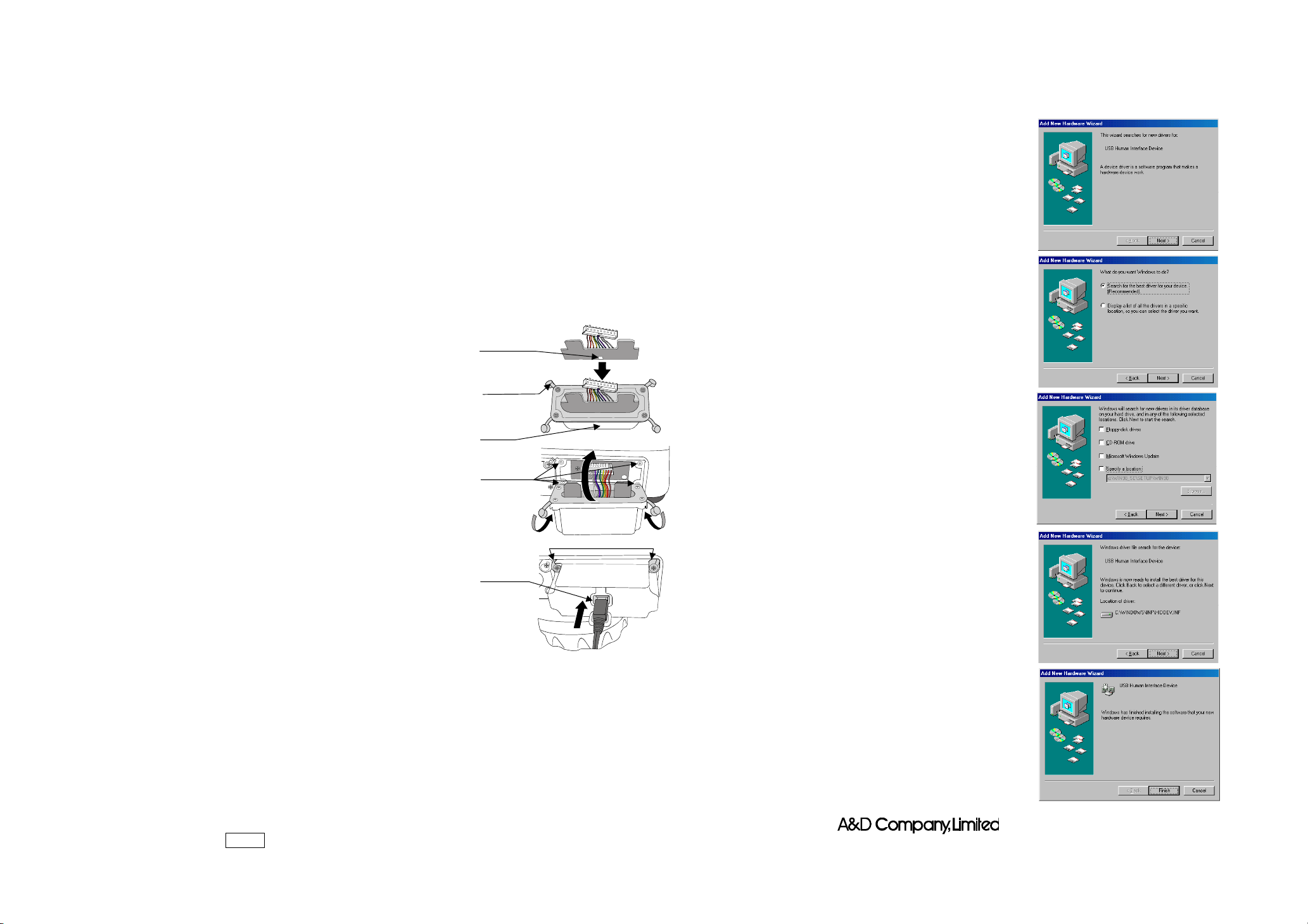
t
SCE-02 USB Interface Instruction Manual
1. Features
• Connects a scale to a personal computer and used to transmit the scale weight data to the
personal computer via USB. Applicable OS is Windows 98SE or later.
• As a standard Windows driver is used, complicated installation of a dedicated driver is not
necessary. Once a connection between the scale and the personal computer is made, the weight
data can be transmitted.
• Transmits the scale weight data to any application such as Excel, Word or memo pad for Windows.
Notes: • Only the weight data can be transmitted. Headers and units can not be transmitted.
• Data transmission from the personal computer to the scale is not available. If it is
necessary to control the scale by a command, connect the scale and the personal
computer using the SCE-03 RS-232C serial interface.
• SCE-02 and SCE-03 can not be installed at the same time
• Turn off the screen saver or suspend mode of the personal computer.
• Windows, Word and Excel are the registered trademarks of the Microsoft Corporation.
2. Installation Procedure
Note: Before installing the SCE-02 board, be sure to remove
Step 1 Hold the board in such a way that its USB mini port will
Step 2 Place the waterproof packing on the casing, aligning its
Step 3 Remove the four screws on the option slot panel located
Step 4 Insert the board into the option slot.
Step 5 Secure the casing to the display, using the four screws provided
Step 6 Seal the screw heads with the tabs attached to the
Step 7 Insert the USB mini-B cable (sold separately), into the port
3. How to use
Step 1 Turn the personal computer on to start up Windows. And then, insert
Step 2 Connect the scale to the personal computer, using the USB cable
Note: When connecting the USB cable, be sure that the scale data output mode is
Step 3 For the first installation, the driver will be installed. For details, refer to “4.
Step 4 Start up the application (such as Excel) into which the scale weight data is transmitted.
Place the cursor in the position to enter the scale weight data.
Step 5 Press the scale PRINT key. The weight data is input at the cursor position.
Step 6 To finish the operation, disconnect the USB cable.。
the batteries from the scale.
match the hole on the casing. Insert the board into the
casing by sliding it into the casing groove.
holes with the casing screw holes.
on the bottom of the display.
with the casing.
waterproof packing.
at the rear of the casing.
the batteries into the scale and turn the scale power on.
set to a mode other than stream mode.
Installation of the Standard Windows Driver”. For the second installation or
after, this step is not required.
.
USB mini
port
Waterproof
packing
Casing
Screws on
the option slo
USB mini-B
cable
.
Seal the screw heads
4. Installation of the Standard Windows Driver
• Windows 2000 / Me / XP
Once connected, an automatic driver installation will start. Wait for the installation to complete.
• Windows 98
Step 1 The “Add New Hardware Wizard” window
appears.
Click on “Next”.
Step 2 Check “Search for the best driver for your
device (Recommended).” and click on
“Next”.
Step 3 Uncheck all the items and click on “Next”.
Step 4 Make sure that “USB Human Interface
Device” is displayed and click on “Next”.
Step 5 Driver installation has started. When
completed, the window shown to the right
appears.
Click on “Finish”
Note: During installation, a message requesting to
insert the Windows 98 CD-ROM may appear.
In this case, insert the Windows 98 CD-ROM
and click on “OK”.
3-23-14 Higashi-Ikebukuro, Toshima-ku, Tokyo 170-0013 JAPAN
Telephone: [81] (3) 5391-6132 Fax: [81] (3) 5391-6148
