Actiontec F2250 Full Install Setup Guide

Actiontec F2250 Setup Guide
Date: 12/13/2013
Full Install Setup Guide
Actiontec F2250 Gateway
ACTIONTEC F2250 GATEWAY ............................................................................................................................... |
2 |
OVERVIEW ................................................................................................................................................................... |
2 |
AVAILABLE TRAINING ...................................................................................................................................................... |
2 |
REQUIRED INSTALL STEPS................................................................................................................................................. |
2 |
GOOD THINGS TO KNOW ................................................................................................................................................ |
2 |
SETUP GUIDE: RESIDENTIAL, DYNAMIC AND STATIC BUSINESS............................................................................. |
3 |
INITIAL PROVISIONING .................................................................................................................................................... |
3 |
REMOTE ACCESS............................................................................................................................................................ |
9 |
STATIC LAN SETUP ...................................................................................................................................................... |
11 |
OPTION: STATIC BUSINESS CLASS WITH DHCP ON PUBLIC LAN............................................................................................ |
14 |
VERIFY SERVICE............................................................................................................................................................ |
17 |
INSTALLATION COMPLETE .............................................................................................................................................. |
17 |
FIXING CONNECTION TYPE................................................................................................................................. |
18 |
CHANGE FROM CONNECTION TYPE DHCP TO PPPOE......................................................................................................... |
18 |
WIRELESS SETTINGS........................................................................................................................................... |
21 |
ENABLE WIRELESS ........................................................................................................................................................ |
21 |
DISABLE WIRELESS........................................................................................................................................................ |
22 |
REVISIONS ......................................................................................................................................................... |
23 |
Actiontec_F2250_Setup_Guide.docx |
Page 1 of 23 |
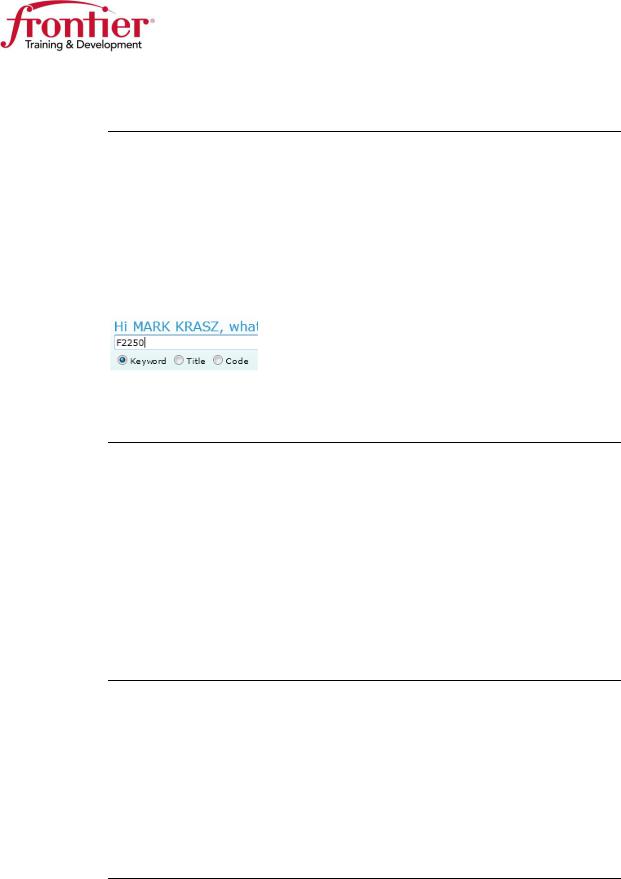
Actiontec F2250 Setup Guide
Date: 12/13/2013
Actiontec F2250 Gateway
Overview |
The Actiontec F2250 Gateway is capable of ADSL single line, bonded and |
|
VDSL operation. |
|
The F2250 Gateway will auto detect the DSL technology. As a result, the |
|
F2250 setup steps are the same for any DSL technology. This guide supports |
|
provisioning for single line, bonded and VDSL. |
|
|
Available |
Search in TEDS for the keyword: F2250 |
training |
|
Online training focusing on the Actiontec F2250 will continue to be released throughout the year.
Required install Residential or Dynamic Business Class install
steps |
Complete the following sections: |
|
|
1. |
Initial provisioning |
|
2. |
Verify service |
Static Business Class install
Complete the following sections:
1.Initial provisioning
2.Remote access
3.Static LAN setup
4.Verify service
Good things to Repair Escalation Process:
know Frontier Service Bulletin 506.2013
“HSI Troubleshooting – Escalation to Tier 2 Support”
Resetting F2250 to factory defaults:
Hold reset button in until power light turns orange/yellow (about 10 seconds)
Approved firmware version (12/13/2013): F2250-36.128L.02
Actiontec_F2250_Setup_Guide.docx |
Page 2 of 23 |
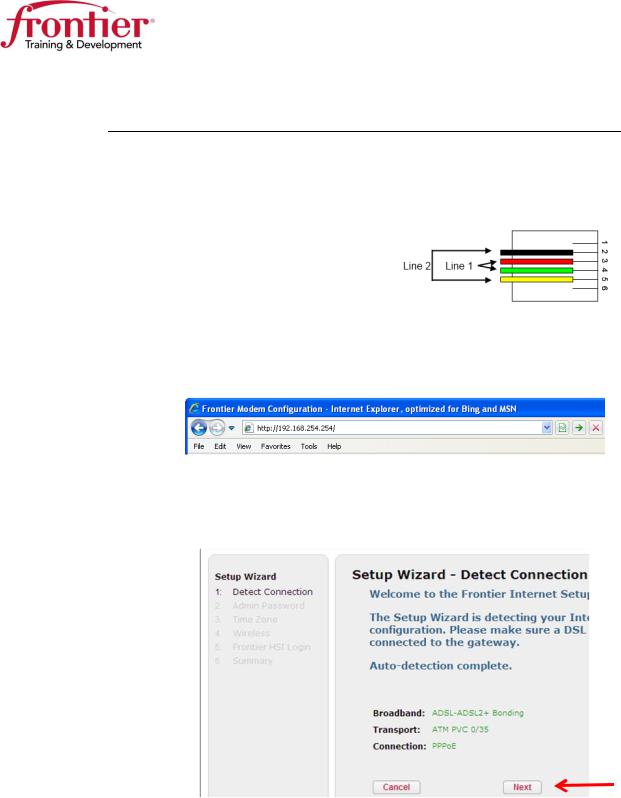
Actiontec F2250 Setup Guide
Date: 12/13/2013
Setup Guide: Residential, Dynamic and Static Business
Initial |
|
|
|
|
|
|
|
|
provisioning |
Step |
|
Action |
|
|
|
||
|
|
1 |
Complete physical connections |
|
|
|
|
|
|
|
|
to the Actiontec F2250 |
|
DSL Pinout |
|
||
|
|
|
Power (switch on) |
|
|
|
|
|
|
|
|
DSL |
|
|
|
|
|
|
|
|
Laptop via Ethernet |
|
|
|
|
|
|
|
|
(any port 1-4) |
|
|
|
|
|
|
|
|
|
|
|
|
|
|
|
|
2 |
Open a browser window, the setup wizard should automatically |
|
||||
|
|
|
be displayed, however if the wizard does not appear, direct the |
|
||||
|
|
|
browser to 192.168.254.254. |
|
|
|
||
|
|
|
|
|
|
|
||
|
|
3 |
The Setup Wizard will start by auto detecting the WAN |
|
||||
|
|
|
configuration. Once the Broadband, Transport and Connection |
|
||||
|
|
|
information is green, click: Next. |
|
|
|
||
|
|
|
|
|
|
|
|
|
|
|
|
|
|
|
|
|
|
|
|
|
|
|
|
|
|
|
|
|
|
|
|
|
|
|
|
Continued on next page
Actiontec_F2250_Setup_Guide.docx |
Page 3 of 23 |
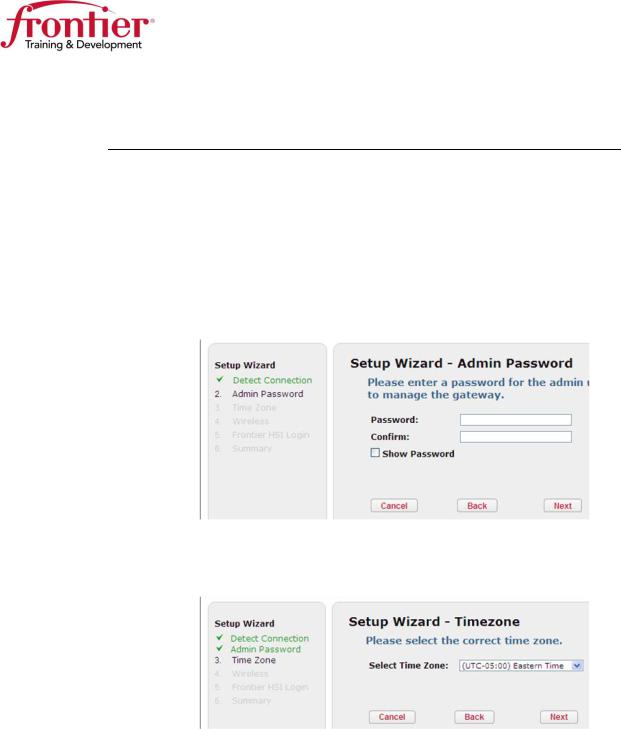
Actiontec F2250 Setup Guide
Date: 12/13/2013
Setup Guide: Residential, Dynamic and Static Business,
Continued
Initial provisioning
(continued)
|
Step |
|
Action |
|
|
4 |
Enter the modem password for the admin user. |
|
|
|
|
The passwords are as follows: |
|
|
|
|
|
Residential HSI: |
|
|
|
|
o Enter: admin twice and click: Next |
|
|
|
|
Business Class HSI: |
|
|
|
|
o Enter: fr0nt13r twice and click: Next |
|
|
|
|
|
|
|
5 |
Select: local Time Zone from the dropdown menu |
|
|
|
|
Click: Next |
|
|
|
|
|
|
|
|
|
|
|
|
Continued on next page
Actiontec_F2250_Setup_Guide.docx |
Page 4 of 23 |
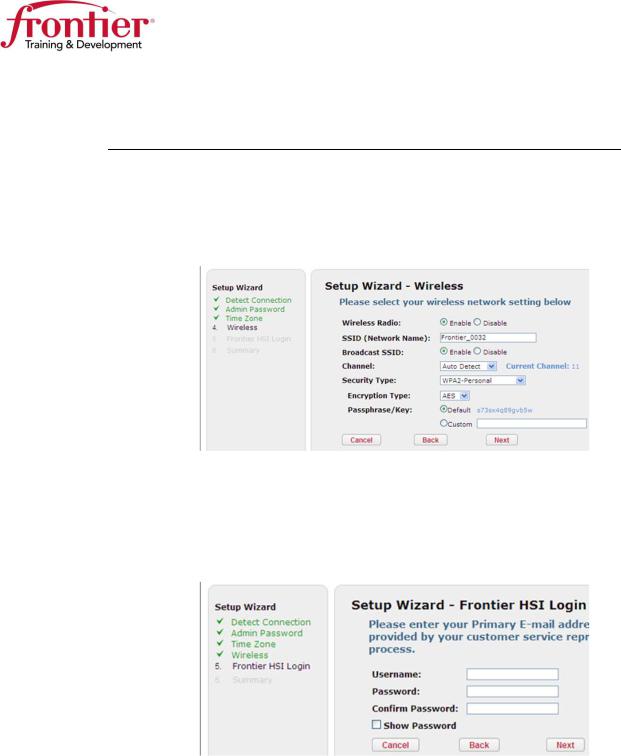
Actiontec F2250 Setup Guide
Date: 12/13/2013
Setup Guide: Residential, Dynamic and Static Business,
Continued
Initial provisioning
(continued)
|
Step |
Action |
|
|
6 |
Configure the desired wireless settings |
|
|
|
Click: Next |
|
|
|
|
|
|
7 |
Enter the account Username and Password. * |
|
|
|
This is the account’s primary e-mail address and password. |
|
|
|
If you wish to see the password as you type it, check the |
|
|
|
Show Password checkbox. |
|
|
|
Click: Next |
|
|
|
*Note: If the Setup Wizard does not present this screen and |
|
|
|
instead shows the screen in step 8, the customer’s port is |
|
|
|
incorrectly provisioned. |
|
|
|
Continue with step 8. You’ll be directed to fix the |
|
|
|
connection later. |
|
|
|
|
|
|
|
Continued on next page |
|
Actiontec_F2250_Setup_Guide.docx |
Page 5 of 23 |

Actiontec F2250 Setup Guide
Date: 12/13/2013
Setup Guide: Residential, Dynamic and Static Business,
Continued
Initial |
|
|
|
|
|
|
|
|
|
|
|
provisioning |
Step |
|
Action |
|
|
(continued) |
|
8 |
|
The Wizard will now attempt to establish a connection to the |
|
|
|
|
|
||
|
|
|
|
Internet. The following screen will appear for a short time. |
|
IF you receive the screen shown below…Click: Retry
Note: DSL must be up and trained for this step to be successful.
Continued on next page
Actiontec_F2250_Setup_Guide.docx |
Page 6 of 23 |
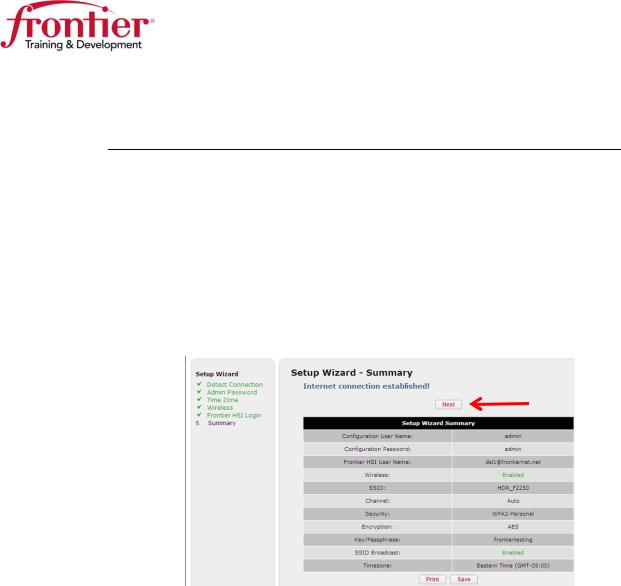
Actiontec F2250 Setup Guide
Date: 12/13/2013
Setup Guide: Residential, Dynamic and Static Business,
Continued
Initial |
|
|
|
|
|
|
|
provisioning |
|
|
|
|
|
|
|
Step |
|
|
Action |
|
|
||
(continued) |
9 |
|
|
Once an Internet connection has been established and |
|
|
|
|
|
|
|
|
|
||
|
|
|
|
|
authentication is complete the Summary page will be displayed. |
|
|
|
|
|
|
|
This Summary page can be saved or printed, however you must |
|
|
|
|
|
|
|
click Next in order to complete the installation process. |
|
|
|
|
|
|
|
The browser will be redirected to the Frontier Welcome Page. |
|
|
|
|
|
|
|
Click: Next |
|
|
|
|
|
|
|
|
|
|
|
|
|
|
|
|
|
|
Continued on next page
Actiontec_F2250_Setup_Guide.docx |
Page 7 of 23 |
