Page 1
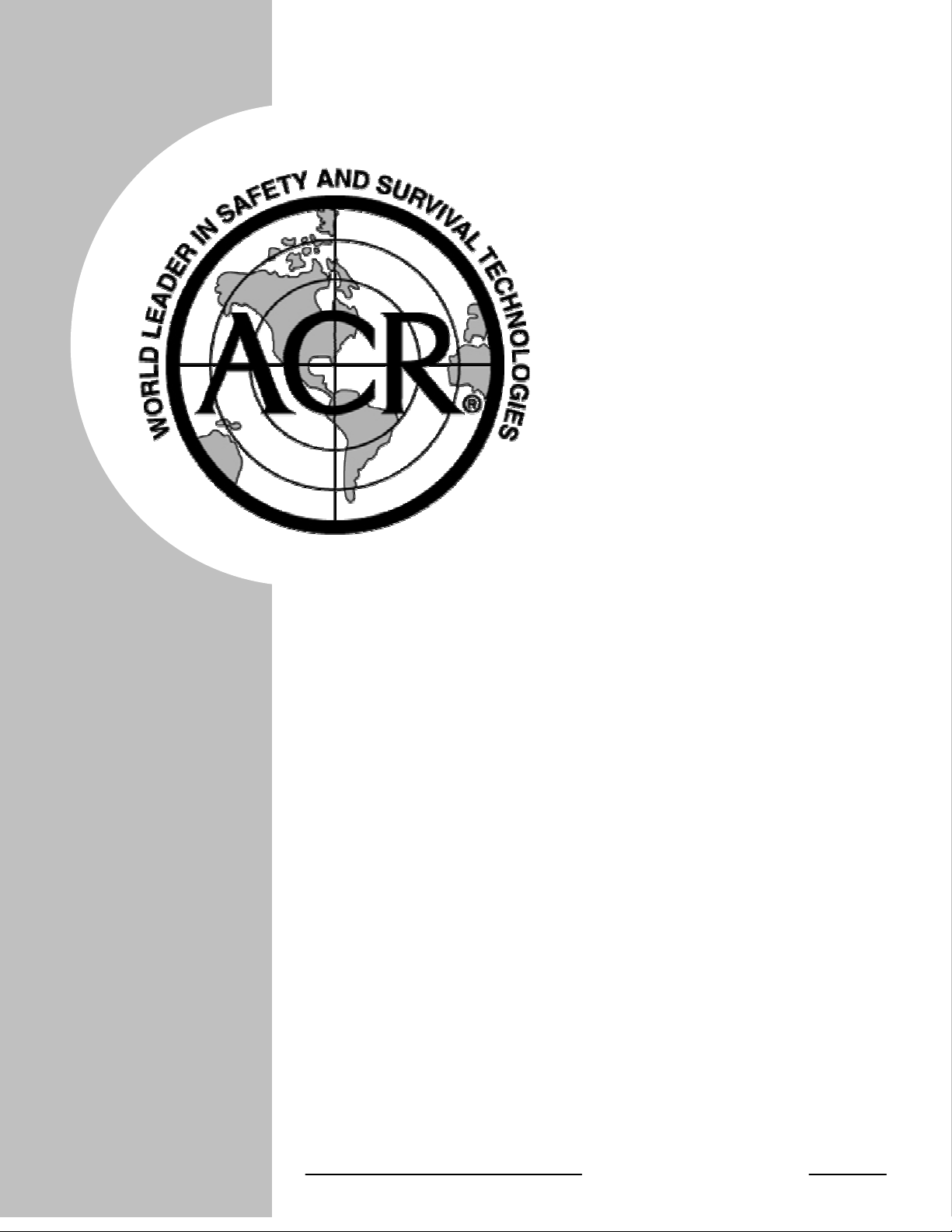
PRODUCT
SUPPORT
MANUAL
Y1-03-0181
Rev. A
FPR-20
Product No. 9466
Field Programmer Reader
ACR Electronics, Inc.
5757 Ravenswood Road
Fort Lauderdale, Fl 33312
+1(954) 981-3333 • Fax +1 (954) 983-5087
www.acrelectronics.com
Email: Info@acrelectronics.com
A Chelton Group company
Page 2
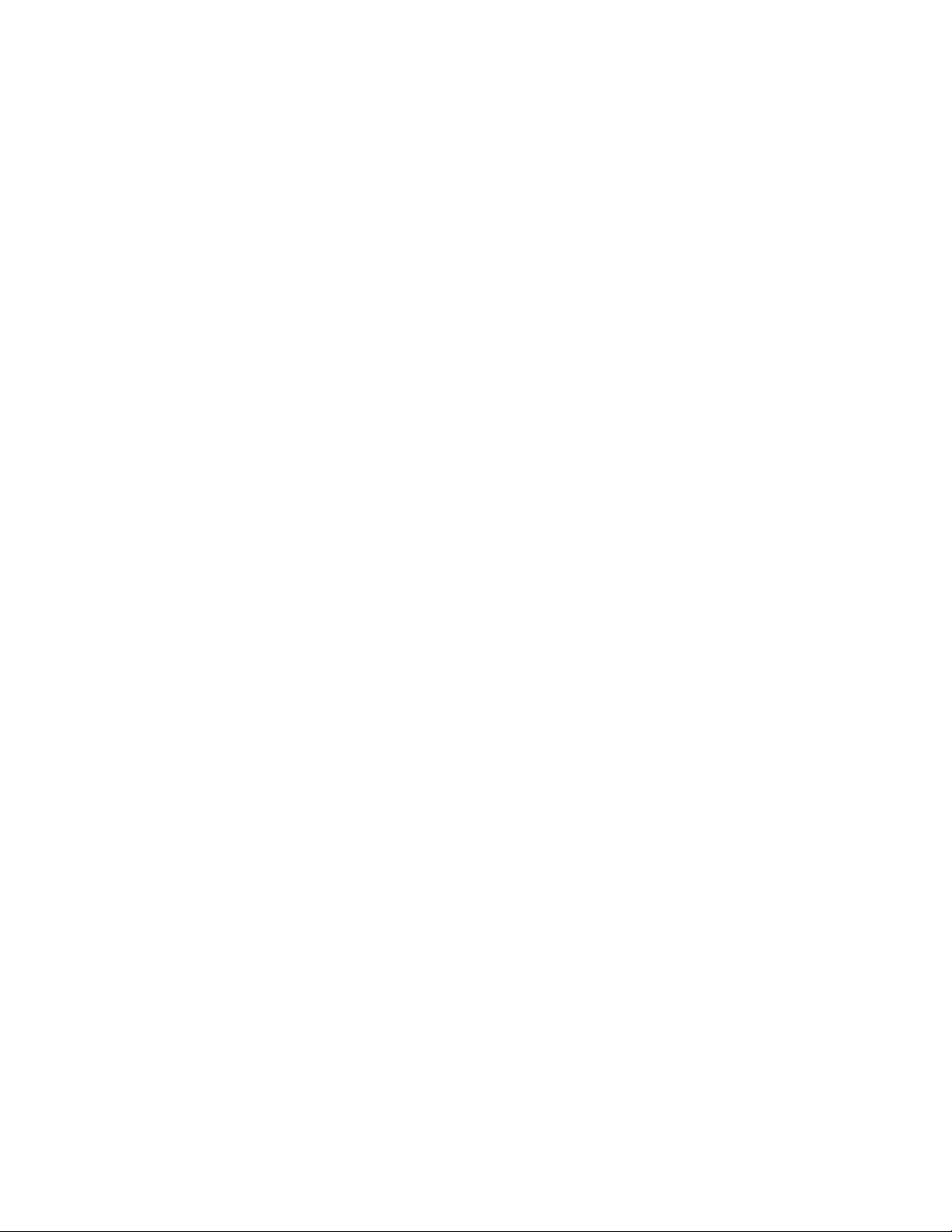
FORWARD
Congratulations and thank you for purchasing the ACR FPR-20. The combination of superior
design, high quality raw materials and quality controlled manufacturing produce a product that
will perform for years to come. The Test Facility at ACR can reproduce some of the harshest
environmental conditions known to man. This assures that the life saving devices can stand up
to the rigors found in any environment on earth.
ACR is proud to be certified to the ISO 9001:2000, the International Standard for Quality.
This manual provides operation and maintenance instructions for the FPR-20, hereinafter
referred to as the programmer.
TABLE OF CONTENTS
1.0 OVERVIEW.......................................................................................................................2
2.0 CAUTION / SELF TEST .............................................................................................. 2-3
3.0 BEFORE YOU RUN SETUP........................................................................................ 3-4
4.0 INSTALLING THE FPR-20 SOFTWARE ................................................................. 4-5
5.0 USING THE FPR-20 ..................................................................................................... 5-8
TABLE OF FIGURES
Figure 1 - PLB-200/201 Keypad......................................................................................................8
Figure 2 – Program Setup Menu......................................................................................................9
Figure 3 – Program Beacon Menu.................................................................................................10
Figure 4 – Memory Read Display..................................................................................................11
Figure 5 – PC / FPR-20 Cable Connections ..................................................................................12
Figure 6 – Programming Head Positioning ...................................................................................13
Figure 7 – FPR-20 Hardware.........................................................................................................14
1
Y1-03-0181 Rev. A
Page 3
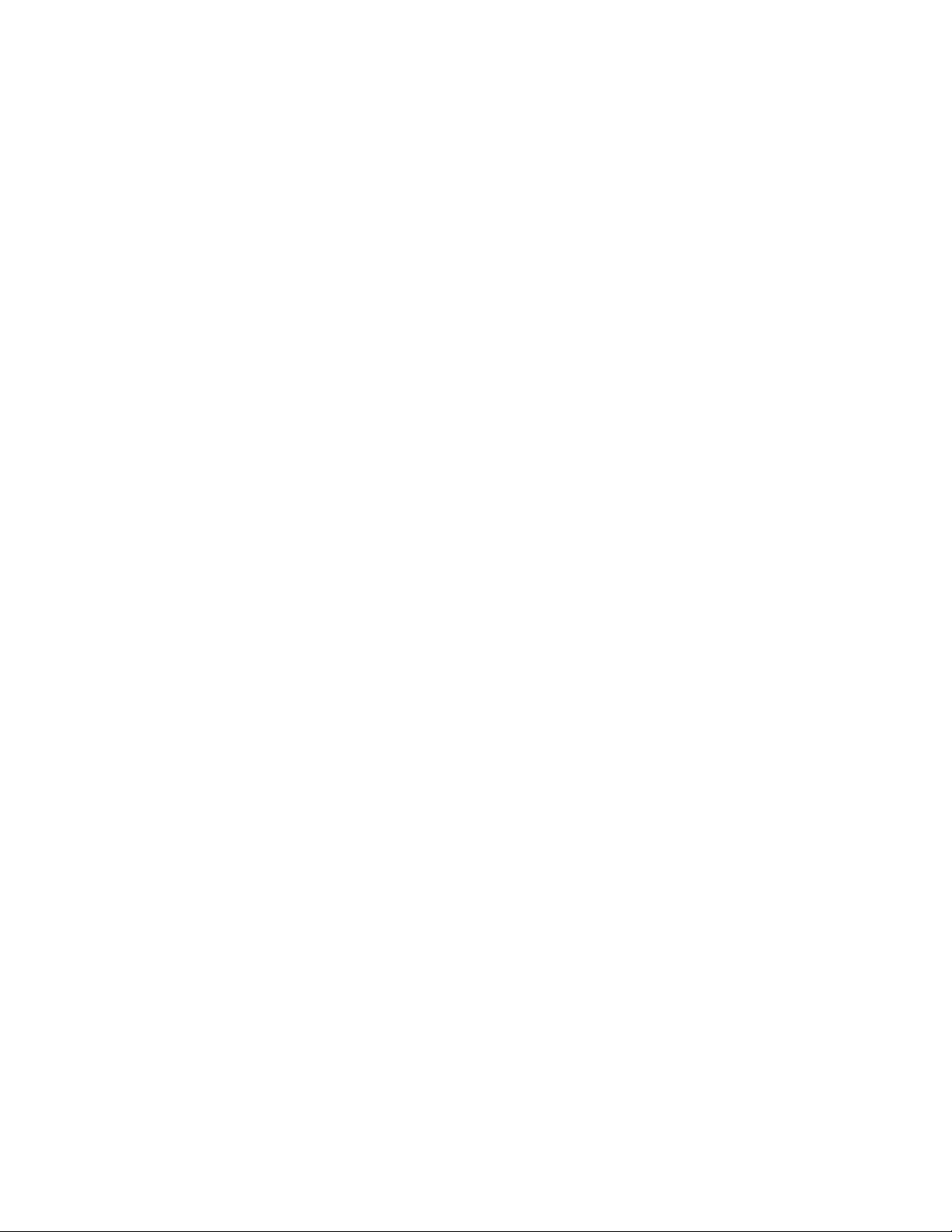
SECTION 1 - OVERVIEW
1.1 FPR-20
The FPR-20 (Field Programmer Reader – 20) is designed to be both a re-programming
and verification tool for the ACR AquaFix, TerraFix, and AeroFix 406 PLB-200/201.
The FPR-20 consists of an adapter jack, a cable, programming head, programming plug
adapter and the FPR-20 application software installed on a PC (PC not supplied, see
figure 7). A user wishing to re-program a beacon is guided through a series of button
selections to determine the specific information that will be entered into the beacon.
Programming the actual beacons is accomplished with a programming head and plug
adapter.
Verification of the beacon’s message is accomplished by the Memory Read function.
This mode allows the user to read the beacon’s memory containing the UIN (Unique
Identifier Number) also referred to as Hexadecimal Identification Label. When a user
selects the Memory Read option, the nonvolatile memory contents are sent to the PC
from the beacon. The PC then displays the message and date that the beacon was
programmed.
The screen appears grouped on the PC in accordance with the major function to be
performed such as Program Setup, Control, Battery Expiry Date, User Name, etc. Upon
viewing the opening screen with the ACR logo, the user will program or read the beacon
by selecting buttons as required, to perform the desired function. A Help screen is
supplied for each of the major windows. The user may navigate to and from screens by
selecting the appropriate button. For example, clicking the Program Control button
causes the application to go to the Program Beacon screen. Return to the main Program
Setup menu, is accomplished by selecting the Program Setup button. If a mistake is
made, the user can return to the previous screen by choosing the button named for the
desired screen. The user can exit the program at any time using the Exit button and
return to the operating system (refer to figures 2– 4 for explanation of the different
menus).
SECTION 2 – CAUTION/SELF TEST
2.1 PLB-200/201 SELF TEST
To test whether the beacon operates satisfactorily, always perform a self test. Self test is
initiated by holding the self test button on the beacons keypad (See figure 1) for at least ½
of a second and less than five seconds. Your beacon will sound an initial beep and green
LED (Light Emitting Diode) flash to signify the test has begun. Four additional beeps
and a final green LED will flash a second time to indicate that the self test was
successful.
2
Y1-03-0181 Rev. A
Page 4
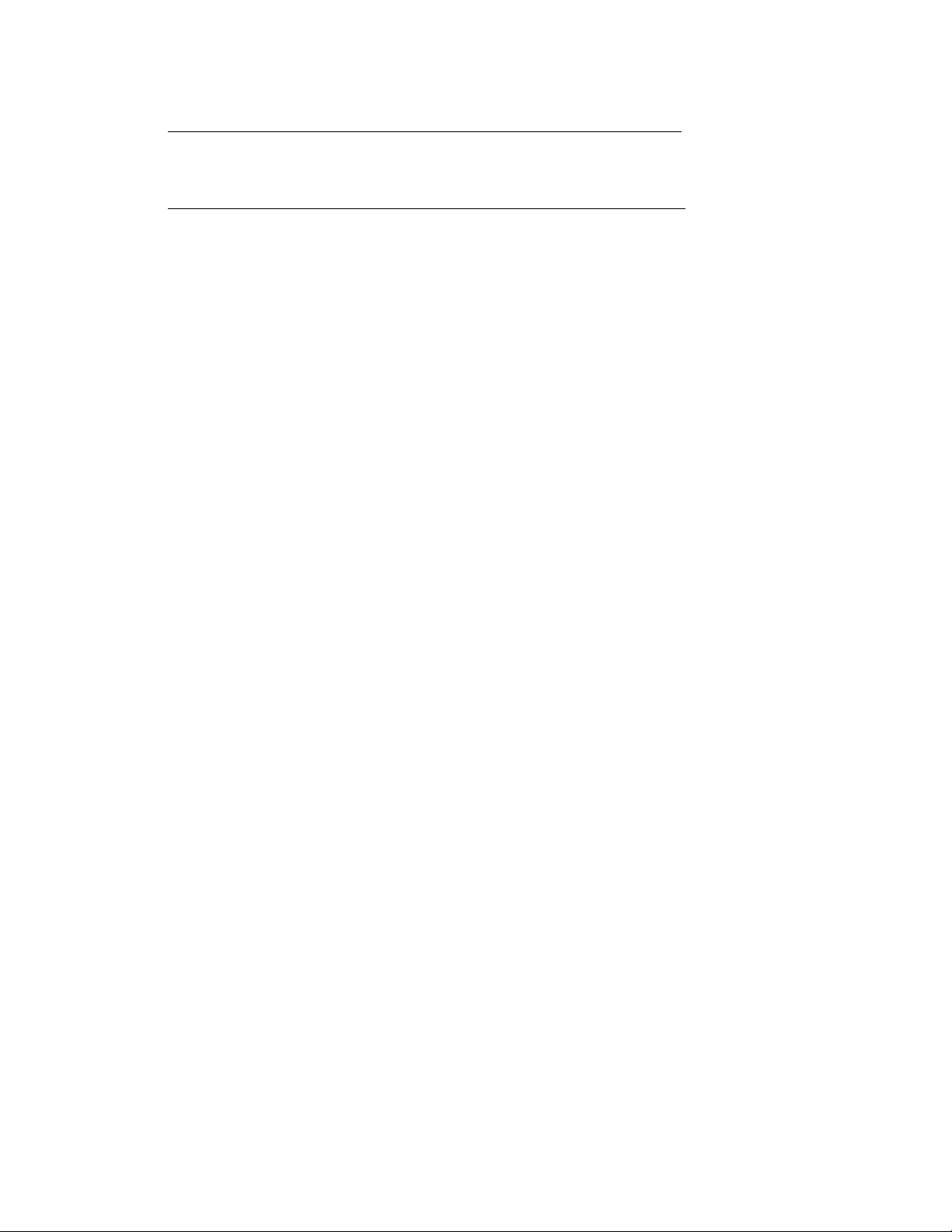
406 GPS I (P/N 2797.2, 2798.2, 2799.2) self tested components: Data Integrity and
Memory; 406 MHz Synthesizer; RF Power/Battery
406 GPS I/O (P/N 2797.4, 2798.4, 2799.4) self tested components: Data Integrity and
Memory; 406 MHz Synthesizer; RF Power/Battery; GPS header
If your beacon flashes two green LED’s, the test has been successfully completed. If you
encounter only the initial green LED flash alone, your beacon has failed the self test,
please contact ACR Electronics or an authorized Battery Replacement Center for
servicing of your beacon.
NOTE: During a self test your beacon will send a 406 MHz signal coded as self-test to
the satellite system. The homing signal at 121.5 MHz is inhibited during self test; this
allows you to test your beacon any time during the day without causing any false alarms.
SECTION 3 – BEFORE YOU RUN SETUP
Before you run the FPR-20 installation software, please make sure that your computer
meets the minimum requirements in section 3.2.
3.1 FPR-20 Components
See Figure 7 for a visual representation of each component listed below.
• Programming Head, BEACON A3-06-2413
• Adapter Jack Assembly A3-06-2391
• 6 Conductor Cable with RJ11 plug (phone) A2-07-0137
• Programming Plug Adapter A1-18-1970
• Installation Disk/CD K3-06-0009
3.2 Check the Hardware and System Requirements
To run the FPR-20, you must have certain hardware and software installed on your
computer. The requirements include:
• Microsoft Windows 95 / 98 /, NT4.0, 2000, ME or XP.
• Pentium 75 MHz microprocessor (minimum).
• A hard disk with at least 10 megabytes of available storage.
• VGA or higher-resolution screen supported by Microsoft Windows.
• 16 megabytes of RAM.
• A mouse or other pointing device.
3
Y1-03-0181 Rev. A
Page 5
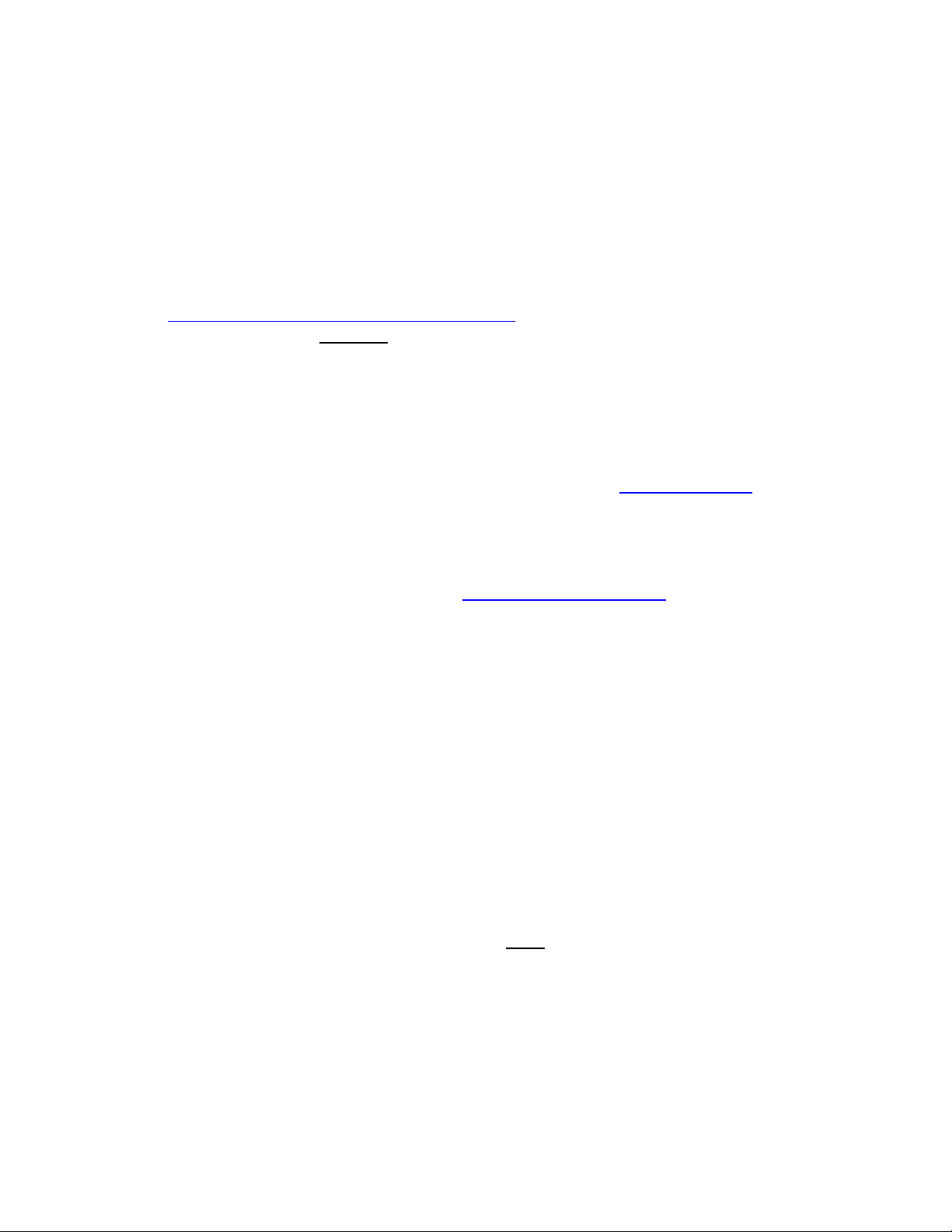
• 1 available serial port.
• Printer (optional)
SECTION 4 – INSTALLING THE FPR-20 SOFTWARE
4.1 Downloading FPR-20 Software
The FPR-20 software may be downloaded from the web at
http://www.acrelectronics.com/download.html
1) Click on the fpr20.zip file.
2) A file download window will pop up, select Save.
3) A Save As window will pop up, select a folder on your C drive to save this zip
file.
4) Once the file has finished downloading, open the folder that you saved the file in
and unzip it onto your hard drive. You will need to have WinZip 6.0 or higher
installed on your computer in order to extract this file. If you do not have this
program, you can download a free sample version at www.winzip.com.
5) If you have a previous version of the FPR-20 software installed, delete the
existing directory, C:\FPR20 and its contents.
6) When attempting to unzip this file, you must enter a password under the options
menu, then extract the file to the hard drive. To obtain a password, call ACR at +1
954 981 3333 ext 113, or email tsmith@acrelectronics.com.
7) Now the software is ready to be installed. Typically, once WinZip has expanded
the files it will start to run the setup program for you. Select the OK button and
follow the installation instructions. This will save the file to your C drive and
create a separate folder for it called FPR20.
a. If the program does not start the installation, select the START button,
scroll up to the RUN program and select.
b. Type C:\setup.exe. Select OK.
c. Alternatively, use the file manager or Windows Explorer to find the
setup.exe file on C:\, double click on setup.exe, and follow the installation
instructions.
4.2 FPR-20 Software CD
If you have been provided with the FPR-20 installation CD you do not need to download
the software off the ACR website. The setup program will install all of the needed files to
your hard disk automatically. The software must be installed in the C:\FPR20 directory
to work correctly. This directory is the default directory in the setup program. If you
have a previous version installed, delete the existing directory, C:\FPR20 and its contents.
1) Place the CD in the appropriate drive of your computer.
2) Click the START button on the bottom of your Windows operating system. And
select “RUN.”
4
Y1-03-0181 Rev. A
Page 6

3) Type or browse to the correct drive. For example if a CD is used, select browse,
select your CD-ROM drive, select the file setup.exe and press ENTER and
follow the installation instructions.
a. Alternatively, use the file manager or Windows Explorer to find the
setup.exe file on the CD, Double click on setup.exe, and follow the
installation instructions.
4) Follow the installation directions on the screen. The FPR-20 must be installed in
the “C:\Fpr20\” directory. This directory is already set when you run the setup
program.
5) A panel will appear following installation containing the FPR20 shortcut icon.
Drag the icon to the desktop
4.3 Adding a Printer
If you do not have a printer already connected, you may need to install one to your
computer. For more information regarding adding a printer, please consult your
Window’s operating Manual or visit Microsoft online at www.Microsoft.com keyword
Adding Printer.
SECTION 5- USING THE FPR-20
5.1 Opening the FPR-20 Program
Double click the FPR20 shortcut icon on the desktop.
Appearance of the full screen displayed in the window is dependent on the resolution
settings of the PC. The resolution can be adjusted through the display option of the
Control Panel in your Windows™ operating system.
5.2 Programming the Message
The FPR-20 can program the AquaFix, TerraFix, and AeroFix 406 PLB-200/201.
Programming is accomplished by generating the message in the computer with
information based on the unit and protocol selected. Data is then sent to the FPR-20
interface unit/programming head and the programming head handles all further
communications with the beacons via infrared light.
To program a PLB-200/201, connect the 6 Conductor Cable with RJ11 phone plug
between the PC COM adapter jack and the programming head, (See Figure 5). Perform
the following steps: (These are also provided by clicking the Help button.)
1. In the Program Setup Menu (See figure 2), choose the Product Name Menu and
select the product you wish to program, e.g. AquaFix 406 PLB-200.
2. Choose the Product Number Menu, Select the product number you want to
program, e.g. 2797.3 or 2797.4 for the Aquafix 406. (you can find this information on
the product label located on the back of the beacon)
5
Y1-03-0181 Rev. A
Page 7

3. Choose the Country you wish to program into the beacon by either typing the first
initial of the name of the Country or scrolling to the Country. You may scroll with the
mouse or the scroll buttons. Once you have selected the Country, click the mouse or
press Enter on the desired Country.
4. From the Protocol Menu, click on the appropriate protocol. See notes below for
clarification of the different protocols.
5. From the Protocol Code Select Menu, select the protocol desired. Only those
protocol code buttons permitted for the previously selected product and country code
selected are enabled.
6. Enter the serial number, call sign, address or marking corresponding to the protocol
chosen, e.g. if serial protocol is chosen enter the appropriate serial number.
Note 1: MMSI is defined as the 9 digit ship identification number. It is the country
code followed by the ship's unique numeric identifier. If less than six digits are
entered, the FPR-20 automatically enters zeros in the beginning of the value. For
example, if the unique identifier is 123456 and you enter 12345, the MMSI will be
encoded in the message as 012345.
Note 2: When programming a Maritime Call sign, you must be sure that the call sign
is valid for the beacon you are programming.
Note 3: In some areas, the only change necessary to the 406 beacon is changing the
serial number. There are 2 ways to recover the existing serial number of the unit. The
first way is on the hexadecimal identification label. After the words Serial Number:
there is a serial number. This number is the present serial number in the unit.
If the label is defaced in any way there is a second way to recover the serial number.
Perform a Memory Read as described in section 5.3. The POS Message Data that
appears on the screen will indicate the existing serial number. This number may be
decoded by using the COSPAS/SARSAT decoder on their website (http://www.cospassarsat.org). Select Beacons and Beacon Decode Program. The number can then be
used as the serial number for the beacon you are programming. The ACR Message
Data represents the initial serial number of the beacon at the time of manufacture.
The above ways of recovering the existing serial number are only useful if there are no
rules for serialization for the country that the beacon will be used. Check with your
national authorities for any regulations governing the serial numbers that can be
encoded into the 406 beacon and any other beacon.
7. If MMSI, Maritime Call sign, Radio Call sign, Aircraft Address, A/C Registration
marking or A/C Operator Designator and Serial Number are chosen, you will be
prompted to enter the appropriate letters and numbers for the protocol chosen. In
addition the beacon number may be entered. For example, if the beacon being
programmed is the only one, enter 1. This will be coded as beacon 1 of 1. However,
if there are 2 beacons on the ship and you are programming the second beacon, enter
a 2 in the box provided.
6
Y1-03-0181 Rev. A
Page 8

8. Enter the User Name, if desired. It will appear on the label as entered.
9. Under the CONTROL section, Press the Program Control Button. The program
data will be generated and displayed including the HEX ID. All of the information
entered and used to make the message can be observed and verified prior to
programming the beacon.
10. On the Serial Port Menu there is a button on the bottom right corner for changing
the serial port the FPR-20 is connected to. The default is COM1 which is normally a
9 pin connection. If you have connected the interface unit to a different serial port, be
sure to change it by clicking the Change Port button and entering the new value.
11. Make sure the FPR-20 programming head is connected to the PC with the adapter
jack, phone cable and properly placed over the keypad (See Figures 5 and 6).
12. When satisfied that the data is correct, press the Program button. Follow the
remaining prompts to program the beacon.
13. Once the PC has sent the information to the FPR-20 interface unit, the green LED on
the programming head will turn on and stay on for approximately 15 seconds.
14. Make sure the programming head is properly located on the beacon (See Figure 6) for
positioning the programming head).
15. Press the GPS I or GPS I/O button on the beacon.
16. There will be 3 short audible beeps from the beacon to indicate proper programming.
A message will also appear on the screen indicating the FPR-20 has sent the data
through the programming head to the beacon and received verification of correct
programming.
5.3 Printing Hexadecimal labels (UIN)
1. Program a new Hex ID into the beacon as described in section 5.1
2. On the main Control Menu, click the Print function select button.
3. On the Print Menu, Click the View Labels button.
4. Click the Print Column x button to print the desired column 1, 2, 3 or 4.
5. The program uses the printer that is set up as your default Windows printer.
6. Load standard Avery label #5167 into your printer
5.4 Reading the Message
1. Make sure the FPR-20 programming head is connected to the PC with the adapter
jack, phone cable and properly placed over the keypad (See Figures 5 and 6).
2. On the main Control Menu, click the Memory Read function select button.
3. On the Memory Read Menu, click the Read button and follow the prompts.
4. Once the message has been sent back to the PC, the PC screen will display the two
beacon memory locations (See Figure 4). The first ACR message was programmed at
the factory and cannot be reprogrammed. The POS Message Data is the message that
will be transmitted by the beacon and may be modified by following the
Programming the Message procedure. If there is an ACR message only, then that is
7
Y1-03-0181 Rev. A
Page 9

the message that will be transmitted by the beacon. When done viewing the message,
click the Program Setup button to navigate back to the main menu.
5. If the memory read is not completed in approximately fifteen seconds, the read will
time out. If this happens, go back to step 3 of this section and continue forward.
Self Test Button
Green & Red LED
GPS Interface
Figure 1 – PLB 200/201 Key Pad
GPS Test Button
- GPS I
(P/N 2797.2,
2798.2, 2799.2)
- GPS I/O (P/N 2797.4,
2798.4, 2799.4)
Off Button
8
Y1-03-0181 Rev. A
Page 10

Figure 2 - Program Setup Menu
9
Y1-03-0181 Rev. A
Page 11

Figure 3 - Program Beacon Menu
10
Y1-03-0181 Rev. A
Page 12

Figure 4 - Memory Read Display
11
Y1-03-0181 Rev. A
Page 13

Programming Head
Adapter Jack
Phone Cable
Figure 5 - PC / FPR-20 Cable Connections
12
Y1-03-0181 Rev. A
Page 14

Programming Head
Programming
Plug Adapter
GPS I or I/O Switch
LED’s
Figure 6 - Programming Head Positioned on top of Beacon (PLB-200)
13
13
Y1-03-0181 Rev. A
Page 15

Figure 7 - FPR-20 Hardware
14
14
Y1-03-0181 Rev. A
