Page 1
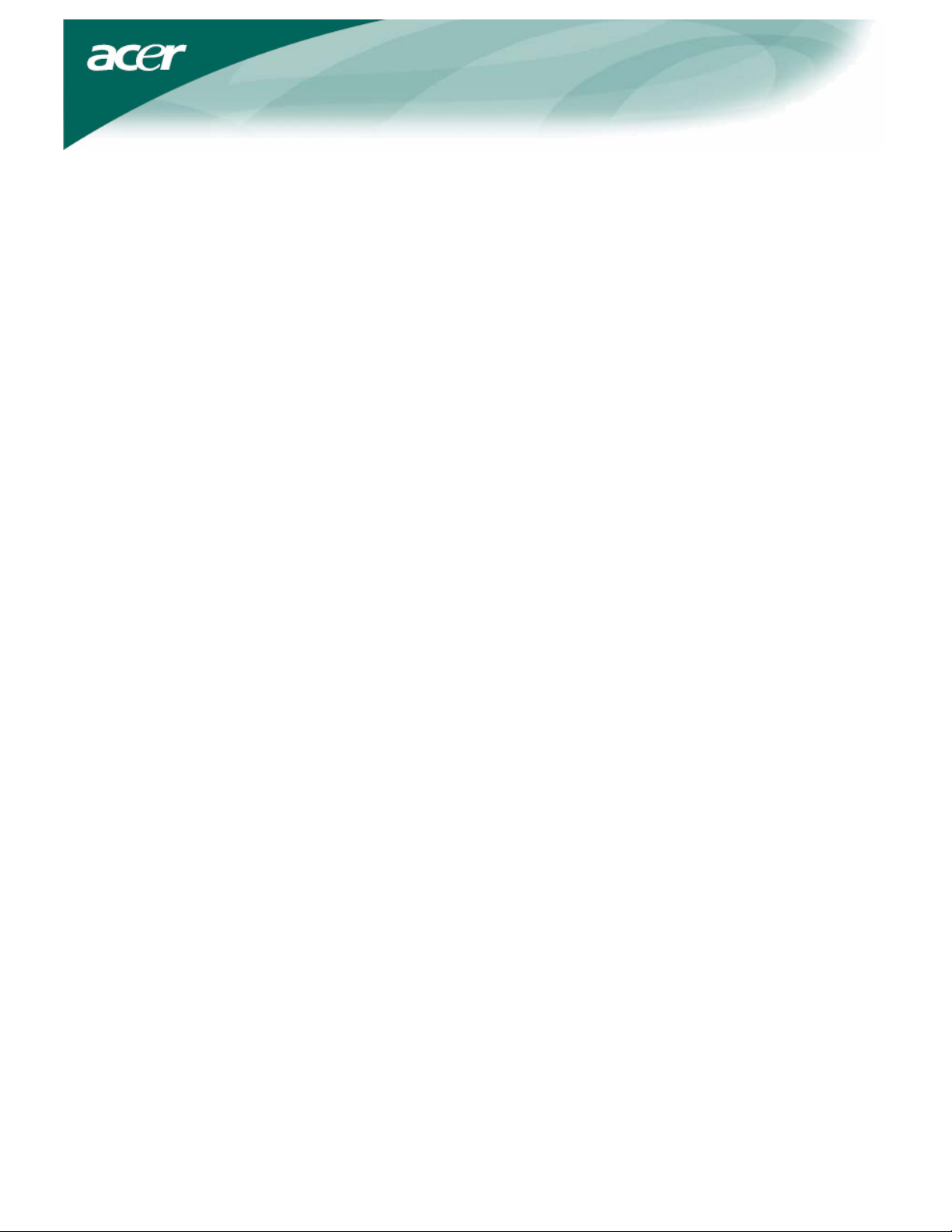
Table of Contents
Precautions ....................................................................................................... 2
Special notes on LCD monitors........................................................................ 2
Package contents ............................................................................................. 3
Installation instructions ................................................................................... 3
Assembling the monitor .............................................................................. 3
Adjusting the viewing angle........................................................................ 4
Connecting the devices ................................................................................ 5
Switching the power .................................................................................... 6
Adjusting display settings................................................................................ 6
External controls........................................................................................... 6
OSD options...................................................................................................... 7
OSD menu ..................................................................................................... 7
Troubleshooting............................................................................................. 10
General specifications.................................................................................... 11
1
Page 2
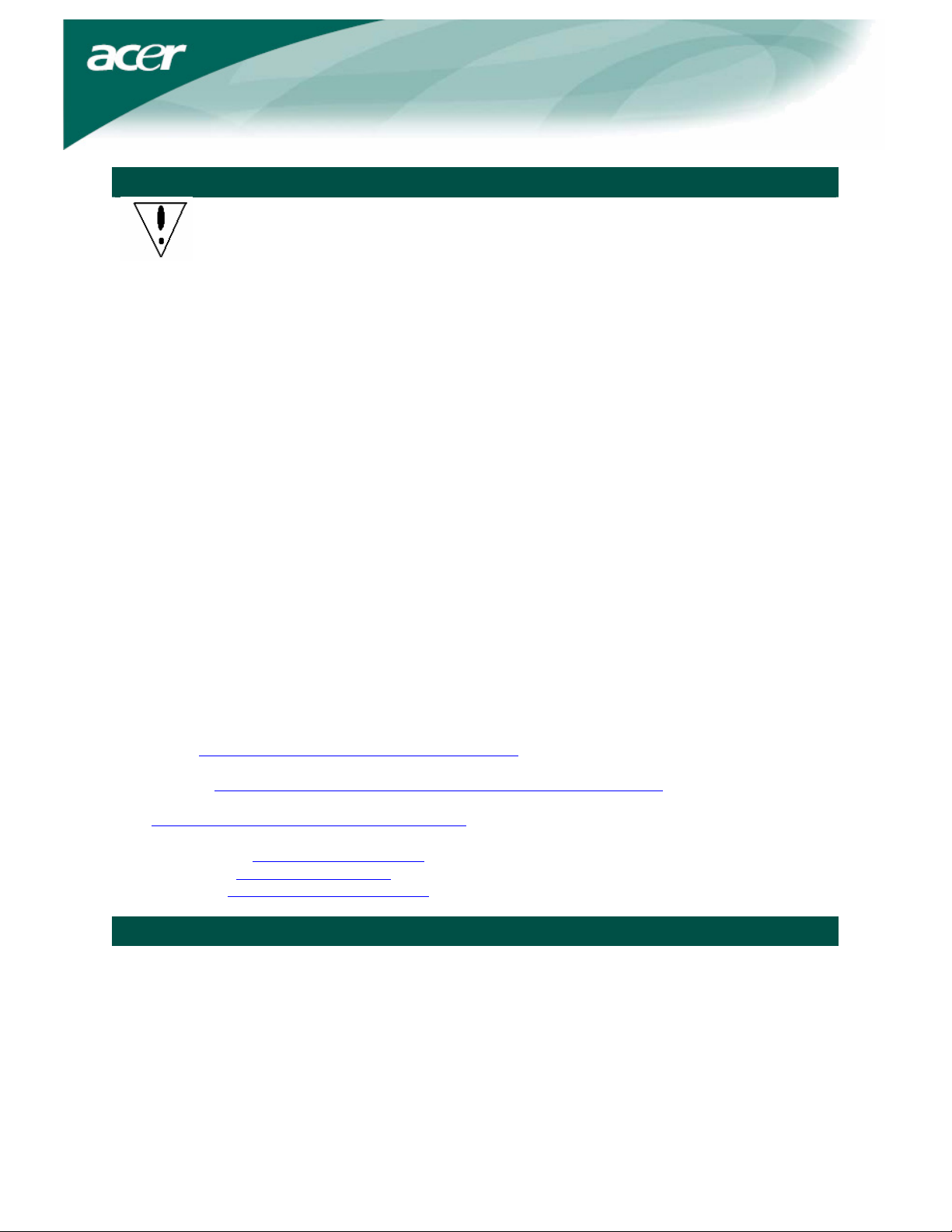
Precautions
y The monitor may be damaged if placed too near a source of heat. Be aware of the
location of radiators, cookers, open fires, etc.
y Do not cover the slots and openings on the back or top of the cabinet, as the
Recycling information
Acer cares very much about protecting the environment, and firmly believes that the environment will be
healthier if appropriate measures are taken to treat and recycle industrial technology products.
Such products contain hazardous, poisonous substances that can seriously harm the environment.
Furthermore, industrial technology products contain materials that can be recycled and re-integrated. We
strongly encourage you to recycle this IT product through the appropriate agency by reviewing the
information provided below:
Worldwide: http://global.acer.com/about/sustainability.htm
United States: http://www.ciwmb.ca.gov/electronics/act2003/Recovery/Approved/
Asia: http://recycle.epa.gov.tw/public/public4_2.htm
Europe: EL-Kretsen: http://www.el-kretsen.se/
EL-retur: http://www.elretur.no/
SWICO: http://swico.one.webbuild.ch/
monitor requires ventilation. The monitor should be located in a well-ventilated
room to prevent the possibility of overheating.
y Do not allow sharp objects such as knives, pens, or pencils near the screen. If such
objects touch the screen, the LCD panel may be permanently scratched.
y When cleaning this monitor, disconnect it from the electrical socket to avoid any
danger of electrocution. A soft, lint-free cloth should be used to clean the outside of
the monitor. A cloth slightly moistened with a mild detergent solution will clean
stubborn stains. Keep liquids away from the display screen, including sprays. Do not
spray liquid directly on the monitor — it is best to lightly spray on to a cloth and then
gently wipe the monitor. If liquid gets inside the monitor it can cause electrical shock
and/or damage to the unit.
y If you encounter a problem, please check the "Troubleshooting" section first. If this
does not resolve the problem, do not attempt to repair the monitor by yourself.
Opening or removing covers can lead to injury or death through electrocution or
other hazards. Please contact a qualified engineer if the troubleshooting section
does not solve your problem.
Special notes on LCD monitors
The following symptoms are normal for LCD monitors and do not indicate a problem with the device:
• Due to the nature of the fluorescent light, the screen may flicker during initial use. Turn off the power
switch and then turn it on again to make the flicker disappear.
• You may find slightly uneven brightness on the screen depending on the desktop pattern you use.
• The LCD screen has effective pixels of 99.99% or more. It may include blemishes of 0.01% or less
(caused by a missing pixel or a pixel that is always lit).
• When the same image is displayed for hours on end, its afterimage may remain after switching to a
new image. When this happens, the screen will recover slowly by changing the image. Turning the
LCD monitor off for several hours will also correct this problem.
2
Page 3
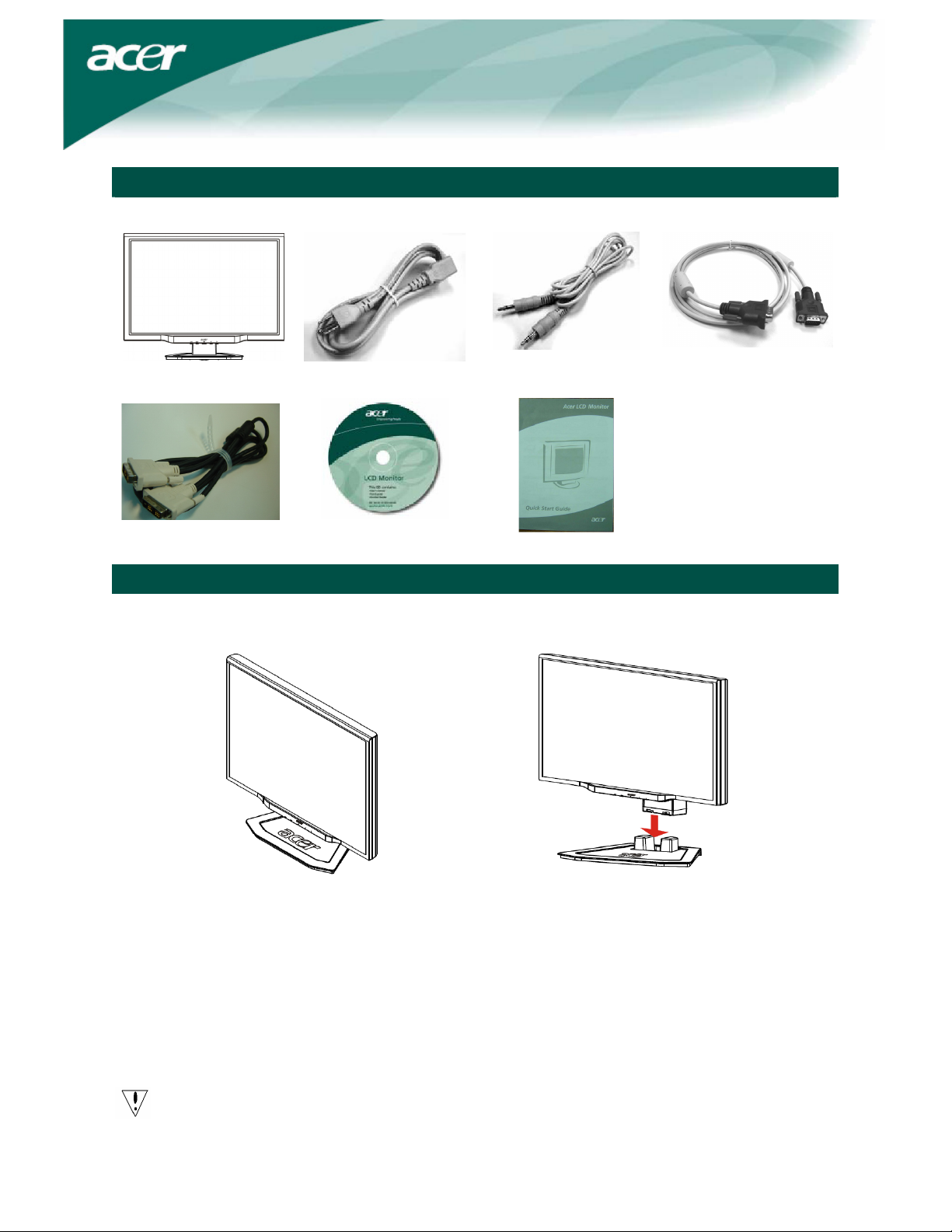
LCD monitor
DVI cable
(Optional)
Assembling the monitor
Power cord
User's Guide (CD)
Package contents
Audio cable
(Optional)
Quick Start Guide
Installation instructions
VGA cable
1. Position the monitor on top of the base. 2. Connect the base into the neck of the monitor
along the track.
Detaching the monitor
If you need to detach the monitor for repackaging, the monitor and base must be separated in order to fit
in the carton.
To detach the monitor:
1. Unplug the AC power cord to make sure the power is off.
2. Pull the 4 hooks on the bottom side of the base and hold.
3. Separate the monitor and base.
Important
When separating the monitor and base, find a clean, flat surface to place the monitor on and place a clean
dry cloth under the monitor to protect it further. After removing the monitor from the base, pull the
monitor slightly up and away from the base and place it on the cloth.
3
Page 4
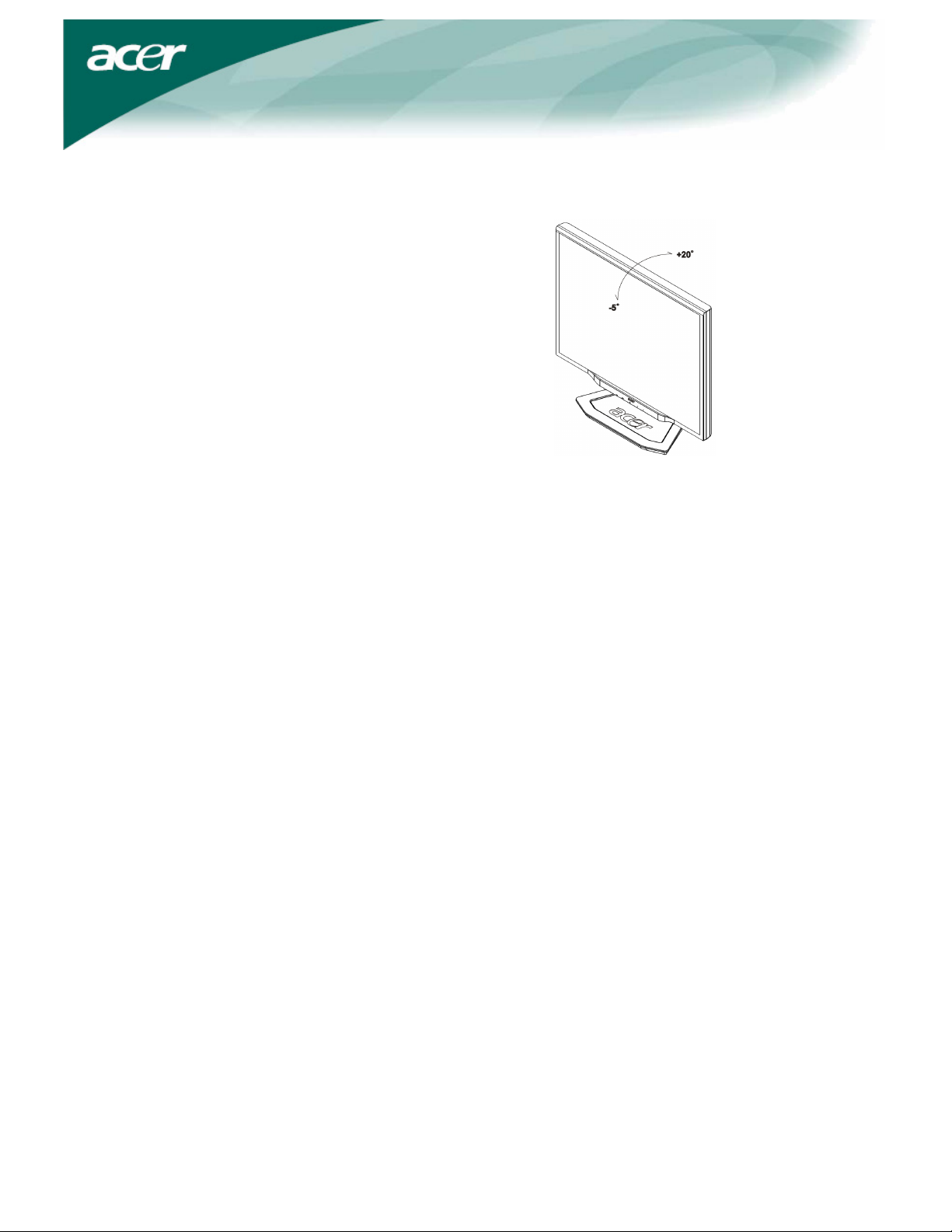
Adjusting the viewing angle
The viewing angle of the monitor ranges from -5 – 20°.
NOTES
•
Do not touch the LCD screen when you change the angle. It may cause damage or break the LCD screen.
• Careful attention is required not to catch your fingers or hands when you change the angle.
4
Page 5

Connecting the devices
Caution: Make sure that the computer and the monitor are both disconnected from the power
supply.
1 Power cord
2 VGA cable
DVI-D cable
3
(Optional)
Audio cable
4
(Optional)
WARNING!
Check the VGA card of your computer. Make sure the shape of the plug matches the shape of
the socket it is inserted into. Also check that none of the pins are bent or otherwise damaged.
Attach the monitor to the power cord, and then insert the power cord into a
properly grounded electrical socket.
Connect the signal cable to the VGA input socket of the monitor, and connect the
signal cable to the VGA output socket of the graphics card on the computer. Then
tighten the thumbscrews on the connector.
Connect the signal cable to the DVI-D input socket of the monitor, and connect the
signal cable to the DVI-D output socket of the graphics card on the computer. Then
tighten the thumbscrews on the connector.
Connect the audio input socket (AUDIO IN) of the LCD monitor and the computer
by means of the audio cable.
VGA
DVI-D
5
Page 6

Switching the power
First, switch on the hard-switch on the backside of monitor, then turn on PC and power button on
monitor’s control panel. When you see the LED on the power button go green, this indicates the computer
is ready for use. Allow about 10 seconds for the video signal to appear. If you do not see the green light
on the power button or a video signal, check the connections.
External controls
1
Auto
Adjusting display settings
If the OSD is active, press Auto to exit a selection in the OSD. If the OSD is
inactive, press Auto and the monitor will automatically optimize the
position, focus, and clock of your display.
2/3
4
5
</>
Minus / Plus
OSD
functions
Power
If the OSD is active, press Minus or Plus to toggle between the OSD
options. If OSD is inactive, press Minus or Plus to adjust the volume.
Press to view the OSD. Press again to enter a selection in the OSD.
Power on/off
Green: power on
Orange: in sleep mode
6
Page 7

OSD options
Please refer to "External controls" on Page 6.
To adjust the OSD settings:
1. Press the Menu button to open the OSD menu.
2. Use Plus/Minus buttons to toggle between the 10 OSD functions (and also to adjust the controls to
desired levels once a function has been selected).
3. Press Menu again to select one of the 10 OSD functions.
4. When you have finished adjusting the OSD settings, press the Auto button to exit the OSD.
OSD menu
Contrast:
This adjusts dark and light shades of color relative to each
other.
Brightness:
This adjusts the brightness of the picture on the screen.
Focus:
This removes any horizontal distortion and makes the picture
clear and sharp.
Clock:
If there are any vertical stripes seen on the background of the
screen, this renders them less noticeable by minimizing their
size. It also changes the size of the horizontal screen.
H-Position:
This adjusts the horizontal.
V-Position:
This adjusts the vertical.
7
Page 8

Color adjustment:
There are three ways to adjust color:
Warm (reddish white)
Cool (bluish white)
User (you can adjust the colors red, green and blue to the
intensity you desire)
Language for Asia:
Select the OSD menu language. Select from English, German,
Spanish, Simplified Chinese, Traditional Chinese, French,
Italian, and Japanese.
Language for EMEA:
Select the OSD menu language. Select from English, German,
Spanish, Russia, Nederlands, French, Italian, and Finnish.
OSD Settings:
This changes the position of the OSD window on the screen and
the staying time.
8
Page 9

Auto Config:
System runs auto-configuration.
(Optional)
Input signal:
Select either Analog Input or Digital Input video.
Information:
This shows information about the screen.
Reset:
Resets all settings to default levels.
Exit:
Exit from OSD.
9
Page 10

Troubleshooting
Problem Possible Solutions
Power LED is not ON y Check to see if the power switch is in the ON position.
y Ensure that the Power Cord is connected.
No picture y Check to see if the power switch is in the ON position.
y Ensure that the power cord is connected.
y Ensure the video cable is securely connected to the back of the monitor
and the computer.
y Move the mouse or press any key on the keyboard to bring the monitor
out of "active off" mode.
Picture shows
inappropriate colors
Picture bounces or a
wave pattern is
present in the picture
Image is not sized or
centered properly
Caution: Do not attempt to service or open the monitor or computer yourself. Please refer all
servicing to qualified service personnel if the "Troubleshooting" section cannot solve your
problems.
y See color adjustment (p. 8) to adjust RGB color.
y Move or switch off electrical devices that may be causing interference.
y Inspect the monitor's video cable and ensure that none of the pins are
bent.
y Press select/auto key and the monitor will automatically optimize the
position of your display.
y See horizontal and vertical position adjustment (p. 7).
10
Page 11

General specifications
Item Specification
LCD panel
Display 22-inch flat panel active-matrix TFT LCD
Max resolution WXGA+ 1680×1050 pixels
Pixel pitch 0.282 mm
Color 16.7 M
Brightness 300 cd/m² (Typical)
Contrast ratio 1000:1 (Typical)
Response time 5ms (Typical)
View angle of horizontal 170°
View angle of vertical 160°
External controls
Power Button ON/OFF
Control Buttons Auto, menu, minus, plus
OSD Function
Contrast/Brightness Contrast/Brightness
Focus/Clock Focus/Clock
Position Position
Color Color
Language Language
OSD setting OSD Setting
Auto config / Input signal Auto config / Input signal
Information Information
Reset Reset
Exit Exit
Video Interface
Video Analog 0.7 V / Digital HDCP TMDS (Optional)
Sync TTL (+ / -)
Audio 1.5 W x 2(Optional)
Plug & Play DDC2B
Power
Power source
Power consumption [Energy Star]
On.
Stand by
OFF
Power consumption
Max.
Stand by
OFF
Dimension and weight
Dimensions (W×H×D) 513.8x417.7x203.8mm (with stand)
Weight (Net/Gross) 5.2kg / 7.4 kg
AC 100V~240V 、50 / 60 Hz
31.00W
0.80W
0.70W
44.00W
0.80W
0.70W
Lamp disposal
Lamp(s) inside this product contain mercury and must be recycled or disposed of according to local, state
or federal laws. For more information, contact the Electronic Industries Alliance at www.eiae.org
lamp-specific disposal information, check www.lamprecycle.org
.
. For
11
