Page 1

RESTRICTIONS ON USE OF MATERIALS
:
Projector Service Manual
Model : X1130P, X1130PA, X1230PK,X1230P,
X1230PA, X1237
Version: Rev3
First Edition (Jul. 2009)
1
Page 2
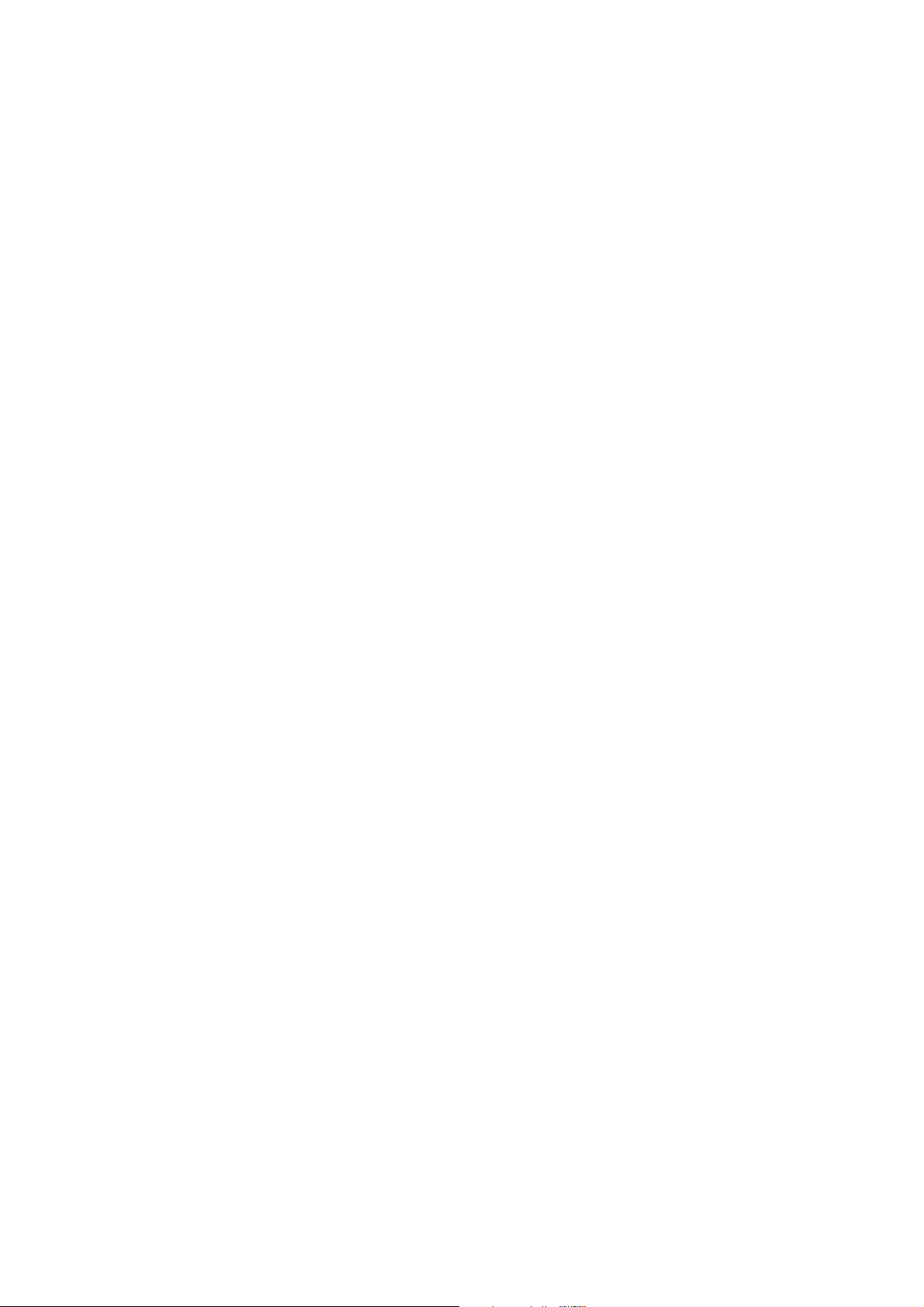
Index
REVISION LIST .................................................................................................................... 3
CHAPTER 1 SYSTEM SPECIFICATION ......................................................................... 4
Product Specification.................................................................................................................... 4
Electrical Specification............................................................................................. 11
Power Supply Specification..................................................................................... 15
System Block Diagram ............................................................................................................... 16
Product Overview........................................................................................................................ 17
CHAPTER 2 SYSTEM UTILITIES.................................................................................. 21
Firmware Upgrade SOP............................................................................................................. 21
Method to enter factory menu ................................................................................................... 29
EDID Upgrade SOP.................................................................................................................... 30
Serial Number Upgrade SOP.................................................................................................... 33
How to Change Model name..................................................................................................... 35
CHAPTER 3 SYSTEM DISASSEMBLING AND REPLACEMENT................................36
Main Unit Disassembling............................................................................................................ 36
Module Assembly Key Point - Optical Engine ........................................................................ 41
Module Assembly Key Point – Mechanical ............................................................................. 54
CHAPTER 4 TROUBLESHOOTING.............................................................................. 71
System Analysis .......................................................................................................................... 71
Optical Problems Checking Items ............................................................................................ 72
Power Supply Problems Checking Flow ................................................................................. 74
LED Messages Definition........................................................................................................... 75
Error Count Messages Definition.............................................................................................. 76
RS232 Connection...................................................................................................................... 77
Adjustment / Alignment Procedure........................................................................................... 79
CHAPTER 5 FRU LIST .................................................................................................. 84
Exploded Diagram....................................................................................................................... 84
Module 1 – Total Exploded View............................................................................................... 84
Module 2 – ASSY UPPER CASE ............................................................................................. 86
Module 3 – ASSY LOWER CASE ............................................................................................ 87
Module 4 – ASSY FRONT CASE ............................................................................................. 88
FRU List........................................................................................................................................ 89
APPENDIX A - CODE LIST: IR / RS232 / DDC DATA........................................................ 94
1. Remote Control Code: ........................................................................................................... 94
2. RS-232 Command Code ....................................................................................................... 96
3. DDC Data................................................................................................................................. 98
2
Page 3
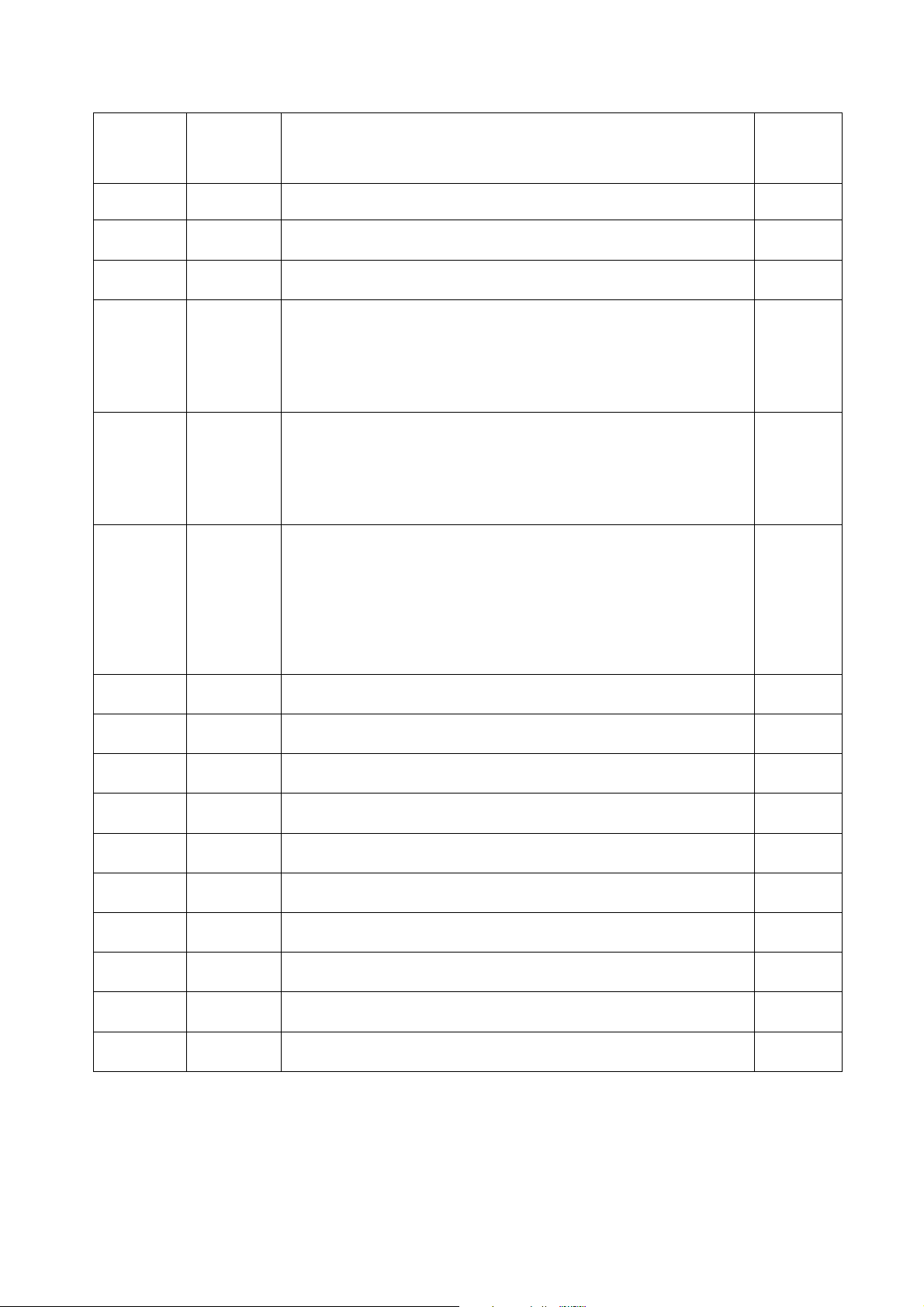
Revision List
Version
Rev0 2009.07.16 First Release
Rev0 2009.07.20 Modify FRU List—service lamp P/N
Rev0 2009.07.27
Rev1 2009.07.29
Rev2 2009.09.11
Rev3 2009.09.23 Add X1230P, X1230PA, X1237 different part
Release
Date
Revision History
(P.5) Modify SPEC : Projection Offset = 120% ±5%
Add X1230PK different part :
(1) Ch1- SPEC,
(2) Ch3- Disassembly process, Module Assembly Key Point
(3) Ch4- alignment procedure
(4) Ch5-FRU List
(5) Appd. A- DDC table
Add X1130PA different part :
(1) Ch1- SPEC,
(2) Ch3- Disassembly process, Module Assembly Key Point
(3) Ch4- alignment procedure
(4) Ch5-FRU List
(5) Appd. A- DDC table
(1) Ch1-SPEC
(2) Ch2-“How Change Model Name” for X1230P/X1230PA/X1237
(3) Ch3- Disassembly process
(4) Ch4-Adjustment / Alignment Procedure
(5) Ch5-FRU List
(6) Appendix A-Remote Control Code
(7) Appd. A- DDC table
Vendor
Model
Name
3
Page 4

Chapter 1 System Specification
Product Specification
1.0 Optical Performance
2.0 Image Quality
3.0 Mechanical Specification
4.0 Packaging
5.0 Thermal Specification
6.0 Environmental
7.0 Regulatory
8.0 Reliability
9.0 Power Requirements
10.0 Panel Specification
11.0 Compatibility
12.0 Image Interface
13.0 Control Interface
14.0 User Interface
4
Page 5
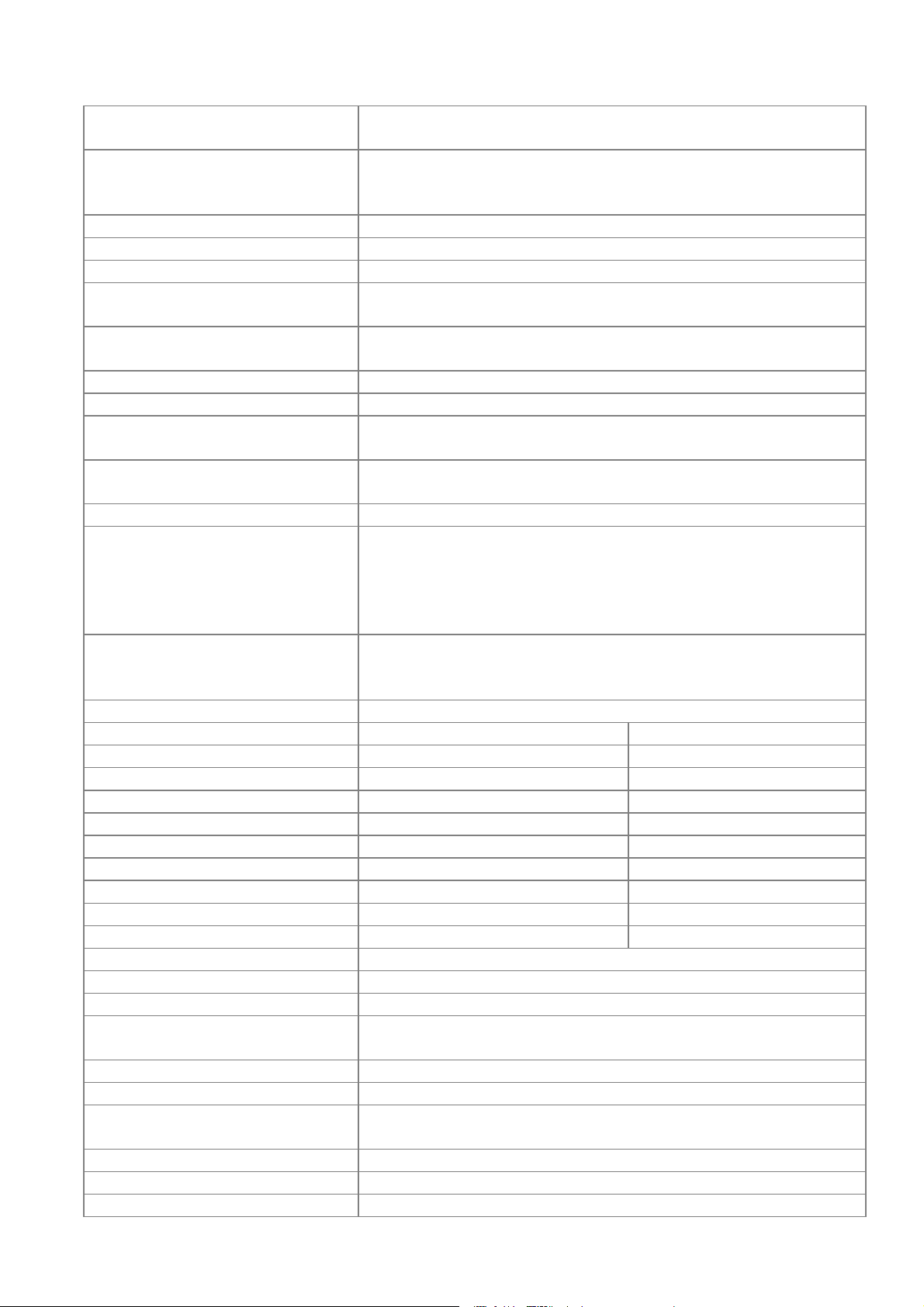
1.0 Optical Performance
1.1 ANSI Brightness
1.2 Brightness Uniformity
1.2.1 ANSI Uniformity Minimum 55%
1.2.2 JBMA Uniformity Minimum 75%
1.2.3 Upper-Down
unbalance
1.2.4 Left-Right
unbalance
1.3 Contrast Ratio
1.3.1 ANSI Contrast Minimum 150:1
1.3.2 FOFO Contrast
without APM
1.3.3 FOFO Contrast with
APM
1.4 Light Leakage
1.4.1 Light Leakage in
Active Area
1.4.2 Light Leakage out of
Active Area
(Except DMD Defect)
1.5 Color
X Y
1.5.1 White 0.314±0.04 0.377±0.04
1.5.2 Red 0.647±0.04 0.341±0.04
1.5.3 Green 0.344±0.04 0.587±0.04
1.5.4 Blue 0.139±0.03 0.090±0.03
1.6 Color Uniformity X Y
1.6.1 White 0.040 0.040
1.6.2 Red 0.040 0.040
1.6.3 Green 0.040 0.040
1.6.4 Blue 0.040 0.040
1.7 Color Gamut Typ 60% compare NTSC
2.0 Image Quality
2.1 Throw Ratio 52.5”±3% Diagonal at 2m, Wide
2.2 Zoom Ratio (tolerance
applied)
2.3 Distortion
2.3.1 Keystone Distortion <1.0%
2.3.2 Vertical TV
Distortion
2.4 Projection Offset 120% ±5%
2.5 Focus Range
2.5.1 Visible Range 1~8 m
Tested under 60” (diagonal) image size with Wide
projection lens position unless other specified.
X1130P/X1130PA/X1230P : Minimum 2000 Lumens
X1230PK/X1230PA : Minimum 1840 Lumens
X1237 Minimum 2400 Lumens
0.5~2
0.6~1.67
X1130P/X1130PA/ X1230P/ X1237: Minimum 1600:1
X1230PK/X1230PA : Minimum 1100:1
X1130P/X1130PA/ X1230P/ X1237: Minimum 2100:1
X1230PK/X1230PA : Minimum 1200:1
<0.5 lux compared to center point within 60” (Diagonal at
2.3m, Wide) image size. Note: This light leakage in Active
area is only described as the spot light with obvious shape.
It is not included the uniformity difference of the projector for
black pattern.
<0.5 lux with 60”~80“(Diagonal at 2.3m, Wide) image size
1.1±2%
<1.0%
5
Page 6
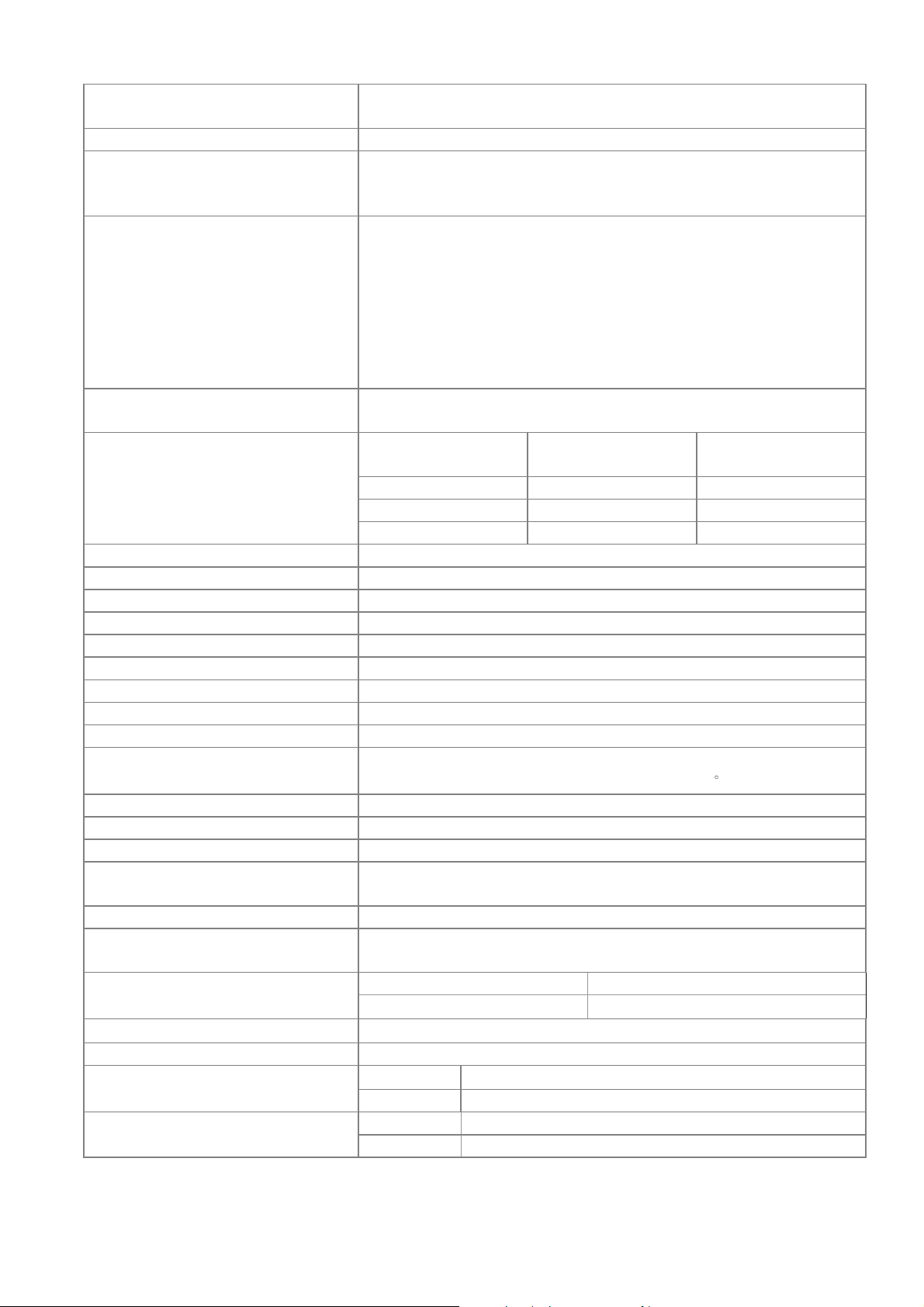
2.5.2 Clearly Focus
Range
1.5~6 m(Spec. defined as item 2.6)
2.6 Focus
(1) If pattern can be uniformly focused (not worse than Limit
2.6.1 区 Pattern
Sample), then pass!
(2) If it’s difficult to judge, then check 2.6.2
X1130P :
Defocus: R<=3.0; G<=3.0; B<=3.0 pixel
Flare: R<=3.5; G<=3.5; B<=3.5 pixel
2.6.2 Defocus and Flare
Slight flare is not counted as flare.
X1130PA/X1230PK/X1230P/X1237/X1230PA:
Defocus: R<=3.5; G<=3.0; B<=3.0 pixel
Flare: R<=4.0; G<=4.0; B<=4.0 pixel
Slight flare is not counted as flare.
2.6.3 Focus unbalance
2.7 Lateral Color
Adjust focus from near to far until one corner clear,
difference less than 50 cm
Center of
49”diagonal area
All other area
R-G <2/3 <1
G-B <2/3 <1
R-B <1 <1
2.8 Image Quality
2.8.1 DMD Image Quality
2.8.2 Image Imperfection
2.9 Lamp Type Philips UHP 185W-160W 0.9 E20.9 with VIDI
3.0 Mechanical Specification
3.1 Dimensions 264 x 225 x 95 mm (L x W x H)
3.2 Weight <2350g
3.3 Security Slot Kensington compatible slot 150N break away force
3.5 Lens Cover Lens Cover
3.6 Feet
Fast adjustable foot in front, Adjustable foot and Fixed foot
in rear. foot Tilt:0-6∘,right/left: +2.2 /∘ -0.5∘
4.0 Packaging Detail refer to following Packing section
4.1 Outside Dimensions 360 x 180 x 297mm (L x W x H)
4.2 Weight <4100g
4.3 Transportation
40 feet container 2688 sets, 20 feet container 1344 sets
By air 48 sets
5.0 Thermal Specification Mechanical component temperature at ambience 0~35℃
5.1 Surface held or
touched for short periods
5.2 Surface which may be
touched
5.3 Exhaust Air
Metal < 65°C; Plastic<85°C
Metal Plastic
<65°C <85°C
<95°C
6.0 Environmental
6.1 Temperature
Operating
0~35°C, without condensation
Storage -30~65°C, without condensation
6.2 Humidity
Operating 10~90%RH, without condensation
Storage 10~90%RH, without condensation
6
Page 7

X1130P/X1130PA /X1230P/X1237:
Normal mode: 34dBA @ 23±2°C, CW x2 speed
Eco mode: 29dBA @ 23±2°C, CW x2 speed
Normal mode: 36dBA @ 23±2°C, CW x3 speed
Eco mode: 31dBA @ 23±2°C, CW x3 speed
Typical
6.3 Audible Noise Level
Maximum
X1230PK/X1230PA :
Normal mode: 36dBA @ 23±2°C, CW x2 speed
Eco mode: 31dBA @ 23±2°C, CW x2 speed
Normal mode: 38dBA @ 23±2°C, CW x3 speed
Eco mode: 33dBA @ 23±2°C, CW x3 speed
X1130P/X1130PA/X1230P/X1237 :
Normal mode: 36dBA @ 23±2°C, CW x2 speed
Eco mode: 31dBA @ 23±2°C, CW x2 speed
Normal mode: 38dBA @ 23±2°C, CW x3 speed
Eco mode: 33dBA @ 23±2°C, CW x3 speed
X1230PK/X1230PA :
Normal mode: 38dBA @ 23±2°C, CW x2 speed
Eco mode: 33dBA @ 23±2°C, CW x2 speed
Normal mode: 40dBA @ 23±2°C, CW x3 speed
Eco mode: 35dBA @ 23±2°C, CW x3 speed
Operating:
1. 12,000 feet @ 25°C (3.5 hours)
6.4 Altitude
2. Altitude Ramp rate: <= 3500 feet per minute (1 hour)
Non-operating:
40,000 feet @ -30 °C (1 hour)
7.0 Regulatory
Safety
EMC CE, FCC, VCCI
CB, GS, cTUVus, PSE, CCC
ESD
8.0 Reliability
8.1 MTBF 25000 hours except Lamp
Normal : 3000 hours
8.2 Lamp Lifetime
Eco: 4000 hours
(50% of Projector will have 50% initial minimum brightness)
9.0 Power Requirements Adhere to “Power Supply Specification” section
9.1 Power Supply (Normal) VAC 100 – 240 (50/60Hz),
9.2 Power consumption
Typical 280W Max.
Standby 1W Max.
9.3 Power Connector IEC-06
10.0 Panel Specification
10.1 Type
X1130P/
X1230PK/X1230PA : 0.55” XGA 2xLVDS Series 450 Super
value DMD
X1130PA
: 0.55” SVGA 2xLVDS Series 450 DMD
X1230P/X1237:0.55” XGA 2xLVDS Series 450 DMD
10.2 Pixels
X1130P/X1130PA : H: 800 X V: 600
X1230PK/ X1230P / X1230PA / X1237: H: 1024 X V: 768
10.3 Color Depth 30 Bits (1.07 Billion Colors)
11.0 Compatibility Adhere to “Electrical Specification” section
11.1 PC
PC Compatible 640X480 1024X768, compressed
1600X1200; Composite-Sync; Sync-on-Green
7
Page 8

11.2 Video
11.3 YpbPr
NTSC/ NTSC4.43/ PAL (Including PAL-M, PAL-N)/ SECAM/
PAL60/
NTSC (480i)/ 480p/ PAL (576i)/ 576p,
HDTV (720p/1080i/1080p)
11.4 DDC EDID 1.3
12.0 Image Interface Adhere to “Electrical Specification” section
X1130P/X1230PK:
15 pin D-Sub (Female) x 1 (Reserved 2nd VGA IN)
G(Y): Video amplitude 0.7/1.0 Vp-p : Impedance 75Ω
RB(CbCr): Video amplitude 0.7 Vp-p : Impedance 75Ω
HD/VD/CS: TTL Level
12.1 Analog RGB Input
X1130PA/ X1230P/ X1237 /X1230PA:
15 pin D-Sub (Female) x 2
G(Y): Video amplitude 0.7/1.0 Vp-p : Impedance 75Ω
RB(CbCr): Video amplitude 0.7 Vp-p : Impedance 75Ω
HD/VD/CS: TTL Level
12.2 Video Input
RCA jack (Yellow)
Video amplitude 1.0 V
: Impedance 75Ω
p-p
4 pin Mini-Din (Female)
12.3 S-Video Input
Y: Luminance amplitude 1.0 V
C: Chroma amplitude 0.286 V
: Impedance 75Ω
p-p
: Impedance 75Ω
p-p
12.4 YPbPr Input 15 pin D-Sub (Female) x 1
Y: Luminance amplitude 1.0 V
PbPr/CbCr: Chroma amplitude 0.7 V
: Impedance 75Ω
p-p
: Impedance 75Ω
p-p
12.5 Analog RGB Output X1130P : None
X1130PA/X1230PK/X1230P/ X1237/ X1230PA :
15 pin D-Sub (Female) x 1 (Only support D-sub 1)
G(Y): Video amplitude 0.7/1.0 Vp-p : Impedance 75Ω
RB(CbCr): Video amplitude 0.7 Vp-p : Impedance 75Ω
HD/VD/CS: TTL Level
13.0 Control Interface
13.1 IR Receiver
13.2 Serial Connector
13.3 USB Connector
IR Receiver x 2 (Front/Top)
Angle: ±0° Distance 0~10m ; ±40° Distance 0~8m
RS232 Mini DIN 3pin,
command table adhere to “Electrical Specification” section
X1130P : None
X1130PA/ X1230PK/ X1230P/ X1237/ X1230PA: Mini USB
TYPE B Terminal for page up/down
14.0 User Interface Adhere to “Electrical Specification” section
9 Keys:
14.1 Operator Keypad
Power ; Source ; Resync ; e ; Menu ; Left ; Right ;
Up(Keystone-) ; Down(Keystone+)
14.2 Indicators
14.3 Electric Keystone
14.4 Auto Ceiling mount
detection
3 LEDs:
Power On/Off Status; Lamp Status; Temperature Status
Manual vertical keystone and adjustable range ±40°
X1130P/X1130PA : None
X1230PK/
X1230P/X1237/ X1230PA: Projector will
auto-detect and project by aligned screen like
auto-keystone effect no matter which projection method
8
Page 9
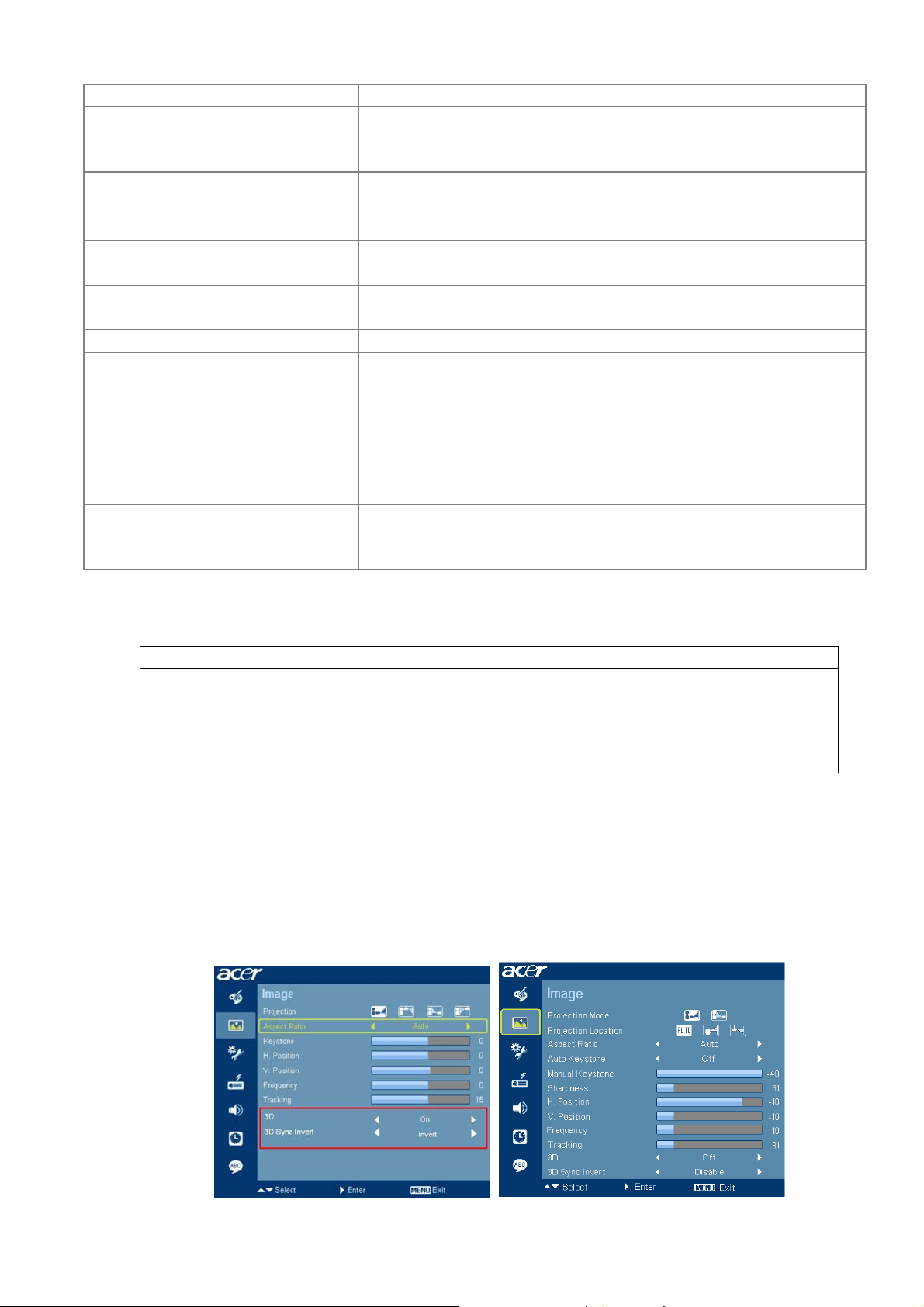
(Front, Rear).
15.0 Audio X1130P: None
X1130PA / X1230PK/ X1230P/ X1237/ X1230PA: see below
SPEC
15.1 PC Audio Input X1130PA / X1230PK/ X1230P/ X1237/ X1230PA :
Φ3.5mm stereo mini jack
500mVrms 10 KΩ or more
15.2 Speaker
16.0 Lamp hour
X1130PA /X1230PK / X1230P/ X1237/ X1230PA:
Speaker 8Ω 2W X 1, Amplifier 1W X1
Lamp hour = [Hour used in Normal Mode] + 3/4 *[Hour used
in Eco. Mode]
17.0 Closed Caption (CC)
17.1 CC version CC1/CC2/CC3/CC4
(Running change to phase-in X1130P/X1130PA /X1230PK /
X1230P/ X1237/ X1230PA MP stage)
18.0 Instant On
After turn off projector, there is 120 seconds called “Instant
On stage”. At this stage, user can turn on the projector. Aftet
this stage, projector will cooling for 20 seconds, and all
keypads are not allowed to operate.
(Running change to phase-in X1130P/X1130PA /X1230PK /
19.0 3D Projection
X1230P/ X1237/ X1230PA MP stage)
See below detail description.
3D Projection :
This function is only for 3D contents and must wear 3D glasses.
TI DDP DDP2430 TI DDP DDP2431
• Does not support FRC (Frame Rate Conversion)
• Can not support HQFS 60Hz 3D source from
DVD which need to go thru FRC
• Can only support 120Hz 3D source from PC
(VGA/DVI/HDMI)
• Support FRC (Frame Rate Conversion)
• Can support HQFS 60Hz 3D source from
DVD which need to go thru FRC
• Can support 120Hz 3D source from PC
OSD :
− Add “3D”, “3D Sync Invert” in Image Page
− “3D Sync Invert” is adjustable when above "3D" is on. Otherwise 反白
− When 3D is enabled, Display Mode(in Color Page) is not adjustable (反白).
− For DDP2430 models : 3D / 3D Sync Invert , only appear for VGA/DVI/HDMI source.
Disappear if other sources.
− For DDP2230/2431 models : no this limitation.
9
Page 10

Reminder screen :
− Pop-up screen and appear 10 sec in the center of the screen. End-users can press Menu to
exit within 10 sec.
− (1) When 3D enable, this screen will appear after exit OSD menu.
− (2) There has reminder screen if 3D still enable when power on projector.
− Priority : PWD login screen (Security fn is on) Lamp life reminder 3D reminder
Screen Timer and other OSD pup-up fn.
10
Page 11
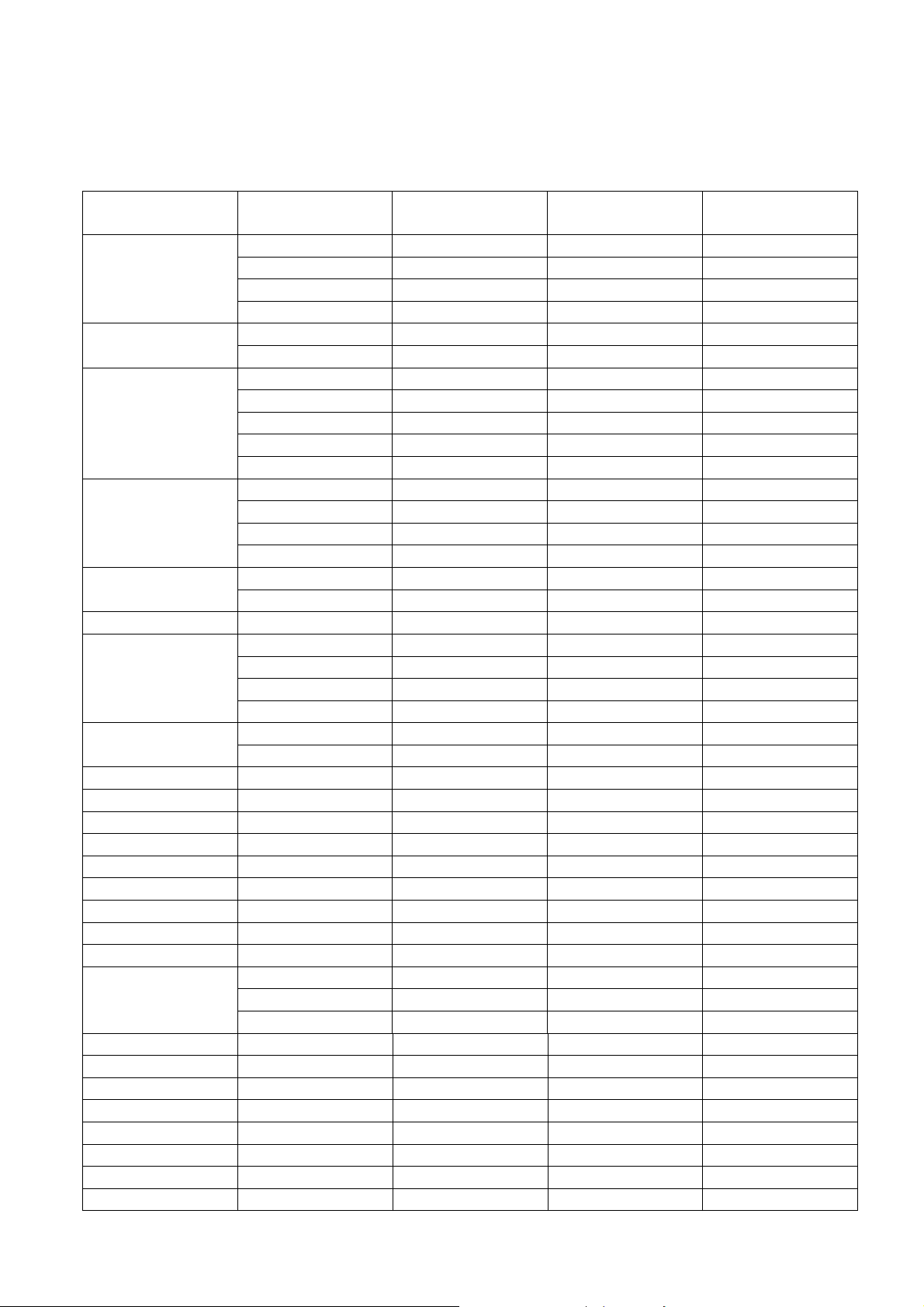
Electrical Specification
1. Timing Table
The PC timing is as following:
Resolution Mode
Refresh rate
(Hz)
H-frequency
(kHz)
(MHz)
VGA_60 59.940 31.469 25.175
640 x 480
VGA_72 72.809 37.861 31.500
VGA_75 75.000 37.500 31.500
VGA_85 85.008 43.269 36.000
720 x 400
VGA_70 70.087 31.469 28.3221
VGA_85 85.039 37.927 35.500
SVGA_56 56.250 35.156 36.000
SVGA_60 60.317 37.879 40.000
800 x 600
SVGA_72 72.188 48.077 50.000
SVGA_75 75.000 46.875 49.500
SVGA_85 85.061 53.674 56.250
XGA_60 60.004 48.363 65.000
1024 x 768
XGA_70 70.069 56.476 75.000
XGA_75 75.029 60.023 78.750
XGA_85 84.997 68.677 94.500
1152 x 864
SXGA_70 70.012 63.851 94.500
SXGA_75 75.000 67.500 108.000
1152 x 864 SXGA_85 84.990 77.094 121.500
SXGA_60 60.020 63.981 108.000
1280 x 1024
SXGA_72 72.000 76.970 134.600
SXGA_75 75.025 79.976 135.000
SXGA_85 85.024 91.146 157.500
1280 x 960
QuadVGA_60 60.000 60.000 108.000
QuadVGA_75 75.000 75.000 126.000
1400 x 1050 SXGA+_60 59.978 65.317 121.750
1600 x 1200 UXGA_60 60.000 75.000 162.000
640x480@60Hz
640x480@67Hz
800x600@60Hz
832x624@75Hz
1024x768@60Hz
1024x768@75Hz
1152x870@75Hz
Mac G4 59.940 31.469 25.170
MAC13 66.667 35.000 30.240
Mac G4 60.317 37.879 40.000
MAC16 74.546 49.722 57.280
Mac G4 60.004 48.363 65.000
MAC19 75.020 60.241 80.000
MAC21 75.061 68.681 100.00
WXGA_60 59.870 47.776 79.500
1280 x 768
WXGA_75 74.893 60.289 102.250
WXGA_85 84.837 68.633 117.500
1280 x 720 WXGA_60 60.000 45.000 74.250
1280 x 800 WXGA_60 59.810 49.702 83.500
1440 x 900 WXGA+_60 59.887 55.935 106.500
1680 x 1050 1680x1050_60 59.954 65.290 146.250
1920 x1080 1920x1080_60 60.000 67.500 148.500
1366 x 768 acer_16:9 59.790 47.712 85.500
1024 x 600 acer_timing 60.000 37.500 50.400
640 x 480 VGA_120 119.518 61.910 52.500
Clock
11
Page 12
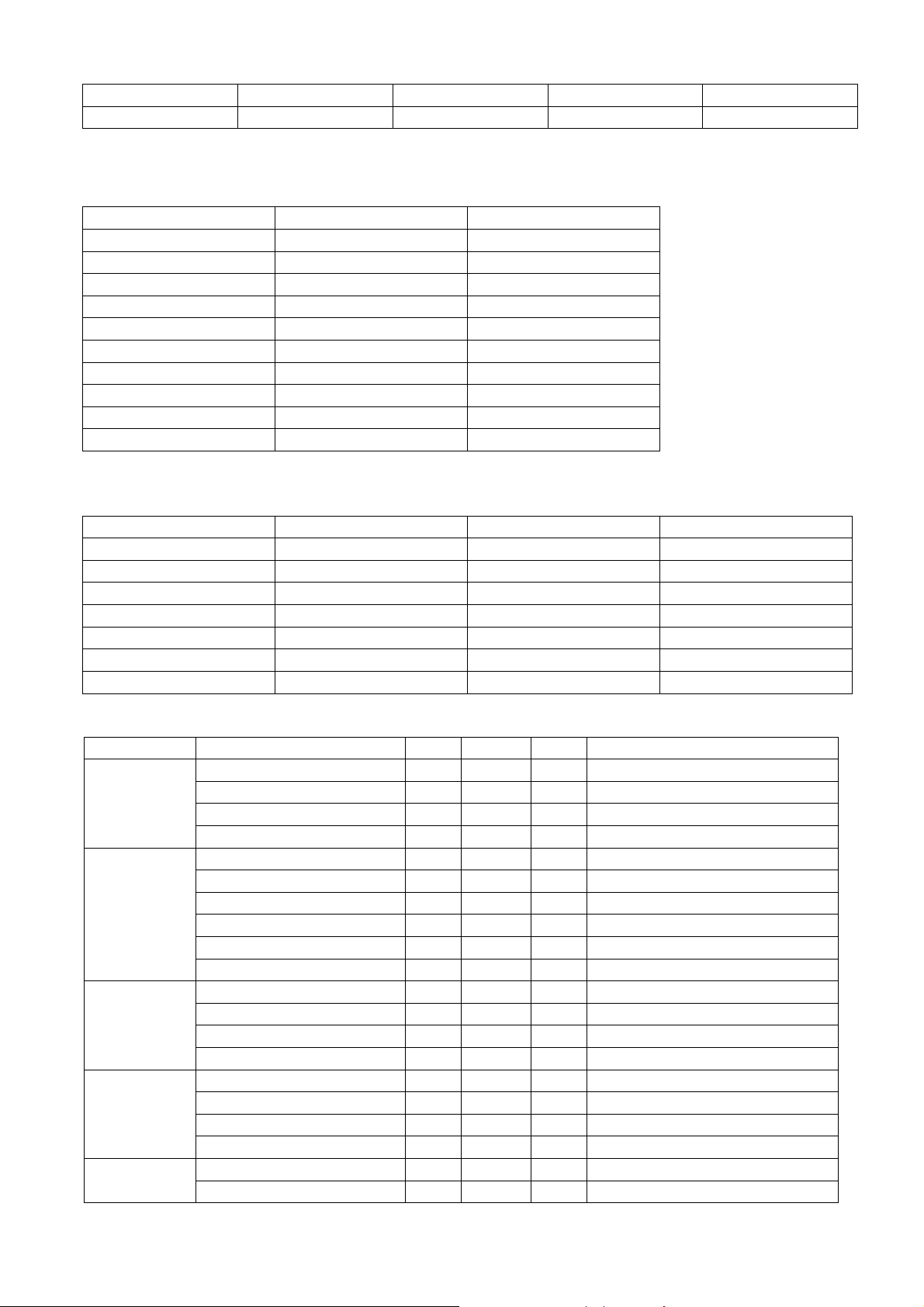
800 x 600 SVGA_120 119.854 77.425 83.000
1024 x 768 XGA_120 119.804 98.958 137.750
Note:3D timing will phase in after MP when 3D function ready
YPbPr support timing is as following:
Signal format fh(kHz) fv(Hz)
480i(525i)@60Hz 15.73 59.94
480p(525p)@60Hz 31.47 59.94
576i(625i)@50Hz 15.63 50.00
576p(625p)@50Hz 31.25 50.00
720p(750p)@60Hz 45.00 60.00
720p(750p)@50Hz 37.50 50.00
1080i(1125i)@60Hz
1080i(1125i)@50Hz
1080P@60HZ 67.5 60.00
1080P@50Hz 56.26 50.00
Video, S-Video support timing is as following:
Video mode fh(kHz) fv(Hz) fsc(MHz)
NTSC 15.73 60 3.58
PAL 15.63 50 4.43
SECAM 15.63 50 4.25 or 4.41
PAL-M 15.73 60 3.58
PAL-N 15.63 50 3.58
PAL-60 15.73 60 4.43
NTSC4.43 15.73 60 4.43
2. Characteristics of inputs/outputs
Signal Parameter Min Type Max
RDATA
GDATA
BDATA
GDATA_SO
G
HDATA
VDATA
Impedance 75 Ohm
Amplitude 0.7 Volts peak-to-peak
Black pedestal 0 Volts
Pixel Clock 165 M Hz
Impedance 75 Ohm
Amplitude 1 Volts peak-to-peak
Video amplitude 0.7 Volts peak-to-peak
Sync amplitude 0.3 Volts peak-to-peak
Black pedestal 0 Volts
Pixel Clock 165 M Hz
Impedance 1 K ohm
Amplitude, low level 0 0.8 volt
Amplitude, high level 2.5 5 Volt
Frequency 31 93 K Hz
Impedance 1 K ohm
Amplitude, low level 0 0.8 volt
Amplitude, high level 2.5 5 Volt
Frequency 48 120 Hz
Amplitude, low level 0 0.8 volt SDADATA
Amplitude, high level 2.5 5 Volt
33.75 60.00
28.13 50.00
12
Page 13
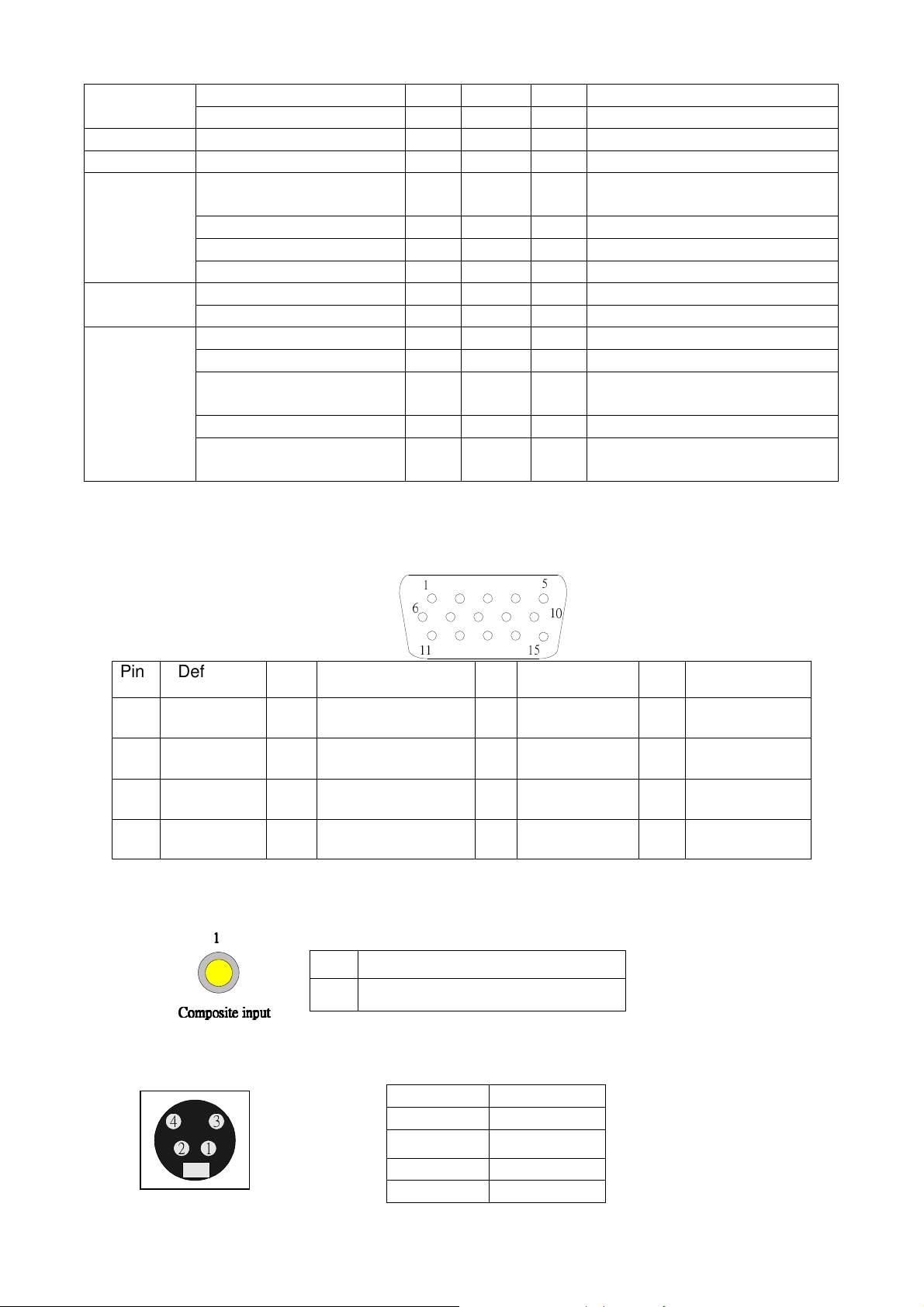
Amplitude, low level 0 0.8 volt SCLDATA
Amplitude, high level 2.5 5 Volt
RXD Amplitude -25 25 Volt
TXD Amplitude -13.2 13.2 Volt
CVBS
Luminance
Amplitude, total (video+
sync)
1 Volts peak to peak
Amplitude, video 0.7 Volts peak to peak
Amplitude, sync 0.3 Volts peak to peak
Impedance 75 ohm
Amplitude 300 m Volts peak to peak CVBS
Chroma
Audio
(for
X1130PA /
X1230PK/
X1230P/
X1237/
X1230PA)
Impedance 75 ohm
Impedance (audio in) 10 Kohm
Amplitude (audio in) 0 0.50 Volts rms
Bandwidth 300H
16kHz
z
S/N Ratio 40 %
Total Harmonic
10 %
Distortion
3. Electrical Interface Character
Interface Definition
15 pin definition of the mini D-sub male for DDC2B protocol
1
6
11
Pin Definition Pin
1 Red video
(Pr)
5 NC 6 Red Video Return 7 Green Video
9 DDCP 5V 10 GND 11
13 Horizontal
Sync
2 Green Video
14 Vertical Sync 15
Definition Pin Definition Pin
3 Blue Video
(Y)
5
10
15
(Pb)
Return
GND 12 Bi-directional
Data clock
(SCL)
Video Input
1111
Pin
Definition
1 Composite video input
Composite input
Composite input
Composite inputComposite input
Definition
4 NC
8 Blue Video
Return
data (SDA)
S-Video input
Pin Description
3
241
1 GND
2
GND
3 Luminance
4 Chroma
13
Page 14
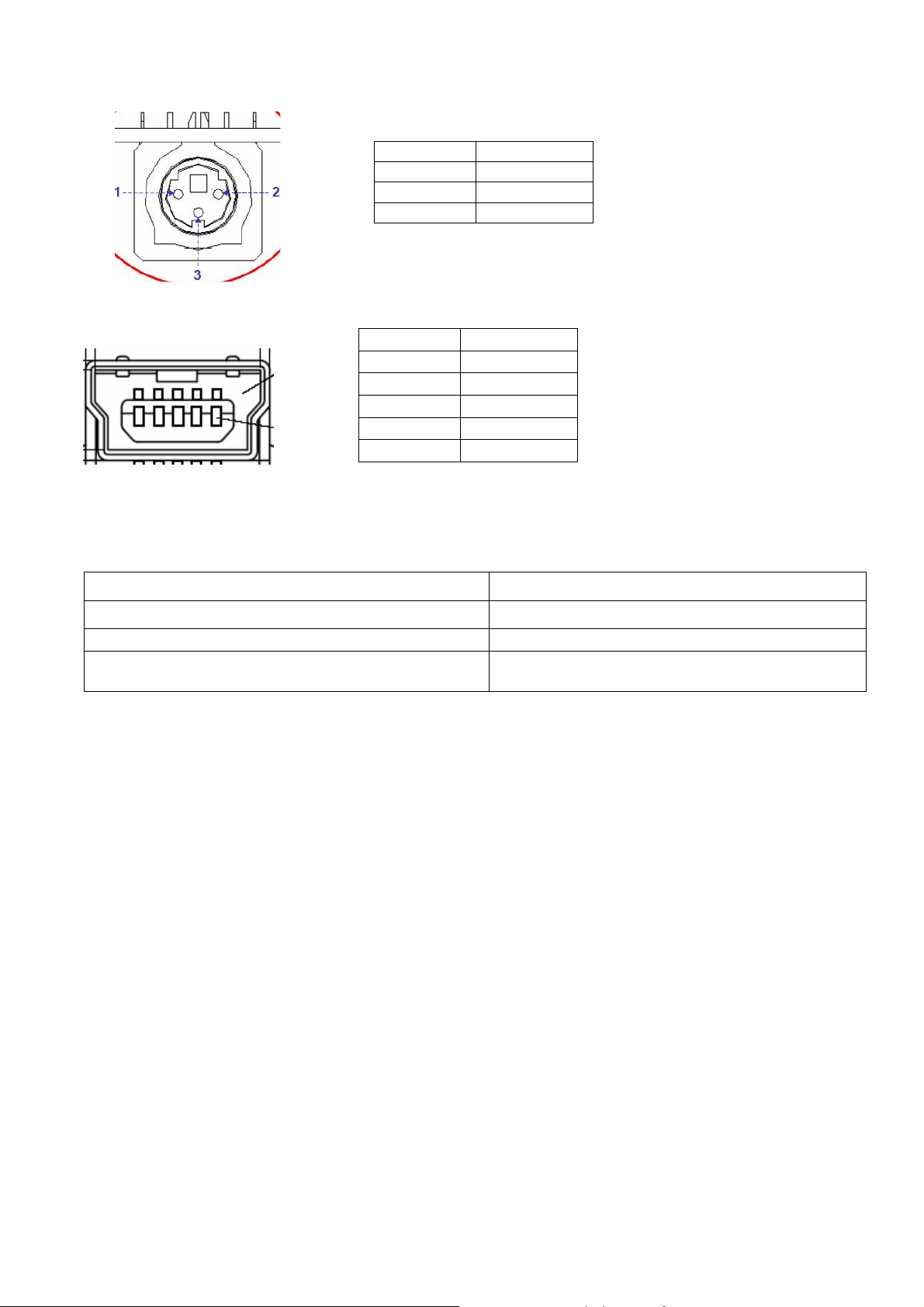
Control Port
Pin Description
1 TX
2 RX
3 GND
Mini USB TYPE B (for X1130PA /X1230PK/ X1230P/ X1237/ X1230PA)
Pin Description
1 Vbus
2 D3 D+
4 ID
5 GND
4. Functionality
External Message indicator
Message Occasion
D-sub /Composite Video /S-Video Searching The system does not detect the signal
Input Not Supported The signal is over the specification
Lamp is approaching the end of its useful life in full
power operation. Replacement suggested!
Lamp Hour is at 2970 hours
14
Page 15

Power Supply Specification
1. Input Power Specification
Specification Description
Input Voltage Range The unit shall meet all the operating requirements with the
range 90 ~ 264 VAC
Frequency Range The unit shall meet all the operating requirements with an input
frequency range 47 Hz ~ 63 Hz
Power Consumption Normal operation: 280W (Max)
standby mode: < 1W (loop through is disabled), at
100~240VAC
Regulation Efficiency 85 % (typical) measuring at 115Vac and full load
2. Output Power Requirement
The power supply can provide DC 12V output as below:
NO. Voltage
1
2
The power supply can provide DC 380V output as below:
NO. Voltage
1
3. Lamp Power specifications
Specification Description
Applicable Lamp Philips Normal 189W, ECO 163W AC operation
Starting pulse from Ignitor 2.5KV
4. Power Protection
Item Criteria
Short protection No damage
OVP 16Vdc Max@12V
OPP DC-DC 130~250%
5. Surge test: Meet EN61000-4-5
L N 1KV, L, N PE 2KV, Criteria B
Electrical Fast Transients (EFT):Meet EN61000-4-4
1 KV, Criteria B
7. Voltage Dips: Meet EN61000-4-11
>95% reduction for 0.5 periods, Criteria B
Harmonic current test: Meet EN61000-3-2
+12 V
+5 V
380 V
Regulation Load Current Range Ripple & Noise
±5 %
±5 %
Range Load Current
370~400V 0.5 A TYP.
6.5Vdc Max@5V
PFC 130~160%
0.15 A ~ 2.5 A 120mV/240 mV
0.04 A ~ 0.5 A 50mV/100 mV
15
Page 16
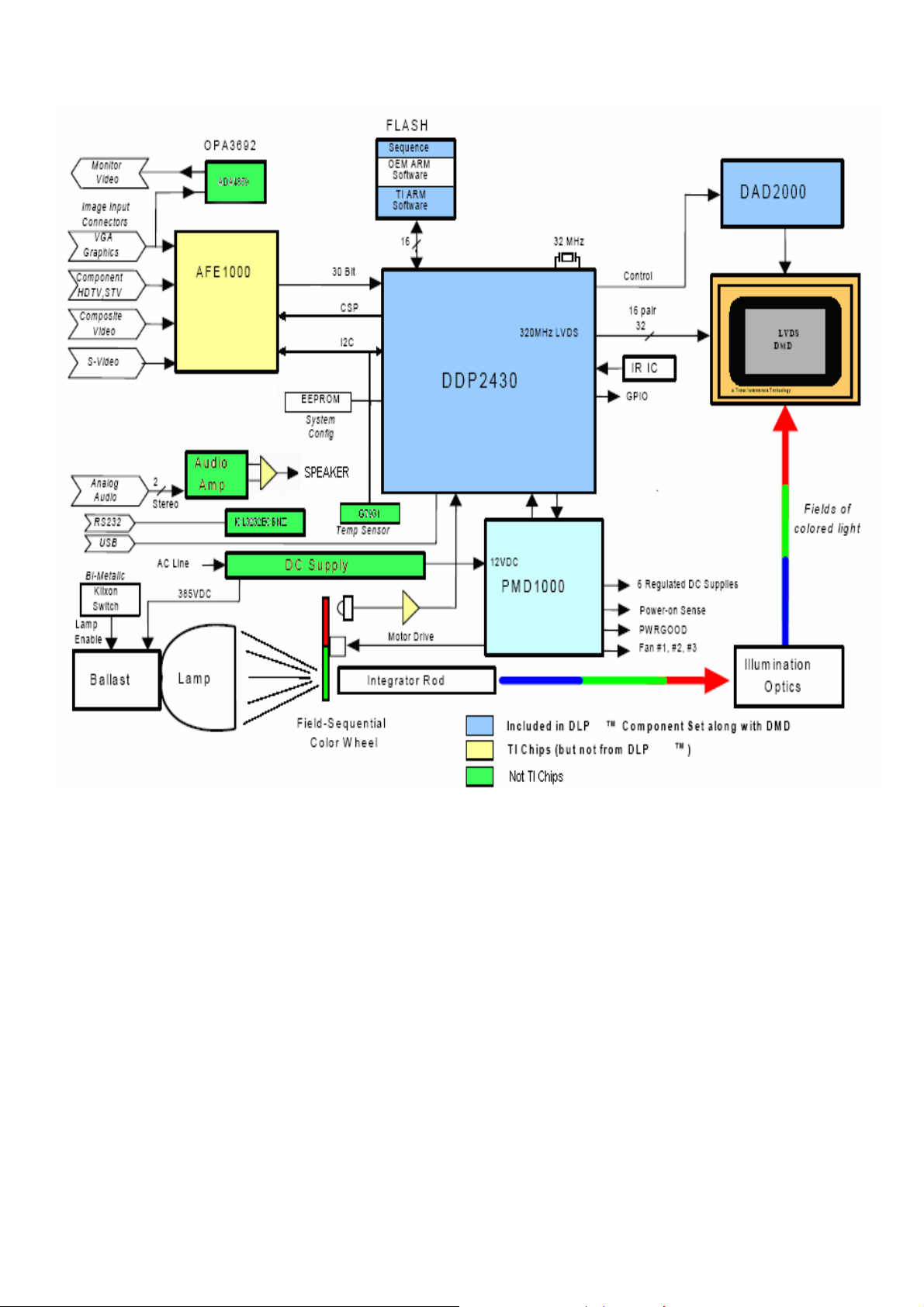
System Block Diagram
16
Page 17
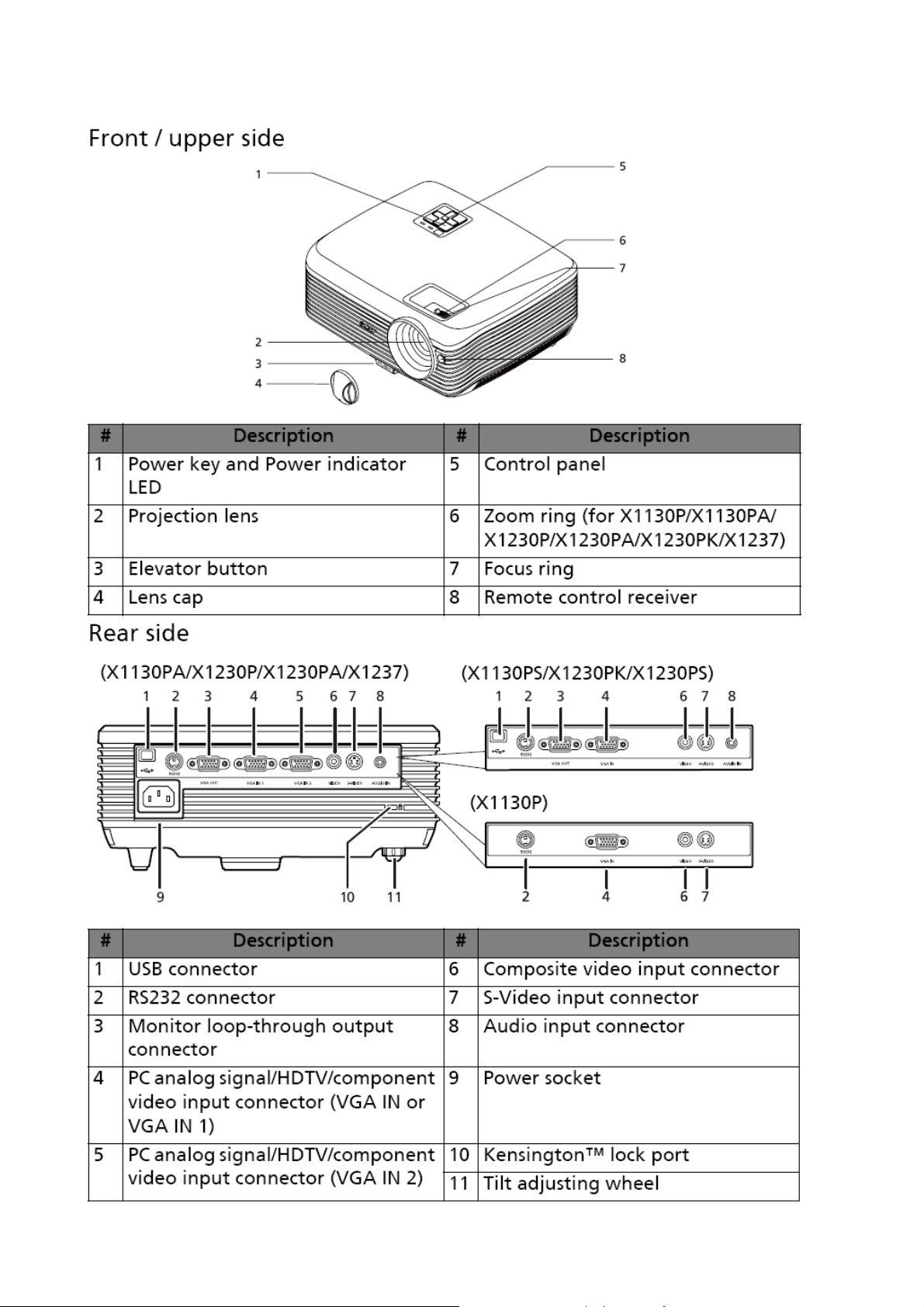
Product Overview
17
Page 18
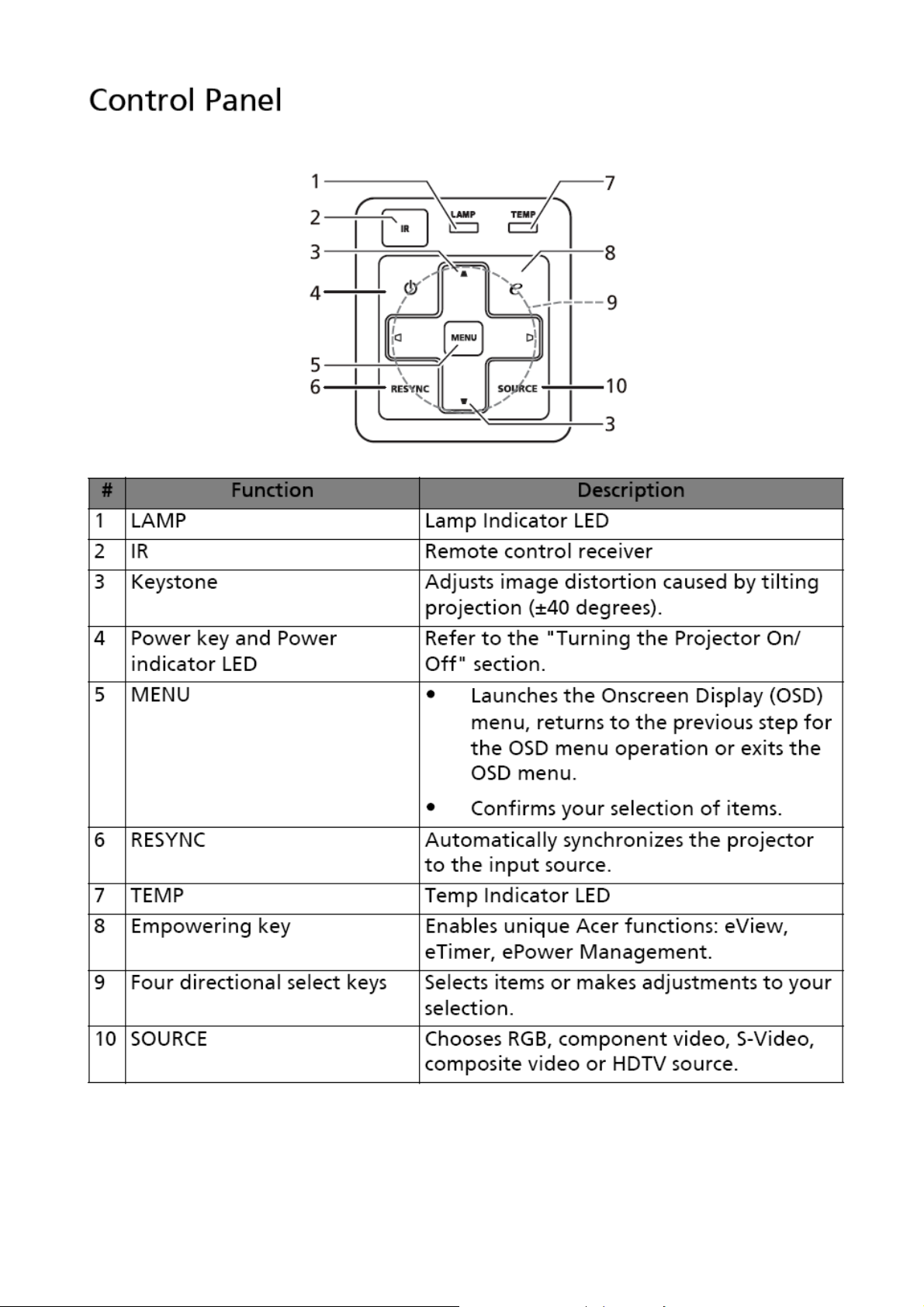
18
Page 19
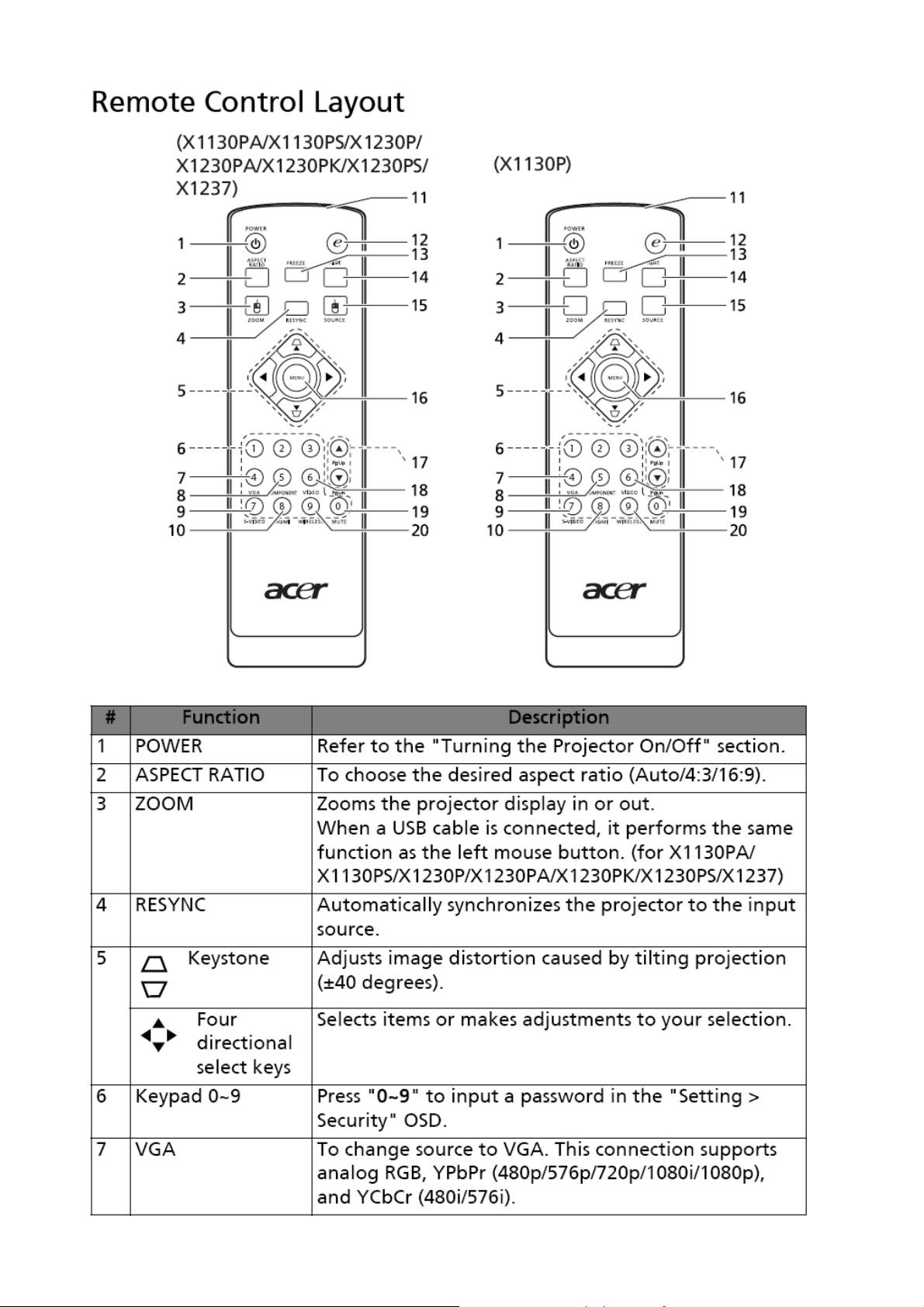
19 20 21
Page 20

Page 21
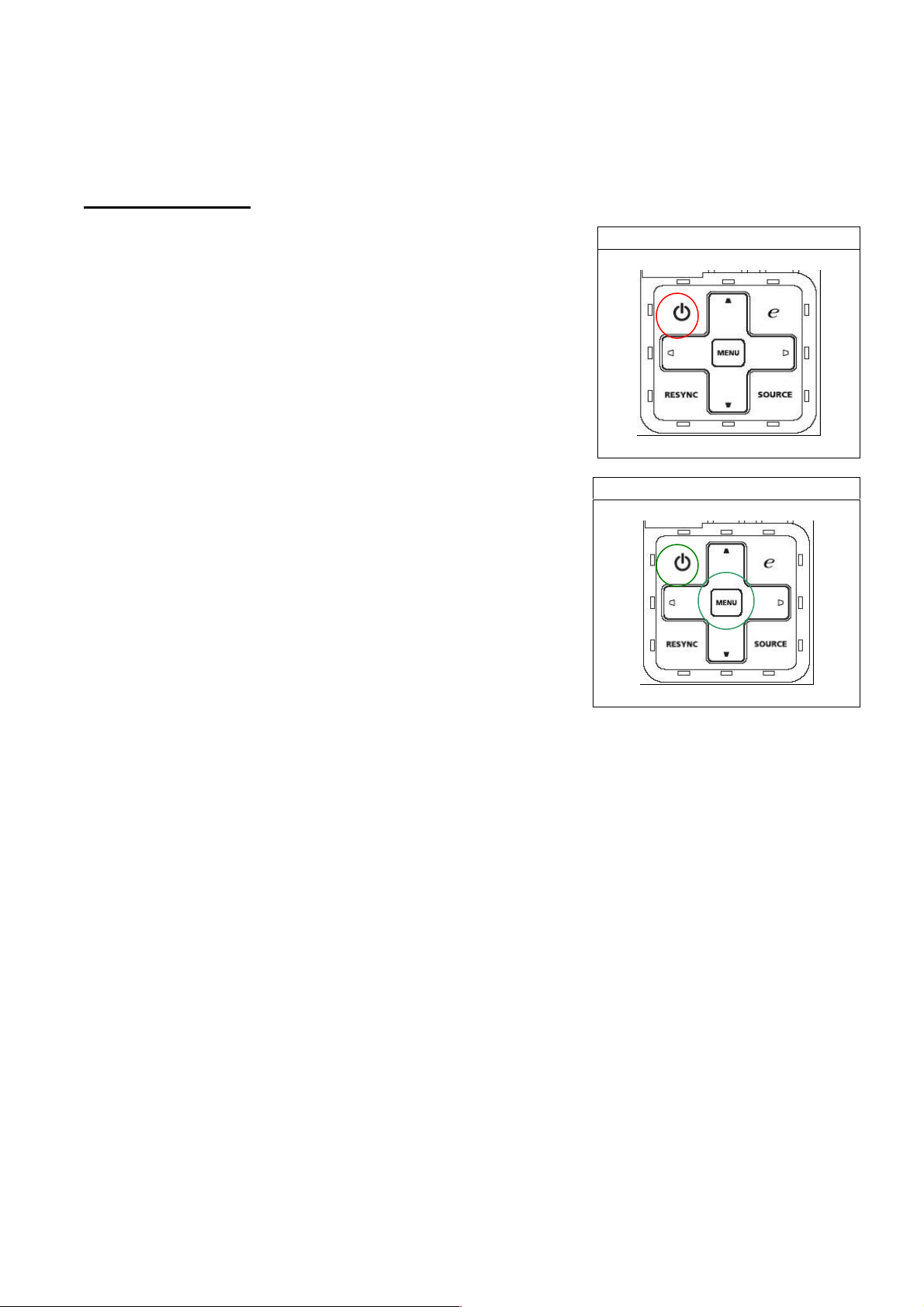
Chapter 2 System Utilities
Firmware Upgrade SOP
Basic Operating
Standby Mode::::
When standby mode, system power consumption will
be less than 1 Watt.
If user wants to enter this mode, user can just plug in
power cord. Power, Lamp, Temp LED will show Red for
1 sec then power LED show red continuously as the
figure shown. When the power LED shows Red, it means
system is ready for standby.
Besides, user can press power key to turn on projector
after plugging in power cord when power led is red.
Download Mode::::
This mode is applied for Download firmware.
If operator wants to enter this mode, he should press
and hold keypad Power and Menu together, then plug
in power cord. Release the two keypads. Power,
Lamp, Temp LED will show red light continuously. In
download mode, you can use DLP composer to download
new firmware and power LED will show purple while
downloading.
Standby Mode
Download Mode
Download WT6702 MCU Code::::(in Low-Power 1 Watt Standby)
System needs a few sec to download WT6702 MCU automatically.
When Downloading:Temp LED will show red.
When Download Success:System will go back Low-Power standby mode and Power LED
will show red.
When Download Fail: Lamp LED will show red.
<Notice:Do NOT interrupt power when downloading MCU Code.>
Page 22
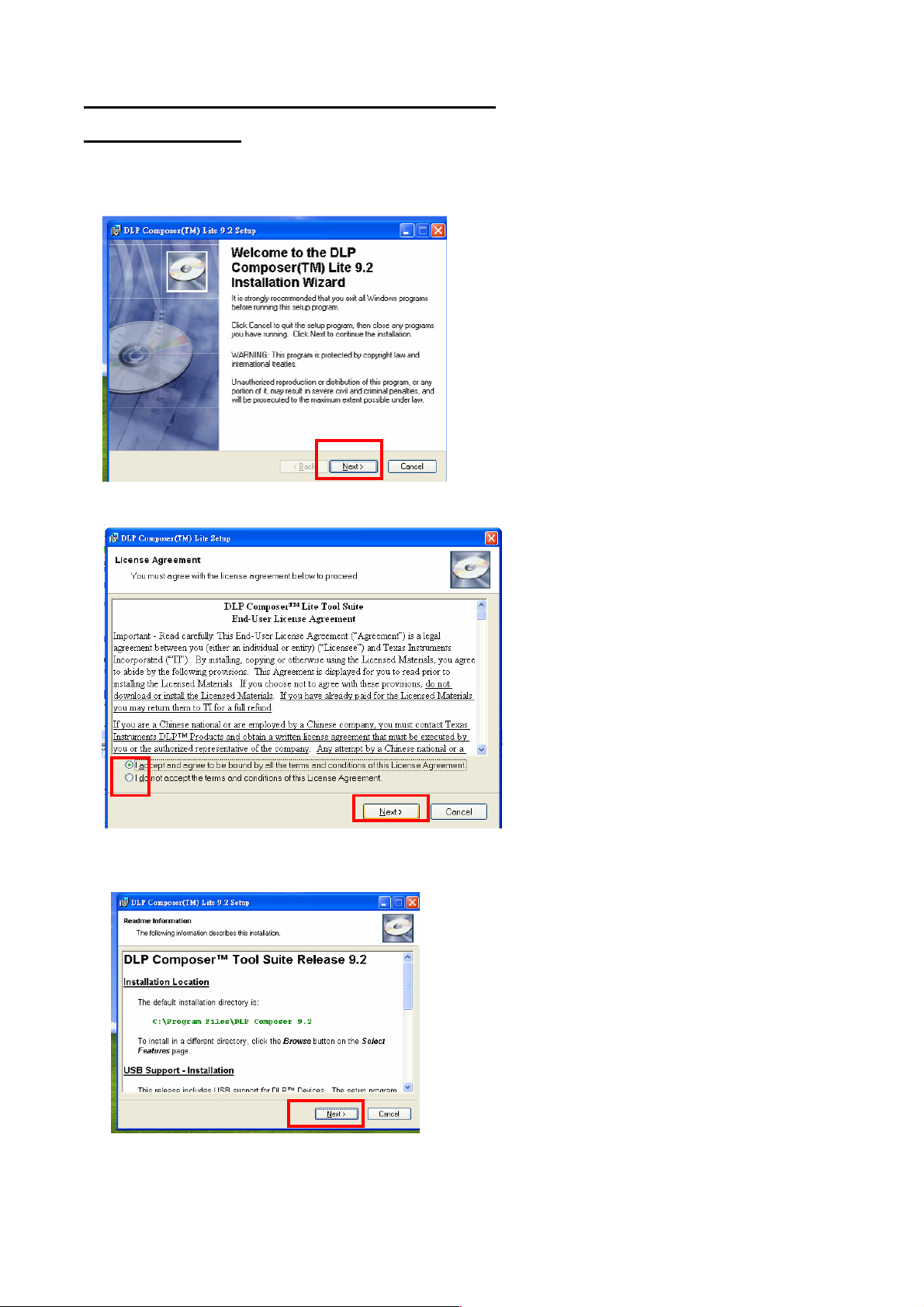
DLP Composer LIte Installation Process
(1) Installation
1. Double click the Setup file for DLP Composer Lite(to unzip “TI Download Tool V1.1 (for
DDP243x).rar” to start to install program.
2. When the Installation Wizard appears, click “Next”.
3. Select to accept the License Agreement, than click “Next”
4. Click “Next” in the following steps to continue installation process.
22
Page 23
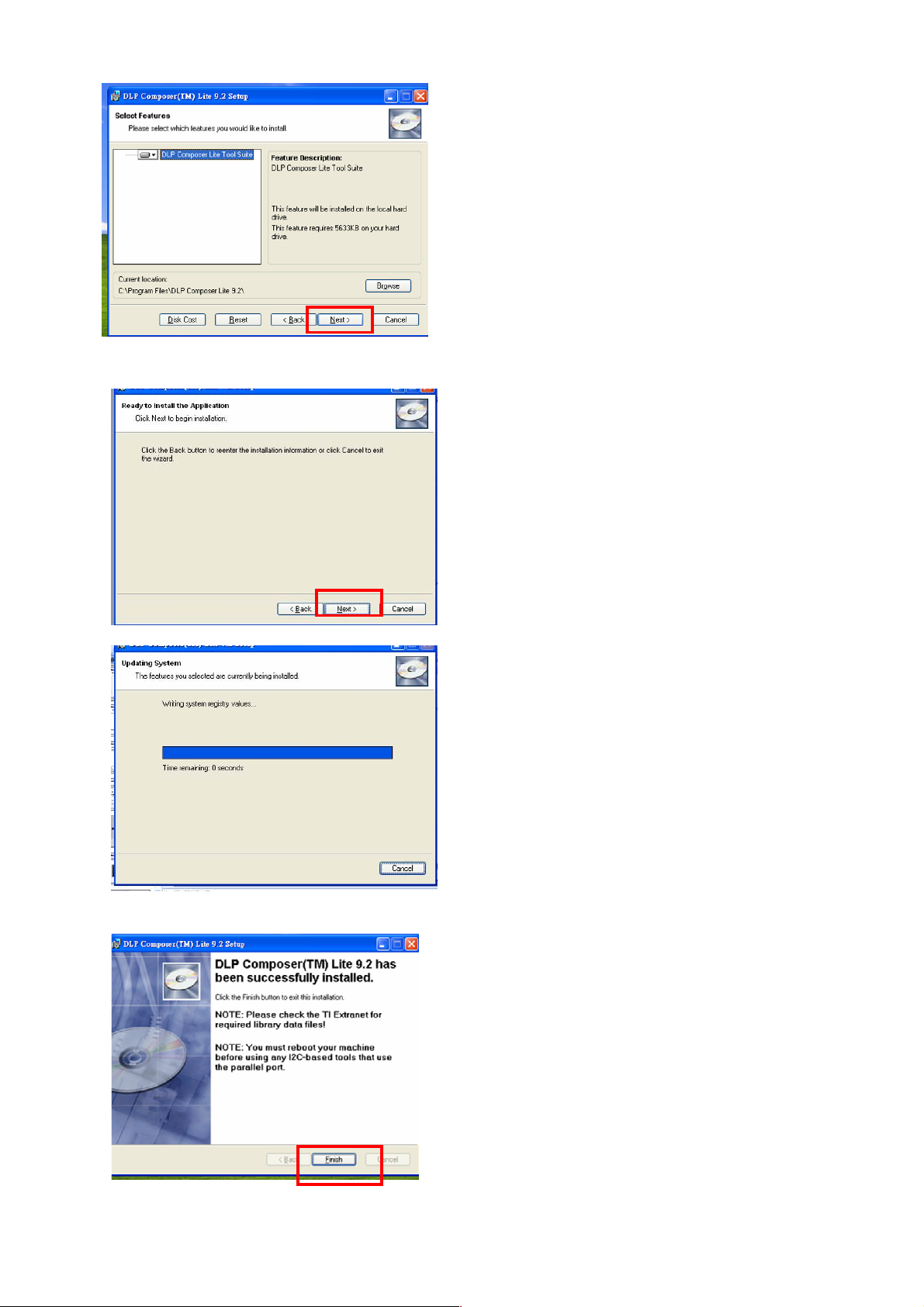
Note:
The default installation directory is:
C:\Program Files\DLP Composer Lite9.2
If you want to install to a different directory (perhaps
alongside a prior release of DLP Composer™ Lite),
click the "Browse" button on the "Select Features"
page.
5. When finishing installation, click “Finish”, and then restart your computer to complete the
installation process.
23
Page 24
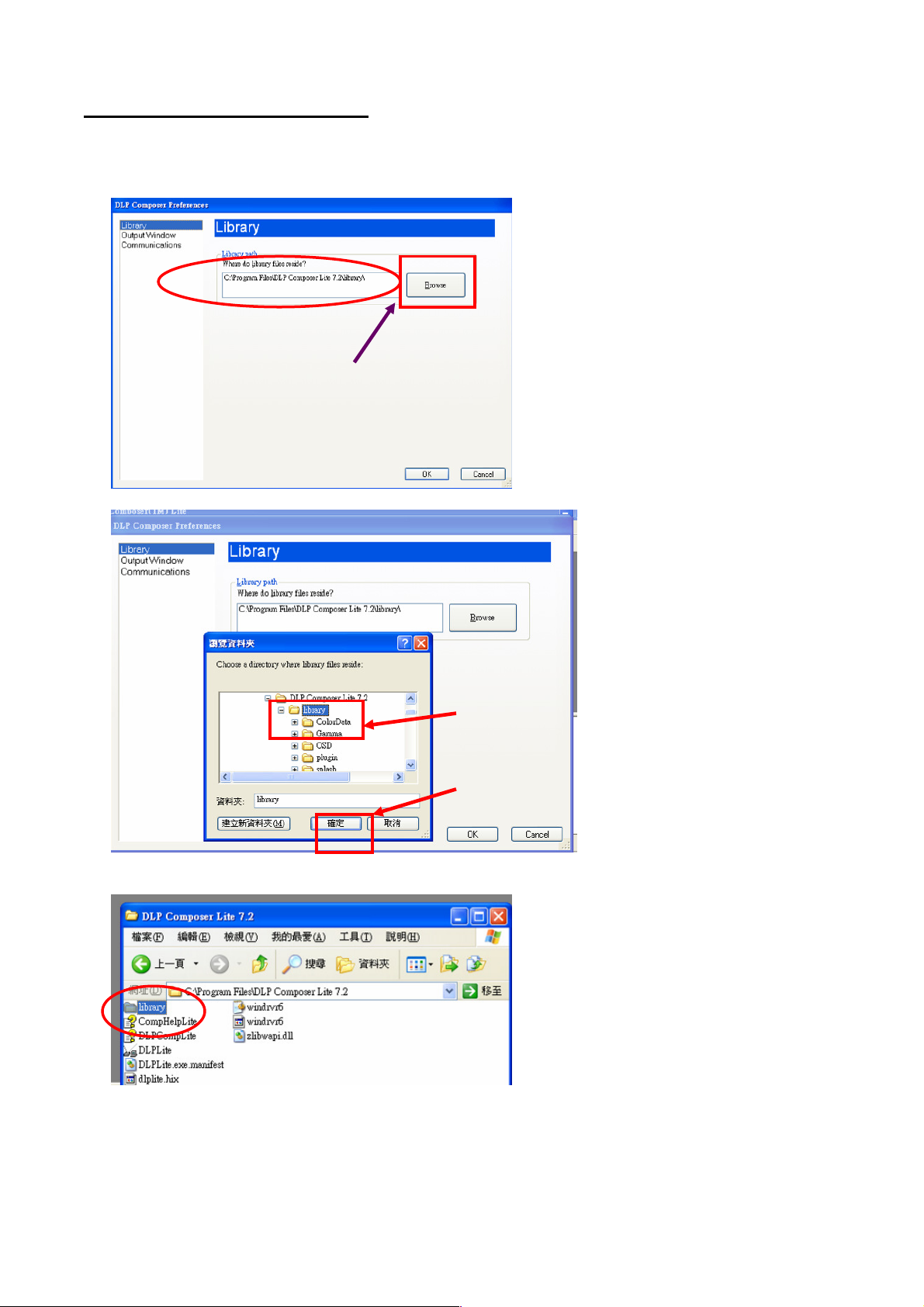
(2) Setting for your first use
Click
Click Click
Click
““““
Browse
BrowseBrowse
Browse
””””
to
to to
to
select
select select
select
Click the
Click the Click the
Click the
library
librarylibrary
library
Select Library:
1. When start to use this program to download at first time, you need to check if the library
folder is existed under the path of Library.
path for library files
path for library files
path for library filespath for library files
folder to assign
folder to assign
folder to assign folder to assign
the path.
the path.
the path.the path.
Then Click
Then Click ““““OK
Then Click Then Click
2. Check if there are library files in the assigned path. If not, unzip the library file into the path.
OK””””....
OKOK
24
Page 25
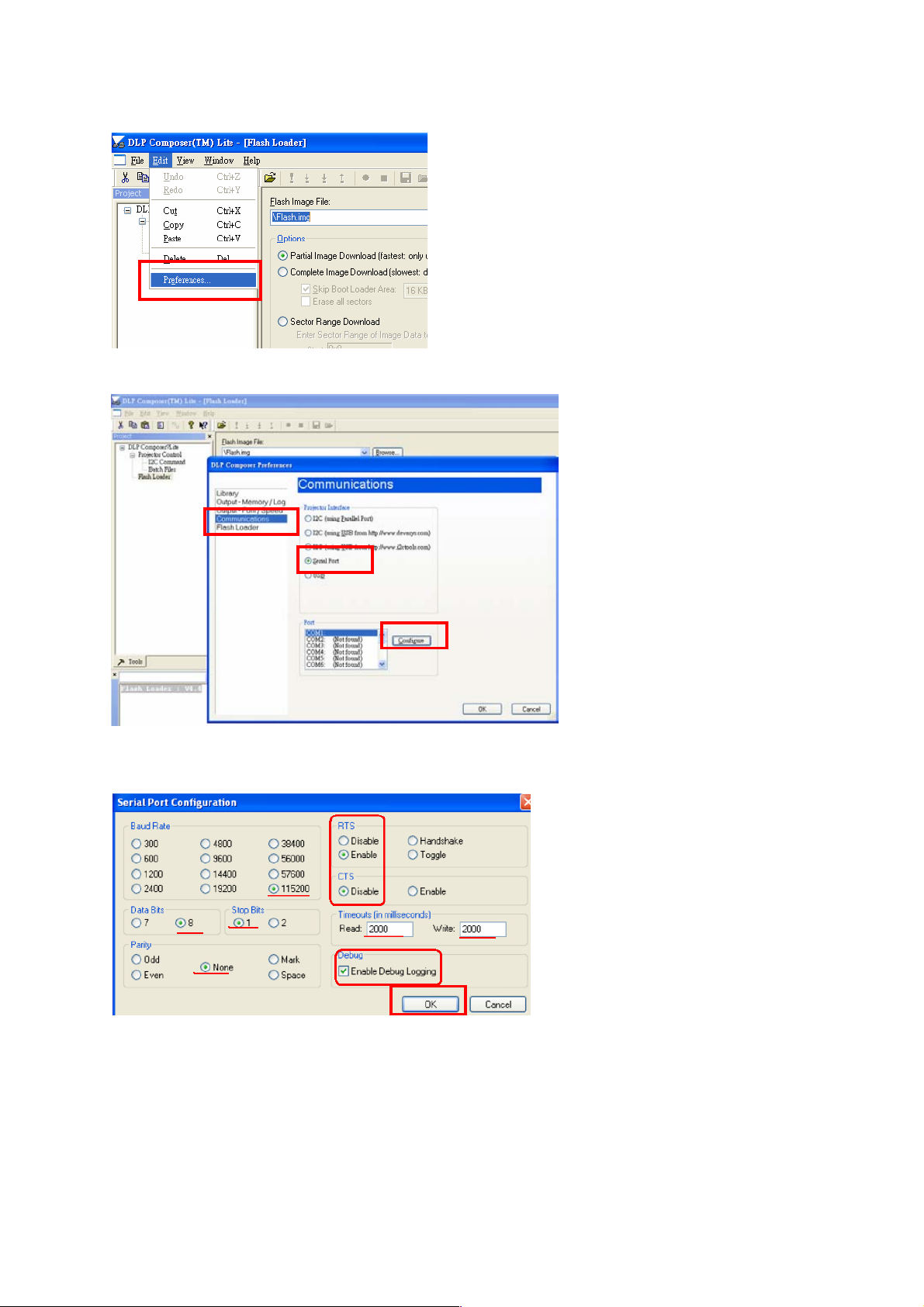
Set communication (for download by RS232):
1. Select “Edit”->”Preference”.
2.
Select “Communications”-> “Serial Port” -> ”Config”.
3. Make sure the settings are the same as below figure-> Click ”OK”.
4. Click ”OK”.
25
Page 26
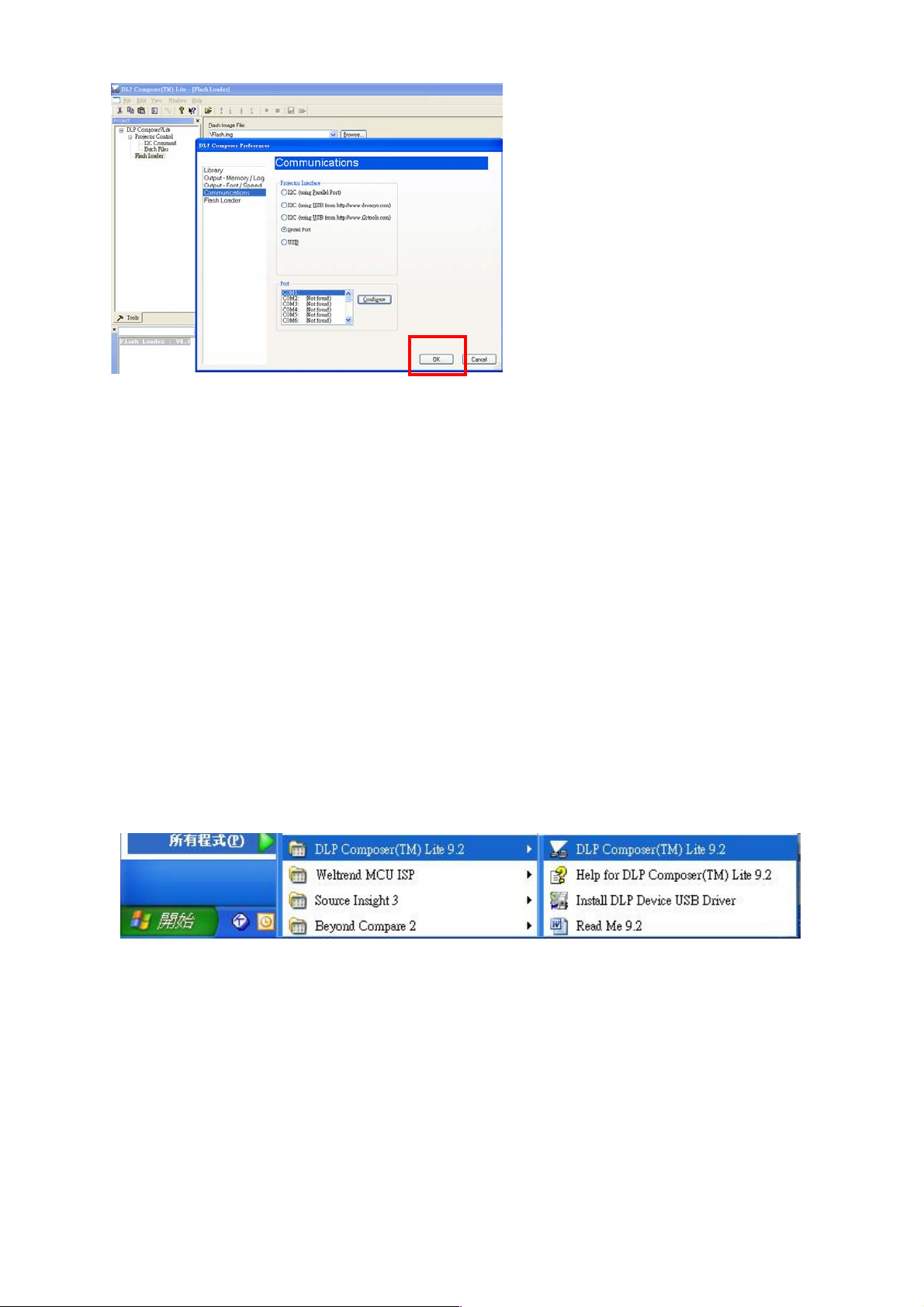
(1) Download Procedure
Notice: for X1130P, since the Main board P/Ns are different in with-3D and without-3D
function SKUs, need to download correct FW into corresponding Main board.
How to download
Hardware required
1. Standard RS232 Download cable
2. Personal computer or laptop computer
Software required
1. DLP Composer Lite program
2. New version FW
Download procedure
1. Connect RS-232 cable to PC and projector
2. Let projector be in Download Mode :
-> Press and hold keypad Power and Menu together, then plug in power cord.
-> Release the two keypads.
-> Power, Lamp, Temp LED will show red light continuously.
3. Execute DLP Composer Lite 9.2 program
4. To select the RS-232 communications interface, choose "Preferences" from the
"Edit" menu, click the "Communications" page and choose "Serial Port".
26
Page 27

5. Click on “Flash Loader” and browse the image file (new version firmware)
6. Select Complete Image Download, and make sure to check “Skip Boot loader area
(32KB)”
27
Page 28
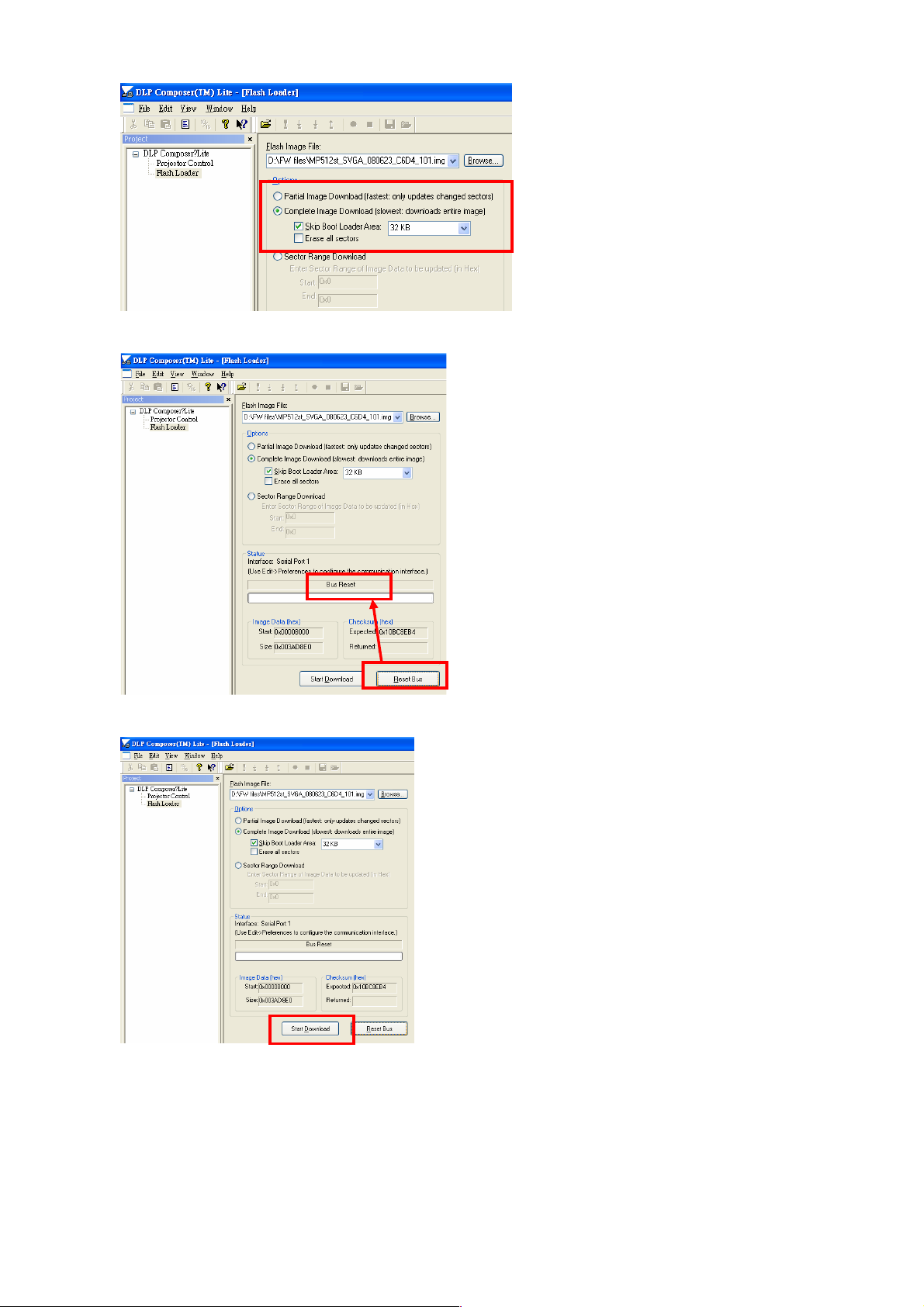
7. Press “Reset Bus” and check the status which should show “Bus Reset”
8. Press “Start Download” to begin update new firmware.
9. Press “Yes” to continue. (when download new firmware and power LED will show
purple.)
28
Page 29
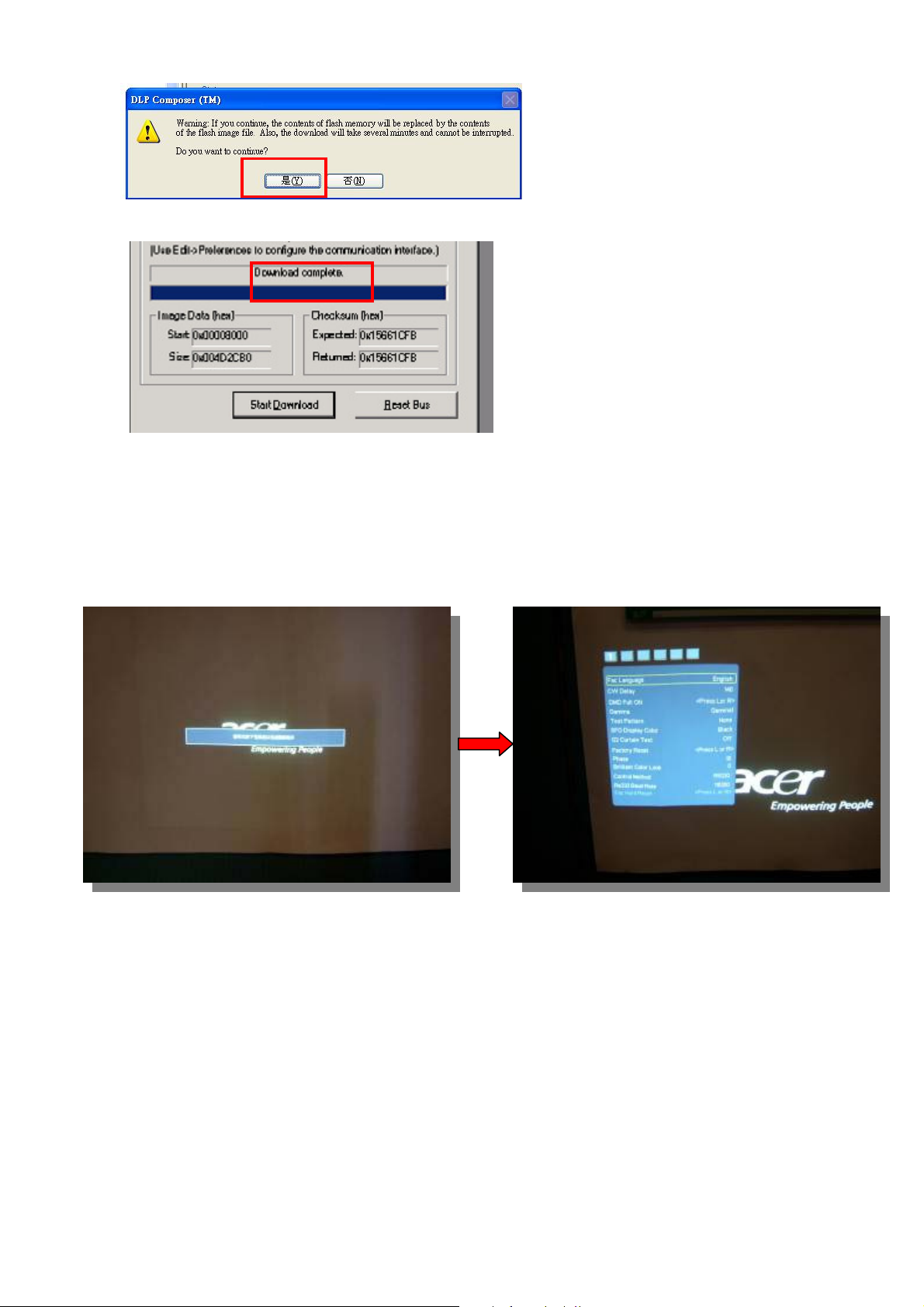
10. Wait till composer lite notice download complete.
When download complete, LED signal on projector will show standby status.
Method to enter factory menu
1. Press keypad Power and image will show Power Down OSD function
2. Press keypad Left twice then press Menu, then enter the Factory mode.
Step 1
Step 2
29
Page 30
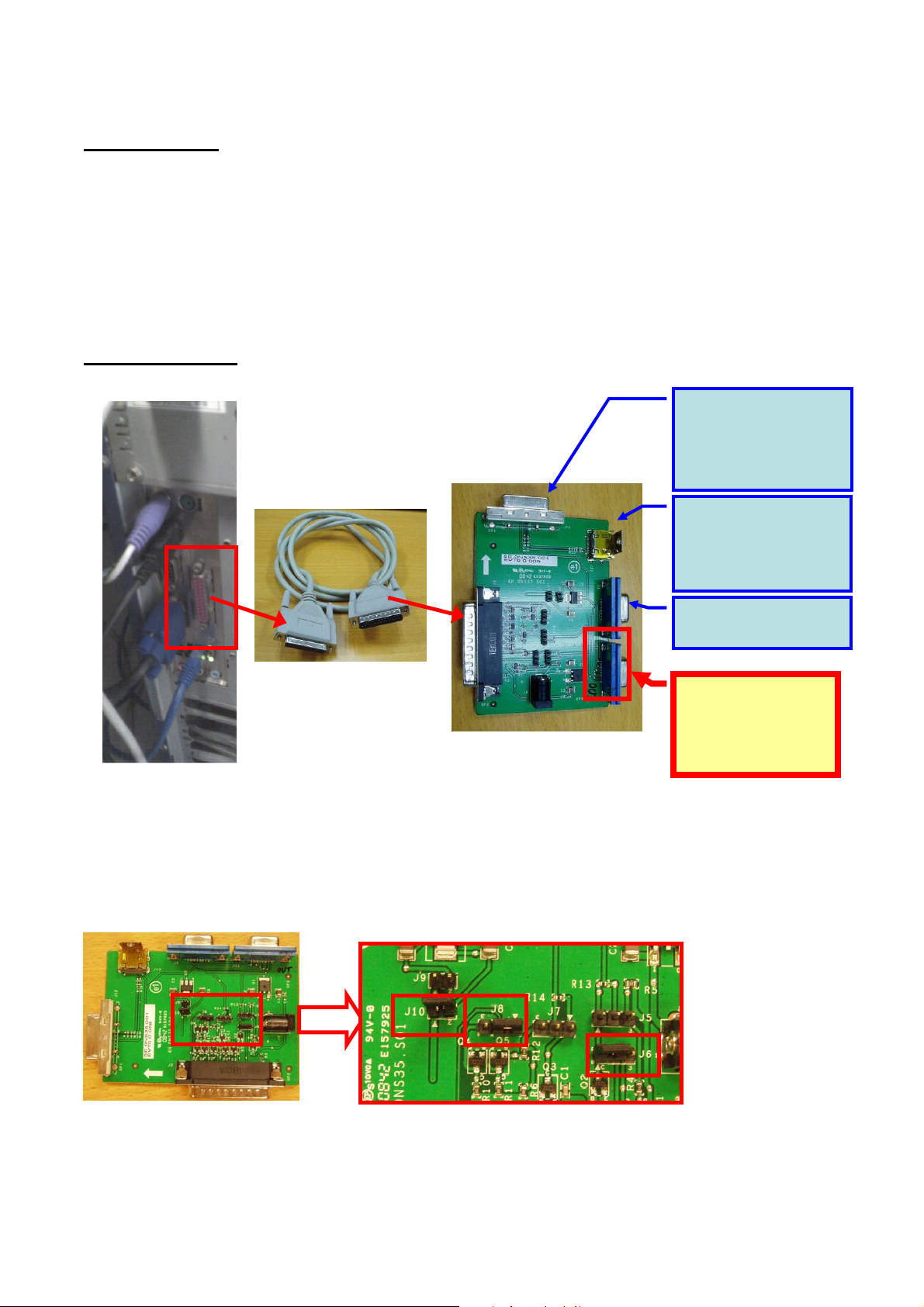
EDID Upgrade SOP
Link to Main
Link to Projector :
Link to Projector :
Equipment List
1. PC : with parallel (printer) port
2. EDID Board
3. Printer cable : 25pin male-female (connect PC to EDID board)
4. D-sub cable* : with full 15pin (connect EDID board to Projector)
5. HDMI cable*(connect EDID board to Projector)
6. DVI cable* (connect EDID board to Projector)
(*Note: Not every model’s EDID input (D-sub, DVI, HDMI) is the same. Need to check what
kind of file you need before download.)
Setup Equipment
1. Connect between PC, EDID board and the Projector:
DVI-D DDC download
(no need in X1130/ X1230/
X1230S/ X1235/ X1230K
series)
For HDMI DDC
download
X1130/ X1230/ X1230S/
X1235/ X1230K series)
(no need in
For
“25pin male-female
cable” (normal
printer cable)
PC with parallel
(printer) port
2. Need to set Jumper before using EDID board :
<Jumper setting :>
J6 : 1,2 short
J8 : 1,2 short
J10 : short
EDID board
Please ignore this
connector
board :
For D-sub DDC
download
3. How to use Download Tool :
30
Page 31

Software Installation, Un-installation :
Unzip the “Q-EDID” program files in the same directory.
Install Q-EDID tool : Execute “Install Q-EDID.BAT” to install & register EDID Board into
the computer.
Un-install Q-EDID tool : If you want to uninstall this tool, execute “Uninstall
Q-EDID.BAT”, then it will remove EDID Board from the computer.
How to use Download Tool :
(1) Execute EDID Tools V0.16:
1. Run “Q-EDID-V016.exe”.
2. Program will appear as below picture.
(2) Write EDID:
• When write D-SUB/DVI EDID:
1. EDID Type Selection : Choose ‘‘EDID 128 Bytes’’.
2. Open Files : Click “Open File” to select file “*.DDC”
(Note : If your DDC file name is not like “*.DDC” (e.g. “*.2dc”), please rename it to “*.DDC”)
3. Write EDID : Click “Write EDID”, and it will execute writing process.
4. While complete, it will show message as ’’Write EDID OK…’’.
(Note : Check cable connection before write. It will show Write EDID OK even the connection is
not stable.)
31
Page 32

Step1
Step2
Step3
Step4
(3) Read EDID:
• Read D-SUB/DVI EDID:
1. EDID Type Selection : Choose ‘‘EDID 128 Bytes’’
2. Read EDID : Click “Read EDID”.
3. While complete, it will show message’’ Read EDID OK… ‘’, and the read-out DDC will
show in the table in program.
Important Note :
Be reminded to connect Only One port every time, because the software will not be able to
identify the command signal from which port.
After connecting all equipment, always read DDC before writing DDC to ensure the
connection status is OK for writing DDC.
32
Page 33

Serial Number Upgrade SOP
Hardware required
1. Standard RS232 Download cable
2. Personal computer or laptop computer
Software required
1. Acer_Service_Tool(Data)_3.1.exe
When need to use this Serial Number Upgrade program:
When it’s time to replace Main board for repair, it’s necessary to rewrite original S/N and
some adjustment values into new Main board by the following process.
Upgrade procedure
1. Prepare the download equipment: RS232 cable connect to PC and projector
2. Plug power cord into projector, and the projector will be in stand by mode.
3. Execute “Acer_Service_Tool(Data)_3.1.exe”, and it will appear as below picture.
4. Change to connected COM port and Click “Port Open” icon.
4-1. Change to
connected COM Port
number
4-2. Click “Port
Open”
5. Read data from original Main board:
Click “Read system Data”, and it will read the Adjustment data (except Auto keystone
data) & Serial Number from projector and show the “Read complete” message in
information block.
5-1. Click this icon to
read all data
5-2. Show “Read
Complete!”
33
Page 34

6. Click “Save” to save data into the assigned file name.
6-2. This window will
pop out, and it shows
the file saving folder.
6-3. Enter file name here.
Suggest to use Serial
Num as the file name.
6-4. Click “Save” to save
data.
6-1. Click “Save” icon.
7. Change new Main board:
(1) Unplug power cable and RS232 cable from projector, and change new Main board
into Projector.
(2) After changing Main board, reconnect power cable and RS232 cable into Projector.
8. Write S/N & data into new Main board:
Press “Retrieve System” and write Data & SN to projector.
9. “Load from data” & “Retrieve System” :
(1) Click “Load from data” and select load file.
(2) Click “Retrieve System” to write the values into main board.
9-1. Click “Load From
Data” to load data.
9-2. Select the file
source
10. Click “Retrieve System”
to write data.
9-3. Click “Load” to
finish file load.
34
Page 35

How to Change Model name
(Only for X1230P/X1230PA/X1237)
Since X1230P/X1230PA/X1237 use the same Main board, after replacing new Main board, it’s
necessary to change model name:
1. Enter Factory menu.
2. Go to Page2 (as below figure).
3. Default Model name is “X1230P”. When change Main board on X1230PA or X1237,
please press right/left key to choose correct model name.
35
Page 36

Chapter 3 System Disassembling and Replacement
4
2
Main Unit Disassembling
Tool : Screw Driver --Hex (#4-40) and Cross(Mechanical : M3,M4, Opt.Engine :M2)
Process :
Step Discription Photo Tool
5
1
3
Disassemble the
1
screw*5(M3*7L)
Take off the the IR
sensor wire from
mainboard, then take
off upper case
module,
2
Notice : When taking
off upper case
module, don't break
the IR sensor wire.
Take off the case left
3
module and the front
case module
screw
driver
2
keypad Rubber
keypad braket
FRONT
IR BD
(1) Take off screws:
For X1130P :
Disassemble the
screw*2(STAND OFF
XH4#-40*6L).
For X1230PK :
Disassemble the
screw*4(STAND OFF
4
XH4#-40*6L).
For X1130PA/
X1230P/X1230PA/X12
37: Disassemble the
screw*6(STAND OFF
XH4#-40*6L)
(2) Take off the rear
case.
For X1130P:
For X1230PK:
4
1
rear case
1
For X1130PA/X1230P/X1230PA/X1237:
screw
driver
2
3
3 4 5
1 2
6
36
Page 37

Disassemble the
2
3
wire
screw*5(M3*5L), and
5
take off the M/B
shielding.
screw
1
4
CLAMP
5
driver
(1)Take off the long
wire (one of twin fan
wire), then
6
disassemble the twin
fan.
(2)Take off the twin
fan wire from M/B.
(1)Take off the C/W
FPC wire, blower fan
wire, C/W sensor wire,
Ballast 5-Pin wireform
M/B.
7
(2)Take off right cass
module.(X1130PA/X1
230PK/X1230P/X1237
/X1230PA have
Speaker)
twin fan
take off this long wire first
C/W FPC wire
C/W sensor wire
blower fan wireballast 5pin wire
For X1130PA/X1230PKX1230P/X1237/X1230PA:
sponge*3
8 Take off the M/B
speaker
Main BD
Circuit boards > 10cm2 has been highlighted with the yellow
Note:
rectangle as above image shows. Please detach the Circuit boards and
follow local regulations for disposal.
37
Page 38

(1)Disassemble the
screw*2(M3*6L), and
take off the lamp door.
9
(2)Disassemble the
screw*1(M3*4L) and
lamp wire, and take off
the lamp module.
(1)Disassemble the
screw*3(M3*8L).
(2)Disassemble the
10
grounding
screw*1(M4*6L), and
take off the Power B/D
SHD.
1
2
screw*1
Screw*3
screw
driver
screw
driver
grounding screw *1
Disassemble the
wire*2 and screw*1
11
(M3*7L), and take off
the power BD and
ballast Mylar.
(1)Disassemble the
screw*2(M3*7L), and
take off the lamp box.
12
(2)Disassembly the
screw*2(M3*8L), and
take off the blower fan
screw*1
screw*1
blower fan's
thermal wire
Ballast Mylar
ballast wire
Note: Circuit boards > 10cm2 has been highlighted with the yellow
rectangle as above image shows. Please detach the Circuit boards and
follow local regulations for disposal.
screw*1
screw*1
screw*1
screw
driver
screw
driver
38
Page 39

1
2
Disassemble the
13
screw*3(M3*7L), and
take off the OPT eng .
Disassemble the
screw*2, the ballast
14
BD, and
wire*3(M3*5L).
Take off the push
15
button .
screw
driver
anchor
定位
3
point
3pin wire
screw
1
2
push button
5pin wire 2pin wire
shielding
driver
screw
driver
(1)Take off the
gasket*2.
16
(2)Disassemble the
focus ring.
Take off th LENS
screw*3(M3*4L) and
17
Ring Zoom and Ring
Focus
screw*2(M2*3.5L)
ring
focus
1
gasket*2
2
3
screw
driver
1
2
screw
driver
39
Page 40

Disassemble the
screw*4(M3*7.5L),
18
and take off the
HSINK and DMD chip
with Chip BD.
2
4
screw
3
1
driver
(1)Disassemble the
baffle DMD.
(2)Disassemble the
19
screw*3(M3*4L) and
take off the CW
module.
Rotate to open the
switch on socket, and
20
take off the DMD
chip.
(1)Disassemble ILL
module screw*2
(M2.5*5L).
(2)Take off
21
screw*1(M2*8L), FM
holder, fold mirror, FM
clip*2, clip CM front,
clip CM side and
sponge.
baffle DMD
Note:
1
2
Circuit boards > 10cm2 has been highlighted with the yellow
CW module
3
rectangle as above image shows. Please detach the Circuit boards and
follow local regulations for disposal.
1
2
screw*1
sponge
screw
driver
screw
driver
screw
driver
(1)Disassembly the
screw*1(M2*3L).
22
(2)Take off the LP
module and LP
screw*2(M2*8L).
screw*1
40
screw
driver
1
2
L/P
Page 41

Module Assembly Key Point - Optical Engine
Adjustment S
crew
1. Light Pipe Module assembly and overfill alignment
1.1 Assembly LP Module to HSG DMD
(1) Assembly two Overfill adjustment screws to HSG DMD (Fig. 1-1).
** Adjustment criteria refer to below item
(2) Assembly “Clip LP” and lock with screw well (Fig. 1-2).
(3) Press CLIP of RE_BKT_LP first, and then push it into the hole (Fig. 1-3).
(4) Placed LP Module on LP datum of “DMD HSG” and adjustment screw well (Fig.1-4).
(5) Assembly “Baffle LP” first (Fig. 1-5-1) & push “Baffle LP” to hook DMD HSG, and then
lock with screw well (Fig. 1-5-2).
1.2 Overfill Adjustment @ LP Module
Overfill Adjustment Criteria:
(1) Pre-assembly 2 adjusting screws. Criteria shown as Fig.1-6.
(2) Alignment Sequence:
a. To adjust “Horizontal Adjustment Screw” firstly, and then “Vertical Adjustment
Screw”.
b. Refer to Fig. 1-6.
(3) For Overfill Re-adjustment:
a. Those 2 Adjustment Screws must be released closely to the “Pre-assembly”
positions first.
b. Follow adjustment steps shown in Item 1.2.
Overfill Vertical
Adjustment Screw
Clip LP
Overfill Horizontal
Fig. 1-1 Fig. 1-2
41
Page 42

2. Insert
the LP
Module
1. Press down
the Clip
Fig. 1-3
Fig. 1-4
LP Datum of DMD HSG
Overfill adjustment screws
42
Page 43

1. Place Clips on
BKT surface
Fig. 1-5-1 Fig. 1-5-2
3. Lock screw
2. Push Baffle LP
to hook DMD HSG
Pre assemble this screw not
over the bottom surface.
Fig. 1-6
Pre assemble this screw
not over the side surface.
43
Page 44

2. Assembly FM Module:
Place FM on “HLD FM” surface(Fig. 2-1) and use “Clip FM” to fix FM(Fig. 2-2).
Touch the
side surface
Fig. 2-1 Fig. 2-2
3. Assembly HSG ILL Module:
3.1 CM Assembly
Clip FM hook
the punch
points
I. Insert “Clip CM Side” first, and then place “Clip Front CM” to fixed-shaft of ILL SUB
before locking screw (Fig. 3-1, Fig. 3-2).
II. Assemble CM to HSG ILL and to make CM contact three datum on the HSG ILL
Well (Fig. 3-3).
III. Assemble “CLIP TOP CM” (with forceps) to the “HSG IL” (Fig. 3-4,).
IV. To check and make sure “CLIP of CM” hooks the HSG ILL very Well (Fig. 3-5).
V. Paste “Sponge tube AL” on cannelure of” HSG ILL” (Fig. 3-6).
6.2 FM Module Assembly
1. FM Module must be placed to fixed shaft and on the datum surface of “ILL SUB”
and then lock with screw well (Fig. 3-7).
Clip CM Side
Fixed shafts
of ILL SUB
Fig. 3-1 Fig. 3-2
44
Screw
Page 45

Datum3
Datum1
Datum2
Fig. 3-3
Clip UP CM
Fig. 3-4 Fig. 3-5
Fig. 3-6
Sponge
45
Page 46

screw
Fig. 3-7
4. AL, HSG ILL and HSG DMD Assembly:
4.1 Placed “AL” on the “HSG DMD”. The “raised surface” of “AL” shall toward “DMD
direction” (Fig. 4-1).
4.2 To assemble ”HSG ILL SUB Module” with “HSG DMD” and cover over on “AL” and the
then lock with screws (Fig. 4-2).
AL
screw
Fixed shafts& holes
DMD Direction
Fig. 4-1 Fig. 4-2
46
Page 47

5. DMD and Chip B/D Module:
Damper
5.1. Judge Chip B/D and DMD alignment keying first (Fig. 5-1, 5-2).
5.2. Alight keying and Assemble DMD to Chip B/D (Fig. 5-3).
5.3. Push DMD slightly and use screwdriver rotate clockwise button to lock (close notation)
DMD on Chip B/D (Fig. 5-4).
Fig. 5-1 Fig. 5-2
Alignment keying
Open notation
Button
Fig. 5-3 Fig. 5-4
5.4 Place Damper on the surface of Chip-BD Fig. 5-5.
Fig. 5-5
Close notation
.
47
Page 48

6. Assembly Optical Engine:
6.1 Assemble “BKT Link Lamp & CW shield” on “DMD HSG” and then lock with screws well
(Fig. 6-1).
Shield CW
Screw
BKT Link
Lamp
Fig. 6-1
7. Assembly OP ENG
7.1 Assemble “Baffle DMD” to “HSG DMD” (Fig.7-1).
7.2 Assemble “Sponge DMD” to “HSG DMD” (Fig.7-1).
7.3 Assemble Chip B/D Module to “HSG DMD” (Fig. 7-2).
Alignment keying
Baffle DMD
Sponge DMD
Fig.7-1
48
Page 49

Fixed shafts of
DMD HSG
Fig.7-2-1
Fixed holes of DMD
Fig.7-2
7.4 Assemble Thermal Pad & Gasket Hest-sink then place contact DMD (Fig. 7-3).
i. Pre-fastening Sequence: [ 1 ] - [ 2 ] - [ 3 ] - [ 4 ].
ii. Fastening Sequence: [ 2 ] - [ 1 ] - [ 4 ] - [ 3 ].
iii. Screw Torque must be confirmed to be 6 kg-cm.
49
Page 50

○
○
4
1
Gasket
Screw
○
3
○
2
Fig. 7-3
7.5 Assemble “CW Module” to “DMD HSG” and lock with screws well (Fig.7-4).
Screw
Fixed shafts
of DMD HSG
Fig.7-4
50
Page 51

7.6 Assemble “Mylar Antidust” well (Fig. 7-5).
Mylar Antidust
Fig.7-5
Fixed shafts of DMD HSG
7.7 Assemble PL LENS” and lock with screws well (Follow MP522 assembly) (Fig. 7-6).
Screw
Fig. 7-6
51
Page 52

7.8 Assemble “Ring Zoom” and lock with screws well (Fig. 7-7).
Screws* 2PCS
7.9 Assemble “Ring Focus” (Fig. 7-8).
Fig. 7-7
Insert and push Ring Focus until fix on the pin of LENS
Fig. 7-8
52
Page 53

7.10 Assemble Lamp Module to “BKT Link Lamp” and then lock with screw well (Fig. 7-10,
Fig. 7-11).
Screw
Fixed shafts
Fig. 7-10
Fig. 7-11
53
Page 54

Module Assembly Key Point – Mechanical
1. Assemble Lower case
This module includes LC*1pcs,Sponge*1pcs,
SHD LC*1pcs,Screw*3pcs
Sponge pasted as lower case, must closed
to hook.
Screw*3pcs
54
Page 55

2. Lower case and Adjust foot
Spring no bend
3. Blower module assemble with LC
This step includes blower module*1pcs and screw2pcs
Screw*2pcs
4. Ballast wire Alignment dressed
It needs screw*2pcs
55
Page 56

The EMI cord will behind
the mylar-ballast
screws*2
The wire needn’t around
this rib.
Ballast to Lamp wire should
align in to this groove
56
Page 57

5. Mylar-ballast and blower module assembly
First: assy Blower module
Second: assy Mylar Ballast
6. Lamp box assemble with lower case Rib
This step needs screw*2pcs to fix assembly lamp-box with LC!
Ballast to Lamp wire
also should align in to
Mylar Ballast groove
57
Page 58

58 59
Page 59

7. PWR BD board must check the height of soldering tin
This step needs check connector and boss height.
A piece of screw*1pcs needs dress.
Screw*1pc
This cord direction should like this
8. The assembly of OPE and LC
This step needs screw/8F.VA564.7R0*3pcs to tighten.
And the sequence needs obey according to picture.
For EMI, the rubber power is necessary.
Page 60

Screw*3pcs
Rubber Power
9. Fix PWR between SHD-PWR and LC
Assemble SHD-Power
This assembly includes SHD/3K.0R501.031*1pcs, saddle/4B.0R501.001*1pcs and a
piece of mylar/4K.0R501.001*1pcs.
This step needs screw*4pcs to tighten parts.
60
Page 61

Screw
Screw
Confirm the position of EMI cord right.
61
Page 62

10. Main BD assembly and connector position
Need check the connectors OK completely
This step adds sponge*1pcs
62
Page 63

11. Assemble Main BD SHD
CW sensor board wire and CW FPC alignment
Please align the CW FPC, then put the sensor wire into the saddle together.
Second, screw*4pcs will be done firstly.
The add screw*1pcs and clip*1pcs
Finally, assemble fan and fix the wire by clip.
First Screw*4pcs
Screw*1
63
Page 64

12. Front IR wire to MB alignment
Front IR wire should align
in to these grooves
64
Page 65

13. Stick the leakage Mylar
Align IR-holder side (A and B) paste mylar
A
B
14. Dress the Inlet-case, outlet-case and rear-case
It is necessary to confirm the position of SHD when assembling the rear-case!
65
Page 66

Please attention a piece of Mylar on Rear-case
Refer to its assembly as follows:
Shield K-LUCK light leakage
Action: add new Mylar at rear case
Align this side
Align this side
No adhesive
area
66
Page 67

15. Assembly side case
Assy case-inlet:
Assy case-outlet: (For X1130PA / X1230PK/ X1230P/ X1237/ X1230PA)
It includes Case-outlet*1pcs, sponge*3pcs, speaker*1pcs and screw*2pcs.
67
Page 68

For this module, pay attention to the first position of sponge and the orientation of SPK.
16. Assembling the case-upper
Align this side pasted sponge
Push bkt-key and key closed
Add washer and screw to hold key-bkt
68
Page 69

Add a piece of sponge for light leakage
17. Ballast to lamp wire alignment
Lamp box should close up the opening of lower case
Lamp connector assemble with rib
69
Page 70

18. Lamp Door screw assemble sequence
19. Protect firm at upper case must have no bubble
Must use a scraper to removed the bubbles.
20. Add a piece of Mylar for light leakage
70
Page 71

Chapter 4 Troubleshooting
System Analysis
Keypad LED OK?
YES
Lamp On?
YES
No Signal?
NO
Power Auto Turn Off?
NO
NO
NO
YES
YES
Step
:
1. Check Lamp Door
2. Check Connection between Power BD and Main BD
3. Check Power Board and Interlock
4. Check Main Board
Step
:
1. Check Lampen wire , Lamp wire and Ballast wire
2. Check C/W and wire connection
3. Check Main board
4. Check Lamp
5. Check Ballast
Step
:
1. Check Input Cable
2. Check OSD Source set up
3. Check Main board
Step
:
1. Check OSD Lamp Hours
2. Check Lamp Door
3. Check Lamp still light or not?
4. Check Fan still spin or not?
5. Check Thermal status
IR Remote Control NG?
NO
Pixel Fail?
YES
YES
Step
:
1. Check Remote module battery
2. Check Remote module
3. Check IR wire between Main board and IR board
4. Check IR Reciver on IR board
Step
:
1. Check the connection between
Main BD and Chip BD
2. Check the connection between
OP engine and DMD Chip
3. Check Chip board
4. Check Main board
71
Page 72

Optical Problems Checking Items
No. Item Trouble Shooting Guide
1 Brightness
2 Uniformity
3 FOFO Contrast
4 ANSI Contrast
1. Change lamp
1. Change lamp
1. Check ADC calibration
2. Check user’s menu brightness & contrast are default
3. Clean DMD
4. Clean PL
5. Check ILL stop assy
1. Clean PL
2. Clean DMD
3. Change PL
5 Color
6 Color Uniformity
7 Blue Edge
8 Blue/Purple Border
9 Focus
10 Dust
11
Horizontal/Vertical
Strips
1. Check color wheel delay
2. Check CW 50% point. Replace CW if necessary
1. Change lamp
1. Refer to next page
2. Change CM
3. Change SUB HSG
1. Refer to next page
2. Change CM
3. Change SUB HSG
1. Change Projection Lens
2. Check PL datum and DMD parallel
Clean DMD
1. Check connector between chip BD and Main BD
2. Re-install DMD with chip BD
3. Check if any pin of C-Spring is missing, damaged or dirty
4. Change new Chip BD/C-Spring
5. Change new DMD
12 Pixel Fail Change new DMD
72
Page 73

“Blue Edge” Trouble Shooting:
I. Re-adjust “Overfill” first.
For Overfill Re-adjustment:
i. Those 2 Adjustment Screws must be released for around 2 mm first.
ii. Alignment Sequence:
a. To adjust “Horizontal Adjustment Screw” firstly, then “Vertical Adjustment
Screw”.
b. Refer to below Figure.
(2) Overfill Vertical
Adjustment Screw
(1) Overfill Horizontal
Adjustment Screw
II. Re-assemble LP module—include LP, LP Baffle, LP clip.
73
Page 74

Power Supply Problems Checking Flow
74
Page 75

LED Messages Definition
0.5 second H(On), 0.5
Will automatically turn
0.5 second H(On), 0.5
External Status indicator
LED Name Detailed Description
Power LED Display the power on/off sequence status
Lamp Status LED Display the Lamp status (Lamp fail, Lamp spoil etc.)
Temperature Status LED Display the Thermal status (Fan Fail, Over Temperature, etc.)
Lamp_LED Temp_LED Power_LED Power_LED
Red Red Red Blue
Power Plug Flash ON to OFF Flash ON to OFF Flash ON to OFF -Standby -- -- ON --
Power button ON -- -- -- ON
Lamp retry -- -- --
0.5 second H(ON),
Cooling state -- --
Power button OFF:
Cooling completed;
Standby Mode
Firmware Download ON ON
Thermal sensor error
(T2 8≧5℃) (Lamp
Over Temperature)
OSD shows
“Projector
Overheated”
Thermal sensor error
(T1 40
≧ ℃
shows “Projector
Overheated”
Fan lock error OSD
shows red “Fan Fail,
off soon”
Lamp error (Lamp,
ballast)
Color Wheel fail
) OSD
0.5 second H(ON),
0.5 second L(OFF)
-- -- ON --
-- ON -- ON
-- ON -- ON
--
ON -- -- ON
flashing
second L(Off) flashing
-- -- ON
0.5 second L(OFF)
flashing
-- ON
second L(Off) flashing
--
75
Page 76

Error Count Messages Definition
Error Count Definition Specification
LAMP Fail error LAMP OFF DETECT LAMPLIT
FAN 1 Speed Error LAMP FAN SPEED ERROR SPEED OVER ± 20%
FAN 2 Speed Error BALLAST FAN SPEED ERROR SPEED OVER ± 20%
FAN 3 Speed Error BLOWER FAN SPEED ERROR SPEED OVER ± 20%
Sensor 1 Open Error Main Board SENSOR ERROR DETECT Sensor 1
Sensor 2 Open Error Power board SENSOR ERROR DETECT Sensor 2
Sensor 1 Short Error Main Board SENSOR ERROR DETECT Sensor 1
Sensor 2 Short Error Power board SENSOR ERROR DETECT Sensor 2
Temperature 1 Error over limited temperature N/A
Temperature 2 Error over limited temperature N/A
FAN IC I2C ERROR I2C communication error N/A
Fan 3 :
Blower Fan
Fan 1 :
Lamp Fan
Thermal
sensor 1
Fan 2 :
Power Fan
LED
message
Thermal sensor 2
76
Page 77

RS232 Connection
1. Connection:
Below shows the illustration of connection between PC and Projector.
<CAUTION>
Make sure that your computer and projector are turned off before connection.
Power on the computer first, and then plug the power cord of the projector. (It may
cause Com port incorrect function, if you do not follow this instruction)
Adapters may be necessary depending on the PC connected to this projector. Please
contact with your dealer for further details.
2. Hardware connection
<download cable 1>
<pin assignment for this two end>
77
Page 78

Interface Settings
RS-232 protocol
Baud Rate 115200 bps
Data Length 8 bit
Parity Check None
Stop Bit 1 bit
Flow Control None
Command Category
Refer to Appendix A
78
Page 79

Adjustment / Alignment Procedure
Content :
1. Color Wheel Delay Alignment
2. Overfill adjustment
3. PC Alignment Procedure
4. Keystone Calibration
79
Page 80

1. Color Wheel Delay Alignment
Procedure:
1. Enter Factory Mode
2. Enter Block 1
3. Change CW Delay by adjusting the following gray pattern to smooth
32 Gray pattern
80
Page 81

2. Overfill adjustment (Blue Edge adjustment)
1. “Full White Pattern” is suggested for this alignment.
2. Adjust 2 LP-alignment Screws (upper side / lower front side of Optical Engine) behind
Color Wheel.
3. Alignment Criteria is to adjust these 2 screws until “No Dark Edges” and “ No
Shadows” can be observed in image.
81
Page 82

3. PC Alignment Procedure
OSD Default value:
Item Value
Cal R Offset 512
Cal G Offset 512
Cal B Offset 512
Cal R Gain 1024
Cal G Gain 1024
Cal B Gain 1024
YPbPr R Offset 512
YPbPr B Offset 512
Procedure:
Gray Level:
1. Connect power cord, D-sub cable, and pattern generator into projector
2. Light on projector
3. Change Timing and pattern of pattern generator
4. Timing:
For X1130P/X1130PA : 800*600 @60Hz (SVGA)
For X1230PK/ X1230P/ X1230PA/ X1237: 1024*768@60Hz (XGA)
5. Pattern: pattern 1
6. Press keypad “Resync” to confirm image frame is correct
7. Enter factory mode and select 3rd page in factory mode
8. Set Factory values to default
9. Change Timing and pattern of pattern generator
10. Timing:
For X1130P/X1130PA : 800*600 @60Hz (SVGA)
For X1230PK/ X1230P/ X1230PA/ X1237: 1024*768@60Hz (XGA)
11. Pattern: As Figure above {A near white color (240,240,240) and a near black color
(16,16,16)}
12. Press “Calibration RGB” to let the black level to just distinguish, and the light output
of white level to just max
13. Check the 32 levels of gray. All steps must appear
14. Done.
White-black pattern
82
Page 83

4. Keystone Calibration
Condition:Horizontal plane(0∘)
1. Make projector be horizontal
2. Enter factory menu
3. Enter into Block 3 in factory menu
4. Select item “AutoKeystoneCal”
5. Press key Left or Right to do auto calibration
6. Finish 0 calibration and bellow items will show data∘ :
AutoKeystoneXCal: 5≦
AutoKeystoneXOffset: 20≦
83
Page 84

Chapter 5 FRU List
Exploded Diagram
Module 1 – Total Exploded View
84
Page 85

85
Page 86

Module 2 – ASSY UPPER CASE
86
Page 87

Module 3 – ASSY LOWER CASE
87
Page 88

Module 4 – ASSY FRONT CASE
88
Page 89

FRU List
MAIN BOARD (W/
Model CATEGORY PARTNAME ACER PART NO.
Projector Remote
Control Qisda RC
X1130P ACCESSORY
X1130PA/X1230
PK/X1230PA/X1
230P/X1237
X1130P BOARD
ACCESSORY
Q5 layout (25
keys w/o Laser,
w/o Mouse, with
PgUp/PgDn)
Projector Remote
Control Qisda RC
Q3 layout (25
keys w/o Laser,
Mouse,
PgUp/PgDn)
MAIN BOARD(W/
KEYPAD
BOARD)
VZ.K0300.002
VZ.K0300.001
55.K060Q.001
Photo
X1130PA BOARD
X1230PK BOARD
X1230PA/X1230
P/X1237
X1130P/X1130P
A/X1230PK/X12
30PA/X1230P/X
1237
X1130P/X1130P
A/X1230PK/X12
30PA/X1230P/X
1237
BOARD
BOARD
BOARD POWER BOARD 55.K060Q.003
KEYPAD
BOARD)
MAIN BOARD(W/
KEYPAD
BOARD)
MAIN BOARD(W/
KEYPAD
BOARD)
BALLAST (LAMP
DRIVER)
55.K090Q.001
55.K030Q.001
55.K100Q.001
55.K060Q.002
X1130P/X1130P
A/X1230PK/X12
30PA/X1230P/X
1237
X1130P/X1130P
A/X1230PK/X12
30PA/X1230P/X
1237
BOARD DMD CHIP BAOD 55.K060Q.004
BOARD
IR SENSOR
BOARD
55.J900Q.005
89
Page 90

X1130P/X1130P
A/X1230PK/X12
30PA/X1230P/X
1237
X1130P/X1130P
A/X1230PK/X12
30PA/X1230P/X
1237
X1130P/X1130P
A/X1230PK/X12
30PA/X1230P/X
1237
X1130P/X1130P
A/X1230PK/X12
30PA/X1230P/X
1237
X1130P/X1130P
A/X1230PK/X12
30PA/X1230P/X
1237
X1130P/X1130P
A/X1230PK/X12
30PA/X1230P/X
1237
X1130P/X1130P
A/X1230PK/X12
30PA/X1230P/X
1237
X1130P/X1130P
A/X1230PK/X12
30PA/X1230P/X
1237
X1130P/X1130P
A/X1230PK/X12
30PA/X1230P/X
1237
X1130P/X1130P
A/X1230PK/X12
30PA/X1230P/X
1237
CABLE
CABLE
CABLE
CABLE
CABLE
CABLE
CABLE
CABLE
CABLE
CABLE
POWER CORD
UK
POWER CORD
EUR
POWER CORD
SWIS
POWER CORD
ARF
POWER CORD
US
POWER CORD
AUS
POWER CORD
CHINA
POWER CORD
THAILAND
POWER CORD
INDIA
POWER CORD
JP
27.LDW0Q.001 -
27.LBJ0Q.001 -
50.LE20Q.004 -
27.LCE0Q.002 -
27.LBJ0Q.002 -
27.LBJ0Q.004 -
50.LE10Q.004 -
27.J900Q.001 -
27.LCE0Q.001 -
27.LE20Q.001 -
X1130PA/X1230
P/X1237
CABLE
POWER CORD
KOR
X1130P/X1130P
A/X1230PK/X12
30PA/X1230P/X
CABLE D-SUB CABLE 50.J900Q.001 -
1237
X1230PK/X1230
P/X1237
CABLE RCA CABLE 50.J900Q.002
X1130P/X1130P
A/X1230PK/X12
30PA/X1230P/X
1237
CABLE
CABLE M/B TO
IR BOARD
27.K090Q.001
50.J900Q.003
90
Page 91

X1130P/X1130P
A/X1230PK/X12
30PA/X1230P/X
1237
CABLE
CABLE BALLAST
TO LAMP
50.K060Q.001
X1130P/X1130P
A/X1230PK/X12
30PA/X1230P/X
1237
X1130P/X1130P
A/X1230PK/X12
30PA/X1230P/X
1237
X1130P
X1230PK
X1130PA/X1230
PA/X1230P/X12
37
CABLE
CABLE
CASE/COVER/B
RACKET
ASSEMBLY
CASE/COVER/B
RACKET
ASSEMBLY
CASE/COVER/B
RACKET
ASSEMBLY
CABLE POWER
BOARD TO
50.K060Q.002
BALLAST
CABLE M/B TO
BALLAST
50.K060Q.003
REAR CASE 60.K060Q.001
REAR CASE 60.K030Q.001
REAR CASE 60.K090Q.001
X1130P/X1130P
A/X1230PK/X12
30PA/X1230P/X
1237
X1130P/X1130P
A/X1230PK/X12
30PA/X1230P/X
1237
X1130P/X1130P
A/X1230PK/X12
30PA/X1230P/X
1237
X1130P/X1130P
A/X1230PK/X12
30PA/X1230P/X
1237
X1130P/X1130P
A/X1230PK/X12
30PA/X1230P/X
1237
CASE/COVER/B
RACKET
ASSEMBLY
CASE/COVER/B
RACKET
ASSEMBLY
CASE/COVER/B
RACKET
ASSEMBLY
CASE/COVER/B
RACKET
ASSEMBLY
CASE/COVER/B
RACKET
ASSEMBLY
INTEL CASE 60.K060Q.002
OUTLET CASE 60.J900Q.003
UPPER CASE
(W/ KEYPAD
RUBBER&
60.K060Q.003
BRACKET)
LOWER CASE
(W/ ADJUST
60.J900Q.005
FOOT)
FRONT CASE
(W/O IR BOARD)
60.J900Q.006
91
Page 92

X1130P/X1130P
X1130P/X1230PK
A/X1230PK/X12
30PA/X1230P/X
1237
CASE/COVER/B
RACKET
ASSEMBLY
LAMP DOOR 60.J900Q.007
X1130P/X1130P
A/X1230PK/X12
30PA/X1230P/X
1237
X1130P/X1130P
A/X1230PK/X12
30PA/X1230P/X
1237
X1130P/X1130P
A/X1230PK/X12
30PA/X1230P
X1237
X1130P/X1130P
A/X1230PK/X12
30PA/X1230P/X
1237
CASE/COVER/B
RACKET
ASSEMBLY
CASE/COVER/B
RACKET
ASSEMBLY
DIGITAL LIGHT
DEVICE
DIGITAL LIGHT
DEVICE
DIGITAL LIGHT
DEVICE
ZOOM RING 60.J900Q.008
FOCUS RING 60.J900Q.009
Phillips
Lamp Module
EC.K0600.001
189W, DIT85,
DDP2430
Lamp Module for
X1237 (Phillips
UHP 185-163W
EC.K1200.001
/E20.6-B)
COLOR WHEEL
MODULE(W/
SENSOR BD &
57.K060Q.001
CABLE)
X1130P/X1130P
A/X1230PK/X12
30PA/X1230P/X
DIGITAL LIGHT
DEVICE
1237
X1130P/X1130P
A/X1230PK/X12
30PA/X1230P/X
DIGITAL LIGHT
DEVICE
1237
X1130P/X1130PA DIGITAL LIGHT
DEVICE
X1230PK/X1230
PA
X1230P/X1237
DIGITAL LIGHT
DEVICE
DIGITAL LIGHT
DEVICE
LIGHT PIPE 57.J900Q.002
LENS 57.K060Q.002
DMD CHIP 57.K060Q.003
DMD CHIP 57.K030Q.001
DMD CHIP
TBC
92
Page 93

X1130P/X1130PA DIGITAL LIGHT
DEVICE
X1230PK/X1230
PA
X1230P/X1237
DIGITAL LIGHT
DEVICE
DIGITAL LIGHT
DEVICE
X1130P/X1130P
A/X1230PK/X12
30PA/X1230P/X
FAN FAN (X2) 23.K060Q.001
1237
X1130P/X1130P
A/X1230PK/X12
30PA/X1230P/X
FAN
1237
ENGINE
MODULE
ENGINE
MODULE
ENGINE
MODULE
FAN BLOWER
MODULE
57.K060Q.004
57.K030Q.002
TBC
23.K060Q.002
X1130PA/X1230
PK/X1230PA/X1
SPEAKER SPEAKER 23.K030Q.001
230P/X1237
X1130P/X1130P
A/X1230PK/X12
30PA/X1230P/X
MISCELLANEO
US
FOOT ADJFOOT 47.J900Q.001
1237
X1130P/X1130P
A/X1230PK/X12
30PA/X1230P/X
MISCELLANEO
US
RUBBER
ADJFOOT PAD
1237
X1130P/X1130P
A/X1230PK/X12
30PA/X1230P/X
JIG BOARD
TOOL KIT FOR
EDID UPLOAD
1237
(Note) The updated P/N refers to latest Spare Part List
47.J900Q.002
6K.J900Q.001
93
Page 94

Appendix A - Code List: IR / RS232 / DDC Data
1. Remote Control Code:
IR setting value
Frequency: 38kHz
Protocal: NEC format
b. IR command code
X1130P:
Customer code::::0813
94
Page 95

X1130PA/ X1230PK/ X1230P/ X1230PA/ X1237:
Customer code::::0813
95
Page 96

2. RS-232 Command Code
General command type (Projector ‘receives’ commands)
No
Code (character)
1 OKOKOKOKOK Power On support
2 * 0 IR 001 Power On support
3 * 0 IR 002 Power Off support
4 * 0 IR 004 Keystone support
5 * 0 IR 006 Mute support
6 * 0 IR 007 Freeze support
7 * 0 IR 008 Menu support
8 * 0 IR 009 Up support
9 * 0 IR 010 Down support
10 * 0 IR 011 Right support
11 * 0 IR 012 Left support
12 * 0 IR 013 Enter
13 * 0 IR 014 Re-Sync support
14 * 0 IR 015 Source Analog RGB for D-sub support
15 * 0 IR 016 Source Digital RGB
16 * 0 IR 017 Source PbPr for D-sub
17 * 0 IR 018 Source S-Video support
Function feature Note
Unsupport
Unsupport
Unsupport
18 * 0 IR 019 Source Composite Video support
19 * 0 IR 020 Source Component Video support
20 * 0 IR 021 Aspect ratio 16:9 support
21 * 0 IR 022 Aspect ratio 4:3 support
22 * 0 IR 023 Volume + support
23 * 0 IR 024 Volume – support
24 * 0 IR 025 Brightness support
25 * 0 IR 026 Contrast support
26 * 0 IR 027 Color Temperature support
27 * 0 IR 028 Source Analog RGB for DVI Port
28 * 0 IR 029 Source Analog YPbPr for DVI Port
29 * 0 IR 030 Hide support
30 * 0 IR 031 Source support
31 * 0 IR 032 Video: Color saturation adjustment
32 * 0 IR 033 Video: Hue adjustment support
33 * 0 IR 034 Video: Sharpness adjustment support
34 * 0 IR 035 Query Model name support
35 * 0 IR 036 Query Native display resolution support
Unsupport
Unsupport
support
36 * 0 IR 037 Query company name support
37 * 0 IR 040 Aspect ratioL.Box
38 * 0 IR 041 Aspect ratio 1:1
39 * 0 IR 042 Keystone Up support
40 * 0 IR 043 Keystone Down support
Unsupport
Unsupport
96
Page 97

41 * 0 IR 044 Keystone Left
Return the Native display
42 * 0 IR 045 Keystone Right
43 * 0 IR 046 Zoom support
44 * 0 IR 047 e-Key support
45 * 0 IR 048 Color RGB support
46 * 0 IR 049 Language support
47 * 0 IR 050 Source HDMI
Unsupport
Unsupport
Unsupport
General command type (Projector ‘transmits’ commands)
NO
Code (character)
1 Model XXXXXXXX Return the Model name support
2 Res XXXXX
3 Name XXXXXXXX Return the company name support
resolution
Function feature Note
support
Lamp command type (Projector ‘receives’ commands)
NO
Code (character)
1 * 0 Lamp ? Query the lamp ON/OFF support
2 * 0 Lamp Query the lamp hours support
Function feature Note
Lamp command type (Projector ‘transmits’ commands)
NO
Code (character)
Function feature Note
1 Lamp 0 Return Lamp OFF status support
2 Lamp 1 Return Lamp ON status support
3 XXXX Return Lamp hours support
Source command type (Projector ‘receives’ commands)
NO
Code (character)
1 * 0 Src ? Query source input type support
Function feature Note
97
Page 98

3. DDC Data
X1130P EDID
EDID Block 0, Bytes 0-127 [00H-7FH]
Block Type: EDID 1.3
0 1 2 3 4 5 6 7 8 9 A B C D E F
________________________________________________________________
0 | 00 FF FF FF FF FF FF 00 04 72 05 06 01 00 00 00
10 | 01 13 01 03 0E 00 00 78 0A D1 8A A5 57 58 96 23
20 | 17 50 60 3F CF 80 31 7C 45 7C 61 7C 81 80 81 C0
30 | 81 00 95 00 B3 00 A0 0F 20 00 31 58 1C 20 28 80
40 | 14 00 00 00 00 00 00 1E 00 00 00 FD 00 30 78 1F
50 | 5D 11 00 0A 20 20 20 20 20 20 00 00 00 FC 00 58
60 | 31 31 33 30 50 0A 20 20 20 20 20 20 00 00 00 FF
70 | 00 4B 30 36 30 35 30 30 31 38 34 30 31 0A 00 AF
______________________________________________________________________
(08H-09H) ID Manufacturer Name _________________________ = ACR
(0AH-0BH) Product ID Code ______________________________ = 0605
(0CH-0FH) Last 5 Digits of Serial Number _______________ = 00001
(10H) Week of Manufacture __________________________ = 01
(11H) Year of Manufacture __________________________ = 2009
(12H) EDID Version Number __________________________ = 1
(13H) EDID Revision Number _________________________ = 3
(14H) VIDEO INPUT DEFINITION:
Analog Signal
0.700, 0.300 (1.000 Vp-p)
Sync on Green, Composite Sync, Separate Syncs
(15H) Maximum Horizontal Image Size ________________ = mm
(16H) Maximum Vertical Image Size __________________ = mm
(17H) Display Gamma ________________________________ = 2.20
(18H) DPMS and Supported Feature(s):
Preferred Timing Mode
Display Type = R/G/B Color
(19H-22H) CHROMA INFO:
Red x - 0.647 Green x - 0.344 Blue x - 0.139 White x - 0.314
Red y - 0.341 Green y - 0.587 Blue y - 0.090 White y - 0.377
(23H) ESTABLISHED TIMING I:
640 x 480 @ 60Hz (IBM,VGA)
640 x 480 @ 67Hz (Apple,Mac II)
640 x 480 @ 72Hz (VESA)
640 x 480 @ 75Hz (VESA)
800 x 600 @ 56Hz (VESA)
800 x 600 @ 60Hz (VESA)
(24H) ESTABLISHED TIMING II:
800 x 600 @ 72Hz (VESA)
800 x 600 @ 75Hz (VESA)
1024 x 768 @ 60Hz (VESA)
1024 x 768 @ 70Hz (VESA)
1024 x 768 @ 75Hz (VESA)
1280 x 1024 @ 75Hz (VESA)
(25H) Manufacturer's Reserved Timing:
1152 x 870 @ 75Hz (Apple,Mac II)
(38-53) Standard Timing Identification:
Standard Timing ID 1: 640 x 480 @120Hz
::::
98
Page 99

Standard Timing ID 2: 800 x 600 @120Hz
Standard Timing ID 3: 1024 x 768 @120Hz
Standard Timing ID 4: 1280 x 1024 @60Hz
Standard Timing ID 5: 1280 x 720 @60Hz
Standard Timing ID 6: 1280 x 800 @60Hz
Standard Timing ID 7: 1440 x 900 @60Hz
Standard Timing ID 8: 1680 x 1050 @60Hz
______________________________________________________________________
(36H-47H) Detailed Timing / Descriptor Block 1:
800x600 Pixel Clock: 40.00 MHz
______________________________________________________________________
Horizontal Image Size: 0 mm Vertical Image Size: 0 mm
Refreshed Mode: Non-Interlaced Normal Display - No Stereo
Horizontal:
Active Count: 800 pixels Blanking Count: 256 pixels
Sync Offset: 40 pixels Sync Pulse Width: 128 pixels
Border: 0 pixels Frequency: 37.88 kHz
Vertical:
Active Count: 600 lines Blanking Count: 28 lines
Sync Offset: 1 lines Sync Pulse Width: 4 lines
Border: 0 lines Frequency: 60.32 Hz
Digital Separate, Horizontal Polarity (+) Vertical Polarity (+)
______________________________________________________________________
(48H-59H) Detailed Timing / Descriptor Block 2:
Monitor Range Limits:
Min Vertical Freq - 48 Hz
Max Vertical Freq - 120 Hz
Min Horiz. Freq - 31 kHz
Max Horiz. Freq - 93 kHz
Pixel Clock - 170 MHz
GTF - Not Used
______________________________________________________________________
(5AH-6BH) Detailed Timing / Descriptor Block 3:
Monitor Name:
X1130P
______________________________________________________________________
(6CH-7DH) Detailed Timing / Descriptor Block 4:
Monitor Serial Number:
K06050018401
(7EH) Block No: No Extension EDID Block(s)
(7FH) CheckSum OK
99
Page 100

X1130PA EDID
EDID Block 0, Bytes 0-127 [00H-7FH]
Block Type: EDID 1.3
0 1 2 3 4 5 6 7 8 9 A B C D E F
________________________________________________________________
0 | 00 FF FF FF FF FF FF 00 04 72 05 09 01 00 00 00
10 | 01 13 01 03 0E 00 00 78 0A D1 8A A5 57 58 96 23
20 | 17 50 60 3F CF 80 31 7C 45 7C 61 7C 81 80 81 C0
30 | 81 00 95 00 B3 00 A0 0F 20 00 31 58 1C 20 28 80
40 | 14 00 00 00 00 00 00 1E 00 00 00 FD 00 30 78 1F
50 | 5D 11 00 0A 20 20 20 20 20 20 00 00 00 FC 00 58
60 | 31 31 33 30 50 41 0A 20 20 20 20 20 00 00 00 FF
70 | 00 4B 30 39 30 35 30 30 31 38 34 30 31 0A 00 88
______________________________________________________________________
(08H-09H) ID Manufacturer Name _________________________ = ACR
(0AH-0BH) Product ID Code ______________________________ = 0905
(0CH-0FH) Last 5 Digits of Serial Number _______________ = 00001
(10H) Week of Manufacture __________________________ = 01
(11H) Year of Manufacture __________________________ = 2009
(12H) EDID Version Number __________________________ = 1
(13H) EDID Revision Number _________________________ = 3
(14H) VIDEO INPUT DEFINITION:
Analog Signal
0.700, 0.300 (1.000 Vp-p)
Sync on Green, Composite Sync, Separate Syncs
(15H) Maximum Horizontal Image Size ________________ = mm
(16H) Maximum Vertical Image Size __________________ = mm
(17H) Display Gamma ________________________________ = 2.20
(18H) DPMS and Supported Feature(s):
Preferred Timing Mode
Display Type = R/G/B Color
(19H-22H) CHROMA INFO:
Red x - 0.647 Green x - 0.344 Blue x - 0.139 White x - 0.314
Red y - 0.341 Green y - 0.587 Blue y - 0.090 White y - 0.377
(23H) ESTABLISHED TIMING I:
640 x 480 @ 60Hz (IBM,VGA)
640 x 480 @ 67Hz (Apple,Mac II)
640 x 480 @ 72Hz (VESA)
640 x 480 @ 75Hz (VESA)
800 x 600 @ 56Hz (VESA)
800 x 600 @ 60Hz (VESA)
(24H) ESTABLISHED TIMING II:
800 x 600 @ 72Hz (VESA)
800 x 600 @ 75Hz (VESA)
1024 x 768 @ 60Hz (VESA)
1024 x 768 @ 70Hz (VESA)
1024 x 768 @ 75Hz (VESA)
1280 x 1024 @ 75Hz (VESA)
(25H) Manufacturer's Reserved Timing:
1152 x 870 @ 75Hz (Apple,Mac II)
(38-53) Standard Timing Identification:
Standard Timing ID 1: 640 x 480 @120Hz
Standard Timing ID 2: 800 x 600 @120Hz
Standard Timing ID 3: 1024 x 768 @120Hz
Standard Timing ID 4: 1280 x 1024 @60Hz
::::
100
