Acer UM.JX1EE.005 Quick Start Guide
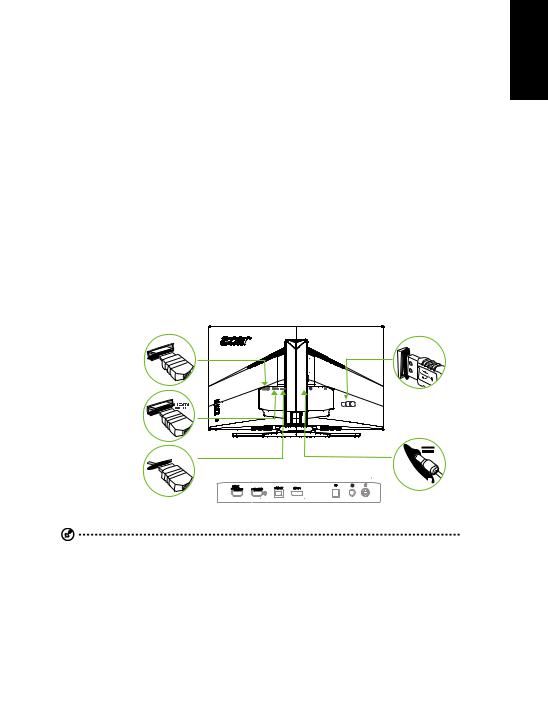
Acer LCD Monitor Quick Start Guide (QSG)
Important safety instructions
Please read the following instructions carefully.
1.To clean the LCD monitor screen:
•Turn off the LCD monitor and unplug the power cord.
•Spray a non-solvent cleaning solution onto a rag and clean the screen gently.
2.Do not place the LCD monitor near a window. Exposing the monitor to rain, moisture or sunlight can severely damage it.
3.Do not apply pressure to the LCD screen. Excessive pressure may cause permanent damage to the display.
4.Do not remove the cover or attempt to service this unit yourself. An authorized technician should perform servicing of any nature.
5.Store the LCD monitor in a room with a temperature of -20° to 60° C (-4° to140° F). Storing the LCD monitor outside this range may result in permanent damage.
6.Immediately unplug your monitor and call an authorized technician if any of the following circumstances occur:
•Monitor-to-PC signal cable is frayed or damaged.
•Liquid spills onto the LCD monitor or the monitor is exposed to rain.
•The LCD monitor or case is damaged.
7.In order to prevent damage to the LCD pannel, do not place the monitor face down on a surface.
Connecting your monitor to a computer
1.Turn off your computer and unplug your computer's power cord.
2.Connect the signal cable to the HDMI (optional) and /or DP (optional) and /or MHL (optional) input socket of the monitor, and the HDMI (optional) and /or DP (optional) and /or MHL (optional) output socket of the graphics card on the computer. Then tighten the thumbscrews on the signal cable connector.
3.Connect the USB Cable(Optional)
Connect the USB 3.0 cable to port for fast charge. Connect the USB 3.0 cable to port.
4.Insert the monitor power cable into the power port at the back of the monitor.
5.Connect the power adapter and power cord to the monitor, then to a properly grounded AC outlet.
MHL |
USB |
 DP
DP
English
Note: Audio output is only for audio output model. Please check user manual for more instruction.
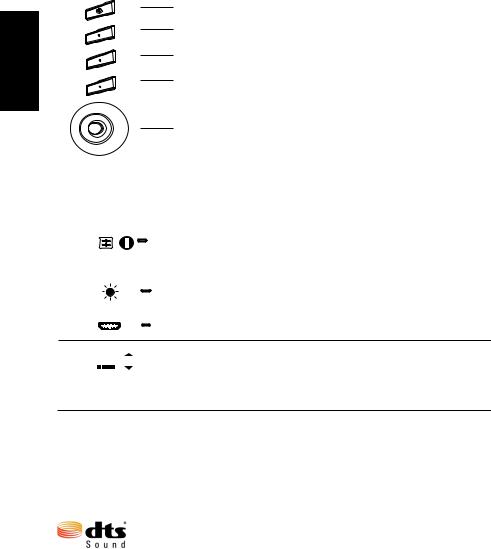
English
1
2
3
4
5
External controls
1 |
Power button |
Turns the monitor on/off.Blue indicates power on. Amber indicates |
|||||
|
|
|
|
|
|
standby/ power saving mode. |
|
2 |
Function key |
a. Press to view Main page. Press again to enter hotkey1 function. |
|||||
|
/ |
|
|
|
|
b. |
When the Function Menu is active, press this key to view the basic |
|
|
|
|
|
|
information for your monitor and current input or reset the custom |
|
|
|
|
|
|
|
|
|
|
|
|
|
|
|
|
color settings to the factory defaults. |
3 |
Function key |
a. Press to view Main page.Press again to enter hotkey2 function. |
|||||
|
/ |
|
|
|
|
b. |
When the Function Menu is active, press this button to select |
|
|
|
|
|
|||
|
|
|
|
|
|
select scenario mode or game mode . |
|
|
|
|
|
|
|
||
|
|
|
|
|
|
|
|
4 |
Function key |
a. Press to view Main page.Press again to enter Input select |
|||||
|
/ X |
|
function. |
||||
|
b. |
When the Function Menu is active, this button will quit the OSD. |
|||||
|
|
|
|
|
|
||
5Function key 
 /
/

a.Press to view Main page.Press again to enter next function in the Function Menu.
b.The single toggle button on the backside of the Display bezel operates like a joystick. To move the cursor, simply toggle the button in four directions. Press the button to select desired option. Red indicates operable. Grey indicates inoperable.
FreeSync:
It can allow a FreeSync supported graphics source to dynamically adjust display refresh rate based on typical content frame rates for power efficient, virtually stutter free and low-latency display update.
DTS Sound:
For DTS patents, see http://patents.dts.com. Manufactured under license from DTS Licensing Limited. DTS, the Symbol, & DTS and the Symbol together are registered trademarks, and DTS Sound is a trademark of DTS,
Inc. © DTS, Inc. All Rights Reserved.
