Acer Travelmate 2200, Travelmate 2700, Aspire 1670 Service Manual
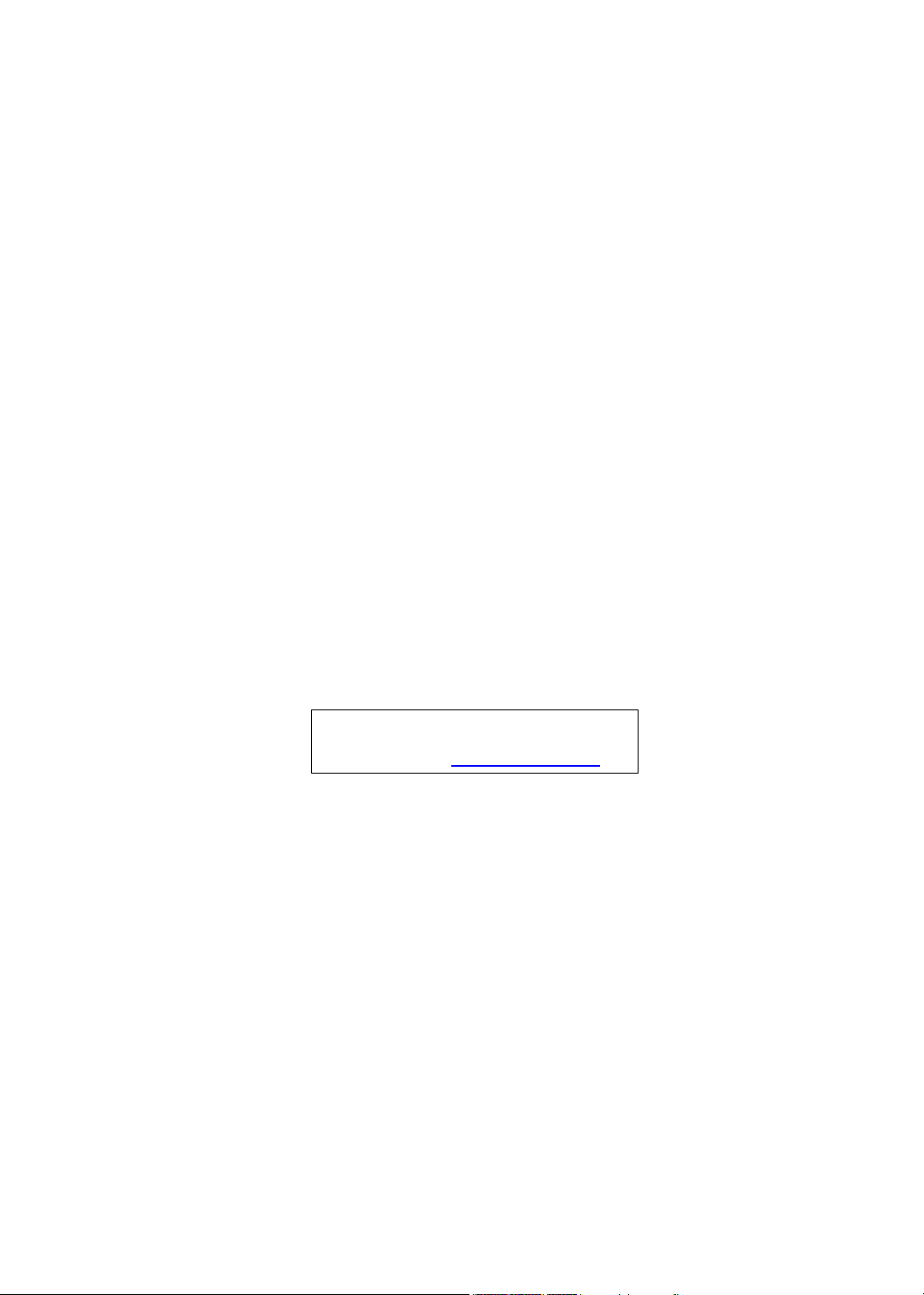
TravelMate2200/2700&Aspire1670
Service Guide
Service guide files and updates are available
on the AIPG/CSD web; for more information,
please refer to http://csd.acer.com.tw
PRINTED IN TAIWAN
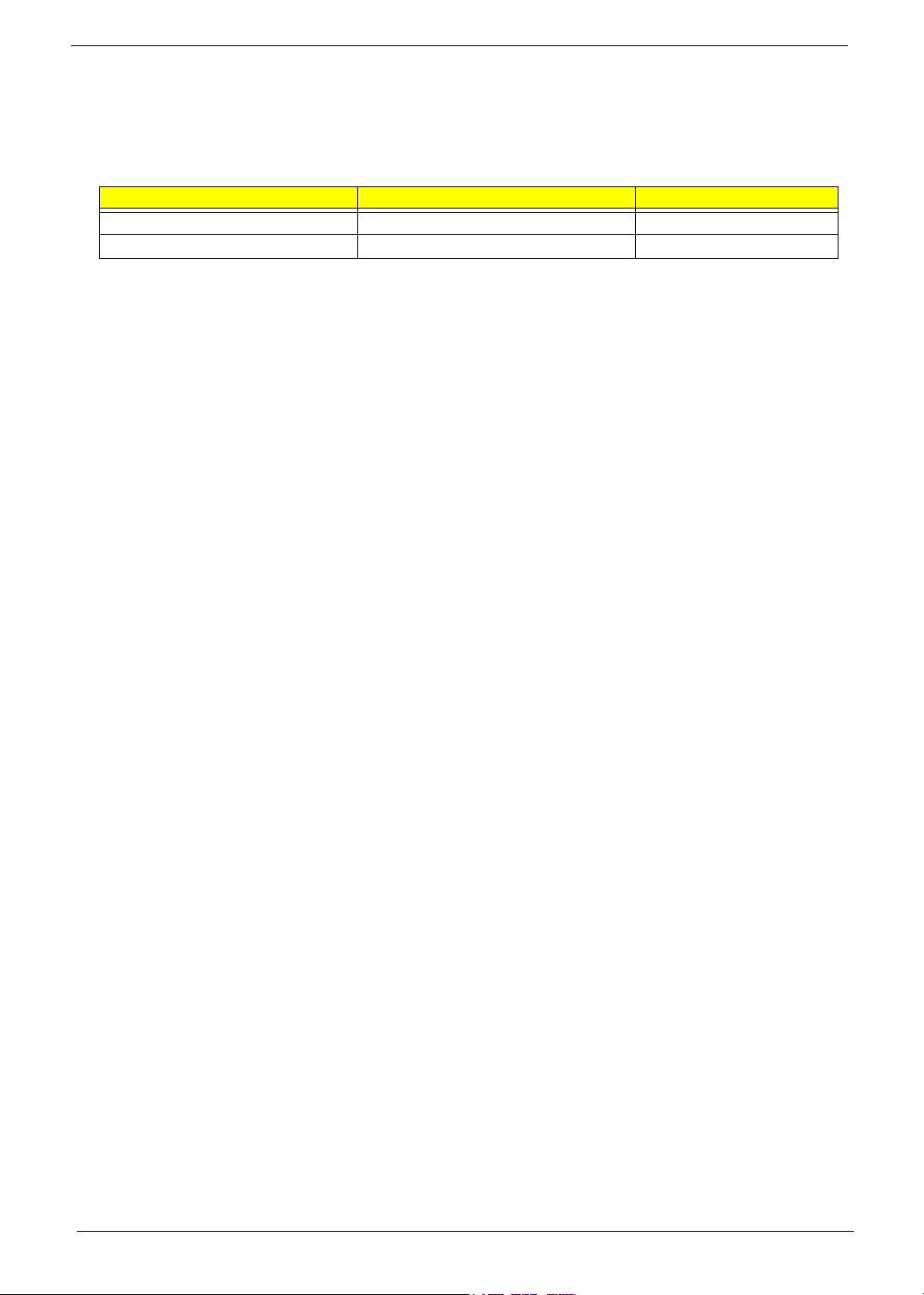
Revision History
Please refer to the table below for the updates made on TravelMate2200/2700 & Aspire1670 service guide.
Date Chapter Updates
2
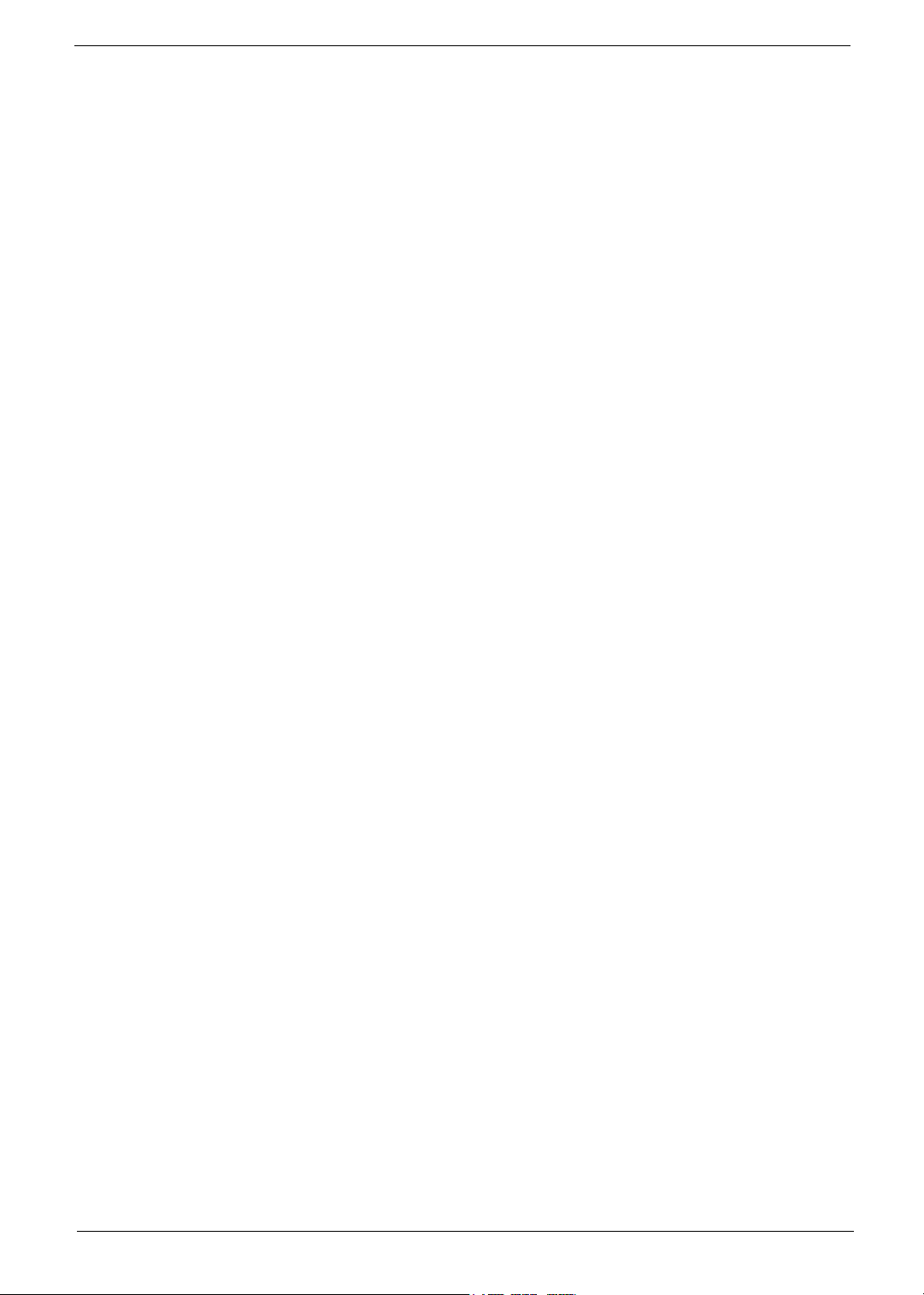
Copyright
Copyright © 2004 by Acer Incorporated. All rights reserved. No part of this publication may be reproduced,
transmitted, transcribed, stored in a retrieval system, or translated into any language or computer language, in
any form or by any means, electronic, mechanical, magnetic, optical, chemical, manual or otherwise, without
the prior written permission of Acer Incorporated.
Disclaimer
The information in this guide is subject to change without notice.
Acer Incorporated makes no representations or warranties, either expressed or implied, with respect to the
contents hereof and specifically disclaims any warranties of merchantability or fitness for any particular
purpose. Any Acer Incorporated software described in this manual is sold or licensed "as is". Should the
programs prove defective following their purchase, the buyer (and not Acer Incorporated, its distributor, or its
dealer) assumes the entire cost of all necessary servicing, repair, and any incidental or consequential
damages resulting from any defect in the software.
Acer is a registered trademark of Acer Corporation.
Intel is a registered trademark of Intel Corporation.
Pentium 4 and Celeron are trademarks of Intel Corporation.
Other brand and product names are trademarks and/or registered trademarks of their respective holders.
3
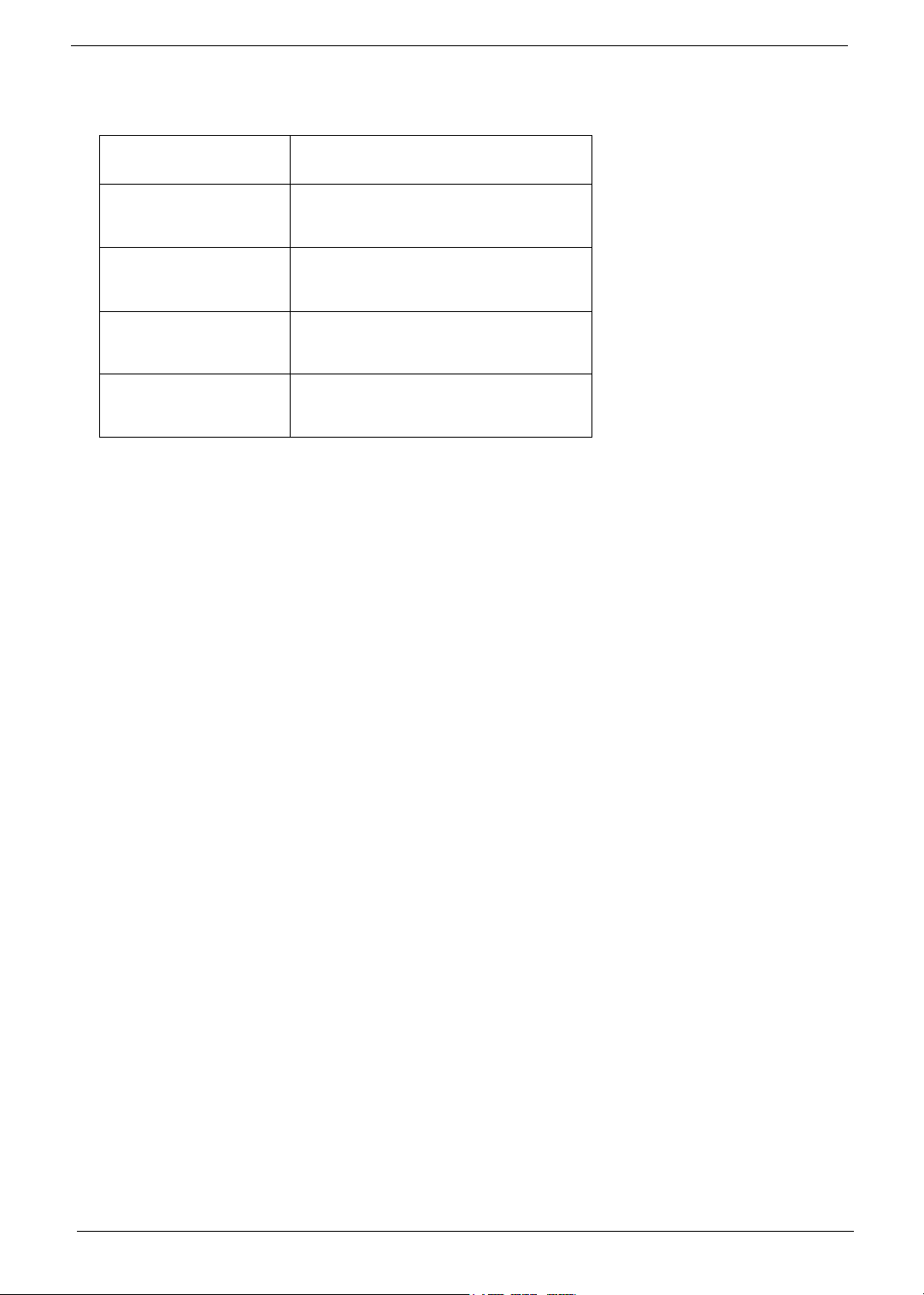
Conventions
The following conventions are used in this manual:
Screen messages
NOTE Gives bits and pieces of additional
WARNING Alerts you to any damage that might
CAUTION Gives precautionary measures to
IMPORTANT Reminds you to do specific actions
Denotes actual messages that appear
on screen.
information related to the current
topic.
result from doing or not doing specific
actions.
avoid possible hardware or software
problems.
relevant to the accomplishment of
procedures.
4
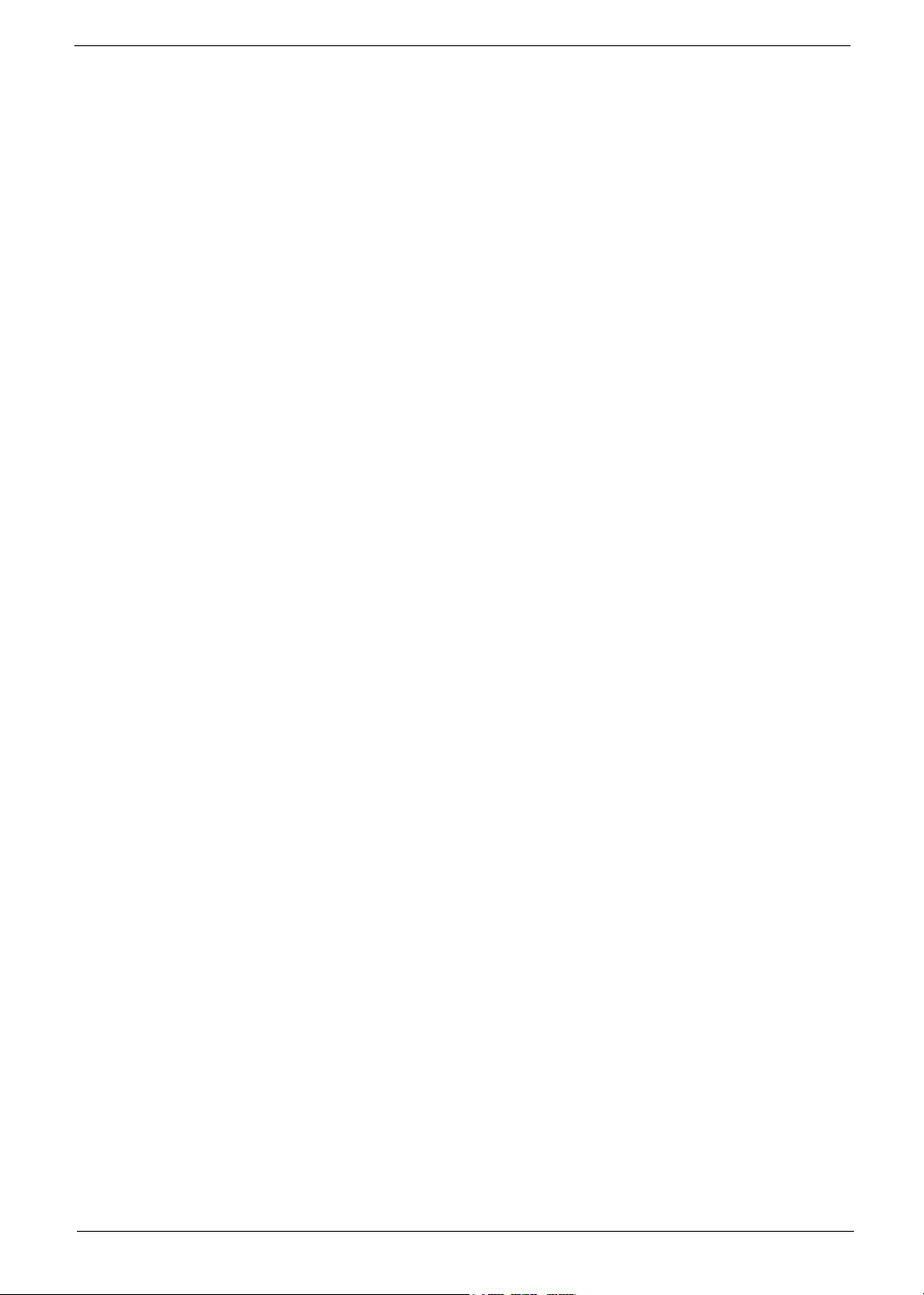
Preface
Before using this information and the product it supports, please read the following general information.
1. This Service Guide provides you with all technical information relating to the BASIC CONFIGURATION
decided for Acer's "global" product offering. To better fit local market requirements and enhance product
competitiveness, your regional office MAY have decided to extend the functionality of a machine (e.g.
add-on card, modem, or extra memory capability). These LOCALIZED FEATURES will NOT be covered
in this generic service guide. In such cases, please contact your regional offices or the responsible
personnel/channel to provide you with further technical details.
2. Please note WHEN ORDERING FRU PARTS, that you should check the most up-to-date information
available on your regional web or channel. If, for whatever reason, a part number change is made, it will
not be noted in the printed Service Guide. For ACER-AUTHORIZED SERVICE PROVIDERS, your Acer
office may have a DIFFERENT part number code to those given in the FRU list of this printed Service
Guide. You MUST use the list provided by your regional Acer office to order FRU parts for repair and
service of customer machines.
5
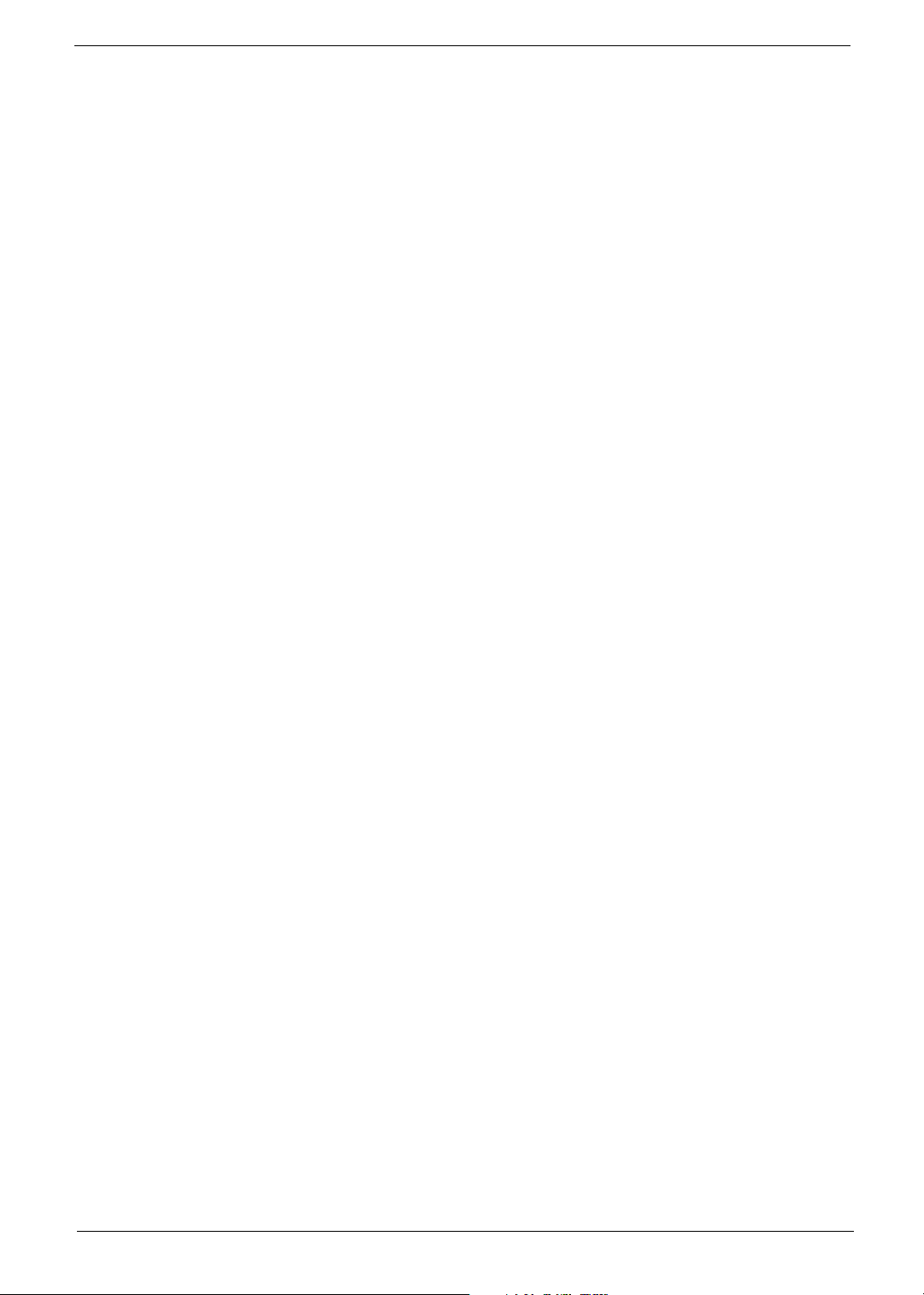
Chapter 1 System Specification . . . . . . . . . . . . . . . . . . . . . . . . . . . . . . . . . . . . . . . . . .1
Features . . . . . . . . . . . . . . . . . . . . . . . . . . . . . . . . . . . . . . . . . 1
Board Layout . . . . . . . . . . . . . . . . . . . . . . . . . . . . . . . . . . . . . 3
System Block Diagram . . . . . . . . . . . . . . . . . . . . . . . . . . . . . . 6
Outlook View . . . . . . . . . . . . . . . . . . . . . . . . . . . . . . . . . . . . . . 7
Indicators . . . . . . . . . . . . . . . . . . . . . . . . . . . . . . . . . . . . . . . 15
Using the Keyboard . . . . . . . . . . . . . . . . . . . . . . . . . . . . . . . 16
Hardware Specifications and Configurations . . . . . . . . . . . . 28
Power Management Function (ACPI support function) . . . . . 36
Chapter 2 System Utilities . . . . . . . . . . . . . . . . . . . . . . . . . . . . . . . . . . . . . . . . . . . . . 37
BIOS Setup Utility . . . . . . . . . . . . . . . . . . . . . . . . . . . . . . . . . 37
Information . . . . . . . . . . . . . . . . . . . . . . . . . . . . . . . . . . . . . . 39
Main . . . . . . . . . . . . . . . . . . . . . . . . . . . . . . . . . . . . . . . . . . . 41
Advanced . . . . . . . . . . . . . . . . . . . . . . . . . . . . . . . . . . . . . . . 43
Security . . . . . . . . . . . . . . . . . . . . . . . . . . . . . . . . . . . . . . . . . 45
Boot . . . . . . . . . . . . . . . . . . . . . . . . . . . . . . . . . . . . . . . . . . . 49
Exit . . . . . . . . . . . . . . . . . . . . . . . . . . . . . . . . . . . . . . . . . . . . 50
BIOS Flash Utility . . . . . . . . . . . . . . . . . . . . . . . . . . . . . . . . . 51
Chapter 3 Machine Disassembly and Replacement . . . . . . . . . . . . . . . . . . . . . . . . . . . . .52
General Information . . . . . . . . . . . . . . . . . . . . . . . . . . . . . . . 53
Disassembly Flow Chart . . . . . . . . . . . . . . . . . . . . . . . . . . . . 54
Standard Disassembly Procedure . . . . . . . . . . . . . . . . . . . . 55
Chapter 4 Troubleshooting . . . . . . . . . . . . . . . . . . . . . . . . . . . . . . . . . . . . . . . . . . . . .64
System Check Procedures . . . . . . . . . . . . . . . . . . . . . . . . . . 65
Power-On Self-Test (POST) Error Message . . . . . . . . . . . . 69
Index of Error Messages . . . . . . . . . . . . . . . . . . . . . . . . . . . . 70
Phoenix BIOS Beep Codes . . . . . . . . . . . . . . . . . . . . . . . . . 71
Index of Sympton-to-FRU Error Message . . . . . . . . . . . . . . 75
Intermittent Problems. . . . . . . . . . . . . . . . . . . . . . . . . . . . . . . 79
Undetermined Problems . . . . . . . . . . . . . . . . . . . . . . . . . . . . 80
How to Build NAPP Master Hard Disc Drive . . . . . . . . . . . . . 81
Chapter 5 Jumper and Connector Location . . . . . . . . . . . . . . . . . . . . . . . . . . . . . . . 88
MainBoard . . . . . . . . . . . . . . . . . . . . . . . . . . . . . . . . . . . . . . 88
Touchpad Board . . . . . . . . . . . . . . . . . . . . . . . . . . . . . . . . . . 91
Chapter 6 FRU(Field Replacement Unit) List . . . . . . . . . . . . . . . . . . . . . . . . . . . . . . 93
Exploded Diagram 94
Aspire 1670 Parts List . . . . . . . . . . . . . . . . . . . . . . . . . . . . . . 96
TravelMate 2200 Parts List . . . . . . . . . . . . . . . . . . . . . . . . . 104
TravelMate 2700 Parts List . . . . . . . . . . . . . . . . . . . . . . . . . 114
Appendix A Model Definition and Configuration . . . . . . . . . . . . . . . . . . . . . . . . . . . .121
Appendix B Test Compatible Components . . . . . . . . . . . . . . . . . . . . . . . . . . . . . . . . 123
MicroSoft Windows XP Environment Test . . . . . . . . . . . . . 124
Appendix C Online Support . . . . . . . . . . . . . . . . . . . . . . . . . . . . . . . . . . . . . . . . . . . 133
1
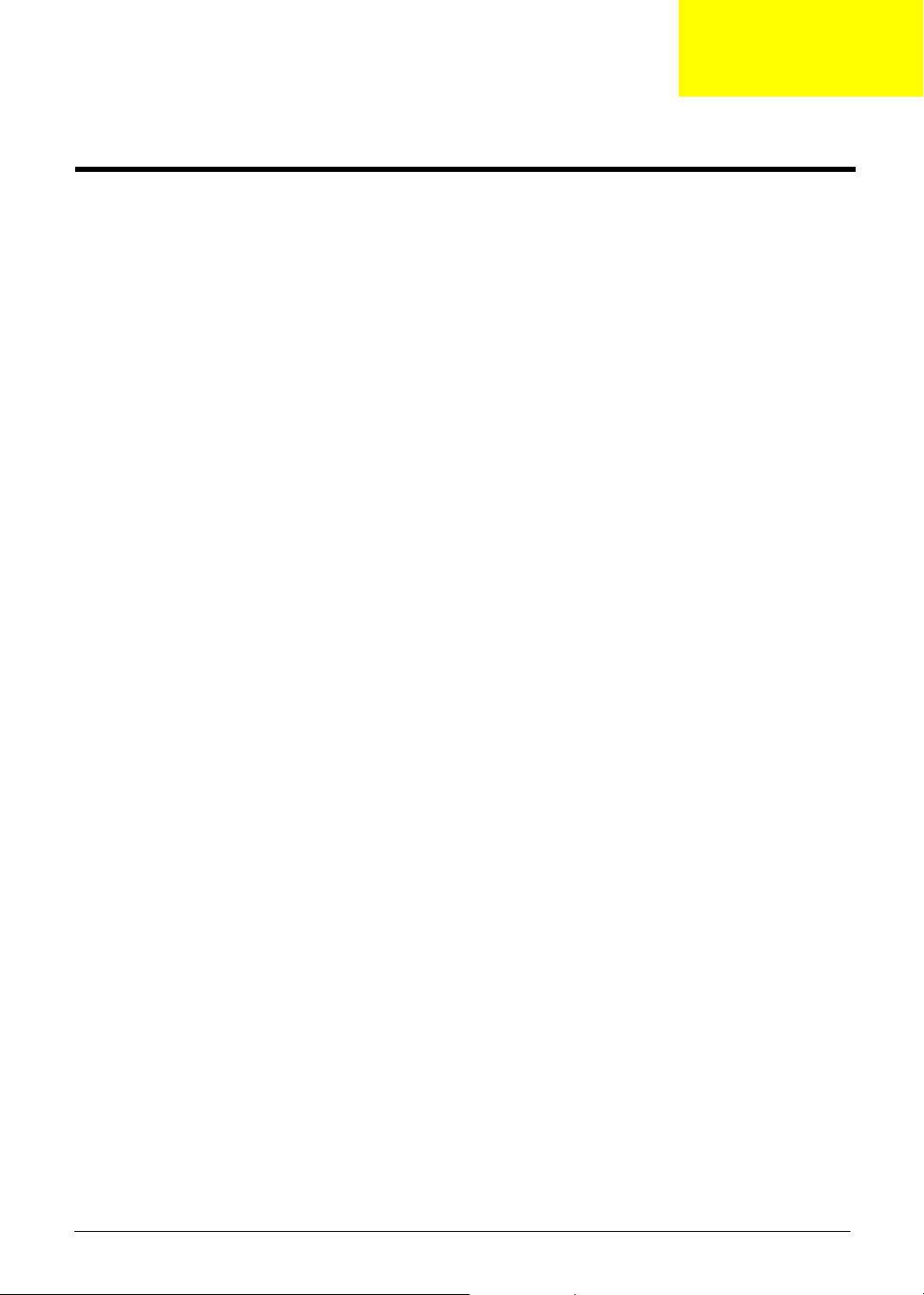
System Specifications
Features
CPU
T Intel DT/mobile Prescott(2.8G/3.0G/3.2G/3.4G/3.6G)
T Intel Celeron Prescott
T Intel DT/Celeron NW
T Support 533/800MHz FSB
T Support up to 2.8GHz
Chipset
T North Bridge : ATI RC300M
T South Bridge :SB200(IXP150)
Memory
T Socket Type: 184-pin socket.
T Socket Quantity: 2
T Memory Type:DDR-I 333 SDRAM
T Support 128MB, 256MB and 512MB DDR memory technologies
T Upgradeable to 2GB by Dual channels of SODIMM
Chapter 1
Graphics
T ATI M11P and M11CL(64/128M) VRAM or UMA(manufacture option)
T Simultaneous display on LCD and CRT
T 3D Windows accelerator
T Supports 15/16/24bbp True Color on LCD&dual view
T Hardware expansion for high resolution LCD
T Support S-Video
T One DDC-2B compliant VGA port(15 pins)
PCMCIA/PCI-E
T PC Card & Cardbus card supported with one type II
T Reserve one Express card space for next generation
ODD
T Support 12.7mm DVD/RW, DVD-ROM, DVD Dual, and DVD super multi
T With LED on the ODD bezel
HDD
T 9.5mm, 2.5”
T Support Ultra DMA 66/100
Chapter 1 1
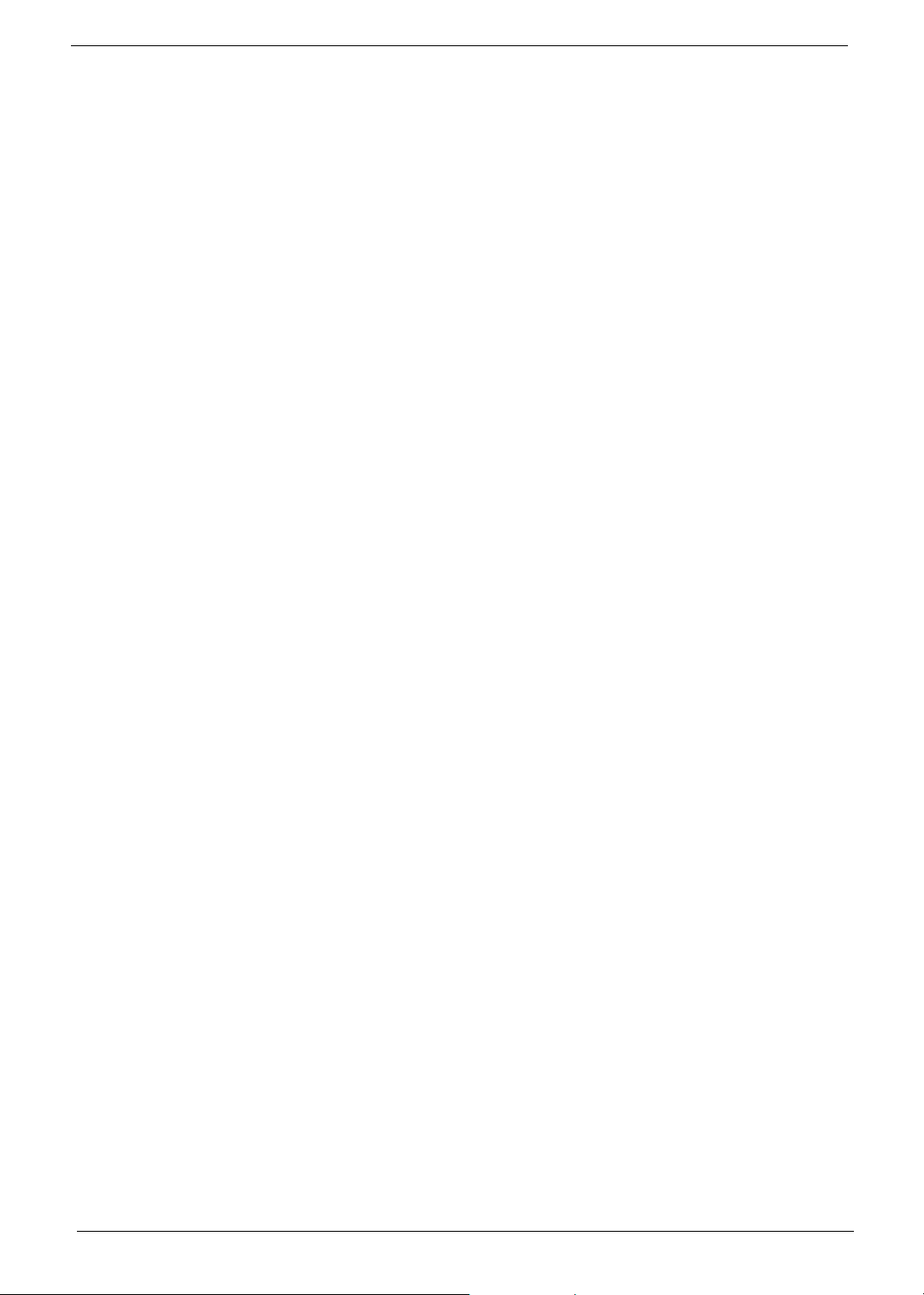
T Support up to 80GB
Audio
T Chip : AC’ 97
T Bulit-in two speakers
T Microphone-in/line-in jack(mono)
T Headphone-out/line-out/speaker-out jack
Display
T 14.1” TFT XGA(SPWG-B)
T 15”TFT XGA, SXGA+(SPWG-B)
T 15.4” Wide WXGA TFT LCD(SPWG-B)
I/O ports
T DDC-2B compliant VGA port
T Microphone-in/line-in jack(mono)
T Headphone-out/line-out/speaker-out jack
T S-Video Out (Manufacturing option with IEEE 1394)
T 4 external USB 2.0 connectors.
T DC-jack
T RJ11 and RJ45
T IEEE 1394 port (Manufacturing option with S-video)
T FIR(IrDA 1.1)
T 5 in 1 card reader slot
T Kensington Lock
BIOS
T Phoenix BIOS
T 512KB Flash BIOS ROM
T ACPI 1.0b compliant
2 Chapter 1
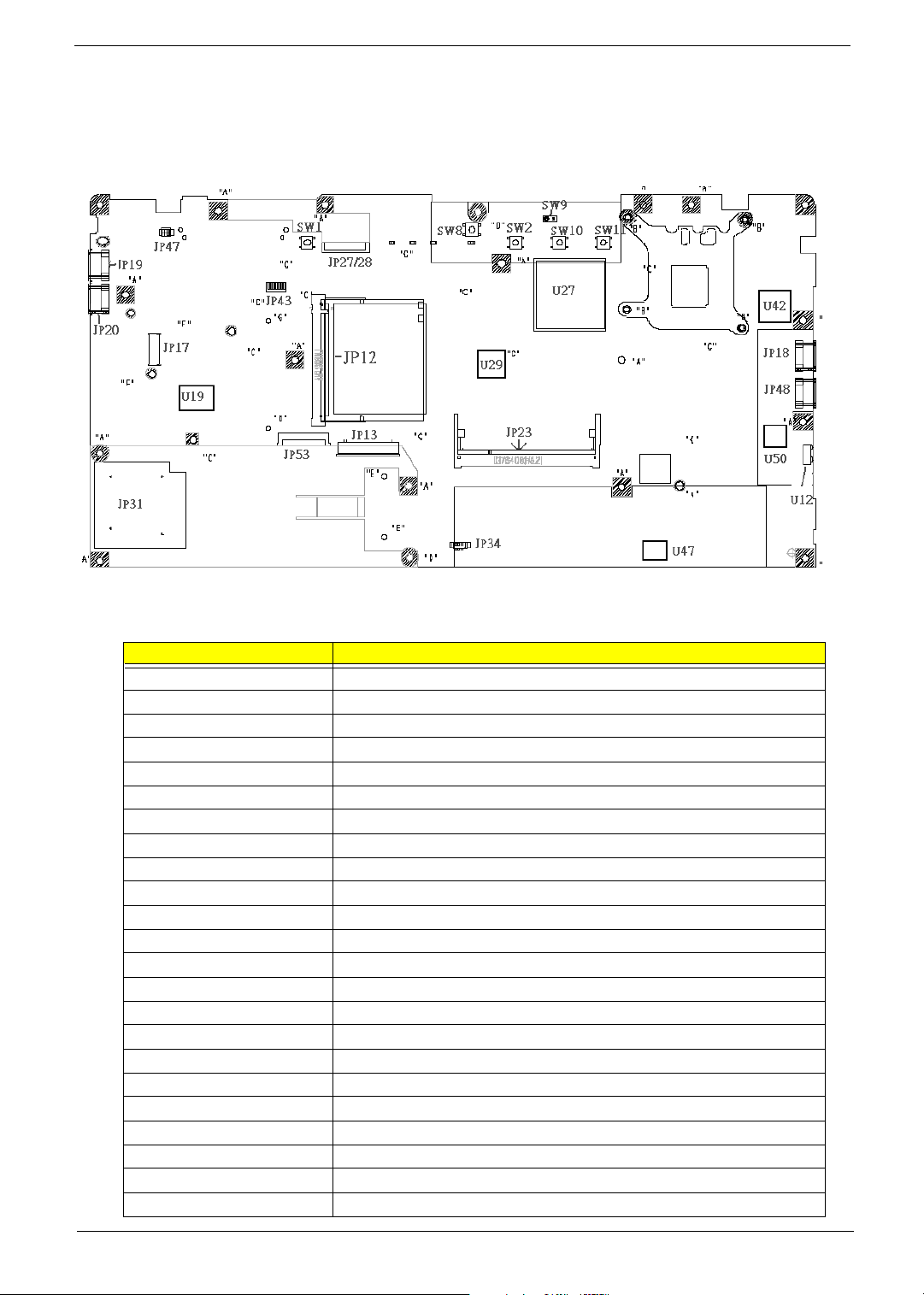
Board Layout
Top View
Label Component
JP12 MINI PCI CONN
JP13 KBD CONN
JP17 MDC CONN
JP18 USB Connector
JP19 USB Connector
JP20 USB Connector
JP23 DIMM CONN
JP27 UMA LCD Connector
JP28 M11P LCD Connector
JP31 Card reader Connector
JP34 Speaker CONN
JP43 BT Connector
JP53 TP/B Connector
SW1 PWR BTN
SW2 Internet BTN
SW8 E-MAIL BTN
SW9 LID SW BTN
SW10 USER BTN1
SW11 USER BTN2
U12 FIR CONN
U19 ROM CONN
U27 NB Chipset
U29 VRAM Chipset
Chapter 1 3
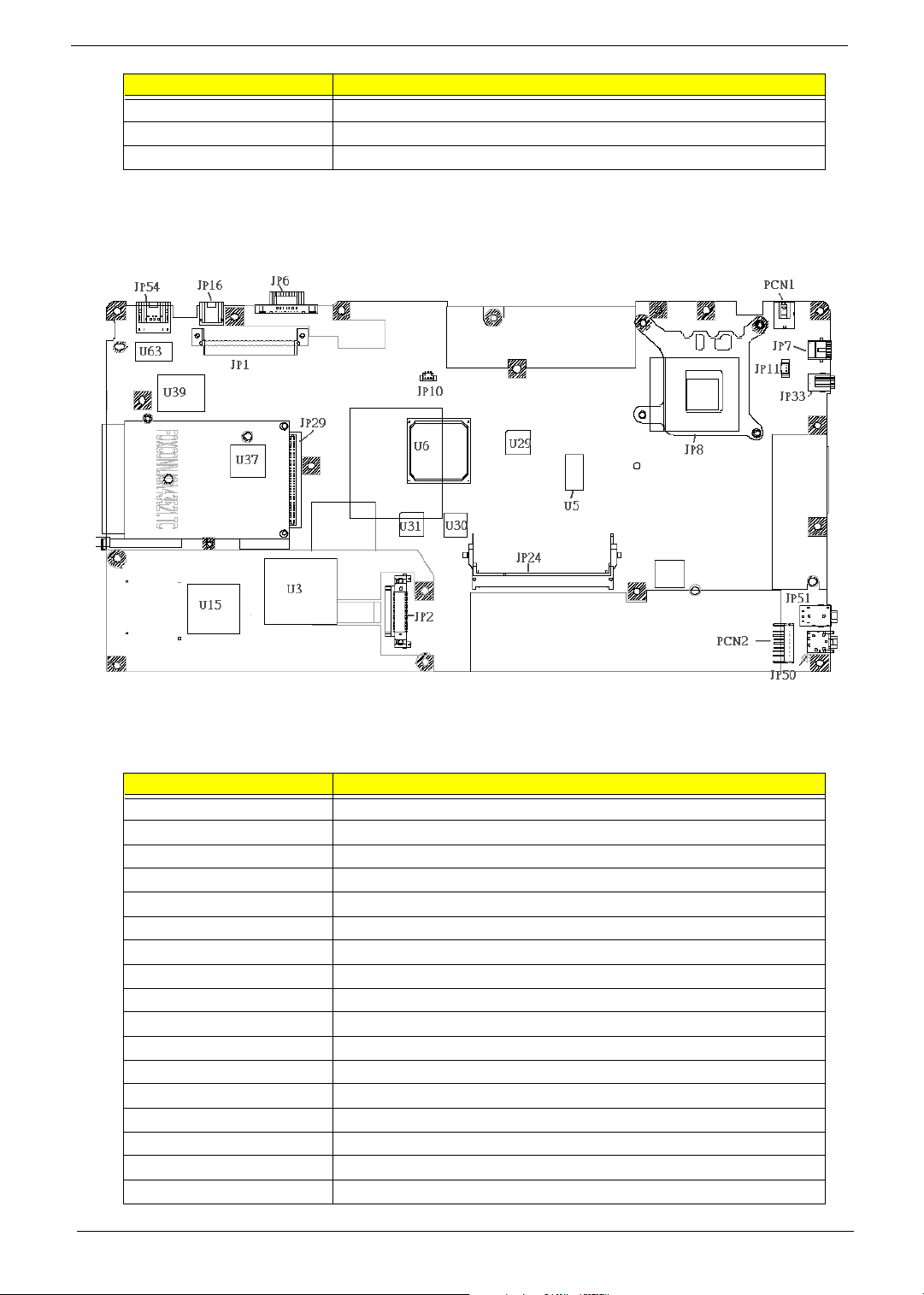
Buttom View
Label Component
U42 1394 Chipset
U47 Audio Chipset
U50 Super I/O Chipset
Label Component
PCN1 PWR JACK
PCN2 BATTERY CONN
JP1 HDD CONN
JP2 ODD CONN
JP6 VGA CONN
JP7 TV-OUT CONN
JP8 CPU SOCKET
JP10 FAN CONN
JP11 FAN CONN
JP16 RJ11 I/O CONN
JP24 DIMM CONN
JP29 Cardbus CONN
JP33 1394 CONN
JP50 MICPHONE JACK
JP54 RJ45 CONN
U3 SB Chipset
U5 CLK GEN Chipset
4 Chapter 1
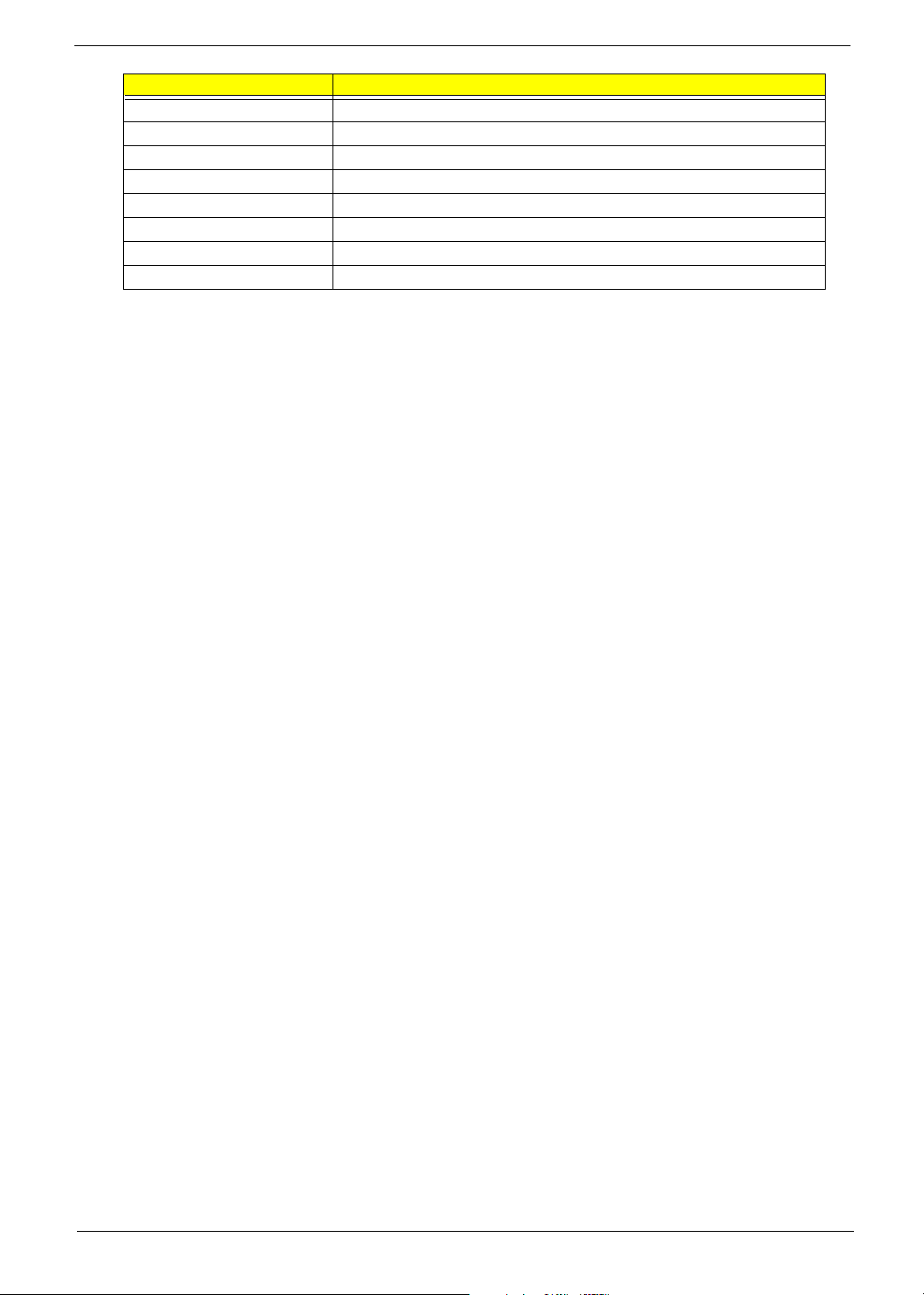
Label Component
U6 ATI VGA Chipset
U28 VRAM
U30 VRAM
U31 VRAM
U15 EC Chipset
U37 Card Reader Chipset
U39 LAN Chipset
U63 LAN transformer
Chapter 1 5
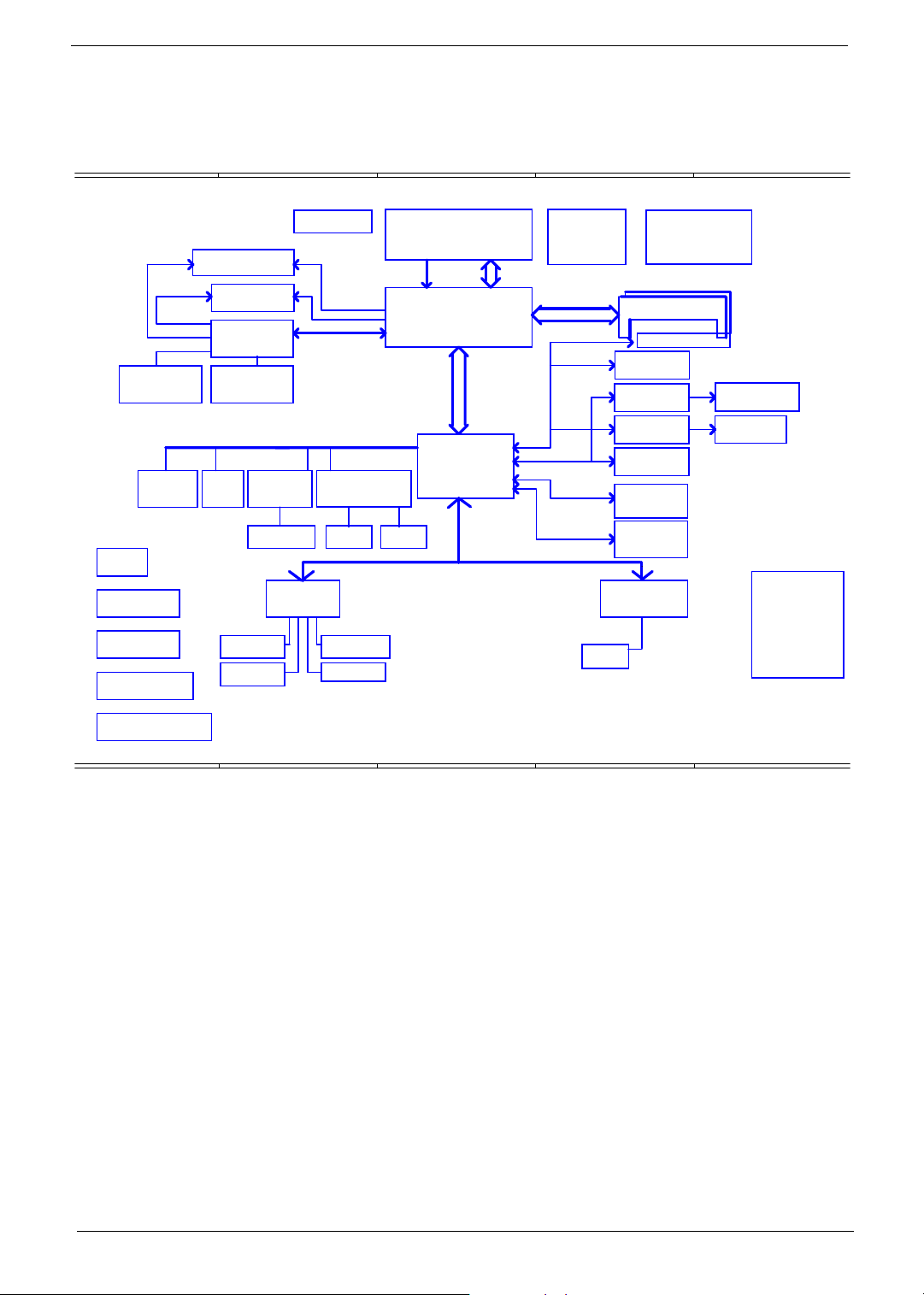
System Block Diagram
K
A
W/EXT VGA CHIP
W/EXT VGA CHIP
VGA DDR x2 CHB
page 23
IEEE 1394
TI-TSB43AB22
IDSEL:AD16
(PIRQA#,GNT#0,REQ#0)
RTC CKT.
page 26
Power OK CKT.
page 46
Power On/Off CKT.
page 46
DC/DC Interface CKT.
page 47
CRT & TV-OUT Conn.
LCD Conn
page 25
page 25
ATI-M9+X/M10C
page 17,18,19,20,21
VGA DDR x2 CHA
page 22
3.3V 33 MHz
IDSEL:AD19
(PIRQD#,GNT#1,REQ#1)
Mini PCI
socket
page 41page 34
IDSEL:AD18
(PIRQC#,GNT#3,REQ#3)
LAN
RTL 81000CL
RJ45 CONN
Touch Pad
page 40
EC I/O Buffer
page 45
B
Fan Control
page 33
page 33
ENE910
page 44
Intel Northwood/Prescott Processor
page 7
uFCBGA-479/uFCPGA-478 CPU
H_A#(3..31)
W/O EXT VGA CHIP
W/O EXT VGA CHIP
AGP BUS
PCI BUS
IDSEL:AD20
(PIRQA,B#,GNT#2,REQ#2)
CardBus Controller
ENE 714/1410
page 31
Card slot
Slot 0
Int.KBD
BIOS
page 32
page 32
page 43
page 45
C
PSB
800MHz
ATI-RC300M
VGA M9 Embeded
868 pin u-BGA
page 8,9,10,11,12,13
A-Link
AT I- SB 20 0
BGA 457 pin
page 26,27,28,29
LPC BUS
page 4,5,6
H_D#(0..63)
Thermal Sensor
ADM1032AR
page 7
Memory BUS(DDR)
2.5V DDR- 200/266
USB1.1
USB2.0
AC-LINK
Primary IDE
ATA-100
Secondary IDE
ATA-100
SUPER I/O SMC 207
FIR
page 43
D
CLOCK GENERATOR
ICS951402AGT
DDR-SO-DIMM X2
BANK 0, 1, 2, 3
BT
USB conn x4
page 35
Audio Codec
ALC 250
page 36
MDC & BT Conn
page 42
Mini-PCI solt
page 41
HDD
Connector
page 30
CDROM
Connector
page 30
page 38
page 14,15,16
page 42
E
page 24
AMP & Audio Jack
page 37
RJ11 CONN
page 42
CABLE CONN.
page 41
*RJ45 CONN
*LINE IN JACK
*DC JACK
*COM PORT
*USB CONN x1
*SPDIF
*5V INPUT
*VOLUME ADJUSTMENT
+TV-OUT PORT
Power Circuit DC/DC
page 50,51,52,53,54,55,56,57
A
B
C
D
‹P·`⁄T ⁄C⁄º
of 5, 07, 2004
E
6 Chapter 1
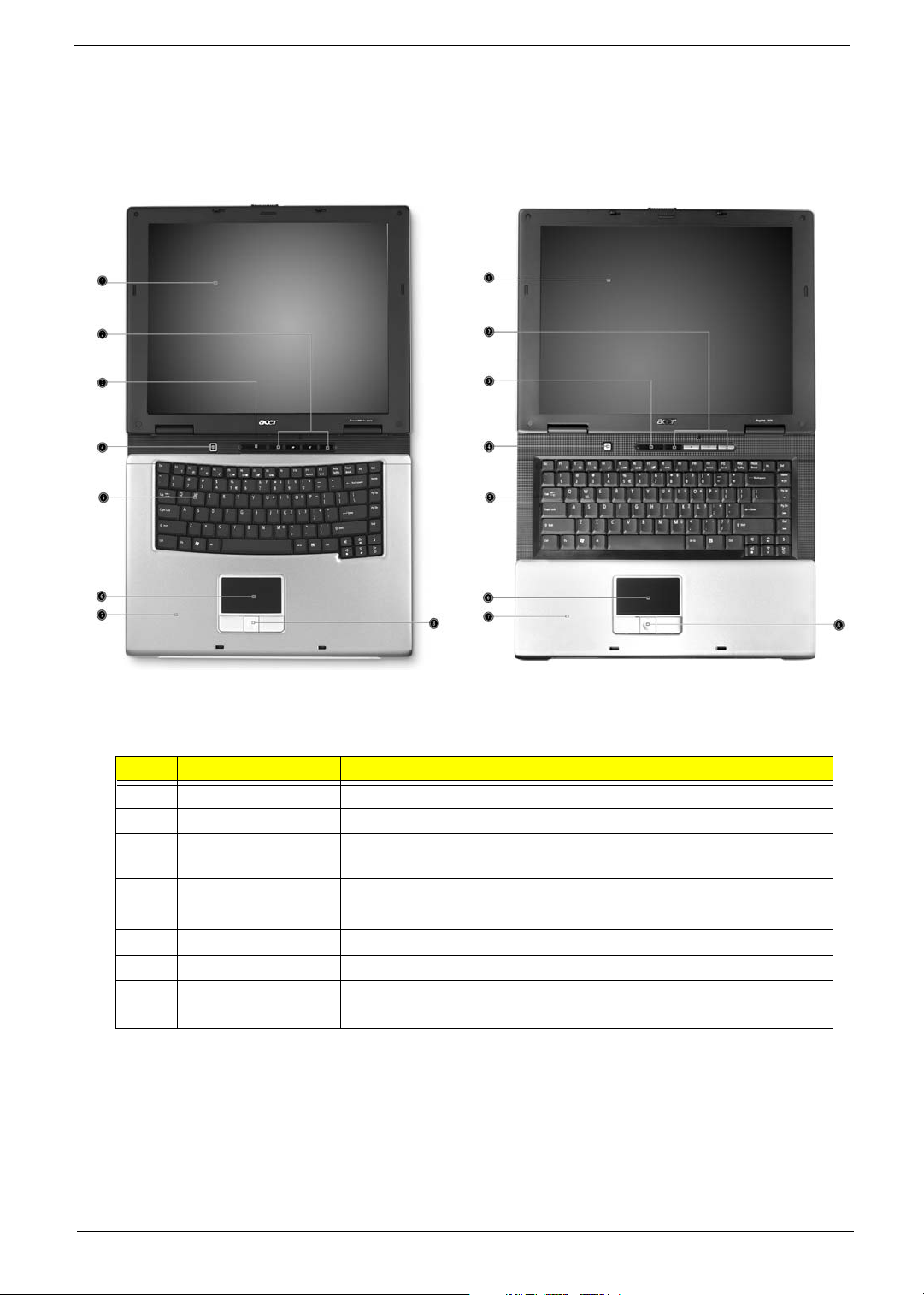
Outlook View
Just for starters…
Just for starters…
Open View
TravelMate 2200/2700 Aspire 1670
Label Item Description
1 Display Screen Wide screen display provides visual output
2 Launch Keys Buttons for launching frequently used programs.
3 Status Indicators LED that turn on and off to show the status of the computer, its
4 Power Button Turns on the computer power
5 Keyboard Inputs datat into your computer
6 Touchpad Touch-sensitive pointing device which functions like a computer mouse
7 Palmrest Comfortable support area for your hands when you use the computer
8 Click Buttons
(left, center, and right)
functions and components
The left and right buttons function like the left and right mouse buttons;
the center button serves as a 4-way scroll button
Chapter 1 7
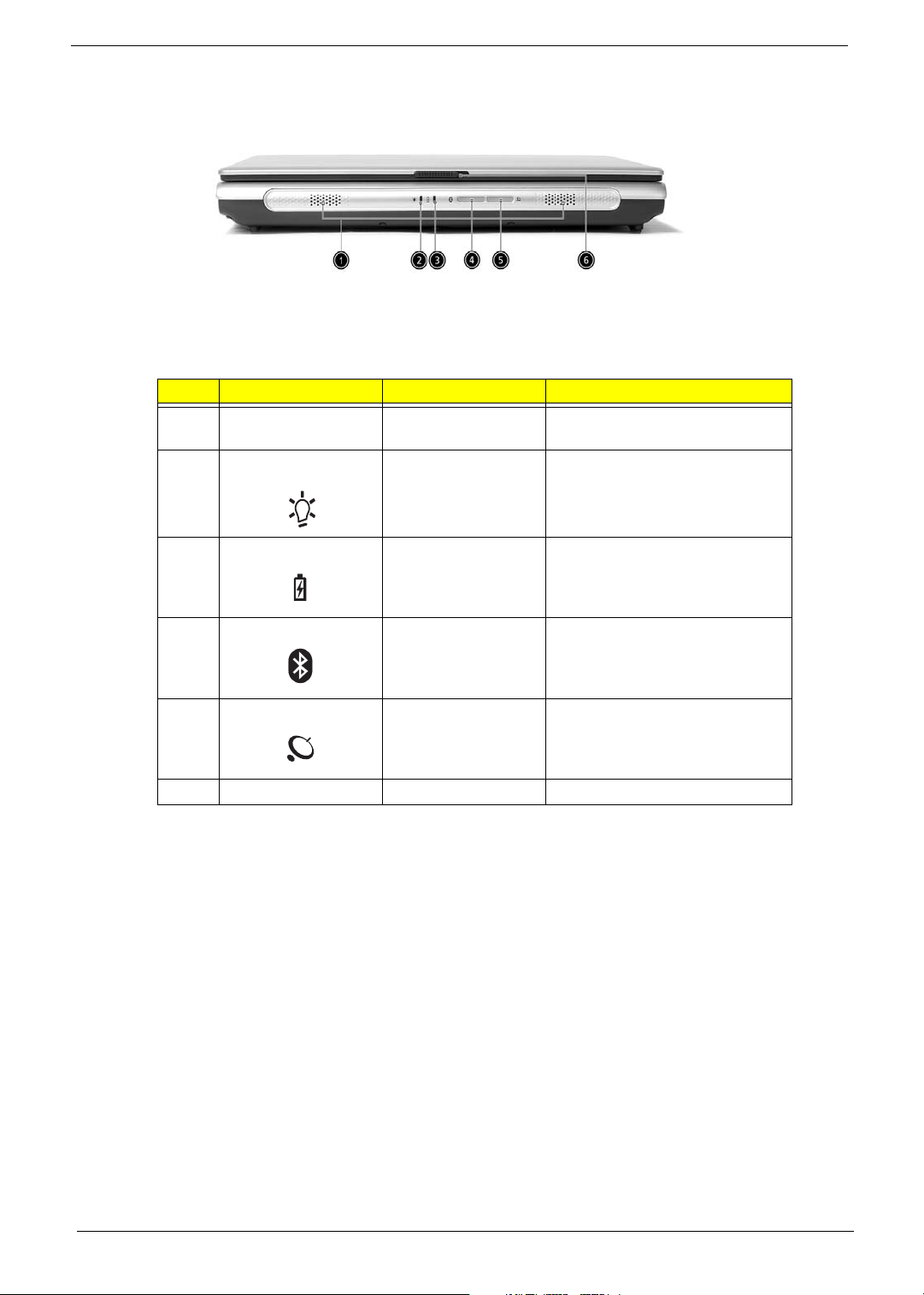
Front Panel
Label Icon Item Description
1 N/A Speakers Left and right speakers deliver
2 Power indicator Lights green when the computer is
3 Battery indicator Lights orange when the battery is
stereo audio output
on and lights reange when the
computer is in suspend mode
being charged and lights green
when the battery is full charged
4 Bluetooth
communications
5Wireless
communications
6 N/A Latch Locks and releases the lid
Lights to indicate the status of
Bluetooth(optional)
communications
Lights to indicate the status of
wireless LAN(optional)
communications
8 Chapter 1
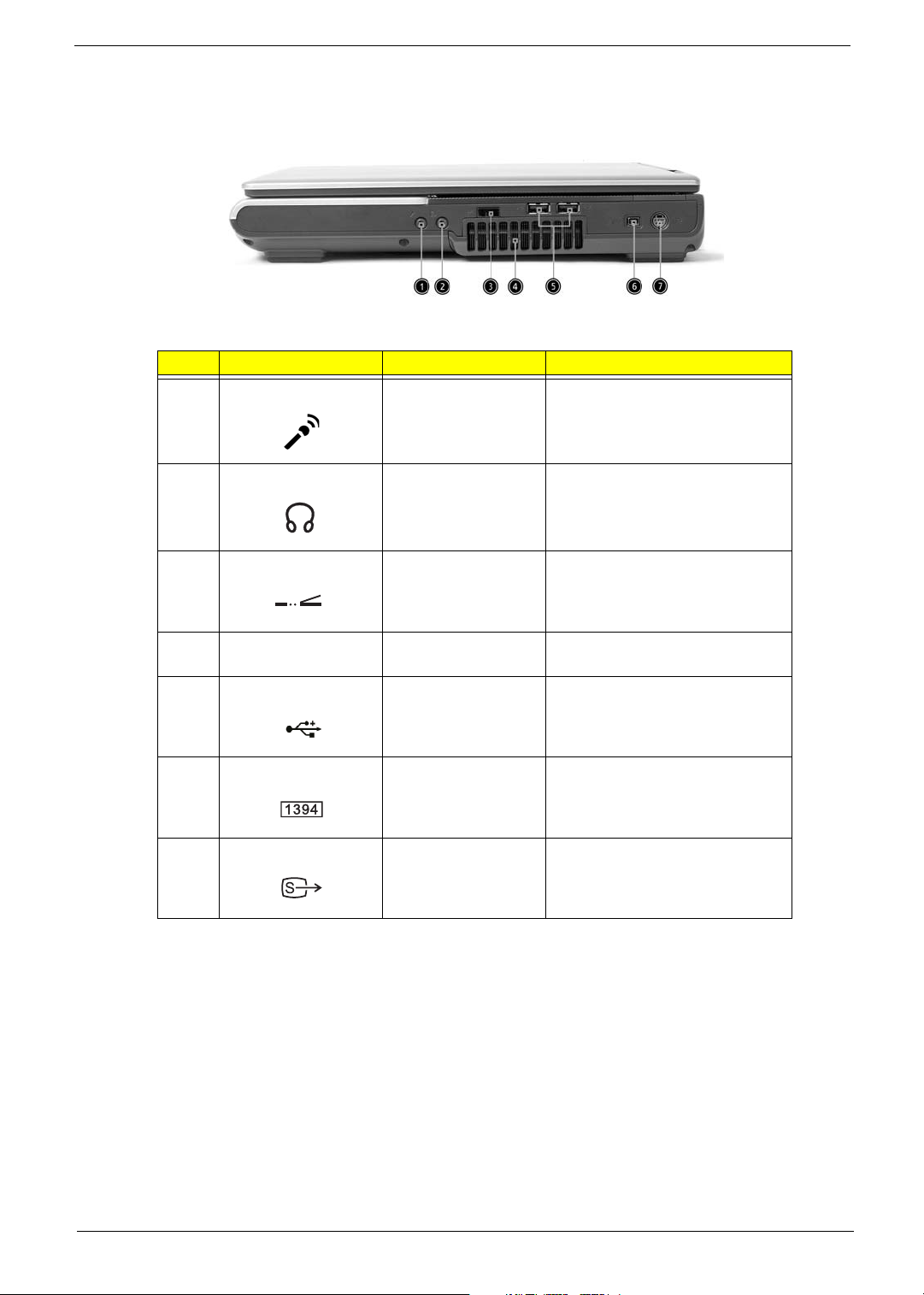
Right Panel
Aspire 1670
Label Icon Item Description
1 Line-in/Mic-in jack Accepts audio line-in devices
2 Speaker/Line-Out/
Headphone jack
3 Infrared port Interfaces with infrared devices
4 N/A Ventilation slots Enable the computer to stay cool,
5 Two USB 2.0 ports Connect to Universal Serial Bus
6 IEEE 1394 port Connects to IEEE1394 devices
7 S-video port Connects to a television or display
Connects to audio line-out devices
even after prolonged use
2.0 devices
device with S-video input
Chapter 1 9
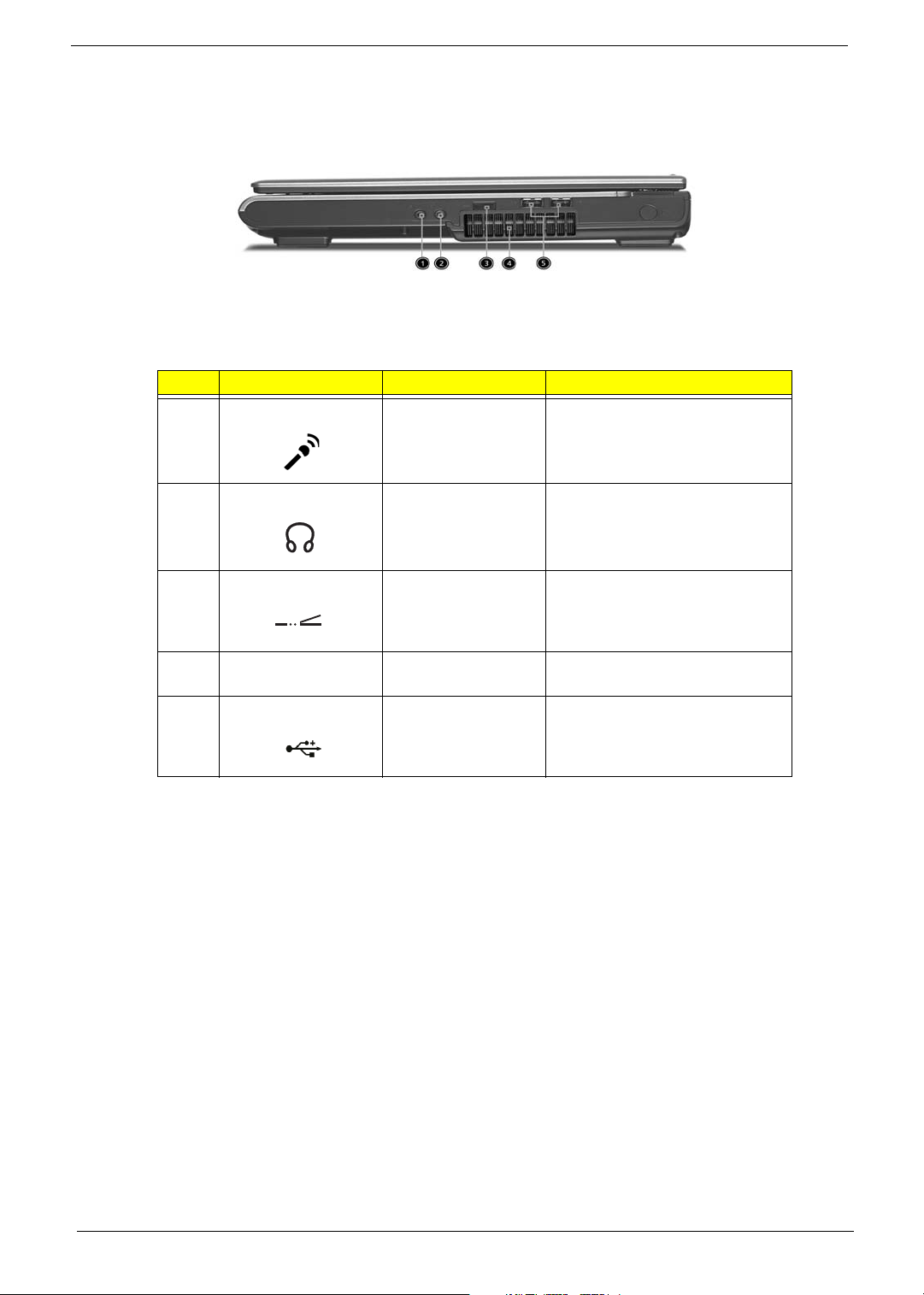
TravelMate 2200/2700
Label Icon Item Description
1 Line-in/Mic-in jack Accepts audio line-in devices
2 Speaker/Line-Out/
Headphone jack
3 Infrared port Interfaces with infrared devices
4 N/A Ventilation slots Enable the computer to stay cool,
5 Two USB 2.0 ports Connect to Universal Serial Bus
Connects to audio line-out devices
even after prolonged use
2.0 devices
10 Chapter 1
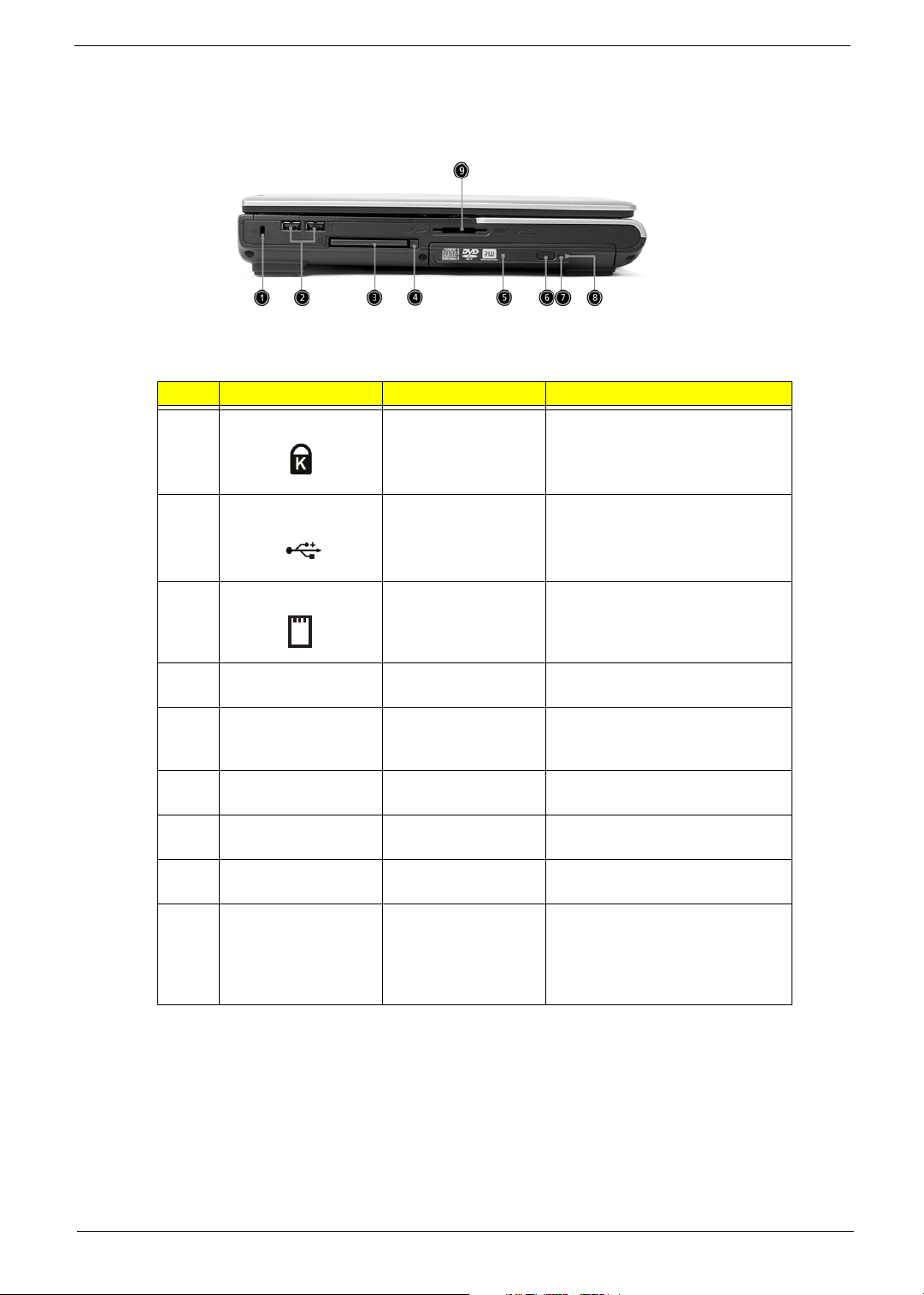
Left Panel
Aspire 1670
Label Icon Item Description
1 Security keylock Connects to a Kensington-
compatible computer security lock
2 Two USB 2.0 ports Connect to Universal Serial
Bus(USB)2.0 devices
3 PC Card slots Support one Type II CardBus PC
Card
4 N/A Eject Button Ejects the PC Card(s) from the
slot
5 N/A Optical drive Internal optical drive; accepts CDs
or DVDs depending on the optical
drive type
6 N/A Eject button Ejects the optical drive tray from
the drive
7 N/A LED indicator Lights up when the optical drive is
active
8 N/A Emergency eject slot Ejects the optical deive tray when
the computer is turned off
9 N/A 5-in-1 card reader Accepts SD/MMC/SM/xD/MS Pro
card.Note: The 5-in-1 card reader
is a manufacturing option, subject
to configuration. Only one card
can operate at any given time
Chapter 1 11
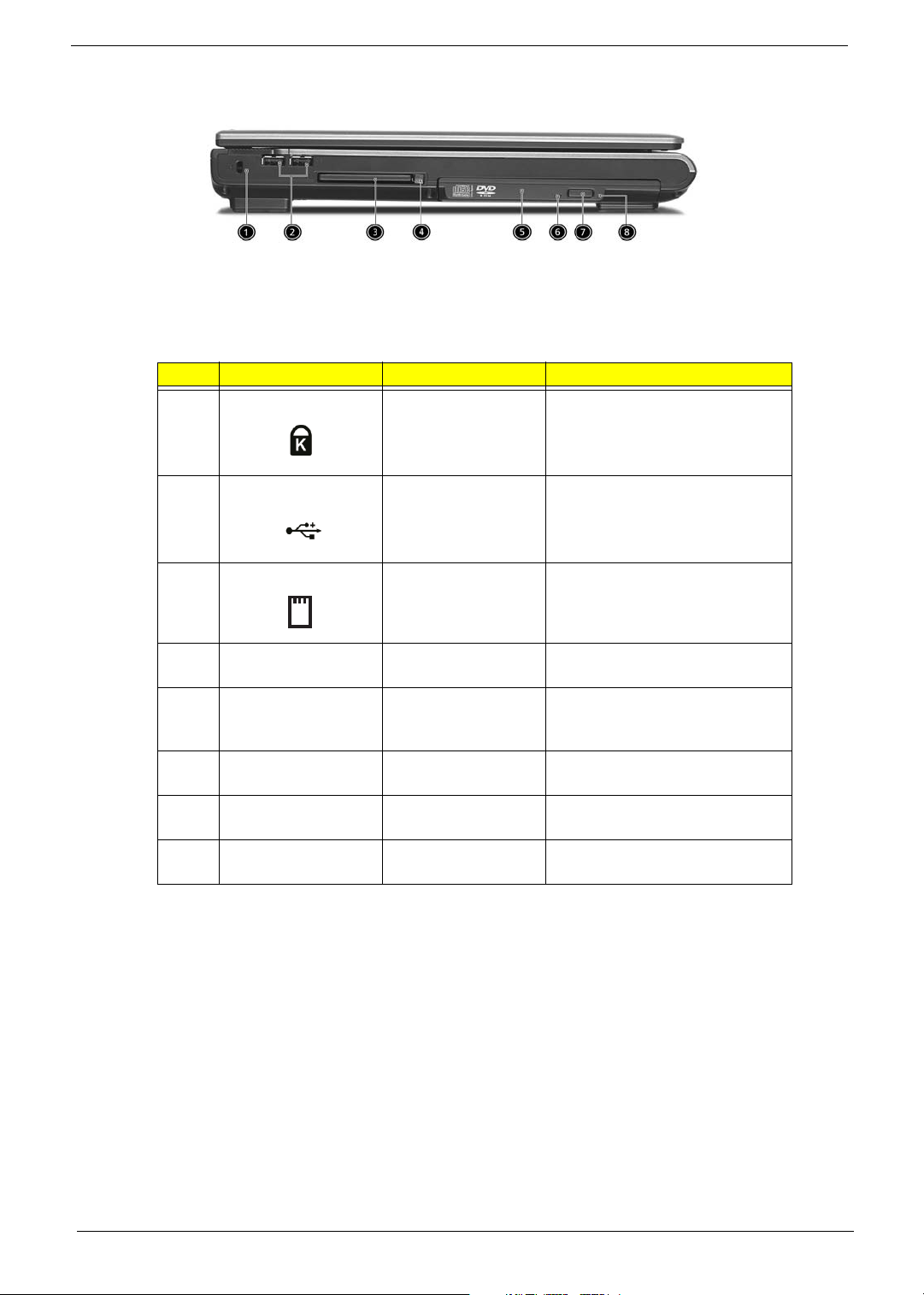
TravelMate 2200/2700
Label Icon Item Description
1 Security keylock Connects to a Kensington-
2 Two USB 2.0 ports Connect to Universal Serial
3 PC Card slots Support one Type II CardBus PC
compatible computer security lock
Bus(USB)2.0 devices
Card
4 N/A Eject Button Ejects the PC Card(s) from the
slot
5 N/A Optical drive Internal optical drive; accepts CDs
or DVDs depending on the optical
drive type
6 N/A LED indicator Lights up when the optical drive is
active
7 N/A Eject button Ejects the optical drive tray from
the drive
8 N/A Emergency eject slot Ejects the optical deive tray when
the computer is turned off
12 Chapter 1
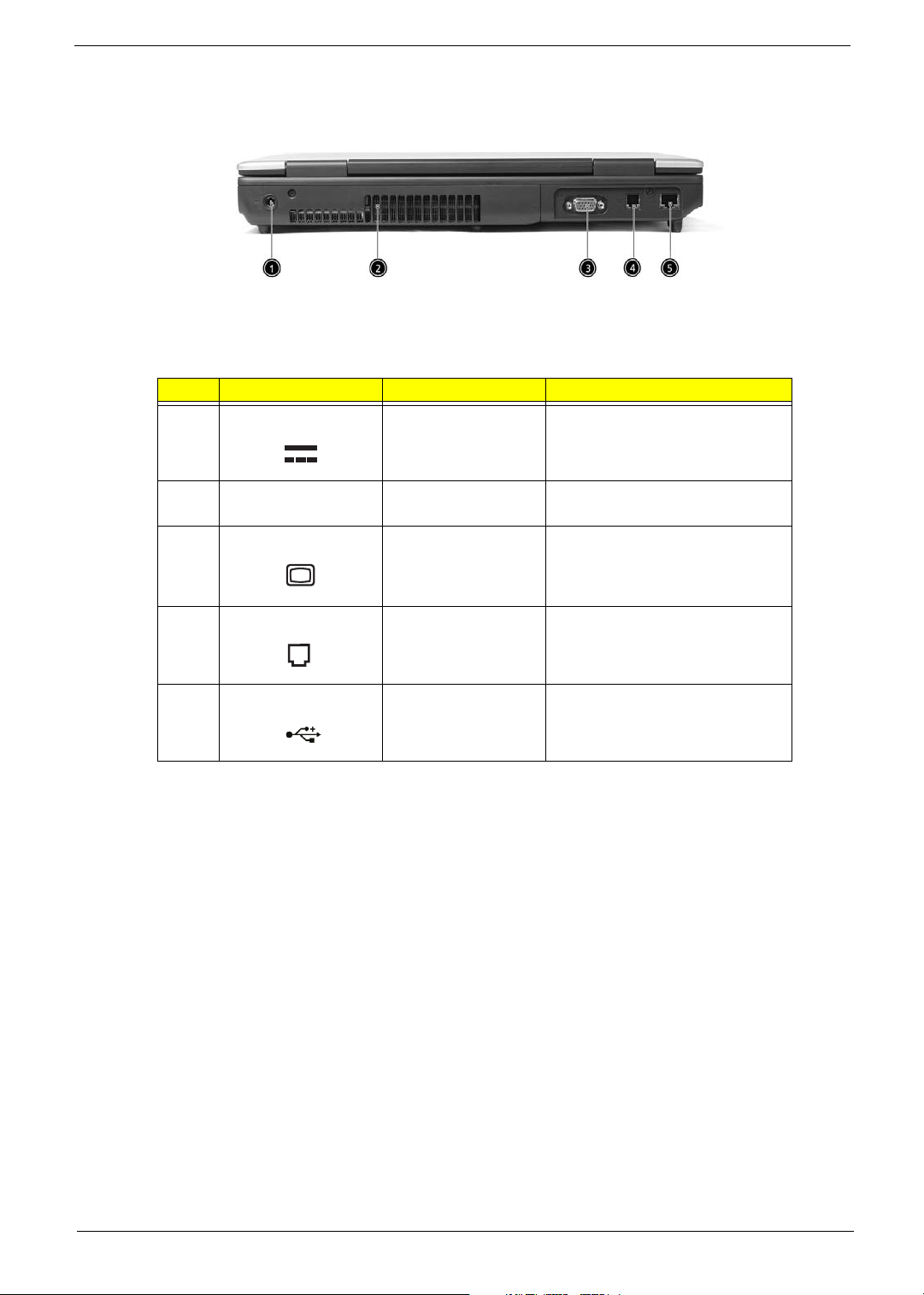
Rear Panel
Label Icon Item Description
1 Power jack Connects to an AC adapter
2 N/A Ventilation Enable the computer to stay cool,
even after prolonged usd
3 External display port Connects to a display device
4 Modem jack Connects to a phone line
5 Network jack Connects to an Ethernet LAN
network
Chapter 1 13
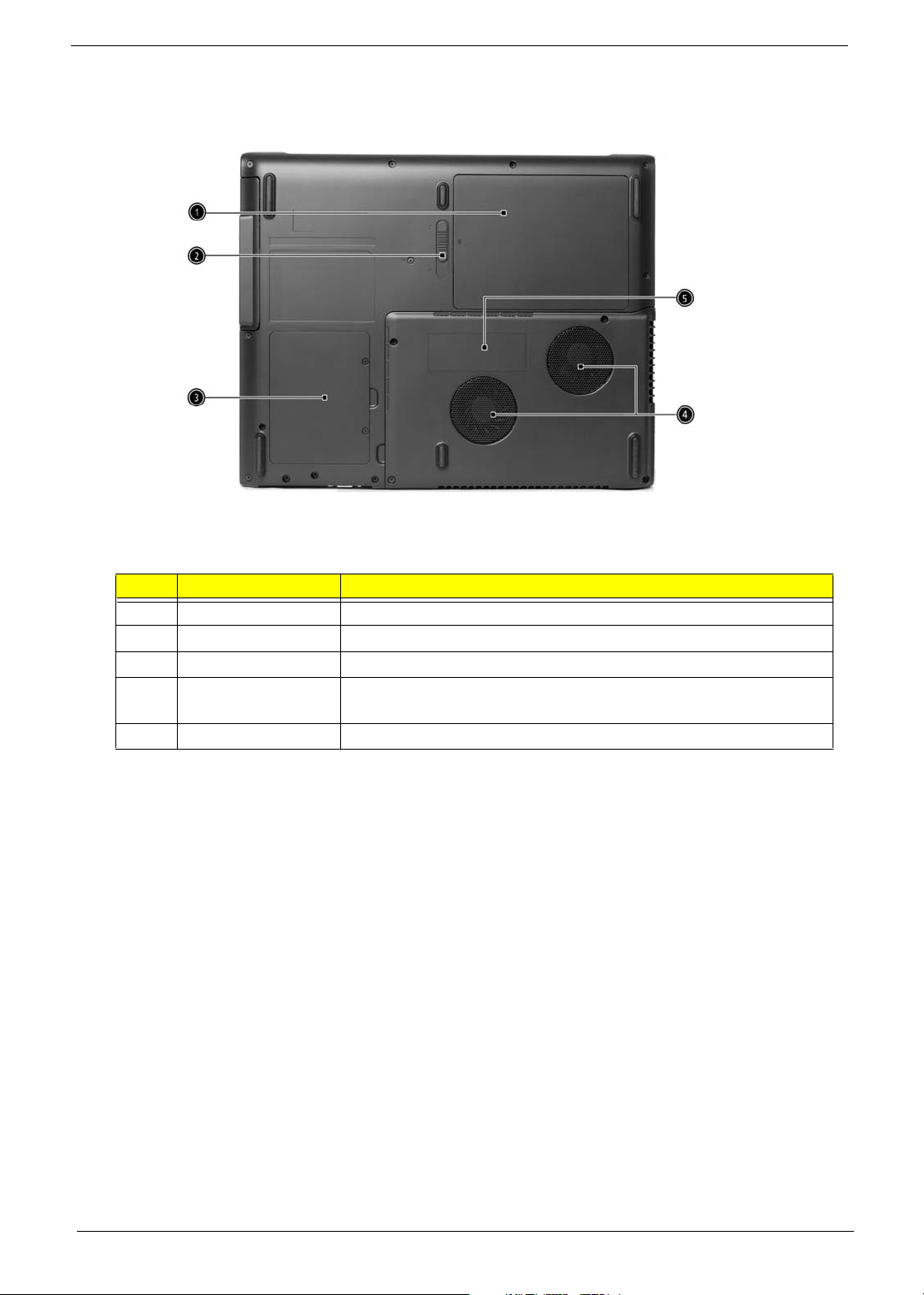
Bottom Panel
Label Item Description
1 Battery bay Houses the computer’s battery pack
2 Battery release latch Unlatches to remove the battery pack
3 Hard disk bay Houses the computer’s hard disk
4 Cooling fans Help keep the computer cool
Note:Don’t cover or obstruct the opening of the fans
5 Memory compartment Houses the computer’s main memory
14 Chapter 1
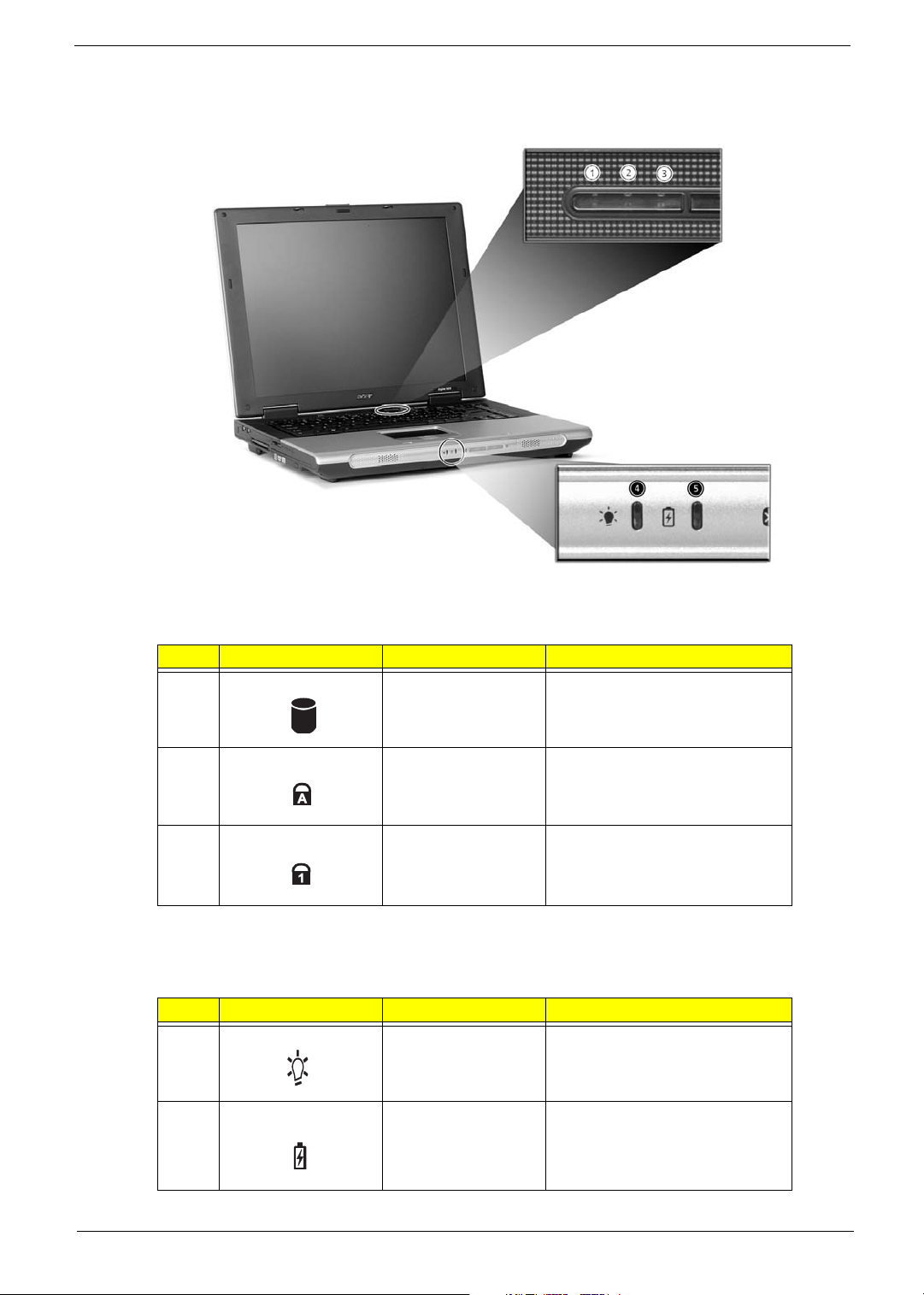
Indicators
Label Icon Item Description
1 Media activity Lights when the hard disk or
optical drive is active
2 Caps Lock Lights when Caps Lock is
activated
3 Num Lock Lights when Num Lock is activated
In addition, there are two indicators at the front panel. Even when the cover is closed, the state or features can
still be seen.
Label Icon Item Description
4 Power Lights green when the computer is
on and lights orange when in
suspend mode
5 Battery indicator Lights orange when the battery is
being charged and green when
the battery is fully charged
Chapter 1 15
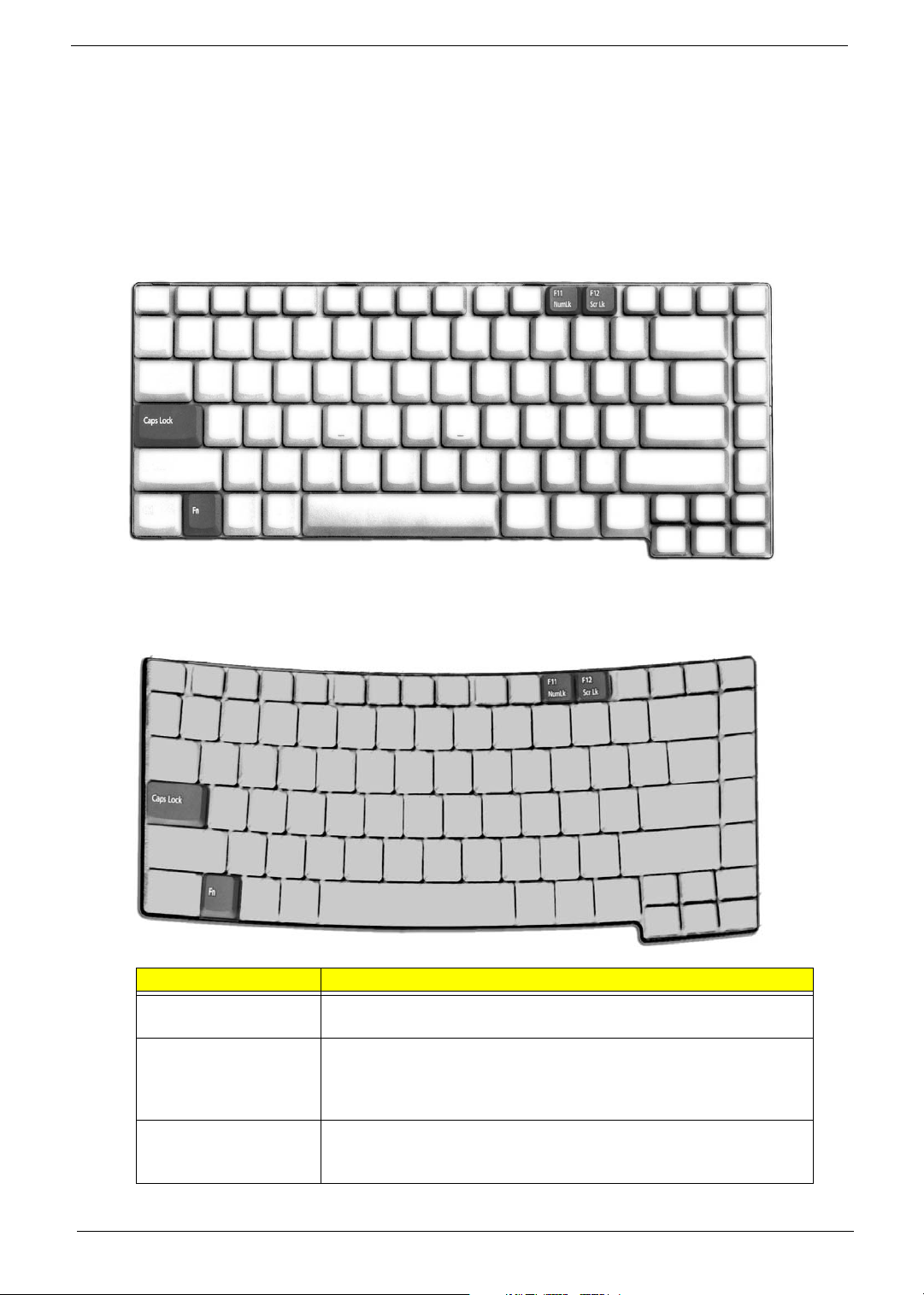
Using the Keyboard
The keyboard has full-sized keys and an embeded keypad, separate cursor keys, two Windows keys and
twelve function keys.
Lock keys
The keyboard has three lock keys which you can toggle on and off.
Aspire 1670
TravelMate 2200/2700
Lock Key Description
Caps Lock When Caps Lock is on, all alphabetic characters typed are in
Num Lock
(Fn-F11)
Scroll Lock
(Fn-F12)
uppercase
When Num Lock is on, the embedded keypad is in numeric mode. The
keys function as a calculator(complete with the arithmetic operators +,,*, and/). Use this mode when you need to do a lot of numeric data
entry. A better solution would be to connect an external keypad.
When Scroll Lock is on, the screen moves on line up or down when you
press the up or down arrow keys respectively.Scroll Lock does not
work with some applications
16 Chapter 1
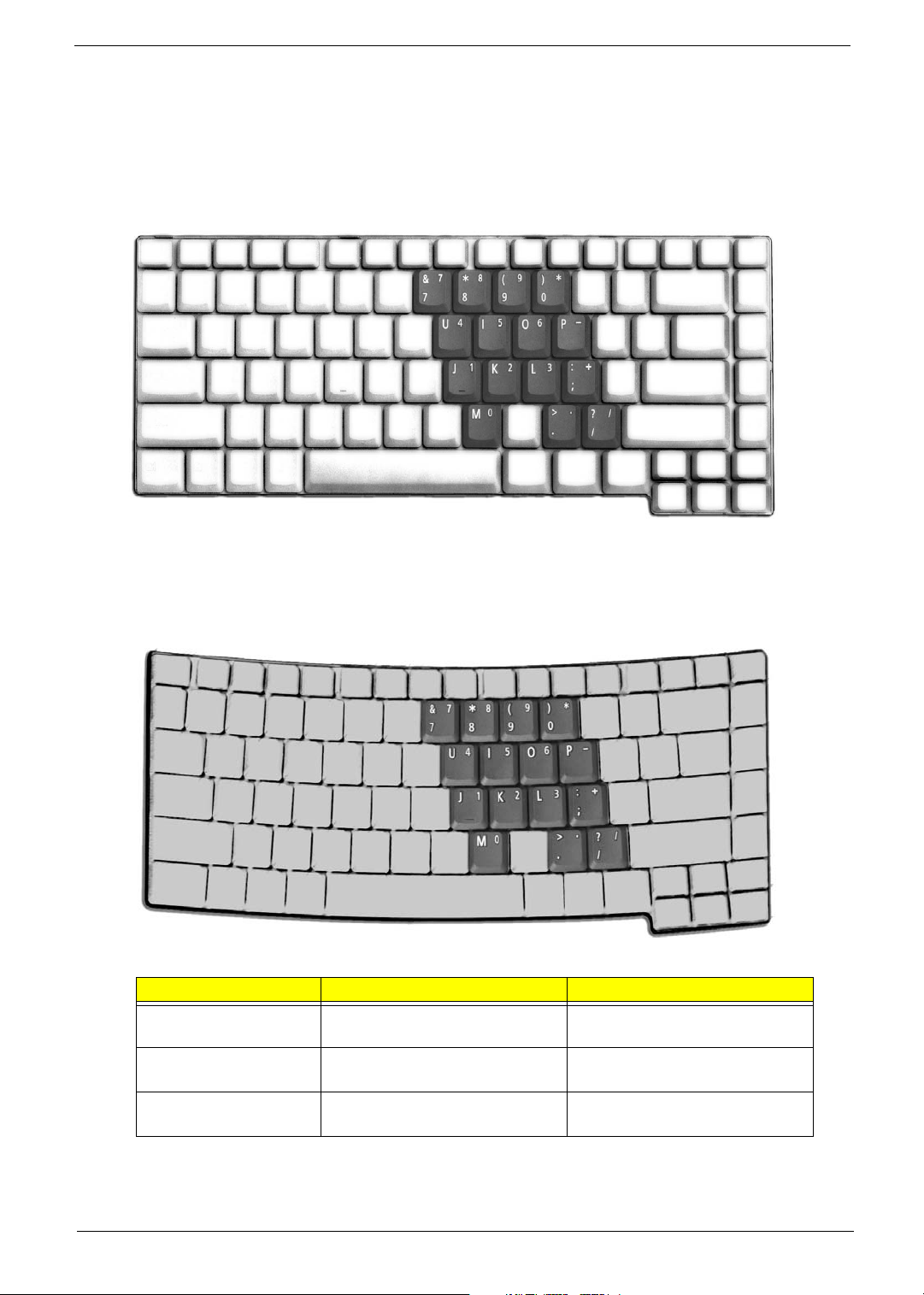
Embedded numeric keypad
The embedded numeric keypad functions like a desktop numeric keypad. It is indicated by small characters
located on the upper right corner of the keycaps. To simplify the keyboard legend, cursor-control key symbols
are not printed on the keys.
Aspire 1670
TravelMate 2200/2700
Desired Access Num Lock On Num Lock Off
Number keys on
embedded keypad
Cursor-control keys on
embedded keypad
Main keyboard keys Hold Fn while typing letters on
Type numbers in a normal manner
Hold Shift while using cursorcontrol keys
embedded keypad
Hold Fn while using cursor-control
keys
Type the letters in a normal
manner
Chapter 1 17
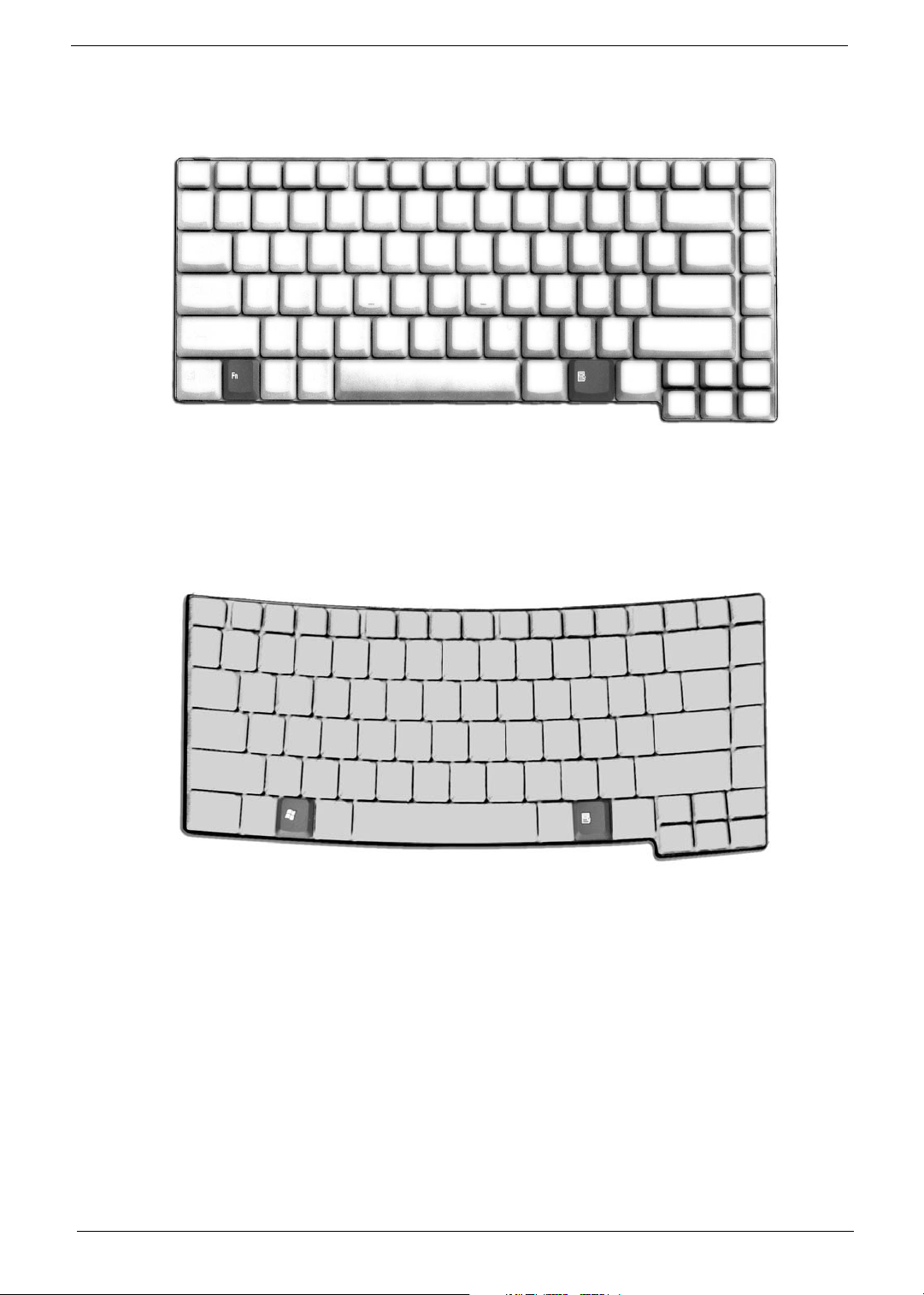
Windows keys
Aspire 1670
TravelMate 2200/2700
18 Chapter 1
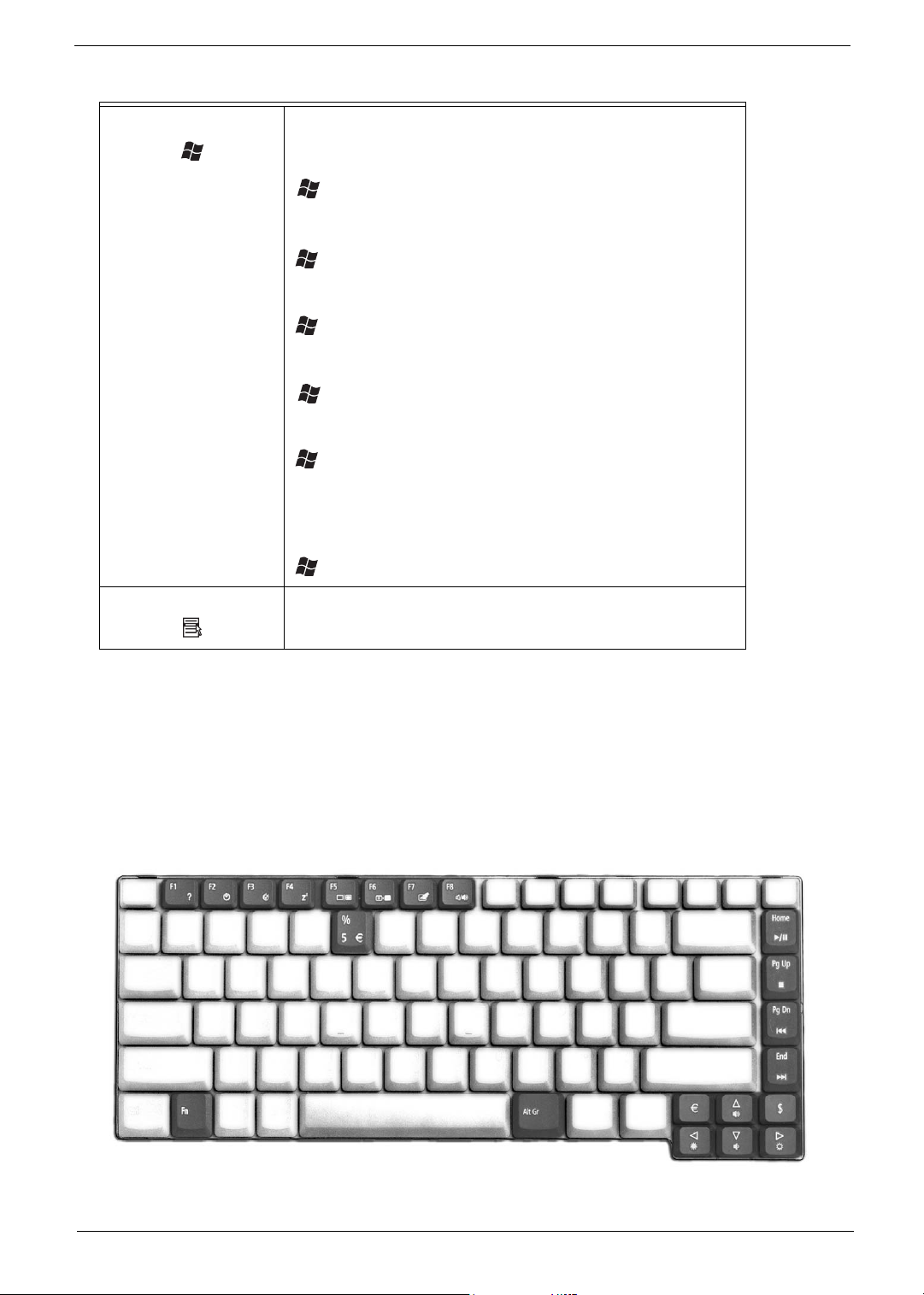
Windows logo key Pressed alone, this key has the same effect as clicking on the
+ Tab
+ E
+ F1
+ F
+ M
Shift + + M
+ M
+ R
Fn
Windows Start button; it launches the Start menu. It can also be
used with other keys to provide a variety of functions:
+ Tab (Activates the next Taskbar button)
+ E (Opens the My Computer window)
+ F1 (opens Help and Support)
+ F (opens the Find: All Files dialog box)
+ M (minimizes all windows)
j + Windows logo key + M (undoes the minimize all windows
action)
+ R (opens the Run dialog box)
Application key This key has the same effect as clicking the right mouse button; it
opens the application’s context menu.
Hot Keys
The computer employs hot keys or key combinations to access most of the computer’s controls like screen
brightness, volume output and the BIOS Utility.
To activate hot keys, press and hold the Fn key before pressing the other key in the hot key combination.
Aspire 1670
Chapter 1 19
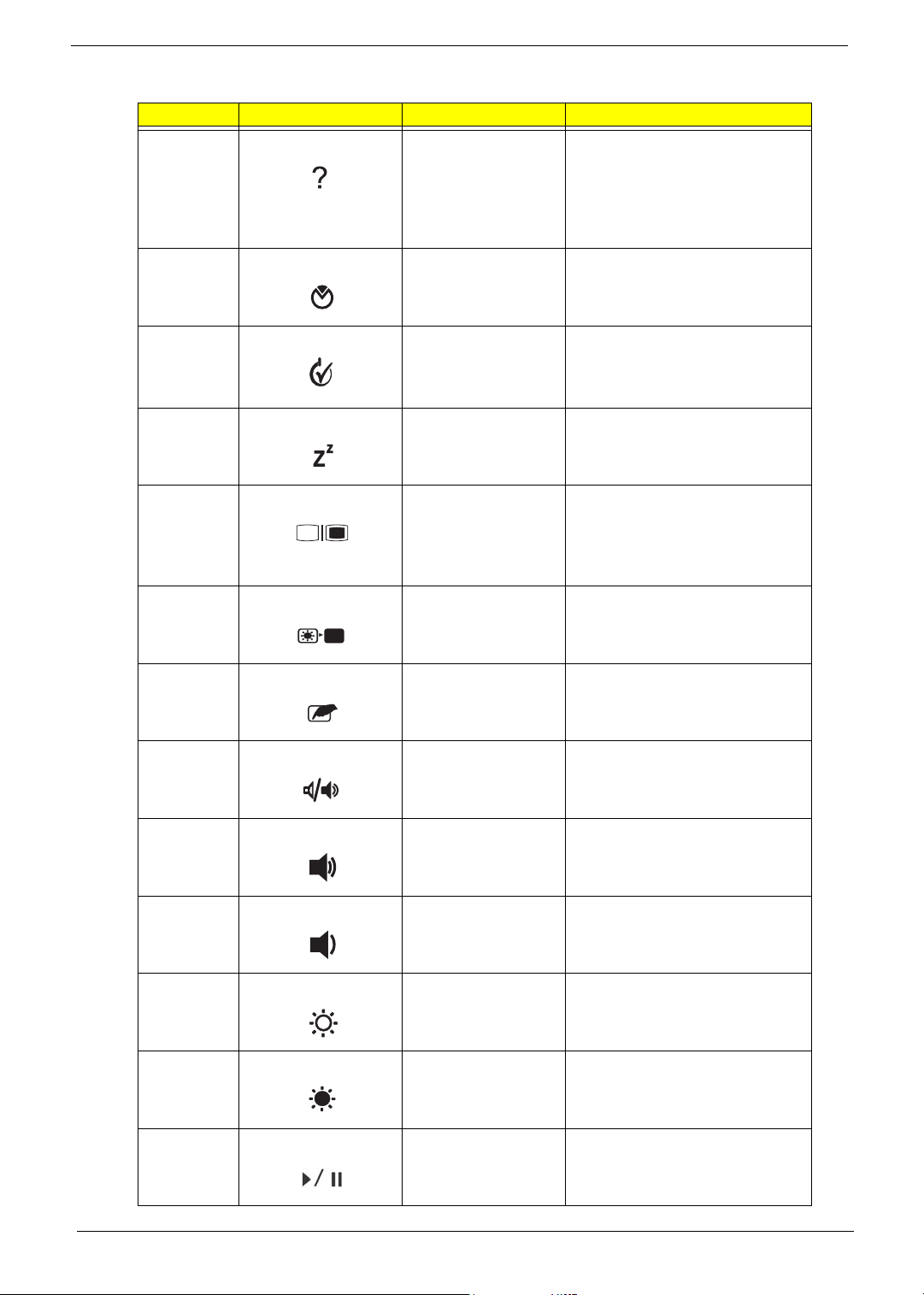
Hot Key Icon Item Description
Fn
Fn
Fn
Fn
Fn+F1 Hot key help This key will cause a help
message to appear on the display
device that describes the definition
and functionality of the unit hot
keys. It is preferred to have the
key activate a graphical display.
Fn+F2 Acer eSetting Launches the Acer eSetting in the
Acer eManager set by the Acer
Empowering Key.
Fn+F3 Acer ePower
Management
Launches the Acer ePower
Management in the Acer
eManager set by the Acer
Empowering Key.
Fn+F4 Sleep Puts the computer in Sleep mode
Fn+F5 Display toggle Switches display output between
the display screen, external
monitor(if connected)and both the
display screen and external
nomitor
Fn+F6 Screen blank
Turns the display screen backlight
off to save power. Press any key
to return
Fn+F7 Touchpad toggle Turns the internal touchpad on
and off
Fn+F8 Speaker toggle Turns the speakers on and off
Fn+w Volume up Increases the sound volume
Fn+y Volume down Decreases the sound volume
Fn+x Brightness up Increases the screen brightness
Fn+z Brightness down Decrease the screen brightness
Fn+Home PlayPause Press to start playing the audio
track or video file. Press again to
pause
20 Chapter 1
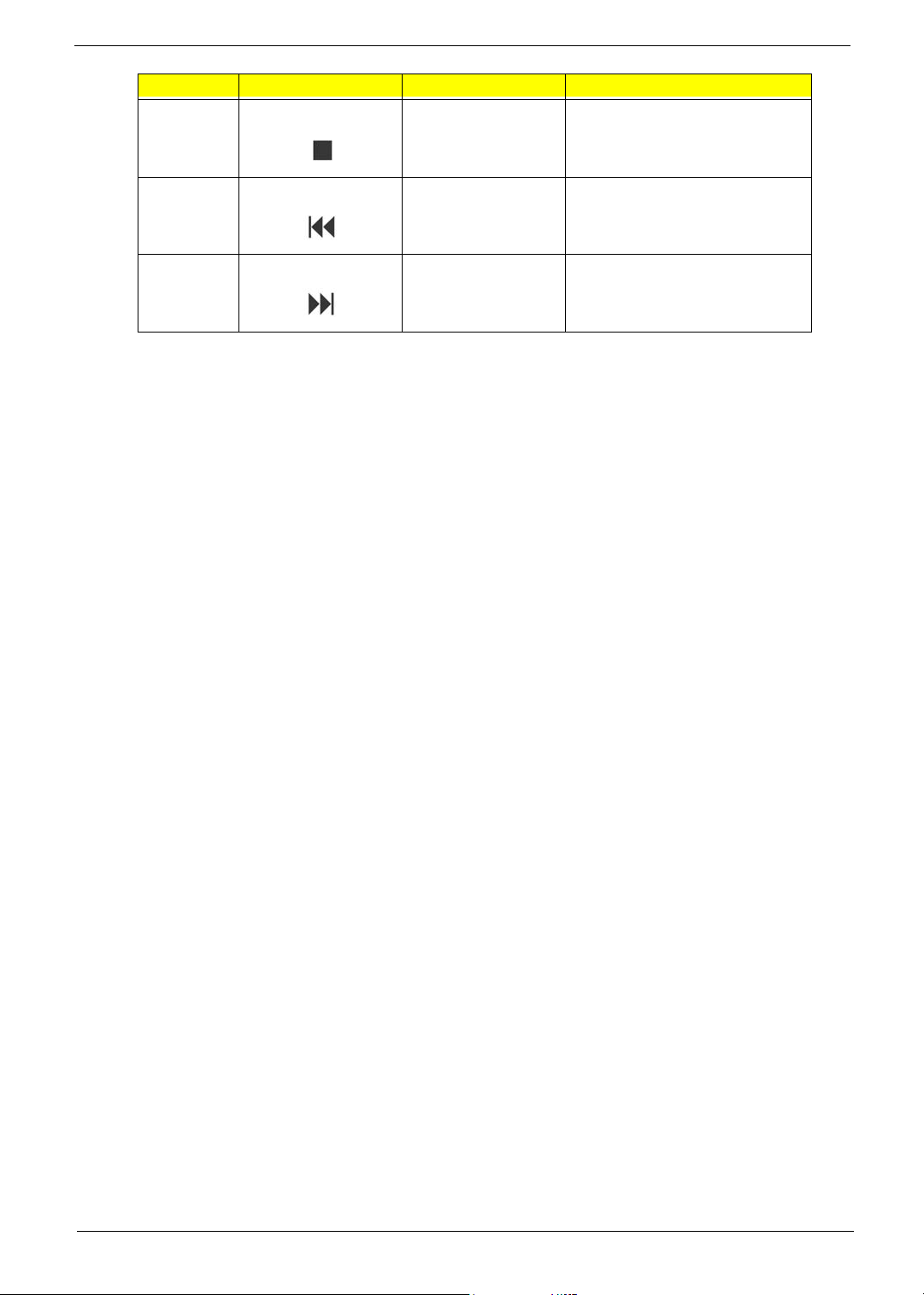
Hot Key Icon Item Description
Fn+Pg Up Stop Preww to stop playing the audio
track or video file
Fn+Pg Dn Backwards Press to skip backward to the
previous track or video file and
start playing
Fn+End Forward Press to skip forward to the next
track or video file
Chapter 1 21
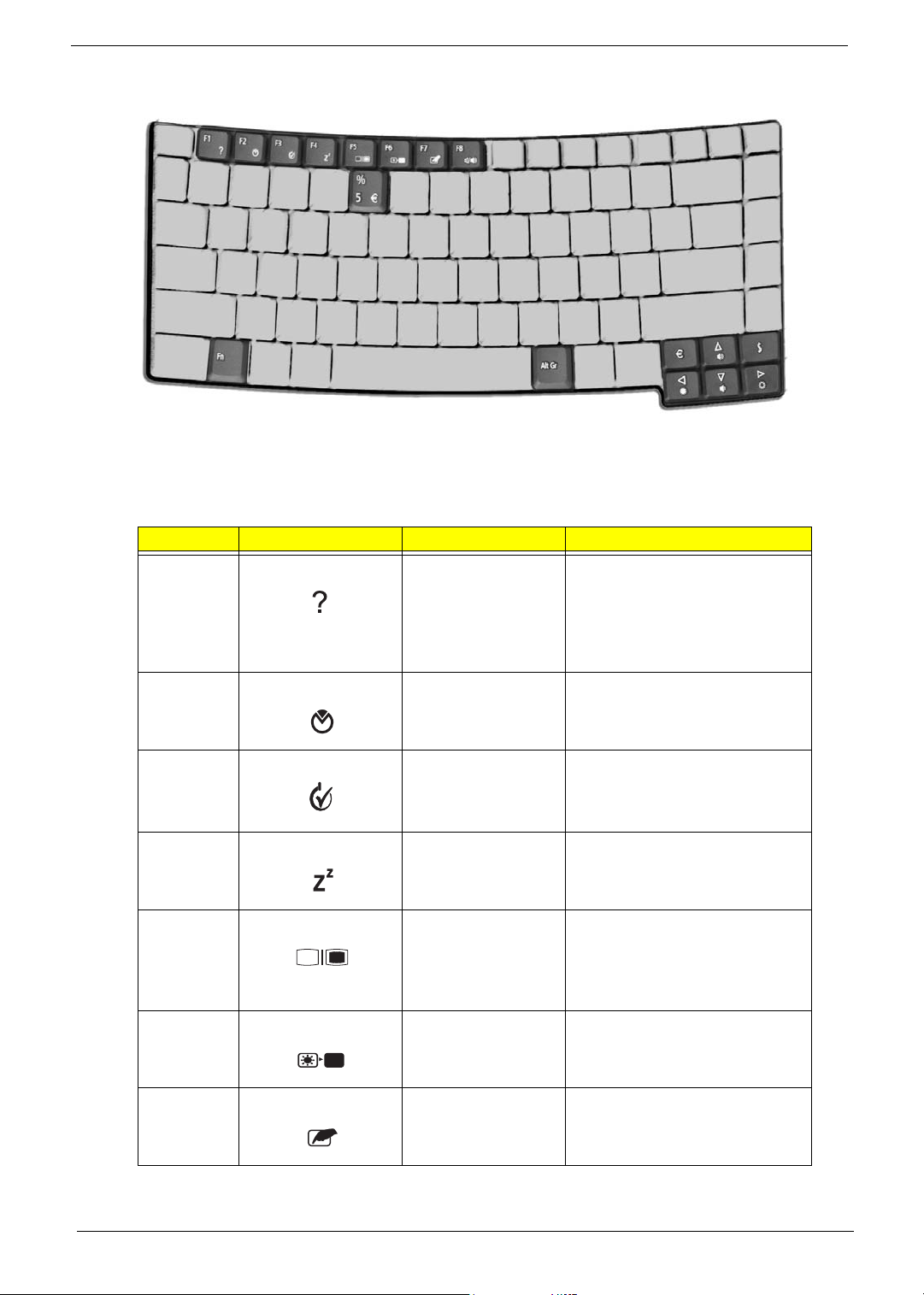
TravelMate 2200/2700
Fn
Fn
Fn
Fn
Fn
Hot Key Icon Item Description
Fn+F1 Hot key help This key will cause a help
Fn+F2 Acer eSetting Launches the Acer eSetting in the
message to appear on the display
device that describes the definition
and functionality of the unit hot
keys. It is preferred to have the
key activate a graphical display.
Acer eManager set by the Acer
Empowering Key.
Fn+F3 Acer ePower
Management
Fn+F4 Sleep Puts the computer in Sleep mode
Fn+F5 Display toggle Switches display output between
Fn+F6 Screen blank
Fn+F7 Touchpad toggle Turns the internal touchpad on
22 Chapter 1
Launches the Acer ePower
Management in the Acer
eManager set by the Acer
Empowering Key.
the display screen, external
monitor(if connected)and both the
display screen and external
nomitor
Turns the display screen backlight
off to save power. Press any key
to return
and off
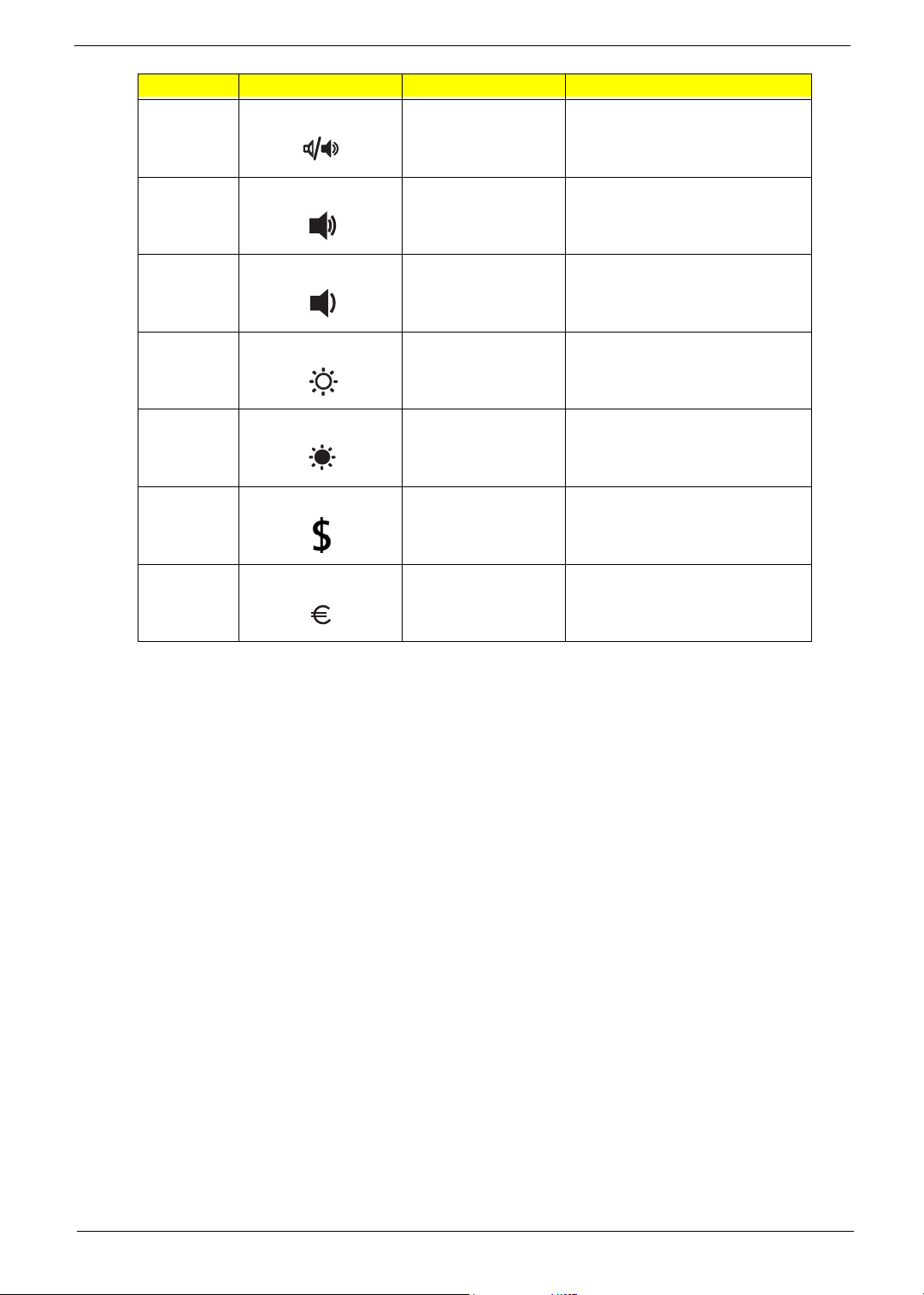
Hot Key Icon Item Description
Fn+F8 Speaker toggle Turns the speakers on and off
Fn+w Volume up Increases the sound volume
Fn+y Volume down Decreases the sound volume
Fn+x Brightness up Increases the screen brightness
Fn+z Brightness down Decrease the screen brightness
Alt Gr+$ US dollar Types the US dollar sign
Alt Gr+Euro Euro Types the Euro symbol
Chapter 1 23
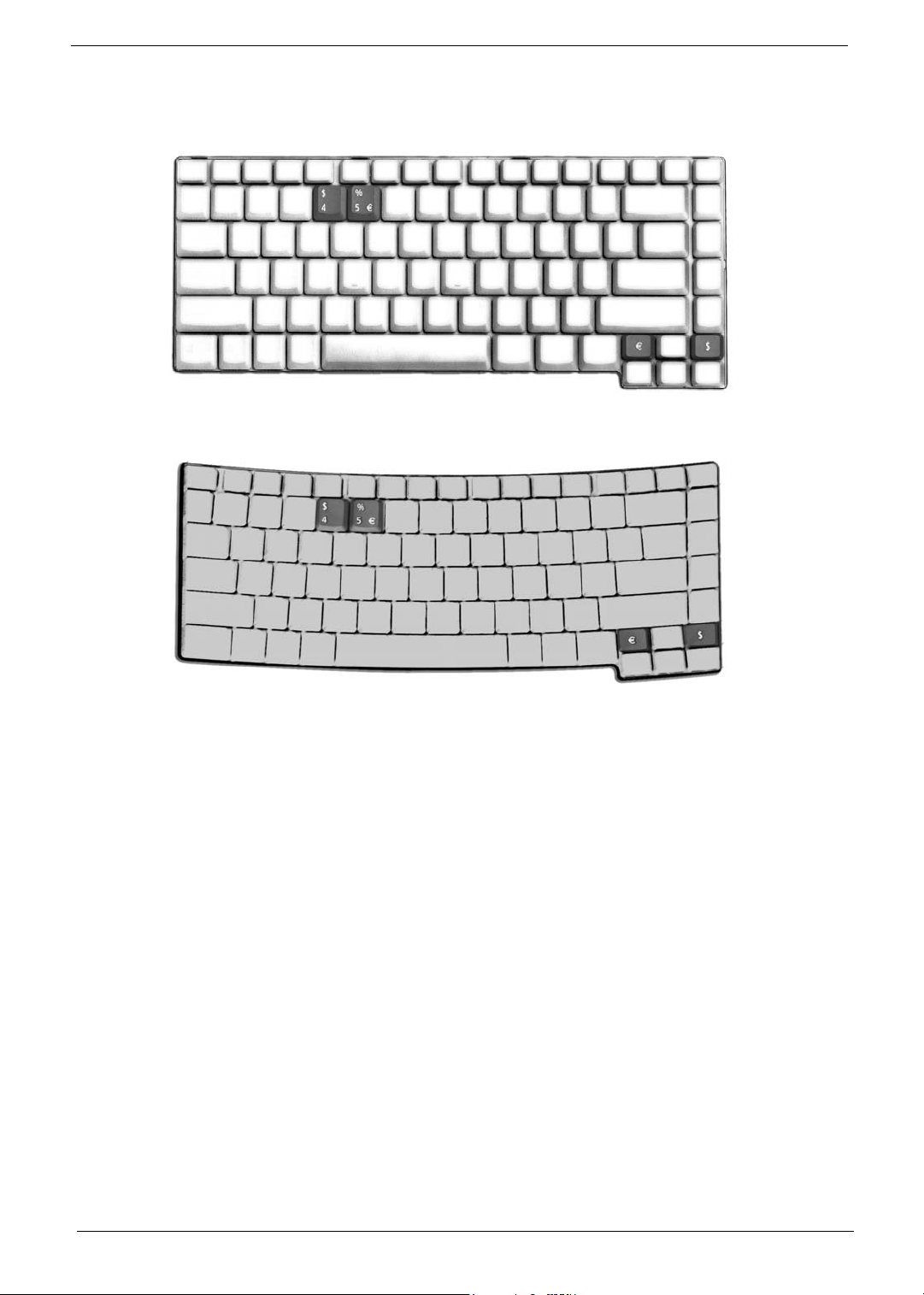
Special Keys
Alt Gr-$
Alt Gr-
Euro
Aspire 1670
TravelMate 2200/2700
The Euro symbol
1. Open a text editor or word processor.
2. Either directly press the Euro symbol at the bottom-right of the keyboard, or hold Alt Gr and then press
the Euro symbol at the upper-center of the keyboard.
The US dollar sign
1. Open a text editor or word processor.
2. Either directly press the dollar sign at the bottom-right of the keyboard , or hold Alt Gr and then press the
dollar sign at the opper-center of the keyboard.
Note: This function varies by the operating system version.
24 Chapter 1
