Acer TRAVELMATE 210 Service Manual
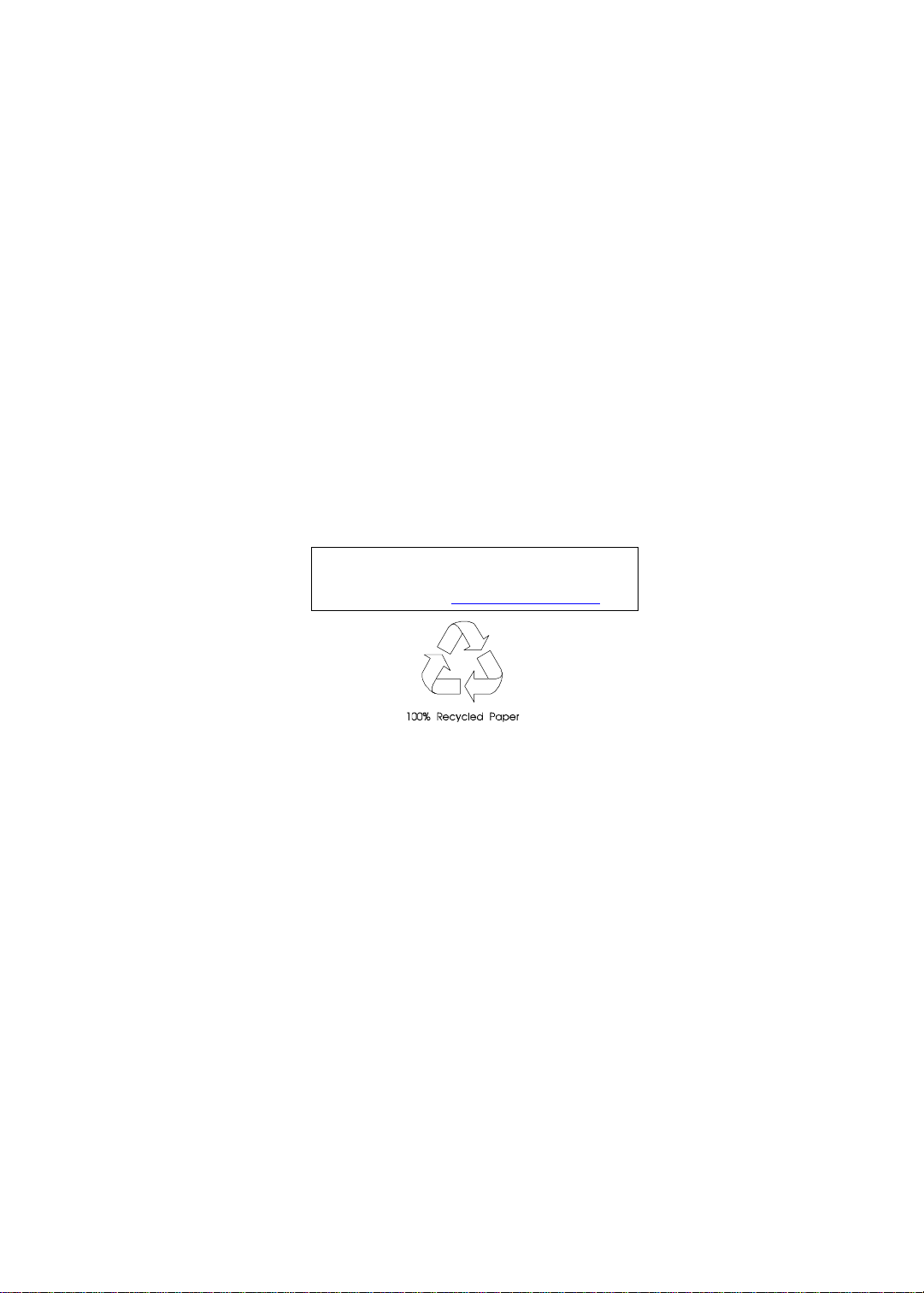
TravelMate 210
Service Guide
Service guide files and updates are available
on the AIPG/CSD web; for more information,
please refer to http://csd.acer.com.tw
PART NO.: 49.40R03.001
DOC. NO.: SG362-0102A PRINTED IN TAIWAN
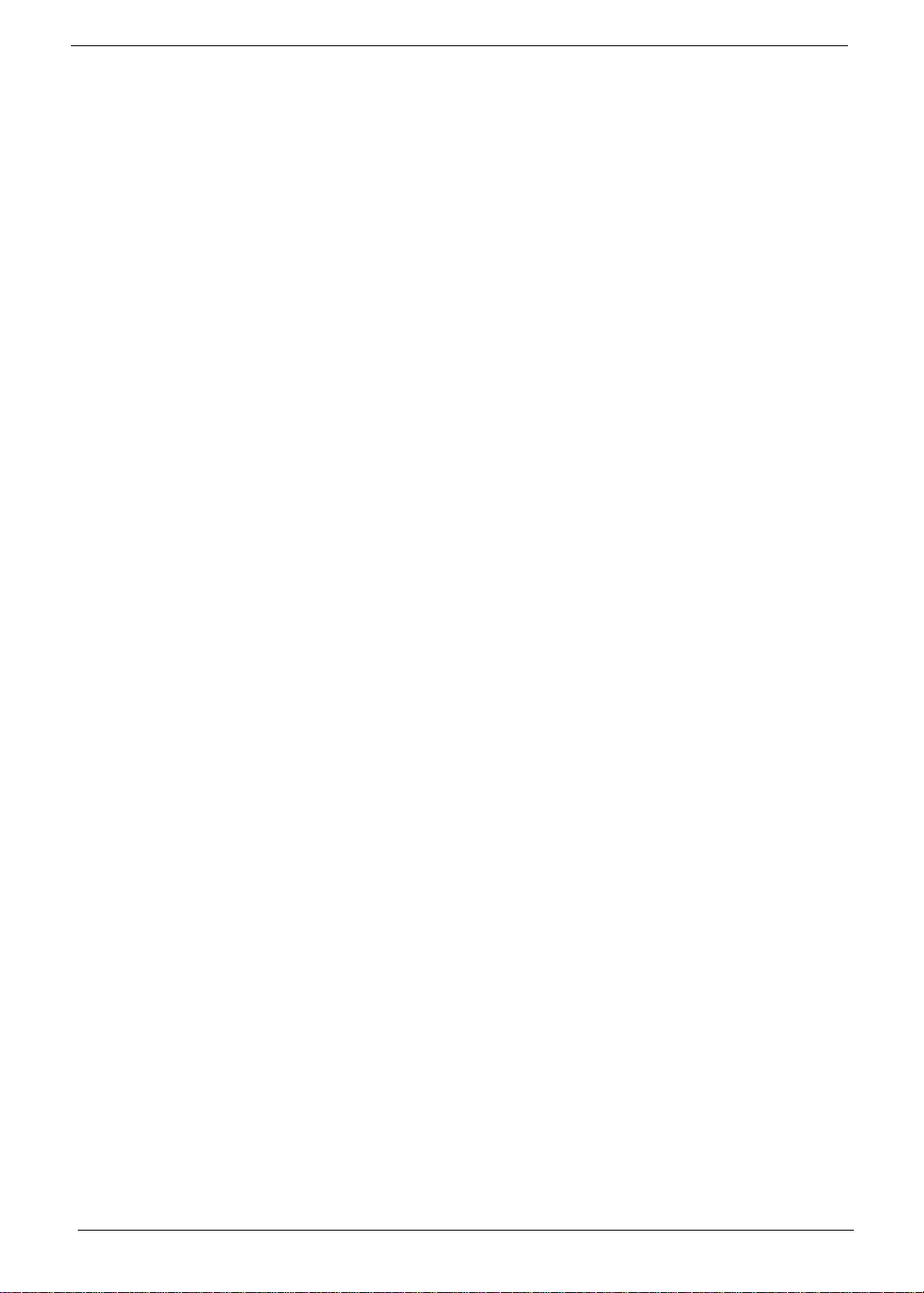
Copyright
Copyright © 1999 by Acer Inc orporated. All rights reserved. No part of this publicat ion may be reproduced,
transmitt ed, transcribed, stored i n a retrieval system, or translat ed into any language or c om puter language, in
any form or by any means, electronic, mechanical, magnetic, optical, chemical, manual or otherwise, without
the prior written permission of Acer Incorporated.
Disclaimer
The information in this guide is subject to change without notice.
Acer Incorporated makes no representations or warranties, either expressed or implied, with respect to the
contents hereof and specificall y disclaims any warranties of merchantability or fi tness for any particu lar
purpose. Any Acer Inco rpor ated software descri bed in this manual is sold or licensed "as is". Should the
programs prove defective following their purchase, the buyer (and not Acer Incorporated, i ts di stributor, or its
dealer) assumes the entire cost of all nec essary servicing, repair, and any incidental or consequential
damages resulti ng from any defect in the software.
Acer is a registered trademark of Acer Corporation.
Intel is a registered trademark of Intel Corporation.
Pentium and Pentium II/III are trademarks of Intel Corporation.
Other brand and product names are trademarks and/ or registered tradem arks of their respecti ve holders.
II
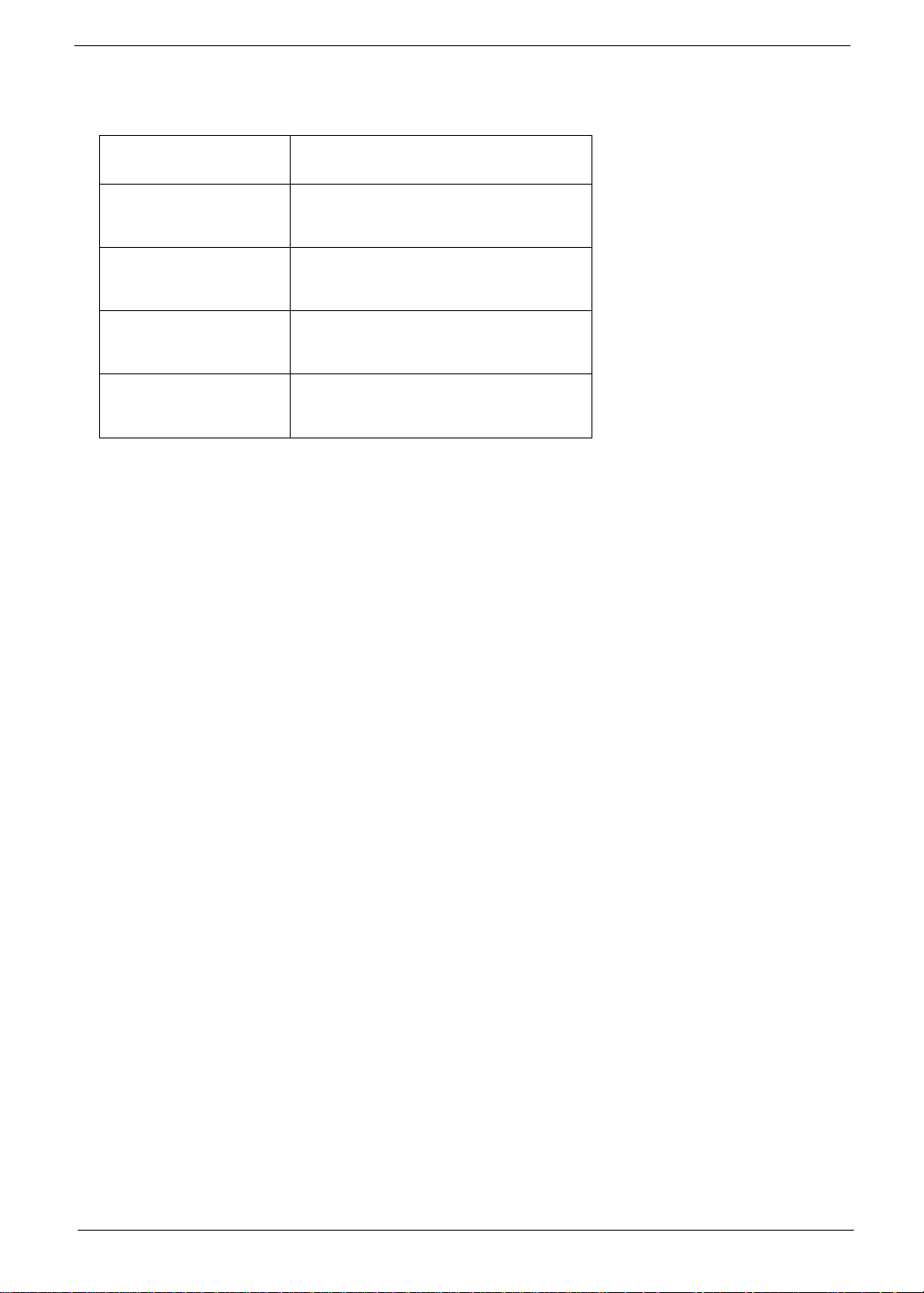
Conventions
The following conventions are used in this manual:
Screen messages Denotes actual messages that appear
on screen.
NOTE
WARNING
CAUTION
IMPORTANT
Gives bits and pie ces of additional
information related to the current
topic.
Alerts you to any damage that might
result from doing or not doing specific
actions.
Gives precautionary measures to
avoid possibl e hardware or software
problems.
Reminds you to do specif ic actions
relevant to the accom plishment of
procedures.
III
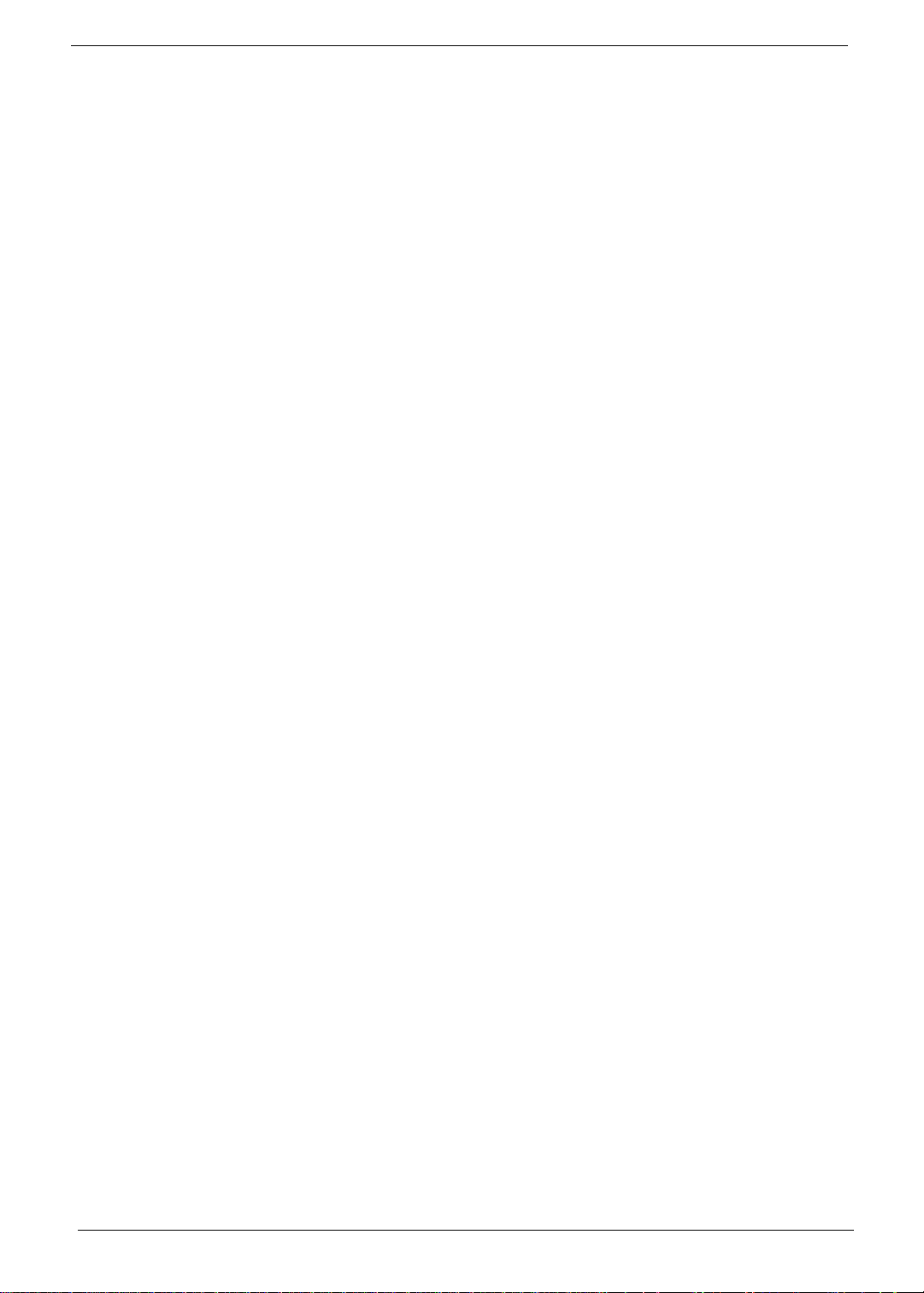
Preface
Before using this i nformation and the product it supports, please read the fol lowing general information.
1.
This Service Guide provides you with all technical in for mati on relating to the BASIC CONFIGURATION
decided for Acer 's "gl obal" product of fering. To better fi t local market requirements and enhance product
competitiv eness, your regional office MAY have decided to extend the functionality of a machine (e.g.
add-on card, modem, or extr a me mo ry capability). These LOCALIZED FEATURES will NOT be covered
in this generic service guide. In such ca ses, please contact your regional offices or the responsible
personnel/channel to provide you with further technical details.
2.
Please note WHEN ORDERING FRU PARTS, that you should check the most up-to-date information
available on you r reg ional web or channel. If, for whatev er re ason, a part number change is made, it will
not be noted in the printed Serv ice Guide. For ACER-AUTHORIZED SERVICE PROVIDERS, your Acer
office may have a DIFFERENT part number code to those given in the FRU list of this printed Service
Guide. You MUST use the list provided by your regional Acer office to order FRU par ts f or re pair and
service of customer machines.
IV
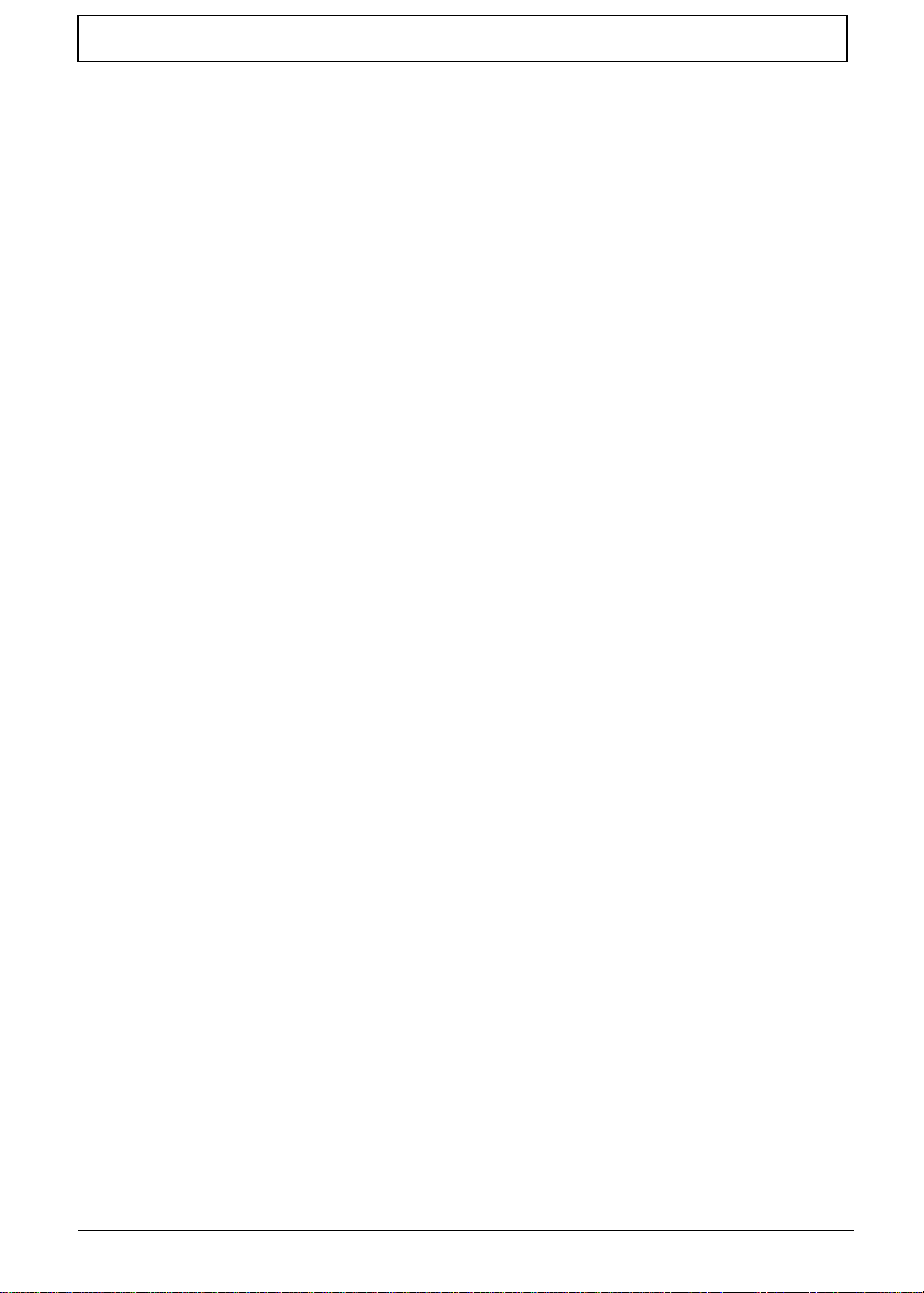
T a ble of Contents
Chapter 1 System Specifications 1
Features . . . . . . . . . . . . . . . . . . . . . . . . . . . . . . . . . . . . . . . . . . . . . . . . . . . . . . . .1
System Block Diagram . . . . . . . . . . . . . . . . . . . . . . . . . . . . . . . . . . . . . . . . . . . . .3
Board Layout . . . . . . . . . . . . . . . . . . . . . . . . . . . . . . . . . . . . . . . . . . . . . . . . . . . .4
Top View . . . . . . . . . . . . . . . . . . . . . . . . . . . . . . . . . . . . . . . . . . . . . . . . . . . .4
Bottom View . . . . . . . . . . . . . . . . . . . . . . . . . . . . . . . . . . . . . . . . . . . . . . . . .5
Panel . . . . . . . . . . . . . . . . . . . . . . . . . . . . . . . . . . . . . . . . . . . . . . . . . . . . . . . . . . .6
Front Panel . . . . . . . . . . . . . . . . . . . . . . . . . . . . . . . . . . . . . . . . . . . . . . . . . .6
Left Panel. . . . . . . . . . . . . . . . . . . . . . . . . . . . . . . . . . . . . . . . . . . . . . . . . . . 7
Right Panel . . . . . . . . . . . . . . . . . . . . . . . . . . . . . . . . . . . . . . . . . . . . . . . . . 8
Rear Panel. . . . . . . . . . . . . . . . . . . . . . . . . . . . . . . . . . . . . . . . . . . . . . . . . . 8
Bottom Panel . . . . . . . . . . . . . . . . . . . . . . . . . . . . . . . . . . . . . . . . . . . . . . . .9
Indicators . . . . . . . . . . . . . . . . . . . . . . . . . . . . . . . . . . . . . . . . . . . . . . . . . . . . . .10
Keyboard . . . . . . . . . . . . . . . . . . . . . . . . . . . . . . . . . . . . . . . . . . . . . . . . . . . . . 11
Special keys . . . . . . . . . . . . . . . . . . . . . . . . . . . . . . . . . . . . . . . . . . . . . . . .11
Hot Keys . . . . . . . . . . . . . . . . . . . . . . . . . . . . . . . . . . . . . . . . . . . . . . . . . . . . . . .13
Touchpad . . . . . . . . . . . . . . . . . . . . . . . . . . . . . . . . . . . . . . . . . . . . . . . . . . . . . .15
Touchpad basics . . . . . . . . . . . . . . . . . . . . . . . . . . . . . . . . . . . . . . . . . . . . .15
Hardware Specifications and Configurations . . . . . . . . . . . . . . . . . . . . . . . . . . .17
Chapter 2 System Utilities 29
BIOS Setup Utility . . . . . . . . . . . . . . . . . . . . . . . . . . . . . . . . . . . . . . . . . . . . . . . 29
Navigating the BIOS Utility . . . . . . . . . . . . . . . . . . . . . . . . . . . . . . . . . . . . .29
System Information . . . . . . . . . . . . . . . . . . . . . . . . . . . . . . . . . . . . . . . . . . 30
Basic System Settings . . . . . . . . . . . . . . . . . . . . . . . . . . . . . . . . . . . . . . . . 31
Startup Configuration. . . . . . . . . . . . . . . . . . . . . . . . . . . . . . . . . . . . . . . . . 32
Onboard Device Configuration . . . . . . . . . . . . . . . . . . . . . . . . . . . . . . . . . .33
System Security. . . . . . . . . . . . . . . . . . . . . . . . . . . . . . . . . . . . . . . . . . . . . 34
Load Default Settings . . . . . . . . . . . . . . . . . . . . . . . . . . . . . . . . . . . . . . . . .36
BIOS Flash Utility . . . . . . . . . . . . . . . . . . . . . . . . . . . . . . . . . . . . . . . . . . . . . . . .37
Executing Flash Program. . . . . . . . . . . . . . . . . . . . . . . . . . . . . . . . . . . . . . 37
Syst e m Utili ty D i s kette . . . . . . . . . . . . . . . . . . . . . . . . . . . . . . . . . . . . . . . . . . . . 38
Panel ID Utility . . . . . . . . . . . . . . . . . . . . . . . . . . . . . . . . . . . . . . . . . . . . . . 38
Thermal and Fan Utility . . . . . . . . . . . . . . . . . . . . . . . . . . . . . . . . . . . . . . . .38
Mother Board Data Utili ty . . . . . . . . . . . . . . . . . . . . . . . . . . . . . . . . . . . . . .38
System Diagnostic Diskette. . . . . . . . . . . . . . . . . . . . . . . . . . . . . . . . . . . . . . . . 40
PQA System Diagnostics . . . . . . . . . . . . . . . . . . . . . . . . . . . . . . . . . . . . . .40
Audio Resource and Speaker-Out Test . . . . . . . . . . . . . . . . . . . . . . . . . . . 40
USB Register and Connect/ Disconnect Test . . . . . . . . . . . . . . . . . . . . . . .40
Running PQA Diagnostics Program . . . . . . . . . . . . . . . . . . . . . . . . . . . . . .41
Chapter 3 Machine Disassembly and Replacement 43
General Information . . . . . . . . . . . . . . . . . . . . . . . . . . . . . . . . . . . . . . . . . . . . . .44
Before You Begin . . . . . . . . . . . . . . . . . . . . . . . . . . . . . . . . . . . . . . . . . . . .44
Disassembly Procedure Flowchart . . . . . . . . . . . . . . . . . . . . . . . . . . . . . . . . . . . 45
Removing the Battery Pack . . . . . . . . . . . . . . . . . . . . . . . . . . . . . . . . . . . . . . . .48
Remo ving th e Ba ttery Cover . . . . . . . . . . . . . . . . . . . . . . . . . . . . . . . . . . . .48
Remo ving th e CD -ROM Drive Module . . . . . . . . . . . . . . . . . . . . . . . . . . . . . . . .49
Disassembling the CD-ROM Drive Module . . . . . . . . . . . . . . . . . . . . . . . . .49
Removing the Hard Disk Drive Module . . . . . . . . . . . . . . . . . . . . . . . . . . . . . . . .51
Disassem b li n g the Ha r d Disk Dr iv e M o dule . . . . . . . . . . . . . . . . . . . . . . . .51
Removing the Extended Memory . . . . . . . . . . . . . . . . . . . . . . . . . . . . . . . . . . . . 53
Removing the Modem Board . . . . . . . . . . . . . . . . . . . . . . . . . . . . . . . . . . . . . . . 54
Disassembling the LCD . . . . . . . . . . . . . . . . . . . . . . . . . . . . . . . . . . . . . . . . . . .55
V
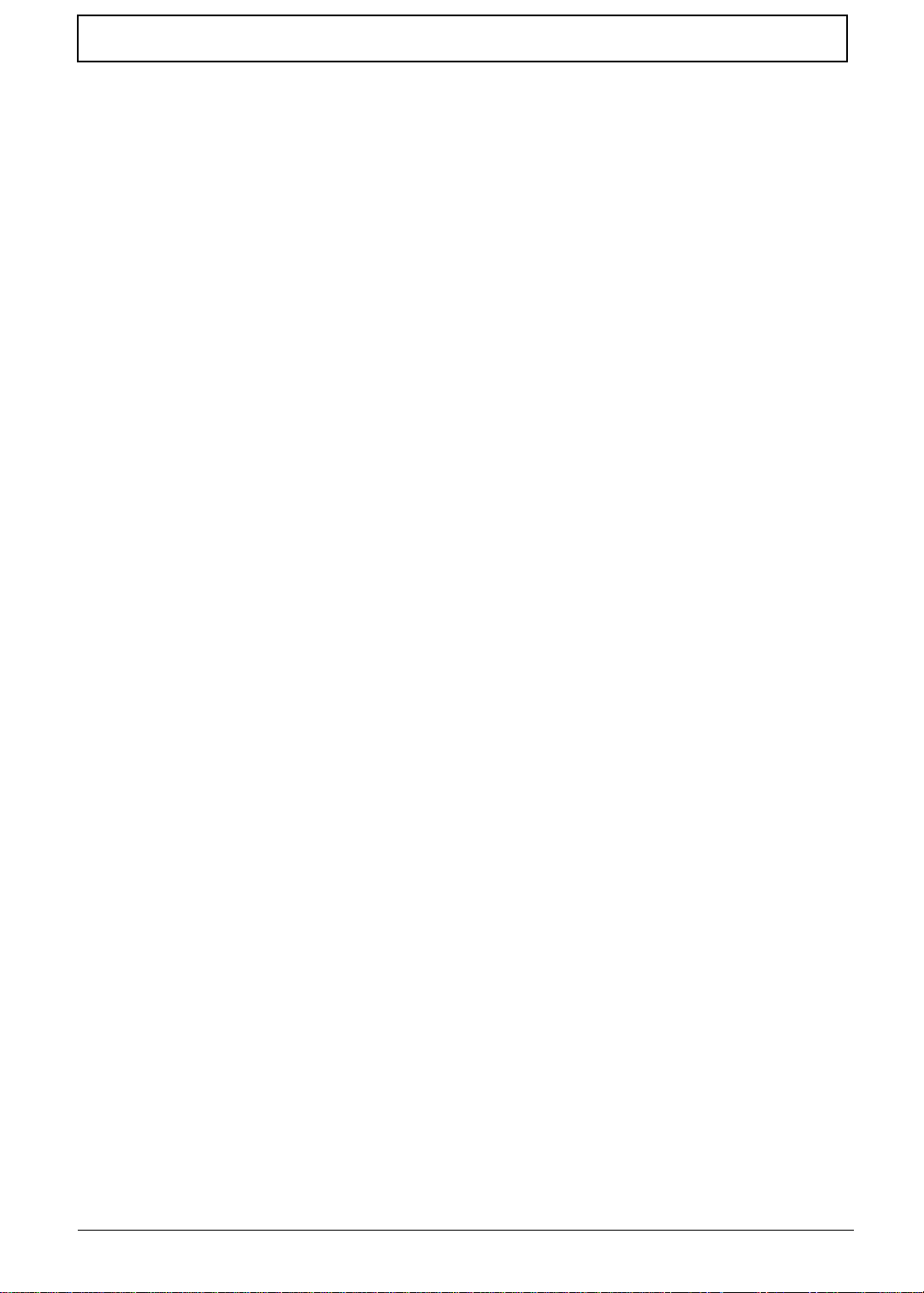
Table of Contents
Removing the Hinge Cap . . . . . . . . . . . . . . . . . . . . . . . . . . . . . . . . . . . . . .55
Remo ving th e M id dle Co ver . . . . . . . . . . . . . . . . . . . . . . . . . . . . . . . . . . . .55
Removing the Launch Board . . . . . . . . . . . . . . . . . . . . . . . . . . . . . . . . . . .55
Removing the Cable Cover . . . . . . . . . . . . . . . . . . . . . . . . . . . . . . . . . . . . .56
Removing the Keyboard . . . . . . . . . . . . . . . . . . . . . . . . . . . . . . . . . . . . . . .56
Remo ving th e 12.1” TFT LCD Mo dule . . . . . . . . . . . . . . . . . . . . . . . . . . . .57
Remo ving th e LC D Beze l . . . . . . . . . . . . . . . . . . . . . . . . . . . . . . . . . . . . . .58
Removing the Speaker . . . . . . . . . . . . . . . . . . . . . . . . . . . . . . . . . . . . . . . .59
Removing the Inverter Board . . . . . . . . . . . . . . . . . . . . . . . . . . . . . . . . . . .60
Remo ving th e LC D . . . . . . . . . . . . . . . . . . . . . . . . . . . . . . . . . . . . . . . . . . .60
Removing the Microphone . . . . . . . . . . . . . . . . . . . . . . . . . . . . . . . . . . . . .61
Remo ving th e LC D Brac kets . . . . . . . . . . . . . . . . . . . . . . . . . . . . . . . . . . . .61
Removing the LCD FPC Cable . . . . . . . . . . . . . . . . . . . . . . . . . . . . . . . . . .62
Disassembling the Upper Case . . . . . . . . . . . . . . . . . . . . . . . . . . . . . . . . . . . . .63
Removing the Floppy Disk Drive Module . . . . . . . . . . . . . . . . . . . . . . . . . .63
Disassem b li n g the Flo ppy Dis k Driv e Mo d ule . . . . . . . . . . . . . . . . . . . . . . .63
Removing the CPU Heatsink . . . . . . . . . . . . . . . . . . . . . . . . . . . . . . . . . . .64
Removing the RTC Battery . . . . . . . . . . . . . . . . . . . . . . . . . . . . . . . . . . . . .65
Removing the Touch Pad Cable . . . . . . . . . . . . . . . . . . . . . . . . . . . . . . . . .65
Remo ving th e Up per Case . . . . . . . . . . . . . . . . . . . . . . . . . . . . . . . . . . . . .6 7
Disassembling the Lower Case . . . . . . . . . . . . . . . . . . . . . . . . . . . . . . . . . . . . .68
Remo ving th e Ch arger Plate . . . . . . . . . . . . . . . . . . . . . . . . . . . . . . . . . . . .68
Removing the Fan . . . . . . . . . . . . . . . . . . . . . . . . . . . . . . . . . . . . . . . . . . . .68
Remo ving th e M a in Boar d . . . . . . . . . . . . . . . . . . . . . . . . . . . . . . . . . . . . .69
Removing the Modem Cable . . . . . . . . . . . . . . . . . . . . . . . . . . . . . . . . . . .70
Remo ving th e PCMCIA Slot . . . . . . . . . . . . . . . . . . . . . . . . . . . . . . . . . . . .7 1
Chapter 4 Troubleshooting 73
System Check Procedures . . . . . . . . . . . . . . . . . . . . . . . . . . . . . . . . . . . . . . . . . 74
Disk e tt e D rive C h e c k . . . . . . . . . . . . . . . . . . . . . . . . . . . . . . . . . . . . . . . . .74
CD-ROM Drive Check . . . . . . . . . . . . . . . . . . . . . . . . . . . . . . . . . . . . . . . . .74
Keyboard or Auxiliary Input Device Check . . . . . . . . . . . . . . . . . . . . . . . . .74
Memory Check . . . . . . . . . . . . . . . . . . . . . . . . . . . . . . . . . . . . . . . . . . . . . .75
Power System Check . . . . . . . . . . . . . . . . . . . . . . . . . . . . . . . . . . . . . . . . .75
Touchpad Check . . . . . . . . . . . . . . . . . . . . . . . . . . . . . . . . . . . . . . . . . . . . .76
Index of Erro r M e s sage . . . . . . . . . . . . . . . . . . . . . . . . . . . . . . . . . . . . . . . . . . . 7 7
Index of Symptom-to-FRU Error Message . . . . . . . . . . . . . . . . . . . . . . . . . . . . . 80
Intermittent Problems . . . . . . . . . . . . . . . . . . . . . . . . . . . . . . . . . . . . . . . . . . . . .84
Undetermined Problems . . . . . . . . . . . . . . . . . . . . . . . . . . . . . . . . . . . . . . . . . . .85
Index of PQA Diagnostic Error Code, Message . . . . . . . . . . . . . . . . . . . . . . . . .86
Index of PQA Diagnostic Error Code, Message . . . . . . . . . . . . . . . . . . . . . . . . .87
Chapter 5 Jumper and Connector Locations 89
Top View . . . . . . . . . . . . . . . . . . . . . . . . . . . . . . . . . . . . . . . . . . . . . . . . . . . . . . 89
Bottom View . . . . . . . . . . . . . . . . . . . . . . . . . . . . . . . . . . . . . . . . . . . . . . . . . . . .91
Chapter 6 FRU (Field Replaceable Unit) List 93
Appendix A Model Definition and Configuration 105
Appendix B Test Compatible Componen ts 107
Microsoft Windows ME US/JP ACPI Environment Test . . . . . . . . . . . . . . . . . .1 08
Appendix C Online Support Information 109
Index 111
VI
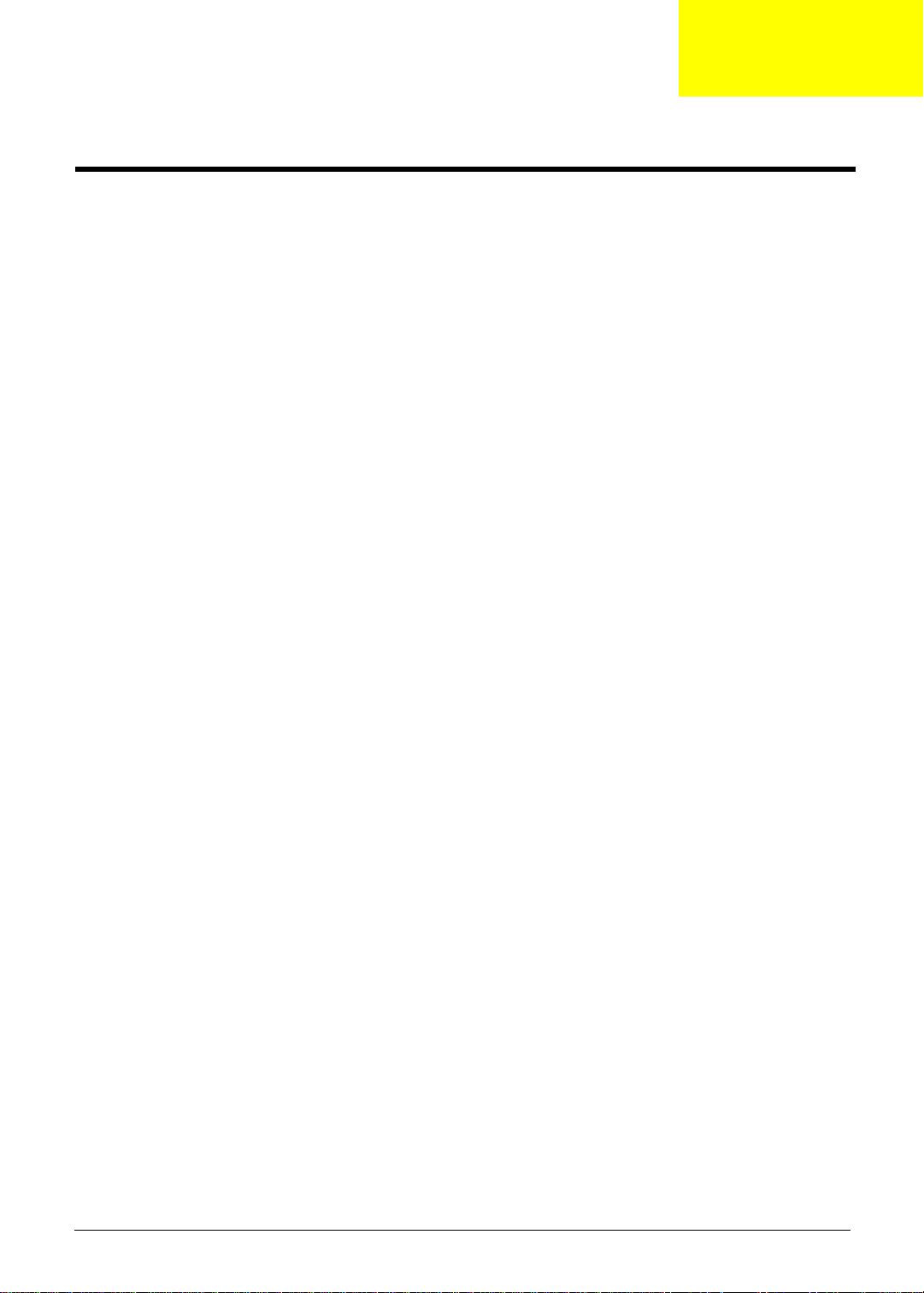
System Specifications
Features
This computer was desi gned with the user in mind. Here are just a few of its many features:
Performance
Intel® Mobile Pentium® and Celeron® CPU families 700/900 MHz processor with 128KB cache
!
64-bit memory bus
!
AcerMedia bay (remov able CD-ROM or DVD-ROM drive)
!
Built-in floppy drive
!
High-capacity, Enhanced-IDE hard disk
!
NiMH main battery pack
!
Power management system with ACPI (Advanced Configuratio n Power In ter face)
!
Multimedia
16-bit high-fidelity AC’97 stereo audio with 3D sound and wavetable synthesizer
!
Built-in dual speakers with microphone
!
High-speed CD-ROM and DVD-ROM drive(Ac erMedia Bay)
!
USB video capture kit option
!
Chapter 1
Connectivity
!
!
!
!
!
!
!
!
PS/2 interface, which also can be configured as keyboard/keypad int erf ace.
84/85/88 key keyboard, which is IBM PC/AT keyboard compatible.
Universal Serial Bus Port s
CD-ROM/DVD Swappable Module
RJ-11 for 56Kbps fax/modem
Upgradeable memory and hard disk
ECP/EPP Compliant parallel port.
RS-232 (16550 compati ble) serial port
Chapter 1 1
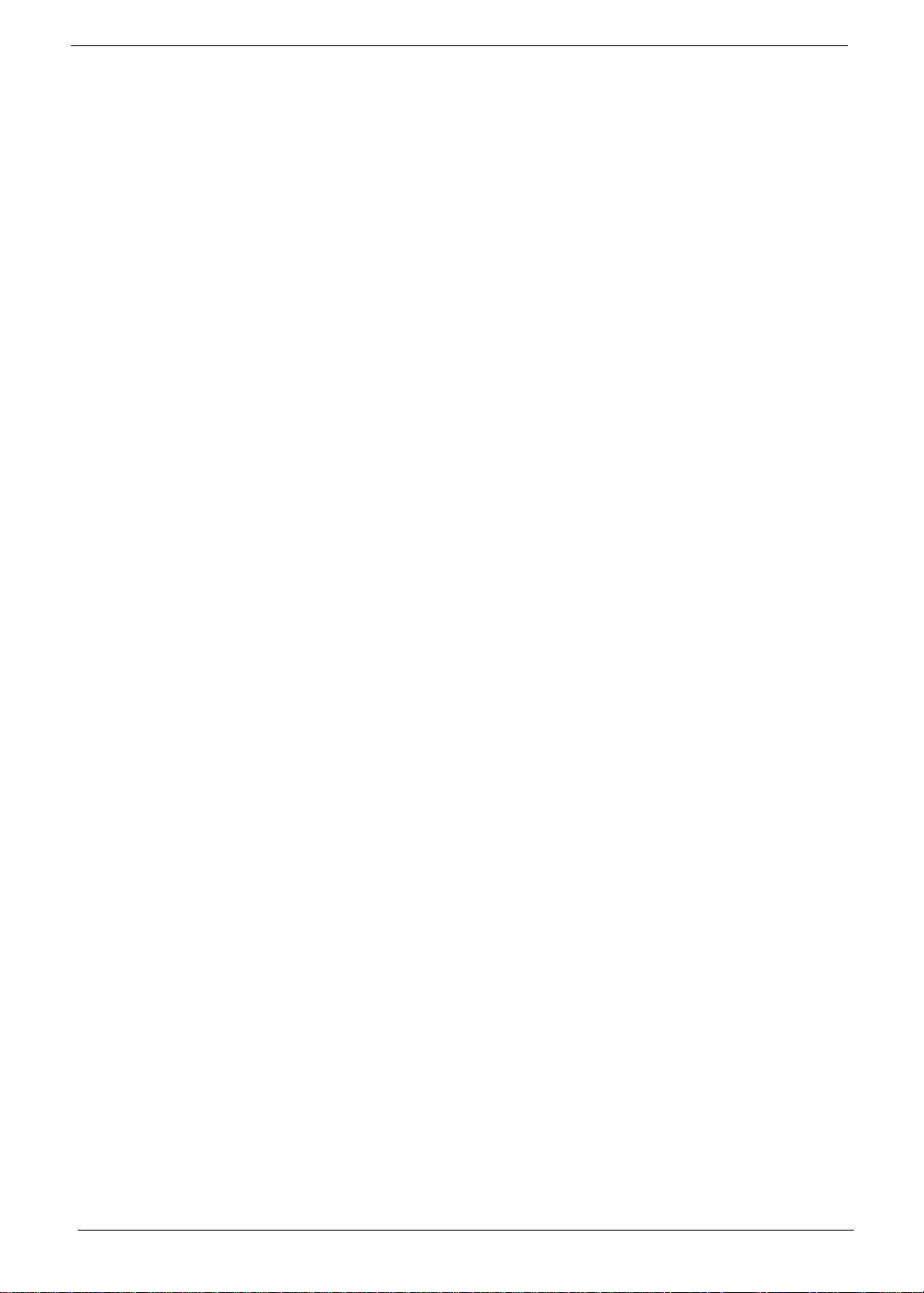
Human-centric Design and Ergonomics
All-in-one desi gn (CD-ROM, floppy disk drive, hard di sk drive)
!
Sleek, smooth and st yli sh design
!
Full-sized keyboard
!
Ergonomicall y centred touchpad point ing device
!
Expansion
One Type III or one Type II CardBus PC card (formerly PCMCIA) slot wit h ZV (zoomed video)
!
support
Upgradeable memory and hard disk
!
Display
12.1”, 13.3” or 14. 1” TFT LCD displaying 32-bit true-color at 800X600 SVGA or 1024x768 XGA
!
resolution
3D capabilities
!
Supports other output display devices such as LCD projection panels for large audience
!
presentations
“Automatic LCD dim” feature that automatically decides the best sett ings for your display and
!
conserves power.
Simultaneous LCD and CRT display support
!
Dual display capability
!
Video performa n ce
2X AGP video graphic accel erator with 8MB shared from system memory to boost video perfo rmance.
Simultaneous display
The computer’s large display and multimedia capabilities are great for giving presentations. If you prefer, you
can also connect an external monitor when giving presentations. This computer has built-in AGP and VGA
display syst em to support simult aneous LCD and CRT displ ay. Simultaneous display allows you to cont rol the
presentati on from your computer and at the sam e ti m e face your audience. You can also connect other output
display devices such as LCD projection panels for large-audience presentations.
Dual Display
The computer’s unique graphics chip takes advantage of Windows ME’s multi-display capability, allowing you
to extend your deskt op to an external display device, such as an external mon it o r projector. With this feature
enabled, you can move program windows to/from the computer LCD and the external monitor.
Power m anagement
The power management syste m inco rporates an "au tomati c LCD dim" feat ure that autom atic ally dims t he LCD
when the computer is powered by a battery pack to conserve battery power. See “Power Management” on
page 26 for more informati on on power management features.
Opening and closing the display
To open the displ ay, slide the display cover latch to the left and lift up the cover. Then tilt it to a comfortable
viewing posi ti on. The computer empl oys a microswitch that turns off the display (and enters standby mode) to
conserve power when you close the display cover, and tur ns it back on when you open the display co ver.
NOTE:
If an external monitor is connected, the comp uter turns off the display (but does not enter standby
mode) when you close the display cover.
To close the di splay cover, fold it down gently until the display cover l atch clicks into place.
WARNING: To avoid damaging the display , do not slam it when you close it. Also, do not place any
object on top of the computer when the displ ay is closed.
2 Chapter 1
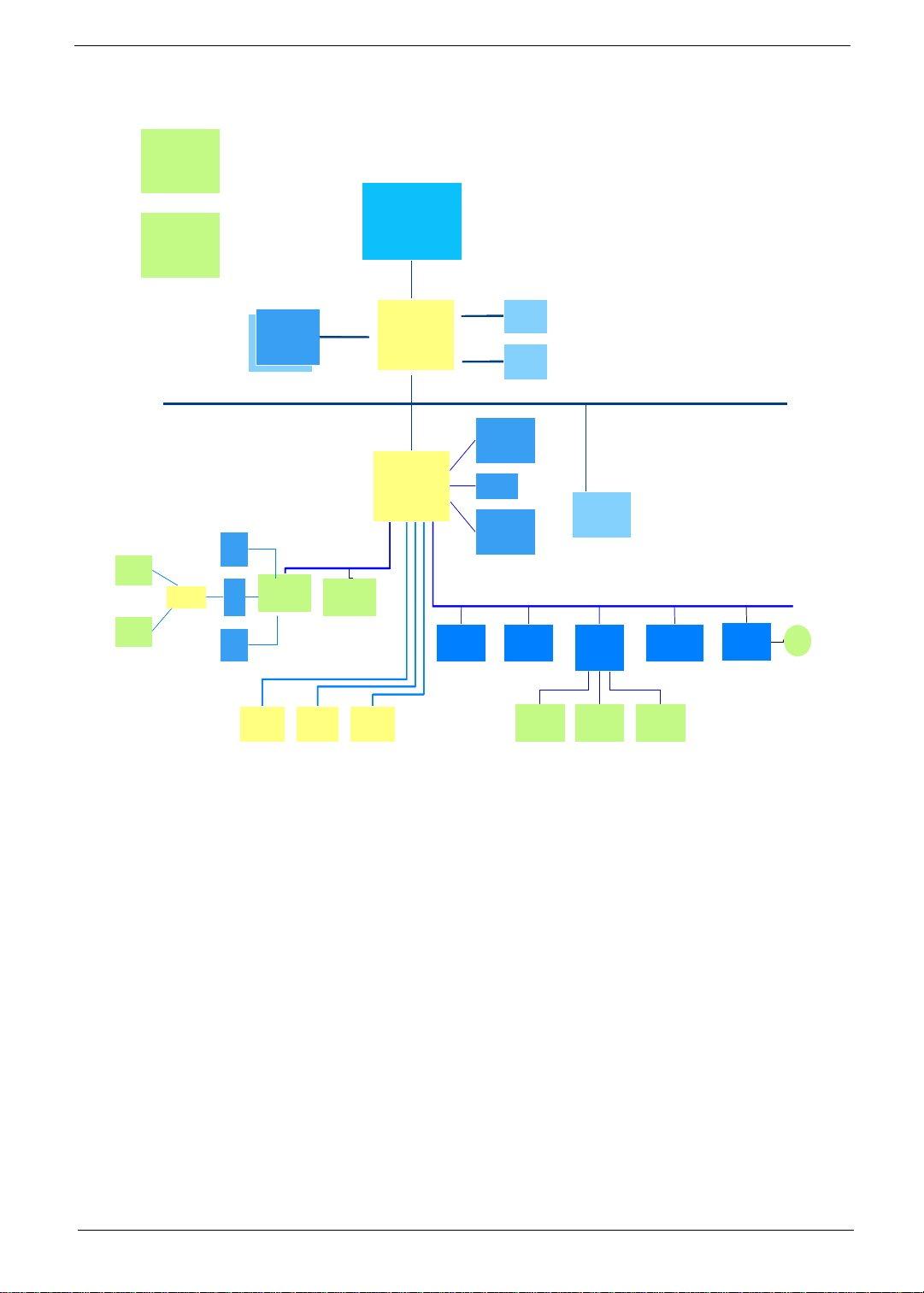
System Block Diagram
CLK GEN.
CLK GEN.
ICS9248-157
ICS9248-157
SDRA M C LK
SDRA M C LK
BUFFER
BUFFER
ICS-9112-17
ICS-9112-17
DIMM*2
DIMM*2
LINE
LINE
IN
INT .
INT .
SPKR
SPKR
INT .
INT .
SPKR
SPKR
OP AMP
OP AMP
TPA0202
TPA0202
IN
VR
VR
MIC
MIC
AC '97Codec
AC '97Codec
CS4299 or ALC200
CS4299 or ALC200
MEM BUS
MEM BUS
AC Link
AC Link
MODEM
MODEM
Daughter Card
Daughter Card
M o b ile P III
M o b ile P III
Celeron
Celeron
N/B
N/B
S/B
S/B
HOST BUS
HOST BUS
DEBUG
DEBUG
LCD
LCD
LCD
CRT
CRT
CRT
Primary EIDE
Primary EIDE
HDD
HDD
USB*2
USB*2
Secondary
Secondary
EIDE
EIDE
CDROM
CDROM
BIOS RO M
BIOS RO M
MX29F004
MX29F004
PCI BUS
PCI BUS
CARDBUS
CARDBUS
OZ6912
OZ6912
KBC
KBC
M38867
M38867
XD BU S
XD BU S
Finger Print
Finger Print
RTC
RTC
BQ3285LF
BQ3285LF
CMOS
CMOS
BAT
BAT
Floppy Printer Serial
Floppy Printer Serial
TOUCH PAD IN T . K B PS/2 CONN
TOUCH PAD IN T . K B PS/2 CONN
Chapter 1 3
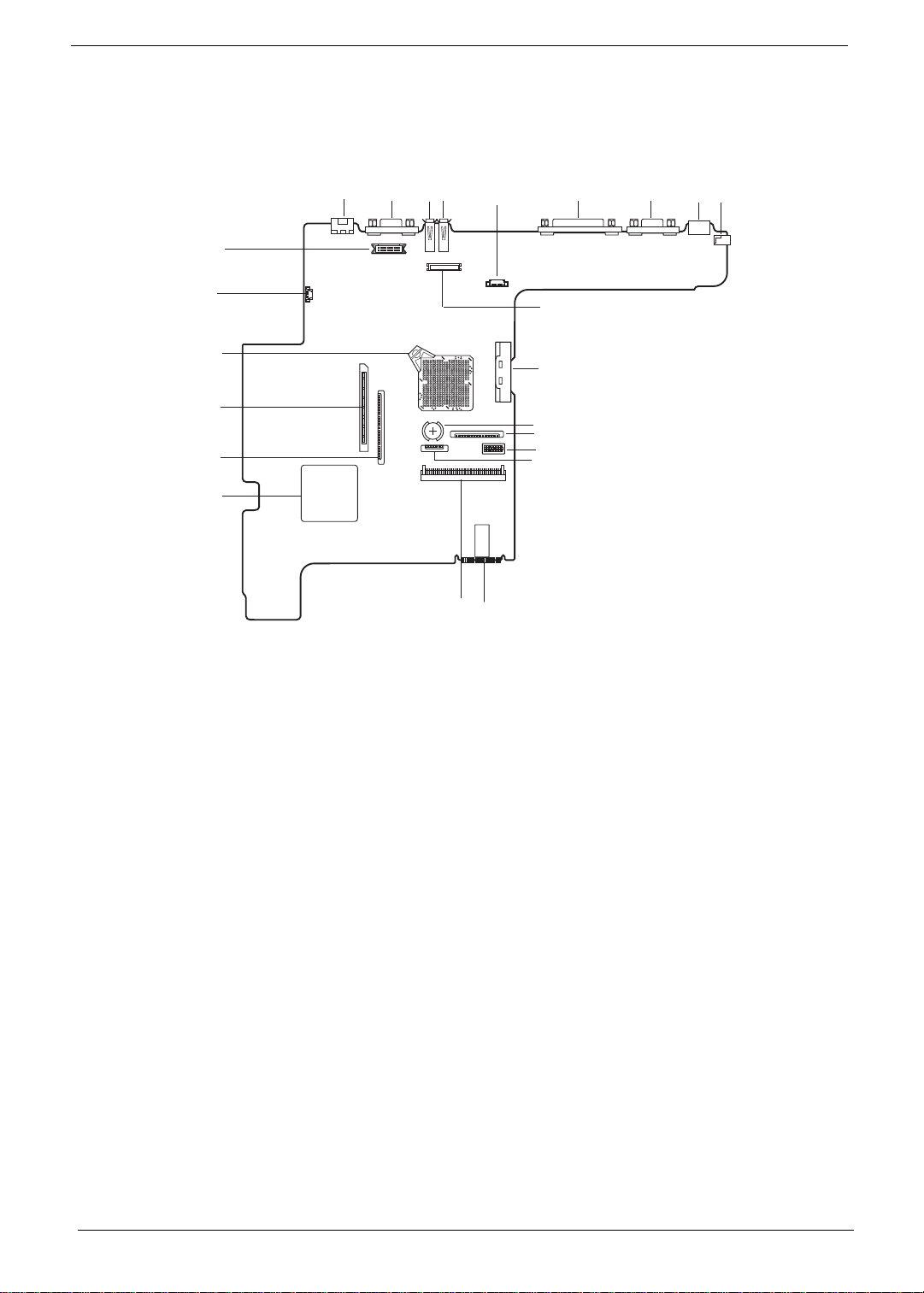
Board Layout
Top V iew
10
11
13
14
15
12
8
9
6
7
16
5
17
43
23
22
21
20
19
18
1
2
1 DC-in Port 13 PCMCIA Socket Connector
2 PS/2 Keyboard an d Mouse Port 14 Diskette Driv e Connector
3 Serial Port 15 PCMCIA (PC card)Controller (OZ6812)
4 Parallel Port 16 HDD Co nnector
5 Launch Key Connector 17 BIOS ROM
6 USB Port 1 18 Touch Pad Cable Connector
7 USB Port 2 19 Switch
8 External Display Port 20 Keyboard Cable Connector
9 Modem Port 21 RTC battery
10 LED & Inverter Connector 22 CD-ROM Connector
11 Fan Connector 23 LCD Connector
12 CPU (on board)
4 Chapter 1
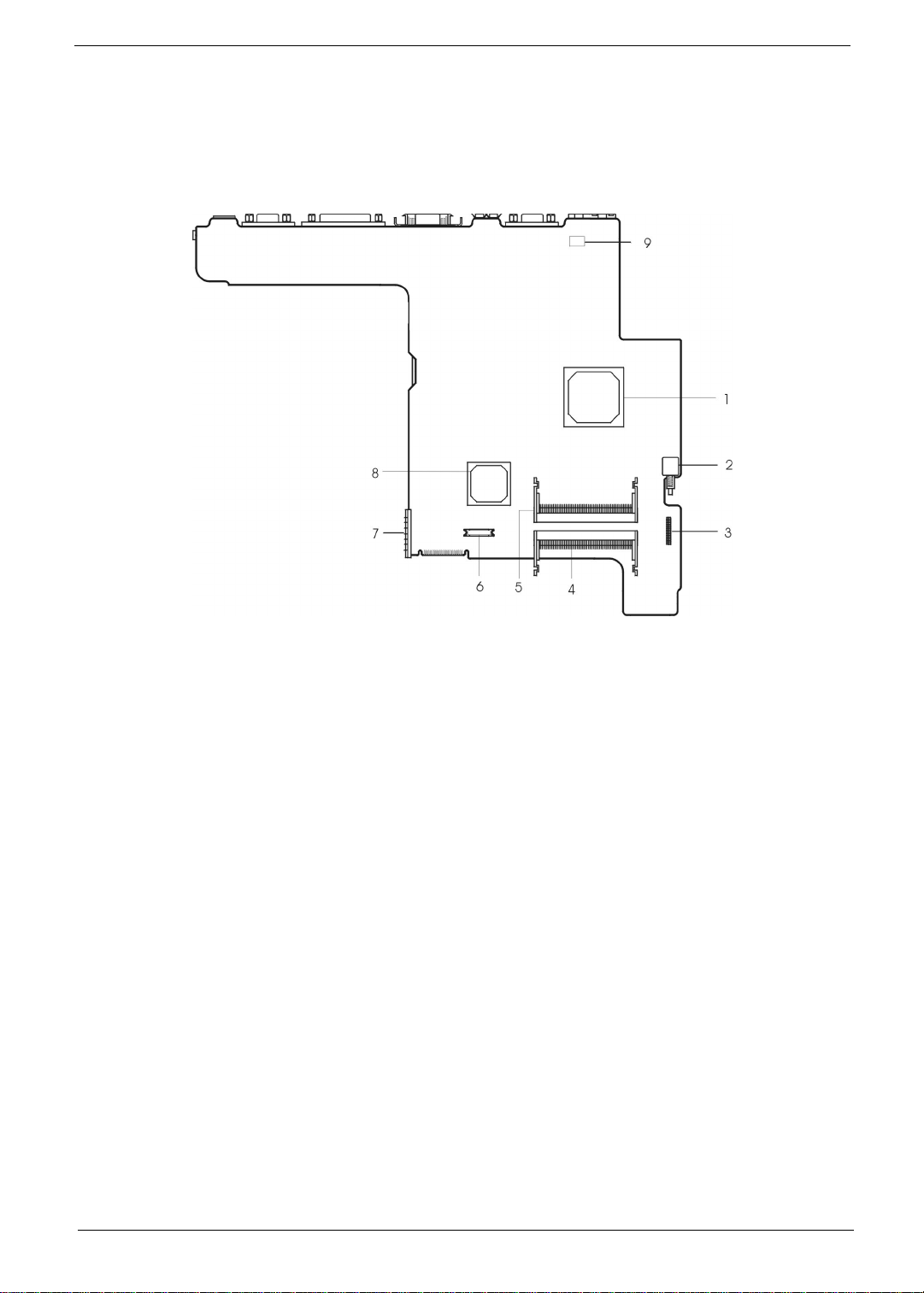
Bottom View
1 North Bridge (ALi M1632M) 6 Modem Connector
2 Power Push Switch 7 Battery Connector
3 Audio Connector 8 South Bridge (ALi M1535)
4 DIMM 2 Socket 9 Mo dem Card Cable Connector
5 DIMM 1 Socket
Chapter 1 5
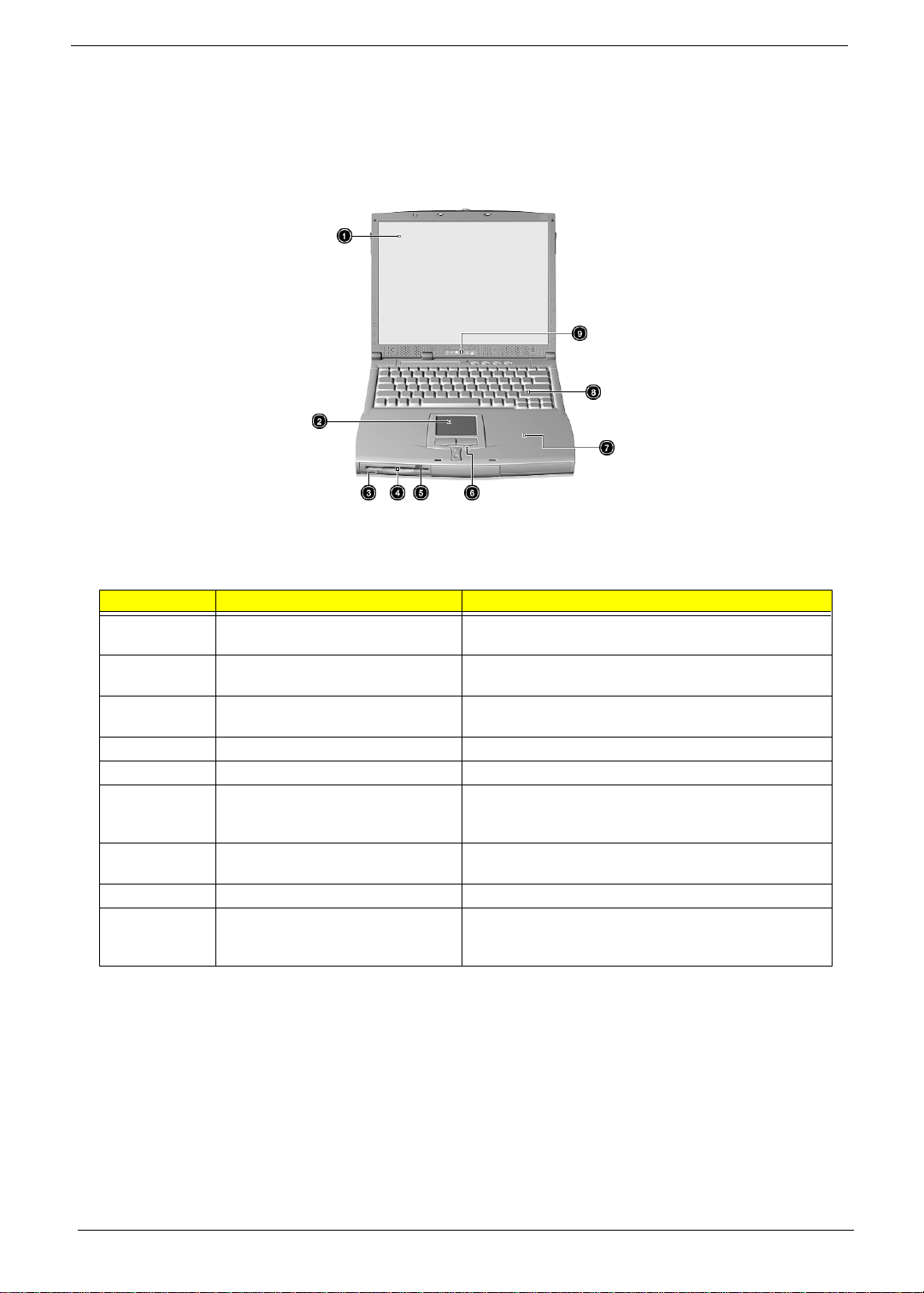
Panel
Ports allow you to connect peripheral devices to your computer as you would with a desktop PC.
Front Panel
# Item Description
1 Display screen Also called LCD (Liquid Crystal Display), displays computer
2 Touchpad Touch-sensitive pointing device which functions like a
3 Flo ppy activity indi cator LED(light-emitting diodes) that turn on and off when the
4 Floppy drive Internal diskette drive, accepts 3.5-inch flopp y diskettes
5 Floppy disk eject button Push this butt on to eject the foppy disk
6 Click button (left, center and right) The left and right buttons function like the left and right
7 Palmr es t Com fo rta bl e su pp ort area fo r you r h ands w he n you us e th e
8 Keyboard Inputs data int o your compu ter .
9 Status indicators LEDs (Light Emitting Diodes) that turn on and off to show
output.
computer mouse.
floppy is active.
mouse buttons, the center button serves as a scroll up/
down button.
computer.
the status of the computer and its functions and
components.
6 Chapter 1
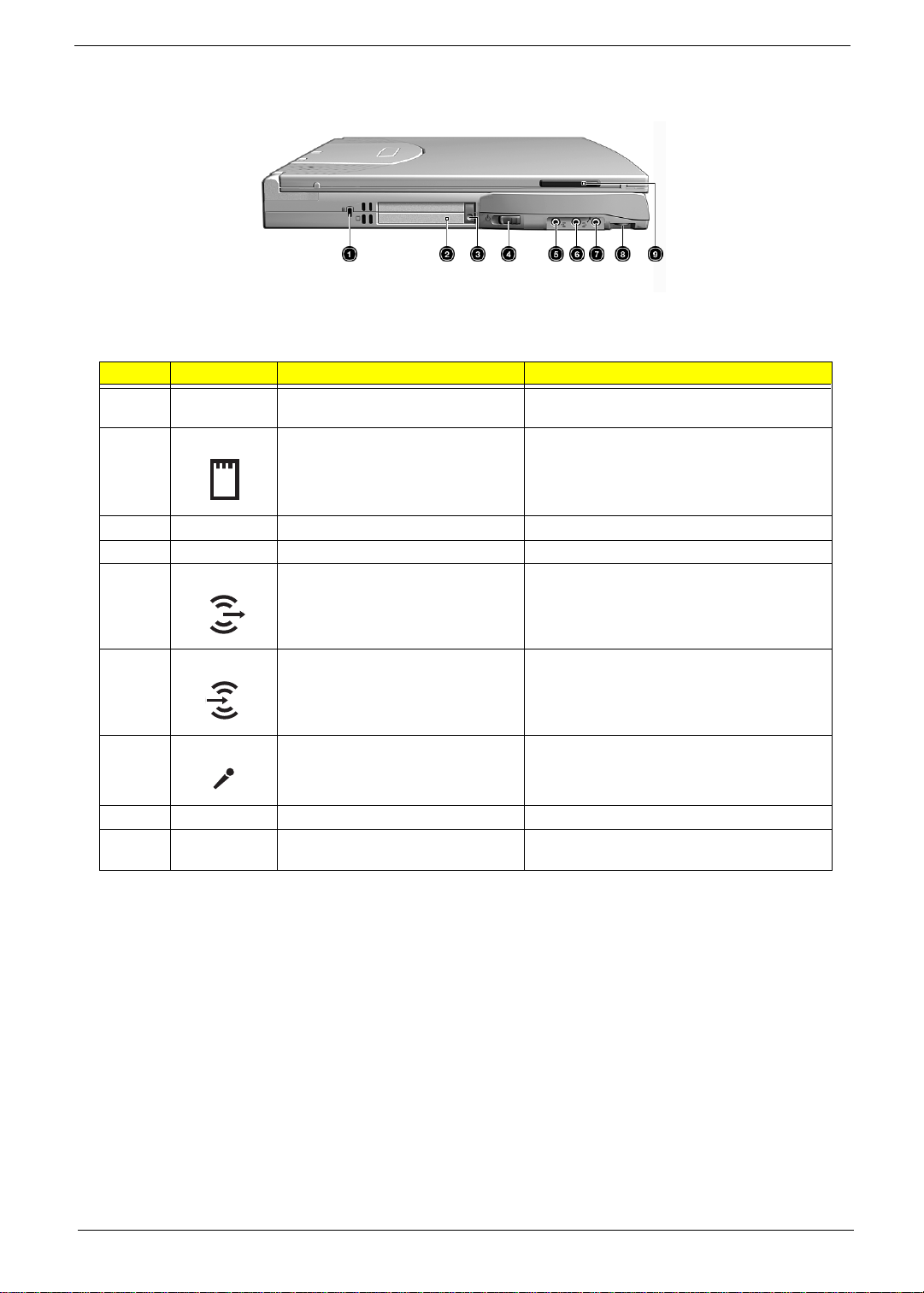
Left Panel
# Icon Ite m/ Port Connects to...
1 Security keylock Kensington-compatible key-based computer
2 PCMCIA (PC card) Port Con ne ct s to on e Type II or on e Type III 1 6-b it PC
3 Eject button Eject PC cards from the card slots.
4 Power swi tch Turns on the computer power.
5 Speaker/ headphone-out jack Connects to audio line-out devices (e.g.,
security lock.
card or 32-bit CardBus PC Card.
speakers, headphones)
6 Line-in jack Accepts audio line-in devices (e.g., audio CD
player, stereo walkman).
7 Microphone-in jack Accepts a mono/stereo condenser microphone.
8 Volume control Controls the volume of the speakers.
9 Video capture kit slot Accepts the video capture kit option on the left
side of the comput er.
Chapter 1 7
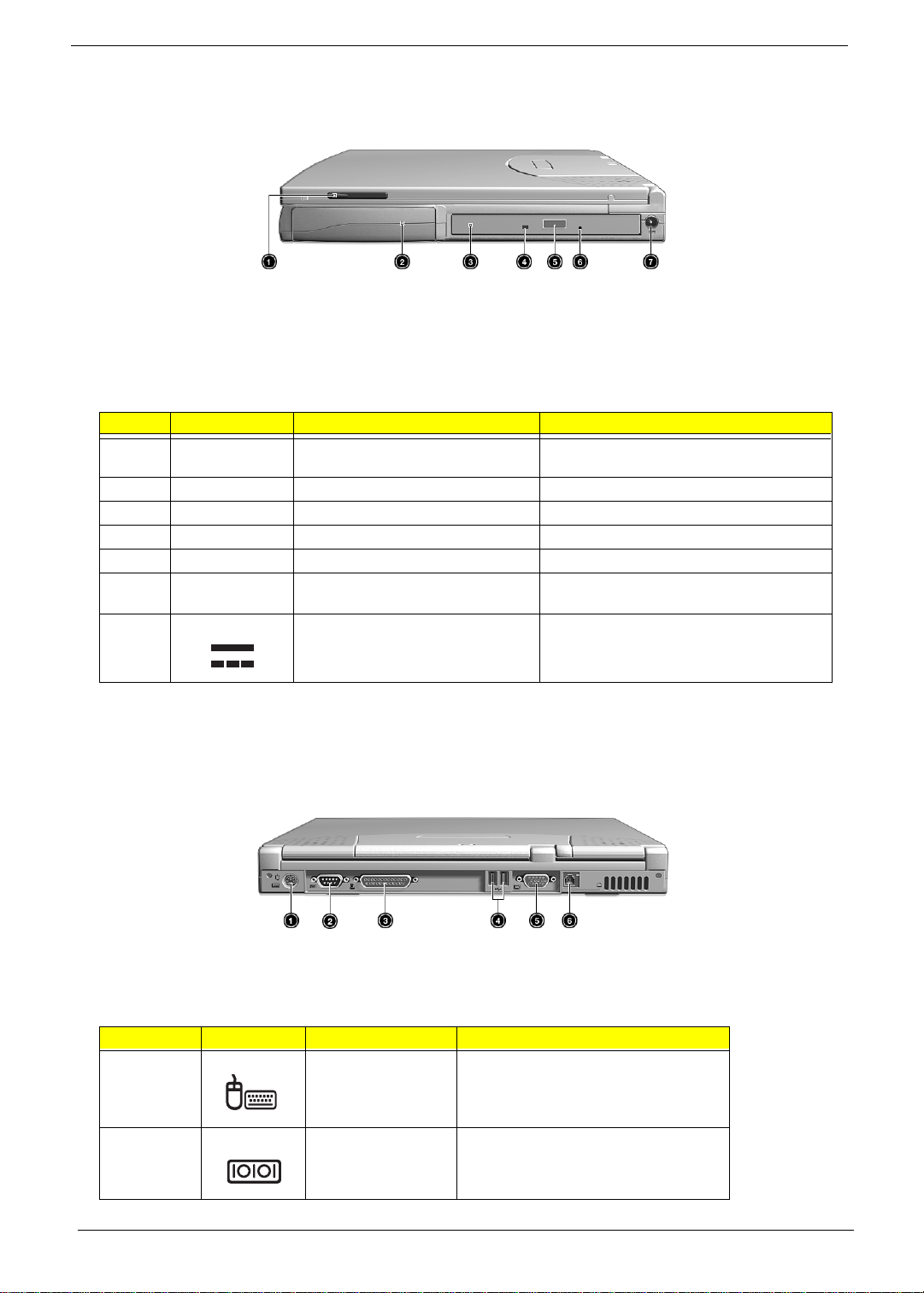
Right Panel
# Icon Item/ Port Connects to...
1 Video capture kit slot Accepts the vide o captur e kit option on the
right side of the computer.
2 Battery bay Houses the computer’s battery pack.
3 AcerMedia drive Houses removable media drive modules.
4 LED indicator Lights up when the AcerMedia drive is active.
5 Eject button Ejec ts the compact disc from the drive.
6 Emergency eject slot Ejects the compact discs when the computer
7 Powe r Jac k Connects to an AC ad ap t er
is turned off.
Rear Panel
# Icon Port Connects to...
1 PS/2 port Connects to any PS/2-compatible devices
2 Serial port Connects to a serial device (e.g., serial
(e.g., PS/2 keyboard/mouse/keypad)
mouse)
8 Chapter 1
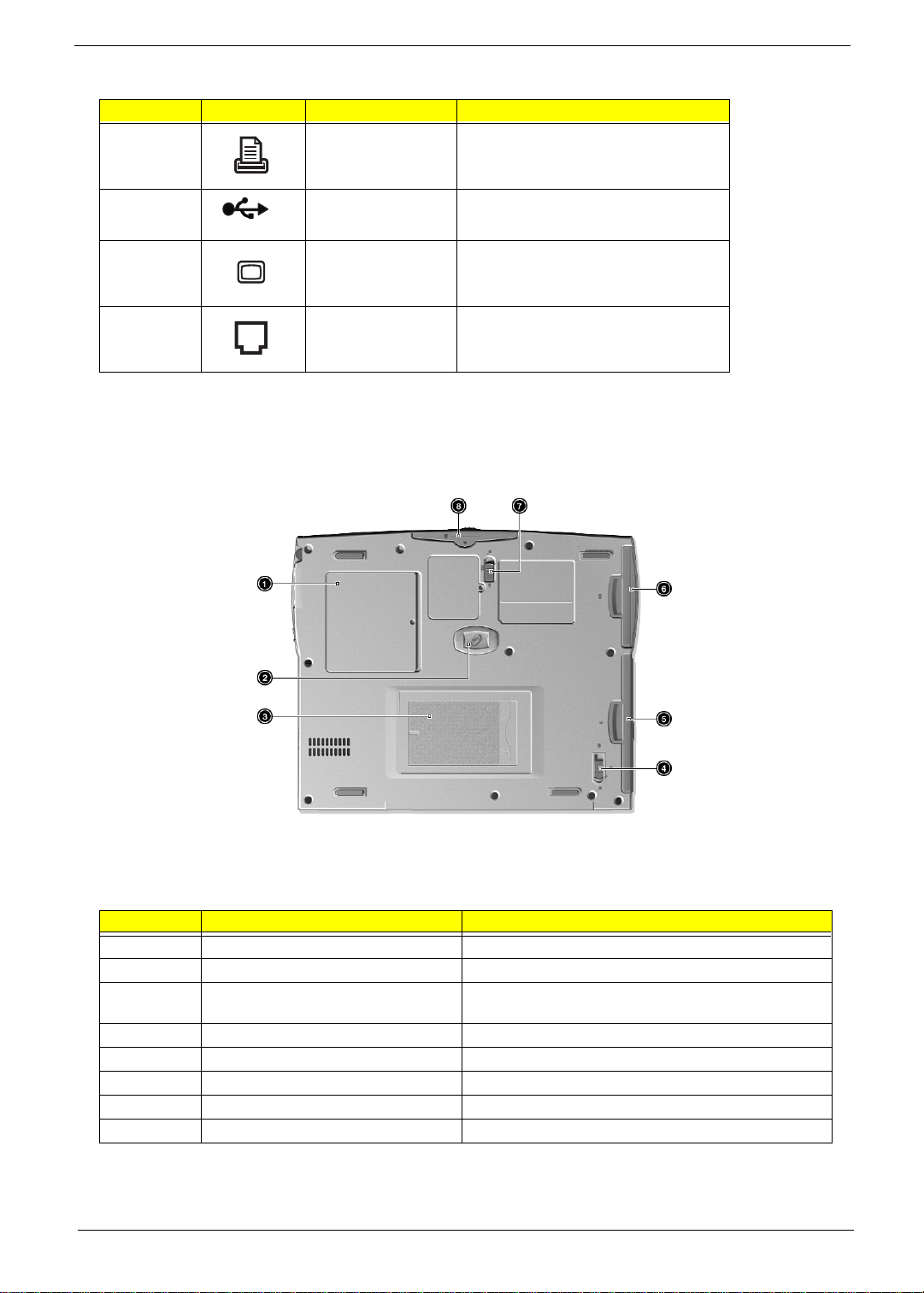
# Icon Port Connects to...
3 Parallel port Connects to a parallel device (e.g., parallel
4 USB port (two) Connects to any Uni versal Serial Bus
printer)
devices (e.g., USB mouse, USB camera).
5 External display port Connects to a display device (e.g., external
6 Modem jack Connects to the phone line
Bottom Panel
monitor, LCD projector) and displays up to
64K colors at 1280x1024
# Item Description
1 Memory compartment Houses the computer’s main memory.
2 Hard disk anti-shock protection Protects your hard disk against shocks.
3 Personal identification slot Insert a business card or similar-sized identification card to
4 AcerMedia bay release latch U nlatches the AcerMedia drive for removal or s wapping.
5 AcerMedia bay Houses an AcerMedia drive module.
6 Batte ry bay Houses the computer’s battery pack.
7 Battery relea se latch Unlatches the battery to remove the battery pack.
8 Hard di sk bay Houses the computer’s hard disk (secured by a screw).
personalize your computer.
Chapter 1 9
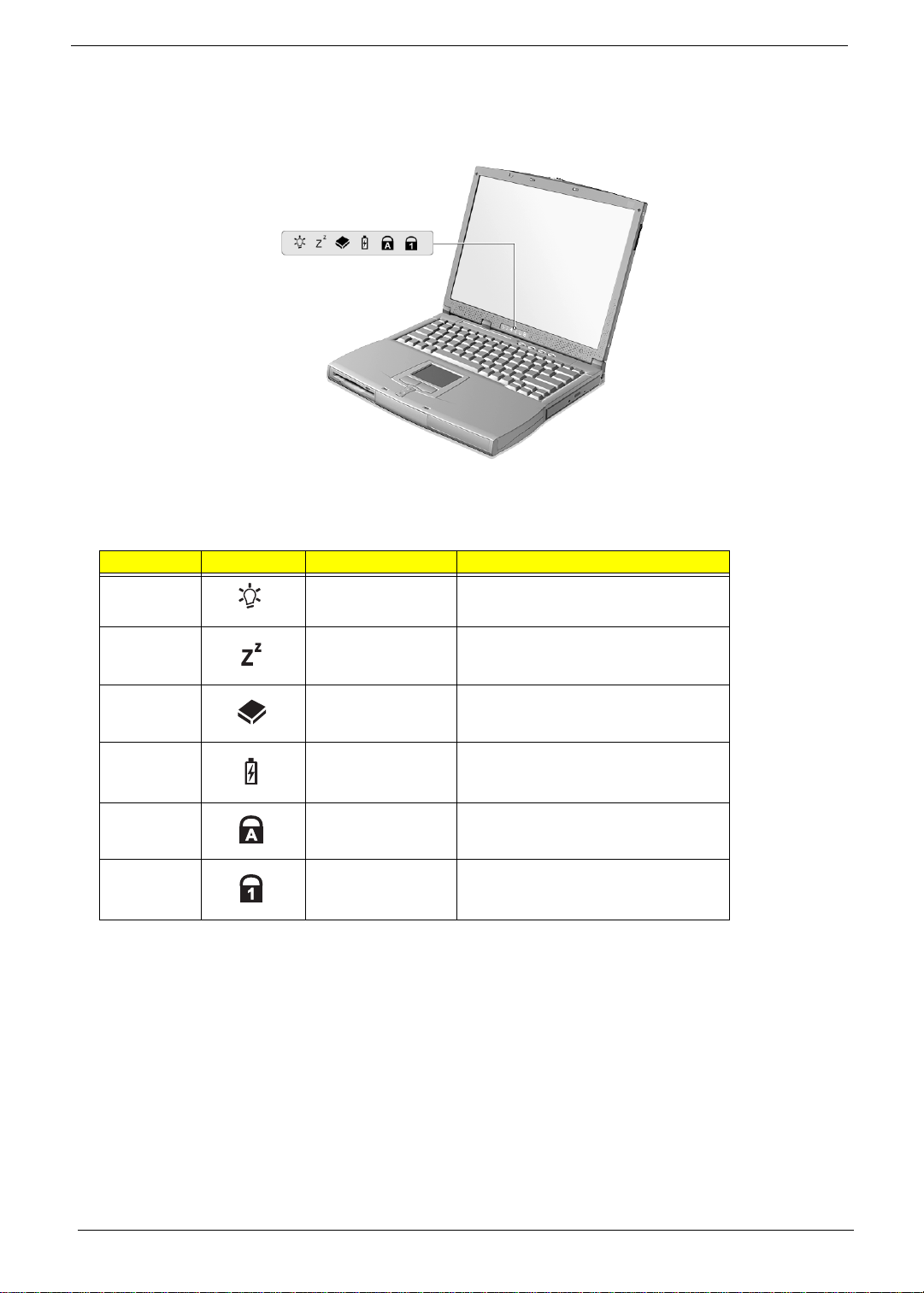
Indicators
The computer has six easy-to-read status icons on the right of the disp lay screen
.
The Power and Standby stat us icons are visible even when you close the display cover so you can see the
status of the computer while the cover is closed.
# Icon Function Description
1 Power Lights when the computer i s on.
2 Sleep Lights when the computer enters Standby
3 Media Activity Lights when the floppy drive, hard disk or
4 Battery Charge Lights when the battery is being charged.
5 Caps Lock Lights when Cap s Lock is activated.
6Num Lock
(Fn-F11)
mode and blinks when it enters into or
resumes from hebernation mode.
AcerMedia driv e is active.
Lights when Numer ic Lock is activated.
10 Chapter 1
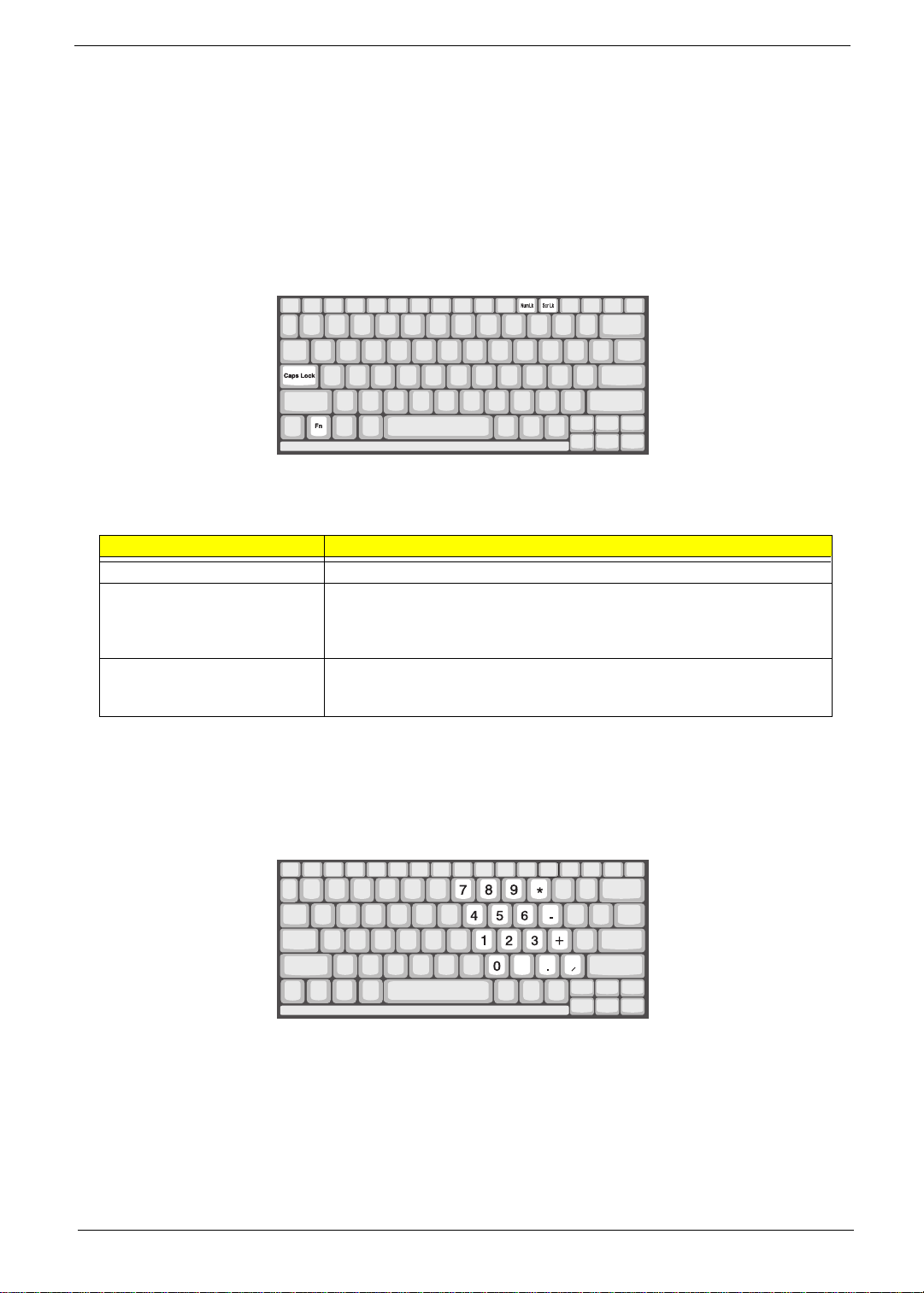
Keyboard
The keyboard has full-sized keys and an embedded keypad, separate cur sor keys, two Windows keys and
twelve function keys.
Special keys
Lock keys
The keyboard has three lock keys which you can toggle on and off.
Lock key Description
Caps Lock When Caps Lock is on, all alphabetic characters typ ed are in uppercase.
Num Lock (Fn-F11) When Num Lock is on, the embedded keypad is in numeric mode. The keys
Scroll Lock (Fn-F12) When Scroll Lock is on, the screen moves one line up or down when you press the
function as a calculator (complete with the arithmetic operators ), -, *, and /). Use
this mode whe n you nee d t o do a lo t of nu mer ic dat a entr y. A bett er solu tio n w ould
be to connect an external ke ypad.
up or down arrow keys respectively. Scroll Lock does not work with some
applications.
Embedded numeric keypad
The embedded numeric keypad functions like a desktop numeric keypad. It is indicated by small characters
located on the upper right corner of the keycaps. To simplify the keyboard legend, cursor -control key symbols
are not printed on the keys.
Chapter 1 11
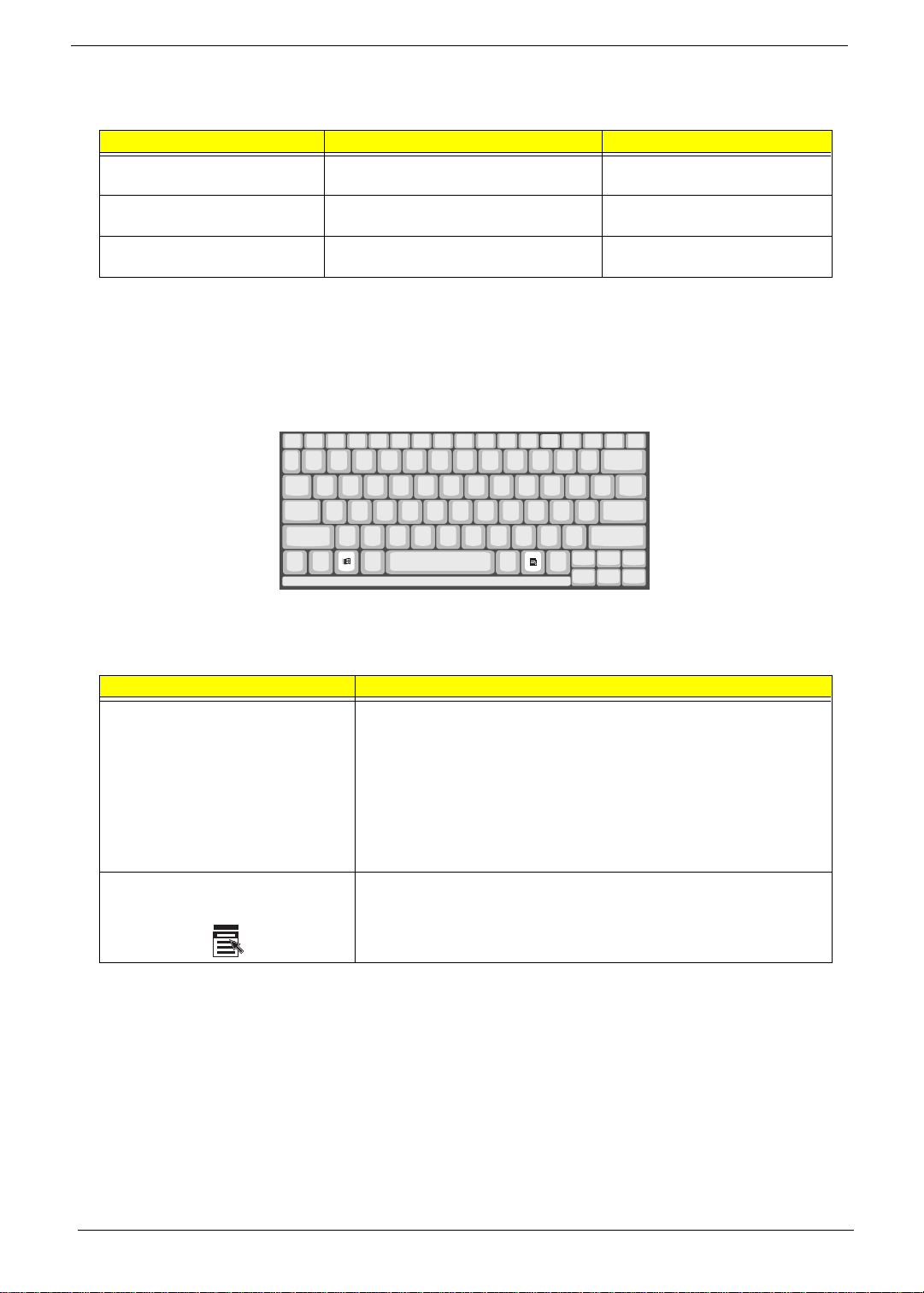
Desir ed access Num lock on Num lock off
Number keys on embedded
keypad
Cursor-control keys on embedded
keypad
Main keyboard keys Hold Fn while typing letters on embedded
Ty pe number s in a normal manner.
Hold Shift while using cursor-control keys. Hold Fn while using cursor-control
keys.
Type the letters in a normal manner.
keypad.
NOTE: If an external keyboard or keypad is connected to the computer , the Num Lock feature automatically
shifts from the int ernal keyboard to the external keyboard or keypad.
Windows keys
The keyboard has two keys that perform Windows-specific functi ons.
Keys Description
Windows logo key
!!!!!"
Application key Opens a context menu (same as a right-click).
Start button. Combinations with this key perform shortcut functions. Below
are a few exampl es:
+ Tab (A ctivates next taskbar bu tton)
"
+ E (Explores My Computer)
"
+ F (Finds Document)
"
+ M (Minimizes All)
"
Shift + " + M (Undoes Min im iz e All)
+ R (Displays the Run... dialog box)
"
12 Chapter 1
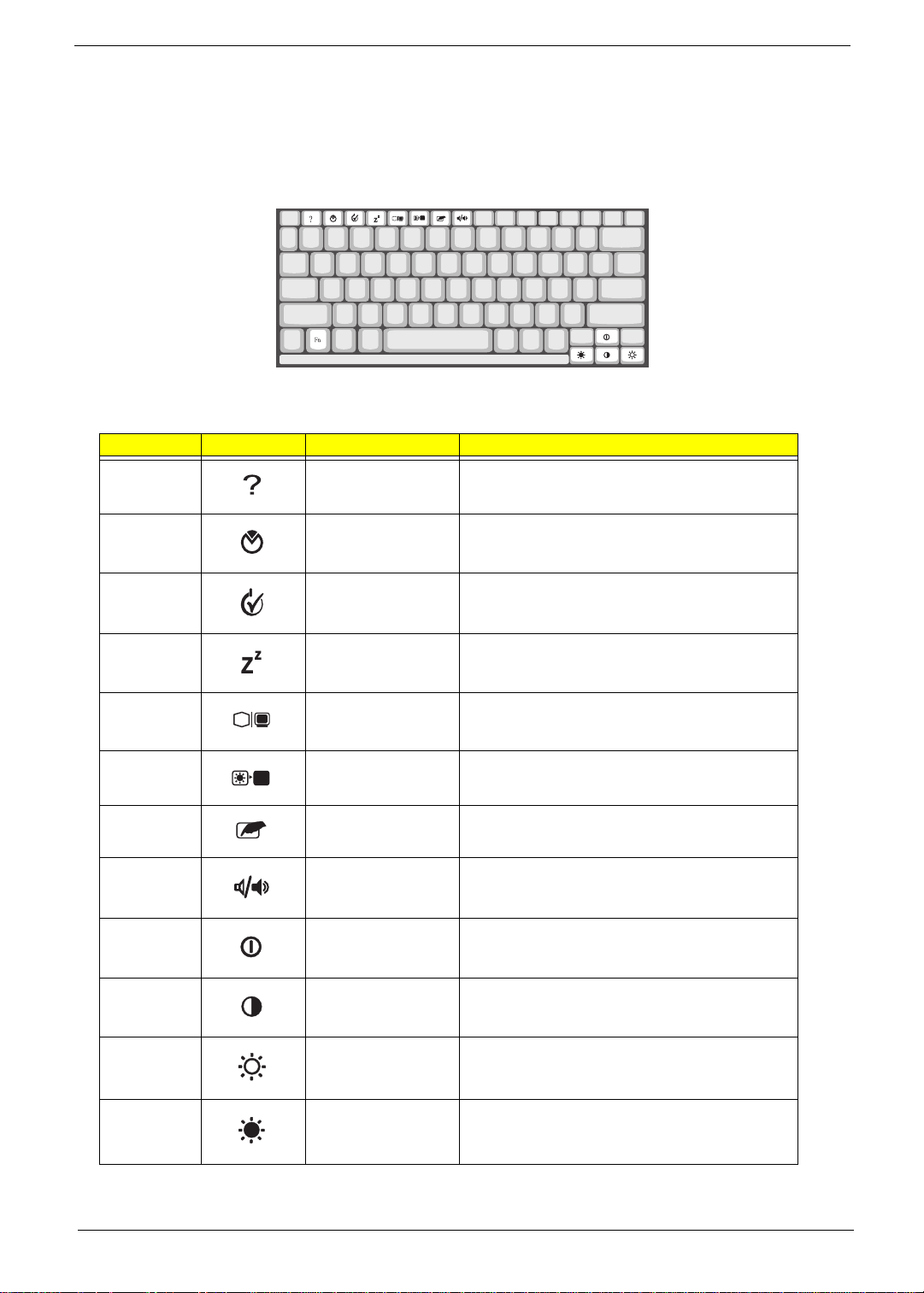
Hot Keys
The computer employs hot keys or key combinations to access most of the computer’s controls like sc reen
contrast and brightness, volume output and the BIOS Utility.
To activat e hot keys, press and hold the Fn key before pressi ng the other key in the hot key combination.
Hot Key Icon Function Description
Fn-F1 Hotkey help Display s a lis t of the hotk eys and their functi on s.
Fn-F2 Setup Accesses the notebook configuration utility.
Fn-F3 Power Scheme Toggle Switches between the power management scheme
used by the computer (function availabl e if supported
by operating system).
Fn-F4 Sleep Puts the computer in Sleep mode .
Fn-F5 Display toggle Switches display output between the display screen,
externa l mo nitor (if co nn e cte d) and both th e dis play
screen and external monitor.
Fn-F6 Screen blank Turns the display screen backlight off to save power.
Press any key to return.
Fn-F7 Touchpad T oggle Turns the internal touchpad on and off.
Fn-F8 Speaker on/off Turns the speakers on and off; mutes the sound.
Fn-
Fn-
Fn-
↑
↓
→
Contrast up Increases the screen contrast (available only for
models with HPA displays).
Contrast down Decreases the screen contrast (available only for
models with HPA displays).
Brigh tness up Increases the screen brightness.
Fn-
←
Brightness down Decreases the screen brightness.
Chapter 1 13
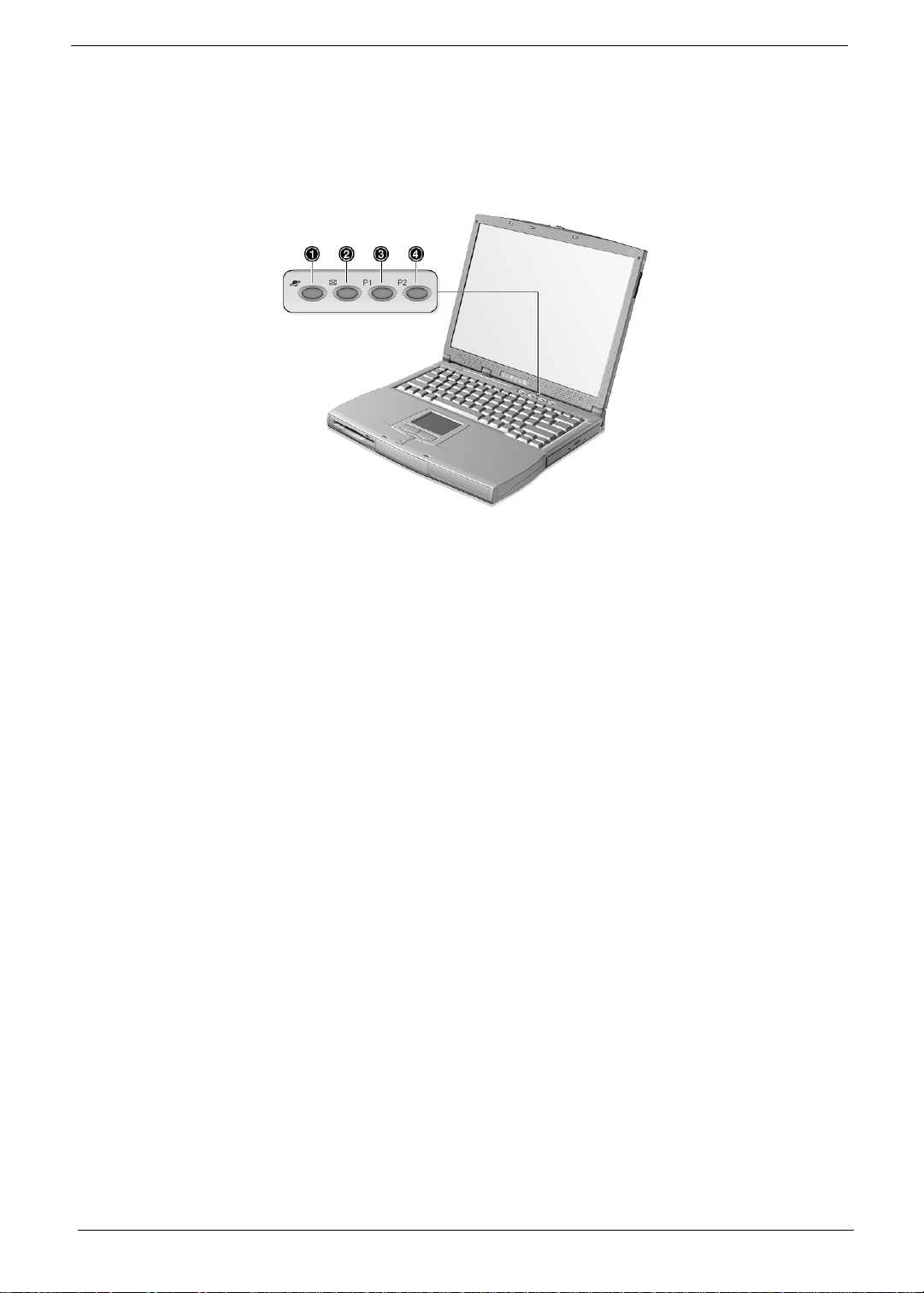
Launch Keys
Located at the top of the keyboard are four buttons. These buttons are called launch keys. They are
designated as key 1, key 2, key 3 and key 4. By def ault, key 1 is used to launc h the inter net brows er and key 2
is used to launch the e-mai l appli cati on. Keys 3 and 4 sta rts the Launch Manag er appli cati on. All four keys can
be set by the user. To set the launch keys, run the Acer Launch Manager.
14 Chapter 1
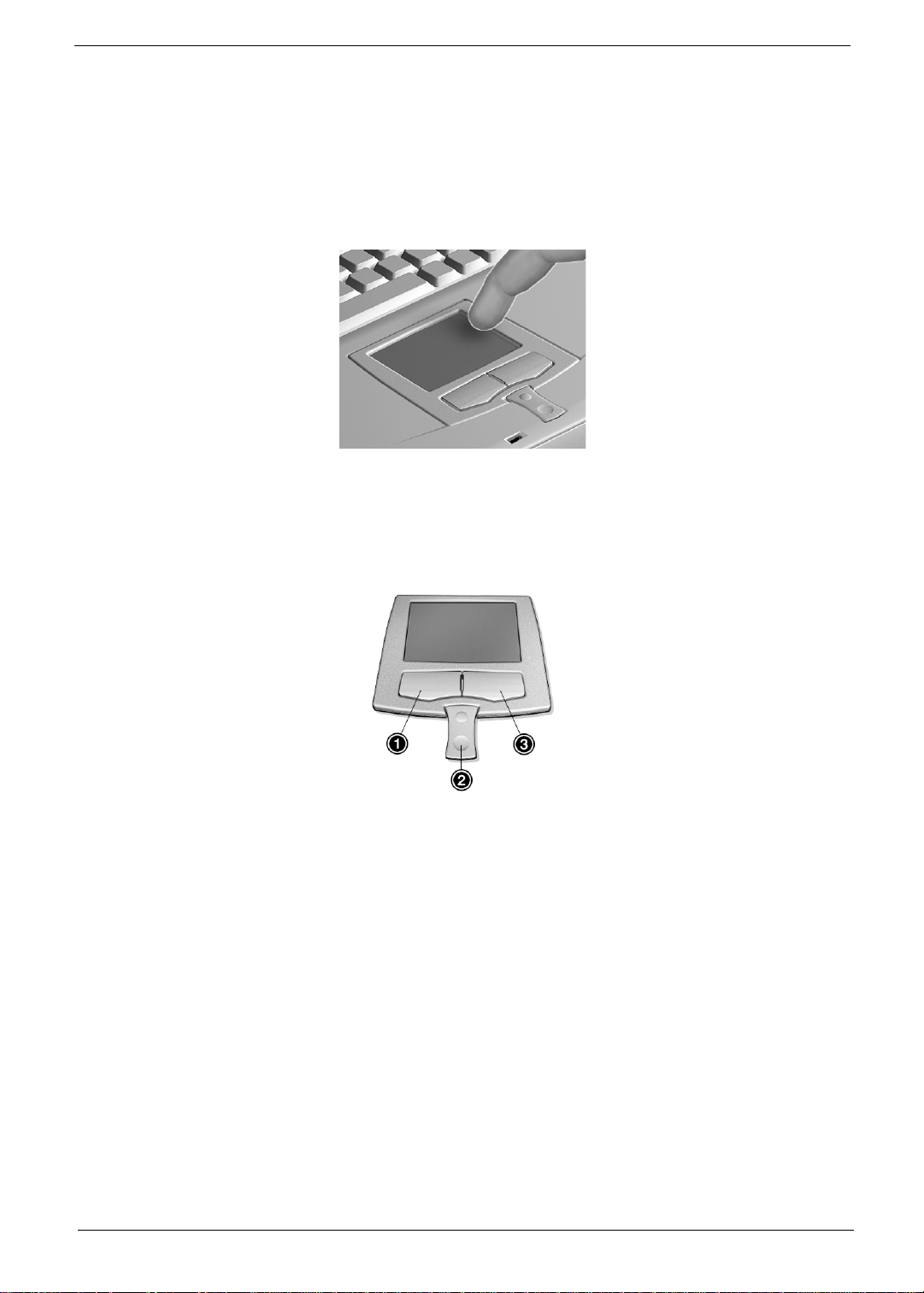
Touchpad
The built-in touchpad is a PS/2-compatible pointing device that senses movement on its surface. This means
that the cursor responds as you move your finger on t he surface of the touchpad. The central location on the
palmrest provides optimum comfort and support.
NOTE:
When using an external USB or serial mouse, you c an press
using an external PS/2 mouse, t he touchpad is automatically disabled.
Touchpad basics
The following items teach you how to use the touchpad:
Fn-F7
to disable the touchpad. If you are
1.
Move your finger acr oss the touchpad to move the cursor.
2.
Press the left (1) and rig ht (3) buttons located on the edge of the touchpad to do selecti on and execution
functions. These two but tons are si milar to the left and right button s on a mouse. Tapping on the touchpad
produces simil a r results.
3.
Use the center (2) buttons (top and bottom) to scrol l up or down a page. This button mimics your cursor
pressing on the right scroll bar of Windows appl ications.
Chapter 1 15
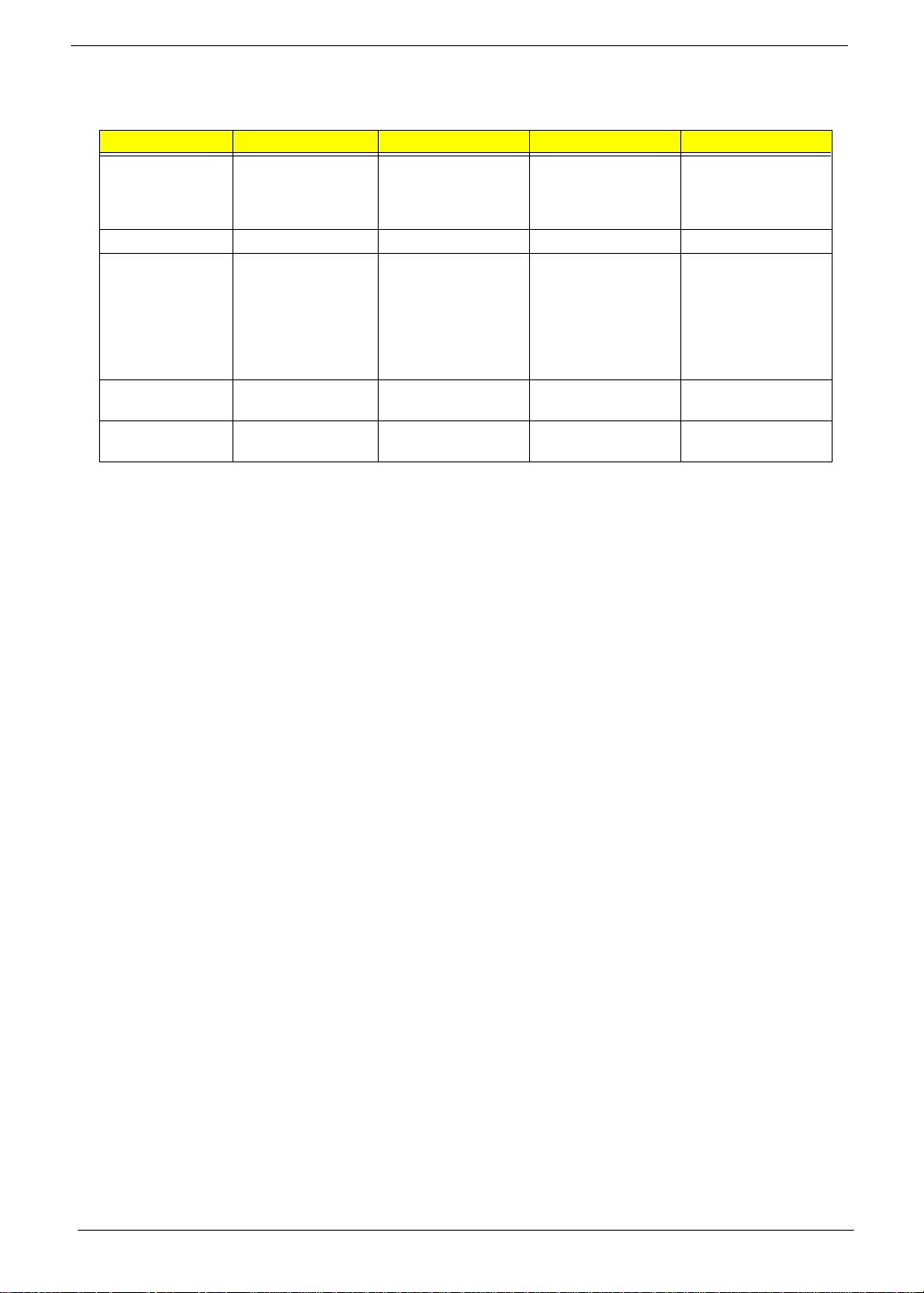
Function Left Button Right Button Cen ter Button Tap
Execute Click twice quickly Tap twice (at the same
Select Click once Tap once
Drag Click and hold, then
use finger to drag the
cursor on the
touchpad
Access context
menu
Scroll Click and hold the up/
Click once
down buttons
speed as dou bl eclicking a mouse
button)
Tap twice (at the same
speed as dou bl eclicking a mouse
button) t he n ho ld
fing er to the touchpad
on the second tap and
drag the cursor
NOTE: Keep your fingers dr y and clean when using the touchpad. Also keep the touchpad dry and clean.
The touchpad is sensitive to finger movements . Hence, the lighter the touc h, t he better the response.
Tapping harder will not increase the touchpad’s responsiveness.
16 Chapter 1
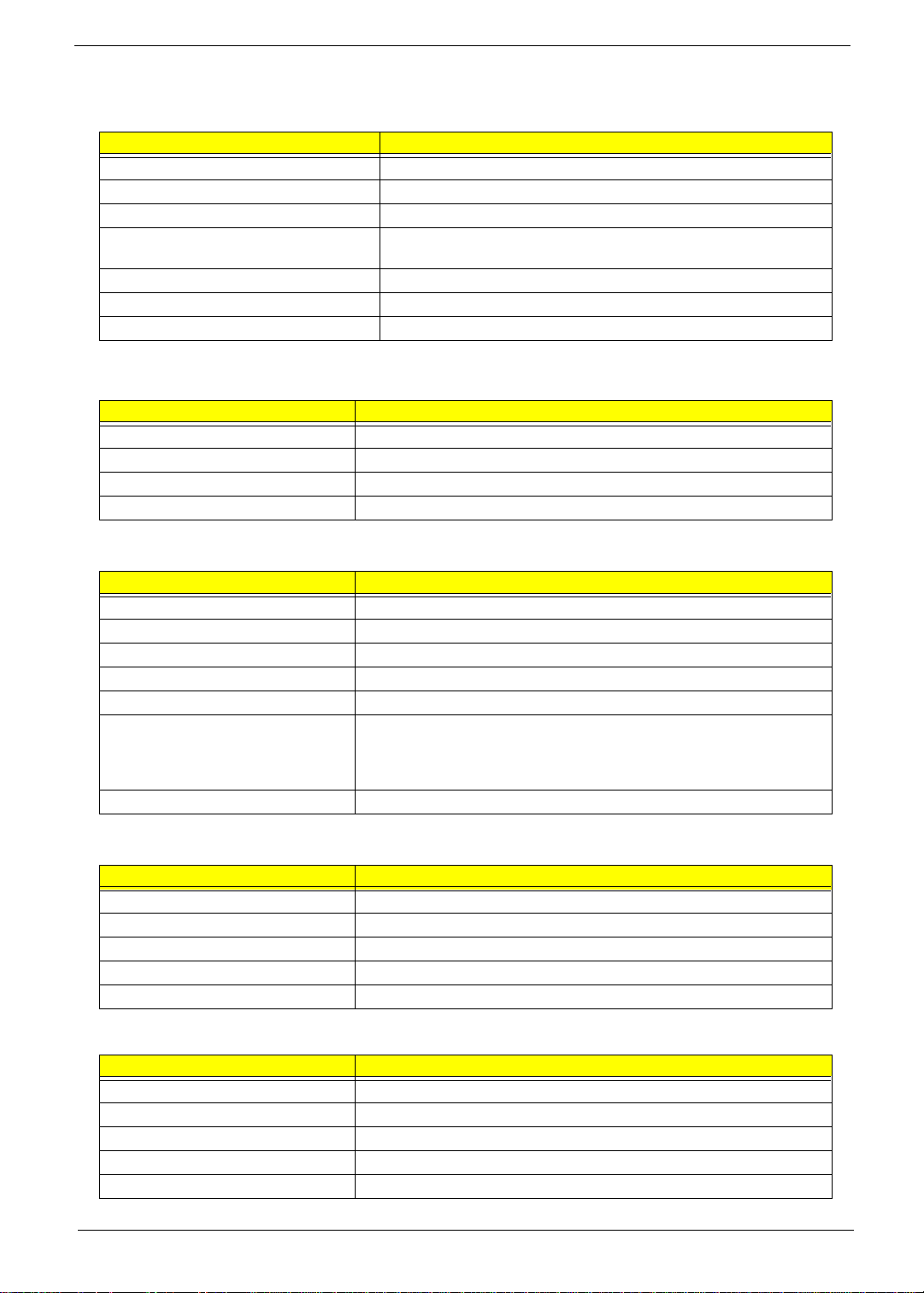
Hardware Specifications and Configurations
System Board Major Chip s
Item Controller
System core logic ALI M1632M with DRAM/Cache controller
Super I/O controller ALI M1535
Audio controller Cirr us Logic C S4299 or Realtek ALC200 Audio Codec 97
Video controller T rident VG A integrated by north bridge ( 8MB viseo RAM shared from
system memory)
Hard dis k driv e co nt r oller E m b ed d e d in M1 53 5
Keyboard controller M38867
RTC BQ3285LF
Processor
Item Specification
CPU type Intel Ce leron 70 0-900 MHz processor with 128K cache
CPU package uBGA2
CPU core voltage 1.6V
CPU I/O voltage 1.5V
BIOS
Item Specification
BIOS ve nd or Acer BIOS
BIOS Version V3.3
BIOS ROM type Flash ROM
BIOS R O M si ze 512K B
BIOS package 32 Pin PLCC
Supported protocols ACPI 1.0b, APM 1.2, PC Card 95, SM BIOS 2.3, EPP/IEEE 1284, ECP/
IEEE 1284 1.7 & 1.9, IrDA, PCI 2.1, PnP 1.0a, PS/2 keyboard and mouse,
USB, VESA VGA BIOS, DDC-2B, CD-ROM bootable, Windows keyboard
Microsoft Simple Boot Flag
BIOS password control Set by switch, see SW1 settings
Second Level Cache
Item Specification
Cache control ler Built-in C PU
Cache size 12 8K B
1st level cach e co nt r ol Always E na bl e d
2nd leve l cache control Always Enabled
Cache sc heme control Fixed-i n wr ite back
System Memory
Item Specification
Memory controller ALI M1632
Onboard memory size 0MB
DIMM socket number 2 Sockets
Supports memory size per socket 32/64/128/256 MB
Suppor ts maximum memory siz e 512 MB ( 256 M B x 2 )
Chapter 1 17
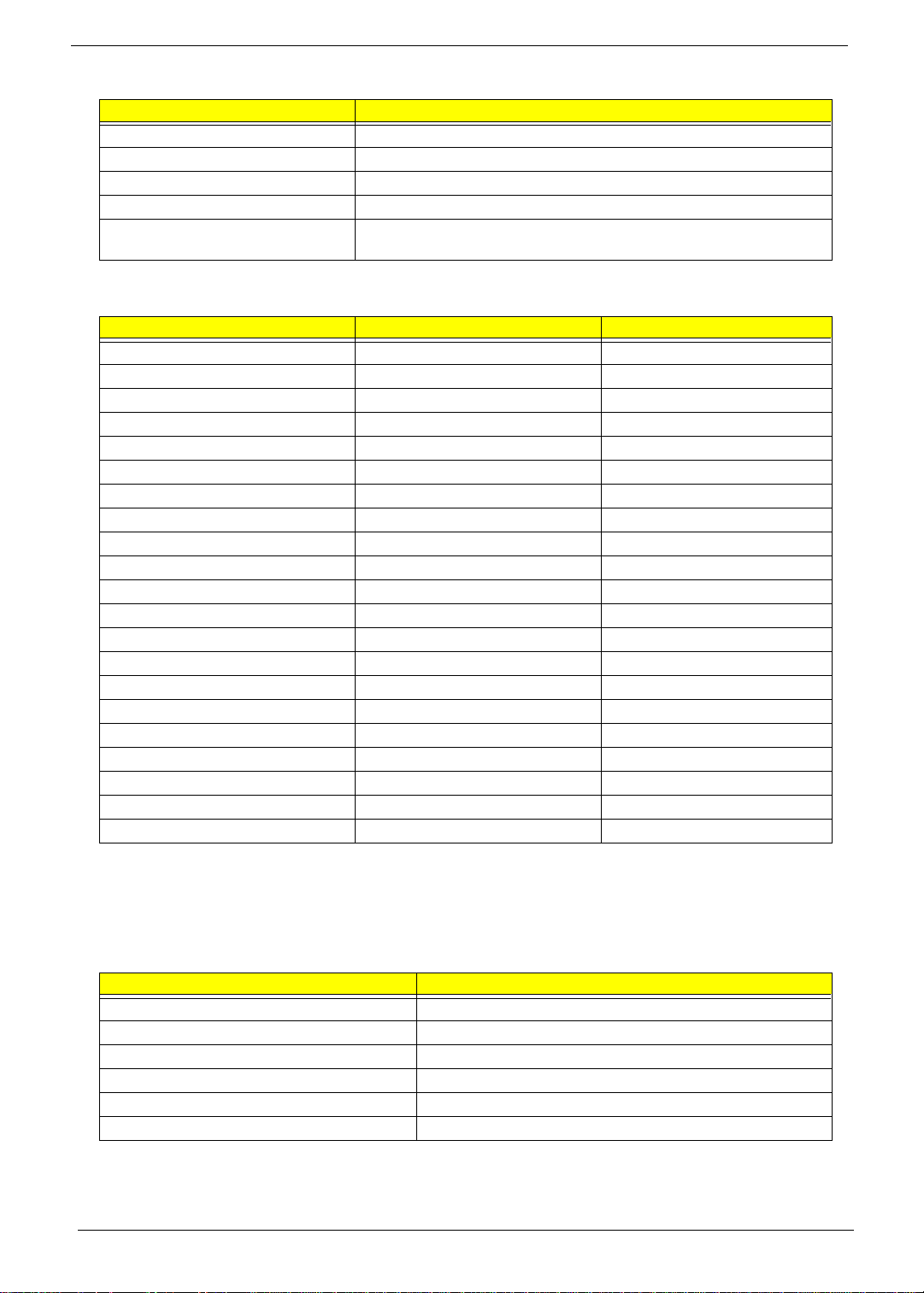
System Memory
Item Specification
Supports DIMM type SDRAM
Supports DIMM Speed 100 MHz
Supports DIMM voltage 3.3 V
Supports DIMM package 14 4-pin so-DIMM
Memory module combinations You can insta ll memory modules i n any combinations as long as they
match the above specifications .
Memory Combinations
Slot 1 Slot 2 Tot al Mem ory
64MB 0MB 64 MB
0MB 64M B 64 MB
64MB 32MB 96 MB
32MB 64MB 96 MB
64MB 64MB 128 MB
0MB 128MB 128 MB
128MB 0MB 128 MB
32MB 128MB 160 MB
128MB 32MB 160 MB
64MB 128MB 192 MB
128MB 64MB 192 MB
128MB 128MB 256 MB
256MB 0MB 256MB
0MB 256MB 256MB
256MB 32MB 288MB
32MB 256MB 288MB
256MB 64MB 320MB
64MB 256MB 320MB
256MB 128MB 384MB
128MB 256MB 384MB
256MB 256MB 512MB
Above table lists some system memory config urations. You may combine DIMMs with various capaciti es to
form other combinations.
NOTE: The shipping specification for DIMM combi nation is 64MB in slot 1.
Modem Interface
Item Specification
Chipset Ambit MDC module with Lucent modem controller
Fax modem data baud rate (bps) 14.4K
Data modem data ba ud rate (bps) 56K
Supports modem protoc ol V.90MDC
Modem connector type RJ1 1
Modem connector location Rear side
18 Chapter 1
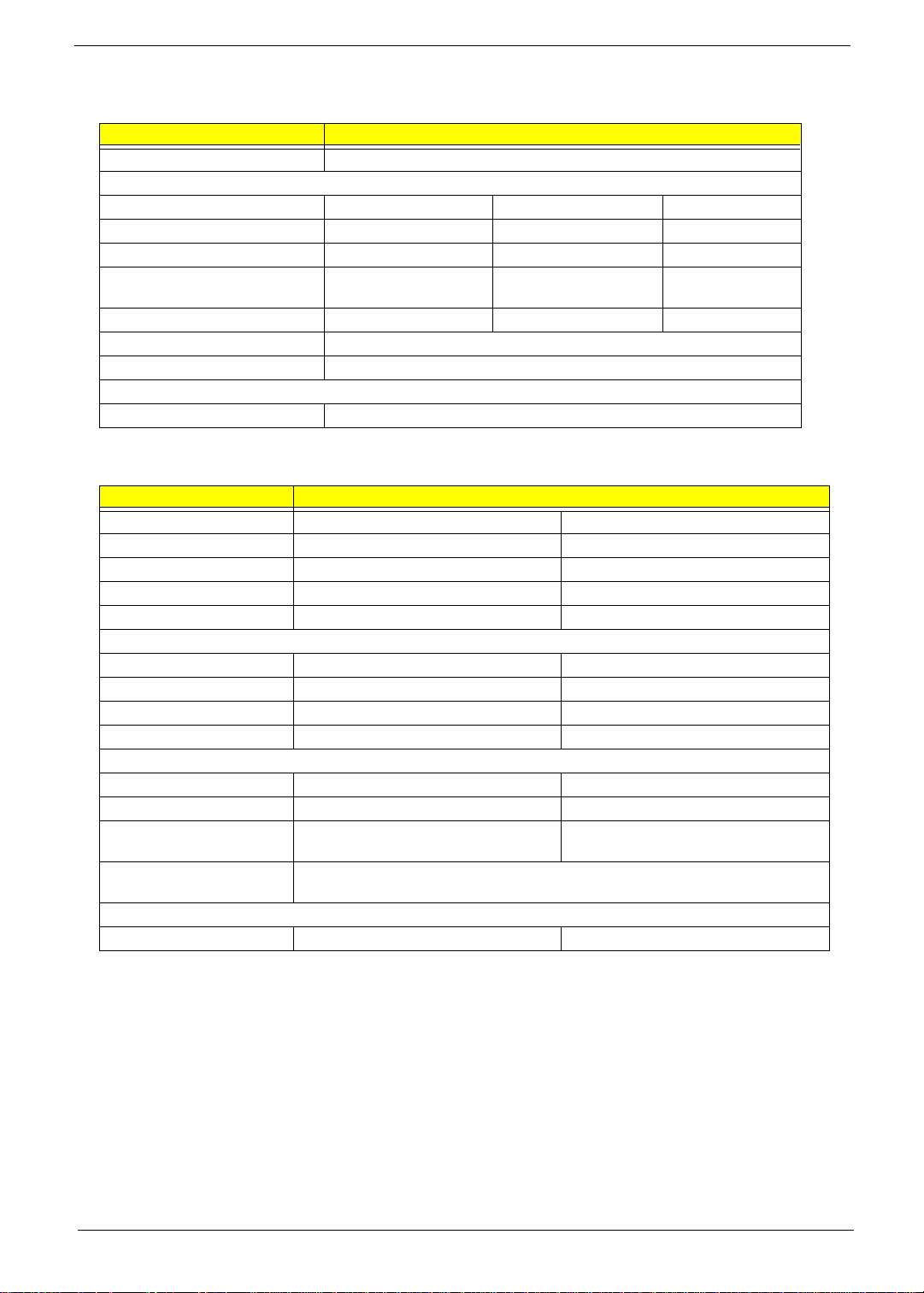
Floppy Disk Drive Interface
Item Specification
Vendor & model name MCI JU-226A252FC
Floppy Disk Specifications
Media recognition 2DD ( 720KB ) 2HD (1.2 MB, 3 mode ) 2HD (1.44MB )
Sectors/track 9 15 18
Tracks 80 80 80
Data transfe r rate
(Kbit/s)
Rotational spe ed (RPM) 300 360 300
Read/w rite heads 2
Encoding method MFM
Power Requirement
Input Voltage (V) +5V
1 MB 1.6 MB 2 MB
Hard Disk Drive Interface
Item Specification
Vendor & Model Name IBM (DJSA-205) IBM (DJSA-210)
Capacity (MB) 10000 5000
Bytes per sector 512 512
Logica l he ad s 16 15
Logica l se ctors 63 6 3
Drive Format
Logica l cy li nd er s 1 94 85 10336
Physical read/write heads 2 1
Disks 1 1
Spindle speed ( RPM) 4200RPM 4200RPM
Perform a nc e Specifica t i on s
Buffer size 512KB 512K B
Interface ATA-5 ATA-5
Data transfer rate (disk-
buffer, Mbytes/s)
Data transfer, rate
(host~buffe r, Mbytes/s )
DC Power Requirements
Voltage tolerance 5 +/- 5% 5 +/- 5%
109-203 109-203
66.6 MB/Sec
Chapter 1 19
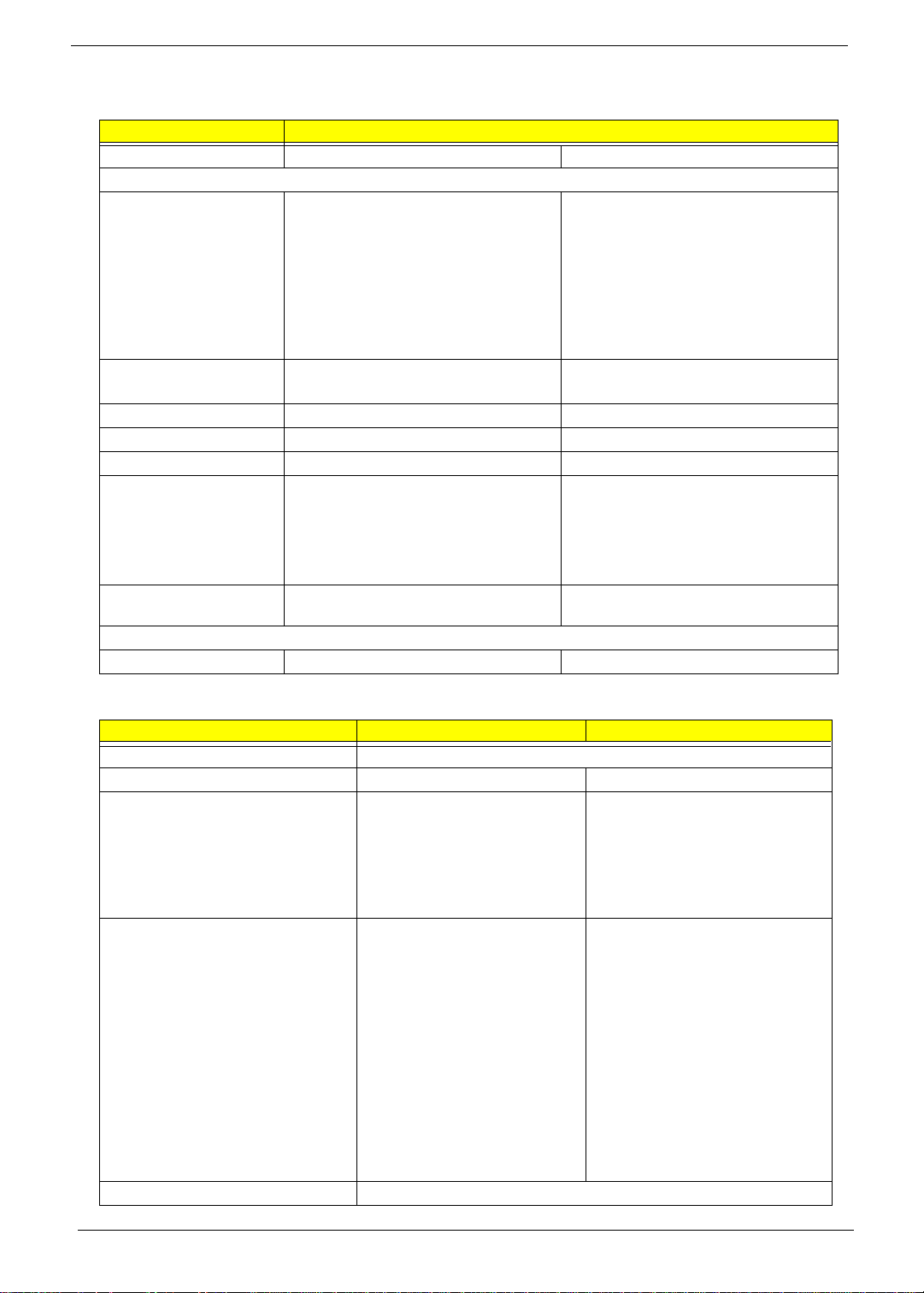
CD-ROM Interface
Items Specification
Vendor & Model Name MKE CR-177-B/D TEAC CD-224E-B26
Performance Specifica tion
Transfer rate CAV Mode:
775~1800 blocks/sec
Mode 1:
1550~3600 kBytes/sec
Mode 2:
1768~4106kBytes/sec
Acces s tim e (typ.) Random: 10 0 ms
Full Stroke: 200 ms
Rotation speed 5000 rpm 5136 rpm
Data Buffer Capacity 128 KB 128 KB
Interface IDE IDE
Applicable disc format CD-Audio, CD-ROM (mode 1 and Mode 2),
CD-ROM XA (mode 2, form 1 and form 2),
CD-I (mode 2, form 1 and form 2), CD-I
Ready, CD-I Bridge, Photo CD, CD-WO,
Video CD, Enhanced Music CD (CD Plus),
CD-RW
Loadin g mechanism Drawer with soft eject and emergency eject
hole
Power Requirement
Input Voltage +5V[DC]+/-5% +5V[DC]+/-5%
Read Sustained:
1545~3600 KB/sec
Programmed I/O:
16.7 MB/sec Max. (Mode 0~4)
Multi-word DMA:
16.7 MB/sec Max. (Mode 0~2)
Ultra DMA:
33.3MB/sec Max.
Random : 115 ms
Full Stroke: 250 ms
CD/CD-ROM(12cm,8cm), CD-R, CD-RW,
CD-DA, CD-ROM(Mode 1, Mode2), CDROM XA (Mode 2, Form1 and Form 2),
Photo CD(Singal, Multi- sesseion),
Enhanced CD
Drawer with soft eject and emergency eject
hole
DVD-ROM Interface
Item Specification
Vendor & model name MKE SR-8175-B XX
Performance Specification With CD Diskette With DVD Diskette
Transfer rat e (KB/sec) Average Sustained:
CAV mode
775~1800 blocks/sec
(10.3X to 24X)
1550~3600kBytes/sec (Mode 1)
1768~4106 kBytes/sec (Mode 2)
Average Full Access time (typ.) Random (*1)
CAV mode 110 msec typical 150
msec average max
Full Stroke (*2)
CAV mode 200 msec typical 260
msec average max
Data Buff e r Ca pa c it y 51 2 kB ytes
DVD-5:
Normal Speed (1X) 11.08 Mbits/sec
CAV mode 36.67~88.64 Mbits/sec
DVD-9/DVD-R:
Normal Speed (1X) 11.08 Mbits/sec
CAV mode 36.67~88.64 Mbits/sec
DVD-5:
Random (*4)
150 msec typical
200 msec average max
Full Stroke (*5)
300 msec typical
400 msec average max
DVD-9:
Random (*7)
170 msec typical
230 msec average max
Full Stroke (*8)
340 msec typical
470 msec average max
20 Chapter 1

DVD-ROM Interface
Item Specification
Interface IDE
Applicable disc format DVD: DVD-5, DVD-9, DVD-10, DVD-R (3.95G)
CD: CD-Audio, CD- ROM (mode 1 an d mode 2), CD-ROM XA ( m ode 2, form
1 and form 2), CD-I (mode 2, form 1 and form 2), CD-I Ready, CD-I Bridge,
CD-WO, CD-RW, Photo CD, Video CD, Enhanced Music CD, CD-TEXT
Loadin g mechanism Sof t eject (with eme rgency eject hole )
Power Requirement
Input Voltage +5V[DC]+/-5%
(*1) Average of Data read over the whole area from 00 min. 02 sec. 00 block to 59 min. 58 sec. 74 block more
than 2000 times including l atency and layered error correction time.
(*2) From 00 min. 02 sec. 00 block to 59 min. 58 sec. 74 block including latency and layered error correction
time.
(*3) Disc: MNSU-005
(*4) Average of Data read over the whole area from starting data recorded area (LBA:0) to maximum data
recorded area (LBA:23197F), more than 2000 times including latency and l ayered error correction time.
(*5) from start ing dat a record ed ar ea (LBA:0) to max imum dat a recor ded ar ea (LBA:2 3197F) i ncludi ng late ncy
and layered error correction time.
(*6) Disk: MKE-D551.
(*7) Averag e of Data read over the whole area from starti ng data recorded area (LBA: 0) to maxim um data
recorded area (LBA:3FA0DF), more than 2000 times including latency and layered erro r cor rection time.
(*8) from starting data recorded area (LBA:0) to maximum data recorded area (LBA: 3FA0DF) including
latency and layered error correction time.
(*9) Disk : O DS C -PARA
(
Audio Interface
Item Specification
Audio Controller Cirrus Logic Realtek ALC 200 or CS4299
Audio onboard or optional Built-in
Mono or Stereo Stereo
Resolution 20 bit stereo Digital to Analog converter
18 bit stereo Analog to Digital converter
Compatibility Microsoft PC98/PC99, AC97 2.1
Mixed so und source Line-in, CD, Video, AUX
Voice channel 8/16 bit, mono/stereo
Sampling rate 44.1 KHz
Internal microphone Yes
Internal speaker / Quantity Y es
Suppor ts PnP DMA channel DMA chan ne l 0
DMA ch an ne l 1
Supports PnP IRQ IRQ3, IRQ5, IRQ7, IRQ9, IRQ10, IRQ11
Video Interface
Item Specification
Vendor & Model Name Trident CyberBla de i1 built in M1632
Chip voltage Core / 2.5V
Supports ZV (Zoomed Video) port YES
Graph in ter f ac e 4X AGP (Accelerate d G raphic Port ) Bus
Maximum resolution (LCD) 1024 x768 (24bit colors)
Chapter 1 21
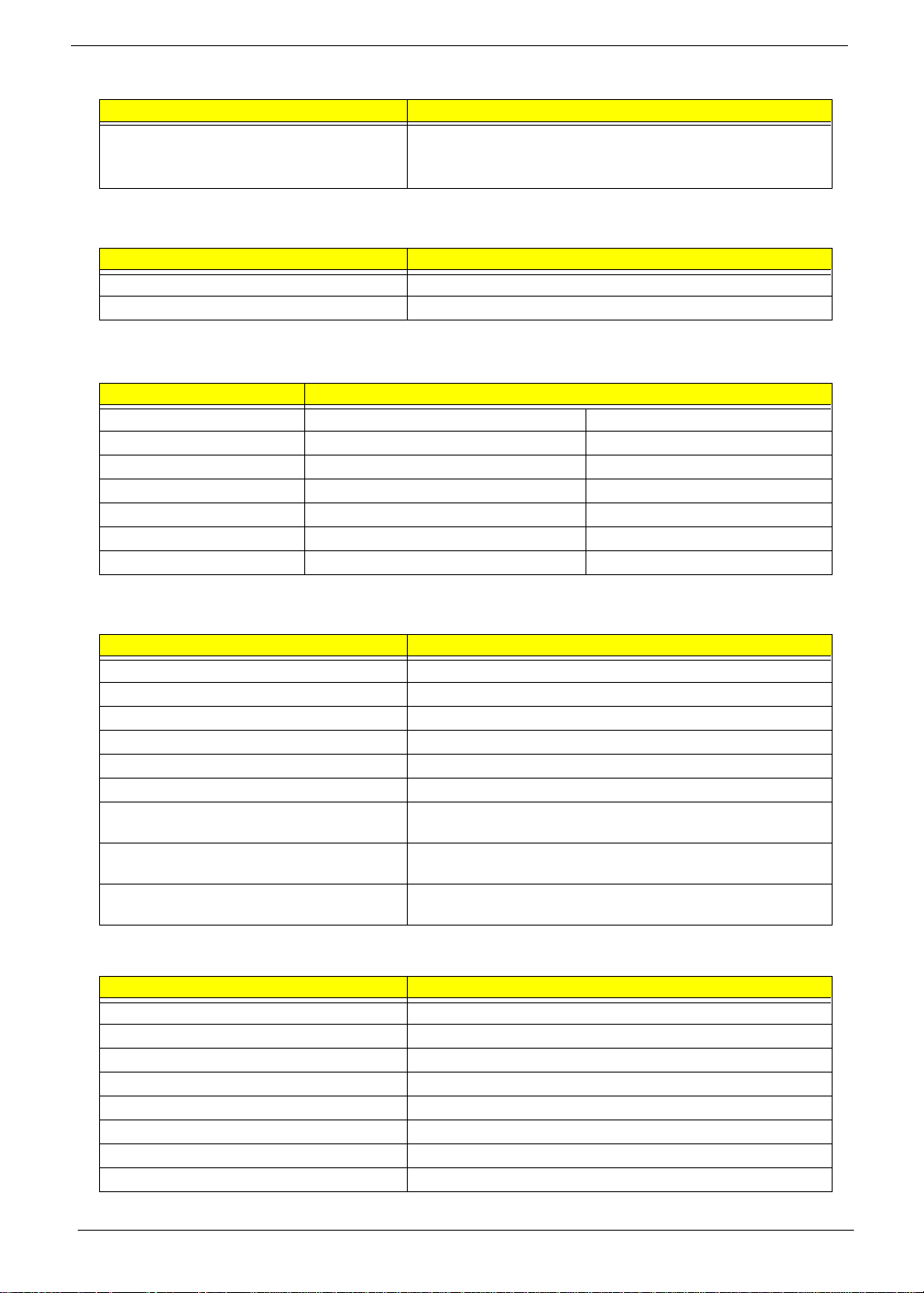
Video Interface
Item Specification
Maximum resolution (CRT) 1024x768 (32 bit colors)
1280x1024 (24 bit colors)
1600x1200 (16 bit colors)
Video Memory
Item Specification
Fixed or upgradeable Fixed, share the system memory
Video mem or y siz e 8MB
Video Resoluti ons M ode
Resolution Refresh Rate
CRT Only LCD/CRT Simultaneous
640x480x256 90 60
640x480x64K 90 60
640x480x16M 90 60
800x600x256 75 60
800x600x64K 75 60
1024x768x256 60 60
Parallel Port
Item Specification
Parallel port controller ALI M1535
Number of parallel port 1
Location Rear side
Connector ty pe 25-pin D-type
Parallel port functi on control Enbal e/Disable by BIOS Setup
Supports ECP/EPP Yes (set by BIOS setup )
Optional ECP DMA channel
(in BIOS Setup)
Optional parallel port I/O address
(in BIOS Setup)
Optional parallel port IRQ
(in BIOS Setup)
DMA channel 1 and 3
378h, 278h, 3BCh
IRQ7, IRQ5
Serial Port
Item Specification
Serial port controller ALI M1535
Number of serial port 1
Supports 16550 UART Yes
Connector type 9--pin D-type
Location Rear side
Serial port function control Enable/Disable by BIOS Setup
Optional serial port (in BIOS Setup) 3F8h, 2F8h, 3E8h, 2E8h
Optional serial port IRQ (in BIOS Setup) IRQ4, IRQ3
22 Chapter 1
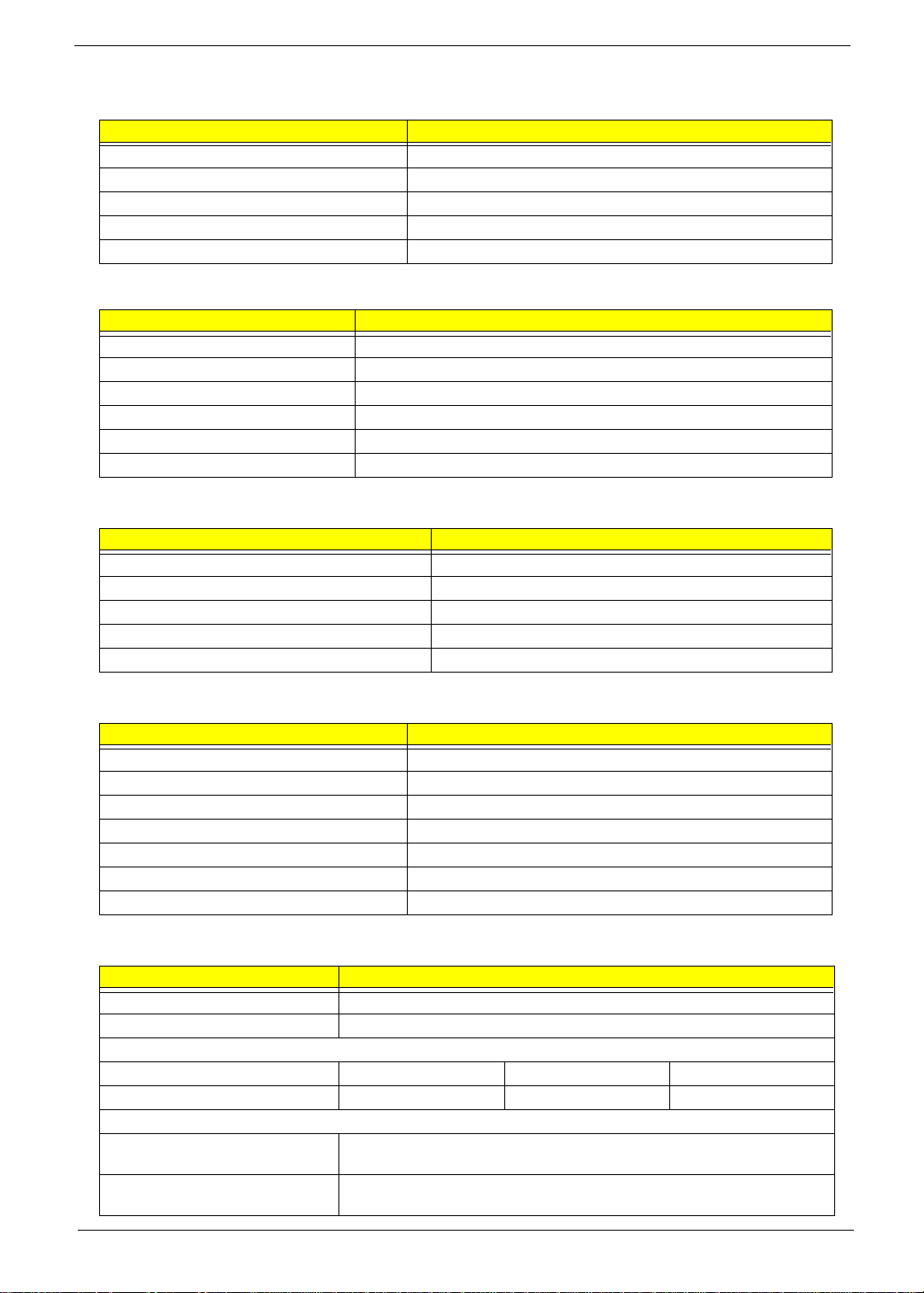
USB Port
Item Specification
USB Compliancy Level 1.0
OHCI USB 1.0
Number of USB port 2
Location Rear side
Serial port function control Enable/Disable by BIOS S etup
PCMCIA Port
Item Specification
PCMCIA controller O2 -Micro Cardbus Controller OZ6812
Supports card type Type III/II
Number of slots One type III or one type II
Acces s location Left side
Supports ZV (Zoomed Video) port Yes
Supports 32 bit CardBus Yes (IRQ9)
Keyboard
Item Specification
Keyboa r d co ntrolle r Mitsub is hi M38867
Keyboard vendor & model name API
Total number of keypads 84-/85-/88- key
Windows 95 keys Yes
Internal & external keyboard work simultaneously Y e s
Battery
Item Specification
Vendor & model name Sanyo
Battery Type Ni-MH
Pack capacity 4000mAH
Cell voltage 1.2V
Number of ba tt e ry cell 8
Packag e co nfigura tio n 8S
Packag e vo lt a g e 9.6V
DC-DC/Charger Converter
Item Specification
Vendor & Model Name Acer
Input Voltage AC Adapter or Battery: 8V - 19VDC
DC-DC Converter Output
Output Rating +5V 3.3V 12V
Current (w/load, A) 0~5A 0~4A 120mA
Charg er O utp ut
Normal charge (charge while system
is not operative)
Background charge (charge even
system is still operative)
2.5A
0.8A
Chapter 1 23
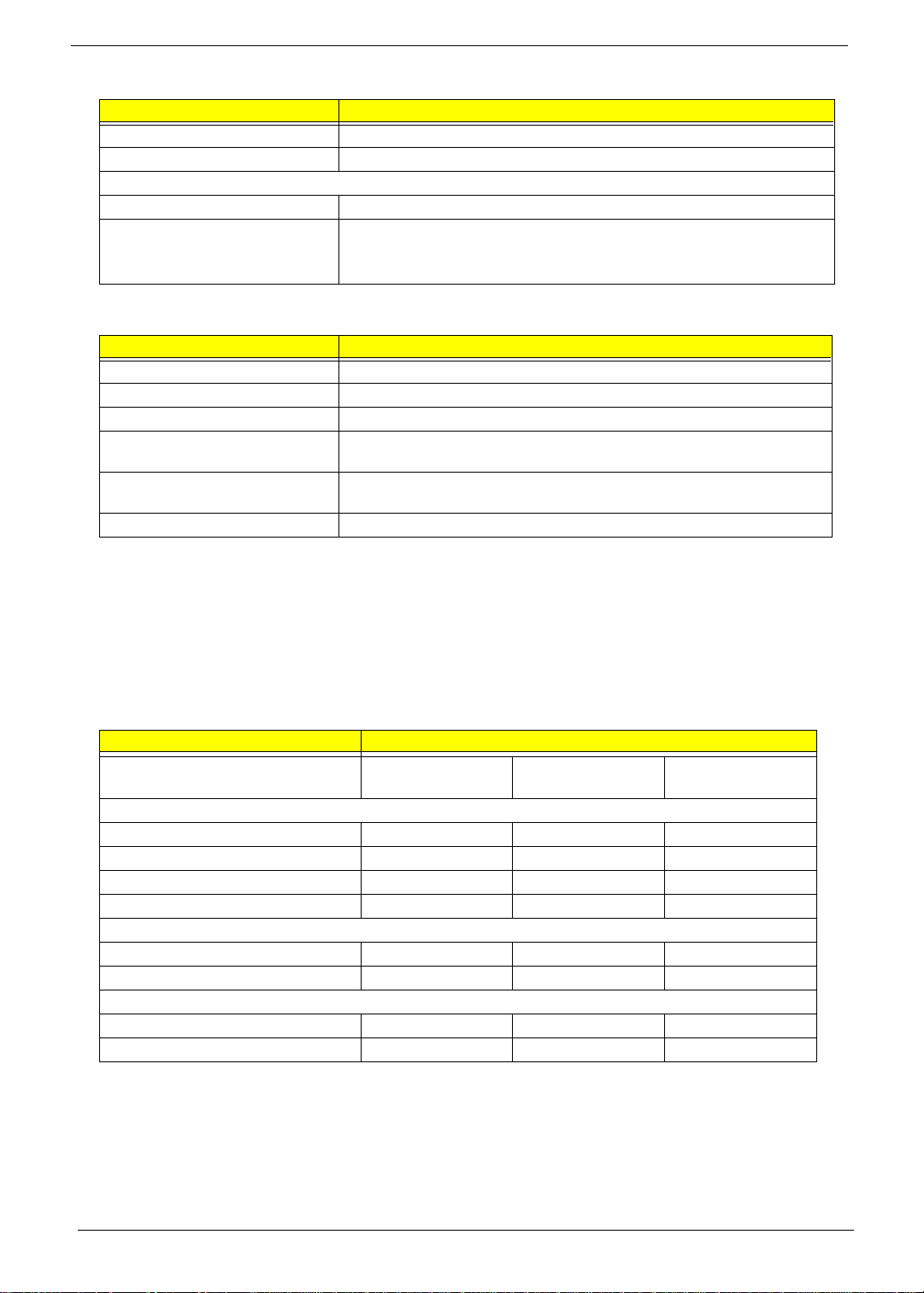
DC-DC/Charger Converter
Item Specification
Battery-low 2 level (V) 9 V, typical
Battery-low 3 level (V) 8 V
Protection
Charg er pr o te ct ion Over Current Protecti on
DC/DC c onverter protection OCP (Over Curre nt Protection, A)
OVP (Ove r Voltag e Pr o tec t i on , V)
UVP (Und er Voltage Protecti on, V)
DC-AC LCD Inverter
Item Specification
Vendor & model name Ambit
Input voltage (V) 8 ~ 21V
Input current (mA) 1A (max.)
Output voltage
(Vrms, no load)
Output voltage
frequency (kHz)
Output Current/Lamp 5.5 mA ~ 6.5mA
1400Vrms
40 ~ 70KHz
NOTE: DC-AC inverter is used t o generate very high AC voltage, then support to LCD CCFT backlight user,
and is also r esponsible for the control of LCD brightness. Avoid to uching the DC-AC inverter area while
the system unit is turned on.
NOTE: There is an EEPROM in the inverter, which stores its supported LCD type and ID code. If you replace
a new inverter or replace the LCD with a different brand, use Inverter ID utility to update the ID
information .
.
LCD
Item Specification
Vendor & model name 12.1” Hitach
TX31D35VC1CCA
Mechanical Specifications
LCD disp lay area (diagonal, inch) 12.1 13 .3 14.1
Displ a y tec hnolo gy T FT T FT TFT
Resolution SVGA (800x 600) XGA (1024x768) XGA (1024x768)
Support colors 262K 262K 262K
Optical Specification
Brightness control Keyboard hotkey Keyboard hotkey Keyboard hotkey
Contrast control None None None
Electrical Specific ation
Supply voltage for LCD display (V) 3.3 (typ.) 3.3 (typ.) 3.3 (typ.)
Supply voltage f or LCD back light (Vrms) 550 (typ.) 600 (typ.) 670 (typ.)
13.3” ADT
L133X2-3B
14.1” ADT
L141X-1
24 Chapter 1
