Acer Travelmate 2000, Travelmate 2500 Service Manual
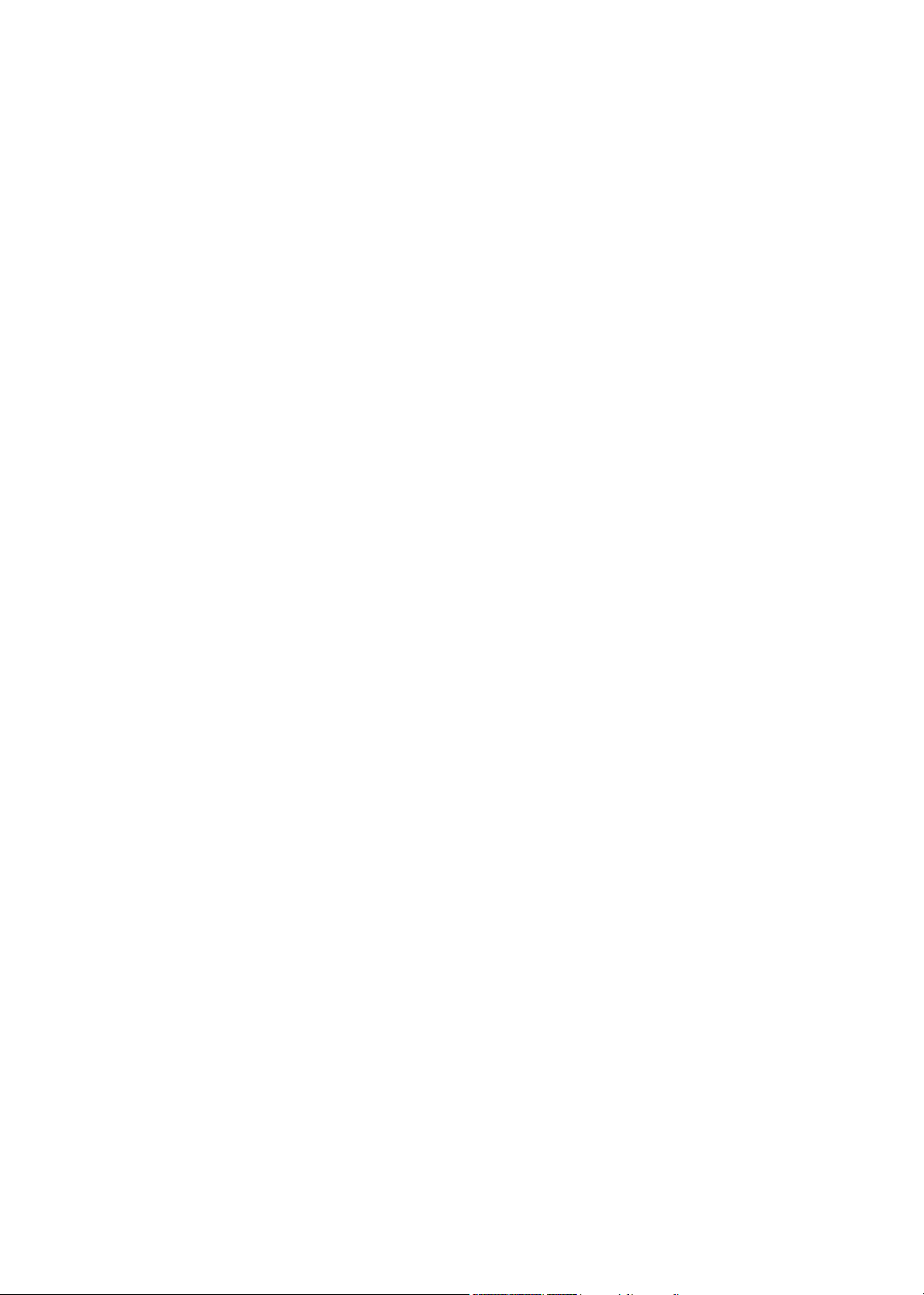
Acer TravelMate 2000/2500 Series
Service Guide
PRINTED IN TAIWAN
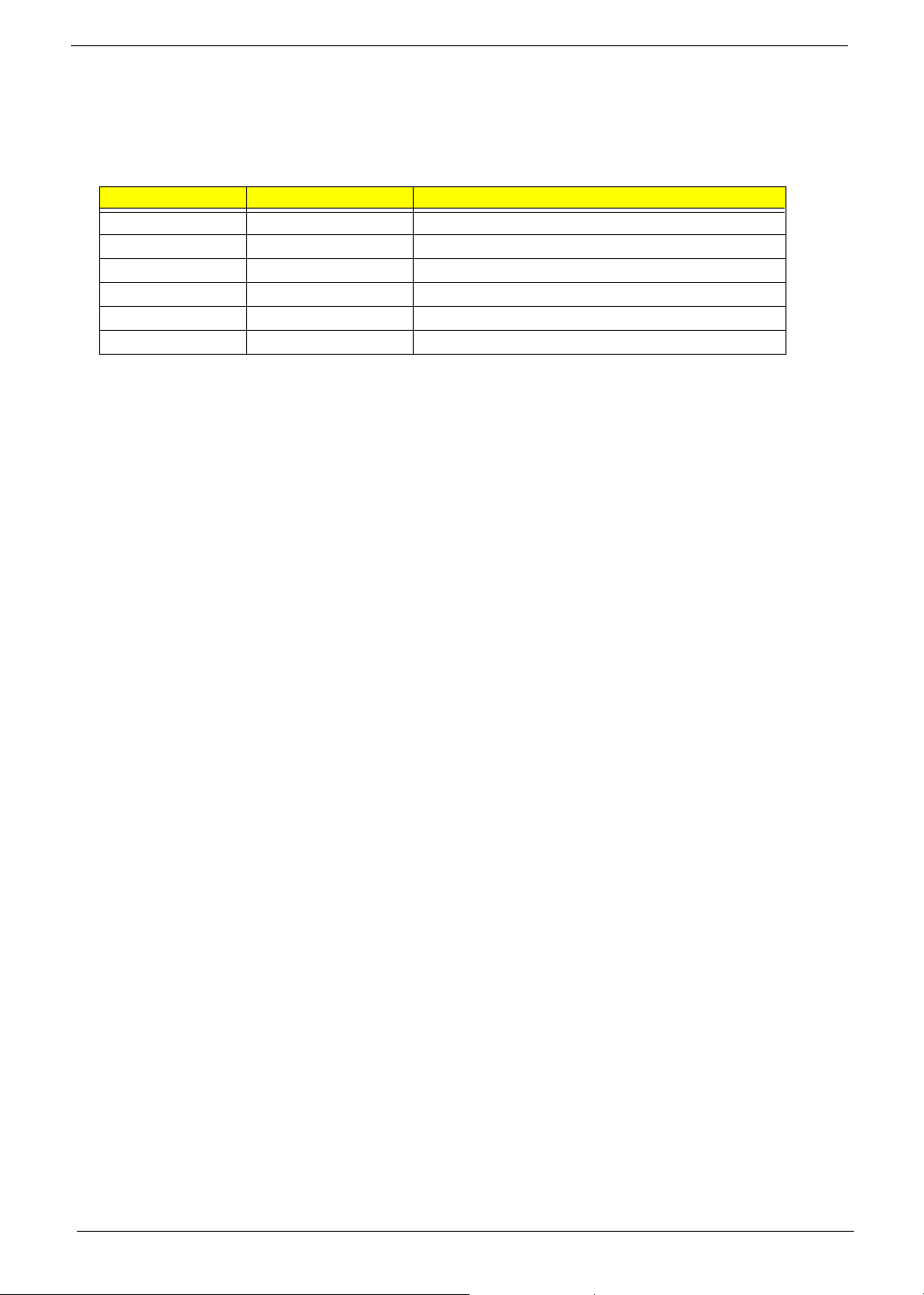
Revision History
Please refer to the table below for the updates made on TravelMate 2000/2500 service guide.
Date Chapter Updates
2004/04/21 Chapter 1 Add description about modem chipset on page 21
II
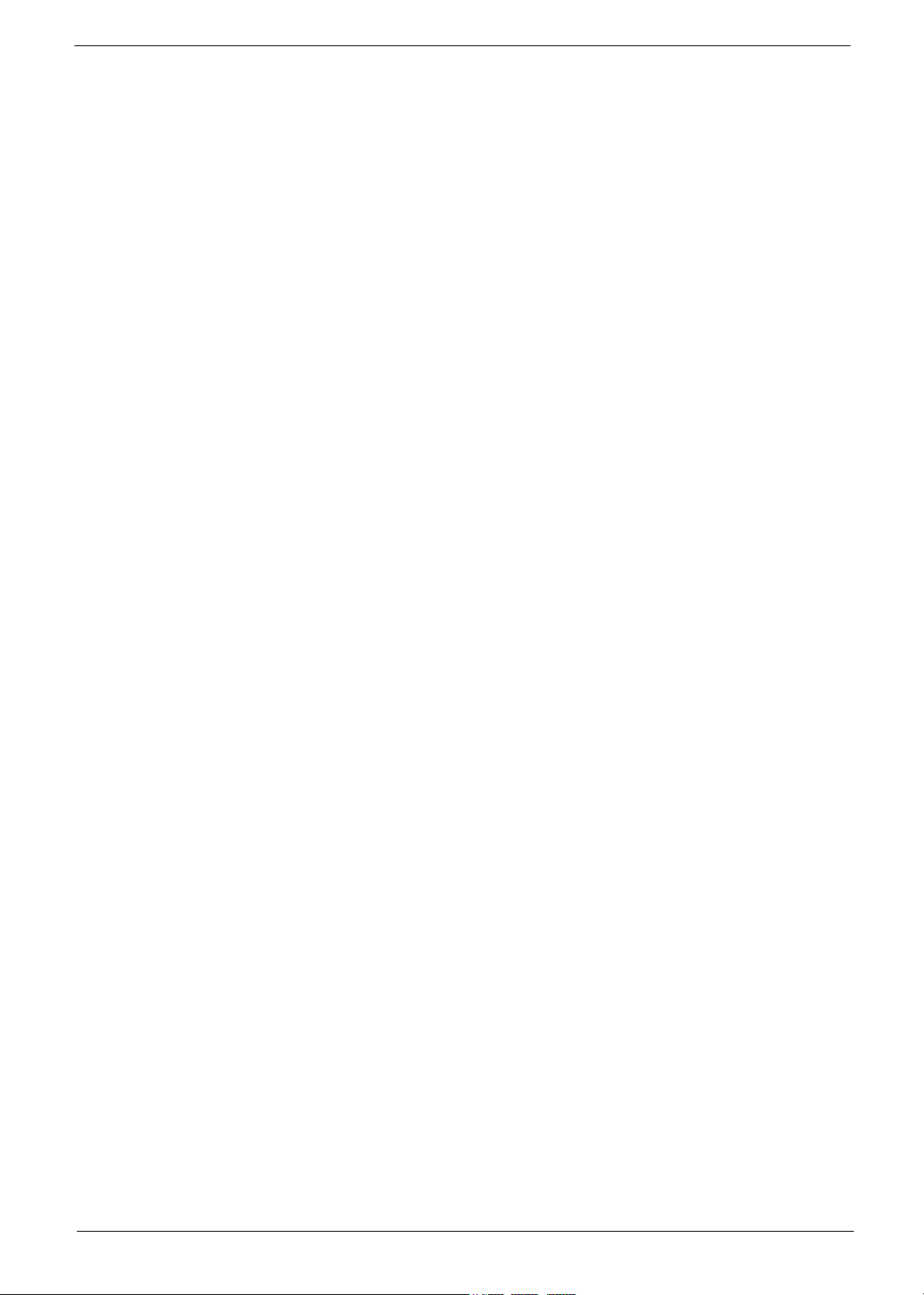
Copyright
Copyright © 2004 by Acer Incorporated. All rights reserved. No part of this publication may be reproduced,
transmitted, transcribed, stored in a retrieval system, or translated into any language or computer language, in
any form or by any means, electronic, mechanical, magnetic, optical, chemical, manual or otherwise, without
the prior written permission of Acer Incorporated.
Disclaimer
The information in this guide is subject to change without notice.
Acer Incorporated makes no representations or warranties, either expressed or implied, with respect to the
contents hereof and specifically disclaims any warranties of merchantability or fitness for any particular
purpose. Any Acer Incorporated software described in this manual is sold or licensed "as is". Should the
programs prove defective following their purchase, the buyer (and not Acer Incorporated, its distributor, or its
dealer) assumes the entire cost of all necessary servicing, repair, and any incidental or consequential
damages resulting from any defect in the software.
Intel is a registered trademark of Intel Corporation.
Pentium and Pentium II/III are trademarks of Intel Corporation.
Other brand and product names are trademarks and/or registered trademarks of their respective holders.
III
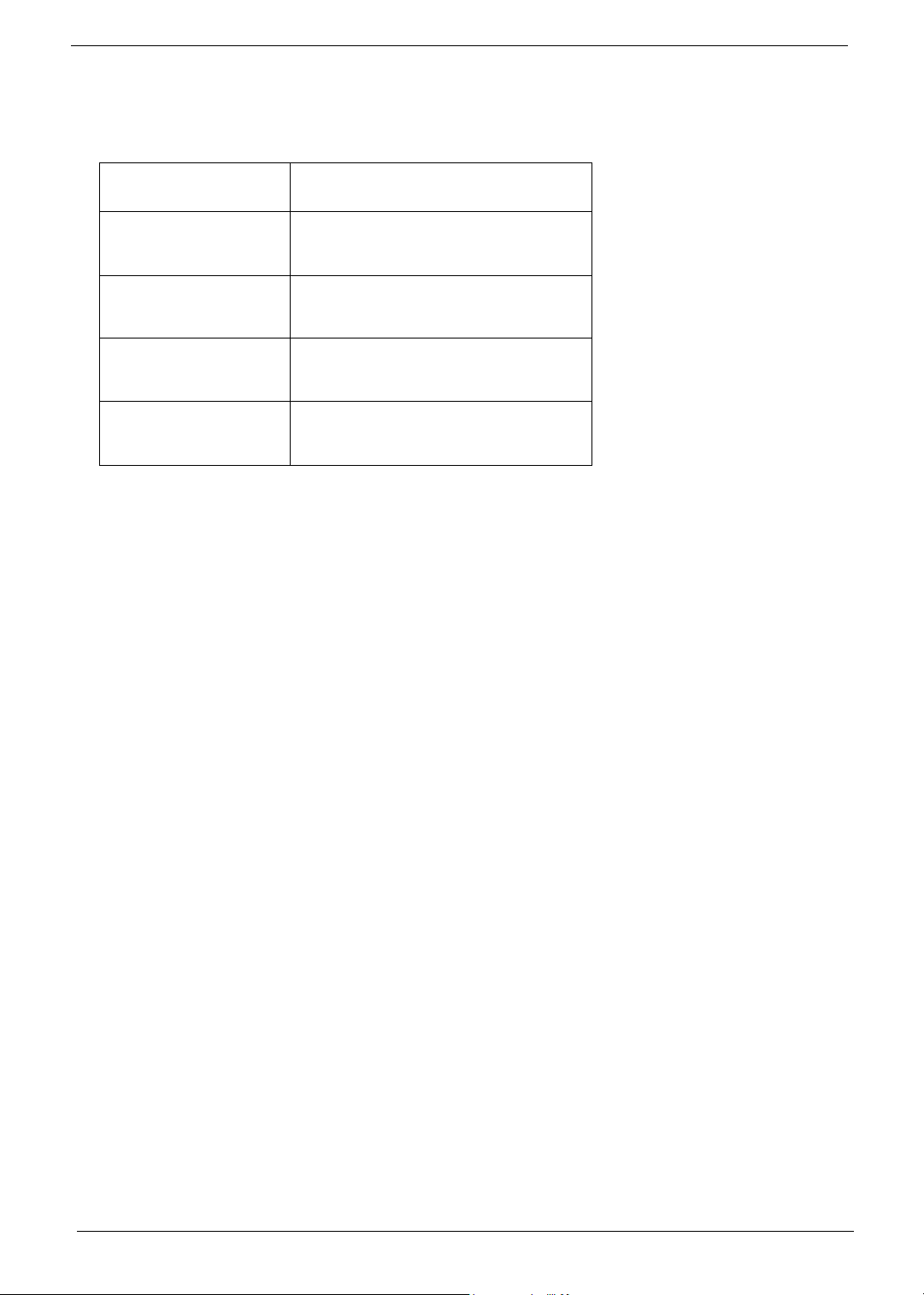
Conventions
The following conventions are used in this manual:
Screen messages Denotes actual messages that appear
on screen.
NOTE Gives bits and pieces of additional
information related to the current
topic.
WARNING Alerts you to any damage that might
result from doing or not doing specific
actions.
CAUTION Gives precautionary measures to
avoid possible hardware or software
problems.
IMPORTANT Reminds you to do specific actions
relevant to the accomplishment of
procedures.
IV
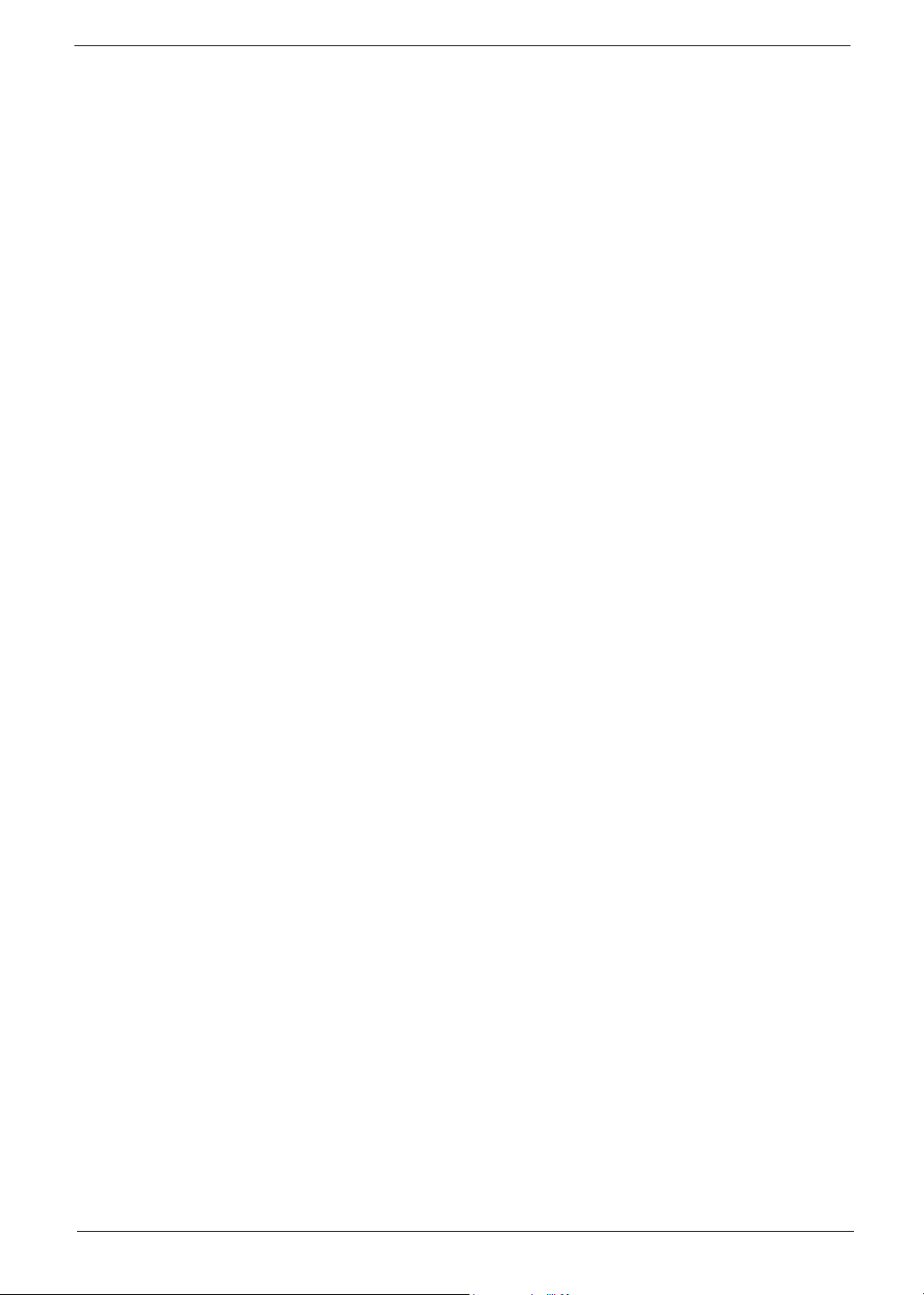
Preface
Before using this information and the product it supports, please read the following general information.
1. This Service Guide provides you with all technical information relating to the BASIC CONFIGURATION
decided for Acer "global" product offering. To better fit local market requirements and enhance product
competitiveness, your regional office MAY have decided to extend the functionality of a machine (e.g.
add-on card, modem, or extra memory capability). These LOCALIZED FEATURES will NOT be covered
in this generic service guide. In such cases, please contact your regional offices or the responsible
personnel/channel to provide you with further technical details.
2. Please note WHEN ORDERING FRU PARTS, that you should check the most up-to-date information
available on your regional web or channel. If, for whatever reason, a part number change is made, it will
not be noted in the printed Service Guide. For ACER AUTHORIZED SERVICE PROVIDERS, your Acer
office may have a DIFFERENT part number code to those given in the FRU list of this printed Service
Guide. You MUST use the list provided by your regional Acer office to order FRU parts for repair and
service of customer machines.
V
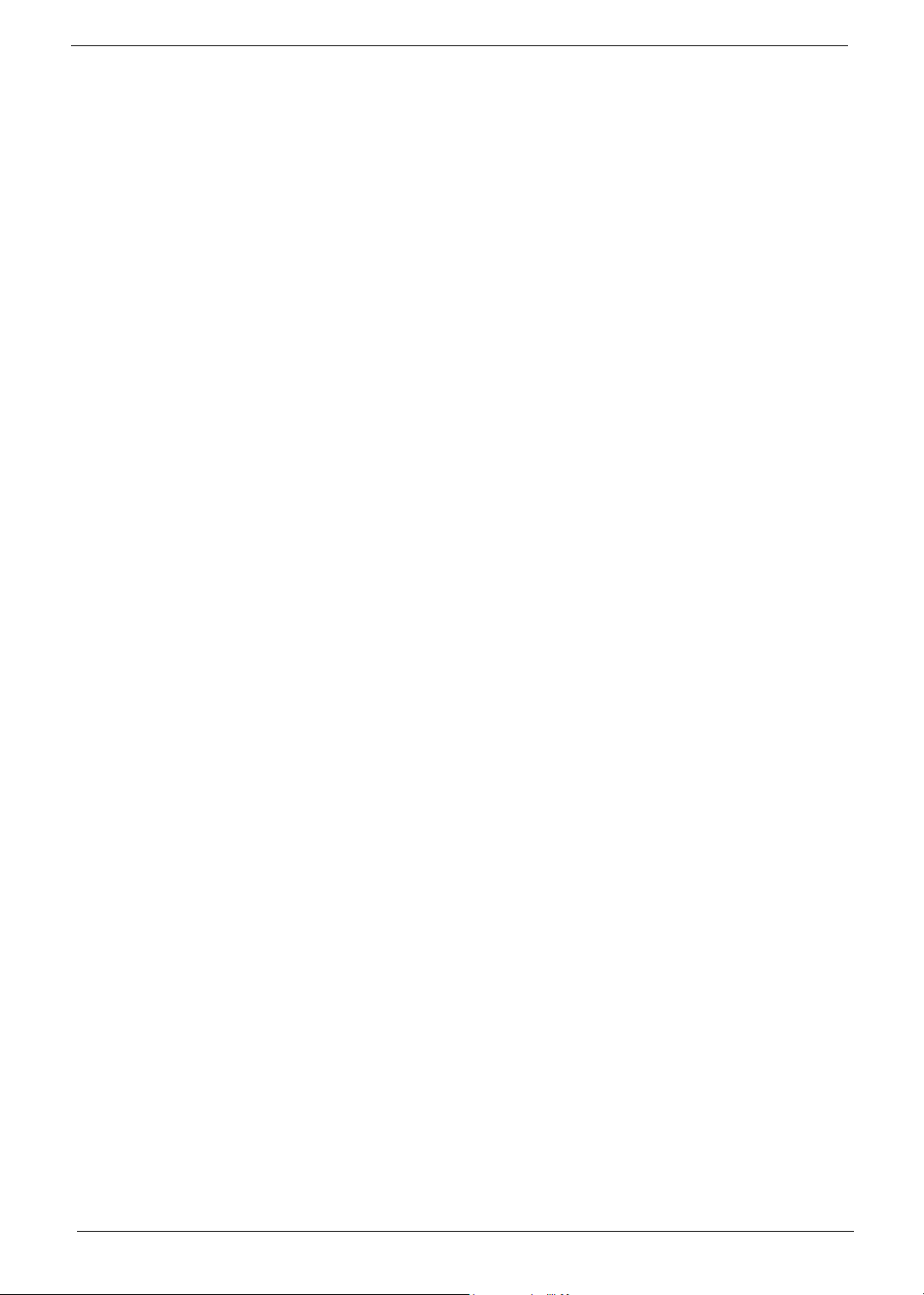
VI
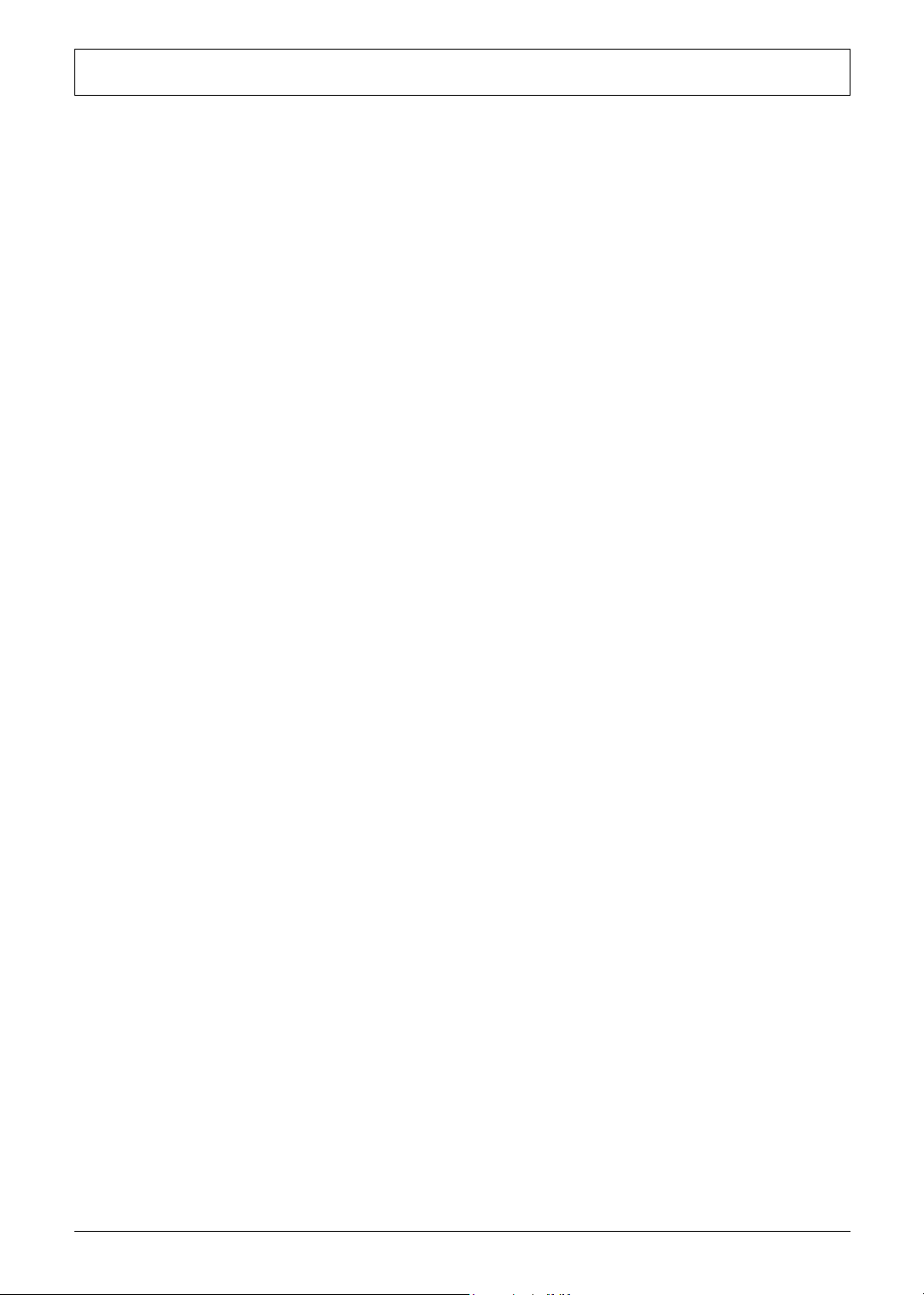
Table of Contents
Chapter 1 System Introduction 1
Features . . . . . . . . . . . . . . . . . . . . . . . . . . . . . . . . . . . . . . . . . . . . . . . . . . . . . . . . . 1
System Block Diagram . . . . . . . . . . . . . . . . . . . . . . . . . . . . . . . . . . . . . . . . . . . . . . 3
Board Layout . . . . . . . . . . . . . . . . . . . . . . . . . . . . . . . . . . . . . . . . . . . . . . . . . . . . . 4
Top View . . . . . . . . . . . . . . . . . . . . . . . . . . . . . . . . . . . . . . . . . . . . . . . . . . . . . 4
Bottom View . . . . . . . . . . . . . . . . . . . . . . . . . . . . . . . . . . . . . . . . . . . . . . . . . . 5
Panel . . . . . . . . . . . . . . . . . . . . . . . . . . . . . . . . . . . . . . . . . . . . . . . . . . . . . . . . . . . . 6
Front Panel . . . . . . . . . . . . . . . . . . . . . . . . . . . . . . . . . . . . . . . . . . . . . . . . . . . 6
Left Panel . . . . . . . . . . . . . . . . . . . . . . . . . . . . . . . . . . . . . . . . . . . . . . . . . . . . 7
Right Panel . . . . . . . . . . . . . . . . . . . . . . . . . . . . . . . . . . . . . . . . . . . . . . . . . . . 8
Rear Panel . . . . . . . . . . . . . . . . . . . . . . . . . . . . . . . . . . . . . . . . . . . . . . . . . . . 9
Bottom Panel . . . . . . . . . . . . . . . . . . . . . . . . . . . . . . . . . . . . . . . . . . . . . . . . 10
Indicators . . . . . . . . . . . . . . . . . . . . . . . . . . . . . . . . . . . . . . . . . . . . . . . . . . . . . . . 11
Understanding the icons . . . . . . . . . . . . . . . . . . . . . . . . . . . . . . . . . . . . . . . . 12
Keyboard . . . . . . . . . . . . . . . . . . . . . . . . . . . . . . . . . . . . . . . . . . . . . . . . . . . . . . . 13
Special keys . . . . . . . . . . . . . . . . . . . . . . . . . . . . . . . . . . . . . . . . . . . . . . . . . 13
Hot Keys . . . . . . . . . . . . . . . . . . . . . . . . . . . . . . . . . . . . . . . . . . . . . . . . . . . . . . . . 16
Hardware Specifications and Configurations . . . . . . . . . . . . . . . . . . . . . . . . . . . . 19
Chapter 2 System Utilities 34
BIOS Setup Utility . . . . . . . . . . . . . . . . . . . . . . . . . . . . . . . . . . . . . . . . . . . . . . . . . 34
Navigating the BIOS Utility . . . . . . . . . . . . . . . . . . . . . . . . . . . . . . . . . . . . . . 35
Information . . . . . . . . . . . . . . . . . . . . . . . . . . . . . . . . . . . . . . . . . . . . . . . . . . 36
Main . . . . . . . . . . . . . . . . . . . . . . . . . . . . . . . . . . . . . . . . . . . . . . . . . . . . . . . 37
Advanced . . . . . . . . . . . . . . . . . . . . . . . . . . . . . . . . . . . . . . . . . . . . . . . . . . . 39
Security . . . . . . . . . . . . . . . . . . . . . . . . . . . . . . . . . . . . . . . . . . . . . . . . . . . . . 41
Boot . . . . . . . . . . . . . . . . . . . . . . . . . . . . . . . . . . . . . . . . . . . . . . . . . . . . . . . . 45
Exit . . . . . . . . . . . . . . . . . . . . . . . . . . . . . . . . . . . . . . . . . . . . . . . . . . . . . . . . 46
BIOS Flash Utility . . . . . . . . . . . . . . . . . . . . . . . . . . . . . . . . . . . . . . . . . . . . . . . . . 47
Chapter 3 Machine Disassembly and Replacement 48
General Information . . . . . . . . . . . . . . . . . . . . . . . . . . . . . . . . . . . . . . . . . . . . . . . 49
Before You Begin . . . . . . . . . . . . . . . . . . . . . . . . . . . . . . . . . . . . . . . . . . . . . 49
Disassembly Procedure Flowchart . . . . . . . . . . . . . . . . . . . . . . . . . . . . . . . . . . . . 50
Removing the Battery . . . . . . . . . . . . . . . . . . . . . . . . . . . . . . . . . . . . . . . . . . . . . . 52
Removing the Memory Module . . . . . . . . . . . . . . . . . . . . . . . . . . . . . . . . . . . . . . . 53
Removing the Wireless LAN Board and the Modem Board . . . . . . . . . . . . . . . . . 54
Removing the Hard Disk Drive Module . . . . . . . . . . . . . . . . . . . . . . . . . . . . . . . . . 55
Disassembling the Hard Disk Drive Module . . . . . . . . . . . . . . . . . . . . . . . . . 55
Removing the LCD Module . . . . . . . . . . . . . . . . . . . . . . . . . . . . . . . . . . . . . . . . . . 56
Removing the Middle Cover . . . . . . . . . . . . . . . . . . . . . . . . . . . . . . . . . . . . . 56
Removing the Launch Board . . . . . . . . . . . . . . . . . . . . . . . . . . . . . . . . . . . . 56
Removing the LCD Module . . . . . . . . . . . . . . . . . . . . . . . . . . . . . . . . . . . . . . 57
Disassembling the LCD Module . . . . . . . . . . . . . . . . . . . . . . . . . . . . . . . . . . . . . . 59
Removing the LCD Bezel . . . . . . . . . . . . . . . . . . . . . . . . . . . . . . . . . . . . . . . 59
Removing the Inverter Board (15” LCD) . . . . . . . . . . . . . . . . . . . . . . . . . . . . 59
Removing the 15” TFT LCD . . . . . . . . . . . . . . . . . . . . . . . . . . . . . . . . . . . . . 60
Removing the LCD Brackets . . . . . . . . . . . . . . . . . . . . . . . . . . . . . . . . . . . . . 60
Removing the LCD Coaxial Cable . . . . . . . . . . . . . . . . . . . . . . . . . . . . . . . . 61
Removing the LCD Hinges . . . . . . . . . . . . . . . . . . . . . . . . . . . . . . . . . . . . . . 61
Disassembling the Main Unit . . . . . . . . . . . . . . . . . . . . . . . . . . . . . . . . . . . . . . . . 63
Removing the Keyboard . . . . . . . . . . . . . . . . . . . . . . . . . . . . . . . . . . . . . . . . 63
VII
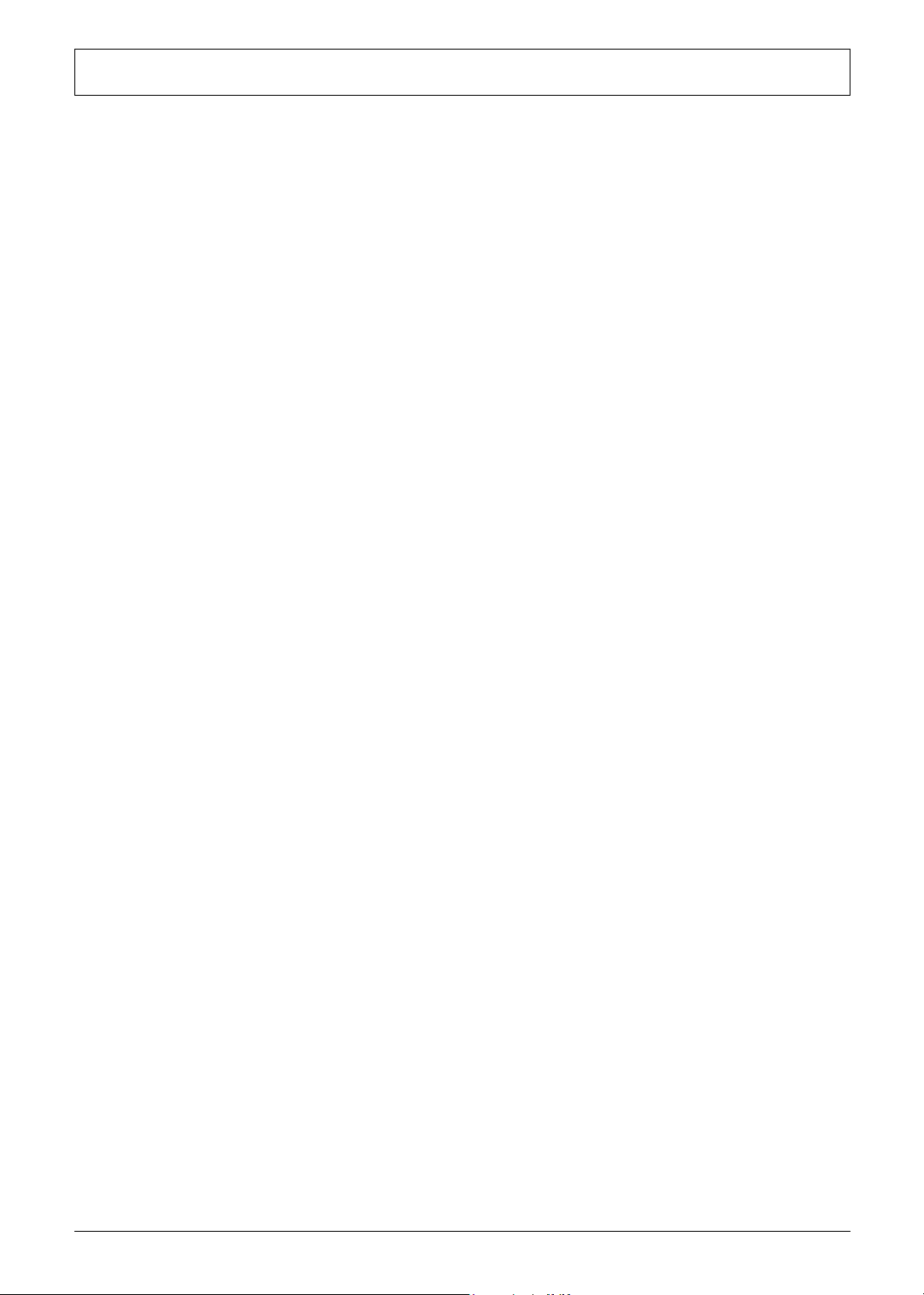
Table of Contents
Removing the RTC Battery . . . . . . . . . . . . . . . . . . . . . . . . . . . . . . . . . . . . . . 63
Removing the Fan . . . . . . . . . . . . . . . . . . . . . . . . . . . . . . . . . . . . . . . . . . . . . 63
Removing the Thermal Module . . . . . . . . . . . . . . . . . . . . . . . . . . . . . . . . . . . 64
Removing the Processor . . . . . . . . . . . . . . . . . . . . . . . . . . . . . . . . . . . . . . . . 64
Installing the Processor . . . . . . . . . . . . . . . . . . . . . . . . . . . . . . . . . . . . . . . . . 65
Removing the Upper Case Assemly . . . . . . . . . . . . . . . . . . . . . . . . . . . . . . . 65
Removing the Touchpad Board . . . . . . . . . . . . . . . . . . . . . . . . . . . . . . . . . . 66
Removing the Touchpad Cable . . . . . . . . . . . . . . . . . . . . . . . . . . . . . . . . . . 66
Removing the VGA Thermal Plate . . . . . . . . . . . . . . . . . . . . . . . . . . . . . . . . 67
Removing the CPU Heatsink Plate . . . . . . . . . . . . . . . . . . . . . . . . . . . . . . . . 67
Removing the Second Fan Bracket . . . . . . . . . . . . . . . . . . . . . . . . . . . . . . . 68
Removing the ODD Module(1) . . . . . . . . . . . . . . . . . . . . . . . . . . . . . . . . . . . 68
Removing the ODD Module(2) . . . . . . . . . . . . . . . . . . . . . . . . . . . . . . . . . . . 68
Removing the HDD Bracket . . . . . . . . . . . . . . . . . . . . . . . . . . . . . . . . . . . . . 69
Removing the Main Board . . . . . . . . . . . . . . . . . . . . . . . . . . . . . . . . . . . . . . 69
Removing the DC Board . . . . . . . . . . . . . . . . . . . . . . . . . . . . . . . . . . . . . . . . 70
Removing the I/O Port Bracket . . . . . . . . . . . . . . . . . . . . . . . . . . . . . . . . . . . 70
Removing the PCMCIA Slot . . . . . . . . . . . . . . . . . . . . . . . . . . . . . . . . . . . . . 71
Removing the Speaker Set . . . . . . . . . . . . . . . . . . . . . . . . . . . . . . . . . . . . . . 72
System Upgrade Procedure . . . . . . . . . . . . . . . . . . . . . . . . . . . . . . . . . . . . . . . . . 73
Base Unit to Wireless Unit . . . . . . . . . . . . . . . . . . . . . . . . . . . . . . . . . . . . . . 73
Chapter 4 Troubleshooting 74
System Check Procedures . . . . . . . . . . . . . . . . . . . . . . . . . . . . . . . . . . . . . . . . . . 75
External Diskette Drive Check . . . . . . . . . . . . . . . . . . . . . . . . . . . . . . . . . . . 75
External CD-ROM Drive Check . . . . . . . . . . . . . . . . . . . . . . . . . . . . . . . . . . 75
Keyboard or Auxiliary Input Device Check . . . . . . . . . . . . . . . . . . . . . . . . . . 75
Memory check . . . . . . . . . . . . . . . . . . . . . . . . . . . . . . . . . . . . . . . . . . . . . . . . 76
Power System Check . . . . . . . . . . . . . . . . . . . . . . . . . . . . . . . . . . . . . . . . . . 76
Touchpad Check . . . . . . . . . . . . . . . . . . . . . . . . . . . . . . . . . . . . . . . . . . . . . . 78
Power-On Self-Test (POST) Error Message . . . . . . . . . . . . . . . . . . . . . . . . . . . . 79
Index of Error Messages . . . . . . . . . . . . . . . . . . . . . . . . . . . . . . . . . . . . . . . . . . . . 80
Index of Symptom-to-FRU Error Message . . . . . . . . . . . . . . . . . . . . . . . . . . . . . . 83
Intermittent Problems . . . . . . . . . . . . . . . . . . . . . . . . . . . . . . . . . . . . . . . . . . . . . . 86
Undetermined Problems . . . . . . . . . . . . . . . . . . . . . . . . . . . . . . . . . . . . . . . . . . . . 87
How to Build NAPP Master Hard Disc Drive . . . . . . . . . . . . . . . . . . . . . . . . . . . . . 88
CD to Disk Recovery . . . . . . . . . . . . . . . . . . . . . . . . . . . . . . . . . . . . . . . . . . . 88
Disk to Disk Recovery . . . . . . . . . . . . . . . . . . . . . . . . . . . . . . . . . . . . . . . . . . 91
Chapter 5 Jumper and Connector Locations 96
Top View . . . . . . . . . . . . . . . . . . . . . . . . . . . . . . . . . . . . . . . . . . . . . . . . . . . . 96
Bottom View . . . . . . . . . . . . . . . . . . . . . . . . . . . . . . . . . . . . . . . . . . . . . . . . . 97
Chapter 6 FRU (Field Replaceable Unit) List 98
TravelMate 2000/2500 Exploded Diagram . . . . . . . . . . . . . . . . . . . . . . . . . . . . . . 99
Appendix A Model Definition and Configuration 110
Model Name Definition . . . . . . . . . . . . . . . . . . . . . . . . . . . . . . . . . . . . . . . . . . . . 110
Appendix B Test Compatible Components 112
Microsoft Windows XP Environment Test . . . . . . . . . . . . . . . . . . . . . . . . . . . . . . 113
Appendix C Online Support Information 118
VIII
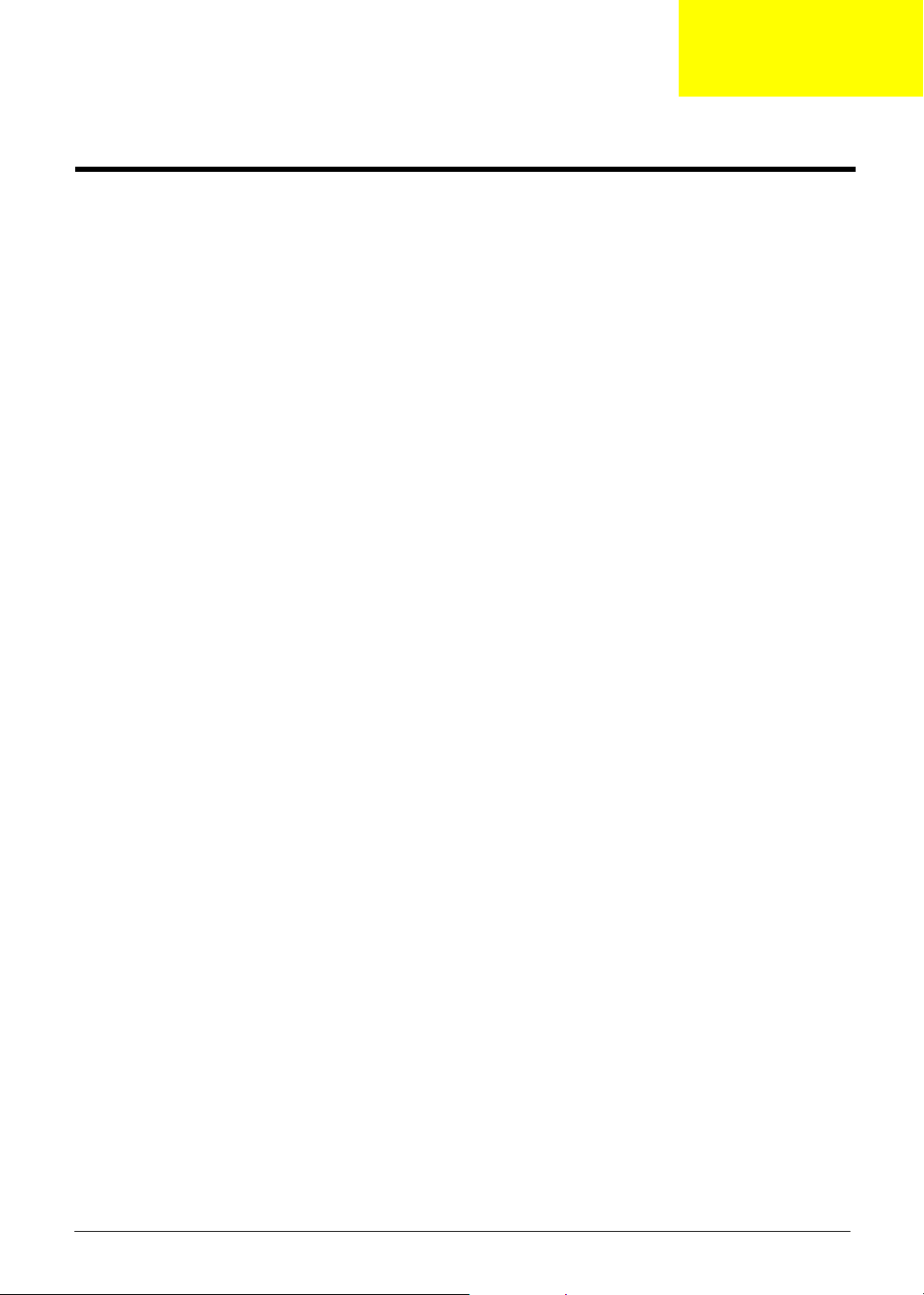
System Introduction
Features
This computer was designed with the user in mind. Here are just a few of its many features:
Performance
T Intel
T Intel
T 256/512 MB of DDR333 SDRAM standard, upgradeable to 2048MB with dual soDIMM modules
T 30 GB and above high-capacity, Enhanced-IDE hard disc drive
T Advanced Configuration Power Interface (ACPI) power management system
Display
T 14.1” or 15” Thin-Film Transistor (TFT) liquid crystal display (LCD) displaying 16.7 M color (with
T ATI M O B I L I T Y
T Simultaneous LCD and CRT display support
T Output display devices such as LCD projection panels for large-audience presentations support
T “Automatic LCD dim” feature that automatically deciding the best settings for your display and
T Dual ViewTM Support
®
Pentium® 4 (for TravelMate 2500) and Intel® Celeron® (for TravelMate 2000) processor,
2.40 GHz or above
®
Hyper-ThreadingTM technology
FRC technology) at 1024x768 XGA (eXtended Graphics Array) resolution
TM
RadeonTM 9000 IGP (M9) chipset shared with 64MB of system memory, as video
RAM
conserves power
Chapter 1
Multimedia
T High-speed DVD/CD-RW Combo or DVD-Dual drive
T MS DirectSound compatible
T Built-in dual speakers
Connectivity
T Intergrated 10/100 Mbps Fast Ethernet connection
T Built-in 56Kbps fax/data modem
T Four USB (Universal Serial Bus) 2.0 ports
T 802.11b or 802.11g wireless LAN (manufacturing option)
T Bluetooth (manufacturing option)
Human-centric design and ergonomics
T Rugged, yet extremely portable design
T Stylish appearance
T Full-size keyboard with four programmable launch keys
T Comfortable palm rest area with well-positioned touchpad
Expansion
T One Type III or two Type II CardBus PC Card slots
Chapter 1 1
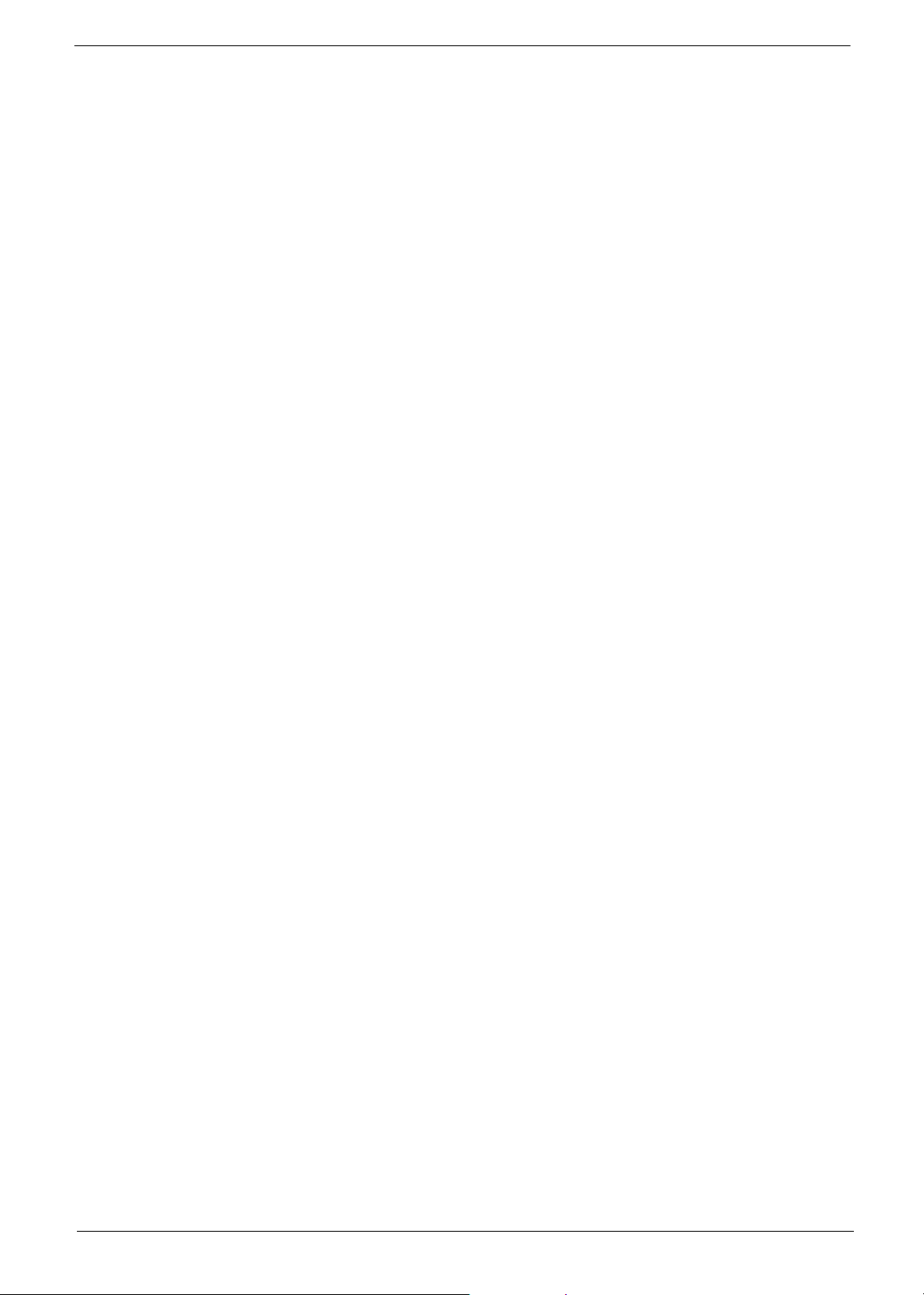
I/O Ports
T Upgrageable memory modules
T One Type III or two Type II PC Card slot
T One RJ-11 modem jack (V.92, 56K)
T One RJ-45 network jack
T One DC-in jack
T One parallel port (ECP/EPP)
T One external monitor port
T One line-out jack (3.5mm mini jack)
T One line-out jack (3.5mm mini jack)
T One Infrared (FIR)port
T Four USB 2.0 ports
2 Chapter 1
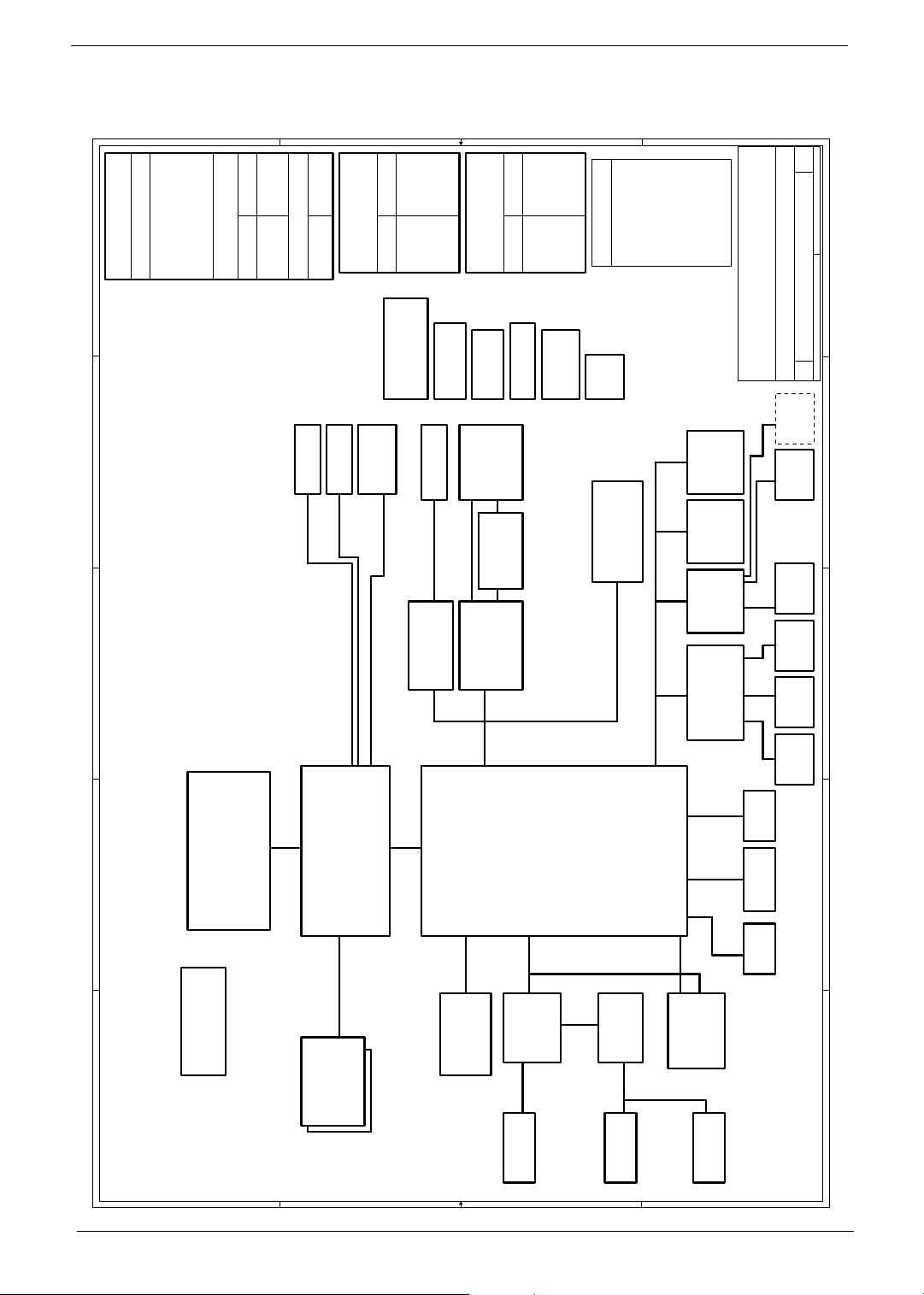
System Block Diagram
38
OUTPUTS
E
TPS51020DBT
SYSTEM DC/DC
INPUTS
D
C
B
5V_S5
5V_S3
5V_S0
DCBATOUT
3D3V_S5
3D3V_S3
3D3V_S0
37
TPS5110
SYSTEM DC/DC
36
1D25V_S02D5V_S3
1D5V_S0
2D5V_S5
APL5331
DCBATOUT
INPUTS OUTPUTS
13
CRT
Project code: 91.40I01.001
PCB P/N : 48.40I01.0SA
REVISION : 03245-SA
4, 5
Intel CPU
Mobile P4
/Northwood
/Prescott
FSB
400/533/800MHz
3
YUHINA3A Block Diagram
CLK GEN.
ICS951402AGT
A
39,40
CPU DC/DC
MAX1546AETL
21
TV OUT
ATI
RC300M
266/333/400MHz
11,12
DDR*2
39
CM2843ACIM25
LCD
INPUTS OUTPUTS
14
XGA/SXGA+
6,7,8,9,10
+VCC_CORE
1.3V 44A
DCBATOUT
42
Micro-P
ATTINY12L-4SI
RJ45
10/100Mb
Realtek
ALIK I/F
66MHz
+VID
1.2V 0.3A
MAXIM CHARGER
43
BAT CONN
24
23
CARDBUS
RTL8100C
26/A/4
PCI BUS
33MHz
20
G768D
Thermal &
2x FAN
41
OUTPUTSINPUTS
MAX1909
43
AD CONN
INVERTER
CARDBUS
TWO SLOT
27 27
PWR SW
TPS2224A
26
PCI 1520
GHK
25/B/1
AC'97
BT+
18V 4.0A
DCBATOUT
14
Power
ATI
AC-Link
30
CODEC
ALC655
31
UP+5V
5V 100mA
PCB LAYER
35
EMI
Button
Mini-PCI
IXP150
VCC/GND
Signal 1
Signal 2
L1:
L2:
L3:
45
25
802.11A/B/G
21/B/2
LPC BUS 33MHz
31
G1421
OP AMP
31
Signal 3
L4:
16,17,18,19
USB
2.0
MODEM/BT
GND
Signal 4
L6:
L5:
LPC
DEBUG
CONN.
32 323334
LPC
4MB
SST49LF040
KBC
M38857
PC87392
NS SIO
USB
2.0
SIDE
ATA100
PIDE
22
MDC Card
31
SA
of
146Friday, December 05, 2003
E
Acer Inc.
8F, 88, Sec.1, Hsin Tai Wu Rd., Hsichih,
Taipei Hsien 221, Taiwan, R.O.C.
YUHINA3
BLOCK DIAGRAM
Title
Size Document Number Rev
Date: Sheet
Custom
33
PS/2
Debug
con
D
INT KB
33 33
Touch
Pad
28
FIR
C
29
Port
21
FDD PRN
22
X 4
USB
21
B
CD ROM
21
HDD
A
Line In
Mic In
4 4
3 3
2 2
Line Out
INT.SPKR
1 1
Chapter 1 3
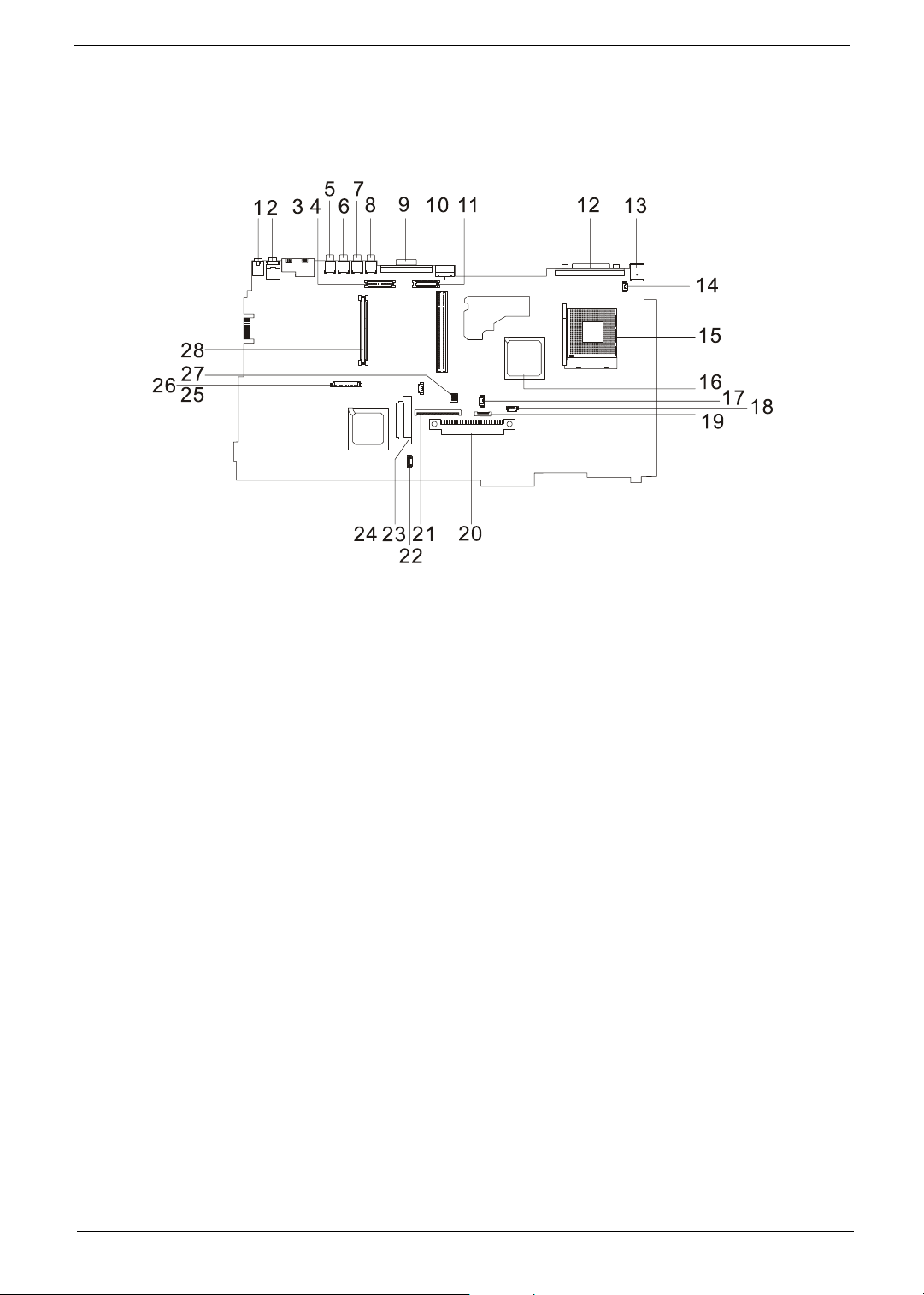
Board Layout
Top View
1 Line-in Port 15 CPU Socket
2 Line-out Port 16 North Bridge
3 RJ45+RJ11 17 Fan Connector
4 LCD Inverter Cable Connector 18 Second Fan Connector
5 USB Port 19 Touchpad Cable Connector
6 USB Port 20 HDD Connector
7 USB Port 21 Keyboard Connector
8 USB Port 22 Speaker Cable Connector
9 VGA Port 23 Optical Drive Connector
10 S-Video Port 24 South Bridge
11 LCD Coaxial Cable Connector 25 RTC Battery Connector
12 Parallel Port 26 Launch Board Cable Connector
13 DC-in Port 27 SW5 (Please see Chapter 5 for its settings)
14 LCD Lid Switch 28 PCMCIA Slot
4 Chapter 1
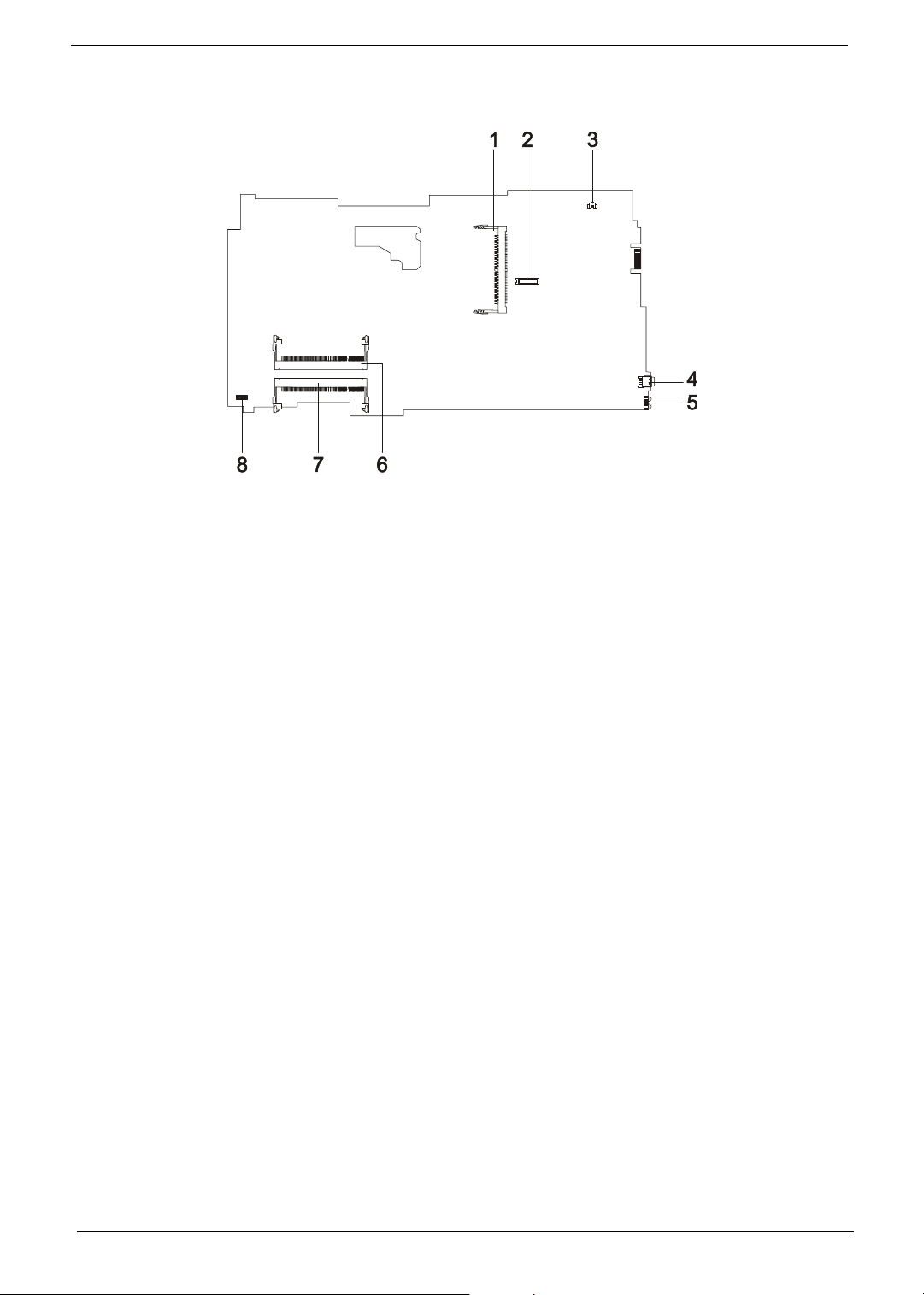
Bottom View
1 Wireless LAN Card Connector 5 FIR Port
2 Modem Board Connector 6 DIMM Socket 1
3 Modem Cable Connector 7 DIMM Socket 2
4 IEEE 1394 Port 8
Chapter 1 5
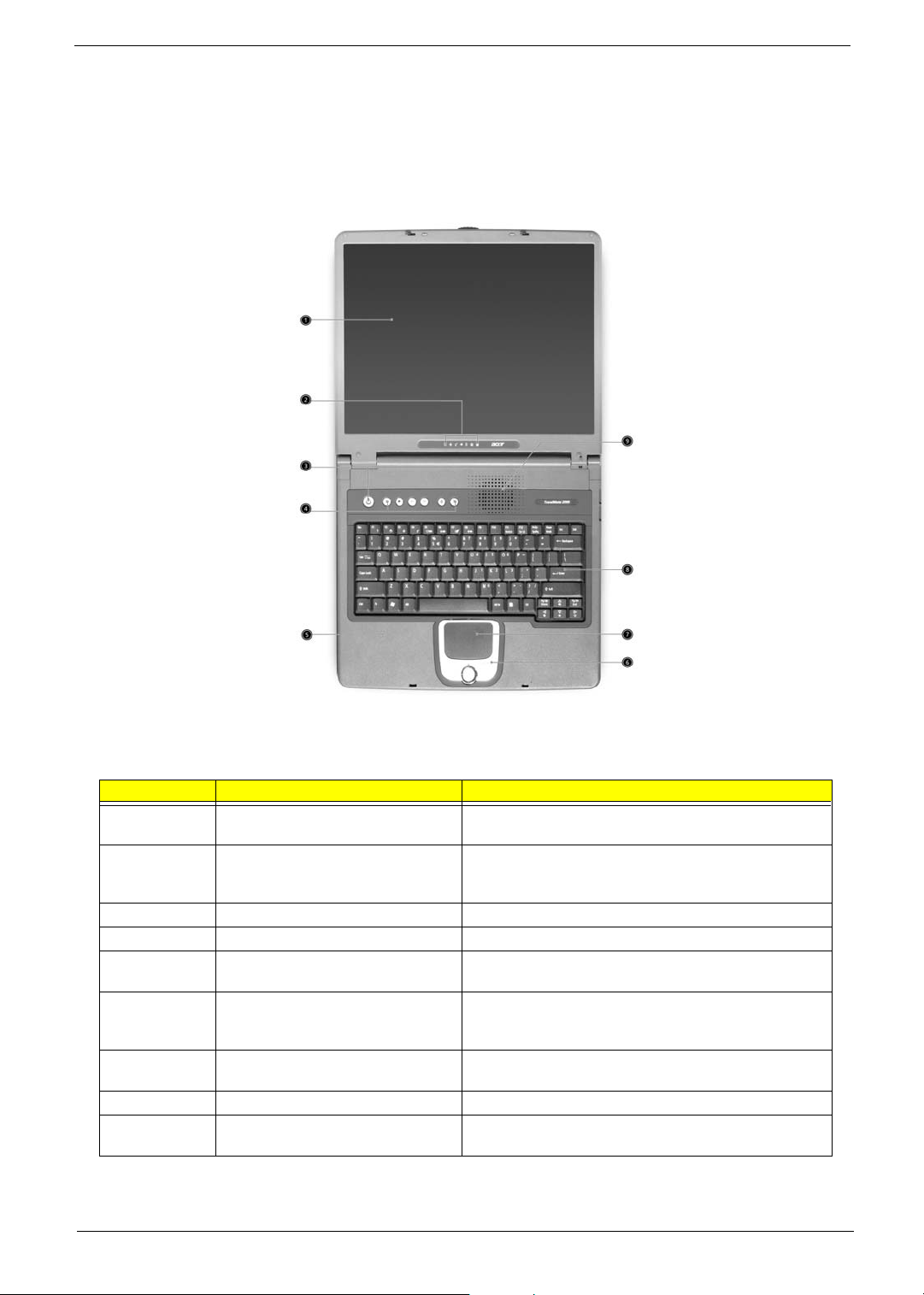
Panel
Ports allow you to connect peripheral devices to your computer as you would with a desktop PC.
Front Panel
# Item Description
1 Display screen Also called LCD (Liquid Crystal Display), displays computer
2 Status indicators LEDs (Light Emitting Diodes) that turn on and off to show
3 Power button Turns on the computer power.
4 Launch Keys Buttons for launching frequently used programs.
5 Palmrest Comfortable support area for your hands when you use the
6 Click buttons (left, center and right) The left and right buttons function like the left and right
7 Touchpad Touch-sensitive pointing device which functions like a
8 Keyboard Inputs data into your computer.
9 Ventilation Slot Enables the computer to stay cool, even after the
output.
the status of the computer and its functions and
components.
computer.
mouse buttons, the center button serves as a 4-way scroll
button.
computer mouse.
prolonged use.
6 Chapter 1
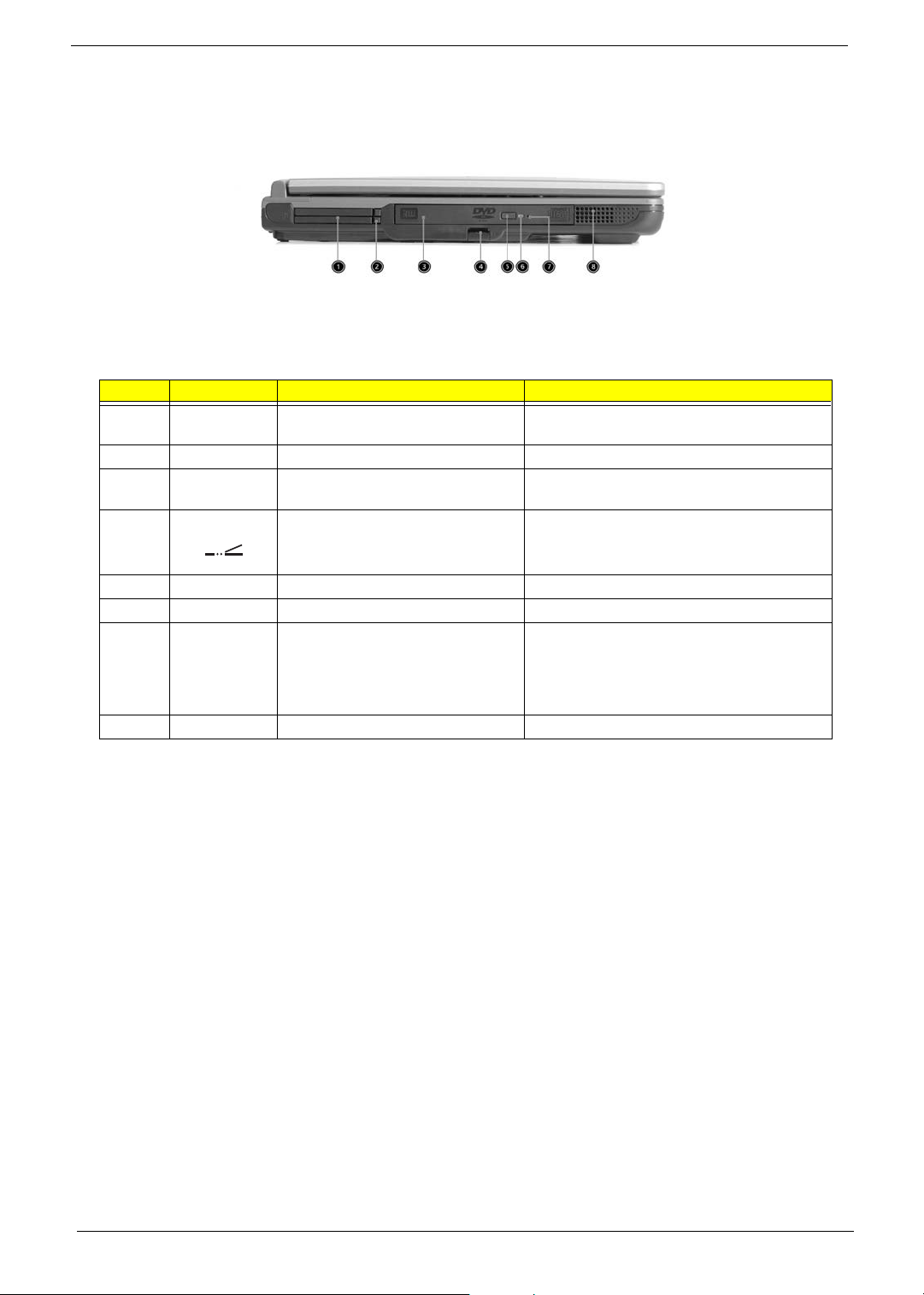
Left Panel
# Icon Item/ Port Description
1 PCMCIA (PC card) Port Connects to one Type III or two Type II CardBus
2 Eject buttons Eject the PC cards from the slot.
3 Optical drive Internal optical drive; accepts CDs or DVDs
4 Infrared port Interfaces with infrared devices (e.g., infrared
PC Card(s).
depending on the optical drive type.
printer, IR-aware computer).
5 Eject button Ejects the optical drive tray from teh drive.
6 LED indicator Lights up when the optical drive is active.
7 Emergency eject slot Ejects the optical drive tray when the computer is
turned off. There is a mechancial eject button on
the CD-ROM or DVD-ROM drive. Simply insert
the tip of a pen or paperclip and push to eject the
tray.
8 Speaker Delivers stereo audio output.
Chapter 1 7
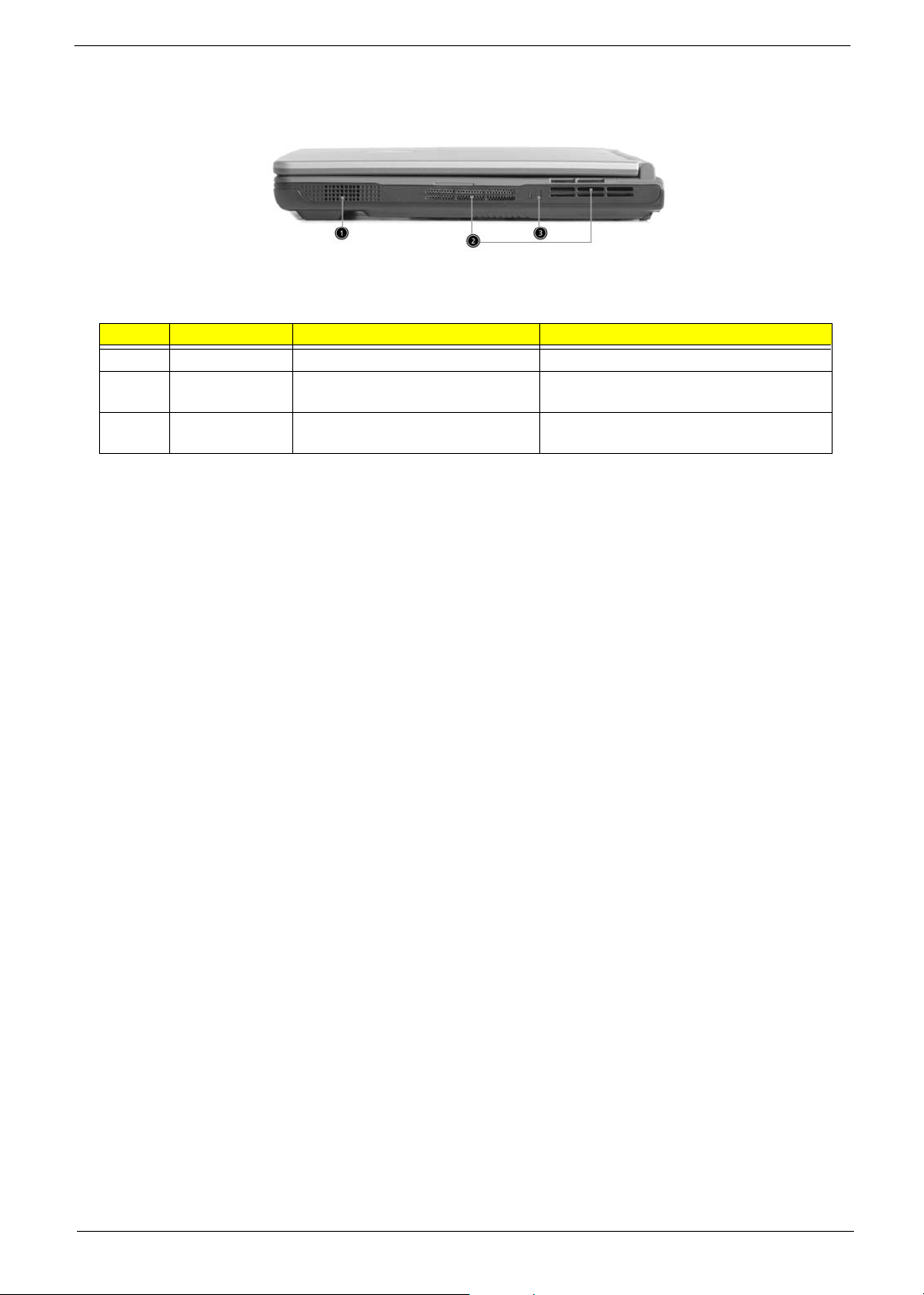
Right Panel
# Icon Item/ Port Description
1 Speaker Delivers stereo audio output.
2 Ventilation slots Enable the computer to stay cool, even after
prolonged use.
3 Security keylock Connects to a Kensington-compatible
computer security lock.
8 Chapter 1
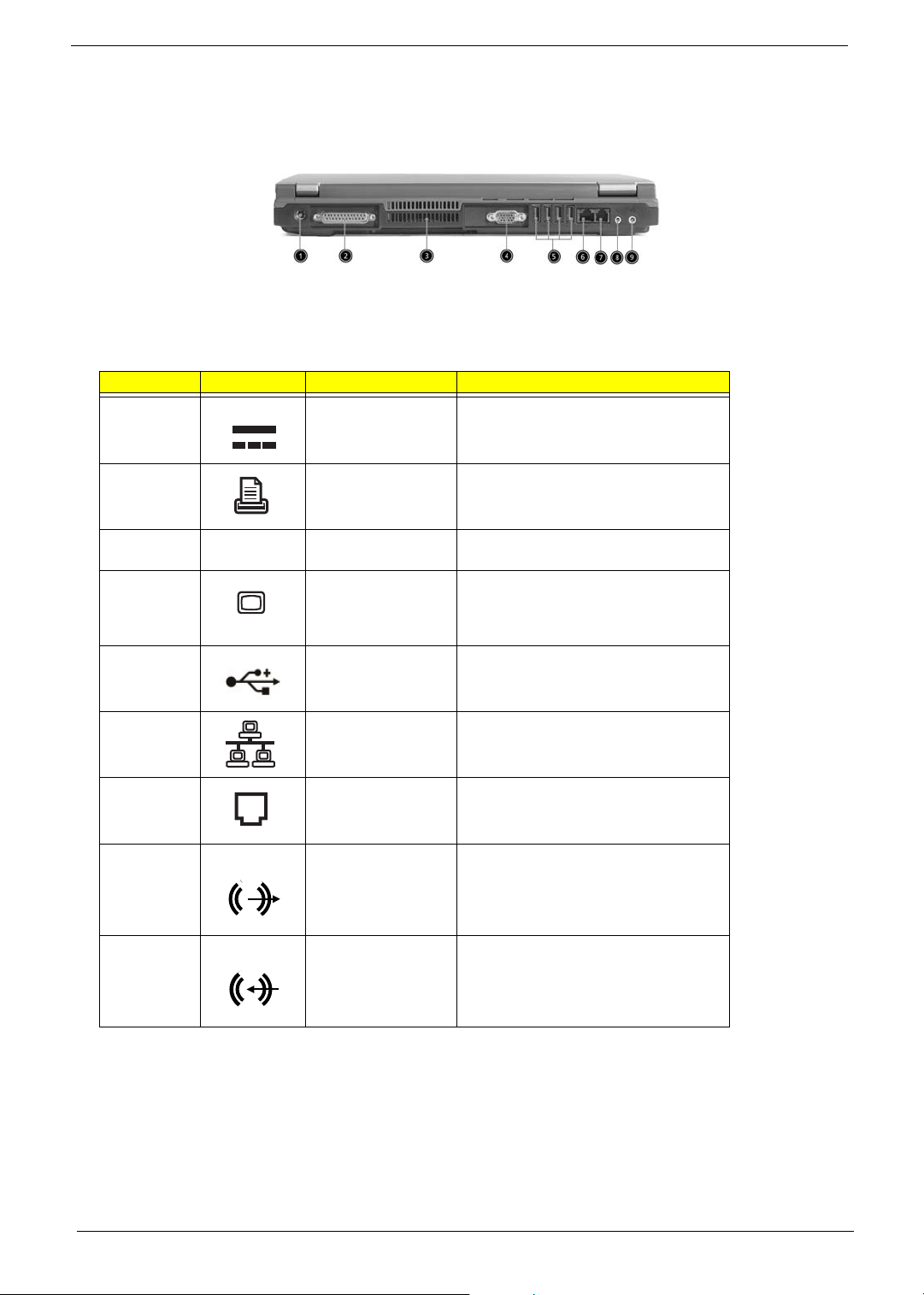
Rear Panel
l
# Icon Port Description
1 Power Jack Connects to an AC adapter
2 Parallel port Connects to a parallel device (e.g., parallel
printer).
3 Ventilation slot Enables the computer to stay cool, even
after prolonged use.
4 External display port Connects to a display device (e.g., external
monitor, LCD projector) and displays up to
16M colors(with FRC technology) at
1024x768 resolution
5 USB port (four) Connects to Universal Serial Bus (USB) 2.0
devices(e.g., USB mouse, USB camera).
6 Network jack Connects to an Ethernet 10/100-based
network
7 Modem jack Connects to the phone line
8 Speaker/Line-Out/
Headphone jack
9 Line-in/Mic-in jack Accepts audio line-in devices (e.g., audio
Connects to audio line-out devices (e.g.,
speakers, headphone).
CD player, stereo walkman).
Chapter 1 9
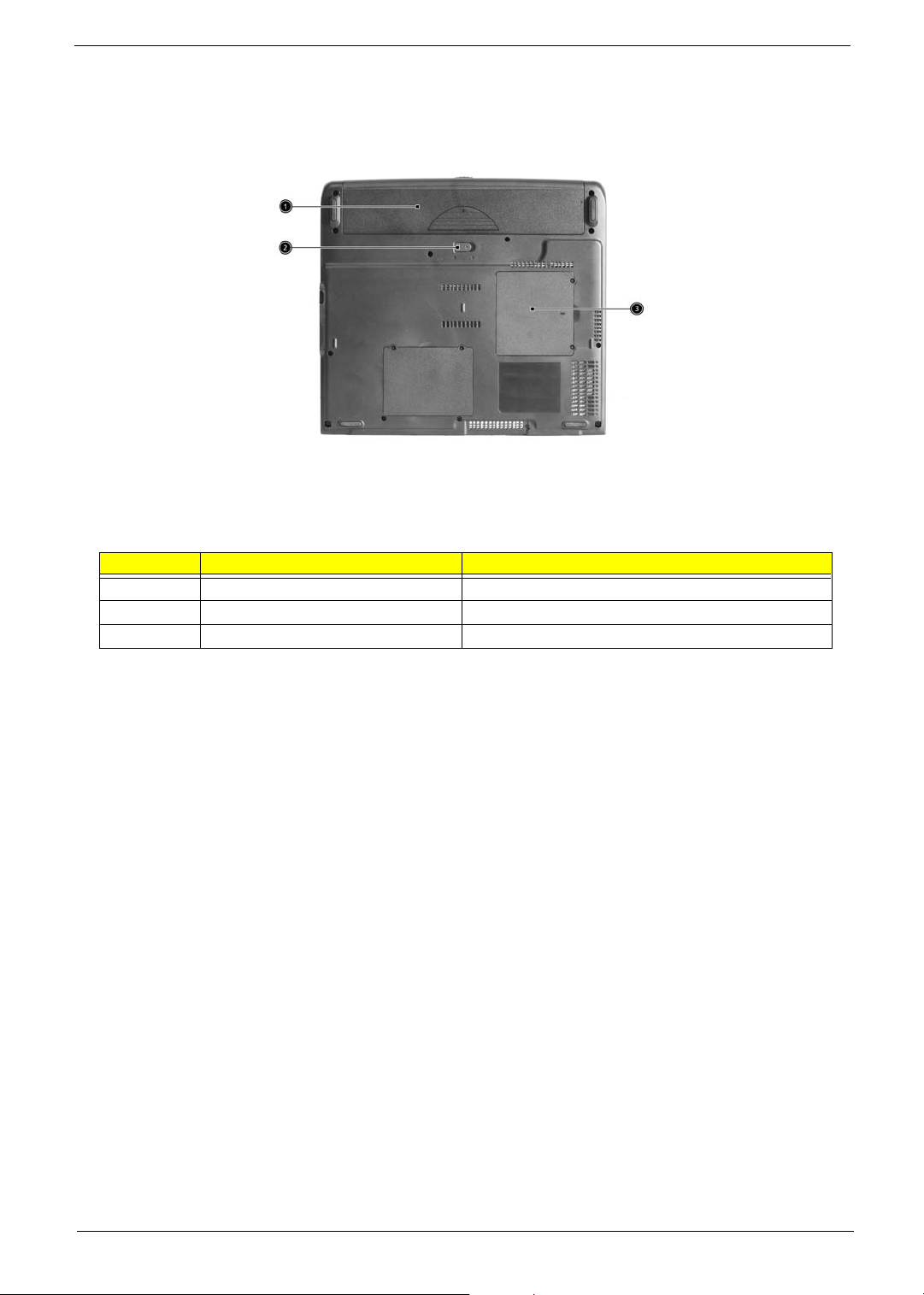
Bottom Panel
# Item Description
1 Battery bay Houses the computer’s battery pack.
2 Battery release latch Unlatches the battery to remove the battery pack.
3 Memory compartment Houses the computer’s main memory.
10 Chapter 1
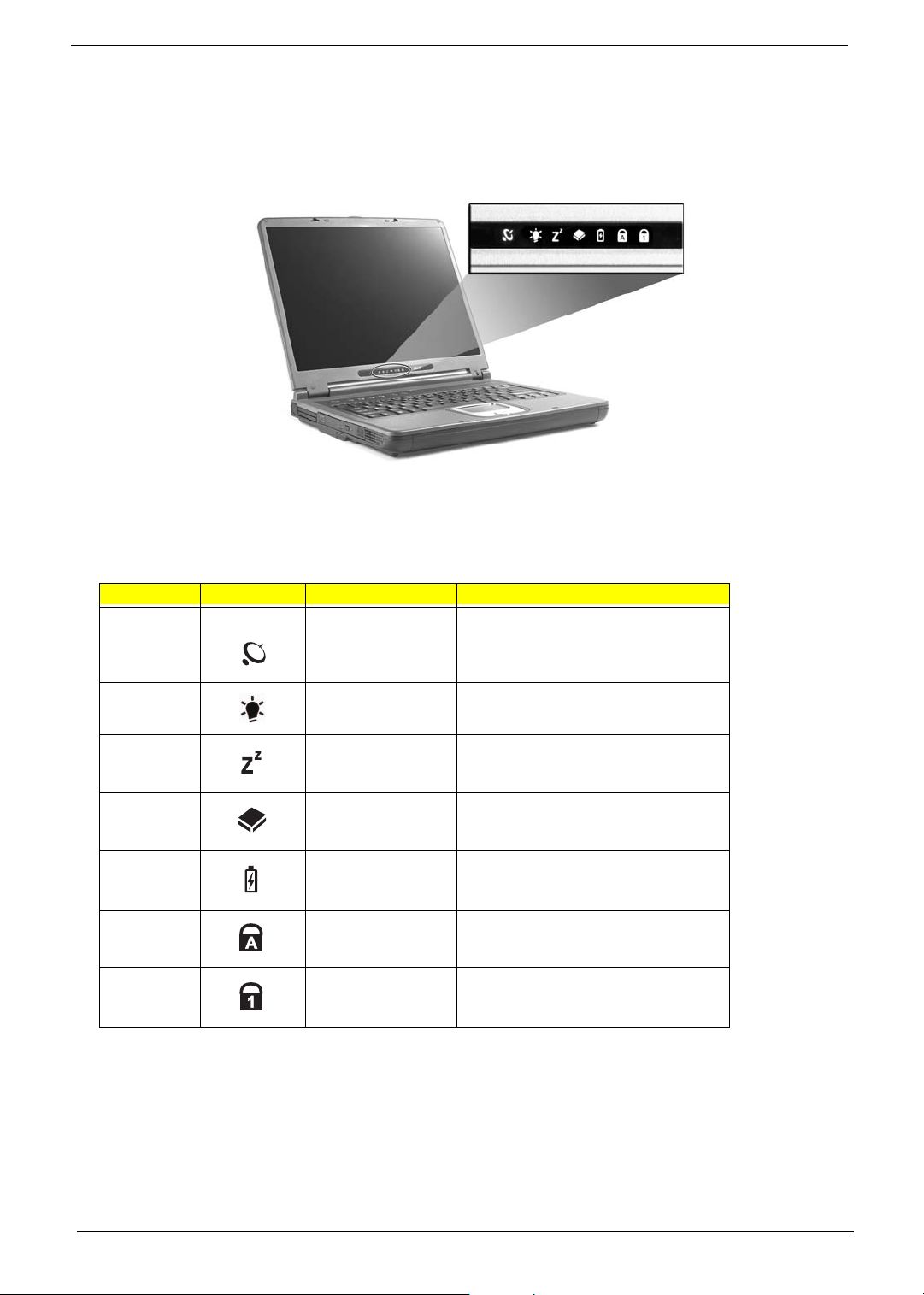
Indicators
The computer has seven easy-to-read status icons on the right of the display screen.
.
The Power and Standby status icons are visible even when you close the display cover so you can see the
status of the computer while the cover is closed.
# Icon Function Description
1 Wireless
communication button
2 Power Lights when the computer is on.
3 Sleep Lights when the computer enters Standby
4 Media Activity Lights when the floppy drive, hard disk or
5 Battery Charge Lights when the battery is being charged.
6 Caps Lock Lights when Caps Lock is activated.
7 Num Lock
(Fn-F11)
Lights when the Wireless LAN capability is
enabled.
mode and blinks when it enters into or
resumes from hibernation mode.
optical drive is active.
Lights when Numeric Lock is activated.
Chapter 1 11
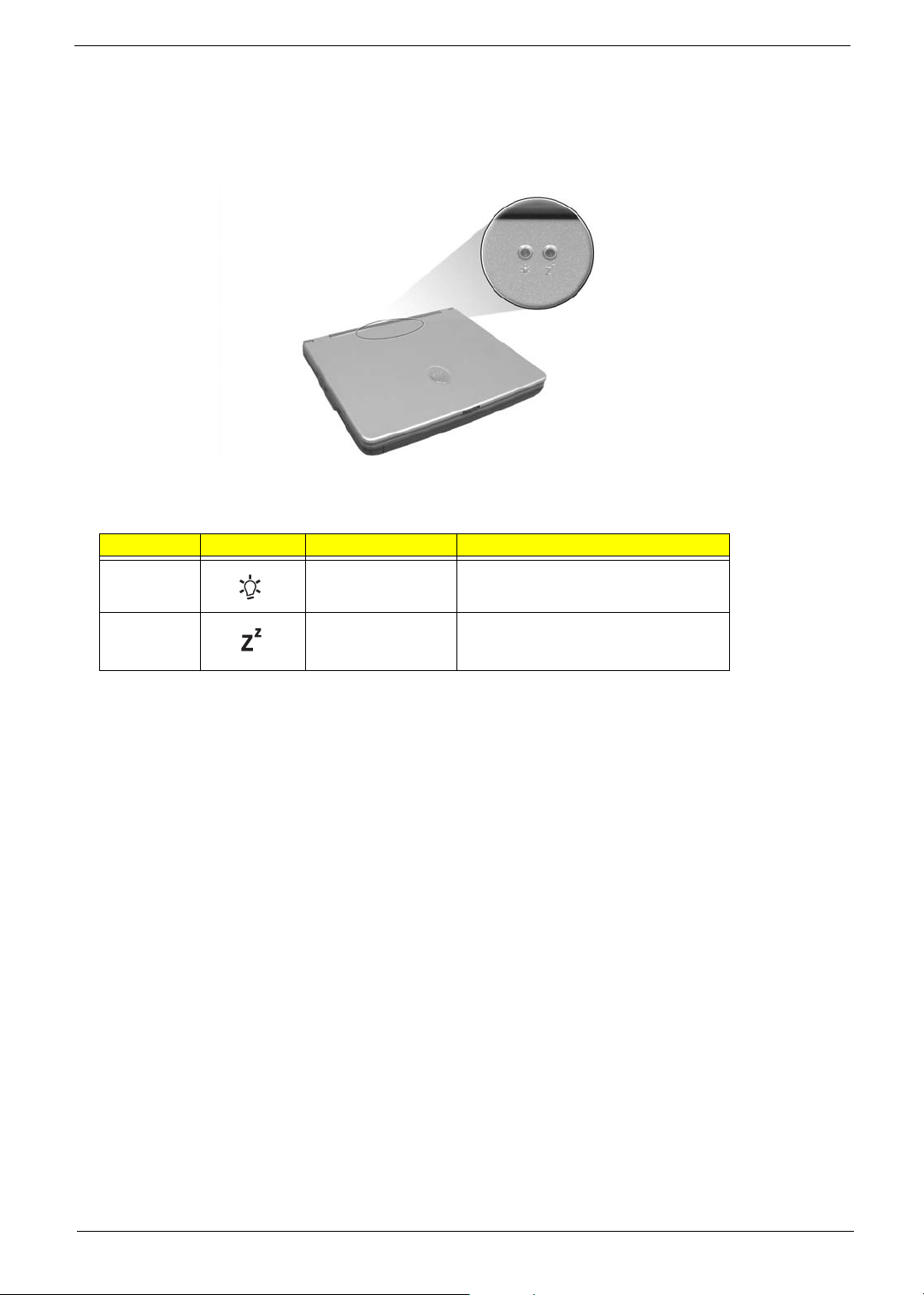
Understanding the icons
When the cover of your computer is closed, 2 easy-to-read icons are shown, indicating which state or feature
is enabled or disabled.
# Icon Function Description
1 Power Lights up when the computer is on.
2 Sleep Lights when the computer enters Standby
mode and blinks when it enters into or
resumes from hibernation mode.
12 Chapter 1
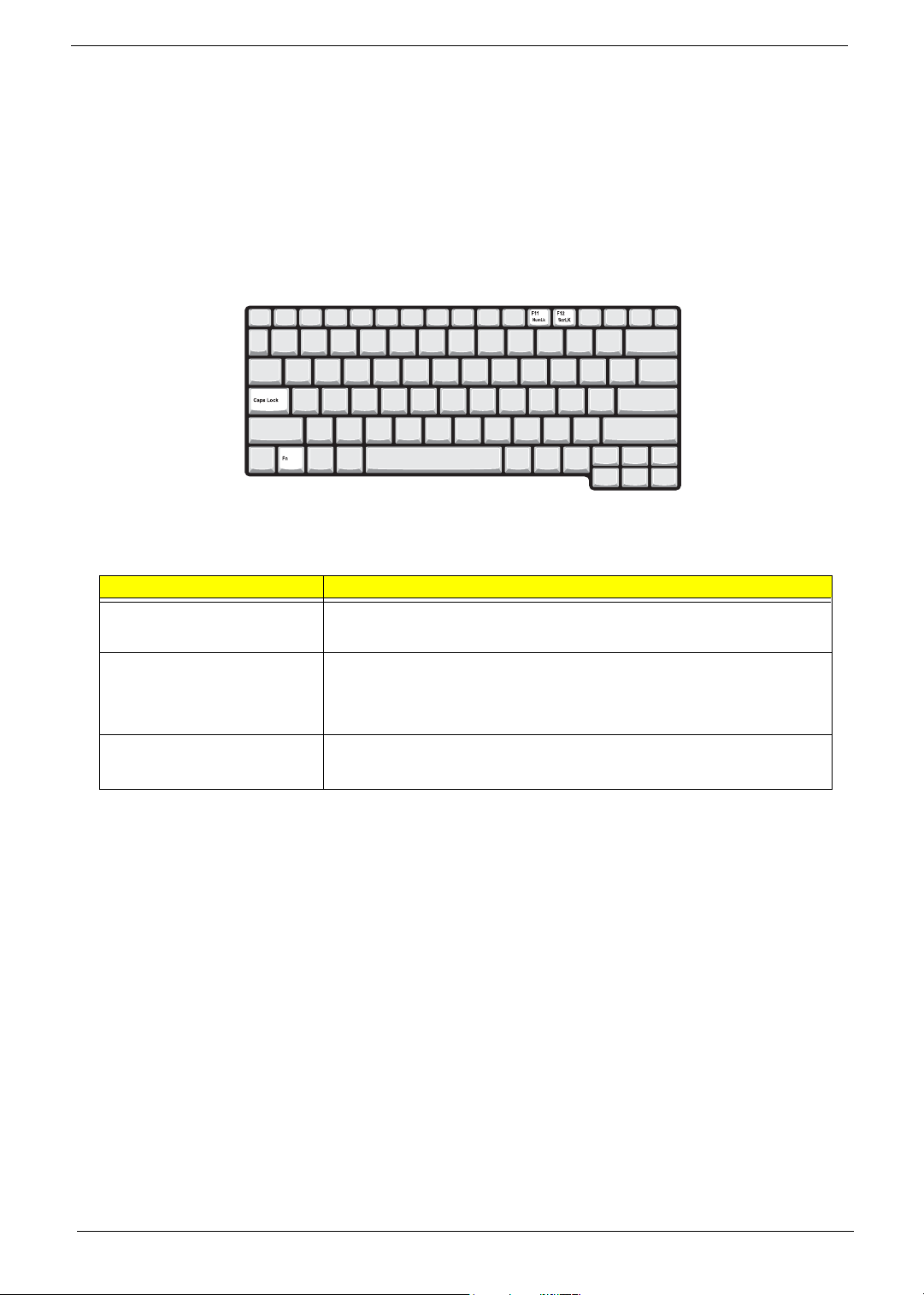
Keyboard
The keyboard has full-sized keys and an embedded keypad, separate cursor keys, two Windows keys and
twelve function keys.
Special keys
Lock keys
The keyboard has three lock keys which you can toggle on and off.
Lock key Description
Caps Lock
@
Num Lock (Fn-F11)
]
Scroll Lock (Fn-F12)
[
When @is on, all alphabetic characters typed are in uppercase.
When ] is on, the embedded keypad is in numeric mode. The keys function
as a calculator (complete with the arithmetic operators ), -, *, and /). Use this mode
when you need to do a lot of numeric data entry. A better solution would be to
connect an external keypad.
When [ is on, the screen moves one line up or down when you press the up
or down arrow keys respectively.
[ does not work with some applications.
Chapter 1 13
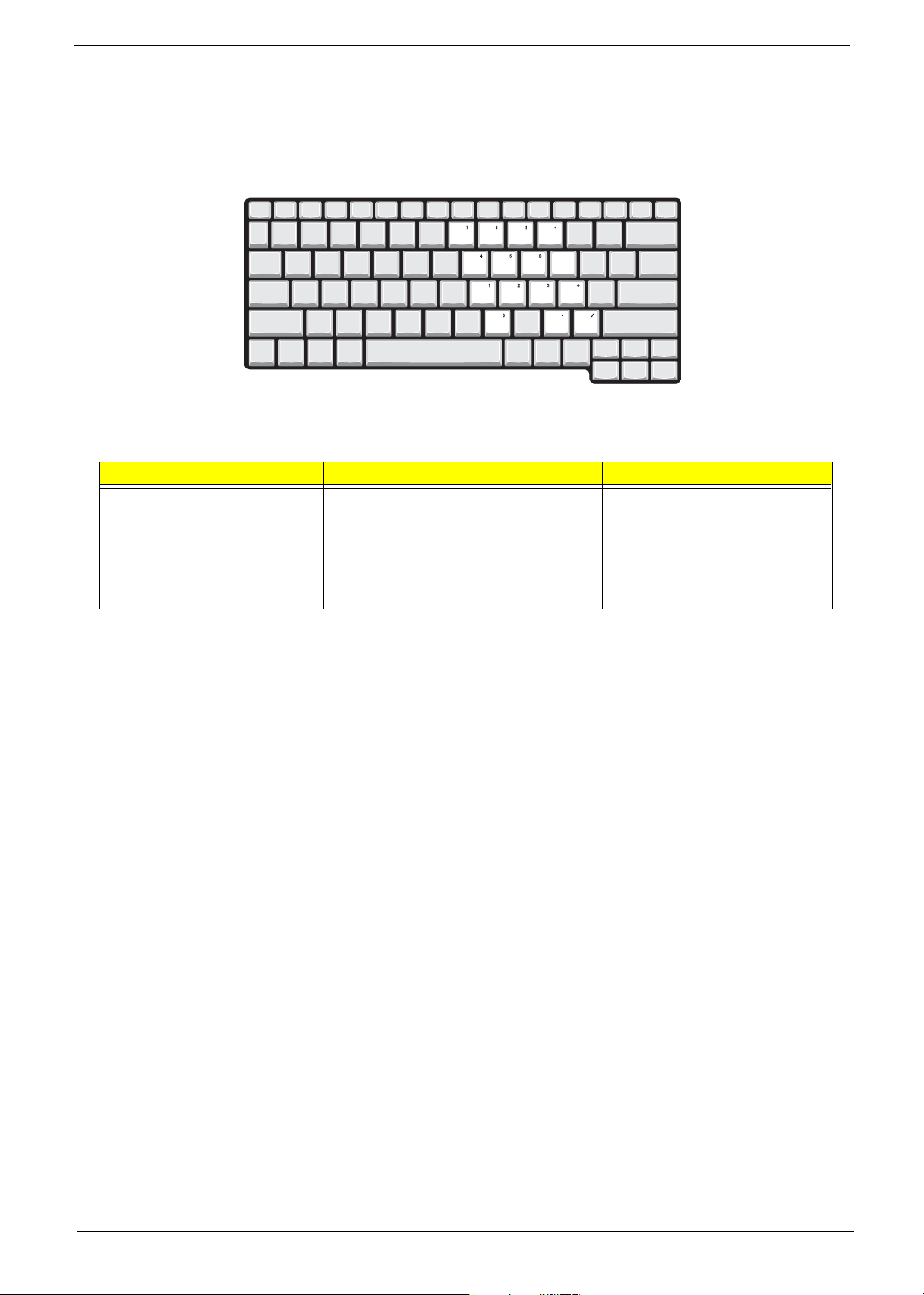
Embedded numeric keypad
The embedded numeric keypad functions like a desktop numeric keypad. It is indicated by small characters
located on the upper right corner of the keycaps. To simplify the keyboard legend, cursor-control key symbols
are not printed on the keys.
Desired access Num lock on Num lock off
Number keys on embedded
keypad
Cursor-control keys on embedded
keypad
Main keyboard keys Hold Fn while typing letters on embedded
Type numbers in a normal manner.
Hold Shift while using cursor-control keys. Hold Fn while using cursor-control
keys.
Type the letters in a normal manner.
keypad.
NOTE: If an external keyboard or keypad is connected to the computer, the Num Lock feature automatically
shifts from the internal keyboard to the external keyboard or keypad.
14 Chapter 1
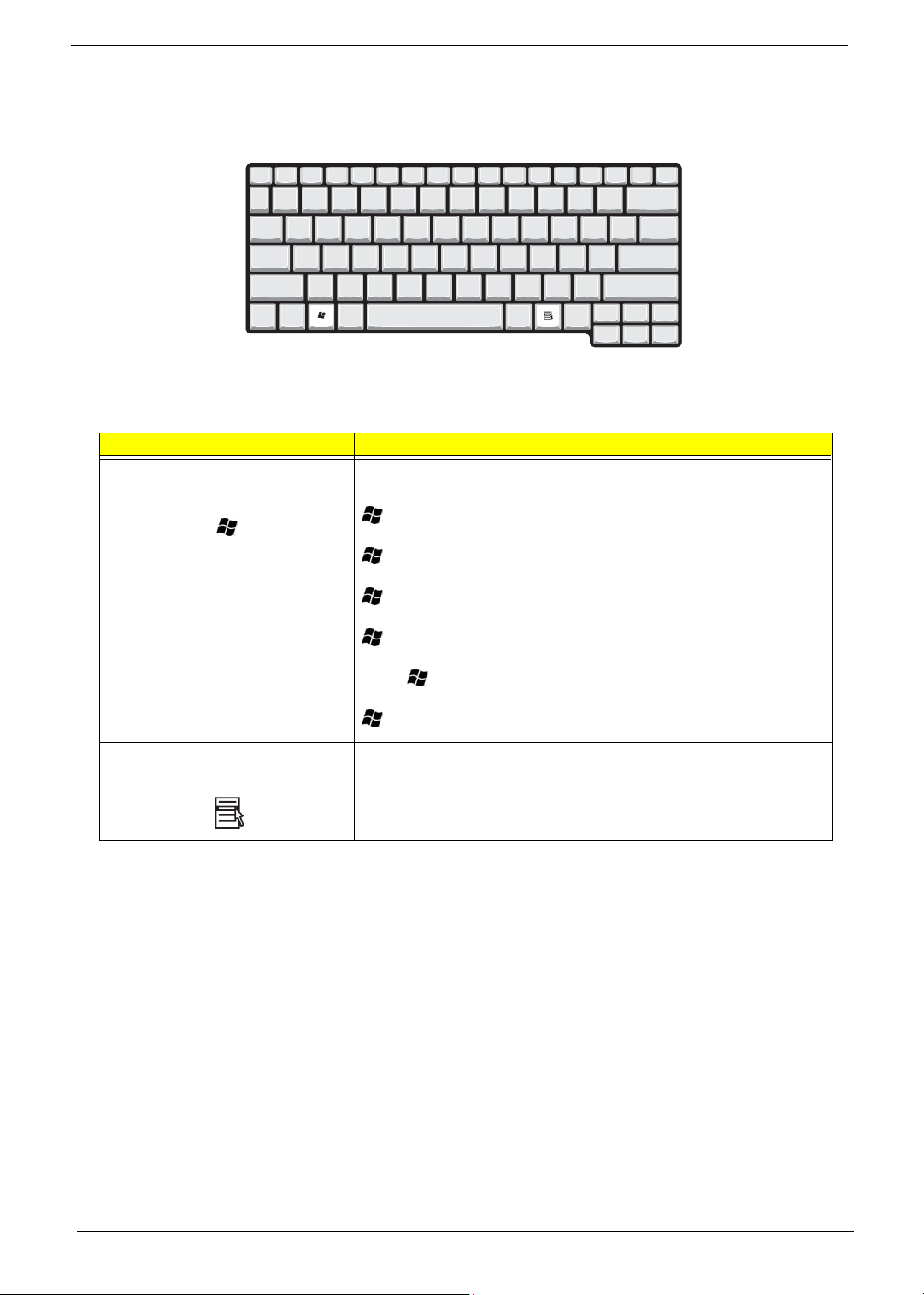
Windows keys
The keyboard has two keys that perform Windows-specific functions.
Keys Description
Windows logo key
Start button. Combinations with this key perform shortcut functions. Below
are a few examples:
+ Tab (Activates next taskbar button)
+ E (Explores My Computer)
+ F (Finds Document)
+ M (Minimizes All)
j+ + M (Undoes Minimize All)
+ R (Displays the Run... dialog box)
Application key Opens a context menu (same as a right-click).
Chapter 1 15
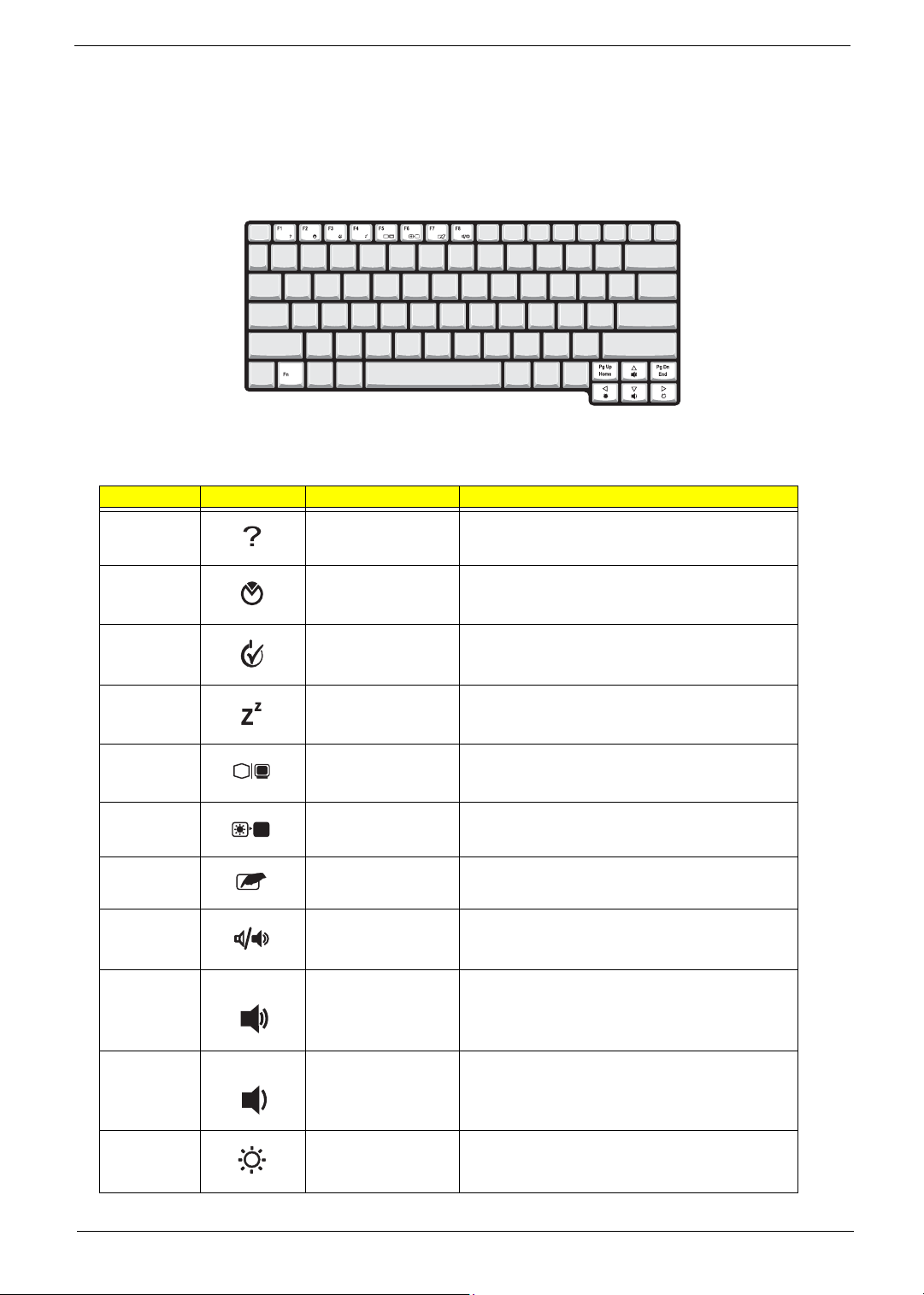
Hot Keys
The computer employs hot keys or key combinations to access most of the computer’s controls like screen
contrast and brightness, volume output and the BIOS Utility.
To activate hot keys, press and hold the Fn key before pressing the other key in the hot key combination.
Hot Key Icon Function Description
Fn-
l
Hotkey help Displays a list of the hotkeys and their functions.
Fn-
Fn-
Fn-
Fn-
Fn-
Fn-
Fn-
Fn-
Fn-
m
n
o
p
q
r
s
w
y
Setup Accesses the notebook configuration utility.
Power Management
Scheme Toggle
Sleep Puts the computer in Sleep mode.
Display toggle Switches display output between the display screen,
Screen blank Turns the display screen backlight off to save power.
Touchpad toggle Turns the internal touchpad on and off.
Speaker toggle Turns the speakers on and off; mutes the sound.
Volume up Increases the sound volume.
Volume down Decreases the sound volume.
Switches between the power management scheme
used by the computer (function available if supported
by operating system).
external monitor (if connected) and both the display
screen and external monitor.
Press any key to return.
Fn-
x
16 Chapter 1
Brightness up Increases the screen brightness.
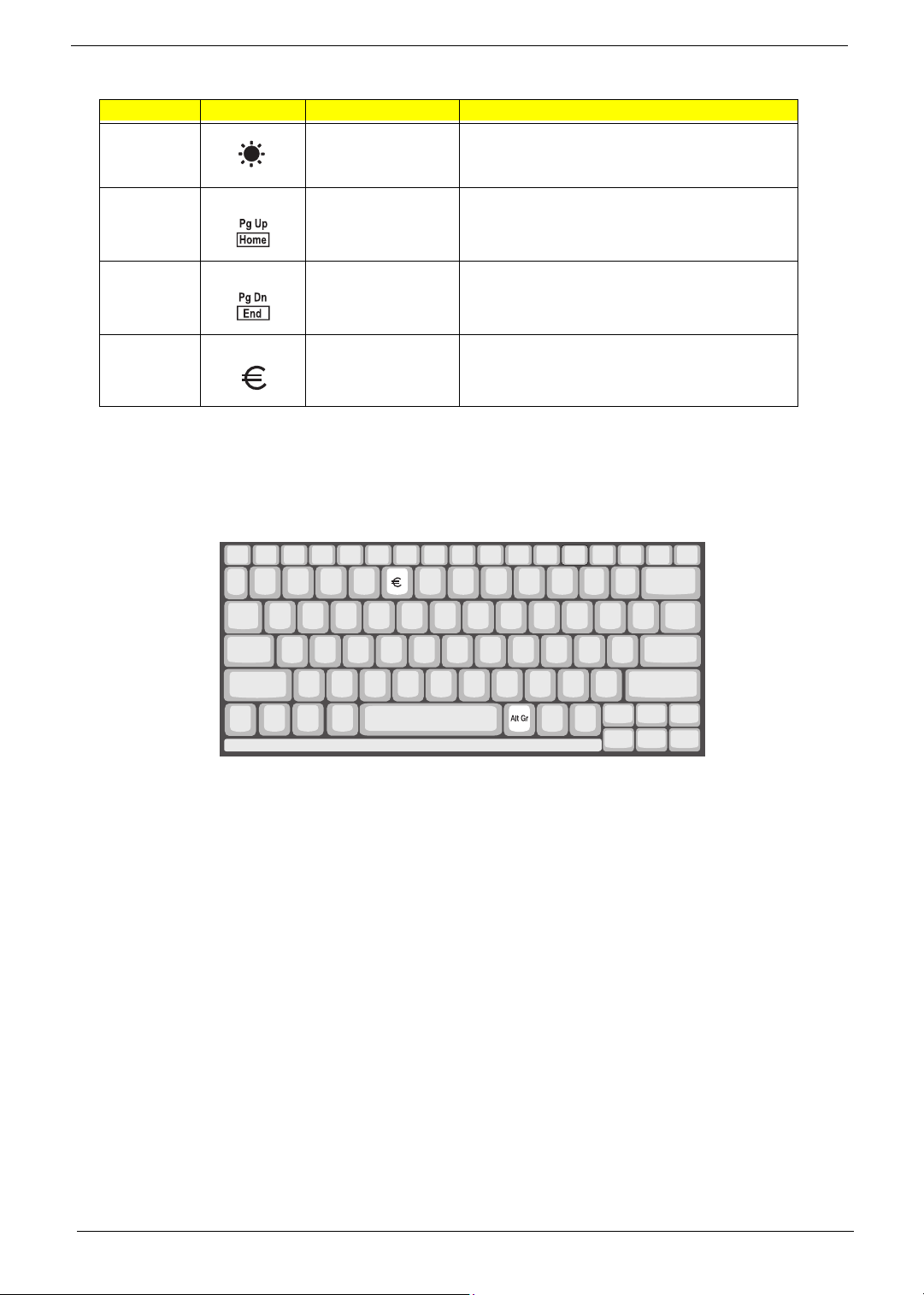
Hot Key Icon Function Description
Fn-
¨
z
Brightness down Decreases the screen brightness.
{
Fn-
}
Fn-
aGr-Euro
The Euro symbol
If your keyboard layout is set to United States-International or United Kingdom or if you have a keyboard with a
European layout, you can type the Euro symbol on your keyboard.
Home
End
Euro Types the Euro symbol.
Functions as the
Functions as the
g key.
d key.
NOTE: for US keyboard users: The keyboard layout is set when you first set up Windows. For the Euro
symbol to work, the keyboard layout has to be set to United States-international.
To verify the keyboard type:
1. Click on Start, Control Panel.
2. Double-click on Regional and Language Options.
3. Click on the language tab and click on Details.
4. Verify that the keyboard layout used for “En English (United States)” is set to United States-International.
If not, select and click on ADD, then select United States-International and click on OK.
5. Click on OK.
To type the Euro symbol:
1. Locate the Euro symbol on your keyboard.
2. Open a text editor or word processor.
3. Hold
Chapter 1 17
aGr and press the Euro symbol.
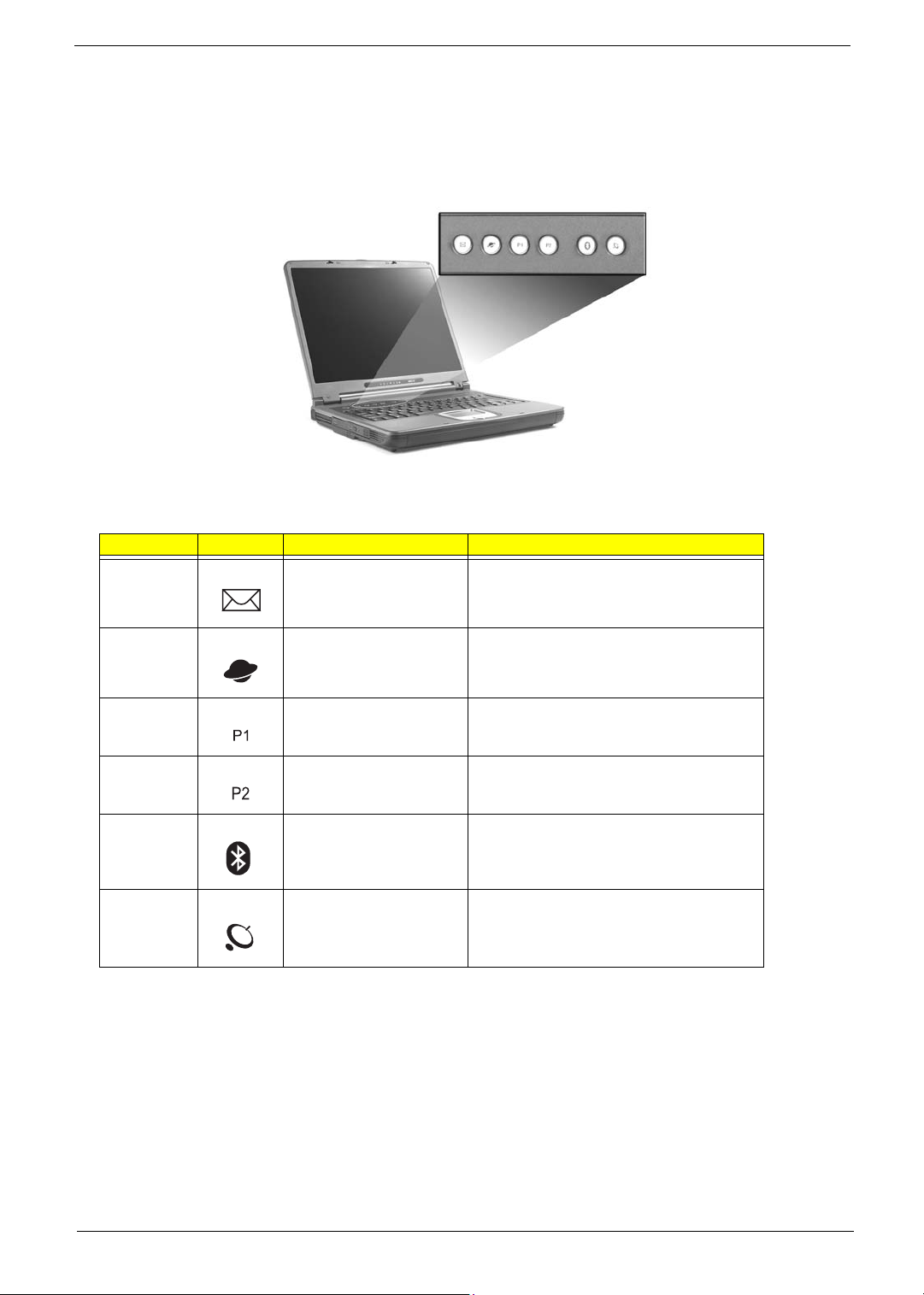
Launch Keys
Located at the top of the keyboard are six buttons. These buttons are called lauch keys. They are designated
as mail button, Web browser button, P1, P2, Bluetooth and Wireless buttons. The Wireless and Bluetooth
buttons cannot be set by the user. To set the other four launch keys, run the Acer Launch Manager.
# Icon Function Description
1 Mail Email application
2 Web browser Internet browser application
3 P1 User-programmable
4 P2 User-programmable
5 Bluetooth Starts (optional) Bluetooth functionality and
6 Wireless Opens (optional) wireless connectivity and
indicates that (optional) Bluetooth is enabled.
indicates status of (optional) wireless
communication.
18 Chapter 1
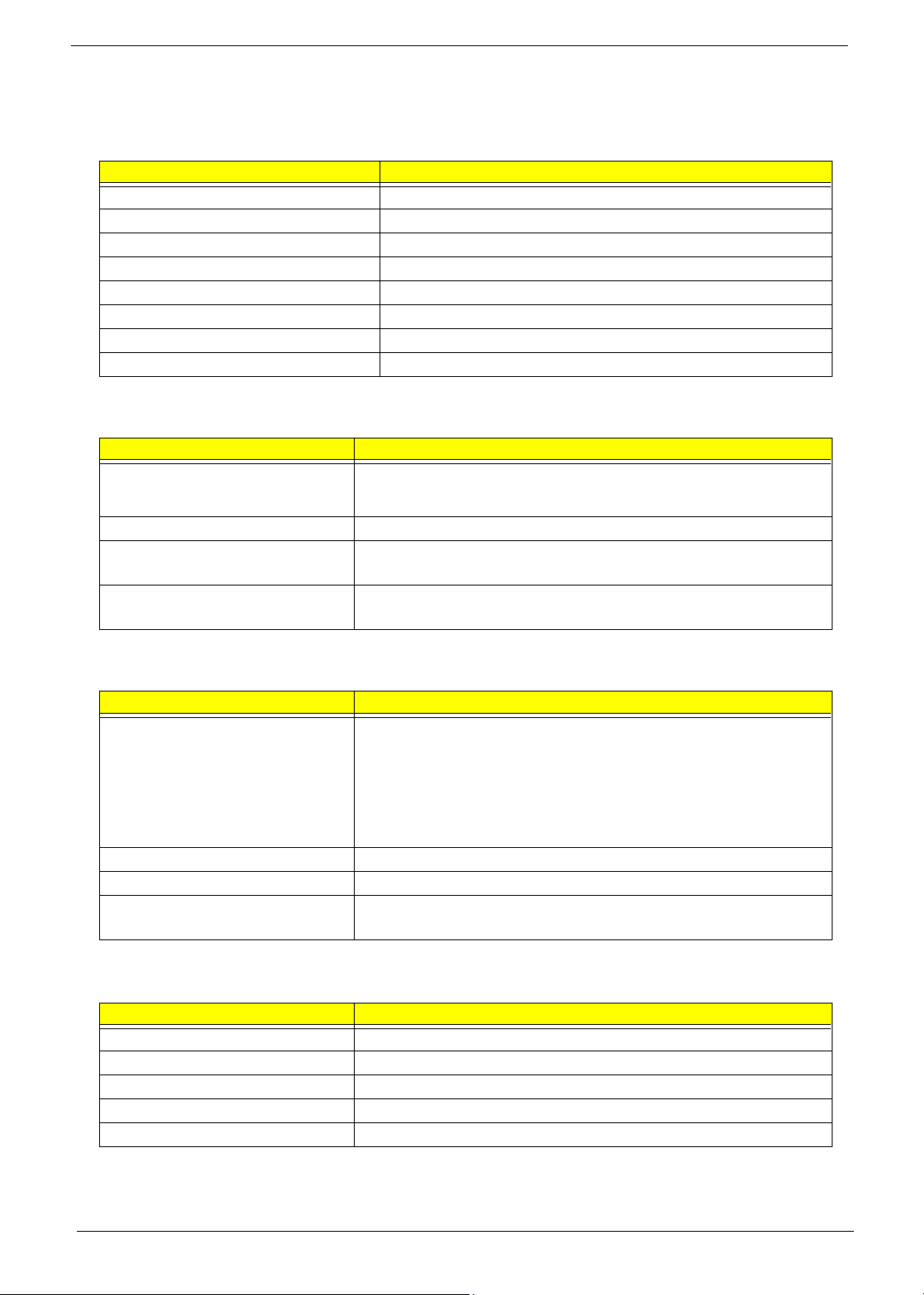
Hardware Specifications and Configurations
System Board Major Chips
Item Controller
System core logic ATI RC300M+ATI IXP150
Super I/O controller NS PC87392
Audio controller Realtek ALC655
Video controller ATI Radeon 9700
Hard disk drive controller Embedded in ATI IXP 150
Keyboard controller Mitsubish LPC keyboard controller M38857
CardBus Controller TI 1520
RTC ATI IXP 150
Processor (for TravelMate 2000)
Item Specification
CPU type
CPU package uFCBGA
CPU core voltage High speed: 1.35V
CPU I/O voltage High speed: 1.35V or 1.55V
®
Cerelon® processor at 2.40 to 2.80 GHz; 400 MHz FSB
Intel
®
Intel
Celeron® Precott 2.53 to 3.2GHz, 533MHz FSB
Low speed: 1.2V
Low speed: 1.2V
Processor (for TravelMate 2500)
Item Specification
CPU type
CPU package uFCBGA
CPU core voltage 1.35V
CPU I/O voltage High speed: 1.35V or 1.55V
®
Pentium® 4 processor at 2.60GHz, 400Mhz FSB
Intel
®
Intel
Pentium® 4 Northwood processor at 2.80 to 3.06GHz; 533 MHz FSB
®
Intel
Pentium® 4 Northwood processor at 3.0 to 3.4GHz; 800 MHz FSB
®
Intel
Pentium® 4 Prescott processor at 3 to 3.8GHz; 800 MHz FSB
Mobile Pentium
Low speed: 1.2V
®
4 3.06 to 3.20GHz, 533 Mhz FSB
BIOS
Item Specification
BIOS vendor Phoenix BIOS
BIOS Version
BIOS ROM type Flash ROM
BIOS ROM size
BIOS package 32 Pin PLCC
Chapter 1 19
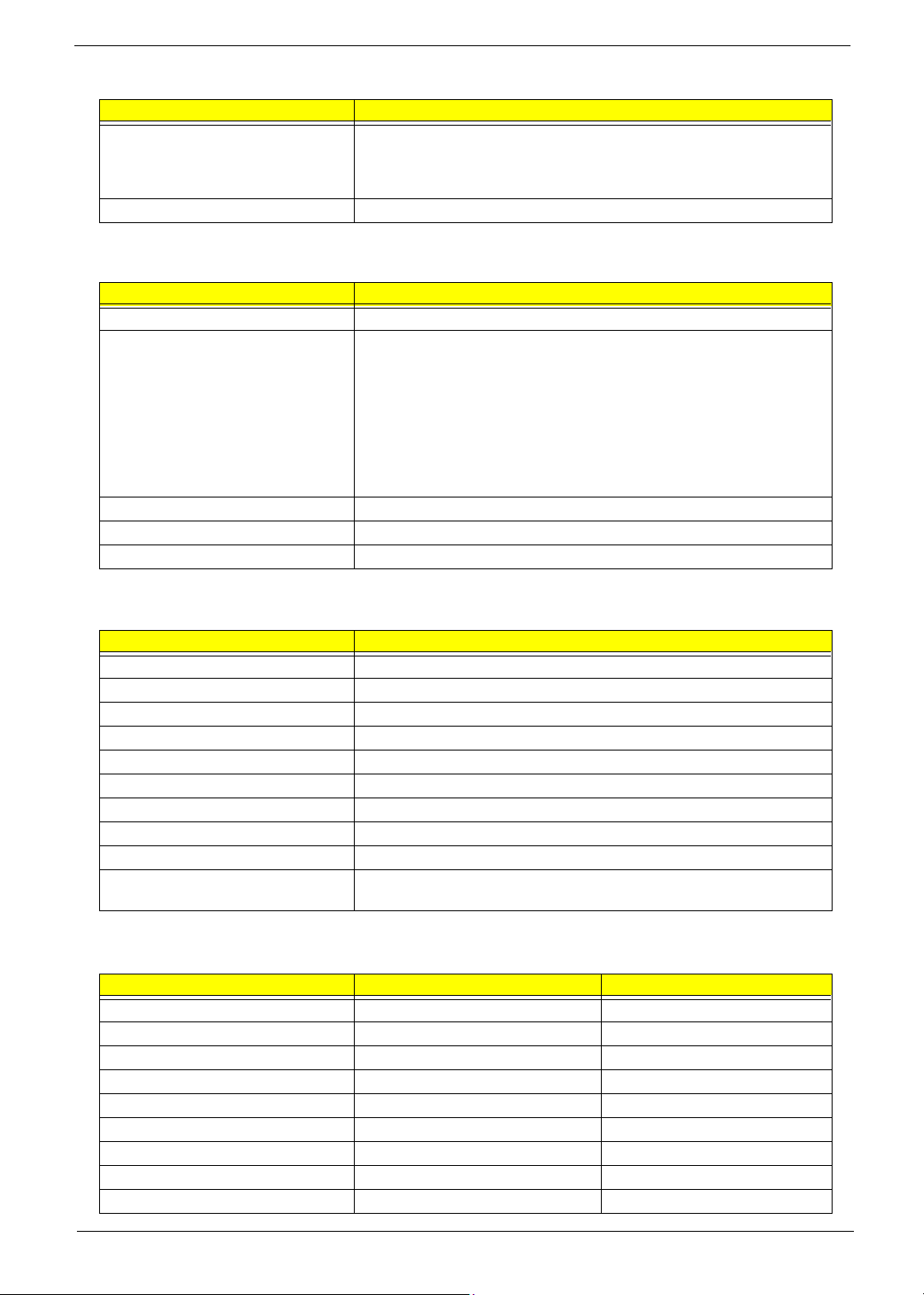
BIOS
Item Specification
Supported protocols ACPI 1.0b, SMBIOS 2.3, PCI 2.2, Boot Block, PXE 2.0, Mobile PC2001,
Hard Disk Password, INT 13h Extensions, PCI Bus Power Management
interface Specification, EI Torito-Bootable CD-ROM Format Specification
V1.0, Simple Boot Flag 1.0
BIOS password control Set by switch, see SW5 settings on Chapter 5.
Second Level Cache
Item Specification
Cache controller Built-in CPU
Cache size
1st level cache control Always Enabled
2nd level cache control Always Enabled
Cache scheme control Fixed-in write back
128KB for Cerelon
®
Pentium
128KB for Cerelon
512KB for Intel
used in TM2500 series and TM2000 series
1MB for Intel
4 CPU and Cerelon® Prescott CPU; 1MB for Intel® Prescott CPU
®
CPU; 512KB for Intel® Northwood CPU, Mobile
®
CPU used in TM2000 series
®
Northwood, Mobile Pentium® 4 and Cerelon® Prescott CPU
®
Prescott CPU used in TM2500 series
System Memory
Item Specification
Memory controller ATI RC300M
Onboard memory size 0MB
DIMM socket number 2 Sockets
Supports memory size per socket 128MB
Supports maximum memory size 2048MB
Supports DIMM type DDR-DRAM
Supports DIMM Speed 333 MHz
Supports DIMM voltage 2.5 V
Supports DIMM package 200-pin so-DIMM
Memory module combinations You can install memory modules in any combinations as long as they
match the above specifications .
Memory Combinations
Slot 1 Slot 2 Tota l Memory
0MB 128MB 128 MB
128MB 0MB 128 MB
128MB 128MB 256 MB
256MB 0MB 256MB
0MB 256MB 256MB
256MB 128MB 384MB
128MB 256MB 384MB
256MB 256MB 512MB
0MB 512MB 512MB
20 Chapter 1
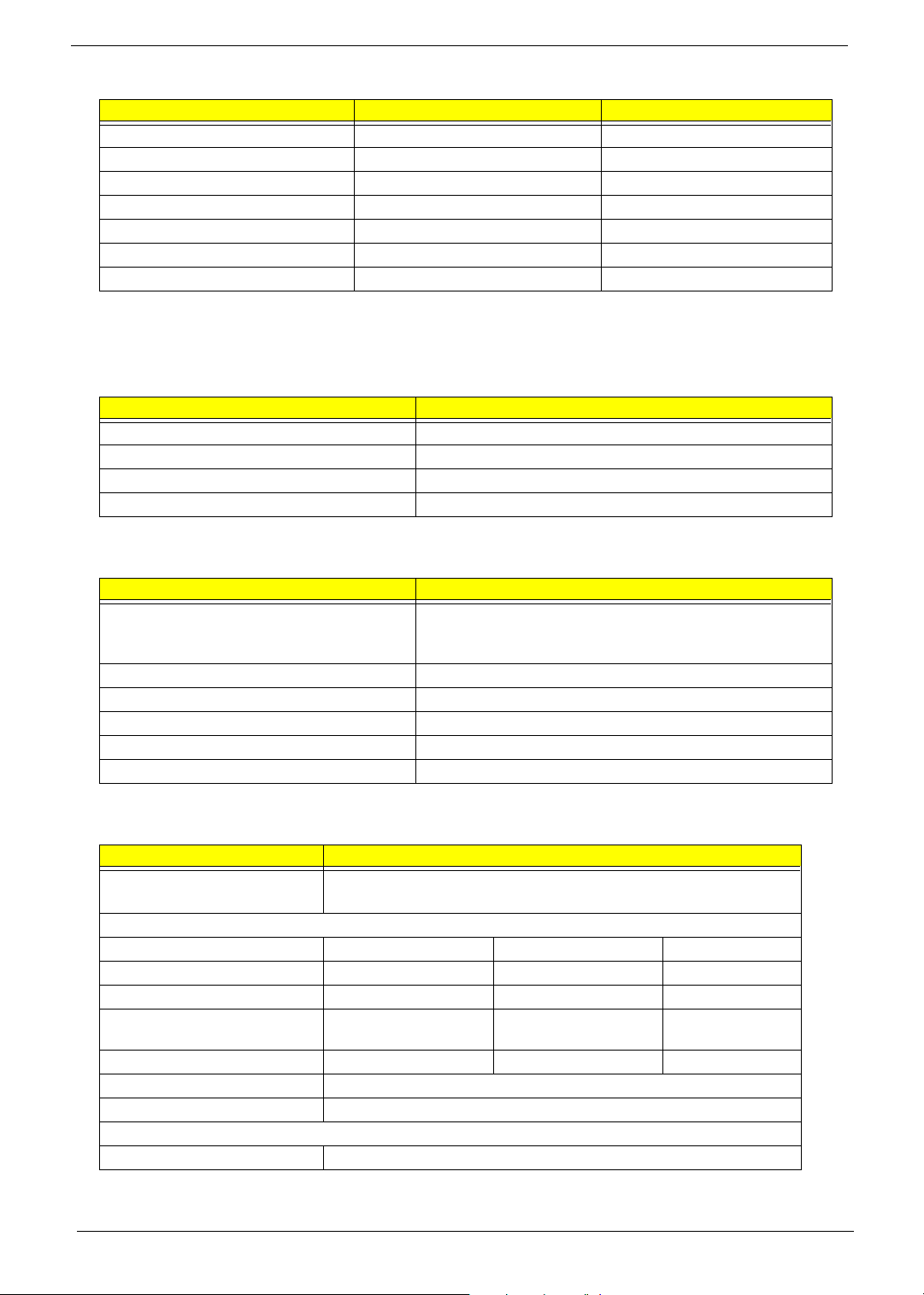
Memory Combinations
Slot 1 Slot 2 Tota l Memory
512MB 128MB 640MB
256MB 512MB 768MB
128MB 512MB 640MB
512MB 256MB 768MB
256MB 128MB 384MB
512MB 512MB 1024MB
0MB 512MB 512MB
Above table lists some system memory configurations. You may combine DIMMs with various capacities to
form other combinations.
LAN Interface
Item Specification
Chipset RealTek 8100C
Supports LAN protocol 10/100Mbps
LAN connector type RJ45
LAN connector location Rear side
Modem Interface
Item Specification
Chipset International Agere LU97 chipset (Scorpio+CSP1037B)--chipset on
modem board
Built-in ATI IXP150--controller on the main board
Fax modem data baud rate (bps) 14.4K
Data modem data baud rate (bps) 56K
Supports modem protocol V.90/V.92MDC
Modem connector type RJ11
Modem connector location Rear side
Floppy Disk Drive Interface
Item Specification
Vendor & model name Mitsumi D353G 4515
MCI JU-226A033FC
Floppy Disk Specifications
Media recognition 2DD (720KB) 2HD (1.2 MB, 3 mode) 2HD (1.44MB)
Sectors/track 9 15 18
Tracks 80 80 80
Data transfer rate
(Kbit/s)
Rotational speed (RPM) 300 360 300
Read/write heads 2
Encoding method MFM
Power Requirement
Input Voltage (V) +5V
1 MB 1.6 MB 2 MB
Chapter 1 21
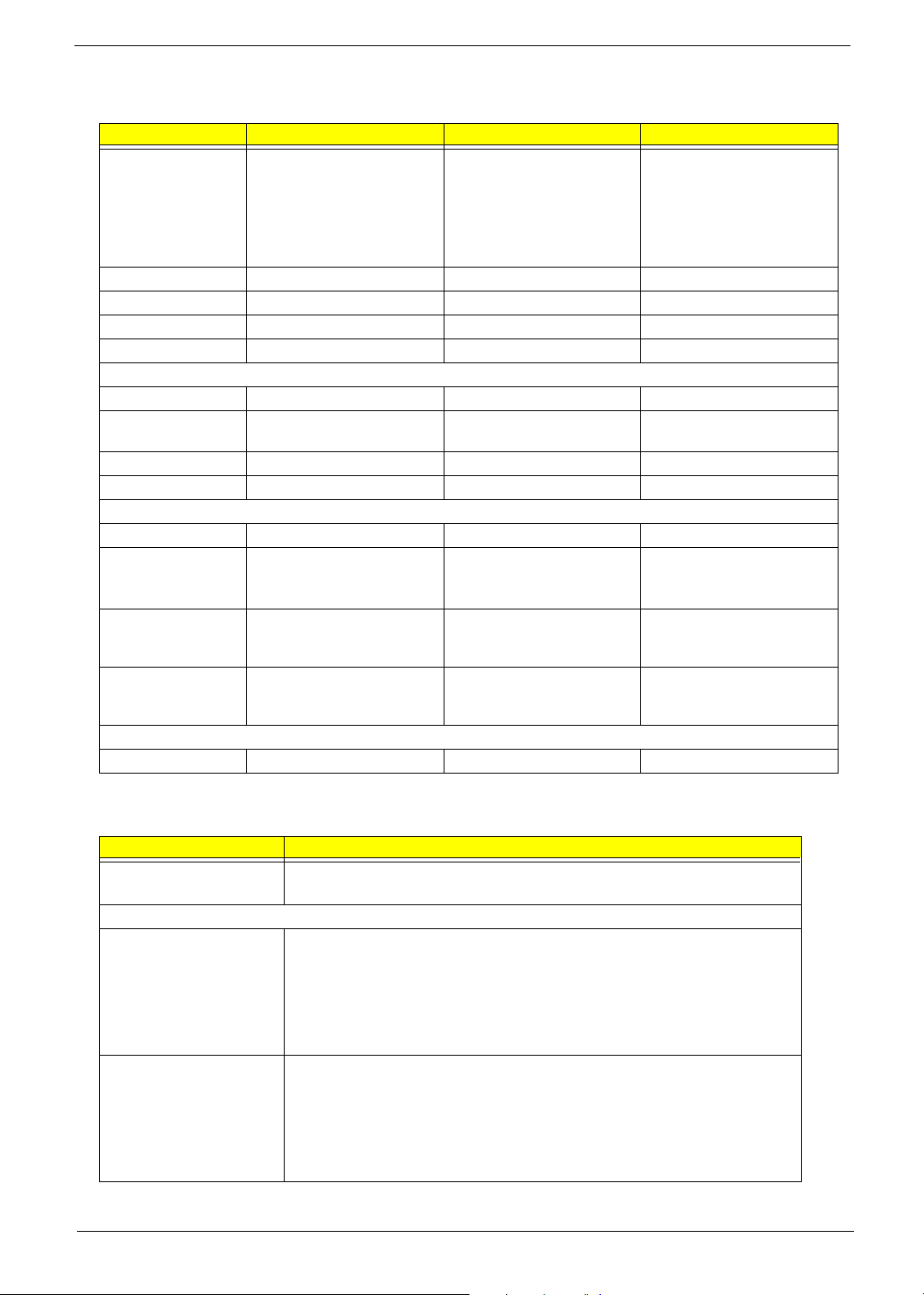
.
Hard Disk Drive Interface
Item
Vendor & Model
Name
Capacity (MB) 30000 40000 60000
Bytes per sector 512 512 512
Logical heads 16 16 16
Logical sectors 63 63 63
Drive Format
Logical cylinders 16383 16383 16383
Physical read/write
heads
Disks 1/Not show/1 1/Not show/1/1 2
Spindle speed (RPM) 4200RPM 4200RPM 4200RPM
Performance Specifications
Buffer size 2MB 2MB/8MB for Toshiba 2MB/8MB for HGST
Interface ATA-5 for other vendors /ATA-
HGST Moraga
IC25N030ATMR04
Fujitsu V-40 MHT2030AT
Seagate N1 ST93015A
2/Not show/2 2/Not show/2/2 3/4
6 for HGST and Toshiba
HGST Moraga
IC25N040ATMR04-
TOSHIBA Pluto 40G
MK4025GAS
Fujitsu V40+ MHT2040AT
Seagate N1 ST94019A
ATA-5 for other vendors /ATA6 for HGST
HGST Moraga
IC25N060ATMR04-0
HGST Fresno DK23FA-60
TOSHIBA Neptune
MK6021GAS
ATA-5 for other vendors /ATA6 for HGST
Data transfer rate
(disk-buffer, Mbytes/
s)
Data transfer, rate
(host~buffer, Mbytes/
s)
DC Power Requirements
Voltage tolerance 5 +/- 5% 5 +/- 5%
350 350 350
100 MB/Sec 100 MB/Sec 100MB/Sec
CD-ROM Interface
Items Specification
Vendor & Model Name QSI SCR242
Mitsumi SR244W1
Performance Specification
Brust Data Transfer rate PIO mode 4:
16.7 MB/sec Max. (Mode 0~4)
Multi-word DMA mode 2:
16.7 MB/sec Max. (Mode 0~2)
Ultra DMA mode 2:
33.3MB/sec Max.
Access time (typ.) QSI-
Random: 90 ms
Full Stroke: 180 ms
Mitsumi-
Random: 100 ms
Full Stroke: 240 ms
22 Chapter 1
