Acer Travelmate 200 Service Manual
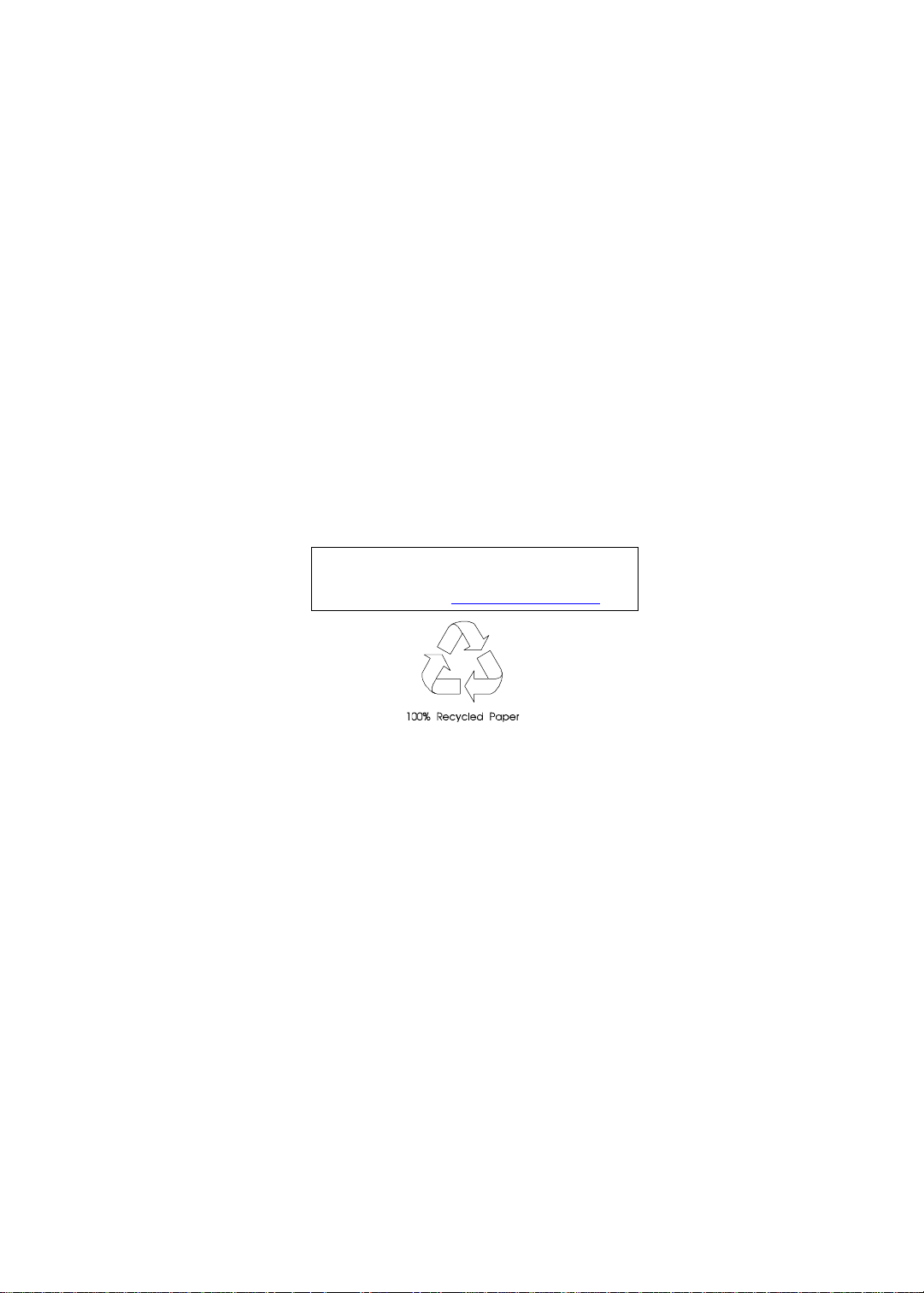
TravelMate 200
Service Guide
Service guide files and updates are available
on the AIPG/CSD web; for more information,
please refer to http://csd.acer.com.tw
PART NO.: 49.50F02.001
DOC. NO.: SG351 PRINTED IN TAIWAN
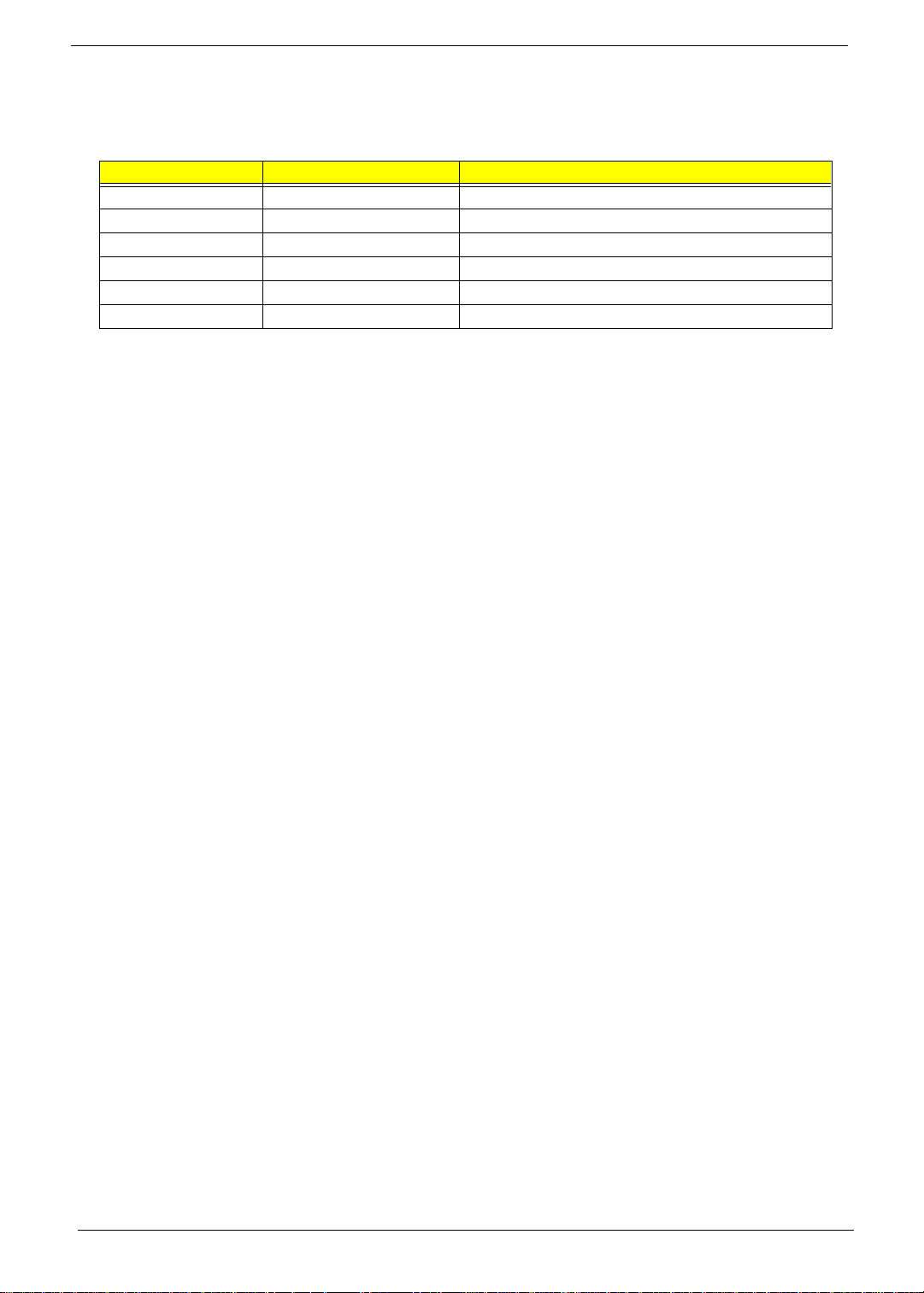
Revision History
Please refer to the table below for the updates made on T ravelMate 200 servic e guide.
Date Chapter Updates
10/25/2000 Appendix B Revise Test Compatible Components
II
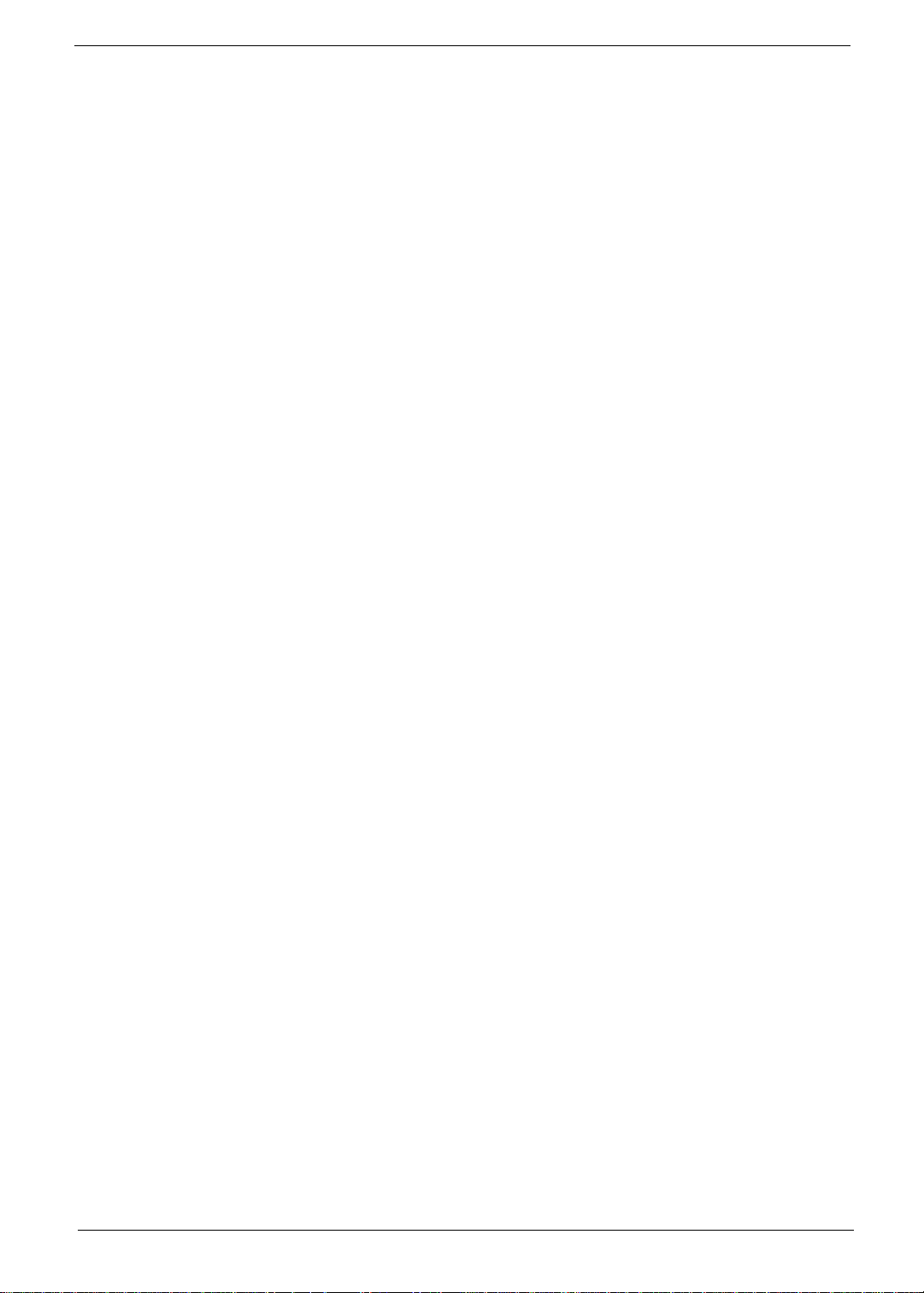
Copyright
Copyright © 1999 by Acer Inc orporated. All rights reserved. No part of this publicat ion may be reproduced,
transmitt ed, transcribed, stored i n a retrieval system, or translat ed into any language or c om puter language, in
any form or by any means, electronic, mechanical, magnetic, optical, chemical, manual or otherwise, without
the prior written permission of Acer Incorporated.
Disclaimer
The information in this guide is subject to change without notice.
Acer Incorporated makes no representations or warranties, either expressed or implied, with respect to the
contents hereof and specificall y disclaims any warranties of merchantability or fi tness for any particu lar
purpose. Any Acer Inco rpor ated software descri bed in this manual is sold or licensed "as is". Should the
programs prove defective following their purchase, the buyer (and not Acer Incorporated, i ts di stributor, or its
dealer) assumes the entire cost of all nec essary servicing, repair, and any incidental or consequential
damages resulti ng from any defect in the software.
Acer is a registered trademark of Acer Corporation.
Intel is a registered trademark of Intel Corporation.
Pentium and Pentium II/III are trademarks of Intel Corporation.
Other brand and product names are trademarks and/ or registered tradem arks of their respecti ve holders.
III

Conventions
The following conventions are used in this manual:
Screen messages Denotes actual messages that appear
on screen.
NOTE
WARNING
CAUTION
IMPORTANT
Gives bits and pie ces of additional
information related to the current
topic.
Alerts you to any damage that might
result from doing or not doing specific
actions.
Gives precautionary measures to
avoid possibl e hardware or software
problems.
Reminds you to do specif ic actions
relevant to the accom plishment of
procedures.
IV
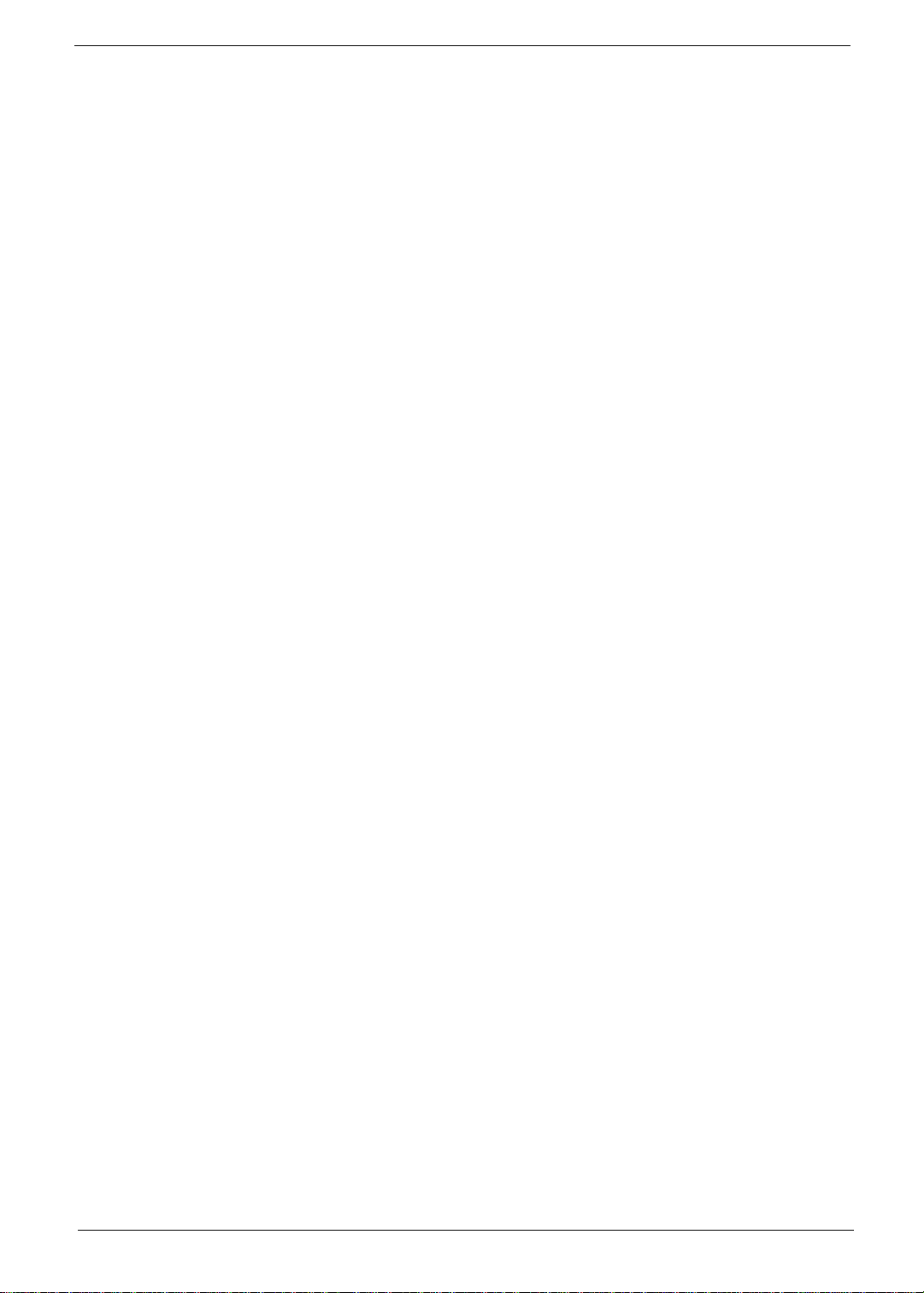
Preface
Before using this i nformation and the product it supports, please read the fol lowing general information.
1.
This Service Guide provides you with all technical in for mati on relating to the BASIC CONFIGURATION
decided for Acer 's "gl obal" product of fering. To better fi t local market requirements and enhance product
competitiv eness, your regional office MAY have decided to extend the functionality of a machine (e.g.
add-on card, modem, or extr a me mo ry capability). These LOCALIZED FEATURES will NOT be covered
in this generic service guide. In such ca ses, please contact your regional offices or the responsible
personnel/channel to provide you with further technical details.
2.
Please note WHEN ORDERING FRU PARTS, that you should check the most up-to-date information
available on you r reg ional web or channel. If, for whatev er re ason, a part number change is made, it will
not be noted in the printed Serv ice Guide. For ACER-AUTHORIZED SERVICE PROVIDERS, your Acer
office may have a DIFFERENT part number code to those given in the FRU list of this printed Service
Guide. You MUST use the list provided by your regional Acer office to order FRU par ts f or re pair and
service of customer machines.
V

T a ble of Contents
Chapter 1 System Specifications 1
Features . . . . . . . . . . . . . . . . . . . . . . . . . . . . . . . . . . . . . . . . . . . . . . . . . . . . . . . .1
System Block Diagram . . . . . . . . . . . . . . . . . . . . . . . . . . . . . . . . . . . . . . . . . . . . .4
Board Layout . . . . . . . . . . . . . . . . . . . . . . . . . . . . . . . . . . . . . . . . . . . . . . . . . . . .5
Panel. . . . . . . . . . . . . . . . . . . . . . . . . . . . . . . . . . . . . . . . . . . . . . . . . . . . . . . . . . 7
Indicators . . . . . . . . . . . . . . . . . . . . . . . . . . . . . . . . . . . . . . . . . . . . . . . . . . . . . .11
Keyboard . . . . . . . . . . . . . . . . . . . . . . . . . . . . . . . . . . . . . . . . . . . . . . . . . . . . . .12
Hot Keys . . . . . . . . . . . . . . . . . . . . . . . . . . . . . . . . . . . . . . . . . . . . . . . . . . . . . . .14
Touchpad . . . . . . . . . . . . . . . . . . . . . . . . . . . . . . . . . . . . . . . . . . . . . . . . . . . . . .16
Hardware Specifications and Configurations . . . . . . . . . . . . . . . . . . . . . . . . . . .18
Chapter 2 System Utilities 31
BIOS Setup Utility . . . . . . . . . . . . . . . . . . . . . . . . . . . . . . . . . . . . . . . . . . . . . . . . 31
BIOS Flash Utility . . . . . . . . . . . . . . . . . . . . . . . . . . . . . . . . . . . . . . . . . . . . . . . .39
System Utility Diskette . . . . . . . . . . . . . . . . . . . . . . . . . . . . . . . . . . . . . . . . . . . .40
System Diagnostic Diskette . . . . . . . . . . . . . . . . . . . . . . . . . . . . . . . . . . . . . . . .42
Chapter 3 Machine Disassembly and Replacement 45
General Information . . . . . . . . . . . . . . . . . . . . . . . . . . . . . . . . . . . . . . . . . . . . . .46
Disassembly Procedure Flowchart . . . . . . . . . . . . . . . . . . . . . . . . . . . . . . . . . . . 47
Removing the Battery Pack . . . . . . . . . . . . . . . . . . . . . . . . . . . . . . . . . . . . . . . .49
Remo ving th e CD - R OM Driv e M odule . . . . . . . . . . . . . . . . . . . . . . . . . . . . . . . .50
Removing the Hard Disk Drive Module . . . . . . . . . . . . . . . . . . . . . . . . . . . . . . . .51
Removing the Extended Memory . . . . . . . . . . . . . . . . . . . . . . . . . . . . . . . . . . . .52
Removing the Modem Board . . . . . . . . . . . . . . . . . . . . . . . . . . . . . . . . . . . . . . . 53
Disassembling the LCD . . . . . . . . . . . . . . . . . . . . . . . . . . . . . . . . . . . . . . . . . . .54
Disassembling the Upper Case . . . . . . . . . . . . . . . . . . . . . . . . . . . . . . . . . . . . .63
Disassembling the Lower Case . . . . . . . . . . . . . . . . . . . . . . . . . . . . . . . . . . . . .67
Chapter 4 Troubleshooting 71
System Check Procedures . . . . . . . . . . . . . . . . . . . . . . . . . . . . . . . . . . . . . . . . . 72
Index of Error Messa g e . . . . . . . . . . . . . . . . . . . . . . . . . . . . . . . . . . . . . . . . . . .75
Index of Symptom-to-FRU Error Message . . . . . . . . . . . . . . . . . . . . . . . . . . . . . 78
Intermittent Problems . . . . . . . . . . . . . . . . . . . . . . . . . . . . . . . . . . . . . . . . . . . . .82
Undetermined Problems . . . . . . . . . . . . . . . . . . . . . . . . . . . . . . . . . . . . . . . . . . .83
Index of PQA Diagnostic Error Code, Message . . . . . . . . . . . . . . . . . . . . . . . . .84
Index of PQA Diagnostic Error Code, Message . . . . . . . . . . . . . . . . . . . . . . . . .85
Chapter 5 Jumper and Co nnector Locations 87
Top View . . . . . . . . . . . . . . . . . . . . . . . . . . . . . . . . . . . . . . . . . . . . . . . . . . . . . . .87
Bottom View . . . . . . . . . . . . . . . . . . . . . . . . . . . . . . . . . . . . . . . . . . . . . . . . . . . .89
Chapter 6 FRU (Field Replaceable Unit) List 91
Appendix A Model Definition and Configuration 113
Appendix B Test Compatible Componen ts 115
Microsoft Windows 98/ JP SE Environment Test . . . . . . . . . . . . . . . . . . . . . . .116
Microsoft Windows 2000/ JP Environment Test . . . . . . . . . . . . . . . . . . . . . . . .117
Appendix C Online Support Information 119
Index 121
VI
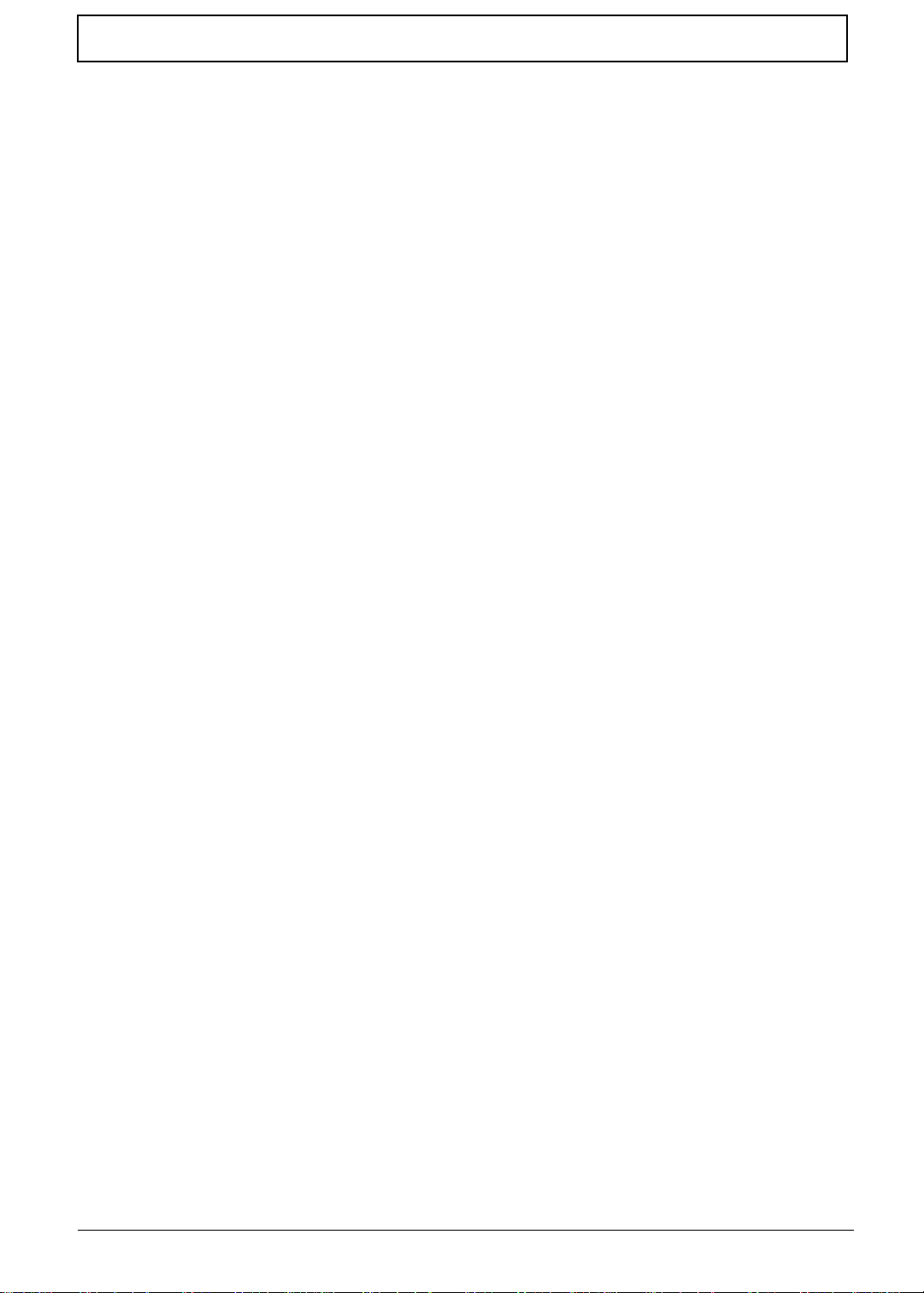
Table of Contents
VII
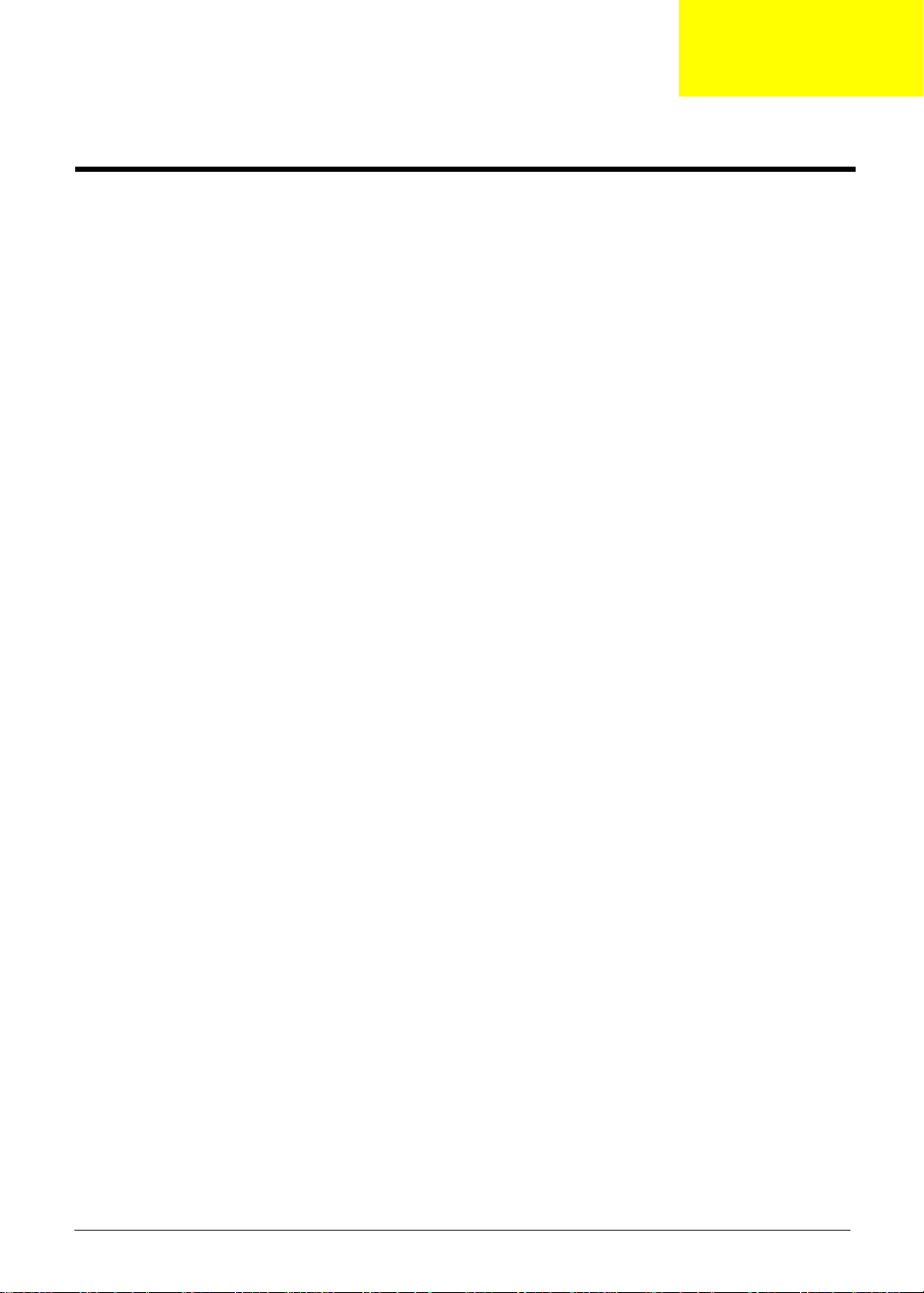
System Specifications
Features
This computer was desi gned with the user in mind. Here are just a few of its many features:
Performance
Intel® Mobile® III Celeron CPU families 550/600+ MHz processor .
!
64-bit memory bus
!
Power saving features via SMI/ACPI control.
!
0 MB on board expandable to 512MB
!
Support 128KB pipeline burst L2 cache inside CPU.
!
12.1” SVGA TFT/STN, 14.1” TFT XGA LCD support
!
1.44 MB internal FDD
!
24X CD-ROM Drive
!
USB, ZV port and cardbus support
!
Onboard DC-DC CPU core and Battery Charger.
!
Embedded enhanced IDE inte rf ace to support HDD and CD-ROM, which can be enabled by
!
software.
Built-in 16bi t 3D Audi o subsystem which is compatible with Sound Blast er and Sound Blaster Pro.
!
Two speakers, both internal/external microphone, line-in jack and line-out jack.
!
Adjustable con trast and backlight control using software hot key function.
!
NiMH main battery pack
!
Chapter 1
Multimedia
!
!
!
!
Connectivity
!
!
!
!
!
!
!
!
16-bit high-fidelity stereo audio with 3D sound and wavetable synthesizer
Built-in dual speakers with microphone
High- speed CD-ROM and DVD-ROM drive(AcerM edia Bay)
USB video capture kit option
PS/2 interface, whi ch also can be configured as keybo ard/keypad interface.
84/85/88 key keyboard, which is IBM PC/AT keyboard compati ble.
Universal Serial Bus Port
CD-ROM/DVD Swappable Module
RJ-11 for Modem module.
Upgradeable memory and hard disk
Bi-directi onal ECP/EPP parallel port.
16550 UART compatible serial port
Chapter 1 1
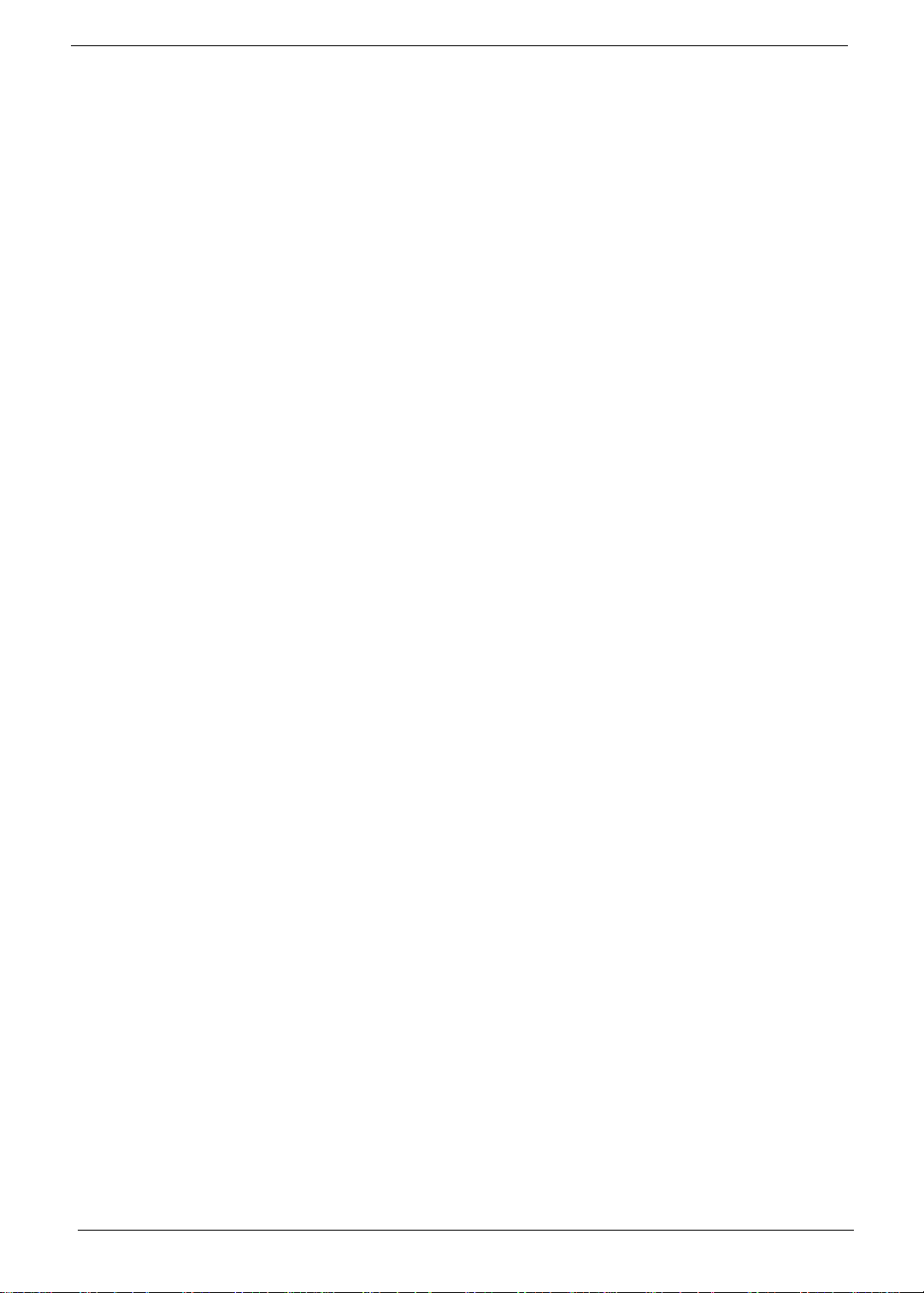
Human-centric Design and Ergonomics
All-in-one desi gn (CD-ROM, floppy disk drive, hard di sk drive)
!
Sleek, smooth and st yli sh design
!
Full sized keyboard
!
Ergonomicall y centred touchpad point ing device
!
Expansion
CardBus type III slot or two Car dBus type II slots with ZV (zoomed video)port supported.
!
Upgrageable memory and hard disk
!
Display
LCD display with CCFT backlight, which c an be turned off by software. CCFT backlight has AUTO-
!
DIM function to extend battery life.
12.1” HPA or TF T color LCD with 32-bit true color at 800X600 SVGA resolution
!
12.1” or 14.1” TFT color LCD with 32-bit true color at 800x600 SVGA or 1024x768 XGA
!
resolution
ATI Mobility-M VG A wi th 4MB VR A M
!
3D capabilities
!
Supports other output display devices such as LCD projection panels for large audience
!
presentations
“Automatic LCD dim” feature that automatically decides the best sett ings for your display and
!
conserves power.
Simultaneous LCD and CRT display support
!
Video performa n ce
2X AGP video graphic accel erator with 4MB of video memory to boost video performance.
Simultaneous display
The computer’s large display and multimedia capabilities are great for giving presentations. If you prefer, you
can also connect an external monitor when giving presentations. This computer has built-in AGP and VGA
display syst em to support simult aneous LCD and CRT displ ay. Simultaneous display allows you to cont rol the
presentati on from your computer and at the sam e ti m e face your audience. You can also connect other output
display devices such as LCD projection panels for large-audience presentations.
Dual Display
The computer’s unique graphics chip takes advantage of Windows 98’s multi-display capability, allowing you
to extend your deskt op to an external display device, such as an external mon it o r projector. With this feature
enabled, you can move program windows to/from the computer LCD and the external monitor.
Power m anagement
The power management syste m inco rporates an "au tomati c LCD dim" feat ure that autom aticall y dims t he LCD
when the computer is powered by a battery pack to conserve battery power. See “Power Management” on
page 26 for more informati on on power management features.
Opening and closing the display
To open the displ ay, slide the display cover latch to the left and lift up the cover. Then tilt it to a comfortable
viewing posi ti on. The computer empl oys a microswitch that turns off the display (and enters standby mode) to
conserve power when you close the display cover, and tur ns it back on when you open the display co ver.
NOTE:
If an external monitor is connected, the comp uter turns off the display (but does not enter standby
mode) when you close the display cover.
2
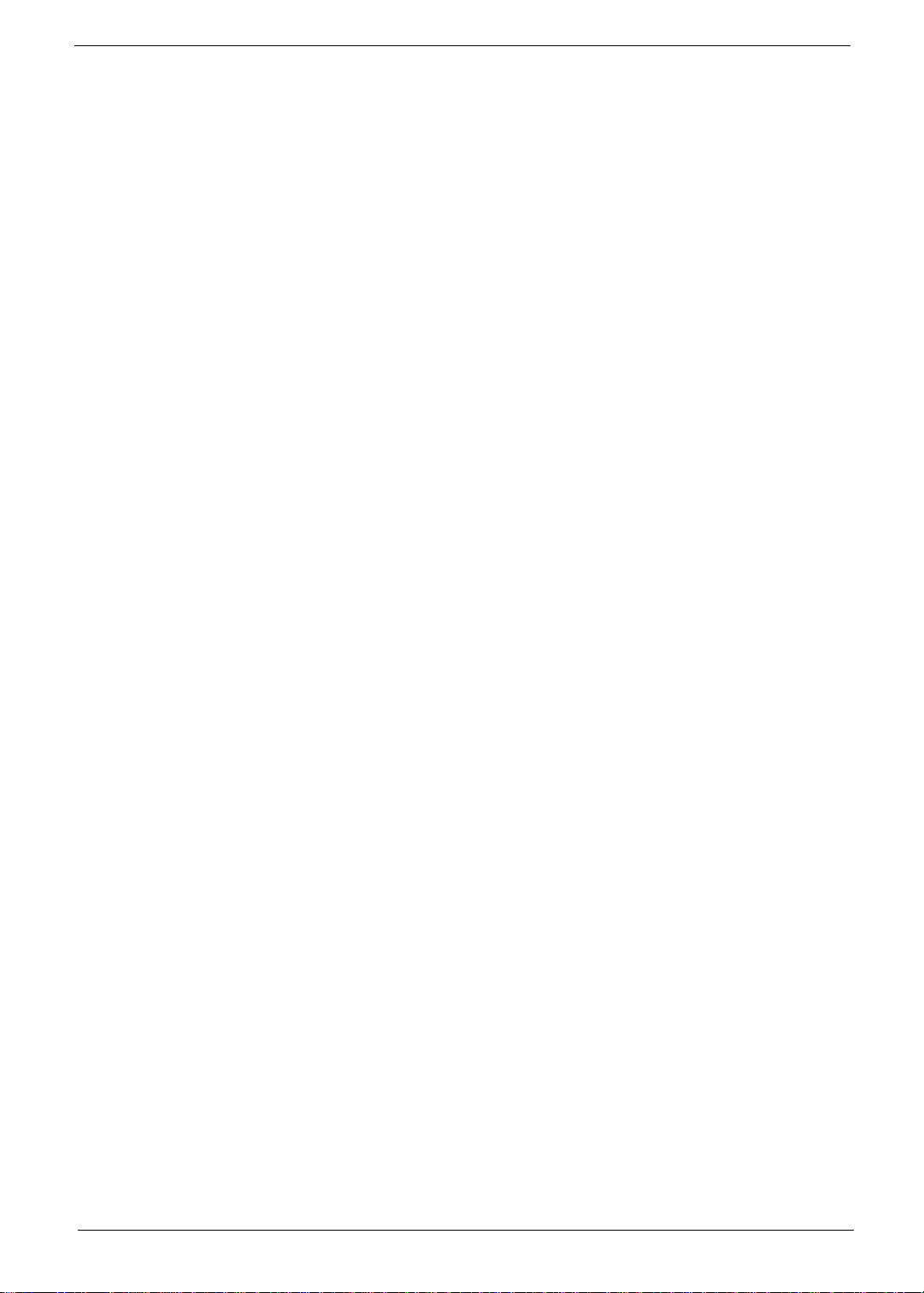
To close the di splay cover, fold it down gently until the display cover l atch clicks into place.
WARNING: To avoid damaging the display, do not slam it when you close it. Also, do not place any
object on top of the computer when the display is closed.
3
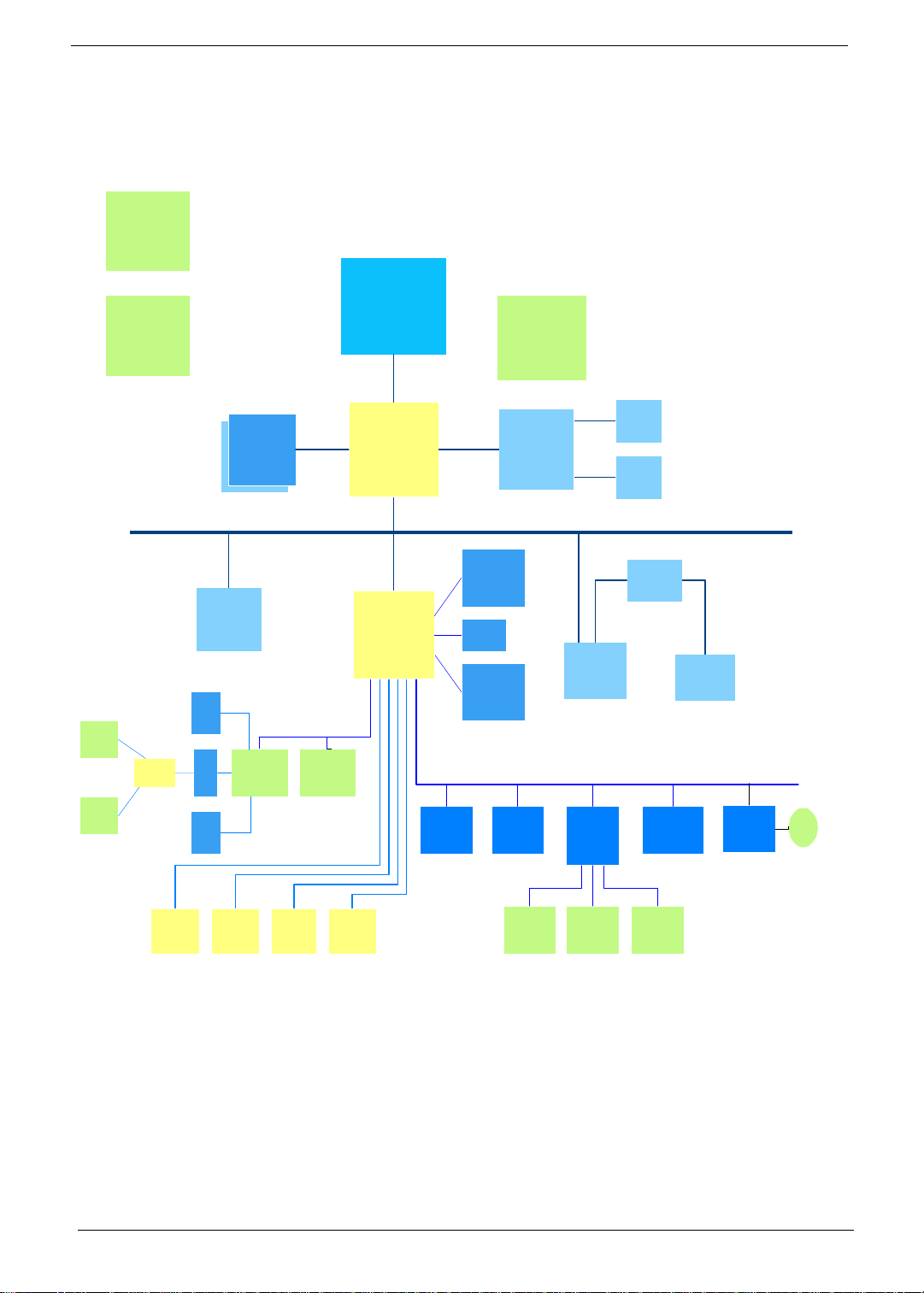
System Block Diagram
CLK GEN.
CY2285-2
SDRAM CLK
BUFFER
ICS-9112-17
DIMM*2
Mobile PIII
Celeron
HOST BUS
N/B
AGP BUSMEM BUS
Geyserville
Reserve
LCD
VGA
ATI Mobility-M
CRT
PCI BUS
INT.
SPKR
INT.
SPKR
LAN
LINE
IN
OP AMP
TPA0202
FIR Floppy Printer Serial
VR
MIC
AC '97 Codec
CS4299
AC Link
Daughter Card
MODEM
S/B
DEBUG
Primary EIDE
HDD
USB*2
Secondary
EIDE
CDROM
BIOS ROM
AT29C040A-
12
TOUCH PAD INT. KB PS/2 CONN
CARDBUS
OZ6933
KBC
M38867
POWER SW
MIC2563
ISA BUS
Finger Print
CARDBUS
OZ6933
RTC
BQ3285LF
CMOS
BAT
4
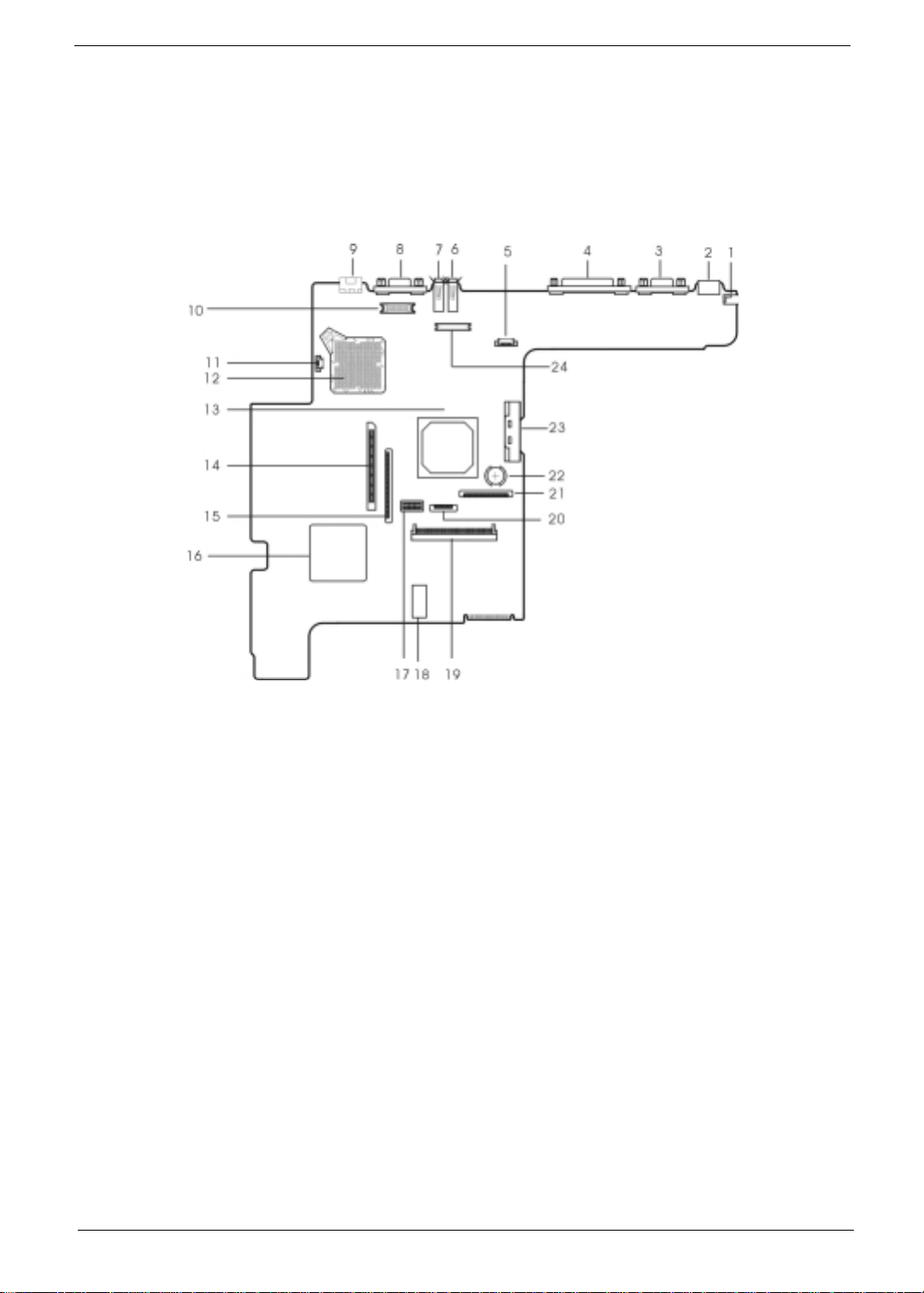
!"# "$%!&#
'()
*) +,$-$
!., &/
'., 01)
+23 4
&5 -1
0*26 -$
7 *
.
89 "1-: #
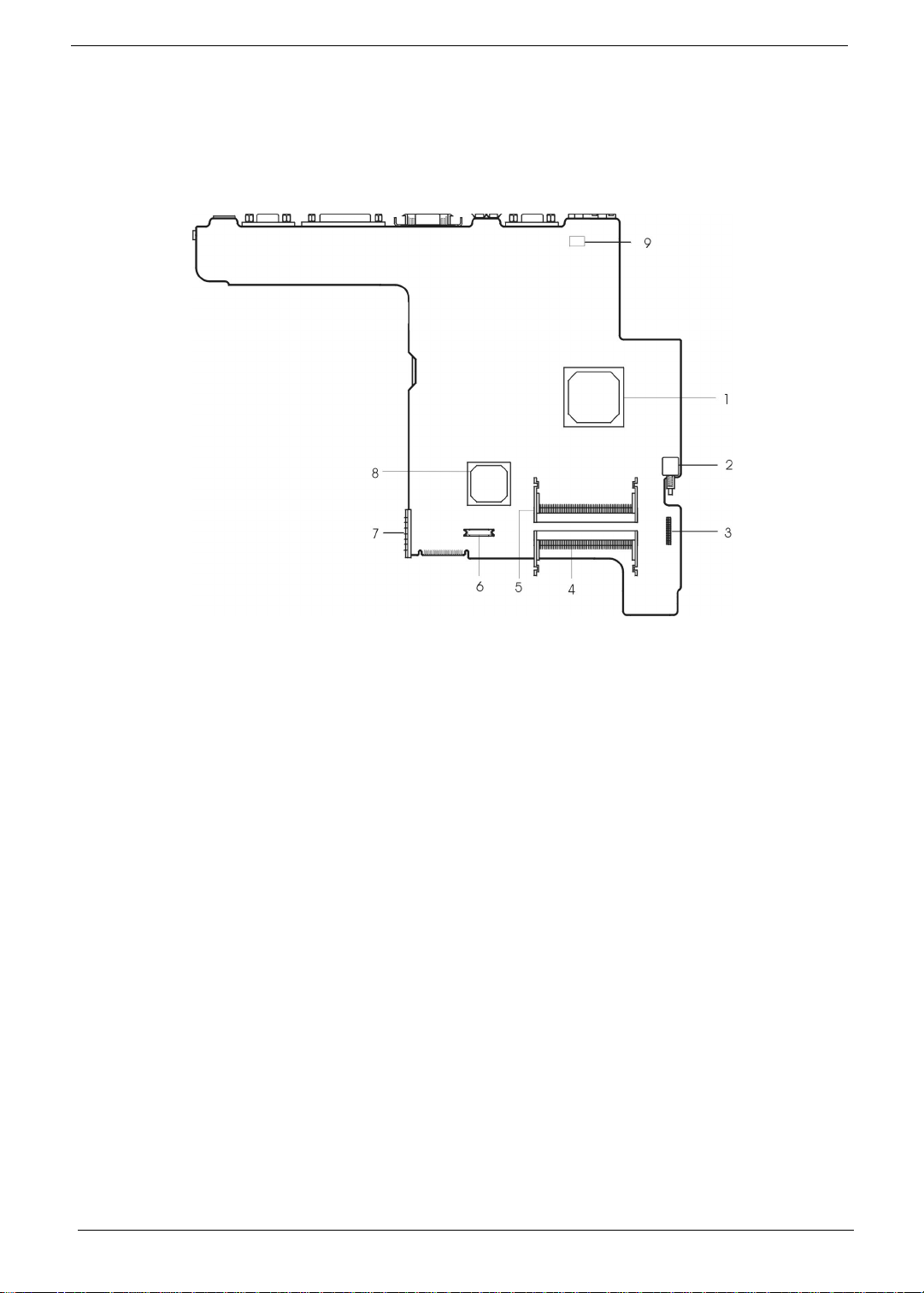
Bottom View
1 North Bridge (ALi M1621) 6 Modem Connector
2 Power Push Switch 7 Battery Connector
3 Audio Connector 8 South Bridge (ALi M1535)
4 DIMM 1 Socket 9 Mo dem Card Cable Connector
5 DIMM 2 Socket
6
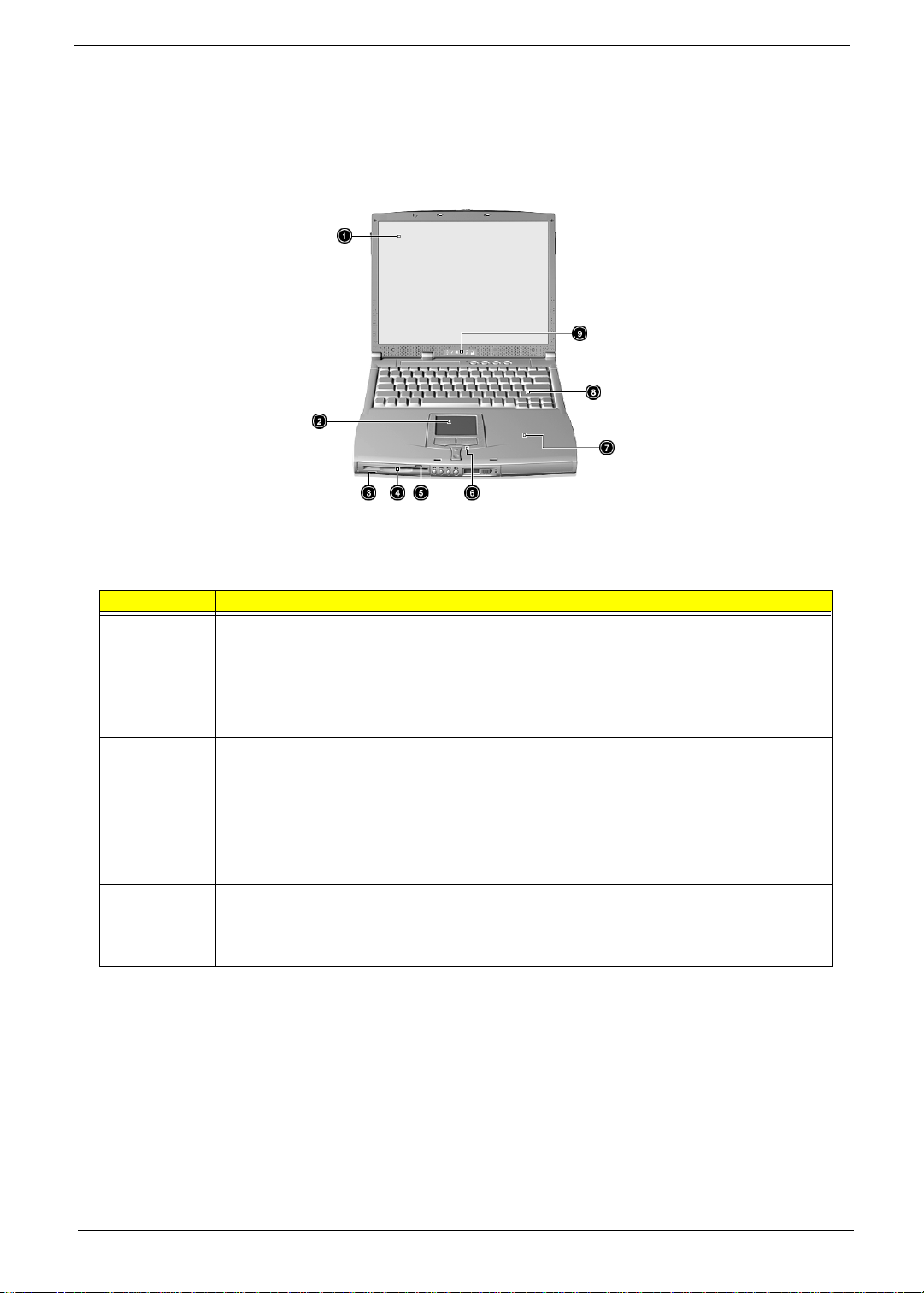
Panel
Ports allow you to connect peripheral devices to your computer as you would with a desktop PC.
Front Panel
# Item Description
1 Display screen Also called LCD (Liquid Crystal Display), displays computer
2 Touchpad Touch-sensitive pointing device which functions like a
3 Flo ppy activity indi cator LED(light-emitting diodes) that turn on and off when the
4 Floppy drive Internal diskette drive, accepts 3.5-inch flopp y diskettes
5 Floppy disk eject button Push this button to eject t he foppy disk
6 Click button (left, center and right) The left and right buttons function like the left and right
7 Palmr es t Comfor tabl e su pp ort area fo r you r h and s whe n yo u use th e
8 Keyboard Inputs data int o your compu ter .
9 Status indicators LEDs (Light Emitting Diodes) that turn on and off to show
output.
computer mouse.
floppy is active.
mouse buttons, the center button serves as a scroll up/
down button.
computer.
the status of the computer and its functions and
components.
7
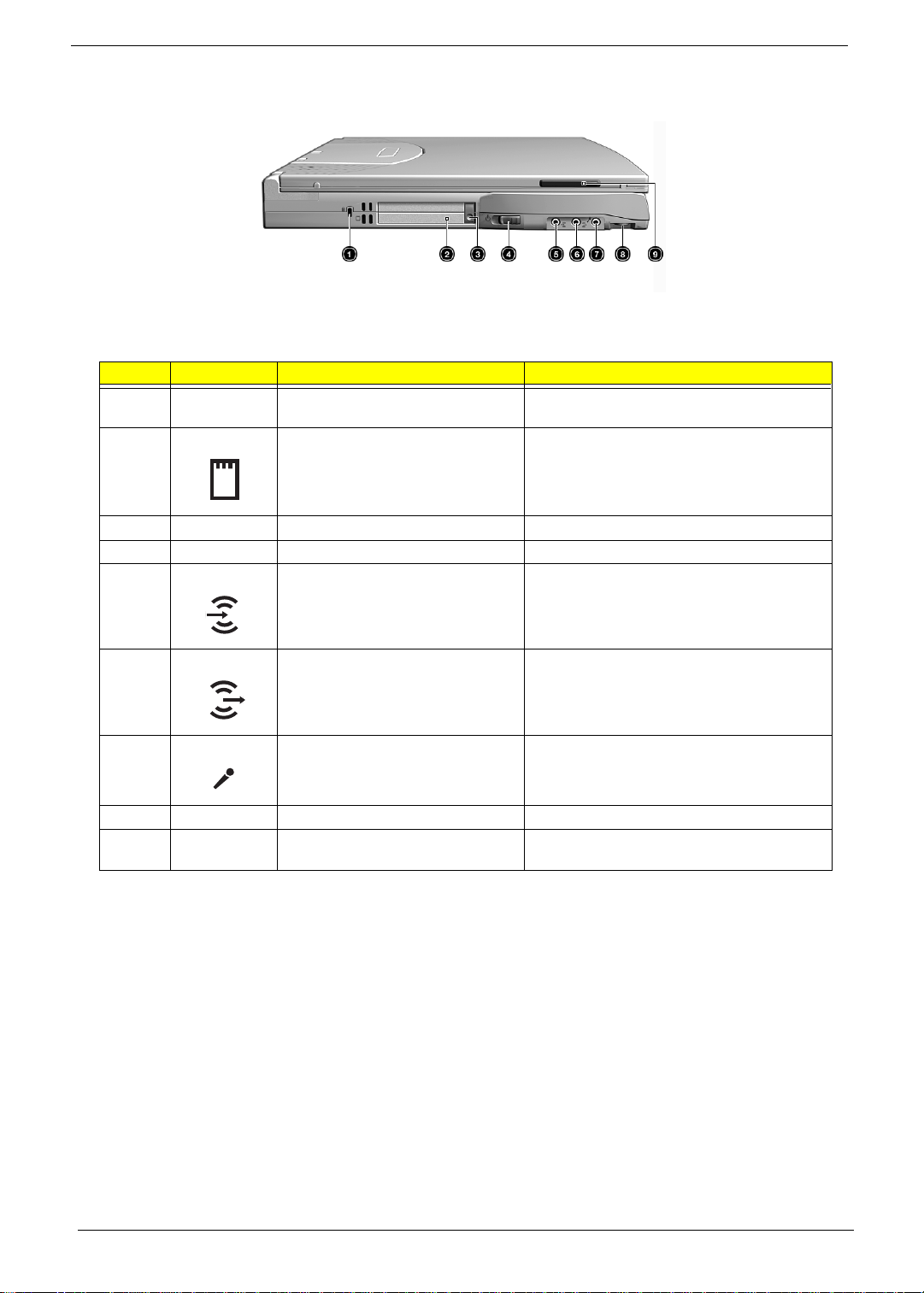
Left Panel
# Icon Item/ Port Connects to...
1 Security keylock Kensington-compatible key-based computer
2 PCMCIA (PC card) Port Two Type I/II or one Type III 16-bit PC card or 32-
3 Eject button Eject PC cards from the card slots.
4 Power swi tch Turns on the computer power.
5 Line-in jack Accepts audio line-in devices (e.g., audio CD
security lock.
bit CardBus PC Card.
player, stereo walkman).
6 Speaker/ headphone-out jack Connects to audio line-out devices (e.g.,
speakers, headphones)
7 Microphone-in jack Accepts a mono/stereo condenser microphone.
8 Volume control Controls the volume of the speakers.
9 Video capture kit slot Accepts the video capture kit option on the left
side of the comput er.
8
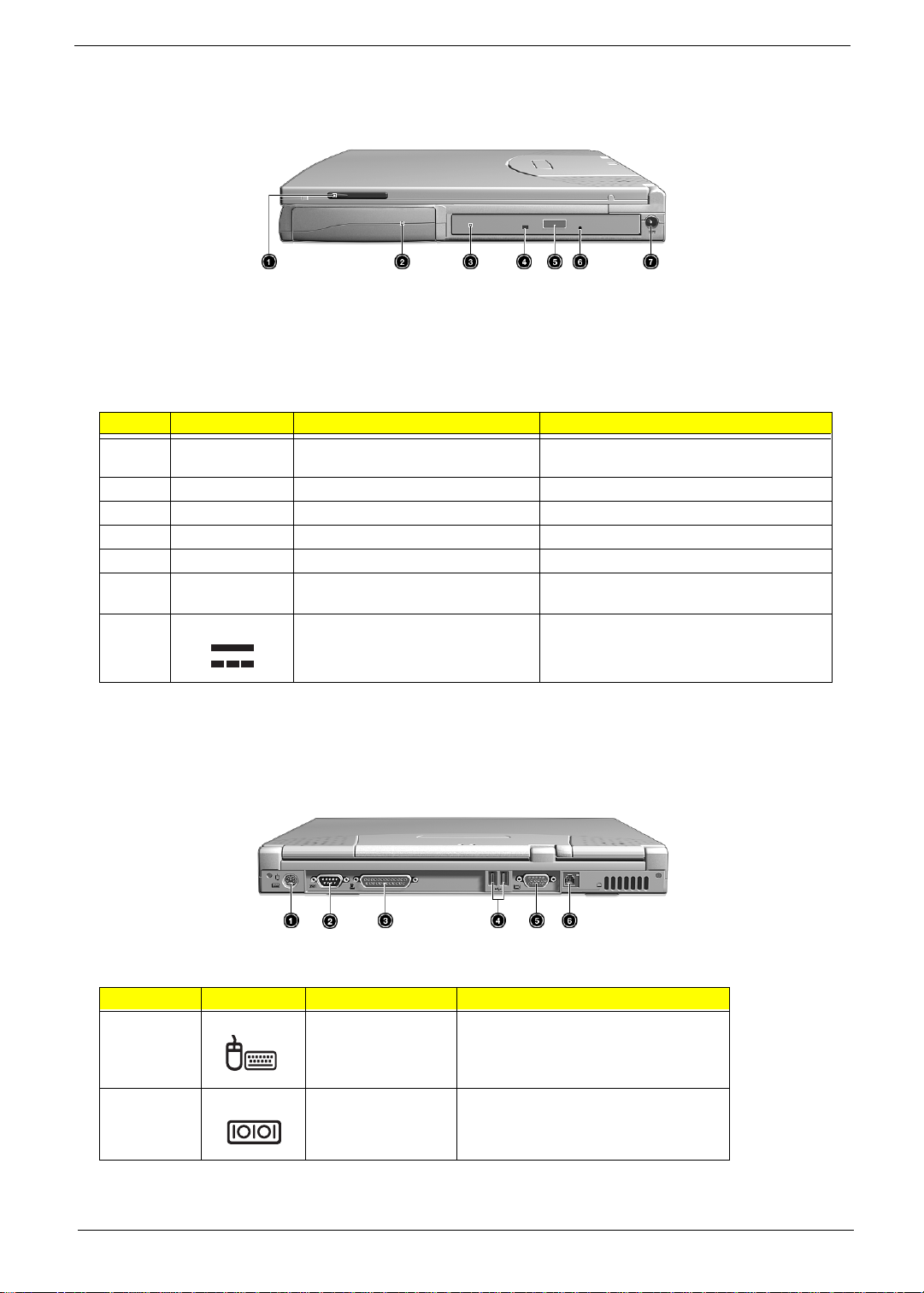
Right Panel
# Icon Item/ Port Connects to...
1 Video capture kit slot Accepts the vide o captur e kit option on the
right side of the computer.
2 Battery bay Houses the computer’s battery pack.
3 AcerMedia drive Houses removable media drive modules.
4 LED indicator Lights up when the AcerMedia drive is active.
5 Eject button Ejec ts the compact disc from the drive.
6 Emergency eject slot Ejects the compact discs when the computer
7 Powe r Jac k Connects to an AC ad ap t er
is turned off.
Rear Panel
# Icon Port Connects to...
1 PS/2 port Connects to any PS/2-compatible devices
(e.g., PS/2 keyboard/mouse/keypad)
2 Serial port Serial device (e.g., serial mouse)
9
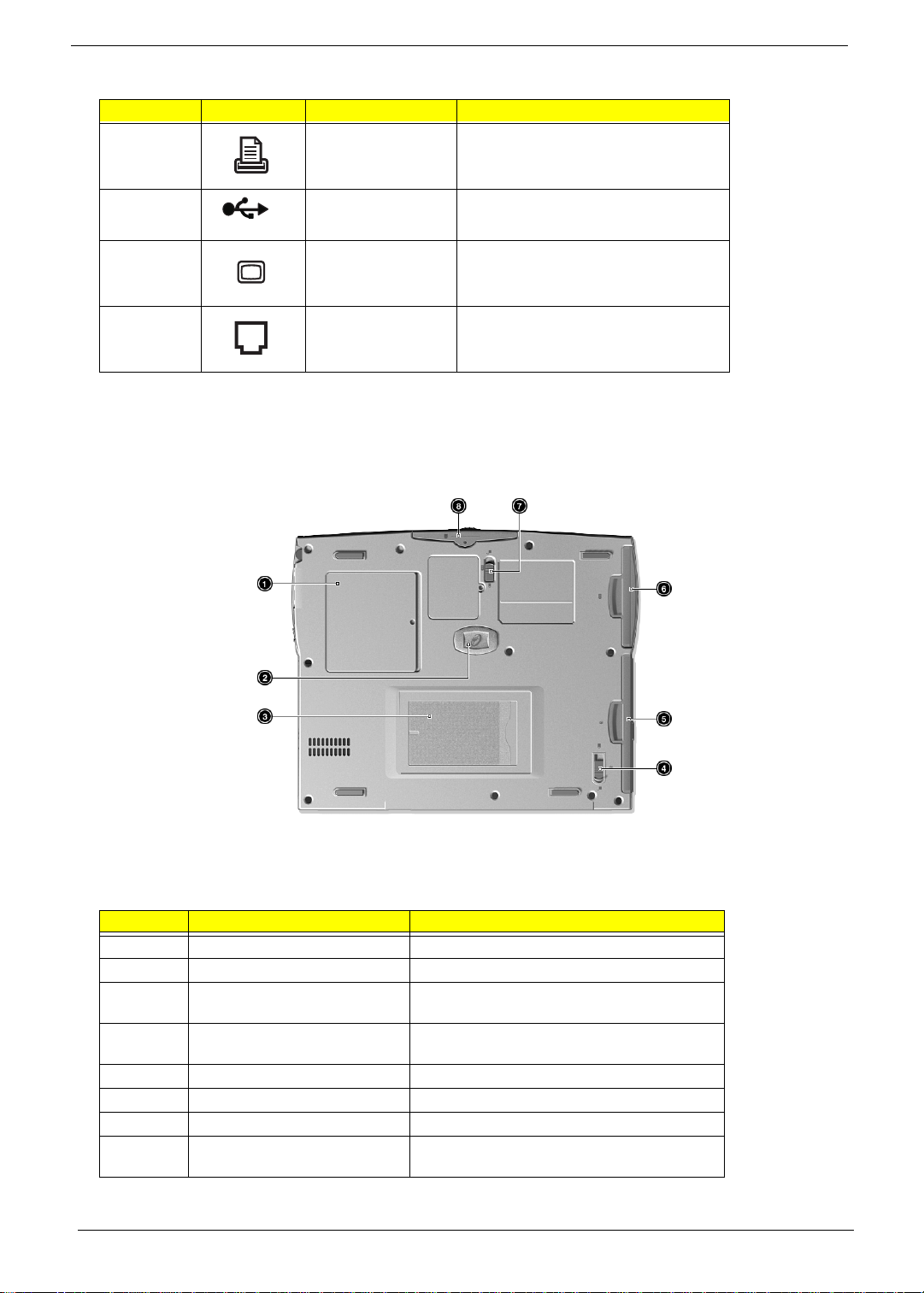
# Icon Port Connects to...
3 Parallel port Parallel devices (e.g., parallel printer)
4 USB port (two) Connects to any Uni versal Serial Bus
devices (e.g., USB mouse, USB camera).
5 External display port Connects to a display device (e.g., external
6 Modem jack Connects to the phone line
Bottom Panel
monitor, LCD projector) and displays up to
64K colors at 1280x1024
# Item Description
1 Memory compartment Houses the computer’s main me mory.
2 Hard disk anti-shock protection Protects your hard disk against sho c ks.
3 Personal identificati on slot Insert a business ca rd or similar-sized
4 AcerMedia bay release latch Unlatches the AcerMedia drive for removal or
5 AcerMedia bay Houses an AcerMedia dri v e module.
6 Battery bay Houses the computer’s battery pack.
7 Battery release latch Unlatches the battery to remove the battery pa ck.
8 Hard disk bay Houses the c omputer’s hard disk (secured by a
identification card to personalize your computer.
swapping.
screw).
10
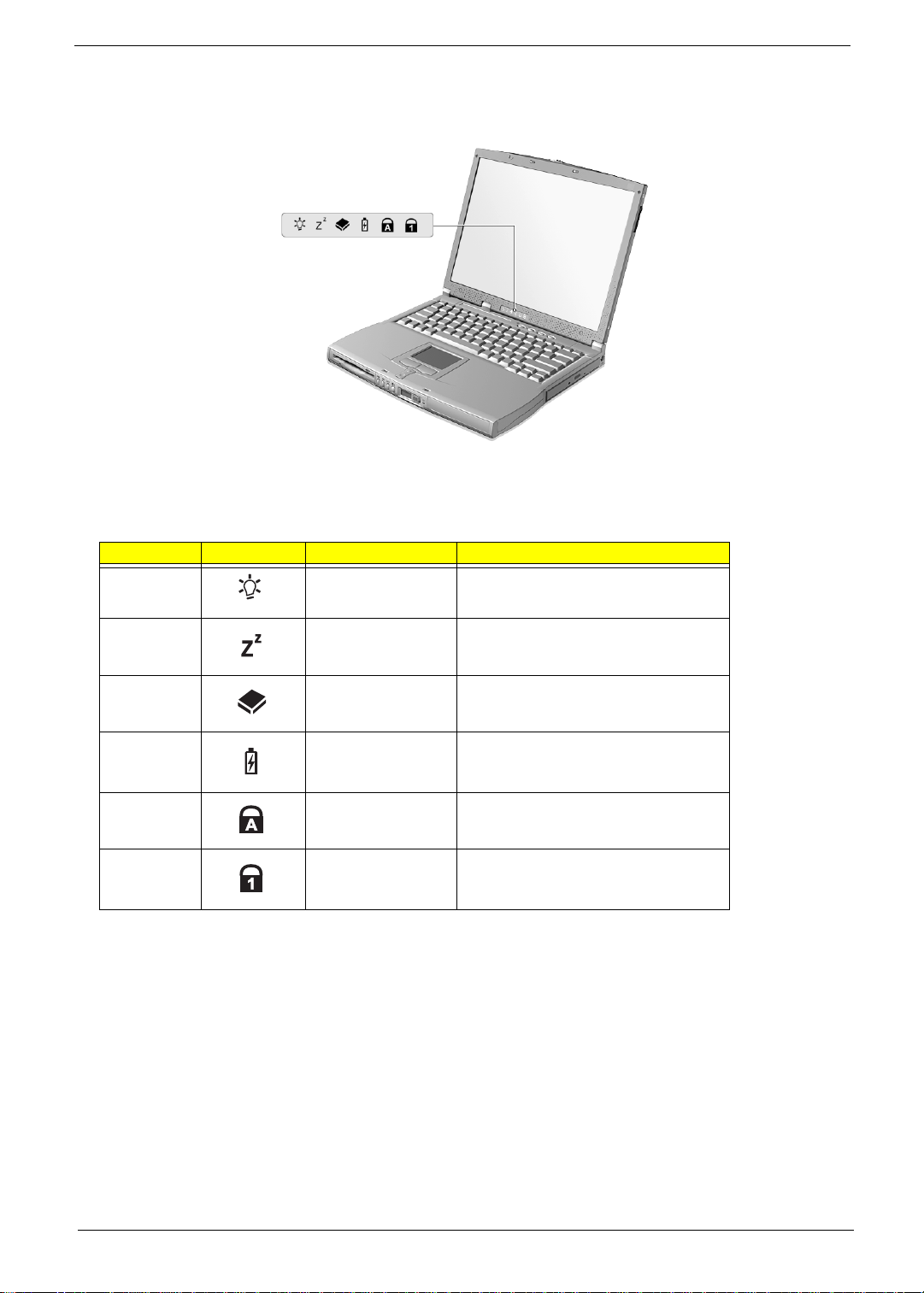
Indicators
The computer has six easy-to-read status icons on the right of the disp lay screen.
The Power and Standby stat us icons are visible even when you close the display cover so you can see the
status of the computer while the cover is closed.
# Icon Function Description
1 Power Lights when the computer i s on.
2 Sleep Lights when the computer en ters Sleep
mode.
3 Media Activity Lights when the floppy drive, hard disk or
4 Battery Charge Lights when the battery is being charged.
5 Caps Lock Lights when Caps Lock is acti vated.
6Num Lock
(Fn-F11)
CD-ROM drive is active.
Lights when Numer ic Lock is activated.
11
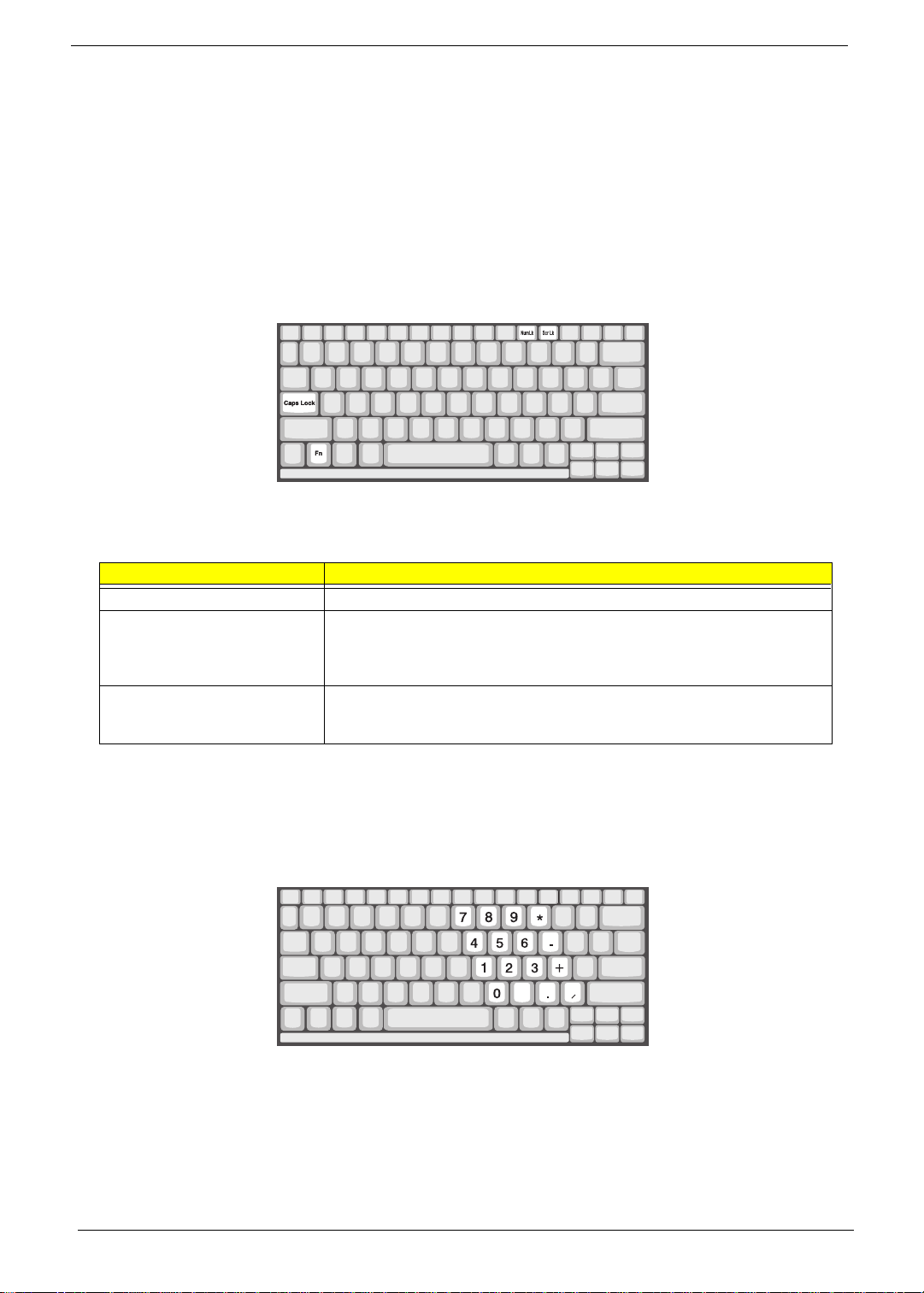
Keyboard
The keyboard has full-sized keys and an embedded keypad, separate cur sor keys, two Windows keys and
twelve function keys.
Special keys
Lock keys
The keyboard has three lock keys which you can toggle on and off.
Lock key Description
Caps Lock When Caps Lock is on, all alphabetic characters typed are i n uppercase.
Num Lock (Fn-F11) When Num Lock is on, the embedded keypad is in numeric mode. The keys
function as a calculator (complete with the arithmetic operators ), -, *, and /). Use
this mode whe n you nee d t o do a lo t of nu mer ic dat a entr y. A bett er solu tio n w ould
be to connect an external ke ypad.
Scroll Lock (Fn-F12) When Scroll Lock is on, the screen moves one line up or down when you press the
up or down arrow keys respectively. Scroll Lock does not work with some
applications.
Embedded numeric keypad
The embedded numeric keypad functions like a desktop numeric keypad. It is indicated by small characters
located on the upper right corner of the keycaps. To simplify the keyboard legend, cursor -control key symbols
are not printed on the keys.
12
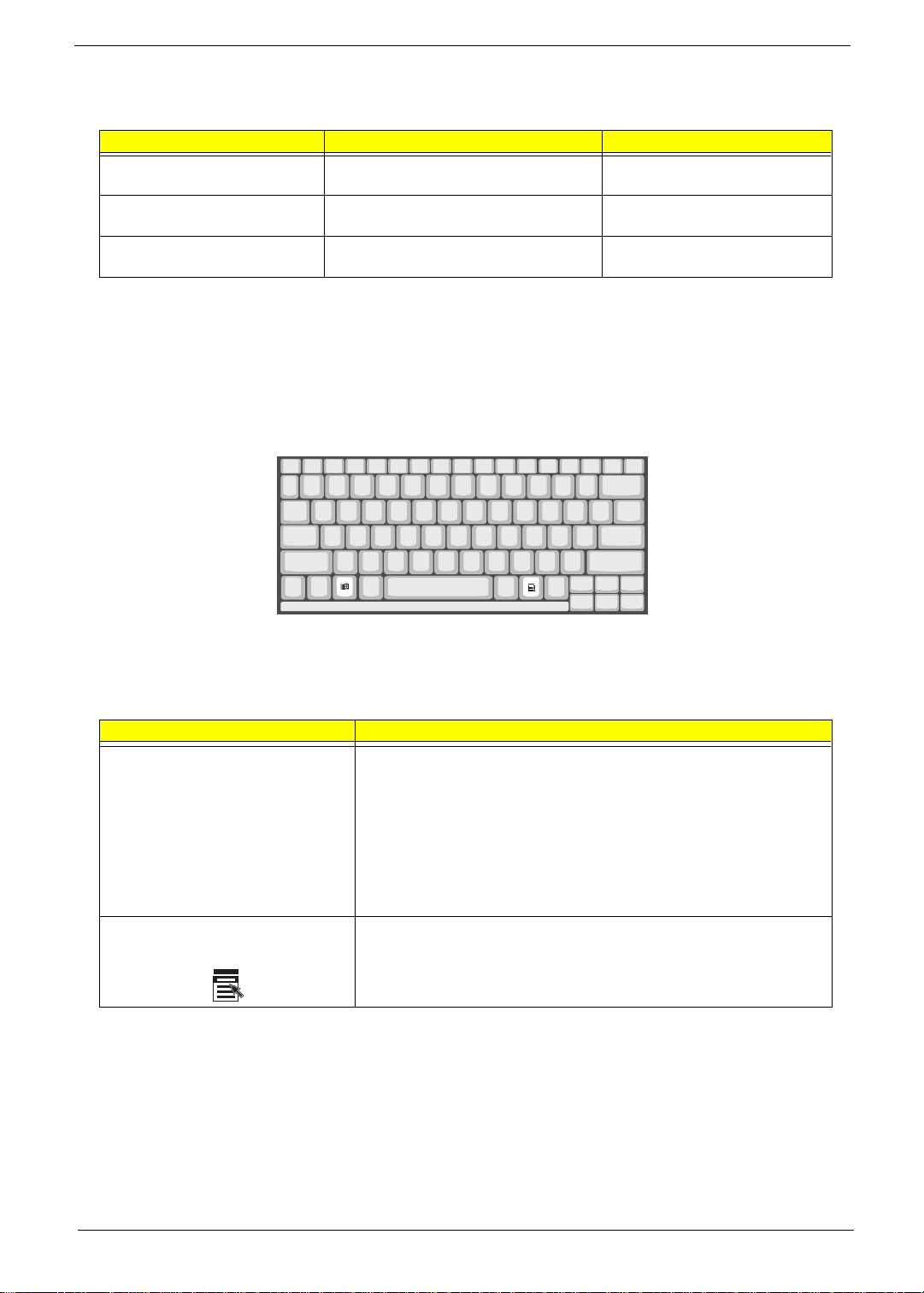
Desir ed access Num lock on Num lock off
Number keys on embedded
keypad
Cursor-control keys on embedded
keypad
Main keyboard keys Hold Fn while typing letters on embedded
Ty pe number s in a normal manner.
Hold Shift while using cursor-control keys. Hold Fn while using cursor-control
keys.
Type the letters in a normal manner.
keypad.
NOTE: If an external keyboard or keypad is connected to the computer , the Num Lock feature automatically
shifts from the int ernal keyboard to the external keyboard or keypad.
Windows keys
The keyboard has two keys that perform Windows-specific functi ons.
Keys Description
Windows logo key
!!!!!"
Application key Opens a context menu (same as a right-click).
Start button. Combinations with this key perform shortcut functions. Below
are a few exampl es:
+ Tab (A ctivates next taskbar bu tton)
"
+ E (Explores My Computer)
"
+ F (Finds Document)
"
+ M (Minimizes All)
"
Shift + " + M (Undoes Min im iz e All)
+ R (Displays the Run... dialog box)
"
13
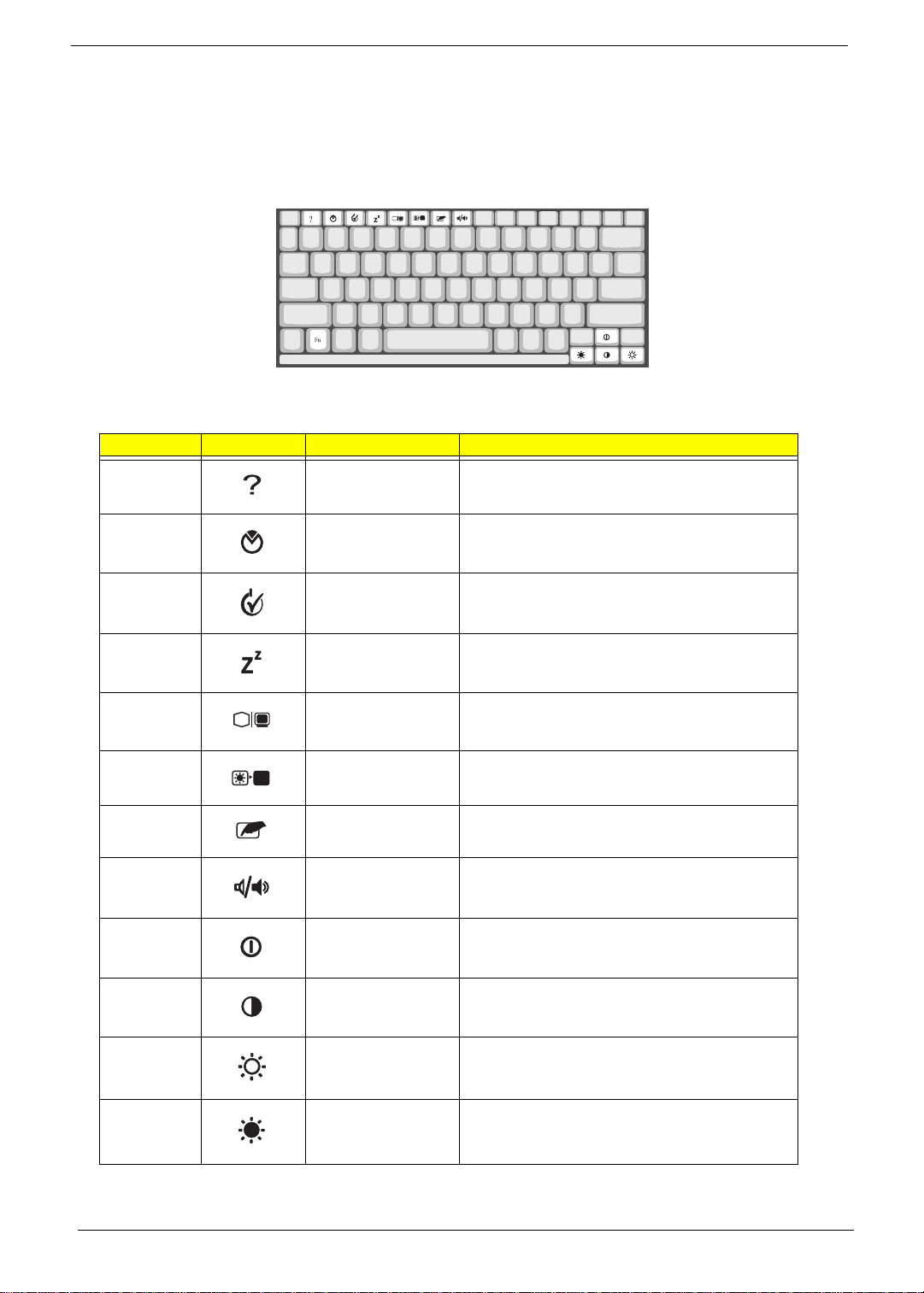
Hot Keys
The computer employs hot keys or key combinations to access most of the computer’s controls like sc reen
contrast and brightness, volume output and the BIOS Utility.
To activat e hot keys, press and hold the Fn key before pressi ng the other key in the hot key combination.
Hot Key Icon Function Description
Fn-F1 Hotkey help Display s a lis t of the hotk eys and thei r func ti ons.
Fn-F2 Setup Accesses the notebook configuration utility.
Fn-F3 Power Scheme Toggle Switches between the power management scheme
used by the computer (function availabl e if supported
by operating system).
Fn-F4 Sleep Puts the co mputer in Sleep mode.
Fn-F5 Display toggle Switches display output between the display screen,
externa l mo nitor (if conn ected) and bo t h th e dis pl ay
screen and external monitor.
Fn-F6 Screen blank Turns the display screen backlight off to save power.
Press any key to return.
Fn-F7 Touchpad Toggle Turns the internal touchpad on and off.
Fn-F8 Speaker on/off Turns the speakers on and off; mutes the sound.
Fn-
Fn-
Fn-
↑
↓
→
Contrast up Increases th e screen contrast (available only for
models with HPA displays).
Contrast down Decreases the screen contrast (available only for
models with HPA displays).
Brigh tness up Increases the screen brightness.
14
Fn-
←
Brightness down Decreases the screen brightness.
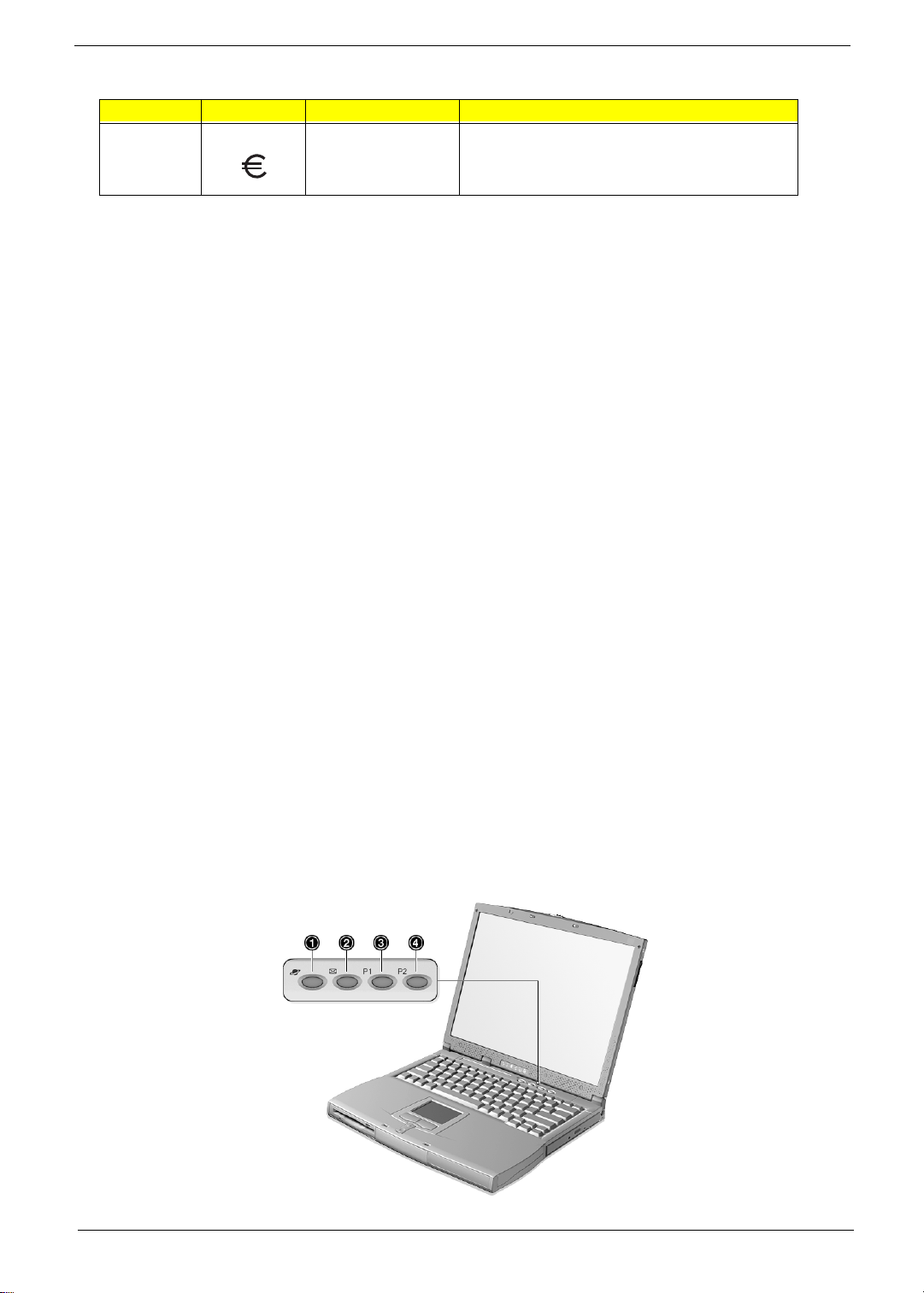
Hot Key Icon Function Description
Alt Gr-Euro Euro Types the Euro Symbol
The Euro Symbol
If your keyboar d layout is set to United States-I nternational United Kingdom or if you have a keyboard with
European layout, you can type the Euro symbol on you keyboard.
NOTE: For US keyboard users
symbol to work, the keyboard layout has to be set to United States International.
To verify the keyboard type:
1.
Click on
2.
Double-cl ick on
3.
Click on the
4.
Ver ify that t he keyboard l ayout used f or “En English (Unites St ates)” is set to
If not, select and click on
5.
Click on
To type the Euro symbol
1.
Locate the Euro symbol on your keyboard.
2.
Open a text editor or word processor.
3.
Hold
NOTE:
Start, Settings, Control Panel
Keyboard
Language
OK
ALT Gr
Some fonts and software do not support the Euro symbol. Please refer to http://www.microsoft.com/
and press the Euro symbol
: The keyboard layout is set when you first set-up windows. For the Euro
tab
United States International
Properties
; then sele ct
United States Internat ional
and click on OK.
typography/faq/faq12.htm for more information.
Launch Keys
Located at the top of the keyboard are four buttons. These buttons are called launch keys. They are
designated as key 1, key 2, key 3 and key 4. By def ault, key 1 is used to launc h the inter net brows er and key 2
is used to launch the e-mai l appli cati on. Keys 3 and 4 sta rts the Launch Manag er appli cati on. All four keys can
be set by the user. To set the launch keys, run the Acer Launch Manager.
15
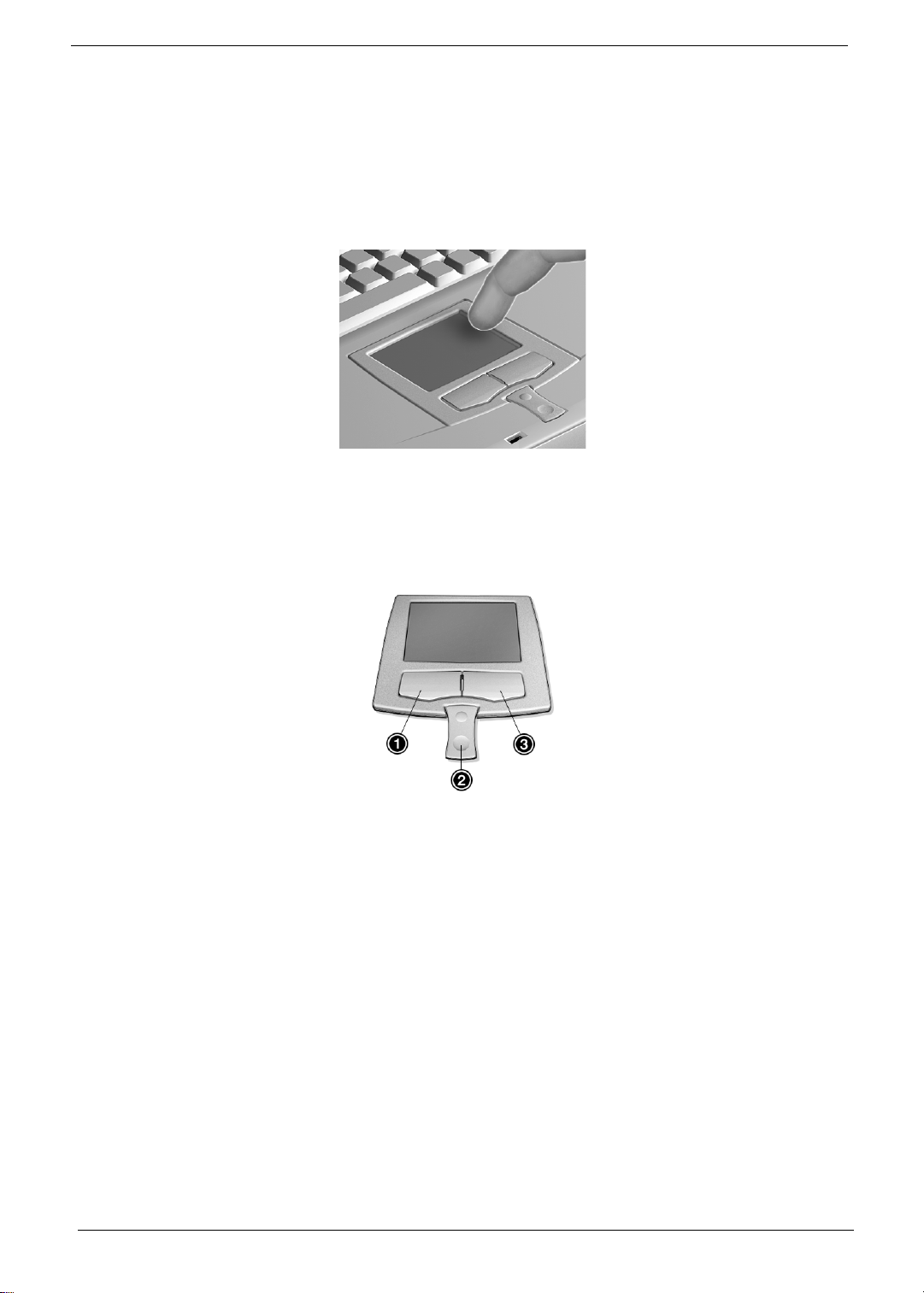
Touchpad
The built-in touchpad is a PS/2-compatible pointing device that senses movement on its surface. This means
that the cursor responds as you move your finger on t he surface of the touchpad. The central location on the
palmrest provides optimum comfort and support.
NOTE:
When using an external USB or serial mouse, you c an press
using an external PS/2 mouse, t he touchpad is automatically disabled.
Touchpad basics
The following items teach you how to use the touchpad:
Fn-F7
to disable the touchpad. If you are
16
1.
Move your finger acr oss the touchpad to move the cursor.
2.
Press the left (1) and rig ht (3) buttons located on the edge of the touchpad to do selecti on and execution
functions. These two but tons are si milar to the left and right button s on a mouse. Tapping on the touchpad
produces simil a r results.
3.
Use the center (2) buttons (top and bottom) to scrol l up or down a page. This button mimics your cursor
pressing on the right scroll bar of Windows appl ications.
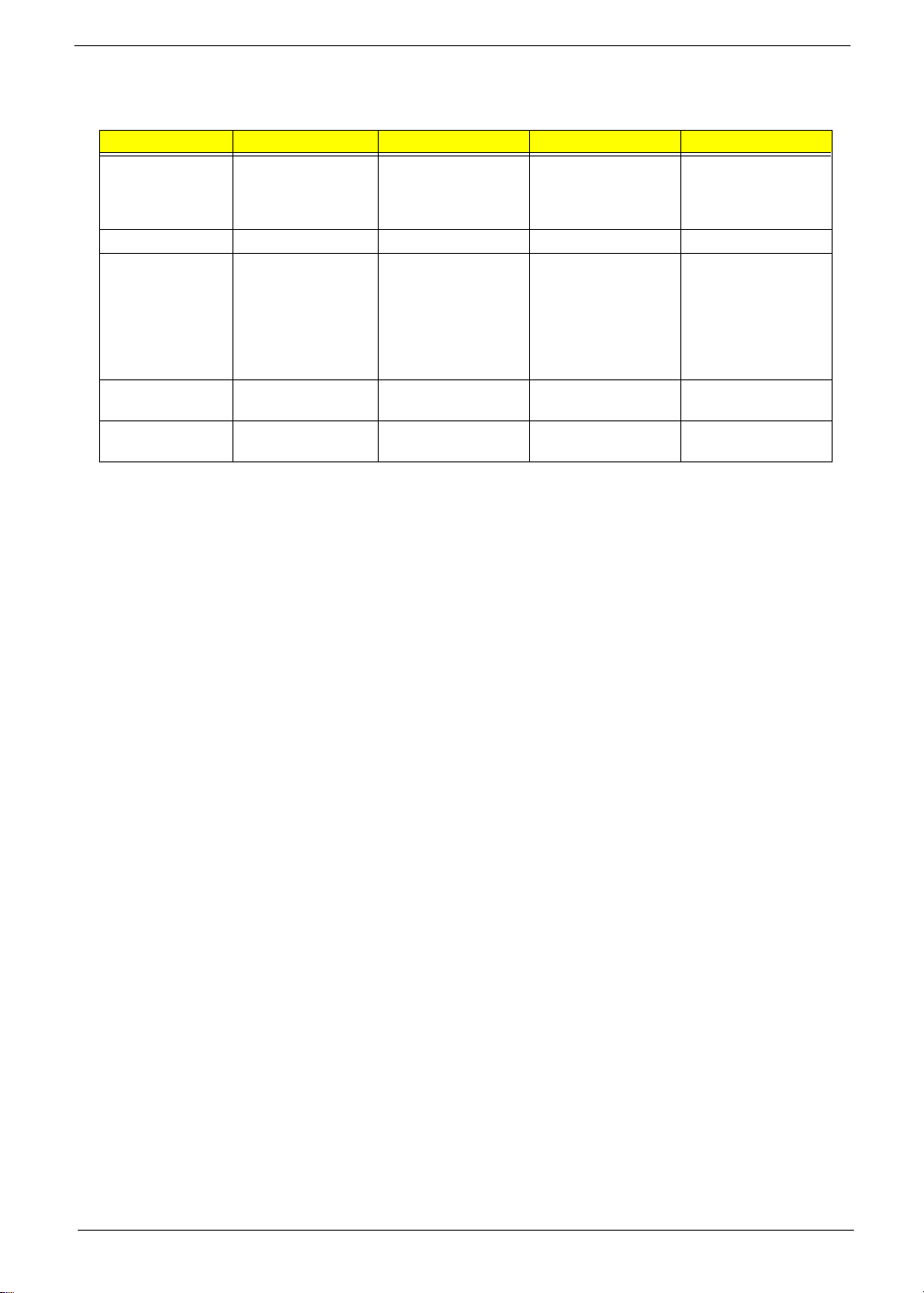
Function Left Button Right Button Center Button Tap
Execute Click twice quickly Tap twice (at the same
Select Cl ic k on ce Tap once
Drag Click and hold, then
use finger to drag the
cursor on the
touchpad
Access context
menu
Scroll Click and hold the up/
Click once
down buttons
speed as dou bl eclicking a mouse
button)
Tap twice (at the same
speed as dou bl eclicking a mouse
button) t he n ho ld
fing er to the touchpad
on the second tap and
drag the cursor
NOTE: Keep your fingers dr y and clean when using the touchpad. Also keep the touchpad dry and clean.
The touchpad is sensitive to finger movements . Hence, the lighter the touc h, t he better the response.
Tapping harder will not increase the touchpad’s responsiveness.
17
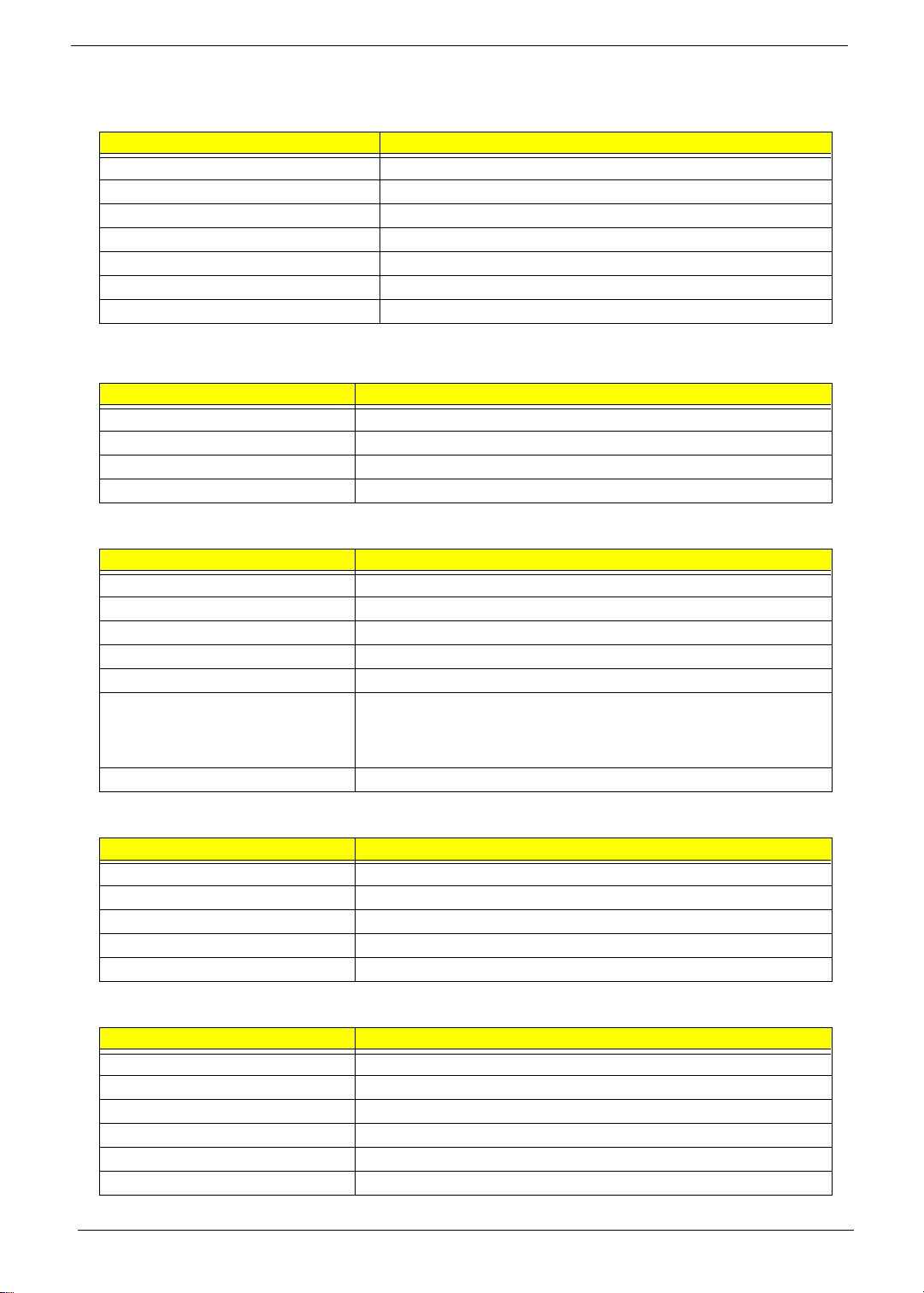
Hardware Specifications and Configurations
System Board Major Chip s
Item Controller
System core logic ALI M1621 with DR AM/Cache controller
Super I/O controller ALI M1535
Audio controller Cirr us Logic C S4299 Audio Codec 97
Video controller ATI Rage Mobility-M with 4MB SDRAM
Hard dis k driv e co nt r oller Embedded in M1535
Keyboard controller M38867
RTC BQ3285LF
Processor
Item Specification
CPU type Intel Celeron-5 50/600+ MHz processor with 256K/128K cache
CPU package MBGA2
CPU core voltage 1.6V
CPU I/O voltage 1.5V
BIOS
Item Specification
BIOS vendor MXIC
BIOS Version V3.3
BIOS ROM type Flash ROM
BIOS ROM size 512KB
BIOS package 32 Pin PLCC
Supported protocols ACPI 1.0b, APM 1.2, PC Card 95, SM BIOS 2.3, EPP/IEEE 1284, ECP/IEEE
1284 1.7 & 1.9, IrDA, PCI 2.1, PnP 1.0a, PS/2 keyboard and mouse, USB,
VESA VGA BIOS, DDC-2B, CD-ROM bootable, Windows keyboard Microsoft
Simple Boot Flag
BIOS password cont rol Set by sw itch, see SW1 settings
Second Level Cache
Item Specification
Cache control le r Bui lt-in ALI M16 2 1
Cache size 12 8KB
1st level cache co ntrol Always En a bl ed
2nd leve l cache control Always Enabled
Cache sc heme cont r ol Fixed-in wr ite bac k
System Memory
Item Specification
Memory controller ALI M1621
Onboard memory size 0MB
DIMM socke t number 2 Sockets
Supports memory size per socket 32/64/128/256 MB
Supports maximum memory size 512 MB ( 256MB x 2 )
Supports DIMM type SD R AM
18
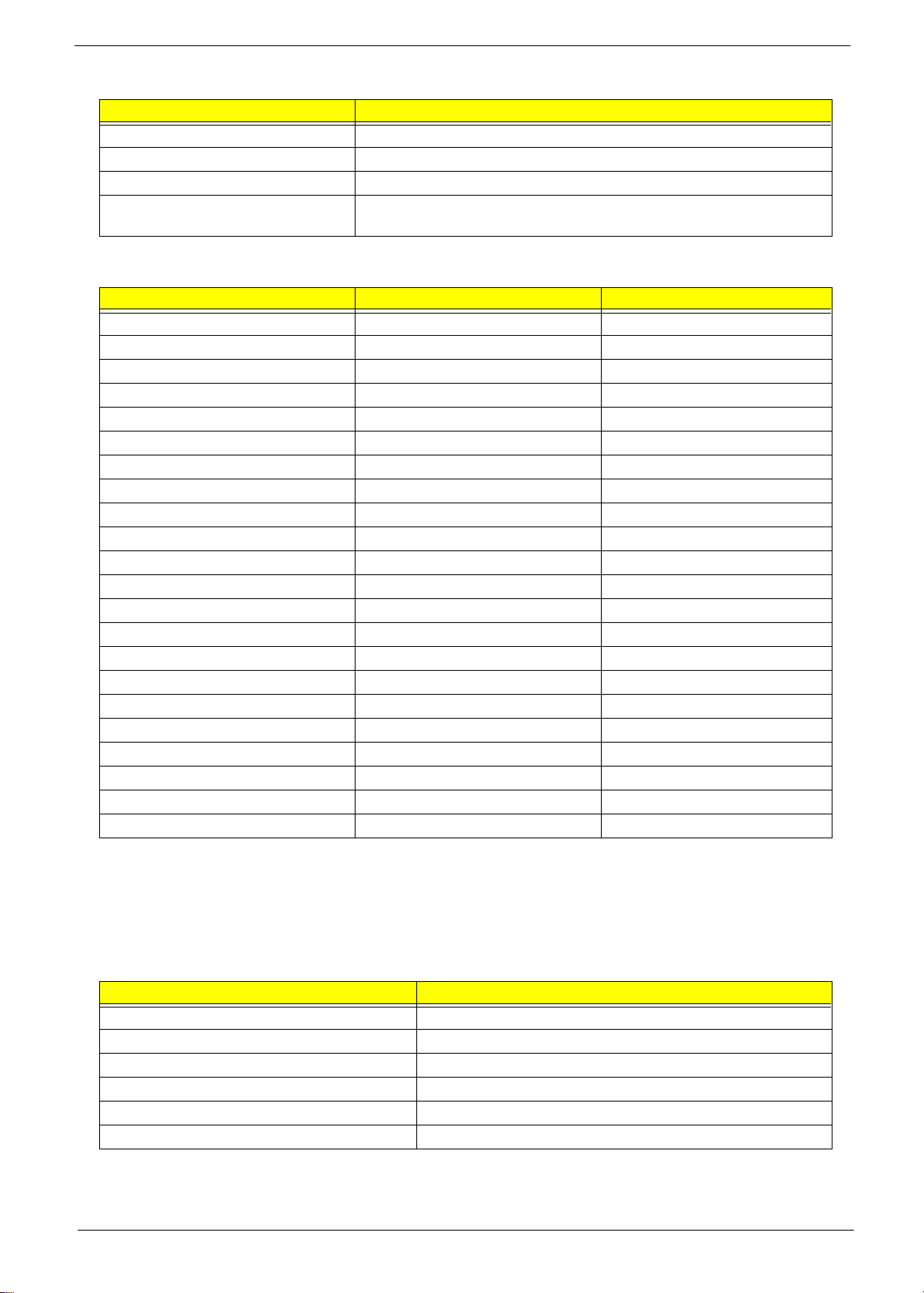
System Memory
Item Specification
Supports DIMM Speed 100 MHz
Supports DIMM voltage 3.3 V
Supports DIMM package 144-pin so-DIMM
Memory module combinations You can install memory modu les in any combinations as long as they mat ch
the above specifications .
Memory Combinations
Slot 1 Slot 2 Tot al Me mo ry
32MB 32MB 64 MB
64MB 0MB 64 MB
0MB 64MB 64 MB
64MB 32MB 96 MB
32MB 64MB 96 MB
64MB 64MB 128 MB
0MB 128MB 128 MB
128MB 0MB 128 MB
32MB 128MB 160 MB
128MB 32MB 160 MB
64MB 128MB 192 MB
128MB 64MB 192 MB
128MB 128MB 256 MB
256MB 0MB 256MB
0MB 256MB 256MB
256MB 32MB 288MB
32MB 256MB 288MB
256MB 64MB 320MB
64MB 256MB 320MB
256MB 128MB 384MB
128MB 256MB 384MB
256MB 256MB 512MB
Above table lists some system memory config urations. You may combine DIMMs with various capaciti es to
form other combinations.
NOTE: The shipping specification for DIMM combi nation is 64MB in slot 1.
Modem Interface
Item Specification
Chipset Embedded in ALI M1535
Fax modem data baud rate (bps) 14.4K
Data modem data ba ud rate (bps) 56K
Supports modem prot o c ol ITU V9.0
Modem connector type RJ11
Modem connector location Rear side
19
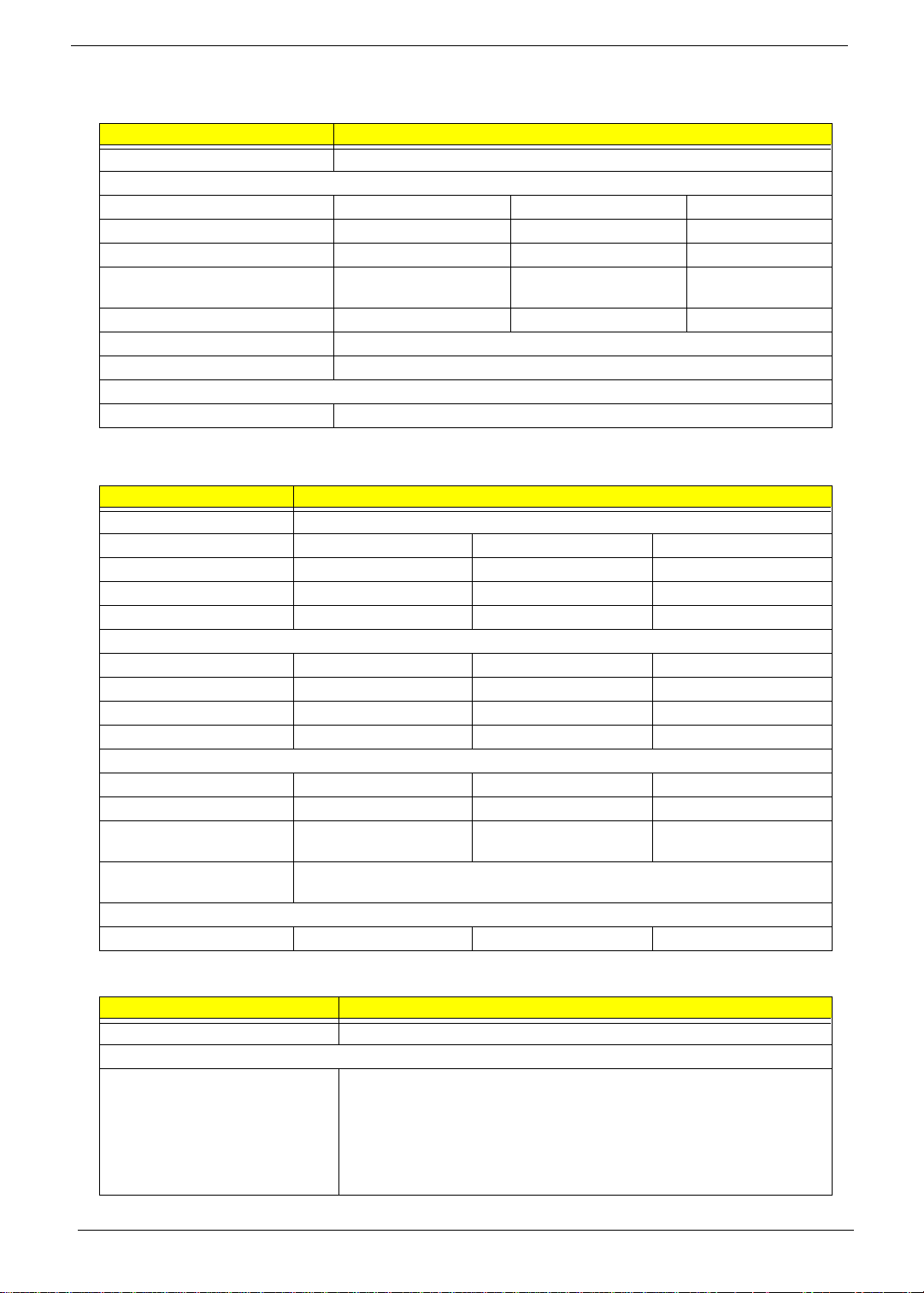
Floppy Disk Drive Interface
Item Specification
Vendor & model name MCI JU-226A252FC(H )
Floppy Disk Specifications
Media recogniti on 2DD ( 720KB ) 2HD (1.2 MB, 3 mode ) 2HD (1.44MB )
Sectors/track 9 15 18
Tracks 80 80 80
Data transfe r rate
(Kbit/s)
Rotational spe ed (RPM) 300 360 300
Read/w rite heads 2
Encoding method MFM
Power Requirement
Input Voltage (V) +5V
1 MB 1.6 MB 2 MB
Hard Disk Drive Interface
Item Specification
Vendor & Model Name Toshiba(MK1016GAP) IBM(DJSA-210) IBM(DJSA-205)
Capacity (MB) 20000 10000 5000
Bytes per sector 512 512 512
Logica l heads 16 16 15
Logical sectors 63 63 63
Drive Format
Logical cylinders 21080 19485 10336
Physical read/write heads 2 2 1
Disks 2 1 1
Spindle speed (RPM) 4200RPM 4200RPM 4200RPM
Performance Specifications
Buffer size 1024KB 512KB 512KB
Interface ATA-5 ATA-5 ATA-5
Data transfer rate (disk-buffer,
Mbytes/s)
Data transfe r, rate
(host~buffer, Mbytes/s)
DC Power Requirements
Voltage tolerance 5 +/- 5% 5 +/- 5% 5 +/- 5%
121-234 109-203 109-203
66.6 MB/Sec
CD-ROM Interface
Items Specification
Vendor & Model Name MKE CR-176-B AA 24X
Performance Specifica tion
Transfer rate CAV Mode:
775~1800 blocks/sec
Mode 1:
1550~3600 kBytes/sec
Mode 2:
1768~4106kBytes/sec
20

CD-ROM Interface
Items Specification
Acces s tim e (typ.) Ra nd om : 10 0 ms
Full Stroke: 200 ms
Rotation speed 5000 rpm
Data Buffer Capacity 128 KB
Interface IDE
Applicable disc format CD-Audio, CD-ROM (mode 1 and Mode 2), CD-ROM XA (mode 2, form 1 and
form 2), CD-I (mode 2, form 1 and form 2), CD-I Ready, CD-I Bridge, Photo CD,
CD-WO, Video CD, Enhanced Music CD (CD Plus), CD-RW
Loading mechanism Drawer with soft eject and emergency eject hole
Power Requirement
Input Voltage 5V+/-5%
DVD-ROM Interface
Item Specification
Vendor & model name MKE SR-8 174-BXX
Performance Specification With CD Diskette With DVD Diskette
Transfer rat e (KB/sec) Avera ge Sustai ned:
CAV mode 775~1800 blocks/sec
(10.3X to 24X) 1550~360kBytes/
sec (Mode 1)
1768~4106 kBytes/
sec (Mode 2)
Average Full Access time (typ.) Random (*1)
CAV mode 120 msec typical
180 msec average
max
Full Stroke (*2)
CAV mode 210 msec typical
270 msec average
max
Data Buff e r Ca pa c it y 51 2 kB ytes
Interface IDE
Applicable disc format DVD: DVD-5, DVD-9, DVD-10, DVD-R (3.95G)
CD: CD-Audio, CD- ROM (mode 1 an d mode 2), CD-ROM XA ( m ode 2, form
1 and form 2), CD-I (mode 2, form 1 and form 2), CD-I Ready, CD-I Bridge,
CD-WO, CD-RW, Photo CD, Video CD, Enhanced Music CD, CD-TEXT
Loadin g mechanism Soft eject (with eme rgency eject hole)
Power Requirement
Input Voltage 5V
DVD-5:
Normal S peed (1X)
11.08 Mbits/sec
CAV mode
27.51~66.48 Mbits/sec
DVD-9:
Normal S peed (1X)
11.08 Mbits/sec
CAV mode
TBD~TBD Mbits/sec
Random (*3)
170 msec typical
270 msec average max
Full Stroke (*4)
320 msec typical
480 msec average max
Note: (*1) Average of Data read over the whole area from 00 min. 02 sec. 00 bloc k to 59 min. 58 sec. 74 block more than
2000 times including latency and layered error correction time.
(*2) Fro m 00 min. 02 sec. 00 block to 59 min. 58 sec. 74 block including l atency and layered er ror corr ection time.
(*3) Disc: MNSU-005
(*4) Average of D ata read over the whole area fr om starting data recorded area (LBA:0) to maximum data recorded
area (LBA:23197F), more than 2000 times incl uding latency and layered error corr ection ti me.
(*5) from starting data recorded area (LBA:0) to maximum data recorded area (LBA:23197F) including latenc y and
layered error correction time.
21
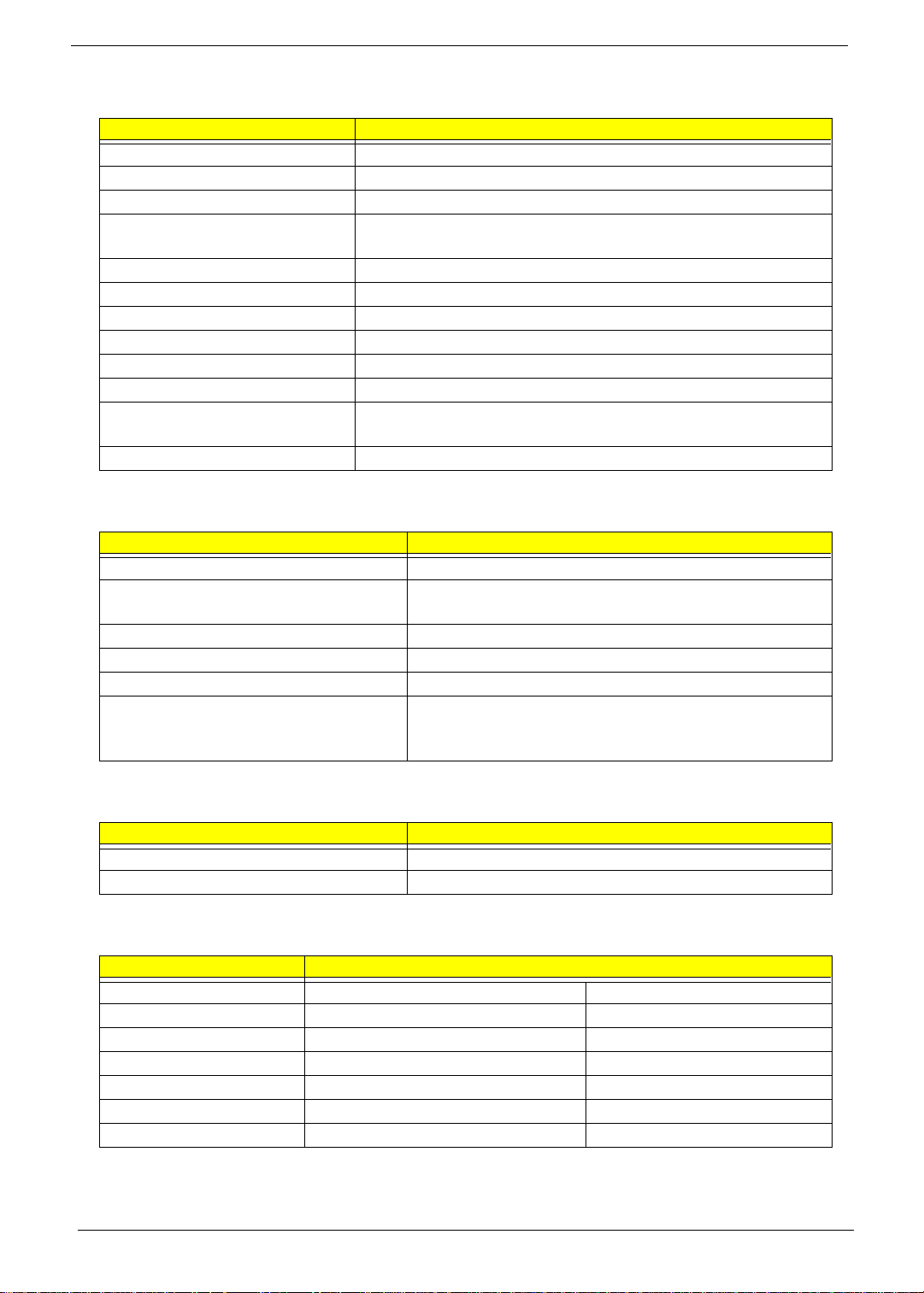
Audio Interface
Item Specification
Audio C on tr o lle r Cir ru s Logic CS42 99
Audio onboard or optional Built-in
Mono or Stereo Stereo
Resolution 20 bit stereo Digital to Analog converter
18 bit stereo Analog to Digital converter
Compatibility Microsoft PC98/PC99, AC97 2.1
Mixed sound source Line-in, CD , Video, A UX
Voice channel 8/16 bit, mono/stereo
Sampling rate 44.1 KHz
Internal micr ophone Yes
Internal speaker / Quantity Yes
Support s PnP DMA ch annel DMA channel 0
DMA channel 1
Supports PnP IRQ IRQ3, IRQ5, IRQ7, IRQ9, IRQ10, IRQ11
Video Interface
Item Specification
Vendor & Model Name ATI Rage Mobility-M
Chip voltage Core / 2.5V
Memory / 3.3V
Supports ZV (Zoomed Video) port YES
Graph i nterface 2X AGP (Accelera ted Graphic Port) Bus
Maximum resolution (LCD) 1024 x768 (24bit colors)
Maximum resolution (CRT) 1024x 76 8 (32 bit color s)
1280x1 024 (24 bit colors)
1600x1 200 (16 bit colors)
Video Memory
Item Specification
Fixed or upgradeable Fixed, built-in ATI Rage Mobility- M
Video memory size 4MB
Video Resoluti ons M ode
Resolution Refresh Rate
CRT Only LCD/CRT Simultaneous
640x480x256 90 60
640x480x64K 90 60
640x480x16M 90 60
800x600x256 75 60
800x600x64K 75 60
1024x768x256 60 60
22
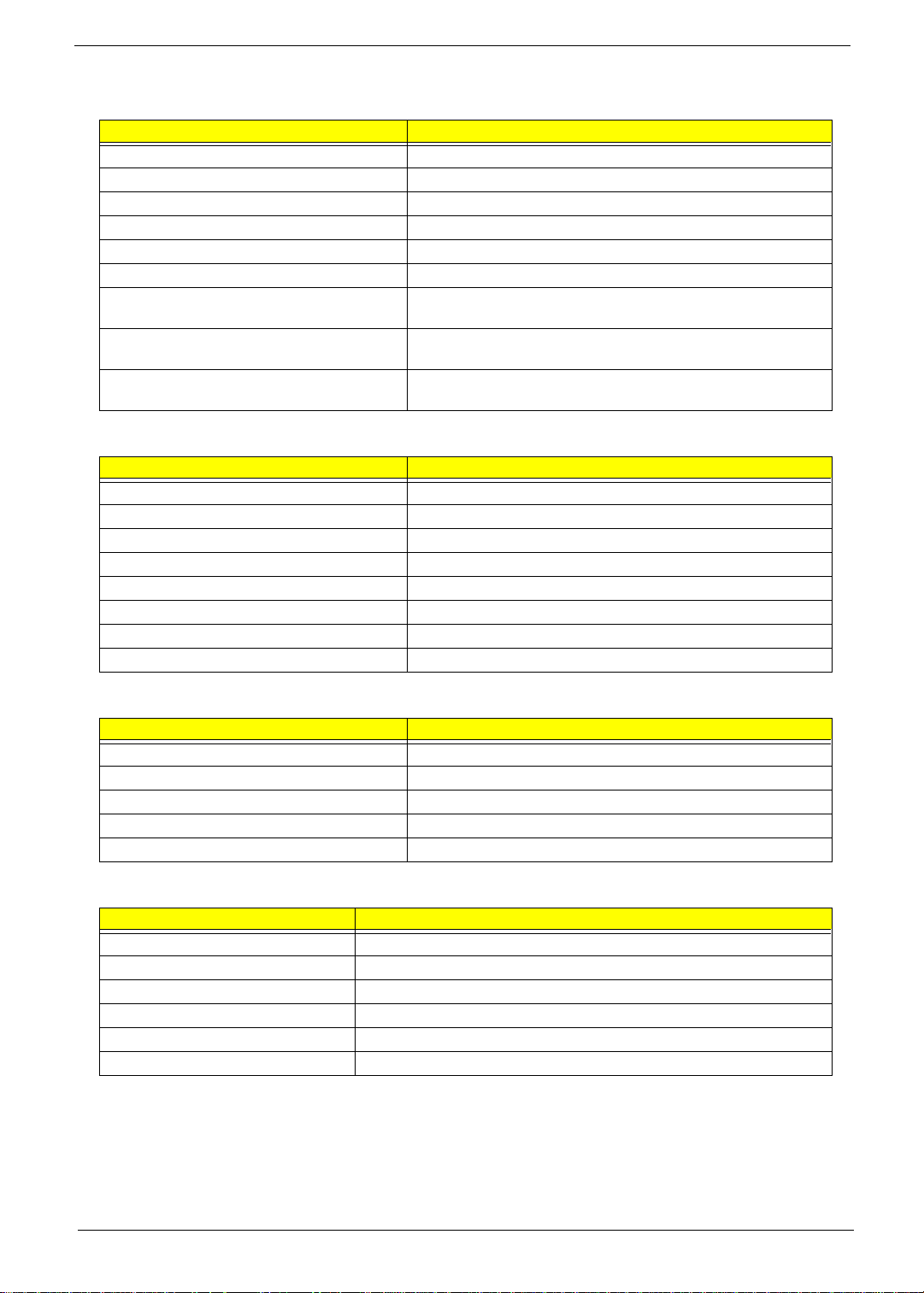
Parallel Port
Item Specification
Parallel port controller ALI M1535
Number of parallel port 1
Location Rear side
Connector type 25-pin D-type
Parallel port function control Enbale/Disable by BIO S S etup
Supports ECP/E PP Yes (set by BIOS setup )
Optional ECP DMA channel
(in BIOS Setup)
Optional parallel port I/O addr ess
(in BIOS Setup)
Optional parallel port IRQ
(in BIOS Setup)
DMA channel 1 and 3
378h, 278h, 3BCh
IRQ7, IRQ5
Serial Port
Item Specification
Serial port controller ALI M1535
Number of serial port 1
Supports 16550 UA RT Yes
Connector type 9--pin D-type
Location Rear side
Serial port function control Enable/Disable by BIOS Setup
Optional serial port (in BIOS Setup) 3F8h, 2F8h, 3E8h, 2E8h
Optional serial port IRQ (in BIOS Setup) IRQ4, IRQ3
USB Port
Item Specification
USB Compliancy Level 1.0
OHCI USB 1.0
Number of USB port 2
Location Rear side
Serial port function control Enable/Disable by BIOS Setup
PCMCIA Port
Item Specification
PCMCIA controller O2-Mi cro Cardbus Controller OZ6933
Supports card ty pe Type III/II/I
Number of slots One type III or two type II
Access location Left side
Supports ZV (Zoomed Video) port Yes
Supports 32 bit CardBus Yes (IRQ9)
23
