Page 1
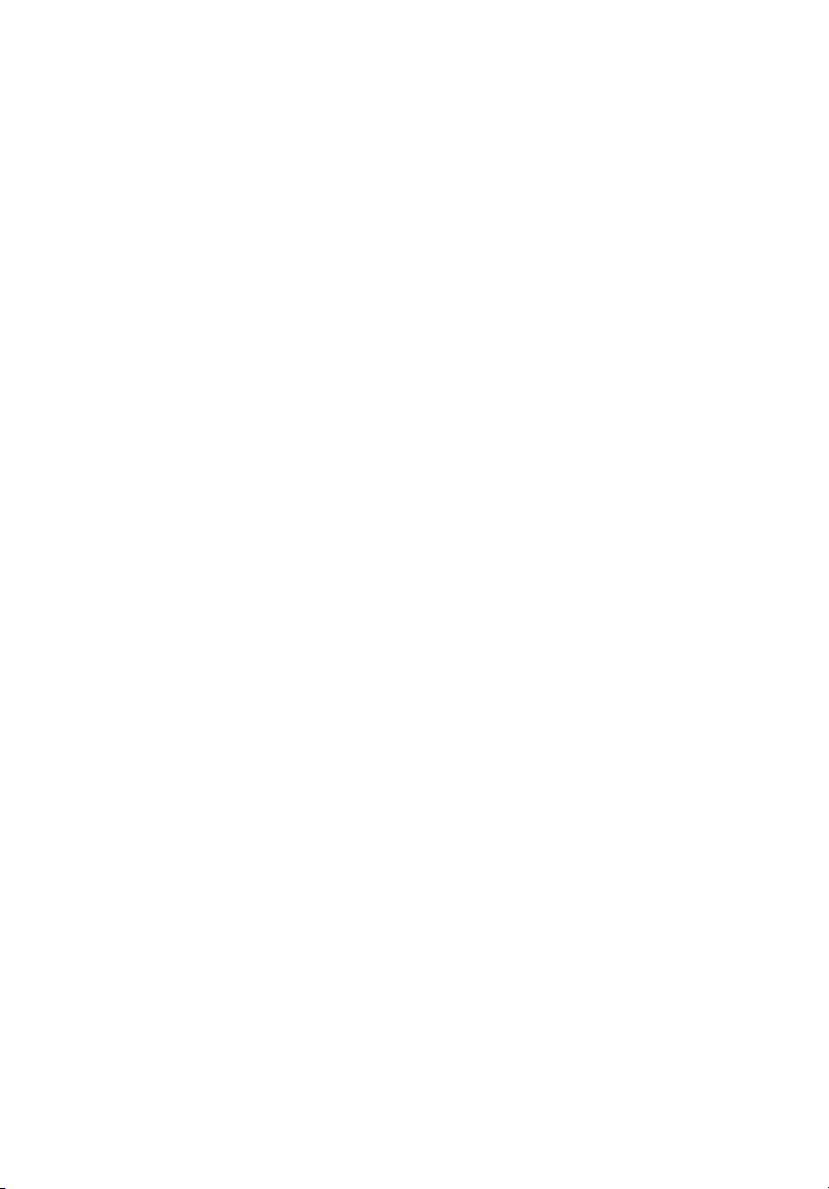
Acer Power ST
User’s guide
Copyright Notice
Copyright Notice
Copyright NoticeCopyright Notice
© Acer Incorporated 2003. All rights reserved.
Acer Incorporated reserves the right to change product specifications
and the information contained in this user guide without notice.
No part of this document may be copied, reproduced, or transmitted
by any means, or for any purpose, without prior written permission
from Acer Incorporated.
Page 2
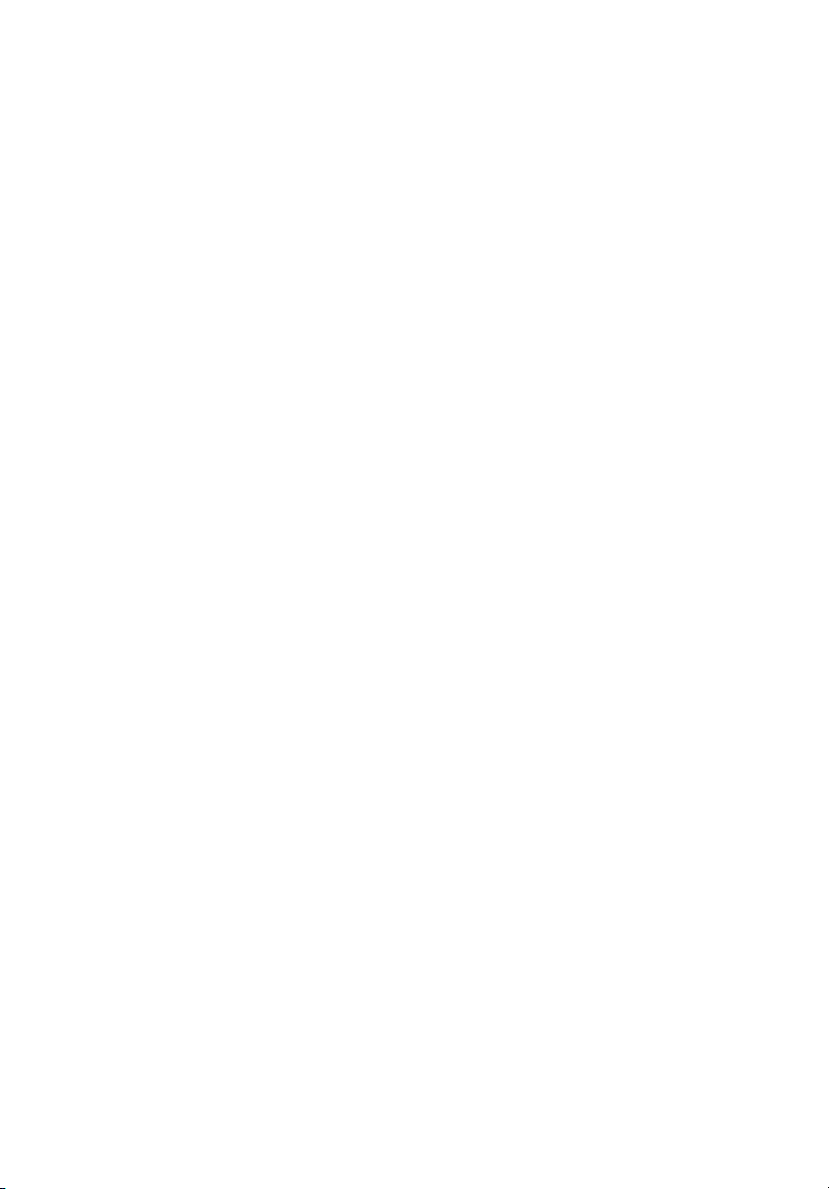
Page 3

Welcome
Congratulations on purchasing your new AcerPower computer! You
now have the convenience and flexibility of a full-featured multimedia
PC, offering increased productivity combined with first class digital
entertainment. Incorporating the latest Microsoft
operating system, your AcerPower offers a host of functions designed
to improve your computing experience.
FCC notice
This device has been tested and found to comply with the limits for a
Class B digital device pursuant to Part 15 of the FCC Rules. These limits
are designed to provide reasonable protection against harmful
interference in a residential installation. This device generates, uses,
and can radiate radio frequency energy and, if not installed and used
in accordance with the instructions, may cause harmful interference to
radio communications.
However, there is no guarantee that interference will not occur in a
particular installation. If this device does cause harmful interference to
radio or television reception, which can be determined by turning the
device off and on, the user is encouraged to try to correct the
interference by one or more of the following measures:
• Reorient or relocate the receiving antenna
• Increase the separation between the device and receiver
• Connect the device into an outlet on a circuit different from that
to which the receiver is connected
• Consult the dealer or an experienced radio/television technician
for help
®
Windows®
iii
Page 4
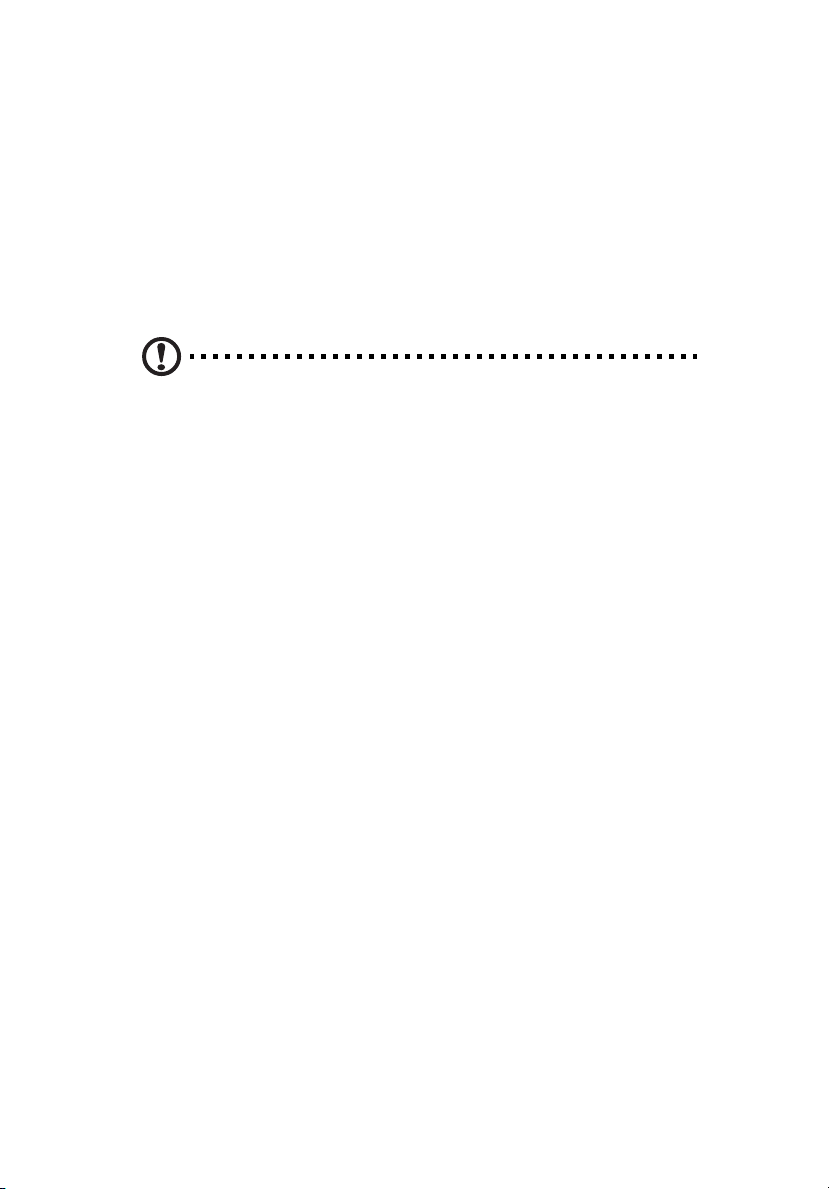
iv
Notice: Shielded cables
Notice: Shielded cables
Notice: Shielded cablesNotice: Shielded cables
All connections to other computing devices must be made using
shielded cables to maintain compliance with FCC regulations.
Notice: Peripheral devices
Notice: Peripheral devices
Notice: Peripheral devicesNotice: Peripheral devices
Only peripherals (input/output devices, terminals, printers, etc.)
certified to comply with the Class B limits may be attached to this
equipment. Operation with noncertified peripherals is likely to result
in interference to radio and TV reception.
Caution!
Caution! Changes or modifications not expressly approved by the
Caution!Caution!
manufacturer could void the user°¶s authority, which is granted
by the Federal Communications Commission, to operate this
computer.
Use conditions
Use conditions
Use conditionsUse conditions
This part complies with Part 15 of the FCC Rules. Operation is subject to
the following two conditions: (1) this device may not cause harmful
interference, and (2) this device must accept any interference received,
including interference that may cause undesired operation.
Notice: Canadian users
Notice: Canadian users
Notice: Canadian usersNotice: Canadian users
This Class B digital apparatus meets all requirements of the Canadian
Interference-Causing Equipment Regulations.
Remarque à l’intention des utilisateurs canadiens
Remarque à l’intention des utilisateurs canadiens
Remarque à l’intention des utilisateurs canadiensRemarque à l’intention des utilisateurs canadiens
Cet appareil numérique de la classe B respected toutes les exigences du
Règlement sur le matériel brouilleur du Canada.
Page 5
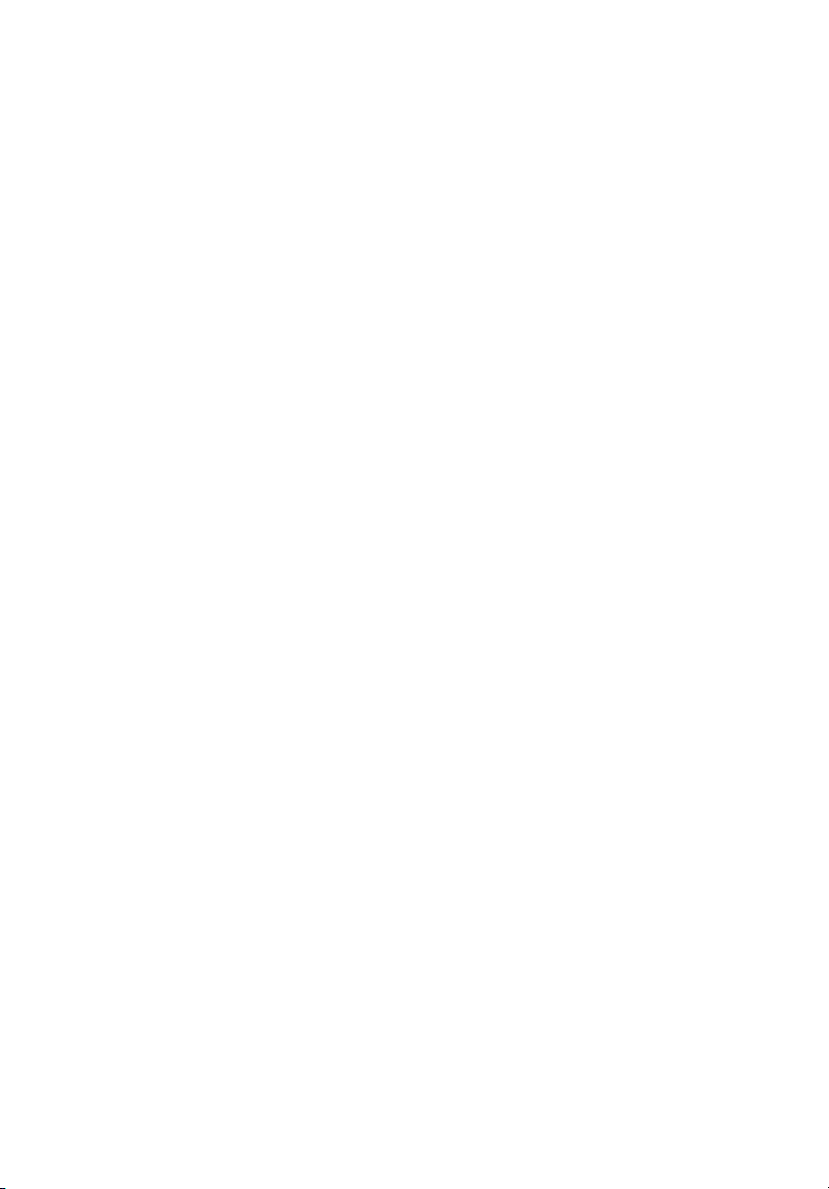
Before You Start
To ensure that you can use your computer safely and correctly, please
read this user guide carefully before you start. For future reference,
keep this user guide handy at all times.
Important safety instructions
1 Follow all warnings and instructions marked on the product.
2 Unplug this product from the wall outlet before cleaning. Do not
use liquid cleaners or aerosol cleaners. Use a damp cloth for
cleaning.
3 Do not use this product near water.
4 Do not place this product on an unstable cart, stand, or table. The
product may fall, causing serious damage to the product.
5 Slots and openings in the cabinet and the back or bottom are
provided for ventilation; to ensure reliable operation of the
product and to protect it from overheating, these openings must
not be blocked or covered. The openings should never be blocked
by placing the product on a bed, sofa, rug, or other similar surface.
This product should never be placed near or over a radiator or
heat register, or in a built-in installation unless proper ventilation
is provided.
6 This product should be operated from the type of power indicated
on the marking label. If you are not sure of the type of power
available, consult your dealer or local power company.
7 Do not allow anything to rest on the power cord. Do not locate
this product where persons will walk on the cord.
8 If an extension cord is used with this product, make sure that the
total ampere rating of the equipment plugged into the extension
cord does not exceed the extension cord ampere rating. Also,
make sure that the total rating of all products plugged into the
wall outlet does not exceed the fuse rating.
9 Never push objects of any kind into this product through cabinet
slots as they may touch dangerous voltage points or short out
parts that could result in a fire or electric shock. Never spill liquid
of any kind on the product.
v
Page 6
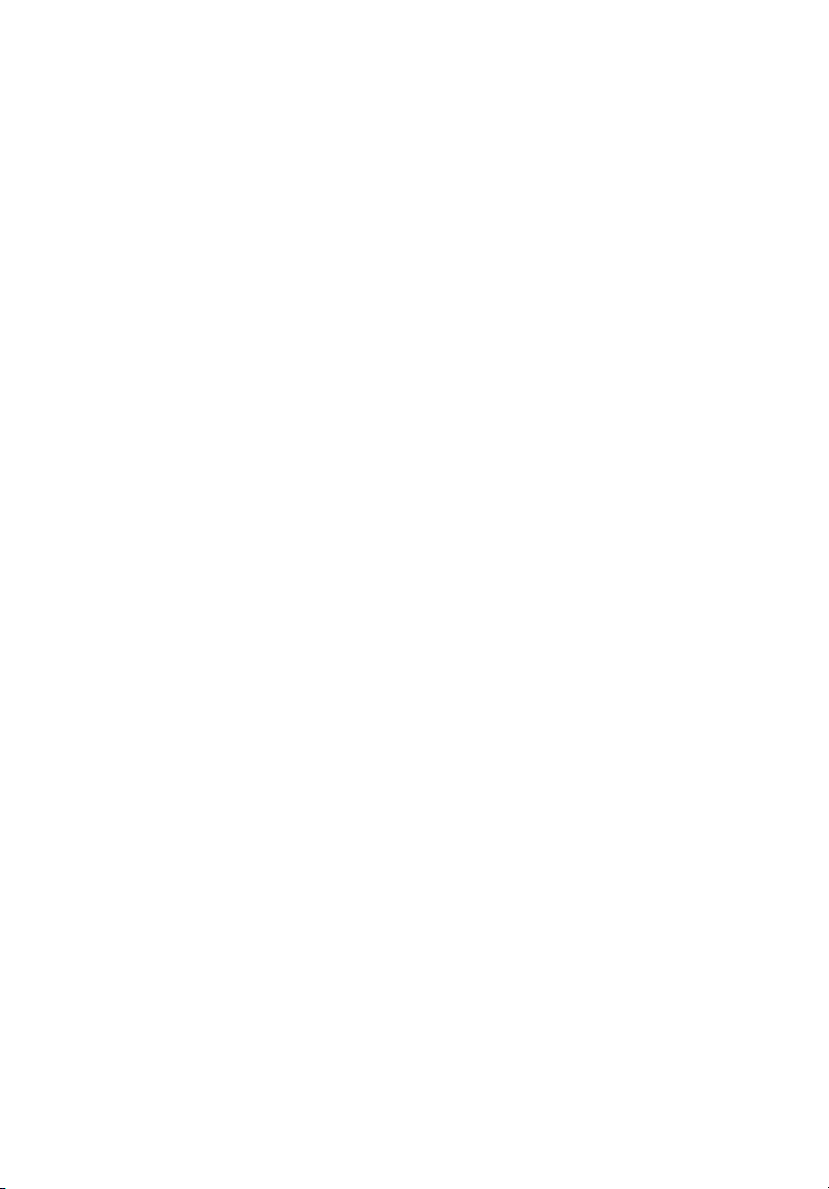
vi
10 Do not attempt to service this product yourself, as opening or
removing covers may expose you to dangerous voltage points or
other risks. Refer all servicing to qualified service personnel.
11 Unplug this product from the wall outlet and refer servicing to
qualified service personnel under the following conditions:
a When the power cord or plug is damaged or frayed
b If liquid has been spilled into the product
c If the product has been exposed to rain or water
d If the product does not operate normally when the operating
instructions are followed. Adjust only those controls that are
covered by the operating instructions since improper
adjustment of other controls may result in damage and will
often require extensive work by a qualified technician to
restore the product to normal condition.
e If the product has been dropped or the cabinet has been
damaged.
f If the product exhibits a distinct change in performance,
indicating a need for service.
12 Replace the battery with the same type as the product's battery we
recommend. Use of another battery may present a risk of fire or
explosion. Refer battery replacement to a qualified serviceman.
13 Warning! Batteries may explode if not handled properly. Do not
disassemble or dispose of them in fire. Keep them away from
children and dispose of used batteries promptly.
14 Use only the proper type of power supply cord set (provided in
your accessories box) for this unit. It should be a detachable type:
UL listed/CSA certified, type SVT, rated 7A 125V minimum, VDE
approved or its equivalent. Maximum length is 15 feet (4.6
meters).
Laser compliance statement
The CD or DVD drive in this computer is a laser product. The CD or DVD
drive's classification label (shown below) is located on the drive.
CLASS 1 LASER PRODUCT
CAUTION:
CAUTION: INVISIBLE LASER RADIATION WHEN OPEN. AVOID
CAUTION: CAUTION:
EXPOSURE TO BEAM.
Page 7

vii
Lithium battery statement
CAUTION
CAUTION
CAUTIONCAUTION
Danger of explosion if battery is incorrectly replaced. Replace only with
the same or equivalent type recommended by the manufacturer.
Discard used batteries according to the manufacturer's instructions.
Setting Up The System
It only takes a few minutes to set up your new AcerPower system. Start
by preparing your workspace. Make sure that the surface is stable,
level and clean.
Open the box carefully, ensuring that you do not damage the box or
any of the other packing materials. The box will be required if you ever
have to store or ship your computer. Unpack the box and set out the
contents on your work surface.
Placement Tips
• For maximum viewing comfort, set up your monitor at arm's
length from your seat, with the top third of the screen at eye level.
Tilt and swivel the display to find the optimum position.
• Place your mouse and keyboard side by side in front of the
monitor. Check that you are able to adopt a comfortable typing
position.
• Choose a chair that can be adjusted for maximum comfort.
• Make sure your work area is well lit.
Page 8
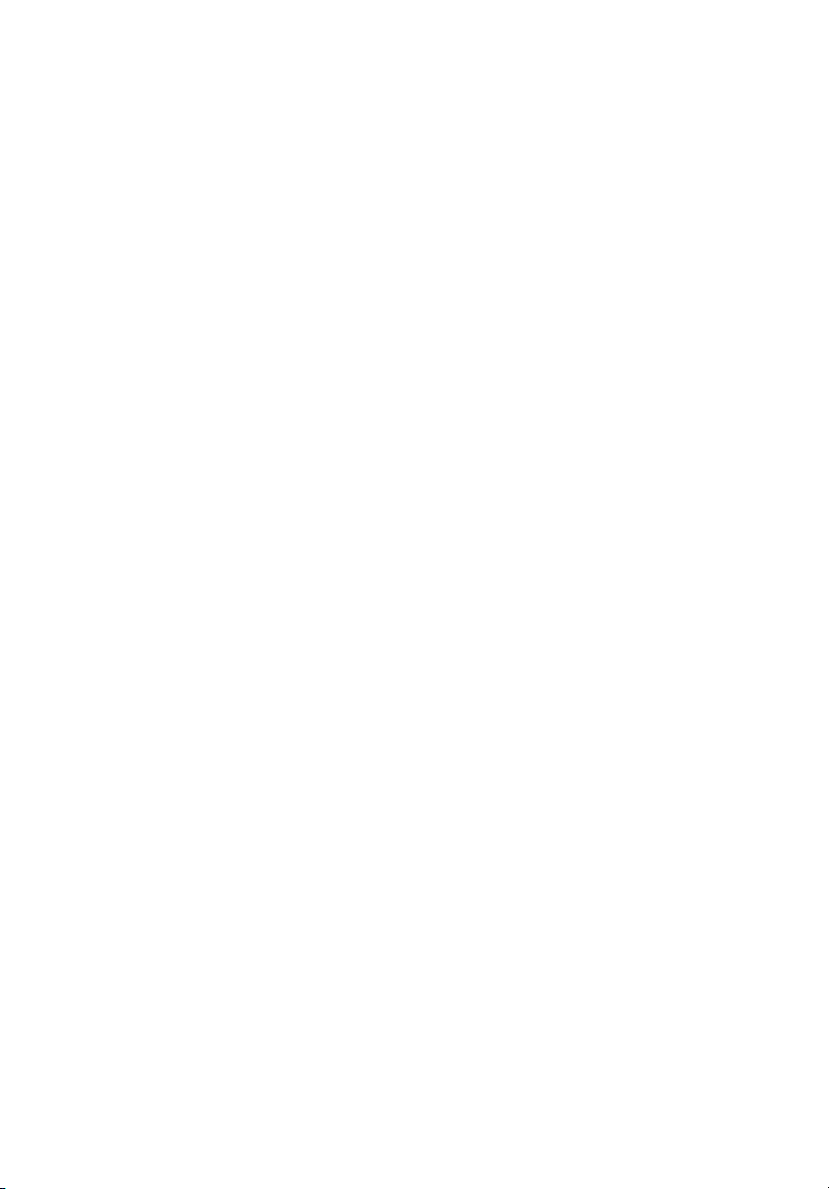
viii
Page 9
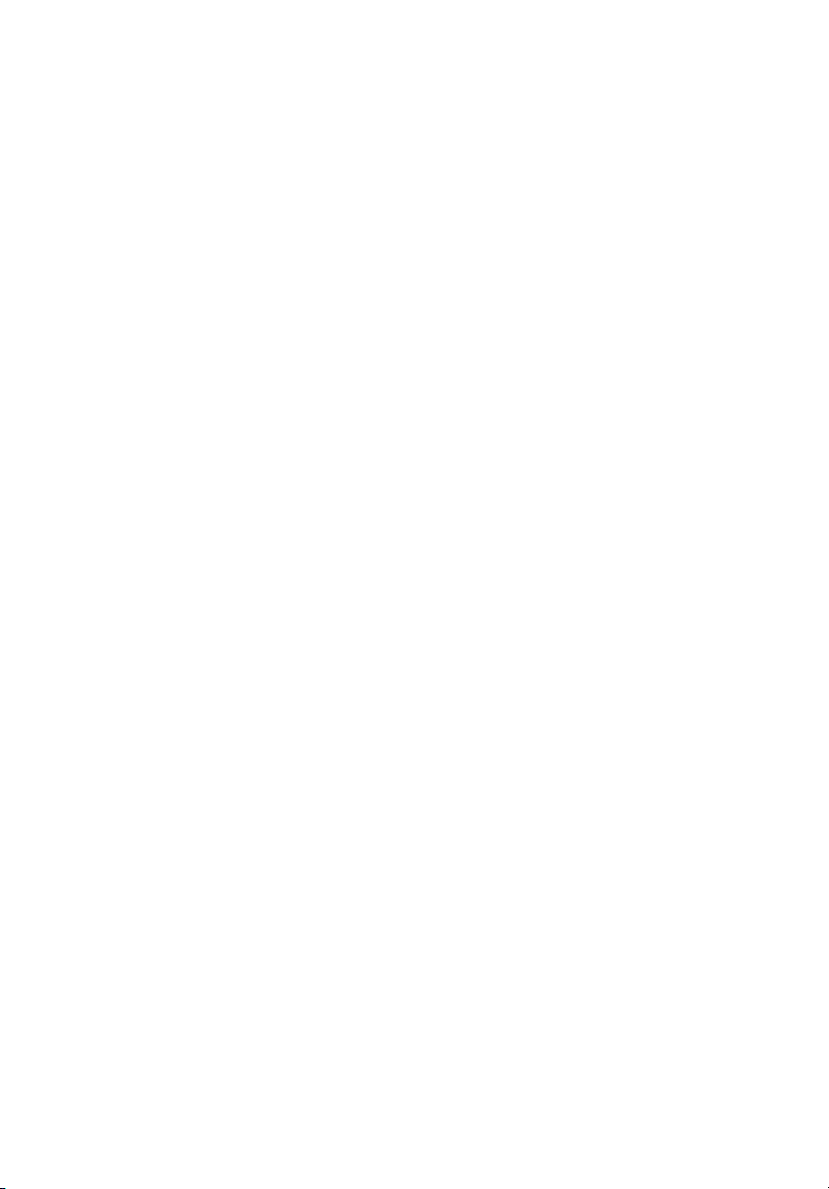
Welcome iii
FCC notice iii
Before You Start v
Important safety instructions v
Laser compliance statement vi
Lithium battery statement vii
Setting Up The System vii
Placement Tips vii
Features 1
Performance 1
Multimedia 1
Connectivity 2
System Overview 3
Computer Front View 4
Computer Rear View 6
System Components 8
Disk drives 8
Floppy drive 8
CD-ROM/DVD-ROM/CD-RW drive 8
Hard disk 9
Mouse 10
Keyboard 10
Speaker (Optional) 10
Monitor (Optional) 11
Modem Card (Optional) 11
Contents
Setting up your system 12
Arranging a comfortable work area 12
Adjusting your chair 12
Positioning your PC 12
Positioning your monitor 13
Positioning your keyboard 13
Positioning your mouse 13
Connecting peripherals 14
Mouse 14
Keyboard 14
Monitor 14
Power cable 14
Turning on your computer 15
Page 10

Turning off your computer 16
Upgrading Your System 17
Installation precautions 17
ESD precautions 17
Preinstallation instructions 17
Post-installation instructions 18
Opening The Case 18
Installing New Components 19
Mainboard Components 20
Software 22
Acrobat Reader 22
Norton AntiVirus 22
NTI CD-Maker (for models with CD-RW) 23
PowerDVD (for models with DVD) 23
Q&A 24
Page 11

Features
Here are just a few of your computer’s many features:
Performance
• Intel Pentium® 4 processor
• System memory expandable to a maximum of 2GB using DDR
(Double Data Rate) SDRAM (Synchronous Dynamic Random Access
Memory) DIMM modules
Note:
Note: To capitalize on the system memory capacity mentioned
Note:Note:
above, you must use 1-GB capacity memory modules which are not
yet available in the market. The biggest capacity memory module
type currently available is 512-MB which allows a maximum of
1GB.
• Power management function
• 3.5-inch floppy drive
• DVD-ROM, CD-ROM or CD-RW drive
• High-capacity, Enhanced-IDE hard disk
• Enable HTT by P4 3.06 GHz processor or above
• Supprts USB 2.0 high-performance peripherials
• Supports both DDR 266 and DDR 333
1
Multimedia
• Integrated 256-bit graphics accelerator
• 3-D quality audio system via onboard audio controller
• Audio-in/Line-in, Audio-out/Line-out, Headphone-out, Mic-in, and
Game/MIDI interfaces
Note:
Note: The system has two microphone-in jacks (front and rear).
Note:Note:
However, you can not use both of them at the same time. By
default, your system enables the microphone-in jack in front and
disables the one at the back.
Page 12

2
Connectivity
• Two PS/2 interfaces for mouse and keyboard
• One serial and one parallel interfaces
• One VGA port
• Four Universal Serial Bus (USB) ports (two on the front and two on
the rear panel)
• High-speed fax/data PCI modem (optional)
• 10Base-T/100Base-TX network support with remote wake-up
function
Page 13

System Overview
Take a few moments to study your new AcerPower computer system.
Learn the locations of the buttons, ports and other hardware features.
3
Page 14

4
Computer Front View
Page 15

No.
No. Description
No.No.
1 CD-ROM/DVD/CD-RW Tray
2 CD-ROM/DVD/CD-RW Tray
3 FDD Drive
4 Power Button
5Power LED
6 HDD LED
7 Speaker / Headphone Jack
8 Microphone-in Jack
9 USB Ports
Description
DescriptionDescription
5
Page 16

6
Computer Rear View
Page 17

No.
No. Description
No.No.
1Power Socket
2 Voltage Setting Switch (only available for STK & APP & PA)
3 PS/2 Keyboard Port
4 COM1/Serial Port
5VGA Port
6 Speaker / Headphone Jack
7 Line-in Jack
8 Microphone-in Jack
9 USB Ports
10 Extension Card Slots
11 Ventilation Slot
Description
DescriptionDescription
7
12 PS/2 Mouse Port
13 Printer Port
14 Game Port
15 LAN Port
Page 18

8
System Components
Your AcerPower computer system is made up of several components.
These include the computer itself, the monitor, keyboard, and speaker
set. This section provides a brief description of the main component
features.
Disk drives
Your computer comes with the following disk drives:
Floppy drive
Your computer’s 3.5-inch floppy drive accepts 720-KB and 1.44-MB
capacity diskettes.
The floppy diskettes are compact, lightweight, and easy to carry
around. Here are some tips on how to take care of your diskettes:
• Always make backup copies of the diskettes that contain
important data or program files.
• Keep diskettes away from magnetic fields and sources of heat.
• Avoid removing a diskette from a drive when the floppy drive
activity light is on.
• Write-protect your diskettes to prevent accidental erasure. To do
this, slide the write-protect tab to the write-protect position.
• When you put a label on a 3.5-inch diskette, make sure that the
label is properly attached (flat on the surface) and within the
labeling area (area with a slight surface depression) on the
diskette. An improperly attached label may cause a diskette to get
stuck in a drive when you are inserting or removing it.
CD-ROM/DVD-ROM/CD-RW drive
Your computer may come with a CD-ROM, DVD-ROM or a CD-RW
drive. This drive is located on the front panel of your computer. The
CD-ROM drive allows you to play different types of compact discs (CDs).
The DVD-ROM drive allows you to play not only old CD-ROMs, CD-I
discs, and video CDs, but new digital video discs (DVDs) as well. The CDRW drive allows you to record or burn CD-RW (recordable or
rewritable) discs. DVD or DVD-ROM is a type of disc media that holds a
minimum of 4.7-GB (gigabytes), enough for a full-length movie. It may
Page 19

eventually replace CD-ROMs, as well as VHS video cassettes and laser
discs.
CDs and DVDs, like diskettes, are also compact, lightweight, and easy
to carry around. However, they are more delicate than diskettes and
must be handled with extra care.
To insert a CD or DVD into your computer’s CD-ROM or DVD drive:
1 Gently push the eject button located on the front panel.
2 When the disc tray slides open, insert the CD or DVD. Make sure
that the label or title side of the disc is facing upward. When
holding a disc, hold it by the edges to avoid leaving smudges or
fingerprints.
3 Push the eject button again to close the tray.
To take care of your CDs and DVDs
To take care of your CDs and DVDs
To take care of your CDs and DVDsTo take care of your CDs and DVDs
• Keep your disc in its case when not in use to avoid scratches or
other damage. Any kind of dirt or damage can affect the data on
the disc, impair the disc lens reader on the CD or DVD drive, or
stop the computer from successfully reading the disc.
• When handling discs, always hold them by the edges to avoid
smudges or fingerprints.
• When cleaning discs, use a clean, dust-free cloth and wipe in a
straight line from the center to the edge. Do not wipe in a circular
motion.
• Clean your CD or DVD drive periodically. You may refer to the
Cleaning kit for instructions. Cleaning kits can be purchased in any
computer or electronics shop.
9
Hard disk
Your computer is preinstalled with a high-capacity Enhanced-IDE (EIDE) hard disk. If you want to replace your hard disk or upgrade it,
contact your dealer or a qualified service technician for support.
Page 20

10
Mouse
Your mouse features standard controls: two buttons and a scroll wheel
for convenient navigation in documents and web pages. Connect the
cord to one of the computer's PS2 ports.
Keyboard
Your AcerPower computer system includes a corded keyboard, you
should connect the cord to the PS/2 keyboard port at the back of the
computer before starting Windows.
Speaker (Optional)
Depending on the models, your AcerPower might include a speaker set
designed to maximize your enjoyment of audio CDs and exciting new
multimedia.
Plug your speaker set into the speaker-out port at the back of your
computer.
For more information on using your speaker set, refer to the included
manual.
Page 21

Monitor (Optional)
Your AcerPower computer system might includes a monitor designed
to provide high quality visual images. The size and type of monitor
included in your system depends on the system model you purchased.
Plug your monitor into the VGA port at the back of your computer.
For more information on using your monitor, refer to the included
manual.
Modem Card (Optional)
Depending on the models, your AcerPower might include a modem
card in the rear panel of the PCI slot. The modem card helps to send
and receive data through telephone line.
Plug the telephone line to Acer computer then you can enjoy the
following features:
• Link to the Internet, and surf online.
• Send and receive faxes.
• Send and receive E-mails.
11
Page 22

12
Setting up your system
Arranging a comfortable work area
Working safely begins with the arrangement of your work space and
the proper use of equipment. For this reason, it is very important to
take time and think about how you are going to arrange your work
area.
Here are some points to consider:
Adjusting your chair
Having the right kind of chair does not necessarily mean that you’ll be
properly supported. It is necessary to adjust your chair to fit your body.
Proper body posture will make you more comfortable and productive.
• Avoid tilting your chair. If you have a chair that tilts, lock the tilt
knobs so that your chair will not tilt forward or backward while
you are using your computer.
• Adjust your chair height in such a way that you can sit on it with
your thighs parallel to the floor and your feet resting flat on the
floor.
• Rest your body on the chair back. Your torso works harder to
maintain balance if you do not rest your body on the chair back.
Positioning your PC
Take note of the following when selecting a location for your
computer:
• Do not put your computer near any equipment that might cause
electromagnetic or radio frequency interference such as radio
transmitters, televisions, copy machines, or heating and airconditioning equipment.
• Avoid dusty areas and extremes of temperature and humidity.
• You may place your computer beside your desk or under your
table, as long as it does not block the space that you need for
working and moving.
Page 23

13
Positioning your monitor
Place your monitor at a comfortable viewing distance, usually 50 to 60
centimeters away. Adjust the display in such a way that the top of the
screen is at or slightly below eye level.
Positioning your keyboard
The location of the keyboard is a very important factor to your
posture. Placing it too far away will make your body lean forward
forcing you to sit in an unnatural position. Placing it too high will add
tension to your shoulder muscles.
• The keyboard should be placed just above your lap. Adjust the
keyboard height by flipping the folding stands located under the
keyboard.
• Keep your lower arms parallel to the floor as you type. Your upper
arms and shoulders should be relaxed. Then try typing with a light
touch. If you feel any shoulder or neck strain, stop for a while and
check your posture.
• Position your keyboard in front of your monitor. Putting your
keyboard beside your monitor will make you turn your head while
you type which could add tension to your neck muscles that may
later result in neck strain.
Positioning your mouse
• The mouse should be placed on the same surface as your keyboard
so that you can reach it with ease.
• Adjust its position to allow enough space for movement without
making you stretch or lean over.
• Use your arm to move the mouse. Do not rest your wrist on the
table when moving the mouse.
Page 24

14
Connecting peripherals
Setting up your computer is easy. For the most part, you only have four
things to connect: the mouse, the keyboard, the monitor, and the
power cable.
Mouse
Plug the mouse cable into the the USB port (black port) or the
PS/2 mouse port (green port) located on the rear panel of your
computer.
Keyboard
Plug the keyboard cable into the USB port (black port) or the
PS/2 keyboard port (purple port) located on the rear panel of
your computer.
Monitor
To connect a monitor, simply plug the monitor cable into the VGA port
(blue port) located on the rear panel of your computer.
Note:
Note: Refer to the monitor manual for additonal instructions and
Note: Note:
information.
Power cable
Caution: Before you proceed, check the voltage range in your
area. Make sure that it matches your computer’s voltage setting
(refer to page 13 for the location of the voltage selector switch on
the rear panel of your computer). If they don’t match, change
your computer’s voltage setting according to your area’s voltage
range.
Page 25

15
Plug the power cable into the power cable socket located on the rear
panel of your computer. Then plug the other end of the power cable
into a power outlet.
Turning on your computer
After connecting the necessary peripherals and plugging in the power
cable, you are now ready to turn the computer on and get to work.
To turn on your computer:
1 Turn on all peripherals connected to your computer.
2 On the rear panel of your computer, set the voltage selector switch
to the voltage range applicable to your area.
Note:
Note: If your computer model comes with a main power switch
Note: Note:
located above the voltage selector switch, first set the voltage
selector switch to the voltage range applicable to your area
before turning on the main power switch.
3 On the front panel of your computer, press the power button.
Important:
Important: Make sure that the power cable is properly plugged
Important:Important:
into an electrical outlet. If you are using a power strip or an AVR
(Auto-Voltage Regulator), make sure that it is plugged in and
turned on.
Page 26

16
Turning off your computer
To turn off your computer, on the Windows® taskbar click on the Start
button, highlight Shut Down
Shut Down, select Shut down
Shut DownShut Down
Shut down; then click on OK
Shut downShut down
Start
StartStart
OK. You
OKOK
can then turn off all peripherals connected to your computer.
If you cannot shut down your computer normally, press the power
button for at least four seconds. Quickly pressing the button may put
the computer in Suspend mode only.
Note: You do not need to turn off the main power switch every
time you turn off your computer. Turn off the main power switch
only if:
- you will not use your computer for a long time or
- your computer needs servicing.
Page 27

17
Upgrading Your System
You can quickly and easily expand your AcerPower computer system by
adding additional components. Alternatively, you can upgrade existing
components to provide enhanced performance.
Installation precautions
Before you install any computer component, we recommend that you
read the following sections. These sections contain important ESD
precautions along with preinstallation and post-installation
instructions.
ESD precautions
Electrostatic discharge (ESD) can damage your processor, disk drives,
expansion boards, and other components. Always observe the
following precautions before you install a computer component:
1 Do not remove a component from its protective packaging until
you are ready to install it.
2 Wear a wrist grounding strap and attach it to a metal part of the
computer before handling components. If a wrist strap is not
available, maintain contact with the computer throughout any
procedure requiring ESD protection.
Preinstallation instructions
Always observe the following before you install any component:
1 Turn off your computer and all the peripherals connected to it
before opening it. Then unplug all cables from the power outlets.
2 Open your computer according to the instructions on page 53.
3 Follow the ESD precautions described above before handling a
computer component.
4 Remove any expansion boards or peripherals that block access to
the DIMM sockets or component connector.
5 See the following sections for specific instructions on the
component you wish to install.
Page 28

18
Warning! Not turning off the computer properly before
you start installing the components may cause serious
damage.
Do not attempt the procedures described in the following
sections unless you are a qualified service technician.
Post-installation instructions
Observe the following after installing a computer component:
1 See to it that the components are installed according to the step-
by-step instructions in their respective sections.
2 Replace any expansion boards or peripherals that you removed
earlier.
3 Replace the computer cover.
4 Connect the necessary cables and turn on your computer.
Opening The Case
Before you open the case, turn your computer off and unplug the
power cord from the wall outlet.
• Remove the retaining screws to release the cover panel.
• Slide the cover panel off.
Page 29

19
Installing New Components
Make sure you only use components that are compatible with your
AcerPower computer. Consult your dealer about the suitability of new
components before you purchase them.
To ensure correct installation, refer to the documentation that comes
with your new components before you start to add or replace
components.
Possible upgrade options include the following:
• Replace the HDD with a higher capacity model, or add a second
HDD.
• Install additional memory.
• Install a graphics card as a substitute for the embedded graphics
subsystem.
• Replace the CD drive with a DVD or CD-RW drive.
• Install an add-on card, such as a fax/modem card, in one of the
empty PCI slots.
Page 30

20
Mainboard Components
RETENTION MODULE
DIM1
DIM2
DDR1
CPU SOCKET
ATX 1
ATX 1
CDIN2
AUDIO1
BAT1
BAT1
AUDIO1
CDIN1
JP1
JP1
CDIN2 CDIN1
PCI1
CNR1
CNR1
ATX2
AGP1
PCI2
ATX 2
AGP1
PCI3
WOM1
JP3
USB2
IR1
IR1
JP3
FDD1
PCI1
PCI2
PCI3
WOL1
WOM1 WOL1 CASFAN1
Label
Label Component
LabelLabel
Component
ComponentComponent
AGP1 Accelerated Graphics Port
DDR2
CPUFAN1
IDE2
IDE2
USB3
USB3USB2
FDD1
CPUFAN1
IDE1
IDE1
PAN EL 1
PANEL1
SPEAKER1
SPEAKER1
COM2
COM2
CASFAN1
ATX1 Power connector
ATX2 Standard 20-pin ATX power connector
AUDIO1 Front audio connector
BAT1 Three volt realtime clock battery
CASFAN1 Case fan connector 1
CDIN1 Primary CD-in connector
CDIN2 Secondary CD-in connector
CNR1 Communications Networking Riser slot
Page 31

Label
Label Component
LabelLabel
CPU SOCKET Micro PGA 478-pin socket for Pentium 4 CPUs
CPUFAN1 Cooling fan for CPU
DIM1, DIM2 Two 184-pin DDR SDRAM
FDD1 Floppy disk drive connector
IDE 1 Primary IDE channel
IDE 2 Secondary IDE channel
IR1 Infrared cable header
JP1 Clear CMOS jumper
JP3 BIOS protection jumper
Component
ComponentComponent
21
PANEL1 Connector for case front panel switches and LED
PCI1 ~ PCI3 Three 32-bit add-on card slots
SPEAKER1 Speaker connector
USB2 Front panel USB headers
USB3 Front panel USB headers
WOL1 Wake On LAN wakeup connector
WOM1 Wake On Modem wakeup connector
COM2 Com 2 Port Connector
Note:
Note: The system has two microphone-in jacks (front and rear).
Note: Note:
However, you cannot use both of them at the same time. By
default, your system enables the microphone-in jack in front and
disables the one at the back.
indicators
Page 32

22
Software
Your computer comes with the following applications:
®
• Acrobat
• Norton AntiVirus
• NTI CD-Maker
•PowerDVD
All of the applications that came with your computer are very easy to
use. However, if you need more help and information, you may refer
to the online help documentation provided in each software
application.
Acrobat Reader
Acrobat Reader is a software that lets you view, navigate, browse and
print Adobe Portable Document Format (PDF) files on all major
computer platforms. Acrobat Reader can open your document across a
broad range of hardware and software, and it will look exactly as you
intended - with layout, fonts, links and images intact.
Reader™
To run Acrobat Reader, double-click the Acrobat Reader icon on your
Windows's desktop.
For more information about Acrobat Reader, you may refer to its Help
menu.
Norton AntiVirus
Norton AntiVirus is an anti-virus software which finds and repairs
infected files, protects against viruses to keep your computer data safe
and secure. It also scans incoming email attachments for viruses. It
provides useful virus detection and repair facilities.
To install Norton AntiVirus:
1 Double-click the Norton AntiVirus installer icon on your Windows
desktop.
2 Follow all onscreen instructions until you finish installation.
Page 33

Note:
Note: After you finish installing the Norton AntiVirus software,
Note:Note:
delete the Norton AntiVirus installer icon from your Windows
desktop.
For more information about Norton AntiVirus, you may refer to the
Norton AntiVirus Help menu.
NTI CD-Maker (for models with CD-RW)
The NTI CD-Maker is a CD-Recording software which allows you to
create and copy audio, data and videos to CD-RW discs.
To run NTI CD-Maker:
1 Double-click the NTI CD-Maker icon on your Windows desktop. 2.
Follow all onscreen instructions.
For more information on how to use the NTI CD-Maker, refer to the
NTl CD-Maker Help menu.
PowerDVD (for models with DVD)
23
PowerDVD is a high-quality, pure software DVD player which brings
high-quality movies and karaoke to your multimedia PC. You can play
back high resolution DVD titles or MPEG-2 files with MPEG-2 video and
Dolby Digital (AC-3) audio. PowerDVD provides a complete set of
commands for navigation and advanced features such as multi-angle
switching, multi-language and multi-subtitle selection, and parental
control. It also has the i-Power Internet Enabling feature, which links to
online DVD resources via the Power DVD Desktop Portal Page.
To run PowerDVD:
1 Double-click the PowerDVD icon on your Windows desktop.
2 Follow all onscreen instructions.
For more information about PowerDVD, refer to the PowerDVD Help
menu.
Page 34

24
Q&A
This section attempts to answer some frequently asked questions
regarding your AcerPower computer system, as well as offering tips for
troubleshooting problems.
Refer to the online help file for additional information about your
AcerPower computer system.
Q:
Q: My monitor displays a blank screen, my corded mouse/keyboard
My monitor displays a blank screen, my corded mouse/keyboard
Q:Q:
My monitor displays a blank screen, my corded mouse/keyboard My monitor displays a blank screen, my corded mouse/keyboard
does not function, or my speakers do not emit sound. How can I
does not function, or my speakers do not emit sound. How can I
does not function, or my speakers do not emit sound. How can I does not function, or my speakers do not emit sound. How can I
make them work?
make them work?
make them work?make them work?
A: If a system component does not perform correctly, first check that it
is plugged in and turned on (if necessary) and connected to the
computer correctly.
For specific questions and problems relating to the monitor and
speaker set, refer to the documentation provided with those
components.
Q:
Q: My monitor is turned on and connected correctly but the screen is
My monitor is turned on and connected correctly but the screen is
Q:Q:
My monitor is turned on and connected correctly but the screen is My monitor is turned on and connected correctly but the screen is
still blank. What is the problem?
still blank. What is the problem?
still blank. What is the problem?still blank. What is the problem?
A: Check the brightness and contrast controls on the monitor. Also,
move the mouse or tap a key on the keyboard to make sure that
the monitor is not in power-saving mode.
Q:
Q: My floppy drive (FDD) is unable to read my diskette?
My floppy drive (FDD) is unable to read my diskette?
Q:Q:
My floppy drive (FDD) is unable to read my diskette?My floppy drive (FDD) is unable to read my diskette?
A: First, eject the disk, and then reinsert it before trying to read it
again. If you are still unable to read the diskette, check that it is a
disk drive problem by inserting and attempting to read other
diskettes. You might have a defective diskette, or your diskette
might need formatting.
If you believe that there is a problem with the drive, take your
computer in for servicing.
Q:
Q: My system freezes. How can I restore normal operation?
My system freezes. How can I restore normal operation?
Q:Q:
My system freezes. How can I restore normal operation?My system freezes. How can I restore normal operation?
A: Sometimes Windows experiences problems that cause the
operating system to "hang". Usually these problems arise from
conflicts with the application software you are running. Press the
Alt-Ctrl-Del keys simultaneously for on-screen instructions. If
Windows is unable to resolve the problem, you should press AltCtrl-Del again to reboot. In extreme cases where the keyboard fails
to respond, you might need to press and hold the power button to
perform a "hard" reboot.
Page 35

25
If an application continually causes problems, see its online help file for
advice. You might need to uninstall and then reinstall the software
using the program's Uninstall utility or, if it does not have one, by
using the Windows Add/Remove Programs facility. See the Windows
online help file for more information.
®
continually "hangs" or "crashes". How can I use my
Q:
Q: Windows
Windows
Q:Q:
WindowsWindows
computer normally again?
computer normally again?
computer normally again?computer normally again?
continually "hangs" or "crashes". How can I use my
continually "hangs" or "crashes". How can I use my continually "hangs" or "crashes". How can I use my
A: If your operating system has become corrupted you might need to
return your computer to a previous "clean" configuration. See the
Windows online help for advice on returning your system settings
to a previous configuration.
In extreme cases, you might want to return your computer to the
factory default settings. The included recovery CD allows you to
restore the software to the state it was in when you first purchased
your AcerPower computer system. However, all your additional
programs, data and settings will be lost when you use the recovery
CD.
To restore the factory defaults, follow the instructions on the
recovery CD. Back up your data on another drive before you begin
this procedure.
Q:
Q: I've tried the suggestions provided in this user guide, but I am still
I've tried the suggestions provided in this user guide, but I am still
Q:Q:
I've tried the suggestions provided in this user guide, but I am still I've tried the suggestions provided in this user guide, but I am still
unable to get my AcerPower computer system to work normally.
unable to get my AcerPower computer system to work normally.
unable to get my AcerPower computer system to work normally. unable to get my AcerPower computer system to work normally.
What can I do now?
What can I do now?
What can I do now?What can I do now?
A: If you are unable to solve a problem after reading these
troubleshooting tips, take your computer to qualified personnel for
servicing. Do not attempt to service your computer yourself.
Page 36

26
