Page 1
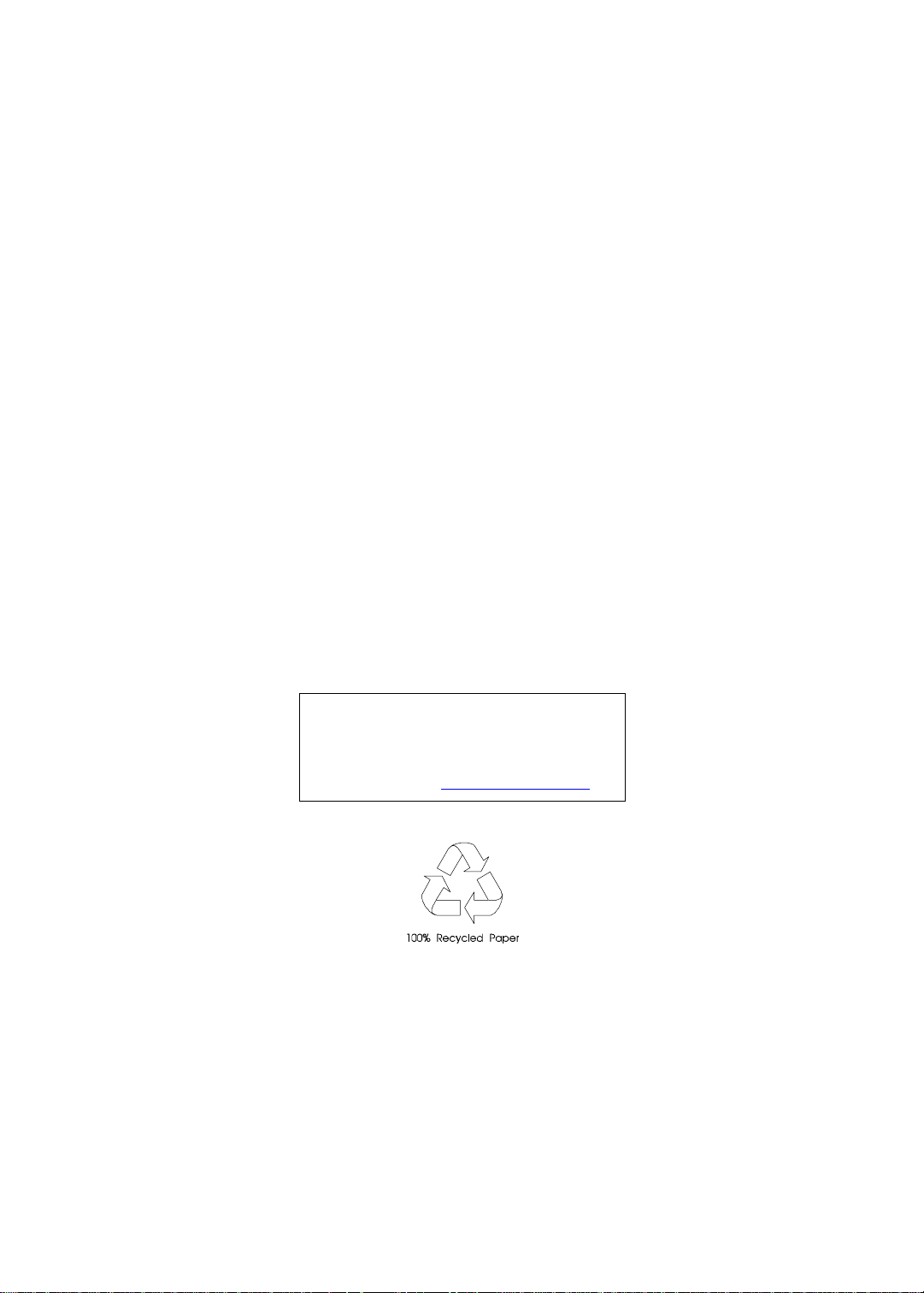
AcerPower SN
System
Service Guide
Service guide fil es and updates are
available
on the AIPG/CSD web; for more
information,
please refer to http://csd.acer.com.tw
Part No: 49.30G03.001
Doc. No: SG325-9905A...... .. ...........................................PRINTED IN TAIWAN
Page 2
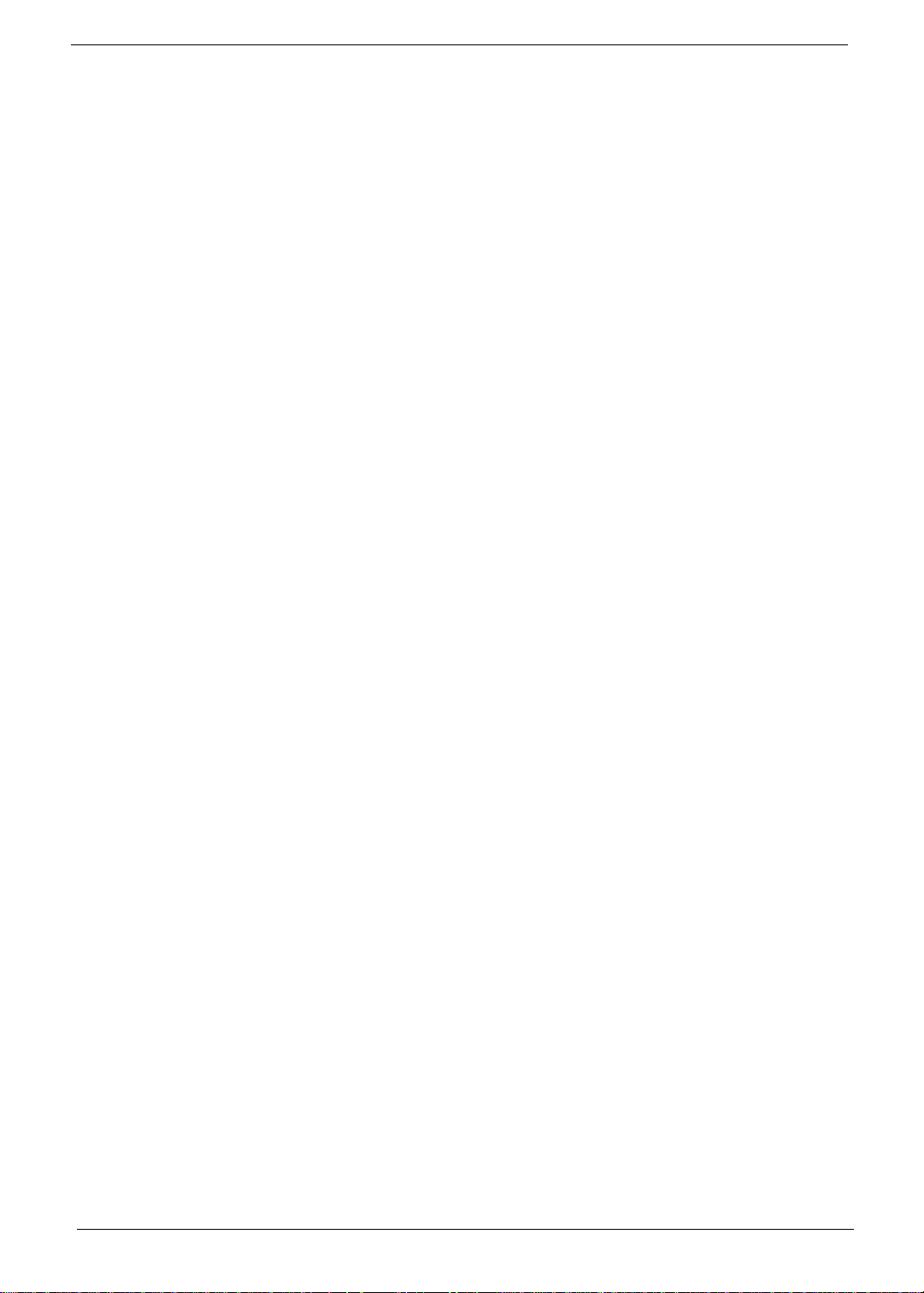
Copyright
Copyright © 1999 by Acer Incorporated. All rights reserv ed. No part of this publication may be reproduced,
transmitt ed, transcribed, stored i n a retrieval system, or translated into any language or computer la nguage, in
any form or by any means, electronic, mechanical, magnetic, optical, chemical, manual or otherwise, without
the prior writt en permission of Acer Incorporated.
II
Page 3
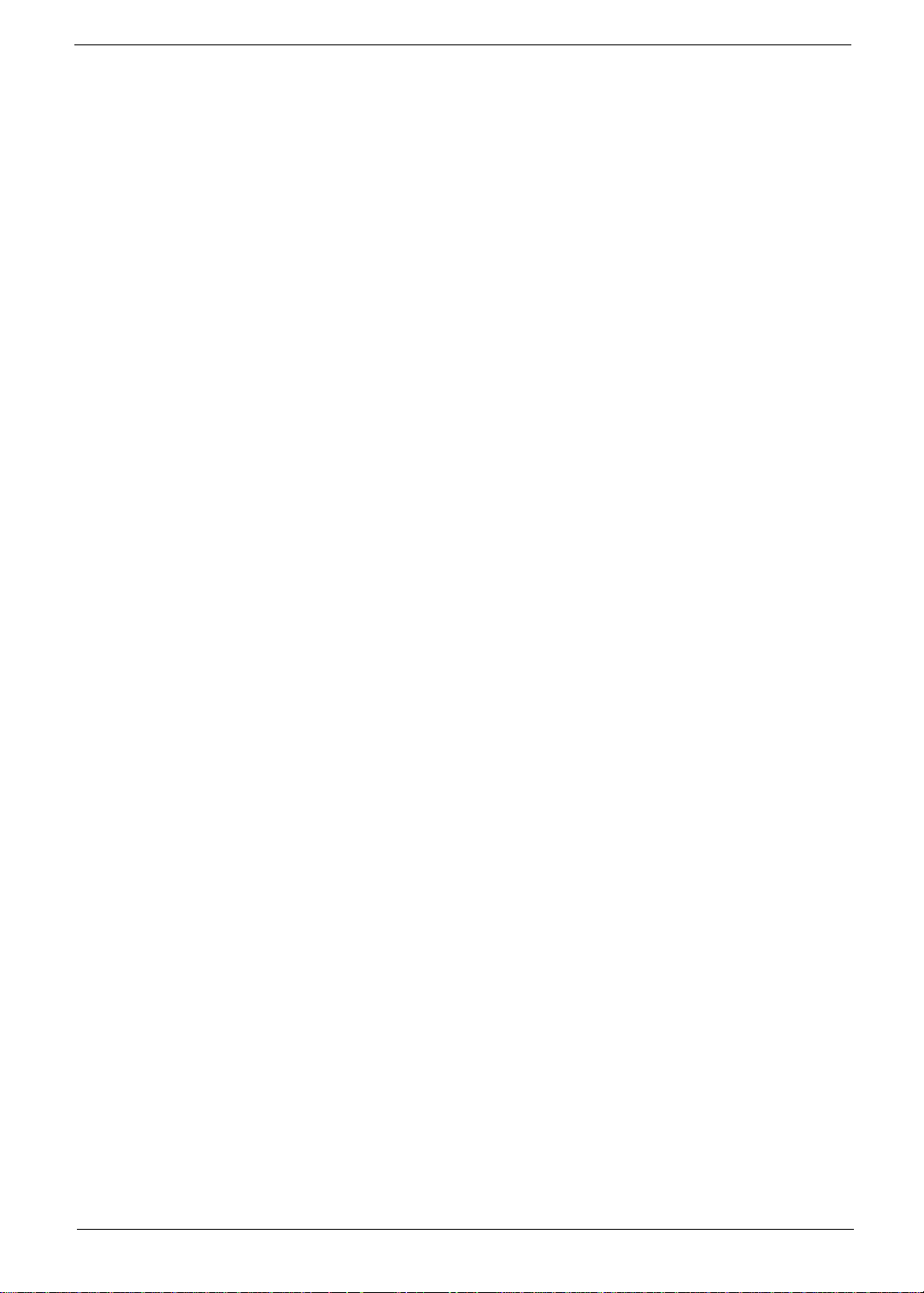
Disclaimer
Acer Incorporated makes no representations or warranties, either expressed or implied, with respect to the
contents hereof and specificall y disclaims any warranties of merchantability or fitness for any parti cular
purpose. Any Acer Inco rporated software desc ribed in this manual is sold or li censed "as is". Should the
programs prove defective following their purchase, the buyer (and not Acer Incorporated, its distributor, or its
dealer) assumes the entire cost of all nec essary servicing, repair, and any incidental or consequential
damages resu lting from any defect in the software. Further , Acer Inco rpor ated reserves the right to revise this
publication and to make changes from time to time in the contents hereof without obligation of Acer
Incorporated to notify any perso n of such revision or changes.
Acer is a registered trademark of Acer Incorporated.
Intel is a regist ered trademark of Intel Corporation.
Pentium is a trademar k of Intel Corporation.
Other brand and product names are trademarks and/or registere d tra dem arks of their respective holders.
III
Page 4
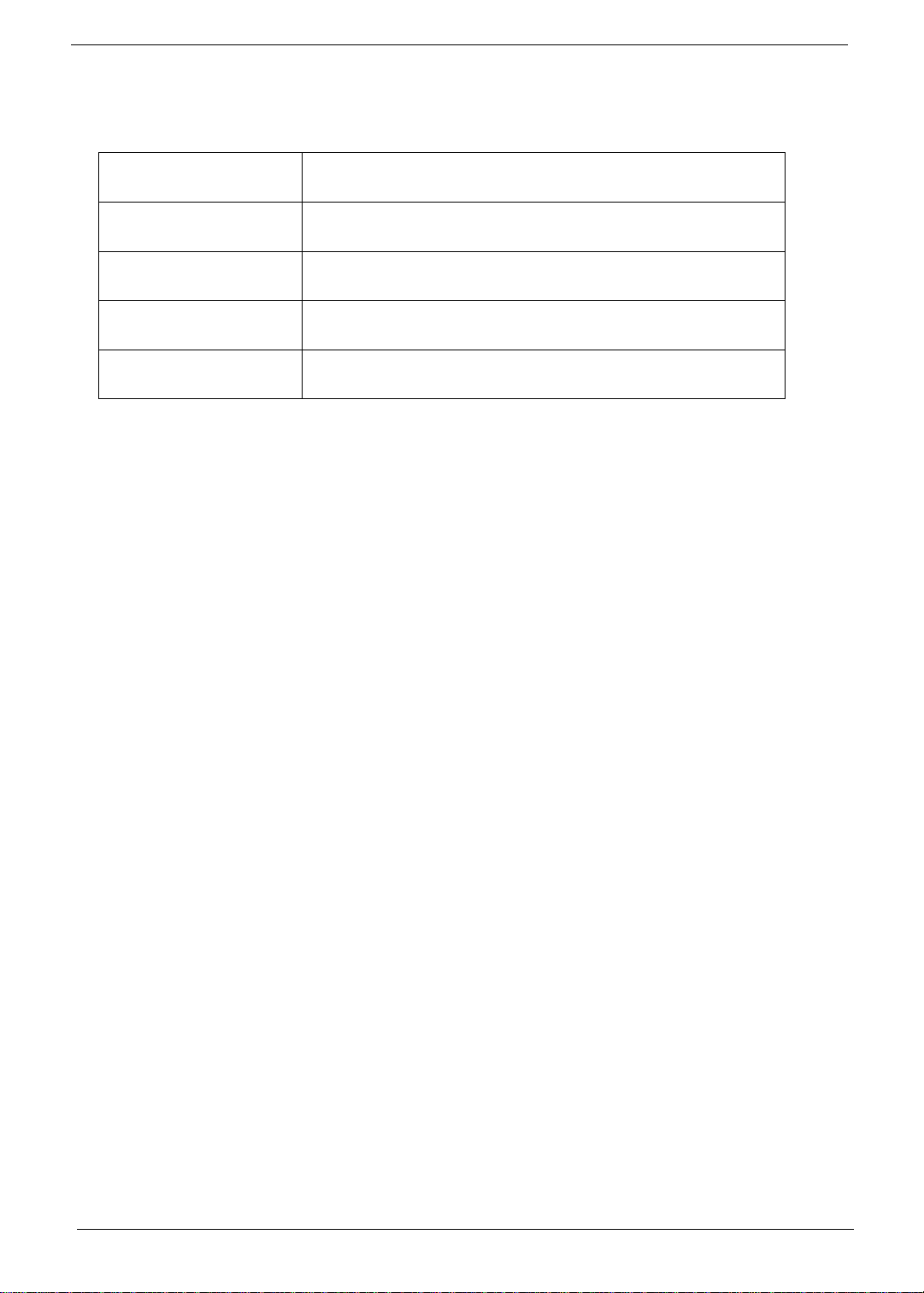
Conventions
The following conventions are used in this manual:
Screen messages Denotes actual messages that appear on-scr een.
NOTE Gives bits and pie ces of additional infor ma tion related to the
current topic.
WARNING Alerts you to any damage that might result from doing or not
doing specifi c actions.
CAUTION Gives precau ti onary measures to avoi d possible hardware or
software problems.
IMPORTANT Reminds you to do specif ic actions relevant to the
accomplishment of procedures.
IV
Page 5
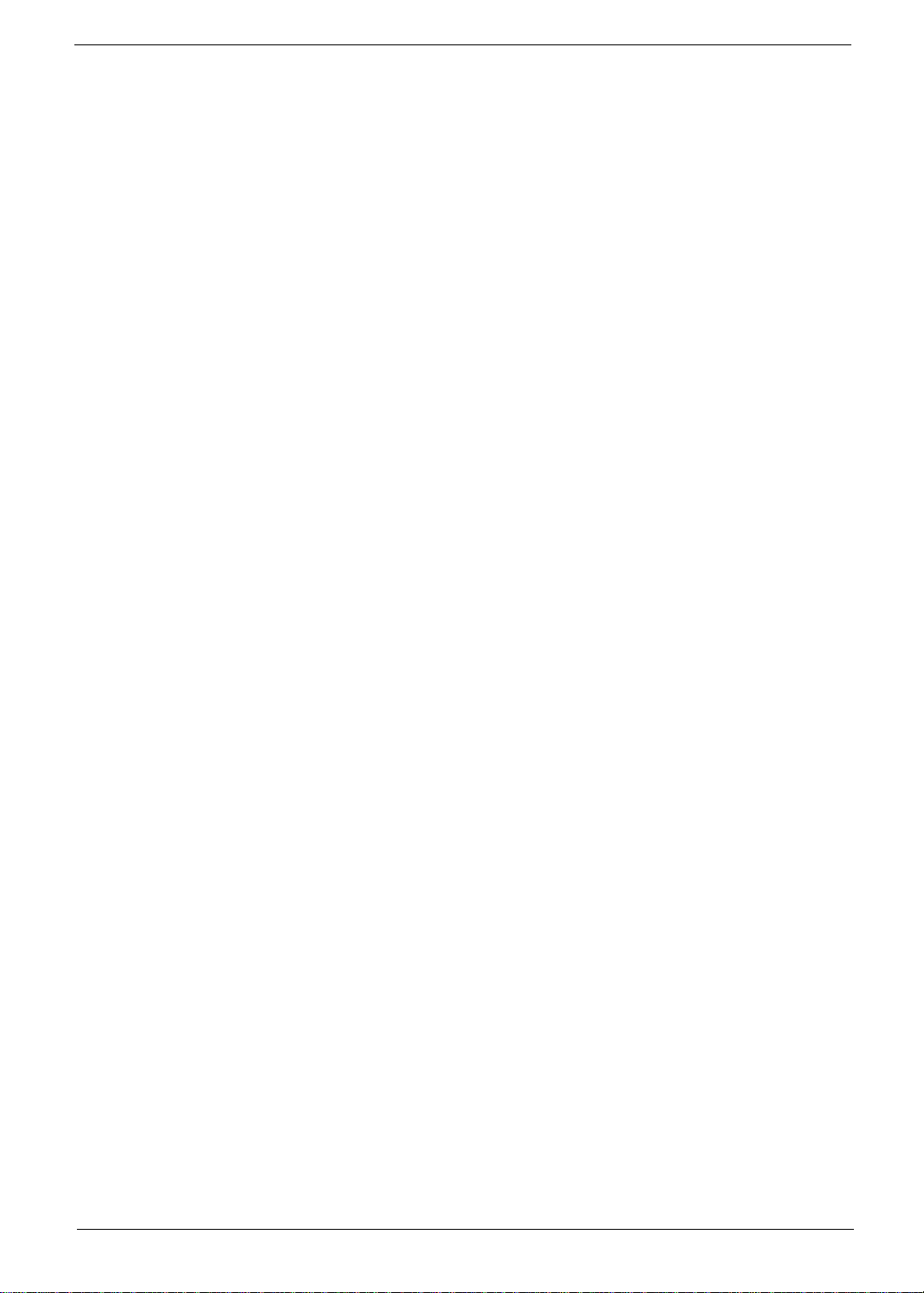
Preface
Before using this information and the product it supports, please read the following general informati on!
1. This Service Guide prov ides you with all technical information relating to the BASIC CONFIGURATION
decided for Acer 's "global" product offering. To better fit local market requirements and enhance product
competitiv eness, your regional office MAY have decided to extend the functional it y of a machine (e.g.
add-on card, modem, or extra memory capability). These LO CALIZED FEATURES will NOT be covered
in this generic service guide. In such cases, please contact your regional offices or the res ponsible
personnel/channel to provide you with further technical details.
2. Please note WHEN ORDERING FRU P ARTS, that you should check the most up-to-date information
available on you r regional web or channel. If , for whatever reason, a part number cha nge is made, it will
not be noted in the printed Serv ic e Guide. For ACER-AUTHORIZED SERVICE PROVIDERS, your Acer
office may have a DIFFERENT part number code to those given in the FRU list of this printed Service
Guide. You MUST use the li st provided by your regio nal Acer office to order FRU parts for repair and
service of customer machines.
V
Page 6

VI
Page 7

Table of Contents
Chapter 1 System Intro duc tio n 1
System Outlook for AcerPower SN . . . . . . . . . . . . . . . . . . . . . . . . . . . . . . . . . . . .2
Front Panel . . . . . . . . . . . . . . . . . . . . . . . . . . . . . . . . . . . . . . . . . . . . . . . . . .2
Rear Panel . . . . . . . . . . . . . . . . . . . . . . . . . . . . . . . . . . . . . . . . . . . . . . . . . .3
Board Layout . . . . . . . . . . . . . . . . . . . . . . . . . . . . . . . . . . . . . . . . . . . . . . . . . . . .4
Hardware Specifications and Configurations . . . . . . . . . . . . . . . . . . . . . . . . . . . .5
Power Management . . . . . . . . . . . . . . . . . . . . . . . . . . . . . . . . . . . . . . . . . . . . . .11
Environmental Requirements . . . . . . . . . . . . . . . . . . . . . . . . . . . . . . . . . . . . . . .12
Chapter 2 System Utilities 13
BIOS Setup Utility . . . . . . . . . . . . . . . . . . . . . . . . . . . . . . . . . . . . . . . . . . . . . . . .13
Entering Setup . . . . . . . . . . . . . . . . . . . . . . . . . . . . . . . . . . . . . . . . . . . . . . . . . .14
System Information . . . . . . . . . . . . . . . . . . . . . . . . . . . . . . . . . . . . . . . . . . . . . . .15
Product Information . . . . . . . . . . . . . . . . . . . . . . . . . . . . . . . . . . . . . . . . . . . . . .17
Disk Drives . . . . . . . . . . . . . . . . . . . . . . . . . . . . . . . . . . . . . . . . . . . . . . . . . . . . .18
Onboard Peripherals . . . . . . . . . . . . . . . . . . . . . . . . . . . . . . . . . . . . . . . . . . . . . .20
Onboard Device Settings . . . . . . . . . . . . . . . . . . . . . . . . . . . . . . . . . . . . . .21
Power Management . . . . . . . . . . . . . . . . . . . . . . . . . . . . . . . . . . . . . . . . . . . . . .22
Boot Options . . . . . . . . . . . . . . . . . . . . . . . . . . . . . . . . . . . . . . . . . . . . . . . . . . . .23
Date and Time . . . . . . . . . . . . . . . . . . . . . . . . . . . . . . . . . . . . . . . . . . . . . . . . . .24
System Security . . . . . . . . . . . . . . . . . . . . . . . . . . . . . . . . . . . . . . . . . . . . . . . . .25
Setting a Password . . . . . . . . . . . . . . . . . . . . . . . . . . . . . . . . . . . . . . . . . . .26
Changing or Removing the Password . . . . . . . . . . . . . . . . . . . . . . . . . . . .26
Bypassing the Password . . . . . . . . . . . . . . . . . . . . . . . . . . . . . . . . . . . . . . .27
Advanced Options . . . . . . . . . . . . . . . . . . . . . . . . . . . . . . . . . . . . . . . . . . . . . . .28
Memory/Cache Options . . . . . . . . . . . . . . . . . . . . . . . . . . . . . . . . . . . . . . .28
PnP/PCI Options . . . . . . . . . . . . . . . . . . . . . . . . . . . . . . . . . . . . . . . . . . . . .30
Load Default Settings . . . . . . . . . . . . . . . . . . . . . . . . . . . . . . . . . . . . . . . . . . . . .31
Abort Settings Change . . . . . . . . . . . . . . . . . . . . . . . . . . . . . . . . . . . . . . . . . . . .32
Exiting Setup . . . . . . . . . . . . . . . . . . . . . . . . . . . . . . . . . . . . . . . . . . . . . . . . . . . .33
Flash (BIOS) Update Procedure . . . . . . . . . . . . . . . . . . . . . . . . . . . . . . . . . . . . .34
BIOS-contained Model Number and Serial Number . . . . . . . . . . . . . . . . . . . . . .35
Chapter 3 Removal and Replacement 37
Removin g /In s talling the DIMM . . . . . . . . . . . . . . . . . . . . . . . . . . . . . . . . . . . . . .38
Removing a DIMM . . . . . . . . . . . . . . . . . . . . . . . . . . . . . . . . . . . . . . . . . . .38
Installing a DIMM . . . . . . . . . . . . . . . . . . . . . . . . . . . . . . . . . . . . . . . . . . . .38
Removing/Installing the Processor . . . . . . . . . . . . . . . . . . . . . . . . . . . . . . . . . . .39
Removing the PentiumII with SECC2 Package Type Processor . . . . . . . .39
Installing the Pentium II with SECC2 Package Type Processor . . . . . . . . .40
Opening the Housing . . . . . . . . . . . . . . . . . . . . . . . . . . . . . . . . . . . . . . . . . . . . .42
Removing the Expansion Board . . . . . . . . . . . . . . . . . . . . . . . . . . . . . . . . . . . . .43
Removing the 3.5-inch Drive . . . . . . . . . . . . . . . . . . . . . . . . . . . . . . . . . . . . . . .44
Removing the 5.25-inch Drive . . . . . . . . . . . . . . . . . . . . . . . . . . . . . . . . . . . . . .46
Installing the 5.25-inch Drive . . . . . . . . . . . . . . . . . . . . . . . . . . . . . . . . . . . . . . . 47
Removing the System Board . . . . . . . . . . . . . . . . . . . . . . . . . . . . . . . . . . . . . . .48
VII
Page 8

Table of Contents
Chapter 4 Troubleshooting 49
Power-On Self-Test (POST) . . . . . . . . . . . . . . . . . . . . . . . . . . . . . . . . . . . . . . . .50
POST Error Messages List . . . . . . . . . . . . . . . . . . . . . . . . . . . . . . . . . . . . . . . . .51
Error Symptoms List . . . . . . . . . . . . . . . . . . . . . . . . . . . . . . . . . . . . . . . . . . . . . .53
Undetermined Problems . . . . . . . . . . . . . . . . . . . . . . . . . . . . . . . . . . . . . . . . . . .57
Chapter 5 Jumper and Connector Information 59
Jumpers and Connectors . . . . . . . . . . . . . . . . . . . . . . . . . . . . . . . . . . . . . . . . . .59
Floppy Disk / Hard Disk Support . . . . . . . . . . . . . . . . . . . . . . . . . . . . . . . . .61
Audio Function . . . . . . . . . . . . . . . . . . . . . . . . . . . . . . . . . . . . . . . . . . . . . .61
USB Support . . . . . . . . . . . . . . . . . . . . . . . . . . . . . . . . . . . . . . . . . . . . . . . .61
Modem Ring-in Function . . . . . . . . . . . . . . . . . . . . . . . . . . . . . . . . . . . . . . .61
Wake-on LAN . . . . . . . . . . . . . . . . . . . . . . . . . . . . . . . . . . . . . . . . . . . . . . .61
Chapter 6 FRU (Field Replaceable Unit) List 63
Appendix A Model Number and Configurations 73
Appendix B Test Compatible Components List 75
MS DOS V6.22 Environment Test . . . . . . . . . . . . . . . . . . . . . . . . . . . . . . . . . . .76
MS Windows 98 (EN/CHN) Environment Test . . . . . . . . . . . . . . . . . . . . . . . . . .77
MS Windows 2000 Environment Test . . . . . . . . . . . . . . . . . . . . . . . . . . . . . . . . .79
LINUX Environment Test . . . . . . . . . . . . . . . . . . . . . . . . . . . . . . . . . . . . . . . . . .80
SCO UNIX Environment Test . . . . . . . . . . . . . . . . . . . . . . . . . . . . . . . . . . . . . . .81
Appendix C Online Support Information 83
Index 85
VIII
Page 9

Chapter 1
System Introduction
This product is a Pentium II / Pentium III proc essor-based Micr o ATX, I B M PC/AT compatible syst em with PCI/
AGP bus.
It supports:
Intel Pentium II / Pentium III processor
512 KB PBSRAM L2 cache incorporated in Pentium II CPU
2 * 168 pin DIMM sockets ( maximum up to 256MB)
Power management featur es
CPU SMM (System Management Mode)
ACPI compliance BIOS
API (Application Program Interface) feature
A TA com pliance hard disk power sav ing feature
Onboard PCI master enhanced local bus IDE (Embedded in ALI M1543C chipset)
PIO mode 4
Ultra DMA/33
Onboard serial ports - 2 high speed NS16C550 compatible UARTs with 16 byte FIFOs
Onboard parallel por t - SPP, EPP and ECP (IEEE 1284 compliant)
Onboard FDD interface - 1. 2M B/1. 44M B/2.88MB & 3 mode floppy diskette dri ve
PS/2 keyboard
PS/2 mouse
Plug-and-Play (PnP) features
2 USB connector
On board Crystal CS4280 PCI Audio I nterface; Crystal CS4297 Audi o Codec ‘97
Onboard Slot1 (GTL+ bus).
Support Wake-on LAN.
3 PCI slots + 1 AGP slot
Software shutdown for Windows 95/98
On-board DC-to-DC converter (VRM 8.2 spec)
Chapter 1 1
Page 10

System Outlook for AcerPower SN
Front Panel
No. Description
1 Headphone/Earphone port
2 CD-ROM tray
3 Stop/Eject button
4 Skip/Forward butt on
5 CD-ROM LED
6 Increase Volume button
7 Decrease Volume button
8 Turbo LED
9 Power LED
10 Hard di sk driv e LED
11 Power button
12 3.5-inch floppy disk drive eject button
13 3.5-inch floppy disk drive
14 3.5-inch floppy disk drive LED
2 Chapter 1
Page 11

Rear Panel
No. Description
1Fan
2 System main power switch
3 Voltage se lector
4 Sys t e m po w er so ck et
5 USB ports
6 PS/2 mouse port
7 PS/2 keyboard port
8 Serial 2 port
9 Parallel port
10 Serial 1 port
11 Speak er-o ut/Line- o ut po rt
12 Line-in port
13 Game/MIDI portt
14 VGA/Monitor port
15 Microphone-in port
16 Add-on card brackets
Chapter 1 3
Page 12
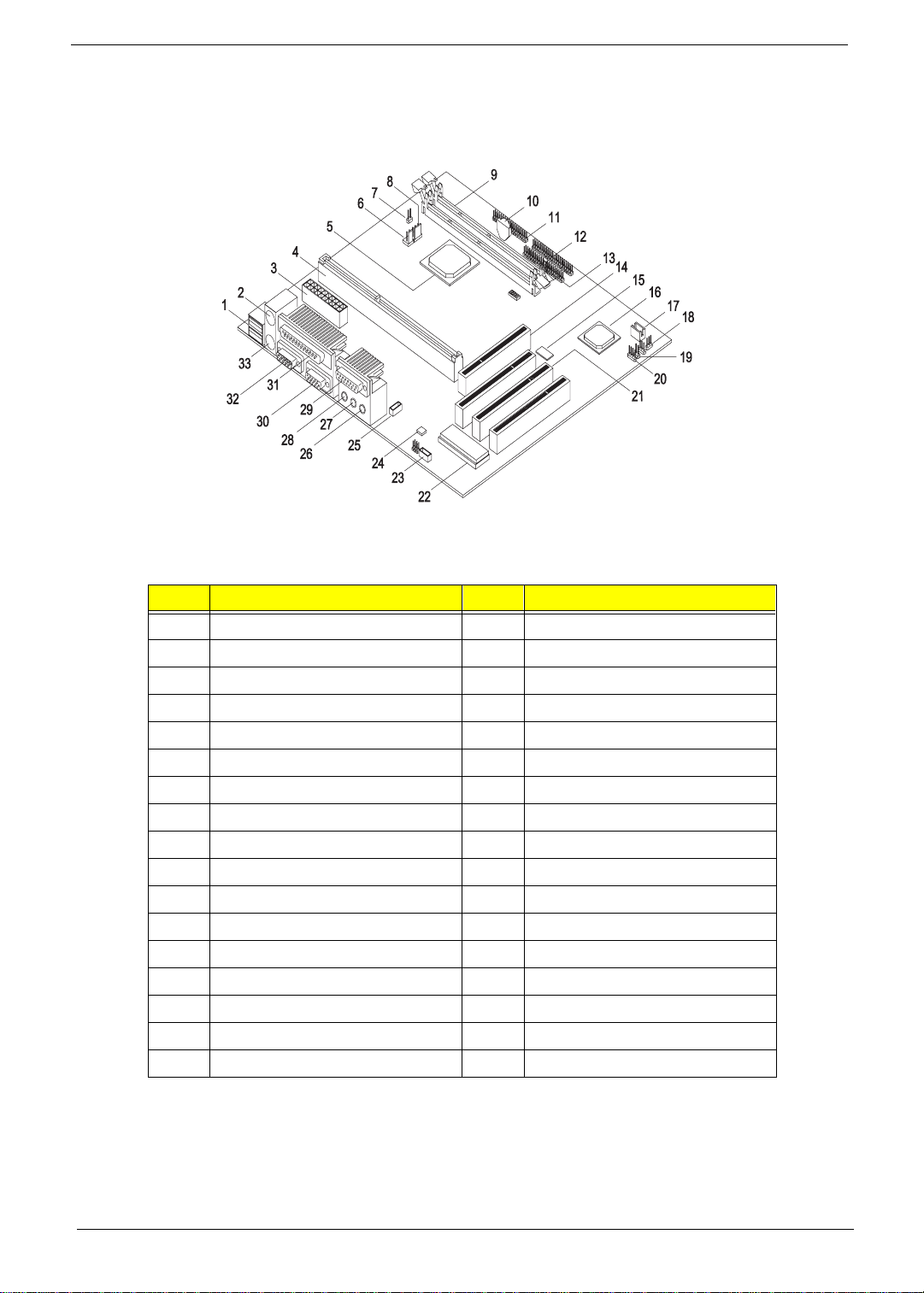
Board Layout
Your system board should look just like the following figure:
The following tabl e li sts the components that you will find on the system board:
No. Component No. Component
1 USB ports 18 Power/Suspend LED connector
2 PS/2 mouse port 19 Power button connector
3 ATX po wer connector 20 Modem ring-in co nnector
4 CPU connector 21 PCI slots
5 PCI-AGP-Memory controller 22 System BIOS chip
6 2-pin CPU fan connector 23 Fax-modem connector
7 Reset connector 24 Audio CODEC ‘97
8 3-pin CPU fan connector 25 CD-in connector
9 DIMM so ckets 26 Microphone-in port
10 Battery 27 Line-in port
11 Floppy disk drive connecto r 28 Line-out port
12 IDE 1 connector 29 MIDI port
13 IDE 2 connector 30 COM 1 port
14 AGP slot 31 Parallel/Printer port
15 Audio controller 32 COM 2 port
16 PCI-to-ISA bus controller 33 PS/2 keyboard port
17 Wake-on LA N connect or
4 Chapter 1
Page 13
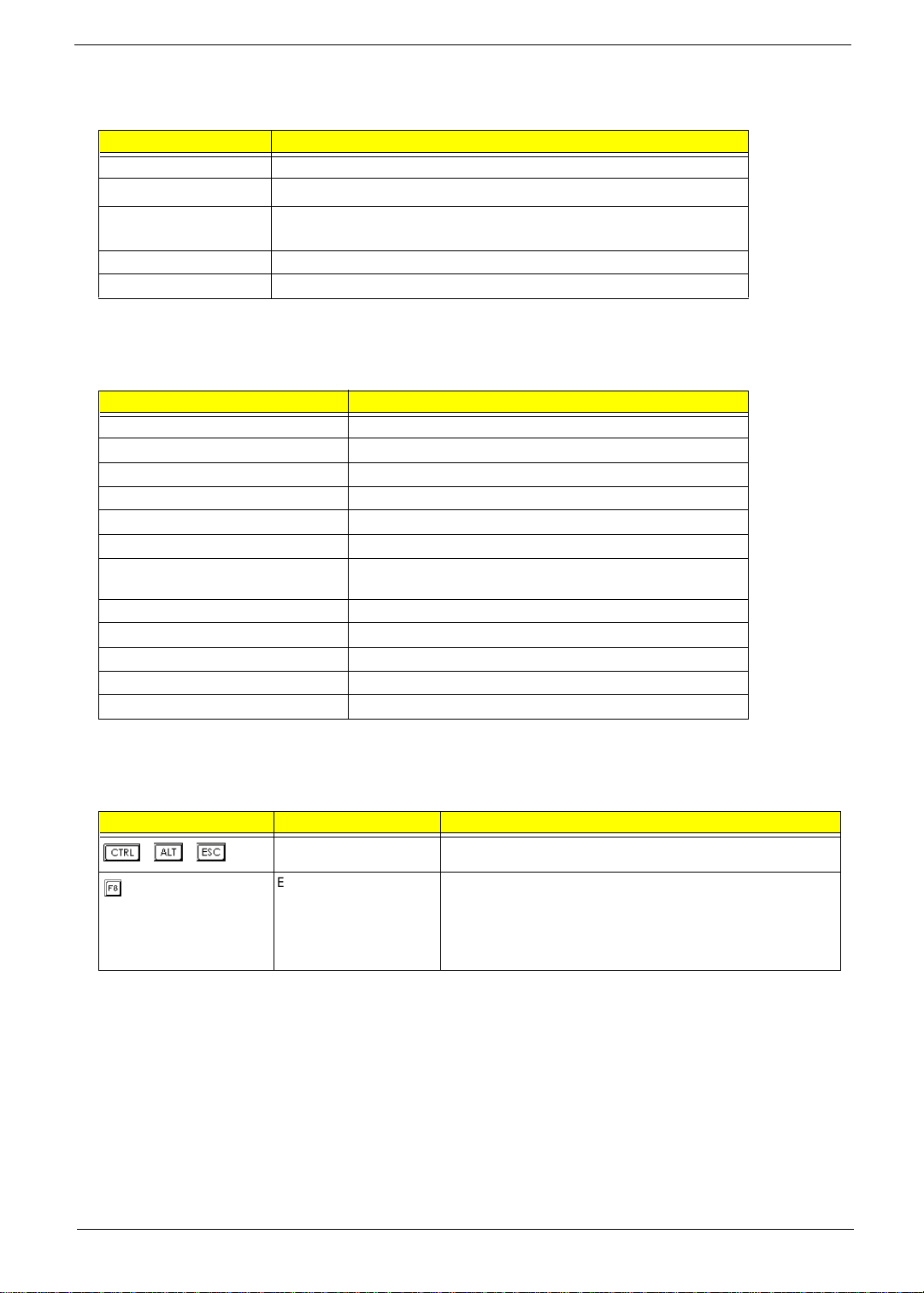
Hardware Specifications and Configurations
Processor
Item Specification
Type Intel Pentium II / Pentium III.
Slot
Speed Pentium II processor: 350/400 MHz
Bus frequency 66 / 100 MHz
Voltage Processor voltage can be detected by the system without setti ng any jumper .
* Slot 1 defines the mechanical and electrical specification for Pentium II processor slot. It is defined
and developed by Intel.
BIOS
Item Specification
BIOS code programmer Acer
BIOS version V3.2
BIOS ROM type Bulk mode flash ROM
BIOS ROM model numb er Winbond W29C020-90B
BIOS ROM size 256KB
BIOS ROM p ackage 32-pin DIP packa ge
Support protocol PCI 2.1, APM1.2, DMI 2.00.1, E-IDE, ACPI 1.0, ESCD 1.03,
Boot from CD-ROM feature Yes
Supports LS-120 drive Yes
Supports BIOS bo ot bl oc k fea tu r e No
BIOS password control Check/bypass by JP7 setting
Acer logo displa y control during POST Enable/disable by BIOS setting
*
Slot 1
Pentium III pro ce sso r: 450 /5 00 MHz
ANSI ATA 3.0, PnP 1a, Bootable CD-ROM 1.0, ATAPI
NOTE: The BIOS can be overwritten/upgraded using the “AFLASH” utility (AFLASH.EXE)
BIOS Hotkey List
Hotkey Function Description
++
Enter BIOS Setup Utility Press while the system is booting to enter BIOS Setup Utility.
Enable hidden page of
BIOS Setup Utility
Press in BIOS Setup Utility main menu screen, the Advanced
Options menu then appears.
The items shown in the Advanced Options menu are:
Memory/Cache Opti ons
PnP/PCI Options
Chapter 1 5
Page 14
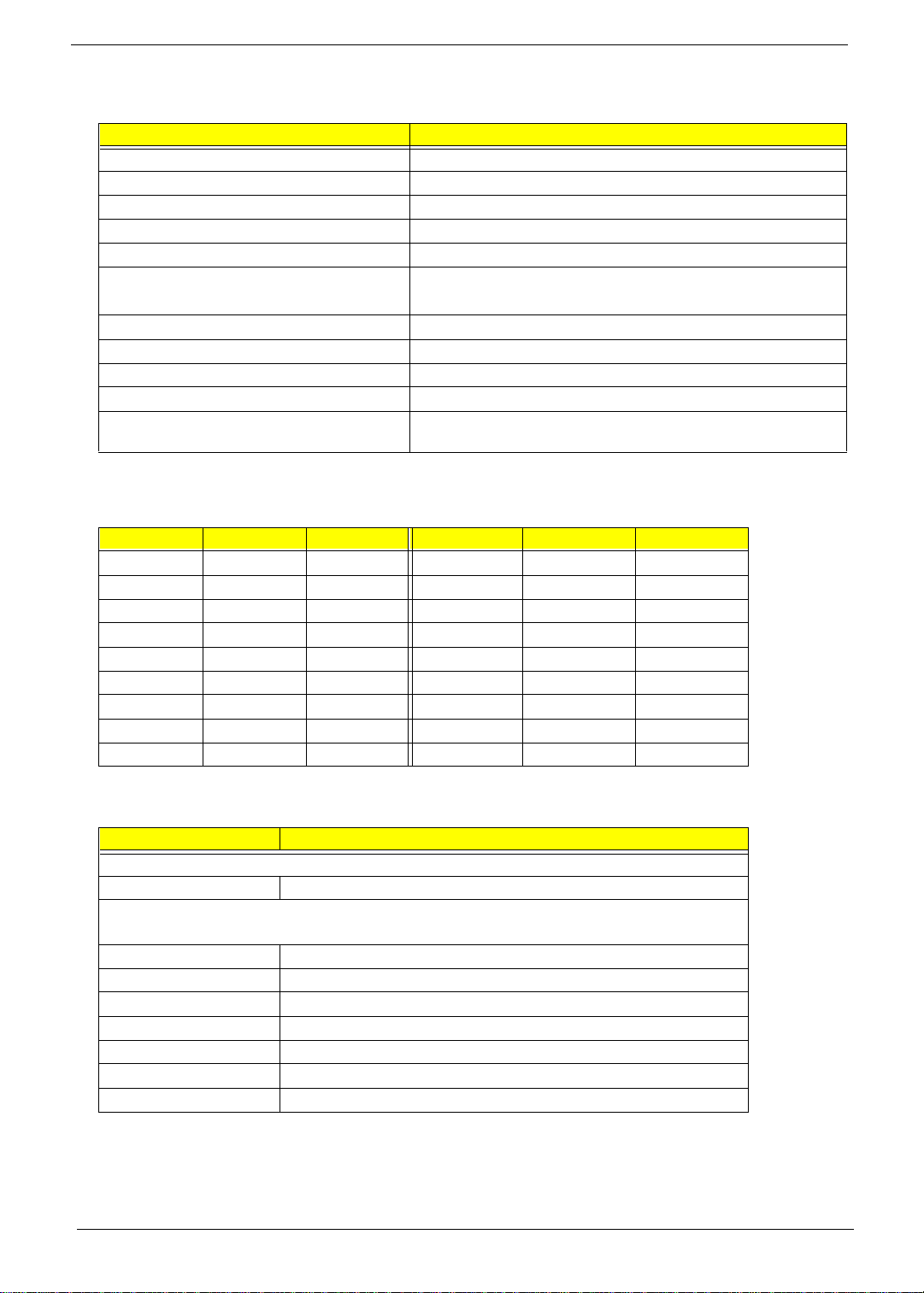
System Memory
Item Specification
Onboard embedded memory size 0MB
Memory socket number 2 sockets (2 banks)
Support ed memory size per s ocket 32MB / 64MB / 128MB
Supported maximum memory size 256MB (128MB x 2)
Supported memory type SDRAM
Supported memory speed
Supported memory voltage 3.3 V
Supported memory module package 168-pin DIMM
Support ed parit y check feature No
Support for Error Correction Code (ECC) feature. No
Memory module combinations You can install memory modules in any combinations as long as they
* The default is 100 MHz
*
100MHz (PC100) (for Local Bus speed 100MHz or 66 MHz)
66MHz (for Local Bus speed 66MHz)
match the above specifications.
DIMM Combinations
DIMM1 DIMM2 TOTAL DIMM1 DIMM2 TOTAL
32M 0 32M 64M 32M 96M
64M 0 64M 64M 64M 128M
128M 0 128M 64M 128M 192M
0 32M 32M 128M 32M 160M
0 64M 64M 128M 64M 192M
0 128M 128M 128M 128M 256M
32M 32M 64M
32M 64M 96M
32M 128M 160M
Cache Memory
Item Specification
First-Level Cache Configurations
Cache function control Enable/disable by BIOS Setup
Second-Level Cache Configurations
The information below is only applicable to systems with installed Pentium II processor .
Tag RAM location On Pentium II / Pentium III processor
L2 Cache R AM location On Pentium II/ Pentium III processor
L2 Cache R AM type PBSRAM (Pipelined-burst Synchronous RAM)
L2 Cache RAM size Depends on Processor type
L2 Cache R AM speed One-half the processor core clock frequency
L2 Cache function control Enable/disable by BIOS Setup
L2 Cache scheme Fixed in write-back
6 Chapter 1
Page 15

Audio Interface
Item Specification
Audio controller Crystal CS4280 with Crystal CS4297 Audio Codec’97
Audio controller resident bus PCI bus
Audio function control Enable/disable by BIOS Setup
Mono or stereo Stereo
Resol ution 18 bits
Compatibility Compliant to Microsoft Windows Sound System, Sound Blaster Pro standard, and
Music synthesizer Yes, integrated FM synthesizer
Sampling rate 48 KHz (max.)
MPU-401 support Yes
Microphone jack Connect via CN 12
Headphone jack Connect via CN12
Joystick port Connect via CN12
Fully DOS games compatibility Not support
Microsoft PC’98 and WHQL audio requirement.
IDE Interface
Item Specification
IDE controller Built-in ALI M1543C
IDE controller resident bus PCI bus
Number of IDE channel 2 (CN13 and CN14)
Supports IDE interface E-IDE (Support PIO mode-4 and Ultra DMA /33), ANSIS ATA rev.3.0/ ATAPI
Supported LS-120 Yes
Supported bootable CD-ROM Yes
Diskette drive Interface
Item Specification
Diskette drive controller Built-in ALI M1543C
Support ed diskette driv e formats 1.2MB, 1.44MB , 2.88MB and 3-mode format
Parallel Port
Item Specification
Parallel port controller Built-in ALI M1543C
Number of parallel ports 1
ECP/EPP support Yes
Connec tor type 25-pin D-type female co nnecto r
Parallel port function control Enable/disable by BIOS Setup
Optional ECP DMA channel
(in BIOS Setup)
Optional parallel port I/O ad dress
(via BIOS Setup)
Optional para llel po rt IRQ
(via BIOS Setup)
DMA ch an ne l 1
DMA ch an ne l 3
3BCh
378h
278h
IRQ5
IRQ7
Chapter 1 7
Page 16
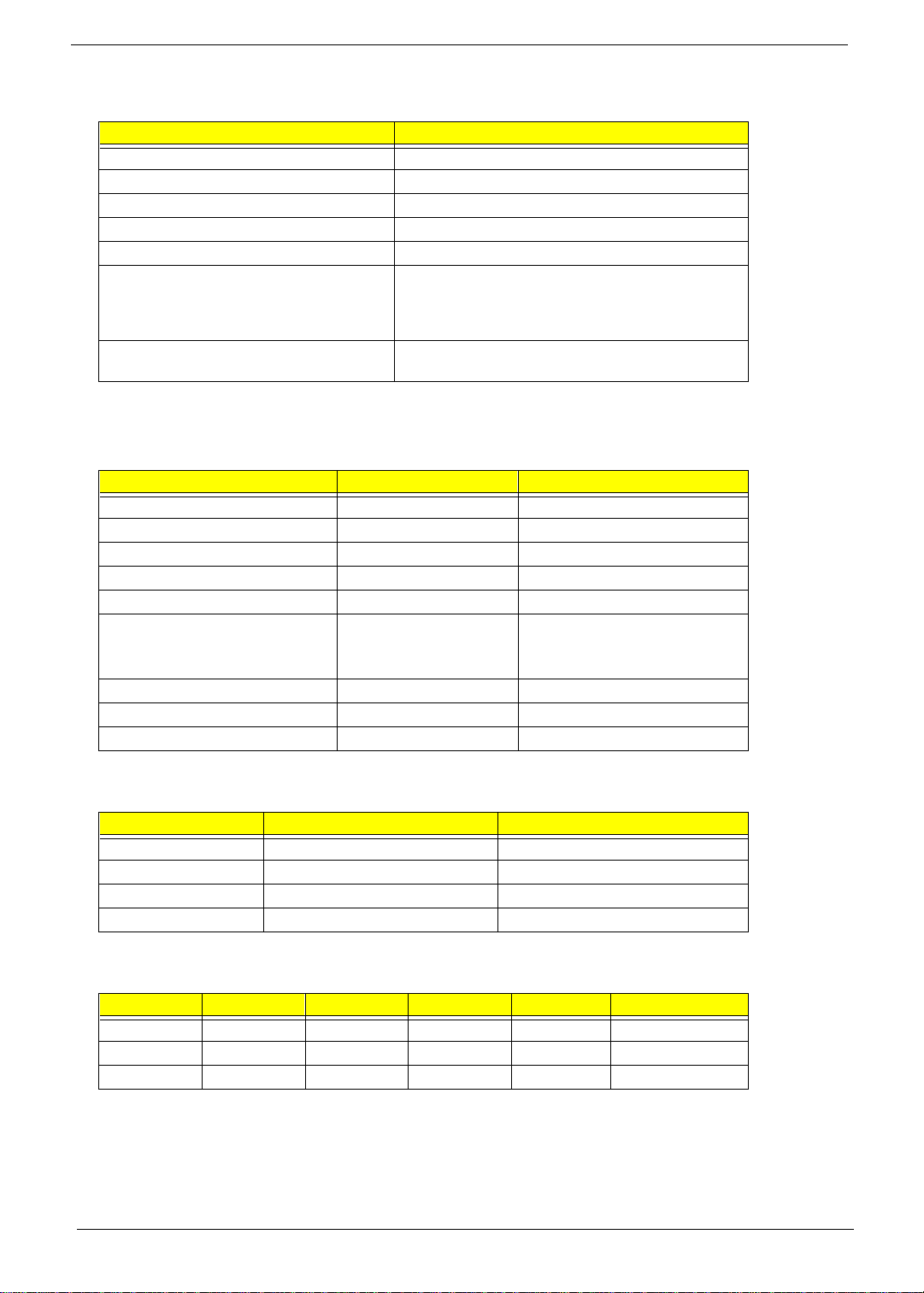
Serial Port
Item Specification
Serial port controller Built-in ALI M1543C
Number of serial ports 2
Serial po r t loc at ion s CN11
CS16C550 UART support Yes, with 16 bytes FIFO
Connector type 9-pin D-type female connector
Optional serial port I /O address
(via BIOS Setup)
Optional serial port I RQ
(via BIOS Setup)
3F8h
2F8h
3E8h
2E8h
COM1: IRQ 4
COM2: IRQ 3
Memory Address Map
Address Size Function
000000 - 07FFFF 512 Kbytes Host Memory
080000 - 09FFFF 128 Kbytes Host/PCI Memory
0A0000 - 0BFFFF 128 Kbytes PCI/ISA Video Buffer Memory
0C0000 - 0C7FFF 32 Kbytes Video BIOS Memory
0C8000 - 0DFFFF 96 Kbytes ISA Card BIOS & Buffer Memory
0E0000 - 0EFFFF 64 Kbytes BIOS Extension Memory
Setup and Post Memory
PCI Development BIOS
0F0000 - 0FFFFF 64 Kbytes System BIOS Memory
100000 - U PPER LIM IT Main Memory
UPPER LIMIT - 4GBytes PCI Memory
PCI INTx# and IDSEL Assignment Map
PCI INTx # PCI Devices Device IDSEL : ADxx
INTA# PCI-Slot1 AD31
INTB# PCI-Slot2 AD30
INTC# PCI-Slot3 AD27
INTD# Audio Controller (CS4280) AD22
PCI Slot IRQ Routing Map
PCI INTX# INTA INTB INTC INTD Bus Masteri ng
PCI slot 1 Route 1 Route 2 Route 3 Route 4 Enabled
PCI slot 2 Route 2 Route 3 Route 4 Route 1 Enabled
PCI slot 3 Route 3 Route 4 Route 1 Route 2 Enabled
8 Chapter 1
Page 17
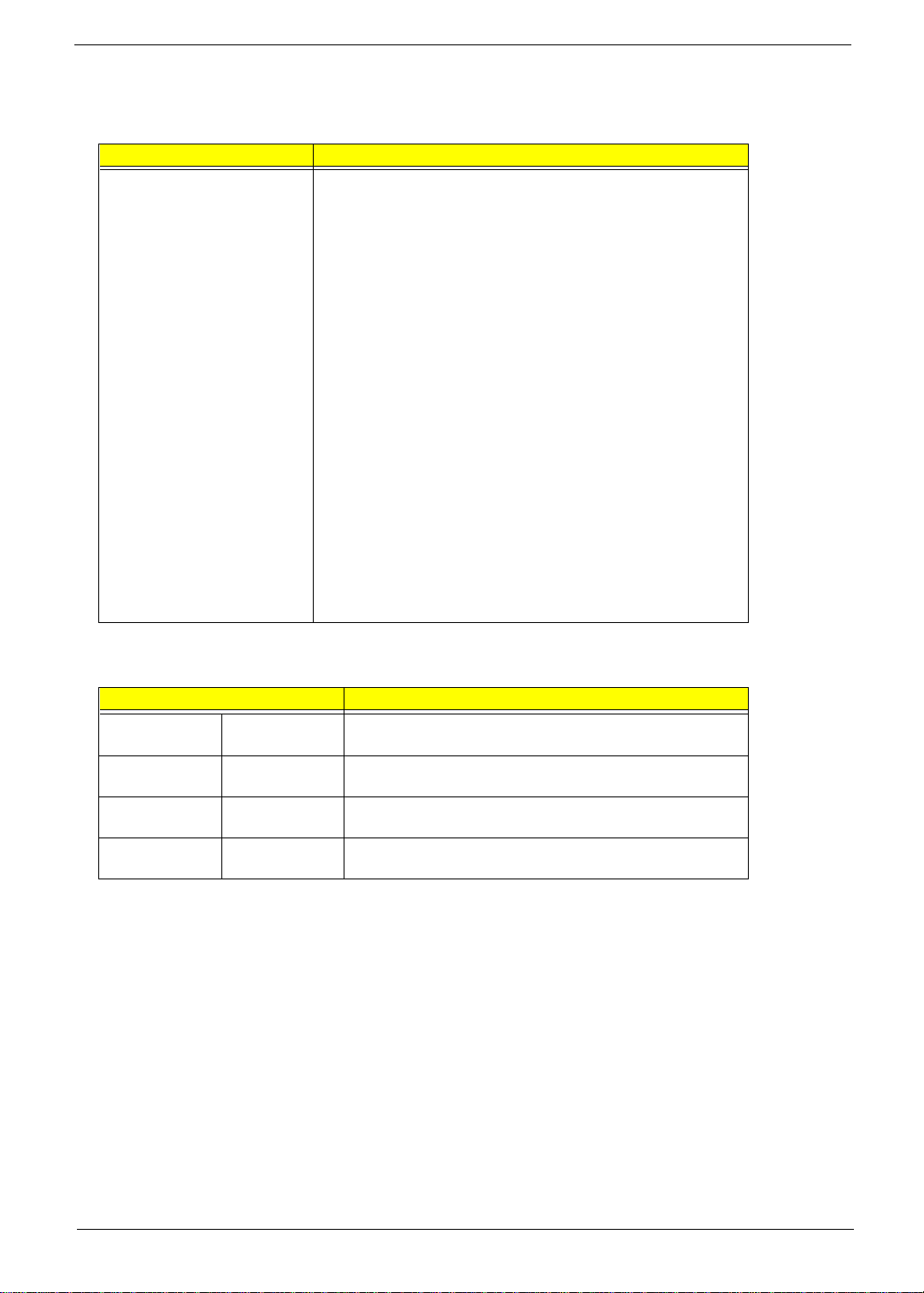
I/O Address Map
Hex Range Devices
000-00F
020-021
040-043
060-060
061-061
070-071
081-08F
0A0-0A1
0C0-0DF
0F0-0FF
170-177
1F0-1F7
278-27F
2F8-2FF
378-37F
3F0-3F5
3F6-3F6
3F7-3F7
3F8-3FF
0CF8
0CFC
778-77A
DMA Controller-1
Interrupt Controller-1
System Timer
Keyboard Contr oller 8742
System Speaker
CMOS RAM Address and Real Time Clock
DMA Controller-2
Interrupt Controller-2
DMA Controller-2
Math Co-Processor
Secondary IDE
Primary IDE
Parallel Printer Port 2
Serial Asynchronous Port 2
Parallel Printer Port 1
Floppy Disk Controller
Secondary IDE
Primary IDE
Serial Asynchronous Port 1
Configuration Address Register
Configuration Data Register
Parallel Printer Port 1
ALI M1543C GPIO (General Purpose I/O ) PI N Definitions
Item Description
GPO3 FANOFFJ 0: Turn off the fan
1: Turn on the fan
GPO22 DISS0I01 0: Disabled
GPI2 CHKPSW 0: Bypass
GPO2 PWRLED 0: Suspend
1: Enabled
1: Check password
1: Normal
Chapter 1 9
Page 18
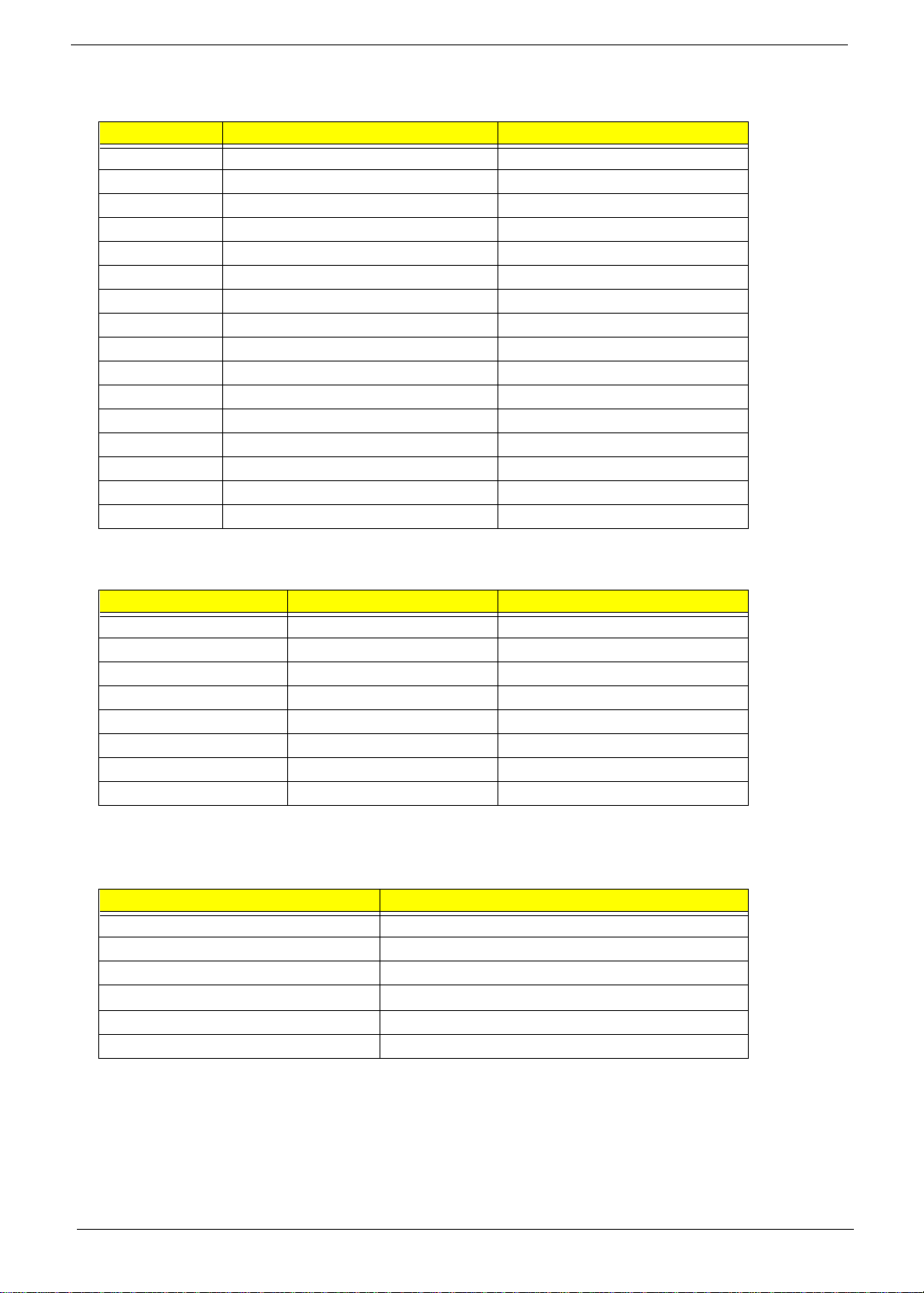
IRQ Assignment Map
IRQx System Devices Ad d-On - Car d Dev ic es
IRQ0 Timer Not be used
IRQ1 Keyboard Not be used
IRQ2 Cascade Interrupt Control Not be used
IRQ3 Serial Alternate Reserved
IRQ4 Serial Primary Reserved
IRQ5 Parallel port (Alternate) Reserved
IRQ6 Floppy Diskette Reserved
IRQ7 Parallel Port Reserved
IRQ8 Real Time Clock Not be used
IRQ9 Not be used Reserved
IRQ10 Not be used Reserved
IRQ11 Not be used Reserved
IRQ12 PS /2 Mo us e R es er v ed
IRQ13 Math Coprocessor Exception Not be used
IRQ14 Hard disk drive Reserved
IRQ15 Hard disk drive Reserved
DRQ Assignment Map
DRQx System Devices Ad d-O n- C ard D ev ic es
DRQ0 Not be use d Reserv ed
DRQ1 Not be use d Reserv ed
DRQ2 Floppy Diskette Not be used
DRQ3 Not be use d Reserv ed
DRQ4 Cascade Not be used
DRQ5 Not be use d Reserv ed
DRQ6 Not be use d Reserv ed
DRQ7 Not be use d Reserv ed
System Board Major Chip s
Item Controller
System core logi c ALI M1621/ ALI M1543C
Super I/O contr oller Built-in in ALI M1543C
Audio controller Crystal CS4280
Hard disk dr ive
Keyboard controller Built-in ALI M15 43C
RTC ALI M5819
controller
Built-in ALI M1543C
10 Chapter 1
Page 19

Power Management
Power Saving Mode Phenomenon List
Power Saving Mode Phenomenon
IDE Hard Disk Standby mode Hard disk drive is in standby mode (spindle turned-off)
Monitor Power Saving mode Monitor is in suspend mode (V-sync.=0Hz).
System Standby mode Power LED illuminate in amber color
Hard di sk drive is in standby mode (spindle turned-off)
Monitor is in off mode (V-sync. and H-sync. =0Hz).
System Suspend mode Power LED illuminate in amber color
Hard di sk drive is in standby mode (spindle turned-off)
Monitor is in off mode (V-sync. and H-sync. =0Hz).
Processor fan turns off
NOTE: The VGA BIOS should support DPMS (Desktop Power Management Syst em ) for the standby and
suspend mode function call. When the Display Standby Timer expires, the system BIOS will execute
the DPMS service routines.
Chapter 1 11
Page 20

Environmental Requirements
Item Specifications
T emperature
Operating +10 ~ +35°C
Non-operating -20 ~ +60°C
Humidity
Operating 20% to 80% RH
Non-operating 20% to 80% RH
Vibration
Operating (unpacked) 5 ~ 18 Hz: 0.015 mm
18 ~ 250 Hz: 0.25 G
Non-operating (packed) 5 ~ 27.1 Hz: 0.6 G
27.1 ~ 50 Hz: 0.016 mm
50 ~ 500 Hz: 2 G
12 Chapter 1
Page 21

System Utilities
BIOS Setup Utility
The BIOS Utility is a hardware configuration program built into your system’s Basic Input/Output System
(BIOS).
Since most systems are already properly configured and optimized, there is no need to run this utility.
However, if you encounter configuration problems and get the “Run Setup” message, you will need to run this
utility.
Before you run Setup, ma ke sure that you have saved all open fil es. The system reboots immediately after
you exit Setup.
NOTE: If you repeatedly receive Run Setup messages, the battery may be bad. In this case, the system
cannot retain configuration value s in CMOS. Ask a quali fied technicia n for assistance.
Chapter 2
Chapter 2 13
Page 22

Entering Setup
To enter Setup, press the key combination Ctrl-Alt-Esc.
IMPORTANT:Important! You must press Ct rl -Alt-Esc simult aneously while the syste m is booting. This key
combination does not work during any other time.
The Setup Utility main menu then appears:
The system sup ports t wo BIOS Uti lit y level s: Basi c and Ad vanced. Th e abov e screen i s the BI OS Utili ty Basi c
Level screen. It allows you to view and change only the basic configuration of your system.
If you are an advanced user, you may want to check the detailed configuration of your system. Detailed
system configurations are contained in the Advanced Level. To view the Advanced Level, press the F8 key .
The following screen shows the Setup Utility Advanced Level main menu:
NOTE: The F8 key works only when you ar e in the main m enu. This means that you can activa te t he
Advanced Level only when you ar e in the main menu. Also, items marke d by an (
) are only visible in
*
the Advanced Level.
The command line at the bot tom of the menu tells you how to move within a screen and from one screen to
another.
To select an option, move the highlight bar by pressing ↓↓↓↓or ↑↑↑↑ then press Enter.
Press PgDn to move to the next page or PgUp to return to the previous page.
To change a param eter setting, press ←←←← or →→→→ until the desired setting is found.
Press Esc to return to the main menu. If you are alre ady in the main menu, press Esc again to
exit Setup.
The parameters on the screens show default values. These values may not be the same as those in your
system.
The grayed items on the screens have fixed settings and are not user-conf igurable.
14 Chapter 2
Page 23

System Information
The following screen appears if you select System Information from the main menu:
The following screen shows page 2 of the System Information menu:
These pages show the current basic configu rat ion of your system.
Chapter 2 15
Page 24

The following tabl e describes the parameters found in the System Information pages:
Parameter Description Format
Processor Specifies the type of processor currently installed
in your sy s tem .
Processor Speed Specifies the speed of the proce ssor currently
installed in your system.
Internal Cache S ize Specifies the first-level or t he internal memory
(i.e., the memory integrated into the CPU) size,
and whether it is enabled or disabled.
Extern al Cache Size Specifies the second-level cache memo ry size
Floppy Drive A Shows the floppy drive A type. Capacity, dimension
Floppy Drive B Shows the floppy drive B type. Capacity, dimension
IDE Primary Channel Master Specifies the current configuration of the IDE
IDE Primary Channel Slave Specifies the current configuration of the IDE
IDE Secondary Channel
Master
IDE Secondary Channel
Slave
T otal Memory Specifies the total amount of onboard memory.
1st Bank Indicates the typ e of D RAM in st al le d in t he DIMM
2nd Bank Indicates the typ e o f DRA M inst al le d i n the DIMM
Serial Port 1 Shows the serial port 1 address and IRQ settings. Address, IRQ
Serial Port 2 Shows the serial port 2 address and IRQ settings. Address, IRQ
currently supported by the system.
device connected to the m aster port of the
prima ry ID E channel.
device connect ed to the slave port of the p rimary
IDE channel.
Specifies the current configuration of the IDE
device connected to the m aster port of the
seconda ry IDE channel.
Specifies the current configuration of the IDE
device connected to the s lave port of the
seconda ry IDE channel.
The memory size is automat ically detected by
BIOS during the POST. If you install additional
memory, the system automatically adjusts this
parameter to display the new memory size.
1 socket. The None setting indicates that there is
no DRAM ins tal led.
2 socket. The None setting indicates that there is
no DRAM ins tal led.
Speed in MHz
Cache size in KB
Cache size in KB
Drive type, capacity
Drive type, capacity
Drive type, capacity
Drive type, capacity
Memory size in MB
DIMM type, capacity in MB
DIMM type, capacity in MB
Parallel Port Shows th e parallel port address and IRQ
setting s.
PS/2 Mouse Indicates if there is a mouse connected to your
system. This is automatically detected by BIOS.
Address, IRQ
Displays Installed if there is a
mouse det ec ted ; oth er w is e, it
displays None.
16 Chapter 2
Page 25
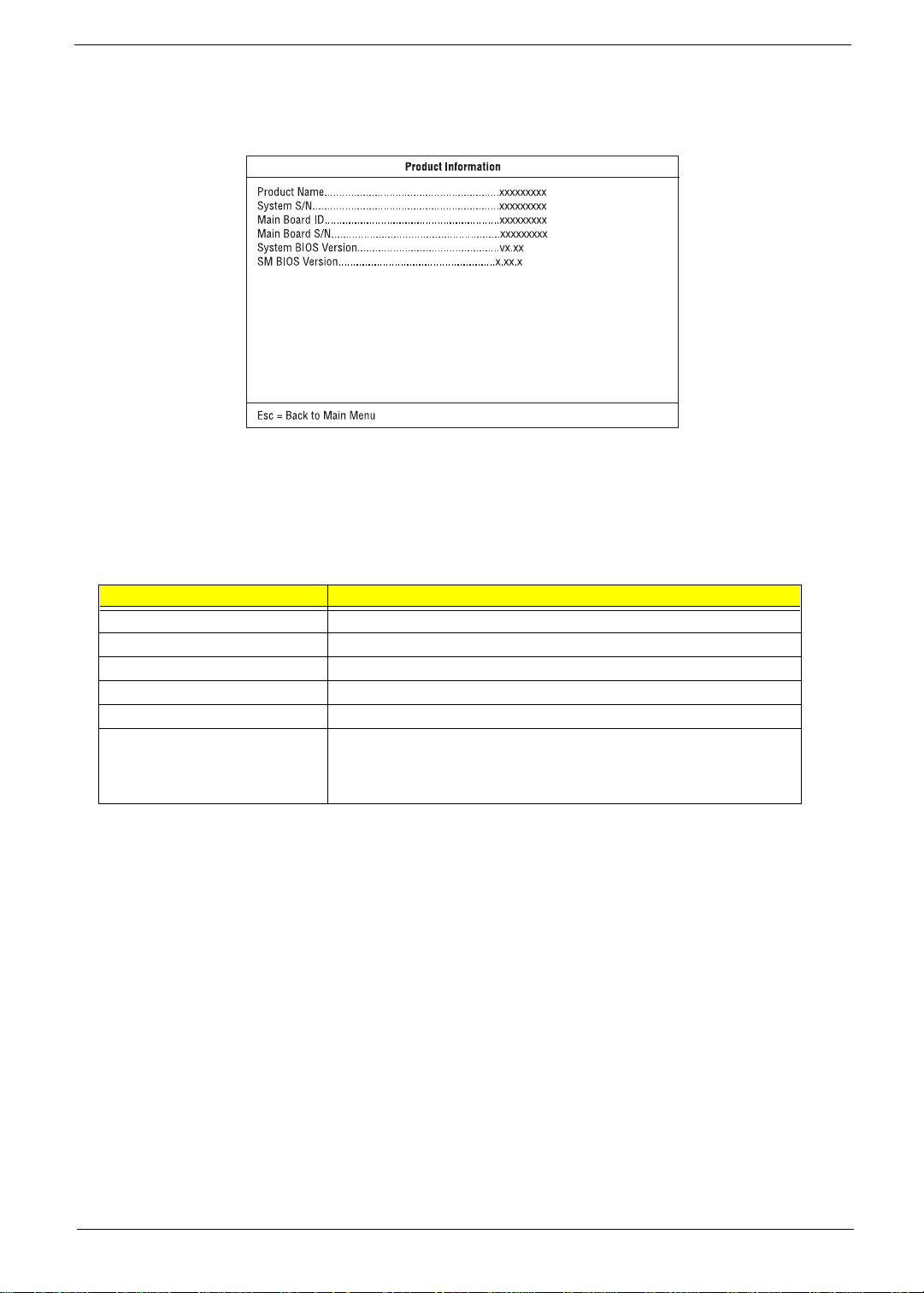
Product Information
The screen below appears if you select P roduct Infor mation from the main menu:
The Product Inform ati on menu contains genera l data about the system, such as the product name, serial
number , BIOS version, etc. This in formation is necessar y for troubleshooting (may be required when asking
for technical support) .
The following tabl e describes the parameters found in this menu:
Parameter Description
Product Name Displays the model name of your system
System S/N Displays you r system’s serial number
Main Board ID Displays the system board’s identification number
Main Board S/N Displays your syste m board’s serial number
System BIO S Ve rsion Specifies the version of your BIOS utility
SM BIOS version Specifies the version of the SM BIOS utility ins talled in your system. The
System Management (SM) BIOS allows you to check your system hardware
components without actually opening your system. Hardware checking is
done via software during start up.
Chapter 2 17
Page 26

Disk Drives
Select Disk Driv es from the main menu to confi gure the drives install ed in your system.
The following screen shows the Disk Drives menu:
The following tabl e describes the parameters found in this menu. Setti ngs in boldface are the default and
suggested settings.
Parameter Desc ription Options
Floppy Drive A / B Allows you to configure your floppy drive None
360 KB, 5.25-inch
1.2 MB, 5.25-inch
720 KB, 3.5-inch
1.44 M B, 3.5-i nch
2.88 M B, 3.5-i nch
LS-120 drive as Allows you to enable the LS -120 device
installed in your system and to specify the
function of the device. The setting affects how
BIOS will detect the device.
IDE Primary Channel Maste r Lets you config ure the ha rd disk drive
connected to the master port of IDE channel 1.
IDE Primary Channel Slave Lets you c onfigur e the hard disk drive
connected to the slave port of IDE channel 1.
IDE Secondary Channel
Master
IDE Secondary Channel Slave Lets you configure the hard disk drive
Lets you configure the hard disk drive
connected to the master port of IDE channel 2.
connected to the slave port of IDE channel 2.
Normal
Drive A
Drive B
Hard Disk
18 Chapter 2
Page 27

The following screen appears if you select any of the IDE Drive parameters :
The following tabl e describes the parameters found in this menu. Setti ngs in boldface are the default and
suggested settings.
Parameter Description Optio ns
Type Lets you specify the type of hard disk installed in your
system . If you want BI OS to automat ically configure
your hard disk, select
disk type, you can enter the setting manually.
Setting this parameter also sets the Cylinder, Head,
Sector, and Siz e pa r am e ter s.
Cylinder Specifies your hard disk’s number of cylinders, and is
automatical ly set depending on your Type p arameter
setting.
Head Specifies your hard disk’s number of heads, and is
automatical ly set depending on your Type p arameter
setting.
Sector Specifies your hard disk’s number of sectors, and is
automatical ly set depending on your Type p arameter
setting.
Size Specifies the size of your hard disk, in MB, and is
automatical ly set depending on your type parameter
setting.
Hard Disk Size > 504 MBEnable s your system t o su pp or t hard disks wit h
capacities more than 504 MB.
Hard Disk Block Mode Enhances your hard disk performance by allowing
data transfer in blocks ( m ultiple sectors) at a rate of
256 bytes per cycle. This parameter appears only in
the Advanced Level.
Advanc ed PIO Mode Improves your hard disk performance by allowing
faster data recovery and read/write timing; thus, it
reduces the hard disk’s activity time. This parameter
appears only in the Advanced Level.
Hard Disk 32-bit Access Improves your hard disk performance by allowing the
use of the 32-bit hard disk access. This parameter
appears only in the Advanced Level.
DMA Transfer Mode Lets you enable the Ultra DMA and Multi-DMA modes
to enha nce your hard disk performance. This
parameter appears only in the Advanced Level.
. If you know your hard
Auto
None, or Use r . T he User
Auto,
settin g al lows you to ent er yo ur
settin gs ma nu al ly if you know
your hard disk type. The Auto
setting also sets the Cylinder,
Head, Sector, and Size
parameters.
or Disabled
Auto
or Disabled
Auto
or
Auto
Mode 0 to 4
Enabled
Auto
Multi Mode 0 to 2, or
Ultra Mo de 0 to 2
or Disabled
,
Chapter 2 19
Page 28

Onboard Peripherals
The Onboard Peripherals menu allows you to configure the onboard devices. Selecting this option from the
main menu displays the following screen:
The following tabl e describes the parameters found in this menu. Setti ngs in boldface are the default and
suggested settings.
Parameter Description Options
Serial Port 1 / 2 Let you enable or disable the serial ports.
Base Addr ess Lets you set a logical base address for each
serial port. This parameter is configurable
only if the Serial Port parameter is enabled.
IRQ Lets you assi gn an interrupt for each seria l
port. This parameter is configurable only if
the Serial Port parameter is enabled.
Parallel Port Lets yo u enable or disabl e the para llel port.
Base Addr ess Lets you set a logical base addr ess for the
parallel port. This parameter i s configur able
only if the Parallel Port parameter is enabled.
IRQ Lets you assign an interrupt for the parallel
port. This parameter is configurable only if
the Parallel Port parameter is enabled.
Operation Mode Lets you set your parallel port’s operation
mode. This parameter is configurable only if
the Parallel Port parameter is enabled.
ECP DMA Channel Allows you to assign a DMA channel for the
ECP parallel port function. This parameter is
configurable only if you select the Extended
Capabilities Port (ECP) as the operation
mode.
Onboard Device Settings Allows you to configure the device controllers
available on board. Selecting this option
displays the Onboard Device Settings s ub-
menu.
Enabled
3F8h
serial port 2), 2E8h, 3E8h
4 or 1 1 ( fo r ser i al port 1) , 3 or 10 (f or
serial port 2)
Enabled
3BCh,
5 or
Standard Parallel Port (SPP),
Bidirectional
Port (EPP), Extended Capabilities
Port (ECP)
1 or 3
or Disabled
(for serial port 1),
or Disabled
, 278h
378h
7
, Enhanced Parallel
2F8h
(for
20 Chapter 2
Page 29

Onboard Device Settings
The following screen shows the Onboard Device Settings sub-menu:
The following ta ble descri bes the par amete rs found in thi s sub-menu. Setti ngs in boldfa ce are the defau lt and
suggested settings.
Parameter Description Options
Floppy Disk Controller Lets you enable or disable the onboa rd
floppy disk controller.
IDE Controller Lets yo u enable or disabl e the onboard
primary, secondary or both IDE interfaces.
PS/2 Mouse Controller Lets you enable or disable the onboard PS/2
mouse controller.
USB Host Controller Lets you enable or disable the onboard USB
host controller.
USB Legacy Mode Lets you activate or deactivate the USB
keyboa rd connected to your system. When
activated, the USB keyboard functions in a
DOS environment.
Onboard Audio Chip Lets you activate or deactivate the audio
controller on board.
Enabled
Primary,
Enabled
Enabled
Enabled or
Enabled
or Disabled
, or Disabled
Both
or Disabled
or Disabled
Disabled
or Disabled
Chapter 2 21
Page 30

Power Management
The Power Management menu lets you configure the system power-management f eature.
The following screen shows the Power Management parameters and their default settings:
The following tabl e describes the parameters found in this menu. Setti ngs in boldface are the default and
suggested settings.
Parameter Description Options
Power Management Mode Allows you t o reduce the system’s power
consumption. When enabled, the IDE hard disk
and system timers become configurable.
IDE Hard Disk Standby Timer Allows the hard disk to enter Standby mode after
inactivity of 1 to 15 minutes, depending on your
setting.
System Sleep Timer Automatically puts the system to power- s aving
mode after a specified period of inactivity. Any
keyboard or mouse action, or any activity
detected from the IR Q channels resumes system
operation.
Sleep Mode Lets you specify the power-saving mode that the
system will enter after a specified period of
inactivity. This parameter is configurable only if
the System Sleep Timer is enabled.
Power Switch < 4 sec. Lets you specify whether to automatically turn off
the machine or put the system to Suspend mode
when the power switch is press ed for less than 4
seconds.
System W ake-up Event Lets you specify the activity that will resume the
system to normal operation.
Modem Ring Indica tor Wakes th e system fr om Sleep mode once any
fax/modem activity is detected.
Enabled
1 to 15 minutes, or
2, 5, 10, 15, 20, 30, 40,
50...120 minutes, or
Standby or Suspend
Power Off
Enabled
or Disa bled
Off
Off
or Suspend
or Disabled
22 Chapter 2
Page 31

Boot Options
This option allows you to specify your preferred settings for bootup.
The following screen appears if you select Boot Options from the ma in menu:
The following tabl e describes the parameters found in this menu. Setti ngs in boldface are the default and
suggested settings.
Parameter Description Op tions
Boot Sequence Allows you to specify the boot search
sequen c e.
Floppy Disk, Hard Disk, IDECDROM
First Hard Disk Drive Specifies whether the BIOS utility will boot
from an IDE har d dis k or a SCSI ha r d di sk
driv e.
Fast Boot Allows you to define your system’s booting
process, whether to skip some POST
routines or proceed w ith the normal booting
process.
Silent Boot When enabled, BIOS is in graphical mode
and displays only an identification logo
during POST and while booting. Then, the
scree n di spl ay s t he op er a tin g sy st em prom pt
(as in DOS) or logo (as in Windows 95). If
any error occurs while booting, the system
automatically switches to the text mode.
You may also switch to the text mode while
bootin g by pr es sing F9 after you hear a beep
that indicates the activation of the keyboard.
Num Lock After Boot Allows you to activate or deactivate the Num
Lock function upon booting.
Memory Test Lets you specify whether you want BIOS to
perform or bypass the RAM test during
POST.
Configuration Table Allows you to enable or disable the display of
the c on figu r at ion ta bl e af ter P OST b ut b ef ore
booting. The configuration table gives a
summary of the hardware devices and
sett i ngs that BIOS de tected during POST.
This parameter appears only when you are in
the Advanced Level.
or SCSI
IDE
or Disabled
Auto
Enabled
Enabled
Enable d or
Enable d or
or Disabled
or Disabled
Disabled
Disabled
Chapter 2 23
Page 32

Date and Time
The following screen appears if you sel e ct the Date and Time option from the main m enu:
The following tabl e describes the parameters found in this menu:
Parameter Description Options
Date Lets you set the date following the weekday-
month-day-year format.
Time Lets you set the time following the hour-
minute-s ec on d for ma t.
Weekday: Sun, Mon, Tue, Wed, Thu,
Fri, Sat
Month: Jan, Feb...Dec
Day: 1 to 31
Year: 1980 to 2079
Hour: 0 to 23
Minute: 0 to 59
Second: 0 to 59
24 Chapter 2
Page 33

System Security
The Setup program has a number of security features to prevent unauthorized access to the system and its
data.
The following screen appears if you select System Security from the main menu:
The following tabl e describes the parameters found in this menu. Setti ngs in boldface are the defaul t and
suggested settings.
Parameter Description Options
Setup Password Prevents unauthorized access to the BIOS
utility.
Power-on Password Secures your system against unauthorized
use. Once you set this password, you have
to type it whenever you boot the system.
Operation Mode Lets you enable or disable the password
prompt display. When set to
password prompt appears before system
boot. When set to
password prompt does not appear; however,
your system will not respond to any keyboard
or mouse input until you enter the correct
password.
Disk Drive Control Allows you to protect your system’s floppy
driv e and hard disk data from bein g modified
(possible under DOS mode only).
Floppy Drive Protects your floppy drive data from being
modified.
Hard Disk Drive Protects your hard disk data from bei ng
modified.
Keyboard Lock
Normal
, the
, the
or Present. The Present
None
setting allows you to set a Setup
password. For instructions on how
to set a Setup password, refer to
“Setting a Pass word” on page 26.
or Present. The Present
None
settings allows you to set a Poweron password. For instructions on
how to set a Setup password, refer
to “Setting a Password” on page 26.
or Keyboard Lock
Normal
, Write Protect All Sectors,
Normal
Write Protect Boot Sector s
, Write Protect All Sectors,
Normal
Write Protect Boot Sector s
Chapter 2 25
Page 34

Setting a Password
1. Make sure that JP7 is set to 1-2 (bypass password).
NOTE: You cannot enter the BIOS uti li ty if a Setup password does not exist and JP7 is set to 2-3 (password
check enabled). By defa ult , JP7 is set to 1-2 (bypass pass word).
2. Enter the BIOS utili ty and select System Security .
3. Highlight the Setup Password parameter to set a Setup password, or Power-on Password to set a Power-on
password. Then press ←←←← or →→→→. The following screen appears:
4. Ty pe a password. The password may consist of up to seven characters. Then press Enter.
NOTE: Be very careful when typing your password because the characters do not appear on the screen.
5. Retype the password t hen press Enter.
6. After setting the password, highlight the Set or Change Password option.
7. Press Esc to return to the S y stem Sec u rit y s creen.
8. Press Esc to return to the main menu.
9. Press Esc to exi t the BIOS utility. A dialog box appears asking if you want to save the CMOS data.
10. Select Yes to save the changes and reboot the system.
11. After reboot ing, turn off the system then open the housing.
12. Set JP7 to 2-3 to enable the password function.
If you have set a Setup password, the next ti m e you want to enter the BIOS utility, you must k ey-in your Setup
password.
If you have set a Power-on password, you will be prompted to enter that password every time you boot your
system.
Changing or Removing the Password
Should you want to change one of your passwords, do the following:
1. Enter the BIOS utili ty and select System Securi ty.
2. Highlight the Setup Password parameter (for Setup password) or the Power-on Password parameter (for
Power-on password). Then press ←←←← or →→→→. The Password menu appears.
3. From the Passwor d menu, highlight the Set or Change Password option.
4. Enter a new password.
5. Press Esc to return to the System Security screen.
6. Press Esc to return to the main menu.
7. Press Esc to exit the BIOS utility. A dialog box appears asking if you want to save the CMOS data.
8. Select Yes to save the changes.
26 Chapter 2
Page 35

T o remove the password, simply selec t th e Setup Passw ord parameter (for Setup password) or the Pow er-on
Password parameter (for Power-on password) from the Syst em Security menu and set it to None.
Bypassing the Password
If you forg et your p assword, you c an bypass the p assword s ecur ity feat ure by hardwar e. Fol low thes e steps t o
bypass the password:
1. Turn off and unplug the syst em .
2. Open the system housing and set JP7 to 1-2 to bypass the password function.
3. Turn on the system and enter the BIOS utilit y. This time, the system does not req uire you to type in a
password.
You can either change the existing password or remove it by selecting None. Refer to “Changing or Removing
the Password” on page 26 for the procedure.
Chapter 2 27
Page 36

Advanced Options
NOTE: The Advanced Options selection is available only in the Advanced Level.
The Advanced Options m enu allows you to configure the system memory and PCI device settings.
The following screen shows the Advanced Options parameters:
CAUTION: Do not change any settings in the Advanced Options menu if you are not a qualified techni cian to
avoid damaging the syst em .
Memory/Cache Options
Selecting Memory/Cache Options from the Advanced Options menu displays the following screen:
This menu lets you configure the system me mory .
28 Chapter 2
Page 37

The following ta ble descri bes the par amete rs found in thi s sub-menu. Setti ngs in boldfa ce are the defau lt and
suggested settings.
Parameter Description Op tions
Internal Cache ( CPU Cache) Lets you enable or disable the primar y cache
memory, i.e., the CPU memory.
Extern al Cache Lets you enable or disable the secondary
cache memory.
Cache Scheme This parameter is non-configurable and is
Memory at 15MB-16MB
Reserved for
always set to
mode updates the cache but not the memory
(write-back mode) when there is a write
instruction.
To prevent memory address conflicts
between the system and expansion boards ,
reserve this memory range for the use of
eith er the system or an ex pansion board.
Some VGA cards have required settings for
this feature. Check your VGA card manual
before setting this parameter.
Write-back
. The Write-back
Enabled
Enabled
Write-back
or Disabled
or Disabled
System
or Add-on card
Chapter 2 29
Page 38

PnP/PCI Options
The PnP/PCI Options allows you to specify the set ti ngs for your PCI devices. Select ing this option displays
the following screen:
The following ta ble descri bes the par amete rs found in thi s sub-menu. Setti ngs in boldfa ce are the defau lt and
suggested settings.
Parameter Descri ption Options
PCI IRQ Setting Allows you to automatically or manually configure
the Plug-and-Play (PnP) devices installed in your
system. Refer to your device manual for
technical information about the PCI card.
PCI Slot 1 / 2 /
3
PCI IRQ Sharing Allows you to assign the same IRQ to two
VGA Palette Snoop Enables the palette snooping feature if you
Plug and Play OS Lets you specify whether BIOS will initialize only
Reset Resource
Assignments
Allow you to manually assign an interrupt for
each PCI device installed in your system. Whe n
the PCI IRQ Settings is set to Auto, BIOS
automatical ly assigns the available IRQs to t he
PCI devices.
different devices.
installed more than one VGA card in the system,
allowing the control palette register (CPR) t o
manage and upda te the VGA RAM DAC (Di gital
Analog Converter, a color data storage) of each
VGA card installed in the system. The snooping
process lets the CPR send a signal to all the VGA
cards so that they can update their individual
RAM DACs. The signal goes through the cards
continuously until all RAM DAC data has been
updated. This allows the display of multiple
images on the screen. Some VGA cards have
required settings for this feature. Check your
VGA card manual before setting this parameter.
PnP boot dev ices such as SCSI cards, or all PnP
boot and non -bo ot de vi ces su ch a s so und ca r ds .
When enabled, avoids IRQ conflict when
instal lin g no n- P nP an d PnP ISA ca rds . This
clears all resource assignments and allows BIOS
to reassign resources to all installed PnP devices
the next time the system boots.
or Manual
Auto
or No
Yes
Enable d or
Yes
Yes or
After clearing the resource data,
it is recommended that you
reset the parameter to its
default, i.e ., No.
Disabled
or No
No
30 Chapter 2
Page 39

Load Default Settings
You need to reload the BIOS default settings every time you make changes to your system hardware
configurat ion (such as memory size, CPU type, hard disk type, etc.); otherwise, BIOS will keep th e previous
CMOS settings. Selecting this option displays the following dialog box:
Choosing Ye s enables BIOS to automatic ally detect the har dware changes that you have made in your syste m.
This option also all ows you to restore the defau lt settings.
Choosing No returns you to the main menu without loading the default settings.
Chapter 2 31
Page 40

Abort Settings Change
Selecting the Abort Settings Change option from the main menu displays the following dialog box:
Choosing Yes discards all the changes t hat you have made and reverts the parameters to their previously
saved settings.
Choosing No returns you to the main menu. BIOS retains all changes that you have made.
32 Chapter 2
Page 41

Exiting Setup
To exit the BIOS utility, simply press Esc. The following dialog box appear s:
Select Yes to exit Setup. Select No to return to the main menu. If you have made changes in t he parameter
settings, the fo ll owing dialog box appears:
Select Yes to save your changes before you exi t Setup. Select No to discard all changes and exit Setup.
Chapter 2 33
Page 42

Flash (BIOS) Update Procedure
NOTE: The fla sh updat e procedu re does not chan ge the m odel number and seri al number info rmat ion i n BIOS.
1. Prepare a bootable DOS diskette disk with AFLASH.EXE, MSG.DAT, VXXYYZZ.BIN files
NOTE: The AFLASH.EXE and MSG.DAT are flash utility program. The VXXYYZZ.BIN is BIOS source code
binary file.
2. Insert the diskette and boot from drive A.
3. Do not boot with any memory related driver such as HIMEM.SYS, EMS.SYS....
4. At the DOS prompt, type A:> AFLASH VXXYYZZ.BIN and press Enter.
5. The program updates the BIOS automatically.
IMPORTANT:Verify the BIOS checksum value shown on screen is the same as the one in VXXYYZZ.BIN file.
6. Wait for the update to complete.
WARNING:Do not turn off the system power while the BIOS is programming, or the flash ROM will be
destroyed.
7. Power off system after the BIOS is completely updated.
34 Chapter 2
Page 43

BIOS-contained Model Number and Serial Number
The model number and serial number informati on is stored in BIOS ROM and displayed in the “Model
Informati on” of BIOS Setup main menu. If a serv ice repair is completed by replacing a new system board or a
new BIOS ROM, t hen you are required to input the original system’s model number and serial number into the
new BIOS ROM.
IMPORTANT:T o bet ter f it loc al servi ce requi rem ents, your r egional of fi ce MAY have other rules. Please cont act
your regional offices or the respons ible personnel/channel to provide you with fu rther technical
details.
Follow these steps to input the model number and seri al number to BIOS:
1. Prepare a bootable DOS diskette with CHGDMI.EXE and MODEL.DMI files.
2. Insert the diskette and boot from drive A.
WARNING:Do not boot with any memory related driver such as HIMEM. SYS, EMS. SYS....
3. At the DOS prompt, type A:>CHGDMI /W then pr ess Enter. Whe n the scr een shows:
System Product Name:
Enter the model number and press Enter to continue. You can type a maximum of 16 characters (without
spaces)
4. When the screen shows :
System Serial Number:
Enter the serial number and press Enter to continue. You can type a maximum of 16 char acter (Without
spaces).
5. Ty pe A:>CHGDM I /D and press Enter to display and verify your input mode l number and serial number
informati on.
Chapter 2 35
Page 44

36 Chapter 2
Page 45

Chapter 3
Removal and Replacement
This chapter contains step- by-step procedures on how to disassemble the deskt op computer for ma int enance
and troubleshooting.
To disassemble the computer, you need the foll owing tools:
1. Wrist grounding strap and conductive mat for preventing electrostatic dischar ge
2. Flat-blad ed screwdriver
3. Phillip s scr e w dr iv e r
4. Hexagonal screwdriver
5. Plastic sti ck
NOTE: The screws for the dif ferent components vary in size. During the disassembly process, group the
screws with the corresponding component s to avoid mismatch when putti ng back the components.
Chapter 3 37
Page 46

Removing/Installing the DIMM
Removing a DIMM
To remove the DIMM:
1. Press the holding clips on both sides of the socket outward to release the
DIMM.
2. Gently pull the DIMM out of the socket.
Installing a DIMM
Follow these steps to install a DIMM:
1. Open the clips on the socket.
2. Align the DIMM with the socket.
3. Press the DIMM into the socket until the clips lo ck into the DIMM
NOTE: The system automati cally detects the amount of mem ory installed. Run Setup to vi ew the new val ue
for total system memory and make a note of it.
38 Chapter 3
Page 47

Removing/Installing the Processor
Removing the PentiumII with SECC2 Package Type Processor
NOTE: Observe the ESD precautions when installing or removing a system comp onent.
Follow the se steps to remove the CPU:
1. Disconnect the 2-pin fan/heatsink cables from the system board.
2. While slightly pulling both sides of the retention mechanism, pull out the CPU.
Chapter 3 39
Page 48

Removing the Pentium II with SECC2 Package Type Fan-sink
1. Use a screw driver to sli de the fastener odes outwar d to unlock the fan-sink.
2. Carefully rem ove the fan-sink from the processor.
Installing the Pentium II with SECC2 Package Type Processor into the System Board
Follow these steps to install the processor module:
1. Unfold and pull out the sides of retention mechanism.
2. Place the ret enti on mech anism over t he CPU connec tor on t he s ystem boa rd a nd press it unt i l it cl icks i nto
place.
3. Press down the four plastic rivets to secure the retention mechani sm. Make sure all four rivets are
properly inserted into the holes on the system board.
40 Chapter 3
Page 49

4. Press down the processor until the golden fingers com pletely fit int o the connector an d the latches on the
sides lock the processor into place.
NOTE: Check the side s of the retention mechani sm . The la tches should be properly inserted into the
appropriate slots on t he retention mechanism.
Chapter 3 41
Page 50

Opening the Housing
NOTE: Turn off the system power (unplug the power cord) before opening the system or connecting or
removing any peripheral device.
1. Place the system uni t on a fl at, steady surface.
2. Remove the four screws from the rear panel. Set the scr ews aside. You will need them when replacing
the housing cover.
3. Push the housing cover slightly backward.
4. Pull the housing cover upward and remove it from the chassis.
42 Chapter 3
Page 51

Removing the Expansion Board
1. Remove the screw on the brack et of an expansi on board. Set the scre ws aside. You will need them when
replacing the expansion board.
2. Gently pull out the board to remove it from the expansion slot.
Chapter 3 43
Page 52

Removing the 3.5-inch Drive
Follow these steps to install a 3.5-inch di skette drive or a hard disk dri ve:
1. Disconnect the disk drive cables and the power cable.
2. Remove the 3.5-inch drive frame from the housing by pressing the tab on top and pivoting the frame
outward.
44 Chapter 3
Page 53

NOTE: A metal drive cover should be pulled out bef ore you install a new drive to an empty 3.5-inc h bay. This
cover should be removed if a 3.5-inch drive is installed. The function of the cover is to prevent EMI
effect.
3. Remove the screws along the sides of the drive frame and carefully pull out the 3.5-inch disk driv e.
Chapter 3 45
Page 54

Removing the 5.25-inch Drive
To remove a 5.5-inch diskette drive or a CD-ROM drive:
1. Remove the diskette drive cable and the power cable.
2. Remove the screws on the sides and gently pull out the di skette drive or CD-ROM to remove it fr om the
housing.
46 Chapter 3
Page 55

Installing the 5.25-inch Drive
1. When installing a 5.25-inch drive to an empt y bay, use a flat-head screw driv er to open and remove the
bay panel as shown below,
2. Pull the metal bay cover to the side until the othe r end is released, then pull i t to remove it from the
housing.
3. Insert the 5.25-inch drive into the drive bay and secure it with four screws on the side.
Chapter 3 47
Page 56

Removing the System Board
1. Put the housing to lying position with the open ar ea facing upward.
2. Remove all the necessary screws and carefully pull out the system board.
48 Chapter 3
Page 57

Troubleshooting
This chapter pro vides troubleshoot ing information for the AcerPower SN:
Power-On Self-Test (POST)
Index of Error Messa ges
Index of Error Symptoms
Undetermined Prob lems
Chapter 4
Chapter 4 49
Page 58

Power-On Self-T est (POST)
Each time you turn on the system, the power-on self test (POST) is initiated. Several items are tested during
POST, but is for the most part transparent to the user.
The Power-On Self Test (POST) is a BIOS procedure that boots the system, initializes and diagnoses the
system component s, and cont rols t he operation of the power-on passwor d option. If POST discovers er rors in
system operations at power-on, it displays error messages on sc reen, generates a check point code at port
80h or even halts the system if the error is fatal.
The main components on the system board that must be diagn osed and/or initialized by POST to ensure
system functionality are as follows:
Microprocessor with built-in numeric coprocessor and cache memory subsystem
Direct memory access (DMA) controller (8237 modul e)
Interrupt system (8259 module)
Three programma ble timers (system time r and 8254 module)
ROM subsystem
RAM subsystem
RTC RAM subsystem and real time clock/calendar with battery backup
Onboard serial interface controller
Onboard parallel interface controller
Embedded hard disk interface and one diskette drive interface
Keyboard and auxil iary device controllers
I/O ports
PS/2-compatible mouse port
PS/2-compatible keyboard port
Serial ports
Parallel ports
USB port
50 Chapter 4
Page 59

POST Error Messages List
If you cannot run the diagnostics program tests but did receive a POST error mes sage, use “POST Error
Messages Li st” to diagnose system problems. If you did not receive any error message, look for a description
of your error sympt om s in “Error Symptoms List ” on page 53
NOTE: When you have deemed it necessary to replace an FRU, and have done so, you m ust run a total
system check to ensu re that no other activity has been affected by the change. This system check can
be done through the diagn ostics program.
NOTE: Check all power supply voltages, switch, and jumper settings before you replace the system board.
Also check the power supply voltages if you have a “sys tem no-power” conditio n.
If you are unable to correct the problem by using the “BIOS Messages List” tabl e and “Error Symptoms List”
table, go to “Undetermined Problems” on page 57.
NOTE: To diagnose a problem, first f ind the BIOS error messages in le ft column. If directed to a check
procedure, replace the FRU indicated in the check procedure. If no check procedure is indicated, the
first Action/ FRU li sted in right column is the most l ikely cause.
BIOS Messages Action/FRU
I/O Parity Error System board
CPU Clo ck Mismatch Enter BIOS Setup and load the def ault settings.
Ensure the jumper setting for processor is set correctly.
Real Time Clock Error
CMOS Battery Bad
CMOS Checksum Error
Equipment Configuration Error Ensure the system configuration set in BIOS Setup is
Memory Si ze Change
System Management Memory Ba d
Memory Error at MMMM:SSSS:OOOOh
RAM Parity Error Enter BIOS Setup to disable parity check.
PS/2 Keyboard Error or Keyboard Not Connected
PS/2 Keyboard Interface Error
PS/2 Keyboard Locked
Onboard xxx... Conflict(s) Enter BIOS Setup and load the default settings.
Floppy Disk Controller Error
Floppy Drive A Error
Floppy Drive B Error
On Board Parallel Port Conflict(s)
On Board Serial Port 1 Conflict(s)
On Board Serial Port 2 Conflict(s)
Enter BIOS Setup and load the default setting s .
RTC Battery.
System Board.
correct.
Enter BIOS Setup and load the default setting s .
RTC battery.
Syste m bo ard.
Insert the memory modules in th e DIMM sockets
properly, then reboot the system.
Memory mo dule.
Syste m bo ard.
Memory mo dule
Syste m bo ard
Re-connect PS/2 keyboard and mouse.
Enter BIOS Setup and load the default setting s .
PS/2 keyboard
PS/2 mouse
Syste m bo ard
Remove all adapter cards that are NOT factory-installed,
then reboot the system.
Diskette drive cable/connection.
Diskette drive.
Syste m bo ard
Enter BIOS Setup and load the default setting s .
Remove all adapter cards that are NOT factory-installed,
then reboot the system.
.
Chapter 4 51
Page 60

BIOS Messages Action/FRU
IDE Primary Channel Master Drive Error
IDE Primary Channel Slave Drive Error
IDE Secondary Channel Master Drive Error
IDE Secondary Channel Slave Drive Error
IRQ Setting Error
Expans io n R OM A ll oc at ion Failed
I/O Resource Conflict(s)
Memory Resource Conflict(s)
System Resource Conflict(s)
PCI Device Error Load default settin gs in Setup.
PS/2 Pointing Device Interface Error
PS/2 Pointing Device Error
PS/2 Pointing Device Error or Not Connected
Onboard Pointing IRQ Device Conflict(s) Enter BIOS Setup and load the de fault setting s .
Press Ctrl_Alt_Esc key to enter Setup or F1 key to
continue
Press 1 key to enter Setup or other key to continue Press 1 to enter Setup and check the configuration.
Press Esc to turn off NMI, or any key to reboot Press
Insert system diskett e and press <Enter> key to
reboot
Enter BIOS Setup and load the default setting s .
Check IDE drive jumper .
IDE hard disk drive power.
IDE hard disk drive cable/connection.
IDE hard disk drive.
Load default settings in Setup.
Enter BIOS Setup and set the
Assignments
reboot the system.
Remove all adapter cards that are NOT factory-installed,
then reboot the system
Enter BIOS Setup and set the
Assignments
reboot the system.
Remove all adapter cards that are NOT factory-installed,
then reboot the system.
Re-connect PS/2 keyboard and mouse.
Enter BIOS Setup and load the default setting s .
PS/2 mouse
PS/2 keyboard
Syste m bo ard
Remove all adapter cards that are NOT factory-installed,
then reboot the system.
Press
Ctrl-Alt-Del
system.
Pressing other keys prevent entering Setup.
Esc
reboot the system.
Insert a bootable disk into the floppy disk drive or remove
this disk if a hard disk is installed.
of the
of the
to enter Setup and reconfigure the
to reject NMI error or press any other key to
Reset Resource
PnP/PCI Options
Reset Resource
PnP/PCI Options
to Yes, then
to Yes, then
52 Chapter 4
Page 61

Error Symptoms List
NOTE: To diagnose a problem , first f ind the error symptom in the left column. If directed to a check pro cedure,
replace the FRU indicated in the check procedure. If no check procedure is indicated, the f irst Action/
FRU listed in right column is the most likely cause .
Error Symptom Action/FRU
Processor / Processor Fan
Normally, the processor fan should be operative, and the processor clock sett ing should be exactly set to match its
speed r equirement bef ore diagnosing any proces sor problems.
Processor fan does not run but power supply
fan runs.
Processor test failed. Processor.
Ensure the memory modules are installed properly and the contact leads are clean before diagnosing any system
problems.
Memory test failed. See "Memory"
Incorrect memory size shown or repeated
during POST.
System works but fails to enter power saving
mode when the
is set to
set in BIOS has elapsed.
System hangs before system boot. See "Index of Symptoms"
System hangs after system boot. Execute a system test and set it to stop at “Halt on Error” to see the
Blinking cursor only; system does not work. Diskette/IDE drive connection/cables
Ensure the diskette drive is configured correctly in BIOS Setup and its read/write head is clean before diagnosing any
diskette drive problems.
Media and drive are mismatched. Ensure the diskette drive is configured correctly in the Disk Drives
Power Management Mode
Enabled
, and power saving timer
Ensure the syst em is not in power saving mode. See “Powe r
Manage ment” in chapter 2.
With the system power on, measure the voltage of processor fan
connector. Its reading should be +12Vdc.
Syste m board.
Syste m board.
System B oard and Memory
Syste m board
Insert the memory modules in the DIMM sockets properly, then
reboot the syst em.
Memory module.
Syste m board.
Enter BIOS Setup and load default settings.
In Windows 98, check settings in Power Management Property of
Control Panel.
Reload software from Recovery CD.
See "Undetermined Problems"
potential cause of the problem.
See “Undetermined Problems”.
Diskette/IDE disk drives
See Undetermined Problems.
Syste m board
Diskette Drive
of BIOS Setup.
Ensure the diskette drive is correctly formatted.
Diskette drive connection/cable
Diskette drive
Syste m board
Chapter 4 53
Page 62

Error Symptom Action/FRU
Diskette driv e does not work. Ensure the disket te drive is not set to
Diskette drive read/write error. Diskette.
Diskette drive LED comes on for more than 2
minut es when re ading data.
Diskette driv e LED fails to light, and the drive
is unable to access for more th an 2 minut es.
Diskette drive test failed. Diskette
Ensure hard disk drive is configured correctly in BIOS Setup, cable/jumper are set correctly before diagnosing any
hard disk drive problems.
Hard disk drive test failed. Enter BIOS Setup and Load default settings.
Hard disk drive cannot format completely. Enter BIOS Setup and Load default settings.
Hard disk drive has writ e error. Enter BIO S Setup and Load de fault settings .
Hard disk drive LED fails to lig ht, but system
operate s no r m all y.
Ensure CD/D VD- RO M dr iv e i s conf i gu red corr e ctly in BIOS Set u p, ca bl e/ jump er ar e s et co r rect l y and i t s l aser be am is
clean before diagnosi ng any CD/DVD-ROM drive problems.
CD/DVD-ROM drive LED doesn't come on
but works normally .
CD/DVD-ROM drive LED flashes for more
than 30 seconds before LED shutting off.
Software asks to reinstall disc.
Softw are displays a reading CD /DVD error.
BIOS Setup.
Diskette drive power
Diskette drive connection/cable
Diskette drive
Syste m board
Ensure the diskette drive is not set to
Security Options of BIOS Setup.
Diskette drive cable.
Diskette drive.
Syste m board.
Diskette
Diskette drive connection/cable
Diskette drive
Syste m board
Diskette
Diskette drive power
Diskette drive connection/cable
Diskette drive
Syste m board
Diskette drive
Diskette drive cable
Syste m board
Hard Disk Drive
Hard disk drive cable.
Hard disk drive.
Syste m board.
Hard disk drive cable.
Hard disk drive.
Syste m board.
Hard disk drive.
With the system power on, measure the voltage of hard disk LED
connector.
Hard drive LED cable.
CD/DVD-ROM Drive
CD/DVD-ROM drive
CD/DVD-ROM may have dirt or foreign material on it. Check with a
known good disc.
CD/DVD-ROM is not inserted properly.
CD/DVD-ROM is damaged.
in the Disk Drives of
None
Write protect
in the
54 Chapter 4
Page 63

Error Symptom Action/FRU
CD/DVD-ROM drive cannot load or eject
when the system is turne d on and its eject
button is pressed and held.
CD/DVD-ROM drive does not read and there
are no messages are displ ayed.
CD/DV D-ROM drive can pla y audio CD but
no soun d output.
Real-time clock is inaccurate. Ensure the information in the
Audio software program invokes but no sound
comes from speakers.
Modem ring cannot wake up system from
suspend mode.
Data/fax modem software program invokes
but cannot receive/send data/fax
Fax/voice modem software program invokes
but has no sound output. (Data files are
received normally; voice from modem cannot
be produced, but system sound feature works
normally.)
Video memory test failed.
Video adapter failed.
Display problem:
- Incorrect colors
No high intensity
Missing, broken, or incorrect characters
Blank monitor(dark)
Blank monitor(bright)
Distor ted image
Unreadable monitor
Other monitor problems
Display changing colors. Monitor signal connection/cable
Disconnect all cables f rom CD/DVD-ROM drive except power
cable, then press eject button to try to unload the disk.
CD/DVD-ROM drive power.
CD/DVD-ROM drive
CD may have dirt or foreign material on it. Check with a known
good disc.
Ensure the CD/DVD-ROM driver is installed properly.
CD/DVD-ROM drive.
Ensure the headphone jack of the CD/DVD-ROM has an output.
Turn up the so und volume.
Speaker power/ connection/cab le.
CD/DVD-ROM drive.
Real-Time Cloc k
set correctly.
RTC battery.
Syste m board
Audio
Speaker power/ connection/cab le.
Modem
Ensure the
Management
If PCI modem card is used, reinsert the modem card to PCI slot
firmly or replace modem card.
If ISA modem card is used, ensure the modem ring-in cable from
the modem card to system board is connected properly.
In Win 98, ensure the tele phone application is conf igured correctl y
for your modem and set to receive messages and/or fax.
Ensure the modem card is installed properly.
Ensure the modem voice-in cable from modem adapter card to
syste m bo ard
Video and Monitor
Remove all non-factory-installed cards.
Load default settings (if screen is readable).
Syste m board
Monitor signal connection/cable.
Monitor
Video adapter card
Syste m board
Monitor
Syste m board
Modem Ring Indicator
is set to
Enabled
Date and Time
in BIOS Setup or
.
of BIOS Setup is
Power
Chapter 4 55
Page 64

Error Symptom Action/FRU
Display problem not listed above (including
blank or illegible monitor).
Execute “Load BIOS Default Settings” in BIOS Setup to confirm ports' presence before diagnosing any parallel/serial
ports problems.
Serial or parallel port loop-back test failed. Make sure the LPT# or COM# you test is the same as is set in
Printing fai led. Ensure the print er drive r is properly installed. Refer t o the service
Printer problems. Refer to the service manual for the print er.
Some or all keys on keybo ard do not work. Keyboard
Pressing power switch does not turn off
system. (Only unplug power cord from
electrical outlet can turn off system.)
Pressing power switch does not turn on
system.
Executing software shutdown from
Windows98 Start menu does not tu rn off
system. (Only pressing power switch can turn
off the system).
No system power, or power supply fan is not
running.
Any other prob lems. Undetermined Problems
“Monitor".
Load default settings (if screen is readable).
Syste m board
Parallel/Serial Ports
BIOS Setup.
Loop-back.
Syste m board.
manual for the printer.
Printer.
Printer cable.
Syste m board.
Keyboard
Power Supply
Ensure the
Management
Power sw itch cable assembly
Ensure the power override switch (situated at the back of the
machin e, ju st ab ove th e co nn ec tor fo r the powe r cab le ) is not set to
off.
Power sw itch cable assembly.
Load default settings.
Reload software from Recovery CD.
Power Supply
System Board
Other Problems
Power Switch < 4 sec.
is not set to
Suspend
in BIOS Setup of
.
Power
56 Chapter 4
Page 65

Undetermined Probl ems
If an error message is pre sent, go to “POST Error Messages List” on page 51. If you did not receive any
messages, see if th e sym ptom is listed in “or “Error Symptom s List” on page 53. If you sti ll cannot solve the
problem, continue with this check:
1. Check the power supply voltages. If the voltages are cor rect continue with the fol lowing steps:
2. Power off the system unit.
3. Perform the following checks, one by one, until you have isol ated the
problem FRU.
Load default set ti ngs in setup.
Check all system boar d jumper positions and swi tch settings.
Check all adapter card jumper positions.
Check all device jumper positions.
Check all cables and connectors for proper installation.
4. If the jumpers, switch, and voltage settings are correct, remove or disconnect the following, one at a time:
Non-Acer devices
External devices
Any adapter card (modem card or video card, if inst alled)
CD/DVD-ROM drive
Diskette drive
Hard disk drive
DIMM
Processor
System board
5. Power on the system unit.
6. Repeat steps 2 through 5 until you find the failing device or adapter.
Chapter 4 57
Page 66

58 Chapter 4
Page 67

Jumper and Connector Information
Jumpers and Connectors
Refer to the following figure for the locati on of the jumpers and connectors on the system board:
Chapter 5
Chapter 5 59
Page 68

The following table l ists the onboard jumpers, their respective functions and possible settings.
Jumper Function and Settings
JP3 Keyboard Turn-on Function
1-2 Enabled
2-3 Disabled (default)
JP5 Audio Line Type
JP7 Password Check
S1 CPU Core Clock Multiplier
1-3, 2-4 Line out (default)
3-5, 4-6 Speaker out
1-2 Disabled (default)
2-3 Enabled
Switch 1 Switch 2 Switch 3 Switch 4 Ratio
On On On On 2
On Off On On 3
Off On On On 4
Off Off On On 5
On On Off On 6
On Off Off On 7
Off On Off On 8
Off On Off Off 1.5
On On On Off 2.5
On Off On Off 3.5 (def)
Off On On Off 4.5
Off Off On Off 5.5
On On Off Off 6.5
On Off Off Off 7.5
The following tabl e li sts the onboard connectors and their respective functions.
Connector Function
CN1 Wake-on LAN
CN2 USB
CN3 Reserved for USB daughtercard
CN6 Upper por t: mouse; Lower port: keyboard
CN7 ATX power
CN8 2-pin CPU fan
CN9 Hard disk drive (HDD) light emitting diode (LED)
CN10 Floppy disk drive (FDD)
CN11 Upper: printer; Lower left: COM 2; Lower right: COM 1
CN12 Upper: MIDI; Lower left: line- out; Lower middle : line-i n; Lower r ight: mic-in
CN13 IDE 2
CN14 IDE 1
CN15 CD input
CN16 Fax-voice-modem
CN17 Modem ring in
CN18 Power / suspen d LED
JP1 Reset
JP2 3-pin CPU fan
JP6 Power button
60 Chapter 5
Page 69

Floppy Disk / Hard Disk Support
The board com es with an enhanced PC I IDE controller that supports PIO mode 4 and Ultra DMA (Direct
Memory Access) mode data transfers. Two PCI IDE interfaces are mounted on board to enable the system to
support a maximum of four IDE hard disk s, or any other IDE devi ces. See “J umpers and Conne cto rs” on page
59 for the location of the IDE interfaces.
Connect the cables according to the IDE hard disk configuration listed in the table below. Follow the
instructions in the housing installation manual on how to install a hard disk in the system.
IDE Connector Master Slave
IDE 1 (CN14) Hard disk 0 Hard disk 1
IDE 2 (CN13) Hard disk 2/IDE CD-ROM Hard disk 3
Audio Function
The board provi des a co mplete 3- D audio sol utio n via the onboard 3- D audi o contro ller and the foll owi ng audio
connectors:
Mono microphone port
Stereo line-in port
Stereo line-out port
Game/M I D I po r t
These connectors enable the system to accomm odate external audio dev ices.
USB Support
USB is a new serial bus design that is capable of cascading low and medium-speed peripherals (less than 12
Mbps) such as a keyboard, mouse, joystick, sc anner, printer and modem/ISDN. With USB, complex cable
connections at the back panel of your PC can be eliminated.
The board comes with t wo USB ports (CN2) . See “Jumpers and Con nect ors” on pag e 59 for the locati on of the
ports.
Modem Ring-in Function
The Modem Ring- in function enables the system to resume f rom suspend mode by monitoring the fax/modem
(or any device of si m il ar type) activit ies. Any signal or activity detected from the Modem ring-in connector
automatical ly returns the system to normal operation. Refer to “Jumpers and Connectors” on page 59 for the
location of the Modem ring-in connector (CN17) on the system board.
Wake-on LAN
The Wake-on LAN (WOL) feature is a special feature that allows the system to be activated by a network
connection vi a the onboard WOL connector (CN1). Asi de from WOL, common network functions such as
remote access, file sharing, etc. are also supported.
Refer to “Jumpers and Connectors” on page 59 for the location of the WOL connector (CN1) on the system
board.
Chapter 5 61
Page 70

62 Chapter 5
Page 71

Chapter 6
FRU (Field Replaceable Unit) List
This chapter gives you the FRU (Field Replaceable Unit) listing in gl obal configurations of Acer Power SN.
Refer to this chapter whenever ordering for par ts to repair or for RMA (Return Merchandise Authorization).
NOTE: Please note WHEN ORDERING FRU PARTS, that you should check the most up-to-date information
available on your regional web or channel. For whatever reasons a part num ber change is made, it will
not be noted in the printed Service Guide. For ACER-AUTHORIZED SERVICE PROVIDERS, your
Acer office may have a DIFFERENT part number code to those given in the FRU list of this printe d
Service Guide. You MUST use t he local FRU list pr ovided by your regional Acer office to order FRU
parts for repair and ser vice of customer machines.
NOTE: To scrap or to return the defective parts, you should follow the local government or dinance or
regulations on how best to dispose it, or follow the rules set by your regional Acer office on how to
return it.
Chapter 6 63
Page 72

64 Chapter 6
Page 73

Processor
Picture Pa rt Nam e Description Part No.
Pentiu m-II 35 0MHz 512 K 100M Hz
INTEL
IC CPU INT PII-350 PLGA SECC2 01.IDSCH.350
Memory
Pentiu m-II 40 0MHz 512 K 100M Hz
INTEL
Pentium-III 450MHz 512K
100MHz INTEL
Pentium-III 500MHz 512K
100MHz INTEL
32MB DIMM W/O ECC NEC SDIMM 32M 243469(NEC) 72.24346.00N
64MB DIMM W/O ECC NEC SDIMM 64M 243539(NEC) 72.24355.00N
128MB DIMM W/O ECC NEC SDIMM 128M 243639(NEC) 72.24363.00N
32MB DIMM W/O ECC MICRON SDIMM 32M MT4LSDT464AG
64MB DIMM W/O ECC Micron SDIMM 64M MT8LSDT864AG
128MB DIMM W/O ECC Micron SDIMM 128M
32MB DIMM W/O ECC Siemens SDIMM 32M HYS64V4200GU-8
64MB DIMM W/O ECC Siemens SDIMM 64M HYS64V8200GU-8
128MB DI M M W/O EC C Si em e ns SDIMM 128M HYS 64 V16220GU -
IC CPU INT PII-400 OLGA
SECC2
IC CPU KATMAI-450 100M FSB
OLGA
IC CPU KATMAI-500 100M FSB
OLGA
V.CB2
V.CB4
MT16LSDT164AG(ACER)
PC100
PC100
8SIM
01.IDSCH.400
01.IKATM.450
01.IKATM.500
72.04464.L02
72.08864.L02
72.16164.L01
72.64420.00N
72.64820.A0N
72.64162.00N
Chapter 6 65
Page 74

Monitor
Picture Pa rt Nam e Description Part No.
15" (110v North Hemiphere)
AAC/ACLA API
15" (universal 220/110v North
Hemiphere)
ACI/AEB/ACLA API
15" (un ivers al 220/ 1 10 v Equat ori al
Hemiphere) ACI/ACLA API
15" (universal 220/110v South
Hemiphere) ACI API
15" (univ e rsal 110v North
Hemiphere) STK API
1555-121 91.71602.301
1555-410 91.71602.302
1555-610 91.71602.303
1555-510 91.71602.304
1555-431 91.71602.305
FDD
17" 77CJ Acer power AAC/ACLA
JEAN
17" 77CJ Acer power ACI/AEB
JEAN
17" 77CJ Acer power ACI/ACLA
JEAN
17" 77CJ Acer power ACI
(N.Z& AUS) JEAN
17" 77CJ Acer power STK/TWN
JEAN
17" 77CJ Acer power China
JEAN
17" 77CJ Acer power Tco
JEAN
3.5" FDD 3 mode Panasonic FDD 1.44MB JU256A276P L IBM 3M56.01060.001
J71C 90. 38A02 .001
J71C 90.38A02.002
J71C 90. 38A02.003
J71C 90.38A02.004
J71C 90. 38A 02 .005
J71C 90.38A02.007
J71C 90.38A02.006
HDD
4.3G HDD U4 Series Seagate HDD 4.3G SEAGATE/
ST34311
8.6G HDD U4 Series Seagate HDD 8.4G U4 SEAGATE/
ST38421A
13G HDD Keystone Seagate HDD 13G KS66 SEAGATE/
ST313032A
17.2G HDD Keystone Seagate HDD 17G KSS66 SEAGAT/
ST317242A
6.4G HDD Quasar Maxtor HDD 6.4G MAXTOR/90648D3 56.02A03.021
4.3G HDD Corona Quantum HDD 4.3G QUANTUM/CR4.3AT 56.02833.291
8.6G HDD Corona Quantum HDD 8.6GB QUANTUM/
CR8.4AT
13G HDD Corona Quantum HDD 13G QUANTUM/CR13.0AT 56.02A84.001
56.02831.211
56.02A32.041
56.02A82.021
56.02B22.011
56.02A31.041
66 Chapter 6
Page 75

CD-ROM
DVD-ROM
Cable
Picture Pa rt Nam e Description Part No.
40X CD-ROM API CD ROM DV 40X API/
91.28D37.147
40X CD-ROM Acer open CD-940E /AKUAG4A AAC 91.24D37.007
6X DVD-ROM Hitachi DVD 6X/32X HITACHI/ GD-3000 56.2238A.021
Cable pack SWITCH/LED CABLE PACK H61 6M.92202.001
FDD cable C.A 34P 2C 450MM FDD H61 50.92205.02 1
56.10212.011
System Board
HDD/CD-ROM cable 3 connector C.A 40P 3C 250+100MM IDE H61 50.92207.001
HDD/CD-ROM cable 2 connector C.A 40P 2C 350MM IDE H61 50.92206.011
AUDIO cable W. A 4P 2 C 520MM A UD IO V62L A GF50.37702.011
Wak e on lan cable W.A 3/3P 203MM FW03035-00
ALN
V80M Mainboard AGP slot V80M M/B SLOT1 AGP
CRYSTAL/IO
50.80306.001
55.37A01.001
Chapter 6 67
Page 76

Picture Pa rt Nam e Description Part No.
VGA Card
Modem Card
VGA card Rage 128VR AGP 8M
ATI
VGA card Rage pro turbo AGP 8M
ATI
VGA card Rage IIC AGP 4M ATI VGA CARD 3D CHG R2C 4MB
56k modem ANI US MODEM V.FCC NET/
VGA CARG ATI/XPERT99 54.02023.031
VGA CARD ATI/100-411019 48MB
SDRAM
RA56(AMIRA99P)
54.02055.001
54.02045.011
54.09281.011
Lan Card
Power
Housing
Mechanical Parts
56k modem ANI EMEA MODEM V.EMEA NET/
RA56(AMIRE99)
10/100MB Lan card ANI LAN ANI/ALN-325/B50 PCI10/100 54.03111.001
10/100MB NIC-559 Lan card
ACER
10/10 0MB NIC- 558Lan card
ACER
145w pow er su pply Delta SPS 145W DELTA/DPS-145PB-
145w pow er supply HI -P O WER SPS 145W M1C R0ATX
H61 Housing ASSY HSG CHA H61 60.92209.015
Case Lower ASSY LOWER CASE H61 60.92210.001
TBD 91.82610.103
LAN CARD WITH INT EL 82558 91.82610.001
82A
SIX145M3V.A0
54.09281.001
56.04145.1Q1
56.04145 .4 S 1
Case Upper 002 CASE UP SE CC 002 H61 30.9220 4.021
68 Chapter 6
Page 77

Picture Pa rt Nam e Description Part No.
HDD EMI cover CVR EMI EMPTY 5.25"(TOOL)
H61
34.92203.001
CD-ROM EMI bracket CVR HDD EMI (TOOLING) SUS
H61
Front Panel GEN ASSY BZL F GEN H61 60.92211 .001
Front Panel CHA ASSY BZL F CHA H61 60.92211.023
CD-ROM empty cover 002 CVR EMPTY 525 CHA HIPS
D065 61
34.92201.001
42.92221.021
FDD empty cover 002 CVR EMPTY 35 CHA HIPS D065
H61
Drive bracket ASSY HDD HOLDER H61 60.92208.002
42.92222.021
Chapter 6 69
Page 78

Picture Pa rt Nam e Description Part No.
Screws
Miscel laneous Parts
CPU fan sink for SECCII FAN SINK PII(SECCII/
RPM)OLGA
CPU fan sink for SECCII FAN SINK PII(SECCII/STD)OLGA 90.00028.618
Screw SCRW PAN W/FLT SPG M3*6L NI 86.1H524.6R0
Screw SCRW MACH PAN W/SPG#6-
32*5/16
Screw SCRW MACH BDG #6-32*3/16" NI86.4A5A 6.0 12
Screw SCRW MACH FLAT M3*0.5P*8L NI86.5A524.8R0
Foot stand FOOT RUBBER SILICO N H61 42.92223.001
Power switch kn ob GEN KNOB PWR GEN HIPS 002 H 61 42.92225.011
90.00028.620
86.1B526.7R9
Power switch kn ob CHA KNOB PWR CHA HIPS 002 H61 42.92 219.011
Power switch knob spring SPRING POWER KNOB SUS
IDCMT/FU
Key lo ck KEY LOCK SUS430 IDK 34.00115.001
34.02708.001
70 Chapter 6
Page 79

Keyboard
Picture Pa rt Nam e Description Part No.
Bracket port spring SPRING PBSPS T0.15 IDEMT 34.90203.002
LED cable catch HOLDER WIRI NYLON66 IDC-DT 42.02801.011
Bracket port BRKT PORT SECC 1116SX(CD) 33.11206.002
PS/2 keyboard us API KB PS2 (US) API ALL 91.22H07.081
Mouse
Speaker
PS/2 button mouse Primax MOUSE PRIMAX 2 BUTTON
MUS9J
PS/2 button mouse Logitech MOUSE LOGITECH 2 BUTTON/
S42
PS/2 wheel mouse Primax MOUSE WHEEL PRIMAX/
MOSXK D002
PS/2 wheel mouse Logitech MOUSE LOGITECH WHEEL/S48 90.00026.914
PS/2 power spea ker Midiland A-1 91.38A12.003
90.AB362.003
90.00026.915
90.00026.069
Chapter 6 71
Page 80

72 Chapter 6
Page 81

Appendix A
Model Number and Configurations
This appendix provides the BASIC model number and the config urat ion to AcerPower SN decided for Acer's
"global" product offerin g. Cont act your regional of fices or the responsi ble personnel/channel to provide you
with further extension model numbers and configurations
Brand name: ACER
Product Name: AcerPower SN
Description: 64 Bit Computer System
Appendix A 73
Page 82

74 Appendix A
Page 83

Test Compatible Components List
Appendix B
AcerPowerSN compatibility is tested and verified by Acer’s internal testing department. All of its system
functions ar e tested under MS DOS
2000 (EN) envi ronments. In addition to these tests, the network communication functions are also tested
under Linux
too.
Refer to the following lists for component s, adapter cards, and peri pherals which have passed t hese tests.
Regarding confi guration, combinat ion and test procedures , please refer to the “V80M Compat ibility Test
Report” released by the Acer Desktop System Testing Department.
®
5.2 and SCO Unix® 5.05 environments and the Year 2000 support capability has been verifi ed
®
V6.22, Windows® 98 (EN/CHN), Windows® NT 4.0 (EN) and Windows®
Appendix B 75
Page 84

MS DOS V6.22 Environment Test
MS DOS®V6.22 Function Test
Item Specification
Processor Pentium II 400
Pentium II 450
Memory 96MB
128MB
Cache 512K
Floppy Diskette drive Panasonic 3 Mode
Mitsumi
Hard Diskette drive Maxtor 6.4 GB
Maxtor 6.5 GB
Quantum 13.0 GB
CD-ROM Aopen 40X CD-ROM
DVD-ROM Hitachi 6X DVD-ROM
Mouse Logitech PS/2 2 button
Monitor 15” AcerView 56 C
17” Aspire 77S
Keyboard API 52P
76 Appendix B
Page 85

MS Windows 98 (EN/CHN) Environment Test
Microsoft® Windows® 98 (En/CHN) Function Test
Item Specification
Processor Pentium II 350
Pentium II 500
Memory 128 MB (64 MB*2)
256 MB (128 MB*2)
Cache 512K
Diskette drive Panasonic 3 Mode
Mitsumi
Hard Diskette drive Seagate 8.6 GB
Seagate 13.0 GB
CD-ROM Aopen 40X CD-ROM
DVD-ROM Hitachi 6X DVD-ROM
Mouse Logitech PS/2 2 button
Logitech PS/2 Wheel
Monitor 15” AcerView 56C
17” Aspire 77S
Keyboard Logitech PS/2 2 button
Logitech PS/2 Wheel
Display Adapter ATI Rage 128VR AGP
ATI Rage IIC AGP
ATI Rage Pro Turbo AGP 2X
LAN Adpater ALN-325NIC 559
NIC-558
NIC-559
Fax/Modem Adapter ANI AMI-RA99P
ANI AMI-RE99P
Joystick/GamePad USB SideWinder Precision Pro
SideWi nd er Prec is i on Pro
USB Devi ces Aspire USB M ouse
Acersc an 310U
HP USB 895Cxi
HP USB 895Cxi
Printer Device HP 895Cxi
Epson Stylus Color 440
Appendix B 77
Page 86

MS Windows NT 4.0 Workstation Environment Test
Microsoft® Windows® NT 4.0 Workstation Functi on Test
Item Specification
Processor Pentium II 350
Pentium II 500
Memory 128 MB (64 MB*2)
256 MB (128 MB*2)
Cache 512K
Diskette drive Panasonic 3 Mode
Mitsumi
EIDE Channel 1 Master Seagate 8.6 GB
Seagate 13.0 GB
CD-ROM Aopen 40X CD-ROM
DVD-ROM Hitachi 6X DVD-ROM
Mouse Logitech PS/2 2 button
Logitech PS/2 Wheel
Monitor 15” AcerView 56C
17” Aspire 77S
Keyboard Logitech PS/2 2 button
Logitech PS/2 Wheel
Display Adapter ATI Rage 128VR AGP
ATI Rage IIC AGP
ATI Rage Pro Turbo AGP 2X
LAN Ada pter ALN-325
NIC-559
NIC-558
78 Appendix B
Page 87

MS Windows 2000 Environment Test
Microsoft® Windows® 2000 Function Test
Item Specification
Processor Pentium II 400
Pentium II 500
Memory 128 MB
256 MB
Cache 512K
Disket te dr i ve Pa na s onic
Mitsumi
Hard Diskette drive Seagate 8.6 GB
Seagate 13.0 GB
Quantum 13.0 GB
Maxtor 6.4 GB
CD-ROM Aopen 40X CD-ROM
DVD-ROM Hitachi 6X DVD-ROM
VGA Adapter A TI Rage 128 VR AGP
ATI Rage IIC AGP
Lan Adapter 1 ALN -325
NIC-558
Lan Adapter 2 NIC-559
Modem ANI AMI-RE99P
ANI AMI-RA99P
Mouse Logitech PS/2 2 button
Logitech PS/2 Wheel
Monitor 15” AcerView 56C
17” Aspire 77S
Keyboard API 52P
Appendix B 79
Page 88

LINUX Environment Test
LINUX Function Test
Item Specification
Processor Pentium II 400
Pentium II 500
Memory 128 MB
256 MB
Cache 512K
Disket te dr i ve Pa na s onic
Mitsumi
Hard Diskette drive Seagate 8.6 GB
Seagate 13.0 GB
CD-ROM Aopen 40X CD-ROM
DVD-ROM Hitachi 6X DVD-ROM
VGA Adapter A TI Rage 128 VR AGP
ATI Rage Pro Turbo AGP 2X
Lan Adapter 1 ALN -325
NIC-558
Lan Adapter 2 NIC-559
Mouse Logitech PS/2 2 button
Logitech PS/2 Wheel
Monitor 15” AcerView 56C
17” AcerView 76C
Keyboard API 52P
80 Appendix B
Page 89

SCO UNIX Environment Test
SCO UNIX Function Test
Item Specification
Processor Pentium II 400
Pentium II 500
Memory 128 MB
256 MB
Cache 512K
Disket te dr i ve Pa na s onic
Mitsumi
Hard Diskette drive Seagate 8.6 GB
Seagate 13.0 GB
CD-ROM Aopen 40X CD-ROM
DVD-ROM Hitachi 6X DVD-ROM
Lan Adapter 1 ALN -325
NIC-558
Lan Adapter 2 NIC-559
Mouse Logitech PS/2 2 button
Logitech PS/2 Wheel
Monitor 15” AcerView 56C
17” AcerView 76C
Keyboard API 52P
Appendix B 81
Page 90

82 Appendix B
Page 91

Appendix C
Online Sup port Information
This appendix describes online technical support services available to help you repair your Acer Systems.
If you are a distributor, dealer, ASP or TPM, please refer your technical queries to your local Acer branch
office. Acer Branch Offices, Regi onal Offices and Regi onal Group may access our websi te. However some
informati on sources will require a user I.D. and password. These can be obtai ned directly fro m Acer CS D
Taiwan.
Acer's Website offers you conv enient and valuable support resources wheneve r you need them.
You can the information on all of Acer's Notebook, Desktop and Server model s including;
Service guides for all models
User's manuals
Training materials
BIOS updates
Software uti li ti es
Also contained on this website is
Detailed information on Acer's International Tr aveler's W arranty (ITW)
An overview of all the support services we offer, accompanied by a list of telephone, fax and ema il
contacts for all your technical queries.
Here is the Acer headquar ters’ Customer Service Division Internet address for your support information:
http://csd.acer.com.tw
If you have any suggestions or comments, p lease do not hesitate to communicate these to
TerryMasi@acer.com.tw,
or fax to (886) 2 86911799.
Appendix C 83
Page 92

84 Appendix C
Page 93

Index
A
abort settings change 32
Advanced level 14
Advanced Options 28
PnP/PCI 30
audio functi on 61
controller 61
ports 61
Audio Interface 7
B
Basi c le vel 14
BIOS 5
BIOS H otkey Li st 5
BIOS utility 13–33
Boot Op tion s 23
boot sequence 23
configurat ion table 23
fast boot 23
first hard disk drive 23
memory test 23
Num Lock after boot 23
silent boot 23
size 19
type 19
E
entering Setup 14
Environmental Requirements 12
Error Symptoms List 53
exit Setup 33
F
F8 key 14
FDD/hard disk suppor t 61
FRU 63
I
I/O Address Map 8
IDE Interface 7
Installing a DIMM 38
J
jumper settings 60
L
C
connectors 60
D
Date and Time 24
default values 14
DIMM Combinations 6
Disk Drives 18
advanced PIO mode 19
cylinder 19
DMA transfer mode 19
floppy drives A/B 18
Hard disk 32-bit access 19
Hard disk block mode 19
Hard disk size > 504 MB 19
head 19
IDE primary channel master 18
IDE primary channel slave 18
IDE secondary channel master 18
IDE secondary channel slave 18
LS-120 drive as 18
sector 19
Load default settings 31
M
main menu 14
Memory at 15MB - 16MB reserved for 29
Memory Cache Options
cache scheme 29
external cache 29
internal cache 29
modem ring-in 61
O
Onboard Device Setti ngs 20
floppy disk controller 21
IDE controller 21
onboard audio chip 21
PS/2 mouse controller 21
USB host controller 21
USB legacy mode 21
Onboard Peripheral s 20
base address 20
Index 85
Page 94

P
ECP DMA channel 20
IRQ 2 0
operation mode 20
parallel port 20
serial port 1/2 20
System Security 25
disk drive control 25
floppy drive 25
hard disk drive 25
operation mode 25
Power-on password 25
Setup password 25
Parallel Port 7
Password
bypassing 27
changing 26
removing 26
setting 26
POST 50
Power Management 22
IDE hard disk timer 22
modem ring indicat or 22
power management mode 22
power switch > 4 seconds 22
Sleep mode 22
system sleep timer 22
system wake-up event 22
Power Saving Mode Phenomen on List 11
Processor 5
Product Informati on 17
DMI BIOS version 17
main board ID 17
product name 17
system BIOS version 17
system serial number 17
T
Test Compatible Components List 1, 13
U
USB 61
W
Wake-on LAN 61
WOL 61
R
Removing a DIMM 38
RMA 63
S
System Board Major Chips 10
System Information 15
1st bank 16
2nd bank 16
external cache size 16
floppy drive A 16
floppy drive B 16
IDE primary channel master 16
IDE primary channel slave 16
IDE secondary channel master 16
IDE secondary slave 16
internal cac he size 16
parallel port 16
processor 16
processor speed 16
PS/2 mouse 16
serial port 1 16
serial port 2 16
total memory 16
86 Index
