Page 1
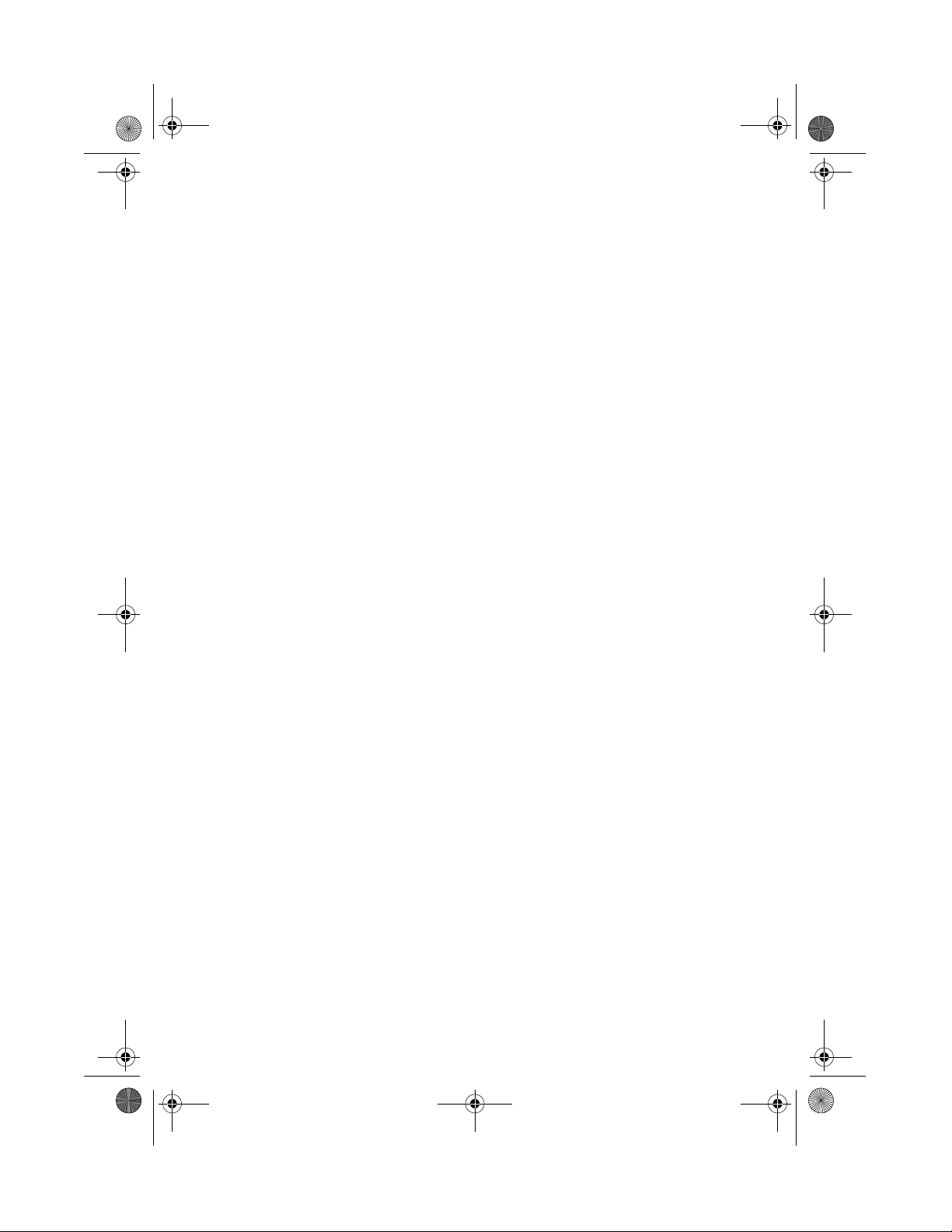
Ap8600qg.book Page 1 Tuesday, November 9, 1999 4:10 PM
AcerPower
8600
Quick Guide
Page 2
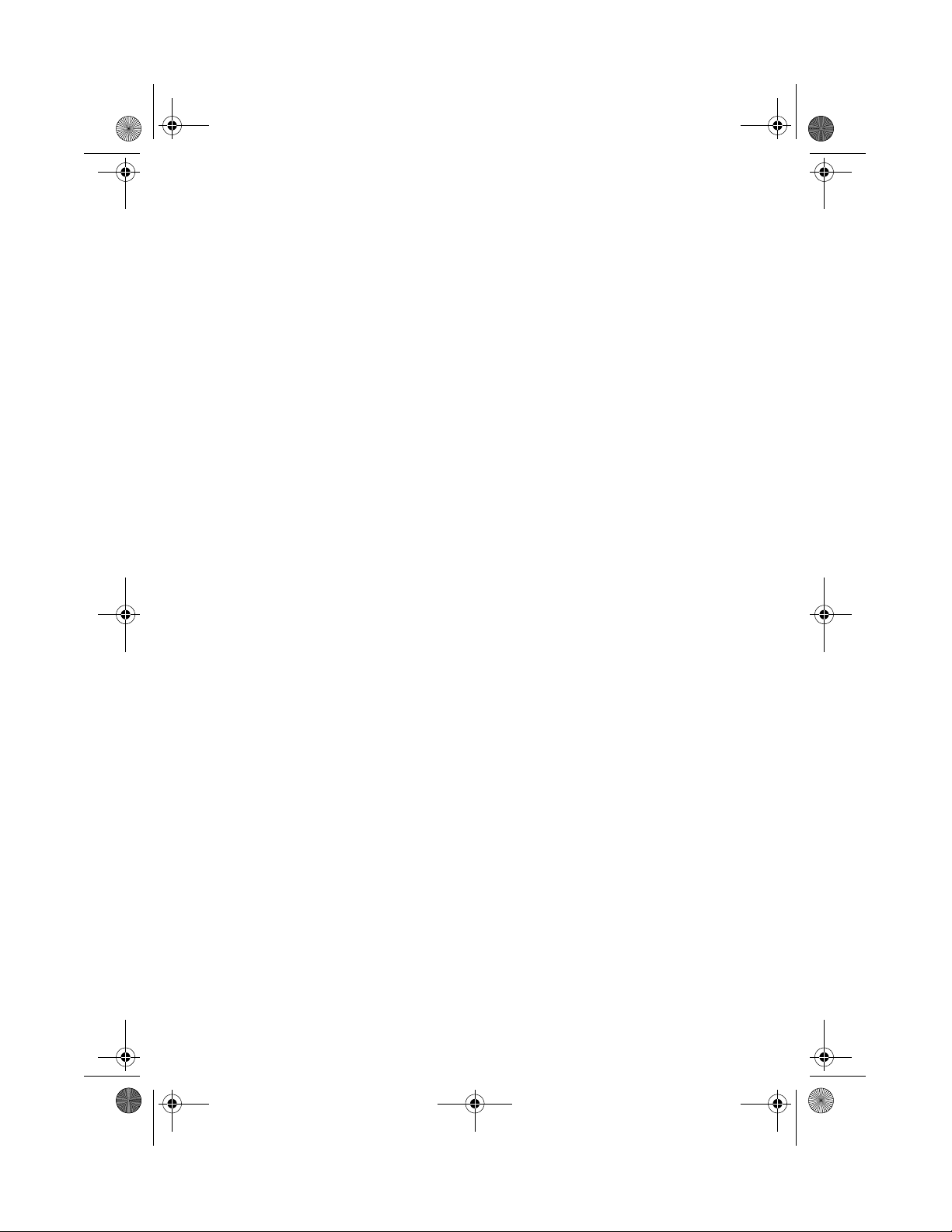
Ap8600qg.book Page 2 Tuesday, November 9, 1999 4:10 PM
Copyright 1999 Acer Incorporated
All Rights Reserved. Printed in Taiwan
AcerPower 8600 Quick Guide
Part No.: 49.30C02.001
Version: September, 1999
Changes may be made periodically to the information in this publication without obligation
to notify any person of such revision or changes. Such changes will be incorporated in new
editions of this manual or supplementary documents and publications. This company makes
no representations or warranties, either expressed or implied, with respect to the contents
hereof and specifically disclaims the implied warranties of merchantability or fitness for a
particular purpose.
Record the model number, serial number, purchase date, and place of purchase information
in the space provided below. The serial number and model number are recorded on the label
affixed to your computer. All correspondense concerning your unit should include the serial
number, model number, and purchase information.
No part of this publication may be reproduced, stored in a retrieval system, or transmitted,
in any form or by any means, electronic, mechanical, photocopy, recording, or otherwise,
without the prior written permission of Acer Incorporated.
AcerPower 8600 Quick Guide
Model Number :_________________________________
Serial Number :_________________________________
Purchase Date : _________________________________
Place of Purchase : _________________________________
All trademarks, registered trademarks and/or service marks are the properties
of their respective owners.
Page 3
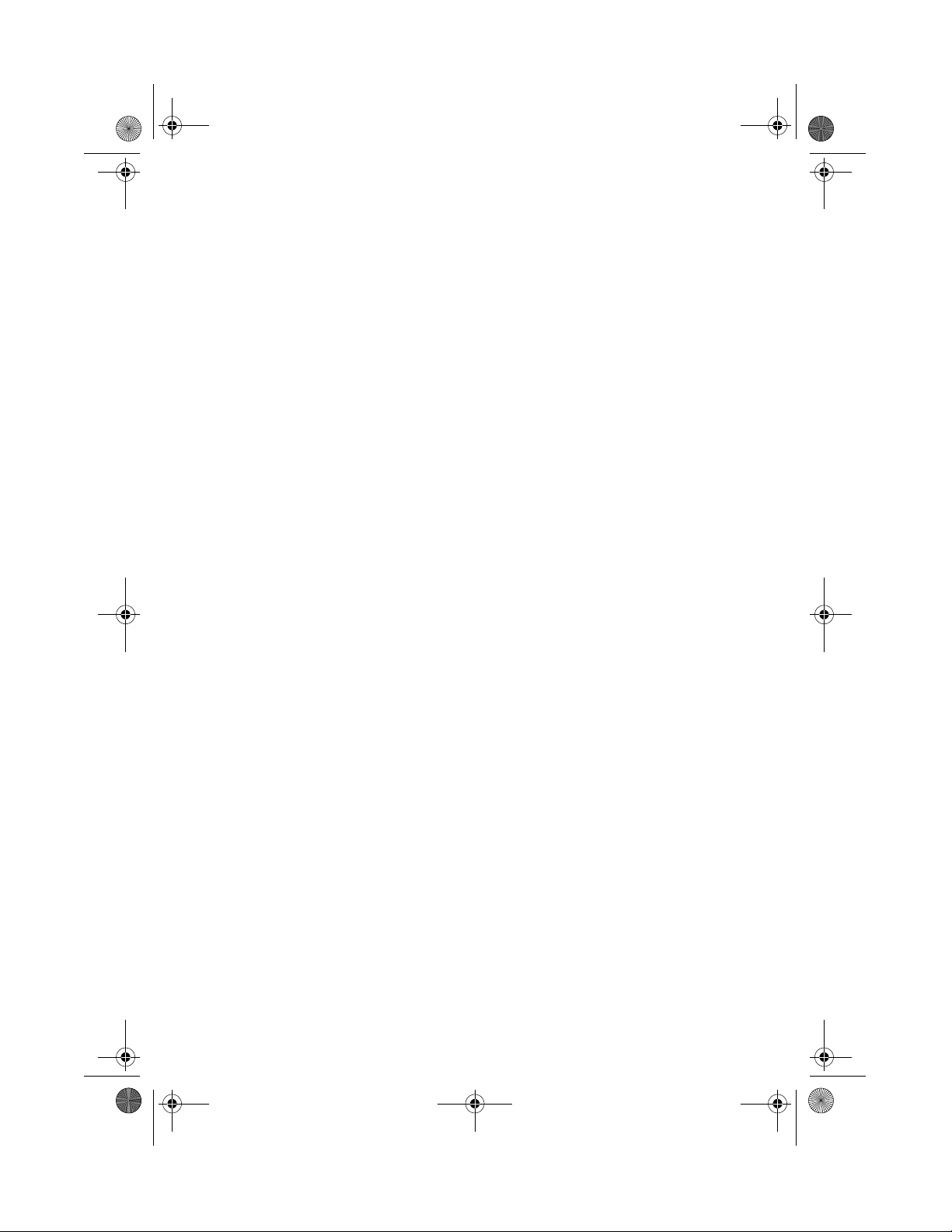
Ap8600qg.book Page iii Tuesday, November 9, 1999 4:10 PM
Table of Contents
Notices . . . . . . . . . . . . . . . . . . . . . . . . . . . . . . . . . . . . . . . . . . . . . . . . v
Overview . . . . . . . . . . . . . . . . . . . . . . . . . . . . . . . . . . . . . . . . . . . . . . . . . . 1
Preinstallation . . . . . . . . . . . . . . . . . . . . . . . . . . . . . . . . . . . . . . . . . . . . . . 2
Selecting a Site . . . . . . . . . . . . . . . . . . . . . . . . . . . . . . . . . . . . . . . . . . 2
Unpacking Components. . . . . . . . . . . . . . . . . . . . . . . . . . . . . . . . . . . . 2
Features . . . . . . . . . . . . . . . . . . . . . . . . . . . . . . . . . . . . . . . . . . . . . . . . . . . 3
Front Panel. . . . . . . . . . . . . . . . . . . . . . . . . . . . . . . . . . . . . . . . . . . . . . 3
Rear Panel . . . . . . . . . . . . . . . . . . . . . . . . . . . . . . . . . . . . . . . . . . . . . . 4
Connecting System Components . . . . . . . . . . . . . . . . . . . . . . . . . . . . . . . . 6
Connecting the Keyboard. . . . . . . . . . . . . . . . . . . . . . . . . . . . . . . . . . . 6
Connecting the Monitor . . . . . . . . . . . . . . . . . . . . . . . . . . . . . . . . . . . . 7
Connecting the Mouse . . . . . . . . . . . . . . . . . . . . . . . . . . . . . . . . . . . . . 7
Connecting the Printer (optional). . . . . . . . . . . . . . . . . . . . . . . . . . . . . 8
Connecting Multimedia Components . . . . . . . . . . . . . . . . . . . . . . . . . . 9
Turning On Your Computer . . . . . . . . . . . . . . . . . . . . . . . . . . . . . . . . . . . 10
Turning Off Your Computer . . . . . . . . . . . . . . . . . . . . . . . . . . . . . . . . . . . 12
Installation Precautions . . . . . . . . . . . . . . . . . . . . . . . . . . . . . . . . . . . . . . 13
ESD Precautions . . . . . . . . . . . . . . . . . . . . . . . . . . . . . . . . . . . . . . . . 13
Preinstallation Instructions . . . . . . . . . . . . . . . . . . . . . . . . . . . . . . . . 13
Post-installation Instructions . . . . . . . . . . . . . . . . . . . . . . . . . . . . . . . 14
Opening the System . . . . . . . . . . . . . . . . . . . . . . . . . . . . . . . . . . . . . . . . . 15
Removing the Housing Cover . . . . . . . . . . . . . . . . . . . . . . . . . . . . . . 15
Replacing the Housing Cover. . . . . . . . . . . . . . . . . . . . . . . . . . . . . . . 16
Replacing the Hard Disk. . . . . . . . . . . . . . . . . . . . . . . . . . . . . . . . . . . . . . 17
Installing and Removing a PCI Card. . . . . . . . . . . . . . . . . . . . . . . . . . . . . 19
Installing a PCI Card . . . . . . . . . . . . . . . . . . . . . . . . . . . . . . . . . . . . . 19
Removing a PCI Card. . . . . . . . . . . . . . . . . . . . . . . . . . . . . . . . . . . . . 20
Installing and Removing a AGP Card . . . . . . . . . . . . . . . . . . . . . . . . . . . . 21
Installing a AGP Card . . . . . . . . . . . . . . . . . . . . . . . . . . . . . . . . . . . . . 21
Removing a AGP Card . . . . . . . . . . . . . . . . . . . . . . . . . . . . . . . . . . . . 22
Board Layout . . . . . . . . . . . . . . . . . . . . . . . . . . . . . . . . . . . . . . . . . . . . . . 23
Jumpers and Connectors . . . . . . . . . . . . . . . . . . . . . . . . . . . . . . . . . . . . . 25
Installing Additional Memory . . . . . . . . . . . . . . . . . . . . . . . . . . . . . . . . . . 28
Installing a RIMM . . . . . . . . . . . . . . . . . . . . . . . . . . . . . . . . . . . . . . . 30
Removing a RIMM. . . . . . . . . . . . . . . . . . . . . . . . . . . . . . . . . . . . . . . 31
Installing a C-RIMM. . . . . . . . . . . . . . . . . . . . . . . . . . . . . . . . . . . . . . 32
Removing a C-RIMM . . . . . . . . . . . . . . . . . . . . . . . . . . . . . . . . . . . . . 33
Reconfiguring the System . . . . . . . . . . . . . . . . . . . . . . . . . . . . . . . . . 33
Upgrading the CPU. . . . . . . . . . . . . . . . . . . . . . . . . . . . . . . . . . . . . . . . . . 34
Removing the CPU. . . . . . . . . . . . . . . . . . . . . . . . . . . . . . . . . . . . . . . 34
iii
Page 4
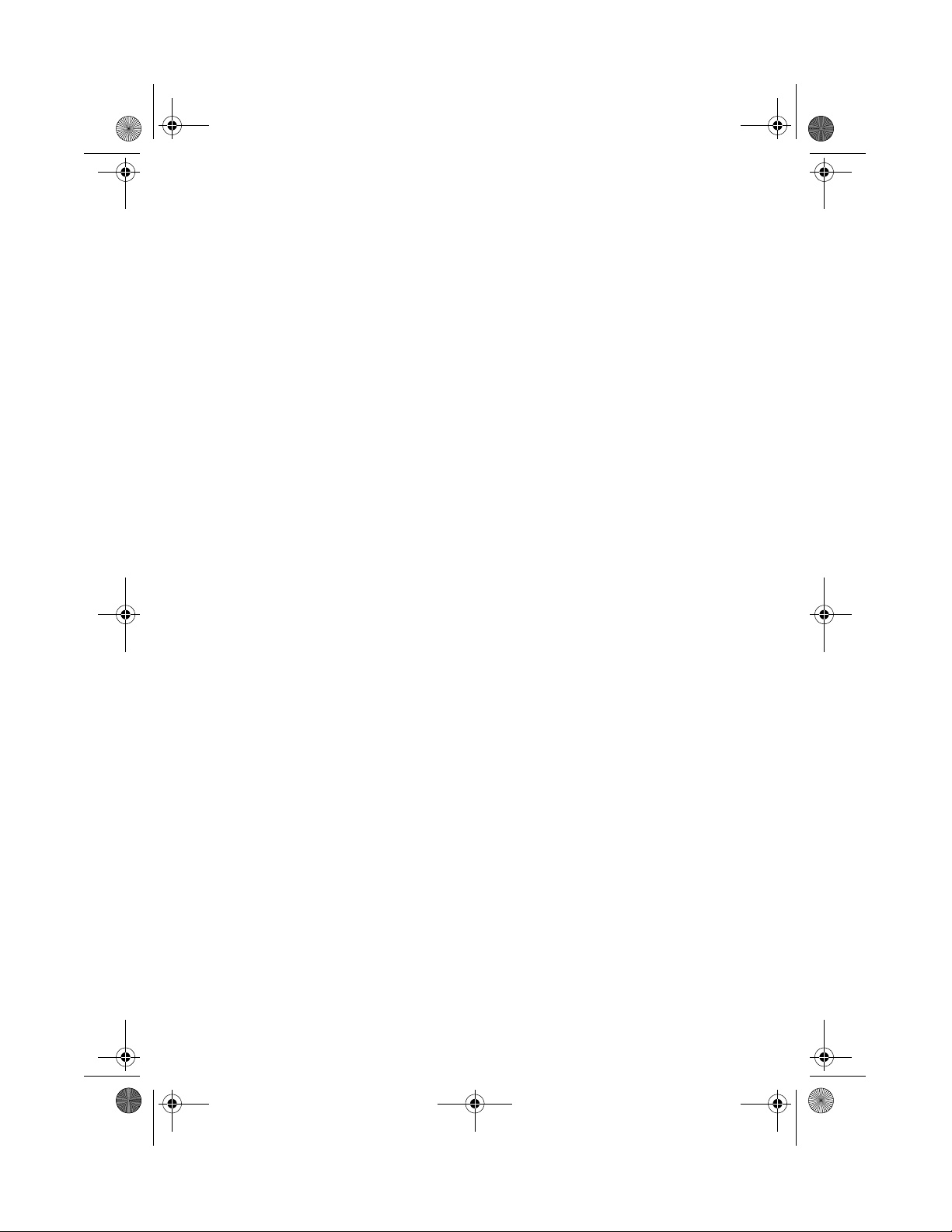
Ap8600qg.book Page iv Tuesday, November 9, 1999 4:10 PM
Table of Contents
iv
Installing the Upgrade CPU . . . . . . . . . . . . . . . . . . . . . . . . . . . . . . . . 36
Page 5
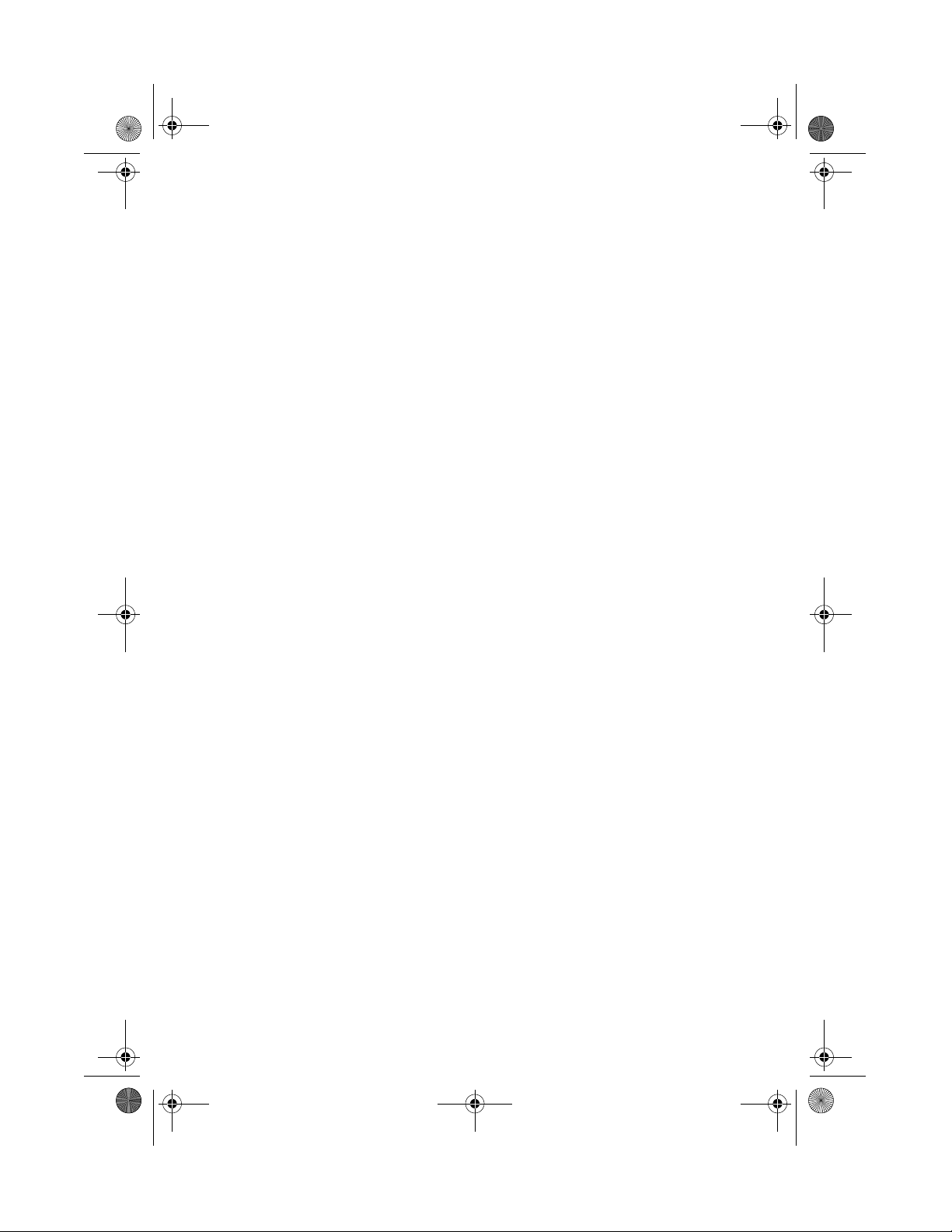
Ap8600qg.book Page v Tuesday, November 9, 1999 4:10 PM
Notices
FCC Notice
This device has been tested and found to comply with the limits for a Class B
digital device pursuant to Part 15 of the FCC Rules. These limits are designed
to provide reasonable protection against harmful interference in a residential
installation. This device generates, uses, and can radiate radio frequency energy
and, if not installed and used in accordance with the instructions, may cause
harmful interference to radio communications.
However, there is no guarantee that interference will not occur in a particular
installation. If this device does cause harmful interference to radio or television
reception, which can be determined by turning the device off and on, the user is
encouraged to try to correct the interference by one or more of the following
measures:
❑ Reorient or relocate the receiving antenna
❑ Increase the separation between the device and receiver
❑ Connect the device into an outlet on a circuit different from that to
which the receiver is connected
❑ Consult the dealer or an experienced radio/television technician for help
v
Notice: Shield Cables
All connections to other computing devices must be made using shielded cables
to maintain compliance with FCC regulations.
Notice: Peripheral Devices
Only peripherals (input/output devices, terminals, printers, etc.) certified to
comply with the Class B limits may be attached to this equipment. Operation
with non certified peripherals is likely to result in interference to radio and TV
reception.
Caution
Changes or modifications not expressly approved by the manufacturer could
void the user’s authority, which is granted by the Federal Communications
Commission, to operate this computer.
Page 6
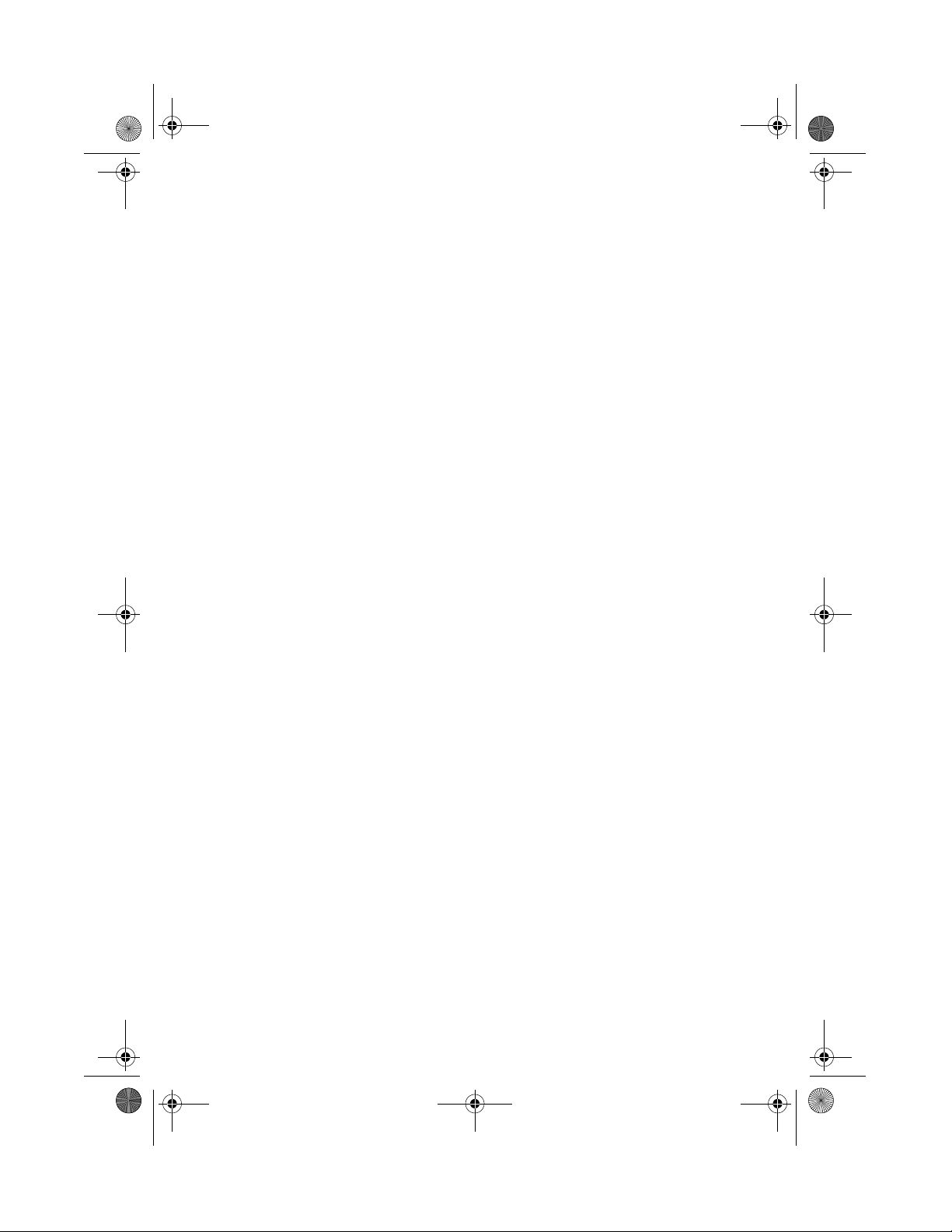
Ap8600qg.book Page vi Tuesday, November 9, 1999 4:10 PM
Notices
vi
Use Conditions
This part complies with Part 15 of the FCC Rules. Operation is subject to
the following two conditions: (1) this device may not cause harmful
interference, and (2) this device must accept any interference received,
including interference that may cause undesired operation.
Notice: Canadian Users
This Class B digital apparatus meets all requirements of the Canadian
Interference-Causing Equipment Regulations.
Remarque à l’intention des utilisateurs canadiens
Cet appareil numérique de la classe B respected toutes les exigences du
Règlement sur le matériel brouilleur du Canada.
Important Safety Instructions
Read these instructions carefully. Save these instructions for future
reference.
1.
Follow all warnings and instructions marked on the product.
2.
Unplug this product from the wall outlet before cleaning. Do not
use liquid cleaners or aerosol cleaners. Use a damp cloth for
cleaning.
3.
Do not use this product near water.
4.
Do not place this product on an unstable cart, stand, or table. The
product may fall, causing serious damage to the product.
5.
Slots and openings in the cabinet and the back or bottom are
provided for ventilation; to ensure reliable operation of the product
and to protect it from overheating, these openings must not be
blocked or covered. The openings should never be blocked by
placing the product on a bed, sofa, rug, or other similar surface.
This product should never be placed near or over a radiator or heat
register, or in a built-in installation unless proper ventilation is
provided.
6.
This product should be operated from the type of power indicated
on the marking label. If you are not sure of the type of power
available, consult your dealer or local power company.
7.
Do not allow anything to rest on the power cord. Do not locate
this product where persons will walk on the cord.
8.
If an extension cord is used with this product, make sure that the
total ampere rating of the equipment plugged into the extension
Page 7
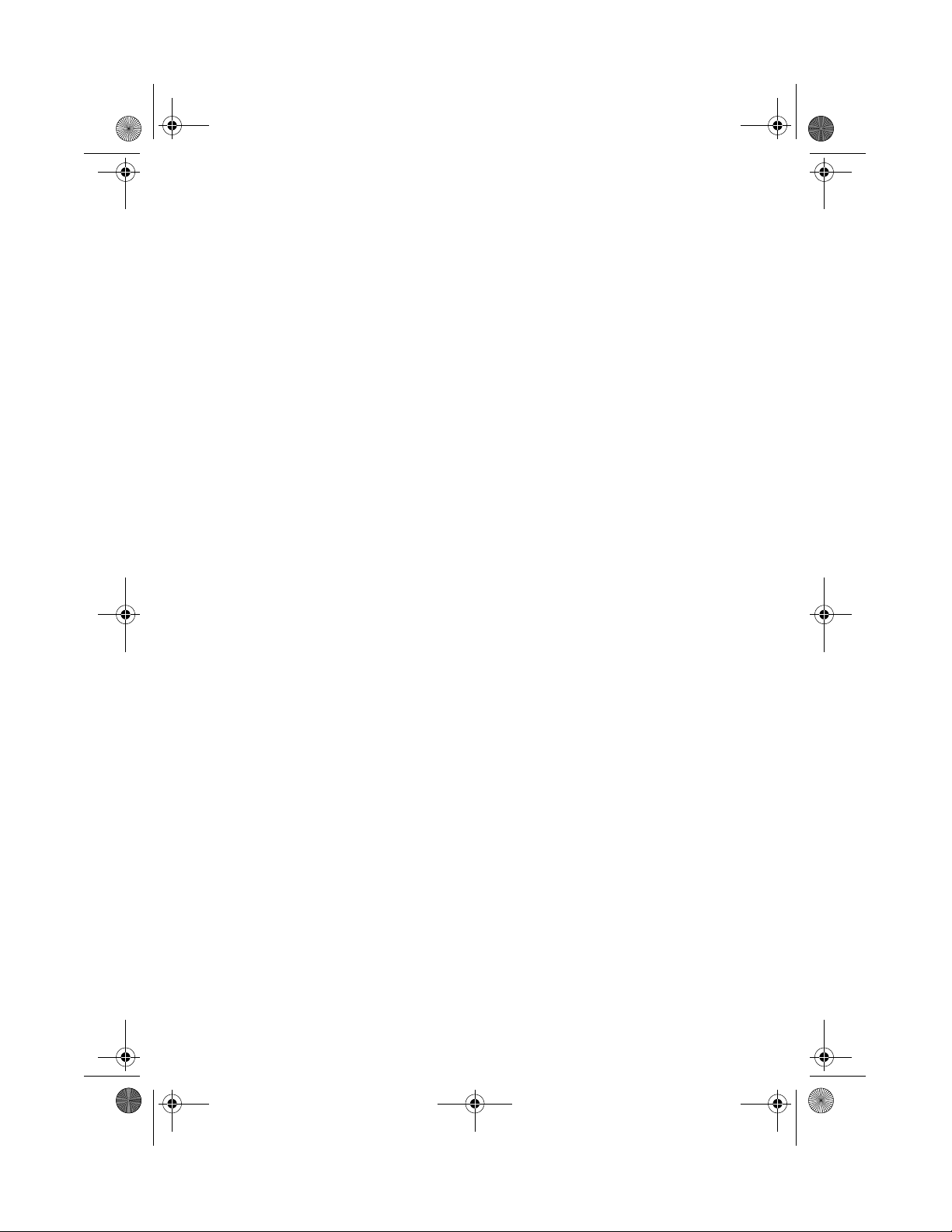
Ap8600qg.book Page vii Tuesday, November 9, 1999 4:10 PM
cord does not exceed the extension cord ampere rating. Also, make
sure that the total rating of all products plugged into the wall outlet
does not exceed the fuse rating.
9.
Never push objects of any kind into this product through cabinet
slots as they may touch dangerous voltage points or short out parts
that could result in a fire or electric shock. Never spill liquid of any
kind on the product.
10.
Do not attempt to service this product yourself, as opening or
removing covers may expose you to dangerous voltage points or
other risks. Refer all servicing to qualified service personnel.
11.
Unplug this product from the wall outlet and refer servicing to
qualified service personnel under the following conditions:
a.
When the power cord or plug is damaged or frayed
b.
If liquid has been spilled into the product
c.
If the product has been exposed to rain or water
d.
If the product does not operate normally when the operating
instructions are followed. Adjust only those controls that are
covered by the operating instructions since improper
adjustment of other controls may result in damage and will
often require extensive work by a qualified technician to
restore the product to normal condition.
e.
If the product has been dropped or the cabinet has been
damaged
f.
If the product exhibits a distinct change in performance,
indicating a need for service.
12.
Replace the battery with the same type as the product's battery we
recommend. Use of another battery may present a risk of fire or
explosion. Refer battery replacement to a qualified serviceman.
13.
Warning! Batteries may explode if not handled properly. Do not
disassemble or dispose of them in fire. Keep them away from
children and dispose of used batteries promptly.
14.
Use only the proper type of power supply cord set (provided in
your accessories box) for this unit. It should be a detachable type:
UL listed/CSA certified, type SPT-2, rated 7A 125V minimum,
VDE approved or its equivalent. Maximum length is 15 feet (4.6
meters).
vii
Page 8
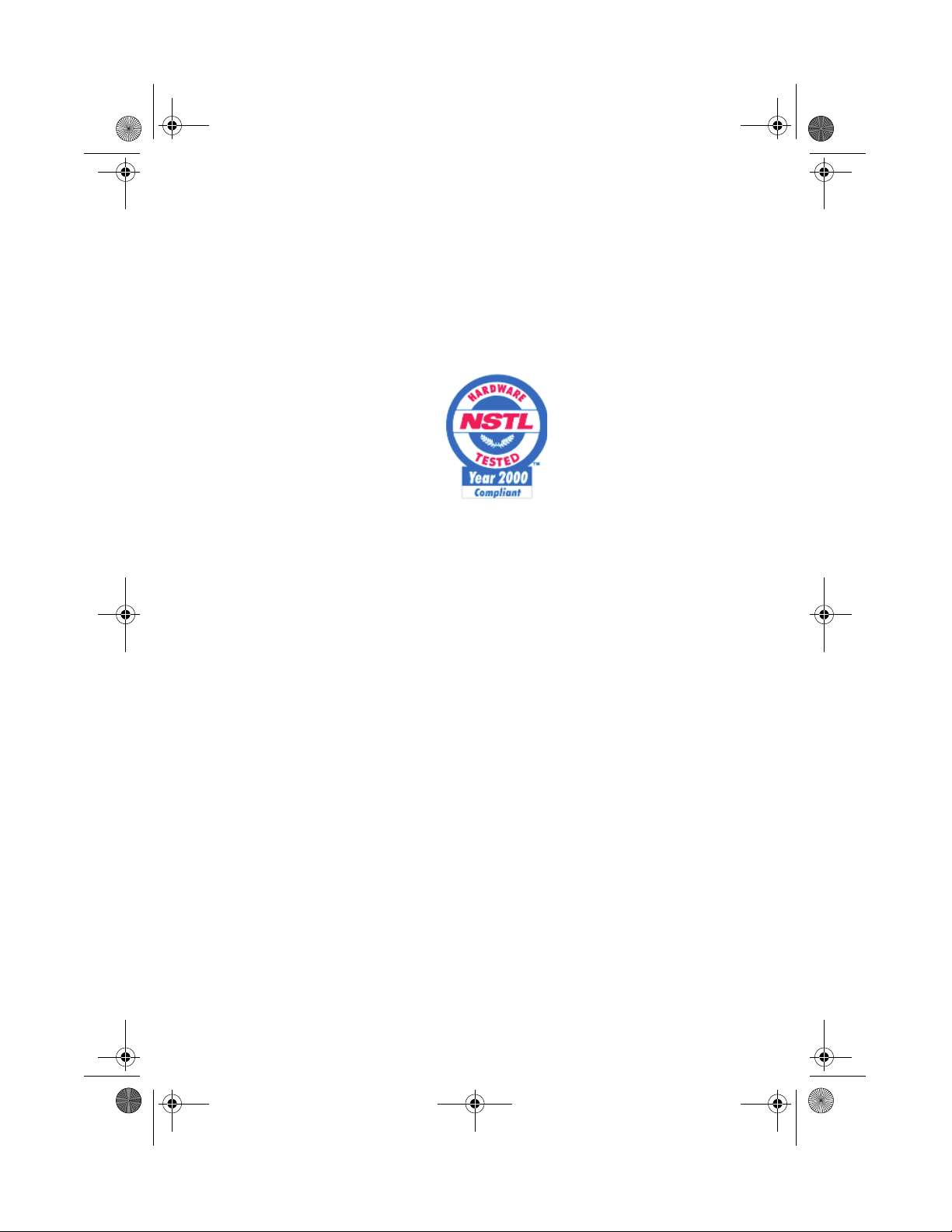
Ap8600qg.book Page viii Tuesday, November 9, 1999 4:10 PM
Notices
viii
Year 2000 Compliance Statement
The AcerPower 8600 carries the "Hardware NSTL Tested Year 2000
Compliant" logo, which certifies that this model has been tested by
NSTL using the YMark2000 test, and has been found to meet NSTL's
standards for Year 2000 hardware compliance.
For more details, check the Acer Year 2000 Resource Center at http://
www.acer.com.tw/service/y2k/
Laser Compliance Statement
The CD-ROM drive in this computer is a laser product. The CDROM drive’s classification label (shown below) is located on the
drive.
CLASS 1 LASER PRODUCT
CAUTION:
AVOID EXPOSURE TO BEAM.
APPAREIL A LASER DE CLASSE 1 PRODUIT
LASERATTENTION:
INVISIBLE EN CAS D’OUVERTURE. EVITTER TOUTE
EXPOSITION AUX RAYONS.
LUOKAN 1 LASERLAITE LASER KLASSE 1
VORSICHT:
ABDECKUNG GEÖFFNET NICHT DEM STRAHLL AUSSETZEN
PRODUCTO LÁSER DE LA CLASE I
ADVERTENCIA:
ABIERTO. EVITE EXPONERSE A LOS RAYOS.
ADVARSEL:
STRÅLEN.
INVISIBLE LASER RADIATION WHEN OPEN.
RADIATION DU FAISCEAU LASER
UNSICHTBARE LASERSTRAHLUNG, WENN
RADIACIÓN LÁSER INVISIBLE AL SER
LASERSTRÅLING VEDÅBNING SE IKKE IND I
Page 9
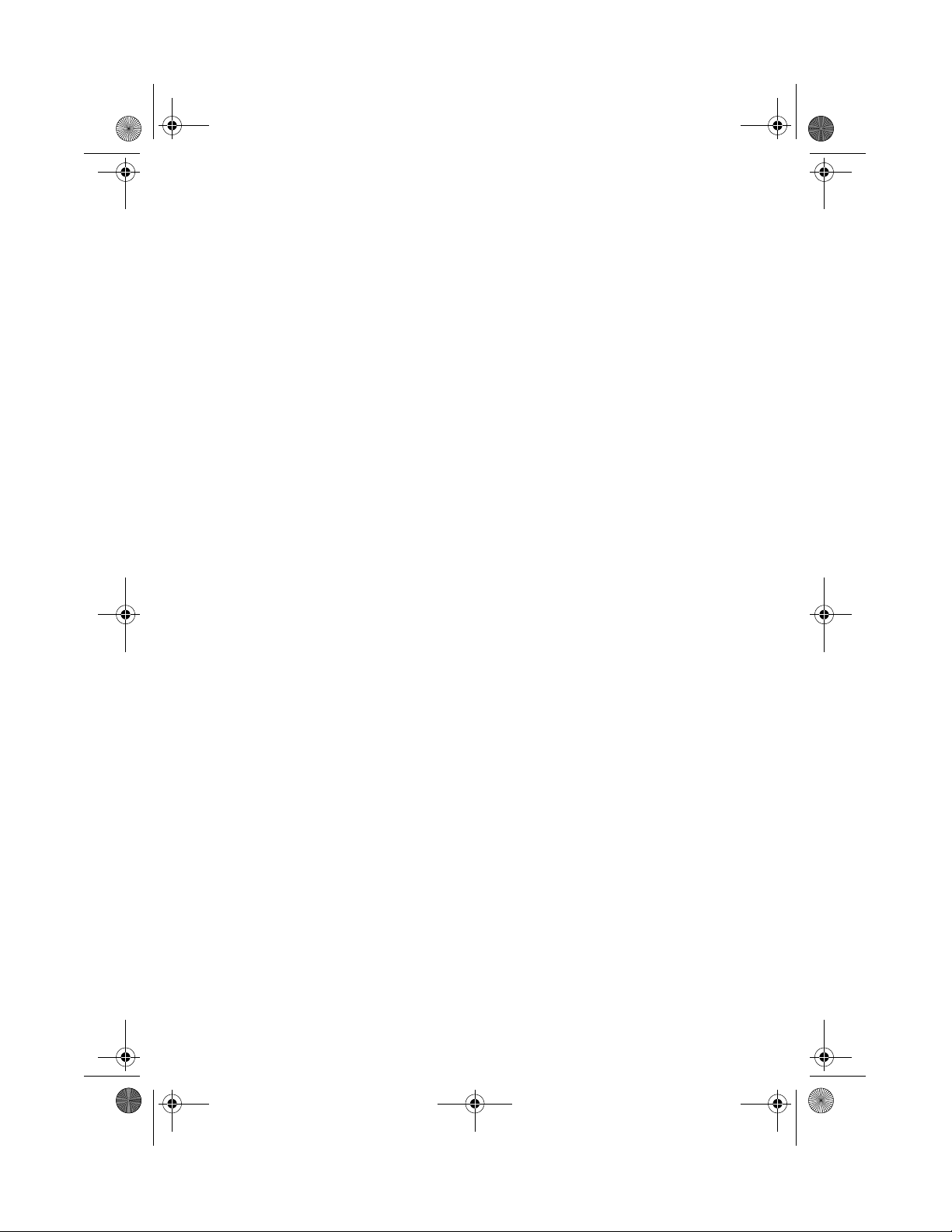
Ap8600qg.book Page ix Tuesday, November 9, 1999 4:10 PM
ix
VARO! LAVATTAESSA OLET ALTTINA LASERSÅTEILYLLE.
VARNING:
ÅLÅ TUIJOTA SÅTEESEENSTIRRA EJ IN I STRÅLEN
VARNING:
ÖPPNADSTIRRA EJ IN I STRÅLEN
ADVARSEL:
INN I STRÅLEN
LASERSTRÅLNING NÅR DENNA DEL ÅR ÖPPNAD
LASERSTRÅLNING NAR DENNA DEL ÅR
LASERSTRÅLING NAR DEKSEL ÅPNESSTIRR IKKE
Lithium Battery Statement
CAUTION
Danger of explosion if battery is incorrectly replaced. Replace only with
the same or equivalent type recommended by the manufacturer. Discard
used batteries according to the manufacturer’s instructions.
ADVARSEL!
Lithiumbatteri - Eksplosionsfare ved fejlagtig håndtering. Udskiftning må
kun ske med batteri af samme fabrikat og type. Léver det brugte batteri
tilbage til leverandøren.
ADVARSEL
Eksplosjonsfare ved feilaktig skifte av batteri. Benytt samme batteritype
eller en tilsvarende type anbefalt av apparatfabrikanten. Brukte batterier
kasseres i henhold til fabrikantens instruksjoner.
VARNING
Explosionsfara vid felaktigt batteribyte. Anvãnd samma batterityp eller
en ekvivalent typ som rekommenderas av apparattillverkaren. Kassera
anvãnt batteri enligt fabrikantens instruktion.
VAROITUS
Päristo voi räjähtää, jos se on virheellisesti asennettu. Vaihda paristo
ainoastaan laitevalmistajan suosittelemaan tyyppiin. Hävitä käytetty
paristo valmistajan ohjeiden mukaisesti.
VORSICHT!
Explosionsgefahr bei unsachgemäßen Austausch der Batterie Ersatz nur
durch denselben oder einem vom Hersteller empfohlenem ähnlichen Typ.
Entsorgung gebrauchter Batterien nach Angaben des Herstellers.
Page 10
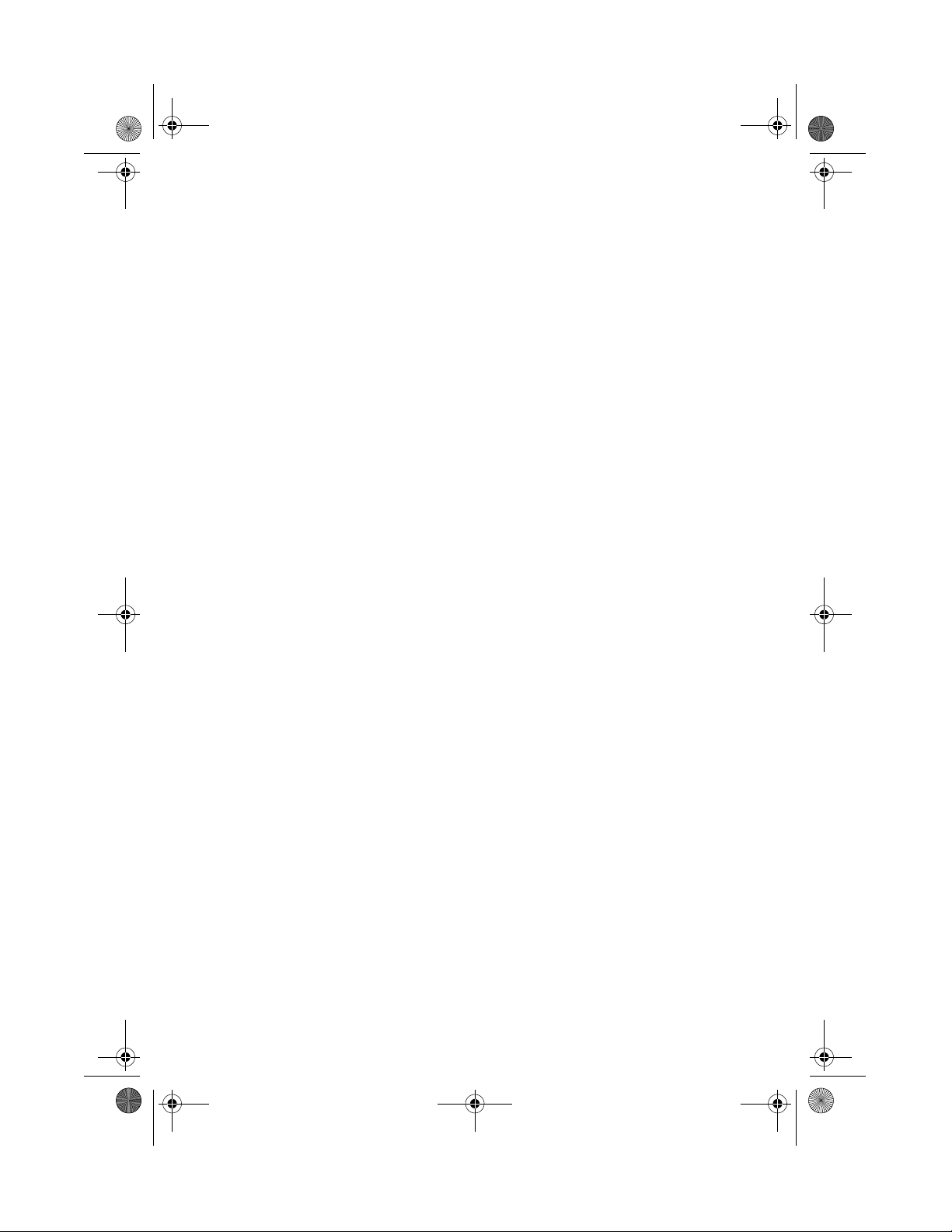
Ap8600qg.book Page x Tuesday, November 9, 1999 4:10 PM
Notices
x
Page 11
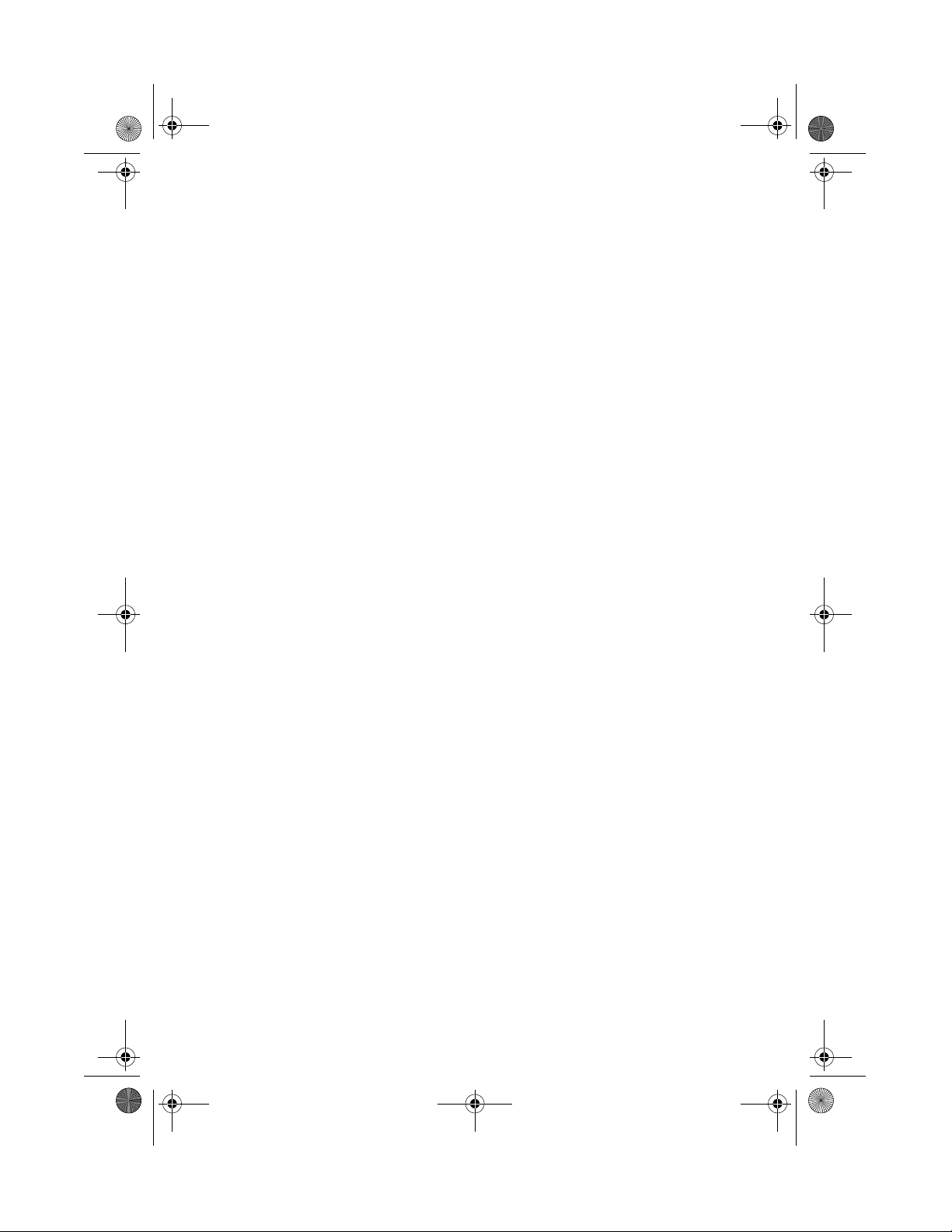
Ap8600qg.book Page 1 Tuesday, November 9, 1999 4:10 PM
Overview
The AcerPower 8600 is an all-in-one, high-performance system
that supports the Intel Pentium III CPU. It utilizes the PCI
(Peripheral Component Interface) and the AGP (Accelerated
Graphics Port) bus designs. Both designs improve system
performance, enabling the system to support various
multimedia functions and applications.
Aside from the standard I/O (Input/Output) interfaces such as
two serial ports, one parallel port, and PS/2 keyboard and mouse
ports, the system also comes with two USB (Universal Serial Bus)
ports, one mono Microphone-in port, one stereo Line-in port, one
Line-out port, and one Game/MIDI (Musical Instrument Digital
Interface) port. These additional ports are included to enable the
system to accommodate additional peripherals.
The system may also come with an onboard AGP video
controller, an interface for LCD, a TV out port, an onboard
audio controller, an external fax/modem card and/or a
network card. These additional features offer special functions
that will enable you to take full advantage of the system.
Special features such as hardware monitoring, USB, power
management, video and audio functions are discussed in this
manual.
1
Furthermore, this system is fully compatible with MS-DOS v6.X,
OS/2, SCO UNIX, Windows 95/98 and Windows NT operating
systems.
Page 12
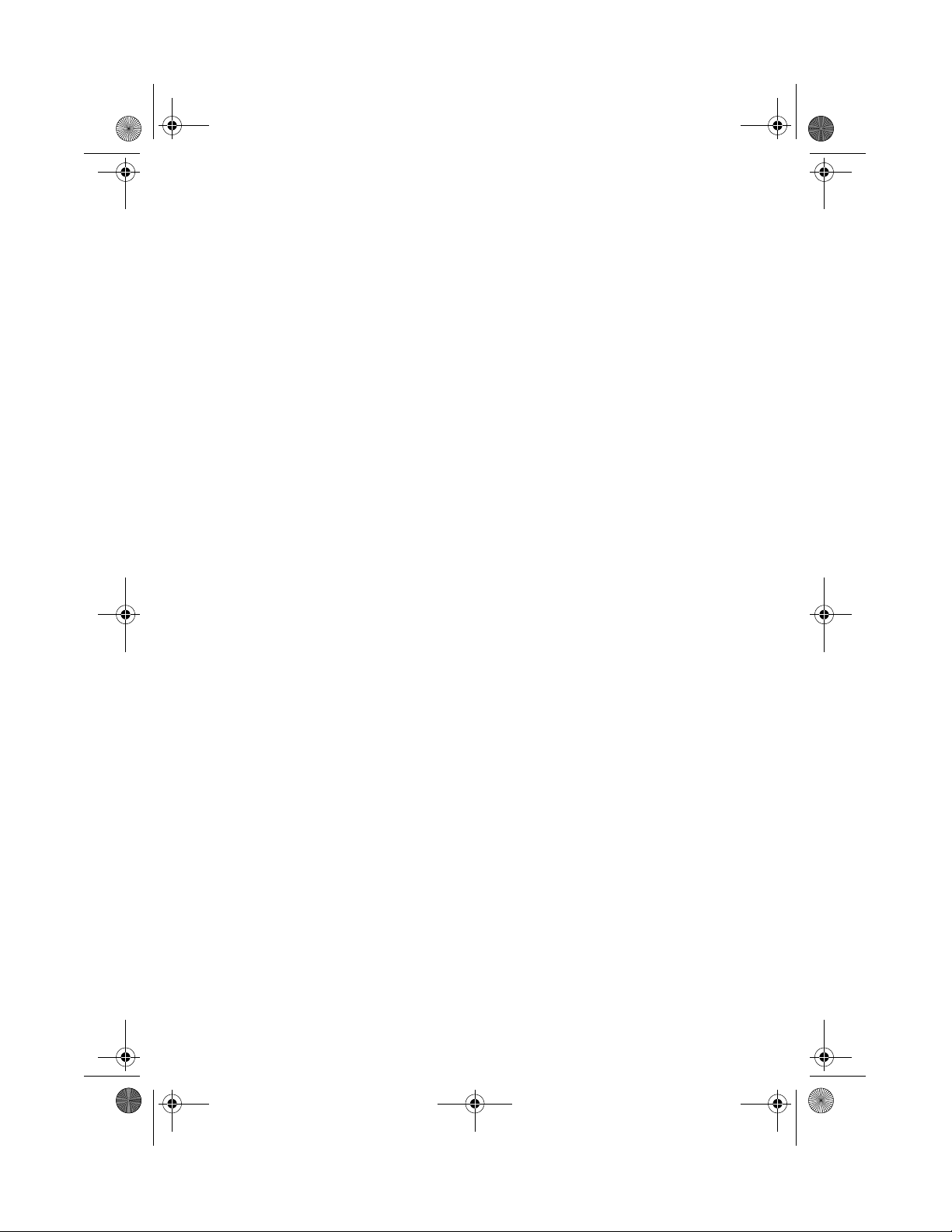
Ap8600qg.book Page 2 Tuesday, November 9, 1999 4:10 PM
2
Preinstallation
The preinstallation process involves the following activities:
Selecting a site
❑
Unpacking components
❑
Selecting a Site
Consider the following when selecting a site for your computer:
Determine the best site for your system. Cable paths should
❑
not run near equipment that might cause electromagnetic or
radio frequency interference such as radio transmitters,
televisions, copy machines, or heating and air-conditioning
equipment.
Route cables away from personnel and equipment traffic.
❑
Avoid dusty areas and extremes of temperature and
❑
humidity.
Unpacking Components
Unpack the contents of each box carefully. Save all packing
materials in case you need to move or ship the system in the
future.
Check that all items are present and in good condition. Contact
your dealer immediately if anything is missing or damaged.
Page 13

Ap8600qg.book Page 3 Tuesday, November 9, 1999 4:10 PM
Features
The basic configuration consists of a system unit, a keyboard, a
CD-ROM drive, a diskette drive, a fixed disk drive and a mouse.
Front Panel
The figure below shows the system unit front panel.
3
No. Component
1 Floppy disk drive
2 Floppy disk drive eject button
3 CD-ROM drive
4 Drive bay cover for additional 5.25-inch storage
5 Power button
Device
Page 14
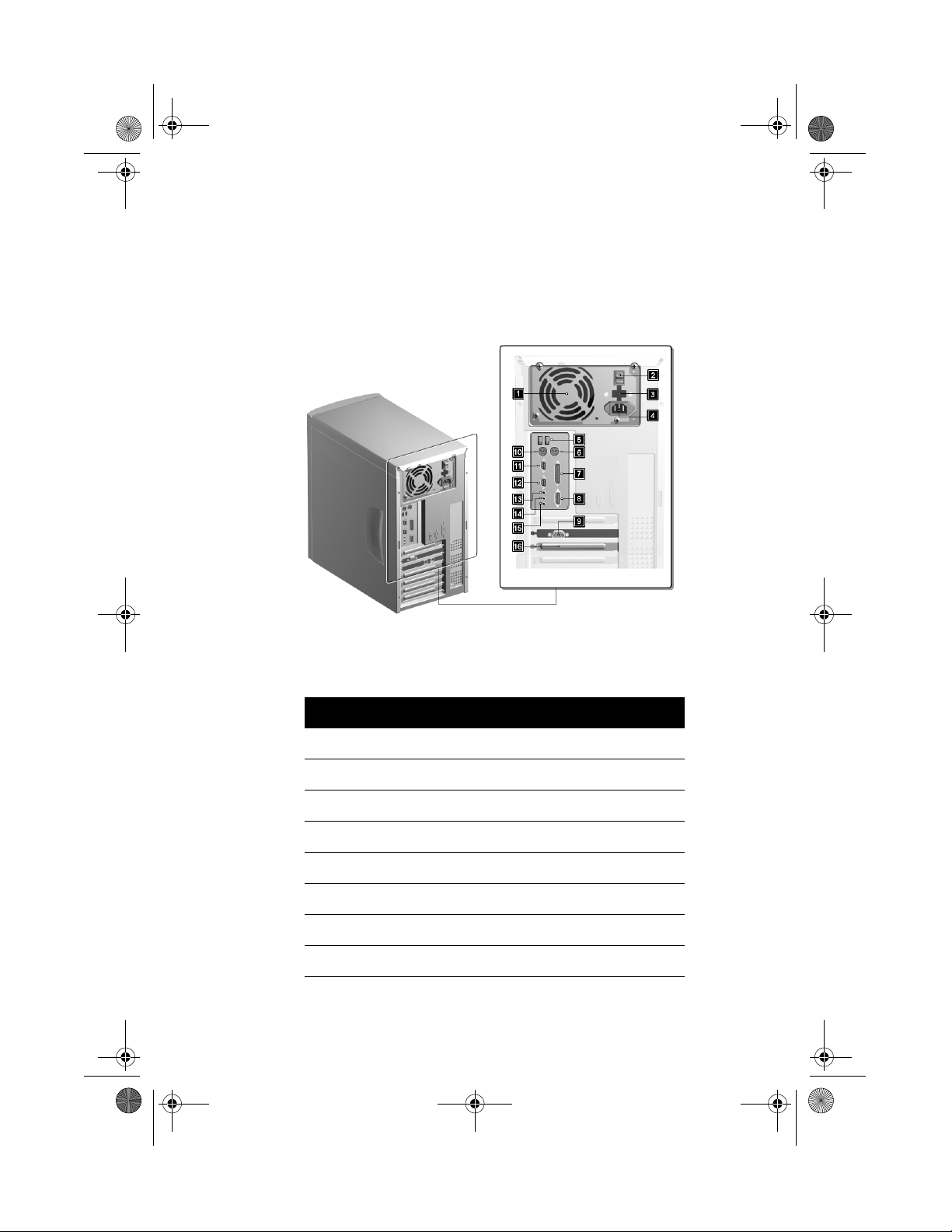
Ap8600qg.book Page 4 Tuesday, November 9, 1999 4:10 PM
4
Rear Panel
The figure below shows the system unit rear panel.
No. Component
1 Fan
2 System main power switch
3 Voltage selector
4 System power socket
5 USB ports
6 PS/2 mouse port
7 Parallel port
8 Game/MIDI port
Page 15
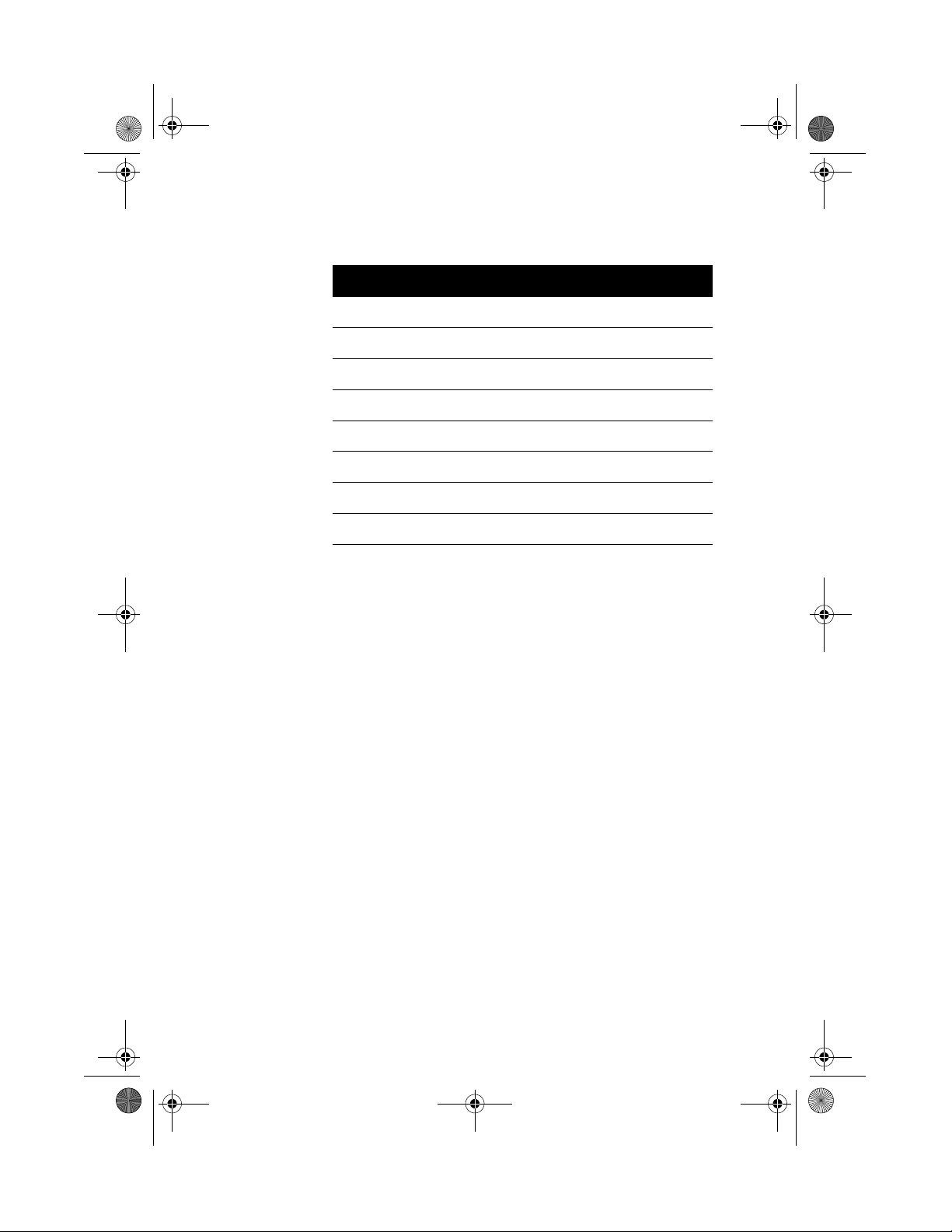
Ap8600qg.book Page 5 Tuesday, November 9, 1999 4:10 PM
No. Component
9 VGA/Monitor port
10 PS/2 keyboard port
11 Serial port 1
12 Serial port 2
13 Speaker-out/Line-out port
14 Line-in port
15 Microphone-in port
16 Add-on card brackets
5
Page 16

Ap8600qg.book Page 6 Tuesday, November 9, 1999 4:10 PM
6
Connecting System Components
Caution: Do not turn on the system main power switch on the rear panel of
the system or plug the system in until you finish connecting all system
components.
The following sections show how to connect each component to
the system:
Connecting the Keyboard
Plug the keyboard cable into the keyboard socket on the rear
panel.
Page 17

Ap8600qg.book Page 7 Tuesday, November 9, 1999 4:10 PM
Connecting the Monitor
Plug the monitor signal cable into the VGA connector on the rear
panel.
7
Connecting the Mouse
Plug the mouse cable into the mouse connector on the rear panel.
Page 18

Ap8600qg.book Page 8 Tuesday, November 9, 1999 4:10 PM
8
Connecting the Printer (optional)
Check your printer before you connect it to your system. If you
have a parallel printer, connect it to the parallel port on the rear
panel.
If you have a serial printer or other serial peripheral, connect it to
the serial port (COM2). See “Rear Panel” on page 4 for the
location of the serial ports.
Page 19

Ap8600qg.book Page 9 Tuesday, November 9, 1999 4:10 PM
Connecting Multimedia Components
Your system also supports optional multimedia features. Connect
the multimedia components as shown below:
9
Page 20

Ap8600qg.book Page 10 Tuesday, November 9, 1999 4:10 PM
10
Turning On Your Computer
After you have connected all peripherals and cables, follow these
steps to turn on your computer:
Turn on all peripherals connected to the system such as the
1.
monitor, printer, fax, speakers, etc.
Locate the system main power switch on the back of the
2.
system and turn it on.
Page 21

Ap8600qg.book Page 11 Tuesday, November 9, 1999 4:10 PM
Press the power button located on the front of the system
3.
unit..
11
When the system finishes booting, the computer is now ready for
use.
Page 22

Ap8600qg.book Page 12 Tuesday, November 9, 1999 4:10 PM
12
Turning Off Your Computer
Turn off all peripherals connected to the system such as the
1.
monitor, printer, fax, speakers, etc.
Press the power button located on the front of the system
2.
unit for at least four seconds. Quickly pressing the button
puts the system in Suspend mode only.
Note: You do not need to turn off the system main power switch on the rear
panel every time you turn off your computer.
Turn off the system main power switch only:
- if you will not use your system for a long period of time.
- if you need to open your system for any purpose, such as troubleshooting
or upgrading.
If the system main power switch is not available, you must unplug the
system.
Page 23

Ap8600qg.book Page 13 Tuesday, November 9, 1999 4:10 PM
Installation Precautions
Before you install any system component, we recommend that
you read the following sections. These sections contain
important ESD precautions, pre- and post-installation
instructions.
ESD Precautions
Electrostatic discharge (ESD) can damage your processor, disk
drives, expansion boards, and other components. Always
observe the following precautions before you install a system
component.
Do not remove a component from its protective
1.
packaging until you are ready to install it.
Wear a wrist grounding strap and attach it to a metal part
2.
of the system unit before handling components. If a
wrist strap is not available, maintain contact with the
system unit throughout any procedure requiring ESD
protection.
13
Preinstallation Instructions
Always observe the following before you install a system
component:
Turn off the system power and all the peripherals
1.
connected to the unit before opening it.
Open the system according to the instructions on page
2.
15.
Follow the ESD precautions on page 13 before handling
3.
a system component.
Remove any expansion boards or peripherals that block
4.
access to the RIMM sockets or CPU connector.
See the following sections for specific instructions on the
5.
component you wish to install.
Page 24

Ap8600qg.book Page 14 Tuesday, November 9, 1999 4:10 PM
14
Warning! Not turning off the system properly before you start installing the
components may damage your system.
Do not attempt the procedures described in the following sections unless
you are a qualified service technician.
Post-installation Instructions
Observe the following after installing a system component:
See to it that the components are installed according to
1.
the step-by-step instructions in their respective sections.
Make sure you have set all the required jumpers. See
2.
“Jumpers and Connectors” on page 31 for the correct
jumper settings.
Replace any expansion boards or peripherals that you
3.
removed earlier.
Replace the system cover.
4.
Connect the necessary cables and turn on the system.
5.
Page 25

Ap8600qg.book Page 15 Tuesday, November 9, 1999 4:10 PM
Opening the System
Caution: Before you proceed, make sure that you have turned off the
system and all peripherals connected to it. Read the preinstallation
instructions on page 13.
This section tells you how to open the housing cover when
you need to install additional components inside the system
unit.
Removing the Housing Cover
Turn off the system power and unplug all cables.
1.
Place the system unit on a flat, steady surface.
2.
Turn the screws counterclockwise to remove the cover.
3.
Set the screws aside. You will need them when replacing
the housing cover.
Hold the sides of the cover with both hands and slide it
4.
back about an inch and tilt it out to remove the cover..
15
Page 26

Ap8600qg.book Page 16 Tuesday, November 9, 1999 4:10 PM
16
Replacing the Housing Cover
Hold the cover as shown and slide it back into place..
1.
Replace the screws and turn it clockwise to secure the
2.
cover.
Page 27

Ap8600qg.book Page 17 Tuesday, November 9, 1999 4:10 PM
Replacing the Hard Disk
Follow these steps to replace the hard disk drive:
Remove the cover as shown on page 15.
1.
Remove the four screws that hold the hard disk to the
2.
metal bracket frame.
17
Pull out the hard disk drive and remove the power cable
3.
and disk drive cable as shown below..
Page 28

Ap8600qg.book Page 18 Tuesday, November 9, 1999 4:10 PM
18
Install a new 3.5-inch hard disk drive and connect the
4.
disk drive cable and power cable
Secure the hard disk with the fours screws that you have
5.
removed previously..
Reinstall the housing cover as shown on page 16.
6.
Make sure that the other ends of the diskette drive cables are securely
connected to their corresponding connectors on the system board.
Page 29

Ap8600qg.book Page 19 Tuesday, November 9, 1999 4:10 PM
Installing and Removing a PCI Card
Installing a PCI Card
Locate an empty PCI slot on the system board.
1.
Remove the bracket on the housing opposite the selected
2.
empty PCI slot.
19
Remove the PCI card from its protective packaging.
3.
Align then insert the PCI card into the slot. Make sure
4.
that the card is properly seated.
Page 30

Ap8600qg.book Page 20 Tuesday, November 9, 1999 4:10 PM
20
Secure the card to the housing with a screw.
5.
Reinstall the housing cover (see page 16).
6.
When you turn on the system, BIOS automatically detects and
assigns resources to the PCI devices.
Removing a PCI Card
To remove a PCI card, simply reverse the instructions listed
under the “Installing a PCI Card” section.
Page 31

Ap8600qg.book Page 21 Tuesday, November 9, 1999 4:10 PM
Installing and Removing a AGP Card
Installing a AGP Card
Locate an empty AGP slot on the system board.
1.
Remove the bracket on the housing opposite the selected
2.
empty AGP slot.
21
Remove the AGP card from its protective packaging.
3.
Align then insert the AGP card into the slot. Make sure
4.
that the card is properly seated.
Page 32

Ap8600qg.book Page 22 Tuesday, November 9, 1999 4:10 PM
22
Secure the card to the housing with a screw.
5.
Reinstall the housing cover (see page 16).
6.
When you turn on the system, BIOS automatically detects and
assigns resources to the AGP devices.
Removing a AGP Card
To remove a AGP card, simply reverse the instructions listed
under the “Installing a AGP Card” section.
Page 33

Ap8600qg.book Page 23 Tuesday, November 9, 1999 4:10 PM
Board Layout
Your system board should look just like the following figure:
23
The following table lists the components that you will find on
the system board:
No. Component
1 USB ports
2 PS/2 keyboard port
3 Serial port 1
4 Parallel port
5 Serial port 2
6 Game/Midi port
7 Speaker-out/Line-out port
8 Line-in port
Page 34

Ap8600qg.book Page 24 Tuesday, November 9, 1999 4:10 PM
24
No. Component
9 Microphone-in port
10 AMR socket
11 Voice modem connector
12 CD-in connector
13 PCI slots
14 Floppy disk drive connector
15 AGP socket
16 IDE 1 connector
17 IDE 2 connector
18 RIMM sockets
19 ATX power supply connector
20 CPU socket
21 PS/2 mouse port
Page 35

Ap8600qg.book Page 25 Tuesday, November 9, 1999 4:10 PM
Jumpers and Connectors
Refer to the following figure for the location of the jumpers
and connectors on the system board:
25
The following table lists the onboard jumpers, their respective
functions and possible settings:
Jumper Function and Settings
JP2 Password Check
JP3 Boot Block
JP5 Intruder alert connector
1-2 Check password
2-3 Bypass password (default)
1-2 Write disable (default)
2-3 Write enable
Page 36

Ap8600qg.book Page 26 Tuesday, November 9, 1999 4:10 PM
26
The following table lists the onboard connectors and their
respective functions:
Connector Function
CN1 USB upgrade connector
CN2 ATX power connector
CN3 USB
CN5 Lower: Keyboard, Upper: Mouse
CN6 Lower left: Serial 1; Lower right: Serial 2;
Upper: Parallel/Printer
CN7 IDE 2
CN8 IDE 1
CN9 Upper: game/MIDI; Lower right: line-out; Lower
CN10 Audio/Modem riser
CN11 AGP connector
CN12 Fax-voice modem
CN13 CD-in connector
CN14 Floppy disk connector
CN16 LAN PME
CN17 Hard disk LED
CN19 AOL connector
RIMM 1, 2 Memory module sockets
PCI 1, 2, 3, 4, 5 PCI expansion slots
FN2 3-pin CPU fan
center: line-in; Lower left: microphone-in
Page 37

Ap8600qg.book Page 27 Tuesday, November 9, 1999 4:10 PM
Connector Function
JP4 Power LED
JP5 Housing Intrusion conn.
JP6 Reset key
JP7 Power switch
27
Page 38

Ap8600qg.book Page 28 Tuesday, November 9, 1999 4:10 PM
28
Installing Additional Memory
The system memory is upgradeable to a maximum of 1 GB via
two 184-pin RIMM sockets on the system board. These RIMM
sockets accept PC-600, 700 and 800 compliant RIMMs with 64-,
128-, 256- and 512-MB capacities. See “Board Layout” on page
29 for the location of the RIMM sockets. For instructions on
how to install RIMMs, refer to “Installing a RIMM” on page 30.
The following table lists the possible memory configurations:
RIMM 1 RIMM 2 Total Memory
64 MB C-RIMM 64 MB
128 MB C-RIMM 128 MB
256 MB C-RIMM 256 MB
512 MB C-RIMM 512 MB
C-RIMM 64 MB 64 MB
C-RIMM 128 MB 128 MB
C-RIMM 256 MB 256 MB
C-RIMM 512 MB 512 MB
64 MB 64 MB 128 MB
64 MB 128 MB 192 MB
64 MB 256 MB 320 MB
64 MB 512 MB 576 MB
128 MB 64 MB 192 MB
128 MB 128 MB 256 MB
128 MB 256 MB 384 MB
128 MB 512 MB 640 MB
Page 39

Ap8600qg.book Page 29 Tuesday, November 9, 1999 4:10 PM
RIMM 1 RIMM 2 Total Memory
256 MB 64 MB 320 MB
256 MB 128 MB 384 MB
256 MB 256 MB 512 MB
256 MB 512 MB 768 MB
512 MB 512 MB 1024 MB or 1 GB
29
Page 40

Ap8600qg.book Page 30 Tuesday, November 9, 1999 4:10 PM
30
Installing a RIMM
Open the clips on the socket.
1.
Align the RIMM with the socket.
2.
Press the RIMM into the socket until the clips lock into
3.
the RIMM.
Note: The RIMM socket is slotted to ensure proper installation. If you
insert a RIMM but it does not fit easily into the socket, you may have
inserted it incorrectly. Turn the RIMM around and try to insert it again.
Page 41

Ap8600qg.book Page 31 Tuesday, November 9, 1999 4:10 PM
Removing a RIMM
Press the holding clips on both sides of the socket
1.
outward to release the RIMM.
Gently pull the RIMM out of the socket.
2.
31
Page 42

Ap8600qg.book Page 32 Tuesday, November 9, 1999 4:10 PM
32
Installing a C-RIMM
Note: The C-RIMM module is needed for the RIMM module to function
properly, because the RIMM module only work in series.
Open the clips on the socket.
1.
Align the C-RIMM with the socket.
2.
Press the C-RIMM into the socket until the clips lock into
3.
the C-RIMM.
Note: The C-RIMM socket is slotted to ensure proper installation. If you
insert a C-RIMM but it does not fit easily into the socket, you may have
inserted it incorrectly. Turn the C-RIMM around and try to insert it again.
Page 43

Ap8600qg.book Page 33 Tuesday, November 9, 1999 4:10 PM
Removing a C-RIMM
Press the holding clips on both sides of the socket
1.
outward to release the C-RIMM.
Gently pull the C-RIMM out of the socket.
2.
33
Reconfiguring the System
The system automatically detects the amount of memory
installed. Run Setup to view the new value for total system
memory and make a note of it.
Page 44

Ap8600qg.book Page 34 Tuesday, November 9, 1999 4:10 PM
34
Upgrading the CPU
Removing the CPU
Note: Observe the ESD precautions on page 13 when installing or
removing a system component.
Before you can replace or upgrade your processor, you need
to remove the previously installed processor on the system
board.
Follow these steps to remove the CPU:
On the system board, locate the CPU mounted on the
1.
socket.
Detach the fan/heatsink cable connector.
2.
Page 45

Ap8600qg.book Page 35 Tuesday, November 9, 1999 4:10 PM
Gently pull the CPU straight up from its socket.
3.
35
Page 46

Ap8600qg.book Page 36 Tuesday, November 9, 1999 4:10 PM
36
Installing the Upgrade CPU
Note: Observe the ESD precautions on page 13 when installing or removing
a system component.
Before you proceed, make sure that there is no CPU installed
in the CPU socket.
Follow these steps to install the upgrade CPU:
Insert the CPU as shown in the figure below.
1.
Plug the fan/heatsink cable to the fan connector marked
2.
FN1 (for 2-pin connector) or FN2 (for 3-pin connector).
Page 47

Ap8600qg.book Page 37 Tuesday, November 9, 1999 4:10 PM
See “Jumpers and Connectors” on page 31 for the
location of the connectors on the system board.
37
Warning! The heatsink becomes very hot when the system is on. Never
touch the heatsink with any metal or with your hands.
Page 48

Ap8600qg.book Page 38 Tuesday, November 9, 1999 4:10 PM
38
