Page 1
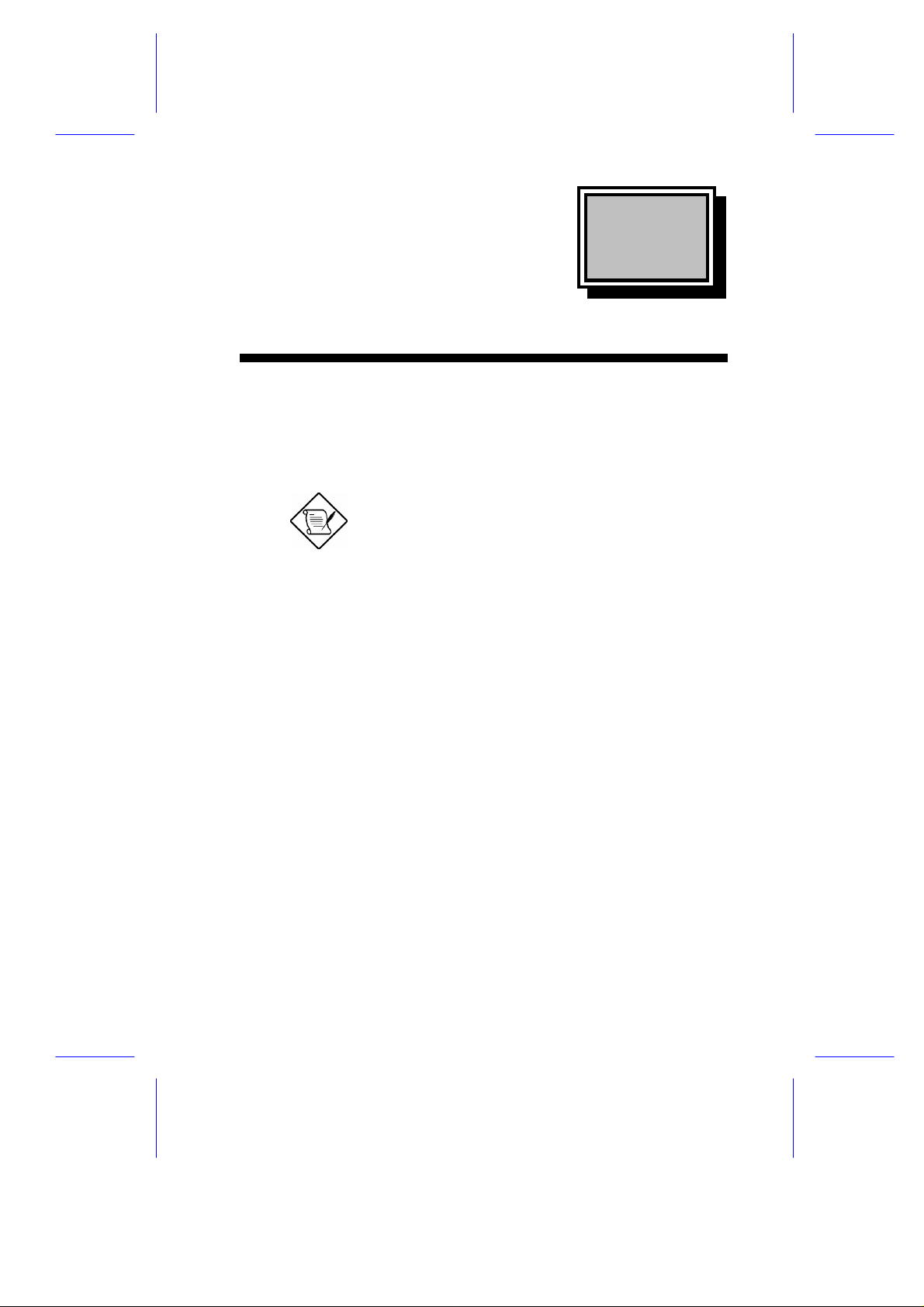
ChapterChapter
22
BIOS Utility
The BIOS Utility allows you to view your system’s configuration settings.
Most systems are already configured by the manufacturer or the dealer.
There is no need to run Setup when starting the computer unless you get a
Run Setup message.
The Setup program loads configuration values into the battery-backed
nonvolatile memory called CMOS RAM. This memory area is not part of
the system RAM.
If you repeatedly receive Run Setup messages,
the battery may be bad. In this case, the system
cannot retain configuration values in CMOS.
Ask a qualified technician for assistance.
BIOS Utility 2-1
Page 2
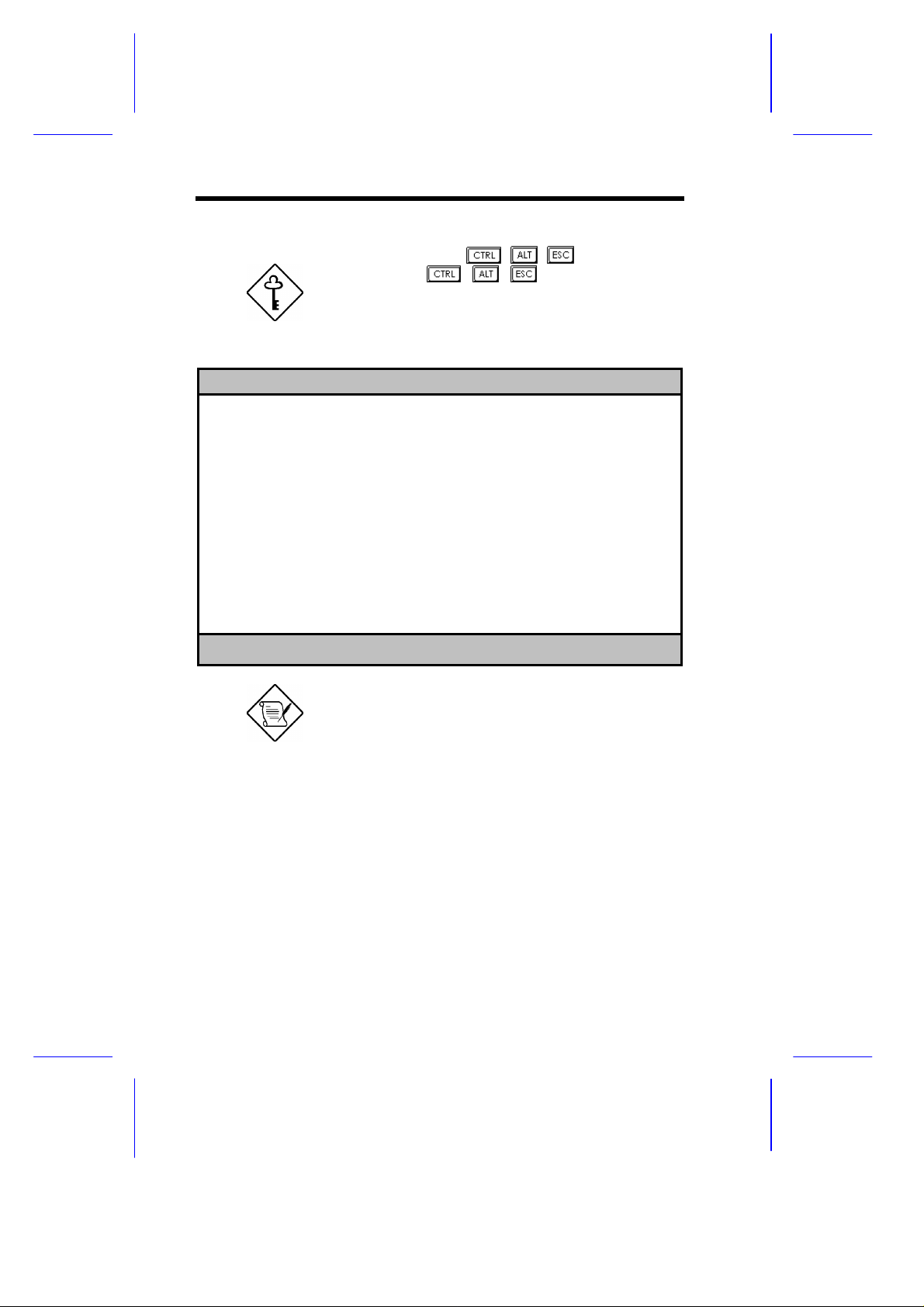
2.1 Entering Setup
To enter Setup, press the key combination + + .
You must press + +
system is booting. This key combination does not
work during any other time.
The BIOS Utility main menu then appears:
BIOS Utility
System Information
Product Information
Disk Drives
Power Management
Startup Configuration
Advanced Configuration
System Security
Date and Time
Load Default Settings
Abort Settings Change
↑↓←→ = Move highlight bar, ↵ = Select, Esc = Exit
while the
The parameters on the screens show default
values. These values may not be the same as
those in your system.
2-2 User’s Guide
Page 3
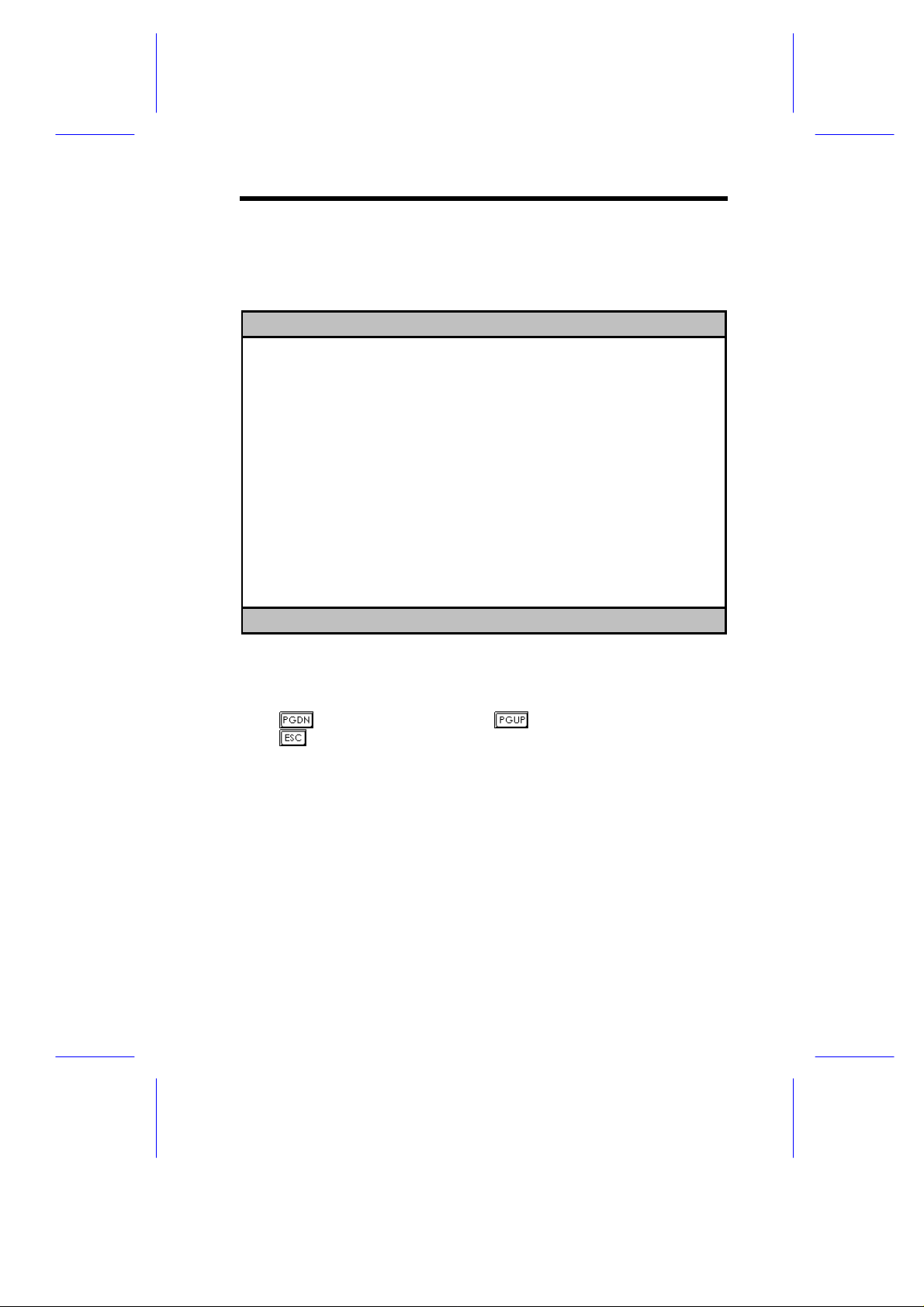
2.2 System Information
The following screen appears if you select System Information from the
main menu.
System Information Page 1/2
Processor ......................Pentium
Processor Speed ................xxx MHz
Bus Frequency ..................xx MHz
Internal Cache .................xx KB, Enabled
External Cache .................xxx KB, Enabled
Floppy Drive A .................x.xx MB, x.x-inch
Floppy Drive B .................None
IDE Primary Channel Master......Hard Disk
IDE Primary Channel Slave.......None
IDE Secondary Channel Master....CD-ROM
IDE Secondary Channel Slave.....None
Total Memory ...................xx MB
1st Bank .....................EDO
2nd Bank .....................EDO
3rd Bank .....................EDO
4th Bank .....................EDO
PgDn/PgUp = Move Screen, Esc = Back to Main Menu
The System Information menu shows the current basic configuration of your
system.
The command line at the bottom of the menu tells you how to move from
one screen to another and return to the main menu.
Press to move to the next page or to return to the previous page.
Press to return to the main menu.
BIOS Utility 2-3
Page 4
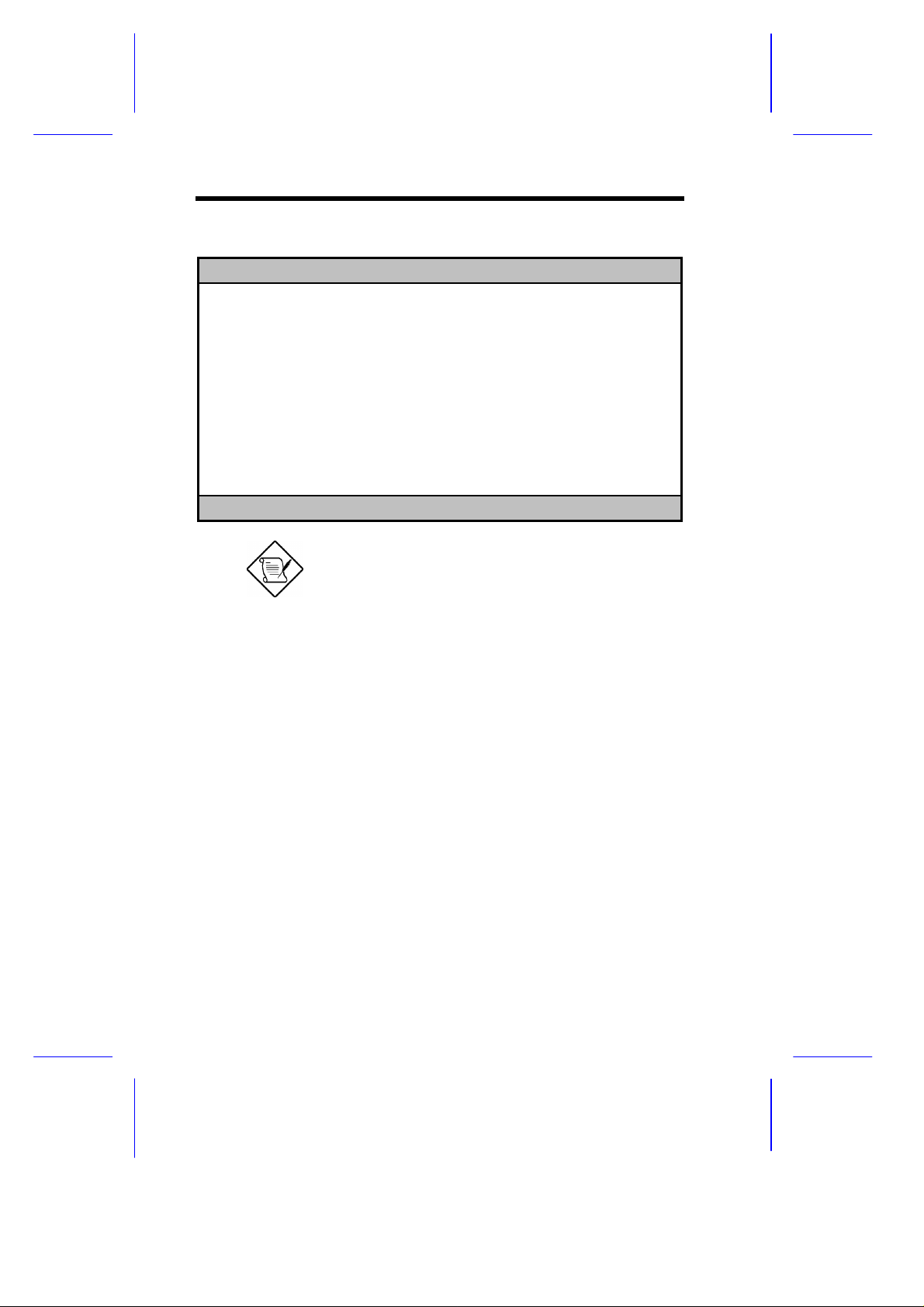
The following screen shows page 2 of the System Information menu.
System Information Page 2/2
Serial Port 1 ..................... Disabled
Serial Port 2 ..................... 2F8h, IRQ 3
Parallel Port .................... 378h, IRQ 7
Pointing Device ................... Installed
Memory Parity Mode ................ Disabled
Onboard USB ....................... Disabled
PgDn/PgUp = Move Screen, Esc = Back to Main Menu
The following sections explain the parameters.
The parameters in the System Information
screens show default settings. These settings are
non-configurable from these screens. Select
other configuration options from the BIOS Utility
main menu to change the settings.
2.2.1 Processor
The Processor parameter specifies the type of processor currently installed in
your system. The system is designed to support the Intel Pentium II CPU.
2.2.2 Processor Speed
The Processor Speed parameter specifies the speed of the CPU currently
installed in your system. The system supports Intel Pentium II CPUs running
at 233, 266, or 300 MHz.
2.2.3 Bus Frequency
The Bus Frequency parameter specifies the system external clock. The bus
frequency can be either 60 or 66 MHz.
2-4 User’s Guide
Page 5
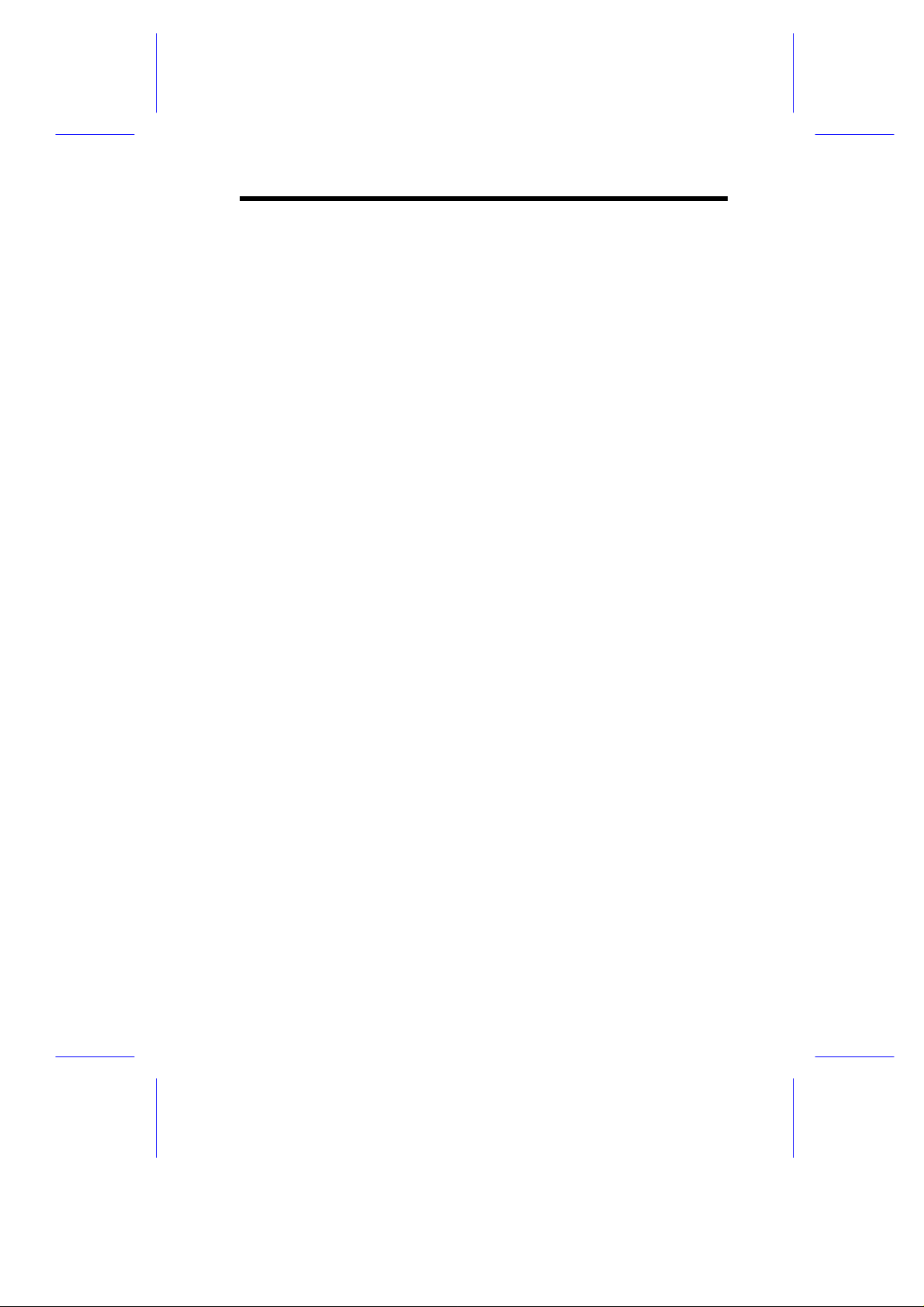
2.2.4 Internal Cache
This parameter specifies the first-level or the internal memory size (i.e., the
memory integrated into the CPU), and whether it is enabled or disabled. For
information on how to configure the system memory, see section 2.7.3.
2.2.5 External Cache
This parameter specifies the second-level cache memory size currently
supported by the system, and whether it is enabled or disabled. For
information on how to configure the system memory, see section 2.7.3.
2.2.6 Floppy Drive A
This parameter specifies the type of drive designated as Floppy Drive A. For
information on how to configure the floppy drives, see section 2.4.1.
2.2.7 Floppy Drive B
This parameter specifies the system’s current floppy drive B settings. For
information on how to configure the floppy drives, see section 2.4.1.
2.2.8 IDE Primary Channel Master
This parameter specifies the current configuration of the IDE device
connected to the master port of the primary IDE channel. For information on
how to configure IDE devices, see section 2.4.2.
2.2.9 IDE Primary Channel Slave
This parameter specifies the current configuration of the IDE device
connected to the slave port of the primary IDE channel. For information on
how to configure IDE devices, see section 2.4.2.
2.2.10 IDE Secondary Channel Master
This parameter specifies the current configuration of the IDE device
connected to the master port of the secondary IDE channel. For information
on how to configure IDE devices, see section 2.4.2.
BIOS Utility 2-5
Page 6
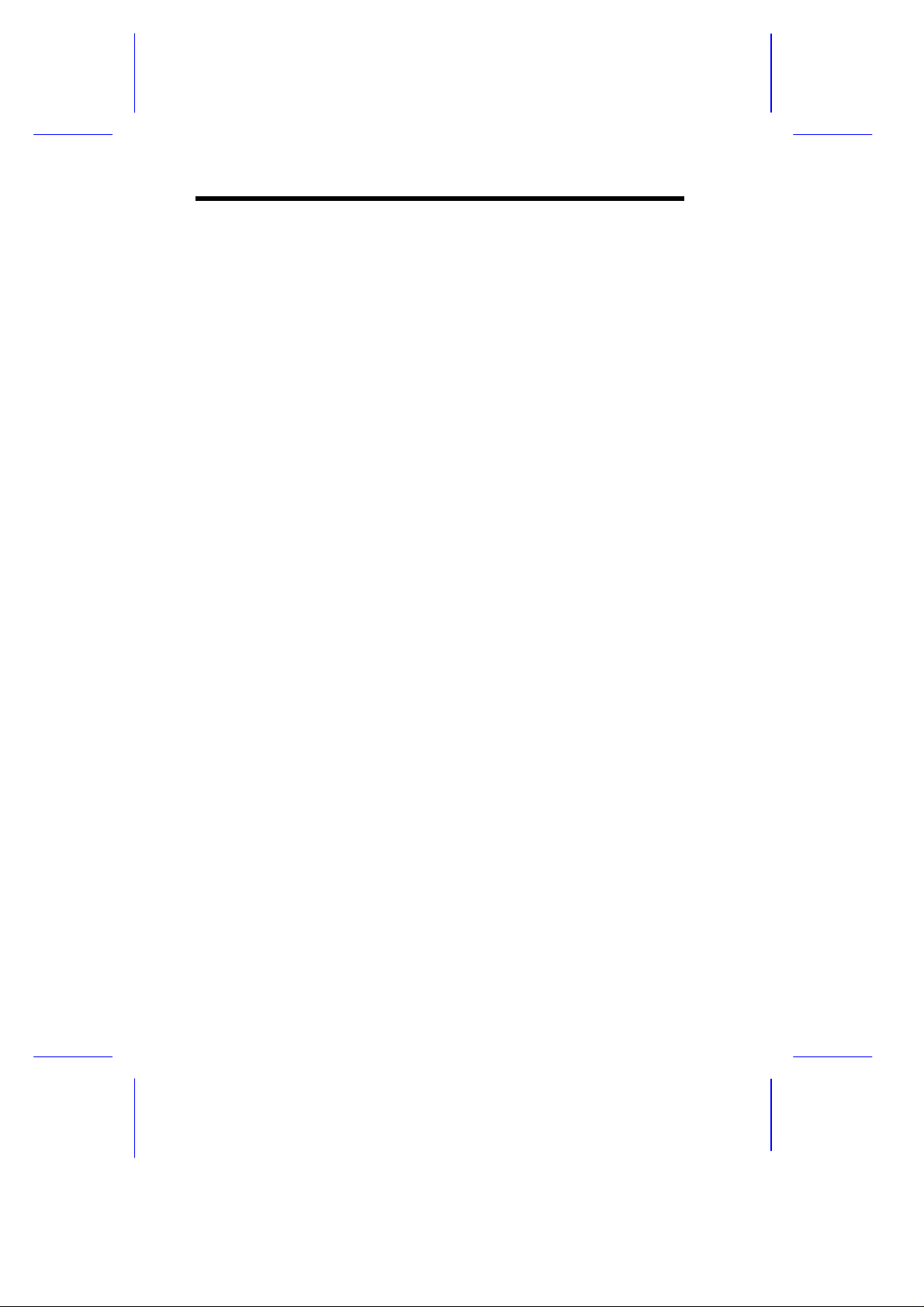
2.2.11 IDE Secondary Channel Slave
This parameter specifies the current configuration of the IDE device
connected to the slave port of the secondary IDE channel. For information
on how to configure IDE devices, see section 2.4.2.
2.2.12 Total Memory
This parameter specifies the total system memory. The memory size is
automatically detected by BIOS during the POST. If you install additional
memory, the system automatically adjusts this parameter to display the new
memory size.
1st Bank
This parameter indicates the type of DRAM installed in bank 1. The None
setting indicates that there is no DRAM installed. For the location of bank
1, refer to Figure 1-2.
2nd Bank
This parameter indicates the type of DRAM installed in bank 2. The None
setting indicates that there is no DRAM installed. For the location of bank
2, refer to Figure 1-2.
3rd Bank
This parameter indicates the type of DRAM installed in bank 3. The None
setting indicates that there is no DRAM installed. For the location of bank
3, refer to Figure 1-2.
4th Bank
This parameter indicates the type of DRAM installed in bank 4. The None
setting indicates that there is no DRAM installed. For the location of bank
4, refer to Figure 1-2.
2.2.13 Serial Port 1
This parameter indicates the serial port 1 address and IRQ setting.
2-6 User’s Guide
Page 7
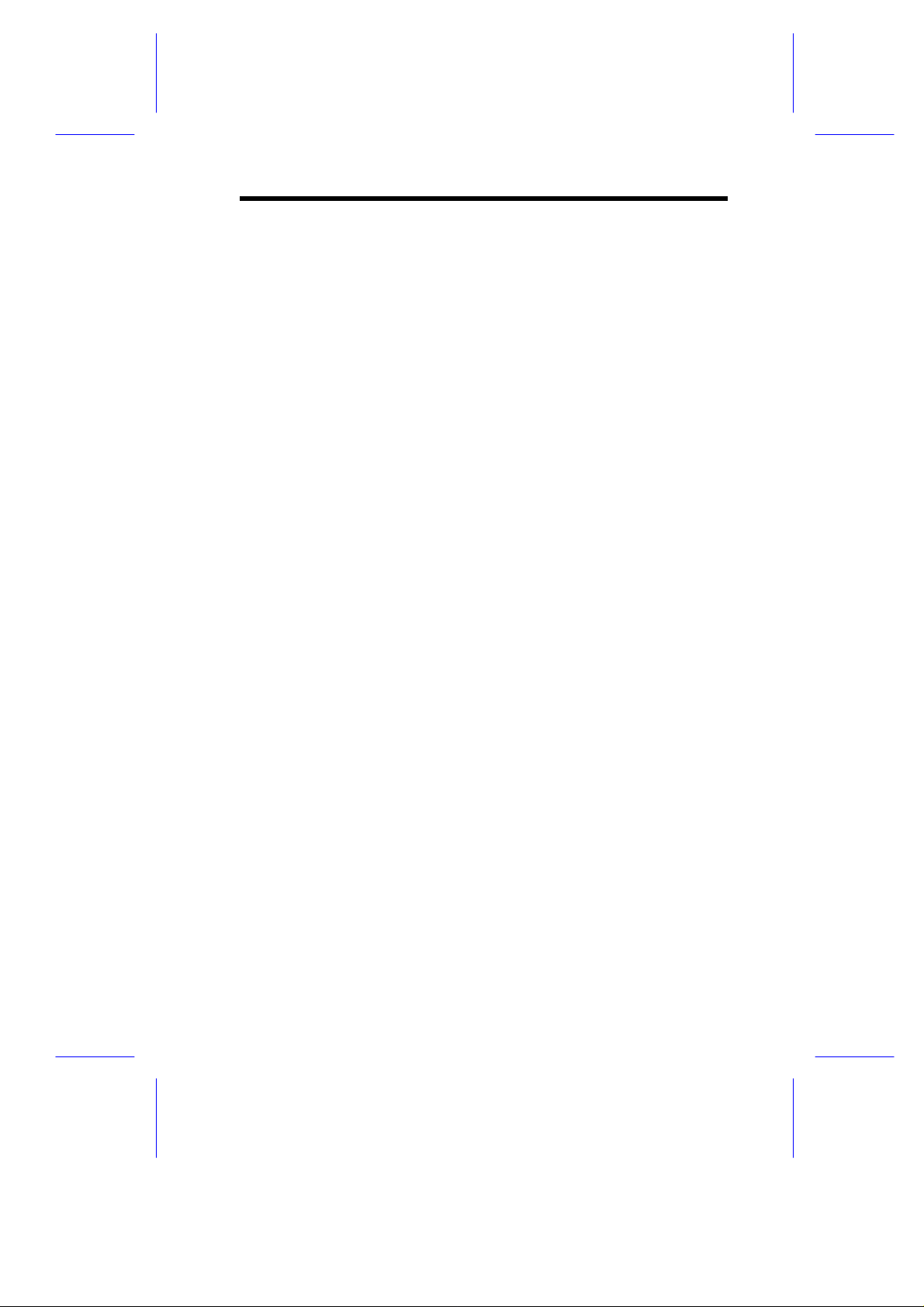
2.2.14 Serial Port 2
This parameter indicates the serial port 2 address and IRQ setting.
2.2.15 Parallel Port
This parameter indicates the parallel port address and IRQ setting.
2.2.16 Pointing Device
The BIOS utility automatically detects if there is a mouse connected to the
system. If there is, this parameter displays the Installed setting.
Otherwise, this is set to None.
2.2.17 Memory Parity Mode
This parameter indicates the setting of the memory parity mode. It may be
set to Enabled or Disabled .
2.2.18 Onboard USB
This parameter specifies whether the onboard USB controller is enabled or
not. For information on how to enable or disable USB, see section 2.7.1.
BIOS Utility 2-7
Page 8
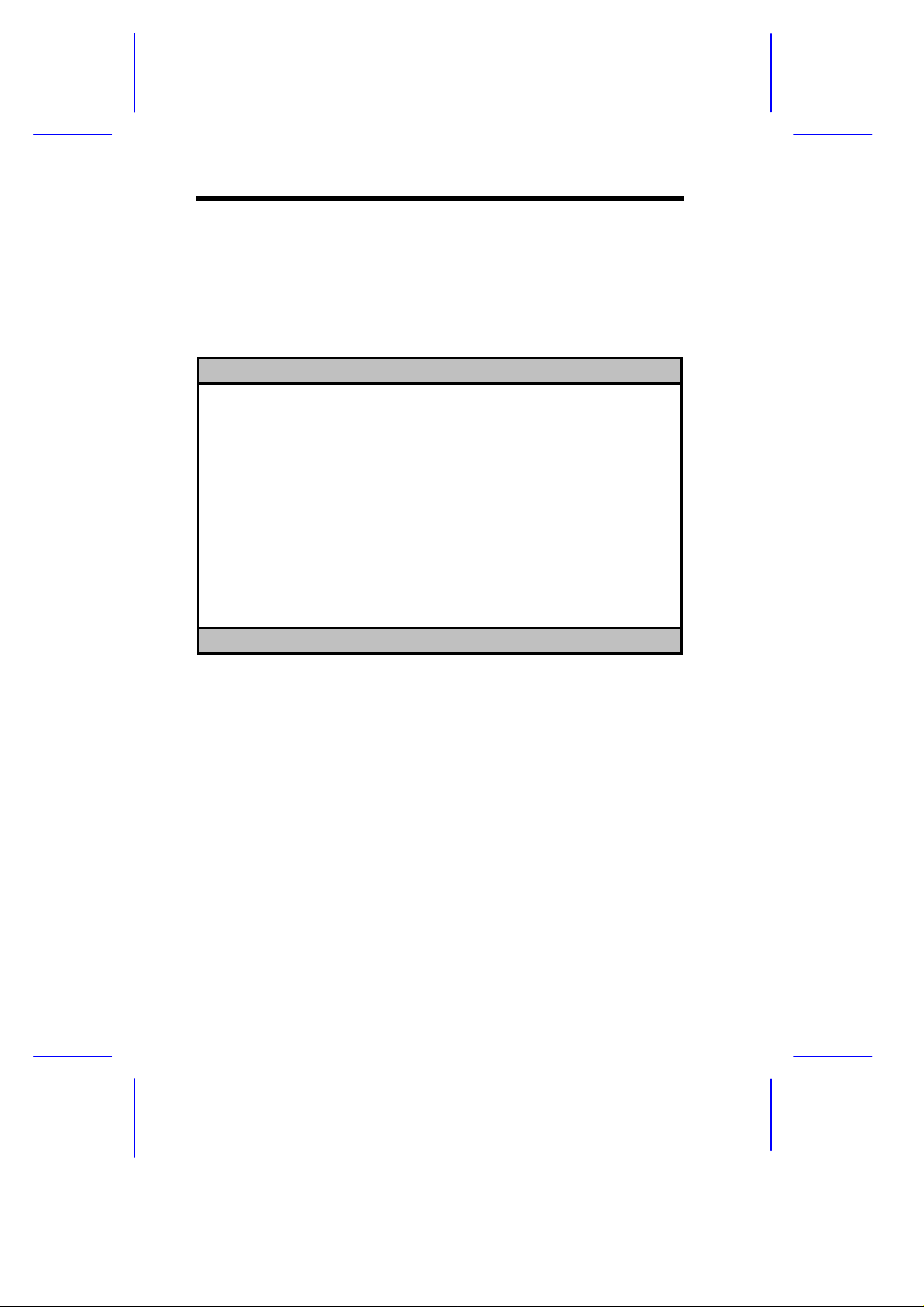
2.3 Product Information
The Product Information contains general data about the system. It includes
the product name, serial number, BIOS version, etc. These information are
necessary for troubleshooting and may be required when asking for technical
support.
The following screen shows the Product Information items.
Product Information Page 1/1
Product Name .......................... xxxxxxxxx
System S/N ............................ xxxxxxxxx
Main Board ID ......................... xxxxxxxxx
Main Board S/N ........................ xxxxxxxxx
System BIOS Version ................... vx.xx
System BIOS ID ........................ xxx.xx xxx-xx
BIOS Release Date ..................... xx/xx/xx
Esc = Back to Main Menu
2.3.1 Product Name
This parameter specifies the official name of the system.
2.3.2 System S/N
This parameter specifies the system’s serial number.
2.3.3 Main Board ID
This parameter specifies the system board’s identification number.
2.3.4 Main Board S/N
This parameter specifies the system board’s serial number.
2.3.5 System BIOS Version
This parameter specifies the version of the BIOS utility.
2-8 User’s Guide
Page 9
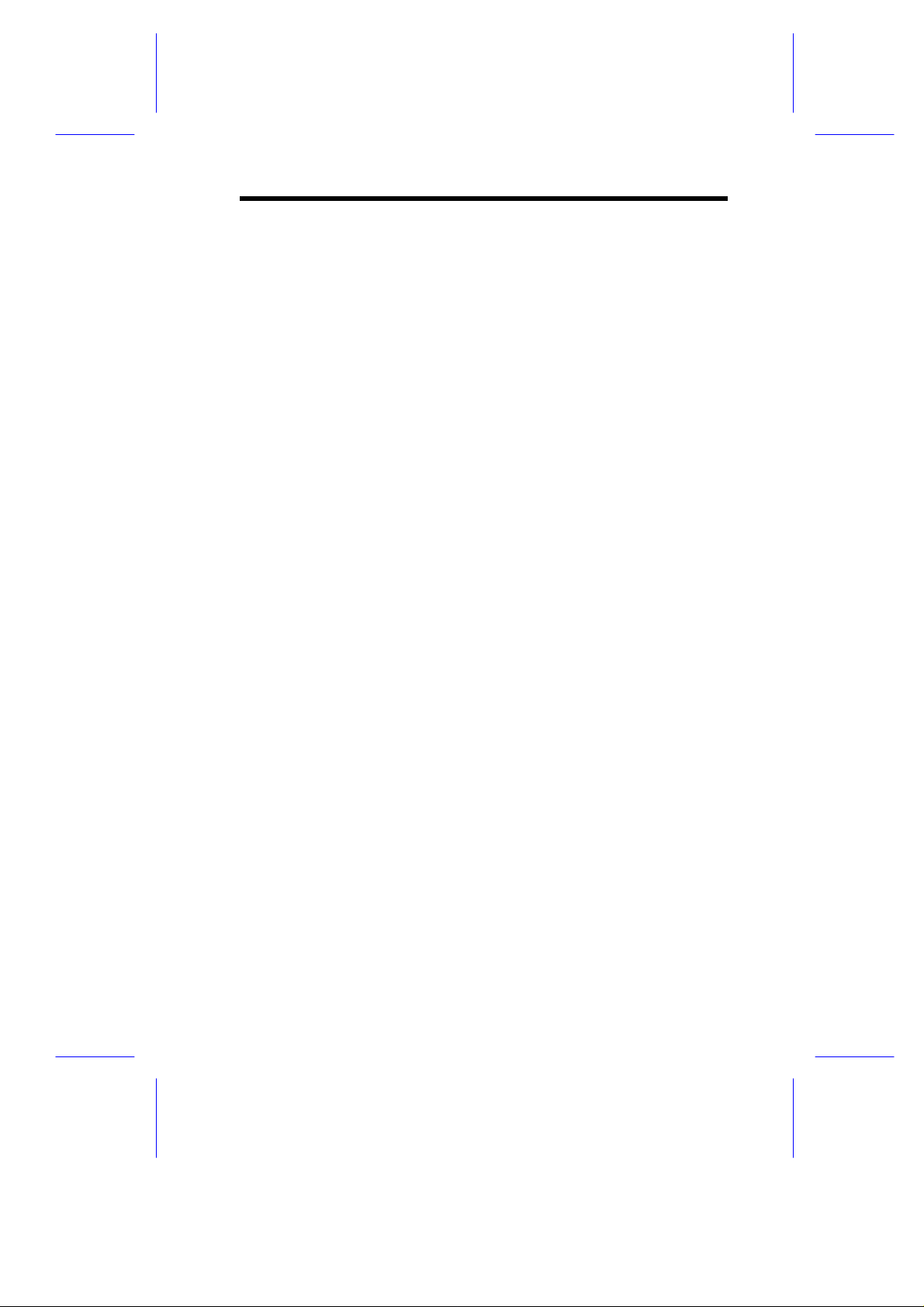
2.3.6 System BIOS ID
This parameter specifies the identification number of the BIOS utility.
2.3.7 BIOS Release Date
This parameter specifies the official date the BIOS version is released.
BIOS Utility 2-9
Page 10
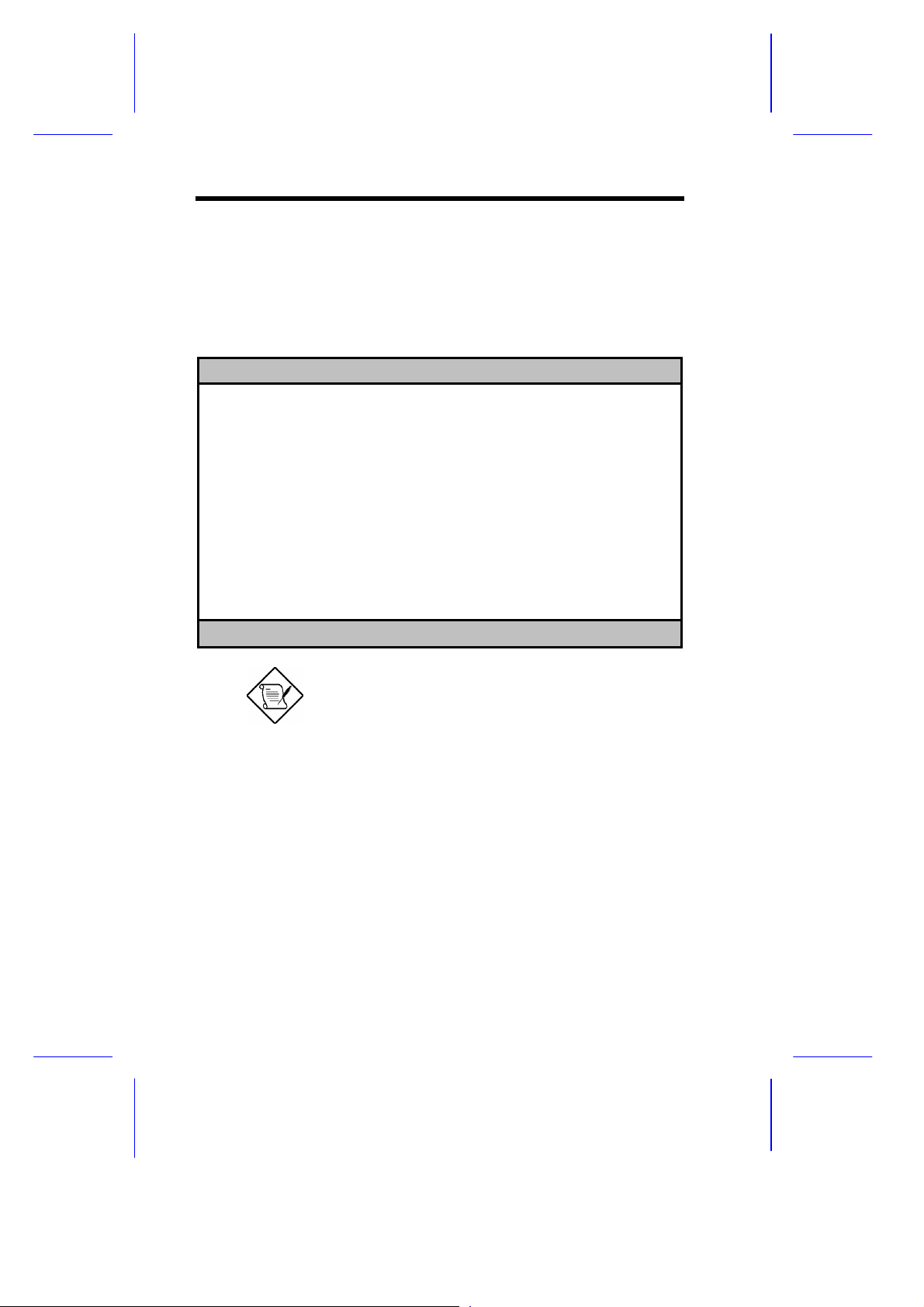
2.4 Disk Drives
The Disk Drives menu lets you configure the system hard disk and disk
drive settings. If your hard disk supports the enhanced IDE features, you
may set the functions using this menu.
The following screen shows the Disk Drives parameters and their default
settings:
Disk Drives Page 1/1
Floppy Drive A ........... [xx-MB, xx-inch]
Floppy Drive B ........... [xx-MB, xx-inch]
IDE Primary Channel Master
8
IDE Primary Channel Slave
8
IDE Secondary Channel Master
8
IDE Secondary Channel Slave
8
↑↓ = Move Highlight Bar, → ← = Change Setting, F1 = Help
The triangle mark that precede an item within a
menu indicates that there is a detailed menu for
that particular item. Select the item to display
the menu.
2-10 User’s Guide
Page 11
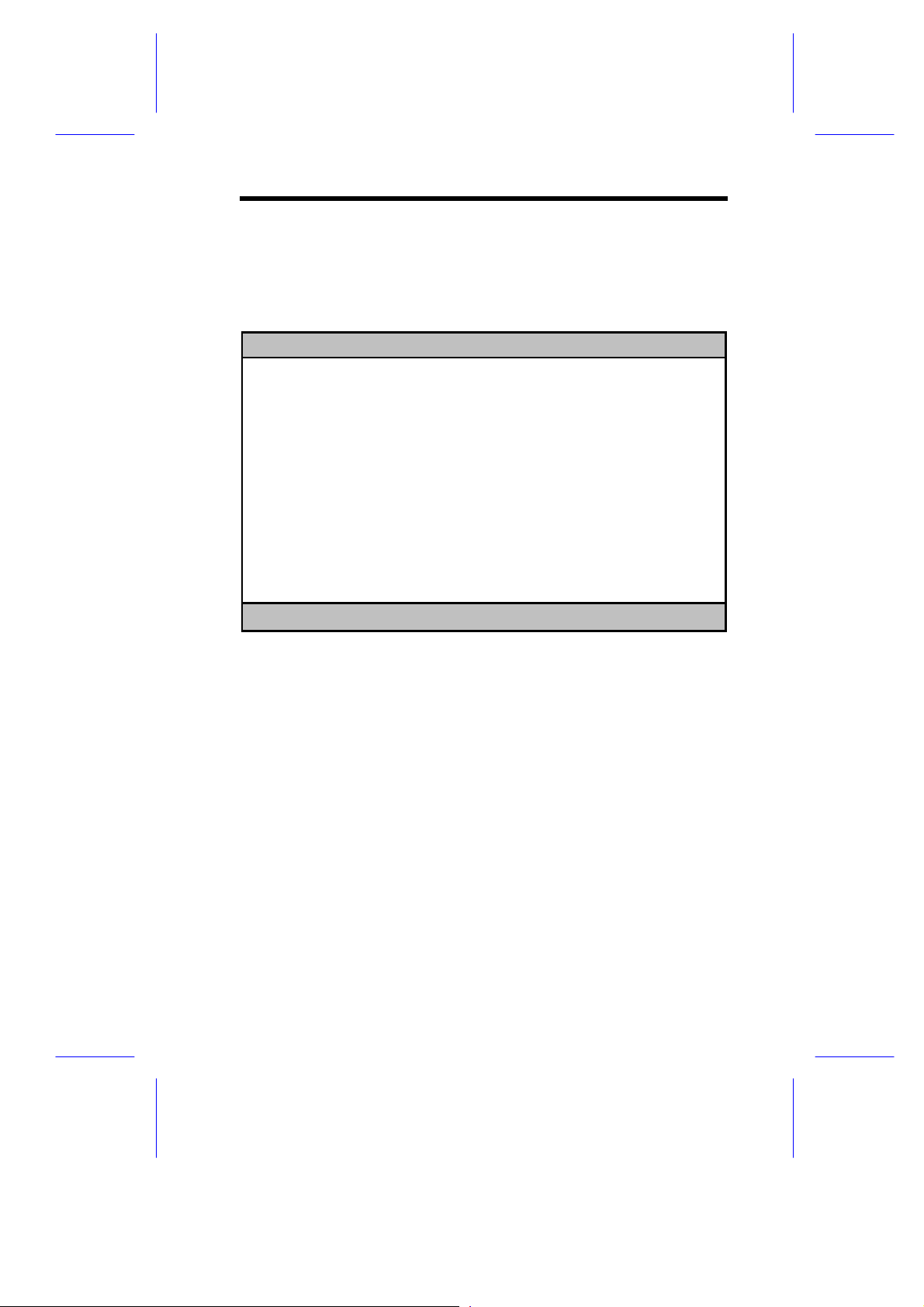
From the Disk Drives screen, select the IDE Primary Channel Master, IDE
Primary Channel Slave, the IDE Secondary Channel Master, or IDE
Secondary Channel Slave items to display their respective menus.
Selecting the IDE Primary Channel Master item displays the following
menu.
IDE Primary Channel Master Page 1/1
Type.................................. [Auto]
Cylinder .......................... [ ]
Head .............................. [ ]
Sector ............................ [ ]
Size .............................. [ ] MB
Hard Disk Block Mode ................. [Disabled]
Advanced PIO Mode .................... [Auto]
Hard Disk Size > 504MB ............... [Disabled]
Hard Disk 32 Bit Access .............. [Disabled]
CD-ROM Drive DMA Mode ................ [Disabled]
↑↓ = Move Highlight Bar, → ← = Change Setting, F1 = Help
The parameters for the IDE Primary Channel Slave, the IDE Secondary
Channel Master, and IDE Secondary Channel Slave menus are the same as
in the above screen.
BIOS Utility 2-11
Page 12
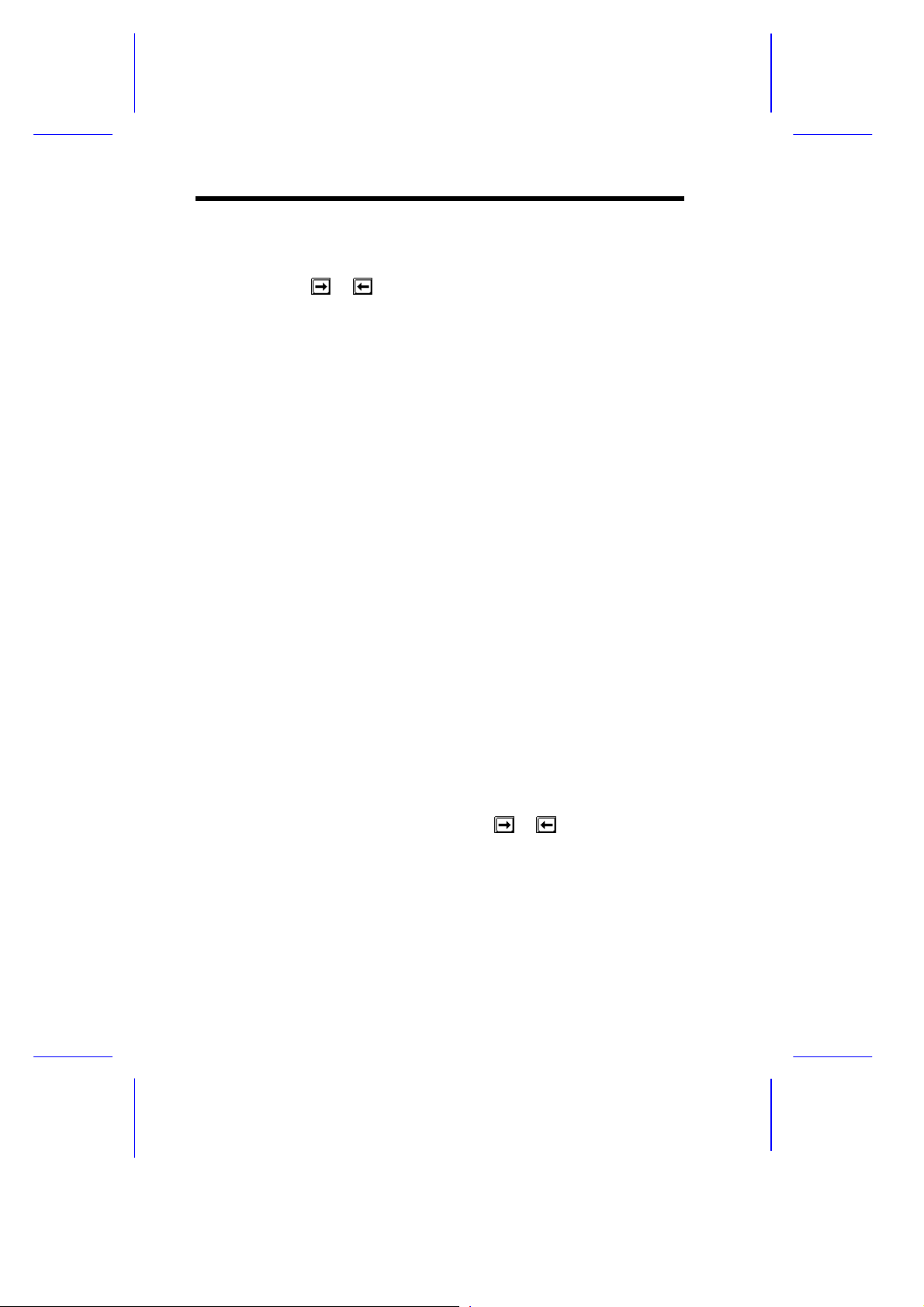
2.4.1 Floppy Drives
To configure the first floppy drive (drive A), highlight the Floppy Drive A
parameter. Press or key to view the options, then select the
appropriate value.
Possible settings for the Floppy Drive parameters:
• [ None ]
• [360 KB, 5.25-inch]
• [1.2 MB, 5.25-inch]
• [720 KB, 3.5-inch]
• [1.44 MB, 3.5-inch]
• [2.88 MB, 3.5-inch]
Follow the same procedure to configure floppy drive B. Choose None if you
do not have a second floppy drive.
2.4.2 IDE Drives
There are four IDE drive option items under the Disk Drives menu. Select
the IDE Primary Channel Master item (or the IDE Secondary Channel
Master) if you want to configure an IDE device set as master. Select the
IDE Primary Channel Slave item (or the IDE Secondary Channel Slave) if
you want to configure an IDE device set as slave.
To configure an IDE device designated as master:
1. Select the IDE Primary Channel Master (or the IDE Secondary
Channel Master) option to display its menu.
2. Highlight the parameter Type, then press or to display the IDE
drive types with their respective values for cylinder, head, sector, and
size.
2-12 User’s Guide
Page 13
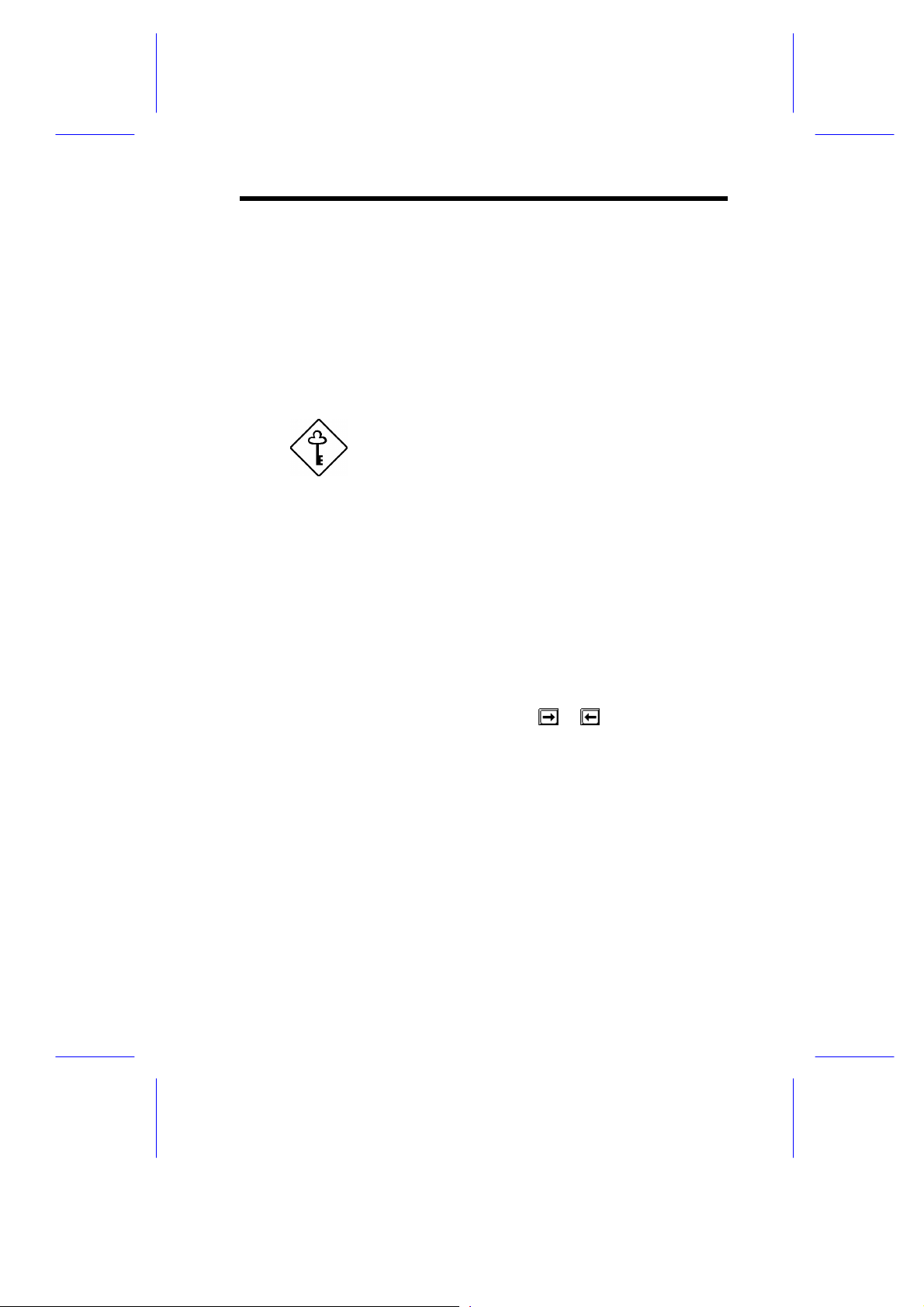
You may do any of the following:
• Select the type that corresponds to your IDE hard disk drive.
• If you do not know the exact type of your IDE device, select the
Auto option to let the BIOS utility automatically detect the
installed IDE drive type.
• You may save the values under the option User. The next time
you boot the system, the BIOS utility does not have to autoconfigure your IDE drive as it detects the saved disk information
during POST.
We recommend that you copy the IDE disk drive
values and keep them in a safe place in case you
have to reconfigure the disk in the future.
• If you have installed an IDE hard disk that was previously
formatted but does not use the disk native parameters or structure,
i.e., the disk may be formatted according to the user-specified
number of cylinders, heads, and sectors, select the User option.
Then enter the appropriate drive information.
• If there is no device connected, choose None.
To configure an IDE device designated as slave:
1. Select the IDE Primary Channel Slave (or the IDE Secondary Channel
Slave) option to display its menu.
2. Highlight the parameter Type, then press or to display the IDE
drive types with their respective values for cylinder, head, sector, and
size. Refer to the above procedure for configuring a master device.
Hard Disk Block Mode
This function enhances disk performance depending on the hard disk in use.
If you set this parameter to Auto, the BIOS utility automatically detects if
the installed hard disk drive supports the Block Mode function. If
supported, it allows data transfer in block (multiple sectors) at a rate of 256
bytes per cycle. To disregard the feature, change the setting to Disabled .
BIOS Utility 2-13
Page 14
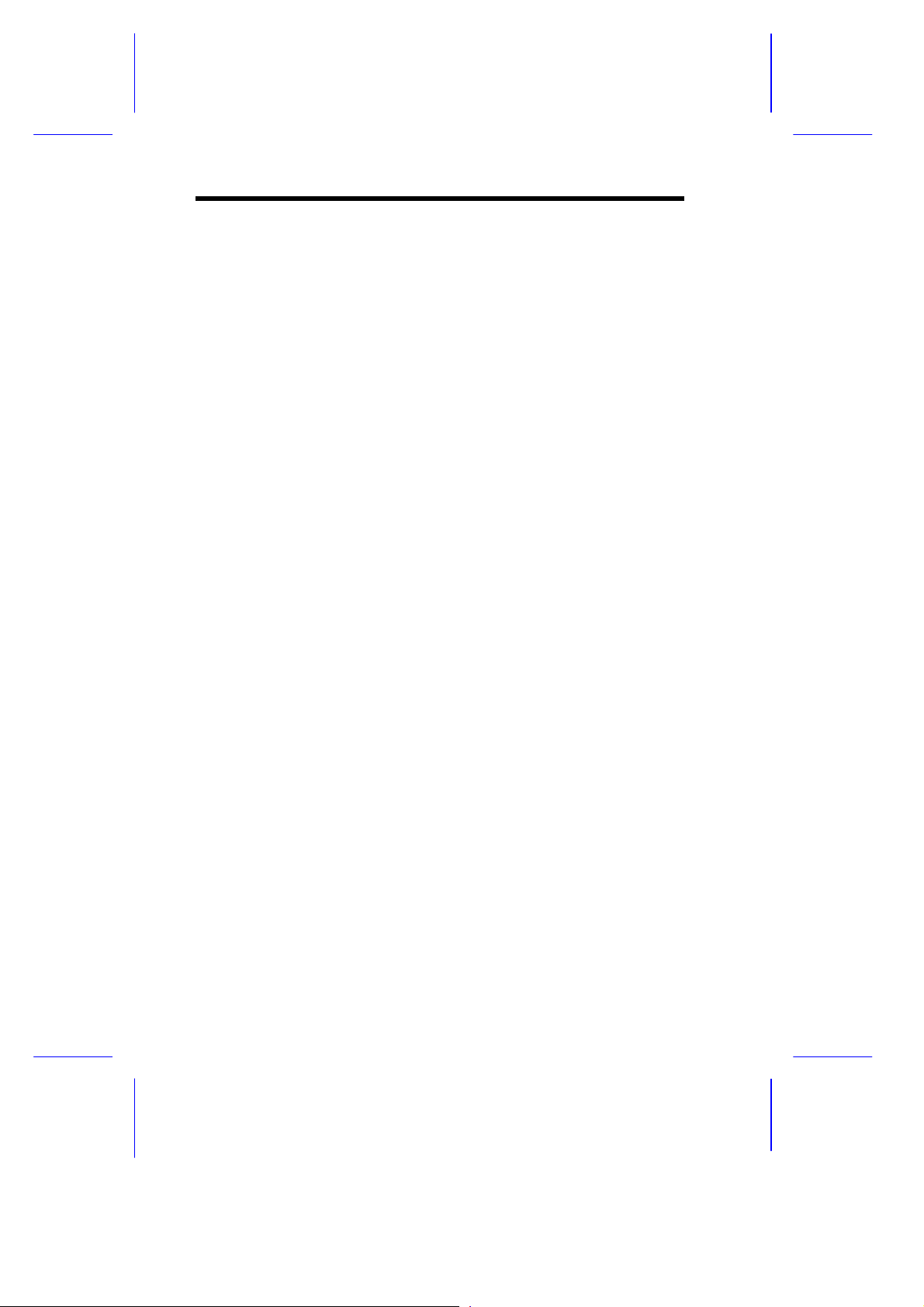
Advanced PIO Mode
When set to Auto, the BIOS utility automatically detects if the installed
hard disk supports the function. If supported, it allows for faster data
recovery and read/write timing that reduces hard disk activity time. This
results to better hard disk performance. To disregard the feature, change the
setting to Disabled .
Hard Disk Size > 504 MB
When set to Auto, the BIOS utility automatically detects if the installed
hard disk supports the function. If supported, it allows you to use a hard
disk with a capacity of more than 504 MB. This is made possible through
the Logical Block Address (LBA) mode translation. However, enhanced
IDE feature works only under DOS and Windows 3.x, Windows 95
environments. Other operating systems require this parameter to be set to
Disabled.
2-14 User’s Guide
Page 15

Hard Disk 32-bit Access
Enabling this parameter improves system performance by allowing the use
of the 32-bit hard disk access. This enhanced IDE feature works only under
DOS, Windows 3.x, Windows 95, and Novell NetWare. If your software or
hard disk does not support this function, set this parameter to Disabled .
CD-ROM Drive DMA Mode
This parameter allows you to enable or disable the CD-ROM drive DMA
mode. Set this parameter to Enabled to enable the DMA mode for the CDROM drive. This improves the system performance since it allows direct
memory access to the CD-ROM. To deactivate the function, set the
parameter to Disabled .
BIOS Utility 2-15
Page 16

2.5 Power Management
The Power Management menu lets you configure the system power
management features.
The following screen shows the Power Management parameters with their
default settings:
Power Management Page 1/1
Power Management Mode ..................[Disabled]
IDE Hard Disk Standby Timer .........[---]
System Sleep Timer ..................[---]
Stop CPU Clock in Sleep State ....[---]
Wakeup Event
Modem Ring ..........................[Disabled]
↑↓ = Move Highlight Bar, → ← = Change Setting, F1 = Help
2.5.1 Power Management Mode
This parameter allows you to reduce power consumption. When this
parameter is set to Enabled, you can configure the IDE hard disk and
system timers. Setting to Disabled deactivates the power management
feature and all the timers.
IDE Hard Disk Standby Timer
This parameter allows the hard disk to enter standby mode after inactivity of
1 to 15 minutes, depending on your setting. When you access the hard disk
again, allow 3 to 5 seconds (depending on the hard disk) for the disk to
return to normal speed. Set this parameter to OFF if your hard disk does not
support this function.
2-16 User’s Guide
Page 17

System Sleep Timer
This parameter sets the system to the lowest power-saving mode. It
automatically enters into the sleep or the suspend mode after a specified
period of inactivity. Any keyboard or mouse action, or any modem activity
(if the Modem Ring option is enabled - see section 2.5.2) detected resume
system operation.
STOP CPU CLOCK IN SLEEP STATE
If you want to stop the CPU clock when the system enters the sleep or
suspend mode, set this parameter to Yes. If not, then select No.
2.5.2 Wakeup Event
This parameter lets you specify the activity that will return the system to
normal operating mode.
Modem Ring
Enable this item if you want to specify the modem activity as your system
wakeup event. This means that any modem activity detected will wake up
the system.
BIOS Utility 2-17
Page 18

2.6 Startup Configuration
The Startup Configuration allows you to specify your preferred setting for
bootup.
The following screen appears if you select the Startup Configuration option
from the main menu:
Startup Configuration Page 1/1
Fast POST Mode .........................[Auto ]
Silent Boot ............................[Enabled ]
Num Lock After Boot ....................[Enabled ]
Memory Test ............................[Disabled]
Initialize SCSI Before IDE .............[Disabled]
System Boot Drive ......................[Drive A Then C]
Boot From CD-ROM .......................[Disabled]
Boot from Onboard SCSI Device ..........[Disabled]
↑↓ = Move Highlight Bar, → ← = Change Setting, F1 = Help
2.6.1 Fast POST Mode
This parameter allows the system to boot faster by skipping some POST
routines. The default setting is Auto.
2-18 User’s Guide
Page 19

2.6.2 Silent Boot
This parameter enables or disables the Silent Boot function. When set to
Enabled, BIOS is in graphical mode and displays only an identification
logo during POST and while booting. After which the screen displays the
operating system prompt (such as DOS) or logo (such as Windows 95). If
any error occurred while booting, the system automatically switches to the
text mode.
Even if your setting is Enabled, you may also switch to the text mode while
booting by pressing after you hear a beep that indicates the activation of
the keyboard.
When set to Disabled, BIOS is in the conventional text mode where you
see the system initialization details on the screen.
2.6.3 Num Lock After Boot
This parameter allows you to activate the Num Lock function upon booting.
The default setting is Enabled.
2.6.4 Memory Test
When set to Enabled, this parameter allows the system to perform a RAM
test during the POST routine. When set to Disabled, the system detects
only the memory size and bypasses the test routine. The default setting is
Disabled .
2.6.5 Initialize SCSI Before IDE
Enabling this parameter allows SCSI devices installed in the system to be
initialized before IDE devices. You may enable this parameter if you have a
SCSI boot drive. When this parameter is disabled, the IDE drives are
normally initialized first during POST.
2.6.6 System Boot Drive
This parameter allows you to specify the system search sequence. The
selections are:
• Drive A then C: The system checks drive A first. If there is a
diskette in the drive, the system boots from drive A. Otherwise, it
boots from drive C.
BIOS Utility 2-19
Page 20

• Drive C then A: The system checks drive C first. If there is a
hard disk (drive C) installed, the system boots from drive C.
Otherwise, it boots from drive A.
• C: The system always boots from drive C.
• A: The system always boots from drive A.
2.6.7 Boot From CD-ROM
When set to Enabled, the system checks for a bootable CD in the IDE
CD-ROM drive. If a CD is present, the system boots from the CD-ROM;
otherwise, it boots from the drive specified in the System Boot Drive
parameter. When set to Disabled, the system boots from the drive
specified in the System Boot Drive parameter.
Note that the CD-ROM drive mentioned above
refers to an IDE CD-ROM drive. When setting the
boot options for a SCSI CD-ROM drive, see
section 2.6.8 for details on SCSI device boot
parameters.
2.6.8 Boot from Onboard SCSI Device
Enabling this parameter allows you to boot the system from an onboard
SCSI device. The system boots from the drive specified in the System Boot
Drive parameter when this parameter is set to Disabled . This item is
grayed and non-configurable when the Onboard SCSI parameter under the
Onboard Devices Configuration menu is disabled.
2-20 User’s Guide
Page 21

2.7 Advanced Configuration
The Advanced Configuration option allows you to configure the advanced
system memory functions.
Do not change any settings in the Advanced
Configuration if you are not a qualified
technician to avoid damaging the system.
The following screen shows the Advanced Configuration parameters.
Advanced Configuration
Onboard Devices Configuration
PnP/PCI System Configuration
Memory/Cache Configuration
↑↓ = Move Highlight Bar, → ← = Change Setting, F1 = Help
BIOS Utility 2-21
Page 22

2.7.1 Onboard Devices Configuration
The Onboard Devices Configuration allows you to configure the onboard
communication ports and the onboard devices. Selecting this option from
the Advanced Configuration menu displays the following screen:
Onboard Devices Configuration Page 1/2
Serial Port 1 .......................[Disabled]
Base Address .....................[---]
IRQ ..............................[--]
Serial Port 2 .......................[Enabled ]
Base Address .....................[2F8h]
IRQ ..............................[10]
Parallel Port .......................[Enabled ]
Base Address .....................[378h]
IRQ ..............................[5]
Operation Mode ...................[ Standard ]
ECP DMA Channel ..................[-]
↑↓ = Move Highlight Bar, → ← = Change Setting, F1 = Help
PgDn/PgUp = Move Screen
The following screen shows page 2 of the Onboard Devices Configuration
menu.
2-22 User’s Guide
Page 23

Onboard Devices Configuration Page 2/2
Onboard Floppy Disk Controller ......[Disabled]
Onboard IDE Primary Channel .........[Enabled ]
Onboard IDE Secondary Channel .......[Enabled ]
Onboard PS/2 Mouse (IRQ 12) .........[Enabled ]
Onboard USB .........................[Disabled]
USB Legacy Mode ..................[--------]
Onboard SCSI ........................[Disabled]
↑↓ = Move Highlight Bar, → ← = Change Setting, F1 = Help
PgDn/PgUp = Move Screen
Serial Port 1
This parameter allows you to enable or disable the serial port 1. The Base
Address and IRQ items are configurable only if this parameter is enabled.
BASE ADDRESS
This function lets you set a logical base address for serial port 1. The
options are:
• 3F8h
• 2F8h
• 3E8h
• 2E8h
IRQ
This function lets you assign an interrupt for serial port 1. The options are
IRQ 3 and 4.
BIOS Utility 2-23
Page 24

Serial Port 2
This parameter allows you to enable or disable the serial port 2. The Base
Address and IRQ items are configurable only if this parameter is enabled.
BASE ADDRESS
This function lets you set a logical base address for serial port 2. The
options are:
• 3F8h
• 2F8h
• 3E8h
• 2E8h
IRQ
This function lets you assign an interrupt for serial port 2. The options are
IRQ 3 and 4.
If you assign 3F8h to serial port 1, you may only
assign 2F8h or 2E8h to serial port 2.
If you assign 2F8h to serial port 1, you may only
assign 3F8h or 3E8h to serial port 2.
2-24 User’s Guide
Page 25

Parallel Port
This parameter allows you to enable or disable the parallel port.
BASE ADDRESS
This function lets you set a logical base address for the parallel port. The
options are:
• 3BCh
• 378h
• 278h
IRQ
This function lets you assign an interrupt for the parallel port. The options
are IRQ 5 and 7.
The Base Address and IRQ parameters are
configurable only if Parallel Port is enabled.
If you install an add-on card that has a parallel
port whose address conflicts with the parallel
port onboard, the system automatically disables
the onboard functions.
Check the parallel port address on the add-on
card and change the address to one that does not
conflict.
BIOS Utility 2-25
Page 26

OPERATION MODE
This item allows you to set the operation mode of the parallel port. Table 21 lists the different operation modes.
Table 2-1 Parallel Port Operation Mode Settings
Setting Function
Standard Parallel Port (SPP) Allows normal speed one-way
operation
Standard and Bidirectional Allows normal speed operation in a
two-way mode
Enhanced Parallel Port (EPP) Allows bidirectional parallel port
operation at maximum speed
Extended Capabilities Port
(ECP)
ECP DMA CHANNEL
Allows parallel port to operate in
bidirectional mode and at a speed
higher than the maximum data transfer
rate
This item becomes active only if you select Extended Capabilities
Port (ECP) as the operation mode. It allows you to assign DMA
channel 1 or DMA channel 3 for the ECP parallel port function (as required
in Windows 95).
Onboard Floppy Disk Controller
This parameter lets you enable or disable the onboard floppy disk controller.
Onboard IDE Primary Channel
This parameter lets you enable or disable the primary IDE channel. When
enabled, it allows you access the devices connected to the primary channel.
When disabled, it deactivates the connected devices.
Onboard IDE Secondary Channel
This parameter lets you enable or disable the secondary IDE channel. When
enabled, it allows you access the devices connected to the primary channel.
When disabled, it deactivates the connected devices.
2-26 User’s Guide
Page 27

Onboard PS/2 Mouse (IRQ 12)
This parameter enables or disables the onboard PS/2 mouse. When enabled,
it allows you to use the onboard PS/2 mouse assigned with IRQ12. When
disabled, it deactivates the mouse and makes IRQ12 available for use of
other devices.
Onboard USB
This parameter lets you enable or disable the USB controller on board.
When enabled, it activates the USB function of the system. When disabled,
it also deactivates the function.
USB LEGACY MODE
This function, when enabled, lets you use a USB keyboard in DOS
environment. Set this to Disabled to deactivate the USB keyboard
function in DOS environment.
Onboard SCSI
This parameter allows you to enable or disable the onboard SCSI controller.
BIOS Utility 2-27
Page 28

2.7.2 PnP/PCI System Configuration
The PnP/PCI System Configuration allows you to specify the settings for
your PCI devices. Selecting this option displays the following screen.
PnP/PCI System Configuration Page 1/2
PCI IRQ Setting ........... [ Auto ]
PCI Slot 1 .............. [--] [--] [--] [--]
PCI Slot 2 .............. [--] [--] [--] [--]
PCI Slot 3 .............. [--] [--] [--] [--]
PCI Slot 4 .............. [--] [--] [--] [--]
Onboard SCSI ............ [--]
Onboard AGP ............. [--]
PCI Device Latency Timer ... [00]
↑↓ = Move Highlight Bar, → ← = Change Setting, F1 = Help
INTA INTB INTC INTD
2-28 User’s Guide
Page 29

PnP/PCI System Configuration Page 2/2
PCI IRQ Sharing ............... [No ]
VGA Palette Snoop .............. [Disabled]
Graphics Aperture Size ......... [ 8 ] MB
Plug and Play OS ............... [Yes]
Reset Resource Assignments ..... [No ]
↑↓ = Move Highlight Bar, → ← = Change Setting, F1 = Help
PCI IRQ Setting
This parameter allows for Auto or Manual configuration of PCI devices. If
you use plug-and-play (PnP) devices, set this parameter to Auto. The
system then automatically assigns IRQ to the PnP devices. If your PCI
device is not a PnP, you can manually assign the interrupt for each device.
Refer to your PCI card manual for more information.
When the PCI IRQ Setting is set to Auto, all the
IRQ setting fields become gray and nonconfigurable.
BIOS Utility 2-29
Page 30

PCI SLOTS
These parameters allow you to specify the appropriate interrupt for each of
the PCI devices. You can assign IRQ3, IRQ4, IRQ5, IRQ7, IRQ9, IRQ10,
IRQ11, IRQ12, IRQ14, or IRQ15 to the slots.
Make sure that the interrupt you assign in any of
the PCI slots are not used by other devices to
avoid conflicts.
Press or to move between fields. Press or to select options.
ONBOARD SCSI
This item allows you to manually assign the interrupt for the onboard SCSI
hard disk when the PCI IRQ Setting parameter is set to Manual . This
parameter is grayed and not user-configurable when the PCI IRQ Setting is
set to Auto and when the Onboard SCSI parameter under the Onboard
Devices Configuration screen is set to Disabled .
ONBOARD AGP
This item shows the assigned interrupt for the onboard accelerated graphics
port (AGP) controller.
2-30 User’s Guide
Page 31

PCI Device Latency Timer
This parameter allows you to set the length of time for a PCI device to use
the PCI bus.
A PCI master can burst indefinitely as long as the target can source/sink the
data, and no other agent requests for the bus. If another PCI device requests
for the use of the PCI bus, a PCI bus arbitration takes place, and the tenure
of the device currently using the PCI bus cannot go over the PCI latency
time set in BIOS. This setting depends on your application. For example, if
you install a high bandwidth block I/O card, e.g., FDDI, the longer the
latency time the better. This setting only affects the primary PCI
components (PCI slots 1, 2, 3, and onboard LAN). The secondary PCI
components (PCI slots 4, 5, and onboard SCSI1 and onboard SCSI2) are
always set to 20 PCI clocks.
PCI IRQ Sharing
Setting this parameter to Yes allows you to assign the same IRQ to two
different devices. To disable the feature, select No.
If there are no IRQs available to assign for the
remaining device function, we recommend that
you enable this parameter.
BIOS Utility 2-31
Page 32

VGA Palette Snoop
This parameter permits you to use the palette snooping feature if you
installed more than one VGA card in the system.
The VGA palette snoop function allows the control palette register (CPR) to
manage and update the VGA RAM DAC (Digital Analog Converter, a color
data storage) of each VGA card installed in the system. The snooping
process lets the CPR send a signal to all the VGA cards so that they can
update their individual RAM DACs. The signal goes through the cards
continuously until all RAM DAC data have been updated. This allows
display of multiple images on the screen.
Some VGA cards have required settings for this
feature. Check your VGA card manual before
setting this parameter.
Graphics Aperture Size
This parameter determines the effective size of the graphics aperture.
Graphics aperture is the address range that the AGP video and the CPU use
to manage graphical objects. The lowest setting is 8 MB and the highest is
256 MB.
2-32 User’s Guide
Page 33

Plug and Play OS
When this parameter is set to Yes, BIOS initializes only PnP boot devices
such as SCSI cards. When set to No, BIOS initializes all PnP boot and nonboot devices such as sound cards.
Set this parameter to Yes only if your operating
system is Windows 95.
Reset Resource Assignments
Set this parameter to Yes to avoid IRQ conflict when installing non-PnP or
PnP ISA cards. This clears all resource assignments and allows BIOS to
reassign resources to all installed PnP devices the next time the system
boots. After clearing the resource data, the parameter resets to No.
BIOS Utility 2-33
Page 34

2.7.3 Memory/Cache Configuration
The Memory/Cache Configuration allows you to specify the appropriate
settings for your system memory. Selecting the option displays the
following screen:
Memory/Cache Configuration Page 1/1
Internal Cache (CPU Cache) ..........[Enabled ]
Cache Scheme .......................[Write Back]
System BIOS Cacheable ...............[Enabled ]
Video BIOS Cacheable ................[Enabled ]
Memory at 15MB-16MB Reserved for ....[ System ]
Memory ECC Mode .....................[ ECC ]
Single Processor MP Table ...........[Disabled]
↑↓ = Move Highlight Bar, → ← = Change Setting, F1 = Help
Internal Cache (CPU Cache)
This parameter enables or disables the first-level or internal memory. The
default setting is Enabled.
Cache Scheme
This parameter allows you to select Write back or Write through for
the cache mode. Write back updates the cache but not the memory when
there is a write instruction. It updates the memory only when there is an
inconsistency between the cache and the memory. Write through
updates both the cache and the memory whenever there is a write
instruction.
System BIOS Cacheable
Set this parameter to Enabled if you want the system BIOS to run directly
from the cache memory, thus allowing your system to function faster. Set
2-34 User’s Guide
Page 35

this to Disabled to run the system BIOS from RAM. The default is
Enabled.
Video BIOS Cacheable
Set this parameter to Enabled if you want the video BIOS to run directly
from the cache memory, thus allowing your system to function faster. Set
this to Disabled to run the video BIOS from RAM. The default is
Enabled.
Memory at 15MB-16MB Reserved For
To prevent memory address conflicts between the system and expansion
boards, reserve this memory range for the use of either the system or an
expansion board.
Memory ECC Mode
This parameter allows you to select the DRAM operating mode. Setting to
ECC turns on the error check and correct (ECC) function. ECC
automatically corrects any single-bit errors detected. For multiple-bit errors
detected, ECC only issues an NMI to signal the operating system of the
multiple-bit error detection. Setting to Disabled deactivates the function.
BIOS Utility 2-35
Page 36

Single Processor MP Table
Enabling this parameter allows BIOS to create a multiprocessor (MP) table
for Windows NT use. In a single-processor system running Windows NT,
you may disable this parameter to enhance system performance. If you
install another CPU for a dual (or multiprocessor) system, enable this
parameter then re-install Windows NT.
In cases when this parameter is enabled before installing Windows NT in a
single-processor system, you may upgrade to a multiprocessor system
without reinstalling Windows NT.
2-36 User’s Guide
Page 37

2.8 System Security Setup
The Setup program has a number of security features to prevent
unauthorized access to the system and its data.
The following screen appears if select System Security from the main menu.
System Security Page 1/1
Disk Drive Control
Floppy Drive .......... [ Normal ]
Hard Disk Drive ....... [ Normal ]
Setup Password............ [ None ]
Power On Password......... [Present]
Operation Mode......... [ Normal ]
↑↓ = Move Highlight Bar, → ← = Change Setting, F1 = Help
2.8.1 Disk Drive Control
The disk drive control features allow you to control the floppy drive or the
hard disk drive boot function to prevent loading operating systems or other
programs from a certain drive while the other drives are operational.
Table 2-2 lists the drive control settings and their corresponding functions.
BIOS Utility 2-37
Page 38

Table 2-2 Drive Control Settings
Setting Description
Floppy Drive
Normal Floppy drive functions normally
Write Protect All Sectors Disables the write function on all sectors
Write Protect Boot Sector Disables the write function only on the boot
sector
Disabled Disables all floppy drive functions
Hard Disk Drive
Normal Hard disk drive functions normally
Write Protect All Sectors Disables the write function on all sectors
Write Protect Boot Sector Disables the write function only on the boot
sector
Disabled Disables all hard disk functions
2.8.2 Setup Password
The Setup Password prevents unauthorized access to the BIOS utility.
Setting a Password
1. Make sure that JP9 is set to 2-3 (bypass password).
You cannot enter the BIOS utility if a Setup
password does not exist and JP9 is set to
1-2 (password check enabled).
By default, JP9 is set to 2-3 (bypass password).
2. Enter BIOS utility and select System Security.
3. Highlight the Setup Password parameter and press the or key.
The password prompt appears:
2-38 User’s Guide
Page 39

4. Type a password. The password may consist of up to seven characters.
Be very careful when typing your password
because the characters do not appear on the
screen.
5. Press . A prompt asks you to retype the password to verify your
first entry.
6. Retype the password then press .
After setting the password, the system automatically sets the Setup
Password parameter to Present.
7. Press to exit the System Security screen and return to the main
menu.
8. Press to exit the BIOS utility. A dialog box appears asking if you
want to save the CMOS data.
9. Select Yes to save the changes and reboot the system.
10. While rebooting, turn off the system then open the housing.
11. Set JP9 to 1-2 to enable the password function.
The next time you want to enter the BIOS utility, you must key-in your
Setup password.
Changing or Removing the Setup Password
Should you want to change your setup password, do the following:
1. Enter the BIOS utility and select System Security.
2. Highlight the Setup Password parameter.
3. Press or to display the password prompt and key-in a new
password.
BIOS Utility 2-39
Page 40
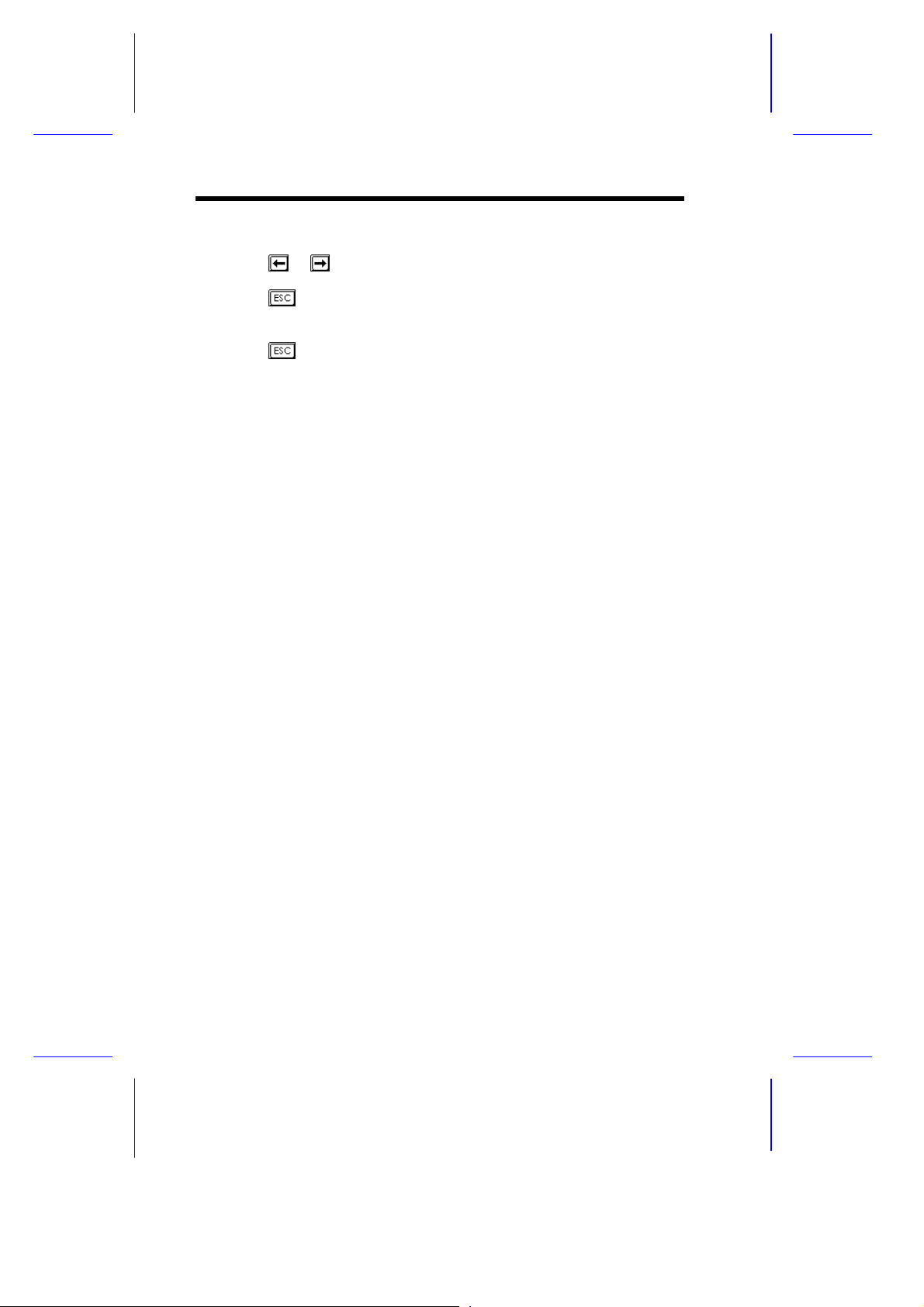
or
Press or and select None to remove the existing password.
4. Press to exit the System Security screen and return to the main
menu.
5. Press to exit the BIOS utility. A dialog box appears asking if you
want to save the CMOS data.
6. Select Yes to save the changes.
2-40 User’s Guide
Page 41
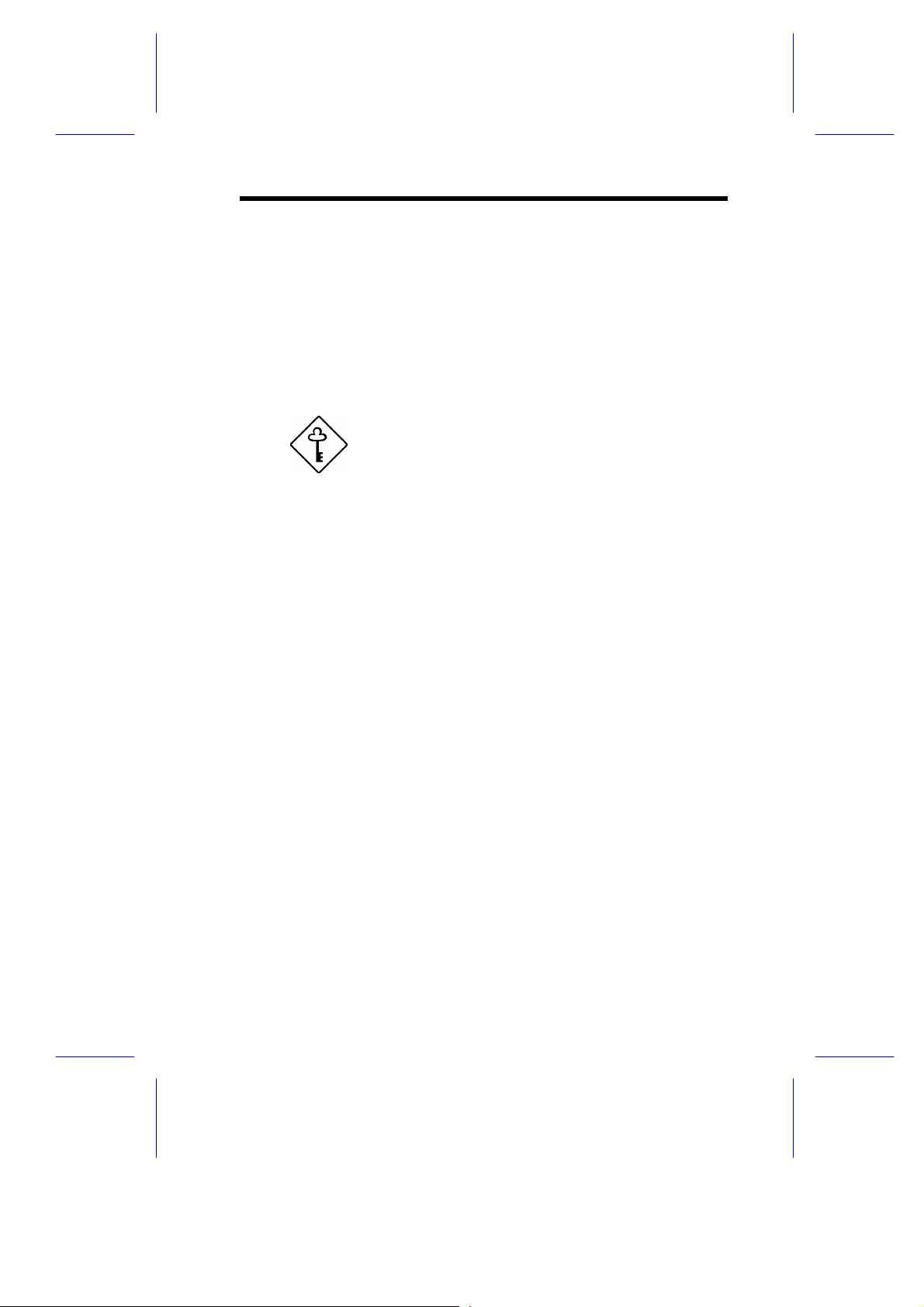
Bypassing the Setup Password
If you forget your setup password, you can bypass the password security
feature by hardware. Follow these steps to bypass the password:
1. Turn off and unplug the system.
2. Open the system housing and JP9 is set to 2-3 to bypass the password
function.
3. Turn on the system and enter the BIOS utility. This time, the system
does not require you to type in a password.
You can either change the existing Setup
password or remove it by selecting None. Refer
to the previous section for the procedure.
BIOS Utility 2-41
Page 42

2.8.3 Power-on Password
The Power-on Password secures your system against unauthorized use.
Once you set this password, you have to type it whenever you boot the
system. To set this password, enter the BIOS utility, select System Security,
then highlight the Power-on Password parameter. Follow the same
procedure as in setting the Setup password.
Make sure to set JP9 to pins 1-2 to enable the
Power-on password.
Operation Mode
This function lets you enable or disable the password prompt display. When
set to Normal, the password prompt appears before system boot. When set
to Network, the password prompt does not appear; however, the keyboard
is locked after system boot and remains locked until the correct password is
entered.
2-42 User’s Guide
Page 43

2.9 Date and Time
The real-time clock keeps the system date and time. After setting the date
and time, you do not need to enter them every time you turn on the system.
As long as the internal battery remains good (approximately seven years)
and connected, the clock continues to keep the date and time accurately even
when the power is off.
The following screen appears if you select Date and Time from the main
menu.
Date and Time Page 1/1
Date .............................. [xxx xx xx, 199x]
Time .............................. [xx:xx:xx]
↑↓ = Move Highlight Bar, → ← = Change Setting, F1 = Help
BIOS Utility 2-43
Page 44

2.9.1 Date
Highlight the items on the Date parameter and press or to set the
date following the weekday-month-day-year format.
Valid values for weekday, month, day, and year are:
• Weekday Sun, Mon, Tue, Wed, Thu, Fri, Sat
• Month 1 to 12
• Day 1 to 31
• Year 00 to 99
2.9.2 Time
Highlight the items on the Time parameter and press or to set the
time following the hour-minute-second format.
Valid values for hour, minute, and second are:
• Hour 00 to 23
• Minute 00 to 59
• Second 00 to 59
2-44 User’s Guide
Page 45

2.10 Load Setup Default Settings
Use this option to load the default settings for the optimized system
configuration. When you load the default settings, some of the parameters
are grayed-out with their fixed settings. These grayed parameters are not
user-configurable.
The following dialog box appears when you select Load Setup Default
Settings from the main menu.
Do you want to load default settings?
[Yes] [No]
Select Yes to load the default settings.
Select No to ignore the message and return to the BIOS utility.
2.11 Abort Settings Change
Use this option to disregard the your changes to the BIOS and reload your
previous settings.
The following dialog box appears when you select Abort Settings Change
from the main menu.
Do you want to abort settings change?
[Yes] [No]
Select Yes to disregard your changes and reload your previous settings.
After reload, the main menu appears on screen.
Select No to ignore the message and return to the BIOS utility.
BIOS Utility 2-45
Page 46

2.12 Leaving Setup
Examine the system configuration values. When you are satisfied that all
the values are correct, write them down. Store the recorded values in a safe
place. In the future, if the battery loses power or the CMOS chip is
damaged, you will know what values to enter when you rerun Setup.
Press to leave the system configuration setup. The following screen
appears:
Do you really want to exit SETUP?
[Yes] [No]
Use the arrow keys to select your response. Select Yes to store the new data
in CMOS. Select No to retain the old configuration values. Press .
2-46 User’s Guide
