Page 1
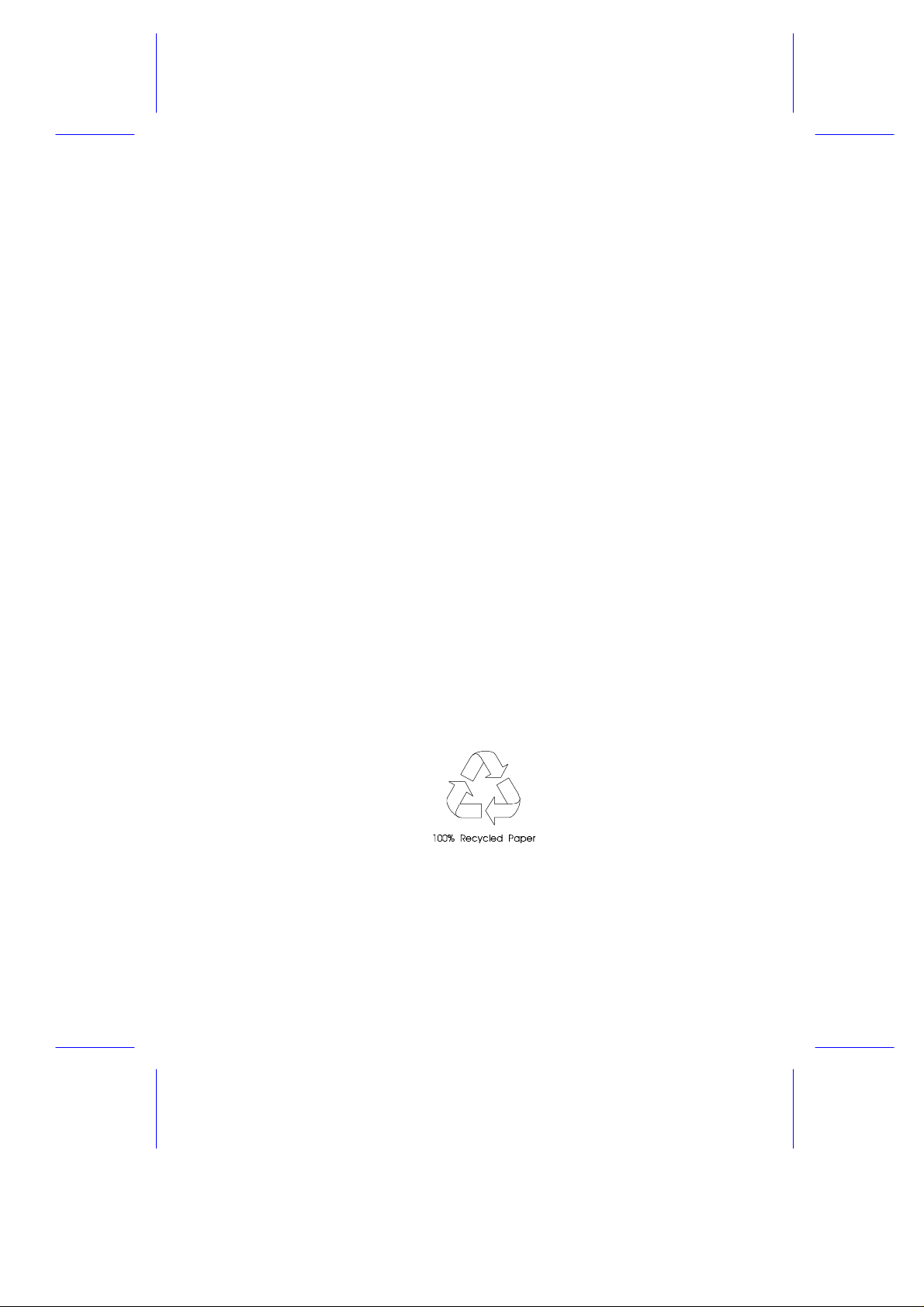
AcerAltos 11000 System
User’s Guide
Page 2
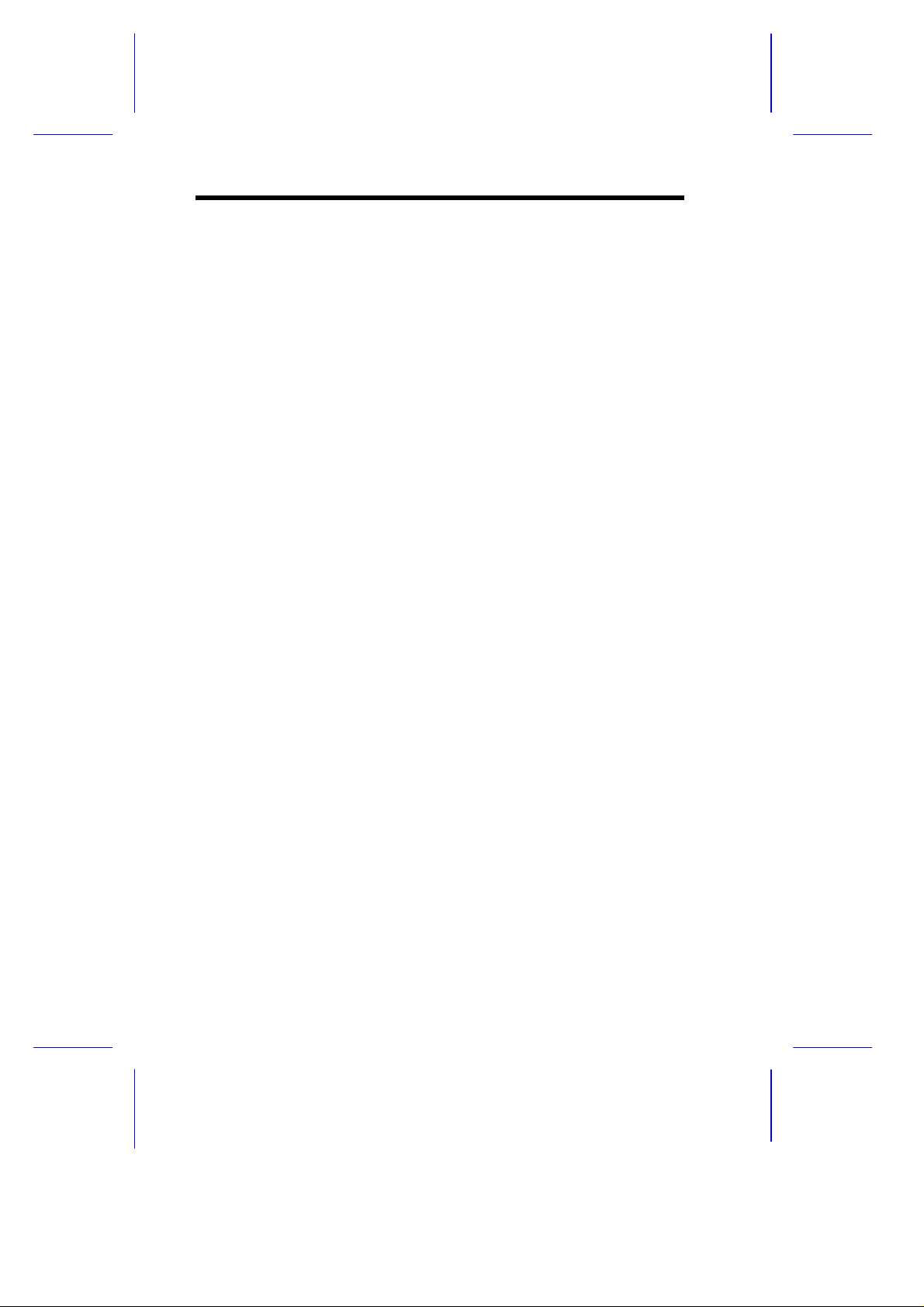
Copyright
Copyright 1998 by this company. All rights reserved. No part of
this publication may be reproduced, transmitted, transcribed, stored in
a retrieval system, or translated into any language or computer
language, in any form or by any means, electronic, mechanical,
magnetic, optical, chemical, manual or otherwise, without the prior
written permission of this company.
Disclaimer
This company makes no representations or warranties, either
expressed or implied, with respect to the contents hereof and
specifically disclaims any warranties, merchantability or fitness for
any particular purpose. Any software described in this manual is sold
or licensed "as is". Should the programs prove defective following
their purchase, the buyer (and not this company, its distributor, or its
dealer) assumes the entire cost of all necessary servicing, repair, and
any incidental or consequential damages resulting from any defect in
the software. Further, this company reserves the right to revise this
publication and to make changes from time to time in the contents
hereof without obligation to notify any person of such revision or
changes.
All brand and product names mentioned in this manual are trademarks and/or registered
trademarks of their respective companies.
ii
Page 3
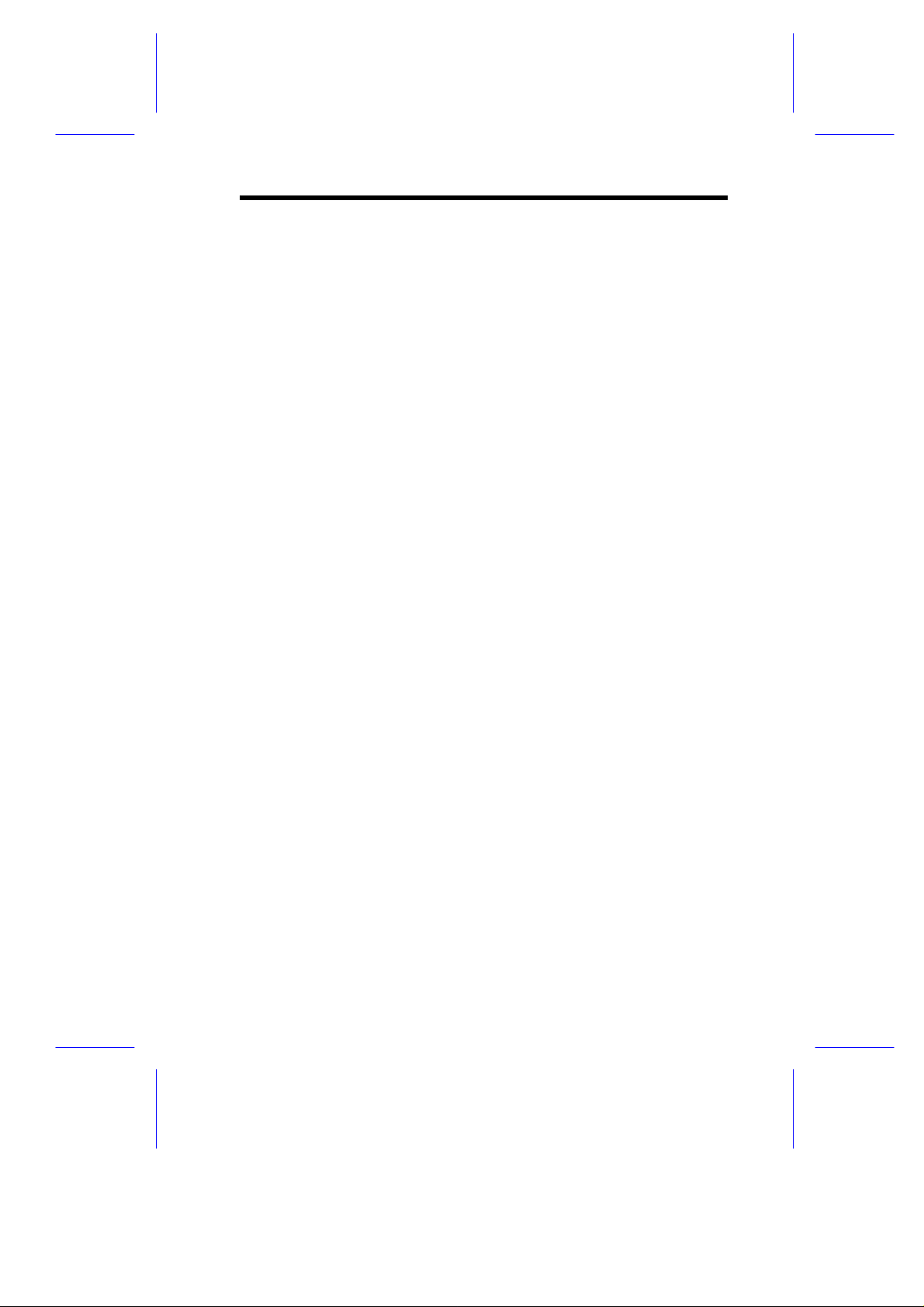
IMPORTANT SAFETY
INSTRUCTIONS
1. Read these instructions carefully. Save these instructions for
future reference.
2. Follow all warnings and instructions marked on the product.
3. Do not use this product near water.
4. Do not place this product on an unstable cart, stand, or table.
The product may fall, causing serious damage to the product.
5. Slots and openings in the cabinet and the back or bottom are
provided for ventilation; to ensure reliable operation of the
product and to protect it from overheating, these openings must
not be blocked or covered. The openings should never be
blocked by placing the product on a bed, sofa, rug, or other
similar surface. This product should never be placed near or over
a radiator or heat register, or in a built-in installation unless proper
ventilation is provided.
6. This product should be operated from the type of power indicated
on the marking label. If you are not sure of the type of power
available, consult your dealer or local power company.
7. This product is equipped with a 3-wire grounding-type plug, a plug
having a third (grounding) pin. This plug will only fit into a
grounding-type power outlet. This is a safety feature. If you are
unable to insert the plug into the outlet, contact your electrician to
replace your obsolete outlet. Do not defeat the purpose of the
grounding-type plug.
8. Do not allow anything to rest on the power cord. Do not locate
this product where persons will walk on the cord.
iii
Page 4
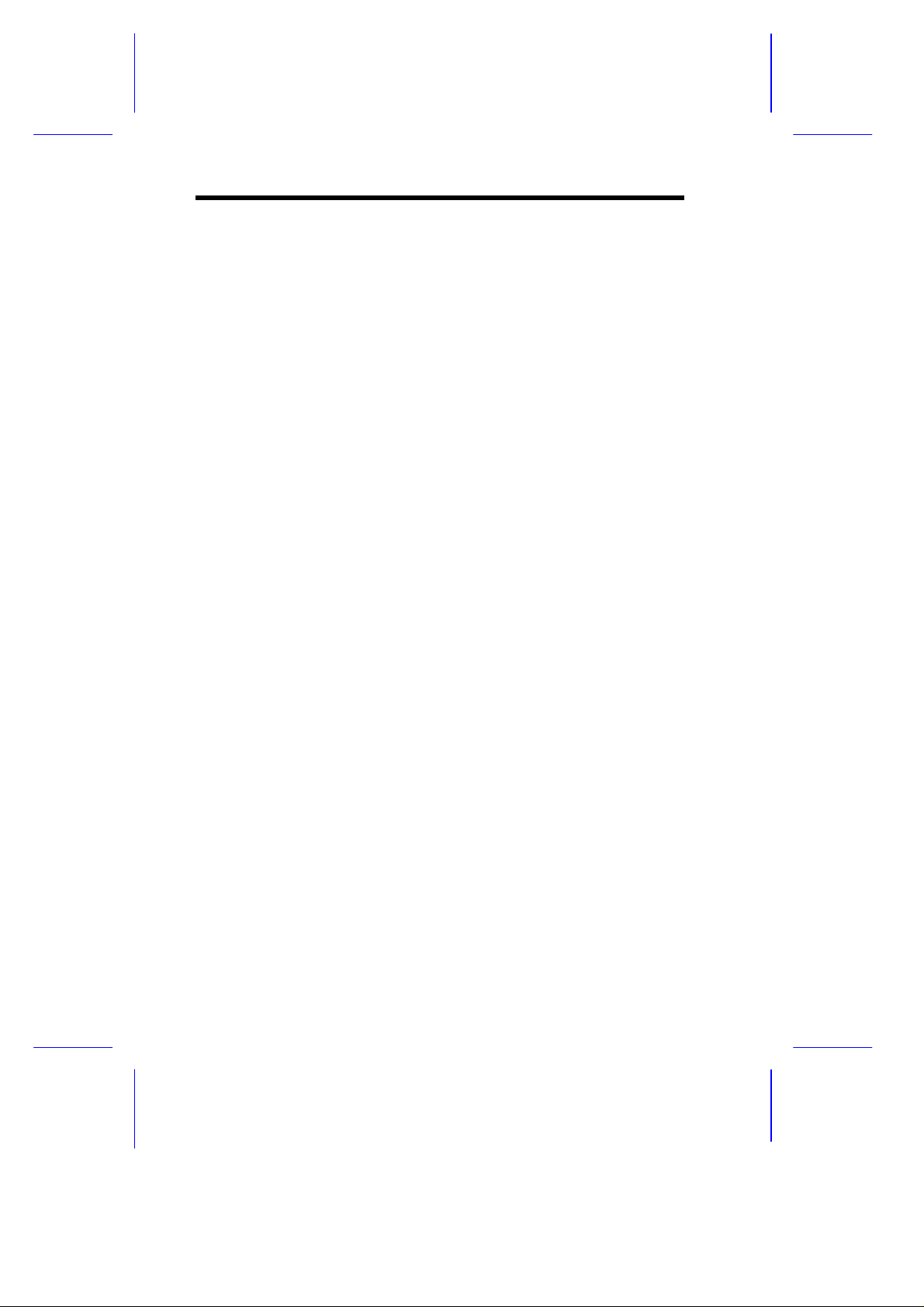
9. If an extension cord is used with this product, make sure that the
total ampere rating of the equipment plugged into the extension
cord does not exceed the extension cord ampere rating. Also,
make sure that the total rating of all products plugged into the wall
outlet does not exceed 15 amperes.
10. Never push objects of any kind into this product through cabinet
slots as they may touch dangerous voltage points or short out
parts that could result in a fire or electric shock. Never spill liquid
of any kind on the product.
11. Do not attempt to service this product yourself, as opening or
removing covers may expose you to dangerous voltage points or
other risks. Refer all servicing to qualified service personnel.
12. Unplug this product from the wall outlet and refer servicing to
qualified service personnel under the following conditions:
a. When the power cord or plug is damaged or frayed
b. If liquid has been spilled into the product
c. If the product has been exposed to rain or water
d. If the product does not operate normally when the operating
instructions are followed. Adjust only those controls that are
covered by the operating instructions since improper
adjustment of other controls may result in damage and will
often require extensive work by a qualified technician to
restore the product to normal condition.
e. If the product has been dropped or the cabinet has been
damaged
f. If the product exhibits a distinct change in performance,
indicating a need for service
iv
Page 5
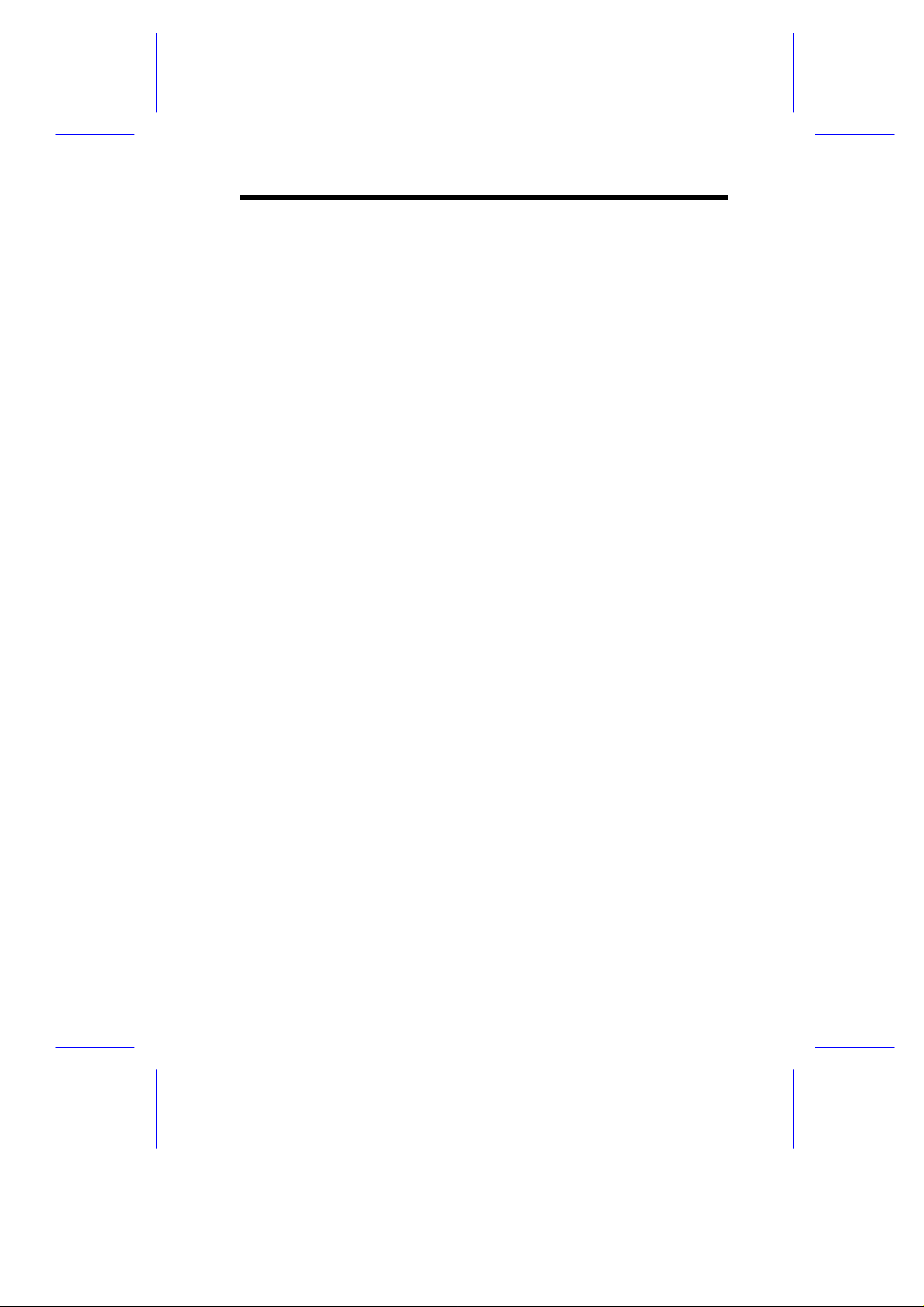
13. Replace the battery with the same type as the product's battery
we recommend. Use of another battery may present a risk of fire
or explosion. Refer battery replacement to a qualified
serviceman.
14. Warning! The battery could explode if not handled properly. Do
not recharge, disassemble or dispose of it in fire. Keep it away
from children and dispose of any used battery promptly.
15. Use only the proper type of power supply cord set (provided in
your keyboard/manual accessories box) for this unit. It should be
a detachable type: UL listed/CSA certified, type SVT/SJT, rated
6A 125V minimum, VDE approved or its equivalent. Maximum
length is 15 feet (4.6 meters).
v
Page 6
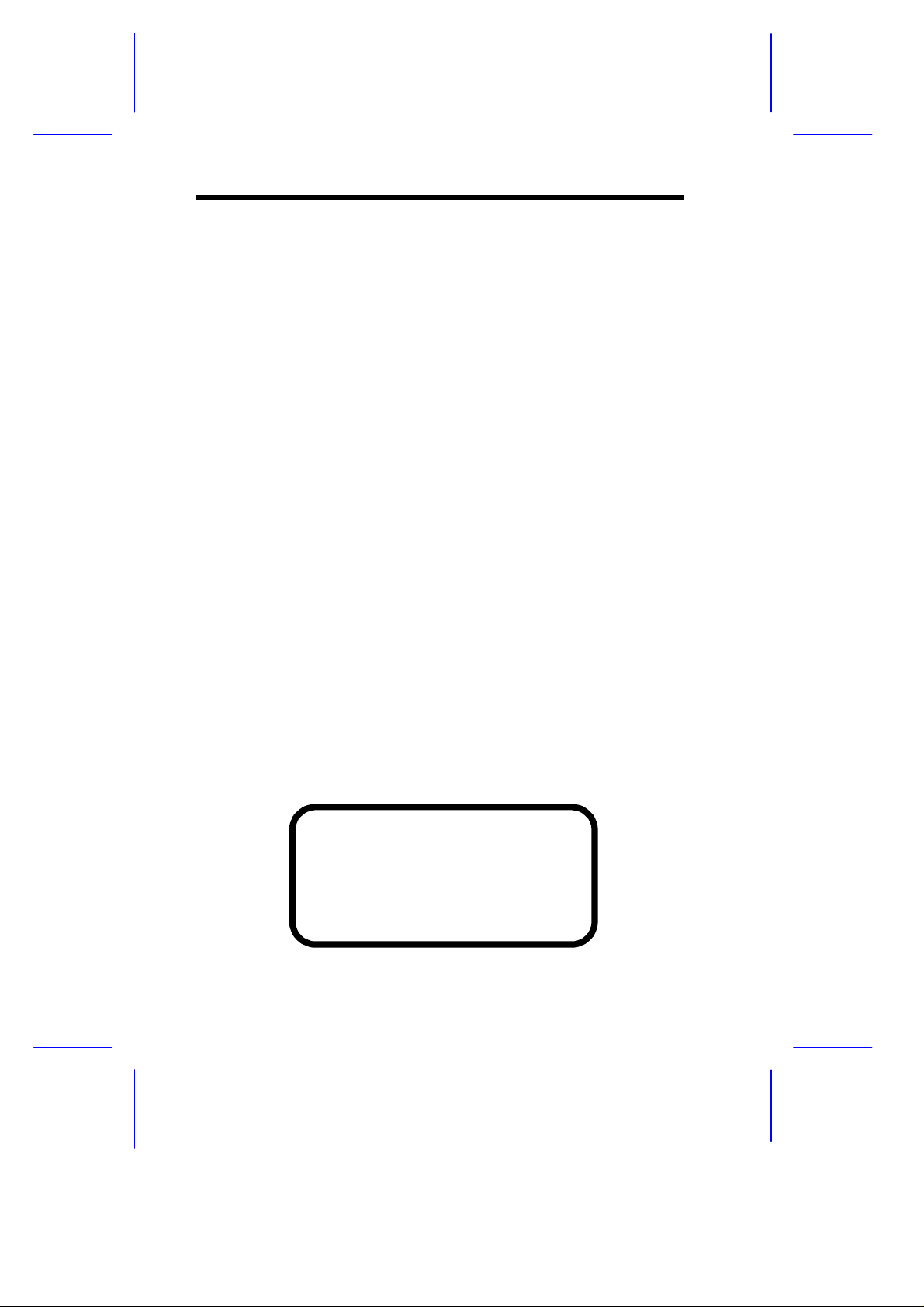
CD-ROM Safety Warning
DANGER
INVISIBLE RADIATION WHEN OPEN.
AVOID EXPOSURE TO BEAM.
VORSICHT
UNSICHTBARE LASERSTRAHLUNG WENN GEÖFFNET.
NICHT IN DEN STRAHL SEHEN.
ATTENTION
RADIATION DU FAISCEAU LASER INVISIBLE. EN CAS
D’OUVERTURE. EVITER TOUTE EXPOSITION AUX RAYONS.
VARO
AVATTAESSA OLET ALTTIINA NÄKYMÄTTÖMÄLLE
LASERSÄTEILYLLE ÄLÄ KATSO SÄTEESEEN.
VARNING!
OSYNLING LASERSTRÄLNING NÄR DENNA DEL ÄR ÖPPNAD.
BETRAKTA EJ STRÄLEN.
VARNING
OSYNLING LASERSTRÄLNING NÄR DENNA DEL ÄR ÖPPNAD.
STIRRA EJ IN I STRÄLEN.
ADVARSEL
LASERSTRÄLING VED ÄBNING. SE IKKE IND I STRÄLEN.
CLASS 1 LASER PRODUCT
APPAREIL A LASER DE CLASSE 1
LASER KLASSE 1
LOUKAN 1 LASERLAITE
PRODUIT LASER
CATEGORIE 1
vi
Page 7
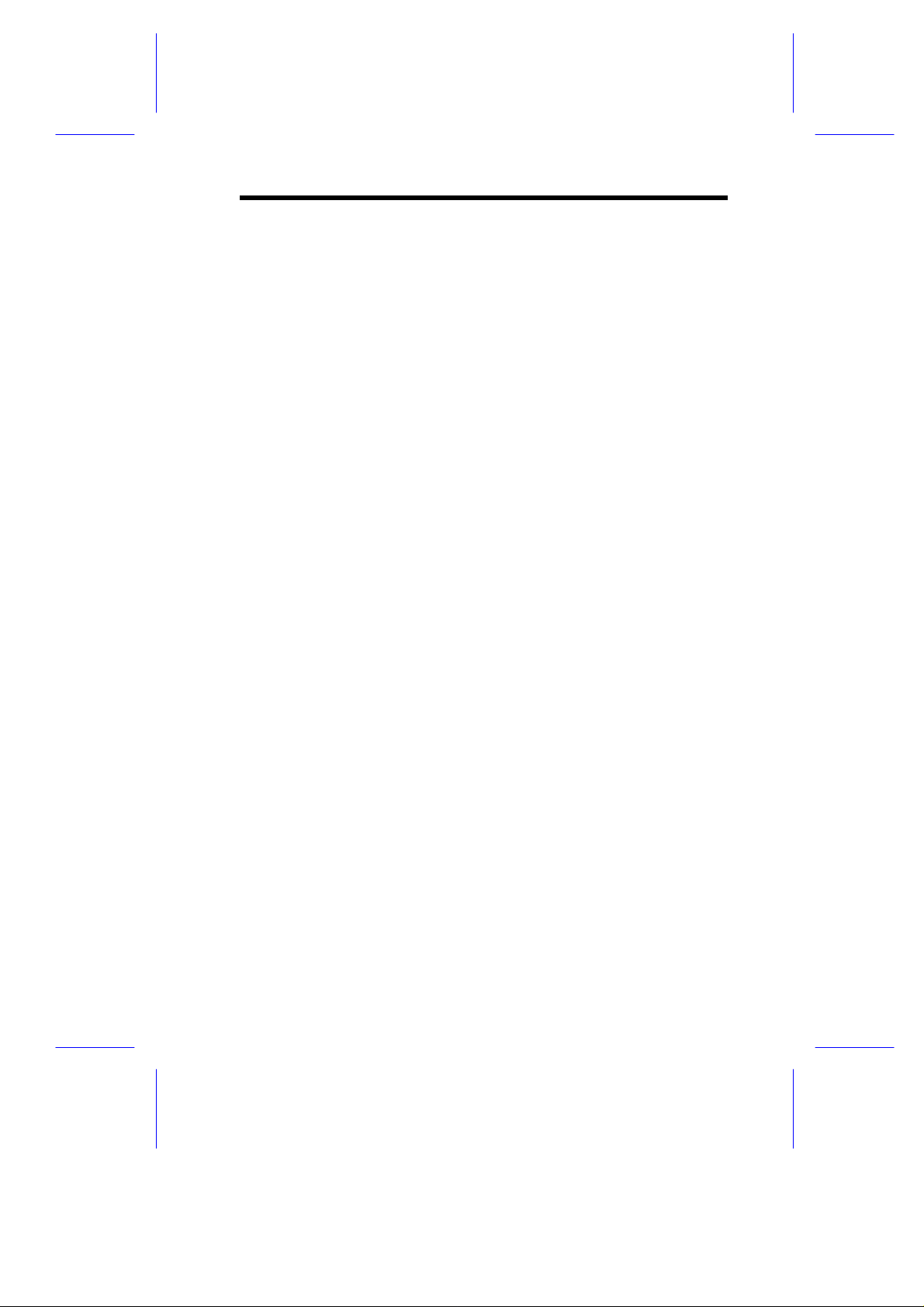
Caution on Lithium Batteries
CAUTION
Danger of explosion if battery is incorrectly replaced. Replace only
with the same or equivalent type recommended by the manufacturer.
Discard used batteries according to the manufacturer’s instructions.
ADVARSEL!
Lithiumbatteri - Eksplosionsfare ved fejlagtig håndtering.
Udskiftning må kun ske med batteri af samme fabrikat og type.
Léver det brugte batteri tilbage til leverandøren.
ADVARSEL
Eksplosjonsfare ved feilaktig skifte av batteri.
Benytt samme batteritype eller en tilsvarende
type anbefalt av apparatfabrikanten.
Brukte batterier kasseres i henhold til fabrikantens instruksjoner.
VARNING
Explosionsfara vid felaktigt batteribyte.
Anvãnd samma batterityp eller en ekvivalent typ som
rekommenderas av apparattillverkaren.
Kassera anvãnt batteri enligt fabrikantens instruktion.
VAROITUS
Päristo voi räjähtää, jos se on virheellisesti asennettu.
Vaihda paristo ainoastaan laitevalmistajan suosittelemaan tyyppiin.
Hävitä käytetty paristo valmistajan ohjeiden mukaisesti.
VORSICHT!
Explosionsgefahr bei unsachgemäßen Austausch der Batterie Ersatz
nur durch denselben oder einem vom Hersteller empfohlenem
ähnlichen Typ. Entsorgung gebrauchter Batterien nach Angaben des
Herstellers.
vii
Page 8
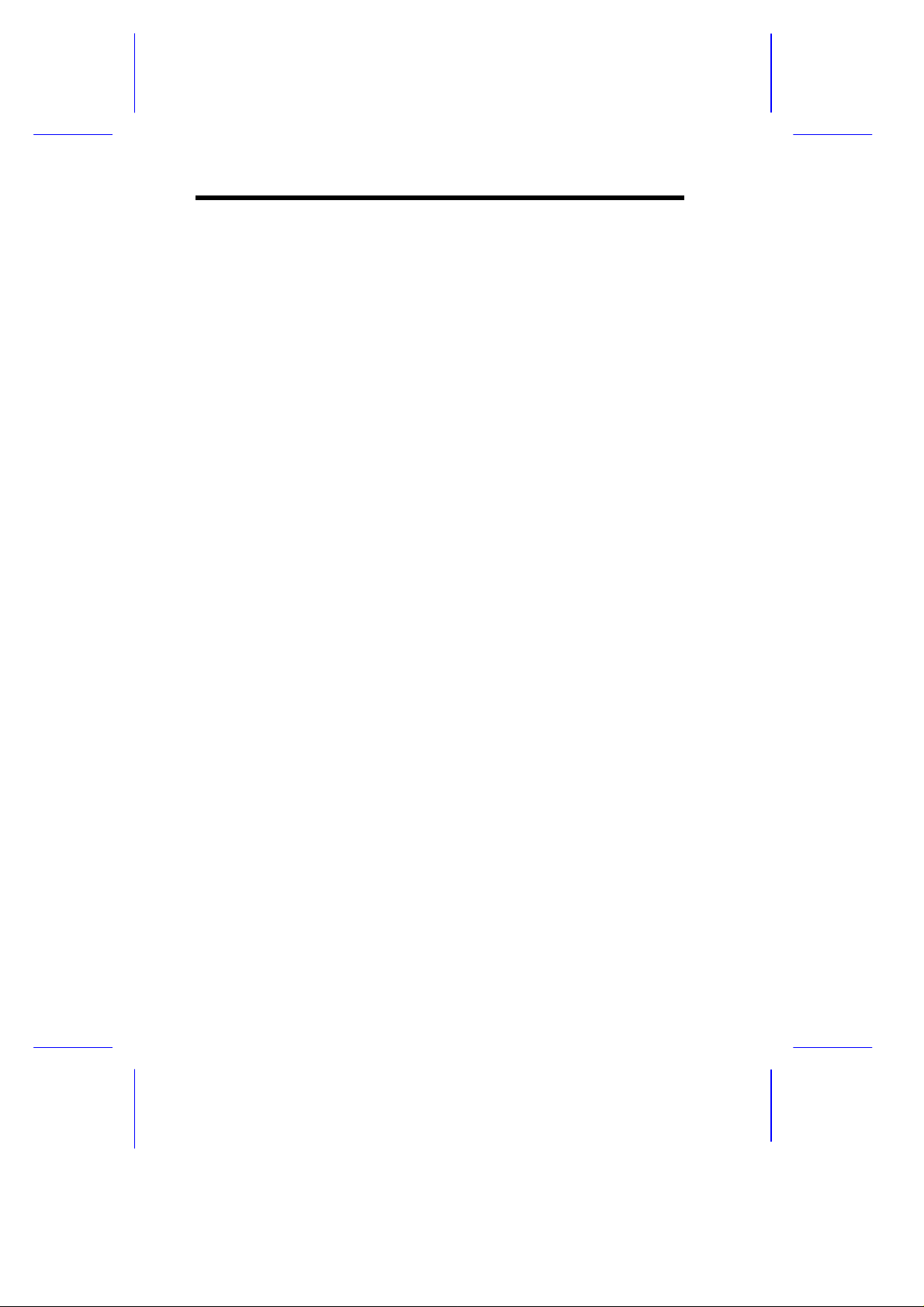
FCC Class B Radio Frequency
Interference Statement
Note:
This equipment has been tested and found to comply with the limits
for a Class B digital device, pursuant to Part 15 of FCC Rules. These
limits are designed to provide reasonable protection against harmful
interference in a residential installation. This equipment generates,
uses, and can radiate radio frequency energy and, if not installed and
used in accordance with the instructions, may cause harmful
interference to radio communications. However, there is no
guarantee that interference will not occur in a particular installation. If
this equipment does cause harmful interference to radio or television
reception, which can be determined by turning the equipment off and
on, the user is encouraged to try to correct the interference by one or
more of the following measures:
1. Reorient or relocate the receiving antenna.
2. Increase the separation between the equipment and receiver.
3. Connect the equipment into an outlet on a circuit different from
that to which the receiver is connected.
4. Consult the dealer or an experienced radio/television technician
for help.
Notice 1:
The changes or modifications not expressly approved by the party
responsible for compliance could void the user's authority to operate
the equipment.
Notice 2:
Shielded interface cables, if any, must be used in order to comply
with the emission limits.
viii
Page 9
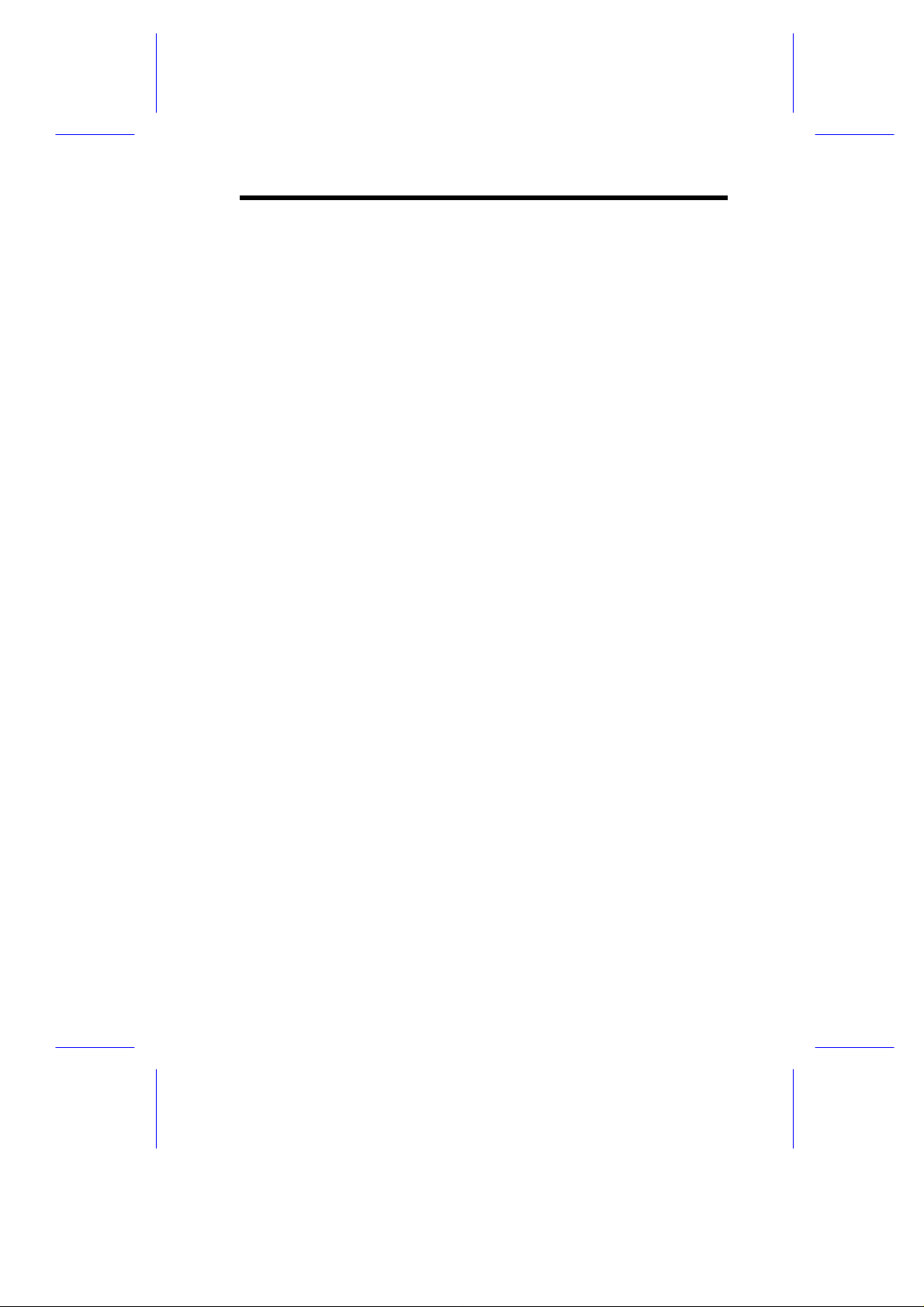
About this Manual
Purpose
This user’s guide aims to give you the information you need to
operate the system properly and tells you how to install internal
components.
Manual Structure
This user’s guide consists of three chapters.
Chapter 1 System Board
This chapter describes the system board and all its major
components. It contains the system board layout, jumper
settings, cache and memory configurations, and information on
other internal devices.
Chapter 2 CPU Board
This chapter describes the dual-processor CPU board. It
includes the CPU board jumper settings and cache and system
memory configurations. Step-by-step instructions tell you how
to install the CPUs and memory modules.
Chapter 3 BIOS Utility
This chapter gives information about the system BIOS and tells
how to configure the system by changing the settings of the
BIOS parameters.
ix
Page 10
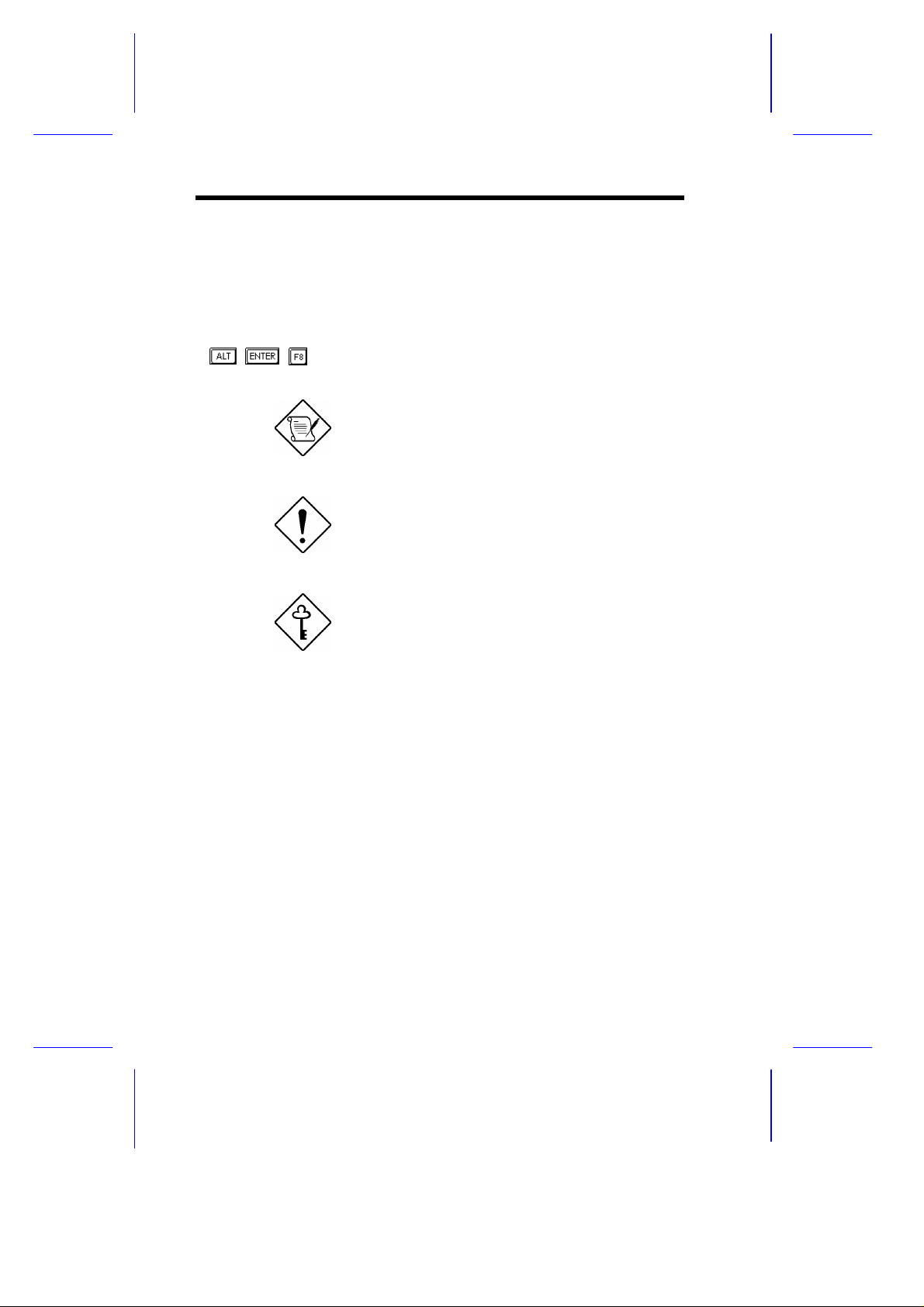
Conventions
The following conventions are used in this manual:
Text entered by user Represents text input by the user.
, , , etc. Represent the actual keys that you
have to press on the keyboard.
NOTE
Gives bits and pieces of additional
information related to the current
topic.
CAUTION
Gives precautionary measures to
avoid possible hardware or
software problems.
IMPORTANT
Reminds you to take specific
actions relevant to the
accomplishment of procedures.
x
Page 11
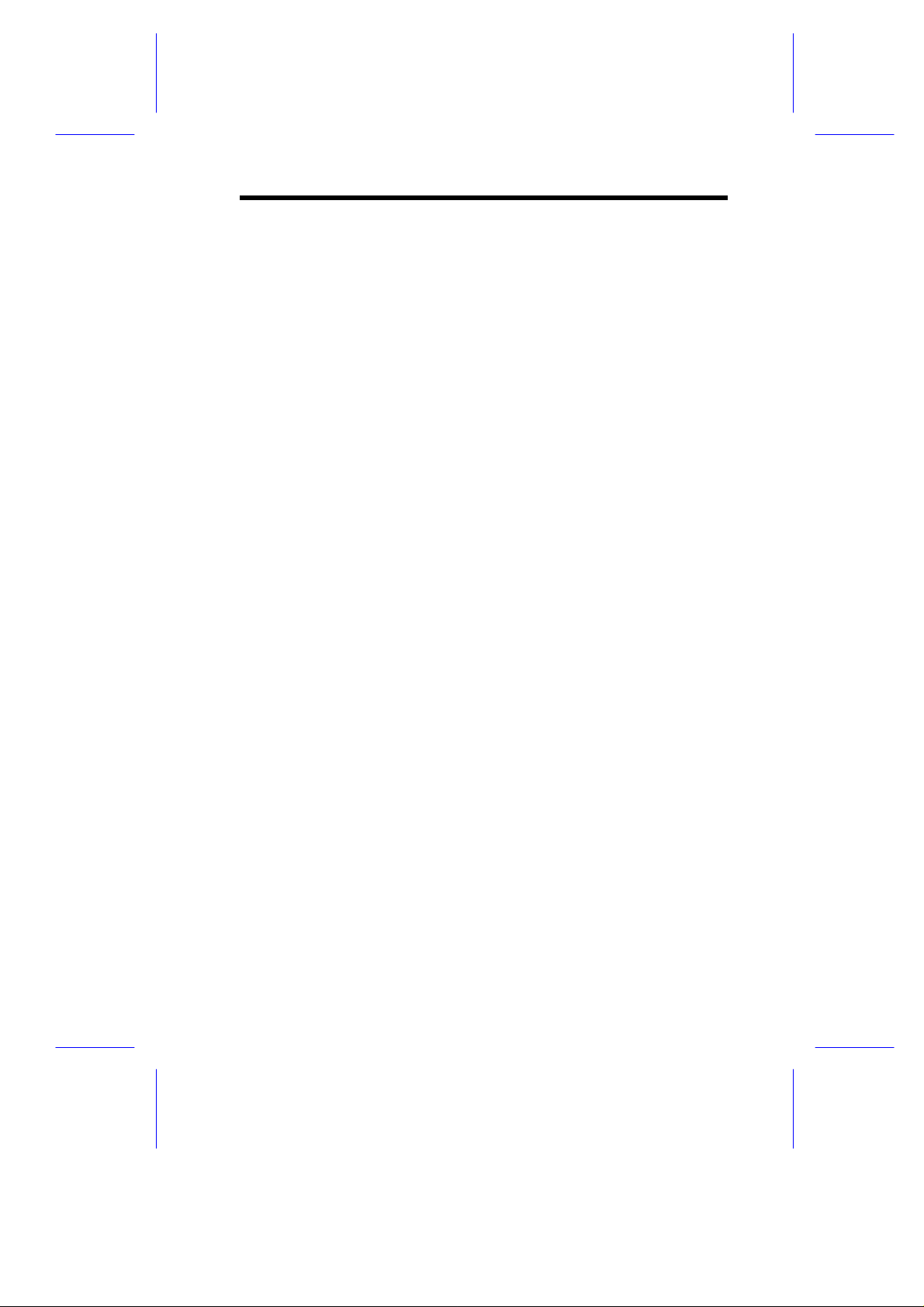
Table of Contents
Chapter 1 System Board
1.1 Features ..................................................................1-1
1.2 Major Components...................................................1-3
1.3 Layout......................................................................1-4
1.4 Jumpers and Connectors.........................................1-5
1.4.1 Jumper and Connector Locations ..............1-5
1.4.2 Jumper Settings ........................................1-6
1.4.3 Connector Functions..................................1-7
1.5 ESD Precautions......................................................1-9
1.6 Video Memory Upgrade.........................................1-10
1.6.1 Supported Video Resolutions...................1-10
1.7 Installing Expansion Cards.....................................1-13
1.7.1 Installing a PCI Card................................1-13
1.7.2 Installing an ISA Card..............................1-14
1.8 ASM Pro................................................................1-16
1.9 Remote Diagnostic Management...........................1-17
1.9.1 Installing an RDM Module........................1-17
1.10 Error Messages......................................................1-18
1.10.1 Software Error Messages.........................1-18
1.10.2 System Error Messages...........................1-18
1.10.3 Correcting Error Conditions.....................1-21
xi
Page 12
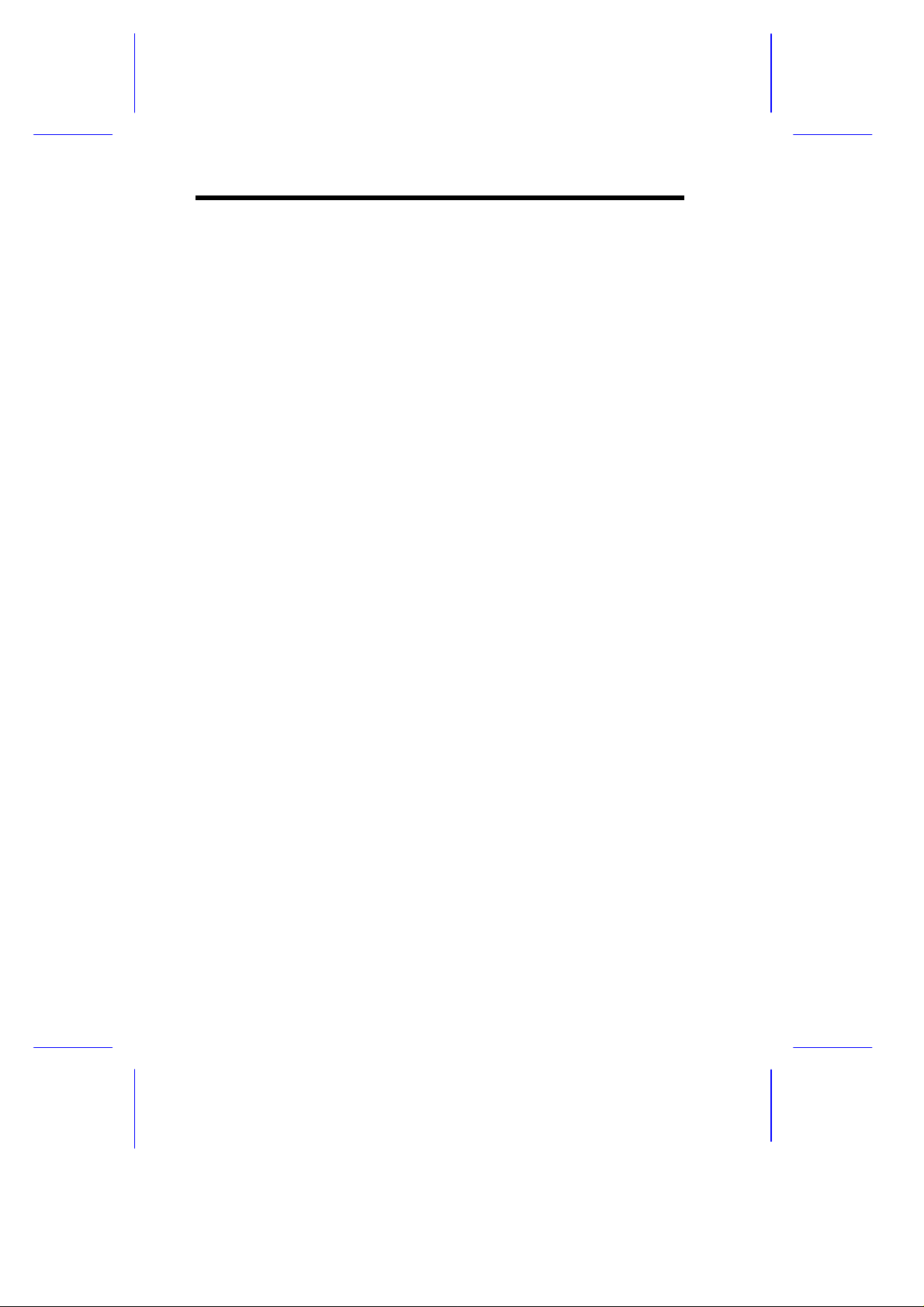
Chapter 2 CPU Board
2.1 Layout......................................................................2-2
2.2 Jumpers and Connectors.........................................2-3
2.2.1 Jumper Settings........................................2-4
2.2.2 Connector Functions .................................2-4
2.3 Memory Upgrade.....................................................2-5
2.3.1 Memory Configurations .............................2-5
2.3.2 Installing a DIMM ......................................2-7
2.3.3 Removing a DIMM ....................................2-8
2.3.4 Reconfiguring the System .........................2-9
2.4 Installing a Pentium II Processor............................2-10
2.4.1 Installing the Processor Heatsink and
Fan .........................................................2-11
2.4.2 Installing the Processor Module...............2-13
2.5 Uninstalling the Processor......................................2-15
2.5.1 Removing the Processor from the Slot....2-15
2.5.2 Removing the Processor Heatsink and
Fan .........................................................2-17
2.6 Installing the Termination Board ............................2-19
2.7 CPU Board Installation...........................................2-20
Chapter 3 BIOS Utility
3.1 Entering Setup.........................................................3-2
3.2 System Information..................................................3-3
3.2.1 Processor..................................................3-4
3.2.2 Processor Speed.......................................3-5
3.2.3 Bus Frequency..........................................3-5
3.2.4 Internal Cache...........................................3-5
xii
Page 13
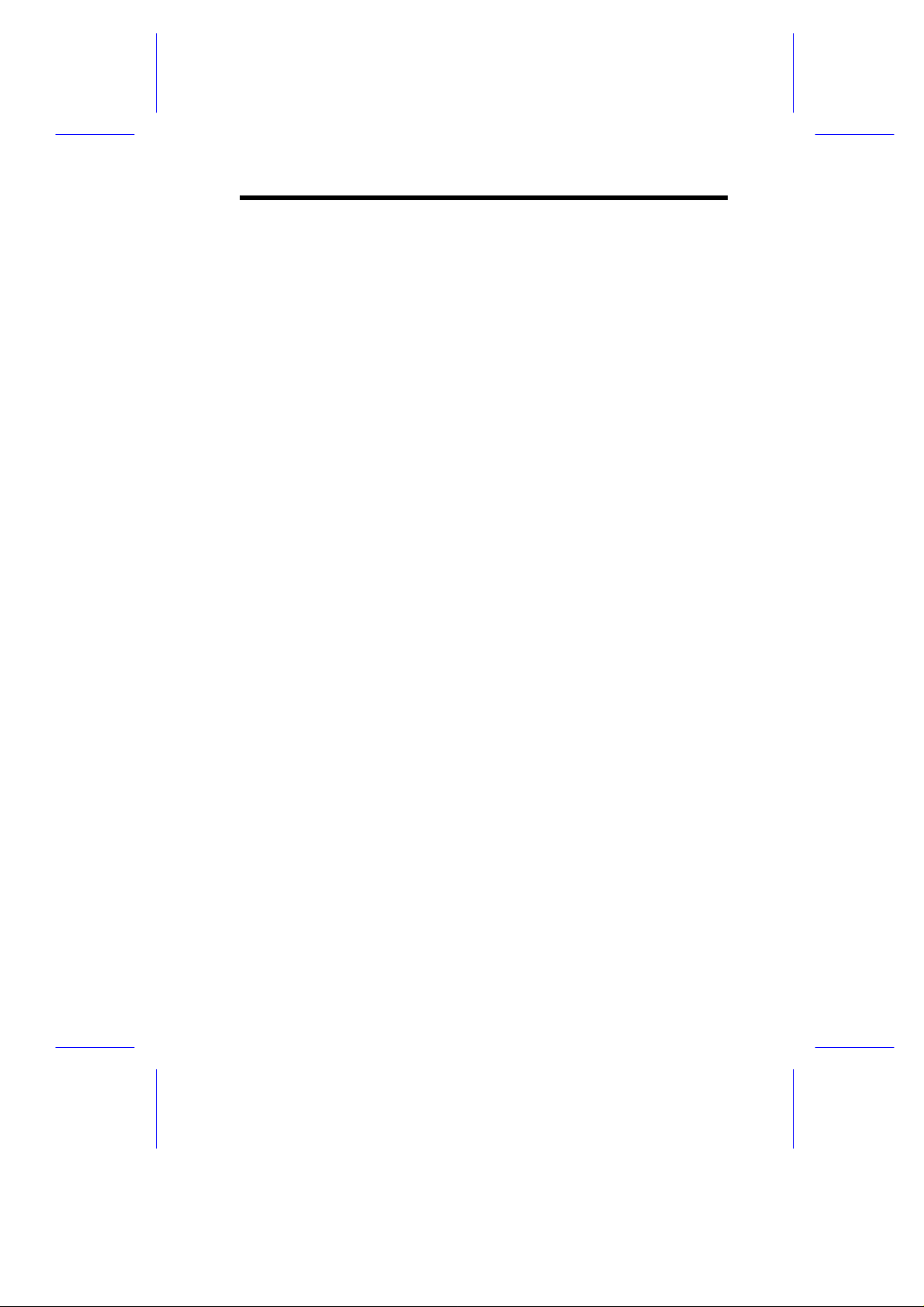
3.2.5 External Cache..........................................3-5
3.2.6 Floppy Drive A ..........................................3-5
3.2.7 Floppy Drive B ..........................................3-6
3.2.8 IDE Primary Channel Master.....................3-6
3.2.9 IDE Primary Channel Slave.......................3-6
3.2.10 Total Memory............................................3-6
3.2.11 Serial Port 1..............................................3-6
3.2.12 Serial Port 2..............................................3-7
3.2.13 Parallel Port ..............................................3-7
3.2.14 Pointing Device.........................................3-7
3.2.15 Memory Parity Mode.................................3-7
3.2.16 Onboard USB............................................3-7
3.3 Product Information .................................................3-8
3.3.1 Product Name ...........................................3-8
3.3.2 System S/N...............................................3-8
3.3.3 Main Board ID ...........................................3-9
3.3.4 Main Board S/N.........................................3-9
3.3.5 System BIOS Version................................3-9
3.3.6 System BIOS ID........................................3-9
3.3.7 BIOS Release Date...................................3-9
3.4 Disk Drives............................................................3-10
3.4.1 Floppy Drives..........................................3-12
3.4.2 IDE Drives...............................................3-12
3.5 Power Management...............................................3-16
3.5.1 Power Management Mode.......................3-16
3.6 Startup Configuration.............................................3-18
3.6.1 Fast POST Mode.....................................3-18
xiii
Page 14
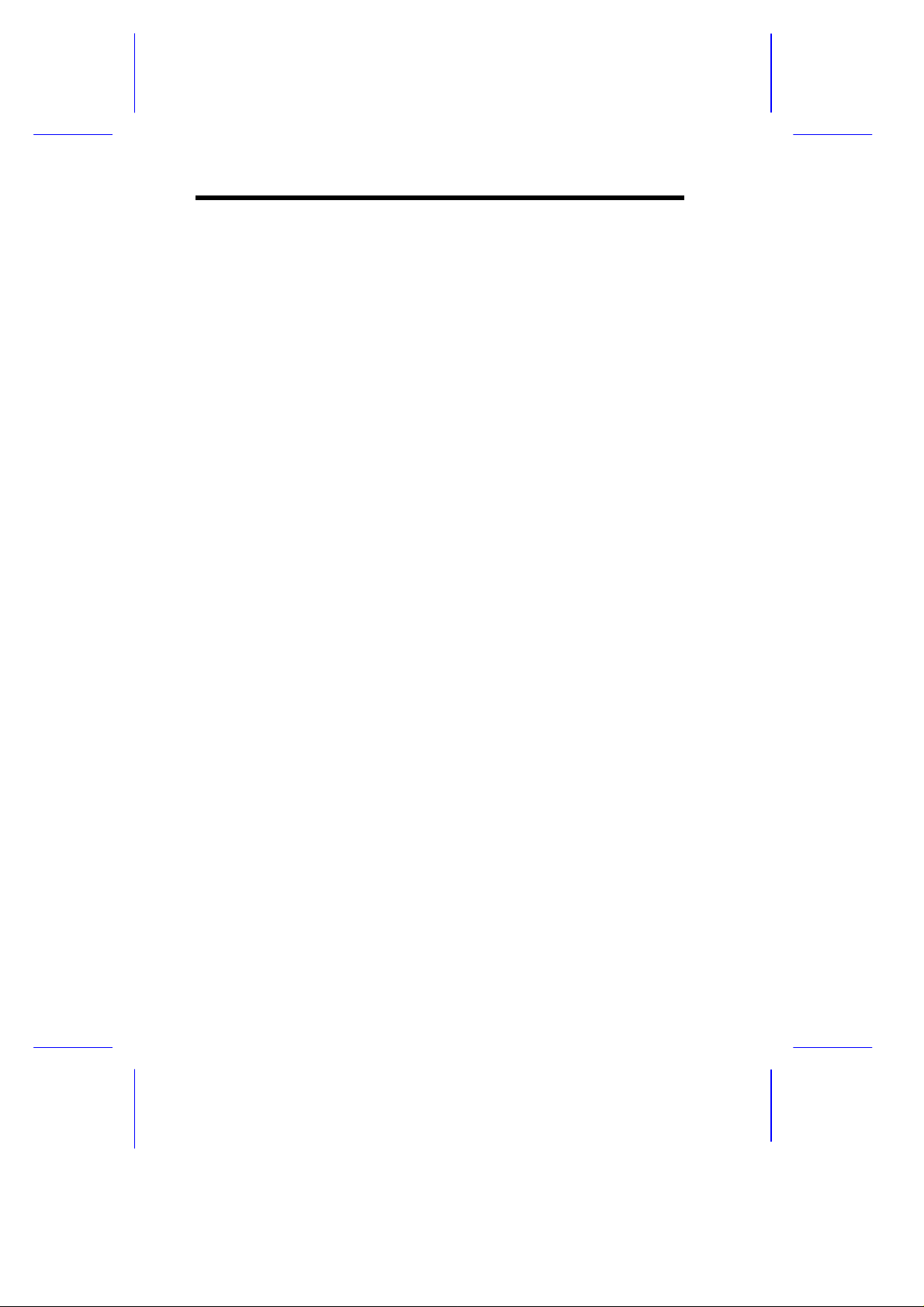
3.6.2 Silent Boot ..............................................3-19
3.6.3 Num Lock After Boot...............................3-19
3.6.4 Memory Test...........................................3-19
3.6.5 Initialize SCSI Before IDE .......................3-19
3.6.6 System Boot Drive ..................................3-20
3.6.7 Boot from IDE CD-ROM..........................3-20
3.7 Advanced Configuration.........................................3-21
3.7.1 Onboard Devices Configuration...............3-22
3.7.2 PnP/PCI System Configuration................3-29
3.7.3 Memory/Cache Configuration..................3-34
3.7.4 Non-PnP ISA Device Configuration.........3-36
3.8 System Security Setup...........................................3-40
3.8.1 Disk Drive Control...................................3-40
3.8.2 Setup Password ......................................3-41
3.8.3 Power-on Password.................................3-45
3.9 Date and Time.......................................................3-46
3.9.1 Date........................................................3-47
3.9.2 Time........................................................3-47
3.10 Remote Diagnostic Configuration...........................3-48
3.11 Load Setup Default Settings ..................................3-49
3.12 Abort Settings Change...........................................3-50
3.13 Leaving Setup........................................................3-51
xiv
Page 15
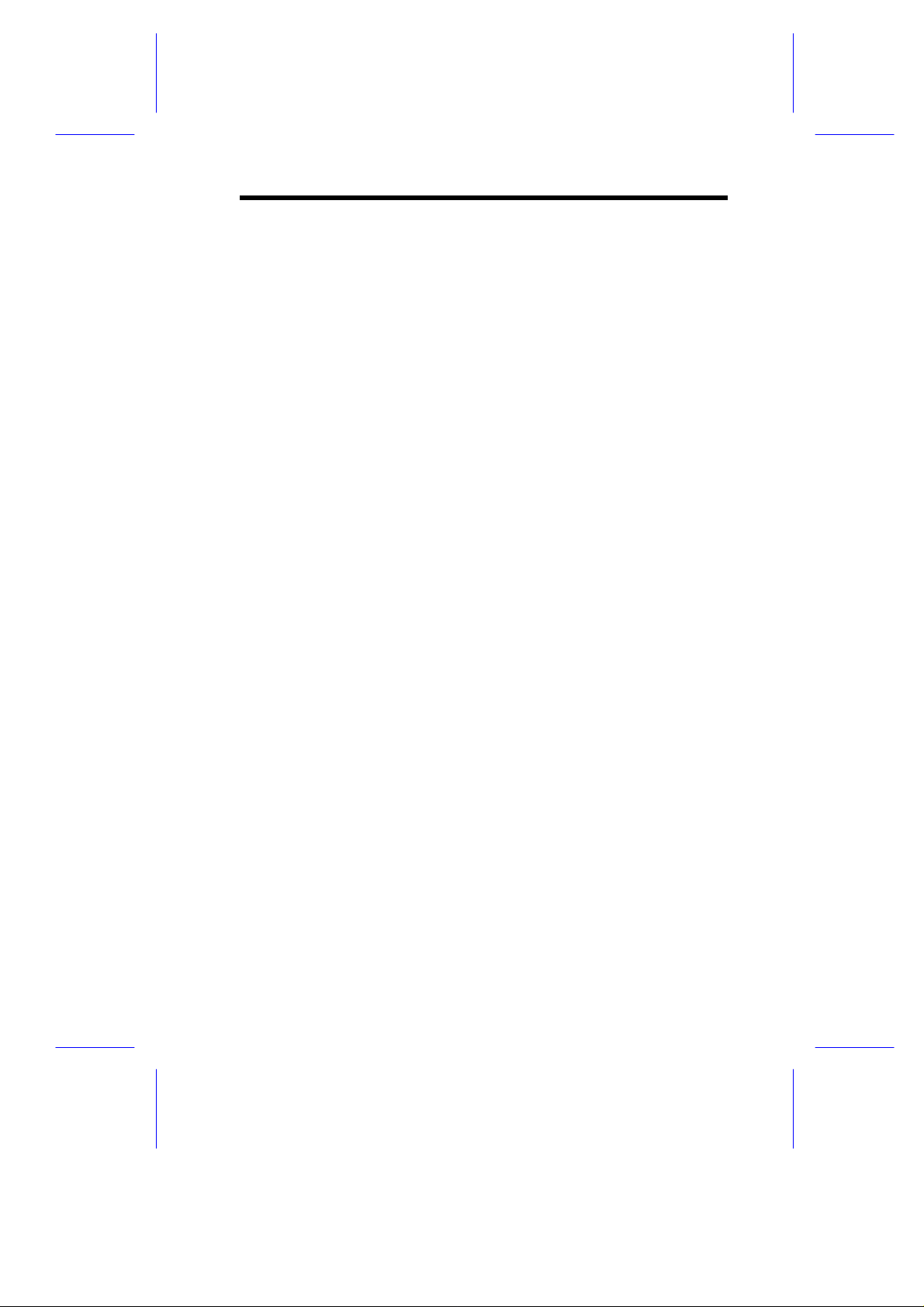
List of Figures
1-1 System Board Layout...............................................1-4
1-2 System Board Jumper and Connector Locations......1-5
1-3 Installing a Video Memory Chip..............................1-10
1-4 Installing a PCI Card ..............................................1-13
1-5 Installing an ISA Card.............................................1-15
1-6 Installing the RDM Module .....................................1-17
2-1 CPU Board Layout...................................................2-2
2-2 Pentium II CPU Board Jumper Locations.................2-3
2-3 Installing a DIMM.....................................................2-7
2-4 Removing a DIMM...................................................2-8
2-5 Matching the Fan-Heatsink Clips with the Holes
on the Processor....................................................2-10
2-6 Removing the Thermal Tape Protector ..................2-11
2-7 Inserting the Clip Ends into the Processor Holes....2-11
2-8 Locking a Wide Clip End........................................2-12
2-9 Locking a Narrow Clip End.....................................2-12
2-10 Installing the Pentium II Retention Mechanism.......2-13
2-11 Installing a Pentium II Processor Module................2-14
2-12 Securing the Pentium II Processor Module.............2-14
2-13 Unlocking the Module Latches ...............................2-15
2-14 Removing the Pentium II Processor Module...........2-16
2-15 Releasing the Clip..................................................2-17
2-16 Detaching the Processor Heatsink and Fan............2-18
2-17 Installing the Termination Board.............................2-19
2-18 Installing the CPU Board........................................2-20
xv
Page 16
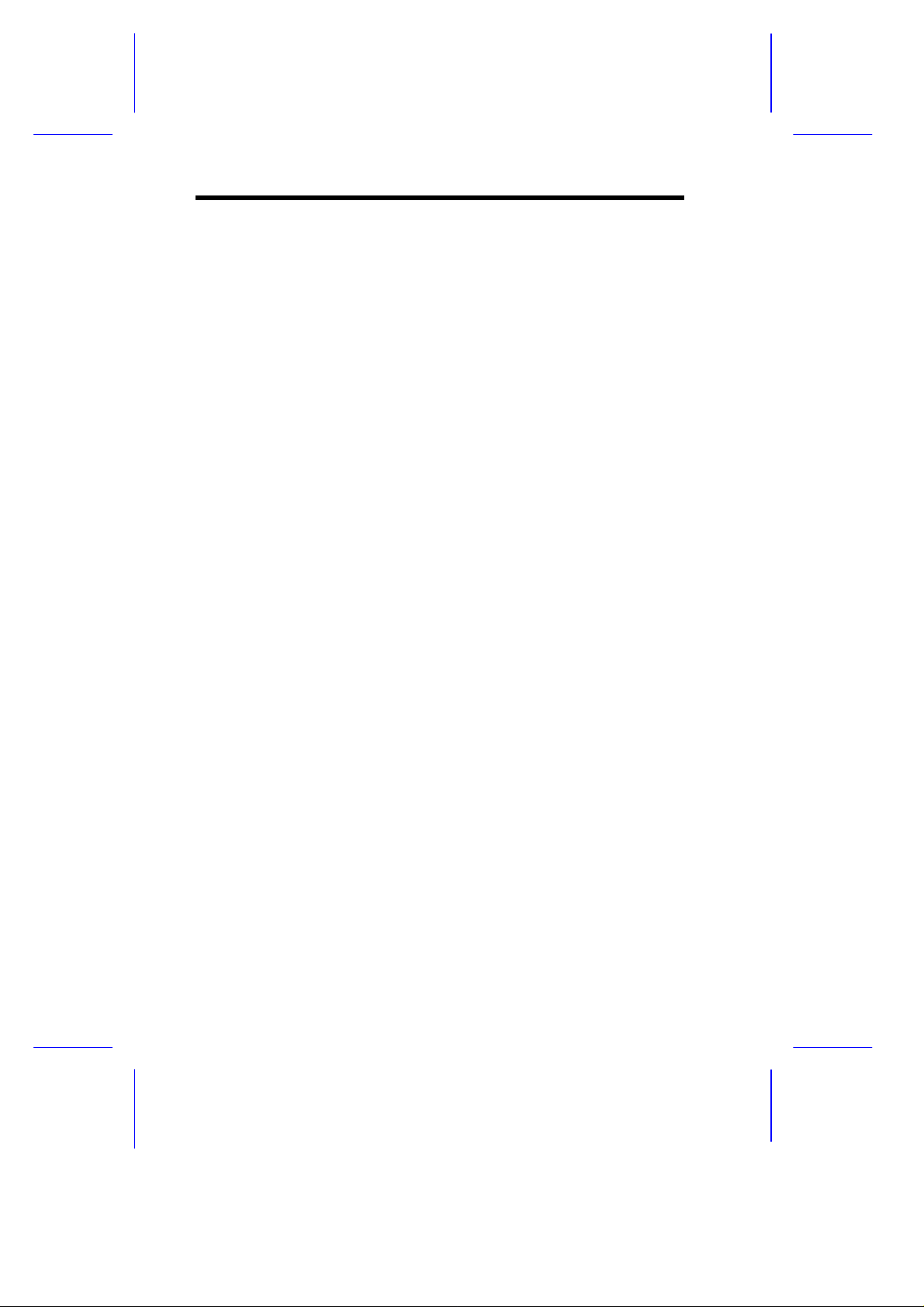
List of Tables
1-1 System Board Jumper Settings................................1-6
1-2 Connector Functions................................................1-7
1-3 Video Resolutions..................................................1-11
1-4 System Error Messages.........................................1-19
2-1 Settings for CPU Core/Bus Frequency Ratio
(JP1)........................................................................2-4
2-2 Connector Functions................................................2-4
2-3 Memory Configurations............................................2-5
3-1 Parallel Port Operation Mode Settings ...................3-26
3-2 Drive Control Settings............................................3-41
xvi
Page 17
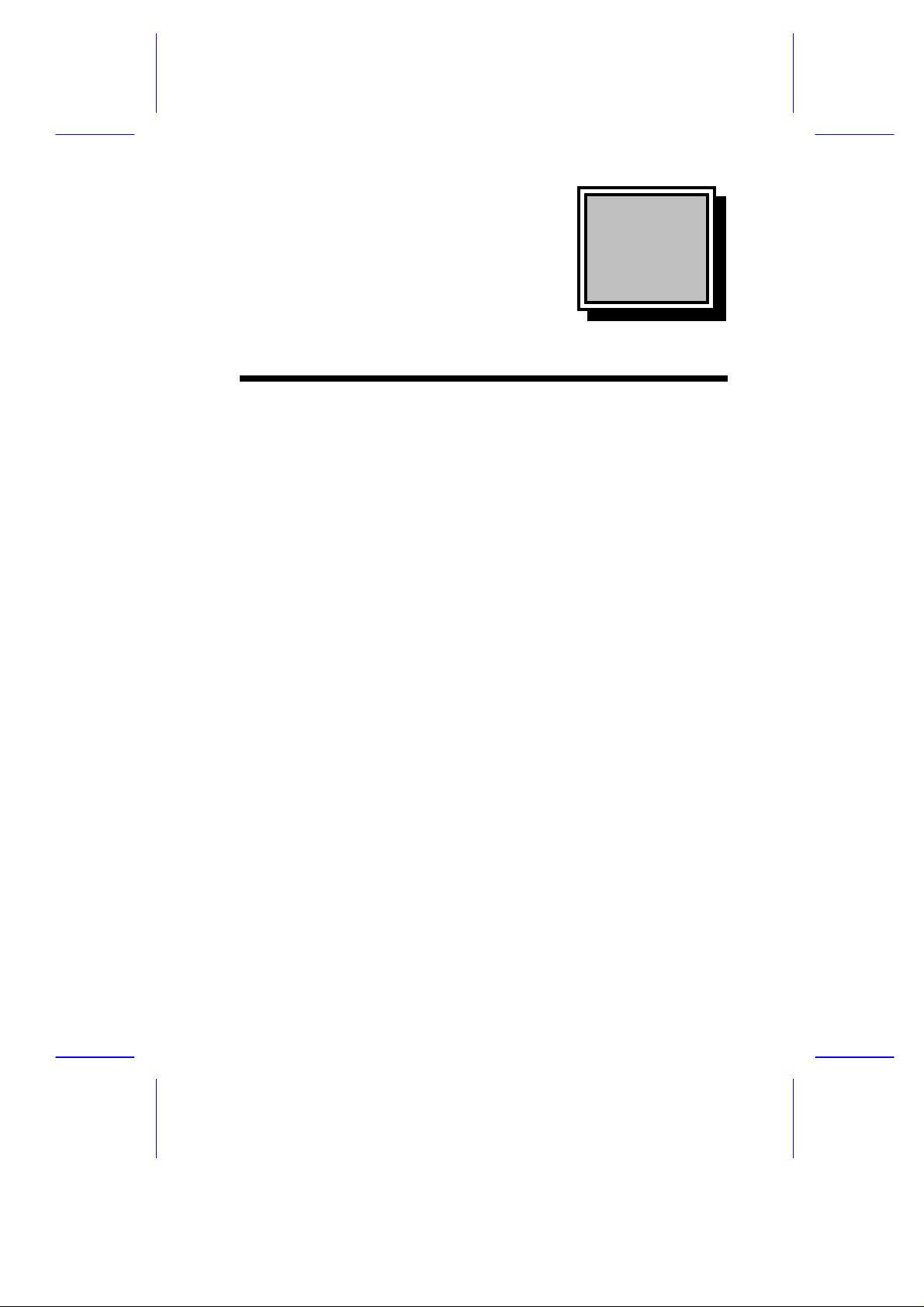
Chapte
r
1
System Board
1.1 Features
The ACERALTOS11000 is a dual-processor system board built on an
ATX baseboard that supports the Intel Pentium II CPU processor
running at 333/66 MHz, 350/100 MHz, 400/100 MHz, 450/100 MHz,
and 500/100 MHz with external multiprocessor GTL. It contains an
exclusive connector for the CPU board that carries two slots for the
Pentium II CPU modules.
The host bus interface supports a Pentium II processor with 66 or 100
MHz bus frequency. It also supports synchronous DRAM (SDRAM)
DIMMs.
The ACERALTOS11000 supports PCI IDE, universal serial bus (USB)
host/hub, and enhanced power management. It also supports Ultra
DMA/33 synchronous DMA-compatible devices.
A 50-pin Fast SCSI (Small Computer System Interface) and a 68-pin
Wide SCSI comes with the ACERALTOS11000 to connect SCSI
devices. Wide SCSI supports 16-bit transfers while fast SCSI uses a
8-bit bus that doubles the clock rate to support data rates of 20 Mb/s.
The ACERALTOS11000 system board also supports the USB
(Universal Serial Bus) connector, and other standard features such as
two UART NS16C550 serial ports, one parallel port with Enhanced
Parallel Port (EPP)/Extended Capabilities Port (ECP) features, a
diskette drive interface, and two embedded hard disk interfaces. The
board also includes a built-in 10/100 Mb/s LAN controller.
System Board 1-1
Page 18
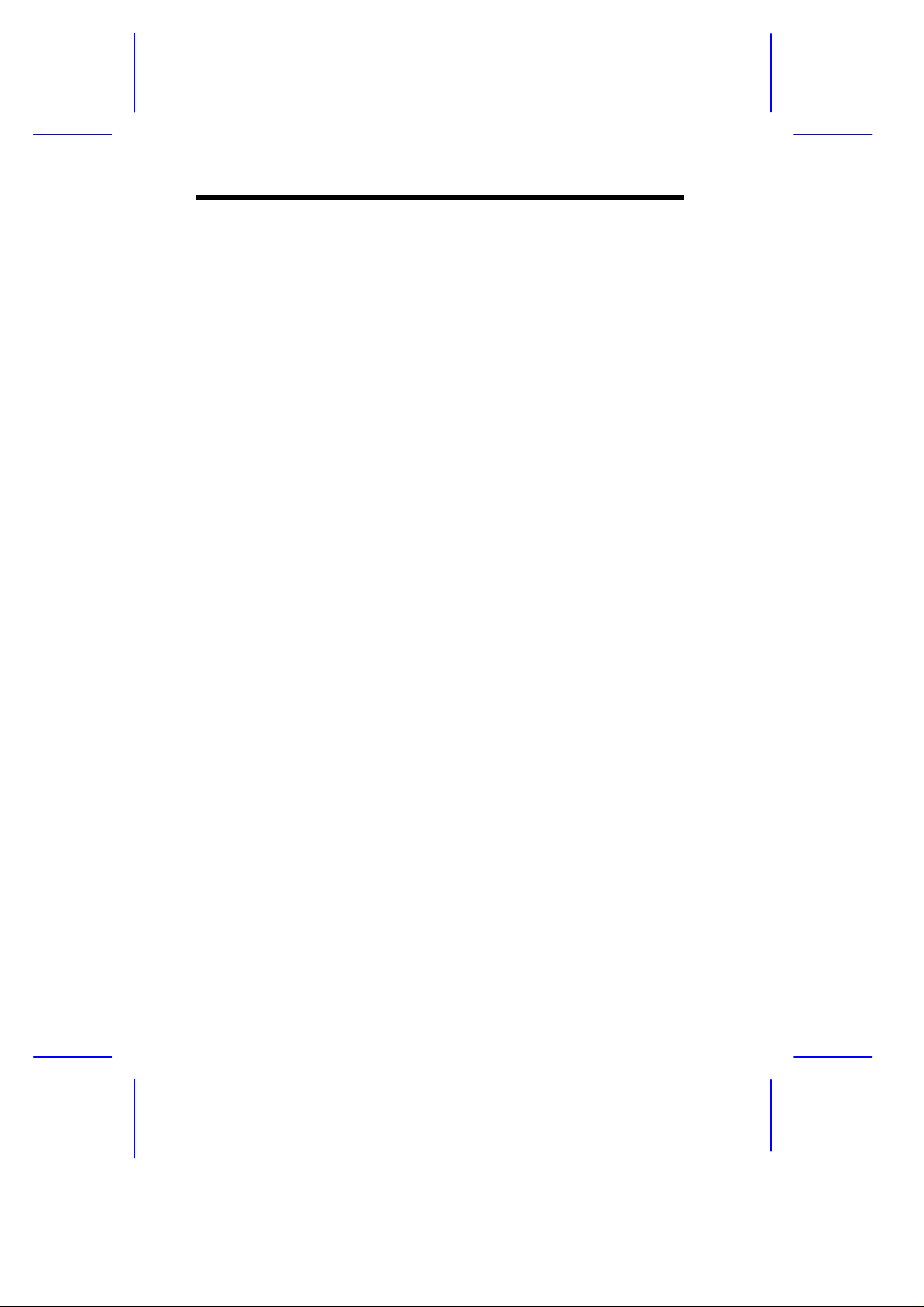
The system board supports two optional features, ASM Pro and the
remote diagnostic management (RDM), that allow better server
management. ASM Pro detects problems in CPU thermal condition,
CPU working voltage detection (±12V/±5V/3.3V/1.5V), and PCI bus
utilization calculation. It also detects if the CPU fan or the chassis fan
malfunctions. RDM allows execution of the RDM diagnostic program
from a remote RDM station to fix detected problems or to reboot the
system.
This system is fully compatible with MS-DOS V6.X, DOS/V, IBM
OS/2 Warp, Novell Netware, Novel SFT III, SCO UNIX, and Windows
NT.
1-2 User’s Guide
Page 19
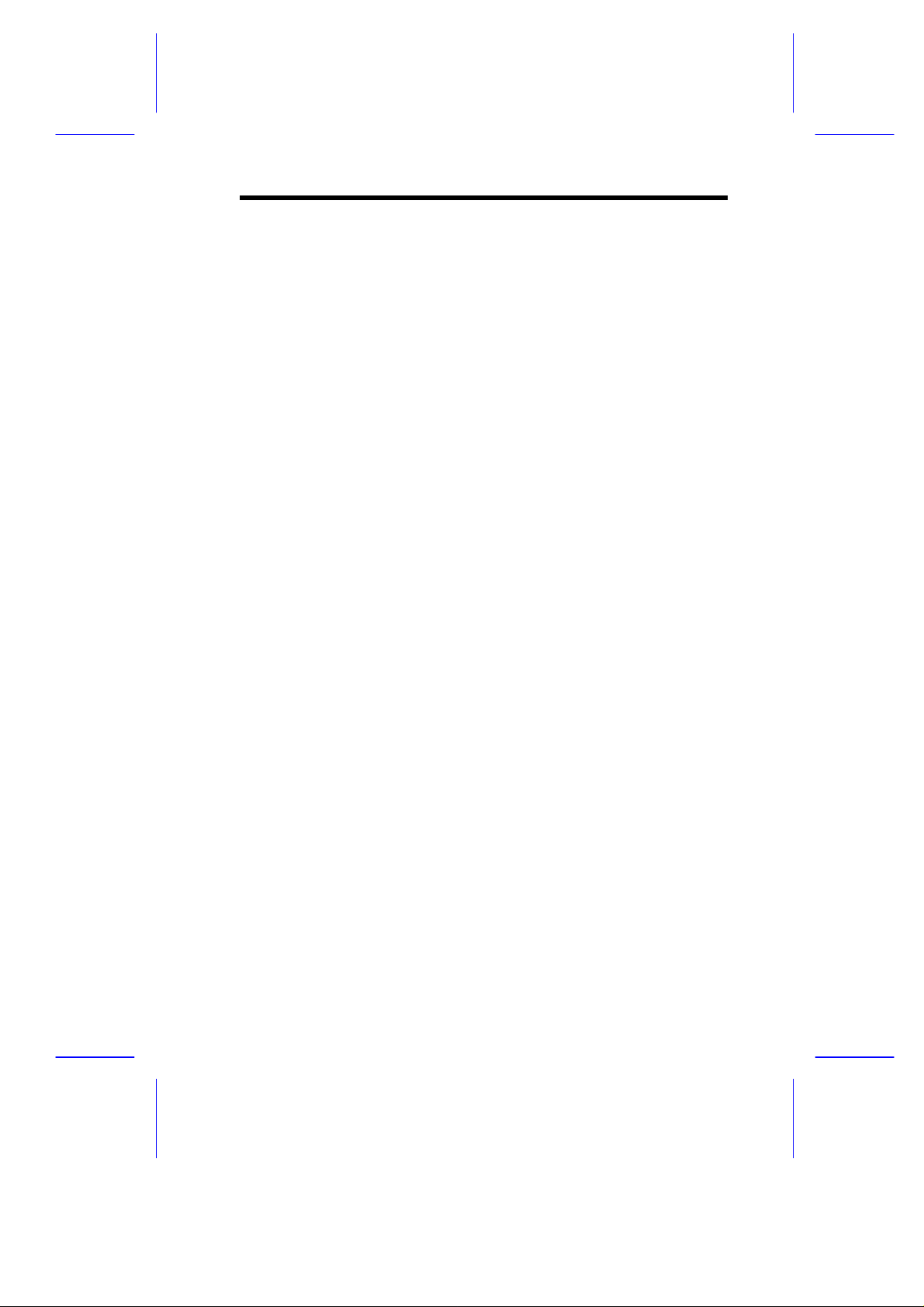
1.2 Major Components
The system board has the following major components:
• CPU board slot
• Two ISA and five PCI bus slots
• 256-KB Flash ROM for system BIOS
• System clock/calendar with battery backup
• One 50-pin Fast SCSI and two 68-pin Wide SCSI interfaces
• One RDM interface with two 24-pin connectors
• IDE hard disk and diskette drive interfaces
• Onboard 1-MB Video DRAM
• Power connector for two redundant 420-watt SPS
• Super I/O, SCSI, VGA, memory, and Advanced Server
Management (ASM) controller chipsets
• External ports:
• PS/2-compatible keyboard port (optional AT-keyboard port)
• PS/2-compatible mouse port
• Parallel port
• Video port
• RJ-45 connector
• Universal Serial Bus (USB) connector
System Board 1-3
Page 20
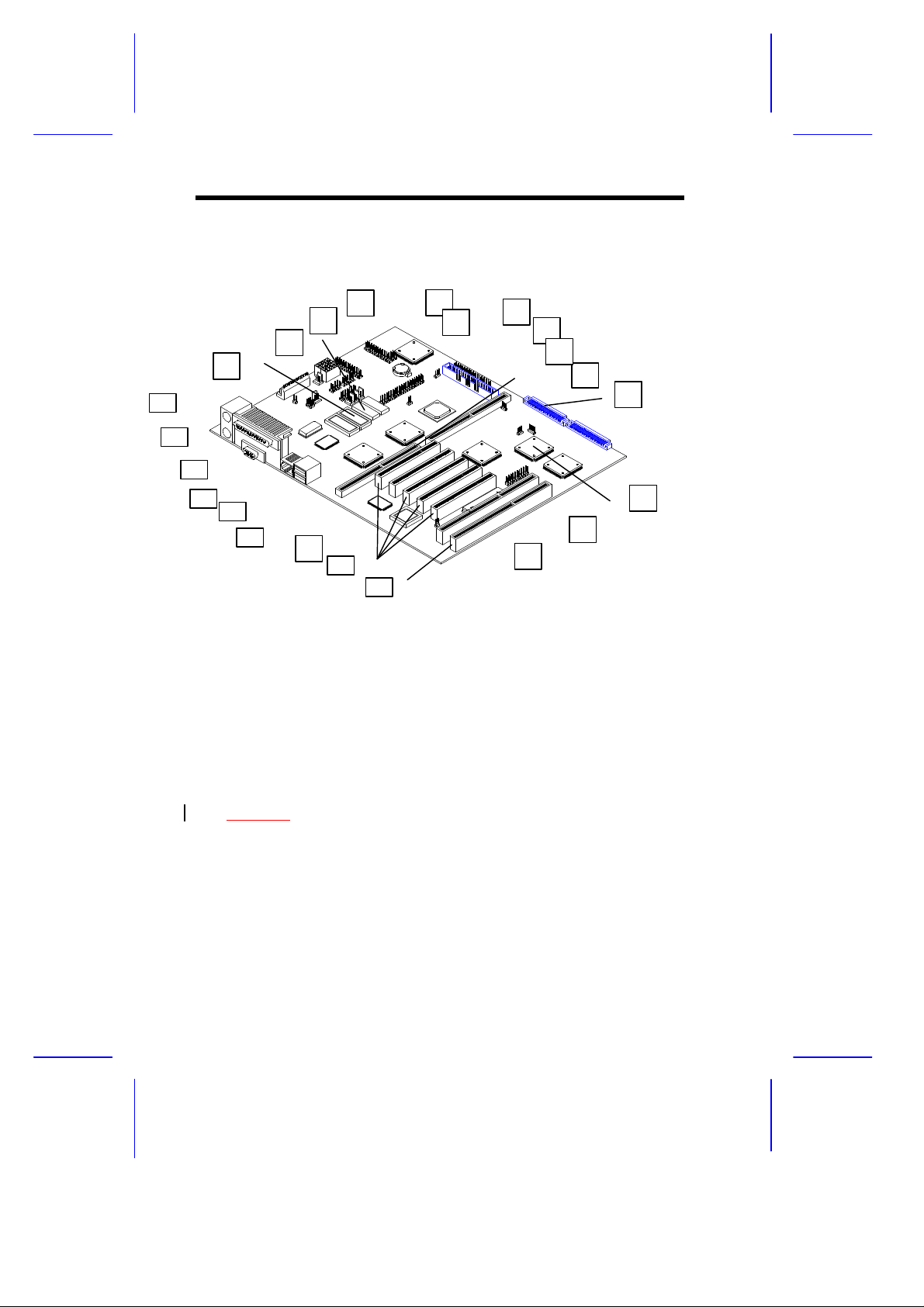
1.3 Layout
2 1 4 3 5 14 8 9 10 6 12 12 16 15 19 13 20 22 17 18 7 23 21
Figure 1-1 shows the system board components.
11
1 Mouse port
2 Keyboard port
3 Parallel port
4 Video port
5 RJ-45 connector
6 USB connector
7 LAN controller
8 PCI slots
9 ISA slots
10 Flash ROM BIOS
11 Intel PIIX4 chipset
12 SCSI chipsets
13 Wide SCSI connectors
14 CPU board connectors
15 Narrow SCSI connector
16 Diskette drive connector
17 PCI chipset
18 Video controller
19 Battery
20 System Chipset FDC37C935
21 IDE connector
22 Video DRAM
23 Video DRAM upgrade sockets
Figure 1-1 System Board Layout
1-4 User’s Guide
Page 21
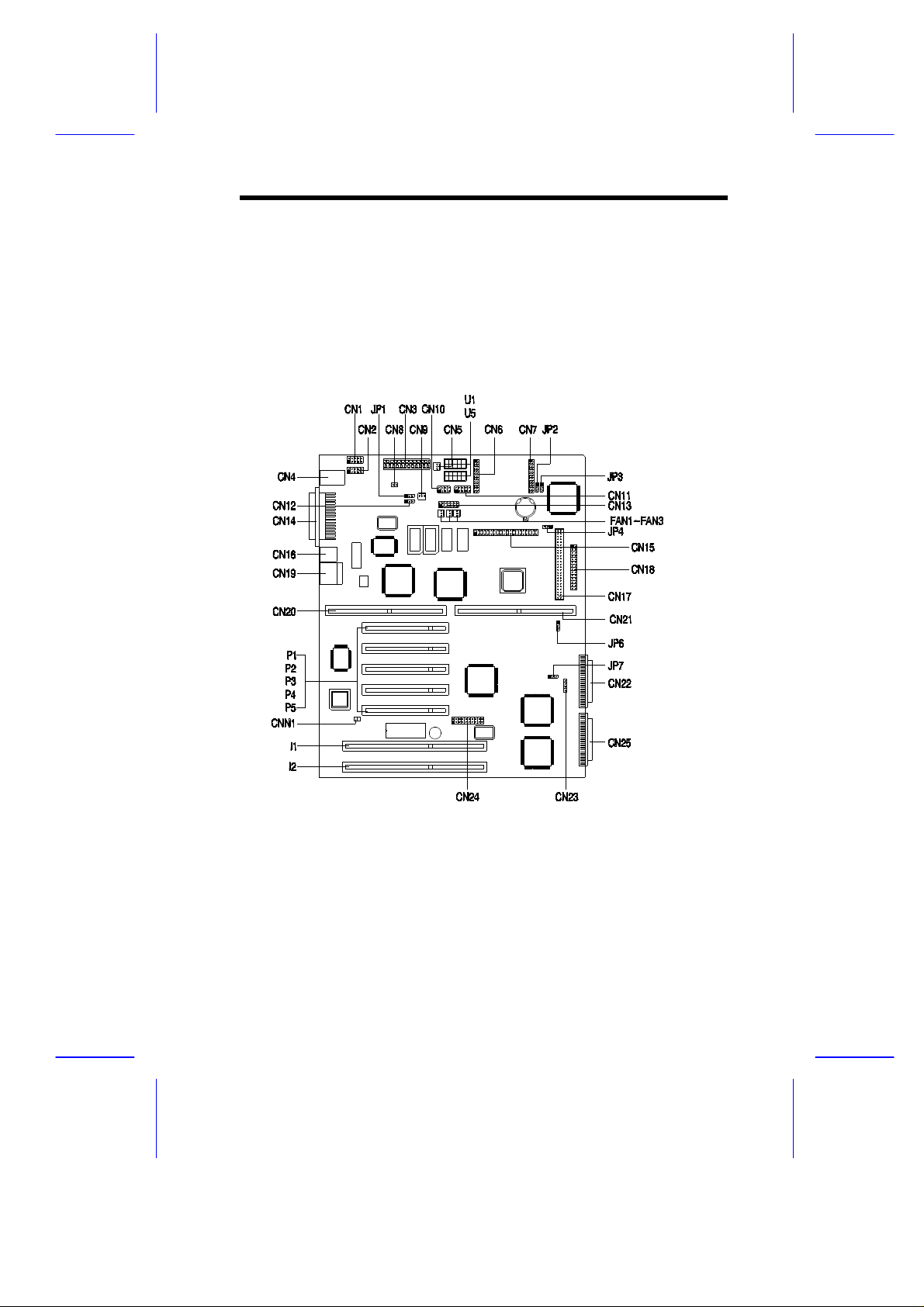
1.4 Jumpers and Connectors
1.4.1 Jumper and Connector Locations
Figure 1-2 shows the jumper and connector locations on the system
board.
Figure 1-2 System Board Jumper and Connector Locations
System Board 1-5
Page 22
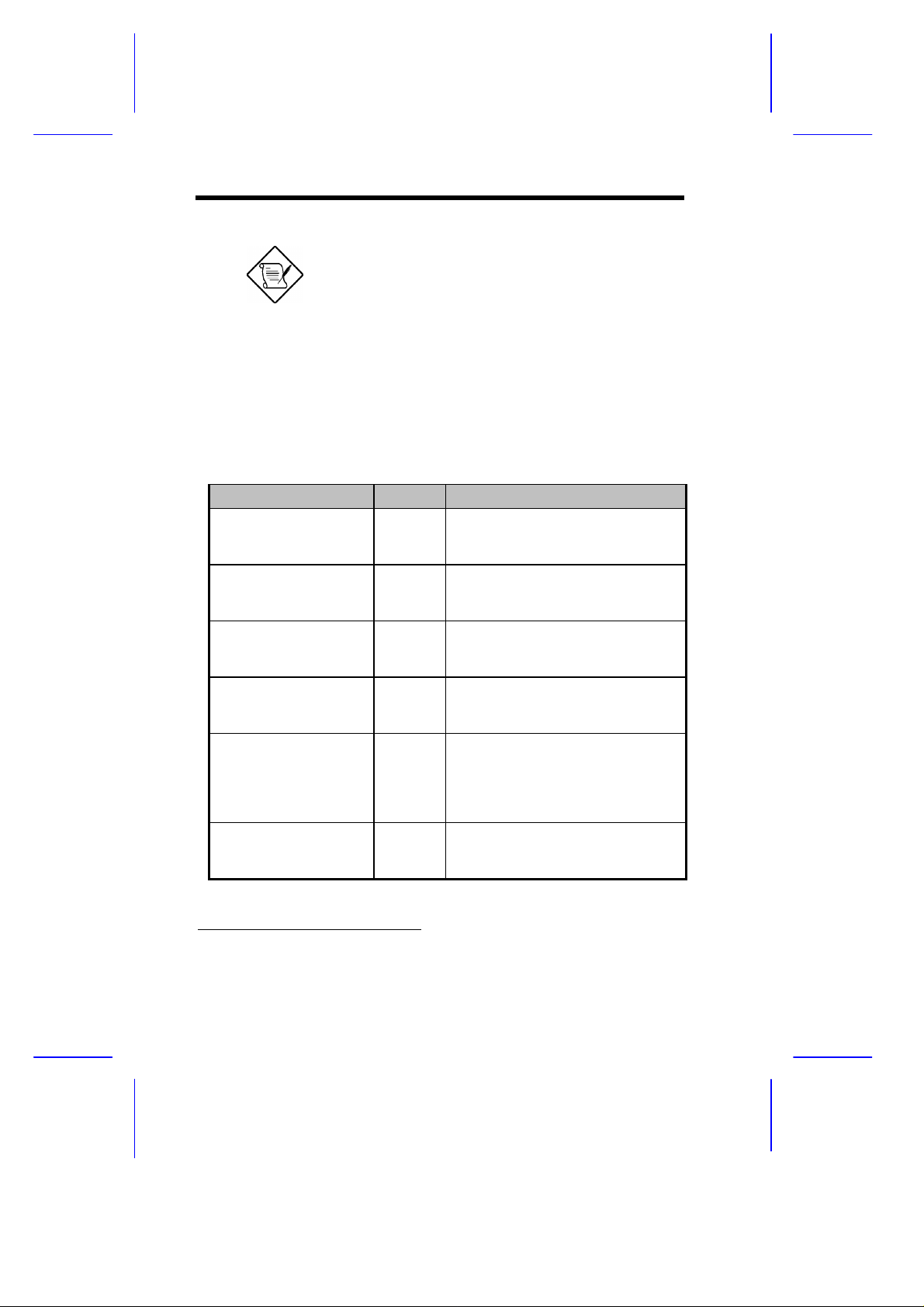
Jumpers are prefixed “JP”. Connectors are
prefixed “CN”. The blackened pin of a
jumper or connector represents pin 1.
1.4.2 Jumper Settings
Table 1-1 lists the system board jumpers with their corresponding
settings and functions.
Table 1-1 System Board Jumper Settings
Jumper Setting Function
Power Supply
JP1
BIOS Type
JP2
Password Security
JP3
5V Standby Source
JP4
SCSI Channel 1
High-Byte Termination
JP6
VGA Feature
JP7
1-2
2-3
1-2
2-3*
1-2
2-3*
1-2*
2-3
1-2*
2-3
1-2
2-3
*
420 W
200 W
Branded
Generic
Check password
Bypass password
For SPS with 5V standby
For SPS without 5V standby
Terminator always set to ON
SCSI terminator set to ON or OFF
by software
*
Enabled/disabled through BIOS
Onboard VGA always disabled
*
Default setting
1-6 User’s Guide
Page 23
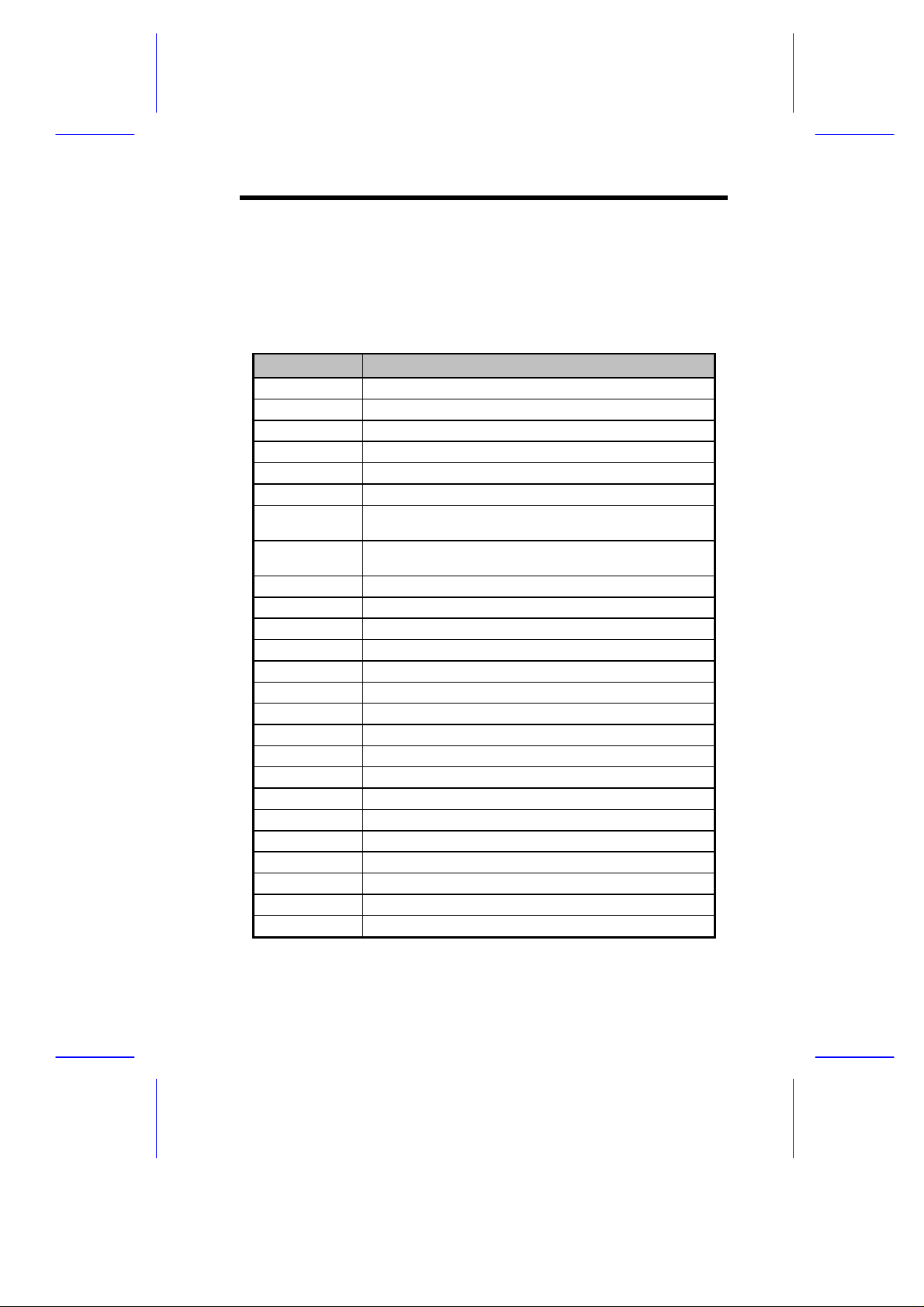
1.4.3 Connector Functions
Table 1-2 lists the different connectors on the system board and their
respective functions.
Table 1-2 Connector Functions
Connector Function
CN1 COM 1
CN2 COM 2
CN3, U1, U5 Power connectors
CN4 PS/2 mouse (above) / keyboard (below) connectors
CN5 Standby power connector for 420W standard SPS
CN6, CN7 RDM connectors
CN8 Power connector (connects to the system power
button on the front panel)
CN9 Standby power connector for 200W standard SPS
(also used for 420W redundant SPS)
CN10 Pin 1 and pin 2 for power LED
CN11 Signal connector for redundant power supply
CN12 NMI signal connector
CN13 Backplane board LED connector
CN14 Printer port (above) / video port (below)
CN15 IDE connector
CN16 LAN connector
CN17 Channel 1 narrow SCSI connector
CN18 Diskette drive connector
CN19 Universal serial bus (USB) ports
CN20 CPU board connector
CN21 CPU board connector
CN22 Channel 1 wide SCSI connector
CN23 Hard disk LED connector
CN24 SMM connector
CN25 Channel 2 wide SCSI connector
CNN1 Connector for chassis intrusion prevention
System Board 1-7
Page 24
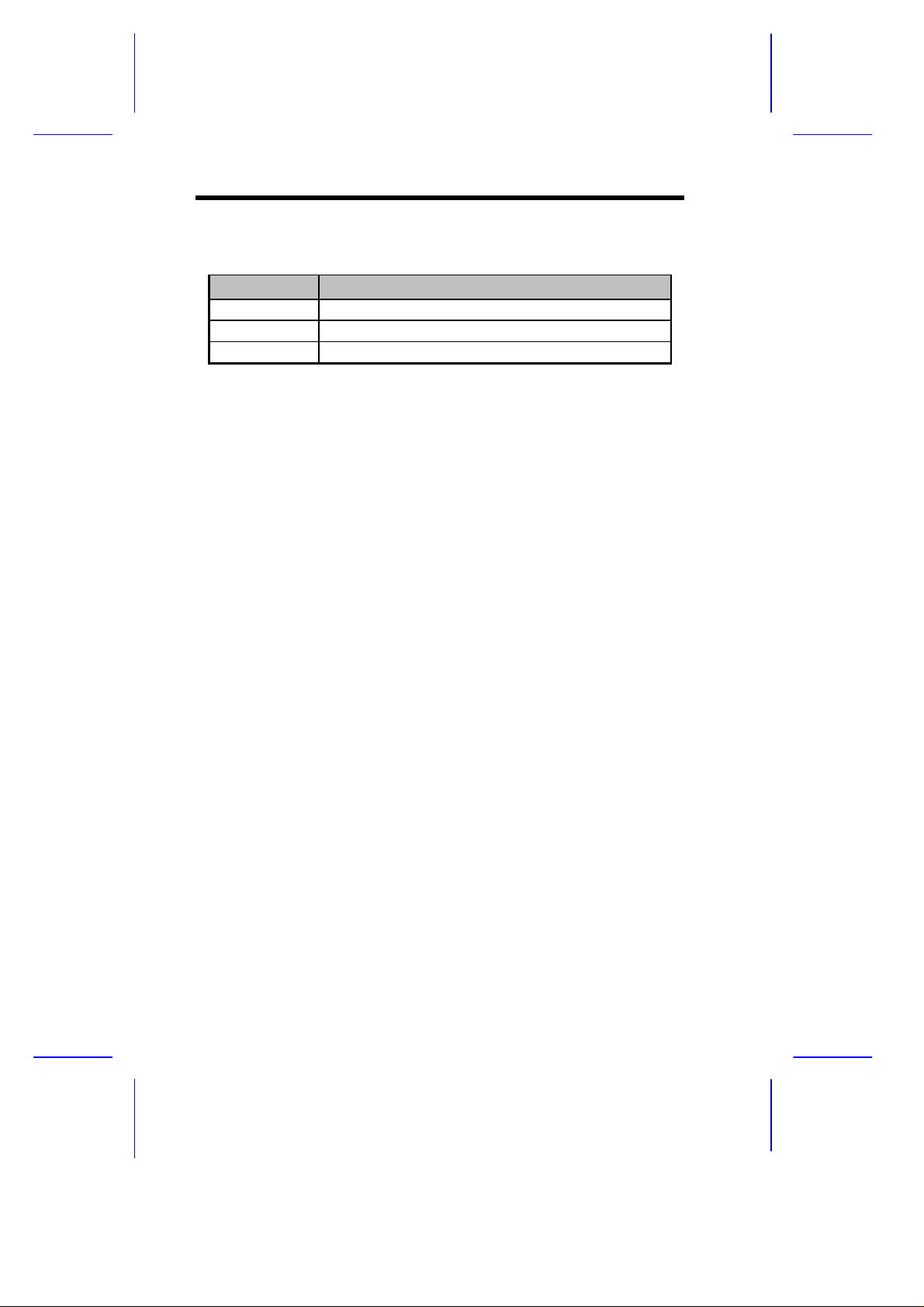
Table 1-2 Connector Functions
Connector Function
FAN1~ FAN3 Fan connectors
I1, I2 ISA Slots
P1-P5 PCI Slots
1-8 User’s Guide
Page 25
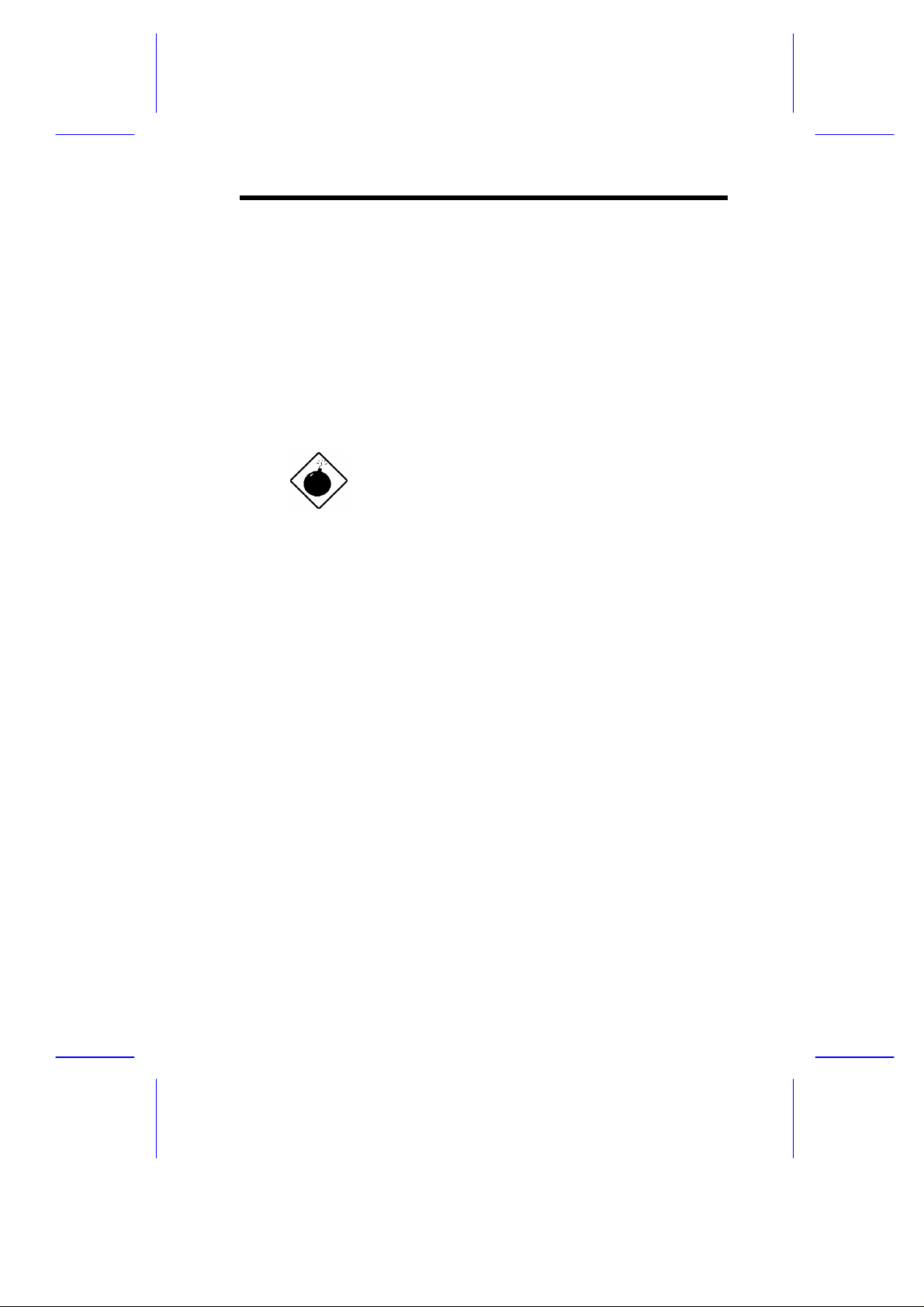
1.5 ESD Precautions
Always observe the following electrostatic discharge (ESD)
precautions before installing a system component:
1. Do not remove a component from its antistatic packaging until
you are ready to install it.
2. Wear a wrist grounding strap before handling electronic
components. Wrist grounding straps are available at most
electronic component stores.
Do not attempt the procedures described in
the following sections unless you are a
qualified technician.
System Board 1-9
Page 26
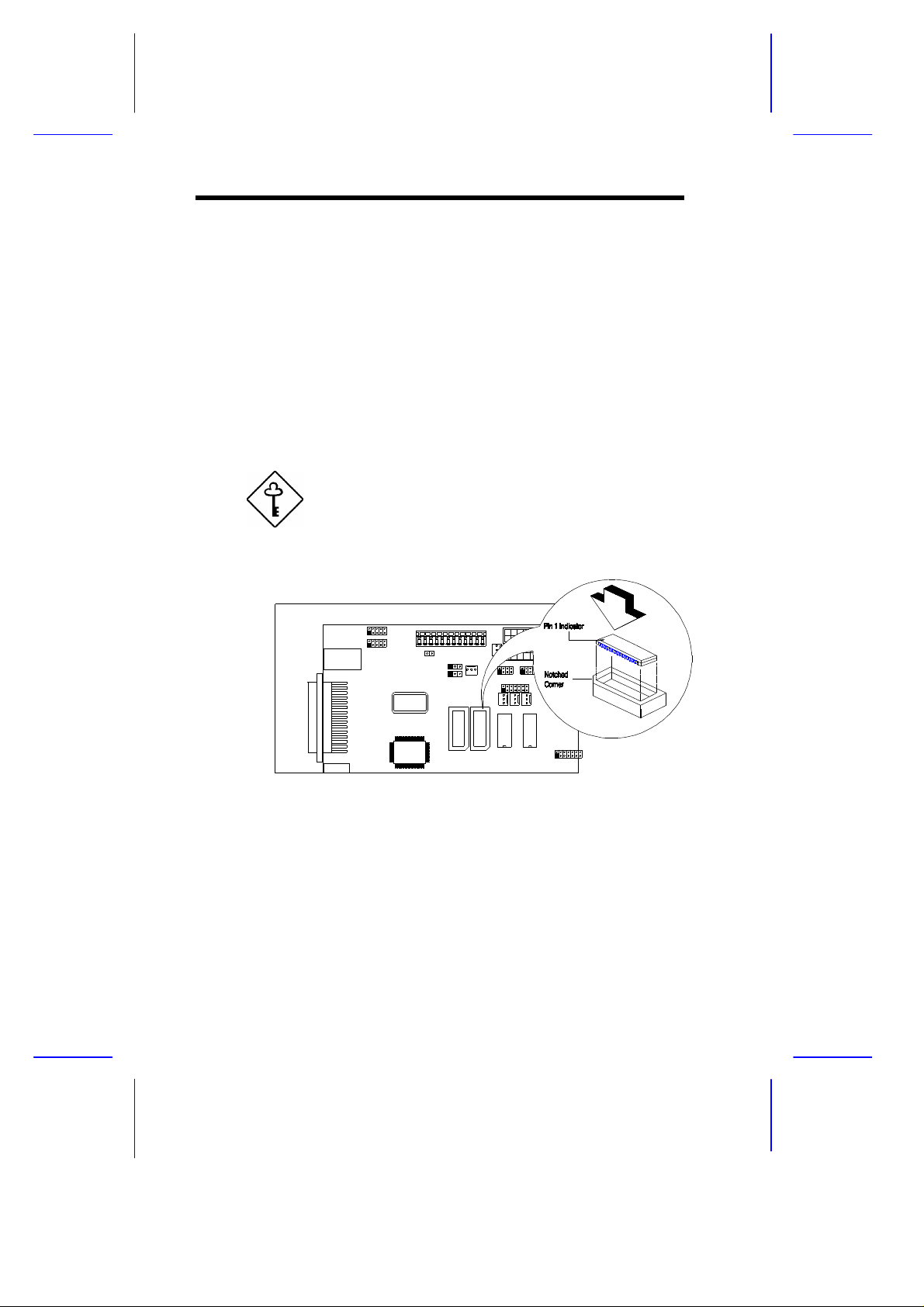
1.6 Video Memory Upgrade
Larger video memory allows you to display higher resolutions and
more colors. The system board comes with a 1-MB video memory
onboard upgradable to 2 MB.
Follow these steps to upgrade the video memory:
1. Locate the video DRAM upgrade sockets labeled U36 and U37
on the system board. See Figure 1-1.
2. Gently insert a video chip into each of the upgrade sockets.
Make sure that the pin 1 indicator on the chip
matches the notched corner of the socket.
Figure 1-3 Installing a Video Memory Chip
1.6.1 Supported Video Resolutions
The onboard video controller and MPEG decoder enable the system
to support video functions, as well as enhance the video display.
1-10 User’s Guide
Page 27
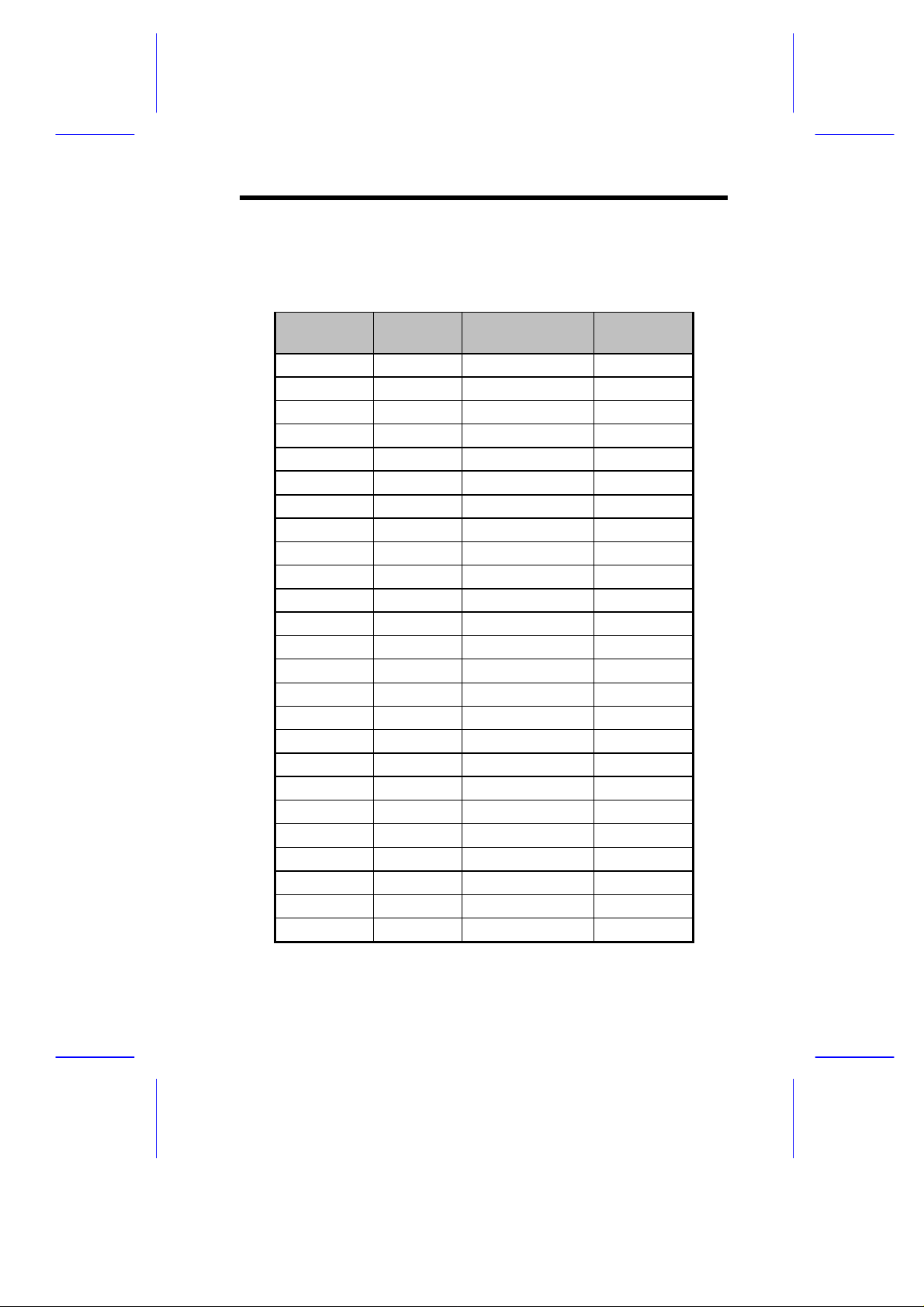
The following table lists the video resolutions that the system
supports:
Table 1-3 Video Resolutions
Display
Resolution
Refresh
Rate
Horizontal
Frequency (KHz)
Pixel Clock
(MHz)
640 x 480 60 31.4 25.1
640 x 480 72 37.7 31
640 x 480 75 37.5 31.5
640 x 480 90 47.9 39.9
640 x 480 100 52.9 44.9
800 x 600
48 int.
33.8 36.0
800 x 600 56 35.2 36.0
800 x 600 60 37.8 39.9
800 x 600 70 44.5 44.9
800 x 600 72 48.0 50.0
800 x 600 75 46.9 49.5
800 x 600 90 57.1 56.6
800 x 600 100 62.5 67.5
1024 x 768
43 int.
35.5 44.9
1024 x 768 60 48.3 65.0
1024 x 768 70 56.4 75.0
1024 x 768 72 58.2 75.0
1024 x 768 75 60.0 78.8
1024 x 768 90 76.2 100
1024 x 768 100 79.0 110
1152 x 864
1152 x 864
43 int.
47 int.
45.8 65.0
44.9 65.0
1152 x 864 60 54.9 80.0
1152 x 864 70 66.1 100
1152 x 864 75 75.1 110
System Board 1-11
Page 28

Table 1-3 Video Resolutions
Display
Resolution
1280 x 1024
1280 x 1024
Refresh
Rate
43 int.
47 int.
Horizontal
Frequency (KHz)
50.0 80.0
50.0 80.0
1280 x 1024 60 64 110
1280 x 1024 70 74.6 126
1280 x 1024 74 77.9 135
1280 x 1024 75 80 135
int. interlaced
Pixel Clock
(MHz)
1-12 User’s Guide
Page 29
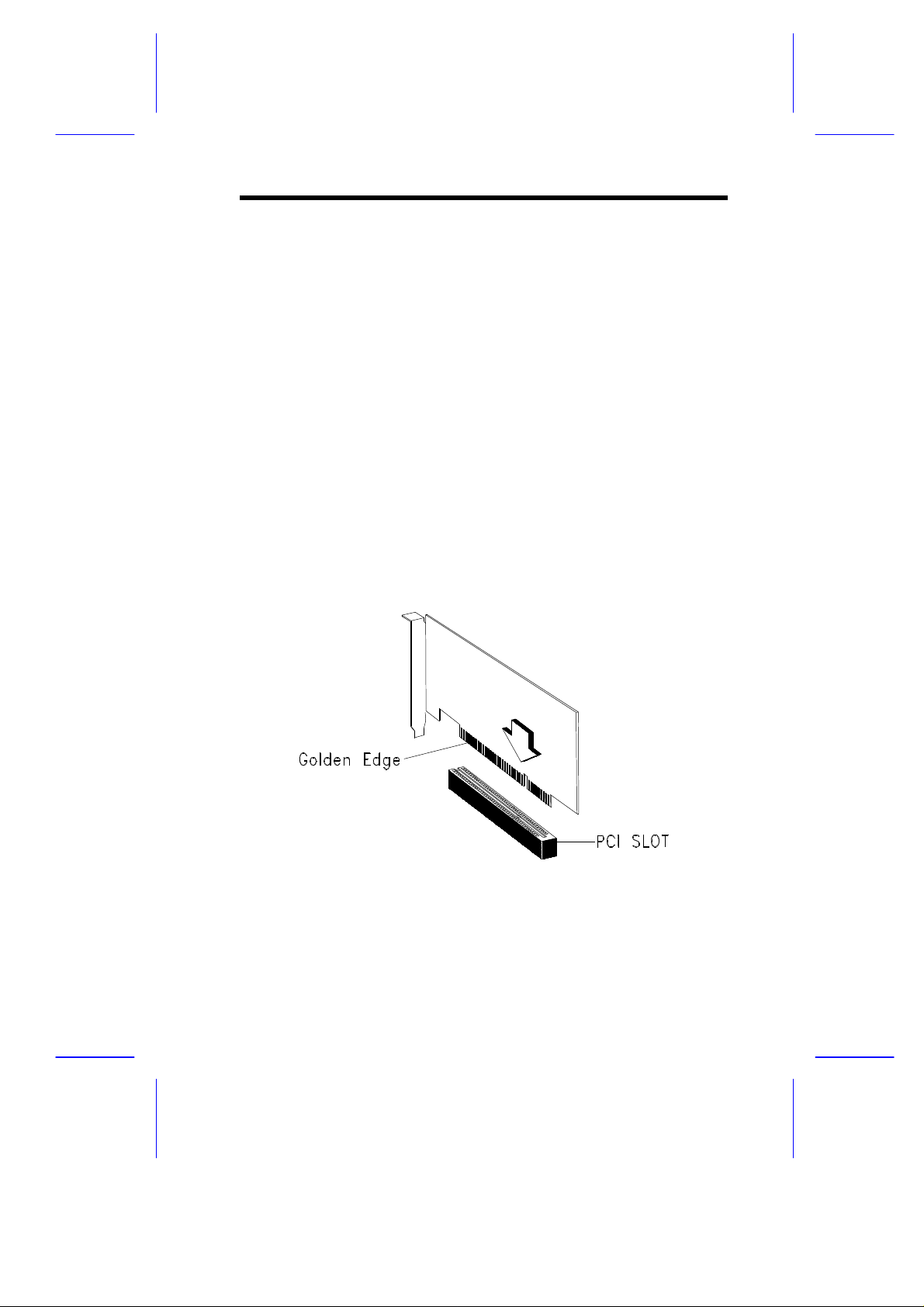
1.7 Installing Expansion Cards
1.7.1 Installing a PCI Card
To install PCI cards:
1. Locate the PCI slot(s) on the mainboard.
2. Remove the bracket on the housing opposite to the empty PCI
slot.
3. Insert a PCI card into the slot. Make sure that the card is
properly seated.
4. Secure the card to the housing with a screw.
When you turn on the system, BIOS automatically detects and
assigns resources to the PCI devices.
Figure 1-4 Installing a PCI Card
System Board 1-13
Page 30
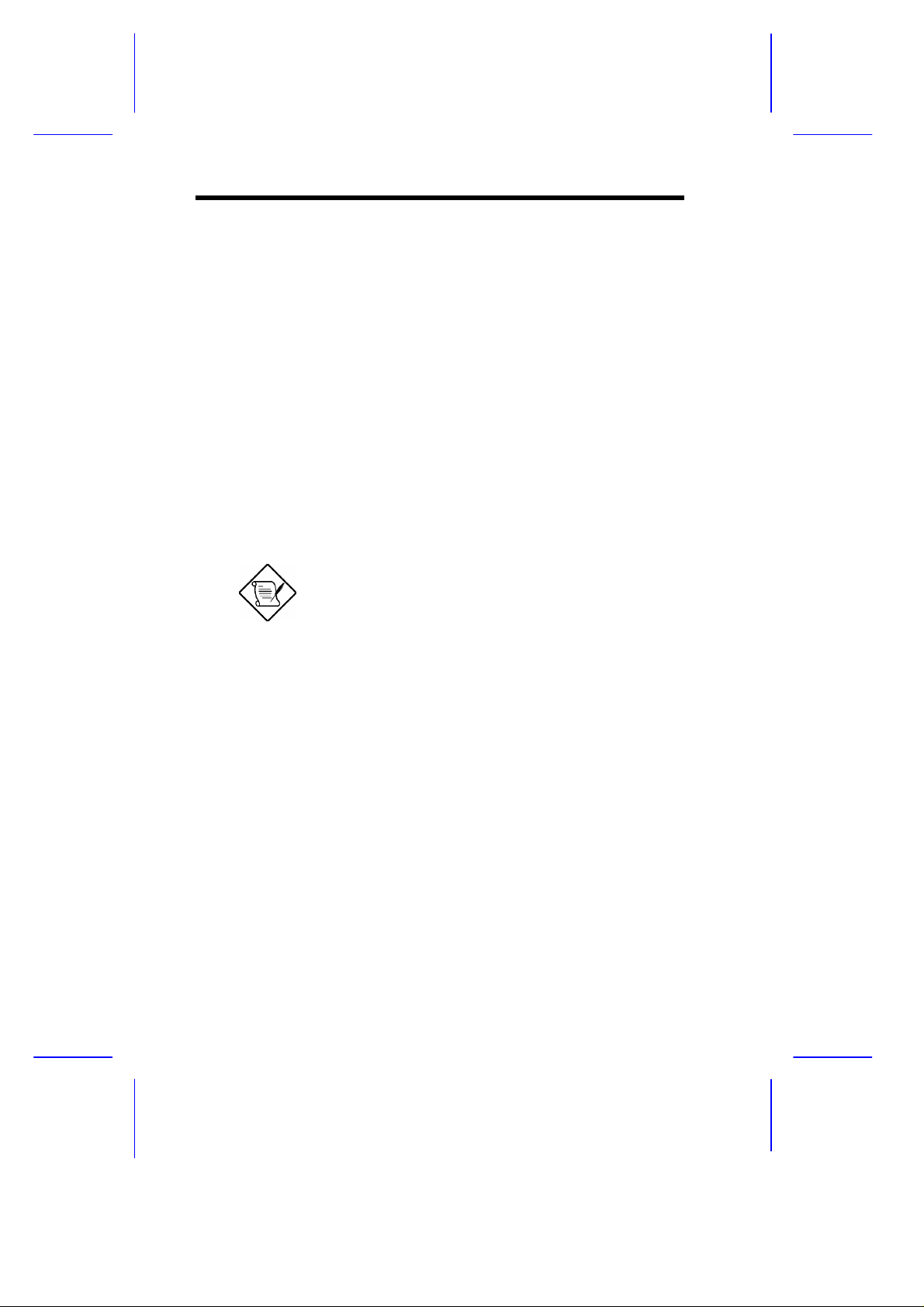
1.7.2 Installing an ISA Card
Both PnP and non-PnP ISA cards require specific IRQs. When
installing ISA cards, make sure that the IRQs required by these cards
are not previously assigned to PCI devices to avoid resource
conflicts.
Follow these steps when installing ISA cards:
1. Remove all PnP cards installed in the system, if any.
2. Install non-PnP ISA cards.
3. Turn on the system.
4. Use Windows 95 or ICU to manually assign the appropriate IRQs
to the cards. This ensures that BIOS will not use the resources
assigned to the non-PnP ISA cards.
BIOS detects and configures only PnP cards.
5. Turn off the system.
6. Locate the expansion slots and install the PnP ISA and PCI
cards.
7. Turn on the system. This time PnP BIOS automatically
configures the PnP ISA and PCI cards with the available
resources.
1-14 User’s Guide
Page 31

Figure 1-5 Installing an ISA Card
System Board 1-15
Page 32

1.8 ASM Pro
ASM Pro is a server management tool based on the Simple Network
Management Protocol (SNMP). It detects server problems related to
the CPU thermal condition, 5V/3.3V/1.5V detection, or PCI bus
utilization calculation.
This feature is designed primarily for server supervisors and
management information system (MIS) personnel to help them detect
errors or potential trouble spots in their network servers through a
single management station.
ASM Pro consists of two major parts:
• ASM-Station - a Windows-based monitoring station that
communicates with the ASM-Agents.
• ASM-Agent(s) - the individual servers managed by the
ASM-Station.
Refer to the ASM Pro user’s manual for more information.
1-16 User’s Guide
Page 33

1.9 Remote Diagnostic Management
Remote Diagnostic Management (RDM) is a network management
tool that utilizes modems and telephone lines to control a host of
servers from a remote station. It monitors and analyzes the server
condition, updates the BIOS settings if necessary, or reboots the
server in the event of failure and quickly returns it to normal
operation. This capability to execute the RDM program from a
remote site bridges the distance barrier in fixing server problems and
reduces wasted time due to system failure.
1.9.1 Installing an RDM Module
The system board comes with connectors CN6 and CN7 to
accommodate the RDM module.
Follow these steps to install the RDM module and connect the cable:
1. See Figure 1-2 for the location of the RDM connectors.
2. Gently insert the RDM module into CN6 and CN7. The module
fits only in one direction. Do not force it into to the connectors.
CN7
CN6
Figure 1-6 Installing the RDM Module
Refer to the RDM User’s Guide for detailed instructions on RDM
installation.
System Board 1-17
Page 34

1.10 Error Messages
Do not continue using the computer if you receive an error message
of any type. Note the message and take corrective action. This
section explains the different types of error messages and
corresponding corrective measures.
There are two general types of error messages:
• Software
• System
1.10.1 Software Error Messages
Software error messages are returned by your operating system or
application. These messages typically occur after you boot the
operating system or when you run your applications. If you receive
this type of message, consult your application or operating system
manual for help.
1.10.2 System Error Messages
A system error message indicates a problem with the computer itself.
A message of this type normally appears during the power-on selftest, before the operating system prompt appears.
Table 1-4 lists the system error messages.
1-18 User’s Guide
Page 35

Table 1-4 System Error Messages
Message Action
CMOS Battery Error Replace the RTC chip or
contact your dealer.
CMOS Checksum Error Check the RTC chip and the
necessary jumper. If the
battery is still good, run
Setup.
Display Card Mismatch Run Setup.
Diskette Drive Controller
Error or Not Installed
Diskette Drive Error Diskette may be defective. If
Diskette Drive A Type
Mismatch
Diskette Drive B Type
Mismatch
Equipment Configuration
Error
Hard disk Controller Error Run Setup.
Hard disk 0 Error Check all cable connections.
Hard disk 1 Error Check all cable connections.
Keyboard Error or No
Keyboard Connected
Keyboard Interface Error Replace the keyboard or
Check and connect the
control cable to the diskette
controller.
not, replace the diskette drive.
Run Setup and select the
proper drive type.
Run Setup and select the
proper drive type.
Modify the memory
configuration to agree with
one of the options in Table 2-
3 or 2-4.
Replace hard disk.
Replace hard disk.
Check and connect the
keyboard to the system unit.
contact your dealer.
System Board 1-19
Page 36

Table 1-4 System Error Messages (continued)
Message Action
Memory Error at:
MMMM:SSSS:OOO
(W:XXXX, R:YYYY)
where:
M: MB, S: Segment,
O: Offset, X/Y: write/read
pattern
Memory Size Mismatch
CPU Clock Mismatch
Onboard Serial Port 1
Conflict
Onboard Serial Port 2
Conflict
Onboard Parallel Port
Conflict
Pointing Device Error Check and connect pointing
Pointing Device Interface
Error
Press F1 key to continue or
Ctrl-Alt-Esc for Setup
Real Time Clock Error Check the RTC chip. If it is
CPU BIOS Code Mismatch Contact your dealer.
Check installed DIMMs.
Contact your dealer.
Run Setup. Check if the
values shown in the memory
parameters are correct. If
correct, exit Setup and reboot
the system. If the error
message reappears, seek
technical assistance.
Run Setup and disable the
port.
Run Setup and disable the
port.
Run Setup and disable the
port.
device.
Replace the pointing device or
contact your dealer.
Press or simulataneously
press + + to
enter Setup.
still good, run Setup. If not,
replace the RTC chip.
1-20 User’s Guide
Page 37

1.10.3 Correcting Error Conditions
As a general rule, if an error message says "Press F1 to continue," it
is caused by a configuration problem, which can be easily corrected.
An equipment malfunction is more likely to cause a fatal error, i.e., an
error that causes complete system failure.
Here are some corrective measures for error conditions:
1. Run Setup. You must know the correct configuration values for
your system before you enter Setup, which is why you should
write them down when the system is correctly configured. An
incorrect configuration is a major cause of power-on error
messages, especially for a new system.
2. Remove the system unit cover. Check that the jumpers on the
system board and any expansion boards are set correctly.
3. If you cannot access a new disk, it may be because your disk is
not properly formatted. Format the disk first using the FDISK
and FORMAT commands.
4. Check that all connectors and boards are securely plugged in.
If you go through the corrective steps above and still receive an error
message, the cause may be an equipment malfunction.
If you are sure that your configuration values are correct and your
battery is in good condition, the problem may lie in a damaged or
defective chip.
In either case, contact an authorized service center for assistance.
System Board 1-21
Page 38

Chapte
r
2
CPU Board
The CPU board carries two sockets to support a powerful dual-CPU
configuration. The sockets accommodate the new Intel Pentium II
CPU running at 333/66 MHz, 350/100 MHz, 400/100 MHz, 450/100
MHz, and 500/100 with external multiprocessor GTL.
The board comes with four DRAM banks composed of four 168-pin
dual-inline memory module (DIMM) sockets that accommodate
Synchronous DRAM (SDRAM) DIMMs. The M9LD2 CPU board
supports multiple-bit error detection and single-bit error correction
through the ECC/parity feature.
CPU Board 2-1
Page 39

2.1 Layout
CPU Voltage
Regulators
DIMM Sockets
Figure 2-1 CPU Board Layout
Pentium II CPU Socket 2
Pentium II CPU Socket 1
System Chipset
2-2 User’s Guide
Page 40

2.2 Jumpers and Connectors
Figure 2-2 shows the jumper and connector locations on the CPU
board.
Figure 2-2 Pentium II CPU Board Jumper Locations
Jumpers are prefixed “JP”. Connectors are
prefixed “CN”. The blackened pin of a
jumper represents pin 1.
CPU Board 2-3
Page 41

2.2.1 Jumper Settings
Table 2-1 lists the CPU board jumpers with their corresponding
settings and functions.
Table 2-1 Settings for CPU Core/Bus Frequency Ratio (JP1)
JP1 Settings
1-2-3 4-5-6 7-8-9 10-11-12 CPU Core/Bus Freq.
1-2 Closed 4-5 Closed 7-8 Closed 10-11 Closed 1/2
1-2 Closed 4-5 Closed 8-9 Closed 10-11 Closed 1/3
1-2 Closed 4-5 Closed 7-8 Closed 11-12 Closed 1/4
1-2 Closed 4-5 Closed 8-9 Closed 11-12 Closed 1/5
1-2 Closed 5-6 Closed 7-8 Closed 10-11 Closed 2/5
1-2 Closed 5-6 Closed 8-9 Closed 10-11 Closed 2/7
1-2 Closed 5-6 Closed 7-8 Closed 11-12 Closed 2/9
1-2 Closed 5-6 Closed 8-9 Closed 11-12 Closed 2/11
2.2.2 Connector Functions
Table 2-2 lists the different connectors on the CPU board and their
respective functions.
Table 2-2 Connector Functions
Connector Function
CN1 CPU 2 Fan connector
CN2 CPU 2 Thermal Detection connector
CN3 CPU 1 Fan connector
CN4 CPU 1 Thermal Detection connector
2-4 User’s Guide
Page 42

2.3 Memory Upgrade
The system board comes with four 168-pin sockets, labeled DIMM1 to
DIMM4, that accommodate single-density and double-density PC-100
SDRAM DIMMs.
The SDRAM DIMMs should work under 3.3 volts, 5 volts memory
devices are not supported..
The system do not support 66 MHz (PC-66)
SDRAM.
The sockets support SDRAM DIMMs for a total of 2048-MB system
memory using 512-MB DIMMs. Tables 2-3 lists some possible
memory configurations.
2.3.1 Memory Configurations
Table 2-3 Memory Configurations
Bank 1 Bank 2 Bank 3 Bank 4 Total
Memory
64 MB 64 MB
64 MB 64 MB 128 MB
64 MB 64 MB 64 MB 192 MB
64 MB 64 MB 64 MB 64 MB 256 MB
128 MB 128 MB
128 MB 128 MB 256 MB
128 MB 128 MB 128 MB 384 MB
128 MB 128 MB 128 MB 128 MB 512 MB
256 MB 256 MB
256 MB 256 MB 512 MB
CPU Board 2-5
Page 43

Table 2-3 Memory Configurations
Bank 1 Bank 2 Bank 3 Bank 4 Total
Memory
256 MB 256 MB 256 MB 768 MB
256 MB 256 MB 256 MB 256 MB 1024 MB
512 MB 512 MB
512 MB 512 MB 1024 MB
512 MB 512 MB 512 MB 1536 MB
512 MB 512 MB 512 MB 512 MB 2048 MB
2.3.2 Installing a DIMM
To install a DIMM, align it with the socket and press it down until the
holding clips secure the DIMM in place.
The DIMM socket is slotted to ensure proper
installation. If you slip in a DIMM but it does
not completely fit, you may have inserted it
the wrong way. Reverse the orientation of
the DIMM.
Figure 2-3 Installing a DIMM
2-6 User’s Guide
Page 44

2.3.3 Removing a DIMM
To remove a DIMM, press the holding clips on both sides of the
socket outward to release the DIMM.
Place your forefingers on the top of the
DIMM before you press the holding clips to
gently disengage the DIMM from the socket.
Figure 2-4 Removing a DIMM
CPU Board 2-7
Page 45

2.3.4 Reconfiguring the System
You must enter Setup after installing or removing DIMMs to
reconfigure the system.
Follow these steps to reconfigure the system:
1. Turn the system on. A memory error message appears,
indicating that the total memory does not match the value stored
in CMOS.
2. Simultaneously Press + + to enter Setup. A
warning message appears indicating an incorrect memory
configuration.
3. Press twice to exit and reboot the system.
The system boots with the new memory configuration.
2-8 User’s Guide
Page 46

2.4 Installing a Pentium II Processor
You must install the heatsink and fan before
you install the processor module into the
socket on the CPU board.
The Pentium II processor module comes with holes on one side to
hold the clips of the heatsink and fan. The upper set of holes (near
the latches) on the processor are wider and should match the wider
ends of the clips on the heatsink. The lower set of holes are smaller
and should match the narrow ends of the heatsink clips.
Wide Clip Ends
Wide Holes
Narrow Holes
Figure 2-5 Matching the Fan-Heatsink Clips with the Holes on
the Processor
CPU Board 2-9
Page 47

2.4.1 Installing the Processor Heatsink and Fan
Follow these steps when installing the heatsink and fan into the
Pentium II processor module:
1. Remove the thermal tape protector at the back of the heatsink.
Figure 2-6 Removing the Thermal Tape Protector
2. Insert the wide clip ends into the wide holes on the processor and
the narrow clip ends into the narrow holes.
Figure 2-7 Inserting the Clip Ends into the Processor Holes
2-10 User’s Guide
Page 48

3. Use a screwdriver to press and lock in the wide end of a clip first.
Then without lifting the screwdriver, point it downward to press
and lock the narrow end of the clip. See Figures 2-8 and 2-9 for
the illustration of this step.
Figure 2-8 Locking a Wide Clip End
Figure 2-9 Locking a Narrow Clip End
4. Repeat step 3 to lock the other clip.
CPU Board 2-11
Page 49

2.4.2 Installing the Processor Module
Follow these steps to install the Pentium II processor module into the
socket on the CPU board.
1. Place the retention mechanism over the processor socket on the
CPU board. Secure it with the screws that came with the
package.
Figure 2-10 Installing the Pentium II Retention Mechanism
2. With the processor module golden fingers pointing downward,
align the processor to the posts of the retention mechanism then
lower it down. See Figure 2-11.
The golden fingers of the Pentium II module
are slotted such that it only fits in one
direction. Make sure that module groove
matches the one on the processor socket.
2-12 User’s Guide
Page 50

3. Press down the processor module until the golden fingers
completely fit into the socket.
Figure 2-11 Installing a Pentium II Processor Module
4. Press the latches on the sides to lock the processor module into
place.
Figure 2-12 Securing the Pentium II Processor Module
5. Locate the fan connectors on the system board and connect the
fan cables.
CPU Board 2-13
Page 51

2.5 Uninstalling the Processor
2.5.1 Removing the Processor from the Slot
Follow these steps to remove the Pentium II processor module from
the slot.
1. Detach the fan cables from the connectors on the system board.
2. Unlock the latches that secure the processor module.
Figure 2-13 Unlocking the Module Latches
2-14 User’s Guide
Page 52

3. Firmly hold the processor module and pull it out of the socket.
Figure 2-14 Removing the Pentium II Processor Module
CPU Board 2-15
Page 53

2.5.2 Removing the Processor Heatsink and Fan
Follow these steps to remove the processor heatsink and fan:
1. Insert a flat-type screwdriver to one of the wide clip ends of the
processor heatsink and fan.
2. Push the clip end to release clip from the processor.
Figure 2-15 Releasing the Clip
3. Repeat steps 1 and 2 to release the other clip.
2-16 User’s Guide
Page 54

4. When you have released both clips, take off the processor
heatsink and fan.
Figure 2-16 Detaching the Processor Heatsink and Fan
CPU Board 2-17
Page 55

2.6 Installing the Termination Board
When you use only one slot on the CPU board, you must install a
termination board into the empty slot.
Follow these steps to install the termination board:
1. Position the termination board over the empty slot.
2. Carefully insert the golden fingers of the termination board into
the slot until the board fits completely.
Figure 2-17 Installing the Termination Board
Do not forget to install the termination board
if you only have one processor.
2-18 User’s Guide
Page 56

2.7 CPU Board Installation
After setting the jumpers and installing memory modules and CPUs,
install the CPU board into the CPU board slot on the system board.
Follow these steps to install the CPU board:
1. Position the CPU board over the slot on the system board such
that the component side (CPU side) faces upward.
2. Gently insert the golden fingers of the board into the slot.
Figure 2-18 Installing the CPU Board
Make sure that the CPU board is properly
seated in the slot.
CPU Board 2-19
Page 57

Chapte
r
3
BIOS Utility
The BIOS Utility allows you to view your system’s configuration
settings.
Most systems are already configured by the manufacturer or the
dealer. There is no need to run Setup when starting the computer
unless you get a Run Setup message.
The Setup program loads configuration values into the battery-backed
nonvolatile memory called CMOS RAM. This memory area is not
part of the system RAM.
If you repeatedly receive Run Setup
messages, the battery may be bad. In this
case, the system cannot retain configuration
values in CMOS. Ask a qualified technician
for assistance.
3.1
BIOS Utility 3-1
Page 58

Entering Setup
To enter Setup, simultaneously press the key combination
+ + .
You must press + +
system is booting. This key combination
does not work during any other time.
The BIOS Utility main menu then appears:
BIOS Utility
System Information
Product Information
Disk Drives
Power Management
Startup Configuration
Advanced Configuration
System Security
Date and Time
Remote Diagnostic Configuration
Load Default Settings
Abort Settings Change
↑↓←→ = Move highlight bar, ↵ = Select, Esc = Exit
while the
The parameters on the screens show default
values. These values may not be the same
as those in your system.
3-2 User’s Guide
Page 59

3.2
BIOS Utility 3-3
Page 60

System Information
The following screen appears if you select System Information from
the main menu:
System Information Page 1/2
Processor ......................Pentium II
Processor Speed ................xxx MHz
Bus Frequency ..................xxx MHz
Internal Cache .................xx KB, Enabled
External Cache .................xxx KB, Enabled
Floppy Drive A .................x.xx MB, x.x-inch
Floppy Drive B .................None
IDE Primary Channel Master......Hard Disk
IDE Primary Channel Slave.......None
Total Memory ...................xx MB
1st Bank .....................SDRAM
2nd Bank .....................SDRAM
3rd Bank .....................SDRAM
4th Bank .....................SDRAM
PgDn/PgUp = Move Screen, Esc = Back to Main Menu
The System Information menu shows the current basic configuration
of your system.
The command line at the bottom of the menu tells you how to move
from one screen to another and return to the main menu.
Press to move to the next page or to return to the previous
page.
Press to return to the main menu.
3-4 User’s Guide
Page 61

The following screen shows page 2 of the System Information menu.
System Information Page 2/2
Serial Port 1 ..................... Disabled3F8h, IRQ 4
Serial Port 2 ..................... 2F8h, IRQ 3
Parallel Port .................... 378h, IRQ 7
Pointing Device ................... Installed
Memory Parity Mode ................ Disabled
Onboard USB ....................... Disabled
PgDn/PgUp = Move Screen, Esc = Back to Main Menu
The sections that follow explain each parameter.
The parameters inon the System Information
screens show default settingsvalues. These
settingsvalues may not be the same as those
in your system.
The items on the screens have fixed settings
and are nont user-configurable from these
screens. Select other configuration options
from the BIOS Utility main menu to change
the settings.
3.2.1 Processor
The Processor parameter specifies the type of processor currently
installed in your system. The system is designed to support the Intel
Pentium II CPU.
BIOS Utility 3-5
Page 62

3.2.2 Processor Speed
The Processor Speed parameter specifies the speed of the CPU
currently installed in your system. The system supports Intel Pentium
II CPUs running at 266/66 MHz, 300/66 MHz, 333/66 MHz, 350/100
MHz, 400/100 MHz, and future Intel Pentium II processors.
3.2.3 Bus Frequency
The Bus Frequency parameter specifies the system external clock.
The bus frequency can be either 66 or 100 MHz.
3.2.4 Internal Cache
This parameter specifies the first-level or the internal memory size
(i.e., the memory integrated into the CPU), and whether it is enabled
or disabled. For information on how to configure the system memory,
see section 3.7.3.
3.2.5 External Cache
This parameter specifies the second-level cache memory size
currently supported by the system, and whether it is enabled or
disabled. For information on how to configure the system memory,
see section 3.7.3.
3.2.6 Floppy Drive A
This parameter specifies the type of drive designated as Floppy Drive
A. For information on how to configure the floppy drives, see section
3.4.1.
3-6 User’s Guide
Page 63

3.2.7 Floppy Drive B
This parameter specifies the system’s current floppy drive B settings.
For information on how to configure the floppy drives, see section
3.4.1.
3.2.8 IDE Primary Channel Master
This parameter specifies the current configuration of the IDE device
connected to the master port of the primary IDE channel. For
information on how to configure IDE devices, see section 3.4.2.
3.2.9 IDE Primary Channel Slave
This parameter specifies the current configuration of the IDE device
connected to the slave port of the primary IDE channel. For
information on how to configure IDE devices, see section 3.4.2.
3.2.10 Total Memory
This parameter specifies the total system memory. The memory size
is automatically detected by BIOS during the POST (Power-On Self
Test). If you install additional memory, the system automatically
adjusts this parameter to display the new memory size.
1st Bank/2nd Bank/3rd Bank/4th Bank
This parameter indicates the type of DRAM installed in the DIMM
sockets. The None setting indicates that there is no DRAM installed.
For the location of the DIMM sockets, refer to Figure 2-1.
3.2.11 Serial Port 1
This parameter indicates the serial port 1 address and IRQ setting.
BIOS Utility 3-7
Page 64

3.2.12 Serial Port 2
This parameter indicates the serial port 2 address and IRQ setting.
3.2.13 Parallel Port
This parameter indicates the parallel port address and IRQ setting.
3.2.14 Pointing Device
The BIOS utility automatically detects if there is a mouse connected
to the system. If there is, this parameter displays the Installed
setting. Otherwise, it is set to None .
3.2.15 Memory Parity Mode
This parameter indicates the setting of the memory parity mode. It
may be set to Disabled , ECC, EC, or ECC-HS.
3.2.16 Onboard USB
This parameter specifies whether the onboard USB controller is
enabled or not. For information on how to enable or disable the USB,
see section 3.7.1.
3.3
3-8 User’s Guide
Page 65

Product Information
The Product Information contains general data about the system. It
includes the product name, serial number, BIOS version, etc. This
information is necessary for troubleshooting and may be required
when asking for technical support.
The following screen shows the Product Information items:
Product Information Page 1/1
Product Name ..........................xxxxxxxxx
System S/N ............................xxxxxxxxx
Main Board ID .........................xxxxxxxxx
Main Board S/N ........................xxxxxxxxx
System BIOS Version ...................vx.xx
System BIOS ID ........................xxx.xx xxx-xx
BIOS Release Date .....................xx/xx/xx
Esc = Back to Main Menu
3.3.1 Product Name
This parameter specifies the official name of the system.
3.3.2 System S/N
This parameter specifies the system’s serial number.
3.3.3 Main Board ID
This parameter specifies the system board’s identification number.
BIOS Utility 3-9
Page 66

3.3.4 Main Board S/N
This parameter specifies the system board’s serial number.
3.3.5 System BIOS Version
This parameter specifies the version of the BIOS utility.
3.3.6 System BIOS ID
This parameter specifies the identification number of the BIOS utility.
3.3.7 BIOS Release Date
This parameter specifies the official date the BIOS version was
released.
3.4
3-10 User’s Guide
Page 67

Disk Drives
The Disk Drives menu lets you configure the system hard disk and
disk drive settings. If your hard disk supports the enhanced IDE
features, you may set the functions using this menu.
The following screen shows the Disk Drives parameters and their
default settings:
Disk Drives Page 1/1
Floppy Drive A ........... [xx-MB, xx-inch]
Floppy Drive B ........... [xx-MB, xx-inch]
IDE Primary Channel Master
8
IDE Primary Channel Slave
8
↑↓ = Move Highlight Bar, → ← = Change Setting, F1 = Help
The triangle mark that precedes an item
within a menu indicates that there is a
detailed menu for that particular item. Select
the item to display the menu.
BIOS Utility 3-11
Page 68

From the Disk Drives screen, select the IDE Primary Channel Master
or IDE Primary Channel Slave items to display their respective
menus.
Selecting the IDE Primary Channel Master item displays The screen
on the next page shows the menu. the following menu:
IDE Primary Channel Master Page 1/1
Type.................................. [Auto]
Cylinder .......................... [ ]
Head .............................. [ ]
Sector ............................ [ ]
Size .............................. [ ] MB
Hard Disk Block Mode ................. [Disabled]
Advanced PIO Mode .................... [Auto]
Hard Disk Size > 504MB ............... [Disabled]
Hard Disk 32 Bit Access .............. [Disabled]
CD-ROM Drive DMA Mode ................ [Disabled]
↑↓ = Move Highlight Bar, → ← = Change Setting, F1 = Help
The parameters for the IDE Primary Channel Slave menu are the
same as in the above screen.
3.4.1
3-12 User’s Guide
Page 69

Floppy Drives
To configure the first floppy drive (drive A), highlight the Floppy Drive
A parameter. Press or key to view the options, then select the
appropriate value.
Possible settings for the Floppy Drive parameters are:
• [ None ]
• [360 KB, 5.25-inch]
• [1.2 MB, 5.25-inch]
• [720 KB, 3.5-inch]
• [1.44 MB, 3.5-inch]
• [2.88 MB, 3.5-inch]
Follow the same procedure to configure floppy drive B. Choose None
if you do not have a second floppy drive.
3.4.2 IDE Drives
There are twotwo IDE drive option items under the Disk Drives menu.
Select the IDE Primary Channel Master if you want to configure an
IDE device set as master. Select the IDE Primary Channel Slave
item if you want to configure an IDE device set as slave.
To configure an IDE device designated as master:
1. Select the IDE Primary Channel option to display its menu menu.
2. Highlight the parameter Type, then press or to display the
IDE drive types with their respective values for cylinder, head,
sector, and size.
BIOS Utility 3-13
Page 70

You may do any of the following:
• Select the type that corresponds to your IDE hard disk drive.
• If you do not know the exact type of your IDE device, select
the Auto option to let the BIOS utility automatically detect
the installed IDE drive type.
• You may save the values under the option User . The next
time you boot the system, the BIOS utility does not have to
auto-configure your IDE drive as it detects the saved disk
information during POST (Power-On Self Test).
We recommend that you copy the IDE disk
drive values and keep them in a safe place in
• If you have installed an IDE hard disk that was previously
formatted but does not use the disk native parameters or
structure, i.e., the disk may be formatted according to the
user-specified number of cylinders, heads, and sectors,
select the User option. Then enter the appropriate drive
information.
• If there is no device connected, choose None .
case you have to reconfigure the disk in the
future.
To configure an IDE device designated as slave:
1. Select the IDE Primary Channel option to display its menu menu.
2. Highlight the parameter Type, then press or to display the
IDE drive types with their respective values for cylinder, head,
sector, and size. Refer to the above procedure for configuring a
master device.Follow step 2 of the procedure when configuring a
master device.
3-14 User’s Guide
Page 71

Hard Disk Block Mode
This function enhances disk performance depending on the hard disk
in use. If you set this parameter to Auto, the BIOS utility
automatically detects if the installed hard disk drive supports the
Block Mode function. If supported, it allows data transfer in block
(multiple sectors) at a rate of 256 bytes per cycle. To disregard the
feature, change the setting to Disabled .
Advanced PIO Mode
When set to Auto, the BIOS utility automatically detects if the
installed hard disk supports the function. If supported, it allows for
faster data recovery and read/write timing that reduces hard disk
activity time. This results in better hard disk performance. To
disregard the feature, change the setting to Disabled .
Hard Disk Size > 504 MB
When set to Auto, the BIOS utility automatically detects if the
installed hard disk supports the function. If supported, it allows you to
use a hard disk with a capacity of more than 504 MB. This is made
possible through the Logical Block Address (LBA) mode translation.
However, this enhanced IDE feature works only under DOS and
Windows 3.x, WindowsWindows 95 environments. Other operating
systems require this parameter to be set to Disabled .
BIOS Utility 3-15
Page 72

Hard Disk 32-bit Access
Enabling this parameter improves system performance by allowing
the use of the 32-bit hard disk access. This enhanced IDE feature
works only under DOS, Windows 3.x, Windows Windows 95, and
Novell NetWare. If your software or hard disk does not support this
function, set this parameter to Disabled .
CD-ROM Drive DMA Mode
This parameter allows you to enable or disable the CD-ROM drive
DMA mode. Set this parameter to Enabled to enable the DMA mode
for the CD-ROM drive. This improves the system performance since
it allows direct memory access to the CD-ROM. To deactivate the
function, set the parameter to Disabled .
3.5
3-16 User’s Guide
Page 73

Power Management
The Power Management menu lets you configure the system power
management features.
The following screen shows the Power Management parameters with
their default settings:
Power Management Page 1/1
Power Management Mode ..................[Enabled Disabled]
IDE Hard Disk Standby Timer .........[---15] Minute(s)
System Sleep Timer ..................[ 2---] Minute(s)
Stop CPU Clock in Sleep State ....[---No]
↑↓ = Move Highlight Bar, → ← = Change Setting, F1 = Help
3.5.1 Power Management Mode
This parameter allows you to reduce power consumption. When this
parameter is set to Enabled , you can configure the IDE hard disk and
system timers. Setting to Disabled deactivates the power
management feature and all the timers.
IDE Hard Disk Standby Timer
This parameter allows the hard disk to enter standby mode after
inactivity of 1 to 15 minutes, depending on your setting. When you
access the hard disk again, allow 3 to 5 seconds (depending on the
hard disk) for the disk to return to normal speed. Set this parameter
to OFF if your hard disk does not support this function.
BIOS Utility 3-17
Page 74

System Sleep Timer
This parameter sets the system to the lowest power-saving mode. It
automatically enters into the sleep or the suspend mode after a
specified period of inactivity. Any keyboard or mouse action, or any
modem activity (if the Modem Ring option is enabled - see section
2.5.2) detected resumes system operation.
STOP CPU CLOCK IN SLEEP STATE
If you want to stop the CPU clock when the system enters the sleep or
suspend mode, set this parameter to Yes . If not, then select No.
3.6
3-18 User’s Guide
Page 75

Startup Configuration
The Startup Configuration allows you to specify your preferred setting
for bootup.
The following screen appears if you select the Startup Configuration
option from the main menu:
Startup Configuration Page 1/1
Fast POST Mode .........................[Auto ]
Silent Boot ............................[Enabled Disabled]
Num Lock After Boot ....................[Enabled ]
Memory Test ............................[Disabled]
Initialize SCSI Before IDE ............. [Disabled]
System Boot Drive ......................[Drive A Then C]
Boot from IDE CD-ROM ...................[Disabled]
↑↓ = Move Highlight Bar, → ← = Change Setting, F1 = Help
3.6.1 Fast POST Mode
This parameter allows the system to boot faster by skipping some
POST (Power-On Self Test) routines. The default setting is Auto .
3.6.2
BIOS Utility 3-19
Page 76

Silent Boot
This parameter enables or disables the Silent Boot function. When
set to Enabled , BIOS is in graphical mode and displays only an
identification logo during POST and while booting, after which the
screen displays the operating system prompt (such as DOS) or logo
(such as Windows 95). If any error occurred while booting, the
system automatically switches to the text mode.
Even if your setting is Enabled , you may also switch to the text mode
while booting by pressing after you hear a beep that indicates the
activation of the keyboard.
When set to Disabled , BIOS is in the conventional text mode where
you see the system initialization details on the screen.
3.6.3 Num Lock After Boot
This parameter allows you to activate the Num Lock function upon
booting. The default setting is Enabled .
3.6.4 Memory Test
When set to Enabled , this parameter allows the system to perform a
RAM test during the POST routine. When set to Disabled , the
system detects only the memory size and bypasses the test routine.
The default setting is Disabled .
3.6.5 Initialize SCSI Before IDE
Enabling this parameter allows SCSI devices installed in the system
to be initialized before IDE devices. You may enable this parameter
if you have a SCSI boot drive. When this parameter is disabled, the
IDE drives are normally initialized first during POST.
3-20 User’s Guide
Page 77

3.6.6 System Boot Drive
This parameter allows you to specify the system search sequence.
The selections are:
• Drive A then C: The system checks drive A first. If there is
a diskette in the drive, the system boots from drive A.
Otherwise, it boots from drive C.
• Drive C then A: The system checks drive C first. If there is
a hard disk (drive C) installed, the system boots from drive C.
Otherwise, it boots from drive A.
• C: The system always boots from drive C.
• A: The system always boots from drive A.
3.6.7 Boot from IDE CD-ROM 6
When set to Enabled , the system checks for a bootable CD in the
IDE CD-ROM drive. If a CD is present, the system boots from the
CD-ROM; otherwise, it boots from the drive specified in the System
Boot Drive parameter.
When set to Disabled , the system boots from the drive specified in
the System Boot Drive parameter.
Note that the CD-ROM drive mentioned above
refers to an IDE CD-ROM drive. When setting
the boot options for a SCSI CD-ROM drive,
see section 3.7.1 for details on SCSI device
boot parameters.
3.7
BIOS Utility 3-21
Page 78

Advanced Configuration
The Advanced Configuration option allows you to configure the
advanced system memory functions.
Do not change any settings in the Advanced
Configuration if you are not a qualified
technician to avoid damaging the system.
The following screen shows the Advanced Configuration parameters:
Advanced Configuration
Onboard Devices Configuration
PnP/PCI System Configuration
Memory/Cache Configuration
Non-PnP ISA Device Configuration
↑↓ = Move Highlight Bar, → ← = Change Setting, F1 = Help
3.7.1
3-22 User’s Guide
Page 79

Onboard Devices Configuration
The Onboard Devices Configuration allows you to configure the
onboard communication ports and the onboard devices. Selecting
this option from the Advanced Configuration menu displays the
following screen:
Onboard Devices Configuration Page 1/2
Serial Port 1 .......................[Enabled Disabled]
Base Address .....................[---3F8h]
IRQ ..............................[4 --]
Serial Port 2 .......................[Enabled ]
Base Address .....................[2F8h]
IRQ ..............................[3 3]
Parallel Port .......................[Enabled ]
Base Address .....................[378h]
IRQ ..............................[7 5]
Operation Mode ...................[ EPP [
Standard ]
ECP DMA Channel ..................[ - ]
↑↓ = Move Highlight Bar, → ← = Change Setting, F1 = Help
PgDn/PgUp = Move Screen
The following screen shows page 2 of the Onboard Devices
Configuration menu:
BIOS Utility 3-23
Page 80

Onboard Devices Configuration Page 2/2
Onboard Floppy Disk Controller ......[Enabled Disabled]
Onboard IDE Primary Channel .........[Enabled ]
Onboard PS/2 Mouse (IRQ 12) .........[Enabled ]
Onboard USB .........................[Disabled]
USB Legacy Mode ..................[--------]
Onboard SCSI11 ......................[Enabled Disabled]
Boot from SCSI1 Device ............[Enabled ]
Onboard SCSI2 .......................[Enabled ]
Boot from SCSI2 Device ............[Enabled ]
Onboard Ethernet Chip ...............[Disabled]
Boot from SCSI1 Device ...........[Enabled ]
Onboard SCSI2 .......................[Enabled ]
Boot from SCSI2 Device ...........[Enabled ]
Onboard Ethernet Chip ...............[Enabled ]
↑↓ = Move Highlight Bar, → ← = Change Setting, F1 = Help
PgDn/PgUp = Move Screen
Serial Port 1
This parameter allows you to enable or disable the serial port 1. The
Base Address and IRQ items are configurable only if this parameter is
enabled.
BASE ADDRESS
This function lets you set a logical base address for serial port 1. The
options are:
• 3F8h • 2F8h • 3E8h • 2E8h
IRQ
This function lets you assign an interrupt for serial port 1. The options
are IRQ 3 and 4.
3-24 User’s Guide
Page 81

Serial Port 2
This parameter allows you to enable or disable the serial port 2. The
Base Address and IRQ items are configurable only if this parameter is
enabled.
BASE ADDRESS
This function lets you set a logical base address for serial port 2. The
options are:
• 3F8h • 2F8h • 3E8h • 2E8h
IRQ
This function lets you assign an interrupt for serial port 2. The options
are IRQ 3 and 4.
You can only assign a base address to either
serial port 1 or 2. They can not use the
same base address at the same time.
Parallel Port
This parameter allows you to enable or disable the parallel port.
BASE ADDRESS
This function lets you set a logical base address for the parallel port.
The options are:
• 3BCh • 378h • 278h
IRQ
This function lets you assign an interrupt for the parallel port. The
options are IRQ 5 and 7.
BIOS Utility 3-25
Page 82

The Base Address and IRQ parameters are
configurable only if Parallel Port is enabled.
If you install an add-on card that has a
parallel port whose address conflicts with the
onboard parallel port, the system
automatically disables the onboard functions.
Check the parallel port address on the addon card and change the address to one that
does not conflict.
3-26 User’s Guide
Page 83

OPERATION MODE
This item allows you to set the operation mode of the parallel port.
Table 3-1 lists the different operation modes.
Table 3-1 Parallel Port Operation Mode Settings
Setting Function
Standard Parallel Port (SPP) Allows normal speed one-way
operation
Standard and Bidirectional Allows normal speed operation in a
two-way mode
Enhanced Parallel Port (EPP) Allows bidirectional parallel port
operation at maximum speed
Extended Capabilities Port
(ECP)
ECP DMA CHANNEL
Allows parallel port to operate in
bidirectional mode and at a speed
higher than the maximum data
transfer rate
This item becomes active only if you select Extended
Capabilities Port (ECP) as the operation mode. It allows you to
assign DMA channel 1 or DMA channel 3 for the ECP parallel port
function (as required in Windows 95).
Onboard Floppy Disk Controller
This parameter lets you enable or disable the onboard floppy disk
controller.
Onboard IDE Primary Channel
This parameter lets you enable or disable the primary IDE channel.
When enabled, it allows you access the devices connected to the
primary channel. When disabled, it deactivates the connected
devices.
BIOS Utility 3-27
Page 84

Onboard PS/2 Mouse (IRQ 12)
This parameter enables or disables the onboard PS/2 mouse. When
enabled, it allows you to use the onboard PS/2 mouse assigned with
IRQ12. When disabled, it deactivates the mouse and makes IRQ12
available for use by of other devices.
Onboard USB
This parameter lets you enable or disable the USB controller on
board. When enabled, it activates the USB function of the system.
When disabled, it deactivates the function.
USB LEGACY MODE
This function, when enabled, lets you use a USB keyboard in DOS.
Set this parameter to Disabled to deactivate USB keyboard function.
Onboard SCSI1
This parameter lets you enable or disable the SCSI controller on
board. When enabled, it activates the SCSI function of the system.
When disabled, it deactivates the function.
BOOT FROM SCSI1 DEVICE
When set to Enabled , the system checks for a bootable SCSI device
drive. If it is present, the system boots from the SCSI device;
otherwise, it boots from the drive specified in the System Boot Drive
parameter.
When set to Disabled , the system boots from the drive specified in
the System Boot Drive parameter.
3-28 User’s Guide
Page 85

Onboard SCSI2
This parameter lets you enable or disable the SCSI controller on
board. When enabled, it activates the SCSI function of the system.
When disabled, it also deactivates the function.
BOOT FROM SCSI2 DEVICE
When set to Enabled , the system checks for a bootable SCSI device
drive. If it is present, the system boots from the SCSI device;
otherwise, it boots from the drive specified in the System Boot Drive
parameter.
When set to Disabled , the system boots from the drive specified in
the System Boot Drive parameter.
Onboard Ethernet Chip
This parameter lets you enable or disable the LAN function on board.
When enabled, it activates the LAN of the system. When disabled, it
deactivates the function.
3.7.2
BIOS Utility 3-29
Page 86

PnP/PCI System Configuration
The PnP/PCI System Configuration allows you to specify the settings
for your PCI devices. Selecting this option displays the following
screen::
PnP/PCI System Configuration Page 1/2
PCI IRQ Setting ...........[ Auto ]
PCI Slot 1 .............. [--] [--] [--] [--]
PCI Slot 2 .............. [--] [--] [--] [--]
PCI Slot 3 .............. [--] [--] [--] [--]
PCI Slot 4 .............. [--] [--] [--] [--]
PCI Slot 5 .............. [--] [--] [--] [--]
Onboard LAN ............. [--]
PCI Slot 5 .............. [--] [--] [--] [--]
Onboard LAN ............. [10]
Onboard SCSI11 .......... [--11]
Onboard SCSI21 .......... [--11]
PCI Device Latency Timer ... [0200]
INTA INTB INTC INTD
↑↓ = Move Highlight Bar, → ← = Change Setting, F1 = Help
3-30 User’s Guide
Page 87

PnP/PCI System Configuration Page 2/2
PCI IRQ Sharing ............... [No ]
VGA Palette Snoop .............. [Disabled]
Plug and Play OS ............... [No Yes]
Reset Resource Assignments ..... [No ]
↑↓ = Move Highlight Bar, → ← = Change Setting, F1 = Help
PCI IRQ Setting
This parameter allows for Auto or Manual configuration of PCI
devices. If you use plug-and-play (PnP) devices, set this parameter
to Auto . The system then automatically assigns IRQ to the PnP
devices. If your PCI device is not a PnP, you can manually assign
the interrupt for each device. Refer to your PCI card manual for more
information.This function is fixed at Auto setting and is
nonconfigurable. It automatically configures the plug-and-play (PnP)
devices installed in your system.
When the PCI IRQ Setting is set to Auto , all
the IRQ setting fields become gray and nonconfigurable.Refer to your manual for
technical information about the PCI card.
BIOS Utility 3-31
Page 88

PCI SLOTS
These parameters allow you to specify the appropriate interrupt for
each of the PCI devices. You can assign IRQ3, IRQ4, IRQ5, IRQ7,
IRQ9, IRQ10, IRQ11, IRQ12, IRQ14, or IRQ15 to the slots.These
parameters specify the auto-assigned interrupt for each of the PCI
devices. Like the PCI IRQ Setting parameter, these are also
nonconfigurable.
Make sure that the interrupt you assign in
any of the PCI slots are not used by other
devices to avoid conflicts.
Press or to move between fields. Press or to select
options.
ONBOARD LAN
This item allows you to manually assign the interrupt for the onboard
LAN when the PCI IRQ Setting parameter is set to Manual . This
parameter is grayed and not user-configurable when the PCI IRQ
Setting is set to Auto .
ONBOARD SCSI1
This item allows you to manually assign the interrupt for the first
onboard SCSI device when the PCI IRQ Setting parameter is set to
Manual . This parameter is grayed and not user-configurable when
the PCI IRQ Setting is set to Auto and when the first Onboard SCSI
parameter under the Onboard Devices Configuration screen is set to
Disabled .
3-32 User’s Guide
Page 89

ONBOARD SCSI2
This item allows you to manually assign the interrupt for the second
onboard SCSI device when the PCI IRQ Setting parameter is set to
Manual . This parameter is grayed and not user-configurable when
the PCI IRQ Setting is set to Auto and when the second Onboard
SCSI parameter under the Onboard Devices Configuration screen is
set to Disabled .
PCI DEVICE LATENCY TIMER
This parameter allows you to set the length of time for a PCI device
to use the PCI bus.
A PCI master can burst indefinitely as long as the target can
source/sink the data, and no other agent requests for the bus. If
another PCI device requests for the use of the PCI bus, a PCI bus
arbitration takes place, and the tenure of the device currently using
the PCI bus cannot go over the PCI latency time set in BIOS. This
setting depends on your application. For example, if you install a
high bandwidth block I/O card, e.g., FDDI, the longer the latency time
the better. This setting only affects the primary PCI components (PCI
slots 1, 2, 3, and onboard LAN). The secondary PCI components
(PCI slots 4, 5, and onboard SCSI1 and onboard SCSI2) are always
set to 20 PCI clocks.
BIOS Utility 3-33
Page 90

PCI IRQ Sharing
PCI IRQ Sharing
Setting this parameter to Yes allows you to assign the same IRQ to
two different devices. To disable the feature, select No.
If there are no IRQs available to assign for
the remaining device function, we
recommend that you enable this parameter.
VGA Palette Snoop
This parameter permits you to use the palette snooping feature if you
installed more than one VGA card in the system.
The VGA palette snoop function allows the control palette register
(CPR) to manage and update the VGA RAM DAC (Digital Analog
Converter, a color data storage) of each VGA card installed in the
system. The snooping process lets the CPR send a signal to all the
VGA cards so that they can update their individual RAM DACs. The
signal goes through the cards continuously until all RAM DAC data
has been updated and allows the display of multiple images on the
screen.
Some VGA cards have required settings for this
feature. Check your VGA card manual before
setting this parameter.
Plug and Play OS
When this parameter is set to Yes, BIOS initializes only PnP boot
devices such as SCSI cards. When set to No, BIOS initializes all PnP
boot and non-boot devices such as sound cards.
3-34 User’s Guide
Page 91

Set this parameter to Yes only if your operating
system is Windows 95.
Reset Resource Assignments
Set this parameter to Yes to avoid IRQ conflicts when installing
non-PnP or PnP ISA cards. This clears all resource assignments and
allows BIOS to reassign resources to all installed PnP devices the
next time the system boots. After clearing the resource data, the
parameter resets to No.
3.7.3
BIOS Utility 3-35
Page 92

Memory/Cache Configuration
The Memory/Cache Configuration allows you to specify the
appropriate settings for your system memory. Selecting the option
displays the following screen:
Memory/Cache Configuration Page 1/1
Internal Cache (CPU Cache) ..........[Enabled ]
External System BIOS Cacheable ......[Enabled ]
Video BIOS Cacheable ................[Enabled ]
Memory at 15MB-16MB Reserved for ....[ System ]
Memory Parity ModeParity ............[ ECC ]
Single Processor MP TableMP Fault Tolerance [Enabled
Disabled]
↑↓ = Move Highlight Bar, → ← = Change Setting, F1 = Help
Internal Cache (CPU Cache)
This parameter enables or disables the first-level or internal memory.
The default setting is Enabled .
System BIOS Cacheable
Set this parameter to Enabled if you want the system BIOS to run
directly from the cache memory, thus allowing your system to function
faster. Set this to Disabled to run the system BIOS from RAM. The
default is Enabled.
3-36 User’s Guide
Page 93

Video BIOS Cacheable
Set this parameter to Enabled if you want the video BIOS to run
directly from the cache memory, thus allowing your system to function
faster. Set this to Disabled to run the video BIOS from RAM. The
default is Enabled.
Memory at 15MB-16MB Reserved for
To prevent memory address conflicts between the system and
expansion boards, reserve this memory range for the use of either the
system or an expansion board.
Memory Parity Mode
This parameter allows you to assign a mode. These modes are ECC,
EC, and ECC-HS. These feature enables BIOS to detect and correct
data errors. Disable this parameter if you want to disregard the
function.
Single Processor MP TableMP Fault Tolerance
Enabling this parameter allows BIOS to create a multiprocessor (MP)
table.
The Windows NT system will install the multiprocessor kernel if it
finds the MP table, otherwise, it will install the single processor kernel
if the system can not find the MP table during installation. Enabling
this option allows the system to build the multiprocessor kernel
whether the system has one or two processor.
The benefit of this option is that users do not need to reinstall
Windows NT to activate the MP kernel when installing a second CPU.
The drawback is that it will affect the performance of the system with
a single CPU running the MP kernel.
BIOS Utility 3-37
Page 94

3.7.4 Non-PnP ISA Device Configuration
This parameter reserves the use of resource addresses for non-PnP
ISA devices.
Whenever a parameter is set to "Yes", that address is reserved for an
ISA card only. The system will not allocate this address to any PCI or
PnP cards.
When set to “No”, the system will allocate these resource addresses
to PCI or PnP cards.
When installing a non-PnP ISA device, you
have to determine which resource address to
use. Refer to your manual for technical
information about the PCI card.
This section consists of four pages:
3-38 User’s Guide
Page 95

Non-PnP ISA Device Configuration Page 1/4
System Resources Used by Non-PnP ISA Card
IRQ
IRQ 0 ---------- [---] IRQ 8 --------- [---]
IRQ 1 ---------- [---] IRQ 9 --------- [No ]
IRQ 2 ---------- [---] IRQ 10 -------- [No ]
IRQ 3 ---------- [No ] IRQ 11 -------- [No ]
IRQ 4 ---------- [No ] IRQ 12 -------- [---]
IRQ 5 ---------- [No ] IRQ 13 -------- [---]
IRQ 6 ---------- [---] IRQ 14 -------- [---]
IRQ 7 ---------- [No ] IRQ 15 -------- [---]
↑↓ = Move Highlight Bar, → ← = Change Setting, F1 = Help
Non-PnP ISA Device Configuration Page 2/4
DMA
DMA 0 ---------- [No ] DMA 4 --------- [---]
DMA 1 ---------- [No ] DMA 5 --------- [No ]
DMA 2 ---------- [---] DMA 6 --------- [---]
DMA 3 ---------- [No ] DMA 7 --------- [No ]
Expansion ROM Region
C8000h - CBFFFh ------------------------ [No ]
CC000h - CFFFFh ------------------------ [No ]
D0000h - D3FFFh ------------------------ [No ]
D4000h - D7FFFh ------------------------ [No ]
D8000h - DBFFFh ------------------------ [No ]
DC000h - DFFFFh ------------------------ [No ]
↑↓ = Move Highlight Bar, → ← = Change Setting, F1 = Help
Non-PnP ISA Device Configuration Page 3/4
BIOS Utility 3-39
Page 96

I/O Region
100h - 10Fh ---- [No ] 1E0h - 1EFh --- [No ]
110h - 11Fh ---- [No ] 1F0h - 1FFh --- [---]
120h - 12Fh ---- [No ] 200h - 20Fh --- [No ]
130h - 13Fh ---- [No ] 210h - 21Fh --- [No ]
140h - 14Fh ---- [No ] 220h - 22Fh --- [No ]
150h - 15Fh ---- [No ] 230h - 23Fh --- [No ]
160h - 16Fh ---- [No ] 240h - 24Fh --- [No ]
170h - 17Fh ---- [---] 250h - 25Fh --- [No ]
180h - 18Fh ---- [No ] 260h - 26Fh --- [No ]
190h - 19Fh ---- [No ] 270h - 27Fh --- [No ]
1A0h - 1AFh ---- [No ] 280h - 28Fh --- [No ]
1B0h - 1BFh ---- [No ] 290h - 29Fh --- [No ]
1C0h - 1CFh ---- [No ] 2A0h - 2AFh --- [No ]
1D0h - 1DFh ---- [No ] 2B0h - 2BFh --- [No ]
↑↓ = Move Highlight Bar, → ← = Change Setting, F1 = Help
3-40 User’s Guide
Page 97

Non-PnP ISA Device Configuration Page 4/4
I/O Region
2C0h - 2CFh ---- [No ] 3A0h - 3AFh --- [No ]
2D0h - 2DFh ---- [No ] 3B0h - 3BFh --- [No ]
2E0h - 2EFh ---- [No ] 3C0h - 3CFh --- [No ]
2F0h - 2FFh ---- [No ] 3D0h - 3DFh --- [No ]
300h - 30Fh ---- [No ] 3E0h - 3EFh --- [No ]
310h - 31Fh ---- [No ] 3F0h - 3FFh --- [No ]
320h - 32Fh ---- [No ]
330h - 33Fh ---- [No ]
340h - 34Fh ---- [No ]
350h - 35Fh ---- [No ]
360h - 36Fh ---- [No ]
370h - 37Fh ---- [No ]
380h - 38Fh ---- [No ]
390h - 39Fh ---- [No ]
↑↓ = Move Highlight Bar, → ← = Change Setting, F1 = Help
3.8
BIOS Utility 3-41
Page 98

System Security Setup
The Setup program has a number of security features to prevent
unauthorized access to the system and its data.
The following screen appears if you select System Security from the
main menu:
System Security Page 1/1
Disk Drive Control
Floppy Drive .......... [ Normal ]
Hard Disk Drive ....... [ Normal ]
Setup Password............ [ None ]
Power On Password......... [Present]
Operation Mode......... [ Normal ]
↑↓ = Move Highlight Bar, → ← = Change Setting, F1 = Help
3.8.1 Disk Drive Control
The disk drive control features allow you to control the floppy drive or
the hard disk drive boot function to prevent loading operating systems
or other programs from a certain drive while the other drives are
operational.
Table 3-2 lists the drive control settings and their corresponding
functions.
3-42 User’s Guide
Page 99

Table 3-2 Drive Control Settings
Setting Description
Floppy Drive
Normal Floppy drive functions normally
Write Protect All Sectors Disables the write function on all sectors
Write Protect Boot Sector Disables the write function only on the
boot sector
Disabled Disables all floppy drive functions
Hard Disk Drive
Normal Hard disk drive functions normally
Write Protect All Sectors Disables the write function on all sectors
Write Protect Boot Sector Disables the write function only on the
boot sector
Disabled Disables all hard disk functions
3.8.2 Setup Password
The Setup Password prevents unauthorized access to the BIOS
utility.
Setting a Password
1. Make sure that JP3 is set to 2-3 (bypass password).
You cannot enter the BIOS utility if a Setup
password does not exist and JP3 is set to
1-2 (password check enabled).
By default, JP3 is set to 2-3 (bypass
password).
2. Enter BIOS utility and select System Security.
BIOS Utility 3-43
Page 100

3. Highlight the Setup Password parameter and press the or
or key. The password prompt appears:
4. Type a password. The password may consist of up to seven
characters.
Be very careful when typing your password
because the characters do not appear on the
screen.
5. Press . A prompt asks you to retype the password to verify
your first entry.
6. Retype the password then press .
After setting the password, the system automatically sets the
Setup Password parameter to Present .
7. Press to exit the System Security screen and return to the
main menu.
8. Press to exit the BIOS utility. A dialog box appears asking if
you want to save the CMOS data.
9. Select Yes to save the changes and reboot the system.
10. While rebooting, turn off the system then open the housing.
11. Set JP3 to 1-2 to enable the password function.
The next time you want to enter the BIOS utility, you must key-in your
Setup password.
3-44 User’s Guide
