Acer AL2051 User Manual
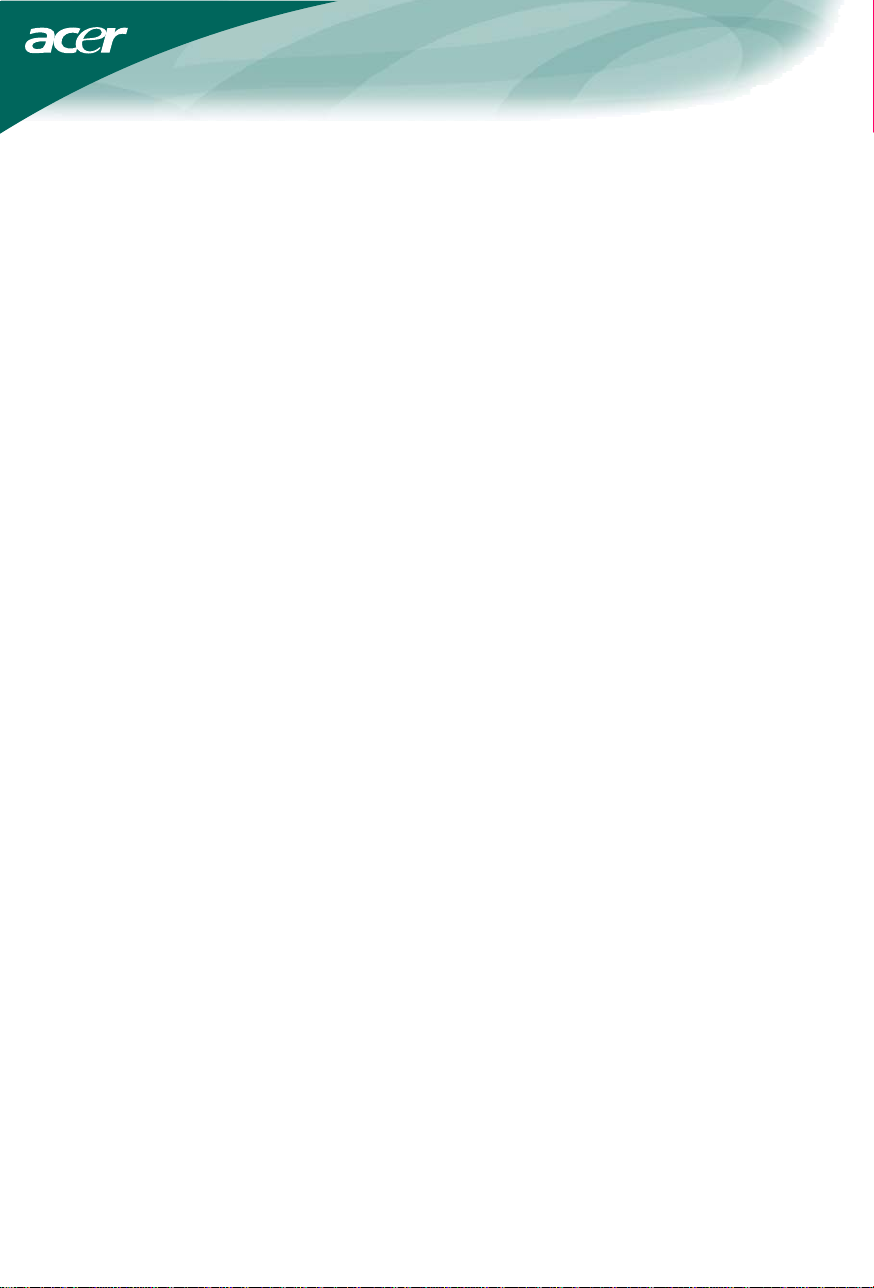
TABLE OF CONTENTS
FOR YOUR SAFETY -------------------------------------------------- 1
SAFETY PRECAUTIONS -------------------------------------- 2
SPECIAL NOTES ON LCD MONITORS ------------------- 3
BEFORE YOU OPERATE THE MONITOR --------------------- 3
FEATURES -------------------------------------------------------- 3
PACKING LIST --------------------------------------------------- 3
INSTALLATION INSTRUCTIONS --------------------------- 4
CONTROLS AND CONNECTORS -------------------------- 5
ADJUSTING THE VIEWING ANGLE ----------------------- 6
OPERATING INSTRUCTIONS ------------------------------------- 7
GENERAL INSTRUCTIONS ---------------------------------- 7
HOW TO ADJUST A SETTING ------------------------------ 9
ADJUSTING THE PICTURE ------------------------------ 10-11
PLUG AND PLAY ----------------------------------------------- 12
TECHNICAL SUPPORT(FAQ) -------------------------------- 13-14
ERROR MESSAGE & POSSIBLE SOLUTION ------- 15
APPENDIX ------------------------------------------------------------- 16
SPECIFICATIONS ------------------------------------------ 16-17
FACTORY PRESET TIMING TABLE --------------------- 18
CONNECTOR PIN ASSIGNMENT ------------------------ 19
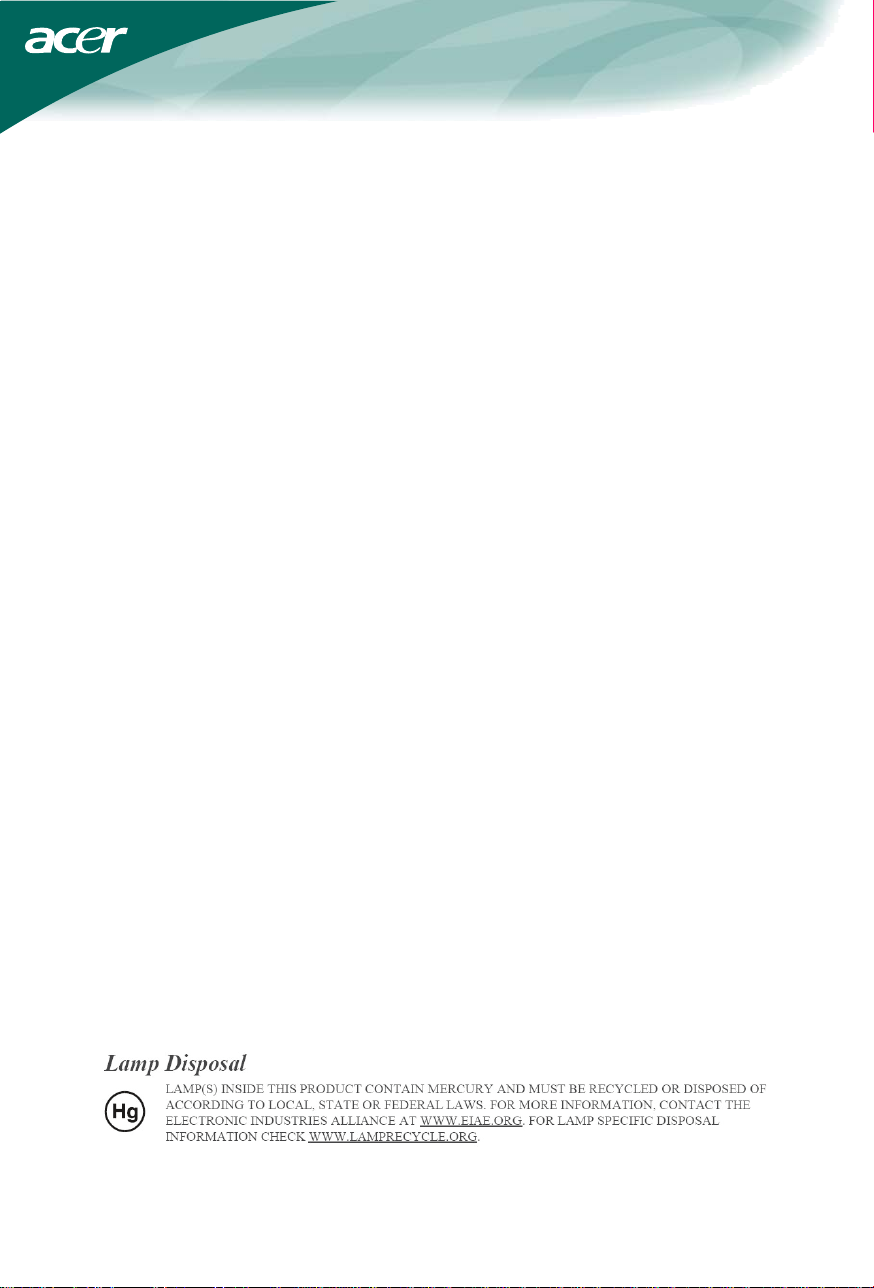
Before operating the monitor, please read this manual thoroughly. This
manual should be retained for future reference.
FCC Class B Radio Frequency Interference Statement
WARNING: (FOR FCC CERTIFIED MODELS)
NOTE: This equipment has been tested and found to comply with the limits for
a Class B digital device, pursuant to Part 15 of the FCC Rules. These limits
are designed to provide reasonable protection against harmful interference in
a residential installation. This equipment generates, uses and can radiate
radio frequency energy, and if not installed and used in accordance with the
instructions, may cause harmful interference to radio communications.
However, there is no guarantee that interference will not occur in a particular
installation. If this equipment does cause harmful interference to radio or
television reception, which can be determined by turning the equipment off
and on, the user is encouraged to try to correct the interference by one or
more of the following measures:
1. Reorient or relocate the receiving antenna.
2. Increase the separation between the equipment and receiver.
3. Connect the equipment into an outlet on a circuit different from that to
which the receiver is connected.
4. Consult the dealer or an experienced radio/TV technician for help.
NOTICE:
1. The changes or modifications not expressly approved by the party
responsible for compliance could void the user's authority to operate the
equipment.
2. Shielded interface cables and AC power cord, if any, must be used in
order to comply with the emission limits.
3. The manufacturer is not responsible for any radio or TV interference
caused by unauthorized modification to this equipment. It is the
responsibilities of the user to correct such interference.
WARNING:
To prevent fire or shock hazard, do not expose the monitor to rain or moisture.
Dangerously high voltages are present inside the monitor. Do not open the
cabinet. Refer servicing to qualified personnel only.
1
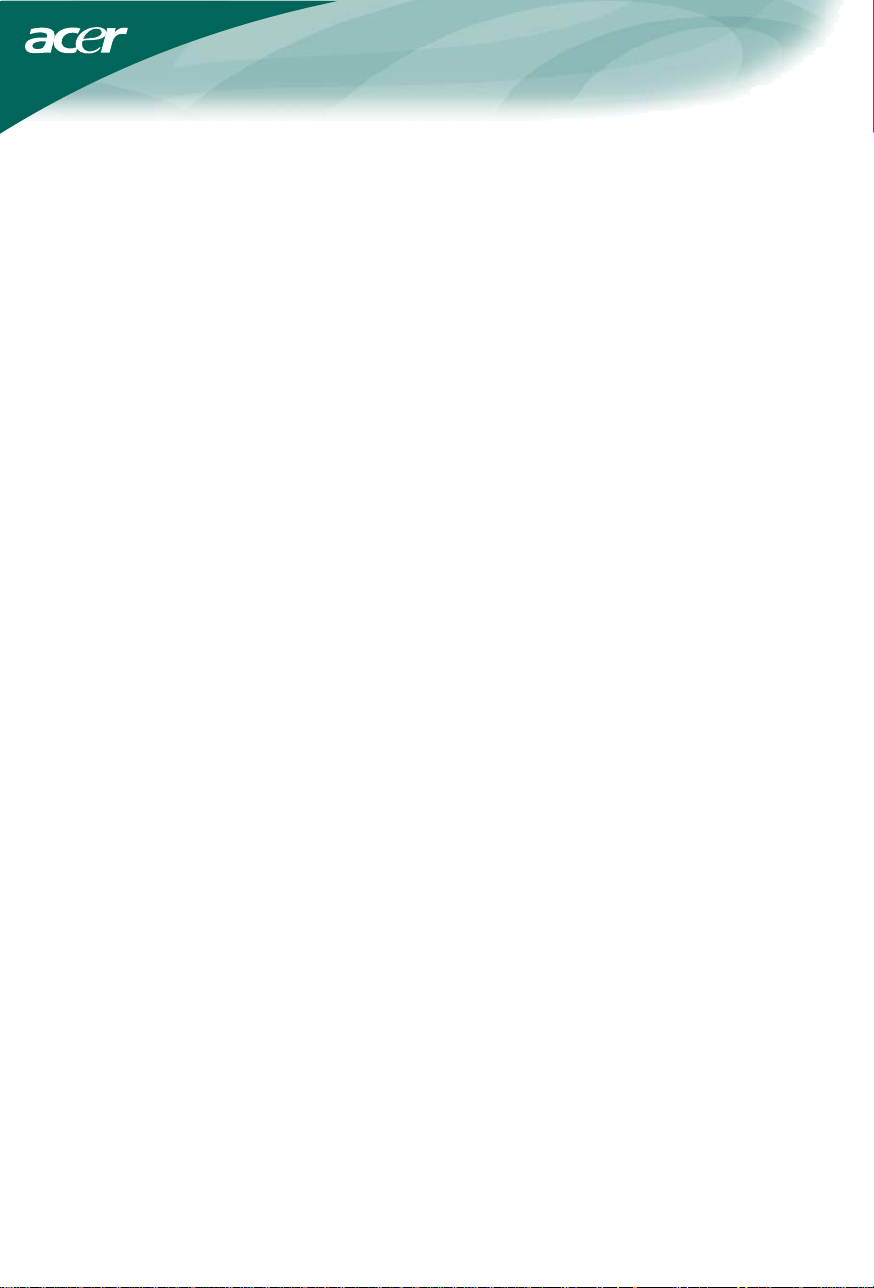
PRECAUTIONS
z Do not use the monitor near water, e.g. near a bathtub, washbowl, kitchen
sink, laundry tub, swimming pool or in a wet basement.
z Do not place the monitor on an unstable cart, stand, or table. If the monitor
falls, it can injure a person and cause serious damage to the appliance.
Use only a cart or stand recommended by the manufacturer or sold with
the monitor. If you mount the monitor on a wall or shelf, use a mounting kit
approved by the manufacturer and follow the kit instructions.
z Slots and openings in the back and bottom of the cabinet are provided for
ventilation. To ensure reliable operation of the monitor and to protect it
from overheating, be sure these openings are not blocked or covered. Do
not place the monitor on a bed, sofa, rug, or similar surface. Do not place
the monitor near or over a radiator or heat register. Do not place the
monitor in a bookcase or cabinet unless proper ventilation is provided.
z The monitor should be operated only from the type of power source
indicated on the label. If you are not sure of the type of power supplied to
your home, consult your dealer or local power company.
z The monitor is equipped with a three-pronged grounded plug, a plug with a
third (grounding) pin. This plug will fit only into a grounded power outlet as
a safety feature. If your outlet does not accommodate the three-wire plug,
have an electrician install the correct outlet, or ground the appliance safely.
Do not defeat the safety purpose of the grounded plug.
z Unplug the unit during a lightening storm or when it will not be used for
long period of time. This will protect the monitor from damage due to
power surges.
z Do not overload power strips and extension cords. Overloading can result
in fire or electric shock.
z Never push any object into the slot on the monitor cabinet. It could short
circuit parts causing a fire or electric shock. Never spill liquids on the
monitor.
z Do not attempt to service the monitor by yourself; opening or removing
covers can expose you to dangerous voltages and other hazards. Please
refer all servicing to qualified service personnel.
z To ensure satisfactory operation, use the monitor only with UL listed
computers which have appropriate configured receptacles marked
between 100 - 240V AC, Min. 5A.
z The wall socket shall be installed near the equipment and shall be easily
accessible.
z
For use only with the attached power adapter (Output 12Vdc) which have
UL, CSA listed license
2
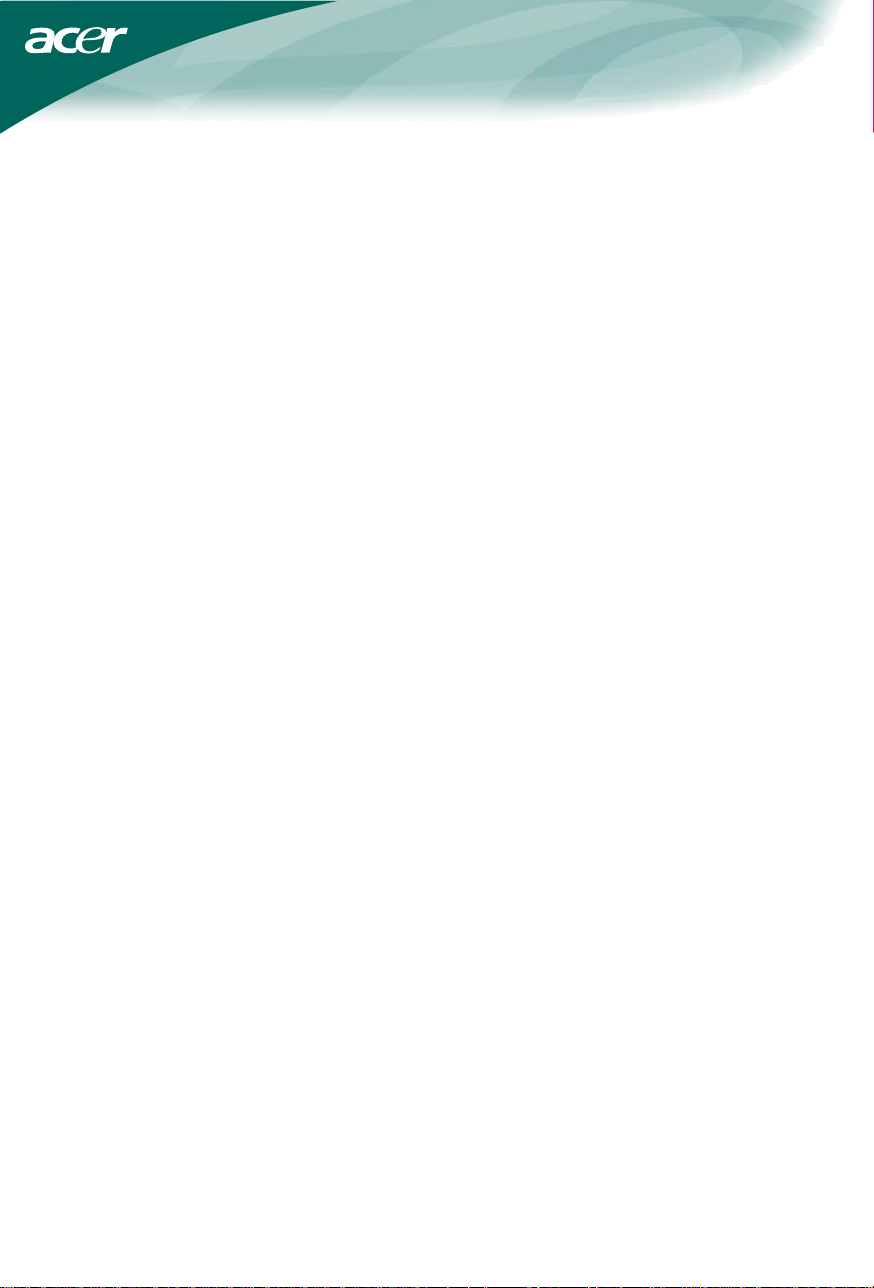
SPECIAL NOTES ON LCD MONITORS
The following symptoms are normal with LCD monitor and do not indicate a
problem.
NOTES
• Due to the nature of the fluorescent light, the screen may flicker during
initial use. Turn off the Power Switch and then turn it on again to make
sure the flicker disappears.
• You may find slightly uneven brightness on the screen depending on the
desktop pattern you use.
• The LCD screen has effective pixels of 99.99% or more. It may include
blemishes of 0.01% or less such as a missing pixel or a pixel lit all of the
time.
• Due to the nature of the LCD screen, an afterimage of the previous screen
may remain after switching the image, when the same image is displayed
for hours. In this case, the screen is recovered slowly by changing the
image or turning off the Power Switch for hours.
BEFORE YOU OPERATE THE MONITOR
FEATURES
• 51cm(20”) TFT Color LCD Monitor
• Crisp, Clear Display for Windows
• Recommened Resolutions: 1680 X 1050 @75Hz
• Dual Input (DVI + Analog) (Only Dual-Input Model)
• Ergonomic Design (TCO’03 Approved)
• Space Saving, Compact Case Design
CHECKING THE CONTENTS OF THE PACKAGE
The product package should include the following items:
1. LCD Monitor
2. Owner's Manual
3. Power Cord
4. External Adapter
5. 15-pin D-Sub Cable
6. DVI Cable (only Dual-Input Model)
7. Audio Cable
8. Quick Start Guide
3
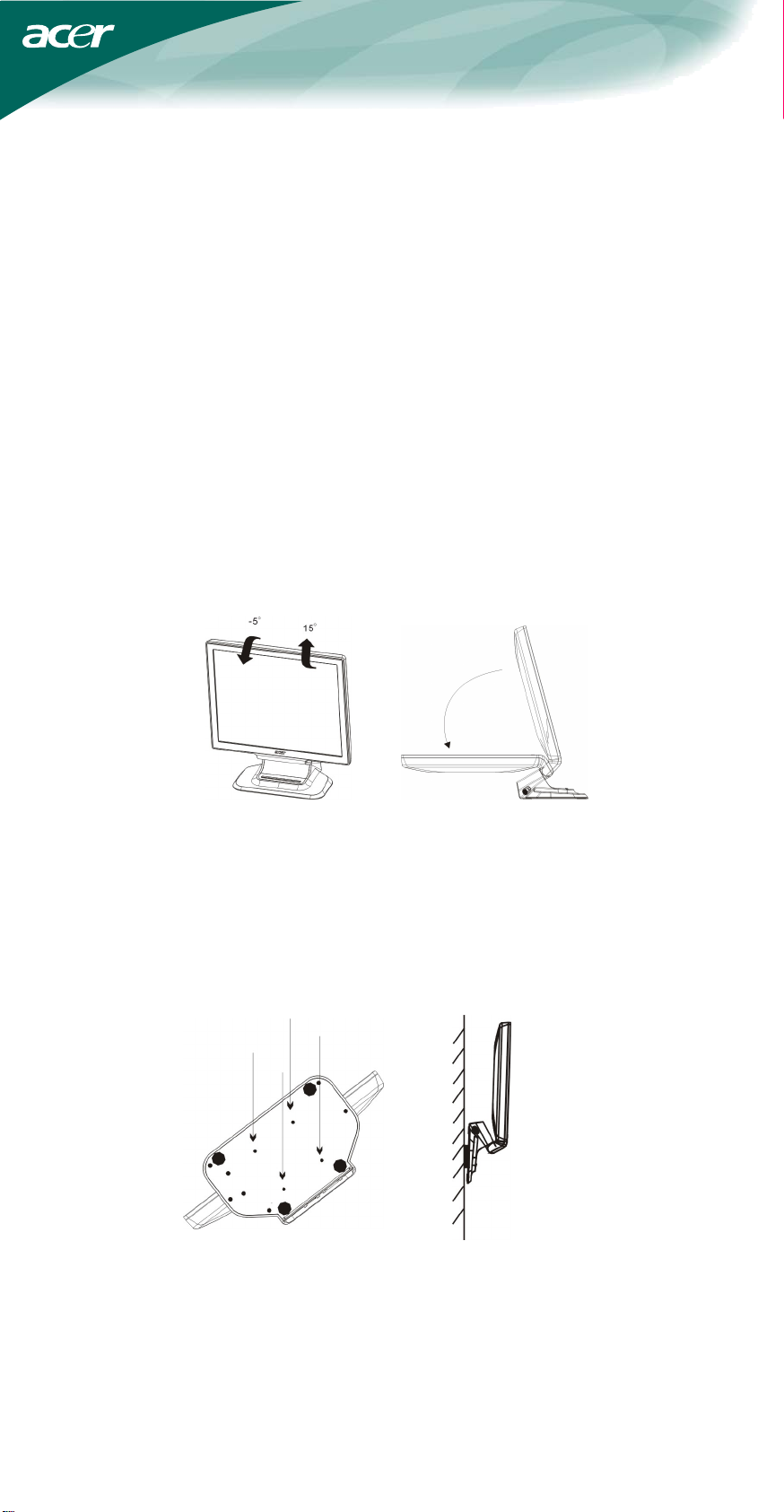
POWERCORD
Power Source:
1. Make sure that the power cord is the correct type required in your area.
2. This LCD monitor has an External universal power supply that allows operation in
either 100/120V AC or 220/240V AC voltage area (No user adjustment is
required.)
3. Connect the AC-power cord into your LCD monitor’s External Adapter input
socket, and then plug the other end of External adapter to LCD monitor’s DCpower-input. The AC-power cord may be connected to either a wall power outlet
or the power outlet socket on your PC, depending on the type of power cord
supplied with your LCD monitor.
NOTES
A certified power supply cord has to be used with this equipment. The relevant
national installation and/or equipment regulations shall be considered. A certified
power supply cord not lighter than ordinary polyvinyl chloride flexible cord according
to IEC 60227 (designation H05VV-F 3G 0.75mm
shall be used. Alternative a flexible cord be of synthetic rubber according to IEC
60245 (designation H05RR-F 3G 0.75mm2) shall be used.
Installing the wall mounting bracket (not included)
This monitor display can be connected to the wall mounting bracket that is sold
separately. Please see the following diagram for information on how to disconnect it
from the power cable and fold the monitor:
2 or H05VVH2-F2 3G 0.75mm2)
Installation of the wall mounting bracket is as follows:
1.
Place the wall mounting bracket on the underside of the monitor. Attach to
monitor through the holes in the bracket and on the underside of monitor;
Attach (10cm X 10cm) as shown in figure a.
Place four screws into the holes as shown and tighten;
2.
3. Re-connect the cable. For instructions on how to attach the monitor to the wall,
see the Users’ Manual included with the wall mounting bracket;(This product is
not provided with wall mounting bracket, which is sold seperately)
4. Fighre b shows how the bracket should sit against the wall;
a b
4
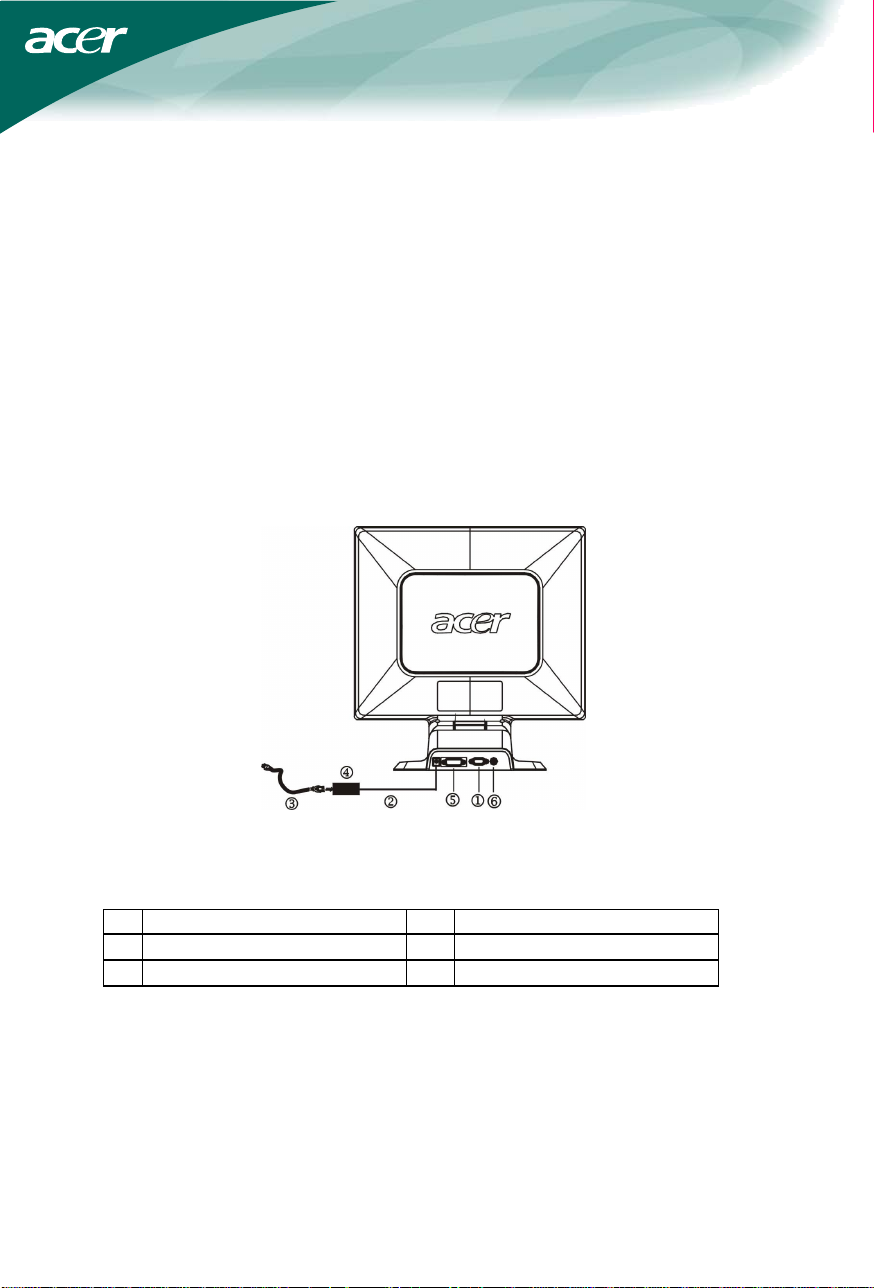
CONTROLS AND CONNECTORS
CABLE CONNECTIONS
Turn off your computer before performing the procedure below.
1. Connect the power adapter dc cable to the DC-In port on the back of the
monitor.
2.
Connect one end of the 15-pin D-Sub cable to the back of the monitor and
connect the other end to the computer’s D-Sub port.
(only Dual-Input Model)Connect one end of the 24-pin DVI cable to the
3.
back of the monitor and connect the other end to the computer’s DVI port.
4. Connect the audio cable between the monitor's audio input and the PC's
audio output (green port).
5. Plug the power cable of your monitor into a nearby outlet. Plug the other
end of the power cord into the power adapter.
6. Turn on your monitor and computer.
Figure 1 Connecting Cables
1. D-SUB Cable 4. External Adapter
2. DC-Jack Power Cable 5. DVI Cable
3. AC Power Cord 6. Audio cable
5
