Page 1

Acer AL2021
Service Guide
Service guide files and updates are available on the
CSD web: for more information,
Please refer to http://csd.acer.com.tw/
- 1 -
Page 2
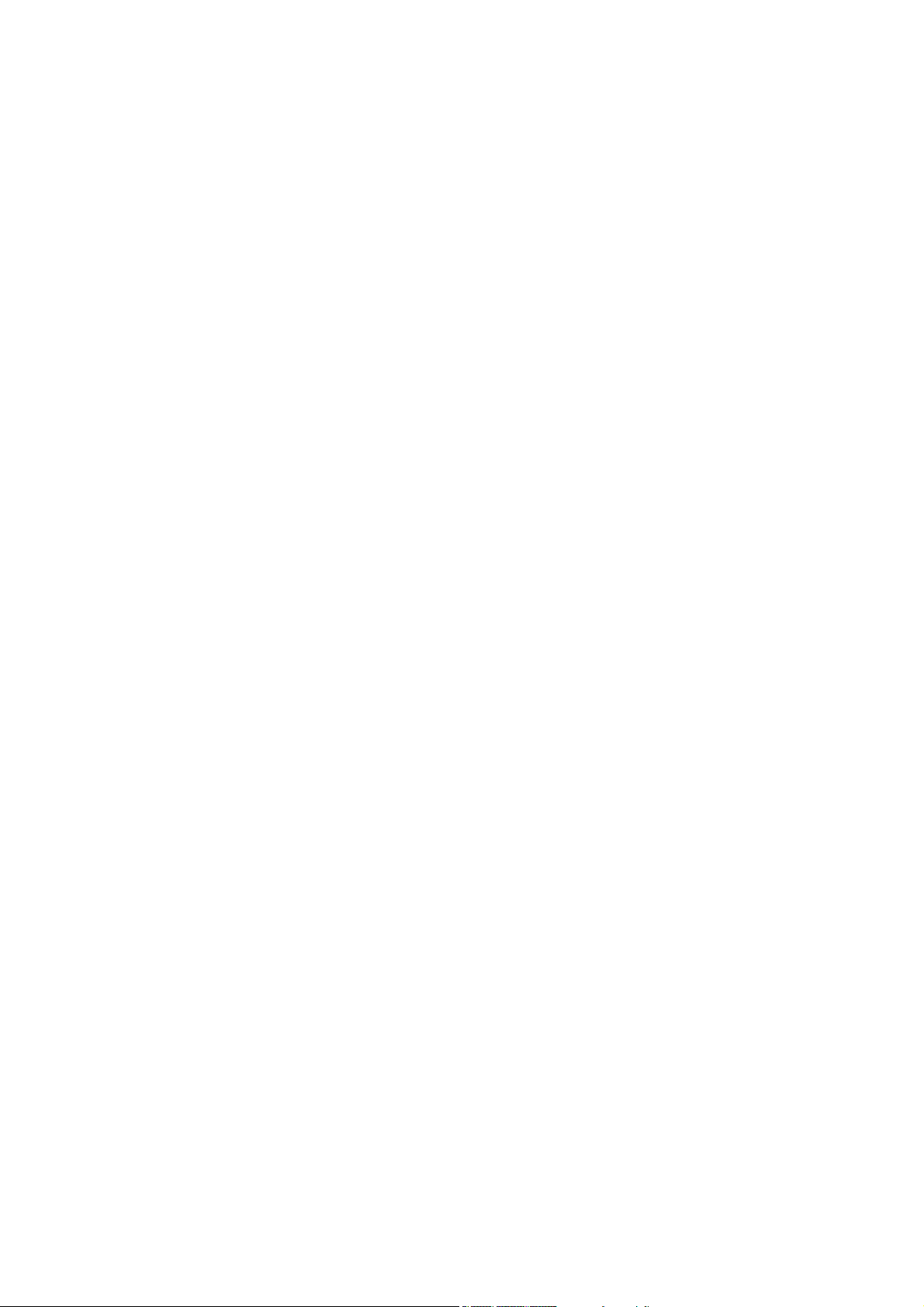
Copyright
Copyright © 2003 by Acer Incorporated. All rights reserved. No part of this publication may be reproduced,
transmitted, transcribed, stored in a retrieval system, or translated into any language or computer language, in
any form or by any means, electronic, mechanical, magnetic, optical, chemical, manual or otherwise, without the
prior written permission of Acer Incorporated.
Disclaimer
The information in this guide is subject to change without notice. Acer Incorporated makes no representations or
warranties, either expresses or implied, with respect to the contents hereof and specifically disclaims any
warranties of merchantability or fitness for any particular purpose, Any Acer Incorporated software described in
this manual is sold or licensed “as is ”. Should the programs prove defective following their purchase, the buyer
(and not Acer Incorporated, its distributor, of its dealer) assumes the entire cost of all necessary servicing, repair,
and any incidental or consequential damages resulting from any defect in the software.
Acer is a registered trademark of Acer Corporation.
Intel is a registered trademark of Intel Corporation.
Pentium and Pentium II/III are trademarks of Intel Corporation.
Other brand and product names are trademarks and/or registered trademarks of their respective holders.
- 2 -
Page 3

Conventions
The following conventions are used in this manual:
Screen messages
Note
Warning
Caution
Important
Denotes actual messages that appear on
screen
Gives bits and pieces of additional information
related to the current topic.
Alerts you to any damage that might result
from doing or not doing specific actions.
Gives precautionary measures to avoid
possible hardware or software problems.
Reminds you to do specific actions relevant to
the accomplishment of procedures.
- 3 -
Page 4

Preface
Before using this information and the product it supports, please read the following general information.
1. this Service Guide provides you with all technical information relating to the BASICCONFIGURATION
decided for Acer’s “global” product offering. To better fit local market requirements and enhance product
competitiveness, your regional office MAY have decided to extend the functionality of a machine (e.g.
add-on card, modem, or extra memory capability). These LOCALIZED FEATURES will NOT be covered
in this generic service guide. In such cases, please contact your regional offices or the responsible
personnel/channel to provide you with further technical details.
2. please not WHEN ORDERING FRU PARTS, that you should check the most up-to-date information
available on your regional web or channel. If, for whatever reason, a part number change is made, it will
not be noted in the printed Service Guide, for ACER-AUTHORIZED SERVICE PROVIDERS, your Acer
office may have a DIFFERENT part number code to those given in the FRU list of this printed Service
Guide. You MUST use the list provided by your regional Acer office to order FRU parts for repair and
Service of customer machines.
- 4 -
Page 5

WARNING: (FOR FCC CERTIFIED MODELS)
NOTE: this equipment has been tested and found to comply with the limits for a Class B digital device,
pursuant to Part 15 of the FCC Rules. These limits are designed to provide reasonable protection against harmful
interference in a residential installation. This equipment generates, uses and can radiate radio frequency energy,
and if not installed and used in accordance with the instructions, may cause harmful interference to radio
communications. However, there is no guarantee that interference will not occur in a particular installation. If this
equipment does cause harmful interference to radio or television reception,
Which can be determined by turning the equipment off and on, the user is encouraged to try to correct the
interference by one or more of the following measures:
1. Reorient or relocate the receiving antenna.
2. Increase the separation between the equipment and receiver.
3. Connect the equipment into an outlet on a circuit different from that to which the receiver is connected.
4. Consult the dealer or an experienced radio/TV technician for help.
NOTICE:
1. The changes or modifications not expressly approved by the party responsible for compliance could void
the user’s authority to operate the equipment.
2. Shielded interface cables and AC power cord, if any, must be used in order to comply with the emission limits.
3. The manufacturer is not responsible for any radio or TV interference caused by unauthorized modification to
this equipment. It is the responsibility of the user to correct such interference.
®
As an ENERGY STAR
guidelines for energy efficiency.
Partner our company has determined that this product meets the ENERGY STAR
®
WARNING:
To prevent fire or chock hazard, do not expose the monitor to rain or moisture. Dangerously high voltages are
present inside the monitor. Do not open the cabinet. Refer servicing to qualified personnel only.
- 5 -
Page 6

PRECAUTIONS
Do not use the monitor near water, e.g. near a bathtub, washbowl, kitchen sink, laundry tub,
Swimming pool or in a wet basement.
Do not place the monitor on an unstable trolley, stand, or table. If the monitor falls, it can injure a person and
cause serious damage to the appliance. Use only a trolley or stand recommended by the manufacture or
sold with the monitor. If you mount the monitor on a wall or shelf, use a mounting kit approved by the
manufacture and follow the kit instructions.
Slots and openings in the back and bottom of the cabinet area provided for ventilation. To ensure reliable
operation of the monitor and to protect it from overheating, be sure these openings are not blocked or
covered. Do not place the monitor on a bed, sofa, rug or similar surface. Do not place the monitor near or
over a radiator or heat register. Do not place the monitor in a bookcase or cabinet unless proper ventilation
is provided.
The monitor should be operated only from the type of power source indicated on the label. If you are not
sure of the type of power supplied to your home, consult your dealer or local power company.
The monitor is equipped with a three-pronged grounded plug, a plug with a third (grounding) pin. This plug
will fit only into a grounded power outlet as a safety feature. If your outlet does not accommodate the
three-wire plug, have an electrician install the correct outlet, or use an adapter to ground the appliance
safely. Do not defeat the safety purpose of the grounded plug.
Unplug the unit during a lightning storm or when it will not be used for long periods of time. This will protect
the monitor from damage due to power surges.
Do not overload power strips and extension cords. Overloading can result in fire or electric shock.
Never push any object into the slot on the monitor cabinet. It could short circuit parts causing a fire or
electric shock. Never spill liquids on the monitor.
Do not attempt to service the monitor yourself; opening or removing covers can expose you to dangerous
voltages and other hazards. Please refer all servicing to qualified service personnel.
To ensure satisfactory operation, use the monitor only with UL listed computers which have appropriate
configured receptacles marked between 100-240V AC, Min. 3.5A.
The wall socket shall be installed near the equipment and shall be easily accessible.
For use only with the attached power adapter (output 12V DC) which have UL,CSA listed license
- 6 -
Page 7

SPECIAL NOTES ON LCD MONITORS
The following symptoms are normal with LCD monitor and do not indicate a problem.
NOTES
Due to the nature of the fluorescent light, the screen may flicker during initial use. Turn off the Power Switch
and then turn it on again to make sure the flicker disappears.
You may find slightly uneven brightness in the screen depending on the desktop pattern you use.
The LCD screen has effective pixels of 99.99% or more. It may include blemishes of 0.01% or less such as a
missing pixel or a pixel lit all of the time.
Due to the nature of the LCD screen, an afterimage of the previous screen may remain after switching the
image, when the same image is displayed for hours. In this case, the screen is recovered slowly by changing
the image or turning off the Power Switch for hours.
- 7 -
Page 8

Table of contents
Chapter 1 MONITOR FEATURE ………………………………………………………….9
Chapter 2 OPERATING INSTRUTION …………………………………………………….15
Chapter 3 Machine assembly ……………………………………………………………22
Chapter 4 TROBLE SHOOTING ………………………………………………………….32
Chapter 5 CONNECTOR INFORMATION ……………………………………………….34
Chapter 6 FRU LIST ………………………………………………………………………..36
Chapter 7 SCHEMATIC DIAGRAM …………………………………………………………40
- 8 -
Page 9

Monitor Feature
Chapter 1
Driving system TFT Color LCD
Size 20.1"
Pixel pitch 0.255 mm
Viewable angle 85(H) x 85 (V) degree
Brightness 250 cd/m2(typ)
Contrast Ratio 600:1 (typ)
LCD Panel
Input
H-Frequency 31-81KHZ
V-Frequency 56-75HZ
Display Color 16.7 million Colors
Maximum Dot Clock ® 135MHz
Max Resolution 1600x1200@60HZ
Plug & Play VESA DDC2B
EPA ENERGY STAY
Audio output Rated Power 2.0W rms(Per channel)
Input Connector
Response time 20ms (Tr+Tf)
Video R,G,B Analog
Separate Sync H/V TTL
ON Mode <58W
OFF Mode <3W
D-Sub 15 pin
DVI-D 24 pin
Analog : 0.7Vp-p,75OHM
Input Video Signal
Maximum Screen Size
Power Source 90~240 Vac, 50~60HZ
Environmental
Considerations
Weight (N.W.) 9.2kg
Dimension 460(W) x 474(H) x 135(D) mm
Digital TMDS , 100OHM
Horizontal : 408mm
Vertical : 308mm
Operating Temp : 0 to 40 degree ; Altitude:3000mm
Storage Temp : -20 to 60 degree ; Altitude :12000mm
Operating Humidity : 5% to 90%
- 9 -
Page 10
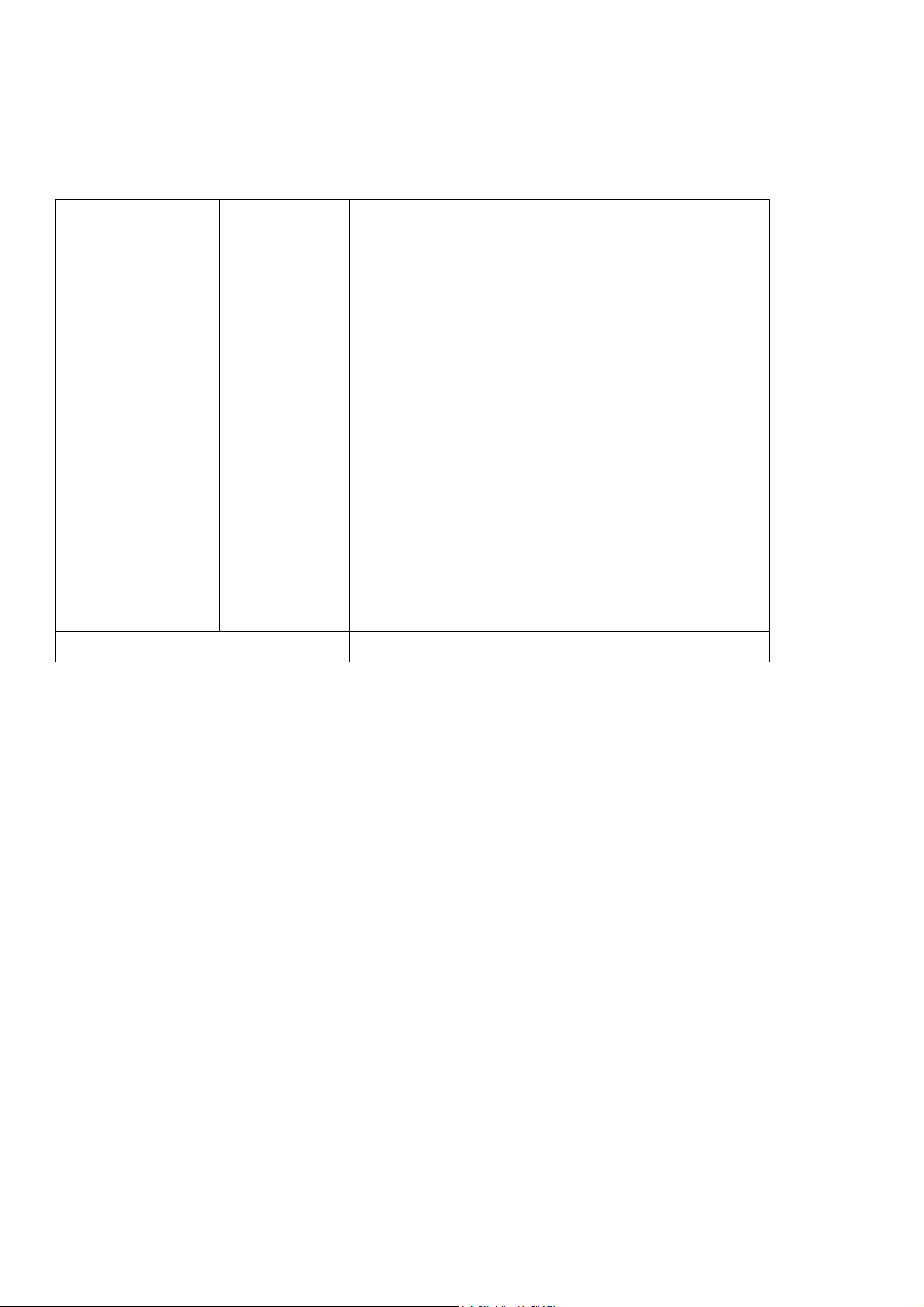
* Power Switch
* MENU/ENTER
* >/ Volume
* </ Volume
Switch
Function
* Auto Adjust KEY
* Contrast/brightness
* Focus / Clock
* H. / V.Position
* COLOR
* Language
* OSD SETTING : H / V. Position & Timeout
* Input Signal Selection
* Information
* Reset
External Controls :
* Exit
Regulatory Compliance UL, CSA, FCC, TUV/GS, CE, TCO03, ISO13406-2
- 10 -
Page 11

PRESET TIMING
# mode Resolution Hz (KHz)
IBM VGA 720 x 400 70 31.46
1
VESA 640 x 480 60 31.46
2
MAC 13” 640 x 480 67 35
3
VESA 640 x 480 72 37.86
4
VESA 640 x 480 75 37.5
5
VESA 800 x 600 56 35.16
6
VESA 800 x 600 60 37.87
7
VESA 800 x 600 72 48.07
8
VESA 800 x 600 75 46.87
9
MAC 16” 832 x 624 75 49.72
10
VESA 1024 x 768 60 48.36
11
VESA 1024 x 768 70 56.48
12
VESA 1024 x 768 75 60.02
13
VESA 1152 x 864 75 67.5
14
Fv Fh
VESA 1280 x 1024 60 63.98
15
VESA 1280 x 1024 75 79.97
16
VESA 1600 x 1200 60 75
17
- 11 -
Page 12

Monitor Block Diagram
DVI INPUT
( CN8 )
VGA INPUT
( CN7 )
MEMORY I /F
39VF020 ( XU1 )
AUDIO IN ( L/R )
DIGITAL DDC
24AA02 (U12)
SDA/SCL
ANALOG DDC
24AA02 (U10)
SDA/SCL
+3. 3V_ I/ O_MALIBU
+1.8V_CORE
RX2 , RX1, RX0 , RXC
RED , GREEN , BLUE , SDA/S CL
OCMADDR[0.. 19] ,OCMDATA[0. .7]
+3.3V_LBADC
MUTE
TPA3002D2 ( U9 )
PWM1
VOLUME
AUDIO
+2.5V_DDR
+3. 3V_LVDS A
+3. 3V_LVDS B
GM1601 (U5)
SPKR0+/-
SPKL0+/-
+1. 8V_DVI
+3.3V_LVDS
TXA0+/- , TXA1+/- , TXA2+/- , TXA3+/- , TXAC+/-
TXB0+/- ,TXB1+/- , TXB2+/- , TXB3+/- , TXBC+/-
SPEAK
( CN6 )
+1.8V_ADC
+3.3V_DVI
FSD ATA,F SADDR ,F SBKSE L0/ 1
LBADC_RETURN / IN1 / IN2 / IN3
+3.3V_PLL
+3.3V_ADC
RESET
MSTR SCL/ SDA
FSCLK-/+,FSDQM
POWER SWITCH
AIC 1563 (U2)
(U3) +2.5V
(U4) +3.3V
(U6) +1.8V
MAX809_1 (U8)
24LC32SN (U7)
FRAME STORE
MT46V2M32LG-4 ( U1 )
TO PANEL
KEY CONTROL
/RESET
I2C
(CN2)
(CN4)
+12V FROM
POWER BOARD
- 12 -
Page 13

PCB CONDUCTOR VIEW
Main Board
- 13 -
Page 14

Button Board
- 14 -
Page 15

Chapter 2
OPERATING INSTRUCTIONS
Front Panel Definition
This Section defines the front panel User Interface for Led Indictor and Key function.
Key Definition:
There are five keys defined in this system and described bellows.
* Adjusting display settings
External Controls
1.
2
3
4
<
Power on/off
Blue and Green : power on
POWER
AUTO
OSD Function
MINUS
Blue : Power off
Orange: in sleep mode
If OSD is active, press to exit a selection in OSD. If OSD is
inactive, press and the monitor will automatically optimize
the position, focus and clock of your display.
Press to view OSD.
Press again to enter a selection in OSD.
If OSD is active, press to select or adjust OSD options. If
OSD is inactive, press once, then press the buttons marked
< or > to adjust the volume.
If OSD is active, press to select or adjust OSD options. If
5
>
PLUS
OSD is inactive, press once, then press the buttons marked
< or > to adjust the volume.
- 15 -
Page 16

OSD Menu
Contrast:
This adjusts dark and light shades of color relative to each other to
achieve a comfortable contrast.
Brightness:
This adjusts the brightness of the picture on the screen.
Focus:
This removes any horizontal distortion and makes the picture clear
and sharp.
Clock:
If there are any vertical stripes seen on the background of the screen
this renders them less noticeable by minimizing their size. It also
changes the size of the horizontal screen.
H-Position:
This adjusts the horizontal.
V-Position:
This adjusts the vertical.
COLOR:
There are three ways of adjusting color:
Warm (Reddish white)
Cool (Bluish white)
User defined:
You can adjust the colors red, green and blue to the intensity you
desire.
- 16 -
Page 17

LANGUAGE:
Select the OSD menu language from
English-English, Deutsch -German,
Espanol-Spanish, 简体中文-Simplified Chinese, 繁體中文
-Traditional Chinese, Francais -French, Italiano -Italian,
and 日本語-Japanese.
OSD SETTING:
H-Position
V-Position
OSD Timer
This changes the position of the OSD window on the screen and
staying time.
INPUT SIGNAL SELECTION :
Detect input signal “Analog” or “Digital .
When simultaneous input signal then it will be select
Analog or else you can to select Digital signal.
INFORMATION:
This shows brief information on the screen.
Reset:
Recall to default settings.
- 17 -
Page 18

Exit:
Exit from OSD.
LED Definition
The system equips one dual color (green/amber) led to indict system status and defined as
bellows :
Amber
System Status LED Color
System in normal operation mode Green + Blue
System in power-saving mode
System in power-off mode Dark
Factory Mode Setting
Hot Key: Auto button + Power Button
Indicator : The LED of Power is Amber
These pages are only visible in factory mode for service people using
R, G, B OFFSET:
Adjust current RGB cut off
level
R, G, B GAIN:
Adjust current RGB Driver
value.
- 18 -
Page 19

AUTO BURN:
Use the chip set internal pattern for
hot running monitor panel and
inverter.
AUTO COLOR:
Perform Auto Balance
measurement by chip set internal
signal. And reference these values
to initial all other color temperature
detail parameters.
COLOR UPDATE:
Force presently R, G, B offset and
gain parameters update to currently
temperature memory address.
FACTORY RESET:
Recall to factory setting and power
off immediately.
VERSION:
Display F/W version
- 19 -
Page 20

LOGO :
When the monitor is power on, the LOGO will be showed in the center, and disappear slowly.
HOW TO OPTIMIZE THE DOS-MODE
Plug and play
Plug & play DDC2B feature
This monitor is equipped with VESA DDC2B capabilities according to the VESA DDC STANDARD. It allows the
monitor to inform the host system of its identity and, depending on the level of DDC used, communicate
additional information about its display capabilities. The communication channel is defined in two levels, DDC2B.
2
The DDC2Bis a bidirectional data channel based on the I
the DDC2B channel.
C protocol. The host can request EDID information over
THIS MONITOR WILL APPEAR TO BE NON-FUNCTIONAL IF THERE IS NO VIDEO INPUT SIGNAL. IN
ORDER FOR THIS MONITOR TO OPERATE PROPERLY, THERE MUST BE A VIDEO INPUT SIGNAL.
This monitor meets the Green monitor standards as set by the Video Electronics Standards Association(VESA)
and/or the United States Environmental Protection Agency (EPA) and The Swedish Confederation Employees
(NUTEK). This feature is designed to conserve electrical energy by reducing power consumption when there is
no video-input signal present. When there is no video input signal this monitor, following a time-out period, will
automatically switch to an OFF mode. This reduces the monitor’s internal power supply consumption. After the
video input signal is restored, full power is restored and the display is automatically redrawn. The appearance is
similar to a “Screen Saver” feature except the display is completely off. The display is restored by pressing a key
on the keyboard, or clicking the mouse.
- 20 -
Page 21

USING THE RIGHT POWER CORD
The accessory power cord for the Northern American region is the wallet plug with NEMA 5-15 style and is UL
listed and CSA labeled. The voltage rating for the power cord shall be 125 volt AC.
Supplied with units intended for connection to power outlet of personal computer: Please use a cord set
consisting of a minimum No. 18 AWG, type SJT or SVT three conductors flexible cord. One end terminates with a
grounding type attachment plug, rated 10A, 250V,CEE-22 male configuration. The other end terminates with a
molded-on type connector body, rated 10A, 250V, having standard CEE-22 female configuration.
Please note that power supply card needs to use VDE 0602, 0625, 0821 approval power cord in European
counties.
- 21 -
Page 22

Chapter 3
Machine Assembly
This chapter contains step-by-step procedures on how to assemble the monitor for maintenance
and trouble shooting
NOTE : 1. The screws for the different components vary in size. During the disassembly process, group the
screws with the corresponding to avoid mismatch when putting back the components.
2. Note : The monitor surface is susceptible to scratching! Therefore, lay the monitor on a soft surface
when mounting or removing the base.
3. Wear gloves.
Front View : ( unit : mm )
Real View :
- 22 -
Page 23

Top View :
Side View : ( unit : mm )
- 23 -
Page 24

Mechanism exploded drawing
- 24 -
Page 25

- 25 -
Page 26

Picture Description
1.Take a pcs of panel (AA0201U3001, Q’TY:1 )
2.Stick the Al-foil on CCFT (FBL0T006015 ,
Q’TY:2 )
3.Plug the MB-LCD Cable on panel
(DD0L0TLC001 ,Q’TY:1)
4. Fix the MB-LCD Cable by yellow tape
1.Take a pcs of FRAME (FAL0T001012 , Q’TY:1 )
2. Stick the rubber on the back isde of FRAME
(GAL0T002019 , Q’TY:2)
3.Stick the mylar on the front side of frame
(FCL0T005010 , Q’TY:1)
4. Stick the mylar on the front side of frame
(BKT-R)
(FCL0T006016 , Q’TY:1)
1.Put the FRAME on LCD PANEL
2. Pull the CCFT CABLE& goes through the FRAME
3. Pull the CABLE MB-LCD & goes through the
FRAME
1.Fix the FRAME & LCD PANEL by screws
( MM30060IBJ8 SCREW M3.0*6.0-I(NI) ,
Q’TY:4)
1. Put the Panel into LCD BEZEL SUB ASSY
( 32L0TLBTN05 , Q’TY:1)
- 26 -
Page 27

1.Fix the FRAME & LCD BEZEL SUB ASSY by
screws
( MM30030IBJ4 SCREW M3*3-I-NI , Q’TY:4 )
1. Assemble the INV MODULE & ADP becoming
one part .
( AS022180505 INV MODULE(TDK) , Q’TY:1 )
( AG12046BQ01: ADP 12V 4.6A , Q’TY:1)
1.Fix the INV MODULE & ADP on FRAME by
screws
( MM30040IBJ9 SCREW M3.0*4.0-I(NI) , Q’TY:6)
2. Fix the GND-wire of AC SOCKET on FRAME
( MS35050ILV0 SCREW M3.5*5-I(NI),W )
3. Plug the CCFT Cable into INV MODULE
1. Plug the Cable MB-POWER in to SCALAR/B:
(DD0L0TPB001 CABLE ASSY MB-POWER ,
Q’TY:1 )
(21L0TSB0005 SCALAR/B ASSY, Q’TY:1)
- 27 -
Page 28

1. Fix the Scalar/B on Frame by screw
(MM30040IBJ9 SCREW M3.0*4.0-I(NI) Q’TY:4)
2. Plug-in the Cable MB-LCD (Note: white point
face up)
3. Plug in the Cable MB-POWER
1. Fix the PORT BKT on FRAME
(FBL0T005019 PORT BKT Q’TY:1)
(MM30040IBJ9 SCREW M3.0*4.0-I(NI) Q’TY:2)
1.Stick the MYLAR(POWER) on the
MAIN-BD-ESD
(FBL0T002010 MAIN-BD-ESD Q’TY:1)
( FCL0T002011 MYLAR(POWER) Q’TY:1)
1.Fix the MAIN-BD-ESD on FRAME by screw
(MM30040IBJ9 SCREW M3.0*4.0-I(NI) Q’TY:4)
2. Fix MAIN-BD-ESD & PORT BKT together
( MM30040IBJ9 SCREW M3.0*4.0-I(NI) Q’TY)
1. Stick the INV-MYLAR on INVERTER ESD
(FBL0T003016 INVERTER ESD Q’TY:1)
( FCL0T001014 INV-MYLAR Q’TY:1)
2. Stick the MYLAR(ESD) on INVERTER ESD
- 28 -
(FCL0T004013 MYLAR (ESD) Q’TY:1)
Page 29

1. Fix the INVERTER ESD on FRAME by screws
(MM30040IBJ9 SCREW M3.0*4.0-I(NI) Q’TY:2)
1. Fix the SPEAK on LCD BEZEL SUB ASSY
(DN0QT390031 SPEAK ASSY Q’TY:1)
(MF25080PJB8 SCREW F2.5*8.0-P Q’TY:4)
2. Plug the Connector into Scalar/B
1. Plug the Cable ASSY MB-BUTTON into
BUTTON/B ASSY
(23L0TBB0000 BUTTON/B ASSY Q’TY:1)
(DD0L0TTH001 CABLE ASSY MB-BUTTON
Q’TY:1)
1. Put the Button Bd.on LCD BEZEL SUB ASSY
2. Plug the Connector into Scalar Bd.
3. Stick the yellow tape to collect cables
- 29 -
Page 30

1. Stick the MYLAR(COVER) on the FRAME
( FCL0T003017 MYLAR(COVER) Q’TY:1)
1. Fix the LCD COVER SUB ASSY by screws .
(33L0TLSTN09 LCD COVER SUB ASSY
Q’TY:1)
( MF30080BBJ5 SCREW F3.0*8L,B,NI)
1. Put the STAND-ARM into STAND BASE
(EAL0T003015 STAND BASE Q’TY:1)
(FAL0T005018 STAND-ARM Q’TY:1)
1. Fix the STAND-PLATE on the STAND BASE
(FAL0T002019 STAND-PLATE Q’TY:1)
(MF30080FBJ1 SCREW F3.0*8-F(NI) Q’TY:6)
2. Fix the STAND-PLATE on the STAND-ARM
(MM40070FCI6 SCREW M4.0*7-F(NI,NYLOK)
Q’TY:4)
3.Stick the RUBBER FOOT on
(GAL5M002011 RUBBER FOOT Q’TY:4)
1. Fix the HINGE-L & the HINGE-R on the STAND
(FAL0T003015 HINGE-L Q’TY:1)
(FAL0T004011 HINGE-R Q’TY:1)
- 30 -
(MM40060BCI6 SCREW M4.0*6-B(NI,NYLOK)
Q’TY:4)
Page 31

1. Fix the HINGE-CAP-BTM on the STAND-ARM
(EBL0T003016 HINGE-CAP-BTM Q’TY:1)
(MF30080BBJ5 SCREW F3.0*8L,B,NI Q’TY:1)
1. Put the HINGE-CAP-TOP on
(EBL0T002010 HINGE-CAP-TOP Q’TY:1)
1. Fix the base on the LCD MODULE
a)First , Screw the (MM30080BBJ2 SCREW
M3.0*8,B(NI) Q’TY:2) on .
b) Then fix the (ME40160PBJ0 SCREW
T4.0*16.0-P(NI) Q’TY:4)
1. Put the HINGE-CAP-SIDE on .
(EBL0T004012 HINGE-CAP-SIDE Q’TY:2)
1. Stick the CABLE-HOLDER on the STAND-ARM
( EBL0T008018 CABLE-HOLDER Q’TY:1)
- 31 -
Page 32

TROUBLE SHOOTING
This chapter provides trouble shooting information forAL2010
Chapter 4
1. No Power
No Power
Check Power Button
From Main /B(CN1) to Button/B(CN1)
OK
Check power moduleOutput CN1
Pin 1 = on/off (Backlight) ?
Pin 2 = Adj (Backlight) ?
Pin 3,4 = GND ?
Pin 5 = NC ?
Pin 6,7 = +12V ?
OK
Check Main module Input CN1
Pin define same as power module CN1
OK
Check Main module
FUSE 1 ?
U2 Pin 6 = 12V ?
L4 = +5V Output ?
D3 ?
OK
No
No
No
No
Check cable
Open ?
Yes
Change Cable
No
Change Switch or Button board
Change Power module
From (power module)CN1 to (Main/B) CN1
Change Cable
Change Fuse1 or U2 or Q6 or D1
or D2 or Q7 or D3
Change Main board
- 32 -
Page 33

2. No Characters , Missing one Color
No Characters
Missing one color
Change Inverter
3. No Audio
No
Check Panel or Change
Connector (30Pin) or Cable
Change VGA Cable
Check Inverter
And CN2 OK ?
No NO
YES
NO
Check 1.8V , 2.5V
, 3.3V Output ?
YES
Check CN2 pin Output
From U5 to LCD panel ?
Check U1?
YES
Check X’TAL X1
14.318Mhz ?
YES
Check H,V
SYNC ?
YES
Change U5 or Main board
NO AUDIO
No
Check or Change U6 ,U3, U4
No
No
Change U1
Change X1
Check Signal Source
Or change CN9
NO
Check Input Signal
CN9 OK ?
OK
Check Speaker
OK ?
NO
Change Speaker
OK
Change Cable
NO
Check Connector
CN6, Cable
OK
Check OSD Control
Mute and Volume ?
NO
Change XU1
OK
Check
U5 PinAD7 Mute ?
NO
Change U5 or U9
U9 Pin11 Volume ?
OK
Change Main Board
- 33 -
Page 34

Connector Information
NC N
)
)
NC N
S
k
Phonejack stereo
PIN1. AC power cord : CEE22 typed connector
PIN2. Audio cable
PIN3. Audio : Line-in receptacle
Chapter 5
CN9
PhoneJack Stereo
1
5
4
3
2
Video signal connector 15P Mini D-Sub connector x 1
162738495
CN6
10
DB15HD
16 17
11
12
13
14
15
PIN MNEMO SIGNAL
1 RV Red Video
2 GV Green Video
3 BV Blue Video
4
one
5 GND Ground(DDC return
6 RG Red GND
7 GG Green GND
8 BG Blue GND
9 +5V + 5V (for DDC
10 SG Sync GND
11
12
DA DDC Data
one
13 HS Horizontal Sync
14 VS Vertical Sync
- 34 -
15 SCL DDC Cloc
Page 35

DVI-D Digital Receptacle Connector x 1
25
RX2-
RX2+
GND
RX4-
RX4+
SCL
SDAVSRX1-
RX1+
GND
RX3-
RX3+5VGNDHPRX0-
RX0+
GND
RX5-
RX5+
GND
RXC+
RXC-
RED
GRN
BLUHSGND
26
CN8
DVI-I
1234567
8
9101112131415161718192021222324C1C2C3C4C5
The PIN assignment of the 24 pin DVI-D connector / cable is as follows :
PIN Signal
1 TMDS data2- (RX2-)
2 TMDS data2+ (RX2+)
3 TMDS data2 shield (GND)
4 NC
5 NC
6 DDC clock (SCL)
7 DDC data (SDA)
8 Not connected
9 TMDS data1- (RX1-)
10 TMDS data1+ (RX1+)
11 TMDS data1 shield (GND)
12 NC
13 NC
14 +5V
15 Ground (return for +5 V and H/V sync)
16 Hot plug detect
17 TMDS data0- (RX0-)
18 TMDS data0+ (RX0+)
19 TMDS data0 shield (GND)
20 NC
21 NC
22 TMDS clock shield (GND)
23 TMDS clock+ (RXC+)
24 TMDS clock- (RXC-)
- 35 -
Page 36

Chapter 6
FRU (Field Replaceable Unit) list
This chapter gives you the FRU (Field Replaceable Unit) listing in global configurations of AL1712. Refer to this
chapter whenever ordering for parts to repair or for RMA (Return Merchandise Authorization).
NOTE : Please note WHEN ORDERING FRU PARTS, that you should check the most up-to-date information available on
your regional web or channel(http://aicsl.acer.com.tw/spl/
will not be noted in the printed Service Guide. For ACER-AUTHORIZED CERVICE PROVIDERS, your Acer
office may have a DIFFERENT part number code to those given in the FRU list of this printed Service Guide. You
MUST use the local FRU list provided by your regional Acer office to order FRU parts repair and service of
customer machines.
NOTE: To scrap or to return the defective parts, you should follow the local government ordinance or regulations on how
best to dispose it, or follow the rules set by your regional Acer office on how to return it.
). For whatever reasons a part number change is made, it
- 36 -
Page 37

Photo Part Name Description Acer Part No.
MAINBOARD LOT MB ASSY 55.L06VE.001
ADP 12V 4.6A ADP-58AFA
POWER BOARD (DELTA)
90-264V REV1A
55.L06VE.002
INV MODULE LOT(12V,
INVERTER BOARD(TDK)
V=800V, A1A)
55.L06VE.003
BUTTON BOARD LOT BUTTON/B ASSY 55.L06VE.004
LCD 20.1" TFT UXGA
LCD (TFT)
FUJITSU FLC51UXC8V-10
FLC51UXC8V-10 20.1"
56.L06VE.001
(UXA)
SINGLE
CABLE ASSY L7V MB-VGA
50.L06VE.001
CABLE(15/15P,REV1A)
(15/15P,REV1A)
CABLE ASSY LOT
DVI CABLE BLACK
MB-DVI(24P,REV2A)
50.L06VE.003
CABLE ASSY LOT
LCD CABLE (30P REV1A)
MB-DVI(30P,REV1A)
50.L06VE.004
- 37 -
Page 38

POWER CABLE (7P,REV1A)
MB-POWER (7P,REV1A)
50.L06VE.005
LOT LCD BEZEL SUB
CABLE ASSY LOT
LCD BEZEL ASSY,SILVER
ASSY
60.L06VE.001
LOT LCD COVER SUB
LCD COVER ASSY, BLACK
ASSY
60.L06VE.002
STAND ASSY,BLACK LOT STAND SUB ASSY 60.L06VE.003
HING-CAP SIDE LOT
HING CAP,BLACK
(EBL0T004,REV3A)
60.L06VE.004
LCD FRAME LOT LCD BKT ASSY 33.L06VE.001
LOT POWER/B SHIELD
MAIN/POWER BOARD ESD
ASSY
33.L06VE.002
INVERTER BOARD ESD LOT INVERTOR ESD ASSY 33.L06VE.003
- 38 -
Page 39

PORT BRACKET
SPEAKER SET
PORT BKT LOT
33.L06VE.004
(FBL0T005,REV 3A)
SPEAKER ASSY LOT
23.L06VE.001
FG-QT3900 2W 2
- 39 -
Page 40

SCHEMATIC DIAGRAM
WUXGA/UXGA LCD Controller Board Design 1601 RD1
Chapter 7
CONTENTS
SCHEMATIC Name
01. Contents, Revision History
02. Top Level
03. Graphic Inputs
04. gm1601
05. Frame Store
06. Memory I/F
07. Power
08.Audio
Approval
Position
Signature
SHEET
1
2
3
4
5
6
7
8
Date
REVISION HISTORY
Date
2003/02/20
Author
Ver
A
Initial Release
Comments
PROJECT : L0T
Quanta Computer Inc.
Title
01. Contents
Size Document Number Rev
Top Level
Date: Sheet of
L0T
18Friday, July 11, 2003
1A
- 40 -
Page 41

SHEET 3
03. Graphic Inputs
RXC+
RXCRX2+
RX2-
RX1+
RX1-
RX0+
RX0-
RED+
REDGREEN+
GREEN-
BLUE+
BLUE-
SOG
DVI_SCL
DVI_SDA
VGA_SCL
VGA_SDA
VGA_CAB
DVI_CAB
AHS
AVS
RXC+
RXCRX2+
RX2RX1+
RX1RX0+
RX0RED+
REDGREEN+
GREENBLUE+
BLUESOG
AHS
AVS
DVI_SCL
DVI_SDA
VGA_SCL
VGA_SDA
VGA_CAB
DVI_CAB
PROJECT : L0T
Quanta Computer Inc.
Title
02. Top Level
Size Document Number Rev
Top Level
Date: Sheet
L0T
28Friday, July 11, 2003
of
MUTE
PPWR
PBIAS
PWM0
PWM1
FSCLK+
FSCLKFSDQS
FSCKE
/FSRAS
/FSCAS
/FSWE
/OCM_WE
/OCM_RE
/ROM_CS
SHEET 8
MUTE
08. Audio
SHEET 7
07. Power
PPWR
PBIAS
PWM0
PWM1
VOLUME
VOLUME
VOLUME
SHEET 5
FSDATA[0..31]
FSADDR[0..11]
FSCLK+
FSCLKFSDQS
FSCKE
/FSRAS
/FSCAS
/FSWE
FSBKSEL0
FSBKSEL1
FSDQM[0..3]
05. Frame Store
SHEET 6
OCMDATA[0..7]
OCMADDR[0..19]
/OCM_WE
/OCM_RE
/ROM_CS
06. Memory I/F
SHEET 4
RXC+
RXCRX2+
RX2RX1+
RX1RX0+
RX0RED+
REDGREEN+
GREENBLUE+
BLUESOG
AHS
AVS
DVI_SCL
DVI_SDA
VGA_SCL
VGA_SDA
DVI_CAB
SVDATA[0..7]
SHS
SVODD
SVS
SVCLK
SVDV
MSTR_SDA
MSTR_SCL
/RESET
04. gm1601
1A
MUTE
PPWRVGA_CAB
PBIAS
PWM0
PWM1
FSDATA[0..31]
FSADDR[0..11]
FSCLK+
FSCLKFSDQS
FSCKE
/FSRAS
/FSCAS
/FSWE
FSBKSEL0
FSBKSEL1
FSDQM[0..3]
OCMDATA[0..7]
OCMADDR[0..19]
/OCM_WE
/OCM_RE
/ROM_CS
FSDATA[0..31]
FSADDR[0..11]
FSBKSEL0
FSBKSEL1
FSDQM[0..3]
OCMDATA[0..7]
OCMADDR[0..19]
- 41 -
Page 42

DVI CONNECTOR
25
26
GND
DVI-I
CN8
RX2-IN
1
RX2-
RX2+
GND
RX4-
RX4+
SCL
SDA
VS
RX1-
RX1+
GND
RX3-
RX3+
5V
GND
HP
RX0-
RX0+
GND
RX5-
RX5+
GND
RXC+
RXC-
RED
GRN
BLU
HS
GND
RX2+IN
2
3
4
5
6
DVISCL
7
DVISDA
8
RX1-IN
9
RX1+IN
10
11
12
13
14
15
HOT_PLUG
16
RX0-IN
17
RX0+IN
18
19
20
21
22
RXC+IN
23
RXC-IN
24
C1
C2
C3
C4
C5
GND
DVI Test Points are just SMTobservation points
on the traces with no stub
DVI_5V
R115 10K/6
TP312-TP327 are the only
through hole parts as GND
test Probes on Board.
Spread these TH TPs evenly
across the Board. The rest
of TPs are Surface mount
VGA_5V
D8
DAN202U
1 2
3
U10
VCCA0
2
A1A2WP
3
SCL
4
SDA
GND
24AA02
GND
ANALOG DDC
RX2- 4
RX2+ 4
RX1- 4
RX1+ 4
RX0- 4
RX0+ 4
RXC+ 4
R103 75/6 1%
R104 75/6 1%
GND
C100 47p/6
RXC- 4
R88 20/6 1%
R90 20/6 1%
R91 20/6 1%
R93 20/6 1%
R95 0/6
C108 47p/6
GND
1
2
3
4
5
6
8
9
R89 56/6 1%
R83 56/6 1%
GND
GND
U11
1A
1Y
2A
2Y
3A
3Y
4Y
4A
SN74LVC14A/NS
D9
DAN202U
1 2
A-BLUE
A-GREEN
A-RED
510/6/NS
3
GND
Near VGA pins
5.6V
D4
1 3
+5V
R100 75/6 1%
GND
5.6V
D5
1 3
DVI_5V
R99 10K/6
R111 100/6
R112 100/6
R101 100/6
+5V
R102 100/6
C88
R86
0.1uF/6
10K/6
81
7
GND
6
5
GND
D7
5.6V
1 3
1 3
GND
GND
R107 10K/6
U12
81
VCCA0
2
7
A1
3
6
A2WPSCL
4
5
GND
SDA
0.1uF/6
24AA02
GND
DIGITAL DDC
VGA_SCL
VGA_SDA
VGASCL
VGASDA
R98
10K/6
D6
5.6V
C98
GND
GND
VGA_5V
CN7
5
15
10
4
14
9
3
13
8
2
12
7
1
11
6
DB15 HD
GND
A-HS
A-VS
A-VS
R97 22/6
A-HS
R96 22/6
R105
GND
DVI_CAB 4
R108 100K/6
GND
DVI_SCL 4
DVI_SDA 4
R106 0/6/NS
GND
C89 0.01uF/6
C90 0.01uF/6
C91 0.47uF/6
C92 0.01uF/6
C69 0.01uF/6
C94 0.01uF/6
C93 0.01uF/6
RGB SIGNAL GNDs at 2-mm from respective
RGB series Capacitors
R92 56/6 1%
R94 0/6
13
6A
12
6B
11
5A
10
5B
14
VCC
7
GND
GND
GND
+3.3V
0.1uF/6
C107
VGA_SCL 4
VGA_SDA 4
VGA_CAB 4
BLUE+ 4
BLUE- 4
SOG 4
GREEN+ 4
GREEN- 4
RED+ 4
RED- 4
AHS 4
AVS 4
PROJECT : L0T
Title
Size Document Number Rev
Date: Sheet
Quanta Computer Inc.
03. Graphic Inputs
03. Graphic Inputs
L0T
1A
38Friday, July 11, 2003
of
- 42 -
Page 43

22uF/25V
22uF/25V
0.1uF/6
C58
C57
C147
GND
22uF/25V
22uF/25V
0.1uF/6
C45
C37
C124
GND
0.1uF/6
C55
C46
22uF/25V
22uF/25V
C164
GND
+1.8V_DVI
0.1uF/6
0.1uF/6
C159
C161
C156
GND
Route (VIN1/ADC_IN1, ADC1_RETURN) and
(VIN2/ADC_IN2, ADC2_RETURN) as differential
tracks close to each other and ground the
return track of each pair very close to the
Malibu D12 ball and ground pin
Optional Filter Caps in between a pair on LBADC differential tracks close
to the Malibu chip
ADC_IN1
ADC1_RETURN
ADC_IN2
ADC2_RETURN
CN4
1
2
3
4
5
6
4501-06P-R
GND
KeyPad connector
FSVREF
C38
0.1uF/6
GND
C70
22uF/25V
GND
C77
22uF/25V
25V
GND
C44
22uF/25V
25V
GND
C52
22uF/25V
25V
GND
C154
C125
C167
0.1uF/6
C39
0.1uF/6
C168
0.1uF/6
C177
0.1uF/6
0.1uF/6
0.1uF/6
C152
R49 22/6
R53 22/6
R60 22/6
R66 22/6
R116 22/6
LED_KEYPAD
LED2_KEYPAD
0.1uF/6
C131
0.1uF/6
C144
0.1uF/6
0.1uF/6
0.1uF/6
0.1uF/6
0.1uF/6
0.1uF/6
0.1uF/6
0.1uF/6
0.1uF/6
0.1uF/6
C139
C138
C136
C140
C135
0.1uF/6
C120
0.1uF/6
C117
0.1uF/6
C143
LED_ORANGE
R27 1K/6
R28 1K/6
R30 4.7K/6
R32 4.7K/6
+1.8V_ADC
+3.3V_ADC
0.1uF/6
C165
C132
0.1uF/6
C148
0.1uF/6
C145
C137
C122
0.1uF/6
0.1uF/6
0.1uF/6
0.1uF/6
0.1uF/6
C126
C127
C128
C116
C119
C130
+3.3V_I/O_MALIBU
0.1uF/6
0.1uF/6
0.1uF/6
0.1uF/6
0.1uF/6
C115
C151
C160
C158
C163
0.1uF/6
0.1uF/6
0.1uF/6
C155
C149
C162
GND
+3.3V_LBADC
R44 10K/6
R45 10K/6
ADC_IN2
ADC_IN1
LED_GRN
LED_BLUE
+
C49
22uF/25V
GND
R117 0/6
R118 0/6
3
1
Q8
3
MMBT3904L
2
1
Q9
MMBT3904L
2
GND
C62
0.1uF/6
LED2_KEYPAD
C169
0.1uF/6
+3.3V_PLL
0.1uF/6
0.1uF/6
C166
C170
+3.3V_LVDS
C47
0.1uF/6
GND
C150
C141
0.1uF/6
0.1uF/6
0.1uF/6
C123
C129
C121
0.1uF/6
0.1uF/6
0.1uF/6
C173
C134
C172
+3.3V_DVI
0.1uF/6
0.1uF/6
C54
22uF/25V
C157
GND
C51
0.1uF/6
C50
0.1uF/6
GND
+12V
C63
0.1uF/6
GND
C175
C171
0.1uF/6
0.1uF/6
0.1uF/6
0.1uF/6
0.1uF/6
C178
C176
C174
+3.3V_LVDSA
C133
0.1uF/6
+3.3V_LVDSB
C142
0.1uF/6
+1.8V_CORE
0.1uF/6
0.1uF/6
0.1uF/6
C153
C146
+2.5V_DDR
0.1uF/6
0.1uF/6
0.1uF/6
C40
C118
R121 4.7K/6
0.1uF/6
C42
R54 249 1%
+3.3V_DVI
+3.3V_PLL
+3.3V_PLL
C67
22pF/6
22pF/6
C68
X1
14.318MHz
R77 3.3K
GND
R78
10K/6
GND
R37
10K/6
R120 100/6
MMBT3904L
GND
PWM07
PWM17
ADC_IN3
GND
GND
+5V
1
TXD
2
RXD
3
4
GND
GND
GND
MSTR_SCL
MSTR_SDA
/OCM_WE6
/OCM_RE6
/ROM_CS6
OCMADDR[0..19]6
LED_BLUE
OCMDATA[0..7]6
+3.3V_DIG
R33 10K/6
R31 10K/6
LED2_KEYPAD
LED_KEYPAD
CN3
4606-04-04P-R/NS
LED_ORANGE
LED_GRN
+12V
R119
1K/6
3
1
Q11
2
R122
1K/6
GND
DVI_SCL3
DVI_SDA3
VGA_SCL3
VGA_SDA3
AHS3
AVS3
RX0+3
RX0-3
RX1+3
RX1-3
RX2+3
RX2-3
RXC+3
RXC-3
BLUE-3
BLUE+3
GREEN-3
GREEN+3
RED-3
RED+3
SOG3
ACS_RSET_HD
/RESET
IR1
IR0
K17
U17
U11
L16
T16
T17
L11
K10
CORE_1.8
CORE_1.8
CORE_1.8
CORE_1.8
CORE_1.8
CORE_1.8
CORE_1.8
CORE_1.8
N4
DVI_SCL
N3
DVI_SDA
A8
RX0+
B8
RX0-
A9
RX1+
B9
RX1-
A10
RX2+
B10
RX2-
A6
RXC+
B6
RXC-
D5
NO_CONNECT
C5
NO_CONNECT
B11
REXT
B1
BLUE-
B2
BLUE+
C1
GREEN-
C2
GREEN+
D1
RED-
D2
RED+
C3
SOG
A1
NO_CONNECT
N2
VGA_SCL
N1
VGA_SDA
L4
AHSYNC
L3
AVSYNC
R4
EXTCLK
XTAL
G4
XTAL
TCLK
G3
TCLK
F1
NO_CONNECT
K3
NO_CONNECT
K2
ACS_RSET_HD
C19
VRED0
B19
VRED1
A19
VRED2
D18
VRED3
C18
VRED4
B18
VRED5
A18
VRED6
C17
VRED7
A23
VGRN0
C22
VGRN1
B22
VGRN2
A22
VGRN3
D21
VGRN4
C21
VGRN5
B21
VGRN6
A21
VGRN7
B25
VBLU0
A25
VBLU1
D24
VBLU2
C24
VBLU3
B24
VBLU4
A24
VBLU5
C23
VBLU6
B23
VBLU7
A20
VCLK
B20
VODD
C20
VVS
D19
VHS_CSYNC
D20
VDV
B17
VCLAMP
PWM0
C26
PWM0
PWM1
C25
PWM1
PWM2
D26
PWM2
D25
OCM_TIMER1
A12
LBADC_IN3
B12
LBADC_IN2
C12
LBADC_IN1
D12
LBADC_RETURN
C16
SVDATA0
B16
SVDATA1
A16
SVDATA2
D15
SVDATA3
C15
SVDATA4
B15
SVDATA5
A15
SVDATA6
D14
SVDATA7
A17
SVDV
A14
SVODD
B14
SVVSYNC
C14
SVHSYNC
D16
SVCLK
M1
OCM_UDO
M2
OCM_UDI
K1
/RESET
M4
IR1
M3
IR0
MSTR_SCL
P4
MSTR_SCL
MSTR_SDA
P3
MSTR_SDA
/OCM_WE
R3
/OCM_WE
/OCM_RE
R2
/OCM_RE
/OCM_CS
R1
/ROM_CS
L1
/OCM_INT2
L2
/OCM_INT1
P2
/OCM_CS2
P1
/OCM_CS1
T4
/OCM_CS0
OCMADDR19
T3
OCMADDR19
OCMADDR18
T2
OCMADDR18
OCMADDR17
T1
OCMADDR17
OCMADDR16
U4
OCMADDR16
OCMADDR15
U3
OCMADDR15
OCMADDR14
U2
OCMADDR14
OCMADDR13
U1
OCMADDR13
OCMADDR12
V4
OCMADDR12
OCMADDR11
V3
OCMADDR11
OCMADDR10
V2
OCMADDR10
OCMADDR9
V1
OCMADDR9
OCMADDR8
W3
OCMADDR8
OCMADDR7
W2
OCMADDR7
OCMADDR6
W1
OCMADDR6
OCMADDR5
Y3
OCMADDR5
OCMADDR4
Y2
OCMADDR4
OCMADDR3
Y1
OCMADDR3
OCMADDR2
AA3
OCMADDR2
OCMADDR1
AA2
OCMADDR1
OCMADDR0
AA1
OCMADDR0
AB3
OCMDATA15
AB2
OCMDATA14
AB1
OCMDATA13
AC3
OCMDATA12
AC2
OCMDATA11
AC1
OCMDATA10
AD1
OCMDATA9
AE1
OCMDATA8
OCMDATA7
AF1
OCMDATA7
OCMDATA6
AD2
OCMDATA6
OCMDATA5
AE2
OCMDATA5
OCMDATA4
AF2
OCMDATA4
OCMDATA3
AD3
OCMDATA3
OCMDATA2
AE3
OCMDATA2
OCMDATA1
AF3
OCMDATA1
OCMDATA0
AD4
OCMDATA0
D_GND
D_GND
D_GND
D_GND
D_GND
D_GND
D_GND
D_GND
D_GND
U14
L15
M15
P15
R15
U15
M11
N11
A13
+3.3V_LBADC
+3.3V_LVDSB+3.3V_I/O_MALIBU
K16
T11
U16
CORE_1.8
CORE_1.8
D_GND
D_GND
R11
P16
N17
+2.5V_DDR
U10
K11
AC4
AC6
AC8
AC10
D22
AA4W4AB4
K23
D17
D23
IO_3.3
IO_3.3
IO_3.3
IO_3.3
IO_3.3
IO_3.3
IO_3.3
IO_3.3
CORE_1.8
CORE_1.8
CORE_1.8
VDDA18_DLL
D_GND
D_GND
D_GND
D_GND
D_GND
D_GND
D_GND
D_GND
D_GND
D_GND
D_GND
D_GND
D_GND
D_GND
N10
R10
K12
L12
M13
M12
N12
P12
T12
U12
L13
N13
R13
L10
E23
Y4
H23
J23
M23
P23
L23
T23
V23
R23
Y23
AA23
AB23
AC23
W23
F23
C13
IO_3.3
IO_3.3
IO_3.3
FS_2.5
FS_2.5
FS_2.5
FS_2.5
FS_2.5
FS_2.5
FS_2.5
FS_2.5
FS_2.5
FS_2.5
FS_2.5
FS_2.5
FS_2.5
FS_2.5
FS_2.5
LBACD-33
VSSA18_DLL
D_GND
D_GND
D_GND
D_GND
D_GND
D_GND
D_GND
D_GND
D_GND
D_GND
D_GND
D_GND
D_GND
D_GND
D_GND
D_GND
D_GND
T13
T10
K14
L14
N14
P14
T14
K15
N15
T15
M16
N16
R16
R12
K13
P13
K25
B13
GND
+1.8V_DVI
+3.3V_LVDS+1.8V_CORE
+3.3V_DVI
FSVREF
+3.3V_LVDSA
AC12
AD12
AD13
AD20
AC22
AC21
AE17
J24
W25
C10D8D9
D10
C11
DVI_1.8
DVI_3.3
DVI_1.8
DVI_1.8
DVI_1.8
DVI_3.3
FSVREF
FSVREF
LVDSB_3.3
LVDSB_3.3
LVDSB_3.3
LVDSA_3.3
LVDSA_3.3
LVDSA_3.3
VDDD33_LVDS
FSVREFVSS
FSVREFVSS
D_GND
D_GND
D_GND
D_GND
D_GND
D_GND
D_GND
U13
M14
R14
P11
M10
M17
P17
ADC_DGND
D_GND
D_GND
D_GND
D_GND
LVDSB_GND
LVDSB_GND
LVDSB_GND
VSSA33A_LVDS
VSSA33A_LVDS
VSSA33A_LVDS
VSSD33_LVDS
R17
P10
L17
AC13
AC14
AC15
AC19
AC20
AD19
AD17
K26
W24A5A7B7C7D7A11
B4
DVI_3.3
ADC_AGND
DVI_3.3
DVI_3.3
ADC_AGND
ADC_DGND
E1E2C4E4D4
+1.8V_ADC
A3
A4D6C6C8C9
ADC_1.8
ADC_1.8
ADC_AGND
ADC_AGND
ADC_AGND
+3.3V_ADC
A2B3D3E3F4F2G1H3H1J3J1
ADC_3.3
ADC_3.3
ADC_3.3
ADC_3.3
VDDA33_RPLL
GPIO_G08_B5/JTAG_RESET
GPIO_G08_B4/JTAG_TDO
GPIO_G08_B1/JTAG_MODE
GPIO_G08_B0/JTAG_CLK
DVI_GND
DVI_GND
DVI_GND
DVI_GND
DVI_GND
DVI_GND
DVI_GND
B5
D11
+3.3V_PLL
VDDA33_PLL
VDDA33_FPLL
VDDA33_SDDS
VDDA33_SDDS
VDDA33_DDDS
GPIO_G06_B0
GPIO_G06_B1
GPIO_G06_B2
GPIO_G06_B3
GPIO_G05_B0
GPIO_G05_B3
GPIO_G04_B0
GPIO_G04_B1
GPIO_G04_B2
GPIO_G04_B3
GPIO_G04_B4
GPIO_G04_B5
GPIO_G04_B6
GPIO_G04_B7
GPIO_G07_B0
GPIO_G07_B1
GPIO_G07_B2
GPIO_G07_B3
GPIO_G07_B4
GPIO_G07_B5
GPIO_G07_B6
GPIO_G07_B7
LVDS_SHIELD[0]
LVDS_SHIELD[1]
LVDS_SHIELD[2]
LVDS_SHIELD[3]
LVDS_SHIELD[4]
LVDS_SHIELD[5]
GPIO_14/DHS
GPIO_15/DVS
GPIO_16/DEN
GPIO_G08_B3
GPIO_G08_B2/JTAG_TDI
GPIO_G09_B5
GPIO_G09_B4
GPIO_G09_B3
GPIO_G09_B2
GPIO_G09_B1
GPIO_G09_B0
NO_CONNECT
LBADC_GND
VSSA33_RPLL
VSSD33_PLL
D13
F3G2H4H2J4J2K4
GND
U5
GM9160
416PBGA
E24
FSDATA0
E25
FSDATA1
E26
FSDATA2
G26
VDDA33_DDDS
FSDATA3
G24
FSDATA4
H26
FSDATA5
H24
FSDATA6
J25
FSDATA7
T26
FSDATA8
R25
FSDATA9
P24
FSDATA10
P26
FSDATA11
N24
FSDATA12
N26
FSDATA13
M25
FSDATA14
L24
FSDATA15
L25
FSDATA16
M26
FSDATA17
M24
FSDATA18
N25
FSDATA19
N23
FSDATA20
P25
FSDATA21
R26
FSDATA22
R24
FSDATA23
K24
FSDATA24
J26
FSDATA25
H25
FSDATA26
G23
FSDATA27
G25
FSDATA28
F24
FSDATA29
F25
FSDATA30
F26
FSDATA31
AD25
FSADDR0
AD26
FSADDR1
AC24
FSADDR2
AC25
FSADDR3
AB26
FSADDR4
AA24
FSADDR5
AA25
FSADDR6
AA26
FSADDR7
Y24
FSADDR8
AB25
FSADDR9
AC26
FSADDR10
AB24
FSADDR11
U24
FSCLKp
U23
FSCLKn
L26
FSDQS
T25
FSDQM0
U25
FSDQM1
U26
FSDQM2
T24
FSDQM3
V26
FSWE
V25
FSCAS
V24
FSRAS
W26
FSCKE
Y25
FSBKSEL0
Y26
FSBKSEL1
AC18
AD18
AE18
AF18
AE19
A3+
AF19
A3-
AE20
AC+
AF20
AC-
AD21
AD22
AE21
A2+
AF21
A2-
AE22
A1+
AF22
A1-
AE23
A0+
AF23
A0-
AD23
AD24
AE24
AF24
AF25
AF26
AE25
AE26
AE8
AF8
AC9
AD9
AE9
AF9
AD10
AE10
AF10
AC11
AD11
AE11
AF11
B3+
AF12
B3-
AE12
BC+
AF13
BC-
AE13
AD14
AF14
B2+
AE14
B2-
AF15
B1+
AE15
B1-
AF16
B0+
AE16
B0-
AC7
DCLK
AF17
AD16
AD7
AD8
AF7
AE7
AF6
AE6
AD6
AF5
AE5
AD5
AC5
AF4
AE4
A26
PPWR
B26
PBIAS
AC17
AC16
OEXTR
AD15
D_GND
VSSA33_FPLL
VSSA33_SDDS
VSSD33_SDDS
VSSA33_DDDS
VSSD33_DDDS
FSDATAU0
FSDATAU0
FSDATAU1
FSDATAU2
FSDATAU3
FSDATAU4
FSDATAU5
FSDATAU6
FSDATAU7
FSDATAU8
FSDATAU9
FSDATAU10
FSDATAU11
FSDATAU12
FSDATAU13
FSDATAU14
FSDATAU15
FSDATAU16
FSDATAU17
FSDATAU18
FSDATAU19
FSDATAU20
FSDATAU21
FSDATAU22
FSDATAU23
FSDATAU24
FSDATAU25
FSDATAU26
FSDATAU27
FSDATAU28
FSDATAU29
FSDATAU30
FSDATAU31
FSADDRU0
FSADDRU1
FSADDRU2
FSADDRU3
FSADDRU4
FSADDRU5
FSADDRU6
FSADDRU7
FSADDRU8
FSADDRU9
FSADDRU10
FSADDRU11
FSCLKU+
FSCLKU-
FSDQSU
FSDQMU0
FSDQMU1
FSDQMU2
FSDQMU3
/FSWEU
/FSCASU
/FSRASU
FSCKEU
FSBKSELU0
FSBKSELU1
R63 10K/6
OEXTR
GND
C76
0.1uF/6
RN11331
FSDATAU1
FSDATAU2
FSDATAU3
FSDATAU4
RN12331
FSDATAU5
FSDATAU6
FSDATAU7
FSDATAU8
RN7331
FSDATAU9
FSDATAU10
FSDATAU11
FSDATAU12
RN6331
FSDATAU13
FSDATAU14
FSDATAU16
RN13331
FSDATAU17
FSDATAU18
FSDATAU19
FSDATAU20
RN9331
FSDATAU21
FSDATAU22
FSDATAU23
FSDATAU24
RN5331
FSDATAU25
FSDATAU26
FSDATAU27
FSDATAU28
RN4331
FSDATAU29
FSDATAU30
FSDATAU31
RN3331
FSADDRU6
FSADDRU4
FSADDRU5
FSADDRU9
FSBKSELU1
RN2331
FSBKSELU0
FSADDRU7
FSADDRU8
FSADDRU0
FSADDRU1
RN8331
FSADDRU11
FSADDRU3
FSADDRU10
FSADDRU2
FSCLK+
FSCLK-
R34 33/6
FSDQMU1
RN10331
8
/FSRASU
2
7
/FSCASU
3
6
FSCKEU
4 5
/FSWEU
RN1331
8
FSDQMU0
2
7
FSDQMU3
3
6
FSDQMU2
4 5
TXA3+
TXA3TXAC+
TXAC-
TXA2+
TXA2TXA1+
TXA1TXA0+
TXA0-
TXB3+
TXB3TXBC+
TXBC-
TXB2+
TXB2TXB1+
TXB1TXB0+
TXB0-
+3.3V_DIG
R48 0
R59 10K/6
MUTE
+3.3V_DIG
R52 2.7K
JTAG_TRST
+3.3V_DIG
VGA_CAB
VGA_CAB 3
DVI_CAB
R42 3.3K
C78
0.1uF/6
DVI_CAB 3
PPWR 7
PBIAS 7
GND
+5V
C80
0.1uF/6
GND
PPWR
PBIAS
FSDATA[0..31]
FSDATA0
8
FSDATA1
2
7
FSDATA2
3
6
FSDATA3
4 5
FSDATA4
8
FSDATA5
2
7
FSDATA6
3
6
FSDATA7
4 5
FSDATA8
8
FSDATA9
2
7
FSDATA10
3
6
FSDATA11
4 5
FSDATA12
8
FSDATA13
2
7
FSDATA14
3
6
FSDATA15FSDATAU15
4 5
FSDATA16
8
FSDATA17
2
7
FSDATA18
3
6
FSDATA19
4 5
FSDATA20
8
FSDATA21
2
7
FSDATA22
3
6
FSDATA23
4 5
FSDATA24
8
FSDATA25
2
7
FSDATA26
3
6
FSDATA27
4 5
FSDATA28
8
FSDATA29
2
7
FSDATA30
3
6
FSDATA31
4 5
8
FSADDR6
FSADDR4
2
7
FSADDR5
3
6
FSADDR9
4 5
8
FSBKSEL1
FSBKSEL0
2
7
FSADDR7
3
6
FSADDR8
4 5
FSADDR0
R36 33/6
FSADDR1
R35 33/6
FSADDR11
8
FSADDR3
2
7
3
6
FSADDR10
4 5
FSADDR2
FSCLK+ 5
FSCLK- 5
FSDQS 5
/FSRAS 5
/FSCAS 5
FSCKE 5
/FSWE 5
R603, R604 very close to U600
FSCLK+, FSCLK- should be routed like a differentail pair
MUTE 8
MSTR_SCL
MSTR_SDA
2
/RESET
/RESET
U8
MAX809_1
FSDQM[0..3] 5
Place Series termination resistors on all address and
control lines (RN601,RN603,RN605) very close to U600
Unloaded trace impedance on this interface is 90 Ohm
Loaded trace impedace with DRAM load is 65 Ohm (for 2.5 inch total trace
length)
+12V_PANEL
22uF/25V
0.1uF/6
C11
C12
GND
+5V
R82 2.7K
R81 2.7K
GND
I2C address: A2H and A3H
FSDQM1
/FSRAS
/FSCAS
FSCKE
/FSWE
FSDQM0
FSDQM3
FSDQM2
Place Series termination resistors on bidirectional lines-DATA and DQS
(RN600,RN602,RN604,RN606,R605) midway between U600 anf U700
Max trace length on this interfce is 2.5 inches
Minimize trace length difference between DQS and data and
among the data lines
+3.3V_DIG
OUT
GND VCC
1 3
GND
FSDATA[0..31] 5
FSBKSEL1 5
FSBKSEL0 5
U7
8
VCC
7
WP
SCK
24LC32-SN
SOIC8
FSADDR[0..11] 5
R84 0
CN2
TXA0-
1
2
TXA0+
2
1
TXA1TXA2-
TXAC- TXAC+
TXA3-
+3.3V_LVDS
TXB0-
TXB1TXB2-
R15
TXBCTXB3-
10K/6
LCDVCC
+12V_PANEL
R16
0/6/NS
GND
1
A0
2
A1
3456
A2
R85
VSSSI
*0
GND
GND
TXA1+
3
4
4
3
TXA2+
5
6
6
5
7
8
8
7
9
11
13
15
17
19
21
23
25
27
29
GND
+3.3V_LVDS
10
10
9
TXA3+
12
12
11
TXB0+
14
14
13
16
16
15
TXB1+
18
18
17
TXB2+
20
20
19
TXBC+
22
22
21
TXB3+
R1410K/6
24
24
23
26
26
25
LCDVCC
28
28
27
LCDVCC
30
30
29
1841 30P
R13
GND
0/6/NS
GND
PROJECT : L0T
Quanta Computer Inc.
Title
04. gm1601
Size Document Number Rev
04. gm1601
Date: Sheet
2A
L0T
48Friday, July 11, 2003
of
- 43 -
Page 44

+2.5V_DDR
C30
C29
GND
C31
0.1uF/6
0.1uF/6
FSADDR0
FSADDR1
FSADDR2
FSADDR3
FSADDR4
FSADDR5
FSADDR6
FSADDR7
FSADDR8
FSADDR9
FSADDR10
FSADDR11
FSBKSEL0
FSBKSEL1
FSCLKFSCLK+
FSCKE
/FSRAS
/FSCAS
/FSWE
DQS
0.1uF/6
0.1uF/6
0.1uF/6
31
A0
32
A1
33
A2
34
A3
47
A4
48
A5
49
A6
50
A7
51
A8/AP
45
A9
36
A10
37
A11
29
BA0
30
BA1
54
CLK
55
CLK
53
CKE
28
CS
27
RAS
26
CAS
25
WE
94
DQS
FSDQM0
23
DM0
FSDQM1
56
DM1
FSDQM2
24
DM2
FSDQM3 FSCLK+
57
DM3
38
NC
39
NC
40
NC
41
NC
42
NC
43
NC
44
NC
87
NC
88
NC
89
NC
90
NC
91
DNC
93
NC
MT46V2M32LG-4
TQFP-100
C20
C24
22uF/25V
22uF/25V
GND
FSDATA[0..31]4
FSADDR[0..11]4
FSBKSEL04
FSBKSEL14
FSCLK-4
FSCLK+4
FSCKE4
/FSRAS4
/FSCAS4
/FSWE4
FSDQS4
FSDQM[0..3]4
C13
0.1uF/6
0.1uF/6
+2.5V_DDR
28142259677358153565
VDDQ
VDDQ
VSSQ
VSSQ
511625270
19
VDDQ
VSSQ
VDDQ
VSSQ
VDDQ
VSSQ
76
0.1uF/6
VDDQ
VSSQ
82
GND
799695
VDDQ
VSSQ
92
C27
8699
VDDQ
VSSQ
0.1uF/6
VDDQVSSQ
VDDQ
0.1uF/6
C28
VDD
VSS
164666
VDD
VSS
C18
FSVREF
VDD
VSS
85
VDD
VSS
0.1uF/6
VREF
C2
C3
C4
C5
C6
C17
C19
MCL
0.1uF/6
0.1uF/6
0.1uF/6
U1
97
DQ0
98
DQ1
100
DQ2
1
DQ3
3
DQ4
4
DQ5
6
DQ6
7
DQ7
60
DQ8
61
DQ9
63
DQ10
64
DQ11
68
DQ12
69
DQ13
71
DQ14
72
DQ15
9
DQ16
10
DQ17
12
DQ18
13
DQ19
17
DQ20
18
DQ21
20
DQ22
21
DQ23
74
DQ24
75
DQ25
77
DQ26
78
DQ27
80
DQ28
81
DQ29
83
DQ30
84
DQ31
Place series termination resistors very
close to U600
FSDATA0
FSDATA1
FSDATA2
FSDATA3
FSDATA4
FSDATA5
FSDATA6
FSDATA7
FSDATA8
FSDATA9
FSDATA10
FSDATA11
FSDATA12
FSDATA13
FSDATA14
FSDATA15
FSDATA16
FSDATA17
FSDATA18
FSDATA19
FSDATA20
FSDATA21
FSDATA22
FSDATA23
FSDATA24
FSDATA25
FSDATA26
FSDATA27
FSDATA28
FSDATA29
FSDATA30
FSDATA31
+2.5V_DDR
FSVREF
GND
C1
0.1uF/6
R4
140/6
GND
R3
10K/6 1%
FSVREF
R1
10K/6 1%
FSCLK-
Place R704 termination close to
corresponding U600 Pins
PROJECT : L0T
Title
Size Document Number Rev
Date: Sheet
Quanta Computer Inc.
05. Frame Store
05. Frame Store
L0T
58Friday, July 11, 2003
of
1A
- 44 -
Page 45

+3.3V_DIG
R40 10K/6
R43 10K/6
R67 10K/6
OCMDATA[0..7]
/OCM_WE
/OCM_RE
/OCM_CS
+3.3V_DIG
R68 10K/6
R69 10K/6
R70 10K/6
R62 10K/6
R55 10K/6
R47 10K/6
R50 10K/6
OCMADDR8
OCMADDR9
OCMADDR13
OCMADDR14
OCMADDR15
OCMADDR16
OCMADDR18
OCMADDR17
OCMADDR19
OCMADDR10
OCMADDR11
/OCM_WE4
/OCM_RE4
/ROM_CS4
OCMADDR[0..19]4
OCMDATA[0..7]4
OCMADDR[0..19]
INT_OSC
8-BIT_FLASH2
R65 10K/6
R80 10K/6
R41 10K/6
R46 10K/6
R71 10K/6
+3.3V_DIG
C60
GND
22uF/25V
0.1uF/6
C59
8-BIT_FLASH1
8-BIT_FLASH3
TCLK
OUTPUTS_ZERO
OUTPUTS_ZEROOCMADDR12
Firmware_Bypass
DDC2BI
Serial_Interface_Debug1
Serial_Interface_Debug2
Serial_Interface_Debug3
Socket for a X8 Flash (64/128/256/512K) and
PROMJETmemory Emulator
OCMADDR18
OCMADDR17
OCMADDR16
OCMADDR15
OCMADDR14
OCMADDR13
OCMADDR12
OCMADDR11
OCMADDR10
OCMADDR9
OCMADDR8
OCMADDR7
OCMADDR6
OCMADDR5
OCMADDR4
OCMADDR3
OCMADDR2
OCMADDR1
OCMADDR0
R56 10K/6
R51 10K/6
R61 10K/6
R64 10K/6
R73 10K/6
GND
1
30
2
3
29
28
4
25
23
26
27
5
6
7
8
9
10
11
12
XU1
A18
A17
A16
A15
A14
A13
A12
A11
A10
A9
A8
A7
A6
A5
A4
A3
A2
A1
A0
A28F001
29LV040B
GND
DQ7
DQ6
DQ5
DQ4
DQ3
DQ2
DQ1
DQ0
CE#
OE#
WE#
VCC
VSS
21
20
19
18
17
15
14
13
22
24
31
32
16
OCMDATA7
OCMDATA6
OCMDATA5
OCMDATA4
OCMDATA3
OCMDATA2
OCMDATA1
OCMDATA0
/ROM_CS
/OCM_RE
/OCM_WE
+3.3V_DIG
GND
10: LOW (Use TCLK)
11: LOW (set all display output to '0')
12: LOW
13: LOW(disable serial interface debug)
14: LOW
15: LOW
16: HIGH (use crystal)
17: LOW (8bit bus with OCM access external ROM)
18: HIGH
19: LOW
PROJECT : L0T
Title
Size Document Number Rev
Date: Sheet of
Quanta Computer Inc.
06. Memory I/F
06. Memory I/F
L0T
68Friday, July 11, 2003
1A
- 45 -
Page 46

4501-07
CN1
7
6
5
4
3
2
1
+3.3V_ADC
CX000800000/1206
CX000800000/1206
CX000800000/1206
CX000800000/1206
CX000800000/1206
CX000800000/1206
CX000800000/1206
CX000800000/1206
PWM14
U3
0.8A Max
23
VOUTVIN
1
ADJ/GND
+
LT1117/TO223
100u/25V
C41
L4
CX000800000/1206
C36
1000u/6.3V
9
8
7
AGND
Q4
2
3
4 5
SI9435
Title
Size Document Number Rev
Date: Sheet of
R39
200/6 1%
GND
+5V
U4
VOUTVIN
1
ADJ/GND
+
AIC1084/TO252
C48
100u/25V
330/6 1%
GND
H3
2
3
1
4
5 6
MTH276D126
GND
81
7
6
C25
0.1uF/6
GND
PROJECT : L0T
Quanta Computer Inc.
POWER
07. Power
23
R58
9
8
7
L1
CX000800000/1206
DISPLAY
NDS9410A/SO
2 1
GND
H2
MTH276D126
1
GND
1
+5V
L5 CX000800000/1206
C22
0.1uF/6
L3 47UH12
D3
RB081L-20
9
8
1
7
AGND
GND
+12V
1u/8
3
Q5
MMBT3904L
2
9
8
7
GND
1nF/6
C34
GND
GND
+5V
L8 CX000800000/1206
H4
2
3
4
5 6
MTH276D126
C23
R17
4.7K/6
0.1uF/6
C35
GND
1
D1 1SS355
GND
VOLUME 8
1u/8
C26
GND
R25
1K/6 1%
8
7
6
+5V
U2
BOOST
IS
VCC
AIC1563
R24 3K/6 1%
1
DC
2
DE
3
CF
45
GNDFB
GND
C33 2200p/6
L15 CX000800000/1206
+
C61
ON/OFF
ADJ
R18 47/6
R22 330K/6
120p/6
C32
GND
100u/25V
U6
1
ADJ/GND
AIC1084/TO252
GND
VOUTVIN
148/6 1%
240K/6 1%
R23
1K/6
R20
23
CX000800000/1206
R72
330/6 1%
R74
+
C56
R29 4.7K/6
PPWR4
+12V
C14
330u/16V
GND
+1.8V_ADC
C10 0.1uF/6
Q2 MMST3906/NS
GND
C7 0.1uF/6
GND
R21 0/1206
0.1uF/6
C21
FUSE1
1 2
4A125,SLOW
ADJ
ON/OFF
+3.3V_PLL
+3.3V_LVDSA
+3.3V_LVDS
L18
L6
L9
L11
L19
L7
L10
L26
+3.3V_LBADC
+3.3V_DVI
+3.3V_DIG
+3.3V_LVDSB
+5V
R11 10K/6
R9 4.7K/6
PWM1
+5V
PBIAS4
+5V
PWM0
PWM04
C8
0.1uF/6
GND
+1.8V_CORE
+3.3V_I/O_MALIBU
1
GND
R10
R8 10K/6
R2 4.7K/6
L2
BC0610R6H-B246-2_5
C15
*330u/16V
L12
CX000800000/1206
L14
CX000800000/1206
R12 100K/6
3
Q3
MMBT3904L
2
R6 4.7K/6/NS
R7 0/6
4.7K/6/NS
3
1
2
GND
+1.8V_DVI
GND
R5 100K/6
Q1
MMBT3904L
D2
Q7
L13
100u/25V
1SS355
MMST3906
7681
234 5
GND
R19 0/6/NS
GND
Q6
+1.8V_CORE
2
3
4
5 6
H1
2
3
4
5 6
MTH276D126
R38
200/6 1%
GND
R57
200/6 1%
+
C43
GND
78Friday, July 11, 2003
+2.5V_DDR
100u/25V
+3.3V_ADC
+
C53
C9
330u/16V
100u/25V
+12V_PANEL
GND
C16
0.1uF/6
25V
2A
- 46 -
Page 47

ZD005D100
MUTE4
12V_A
1
5
4
3
2
AGND
MUTE
VOLUME7
left_in
220P/6
C113
AGND
+12V
R79 10K/6
R75 4.7K/6
R109 0/6
R110 0/6
220P/6
C114
AGND
AGND
R1135.1K/6/NS
AGND
1
R76 10K/6
VOLUME
R1145.1K/6/NS
L20 CX000800000/1206
L22
CX000800000/1206
L23
CX000800000/1206
3
AGND
MMBT3904L
Q10
2
AGND
AGND
AGND
LIN
RIN
220P/6
C102
AGND
RIN
C75 1U/8
C79 1U/8
C83 1U/8
C85 1U/8
LIN
C95 1U/8
C101
C97 0.1uF/6
+12V
12V_A
C81
22uF/25V
C72 0.1uF/6
220P/6
1
2
3
4
5
6
7
8
9
10
11
12
AGND
C71
0.01uF/6
47
48
U9
BSR+
PVCCR
SDZ
RIN+
RIN-
V2P5
LIN-
LIN+
AVDDREF
VREF
VARDIFF
VARMAX
VOL
AGND
BSL+
PVCCL
1314151617181920212223
C103 0.01uF/6
22uF/25V
C104 0.1uF/6
C109
12V_A
C64 1nF/6
L16
CX000800000/1206
42
43
44
45
46
ROUT+
ROUT+
PVCCR
PGNDR
PVCCL
LOUT+
LOUT+
PGNDL
L24
CX000800000/1206
C111 1nF/6
C65 1nF/6
L17
C74
41
ROUT-
PGNDR
PGNDL
LOUT-
C106 0.01uF/6
L25
SPKLO+
CX000800000/1206
40
ROUT-
LOUT-
C112 1nF/6
0.01uF/6
39
CX000800000/1206
SPKLO-
12V_ACN9
PVCCR
PVCCL
12V_A
38
VCLAMPR
VAROUTR
VAROUTL
VCLAMPL
SPKRO+
SPKRO-
0.1uF/6
C66
C73
22uF/25V
37
BSR-
PVCCR
C82 1U/8
36
35
PVCCL
MODEB
MODE
AVCC
AVDD
COSC
ROSC
AGND
BSL-
24
NC
C105 0.1uF/6
34
33
32
31
30
29
C87 0.1uF/6
C96 220P/6
28
R87 120K/6
27
26
C99 1U/8
25
TPA3003D2
22uF/25V
C110
SPKRO+
SPKROSPKLO+
SPKLO-
C84
0.1uF/6
AGND
12V_A
C86
22uF/25V
L21 CX000800000/1206
AGND
PROJECT : L0T
Title
Size Document Number Rev
Date: Sheet
Quanta Computer Inc.
08. Audio
08. Audio
L0T
GND
CN6
1
2
3
4
4501-04-04P-R
88Friday, July 11, 2003
2A
of
- 47 -
