ACER AL1916v Service Manual

Acer AL1916v
Service Guide
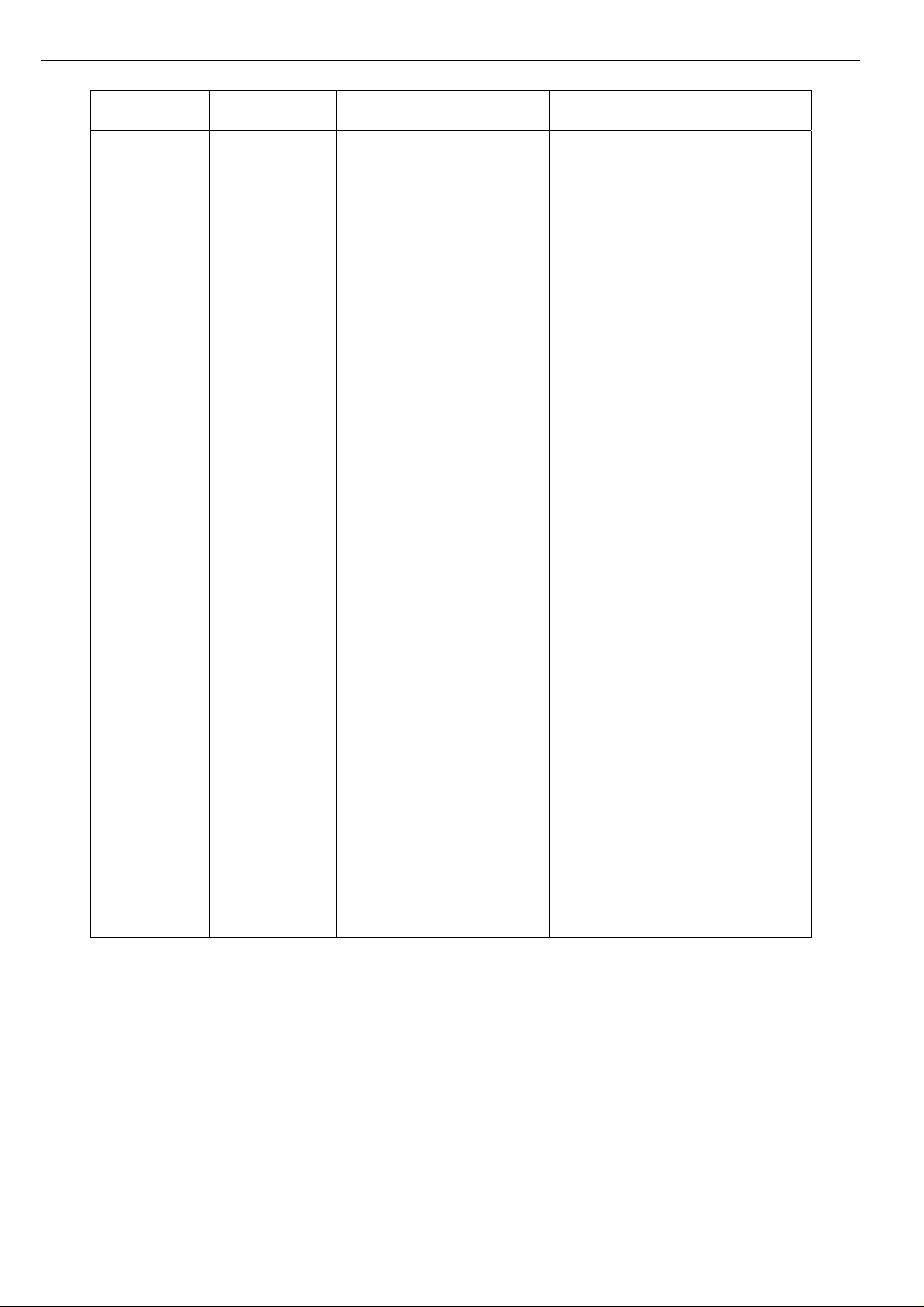
Service Guide Version and Revision
No. Version Release Date Revision
1
1.0
Jun.-9-2005
Initial release
1

Copyright
Copyright 2003 LiteOn Technology Corp.
All rights reserved.
This manual may not, in whole or in part, be copied, photocopied, reproduced, translated, or converted to any electronic
machine readable form without prior written permission of LiteOn Technology Corp.
ACER AL1916 Service Manual.
Printed in Fujian.
Disclaimer
The information in this guide is subject to change without notice. Acer Incorporated makes no representations or
warranties, either expressed or implied, with respect to the contents hereof and specifically disclaims any warranties of
merchantability or fitness for any particular purpose. Any Acer Incorporated software described in this ma nual is sold o r
licensed "as is". Should the programs prove defective following their purchase, the buyer (and not Acer Incorporated, its
distributor, or its dealer) assumes the entire cost of all necessary servicing, repair, and any incidental or consequential
damages resulting from any defect in the software.
Acer is a registered trademark of Acer Corporation.
Intel is a registered trademark of Intel Corporation.
Pentium and Pentium II/III are trademarks of Intel Corporation.
Other brand and product names are trademarks and/or registered trademarks of their respective holders.
Trademarks
LiteOn is a registered trademark of LiteOn Technology Corp.
All other trademarks are property of their respective owners.
Conventions
The following conventions are used in this manual:
Screen messages Denotes actual messages that appear on screen.
NOTE Gives bits and pieces of additional information related to the current topic.
WARNING Alerts you to any damage that might result from doing or not doing specific
actions.
CAUTION Gives precautionary measures to avoid possible hardware or software
problems.
IMPORTANT Remind you to do specific actions relevant to the accomplishment of
procedures.
2

Preface
Before using this information and the product it supports, please read the following general information.
1. This Service Guide provides you with all technical information relating to the BASIC CONFIGURATION decided for
Acer's "global" product offering. To better fit local market requirements and enhance product competitiveness, your
regional office may have decided to extend the functionality of a machine (e.g. add-on card, modem, or extra memory
capability). These LOCALIZED FEATURES will NOT be covered in this generic service guide. In such cases, please
contact your regional offices or the responsible personnel/channel to provide you with further technical details.
2. Please note WHEN ORDERING FRU PARTS, that you should check the most up-to-date information available on
your regional web or channel. If, for whatever reason, a part number change is made, it will not be noted in the printed
Service Guide. For ACER-AUTHORIZED SERVICE PROVIDERS, your Acer office may have a DIFFERENT part
number code to those given in the FRU list of this printed Service Guide. You MUST use the list provided by your
regional Acer office to order FRU parts for repair and service of customer machines.
Warning: (For FCC Certified Models)
Note: This equipment has been tested and found to comply with the limits for a Class B digital device, pursuant to Part
15 of the FCC Rules. These limits are designed to provide reasonable protection against harmful interference in a
residential installation. This equipment generates, uses and can radiate radio frequency energy, and if not installed and
used in accordance with the instructions, may cause harmful interference to radio communications. However, there is
no guarantee that interference will not occur in a particular installation. If this equipment does cause harmful
interference to radio or television reception, which can be determined by turning the equipment off and on, the user is
encouraged to try to correct the interference by one or more of the following measures:
1. Reorient or relocate the receiving antenna.
2. Increase the separation between the equipment and receiver.
3. Connect the equipment into an outlet on a circuit different from that to which the receiver is connected.
4. Consult the dealer or an experienced radio/TV technician for help.
Notice:
1. The changes or modifications not expressly approved by the party responsible for compliance could void the user's
authority to operate the equipment.
2. Shielded interface cables and AC power cord, if any, must be used in order to comply with the emission limits.
3. The manufacturer is not responsible for any radio or TV interference caused by unauthorized modification to this
equipment. It is the responsibility of the user to correct such interference.
As ENERGY STAR
for energy efficiency.
®
Partner our company has determined that this product meet s the ENERGY STAR
®
guidelines
Warning:
To prevent fire or shock hazard, do not expose the monitor to rain or moisture. Dangerous high voltages are
present inside the monitor. Do not open the cabinet. Refer servicing to qualified personnel only.
3

Precautions
Do not use the monitor near water, e.g. near a bathtub, washbowl, kitchen sink, laundry tub, swimming pool or in a
wet basement.
Do not place the monitor on an unstable trolley, stand, or table. If the monitor falls, it can injure a person and cause
serious damage to the appliance. Use only a trolley or stand recommended by the manufacturer or sold with the
monitor. If you mount the monitor on a wall or shelf, uses a mounting kit approved by the manufacturer and follow
the kit instructions.
Slots and openings in the back and bottom of the cabinet are provided for ventilation. To ensure reliable operation of
the monitor and to protect it from overheating, be sure these openings ar e not blocked or covered. Do not place the
monitor on a bed, sofa, rug, or similar surface. Do not place the monitor near or over a radiator or heat register. Do
not place the monitor in a bookcase or cabinet unless proper ventilation is provided.
The monitor should be operated only from the type of power source indicated on the label. If you are not sure of the
type of power supplied to your home, consult your dealer or local power company.
The monitor is equipped with a three-pronged grounded plug, a plug with a third (grounding) pin. This plug will fit only
into a grounded power outlet as a safety feature. If your outlet does not accommodate the three-wire plug, have an
electrician install the correct outlet, or use an adapter to ground the appliance safely. Do not defeat the safety
purpose of the grounded plug.
Unplug the unit during a lightning storm or when it will not be used for long periods of time. This will protect the
monitor from damage due to power surges.
Do not overload power strips and extension cords. Overloading can result in fire or electric shock.
Never push any object into the slot on the monitor cabinet. It could short circuit parts causing a fire or electric sh ock.
Never spill liquids on the monitor.
Do not attempt to service the monitor yourself; opening or removing covers can expose you to dangerous voltages
and other hazards. Please refer all servicing to qualified service personnel
To ensure satisfactory operation, use the monitor only with UL listed computers which have appropriate configured
receptacles marked between 100 - 240V AC, Min. 5A.
The wall socket shall be installed near the equipment and shall be easily accessible.
Special Notes On LCD Monitors
The following symptoms are normal with LCD monitor and do not indicate a problem.
Notes
Due to the nature of the fluorescent light, the screen may flicker during initial use. Turn off the Power Switch and then
turn it on again to make sure the flicker disappears.
You may find slightly uneven brightness on the screen depending on the desktop pattern you use.
The LCD screen has effective pixels of 99.99% or more. It may include blemishes of 0.01% or less such as a missing
pixel or a pixel lit all of the time.
Due to the nature of the LCD screen, an afterimage of the previous screen may remain after switching the image,
when the same image is displayed for hours. In this case, the screen is recovered slowly by changing the image or
turning off the Power Switch for hours.
4

Table Of Contents
Chapter 1 Monitor Features
Induction ……………………………………… 6
Electrical Requirements ……………………………………… 7
LCD Monitor General Specification ……………………………………… 8
LCD Panel Specification ……………………………………… 9
Support Timing ……………………………………… 10
Block Diagram ……………………………………… 11
Main Board Diagram ……………………………………… 12
Software Flow chart ……………………………………… 13
Main Board Layout ……………………………………… 15
Front Bezel ……………………………………… 16
Rear Bezel ……………………………………… 17
……………………………………… 6
Chapter 2 Operating Instructions
External Controls ……………………………………… 18
Front Panel Controls ……………………………………… 19
Adjusting the picture ……………………………………… 20
Hot-Key Menu ……………………………………… 23
OSD Message ……………………………………… 23
LOGO ……………………………………… 24
Chapter 3 Machine Disassembly
Chapter 4 Troubleshooting
Chapter 5 Connector Information
Chapter 6 FRU (Field Replacement Unit) List
Exploded Diagram
Chapter 7 Schematic Diagram
……………………………………… 18
……………………………………… 25
……………………………………… 32
……………………………………… 37
……………………………………… 38
……………………………………… 39
……………………………………… 41
Analog ……………………………………… 41
TSUM16AK ……………………………………… 42
LVDS ……………………………………… 43
Main board power supply ……………………………………… 44
Power Board ……………………………………… 45
5

Monitor Features
Chapter 1
Introduction
Scope
This specification defines the requirements for the 19” MICROPROCESSOR based Multi-mode supported high
resolution color LCD monitor. This monitor can be directly connected to general 15 pin D-sub VGA connector. It also
supports VESA DPMS power management and plug & play function. There i s a build-in stereo audio amplif ier with OSD
control to drive a pair of speakers.
Description
The LCD monitor is designed with the latest LCD technology to provide a performance oriented product with no
radiation. This will alleviate the growing health concerns. It is also a space saving design, allowing more desktop space,
and comparing to the traditional CRT monitor, it consumes less power and gets less weight in addition MTBF target is
50k hours or more.
Chart of AL1916
Panel
19" AU M190EN04
Signal Interface
D-SUB
Sync Type
Color Temp User Adjust
DDC
Speaker
Separate / Compatible
Support
VESA DDC2B
No
Headphone Jack
Microphone Jack
USB Hub
No
No
Not support
Tilt / Swivel
Height Adjust
Yes / No
Option
6

Electrical Requirements
Standard Test Conditions
All tests shall be performed under the following conditions, unless otherwise specified.
Ambient light
Viewing distance
Warm up time
Measuring equipment
Control settings
Power input
Ambient temperature
Analog input mode
All specifications 30 minutes
Fully functional 5 seconds
User brightness control Maximum (unless otherwise specified)
User contrast control Typical (unless otherwise specified)
User red/white balance,
Green/white balance and
Blue/white balance control
Measurement systems
225 lux
40 cm in front of LCD panel
Chroma 7120 signal generator or equivalent, directly
Connected to the monitor under test.
In the center (unless otherwise specified)
100Vac or 264Vac
20+
5℃
1280 x1024 /75 Hz
The units of measure stated in this document are listed below:
1 gamma = 1 nano tesla
1 tesla = 10,000 gauss
cm = in x 2.54
lb = kg x 2.2
degrees F = [°C x 1.8] + 32
degrees C = [°F - 32]/1.8
u' = 4x/(-2x + 12y + 3)
v' = 9y/(-2x + 12y + 3)
x = (27u'/4)/[(9u'/2) - 12v' + 9]
y = (3v')/[(9u'/2) - 12v' + 9]
Nits = cd/(m2) = Ft-L x 3.426
lux = foot-candle x 10.76
7

LCD Monitor General Specification
Panel type
19 “ active matrix color TFT LCD
AU M190EN04
Display size
Display mode
Pixel pitch
Display dot
Pixel clock
Contrast ratio
Brightness
Response time (Tr+Tf)
Display color
376.32mm (H) × 301.06mm(V)
VGA 640 × 480 (60/75 Hz)
SVGA 800 × 600 (60/75 Hz)
XGA 1024 × 768 (60/70/75 Hz)
SXGA 1280 × 1024 (60/75 Hz)
0.294mm(H) × 0.294mm(V)
1280 x (RGB) × 1024
135MHz(max.)
550:1(typ.)
270 cd/m
8ms(Typ.)
16.2M(6-bits+FRC)
2
(typ.)
Viewing angle
Pc interface
Signal connector
Interface frequency
Plug & play
Power Input voltage
Total output power
H: 140 / V: 135 (typ.)
RGB Analog Interface
D-Sub 15pin
Horizontal Frequency 30KHz ----80KHz
Vertical Frequency 55Hz ------75Hz
VESA DDC2B
47-63HZ, 100 VAC to 264VAC ±10%
60Watt(max.)
8

LCD Panel Specification
LCD Panel Model (AU M190EN04)
Display Type active matrix color TFT LCD
Resolution 1280x1024 pixels
Display Dot 1280x (RGB) x 1024
Display Area 376.32mm(H) x 301.06mm(V)
Pixel Pitch 0.294mm(H) x 0.294mm(V)
Display Color 16.2M (true)
Lamp Frequency 50kHz(Max.)
Lamp Current 7.0 mArms (typ.)
Weight 2700g (typ.)
Optical Specifications
Measuring Condition: Ta = 25°C.
9

Supported Timing
.
ٛ
Support Modes
There will be 20 total support modes to accommodate the above mode and other video modes within the frequency
range of the monitor.
85Hz refresh rate Support
Monitor should display 85Hz refresh rate mode as emergency mode. Monitor should
display “ Out of Range” warning menu at this mode.
10

Monitor Block Diagram
The LCD MONITOR will contain a main board, a power board, keypad board and audio board which house the flat
panel control logic, brightness control logic and DDC.
The Inverter board will drive the backlight of panel.
Power Board
(Inverter, adapter Board)
AC-IN
100V-240V
CCFL Drive.
Main Board
Audio board
11
Flat Panel and
CCFL
Keyboard
HOST Computer
backlight
RS232 Connector For
white balance adjustment
in factory mode
Video signal, DDC

Main Board Diagram
A
LCD Interface
SST25VF010-
20-4C-SAE
OSD Control
Interface (Keypad)
Scalar TSUM16AK
(Include: MCU, ADC, OSD etc)
D-SUB
Connector
EEPROM
24C02
EEPROM
T24C16N
Crystal
14.318MHZ
12

Software Flow Chart
1
2
4
5
6
9
10
Y
3
N
N
Y
N
7
Y
N
8
11
18
N
N
12
14
19
Y
Y
Y
13
13
Y
15
Y
17
N
N
16

Remark:
1) MCU initializes.
2) Is the EEPROM blank?
3) Program the EEPROM by default values.
4) Get the PWM value of brightness from EEPROM.
5) Is the power key pressed?
6) Clear all global flags.
7) Are the AUTO and SELECT keys pressed?
8) Enter factory mode.
9) Save the power key status into EEPROM.
Turn on the LED and set it to green color.
Scalar initializes.
10) In standby mode?
11) Update the lifetime of back light.
12) Check the analog port, are there any signals coming?
13) Does the scalar send out an interrupt request?
14) Wake up the scalar.
15) Are there any signals coming from analog port?
16) Display "No connection Check Signal Cable" message. And go into standby mode after the
message disappears.
17) Program the scalar to be able to show the coming mode.
18) Process the OSD display.
19) Read the keyboard. Is the power key pressed?
14
