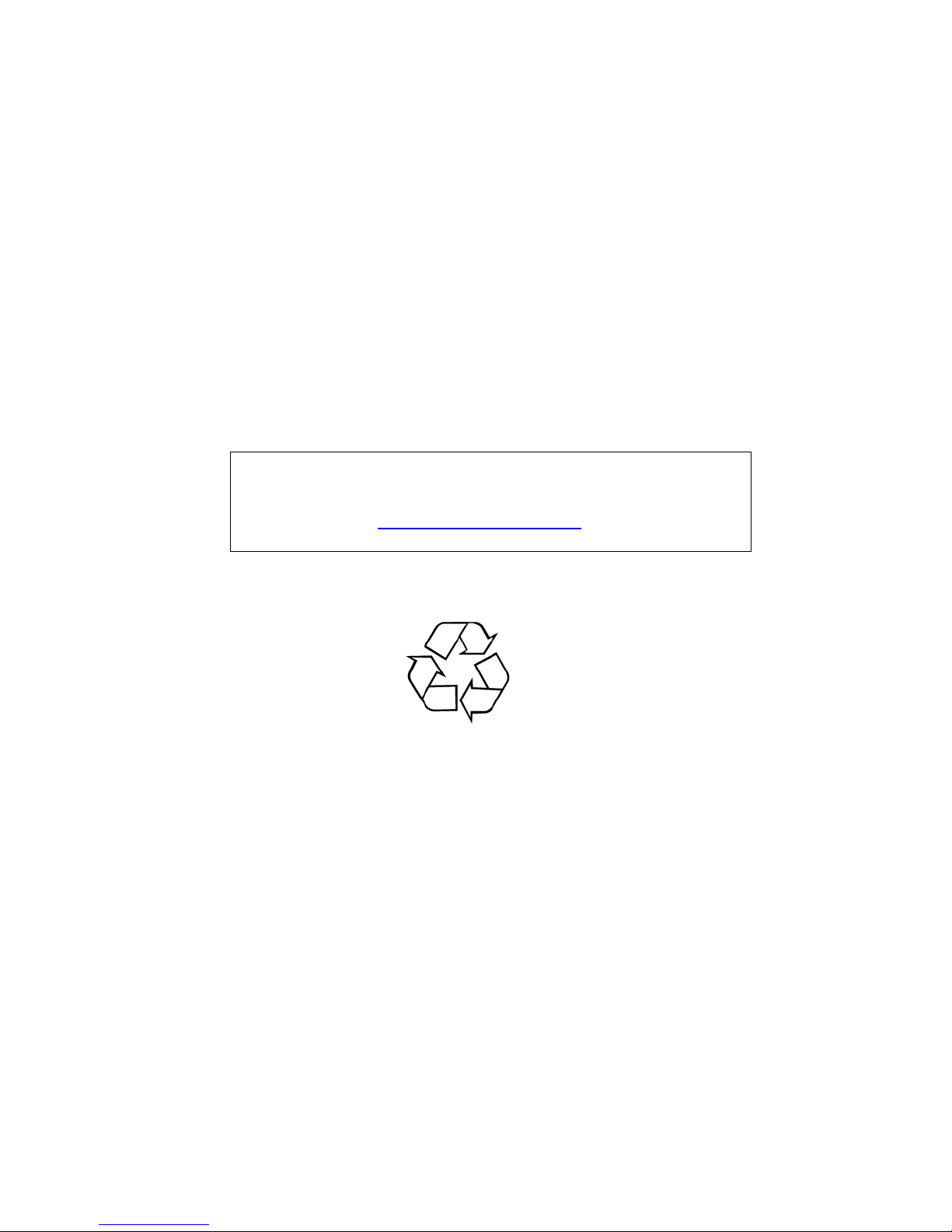
- 1 -
Acer AL1732
Service Guide
Service guide files and updates are available on the
CSD web: for more information,
Please refer to http://csd.acer.com.tw/
100% Recycled Paper
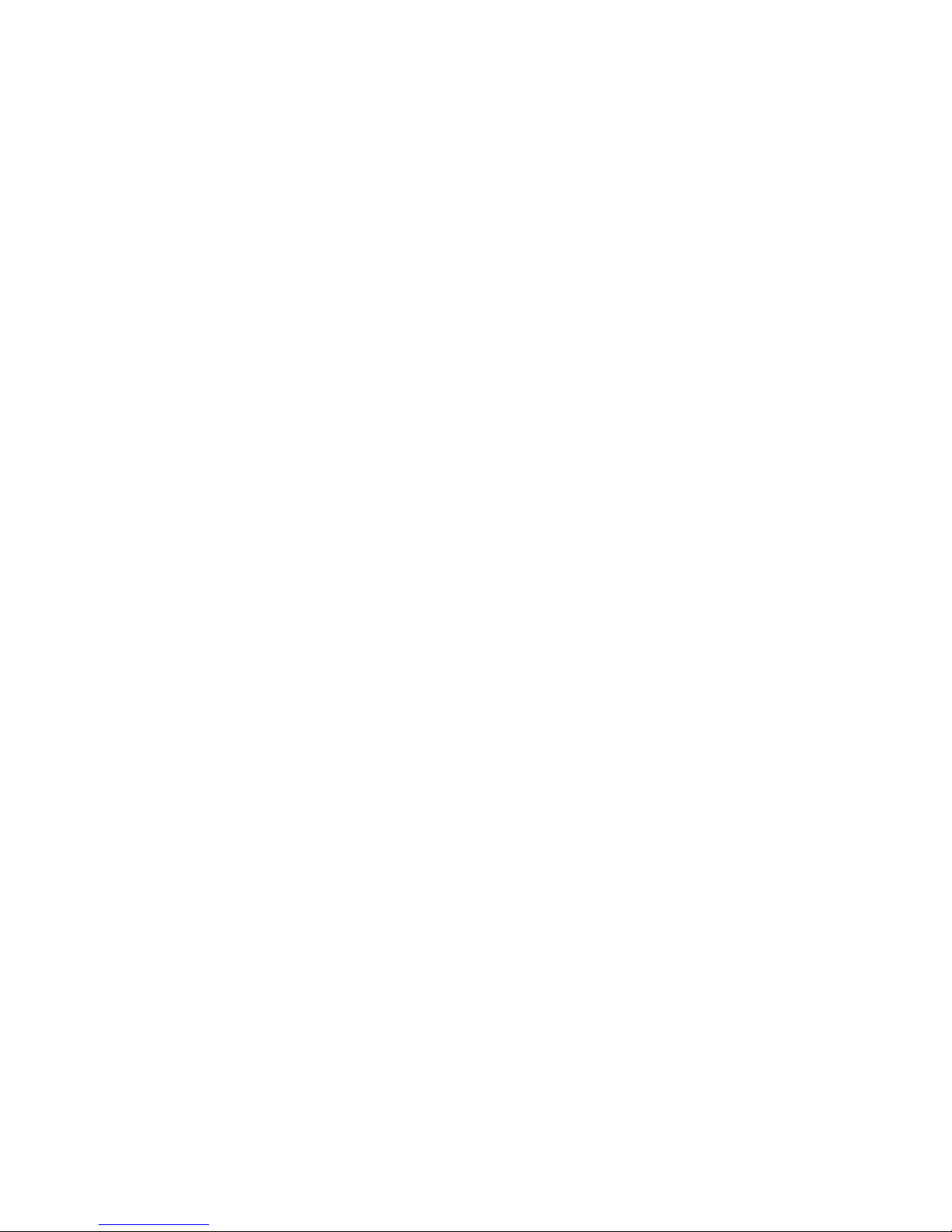
- 2 -
Copyright
Copyright © 2004 by Acer Incorporated. All rights reserved. No part of this publication may be reproduced,
transmitted, transcribed, stored in a retrieval system, or translated into any language or computer language, in
any form or by any means, electronic, mechanical, magnetic, optical, chemical, manual or otherwise, without the
prior written permission of Acer Incorporated.
Disclaimer
The information in this guide is subject to change without notice. Acer Incorporated makes no representations or
warranties, either expresses or implied, with respect to the contents hereof and specifically disclaims any
warranties of merchantability or fitness for any particular purpose, Any Acer Incorporated software described in
this manual is sold or licensed “as is ”. Should the programs prove defective following their purchase, the buyer
(and not Acer Incorporated, its distributor, of its dealer) assumes the entire cost of all necessary servicing, repair,
and any incidental or consequential damages resulting from any defect in the software.
Acer is a registered trademark of Acer Corporation.
Intel is a registered trademark of Intel Corporation.
Pentium and Pentium II/III are trademarks of Intel Corporation.
Other brand and product names are trademarks and/or registered trademarks of their respective holders.
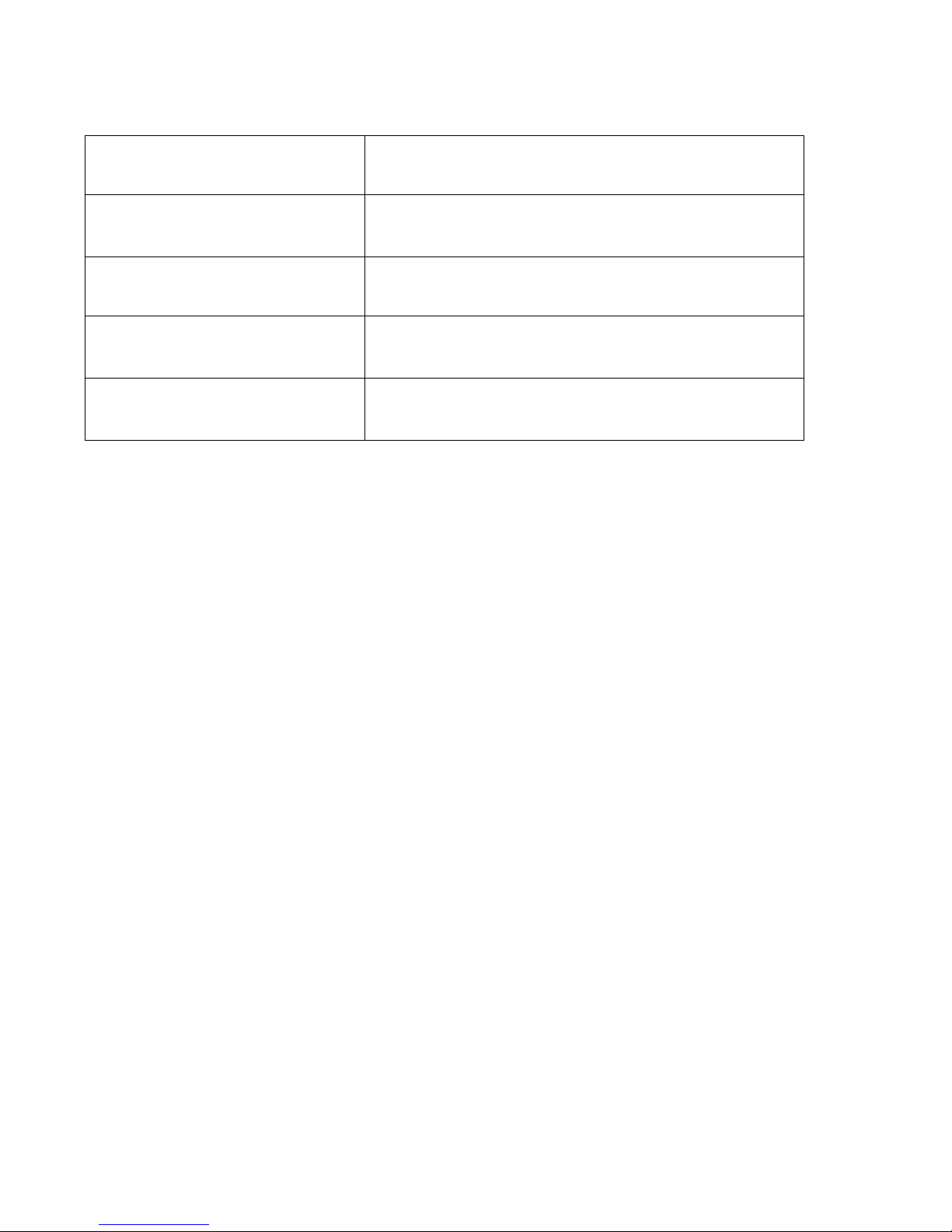
- 3 -
Conventions
The following conventions are used in this manual:
Screen messages
Denotes actual messages that appear on
screen
Note
Gives bits and pieces of additional information
related to the current topic.
Warning
Alerts you to any damage that might result
from doing or not doing specific actions.
Caution
Gives precautionary measures to avoid
possible hardware or software problems.
Important
Reminds you to do specific actions relevant to
the accomplishment of procedures.
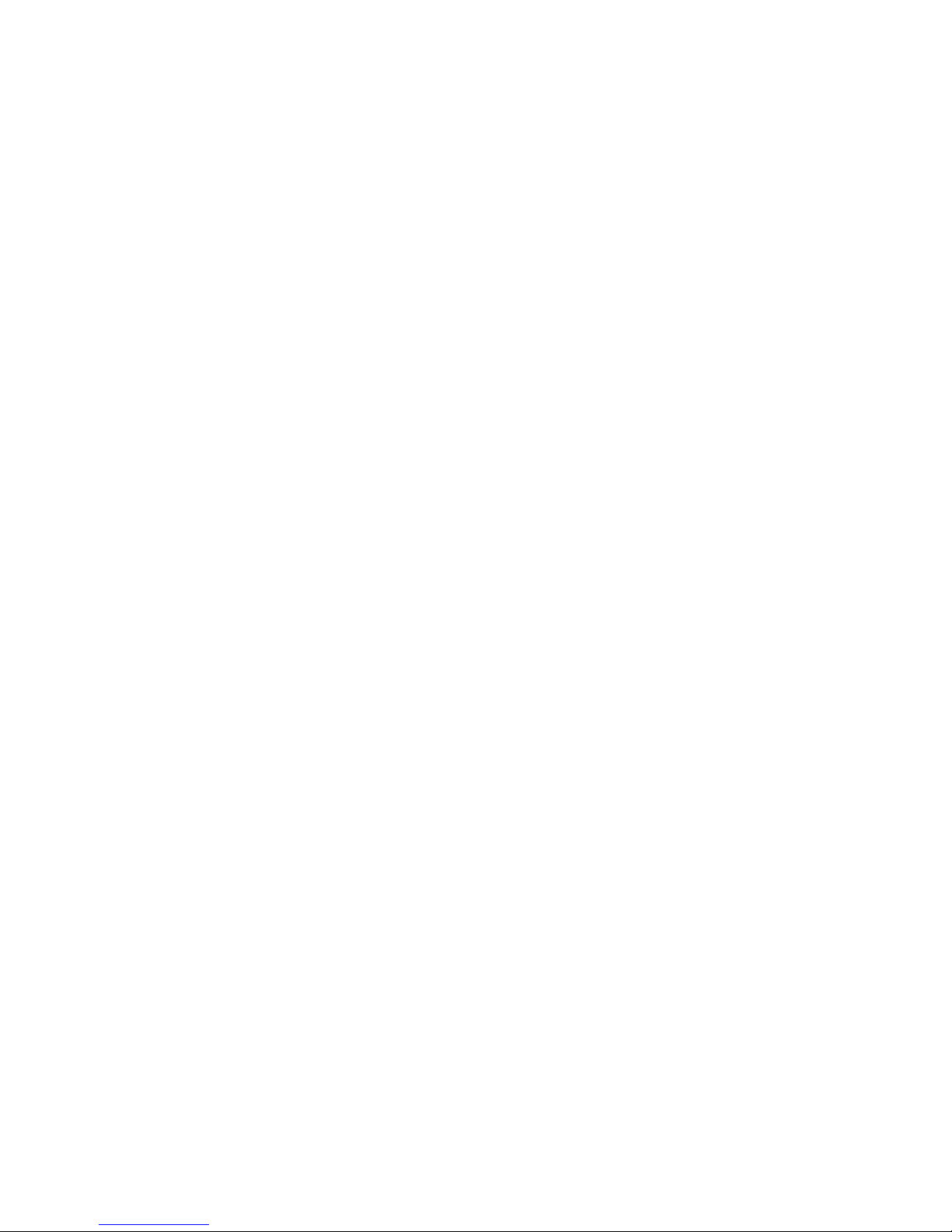
- 4 -
Preface
Before using this information and the product it supports, please read the following general information.
1. this Service Guide provides you with all technical information relating to the BASICCONFIGURATION
decided for Acer’s “global” product offering. To better fit local market requirements and enhance product
competitiveness, your regional office MAY have decided to extend the functionality of a machine (e.g.
add-on card, modem, or extra memory capability). These LOCALIZED FEATURES will NOT be covered
in this generic service guide. In such cases, please contact your regional offices or the responsible
personnel/channel to provide you with further technical details.
2. please not WHEN ORDERING FRU PARTS, that you should check the most up-to-date information
available on your regional web or channel. If, for whatever reason, a part number change is made, it will
not be noted in the printed Service Guide, for ACER-AUTHORIZED SERVICE PROVIDERS, your Acer
office may have a DIFFERENT part number code to those given in the FRU list of this printed Service
Guide. You MUST use the list provided by your regional Acer office to order FRU parts for repair and
Service of customer machines.
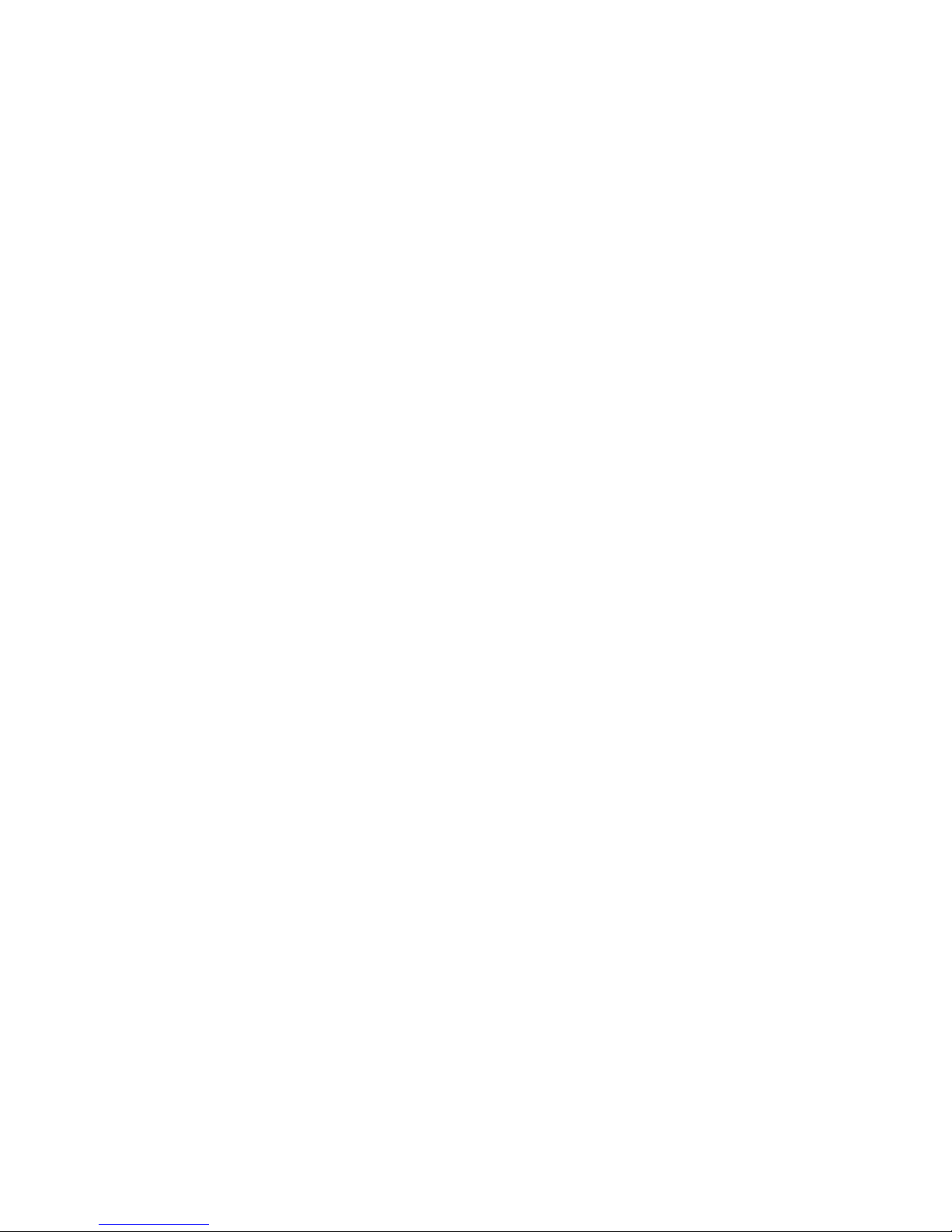
- 5 -
WARNING: (FOR FCC CERTIFIED MODELS)
NOTE: this equipment has been tested and found to comply with the limits for a Class B digital device,
pursuant to Part 15 of the FCC Rules. These limits are designed to provide reasonable protection against harmful
interference in a residential installation. This equipment generates, uses and can radiate radio frequency energy,
and if not installed and used in accordance with the instructions, may cause harmful interference to radio
communications. However, there is no guarantee that interference will not occur in a particular installation. If this
equipment does cause harmful interference to radio or television reception,
Which can be determined by turning the equipment off and on, the user is encouraged to try to correct the
interference by one or more of the following measures:
1. Reorient or relocate the receiving antenna.
2. Increase the separation between the equipment and receiver.
3. Connect the equipment into an outlet on a circuit different from that to which the receiver is connected.
4. Consult the dealer or an experienced radio/TV technician for help.
NOTICE:
1. The changes or modifications not expressly approved by the party responsible for compliance could void
the user’s authority to operate the equipment.
2. Shielded interface cables and AC power cord, if any, must be used in order to comply with the emission limits.
3. The manufacturer is not responsible for any radio or TV interference caused by unauthorized modification to
this equipment. It is the responsibility of the user to correct such interference.
As an ENERGY STAR
®
Partner our company has determined that this product meets the ENERGY STAR
®
guidelines for energy efficiency.
WARNING:
To prevent fire or chock hazard, do not expose the monitor to rain or moisture. Dangerously high voltages are
present inside the monitor. Do not open the cabinet. Refer servicing to qualified personnel only.
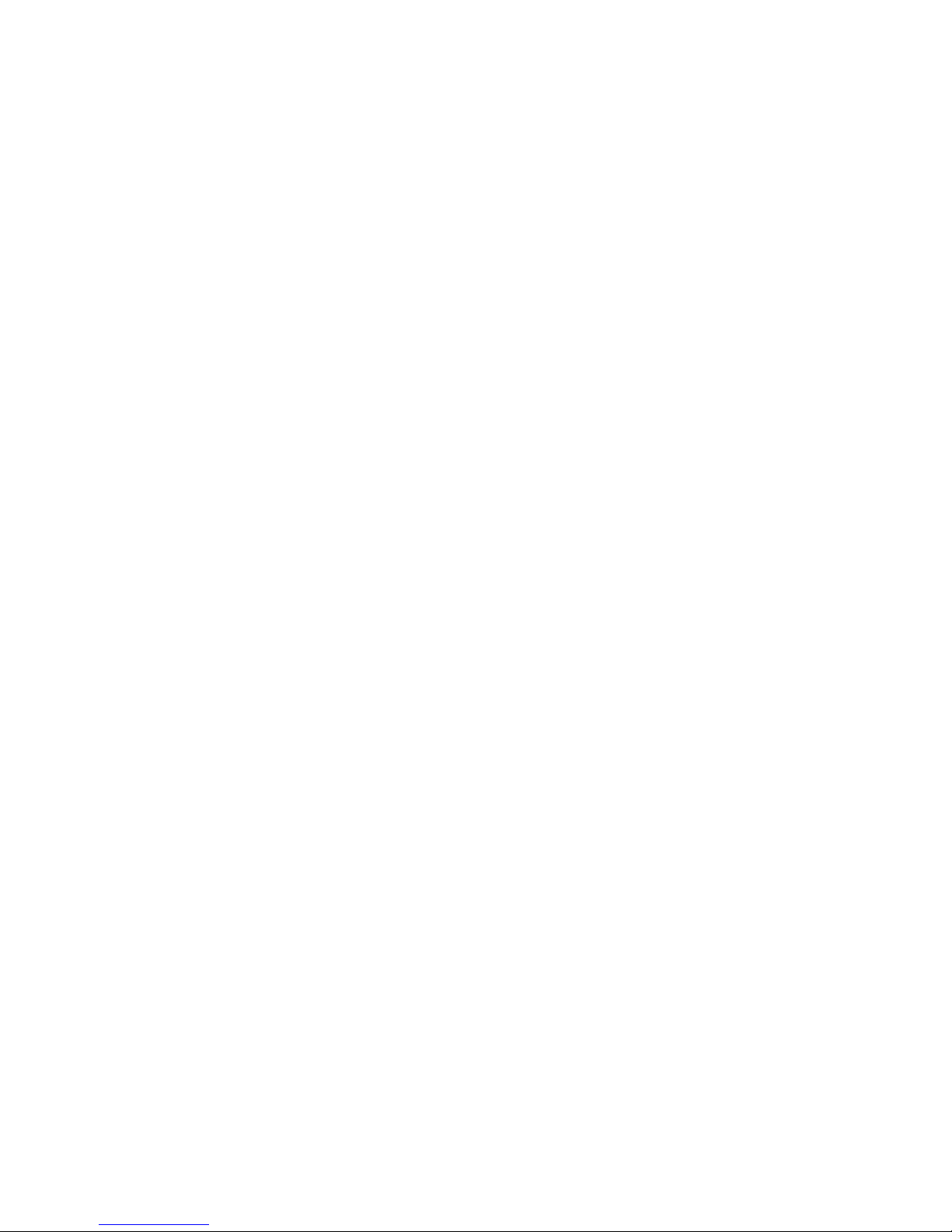
- 6 -
PRECAUTIONS
Do not use the monitor near water, e.g. near a bathtub, washbowl, kitchen sink, laundry tub,
Swimming pool or in a wet basement.
Do not place the monitor on an unstable trolley, stand, or table. If the monitor falls, it can injure a person and
cause serious damage to the appliance. Use only a trolley or stand recommended by the manufacture or
sold with the monitor. If you mount the monitor on a wall or shelf, use a mounting kit approved by the
manufacture and follow the kit instructions.
Slots and openings in the back and bottom of the cabinet area provided for ventilation. To ensure reliable
operation of the monitor and to protect it from overheating, be sure these openings are not blocked or
covered. Do not place the monitor on a bed, sofa, rug or similar surface. Do not place the monitor near or
over a radiator or heat register. Do not place the monitor in a bookcase or cabinet unless proper ventilation
is provided.
The monitor should be operated only from the type of power source indicated on the label. If you are not
sure of the type of power supplied to your home, consult your dealer or local power company.
The monitor is equipped with a three-pronged grounded plug, a plug with a third (grounding) pin. This plug
will fit only into a grounded power outlet as a safety feature. If your outlet does not accommodate the
three-wire plug, have an electrician install the correct outlet, or use an adapter to ground the appliance
safely. Do not defeat the safety purpose of the grounded plug.
Unplug the unit during a lightning storm or when it will not be used for long periods of time. This will protect
the monitor from damage due to power surges.
Do not overload power strips and extension cords. Overloading can result in fire or electric shock.
Never push any object into the slot on the monitor cabinet. It could short circuit parts causing a fire or
electric shock. Never spill liquids on the monitor.
Do not attempt to service the monitor yourself; opening or removing covers can expose you to dangerous
voltages and other hazards. Please refer all servicing to qualified service personnel.
To ensure satisfactory operation, use the monitor only with UL listed computers which have appropriate
configured receptacles marked between 100-240V AC, Min. 3.5A.
The wall socket shall be installed near the equipment and shall be easily accessible.
For use only with the attached power adapter (output 12V DC) which have UL,CSA listed license
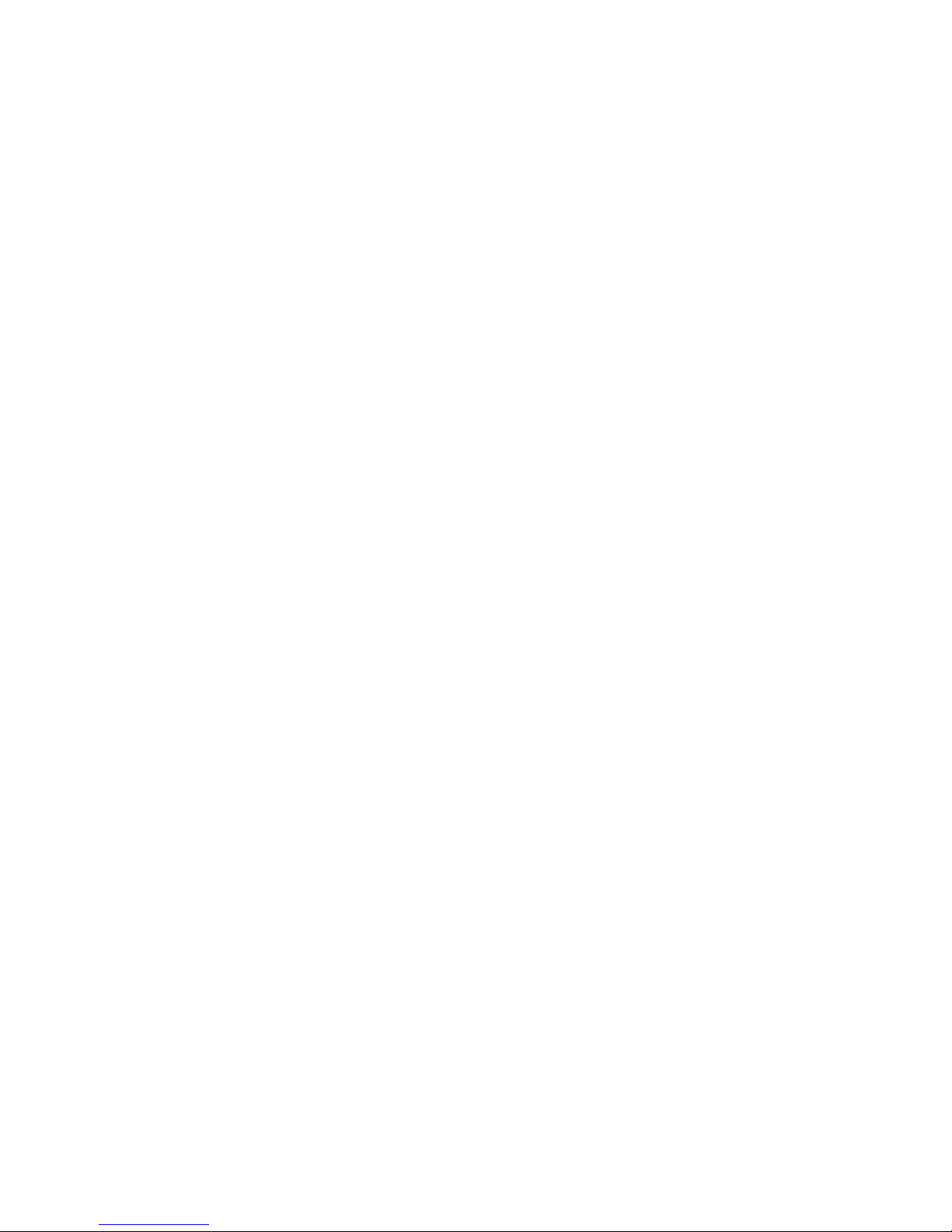
- 7 -
SPECIAL NOTES ON LCD MONITORS
The following symptoms are normal with LCD monitor and do not indicate a problem.
NOTES
Due to the nature of the fluorescent light, the screen may flicker during initial use. Turn off the Power Switch
and then turn it on again to make sure the flicker disappears.
You may find slightly uneven brightness in the screen depending on the desktop pattern you use.
The LCD screen has effective pixels of 99.99% or more. It may include blemishes of 0.01% or less such as a
missing pixel or a pixel lit all of the time.
Due to the nature of the LCD screen, an afterimage of the previous screen may remain after switching the
image, when the same image is displayed for hours. In this case, the screen is recovered slowly by changing
the image or turning off the Power Switch for hours.
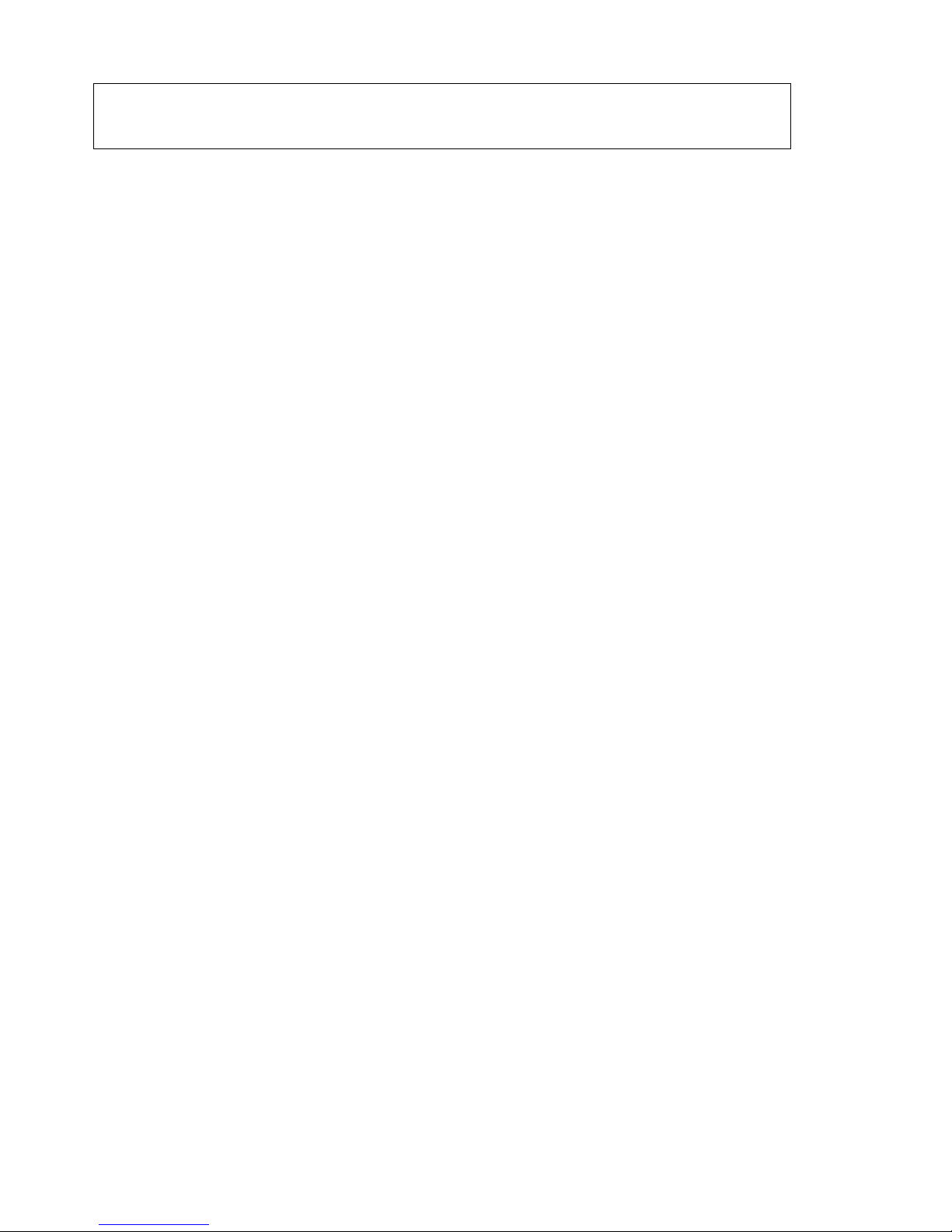
- 8 -
Table of contents
Chapter 1 MONITOR FEATURE ………………………………………………………….9
Chapter 2 OPERATING INSTRUTION …………………………………………………….15
Chapter 3 Machine assembly ……………………………………………………………21
Chapter 4 TROBLE SHOOTING ………………………………………………………….27
Chapter 5 CONNECTOR INFORMATION ……………………………………………….29
Chapter 6 FRU LIST ………………………………………………………………………..30
Chapter 7 SCHEMATIC DIAGRAM …………………………………………………………31
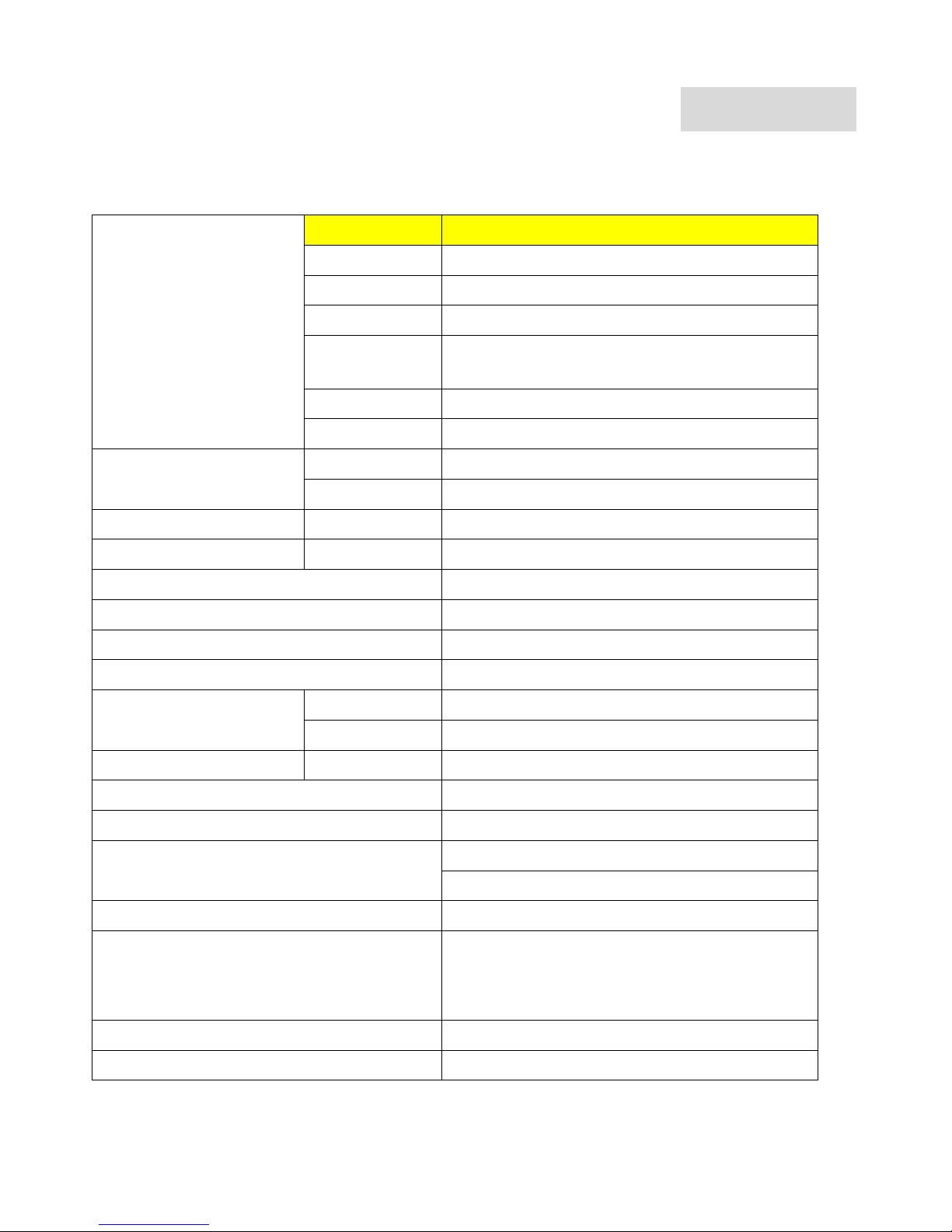
- 9 -
Chapter 1
Monitor Feature
Driving system TFT Color LCD
Size 17"
Pixel pitch 0.264 mm
Viewable angle 140(H) x 140 (V) degree
Brightness
LG panel: 400 cd/m2(typ)
AUO panel: 300 cd/m2(typ)
Contrast Ratio 500:1 (typ)
LCD Panel
Response time 12ms (Tr+Tf)
Video R,G,B Analog
Input
Separate Sync H/V TTL
H-Frequency 31-61KHZ
V-Frequency 50-75HZ
Display Color 16.2 million Colors
Maximum Dot Clock ® 135MHz
Max Resolution 1280x1024@75HZ
Plug & Play VESA DDC2B
ON Mode <50W
EPA ENERGY STAY
OFF Mode <2W
Audio output Rated Power 2.0W rms(Per channel)
Input Connector D-Sub 15 pin
Input Video Signal Analog : 0.7Vp-p,75OHM
Horizontal : 337.9mm
Screen Size (Active)
Vertical : 270.3mm
Power Source 90~240 Vac, 50~60HZ
Environmental
Considerations
Operating Temp : 5 to 40 degree ;
Storage Temp : -20 to 60 degree ;
Operating Humidity : 15% to 85%
Weight (N.W.) 5.2kg
Dimension 415(W) x 424.7(H) x 190.6(D) mm
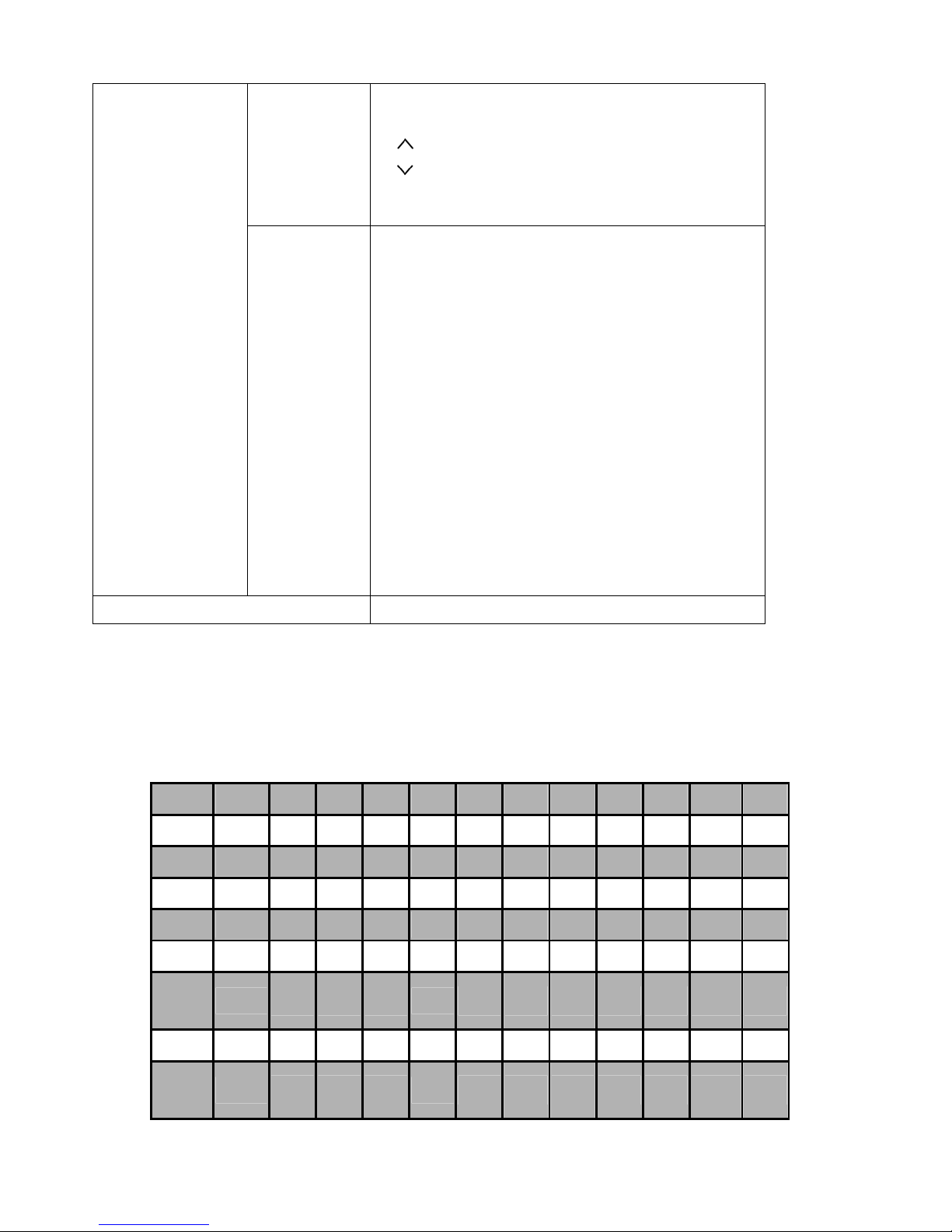
- 10 -
Switch
* Power Switch
* MENU/ENTER
* / Volume
* / Volume
* Auto Adjust KEY
External Controls :
Function
* Contrast/brightness
* Focus
* Clock
* H.Position
* W.Position
* Language
* OSD Color temperature
* OSD Position & Timeout
* Auto Config
* Input
* Information
* Reset
* Exit
Regulatory Compliance cUL, FCC, TUV, CE, ISO13406-2
Timeings
The product has 21 memory modes in total. 12 modes are preset and 9 modes
are user definable.
Timing 1 2 3 4 5 6 7 8 9 10 11 12
Standard
DOS
VESA VESA VESA
VESA
VESA VESA VESA VESA VESA VESA VESA
Data Pixel
640
640 640 640
720
800 800 800 800 1024 1024 1024
Data Line
350
480 480 480
400
600 600 600 600 768 768 768
H-Freq
kHz
31.469
31.469 37.861 37.500
31.467
35.156 37.879 48.077 46.875 48.363 56.476 60.023
V-Freq Hz
70.087
59.942 72.809 75.000
70.082
56.250 60.317 72.188 75.000 60.004 70.069 75.029
Pix Rate
MHZ
25.175
25.175 31.500 31.500
28.320
36.000 40.000 50.000 49.500 65.000 75.000 78.750
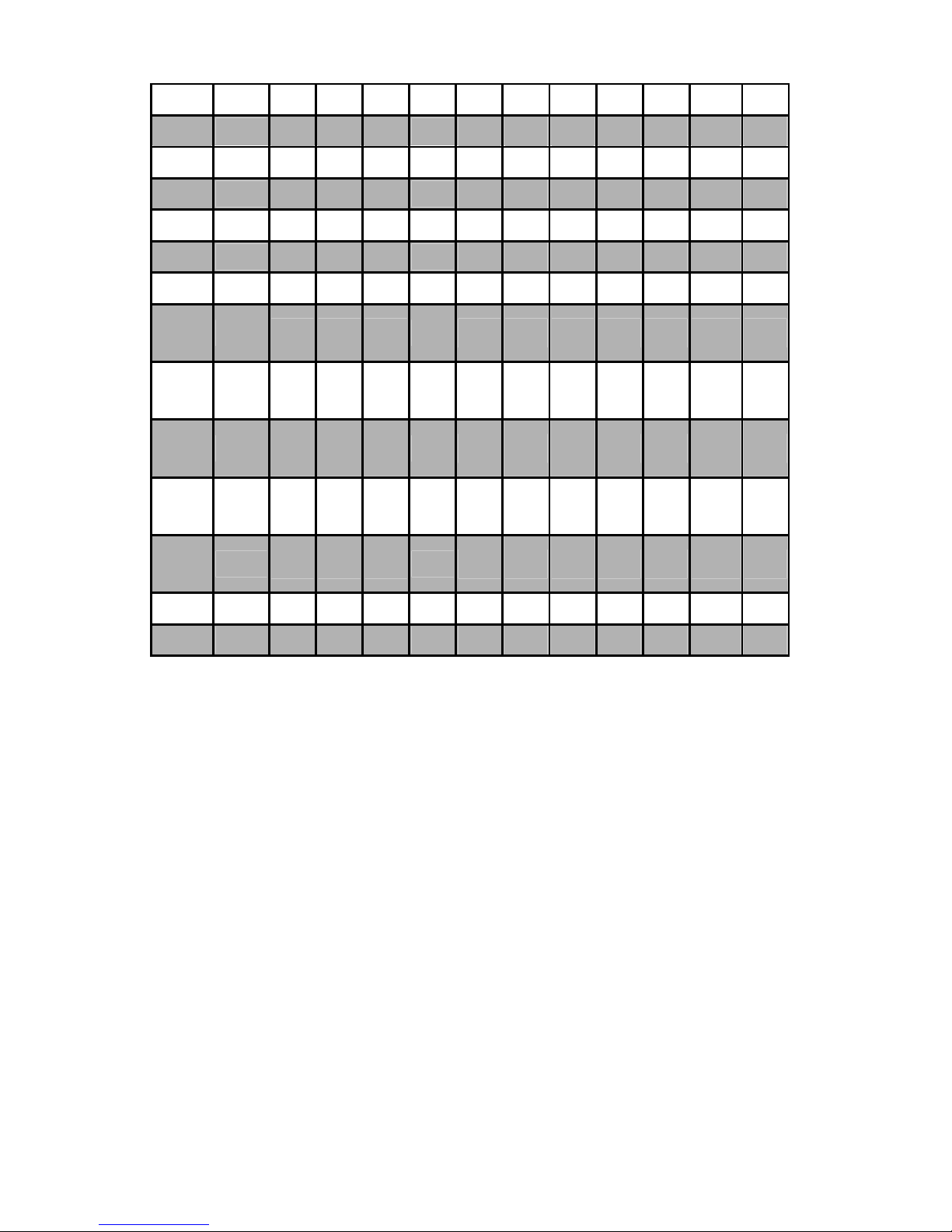
- 11 -
Hor.A [us]
0.318
0.636* 0.508 0.508
0.616
0.667 1.000 1.120 0.323 0.369 0.320 0.203
Hor.B [us]
3.813
3.813 1.270 2.032
3.813
2.000 3.200 2.400 1.616 2.092 1.813 1.219
Hor.C [us]
1.907
1.907* 3.810 3.810
1.907
3.556 2.200 1.280 3.232 2.462 1.920 2.235
Hor.D [us]
25.422
25.422 20.317 20.317
25.442
22.222 20.000 16.000 16.162 15.754 13.653 13.003
Hor.E [us]
31.778
31.778 26.413 26.667
31.778
28.444 26.400 20.800 21.333 20.677 17.707 16.660
Vert.A
[ms]
0.191
0.381 0.026 0.027
0.382
0.028 0.026 0.770 0.021 0.062 0.053 0.017
Vert.B
[ms]
0.064
0.064 0.079 0.080
0.064
0.057 0.106 0.125 0.064 0.124 0.106 0.050
Vert.C
[ms]
1.907
1.048# 0.528 0.427
1.111
0.626 0.026 0.478 0.448 0.600 0.513 0.466
Vert.D
[ms]
11.122
15.253 12.678 12.800
12.711
17.067 15.840 12.480 12.800 15.880 13.599 12.795
Vert.E
[ms]
14.268
16.683 13.735 13.333
14.268
17.778 16.579 13.853 13.333 16.666 14.272 13.328
Sync.Pol.
+/-
- / - - / - - / -
-/+
+ / + + / + + / + + / + - /- + / + + / +
Note: *Indicates horizontal front / back porch includes borders
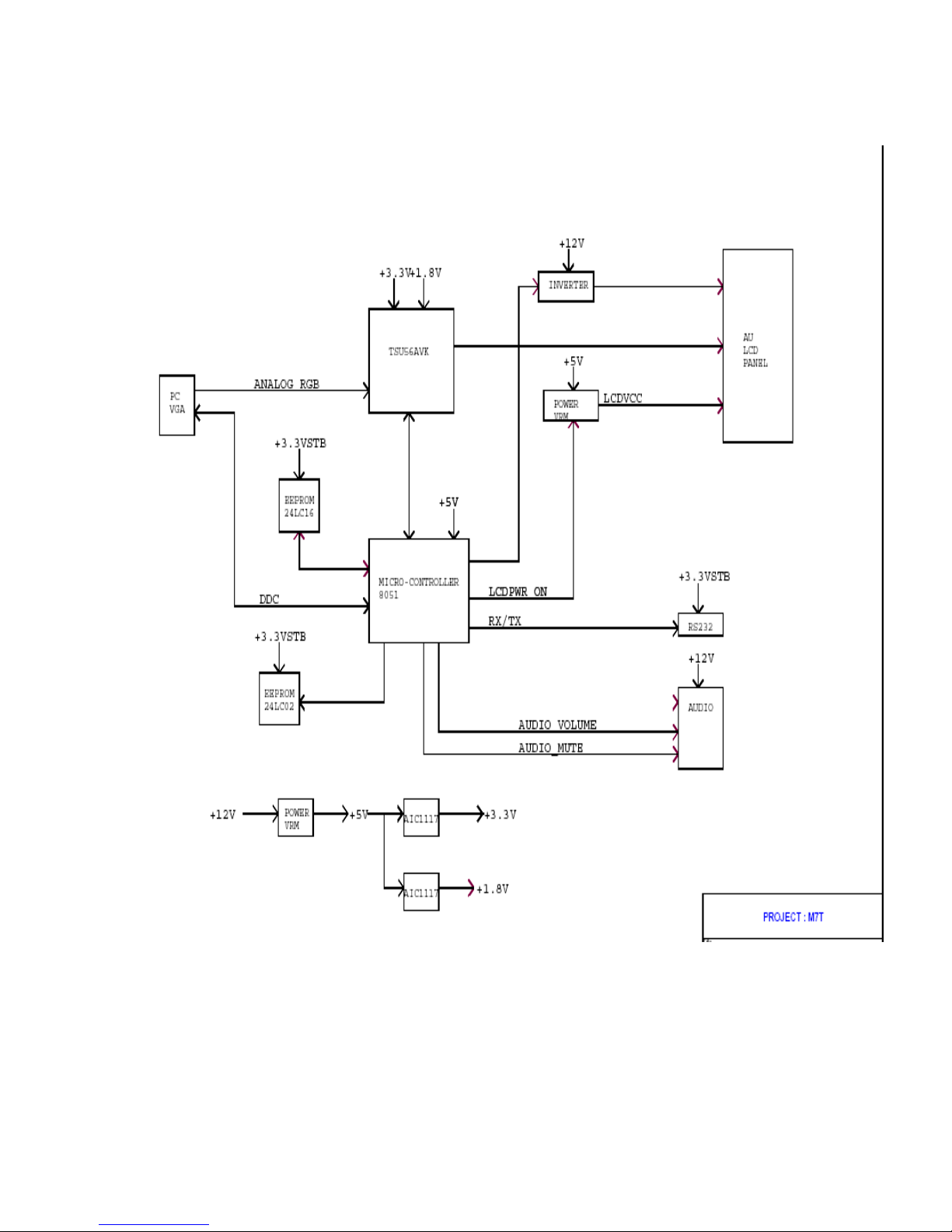
- 12 -
Monitor Block Diagram
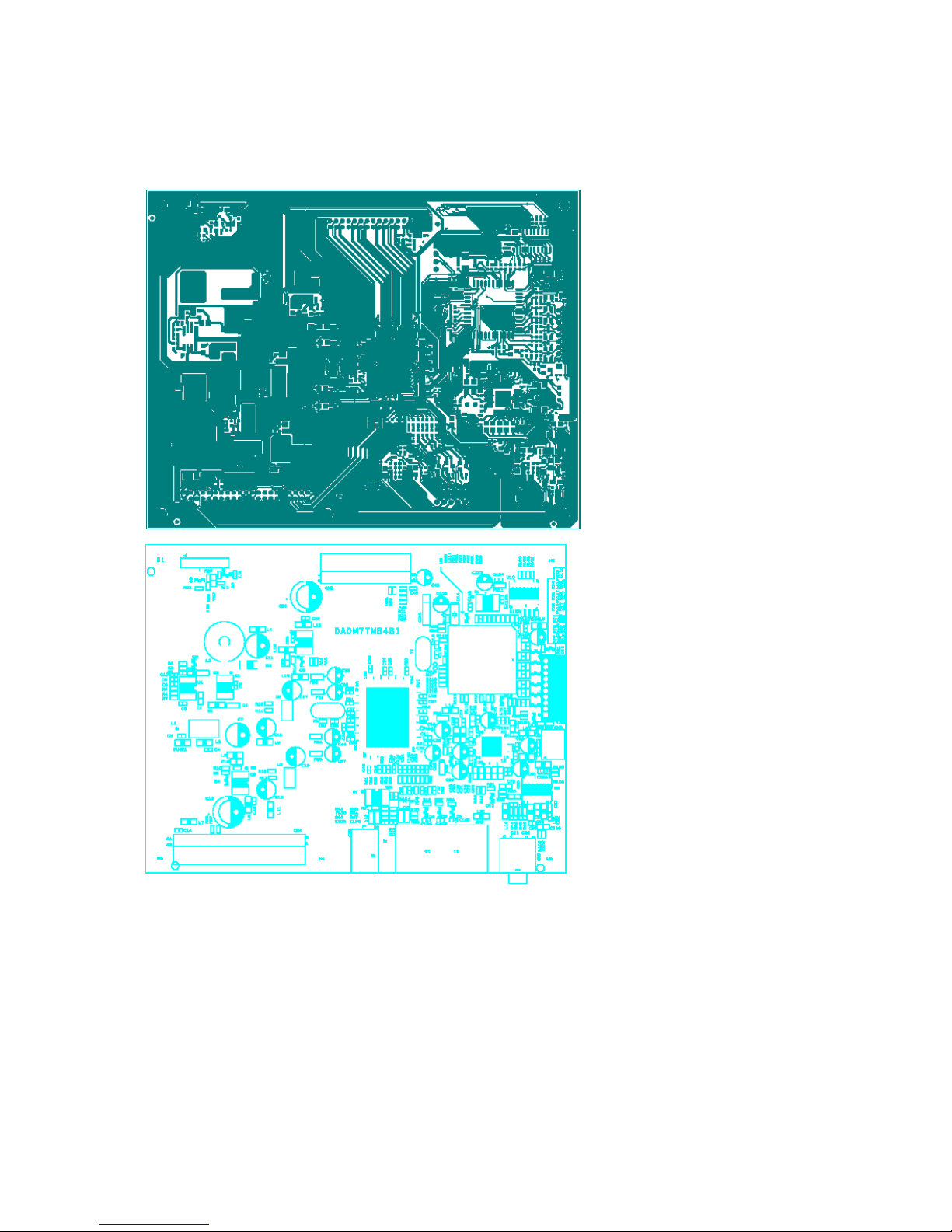
- 13 -
PCB CONDUCTOR VIEW
Main Board

- 14 -
Button Board

- 15 -
Chapter 2
OPERATING INSTRUCTIONS
Front Panel Definition
This Section defines the front panel User Interface for Led Indictor and Key function.
Key Definition:
There are five keys defined in this system and described bellows.
* Adjusting display settings
External Controls
○
1
POWER
Power on/off
Blue: power on
Orange: in sleep mode
○
2
OSD
Function
Press to view OSD.
Press again to enter a selection in OSD.
○
3
UP/ PLUS
If OSD is active, press to select or adjust OSD options. If OSD
is inactive, press once, then press the buttons marked or
to adjust the volume.
○
4
DOWN /
MINUS
If OSD is active, press to select or adjust OSD options. If OSD
is inactive, press once, then press the buttons marked or
to adjust the volume.
○
5
AUTO
If OSD is active, press to exit a selection in OSD. If OSD is
inactive, press and the monitor will automatically optimize the
position, focus and clock of your display.

- 16 -
OSD Menu
Picture
Brightness:
This adjusts the brightness of the picture on the screen.
Contrast:
This adjusts dark and light shades of color relative to each other to
achieve a comfortable contrast.
Color temp. :
There are three ways of adjusting color:
Warm (Reddish white)
Cool (Bluish white)
User : You can adjust the colors red, green and blue to the intensity
you desire.
Focus:
This removes any horizontal distortion and makes the picture clear
and sharp.
Clock:
If there are any vertical stripes seen on the background of the screen
this renders them less noticeable by minimizing their size. It also
changes the size of the horizontal screen.
H-Position:
This adjusts the horizontal screen position.
V-Position:
This adjusts the vertical screen position.
Audio
Vol um e: Adjusts the volume.
Mute : on /off

- 17 -
Option
Auto Config. :
System runs auto-configuration.
Reset:
Recall to default settings.
Information:
This shows brief information on the screen.
Setting
Language:
Select the OSD menu language from
English, French, German, Italian, Spanish, Simplified Chinese,
Traditional Chinese, Japanese and Russian.
OSD H. Position
OSD V. Position
OSD Time-out
This changes the position of the OSD window on the screen and staying
time.
LED Definition
The system equips one dual color (blue/amber) led to indict system status and defined as bellows :
System in power-off mode Dark
System in power-saving mode
Amber
System in normal operation mode Blue
System Status LED Color

- 18 -
LOGO :
When the monitor is power on, the LOGO will be showed in the center, and disappear slowly.
HOW TO OPTIMIZE THE DOS-MODE
Plug and play
Plug & play DDC2B feature
This monitor is equipped with VESA DDC2B capabilities according to the VESA DDC STANDARD. It allows the
monitor to inform the host system of its identity and, depending on the level of DDC used, communicate
additional information about its display capabilities. The communication channel is defined in two levels, DDC2B.
The DDC2B is a bi-directional data channel based on the I
2
C protocol. The host can request EDID information
over the DDC2B channel.
THIS MONITOR WILL APPEAR TO BE NON-FUNCTIONAL IF THERE IS NO VIDEO INPUT SIGNAL. IN
ORDER FOR THIS MONITOR TO OPERATE PROPERLY, THERE MUST BE A VIDEO INPUT SIGNAL.
This monitor meets the Green monitor standards as set by the Video Electronics Standards Association(VESA)
and/or the United States Environmental Protection Agency (EPA) and The Swedish Confederation Employees
(NUTEK). This feature is designed to conserve electrical energy by reducing power consumption when there is
no video-input signal present. When there is no video input signal this monitor, following a time-out period, will
automatically switch to an OFF mode. This reduces the monitor’s internal power supply consumption. After the
video input signal is restored, full power is restored and the display is automatically redrawn. The appearance is
similar to a “Screen Saver” feature except the display is completely off. The display is restored by pressing a key
on the keyboard, or clicking the mouse.

- 19 -
USING THE RIGHT POWER CORD
The accessory power cord for the Northern American region is the wallet plug with NEMA 5-15 style and is UL
listed and CSA labeled. The voltage rating for the power cord shall be 125 volt AC.
Supplied with units intended for connection to power outlet of personal computer: Please use a cord set
consisting of a minimum No. 18 AWG, type SJT or SVT three conductors flexible cord. One end terminates with a
grounding type attachment plug, rated 10A, 250V,CEE-22 male configuration. The other end terminates with a
molded-on type connector body, rated 10A, 250V, having standard CEE-22 female configuration.
Please note that power supply card needs to use VDE 0602, 0625, 0821 approval power cord in European
counties.

- 20 -
Chapter 3
Machine assembly
This chapter contains step-by-step procedures on how to assemble the monitor for
maintenance and trouble shooting
NOTE : 1. The screws for the different components vary in size. During the disassembly process, group the
screws with the corresponding to avoid mismatch when putting back the components.
2. Note : The monitor surface is susceptible to scratching! Therefore, lay the monitor on a soft surface
when mounting or removing the base.
3. Wear gloves.
Front View : ( unit : mm )

- 21 -
Real View :
Top View :

- 22 -
Side View : ( unit : mm )
Assembly process
Picture Description
1. Get the inverter board and inverter cable
2. Insert inverter cable to inverter board.
3. Assembly inverter board and shielding
cover
1. Insert keyboard cable on the main board
2. Insert button cable on the main board.
3. Insert LCD cable on the main board.

- 23 -
1. Connecting main board and inverter
board with cable
2. Fix the main board and inverter board
on the shielding cover
1. Get the panel and put it on the table
carefully.
1. Fix left and right bracket (BKT) on the
panel.
1. Get bezel and put it on the table
2. Assemble panel into bezel
1. Lock screw * 3 pcs to fasten bezel and
left side bracket (BKT)
.
2. Lock screw * 3 pcs to fasten bezel and
right side bracket (BKT).
1. Put hook * 2 pcs on the bezel.
2. Lock screw * 2 pcs to fix hook and
bezel.

- 24 -
1. Get shielding metal of PCB and insert
LCD cable into the panel connector.
2. Stick tape on the LCD cable and panel
connector as picture.
1. Assemble PCB shielding on the BKT.
2. Lock screw * 4 pcs to fix PCB shielding
and BKT.
1. Insert up side of CCFT cable into
Inverter Board.
2. Insert down side of CCFT cable into
Inverter Board.
Note: The cable line must be arranging as in
ordering from red white blue black).
1. Stick mylar on the panel.
2. Fix I/O port of VGA connector.

- 25 -
1. Assembly speaker on the bezel.
2. Stick tape to fix speaker.
3. Tidy speaker cable as pictures
4. Insert speaker cable into speaker
connector.
1. Tidy button board cable and stick it as
picture.
2. Stick 2 pcs of AL foil on the CCFL of
PCB shielding metal.
1. Assembly button board and back cover.
2. Insert button board cable into button
board connector.

- 26 -
1. Assembly back cover and bezel
2. Lock screw * 6 pcs to fasten and back
cover
1. Lock screw*2 pcs to fasten bezel and
PCB shielding.
2. Assembly DVI box, if necessary.
1. Assembly stand base and back cover.
2. lock screw *6 pcs to fix it.
1. Assembly VESA cover and back cover.

- 27 -
Chapter 4
TROUBLE SHOOTING
This chapter provides trouble shooting information forAL1732
1. No Power
N
o Power
Check Adaptor Power
Output =12V
Change Adaptor
Check Scalar Module
Output
L4 =5V?
C19 = 3.3V ?
L 10 = 1.8V ?
Change Scalar Module Board
Check Power Button
From Scalar/B(CN8)
Change Cable
Check Cable
Open ?
Change Switch or Button Board
OK
OK
NON
O
N
O
N
O
Ye s

- 28 -
2. No Characters , Missing one color
N
o Characters
Missing one color
Check CN1
12Vdc Output
Change Adaptor
Check L4
5Vdc Output
Change Inverter Board
Check or Change
U1 , Q1 , D3
Check U2(pin2)
1.8Vdc Output
Check or Change
U2
Check U3(pin2)
3.3Vdc Output
Check or Change
U3
Check CN3 to Panel
Signal Output
Check or Change
Cable Or Panel
Check Inverter From
Scaler board OK ?
Check X
Tal
14.318
Mhz
?
Change X1
Check H , V
SYNC ?
Change VGA Cable
Change U4
NoNoNoNoN
o
OK
OK
OK
OK
OK
OK
OK
No NoN
o

- 29 -
3.No Audio
N
o Audio
Check Input Signal
CN5 OK ?
Check Input source
Or Change CN5
Check CN6 to Speaker
OK ?
Change Speaker or
CN6(Cable)
Change U5 or U9
Check U5(Pin6)Volume
& U9 OK ?
Check U5Pin1(Mute)
& Q9 & U9 OK ?
Change U5 or Q9 or U9
OK
OK
OK
No No NoN
o

- 30 -
Chapter 5
Connector Information
Phonejack stereo
PIN1. AC power cord : CEE22 typed connector
PIN2. Audio cable
PIN3. Audio : Line-in receptacle
Video signal connector 15P Mini D-Sub connector x 1
CN6
DB15HD
162738495
11
12
13
14
15
10
16 17
J1
PHONEJACK STEREO
1
2
3
PIN MNEMO SIGNAL
1 RV Red Video
2 GV Green Video
3 BV Blue Video
4
NC N
one
5 GND Ground(DDC return
)
6 RG Red GND
7 GG Green GND
8 BG Blue GND
9 +5V + 5V (for DDC
)
10 SG Sync GND
11
NC N
one
12
S
DA DDC Data
13 HS Horizontal Sync
14 VS Vertical Sync
15 SCL DDC Cloc
k

- 31 -
Proprietary connecting of DVI box
The 44 pin of proprietary DVI box is defined as follows:
1 RX2- 23 SCART_FUNC
2 RX2+ 24 KEY3
3 RX1- 25 SCART
RGB_CON
4 RX1+ 26 SCL5V
5 RX0- 27 nYCOEN
6 RX0+ 28 SDA5V
7 RXC- 29 NVDSW_SEL
8 RXC+ 30 HSCL
9 GND 31 REST
10 GND 32 HSDA
11 Y0 33 DVI_ DETECT
12 Y1 34 CORD_ RESET
13 Y2 35 CORD_DETECT
14 Y3 36 ADO_L
15 Y4 37 DETECT
16 Y5 38 AGND
17 Y6 39 IR0
18 Y7 40 ADO_R
19 LLC VPC 41 V51R
20 KEY1 42 GND
21 GND 43 V12
22 KEY2 44 V12

- 32 -
Chapter 6
FRU (Field Replaceable Unit) list
This chapter gives you the FRU (Field Replaceable Unit) listing in global configurations of AL1732. Refer to this chapter
whenever ordering for parts to repair or for RMA (Return Merchandise Authorization).
NOTE : Please note WHEN ORDERING FRU PARTS, that you should check the most up-to-date information available on
your regional web or channel(http://aicsl.acer.com.tw/spl/
). For whatever reasons a part number change is made, it
will not be noted in the printed Service Guide. For ACER-AUTHORIZED CERVICE PROVIDERS, your Acer
office may have a DIFFERENT part number code to those given in the FRU list of this printed Service Guide. You
MUST use the local FRU list provided by your regional Acer office to order FRU parts repair and service of
customer machines.
NOTE: To scrap or to return the defective parts, you should follow the local government ordinance or regulations on how
best to dispose it, or follow the rules set by your regional Acer office on how to return it.


- 34 -
Chapter 7
SCHEMATIC DIAGRAM
Main Board Circuit

- 35 -

- 36 -

- 37 -

- 38 -

- 39 -

- 40-
Inverter Circuit
1. LG panel

- 41 -
2. AU panel
