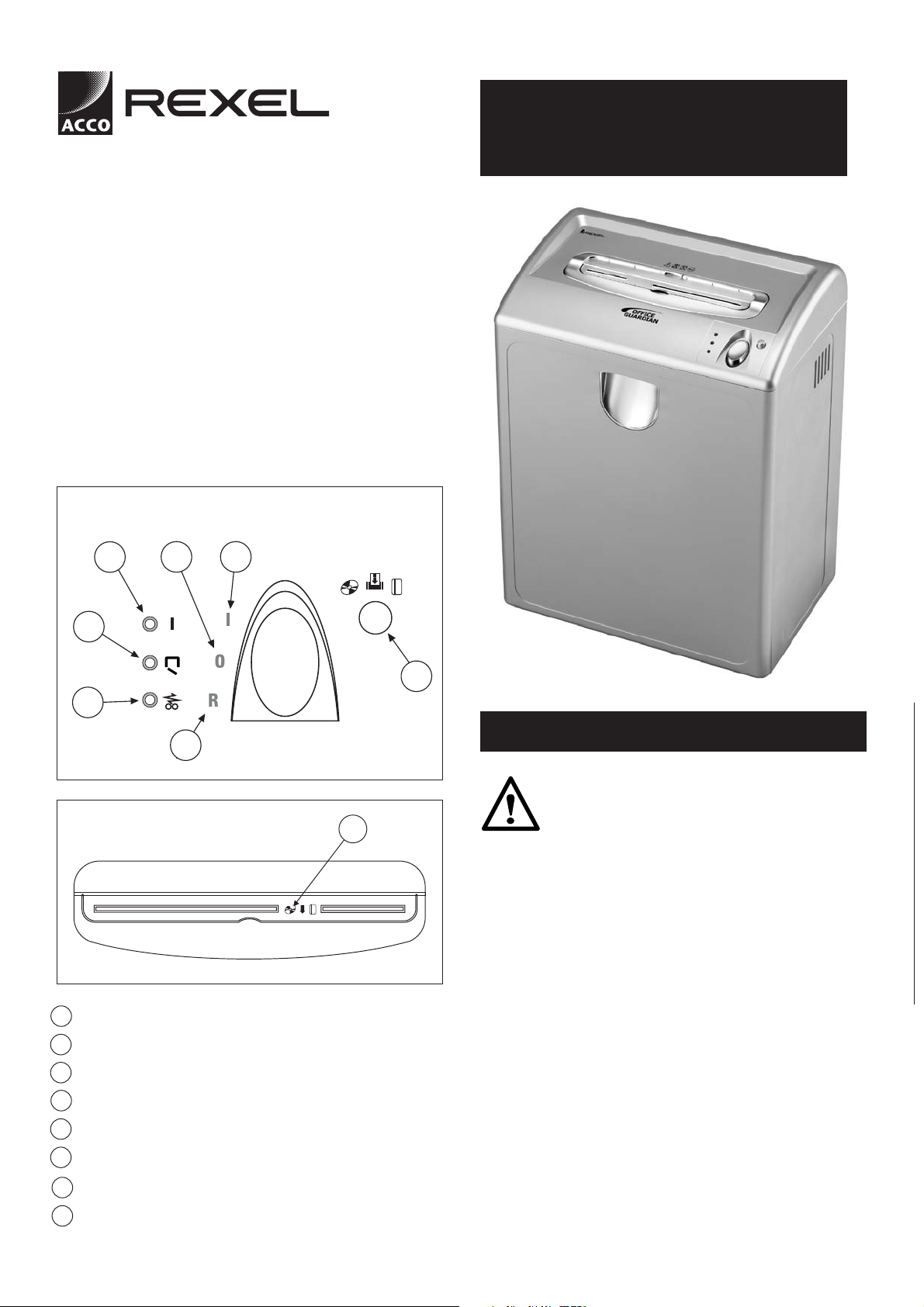
Office
Guardian
Welcome
Thank you for choosing a shredder from Rexel. We are
sure it will serve you well, but please spend some time
to study these instructions to ensure that you get the
best out of your machine.
Office Guardian
USER GUIDE
Service & Warranty
G
E
F
B
C
A
D
H
A ROCKER SWITCH AUTO POSITION
B ROCKER SWITCH OFF POSITION
C ROCKER SWITCH REVERSE POSITION
D FORWARD RUN (AND FOR CD/CREDIT CARD SHREDDER)
E AUTO PAPER SHREDDING ACTIVATED
F DOOR OPEN !
G PAPER JAM !
H CD/CREDIT CARD SHREDDING FLAP
GETTING STARTED
Safety First
•
Shredders are safe to use as long as you follow some simple
safety guidelines.
•
Ensure shredder is plugged into an easily accessible power outlet
and that the cord is not likely to trip a passer by.
•
Ensure the shredder is not positioned against any walls so that
ventilation and cooling are not restricted.
•
Ensure shredder is positioned on a flat surface
•
Never attempt to remove the machine top covers to gain access
to the mechanism.
•
Any attempt to repair this unit by unqualified / unauthorised
personnel will invalidate the warranty.
•
Empty the bin at regular times.
•
When using the CD/CREDIT card facility always ensure the flap
(H on diagram) is positioned correctly to ensure any sharp cuttings
are contained within the shredder.
•
Do not use cleaning solutions on the surface of the shredder, clean
with a damp cloth and soap only.

1. Operation
3
. Clearing Jams
• Push the rocker switch to I position (A on diagram) auto position
and the LED I (E on diagram) will light up.
• Feed paper into the entry slot to activate the auto start sensor.
• The shredder will start and will feed paper automatically into the
shredding mechanism.
• Cutters will stop after the paper has been shredded.
• Empty the waste basket regularly.
• When not in use return the rocker switch to 0 (B on diagram).
Note: this unit will not operate when door is open and LED
(F on diagram) is illuminated.
2
. CD Shredding/Card Shredding
• Push the rocker switch to I position (A on diagram) auto position
and the LED I (E on diagram) will light up.
• Rotate the CD/credit card shredding flap (H on diagram)
positioned over the paper feeding entry so that the CD/credit card
slots cover the paper entry slot.
• Press the run forward button (D on diagram) and hold down.
• Put 1 CD at a time or 1 credit card into the appropriate slot
in flap (H).
• When too many sheets are fed into the shredding it will jam.
• The LED lights (G on diagram) will indicate a jam.
• To clear the jam push the rocker switch to reverse position R
(C on diagram).
• Reverse out the paper and reduce the quantity of sheets to the
recommended amount.
• If the sheets remain in the machine press the forward run switch
(D on diagram) to shred the materials and then reverse on rocker
switch R (C on the diagram) and repeat until all paper is cleared.
• In the case of a serious jam please return the shredder to the
authorised service dealer.
• Warning: do not under any circumstances use any metal objects to
clear the paper entry.
• The CD or credit card will be shredded.
• Release button (D on diagram).
• After shredding return the flap (H on diagram) to its original
position to expose paper shredding slot.
• When not in use return the rocker switch to 0 (B on diagram).
Office
Guardian
Technical data
Model shredding Straight Cross size in size in On Off
Office Guardian •• 5.8 20 22 35 10 20
WARRANTY
This product is guaranteed for 24 months from the date of
purchase. Please return the unit to your supplier if you
experience any serious problems. This does not affect your
statutory rights.
ACCO UK
Gatehouse Road,
Aylesbury,
Buckinghamshire
HP19 8DT, England
www.accoeurope.com
–
subject to change without notification
Type Sheet capacity
CD Cut Bin
cut cut mm 80gsm 70gsm litres time time
SERVICE
Acco Service Division
Freepost 193,
Hereward Rise, Halesowen,
West Midlands, B62 8BR UK.
Tel: 0845 658 6600. Fax: 0121 501 3991.
www.acco.co.uk/service
Shredding duty
cycle in minute
