Acco Nobo X20M User Manual

User Manual
X20M DLP Projector
User Manual
ACCO Europe
www.accoeurope.com
Made in Taiwan
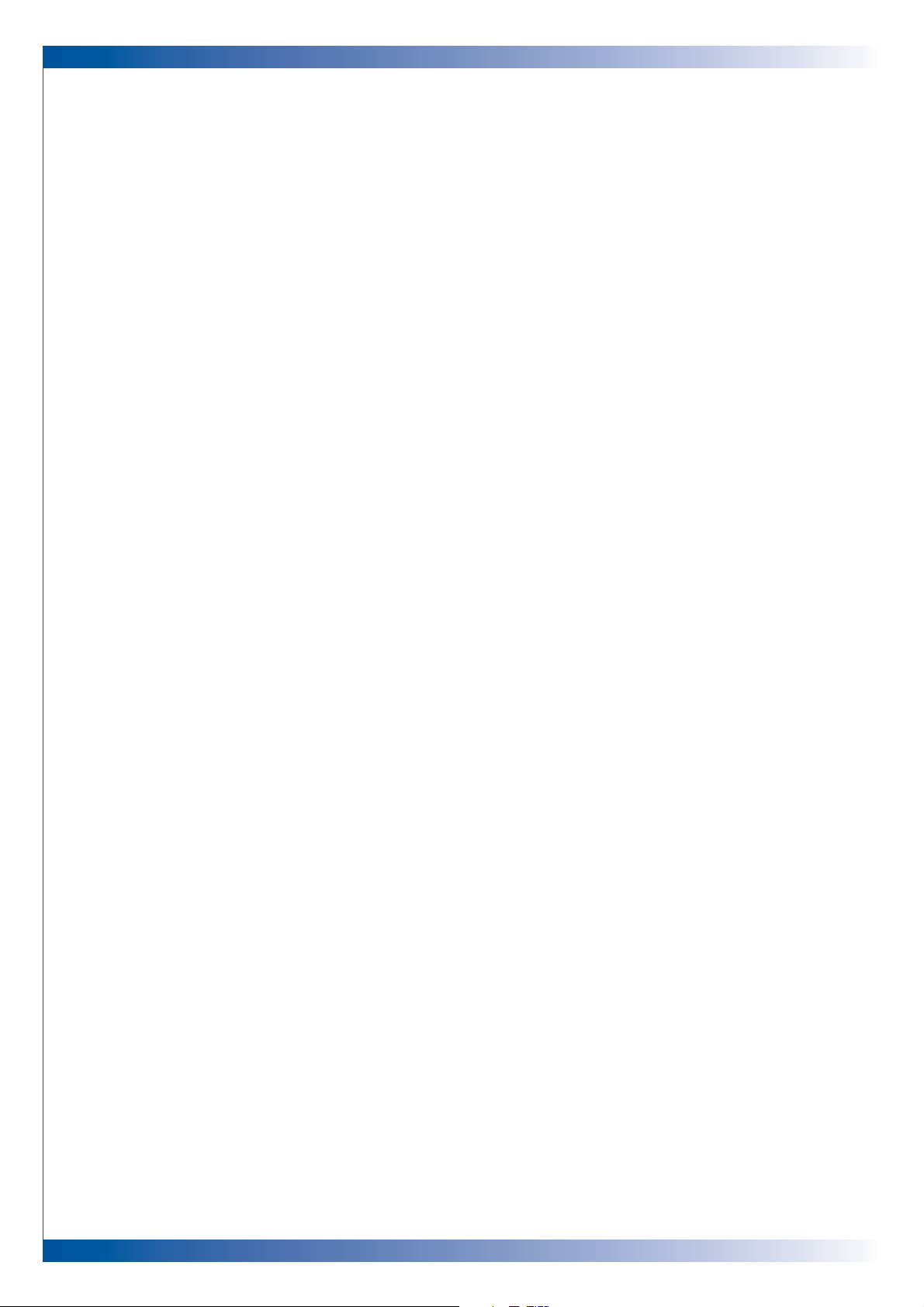
2
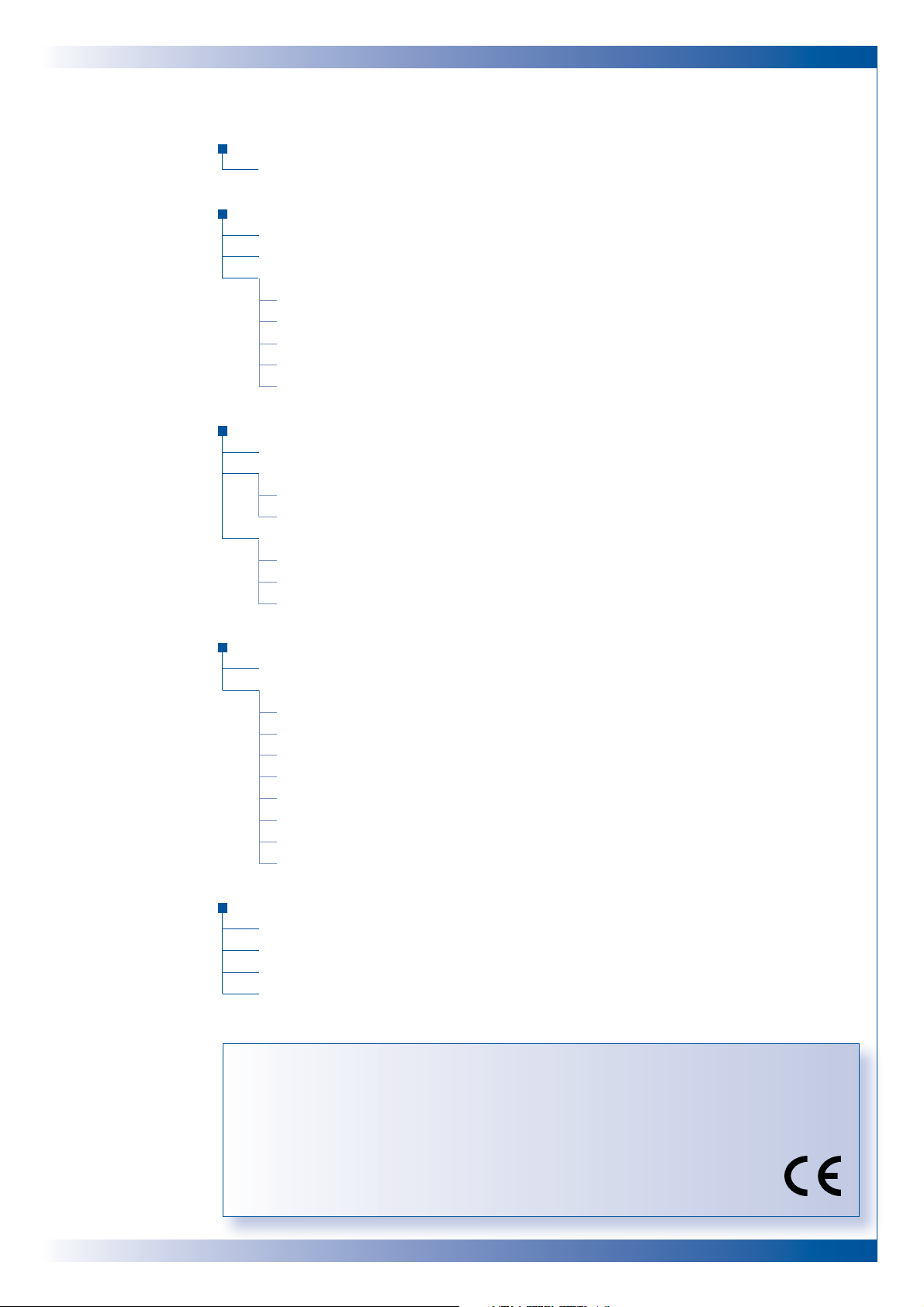
3
TABLE OF CONTENTS
Usage Notice
• Precautions
. . . . . . . . . . . . . . . . . . . . . . . . . . . . . . . . . . . . . . . . . . . . . . . . . . . . . . . . . . . . . . . . . . . . . . . . . . . . . . . . . 4
Introduction
• Product Features
. . . . . . . . . . . . . . . . . . . . . . . . . . . . . . . . . . . . . . . . . . . . . . . . . . . . . . . . . . . . . . . . . . . . . . . . . . . 5
• Package Overview
. . . . . . . . . . . . . . . . . . . . . . . . . . . . . . . . . . . . . . . . . . . . . . . . . . . . . . . . . . . . . . . . . . . . . . . . . 6
• Product Overview
. . . . . . . . . . . . . . . . . . . . . . . . . . . . . . . . . . . . . . . . . . . . . . . . . . . . . . . . . . . . . . . . . . . . . . . . . . 7
• Main Unit
. . . . . . . . . . . . . . . . . . . . . . . . . . . . . . . . . . . . . . . . . . . . . . . . . . . . . . . . . . . . . . . . . . . . . . . . . . . . . . . . 7
• Panel Control
. . . . . . . . . . . . . . . . . . . . . . . . . . . . . . . . . . . . . . . . . . . . . . . . . . . . . . . . . . . . . . . . . . . . . . . . . . . . 8
• Connection Ports
. . . . . . . . . . . . . . . . . . . . . . . . . . . . . . . . . . . . . . . . . . . . . . . . . . . . . . . . . . . . . . . . . . . . . . . . 8
• Remote Control with Mouse Function and Laser Pointer
. . . . . . . . . . . . . . . . . . . . . . . . . 9
• Laser Pointer Caution
. . . . . . . . . . . . . . . . . . . . . . . . . . . . . . . . . . . . . . . . . . . . . . . . . . . . . . . . . . . . . . . . . . 9
Installation
• Connecting the Projector . . . . . . . . . . . . . . . . . . . . . . . . . . . . . . . . . . . . . . . . . . . . . . . . . . . . . . . . . . . . . . . 10
• Powering On/Off the Projector
. . . . . . . . . . . . . . . . . . . . . . . . . . . . . . . . . . . . . . . . . . . . . . . . . . . . . . . . . 11
• Power On the Projector
. . . . . . . . . . . . . . . . . . . . . . . . . . . . . . . . . . . . . . . . . . . . . . . . . . . . . . . . . . . . . . 11
• Power Off the Projector
. . . . . . . . . . . . . . . . . . . . . . . . . . . . . . . . . . . . . . . . . . . . . . . . . . . . . . . . . . . . . . 12
• Adjusting the Projected Image
. . . . . . . . . . . . . . . . . . . . . . . . . . . . . . . . . . . . . . . . . . . . . . . . . . . . . . . . . 13
• Adjusting the Projector Height
. . . . . . . . . . . . . . . . . . . . . . . . . . . . . . . . . . . . . . . . . . . . . . . . . . . . . . 13
• Adjusting the Projector Zoom/Focus
. . . . . . . . . . . . . . . . . . . . . . . . . . . . . . . . . . . . . . . . . . . . . . . . 14
• Adjusting Projection Image Size
. . . . . . . . . . . . . . . . . . . . . . . . . . . . . . . . . . . . . . . . . . . . . . . . . . . . 14
User Controls
• Panel Control and Remote Control . . . . . . . . . . . . . . . . . . . . . . . . . . . . . . . . . . . . . . . . . . . . . . . . . . . 15
• On-Screen Display Menus
. . . . . . . . . . . . . . . . . . . . . . . . . . . . . . . . . . . . . . . . . . . . . . . . . . . . . . . . . . . . . . . 16
• How to Operate
. . . . . . . . . . . . . . . . . . . . . . . . . . . . . . . . . . . . . . . . . . . . . . . . . . . . . . . . . . . . . . . . . . . . . . .
17
• Image-I (Computer Mode)
. . . . . . . . . . . . . . . . . . . . . . . . . . . . . . . . . . . . . . . . . . . . . . . . . . . . . . . . . . . 18
• Image-I (Video Mode)
. . . . . . . . . . . . . . . . . . . . . . . . . . . . . . . . . . . . . . . . . . . . . . . . . . . . . . . . . . . . . . . . 19
• Image-II (Computer Mode)
. . . . . . . . . . . . . . . . . . . . . . . . . . . . . . . . . . . . . . . . . . . . . . . . . . . . . . . . . . .
20
• Image-II (Video Mode)
. . . . . . . . . . . . . . . . . . . . . . . . . . . . . . . . . . . . . . . . . . . . . . . . . . . . . . . . . . . . . . . . 21
• Audio
. . . . . . . . . . . . . . . . . . . . . . . . . . . . . . . . . . . . . . . . . . . . . . . . . . . . . . . . . . . . . . . . . . . . . . . . . . . . . . . . . . . 22
• Language
. . . . . . . . . . . . . . . . . . . . . . . . . . . . . . . . . . . . . . . . . . . . . . . . . . . . . . . . . . . . . . . . . . . . . . . . . . . . . . . 22
• Management
. . . . . . . . . . . . . . . . . . . . . . . . . . . . . . . . . . . . . . . . . . . . . . . . . . . . . . . . . . . . . . . . . . . . . . . . . . . 22
Appendices
• Troubleshooting . . . . . . . . . . . . . . . . . . . . . . . . . . . . . . . . . . . . . . . . . . . . . . . . . . . . . . . . . . . . . . . . . . . . . . . . . . 24
• Changing the Lamp
. . . . . . . . . . . . . . . . . . . . . . . . . . . . . . . . . . . . . . . . . . . . . . . . . . . . . . . . . . . . . . . . . . . . . . 26
• Specifications
. . . . . . . . . . . . . . . . . . . . . . . . . . . . . . . . . . . . . . . . . . . . . . . . . . . . . . . . . . . . . . . . . . . . . . . . . . . . . 27
• Compatibility Modes
. . . . . . . . . . . . . . . . . . . . . . . . . . . . . . . . . . . . . . . . . . . . . . . . . . . . . . . . . . . . . . . . . . . . . 28
FCC Notice
This equipment has been tested and found to comply with the limits for a Class B
digital device, pursuant to Part 15 of FCC Rules. These Limits are designed to provide
reasonable protection against harmful interference in a residential installation.
Trademarks
Trademark are the rights of their respective owners.
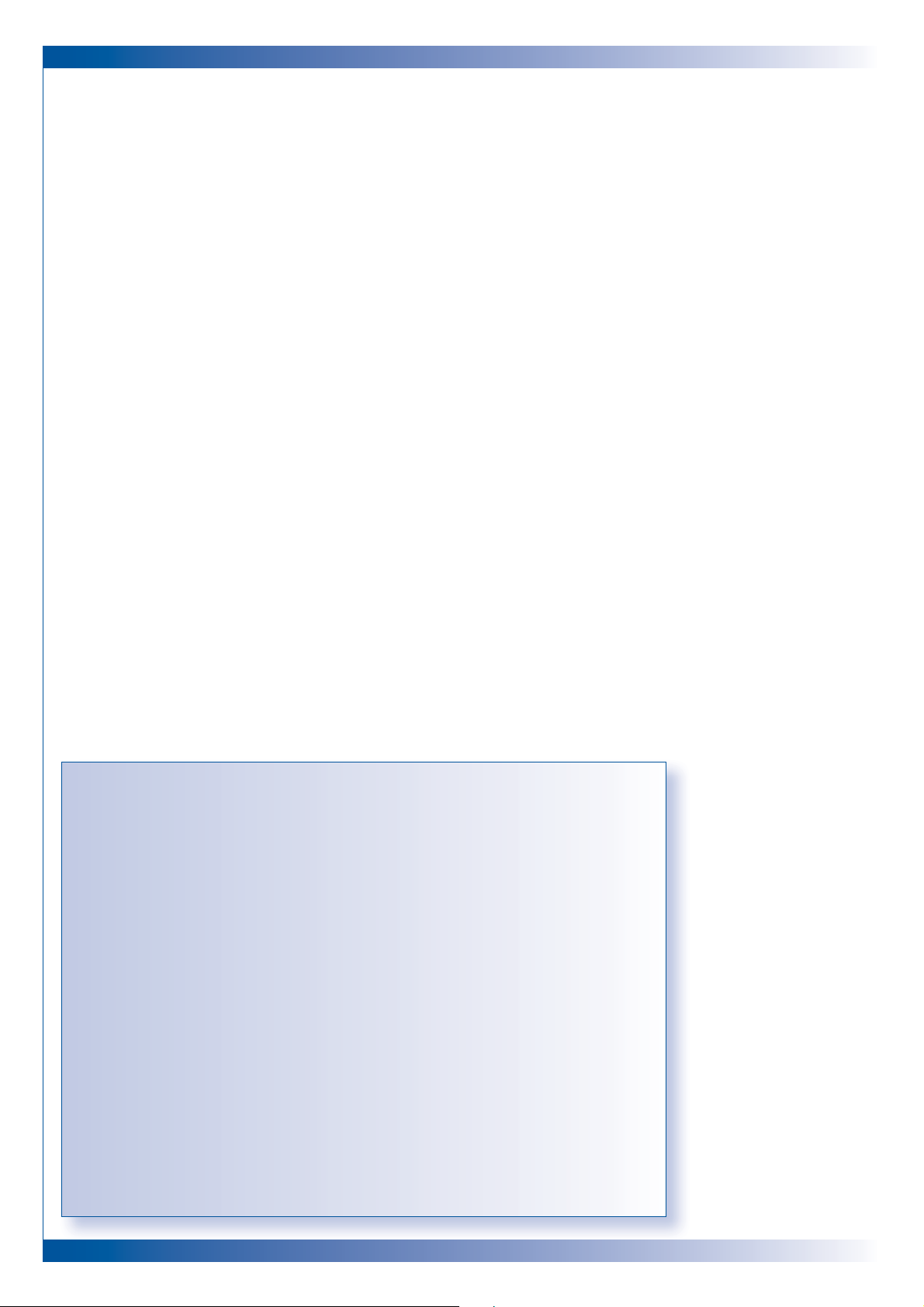
4
USAGE NOTICE
PRECAUTIONS
Follow all warnings, precautions and maintenance as recommended in this
User’s Guide to maximise the life of your unit.
DO
■ Turn off the product before cleaning
■ Use a soft cloth moistened with mild detergent to clean the display housing
■ Disconnect the power plug from AC outlet if the product is not being used
for a long period of time
DON’T
■ Block the slots and opening on the unit provided for ventilation
■ Use abrasive cleaners, waxes or solvents to clean the unit
■ Use under the following conditions:
■ Extremely hot, cold or humid conditions
■ In areas susceptible to excessive dust and dirt
■ Near any appliance generating a strong magnetic field
■ Place in direct sunlight
Do not look into the lens. The bright light may hurt your eyes.
To reduce the risk of fire or electric shock, do not expose the product to rain or moisture.
Please do not open or disassemble the product as this may cause electric shock.
When changing the lamp,please allow unit to cool down, and follow all changing instructions.
This product will detect the life of the lamp itself. Please be sure to change the lamp when it
shows the warning messages.
After changing a new lamp. please reset the lamp life from OSD menu.
Before switching off the product, please keep the cooling fan running for a few minutes.
When connecting the projector to computer, please turn on the projector first.
To reduce the risk of injury to the eyes, do not look directly into the laser light on the
remote control and do not point the laser light into anyone’s eyes. This remote control is
equipped with a Class II laser that emits radiation.
When the lamp reaches the end of its life, it will burn out and may make a loud popping
sound. If this happens, the projector will not turn back on until the lamp module has been
replaced. To replace the lamp, follow the procedures listed under Changing the lamp on
page 26.
WARNING
WARNING
WARNING
WARNING
WARNING
WARNING
WARNING
WARNING
WARNING
WARNING
Ì
Ì
Ì
Ì
Ì
Ì
Ì
Ì
Ì
Ì
!
!
!
!
!
!
!
!
!
!
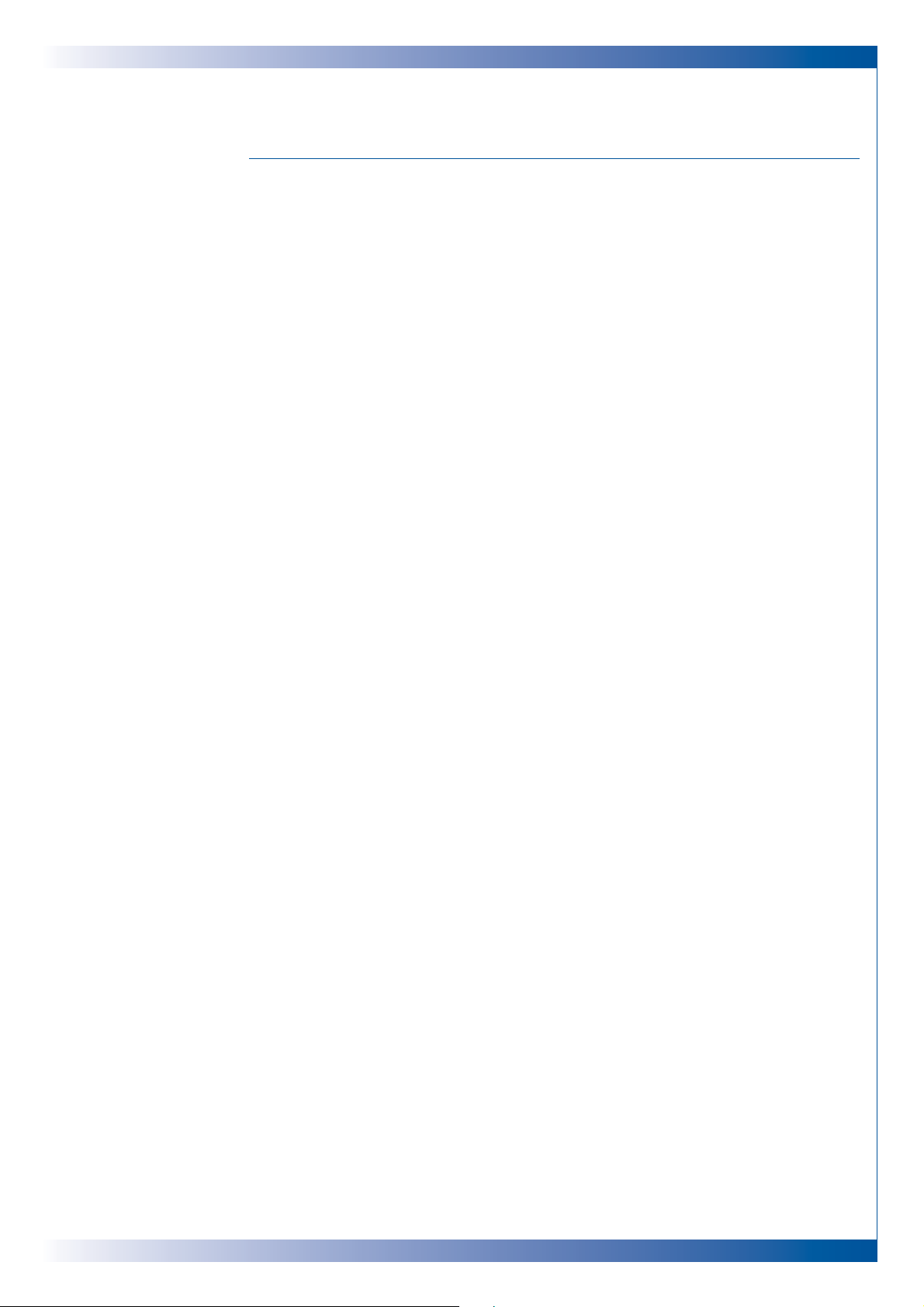
5
INTRODUCTION
PRODUCT FEATURES
This product is an XGA single chip 0.7” DLP™ projector.
It’s outstanding features are:
■ True XGA, 1024 x 768 addressable pixels
■ 2.9 kg (6.4 lbs) compact design
■ Single chip DLP™ technology
■ SXGA compression and VGA, SVGA re-sizing
■ 200 Watts user replaceable UHP lamp
■ Mac compatible
■ NTSC / NTSC4.43 / PAL / PAL-M / PAL-N / SECAM and HDTV compatible
■ Full function remote with mouse control and laser pointer
■ High-tech DVI Connection for digital and analog video connectivity
■ High definition TV compatibility
■ User-friendly multilingual on-screen display menu
■ Advanced electronic keystone correction
■ User-friendly control panel
■ Luxurious carrying case included
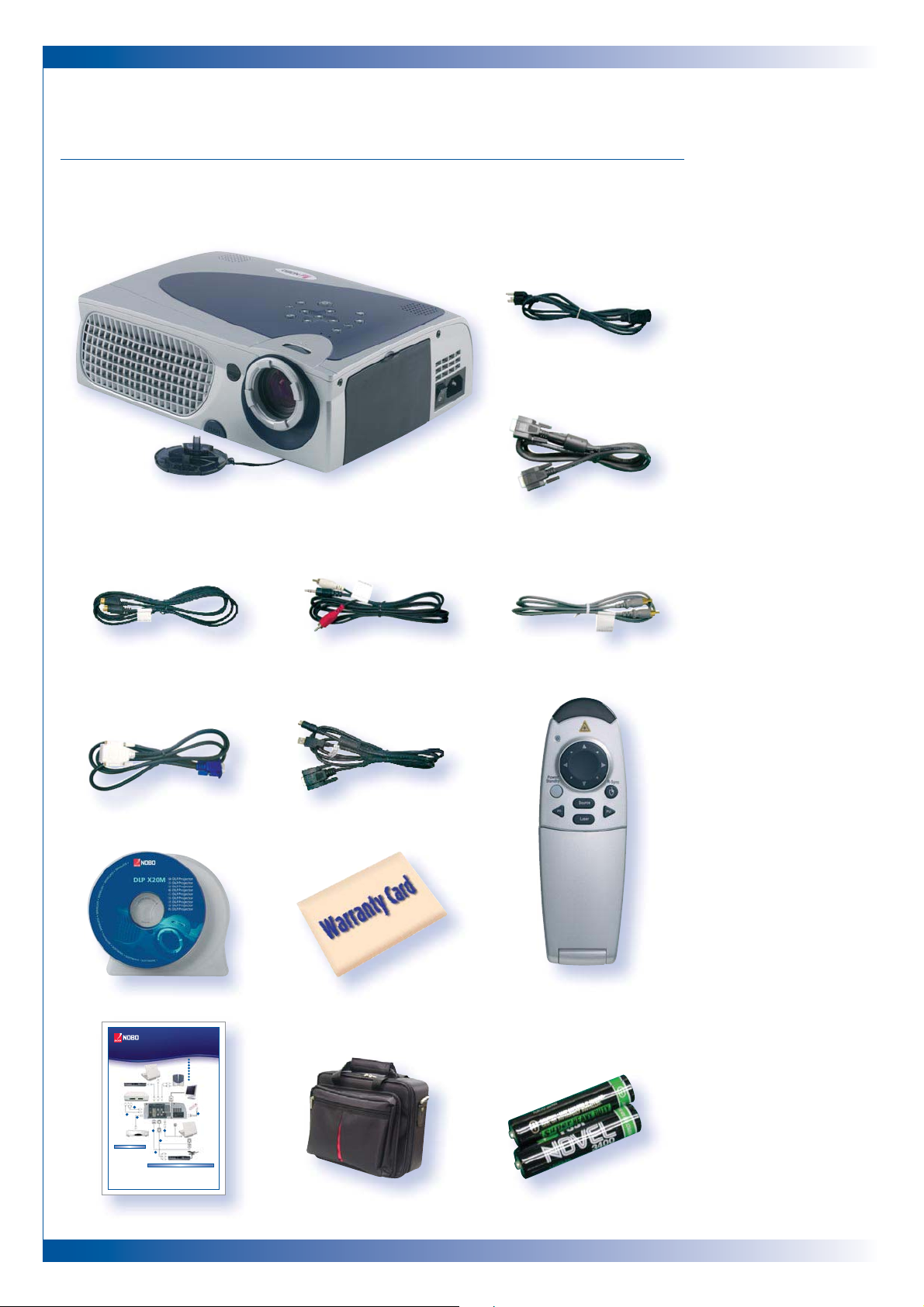
6
INTRODUCTION
PACKAGE OVERVIEW
This projector comes with all the items shown below. Please ensure your unit
is complete. Contact your dealer immediately if anything is missing.
Projector with lens cap VGA Cord
S-Video Cord
DVI to D-Sub Cable
Remote Mouse Y Cable
User’s Guide
Carry Case Batteries x 2Quick Start Sheet
Remote Control with
Mouse Function and
Laser Pointer
Audio Cable Jack / RCA
Composite Video Cable
Power Cord
X20M DLP Projector
Quick Start Guide
1
Power Cord
2
VGA Cable
3
S-Video Cable
4
Audio Cable Jack/RCA
5
Composite Video Cable
6
DVI to D-Sub Cable
7
Remote Mouse Y Cable
8
D-Sub to RCA Cable for
HDTV/Component (optional)
4
5
3
6
7
2
8
1
panel control. The startup screen will
display for 20 seconds and the
Power/Standby indicator will light
solid amber. The “LAMP” LED
indicator will light solid green
5
Turn on your source (computer,
notebook, or video player, etc.).
The projector will detect your source
automatically
Powering On the Projector
Connecting the Projector
1
Make sure the projector and your
computer are turned off
2
Unplug the mouse from the
computer
3
Connect one end of the projector
signal cable to the projector; connect
the other end to the RGB or Digital
port on the computer and tighten
the screws
4
Connect the remote mouse y cable to
the computer
5
Connect the projector to other video
sources
6
Connect one end of the power cord
into the side of projector; connect
the other end to an electrical outlet
7
Turn on the projector first and then
the computer
1
Remove the lens cap
2
Ensure the power cord and signal
cable are securely connected
3
Turn on the main power switch on
the side of the projector and allow
the projector to warm up for 1-2
minutes
4
Turn on the lamp by pressing
“Power/Standby” button on the
Digital Tuner Output
Video Output
S-Video Output
RS232
USB
RGB
Antenna
Digital Tuner Output
1901265
Warranty Card

7
INTRODUCTION
PRODUCT OVERVIEW
MAIN UNIT
Speaker
Panel Control
Power Connector
Power Switch
Zoom Ring
Connections PortsFocus Ring
Zoom Lens
Elevator Foot
Elevator Button
Remote Control Receiver
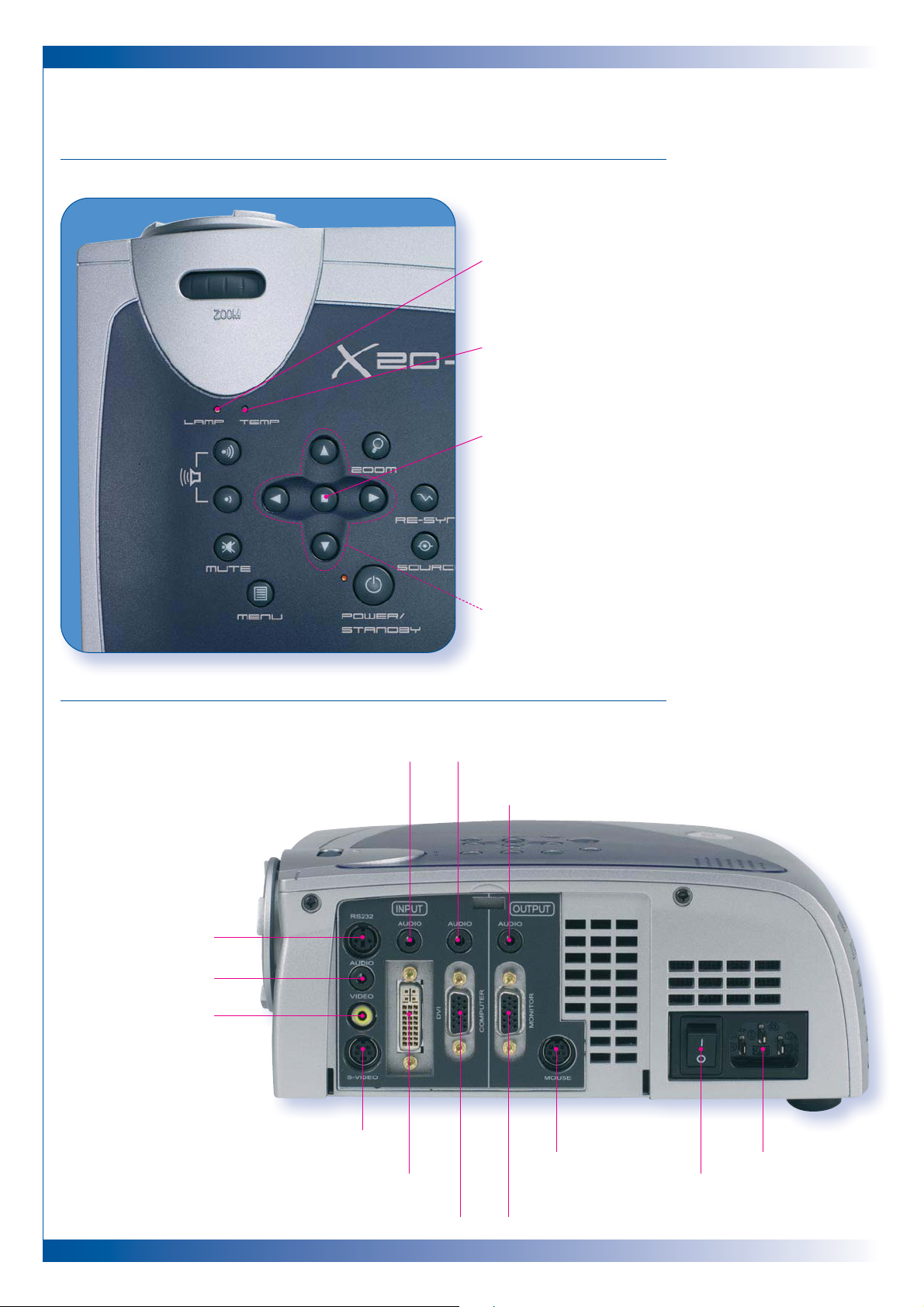
8
INTRODUCTION
PANEL CONTROL
CONNECTION PORTS
Lamp Warning LED
Temperature Warning LED
Enter
Four Directional Select Keys
Audio Input for Video Audio Input for Computer
Audio Output Connector
Power Connector
Power SwitchDVI Input Connector
S-Video Input Connector
Monitor Loop-through ConnectorPC Analog Signal / HDTV / Component Video Connector
Remote Mouse
Input Connector
Composite Video
Input Connector
Audio Input for Video
RS232 Input Connector*
* RS232 is for after service purpose only

9
INTRODUCTION
REMOTE CONTROL
WITH MOUSE FUNCTION & LASER POINTER
Freeze
Mute
LED
Power / Stand By
Laser Pointer
Volume +
Volume –
Page Down
Multi-
Directional
Selector
Re-Sync
Source
Page Up
Zoom In
Keystone
Correction
Zoom Out
Menu
Cover
Close the cover of the
remote control when
you want to use the
remote mouse
LASER POINTER
CAUTION
To reduce the risk of injury to the eyes, do
not look directly into the laser light on
the remote control and do not point the
laser light into anyone’s eyes. This remote
control is equipped with a Class II laser
that emits radiation
Enter Key
WARNING
Ì
!
