Acco Nobo X20E, X25C User Manual
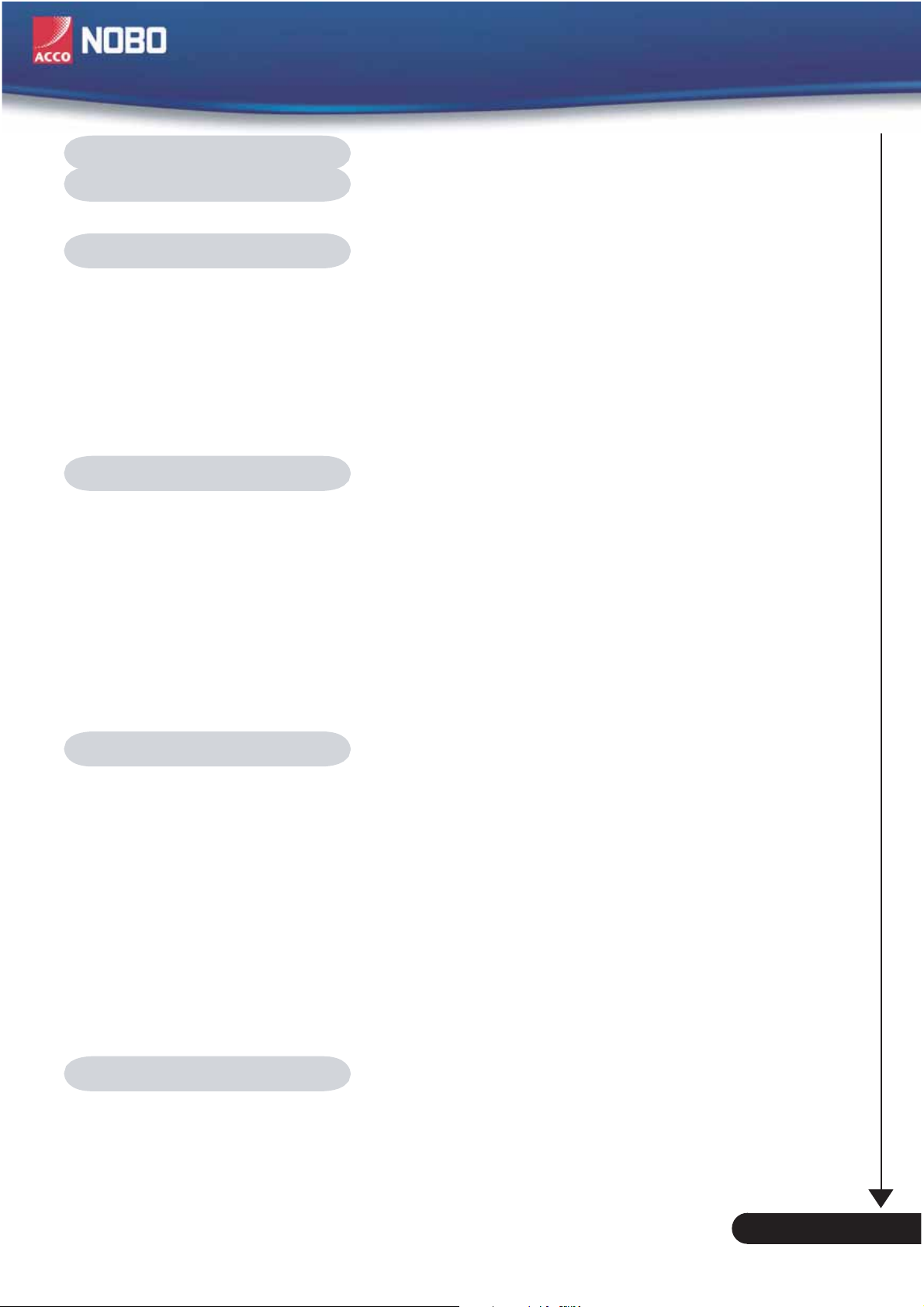
Table of Contents
Table of Contents ......................................................................................... 1
Usage Notice ................................................................................................ 2
Precautions ..........................................................................................................2
Introduction .................................................................................................. 4
Product Features ..................................................................................................4
Package Overview ...............................................................................................5
Product Overview .................................................................................................6
Main Unit ........................................................................................................................6
Control Panel .................................................................................................................7
Connection Ports ...........................................................................................................8
Wireless Remote Control ...............................................................................................9
Installation .................................................................................................. 10
Connecting the Projector ....................................................................................10
Powering On/Off the Projector ...........................................................................11
Powering On the Projector ........................................................................................... 11
Powering Off the Projector ...........................................................................................12
Warning Indicator .........................................................................................................12
Adjusting the Projected Image ...........................................................................13
Adjusting the Projector Image Height ..........................................................................13
Adjusting the Projector Zoom / Focus ..........................................................................14
Adjusting Projected Image Size ...................................................................................14
User Controls ............................................................................................. 15
Control Panel & Remote Control ........................................................................15
On-Screen Display Menus .................................................................................17
How to Operate ............................................................................................................17
Menu Tree ....................................................................................................................18
Language .....................................................................................................................19
Image-I ........................................................................................................................20
Image-II (Computer Mode) ...........................................................................................22
Image-II (Video Mode) .................................................................................................24
Audio ............................................................................................................................26
Management ................................................................................................................27
Lamp Setting ...............................................................................................................30
Appendices ................................................................................................ 31
Troubleshooting ..................................................................................................31
Replacing the Lamp .............................................................................................35
Compatibility Modes ...........................................................................................36
Ceiling Mount Installation ...................................................................................37
1
... English
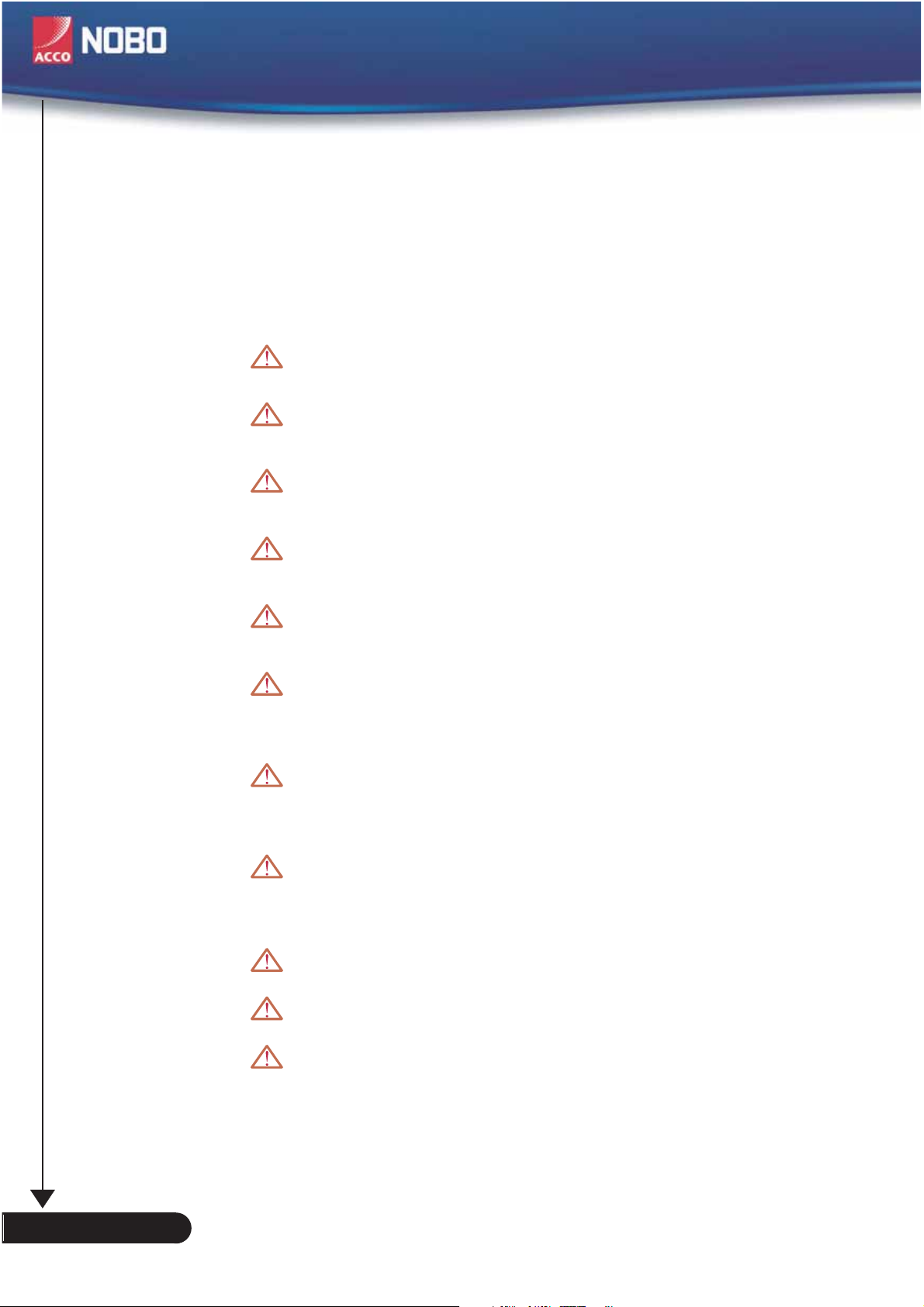
Usage Notice
Precautions
Follow all warnings, precautions and maintenance as recommended in this user’s guide to maximize the life of your unit.
Excessive use of your unit may invalidate your warranty
(normal use defined as 8 hours a day 5 days a week).
Warning- Do not look into the projector’s lens when the lamp is
on. The bright light may hurt your eyes.
Warning- Children should be supervised at all times when
projector is in use.
Warning- To reduce the risk of fire or electric shock, do not
expose this product to rain or moisture.
Warning- Please do not open or disassemble the product as this
may cause electric shock.
Warning- When changing the lamp, please allow unit to cool
down, and follow all changing instructions.
Warning- This product will detect the life of the lamp itself.
Please be sure to change the lamp when it shows
warning messages.
Warning- Reset the “Lamp Reset” function from the On Screen
Display “Lamp Setting” menu after replacing the lamp
module (refer to page 30).
Warning- When switching the projector off, please ensure the
projector completes its cooling cycle before
disconnecting power.
Warning- Turn on the projector first and then the signal sources.
English ...
Warning- Do not use lens cap when projector is in operation.
Warning- When the lamp reaches the end of its life, it will burn
out and may make a loud popping sound. If this
happens, the projector will not turn back on until the
lamp module has been replaced. To replace the lamp,
follow the procedures listed under “Replacing the
Lamp” (refer to page 35).
2
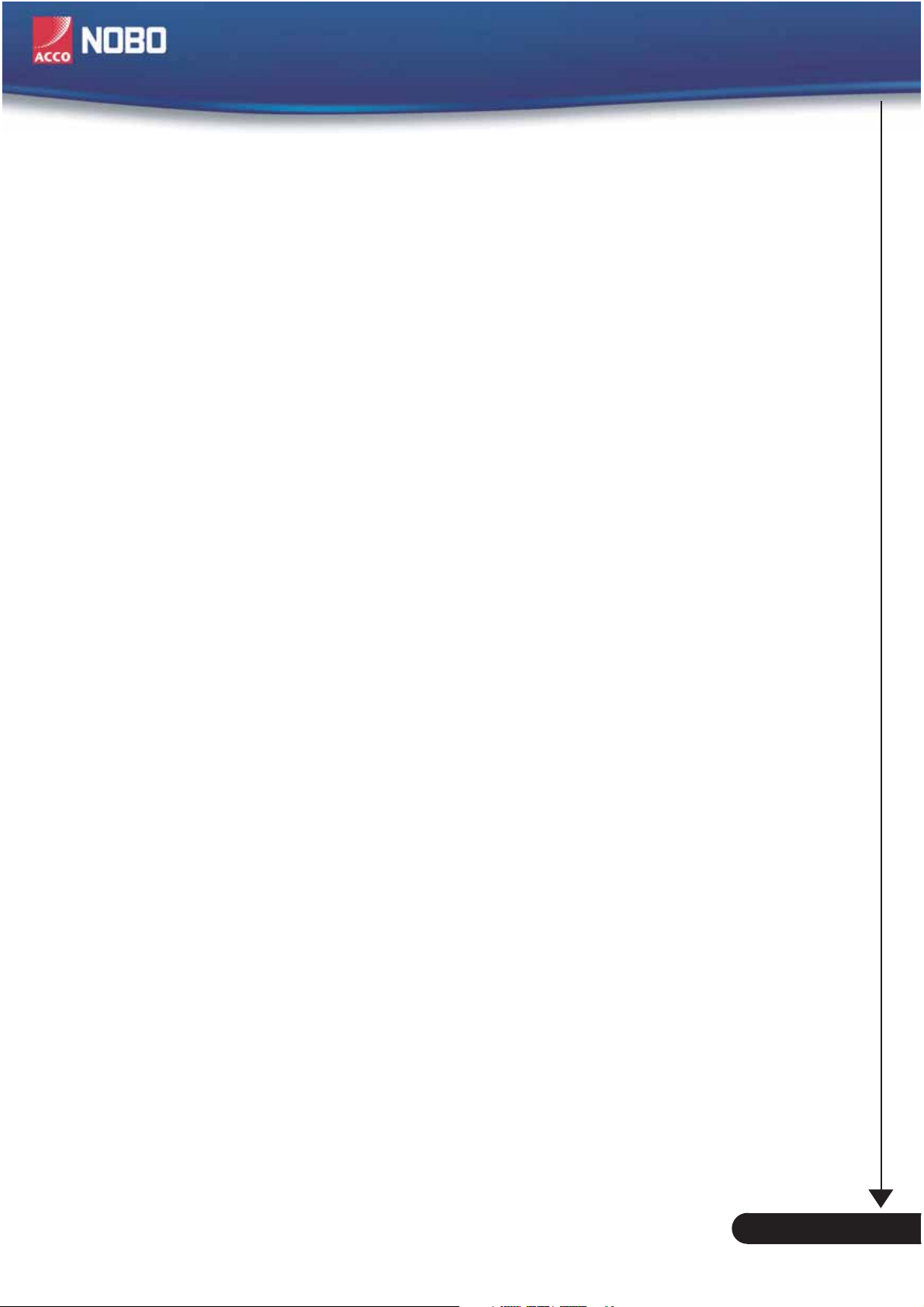
Usage Notice
Do:
Turn off the product before cleaning.
Use a soft cloth moistened with mild detergent to clean the
display housing.
Disconnect the power plug from AC outlet if the product is not
being used for a long period of time.
Don’t:
Block the slots and openings on the unit provided for
ventilation.
Use abrasive cleaners, waxes or solvents to clean the unit.
Use under the following conditions:
- In extremely hot, cold or humid environments.
- In areas susceptible to excessive dust and dirt.
- Near any appliance that generates a strong magnetic field.
- Place in direct sunlight.
3
... English
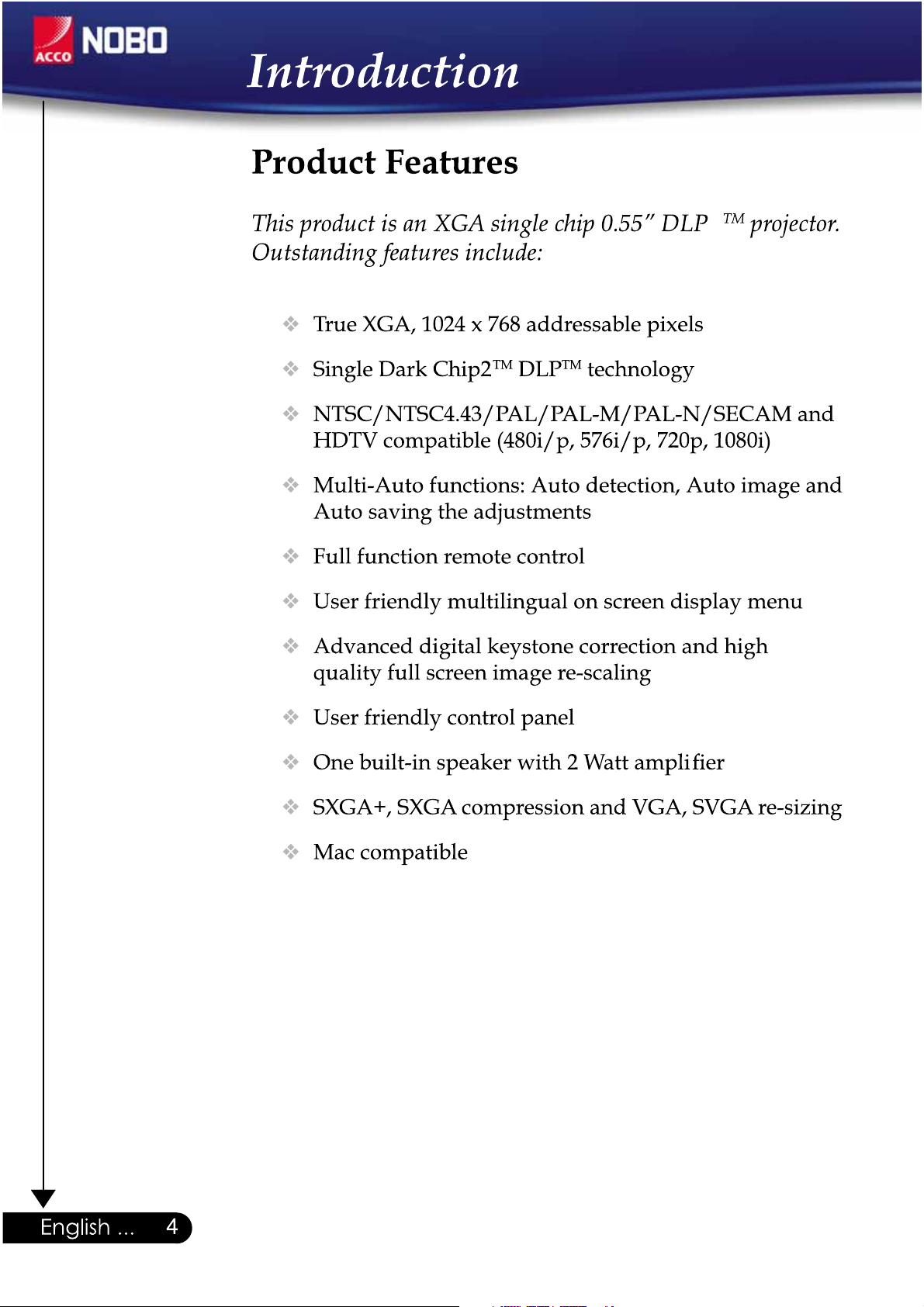
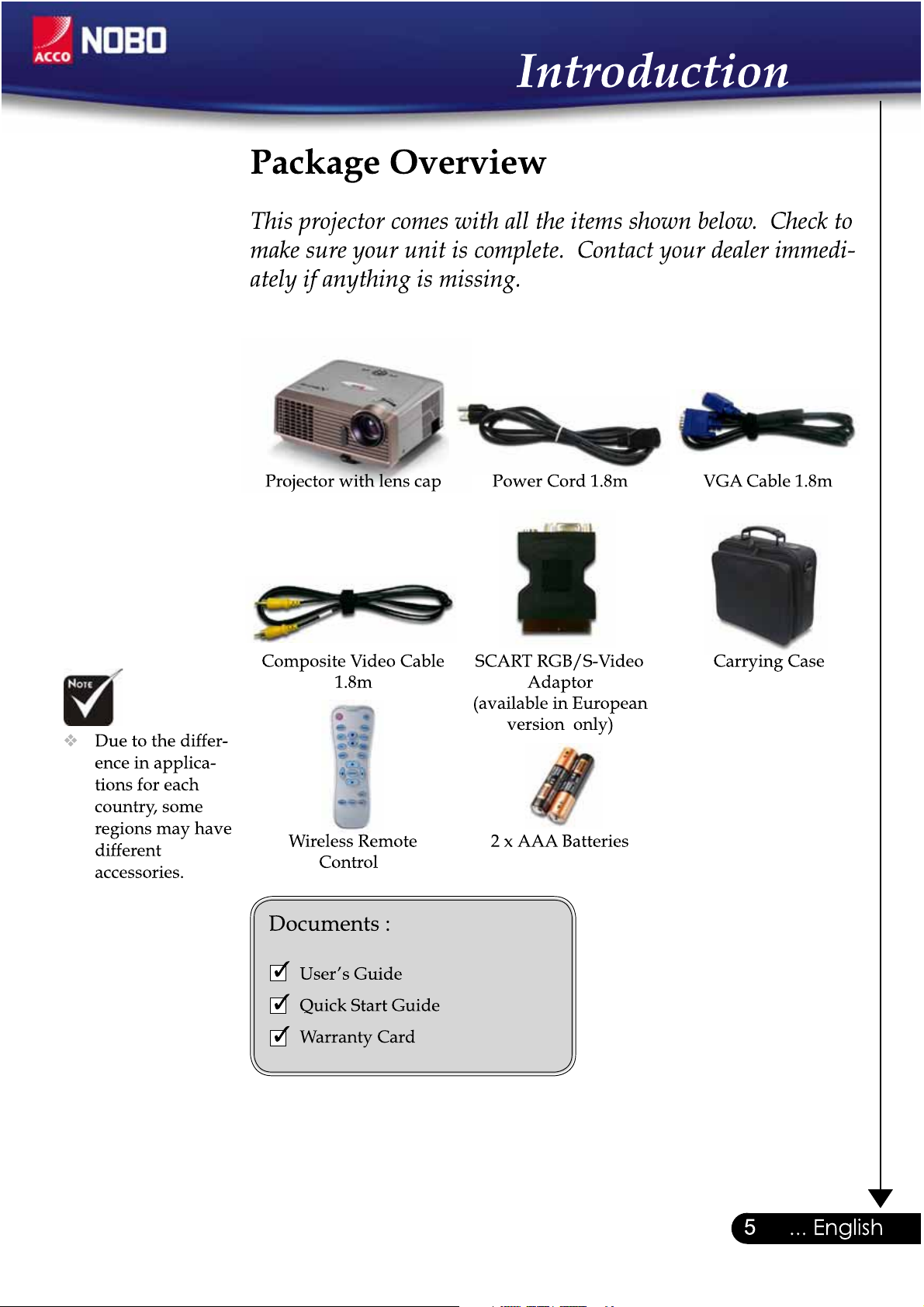
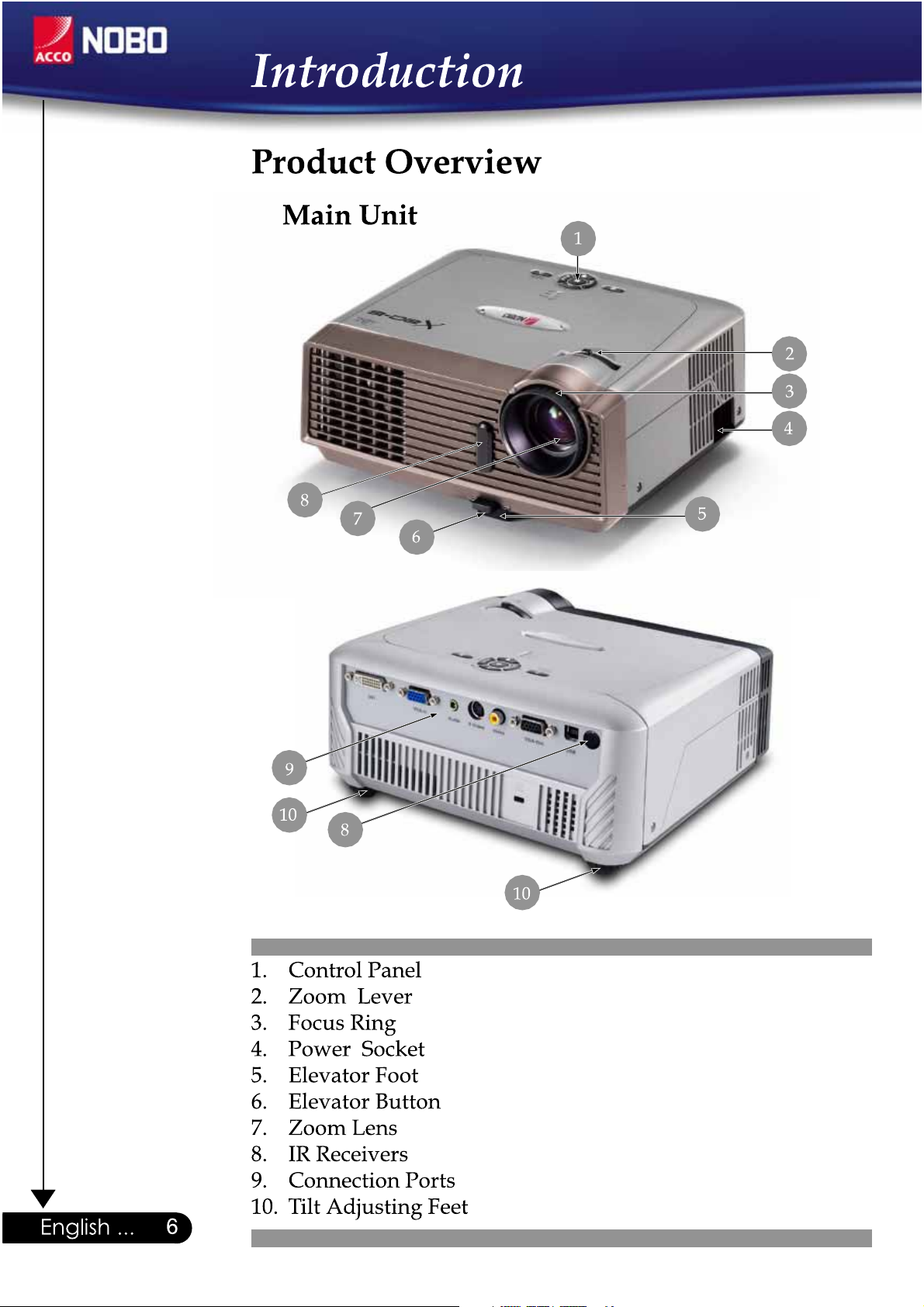
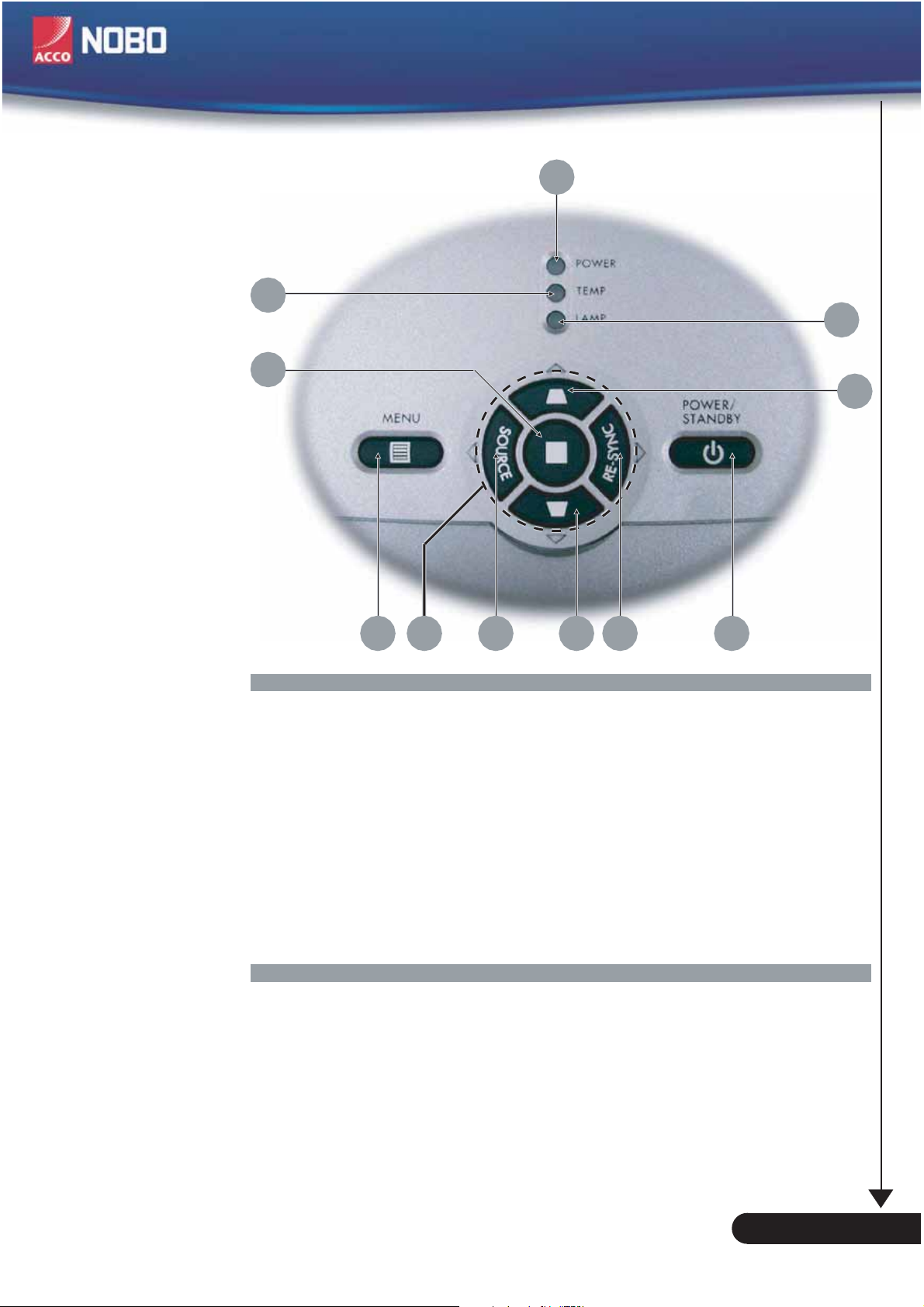
Introduction
Control Panel
2
10
1
3
4
8
1. Power Indicator LED
2. Temp Indicator LED
3. Lamp Indicator LED
4. Keystone Correction
5. Power/Standby
6. Re-Sync
7. Source
8. Four Directional Select Keys
9. Menu (On/Off)
10. Enter
4
59 67
7
... English
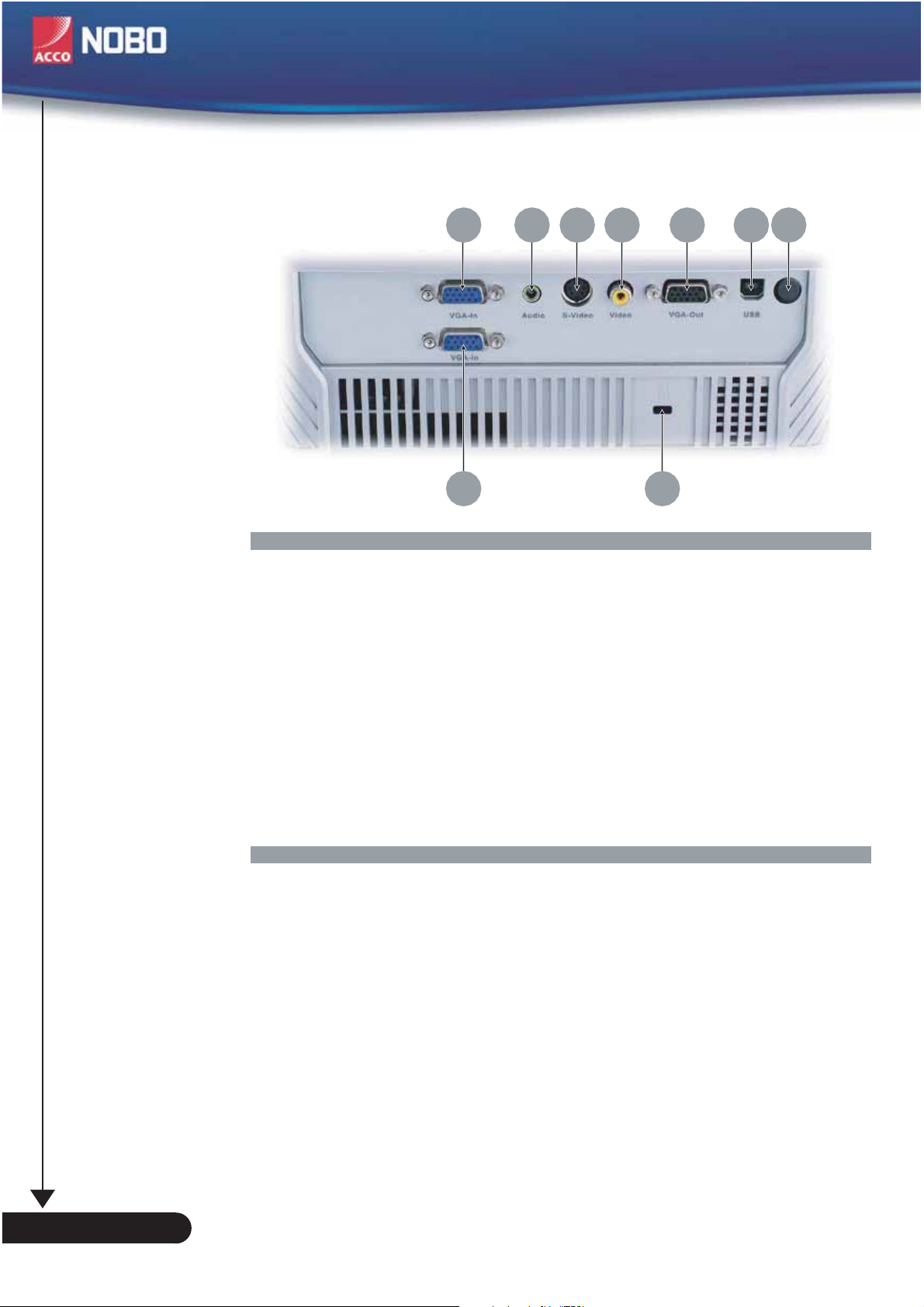
Introduction
Connection Ports
7 123456
8
1. IR Receiver
2. USB Connector
3. Monitor Loop-through Output Connector
4. Composite Video Input Connector
5. S-Video Input Connector
6. Audio Input Connector
7. PC Analog signal/SCART RGB/HDTV/Component Video
Input Connector
8. PC Analog signal/HDTV/Component Video Input
Connector
9. Kensington
TM
Lock Port
9
English ...
8
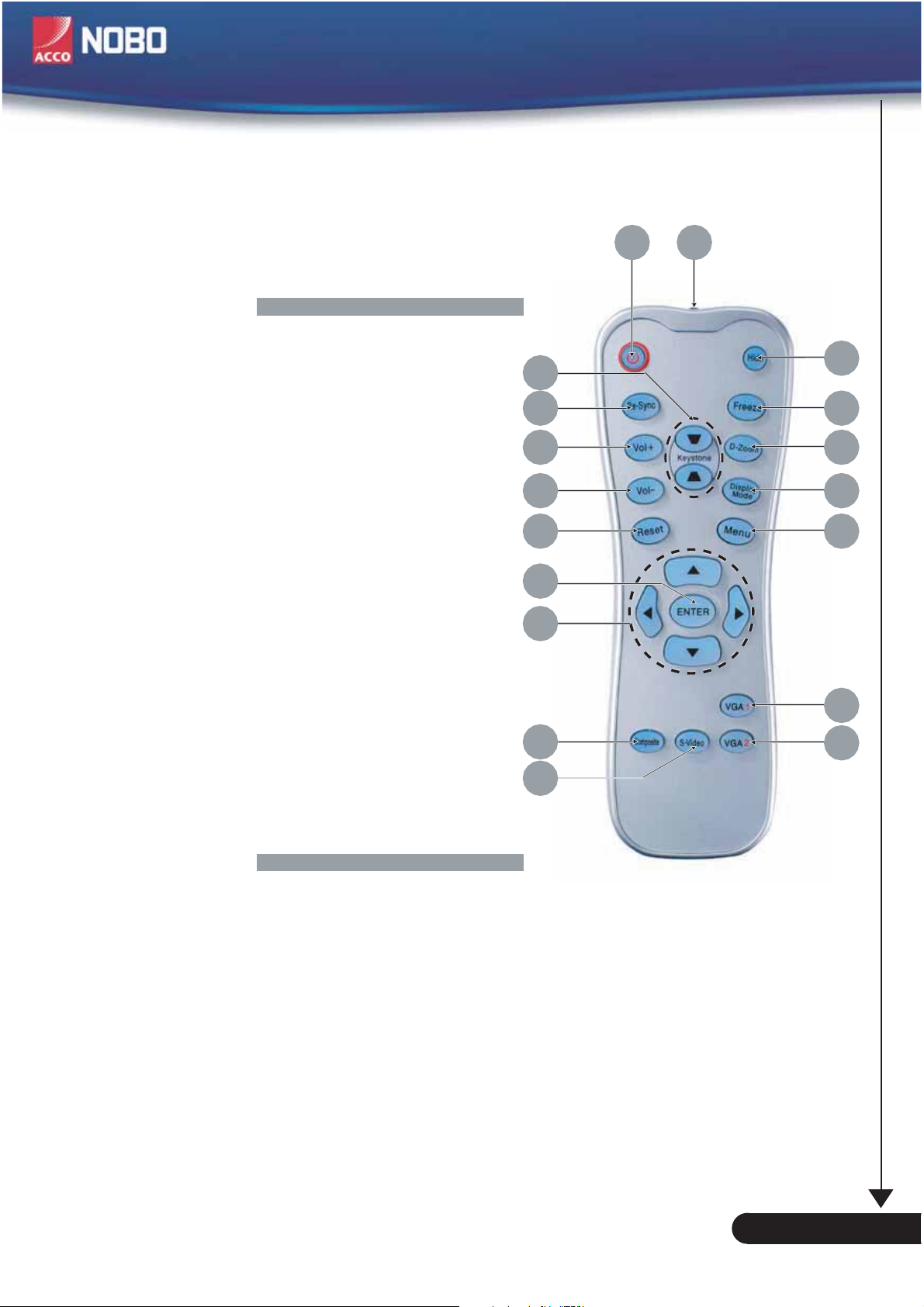
Introduction
Wireless Remote Control
1. Power
2. IR LED
3. Hide
4. Freeze
5. D-Zoom
6. Display Mode
7. Menu
8. Keystone Correction
9. Re-Sync
10. Volume +
11. Volume -
12. Reset
13. Enter
14. Four Directional
Select Keys
15. VGA1 Source
16. VGA2 Source
17. Composite Video
Source
18. S-Video Source
8
9
10
11
13
14
17
18
1
2
3
4
5
6
712
15
16
9
... English
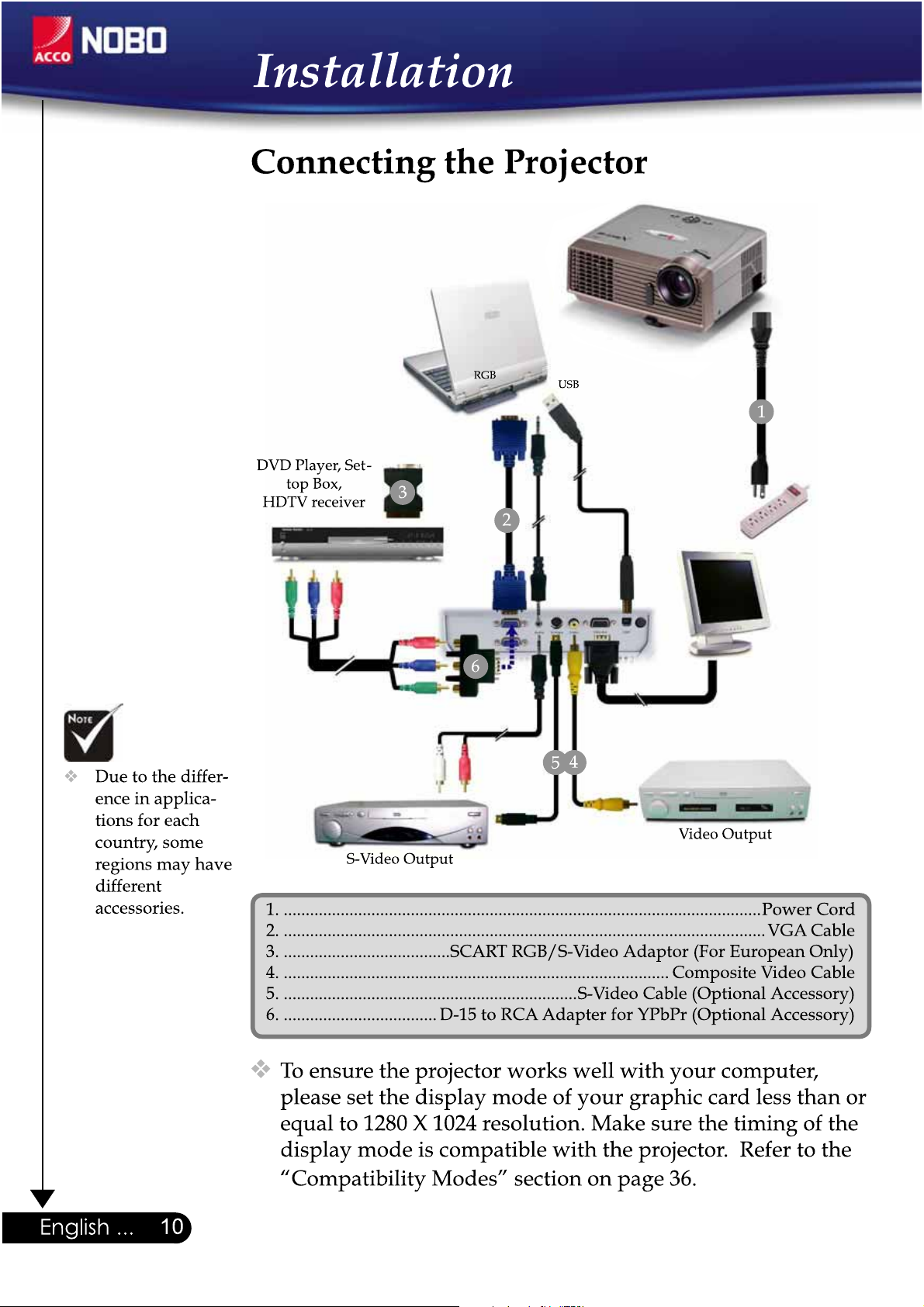
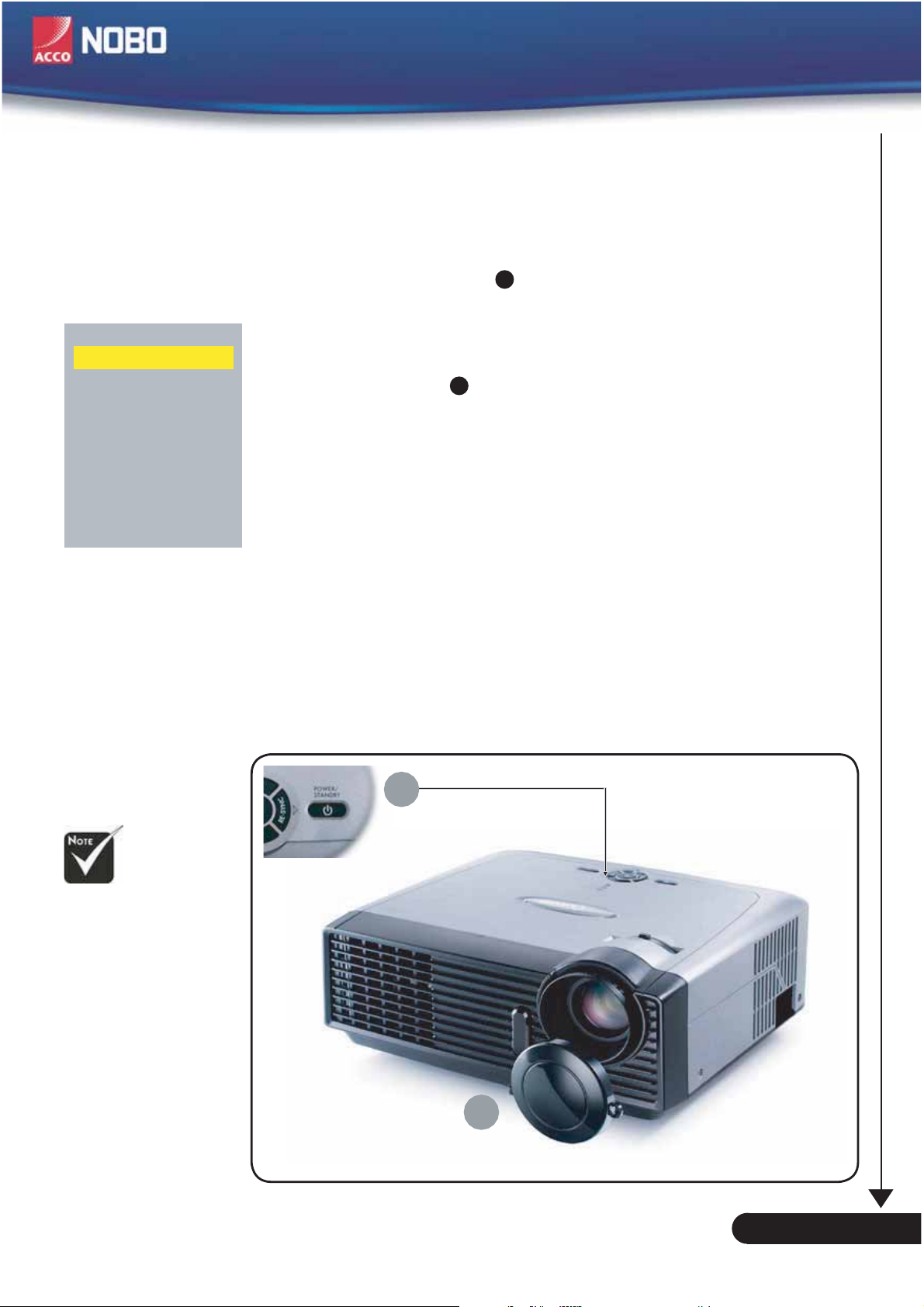
11
... English
Powering On the Projector
1. Remove the lens cap.
2. Ensure that the power cord and signal cable are securely
connected. The Power LED will flash green.
3. Turn on the lamp by pressing “Power/Standby” button on
the control panel. The Power LED will turn green.
The first time you use the projector, you can select your
preferred language from the quick menu after the startup
screen display.
4. Turn on your source (computer, notebook, video player,etc.).
The projector will detect your source automatically.
If you connect multiple sources at the same time, use the
“Source” button on the control panel or remote control
to switch.
Powering On/Off the Projector
Turn on the projector
first and then the signal
sources.
1
Power/Standby
2
Lens Cap
Quick Menu
Installation
Select Language
English
Deutsch
Français
Italiano
Español
Português
Nederlands
Polski
Press Enter to Set
1
2
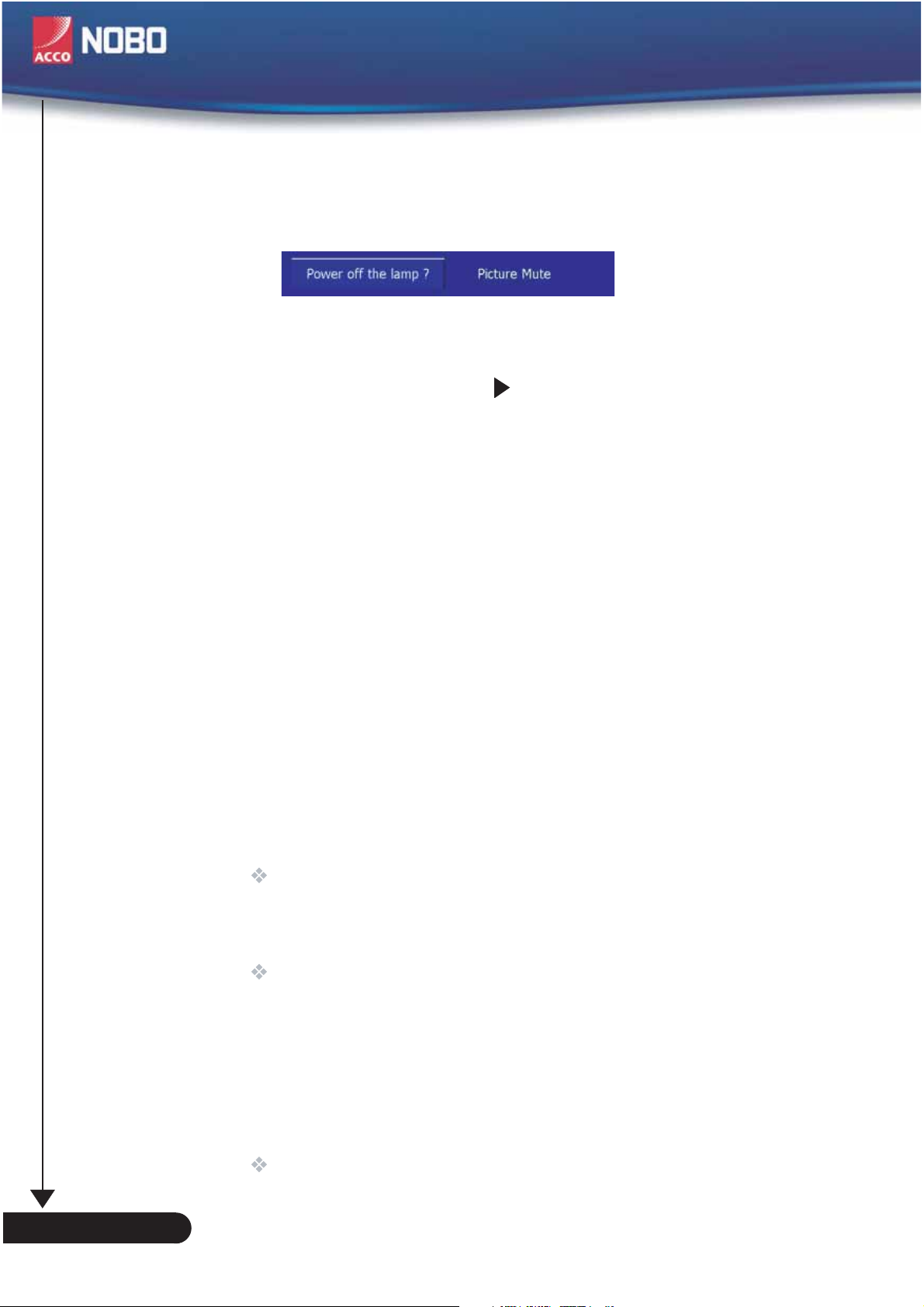
Installation
Powering Off the Projector
1. Press the “Power/Standby” button to turn off
the projector lamp, you will see a message “
” displayed on the projector’s screen. Press the “Power/Standby” button again
to confirm, otherwise the message will disappear after 5
seconds.
Please note that if the
tor will enter the “Picture Mute” mode and no image will
be displayed. To exit the “Picture Mute” mode, press the
“Power/Standby” button again.
2. The cooling fans continue to operate for about 30 seconds
for cooling cycle and the Power LED will turn green. When
the Power LED begins flashing, the projector has entered
standby mode.
If you wish to turn the projector back on, you must wait
until the projector has completed the cooling cycle and has
entered standby mode. Once in standby mode, simply press
“Power/Standby” button to restart the projector.
3. Disconnect the power cord from the electrical outlet and the
projector.
4. Do not turn on the projector immediately following a power
off procedure.
key is pressed instead, the projec-
Warning Indicator
English ...
When the “LAMP” indicator lights solid red, the projector
will automatically shut itself down. Please contact your local
reseller or service center (refer to pages 33~34).
When the “TEMP” indicator lights solid red for about 60
seconds, it indicates the projector has overheated. The
projector will automatically shut itself down.
Under normal conditions, the projector can be switched on
again after it has cooled down. If the problem persists, you
should contact your local dealer or our service center
(refer to pages 33~34).
When the “TEMP” indicator flashes red for about 5 seconds,
it indicates the fan failed. Please contact your local dealer or
our service center (refer to pages 33~34).
12
