Page 1
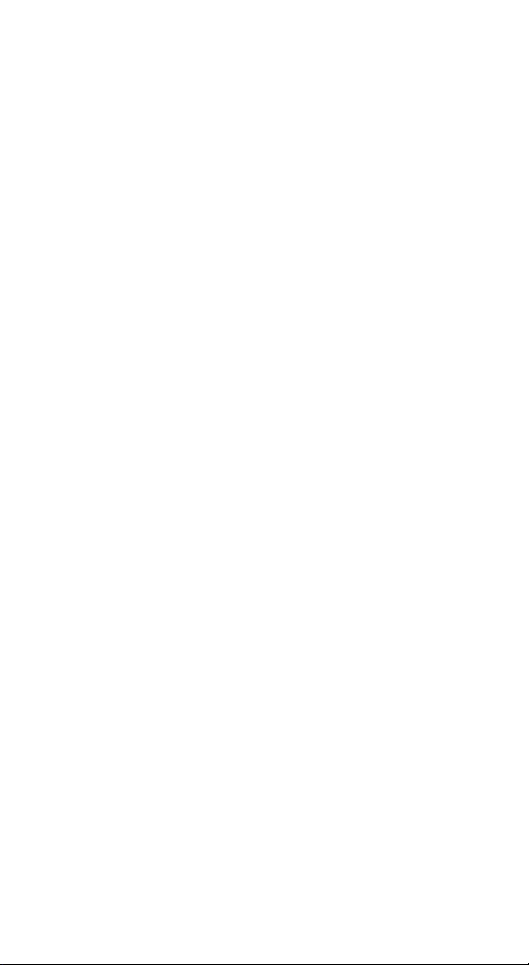
10M Ethernet
PC Card Adapter
Quick Installation Guide
Page 2

FCC REGULATORY STATEMENTS
Part15, Class B
This device complies with Part 15 of FCC rules.
Operation is subject to the following two conditions:
1. This device may not cause harmful interface,
and
2. This device must accept any interface received,
including interface that may cause undesired
operation. This equipment has been tested and
found to comply with the limits for a Class B
digital device, pursuant to Part 15 of the FCC
Rules. These limits are designed to provide
reasonable protection against harmful
interference in a residential installation. This
equipment generates, uses and can radiate radio
frequency energy, and if not installed and used in
accordance with the instructions, may cause
harmful interference to radio communications.
However, there is no guarantee that interference
will not occur in a particular installation. If this
equipment does cause harmful interference to
radio or television reception, which can be
determined by turning off and on, the user is
encouraged to try to correct the interference by
one or more of the following measures:
• Reorient or relocate the receiving antenna.
• Increase the distance between the equipment and
receiver.
• Connect the equipment into an outlet on a circuit
different from that to which the receiver is
connected.
* Changes or modifications not expressly approved
by party responsible for compliance could void the
user the user authority to operate the equipment
Page 3
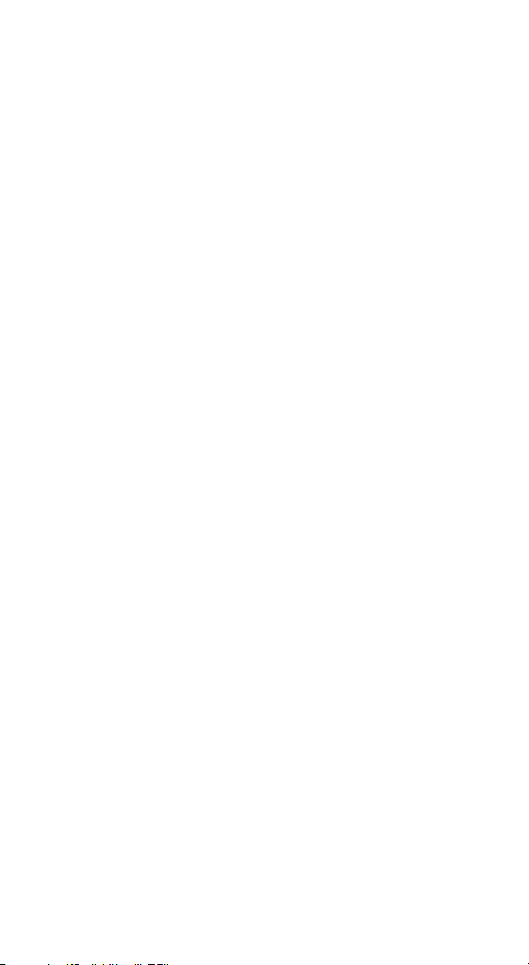
INTRODUCTION
The PCMCIA Ethernet card is a credit-card-size Type
II PCMCIA Ethernet adapter that complies with the
PCMCIA 2.1 and IEEE 802.3 standards.
It works with computers that incorporate a compatible
interface. The drivers associated with this card allow
you to use the most popular Network Operating System
(NOS) in the PC environment very easily.
System Requirement
• An IBM compatible PC with 386SX or higher
• At least one type II PCMCIA socket
• Drivers and utilities provided with this product
• PCMCIA release 2.1 compliant Card Services and
Socket Services
• 10BaseT or 10Base2 Ethernet connectivity to your
LAN.
SPECIFICATIONS
• IEEE 802.3 10BaseT, 10Base2
• 10Mbps speed
• Internal buffer memory, No system memory used
• NE2000 compatible ODI client, Packet driver and
NDIS version 2.x, 3.x driver supported
Operating Environment
• Novell Netware 3.x, 4.x
• Microsoft LAN Manager
• Packet Driver Applications
• Microsoft Windows for Workgroups 3.11,
Windows 3.1
• Microsoft Windows NT 3.51, NT 4.0
- 1 -
Page 4
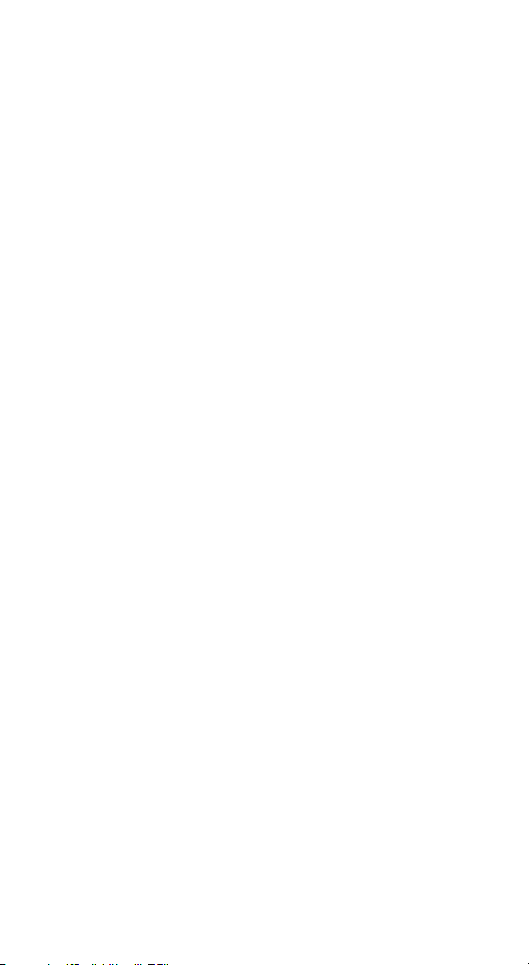
• Windows 95
• Windows 98
• Windows ME
• Windows 2000
• Windows XP
• Lantastic 6.0
• IBM OS/2 Warp Version 3
Physical Specification
• PCMCIA Type II
• 3.37 in. x 2.128 in. x 0.197 in.
• 85.6mm x 54mm x 5mm
• Weight: 35 g
• Power: +5V
±5%, @150mA
- 2 -
Page 5
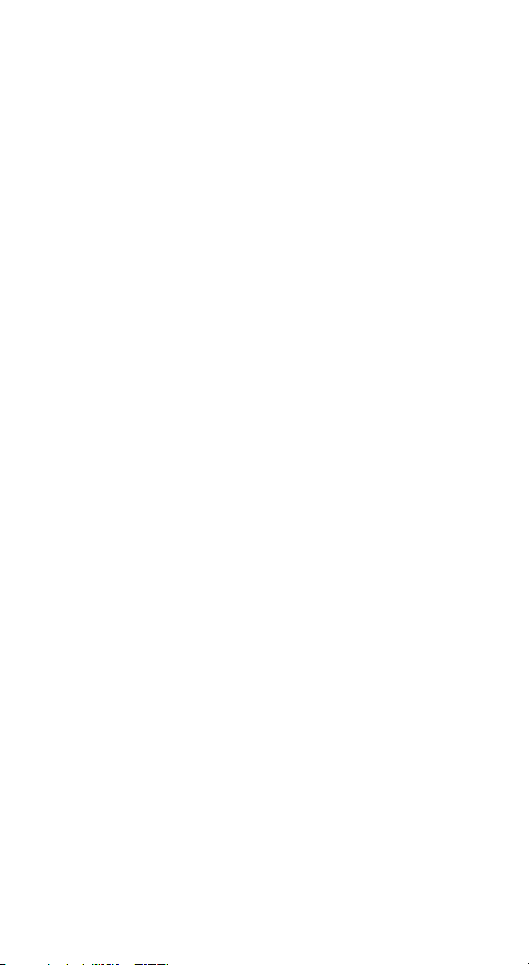
INSTALLATION
Hardware Connections
1. Insert the PCMCIA Ethernet card into the
PCMCIA slot with the 68 pin connector toward
your notebook’s PCMCIA slot and the label
facing up.
2. Connect the media coupler to the PC card’s 15-pin
connector.
3. Connect one end of an Ethernet cable to the
coupler media. Plug the other end of the cable into
a switch hub.
Software Installation
Insert the driver diskette into the floppy drive and set
the current drive to the floppy drive. Then run
INSTALL to install the real mode drivers such as ODI
or NDIS 2.x or Packet Drivers into the target disk.
Windows 95 Installation
Make sure that the drivers of PCMCIA slot are well
installed. The System Icon in the Control Panel can
report on its functionality. Apart from above mentioned,
any questions on this layer need to be taken up with the
computer's manufacturer.
1. Insert PCMCIA Ethernet Card into PCMCIA slot.
In New Hardware Found dialog box, select Driver
from disk provided by hardware manufacturer”.
- 3 -
Page 6

2. Please input the path, A:\ and insert driver diskette.
The driver will be installed and you may be asked
for the original Windows 95 CD/disks.
3. For the first time installation, please click Network
icon in Control Panel to add Protocols, Client and
Service if you needed
4. Reboot the machine and the card will be fully
functional.
Windows 98 Installation
Make sure that the drivers of PC Card slot are well
installed. The System Icon in the Status Area can
report on its functionality. Apart from which is
mentioned above, any questions on this layer need to
be taken up with the computer's manufacturer.
1. Once the PC Card is connected to your computer,
Windows will automatically detect the new device.
Windows will prompt an ADD NEW
HARDWARE WIZARD dialog box, then press
Next.
- 4 -
Page 7

2. Select Search for the best… and press Next.
3. Select Floppy disk drives and insert driver
diskette. Then press Next, the driver will be
installed.
4. Click Next to continue. Windows will start to
copy the appropriate driver to your system. If
Windows asks you to supply your original
Windows 98 installation CD-ROM, load it in the
CD-ROM drive.
5. For the first time installation, please click
Network icon in Control Panel to add Protocols,
Client and Service if you needed.
6. Reboot the machine and the card will take effect.
- 5 -
Page 8

Windows ME Installation
1. Once the PC Card is connected to your computer,
Windows will automatically detect the new
device. Insert the device Driver Disk into the
floppy disk drive of your system. Select
Automatic search for a better driver
(Recommended) and click Next.
2 Windows will copy the appropriate driver to your
system. If Windows ME asks you to supply your
original Windows ME installation CD-ROM, load
it in the CD-ROM drive.
3 Click Finish to complete the software installation.
- 6 -
Page 9

Windows NT 4.0
1. Make sure that the Network Services already
installed in the NT 4.0 system.
2. Insert the Ethernet Adapter into one of the
system's PCMCIA Slots
3. Power up Windows NT 4.0
4. Open My Computer
5. Open Control Panel
6. Run the Network
7. Select Adapters page
8. Press Add to add network adapter
9. Press Have Disk button
10. Insert the driver disk into drive A:
11. Specify the path to ” A:\ and press OK
12. A dialog box will appear to adjust the
driver's settings. The resources assignment to the
adapter must be unique in the system.
13. Press OK when all settings are completed. Press
Close to complete network setting.
Windows 2000 Installation
1. Connect one end of the cable for the PCMCIA
Ethernet card to your computer and the other end
to the port of the new hardware device. Windows
will appear the following picture. Click Next.
- 7 -
Page 10

2. Select Search for a suitable driver for my
device (recommended). Click Next.
3. Select Floppy disk drives and insert the disk
associated with the PCMCIA Ethernet card in the
disk drive. Click Next.
- 8 -
Page 11

4. Click Next to make Windows install the
appropriate driver for the new device.
5. Click Yes to continue.
- 9 -
Page 12

6. Click Finish to complete the software
installation.
Windows XP Installation
1 Once the device is connected, Windows will
automatically detect the new device. Insert the
device Driver Disk into the floppy disk drive of
your system. Click Install the software
automatically (Recommended) and click Next.
- 10 -
Page 13

2. Click Continue Anyway to proceed.
3. Wait while Windows copies the appropriate
driver to your system.
4 Click Finish to complete the software installation.
- 11 - - 12 -
Page 14

