Page 1
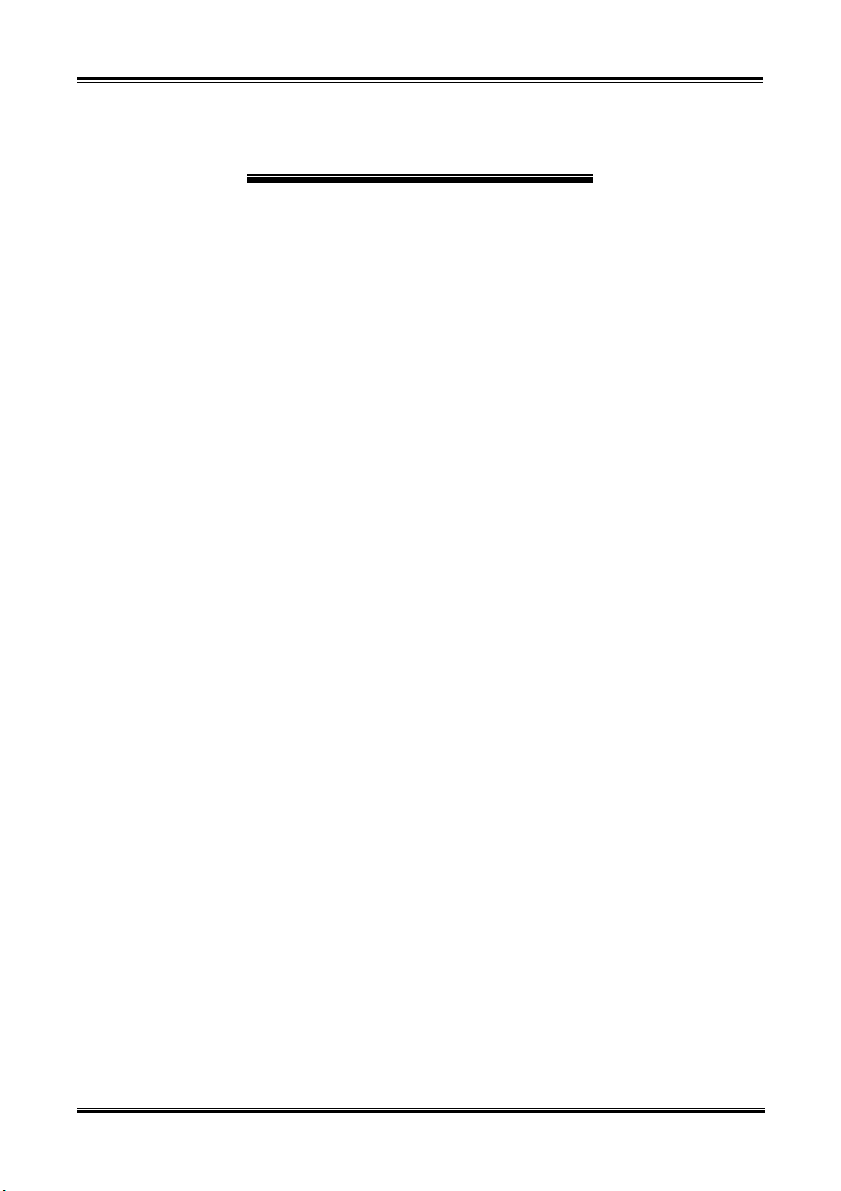
Copyright and Warranty Notice
The information in this document is subject to change without notice and does not
represent a commitment on part of the vendor, who assumes no liability or responsibility
for any errors that may appear in this manual.
No warranty or representation, either expressed or implied, is made with respect to the
quality, accuracy or fitness for any particular part of this document. In no event shall the
manufacturer be liable for direct, indirect, special, incidental or consequential damages
arising from any defect or error in this manual or product.
Product names appearing in this manual are for identification purpose only and
trademarks and product names or brand names appearing in this document are the
property of their respective owners.
This document contains materials protected under International Copyright Laws. All
rights reserved. No part of this manual may be reproduced, transmitted or transcribed
without the expressed written permission of the manufacturer and authors of this manual.
If you do not properly set the motherboard settings, causing the motherboard to
malfunction or fail, we cannot guarantee any responsibility.
Page 2
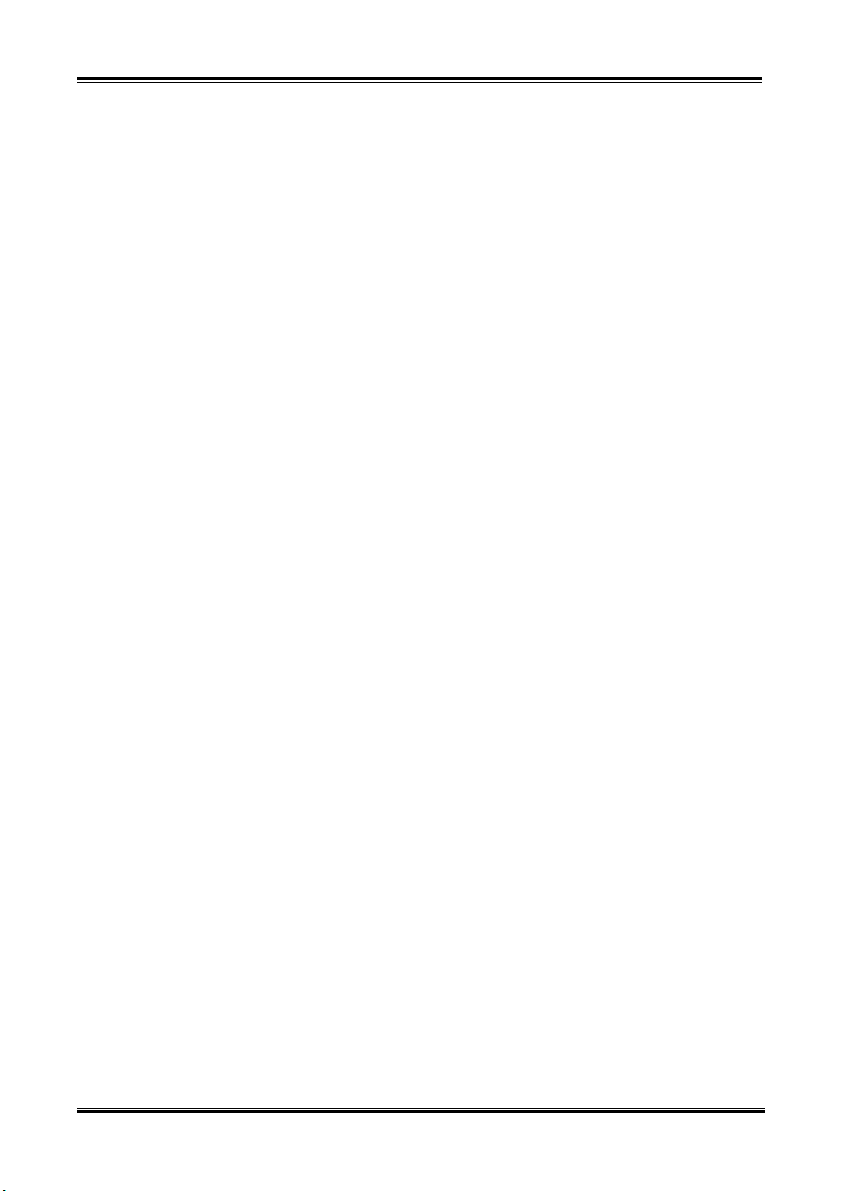
Page 3
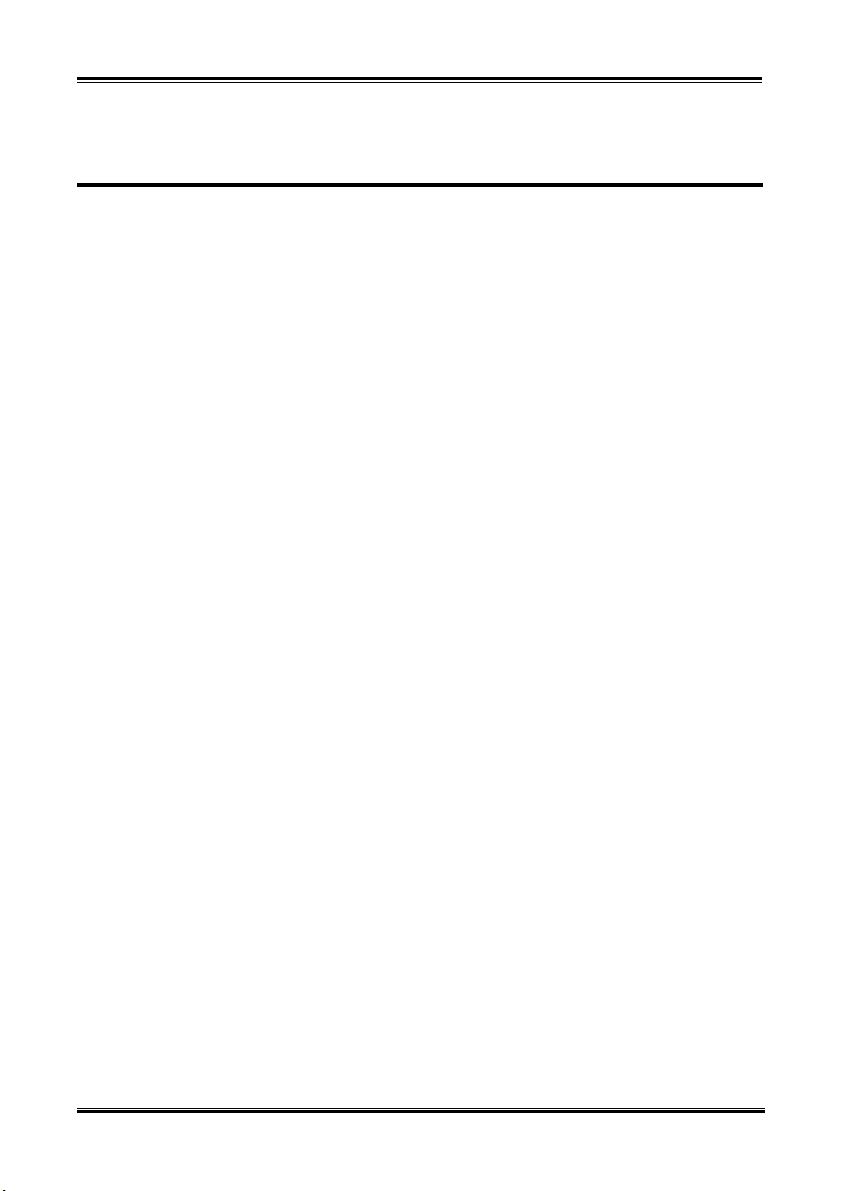
ABIT Media XP/Media XP Pro User’s Manual
Index
CHAPTER 1. INTRODUCTION OF ABIT MEDIA XP/MEDIA XP PRO
FEATURES ............................................................................ 1-1
1-1. FEATURES OF ABIT MEDIA XP/MEDIA XP PRO ...................................................1-1
1-2. SPECIFICATIONS....................................................................................................1-1
1-3. ITEM CHECKLIST ..................................................................................................1-2
1-4. OUTLINE OF ABIT MEDIA XP/MEDIA XP PRO .....................................................1-2
CHAPTER 2. HARDWARE INSTALLATION OF ABIT MEDIA
XP/MEDIA XP PRO ADAPTER .........................................2-1
2-1. CONNECTING THE CABLES ....................................................................................2-1
CHAPTER 3. CARD READER DRIVERS INSTALLATION FOR
WINDOWS
.................................................................................................3-1
CHAPTER 4. SILURODVD SOFTWARE INSTALLATION (MEDIA XP
ONLY) ....................................................................................4-1
CHAPTER 5. MULTI-CHANNEL WINDVD SOFTWARE
INSTALLATION FOR WINDOWS
PRO ONLY) ........................................................................... 5-1
CHAPTER 6. WINRIP SOFTWARE INSTALLATION FOR WINDOWS®
2000 (MEDIA XP PRO ONLY)............................................ 6-1
APPENDIX A. INTRODUCE THE REMOTE CONTROLLER (MEDIA XP
PRO ONLY) ........................................................................... A-1
APPENDIX B. HOW TO GET TECHNICAL SUPPORT............................. B-1
®
2000, WINDOWS® XP AND WINDOWS® ME
®
2000 (MEDIA XP
4200-0301-02 Rev. 1.10
Page 4
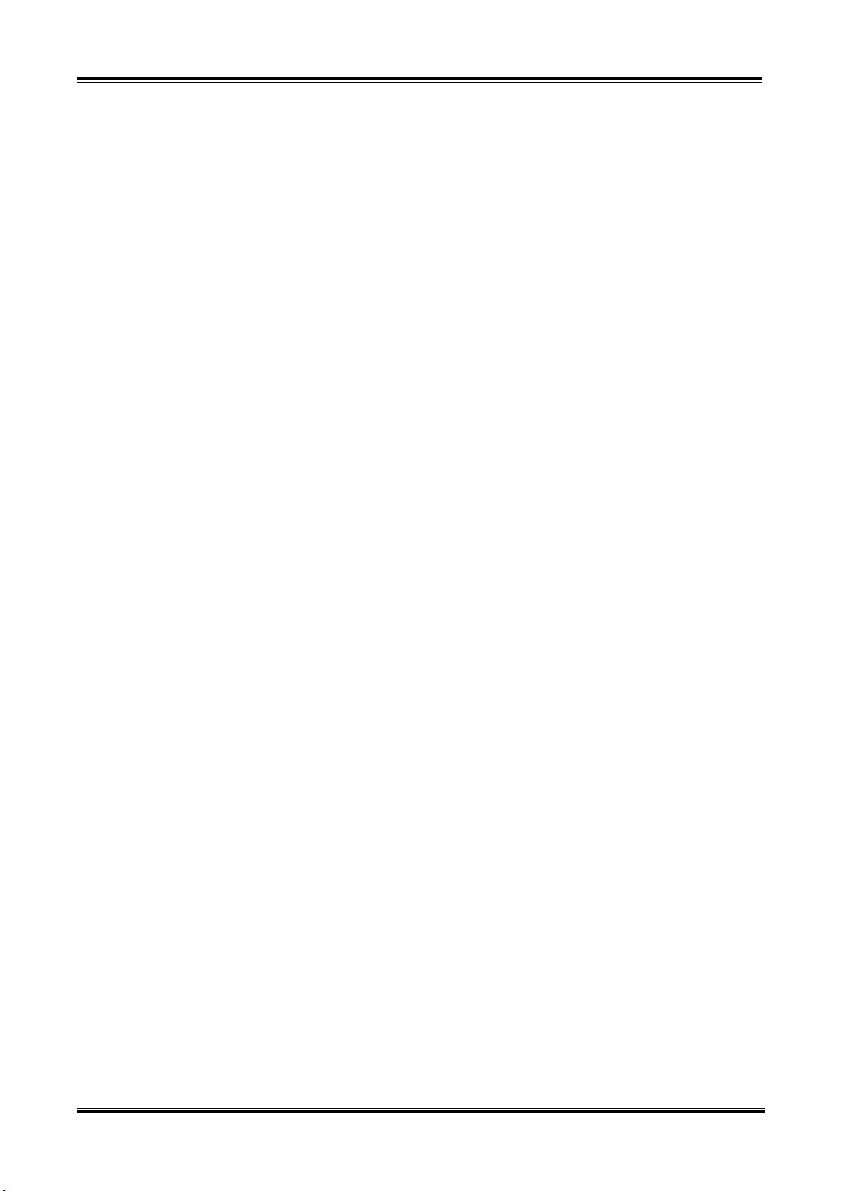
ABIT Media XP/Media XP Pro
Page 5
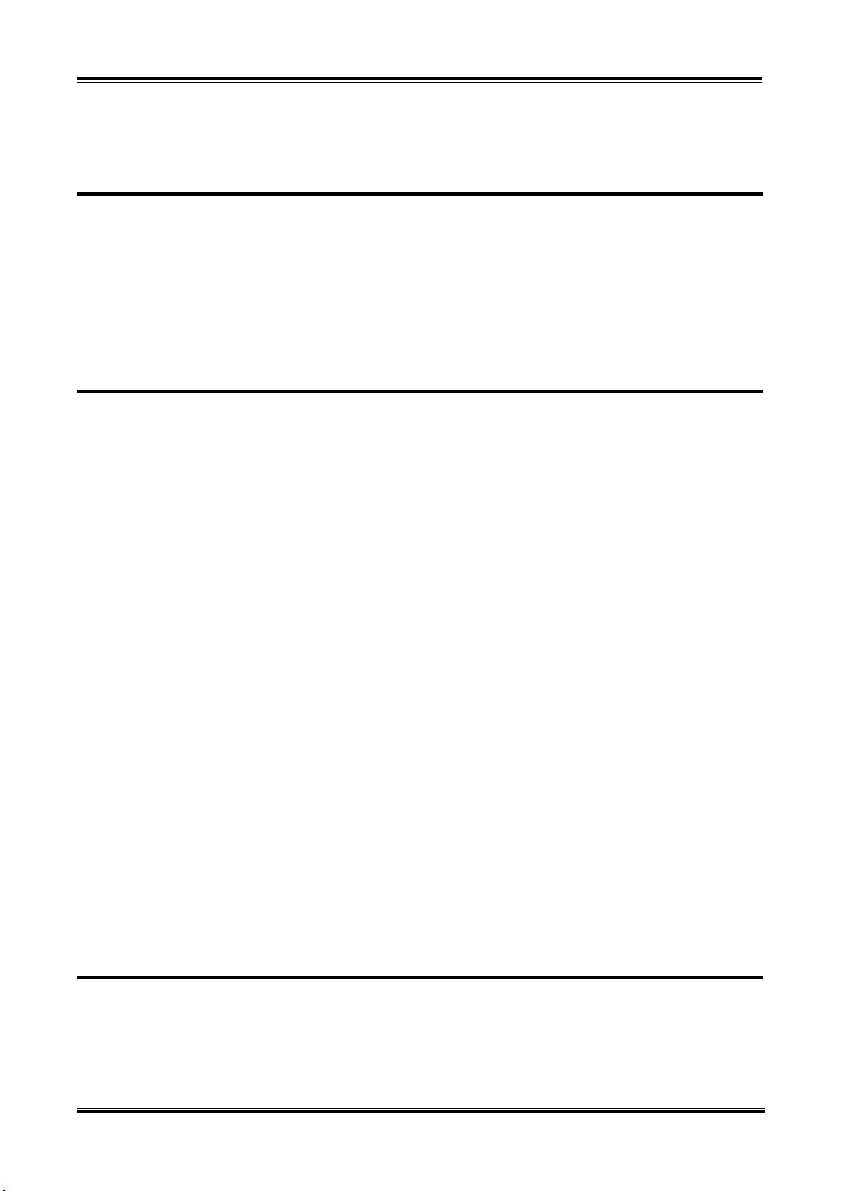
Introduction of ABIT Media XP/Media XP Pro Features
1-1
Chapter 1. Introduction of ABIT Media XP/Media XP
Pro Features
Congratulations! You have chosen one of the most powerful and highly integrated multimedia I/O
devices. In this chapter we will show you the key features, features and benefits, and the package list of
ABIT Media XP/Media XP Pro..
1-1. Features of ABIT Media XP/Media XP Pro
Compatible with ABIT AT7, IT7 and MAX series motherboard
Front panel supporting multi-I/O. Easy to manage external memory storage, high speed interface
(USB 2.0 and IEEE 1394a), powerful audio I/O at front panel
Media XP/Media XP Pro’s card reader supports hot swapping for easy card-insertion and removing
Directly data access and exchange
™
For Compact Flash (CF, supports Type I and Type II), IBM Microdrive
and Secure Digital (SD)
Plug and play for CF, MS, SD and high speed USB 2.0/IEEE 1394a devices
Audio
S/P DIF Out: Support Mini Disk (MD) digital signal connection and Dolby Digital/DTS digital
signal output
MIC: Easy to use NetMeeting at front panel
Headphone: Retrieve audio source from front panel
No external power source required
Compatible with Windows
Remote controller support PowerPoint presentation and full functions WinDVD, WinRip (Media XP
Pro Only)
Supports Dolby Digital/DTS 5.1ch audio/MP3 5.1
®
ME, Windows® 2000 and Windows® XP
, Memory Stick (MS)
1-2. Specifications
Media card reader
Supports Compact Flash cards (Type I and Type II)
Supports IBM Microdrive
User’s Manual
™
Page 6
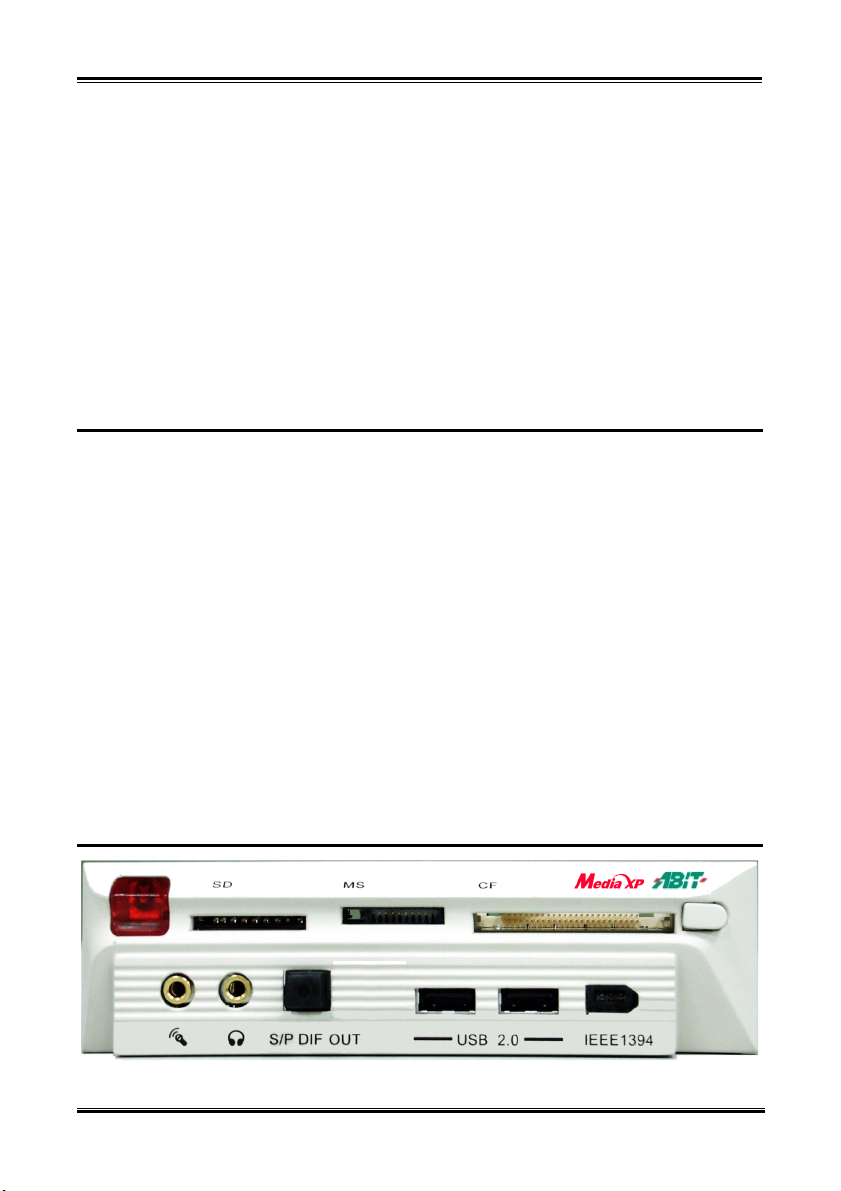
Chapter 1
1-2
Supports Memory Stick cards
Supports Secure Digital cards
Supports IEEE 1394a/USB 2.0 interface
Supports headphone/MIC
One S/P DIF optical output jack
Remote control kit (Media XP Pro Only)
Dimension: 155 (L) x 150 (W) x 40 (H) mm
Compatible with 5.25” driver bay
1-3. Item Checklist
Check that your package is complete. If you discover any damaged or missing items, please contact your
retailer or dealer.
One ABIT Media XP/Media XP Pro adapter
One remote controller (Media XP Pro Only)
Internal connection cable:
USB 2.0 cable x 2
IEEE 1394 cable x 1
Audio cable x 1
One optical cable (Media XP Pro Only)
One compact disc for support drivers and utilities
One user’s manual for the ABIT Media XP/Media XP Pro
One retail gift box
1-4. Outline of ABIT Media XP/Media XP Pro
Figure 1-1. Front view of ABIT Media XP/Media XP Pro adapter
ABIT Media XP/Media XP Pro
Page 7

Introduction of ABIT Media XP/Media XP Pro Features
1-3
Figure 1-2. Top view of ABIT Media XP/Media XP Pro adapter
User’s Manual
Page 8
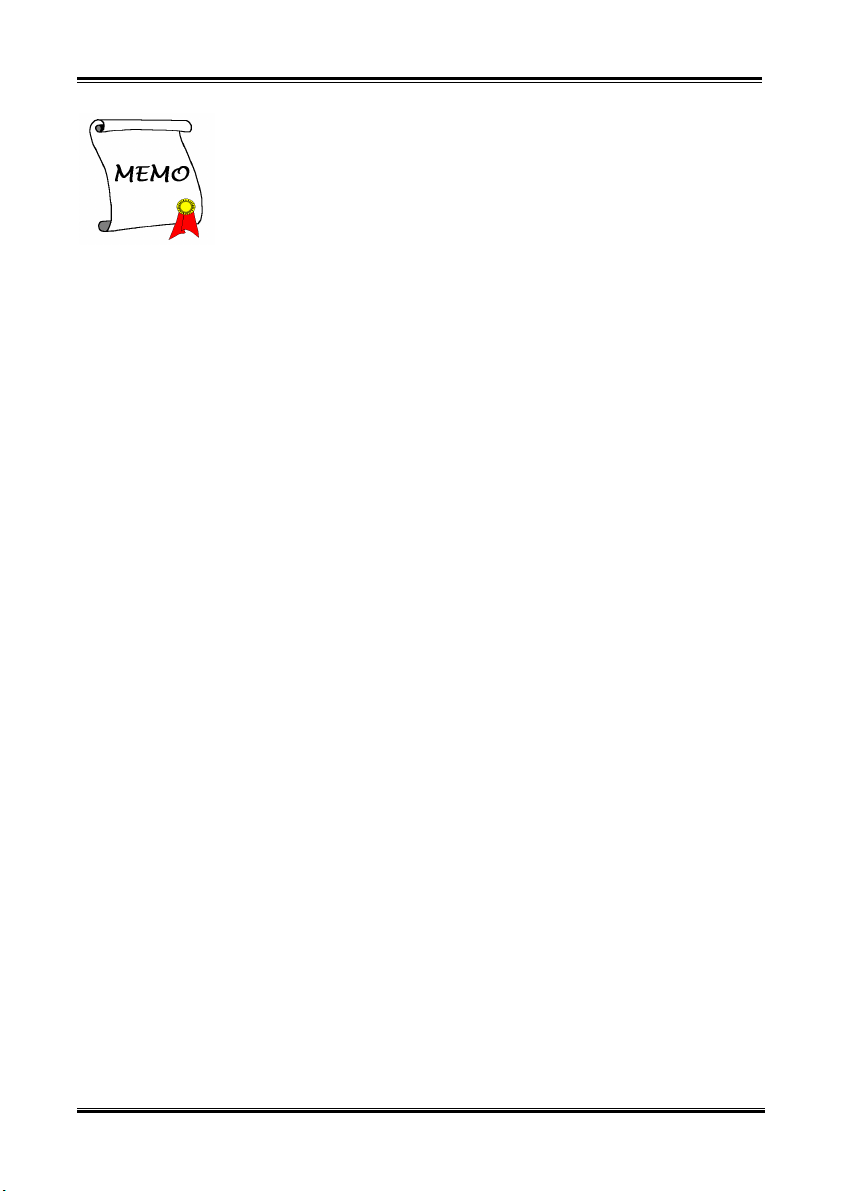
Chapter 1
1-4 Hardware Installation of ABIT Media XP/Media XP Pro Adapter
ABIT Media XP/Media XP Pro
Page 9
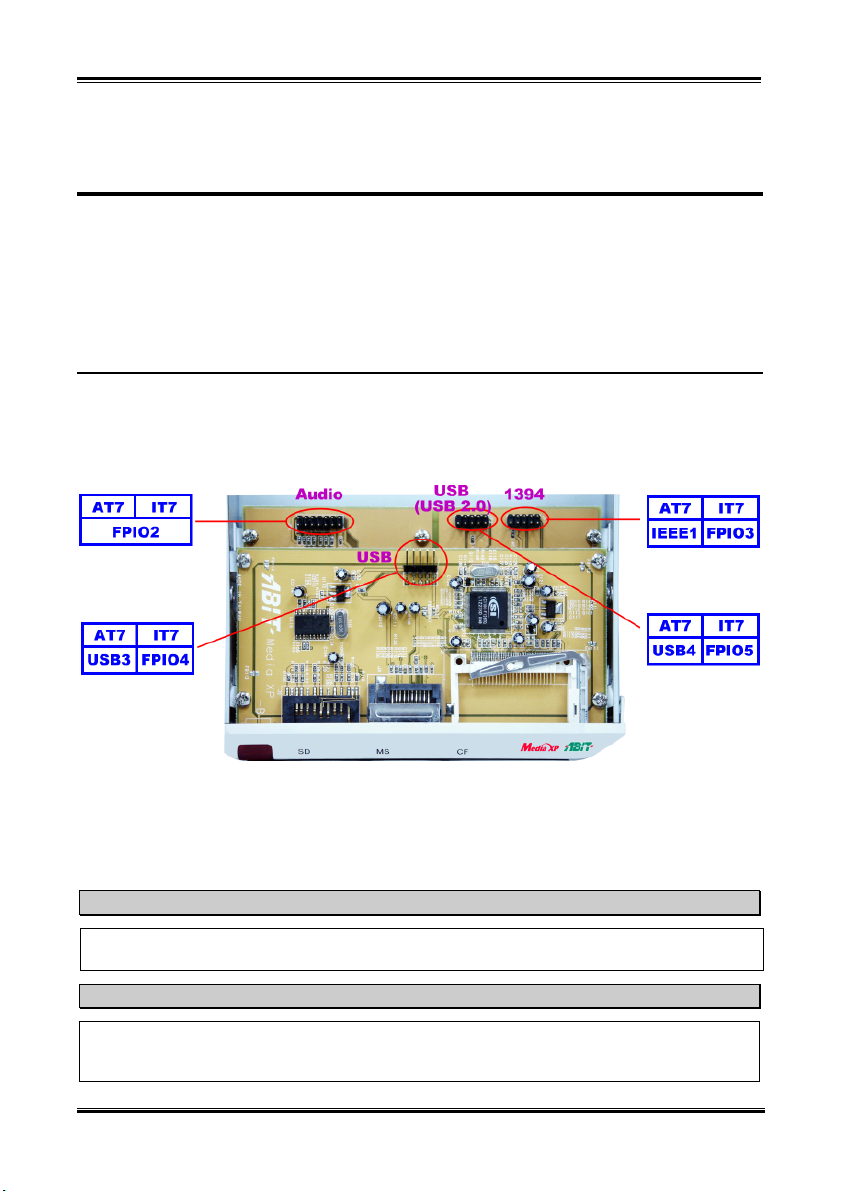
Chapter 2. Hardware Installation of ABIT Media
XP/Media XP Pro Adapter
This chapter will simply introduce you how to install the ABIT Media XP/Media XP Pro Adapter into
your computer system.
2-1. Connecting the Cables
Please see the figure 2-1 below. The figure shows you which header on the ABIT Media XP/Media XP
Pro is corresponding to the header on the motherboard.
Be aware, the left side header name is for AT7 motherboard, and the right side header name is for IT7
motherboard.
2-1
Figure 2-1. Header connecting description
The different motherboard may have a different header name, please check the motherboard’s user’s
manual for detailed headers information.
Note
Do not connect the wrong cable (or wrong cable direction) to the connector on both sides. Otherwise,
your motherboard may be damaged.
Note
This chapter contains many color drawing diagram and photos, we strongly recommend you to read
this chapter use the PDF file we gave you that store in the CD-Title. It will provide you the better look
and clearly color identify.
User’s Manual
Page 10

Chapter 2
2-2
ABIT Media XP/Media XP Pro
Page 11
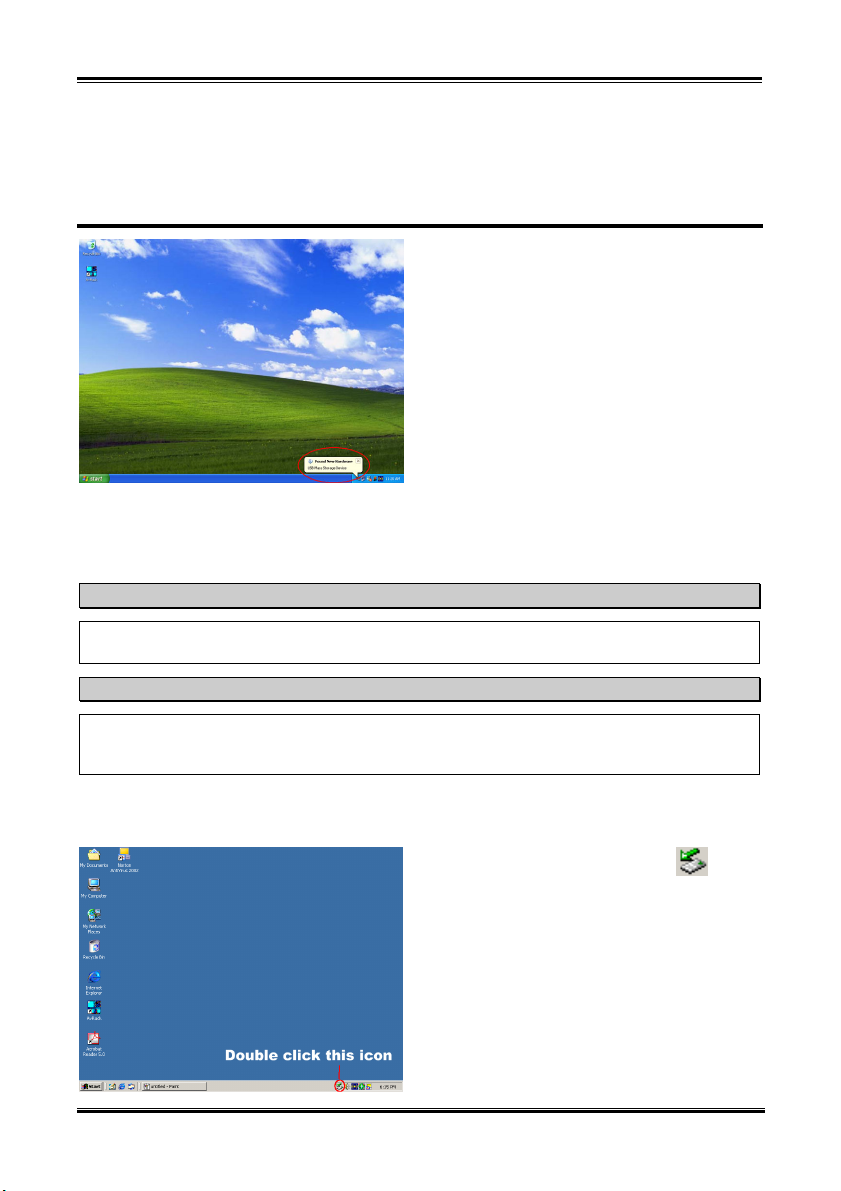
Card Reader Drivers Installation for Windows® 2000, Windows® XP and Windows® ME
3-1
Chapter 3. Card Reader Drivers Installation for
Windows
Windows
After you’ve installed Windows
XP/Media XP Pro card reader drivers. Step by step instructions on how to do this are found in the
following section.
Under Windows® 2000 operating system you have to install the service pack 2 (SP2) or latest service
pack to get the best system performance. You can download SP2 at Microsoft® WEB site.
®
2000, Windows® XP and
®
ME
Here we will show you the installation procedure for
Windows
Windows
automatically install the Media XP/Media XP Pro
drivers, it’s not necessary to show the installation
procedure for these two operating systems. When
the operating system installs the necessary drivers
for the Media XP/Media XP Pro, you can directly
jump to Step 17. The screen shot under Windows
XP (see the left graphic) shows that a new device
was found and it is now installing the necessary
drivers for the device.
®
2000 and necessary chipset drivers, you will need to install the Media
Note
Note
®
2000 operating system. Because both
®
XP and Windows® ME will
®
Details of the Windows® 2000 operating system will not be mentioned in this manual. If you have any
problems with Windows® 2000 installation, operation, or settings, please refer to your Windows®
2000 user's manual or other databases provided by Microsoft® Corporation.
Insert the Media XP/Media XP Pro CD into your CD-ROM drive, this card reader driver need to install
manually. Step by step instructions on how to do this are found in the following section.
Step 1: Move the cursor to the icon
double click it. You will see “Unplug or Eject
Hardware” dialogue box appear.
User’s Manual
and
Page 12

Chapter 3
3-2
Step 2: You will now see the hardware devices
in the windows, select the hardware devices then
click “Properties” button to go on.
Step 4: Click “Update Driver…” button to go
on.
Step 3: You will now see the “General” folder
screen and its dialogue box. Please choose the
“Driver” folder to go on.
ABIT Media XP/Media XP Pro
Step 5: You will now see the welcome screen
and its dialogue box. Click “Next>” button to go
on.
Page 13

Card Reader Drivers Installation for Windows® 2000, Windows® XP and Windows® ME
Step 6: Choose the item “Display a list of the
known…” and click “Next>” button to go on.
Step 10: Click “OK” button to go on.
Step 7: Click “Have Disk…” button to go on.
Step 11: Select “Media XP/Media XP Pro USB
Card Reader” then click “Next>” button to go
Step 8: Click “Browse…” button to go on.
on.
3-3
Step 9: On the Media XP/Media XP Pro CD,
select the correct path, “E:\Driver\Win2K”. In
this example “E” is the disk driver letter, it may
different that depend on your computer system
configuration. When choosen, click “Open”
button to go on.
User’s Manual
Step 12: Start device driver installation windows
appear, click “Next>” button to go on.
Page 14

Chapter 3
3-4
Step 13: When completing the upgrade device
driver, then click “Finish” button to go on.
Step 15: Now you can check the “Unplug or
Eject Hardware” again. You can see three
Combo USB Device installed.
Step 14: Now you can see the “Media
XP/Media XP Pro USB Card Reader” already
installed. Click “Close” button to finish the
driver install procedure.
ABIT Media XP/Media XP Pro
Step 16: Double click “My Computer” on the
desktop, you can see three removable disks
appear.
Step 17: Launch the “Windows Explorer” and
go on.
Page 15

Card Reader Drivers Installation for Windows® 2000, Windows® XP and Windows® ME
3-5
operating system, double click “My Computer”
on the desktop, you can see three removable
disks change their names to different icon. Now
you can easily to identify the memory types and
where it located.
Step 18: Go to the CD location and choose the
path “E:\Driver\Icon\” then double click the
“Setup” icon to install the reader disk identify
icon.
Step 19: When completing the icon installation,
the Reboot window appear. Click “Finish”
button to finish the driver install procedure and
reboot your system.
Step 20: When system restarts and enters the
User’s Manual
Page 16

Chapter 3
6
3-
ABIT Media XP/Media XP Pro
Page 17

SiluroDVD Software Installation (Media XP Only)
4-1
Chapter 4. SiluroDVD Software Installation (Media XP
Only)
The SiluroDVD is a simple-to-use DVD player combining all the features you would expect to find in a
standard consumer DVD player, in addition to some very advanced functionality, such as full VCD 2.0
support, full precision video decoding, a choice of user interfaces, and video display options. You can
play DVD titles or Video CDs - SiluroDVD automatically determines the type of disc in the DVD drive
and uses the correct playback method.
Start Windows.
Insert the Installation CD into CD-ROM drive, it
should execute the installation program
automatically. If not, double-click the execution file
at the main directory of this Installation CD to enter
the installation menu.
Click “SiluroDVD”.
The welcome screen appears. Click “N
installation.
Read the license agreement. Click “Y
continue.
ext>” to start
es” to
User’s Manual
Page 18

Chapter 4
4-2
Enter your name, the name of the company for
whom you work, and the product serial number.
ext>” to continue.
Click “N
Setup will install SiluroDVD in the following folder.
To install to this folder, click “N
a different folder, click “Br
another folder.
Type a new folder name, or select one from the
existing folders list. Click “N
When the installation has finished installing all the
necessary procedures, you can simply click “Finish”
to complete the installation process or check “Yes, I
want to view the Readme File” before you click
finish to view the “Readme File” after setup
completes.
ext>”. To install to
owse…” and select
ext>” to continue.
ABIT Media XP/Media XP Pro
Page 19

SiluroDVD Software Installation (Media XP Only)
Then another screen will popup, asking if you want
to install Help files or not. Please proceed with the
necessary steps if you want to continue. If you don’t
want to have Help files installed, simply click
“Cancel” to end the installation process.
4-3
User’s Manual
Page 20

Chapter 4
4-4
ABIT Media XP/Media XP Pro
Page 21

Multi-Channel WinDVD Software Installation for Windows® 2000 (Media XP Pro Only)
5-1
Chapter 5. Multi-Channel WinDVD Software
Installation for Windows
®
2000 (Media XP
Pro Only)
Insert the Media XP/Media XP Pro CD into your CD-ROM drive and it should execute the program
automatically. If not, you can go to the CD location and execute the execution file at the main directory of
the CD. After it has been executed you will see the screen below.
Step 1: Move the cursor to “WinDVD” and click
on it. You will go to the next screen.
Step 3: You will now see the welcome screen
and its dialogue box. Click “Next>” to go on.
®
Step 2: The WinDVD setup InstallShield
wizard shows up, and it will go to the next screen
for a while.
User’s Manual
Step 4: The software license agreement screen
shows up, read it and then click “Yes” button to
go on.
Page 22

Chapter 5
5-2
folder. We suggest you use the default program
folder name. After checking the program folder
name then click “Next>” button.
Program will start to install drivers the system
needs.
Step 5: This setup program will ask you to enter
the serial number. Please check the CD-Title, it
will provide you the legal serial number. After
you enter it, click the “Next>” button to continue
next step.
Step 8: The installer will show the install
progress percentage.
Step 6: Now you can choose the destination
folder where you want to install the drivers. We
suggest that you use the default folder as the
destination location. After checking the folder
click “Next>” button.
Step 7: You can choose the name of the program
ABIT Media XP/Media XP Pro
Step 9: When the installation is complete, please
click the “Finish” button to continue next step.
Step 10: Installer will install third party
Page 23

Multi-Channel WinDVD Software Installation for Windows® 2000 (Media XP Pro Only)
5-3
application, click the “Next>” button to continue
next step.
Step 11: Now installing the third party
application. When the installation is completed, it
will back to the CD main screen.
You can select the program from Start toolbar,
and then choose Programs. You will see the item
called “InterVideo WinDVD” “InterVideo
WinDVD”. Click it, and you will be able to run
the WinDVD.
User’s Manual
Page 24

Chapter 5
4
5-
ABIT Media XP/Media XP Pro
Page 25

WinRip Software Installation for Windows® 2000 (Media XP Pro Only)
6-1
Chapter 6. WinRip Software Installation for Windows®
2000 (Media XP Pro Only)
Insert the Media XP/Media XP Pro CD into your CD-ROM drive, and it should execute the program
automatically. If not, you can go to the CD location and execute the execution file at the main directory of
the CD. After it has been executed you will see the screen below.
Step 1: Move the cursor to “WinRip” and click
on it. You will go to the next screen.
®
Step 2: The WinRip setup InstallShield
shows up, and it will go to the next screen for a
while.
wizard
Step 3: You will now see the welcome screen
and its dialogue box. Click “Next>” button to go
on.
Note
The driver version you see may differ,
because we may change the drivers or change
the CD version. If this happens, the version
may be different with this picture, but the
install process won’t change at all.
Step 4: the The software license agreement
screen shows up, read it and then click “Yes”
button to go on.
User’s Manual
Page 26

6-2
Chapter 6
folder. We suggest you use the default program
folder name. After checking the program folder
name then click “Next>” button.
Program will start to install drivers the system
needs.
Step 5: This setup program will ask you to enter
the serial number. Please check the CD-Title, it
will provide you the legal serial number. After
you enter it, click the “Next>” button to continue
next step.
Step 8: The installer will show the install
progress percentage.
Step 6: Now you can choose the destination
folder where you want to install the drivers. We
suggest that you use the default folder as the
destination location. After checking the folder
click “Next>” button.
Step 7: You can choose the name of the program
ABIT Media XP/Media XP Pro
Step 9: WinRip configuration wizard appear,
click “Start>” button to go on.
Page 27

WinRip Software Installation for Windows® 2000 (Media XP Pro Only)
Step 12: Directory does not exists, click “Yes”
Step 10: Choose what kind file extensions will
associate to WinRip to run. After you complete
the selection, click “Next>” button to go on.
button to create it.
6-3
Step 13: Select a recording type and format, it
will effect the recording sound quality. After
Step 11: Choose the default path to saving your
recorded songs, then click “Next>” button to go
on.
User’s Manual
choose the type, click “Next>” button to go on.
Page 28

6-4
Chapter 6
We suggest that you choose “Yes, I want to
restart my computer now.” then click the
“Finish” button to restart your computer to finish
the driver update.
Step 14: When configuration done, click
“Finish” button to end the wizard.
You can select the program from Start toolbar,
and then choose Programs. You will see the item
called “InterVideo WinRip” “InterVideo
WinRip”. Click it, and you will be able to see
the screen below
Step 15: When the setup is complete, please
click the “Finish” button to continue next step.
Step 16: When the setup is complete, the
installer will ask you to restart your computer.
ABIT Media XP/Media XP Pro
Page 29

Introduce the Remote Controller (Media XP Pro Only)
A
-1
Appendix A. Introduce the Remote Controller (Media
XP Pro Only)
This remote controller not only can control the WinDVD
playback but also can be used as a pointing device to control
Microsoft PowerPoint presentation
The installation procedure:
1. Connect ABIT Media XP/Media XP Pro to your computer system, and make sure all cables are
connect to the motherboard correctly. (You can refer to the Chapter 2 for detailed information)
2. Install the WinDVD software. (You can refer to the Chapter 4 for detailed information)
3. Place the computer front panel to the most convenient location facing towards you. Please avoid
having any obstacle in between to block the IR transmission.
4. If you have already installed the WinDVD multi-channel version (or WinRip) that is included with
the ABIT Media XP/Media XP Pro adapter, you can verify the installation by trying out the IR
remote function.
Note
This IR remote controller will only be functional with the WinDVD/WinRip specially designed for
Media XP/Media XP Pro product from ABIT. It will not work with other versions of
WinDVD/WinRip nor other software DVD playback utilities.
software.
Remote Controller:
• WinDVD: When you press this button, it will launch the WinDVD
software.
• WinRip: When you press this button, it will launch the WinRip software.
• Mute: Mutes the sound on the disk currently playing.
• Root Menu: Shows the root menu.
• Bookmark: Can make a bookmark when you play the media.
• Screen: Select the size of viewing screen.
• Audio: Displays the audio track options. If multiple audio tracks or
languages are available, use this menu to select your choice.
• Subtitle: Displays the subtitle menu. If multiple language subtitles are
available, use this menu to select your choice.
User’s Manual
Page 30

Appendix A
A
-2
• Viewangle: When DVD video disc have multi-angle view, select the angle to view from a list of
optional angles.
• Playlist: Opens a submenu showing you all of the titles available on the DVD disc currently
being played and allows you to select a new title to play back.
• Vo l: Increase or decrease audio output.
• Step Forward: Plays the next track in the playlist. When a track is already playing the playback
will stop and the next track will play.
• Menu: shows menu selections.
• Up/Down/Right/Left: Use the directional buttons just as you would the mouse button or Tab
key.
• Record: Press this key to do the record job.
• Shuttle: Can slowly play back the video frame.
• Repeat: Can repeat the track, chapter, etc.
• Jukebox: WinRip’s user interface mode that allows users to play audio CD’s and files, record
audio, organize, manage and search for audio tracks, access the web and view IDI content.
• DSP: Can change the DSP program by this button.
• Gallery: The WinRip music gallery automatically categorizes and sorts your music by Artist,
Album and Genre. You can use the tracks view to sort all your files using additional information,
such as track length, audio format, and more. You can use the Search option to locate all files
matching specific search criteria.
• Select All: Select all the title in the list and play it.
• Audio CD: If you only wan tto play back the audio CD, press this button.
• Enter/Play: Enter Plays the current title, restores play after a pause.
• Fast Forward: Plays the disk in fast forward mode.
• Fast Backward: Plays the disk in fast reverse mode.
• Stop: Stops the current playback.
• Pause: Pauses the current playback.
• Previous Chapter: Jump to the previous chapter.
• Next Chapter: Jump to the next chapter.
• Chapter: Opens a submenu showing you the chapter currently being played. You can select
another chapter from this menu.
• ESC: To escape from the Menu selection.
ABIT Media XP/Media XP Pro
Page 31

How to Get Technical Support
B
-1
Appendix B. How to Get Technical Support
(From our website) http://www.abit.com.tw
(In North America) http://www.abit-usa.com
(In Europe) http://www.abit.nl
Thank you for choosing ABIT products. ABIT sells all our products through distributors, resellers and
system integrators, we have no direct sales to end-users. Before sending email for tech support please
check with your resellers or integrators if you need any services, they are the ones who sold you your
system and they should know best as to what can be done, how they serve you is a good reference for
future purchases.
We appreciate every customer and would like to provide the best service to you. Providing fast service to
our customers is our top priority. However we receive many phone calls and a huge amount of email from
all over the world. At the present time it is impossible for us to respond to every single inquiry. Therefore
it is quite possible that if you send an email to us that you may not receive a response.
We have done many compatibility tests and reliability tests to make sure our products have the best
quality and compatibility. In case you need service or technical support, please understand the constraint
we have and always check with the reseller who sold the product to you first.
To expedite service, we recommend that you follow the procedures outlined below before contacting us.
With your help, we can meet our commitment to provide the best service to the greatest number of
ABIT customers:
1. Check the Manual. It sounds simple, but we have taken a lot of care in making a well-written and
thorough manual. It is full of information that doesn't only pertain to motherboards. The CD-ROM
included with your board will have the manual as well as drivers. If you don't have either one, go to
the Program Download Area of our website or FTP server.
2. Download latest BIOS, software or drivers. Please go to our Program Download area on our
website to check to see if you have the latest BIOS. They are developed over periods of time to fix
bugs or incompatibilities. Also please make sure you have the latest drivers from your peripheral
cards makers!
3. Check the ABIT Technical Terms Guide and FAQ on our website. We are trying to expand and
make the FAQs more helpful and information rich. Let us know if you have any suggestions. For hot
topics check out our HOT FAQ!
4. Internet Newsgroups. They are a great source of information and many people there can offer help.
ABIT's Internet News group, alt.comp.periphs.mainboard.abit, is an ideal forum for the public to
exchange information and discuss experiences they have had with ABIT products. Many times you
will see that your question has already been asked before. This is a public Internet news group and it
is reserved for free discussions, Here is a list of some of the more popular ones:
alt.comp.periphs.mainboard.abit
comp.sys.ibm.pc.hardware.chips
alt.comp.hardware.overclocking
alt.comp.hardware.homebuilt
alt.comp.hardware.pc-homebuilt
Ask your reseller. Your ABIT authorized distributor should be able to provide the fastest solution to
your technical problem. We sell our products through distributors who sell to resellers and stores.
Your reseller should be very familiar with your system configuration and should be able to solve your
problem much more efficiently than we could. After all, your reseller regards you as an important
User’s Manual
Page 32

Appendix B
B
-2
customer who may purchase more products and who can urge your friends to buy from him or her as
well. They integrated and sold the system to you. They should know best what your system
configuration is and your problem. They should have reasonable return or refund policies. How they
serve you is also a good reference for your next purchase.
5. Contacting ABIT. If you feel that you need to contact ABIT directly you can send email to the ABIT
technical support department. First, please contact the support team for the branch office closest to
you. They will be more familiar with local conditions and problems and will have better insight as to
which resellers offer what products and services. Due to the huge number of emails coming in every
day and other reasons, such as the time required for problem reproduction, we will not be able to reply
to every email. Please understand that we are selling through distribution channels and don't have the
resources to serve every end-user. However, we will try to do our best to help every customer. Please
also remember that for many of our technical support team English is a second language, you will
have a better chance of getting a helpful answer if your question can be understood in the first place.
Be sure to use very, simple, concise language that clearly states the problem, avoid rambling or
flowery language and always list your system components. Here is the contact information for our
branch offices:
In North America and South America please contact:
ABIT Computer (USA) Corporation
46808 Lakeview Blvd.
Fremont, California 94538, U.S.A.
sales@abit-usa.com
technical@abit-usa.com
Tel: 1-510-623-0500
Fax: 1-510-623-1092
In the UK and Ireland:
ABIT Computer Corporation Ltd.
Unit 3, 24-26 Boulton Road
Stevenage, Herts
SG1 4QX, UK
abituksales@compuserve.com
abituktech@compuserve.com
Tel: 44-1438-228888
Fax: 44-1438-226333
In Germany and Benelux (Belgium, Netherlands, Luxembourg) countries:
AMOR Computer B.V. (ABIT's European Office)
Van Coehoornstraat 7,
5916 PH Venlo, The Netherlands
sales@abit.nl
technical@abit.nl
Tel: 31-77-3204428
Fax: 31-77-3204420
ABIT Media XP/Media XP Pro
Page 33

How to Get Technical Support
B
-3
All other territories not covered above please contact:
Taiwan Head Office
When contacting our headquarters please note we are located in Taiwan and we are 8+ GMT time. In
addition, we have holidays that may be different from those in your country.
ABIT Computer Corporation
No. 323, YangGuang St., Neihu, Taipei, 114, Taiwan
sales@abit.com.tw
market@abit.com.tw
technical@abit.com.tw
Tel: 886-2-87518888
Fax: 886-2-87513381
RMA Service. If your system has been working but it just stopped, but you have not installed any
new software or hardware recently, it is likely that you have a defective component. Please contact the
reseller from whom you bought the product. You should be able to get RMA service there.
6. Reporting Compatibility Problems to ABIT. Because of tremendous number of email messages we
receive every day, we are forced to give greater weight to certain types of messages than to others.
For this reason, any compatibility problem that is reported to us, giving detailed system configuration
information and error symptoms, will receive the highest priority. For the other questions, we regret
that we may not be able to reply directly. But your questions may be posted to the internet news group
in order that a larger number of users can have the benefit of the information. Please check the news
group from time to time.
7. Listed below are some chipset vendors’ WEB site addresses for your reference:
ALi’s WEB site: http://www.ali.com.tw/
AMD’s WEB site: http://www.amd.com/
Highpoint Technology Inc.’s WEB site: http://www.highpoint-tech.com/
Intel’s WEB site: http://www.intel.com/
SiS’ WEB site: http://www.sis.com.tw/
VIA’s WEB site: http://www.via.com.tw/
Thank you, ABIT Computer Corporation
http://www.abit.com.tw
User’s Manual
Page 34

Appendix B
B
-4
ABIT Media XP/Media XP Pro
