Abit KN8 User Manual
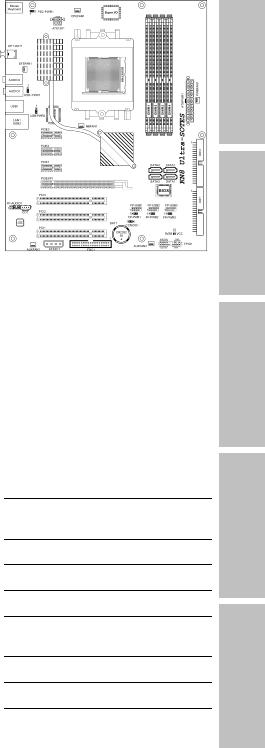
KN8 Ultra-SOTES
KN8 Ultra
KN8
Motherboard
AMD Socket 939
User’s Manual
About this Manual:
This user’s manual contains all the information you may need for setting up this motherboard. To read the user’s manual of PDF format (readable by Adobe Reader), place the “Driver & Utility CD” into the CD-ROM drive in your system. The auto-run screen will appear, click the “Manual” tab to enter its submenu. If not, browse the root directory of the CD-ROM via the File Manager, and double click the “AUTORUN” file.
AMD Socket 939 K8 Dual Core ATX Motherboard
NVIDIA Chipset:
NF4 Ultra/NF4 Single Chip
2GHz HT
Dual DDR 400 DIMM Slots
GbE LAN w/Firewall
4x SATA 3Gb/s with RAID 0/1/0+1
ABIT Silent OTES™ Technology
7.1 Channel Audio
* See the “Features & Specifications” of each model in this manual for details.
Introduction
Setup Hardware
Setup BIOS
CD Utility & Driver
Appendix

KN8 Ultra-SOTES, KN8 Ultra, KN8
User’s Manual
English, 2nd Edition
May, 2006
Copyright and Warranty Notice
The information in this document is subject to change without notice and does not represent a commitment on part of the vendor, who assumes no liability or responsibility for any errors that may appear in this manual.
No warranty or representation, either expressed or implied, is made with respect to the quality, accuracy or fitness for any particular part of this document. In no event shall the manufacturer be liable for direct, indirect, special, incidental or consequential damages arising from any defect or error in this manual or product.
Product names appearing in this manual are for identification purpose only and trademarks and product names or brand names appearing in this document are the property of their respective owners.
This document contains materials protected under International Copyright Laws. All rights reserved. No part of this manual may be reproduced, transmitted or transcribed without the expressed written permission of the manufacturer and authors of this manual.
If you do not properly set the motherboard settings, causing the motherboard to malfunction or fail, we cannot guarantee any responsibility.
ii |
KN8 Ultra-SOTES, KN8 Ultra, KN8 |
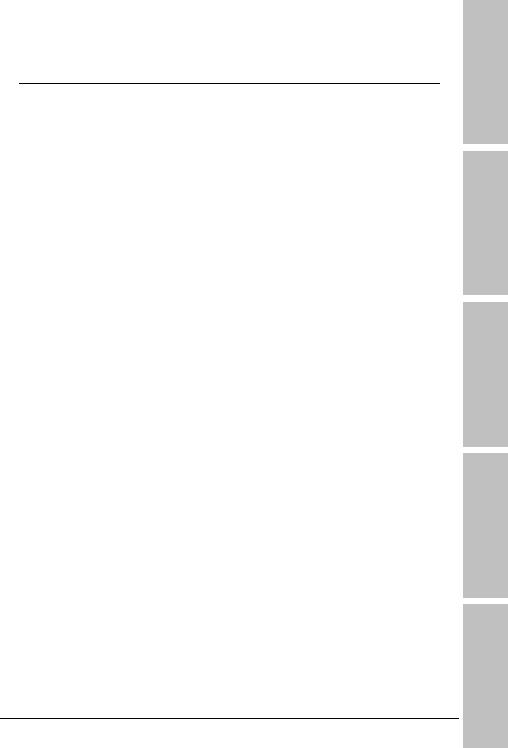
Contents
1. Introduction..................................................................... |
1-1 |
|
1.1 |
Features & Specifications ............................................................. |
1-1 |
1.2 |
Motherboard Layout..................................................................... |
1-3 |
|
1.2.1 KN8 Ultra-SOTES................................................................. |
1-3 |
|
1.2.2 KN8 Ultra/KN8 .................................................................... |
1-4 |
2. Hardware Setup ............................................................... |
2-1 |
|
2.1 |
Choosing a Computer Chassis....................................................... |
2-1 |
2.2 |
Installing Motherboard ................................................................. |
2-1 |
2.3 |
Checking Jumper Settings ............................................................ |
2-2 |
|
2.3.1 CMOS Memory Clearing Header and Backup Battery .............. |
2-3 |
|
2.3.2 Wake-up Headers................................................................ |
2-5 |
2.4 |
Connecting Chassis Components................................................... |
2-6 |
|
2.4.1 ATX Power Connectors ........................................................ |
2-6 |
|
2.4.2 Front Panel Switches & Indicators Headers............................ |
2-7 |
|
2.4.3 FAN Power Connectors ........................................................ |
2-8 |
2.5 |
Installing Hardware...................................................................... |
2-9 |
|
2.5.1 CPU Socket 939 .................................................................. |
2-9 |
|
2.5.2 DDR Memory Slots ............................................................ |
2-12 |
|
2.5.3 PCI Express X16 Add-on Slot (Install Graphics Card) ............ |
2-13 |
2.6 |
Connecting Peripheral Devices .................................................... |
2-14 |
|
2.6.1 Floppy and IDE Disk Drive Connectors ................................ |
2-14 |
|
2.6.2 Serial ATA Connectors ....................................................... |
2-15 |
|
2.6.3 Additional USB 2.0 Port Headers......................................... |
2-16 |
|
2.6.4 Internal Audio Connectors.................................................. |
2-16 |
|
2.6.5 Front Panel Audio Connection Header ................................. |
2-17 |
|
2.6.6 PCI Express X1 Add-on Slots .............................................. |
2-18 |
|
2.6.7 PCI Add-on Slots ............................................................... |
2-18 |
2.7 |
Onboard Status Display.............................................................. |
2-19 |
|
2.7.1 Power Source Indicators .................................................... |
2-19 |
2.8 |
Connecting I/O Devices.............................................................. |
2-20 |
3. BIOS Setup....................................................................... |
3-1 |
|
3.1 |
SoftMenu Setup........................................................................... |
3-3 |
3.2 |
Standard CMOS Features.............................................................. |
3-5 |
3.3 |
Advanced BIOS Features .............................................................. |
3-9 |
3.4 |
Advanced Chipset Features......................................................... |
3-11 |
Introduction
Setup Hardware
Setup BIOS
CD Utility & Driver
Appendix
KN8 Ultra-SOTES, KN8 Ultra, KN8 |
iii |

3.5 |
Integrated Peripherals................................................................ |
3-14 |
|
3.6 |
Power Management Setup.......................................................... |
3-18 |
|
3.7 |
PnP/PCI Configurations .............................................................. |
3-21 |
|
3.8 |
PC Health Status........................................................................ |
3-23 |
|
3.9 |
Load Fail-Safe Defaults .............................................................. |
3-25 |
|
3.10 |
Load Optimized Defaults........................................................... |
3-25 |
|
3.11 |
Set Password........................................................................... |
3-25 |
|
3.12 |
Save & Exit Setup .................................................................... |
3-25 |
|
3.13 |
Exit Without Saving.................................................................. |
3-25 |
|
4. Driver & Utility CD............................................................ |
4-1 |
|
4.1 nVidia nForce Chipset Driver......................................................... |
4-2 |
|
4.2 |
Realtek Audio Driver .................................................................... |
4-3 |
4.3 |
Cool’n’Quiet Driver....................................................................... |
4-4 |
4.4 |
USB 2.0 Driver............................................................................. |
4-5 |
4.5 |
ABIT EQ (The Hardware Doctor Utility).......................................... |
4-6 |
4.6 |
FlashMenu (BIOS Update Utility)................................................... |
4-8 |
4.7 |
NVRaid Floppy Disk.................................................................... |
4-10 |
5. Appendix .......................................................................... |
5-1 |
5.1 Troubleshooting (How to Get Technical Support?).......................... |
5-1 |
5.1.1 Q & A................................................................................. |
5-1 |
5.1.2 Technical Support Form ...................................................... |
5-4 |
5.1.3 UNIVERSAL ABIT Contact Information .................................. |
5-5 |
|
|
iv |
KN8 Ultra-SOTES, KN8 Ultra, KN8 |
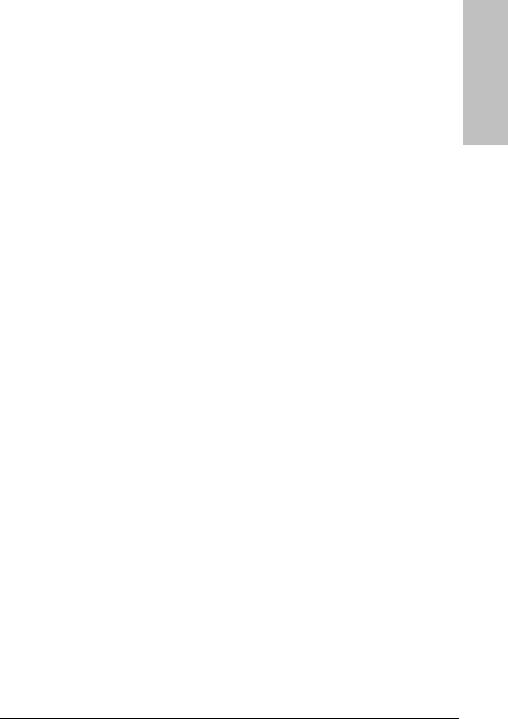
1. Introduction
1.1 Features & Specifications
CPU
•Supports AMD Athlon 64/64FX Dual Core 939-pin K8 CPU with 2GHz system bus using Hyper Transport Technology
•Supports AMD K8 CPU Cool ‘n’ Quiet Technology
Chipset
•NVIDIA NF4 Ultra single chip (For model “KN8 Ultra-SOTES” and “KN8 Ultra” only)
•NVIDIA NF4 single chip (For model “KN8” only)
Memory
•Supports 4 DIMM Dual DDR 400 non-ECC un-buffered memory
•Supports maximum memory capacity up to 4GB
NV SATA RAID
•Supports SATA RAID 0/1/0+1
•Support SATA 1.5Gb/s data transfer rate. (For model “KN8” only)
•Support SATA 3Gb/s data transfer rate. (For model “KN8 Ultra-SOTES” and “KN8 Ultra” only)
NV GbE LAN
•NVIDIA Gigabit Ethernet with NV Firewall ActiveArmor (For model “KN8 Ultra-SOTES” and “KN8 Ultra” only)
•NVIDIA Gigabit Ethernet (For model “KN8” only)
Audio
•Onboard 7.1 CH Audio CODEC
•Supports auto jack sensing
•Supports optical S/PDIF Out (For model “KN8 Ultra-SOTES” and “KN8 Ultra” only)
ABIT Engineered
•ABIT SoftMenu™ Technology
•ABIT CPU ThermalGuard™ Technology
•ABIT Silent OTES™ Technology (For model “KN8 Ultra-SOTES” only)
Expansion Slots
•1x PCI-E X16 slot
•3x PCI-E X1 slots
•3x PCI slots
Internal I/O Connectors
• 1x Floppy port supports up to 2.88MB
Introduction
KN8 Ultra-SOTES, KN8 Ultra, KN8 |
1-1 |

•2x Ultra DMA 133/100/66/33 IDE connectors
•4x SATA 3Gb/s connectors (For model “KN8 Ultra-SOTES” and “KN8 Ultra” only)
•4x SATA 1.5Gb/s connectors (For model “KN8” only)
•3x USB 2.0 headers
•1x FP-AUDIO header
•1x CD-IN header
Rear Panel I/O
•ABIT Silent OTES™ (For model “KN8 Ultra-SOTES” only)
•1x PS/2 Keyboard connector
•1x PS/2 Mouse connector
•1x Serial port (For model “KN8 Ultra” and “KN8” only)
•1x Parallel port (For model “KN8 Ultra” and “KN8” only)
•1x S/PDIF Out (For model “KN8 Ultra-SOTES” and “KN8 Ultra” only)
•1x AUDIO1 connector (Mic-In, Line-In, Line-Out)
•1x AUDIO2 connector (Surround-Left / Surround-Right, Rear-Left / Rear-Right, Center/Subwoofer)
•1x RJ-45 Gigabit LAN port
•4x USB 2.0 ports
Miscellaneous
•ATX form factor (305mm x 245mm)
Specifications and information contained herein are subject to change without notice.
1-2 |
KN8 Ultra-SOTES, KN8 Ultra, KN8 |
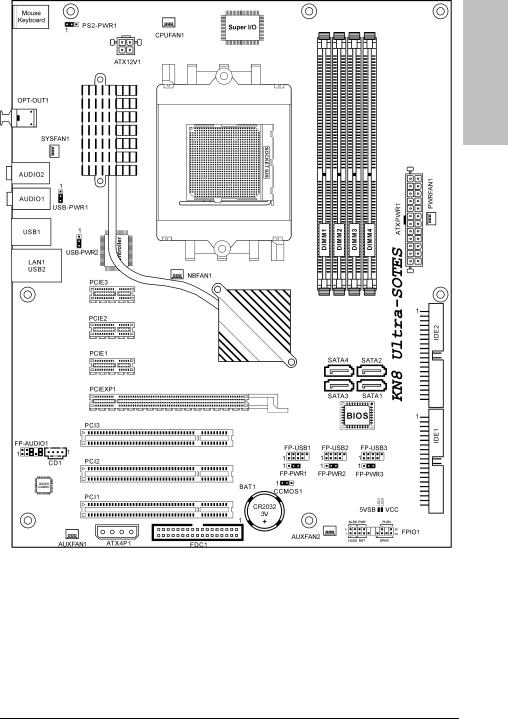
1.2 Motherboard Layout
1.2.1 KN8 Ultra-SOTES
Introduction
KN8 Ultra-SOTES, KN8 Ultra, KN8 |
1-3 |
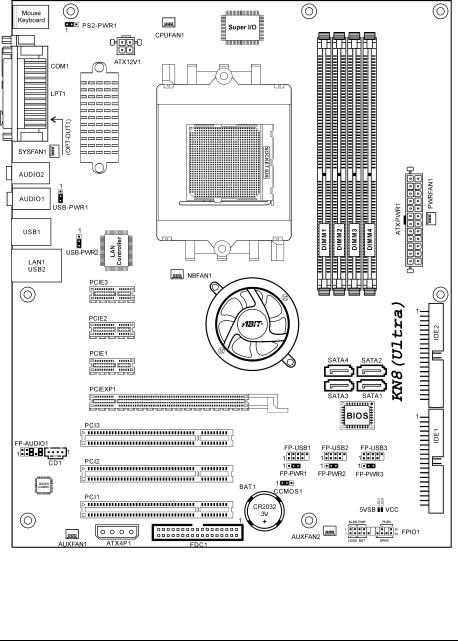
1.2.2 KN8 Ultra/KN8
1-4 |
KN8 Ultra-SOTES, KN8 Ultra, KN8 |
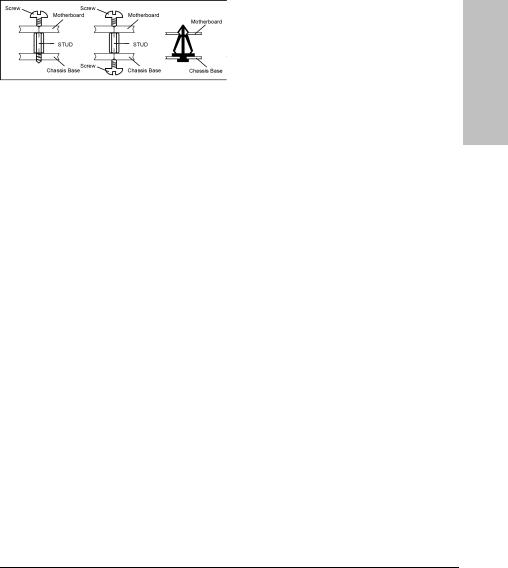
2. Hardware Setup
In this chapter we will elaborate all the information you need upon installing this motherboard to your computer system.
Always power off the computer and unplug the AC power cord before adding or removing any peripheral or component. Failing to so may cause severe damage to your motherboard and/or peripherals. Plug in the AC power cord only after you have carefully checked everything.
Unless stated additionally, the motherboard layout in this chapter relies mainly on KN8 Ultra-SOTES.
2.1 Choosing a Computer Chassis
•This motherboard carries an ATX form factor of 305 x 245 mm. Choose a chassis big enough to install this motherboard.
•As some features for this motherboard are implemented by cabling connectors on the motherboard to indicators and switches or buttons on the chassis, make sure your chassis supports all the features required.
•If there is possibility of adopting some more hard drives, make sure your chassis has sufficient power and space for them.
•Most chassis have alternatives for I/O shield located at the rear panel. Make sure the I/O shield of the chassis matches the I/O port configuration of this motherboard. You can find an I/O shield specifically designed for this motherboard in its package.
2.2 Installing Motherboard
Most computer chassis have a base with many mounting holes to allow the motherboard to be securely attached, and at the same time, prevent the system from short circuits. There are two ways to attach the motherboard to the chassis base:
1.with studs
2.or with spacers
In principle, the best way to attach the board is to use studs. Only if you are unable to do this should you attach the board with spacers.
Line up the holes on the board with the mounting holes on the chassis. If the holes line up and there are screw holes, you can attach the board with studs. If the holes line up and there are only slots, you can only attach with spacers. Take the tip of the spacers and insert them into the slots. After doing this to all the slots, you can slide the board into position aligned with slots. After the board has been positioned, check to make sure everything is OK before putting the chassis back on.
Setup Hardware
KN8 Ultra-SOTES, KN8 Ultra, KN8 |
2-1 |
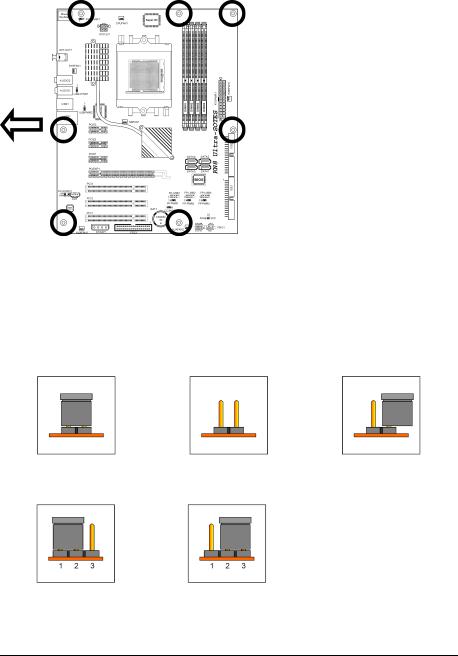
To install this motherboard:
1.Locate all the screw holes on the motherboard and the chassis base.
2.Place all the studs or spacers panel. needed on the chassis base
and have them tightened. rear
3.Face the motherboard’s I/O ports toward the chassis’s rear chassis’s panel.
4.Line up all the motherboard’s screw holes with those studs or the spacers on the chassis. Face
5.Install the motherboard with screws and have them tightened.
To prevent shorting the PCB circuit, please REMOVE the metal studs or spacers if they are already fastened on the chassis base and are without mounting-holes on the motherboard to align with.
2.3 Checking Jumper Settings
For a 2-pin jumper, plug the jumper cap on both pins will make it CLOSE (SHORT). Remove the jumper cap, or plug it on either pin (reserved for future use) will leave it at OPEN position.
SHORT |
OPEN |
OPEN |
For 3-pin jumper, pin 1~2 or pin 2~3 can be shorted by plugging the jumper cap in.
Pin 1~2 SHORT |
Pin 2~3 SHORT |
2-2 |
KN8 Ultra-SOTES, KN8 Ultra, KN8 |
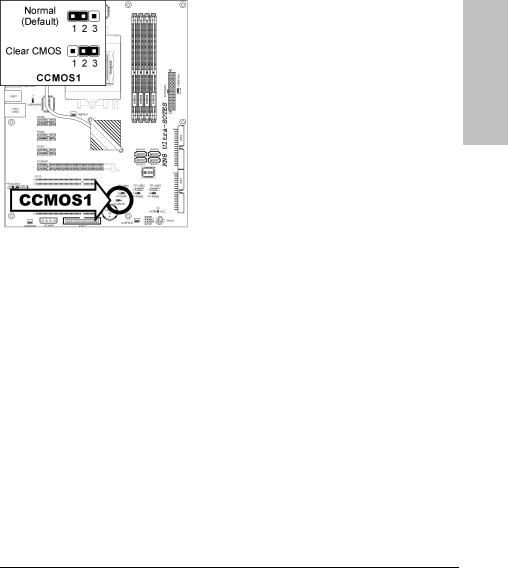
2.3.1 CMOS Memory Clearing Header and Backup Battery
The time to clear the CMOS memory occurs when (a) the CMOS data becomes corrupted, (b) you forgot the supervisor or user password preset in the BIOS menu, (c) you are unable to boot-up the system because the CPU ratio/clock was incorrectly set in the BIOS menu.
This header uses a jumper cap to clear the CMOS memory and have it reconfigured to the default values stored in BIOS.
•Pins 1 and 2 shorted (default): Normal operation.
•Pins 2 and 3 shorted: Clear CMOS memory.
To clear the CMOS memory and load in the default values:
1.Power off the system and disconnect with AC power source.
2.Set pin 2 and pin 3 shorted by the jumper cap. Wait for a few seconds. Set the jumper cap back to its default settings --- pin 1 and pin 2 shorted.
3.Power on the system.
4.For incorrect CPU ratio/clock settings in the BIOS, press <Del> key to enter the BIOS setup menu right after powering on system.
5.Set the CPU operating speed back to its default or an appropriate value.
6.Save and exit the BIOS setup menu.
Setup Hardware
KN8 Ultra-SOTES, KN8 Ultra, KN8 |
2-3 |
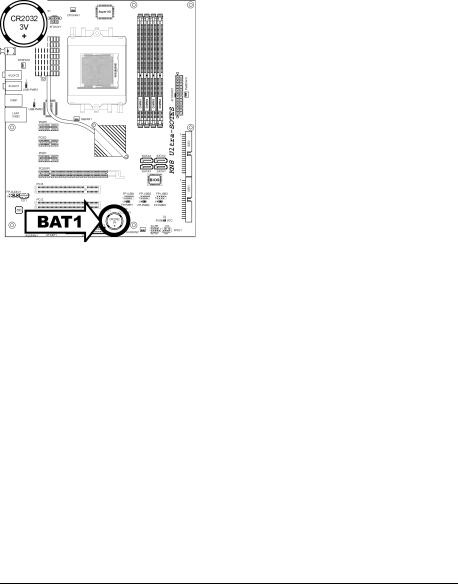
CMOS Backup Battery:
An onboard battery saves the CMOS memory to keep the BIOS information stays on even after disconnected your system with power source. Nevertheless, this backup battery exhausts after some five years. Once the error message like “CMOS BATTERY HAS FAILED” or “CMOS checksum error” displays on monitor, this backup battery is no longer functional and has to be renewed.
To renew the backup battery:
1.Power off the system and disconnect with AC power source.
2.Remove the exhausted battery.
3.Insert a new CR2032 or equivalent battery. Pay attention to its polarity. The “+” side is its positive polarity.
4.Connect AC power source and power on the system.
5.Enter the BIOS setup menu. Reconfigure the setup parameters if necessary.
CAUTION:
Danger of explosion may arise if the battery is incorrectly renewed.
Renew only with the same or equivalent type recommended by the battery manufacturer.
Dispose of used batteries according to the battery manufacturer’s instructions.
2-4 |
KN8 Ultra-SOTES, KN8 Ultra, KN8 |
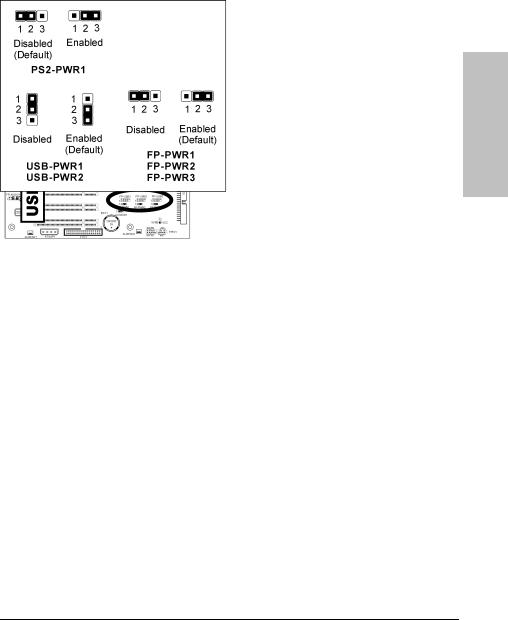
2.3.2 Wake-up Headers
These headers use a jumper cap to enable/disable the wake-up function.
Setup Hardware
•PS2-PWR1:
Pin 1-2 shorted (Default): Disable wake-up function support at Keyboard/Mouse port. Pin 2-3 shorted: Enable wake-up function support at Keyboard/Mouse port.
•USB-PWR1:
Pin 1-2 shorted: Disable wake-up function support at USB1 port.
Pin 2-3 shorted (Default): Enable wake-up function support at USB1 port.
•USB-PWR2:
Pin 1-2 shorted: Disable wake-up function support at USB2 port.
Pin 2-3 shorted (Default): Enable wake-up function support at USB2 port.
•FP-PWR1:
Pin 1-2 shorted: Disable wake-up function support at FP-USB1 port.
Pin 2-3 shorted (Default): Enable wake-up function support at FP-USB1 port.
•FP-PWR2:
Pin 1-2 shorted: Disable wake-up function support at FP-USB2 port.
Pin 2-3 shorted (Default): Enable wake-up function support at FP-USB2 port.
•FP-PWR3:
Pin 1-2 shorted: Disable wake-up function support at FP-USB3 port.
Pin 2-3 shorted (Default): Enable wake-up function support at FP-USB3 port.
KN8 Ultra-SOTES, KN8 Ultra, KN8 |
2-5 |
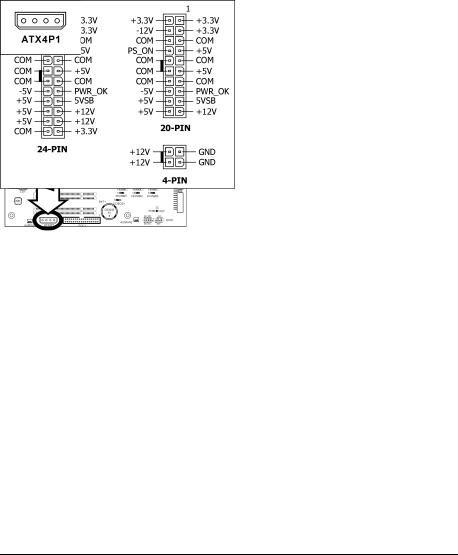
2.4 Connecting Chassis Components
2.4.1 ATX Power Connectors
These connectors provide the connection from an ATX power supply. As the plugs from the power supply fit in only one orientation, find the correct one and push firmly down into these connectors.
ATX 24-Pin Power Connector:
The power supply with 20-pin or 24-pin cables can both be connected to this 24-pin connector. Connect from pin-1 for either type. However, a 20-pin power supply may cause the system unstable or even unbootable for the sake of insufficient electricity. A minimum power of 300W or higher is recommended.
ATX 12V 4-Pin Power Connector:
This connector supplies power to CPU. The system will not start without connecting power to this one.
Auxiliary 12V Power Connector:
This connector provides an auxiliary power source for devices added on PCI Express slots.
2-6 |
KN8 Ultra-SOTES, KN8 Ultra, KN8 |

2.4.2 Front Panel Switches & Indicators Headers
This header is used for connecting switches and LED indicators on the chassis front panel.
Watch the power LED pin position and orientation. The mark “+” align to the pin in the figure below stands for positive polarity for the LED connection. Please pay attention to connect these headers. A wrong orientation will only cause the LED not lighting, but a wrong connection of the switches could cause system malfunction.
Setup Hardware
•HLED (Pin 1, 3):
Connects to the HDD LED cable of chassis front panel.
•RST (Pin 5, 7):
Connects to the Reset Switch cable of chassis front panel.
•SPKR (Pin 13, 15, 17, 19):
Connects to the System Speaker cable of chassis.
•SLED (Pin 2, 4):
Connects to the Suspend LED cable (if there is one) of chassis front panel.
•PWR (Pin 6, 8):
Connects to the Power Switch cable of chassis front panel.
•PLED (Pin 16, 18, 20):
Connects to the Power LED cable of chassis front panel.
KN8 Ultra-SOTES, KN8 Ultra, KN8 |
2-7 |
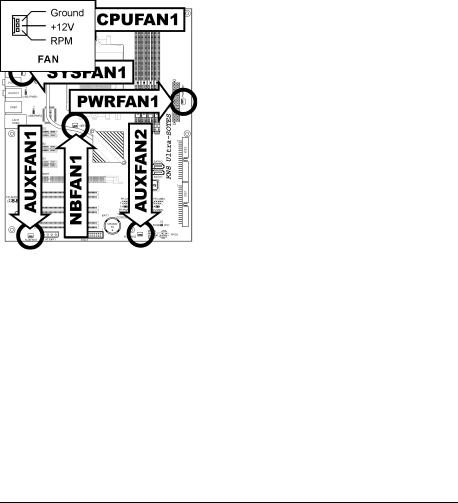
2.4.3 FAN Power Connectors
These connectors each provide power to the cooling fans installed in your system.
•CPUFAN1: CPU Fan Power Connector
•NBFAN1: Chipset Fan Power Connector
•SYSFAN1: System Fan Power Connector
•PWRFAN1, AUXFAN1~2: Auxiliary Fan Power Connector
These fan connectors are not jumpers. DO NOT place jumper caps on these connectors.
2-8 |
KN8 Ultra-SOTES, KN8 Ultra, KN8 |

2.5 Installing Hardware
DO NOT scratch the motherboard when installing hardware. An accidentally scratch of a tiny surface-mount component may seriously damage the motherboard.
2.5.1 CPU Socket 939
DO NOT touch or bend the delicate pins on the CPU whenever you are holding it.
The installation procedures vary with different types of CPU fan-and-heatsink assembly. The one shown here is served for DEMO only. For detailed information on how to install the one you bought, refer to its installation guidelines.
1.Pull out the socket lever away from the socket and fully lift it up over 90-degree angle.
2.Locate and align the triangle mark with both the CPU and the socket body. Vertically place the CPU with its pin-side down into the socket.
Be careful to insert the CPU into the socket. The CPU only fits in one orientation with the socket. DO NOT force the CPU into the socket.
Setup Hardware
KN8 Ultra-SOTES, KN8 Ultra, KN8 |
2-9 |
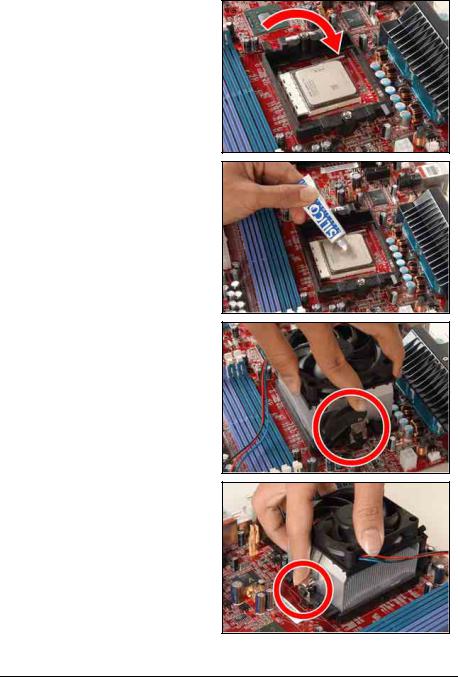
3.After placing the CPU into position, push the socket lever down into its locked position to secure the CPU. The lever clicks when it’s locked into position.
4.The heatsink for CPU may have thermal interface material attached to its bottom. If not, applying a few squeeze of thermal paste to the CPU die will help to increase the contact.
5.Place the heatsink and fan assembly onto the retention frame. Match the heatsink clip with the socket mounting-lug. Hook the spring clip to the mounting-lug.
Put the CPU Fan down on the retention module and snap the four retention legs of the cooling fan into place.
6.On the other side, push the retention clip straight down to lock into the plastic lug on the retention frame.
2-10 |
KN8 Ultra-SOTES, KN8 Ultra, KN8 |
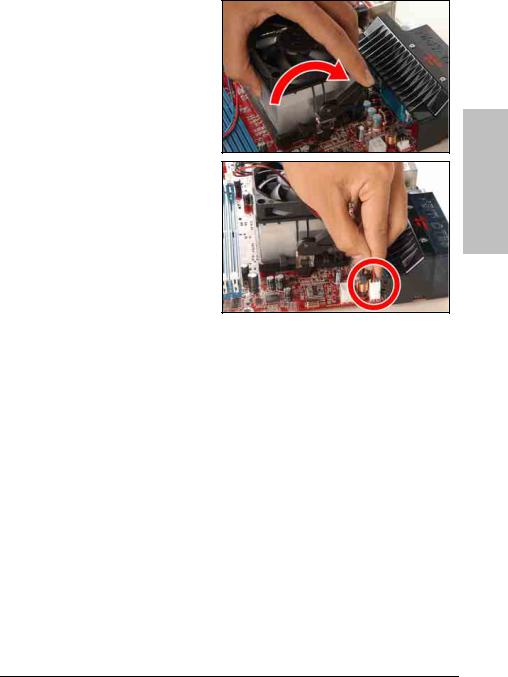
7.Flip the lever over to lock the heat sink in place.
8.Connect the CPU cooling fan power cable to the CPUFAN connector on this motherboard.
The motherboard in this illustration is served for DEMO only, may not be the same type or model as the one described in this user’s manual.
A higher fan speed will be helpful for better airflow and heat-dissipation. Nevertheless, stay alert to touch any heatsink since the high temperature generated by the working system is still possible.
Setup Hardware
KN8 Ultra-SOTES, KN8 Ultra, KN8 |
2-11 |

2.5.2 DDR Memory Slots
This motherboard provides four 184-pin DDR DIMM slots for Single/Dual Channel DDR 400/333/266 memory modules with memory expansion size up to 4GB.
To reach the performance of Dual Channel DDR, the following rules must be obeyed:
•For a 2-DIMM dual-channel installation:
Populate DIMM modules of the same type and size on slots [DIMM1]+[DIMM2], or slots [DIMM3]+[DIMM4].
•For a 4-DIMM dual-channel installation:
Populate 2 DIMM modules of the same type and size on slots [DIMM1]+[DIMM2], and another 2 DIMM modules of the same type and size on slots [DIMM3]+[DIMM4].
[DIMM1] and [DIMM2] slots are made of the same color. [DIMM3] and [DIMM4] are made of another same color.
Usually there is no hardware or BIOS setup requires after adding or removing memory modules, but you will have to clear the CMOS memory first if any memory module related problem occurs.
2-12 |
KN8 Ultra-SOTES, KN8 Ultra, KN8 |
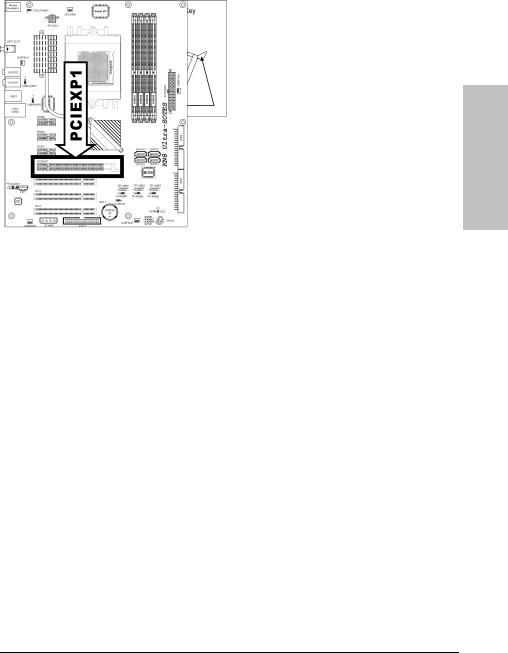
To install system memory: |
|
|
1. |
Power off the computer and unplug the |
|
|
AC power cord before installing or |
|
|
removing memory modules. |
|
2. |
Locate the DIMM slot on the board. |
|
3. |
Hold two edges of the DIMM module |
|
|
carefully, keep away of touching its |
|
|
connectors. |
Hardware |
4. |
automatically snaps into the mounting notch. Do not force the DIMM module in with extra |
|
Align the notch key on the module with |
|
|
|
the rib on the slot. |
|
5. |
Firmly press the module into the slots until the ejector tabs at both sides of the slot |
Setup |
|
force as the DIMM module only fit in one direction. |
|
|
|
|
6. |
To remove the DIMM modules, push the two ejector tabs on the slot outward |
|
|
simultaneously, and then pull out the DIMM module. |
|
Static electricity can damage the electronic components of the computer or optional boards. Before starting these procedures, ensure that you are discharged of static electricity by touching a grounded metal object briefly.
2.5.3 PCI Express X16 Add-on Slot (Install Graphics Card)
This slot supports one PCI-Express X16 graphics card that complies with PCI Express specifications. Insert your PCI-Express X16 graphics card into this slot.
KN8 Ultra-SOTES, KN8 Ultra, KN8 |
2-13 |

2.6 Connecting Peripheral Devices
2.6.1 Floppy and IDE Disk Drive Connectors
The FDC1 connector connects up to two floppy drives with a 34-wire, 2-connector floppy cable. Connect the single end at the longer length of ribbon cable to the FDC1 on the board, the two connectors on the other end to the floppy disk drives connector. Generally you need only one floppy disk drive in your system.
The red line on the ribbon cable must be aligned with pin-1 on both the FDC1 port and the floppy connector.
Each of the IDE port connects up to two IDE drives at Ultra ATA/100 mode by one 40-pin, 80-conductor, and 3-connector Ultra ATA/66 ribbon cables.
Connect the single end (blue connector) at the longer length of ribbon cable to the IDE port of this board, the other two ends (gray and black connector) at the shorter length of the ribbon cable to the connectors of your hard drives.
Make sure to configure the “Master” and “Slave” relation before connecting two
drives by one single ribbon cable. The red line on the ribbon cable must be aligned with pin-1 on both the IDE port and the hard-drive connector.
2-14 |
KN8 Ultra-SOTES, KN8 Ultra, KN8 |
