Abit NF7 User Manual
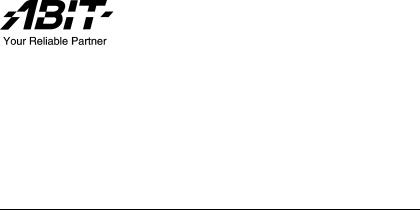
NF7 Series
(NF7/NF7-M/NF7-S/NF7-S2/NF7-S2G)
Socket 462 System Board
User’s Manual
4200-0316-10 Rev. 1.01
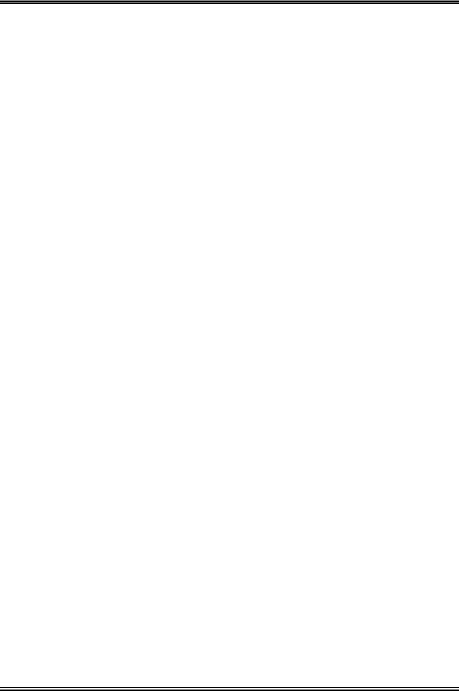
Copyright and Warranty Notice
The information in this document is subject to change without notice and does not represent a commitment on part of the vendor, who assumes no liability or responsibility for any errors that may appear in this manual.
No warranty or representation, either expressed or implied, is made with respect to the quality, accuracy or fitness for any particular part of this document. In no event shall the manufacturer be liable for direct, indirect, special, incidental or consequential damages arising from any defect or error in this manual or product.
Product names appearing in this manual are for identification purpose only and trademarks and product names or brand names appearing in this document are the property of their respective owners.
This document contains materials protected under International Copyright Laws. All rights reserved. No part of this manual may be reproduced, transmitted or transcribed without the expressed written permission of the manufacturer and authors of this manual.
If you do not properly set the motherboard settings, causing the motherboard to malfunction or fail, we cannot guarantee any responsibility.
NF7 Series

Table of Contents
Chapter 1. Introduction .......................................................................... |
1-1 |
|
1-1. |
Features & Specifications ........................................................................ |
1-1 |
1-2. |
Layout Diagram (NF7/NF7-S)................................................................. |
1-4 |
1-3. |
Layout Diagram (NF7-M)........................................................................ |
1-5 |
1-4. |
Layout Diagram (NF7-S2/NF7-S2G, Ver. 0.22) ..................................... |
1-6 |
Chapter 2. Hardware Setup.................................................................... |
2-1 |
||
2-1. |
Install The Motherboard........................................................................... |
2-1 |
|
2-2. Install CPU and Heatsink......................................................................... |
2-1 |
||
2-3. |
Install System Memory ............................................................................ |
2-3 |
|
2-4. Connectors, Headers and Switches .......................................................... |
2-4 |
||
|
(1). |
ATX Power Input Connectors........................................................ |
2-4 |
|
(2). |
FAN Connectors............................................................................. |
2-5 |
|
(3). |
CMOS Memory Clearing Header .................................................. |
2-6 |
|
(4). |
Wake-up Header............................................................................. |
2-7 |
|
(5). |
Front Panel Switches & Indicators Headers .................................. |
2-9 |
|
(6). |
Infrared Device Header (NF7/NF7-S/NF7-M) ............................ |
2-10 |
|
(7). |
Additional USB Port Headers...................................................... |
2-11 |
|
(8). |
Additional IEEE1394 Port Headers (NF7-S)............................... |
2-12 |
|
(9). |
Front Panel Audio Connection Header ........................................ |
2-13 |
|
(10). |
Internal Audio Connectors ........................................................... |
2-15 |
|
(11). |
Accelerated Graphics Port Slot.................................................... |
2-16 |
|
(12). |
Floppy Disk Drive Connector...................................................... |
2-17 |
|
(13). |
IDE Connectors............................................................................ |
2-18 |
|
(14). |
Serial ATA Connectors (NF7-S/NF7-S2/NF7-S2G) .................... |
2-20 |
|
(15). |
Status Indicators........................................................................... |
2-21 |
|
(16). |
System Management Bus Headers............................................... |
2-22 |
|
(17). |
Back Panel Connectors ................................................................ |
2-23 |
Chapter 3. BIOS Setup............................................................................ |
3-1 |
|
3-1. |
SoftMenu Setup........................................................................................ |
3-2 |
3-2. |
Standard CMOS Features......................................................................... |
3-6 |
3-3. |
Advanced BIOS Features....................................................................... |
3-10 |
3-4. |
Advanced Chipset Features.................................................................... |
3-13 |
3-5. |
Integrated Peripherals ............................................................................ |
3-16 |
User’s Manual
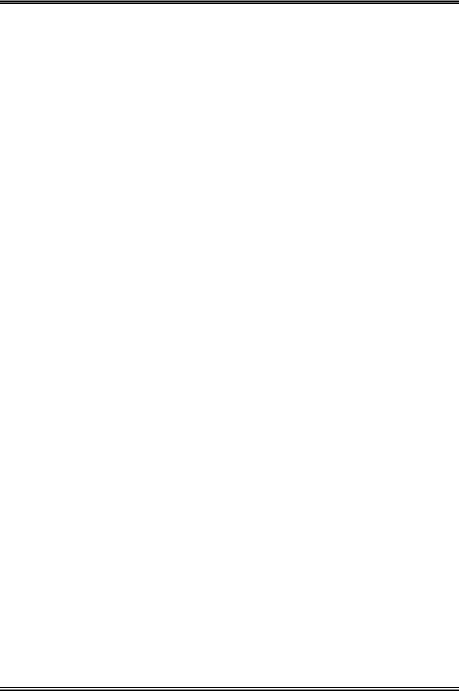
3-6. |
Power Management Setup ..................................................................... |
3-25 |
3-7. |
PnP/PCI Configurations......................................................................... |
3-28 |
3-8. |
PC Health Status .................................................................................... |
3-32 |
3-9. |
Load Fail-Safe Defaults ......................................................................... |
3-33 |
3-10. |
Load Optimized Defaults ....................................................................... |
3-33 |
3-11. |
Set Password .......................................................................................... |
3-33 |
3-12. |
Save & Exit Setup .................................................................................. |
3-33 |
3-13. |
Exit Without Saving............................................................................... |
3-33 |
Appendix A. |
Install NVIDIA nForce Chipset Driver .......................................... |
A-1 |
Appendix B. |
Install Integrated GPU Driver (NF7-M)......................................... |
B-1 |
Appendix C. |
Install USB 2.0 Driver ..................................................................... |
C-1 |
Appendix D. |
Install LAN Driver (NF7-S2G) ....................................................... |
D-1 |
Appendix E. |
Install Serial ATA Driver (NF7-S).................................................. |
E-1 |
Appendix F. |
BIOS Setup for NVRAID (NF7-S2/NF7-S2G)............................... |
F-1 |
Appendix G. |
ABIT EQ (The Hardware Doctor Utility) ....................................... |
G-1 |
Appendix H. |
FlashMenu (BIOS Update Utility) .................................................. |
H-1 |
Appendix I. |
Troubleshooting (Need Assistance?)................................................ |
I-1 |
Appendix J. |
How to Get Technical Support ......................................................... |
J-1 |
NF7 Series
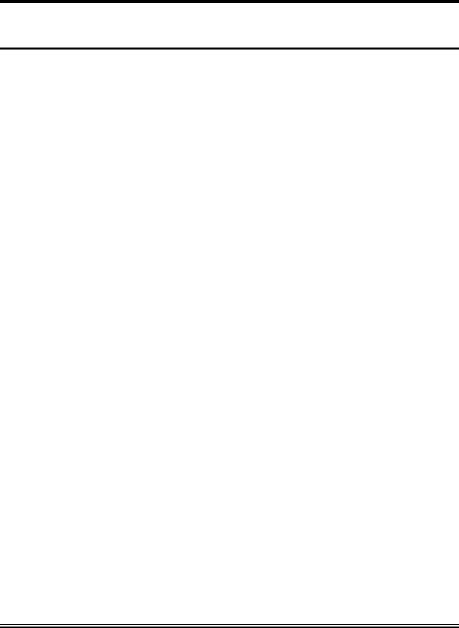
Introduction |
1-1 |
|
|
Chapter 1. Introduction
1-1. Features & Specifications
1.CPU
•Supports AMD-K7 Duron/Athlon/Athlon XP/Barton Socket A 200/266/333/400 MHz FSB
2.Chipset
•NVIDIA nForce2 Ultra 400 chipset with MCP (NF7)
•NVIDIA nForce2 IGP chipset with MCP (NF7-M)
•NVIDIA nForce2 Ultra 400 chipset with MCP-T (NF7-S)
•NVIDIA nForce2 Ultra 400 chipset with RAID MCP (NF7-S2/NF7-S2G)
•Integrated 128-bit memory controller
•Supports Advanced Configuration and Power Interface (ACPI)
•AGP (Accelerated Graphics Port) connector supports AGP 8X/4X (0.8V/1.5V)
3.Dual DDR
•Dual DDR architecture combines two independent 64-bit memory controllers
•Dual DDR 400 provides up to 6.4GB/s bandwidth for system memory
4.Memory
•Three 184-pin DIMM slots
•Supports 3 DIMMs DDR 200/266/333 (Max. 3GB)
•Supports 2 DIMM DDR 400 (Max. 2GB)
•Supports DDR 400 only when using an add-on VGA card (NF7-M)
5.Audio
•Onboard 6-Channel AC 97 CODEC
•Professional digital audio interface supports optical S/PDIF OUT (NF7/NF7-S/NF7-M)
•NVIDIA SoundStorm™ Technology with real-time Dolby Digital 5.1 encoder (NF7-S)
6.LAN
•Onboard 10/100M LAN Controller (NF7/NF7-S/NF7-M/ NF7-S2)
•Onboard 10/100/1000M LAN Controller (NF7-S2G)
7.ABIT Engineered
•ABIT SoftMenu™ Technology
•ABIT FanEQ™ Technology
•ABIT CPU ThermalGuard™ Technology
•ABIT FlashMenu™
User’s Manual

1-2 |
Chapter 1 |
|
|
8.Internal I/O Connectors
•1 x 8X/4X AGP slot
•5 x PCI slots
•1 x floppy port supports up to 2.88 MB
•2 x Ultra DMA 33/66/100/133 connectors
•2 x USB 2.0 headers
•1 x CD-IN header
•1 x IrDA (NF7/NF7-S/NF7-M)
•2 x IEEE 1394a headers (NF7-S)
•2 x Serial ATA 150 connectors (NF7-S/NF7-S2/NF7-S2G)
9.Back Panel I/O
•1 x PS/2 keyboard, 1 x PS/2 mouse
•Audio connectors (Front Speaker, Line-in, Mic-in, Center/Sub, Surround Speaker)
•1 x S/PDIF Out connector (NF7/NF7-S/NF7-M)
•1 x Serial port connector, 1 x Parallel port connector (NF7-S2/NF7-S2G)
•2 x Serial port connectors, 1 x Parallel port connector (NF7/NF7-S)
•1 x Serial port connector, 1 x Parallel port connector, 1 x VGA Connector (NF7-M)
•4 x USB, 1 x RJ-45 LAN connector (NF7-S2/NF7-S2G)
•2 x USB, 1 x RJ-45 LAN connector (NF7/NF7-S/NF7-M)
10.SATA 150 RAID (NF7-S/NF7-S2/NF7-S2G)
•Onboard Silicon Image Sil 3112A SATA PCI Controller (NF7-S)
•Supports SATA 150 NV RAID (NF7-S2/NF7-S2G)
•Supports 2 channels of Serial ATA 150MB/s data transfer rate with RAID function (0/1)
11.IEEE 1394 (NF7-S)
•Supports IEEE 1394a at 400/200/100 Mb/s transfer rate
12.Graphics (NF7-M)
•NVIDIA GeForce4 MX class graphics processor
13.Miscellaneous
•ATX form factor
•Hardware Monitoring – Including Fan speed, Voltages, CPU and System temperature
NF7 Series

Introduction |
1-3 |
|
|
14. Order Information
Model |
Chipset |
Features |
||
|
|
|
|
|
NF7-S |
nForce2 Ultra 400 |
+ MCP-T |
SATA RAID, IEEE1394, 6-ch Audio with |
|
SoundStorm™, S/PDIF Out, 10/100M, SERILLEL2 |
||||
|
|
|
||
|
|
|
|
|
NF7 |
nForce2 Ultra 400 |
+ MCP |
10/100M, 6-ch Audio, S/PDIF Out |
|
|
|
|
|
|
NF7-M |
nForce2 IGP + MCP |
Integrated GeForce4 MX, 10/100M, |
||
6-ch Audio, S/PDIF Out |
||||
|
|
|
||
|
|
|
|
|
NF7-S2 |
nForce2 Ultra 400 |
+ RAID MCP |
NV SATA RAID, 6-ch Audio, 10/100M |
|
|
|
|
|
|
NF7-S2G |
nForce2 Ultra 400 |
+ RAID MCP |
NV SATA RAID, 6-ch Audio, GbE |
|
|
|
|
|
|
The Serial ATA controller only supports Ultra DMA/ATA100 or higher hard drive. Do not use hard drives under this specification, or it won’t work.
This motherboard supports the standard bus speeds of 66 MHz/100 MHz/133 MHz that are used by specific PCI, processor and chipset specifications. Exceeding these standard bus speeds is not guaranteed due to the specific component specifications.
Specifications and information contained herein are subject to change without notice.
User’s Manual
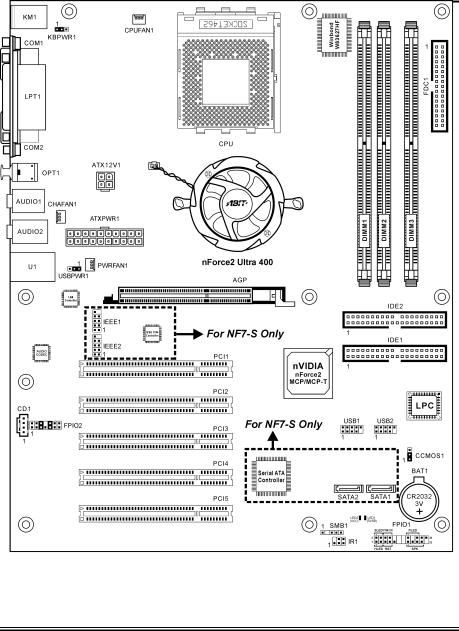
1-4 |
Chapter 1 |
|
|
1-2. Layout Diagram (NF7/NF7-S)
NF7 Series
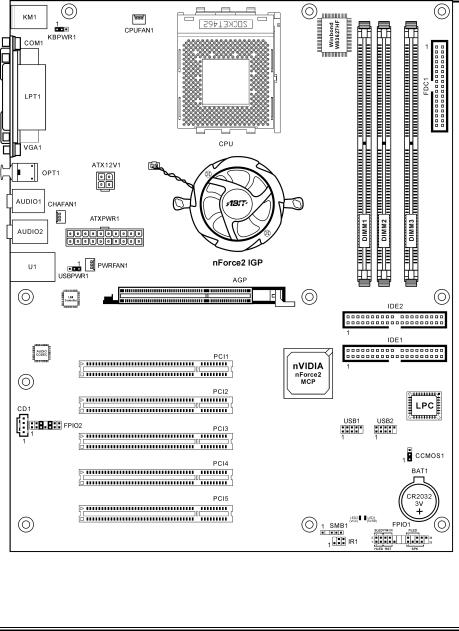
Introduction |
1-5 |
|
|
1-3. Layout Diagram (NF7-M)
User’s Manual
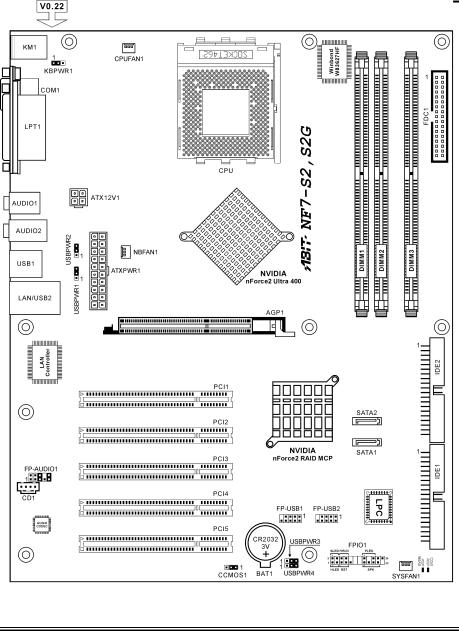
1-6 |
Chapter 1 |
|
|
1-4. Layout Diagram (NF7-S2/NF7-S2G, Ver. 0.22)
NF7 Series

Hardware Setup |
2-1 |
|
|
Chapter 2. Hardware Setup
Before the Installation: Turn off the power supply switch (fully turn off the +5V standby power), or disconnect the power cord before installing or unplugging any connectors or add-on cards. Failing to do so may cause the motherboard components or add-on cards to malfunction or damaged.
2-1. Install The Motherboard
Most computer chassis have a base with many mounting holes to allow motherboard to be securely attached on and at the same time, prevented from short circuits. There are two ways to attach the motherboard to the chassis base:
1.use with studs
2.or use with spacers
In principle, the best way to attach the board is to use with studs. Only if you are unable to do this should you attach the board with spacers. Line up the holes on the board with the mounting holes on the chassis. If the holes line up and there are screw holes, you can attach the board with studs. If the holes line up and there are only slots, you can only attach with spacers. Take the tip of the spacers and insert them into the slots. After doing this to all the slots, you can slide the board into
position aligned with slots. After the board has been positioned, check to make sure everything is OK before putting the chassis back on.
ATTENTION: To prevent shorting the PCB circuit, please REMOVE the metal studs or spacers if they are already fastened on the chassis base and are without mounting-holes on the motherboard to align with.
2-2. Install CPU and Heatsink
Note
•Installing a heatsink and cooling fan is necessary for heat to dissipate from your processor. Failing to install these items may result in overheating and processor damage.
•The AMD Socket A processor will produce a lot of heat while operating, so you need to use a large heat sink that is especially designed for the AMD socket A processor. Otherwise, it may result in overheating and processor damage.
•If your processor fan and its power cable are not installed properly, never plug the ATX power cable into the motherboard. This can prevent possible processor damage.
•Please refer to your processor installation manual or other documentation with your processor for detailed installation instructions.
User’s Manual
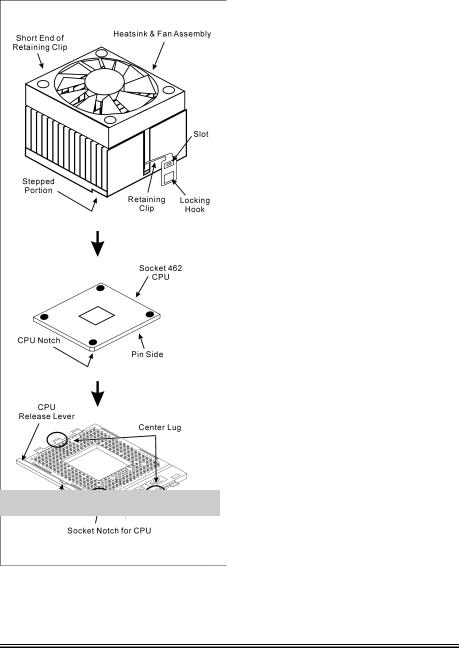
2-2 |
Chapter 2 |
|
|
This motherboard provides a ZIF (Zero Insertion Force) Socket 462 to install AMD Socket A CPU. The CPU you bought should have a kit of heatsink and cooling fan along with. If that’s not the case, buy one specially designed for Socket A.
Please refer to the figure shown here to install CPU and heatsink. (For reference only. Your Heatsink & Fan Assembly may not be exactly the same as this one.)
1.Locate the Socket 462 on this motherboard. Pull the CPU release lever sideways to unlatch and then raise it all the way up.
2.Align the CPU notch to the socket notch for CPU. Drop the processor with its pin side down into the CPU socket. Do not use extra force to insert CPU; it only fit in one direction. Close the CPU release lever.
3.Remove the plastic film adhesive on the heatsink. Make sure the stepped portion of the heatsink is facing toward the end of the socket that reads “Socket 462”. Put the heatsink faces down onto the processor until it covers the processor completely.
4.Push down the short end of the retaining clip first to lock up with the center lug at the bottom of the socket.
5.Use a screwdriver to insert into the slot at the long end of the retaining clip. Push the clip downward to lock up with the center lug at the top of the socket. The heatsink & fan assembly is now firmly attached on the CPU socket.
6.Attach the fan connector of Heatsink & Fan Assembly with the fan connector on the motherboard.
ATTENTION: Do not forget to set the correct bus frequency and multiple for your processor.
NF7 Series
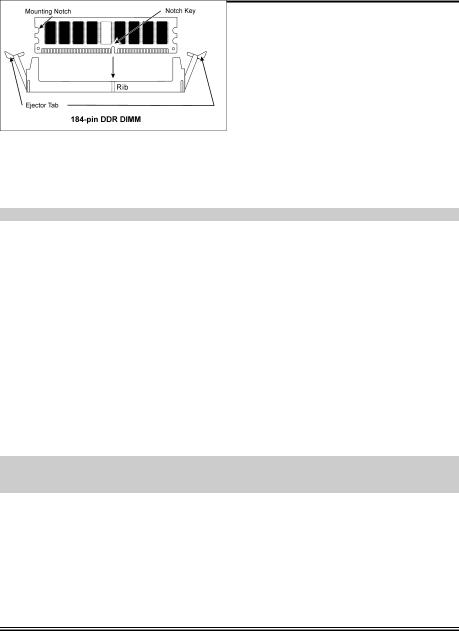
Hardware Setup |
2-3 |
|
|
2-3. Install System Memory
This motherboard provides 3 184-pin DDR DIMM sites for memory expansion available from minimum 64MB to maximum 3GB.
Table 2-1. Valid Memory Configurations
Bank |
Memory Module |
Total Memory |
|
|
|
Bank 0, 1 (DIMM1) |
64, 128, 256, 512MB, 1GB |
64MB ~ 1GB |
|
|
|
Bank 2, 3 (DIMM2) |
64, 128, 256, 512MB, 1GB |
64MB ~ 1GB |
|
|
|
Bank 4, 5 (DIMM3) |
64, 128, 256, 512MB, 1GB |
64MB ~ 1GB |
|
|
|
Total System Memory for Un-buffered & Non-ECC DDR 200/266/333 DIMM |
64MB ~ 3GB |
|
|
|
|
Total System Memory for Un-buffered & Non-ECC DDR 400 DIMM |
64MB ~ 2GB |
|
|
|
|
NOTE: We suggest you to install DDR SDRAM modules from DIMM3 to DIMM1 sockets in order.
Power off the computer and unplug the AC power cord before installing or removing memory modules.
1.Locate the DIMM slot on the board.
2.Hold two edges of the DIMM module carefully, keep away of touching its connectors.
3.Align the notch key on the module with the rib on the slot.
4.Firmly press the module into the slots until the ejector tabs at both sides of the slot automatically snaps into the mounting notch. Do not force the DIMM module in with extra
force as the DIMM module only fit in one direction.
5.To remove the DIMM modules, push the two ejector tabs on the slot outward simultaneously, and then pull out the DIMM module.
ATTENTION: Static electricity can damage the electronic components of the computer or optional boards. Before starting these procedures, ensure that you are discharged of static electricity by touching a grounded metal object briefly.
User’s Manual
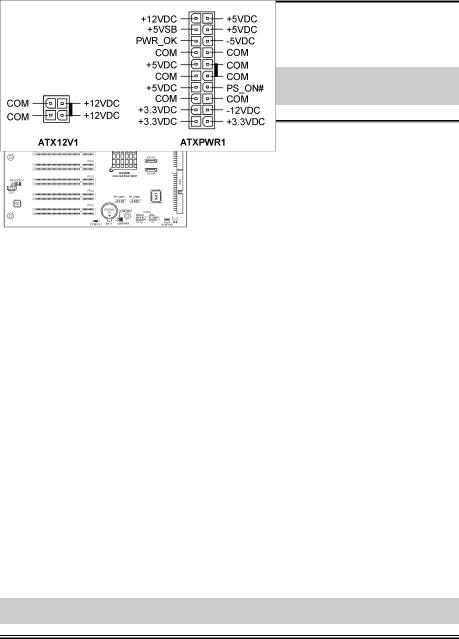
2-4 |
Chapter 2 |
|
|
2-4. Connectors, Headers and Switches
Here we will show you all of the connectors, headers and switches, and how to connect them. Please read the entire section for necessary information before attempting to finish all the hardware installation inside the computer chassis. A complete enlarged layout diagram is shown in Chapter 1 for all the position of connectors and headers on the board that you may refer to.
WARNING: Always power off the computer and unplug the AC power cord before adding or removing any peripheral or component. Failing to so may cause severe damage to your motherboard and/or peripherals. Plug in the AC power cord only after you have carefully checked everything.
(1). ATX Power Input Connectors
This motherboard provides two power connectors to connect to an ATX12V power supply.
NF7/NF7-S/NF7-M: NF7-S2/NF7-S2G:
NOTE: It is recommended to connect to a power supply with 350W, 20A +5VDC capacity at least for heavily loaded system, and 2A +5VSB capacity at least for supporting wake-up features.
NF7 Series
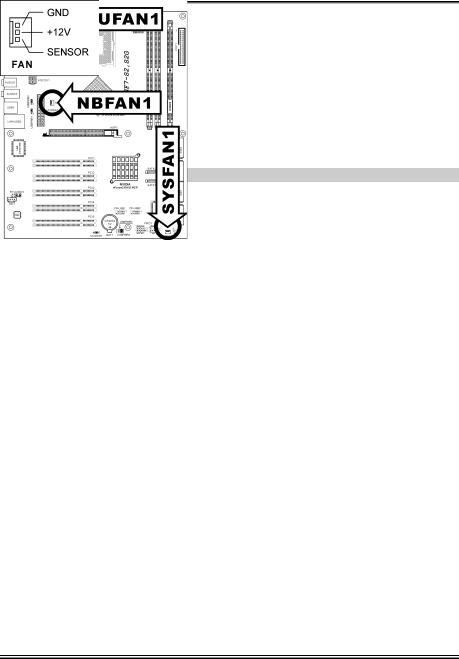
Hardware Setup |
2-5 |
|
|
(2). FAN Connectors
These 3-pin connectors each provide power to the cooling fans installed in your system.
The CPU must be kept cool by using a powerful fan with heatsink. The system is capable of monitoring the speed of the CPU fan.
•CPUFAN1: CPU Fan
•CHAFAN1/SYSFAN1: System Fan
•PWRFAN1: Auxiliary Fan (NF7/NF7-S/NF7-M)
•NBFAN1: Chipset Fan (NF7-S2/NF7-S2G)
WARNING: These fan connectors are not jumpers. DO NOT place jumper caps on these connectors.
NF7/NF7-S/NF7-M: NF7-S2/NF7-S2G:
User’s Manual
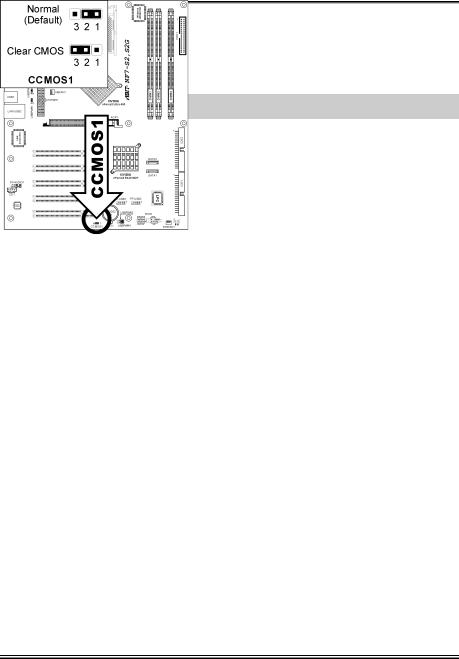
2-6 |
Chapter 2 |
|
|
(3). CMOS Memory Clearing Header
This header uses a jumper cap to clear the CMOS memory.
•Pin 1-2 shorted (default): Normal operation.
•Pin 2-3 shorted: Clear CMOS memory.
WARNING: Turn the power off first (including the +5V standby power) before clearing the CMOS memory. Failing to do so may cause your system to work abnormally or malfunction.
NF7/NF7-S/NF7-M:
NF7-S2/NF7-S2G:
NF7 Series
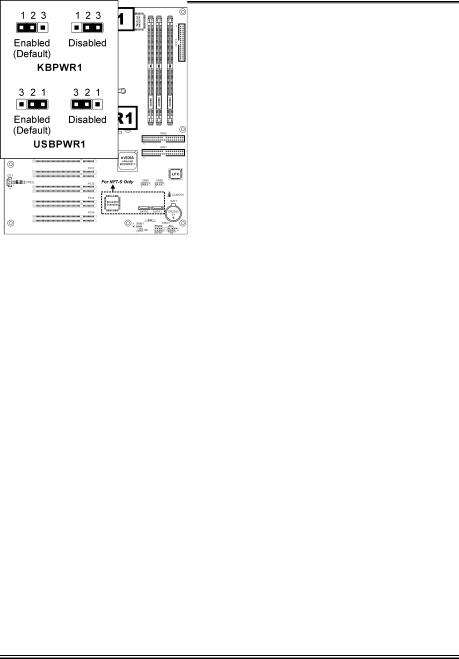
Hardware Setup |
2-7 |
|
|
(4). Wake-up Header
These headers use a jumper cap to enable/disable the wake-up function.
NF7/NF7-S/NF7-M:
•KBPWR1:
Pin 1-2 shorted (default): Enable wake-up function support at Keyboard/Mouse port. Pin 2-3 shorted: Disable wake-up function support at Keyboard/Mouse port.
•USBPWR1:
Pin 1-2 shorted (default): Enable wake-up function support at USB1 port. Pin 2-3 shorted: Disable wake-up function support at USB1 port.
User’s Manual
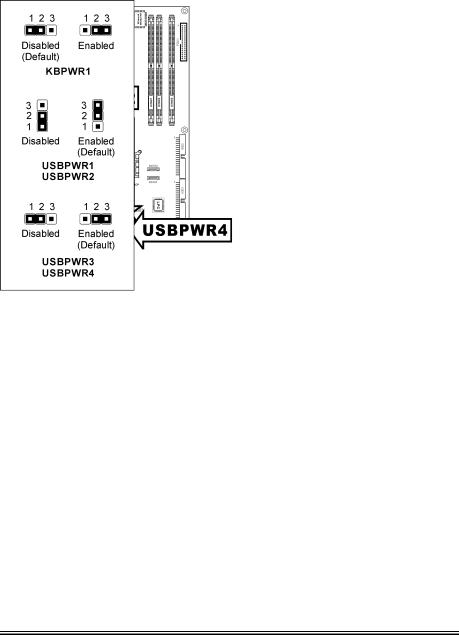
2-8 |
Chapter 2 |
|
|
NF7-S2/NF7-S2G (Ver. 0.22):
•KBPWR1:
Pin 1-2 shorted (default): Disable wake-up function support at Keyboard/Mouse port. Pin 2-3 shorted: Enable wake-up function support at Keyboard/Mouse port.
•USBPWR1:
Pin 1-2 shorted: Disable wake-up function support at USB2 port.
Pin 2-3 shorted (default): Enable wake-up function support at USB2 port.
•USBPWR2:
Pin 1-2 shorted: Disable wake-up function support at USB1 port.
Pin 2-3 shorted (default): Enable wake-up function support at USB1 port.
•USBPWR3:
Pin 1-2 shorted: Disable wake-up function support at FP-USB1 port.
Pin 2-3 shorted (default): Enable wake-up function support at FP-USB1 port.
•USBPWR4:
Pin 1-2 shorted: Disable wake-up function support at FP-USB2 port.
Pin 2-3 shorted (default): Enable wake-up function support at FP-USB2 port.
NF7 Series
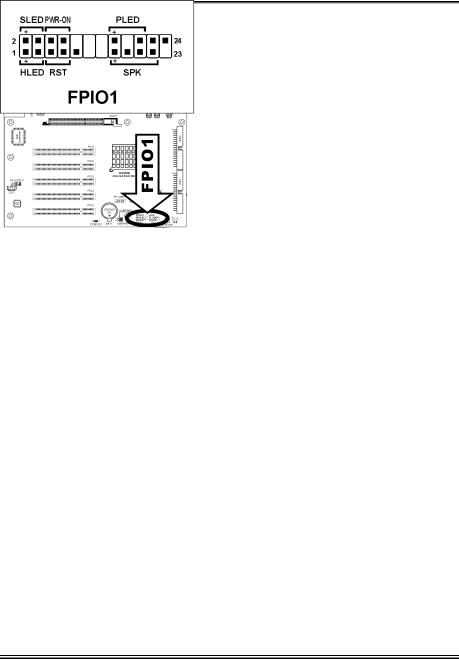
Hardware Setup |
2-9 |
|
|
(5). Front Panel Switches & Indicators Headers
This header is used for connecting switches and LED indicators on the chassis front panel.
Watch the power LED pin position and orientation. The mark “+” align to the pin in the figure below stands for positive polarity for the LED connection. Please pay attention to connect these headers. A wrong orientation will only cause the LED not lighting, but a wrong connection of the switches could cause system malfunction.
NF7/NF7-S/NF7-M: NF7-S2/NF7-S2G:
•HLED (Pin 1, 3):
Connects to the HDD LED cable of chassis front panel.
•RST (Pin 5, 7):
Connects to the Reset Switch cable of chassis front panel.
•SPK (Pin 15, 17, 19, 21):
Connects to the System Speaker cable of chassis.
•SLED (Pin 2, 4):
Connects to the Suspend LED cable (if there is one) of chassis front panel.
•PWR-ON (Pin 6, 8):
Connects to the Power Switch cable of chassis front panel.
•PLED (Pin 16, 18, 20):
Connects to the Power LED cable of chassis front panel.
User’s Manual
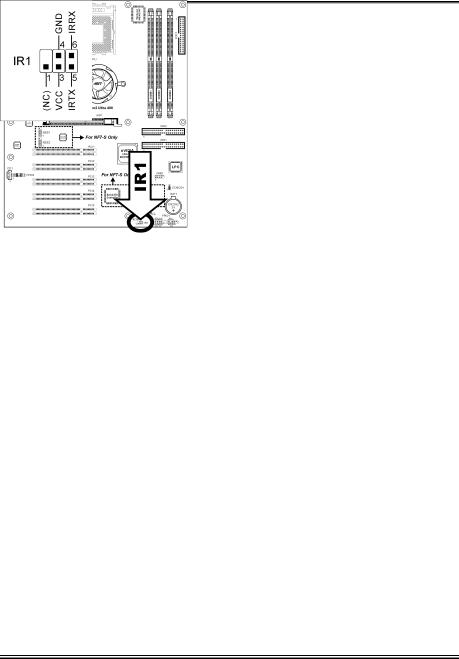
2-10 |
Chapter 2 |
|
|
(6). Infrared Device Header (NF7/NF7-S/NF7-M)
This header connects to an optional IR device attached to chassis. This motherboard supports standard IR transfer rates.
NF7 Series
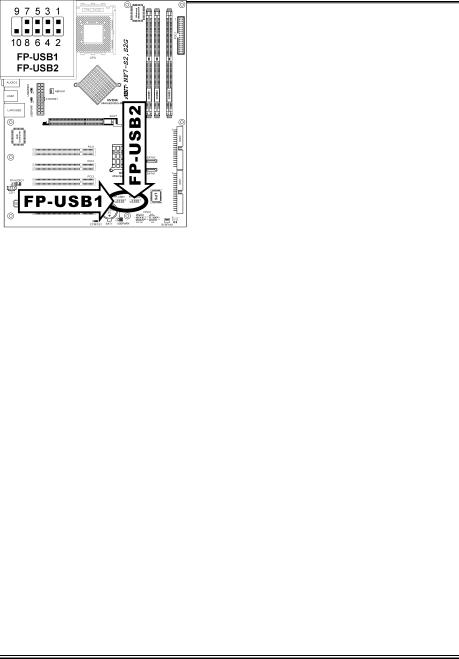
Hardware Setup |
2-11 |
|
|
(7). Additional USB Port Headers
These headers each provide 2 additional USB 2.0 ports connection through an USB cable designed for USB 2.0 specifications.
NF7/NF7-S/NF7-M: NF7-S2/NF7-S2G:
NF7/NF7-S/NF7-M |
NF7-S2/NF7-S2G |
Pin |
Pin Assignment |
Pin |
Pin Assignment |
|
|
|
|
||
|
|
1 |
VCC |
2 |
VCC |
|
|
|
|
|
|
|
|
3 |
Data0 - |
4 |
Data1 - |
|
|
|
|
|
|
|
|
5 |
Data0 + |
6 |
Data1 + |
|
|
|
|
|
|
|
|
7 |
Ground |
8 |
Ground |
|
|
|
|
|
|
|
|
9 |
NC |
10 |
NC |
|
|
|
|
|
|
User’s Manual
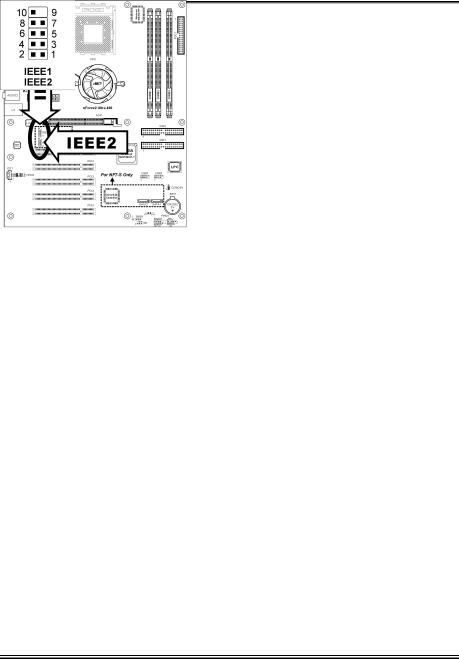
2-12 |
Chapter 2 |
|
|
(8). Additional IEEE1394 Port Headers (NF7-S)
These headers each provide one additional IEEE1394 port connection through an extension cable and bracket.
|
Pin |
Pin Assignment |
Pin |
Pin Assignment |
|
|
|
|
|
|
1 |
TPA0 + |
2 |
TPA0 - |
|
|
|
|
|
|
3 |
GND |
4 |
GND |
|
|
|
|
|
|
5 |
TPB0 + |
6 |
TPB0 - |
|
|
|
|
|
|
7 |
+12V |
8 |
+12V |
|
|
|
|
|
|
9 |
NC |
10 |
GND |
|
|
|
|
|
NF7 Series
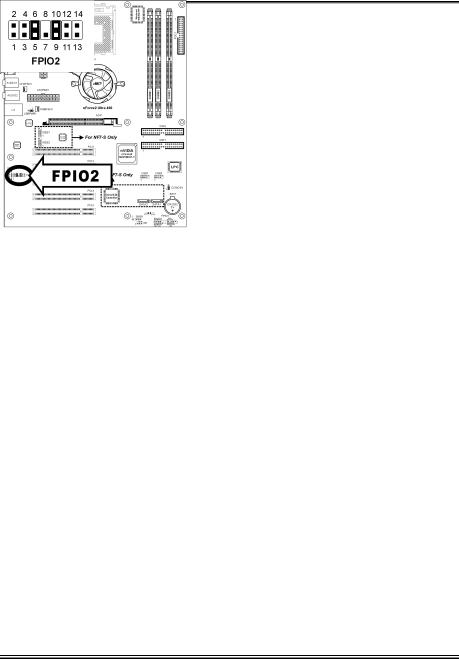
Hardware Setup |
2-13 |
|
|
(9). Front Panel Audio Connection Header
This header provides the connection to audio connector at front panel.
•To use the audio connector at front panel, remove all the jumpers on this header, and then connect to front panel by the extension cable provided with the chassis.
•To use the audio connector at rear panel, disconnect the extension cable, attach the jumpers back at pin 5-6, and pin 9-10 (default setting).
NF7/NF7-S/NF7-M:
|
Pin |
Pin Assignment |
Pin |
Pin Assignment |
|
1 |
Audio Mic. |
2 |
Ground |
|
3 |
Audio Mic. Bias |
4 |
VCC |
|
5 |
Speaker Out Right |
6 |
Speaker Out Right |
|
Channel |
Channel Return |
||
|
|
|
||
|
|
|
|
|
|
7 |
X |
8 |
NC |
|
9 |
Speaker Out Left |
10 |
Speaker Out Left |
|
Channel |
Channel Return |
||
|
|
|
||
|
11 |
Ground |
12 |
S/PDIF In |
|
|
|
|
|
|
13 |
VCC |
14 |
S/PDIF Out |
User’s Manual

2-14 |
Chapter 2 |
|
|
NF7-S2/NF7-S2G:
|
Pin |
Pin Assignment |
Pin |
Pin Assignment |
|
|
|
|
|
|
1 |
Audio Mic. |
2 |
Ground |
|
3 |
Audio Mic. Bias |
4 |
VCC |
|
|
|
|
|
|
5 |
Speaker Out Right |
6 |
Speaker Out Right |
|
Channel |
Channel Return |
||
|
|
|
||
|
|
|
|
|
|
7 |
X |
8 |
NC |
|
9 |
Speaker Out Left |
10 |
Speaker Out Left |
|
Channel |
Channel Return |
||
|
|
|
NF7 Series
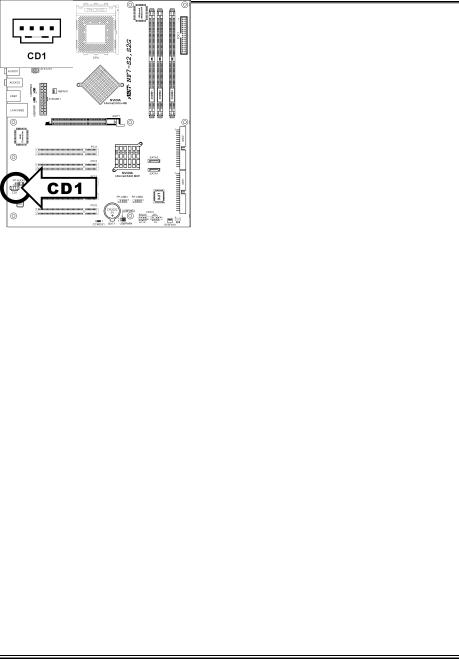
Hardware Setup |
2-15 |
|
|
(10). Internal Audio Connectors
This connector connects to the audio output of internal CD-ROM drive or add-on card.
NF7/NF7-S/NF7-M:
NF7-S2/NF7-S2G:
User’s Manual
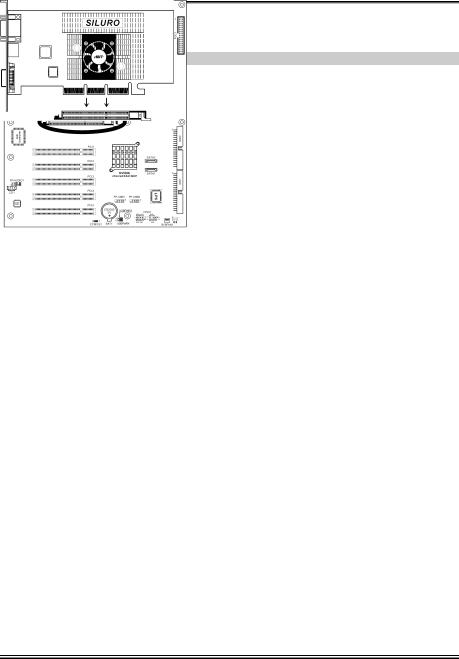
2-16 |
Chapter 2 |
|
|
(11). Accelerated Graphics Port Slot
This slot supports an optional AGP graphics card up to AGP 8X mode.
ATTENTION: This motherboard does not support 3.3V AGP cards. Use only 1.5V or 0.8V AGP cards.
NF7/NF7-S/NF7-M: NF7-S2/NF7-S2G:
NF7 Series
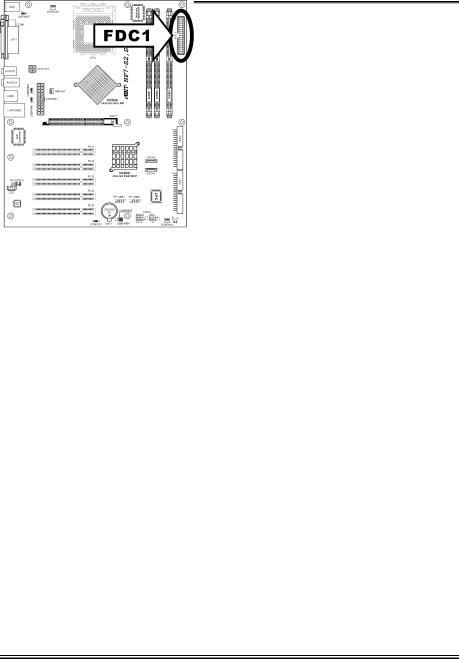
Hardware Setup |
2-17 |
|
|
(12). Floppy Disk Drive Connector
This connector supports two standard floppy disk drives via a 34-pin 34-conductor ribbon cable.
Connecting the Floppy Disk Drive Cable:
1.Install one end of the ribbon cable into the FDC1 connector. The colored edge of the ribbon cable should be aligned with pin-1 of FDC1 connector.
2.Install the other end(s) of ribbon cable into the disk drive connector(s). The colored edge of the ribbon cable should be also aligned with pin-1 of disk drive connector. The endmost connector should be attached to the drive designated as Drive A.
NF7/NF7-S/NF7-M: NF7-S2/NF7-S2G:
User’s Manual
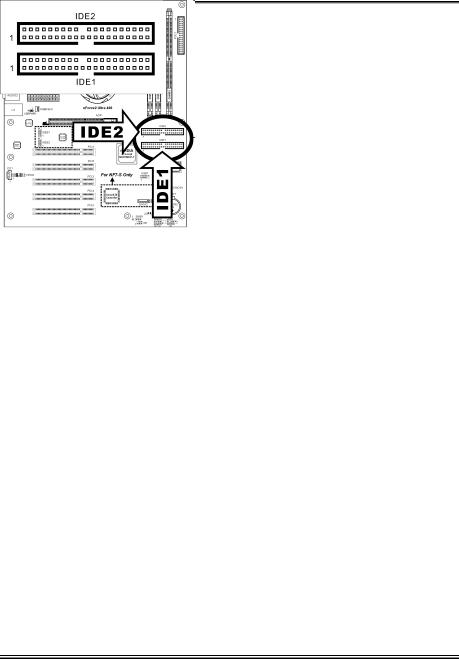
2-18 |
Chapter 2 |
|
|
(13). IDE Connectors
This motherboard provides two IDE ports to connect up to four IDE drives at Ultra DMA mode by Ultra ATA/66 ribbon cables. Each cable has 40-pin 80-conductor and three connectors, providing two hard drives connection with motherboard. Connect the single end (blue connector) at the longer length of ribbon cable to the IDE port on motherboard, and the other two ends (gray and black connector) at the shorter length of the ribbon cable to the connectors on hard drives.
If you want to connect two hard drives together through one IDE channel, you must configure the second drive to
Slave mode after the first Master drive. Please refer to the drives’ documentation for jumper settings. The first drive connected to IDE1 is usually referred to as “Primary Master”, and the second drive as “Primary Slave”. The first drive connected to IDE2 is referred to as “Secondary Master” and the second drive as “Secondary Slave”.
Keep away from connecting one legacy slow speed drive, like CD-ROM, together with another hard drive on the same IDE channel; this will drop your integral system performance.
NF7/NF7-S/NF7-M:
NF7 Series
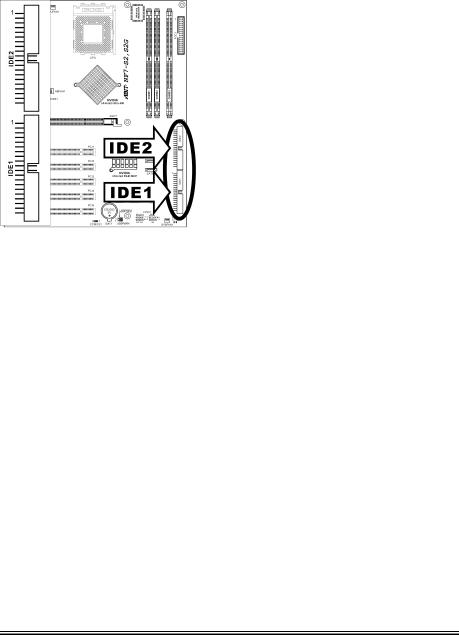
Hardware Setup |
2-19 |
|
|
NF7-S2/NF7-S2G:
User’s Manual
