Page 1
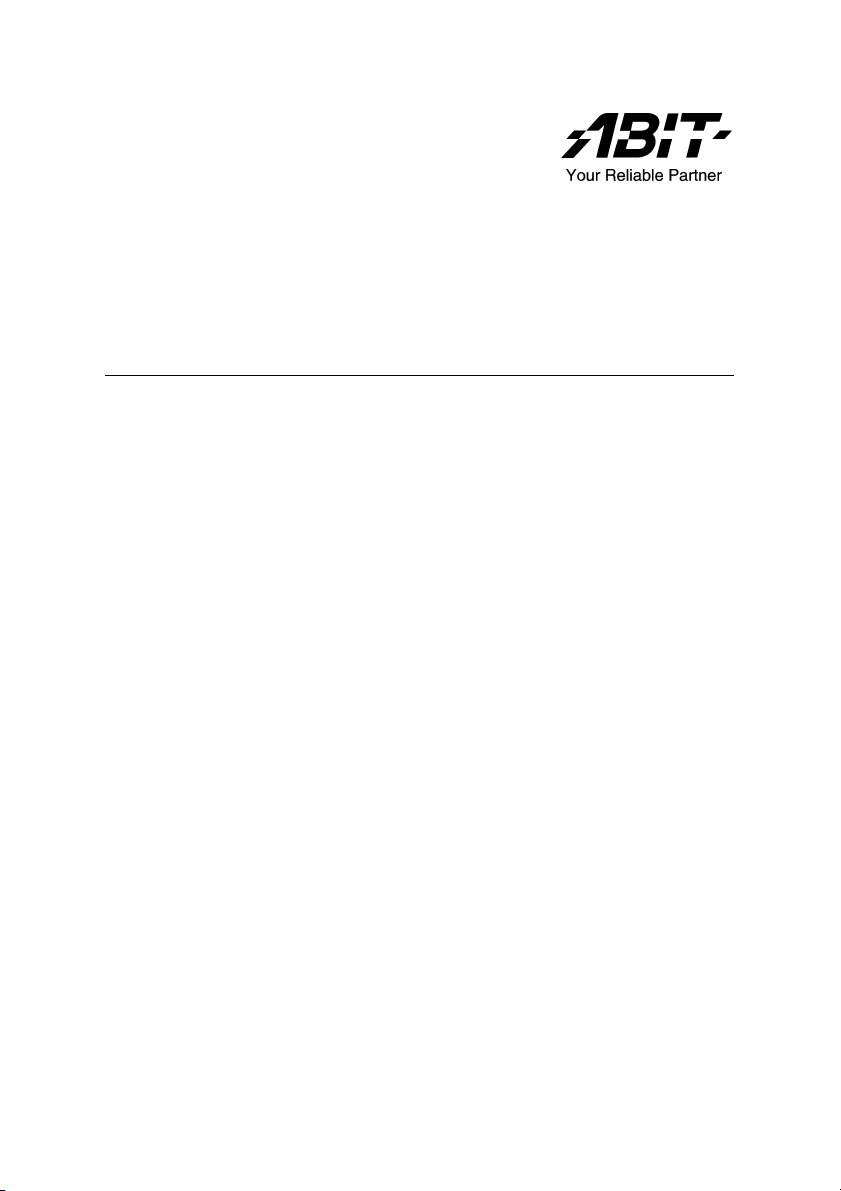
KV-85
AMD Athlon 64 System Board
Socket 754
User’s Manual
Rev. 1.01
Page 2
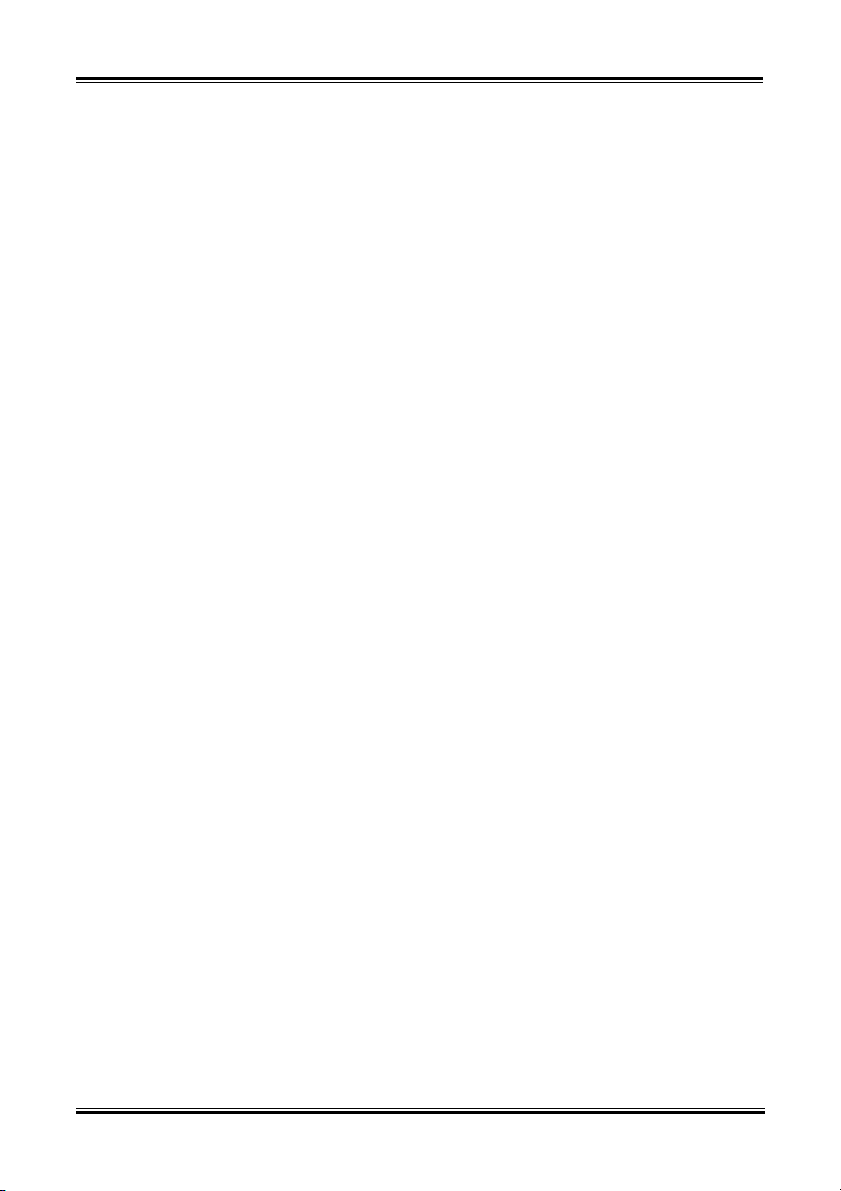
Copyright and Warranty Notice
The information in this document is subject to change without notice and does not
represent a commitment on part of the vendor, who assumes no liability or
responsibility for any errors that may appear in this manual.
No warranty or representation, either expressed or implied, is made with respect to the
quality, accuracy or fitness for any particular part of this document. In no event shall
the manufacturer be liable for direct, indirect, special, incidental or consequential
damages arising from any defect or error in this manual or product.
Product names appearing in this manual are for identification purpose only and
trademarks and product names or brand names appearing in this document are the
property of their respective owners.
This document contains materials protected under International Copyright Laws. All
rights reserved. No part of this manual may be reproduced, transmitted or transcribed
without the expressed written permission of the manufacturer and authors of this
manual.
If you do not properly set the motherboard settings, causing the motherboard to
malfunction or fail, we cannot guarantee any responsibility.
KV-85
Page 3
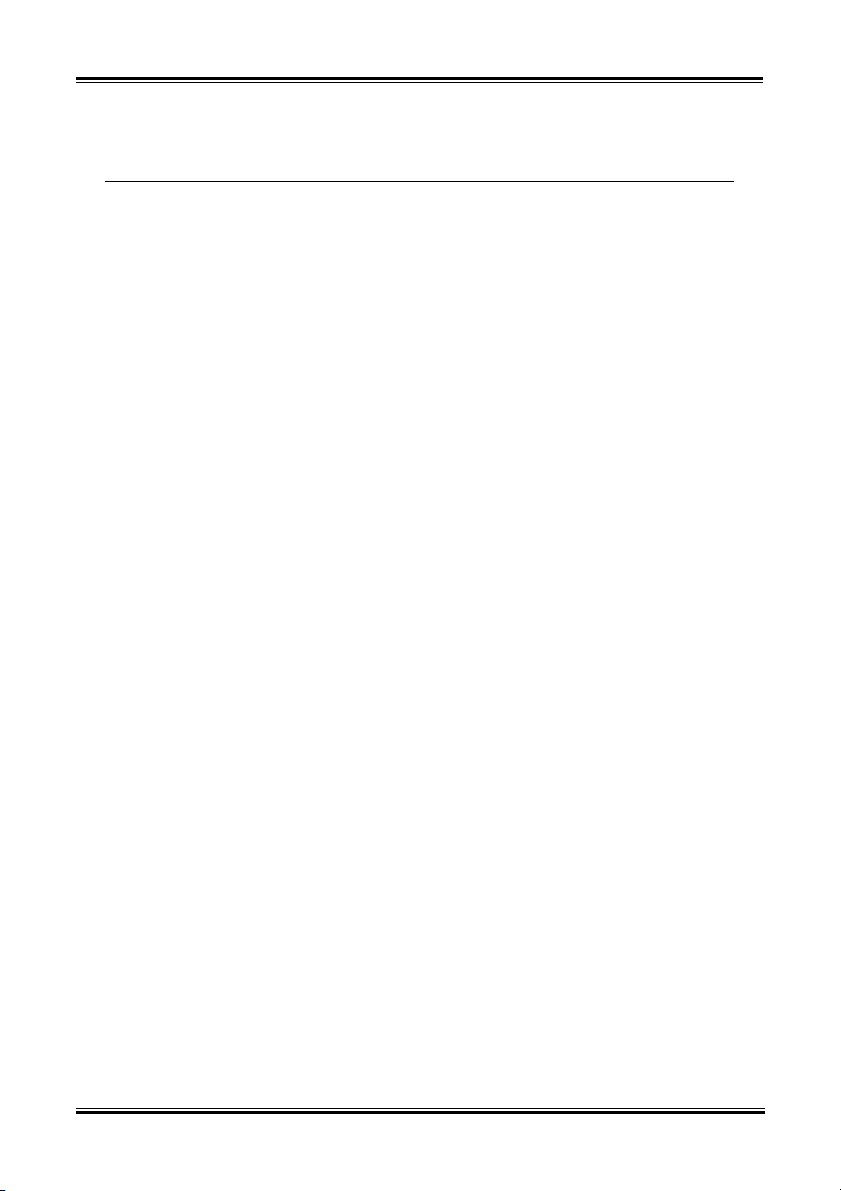
Table of Contents
Chapter 1. Introduction .......................................................................... 1-1
1-1. Features & Specifications ........................................................................1-1
1-2. Layout Diagram .......................................................................................1-3
Chapter 2. Hardware Setup.................................................................... 2-1
2-1. Install The Motherboard...........................................................................2-1
2-2. Install CPU, Heatsink and Fan Assembly................................................2-2
2-3. Install System Memory ............................................................................2-4
2-4. Connectors, Headers and Switches ..........................................................2-5
(1). ATX Power Input Connectors........................................................2-5
(2). FAN Connectors.............................................................................2-6
(3). CMOS Memory Clearing Header .................................................. 2-7
(4). Front Panel Switches & Indicators Headers ..................................2-8
(5). Additional USB Port Headers........................................................2-9
(6). Front Panel Audio Connection Header ........................................2-10
(7). Serial ATA Connectors .................................................................2-11
(8). Accelerated Graphics Port Slot....................................................2-12
(9). Internal Audio Connectors ...........................................................2-12
(10). Floppy and IDE Disk Drive Connectors......................................2-13
(11). Back Panel Connectors ................................................................2-14
Chapter 3. BIOS Setup............................................................................ 3-1
3-1. Standard CMOS Features.........................................................................3-3
3-2. Advanced BIOS Features......................................................................... 3-6
3-3. Advanced Chipset Features......................................................................3-8
3-4. Integrated Peripherals ............................................................................3-11
3-5. Power Management Setup .....................................................................3-15
3-6. PnP/PCI Configurations.........................................................................3-17
3-7. PC Health Status ....................................................................................3-19
3-8. Load Fail-Safe Defaults .........................................................................3-20
3-9. Load Optimized Defaults .......................................................................3-20
3-10. Set User Password..................................................................................3-20
3-11. Save & Exit Setup..................................................................................3-20
3-12. Exit Without Saving...............................................................................3-20
User’s Manual
Page 4
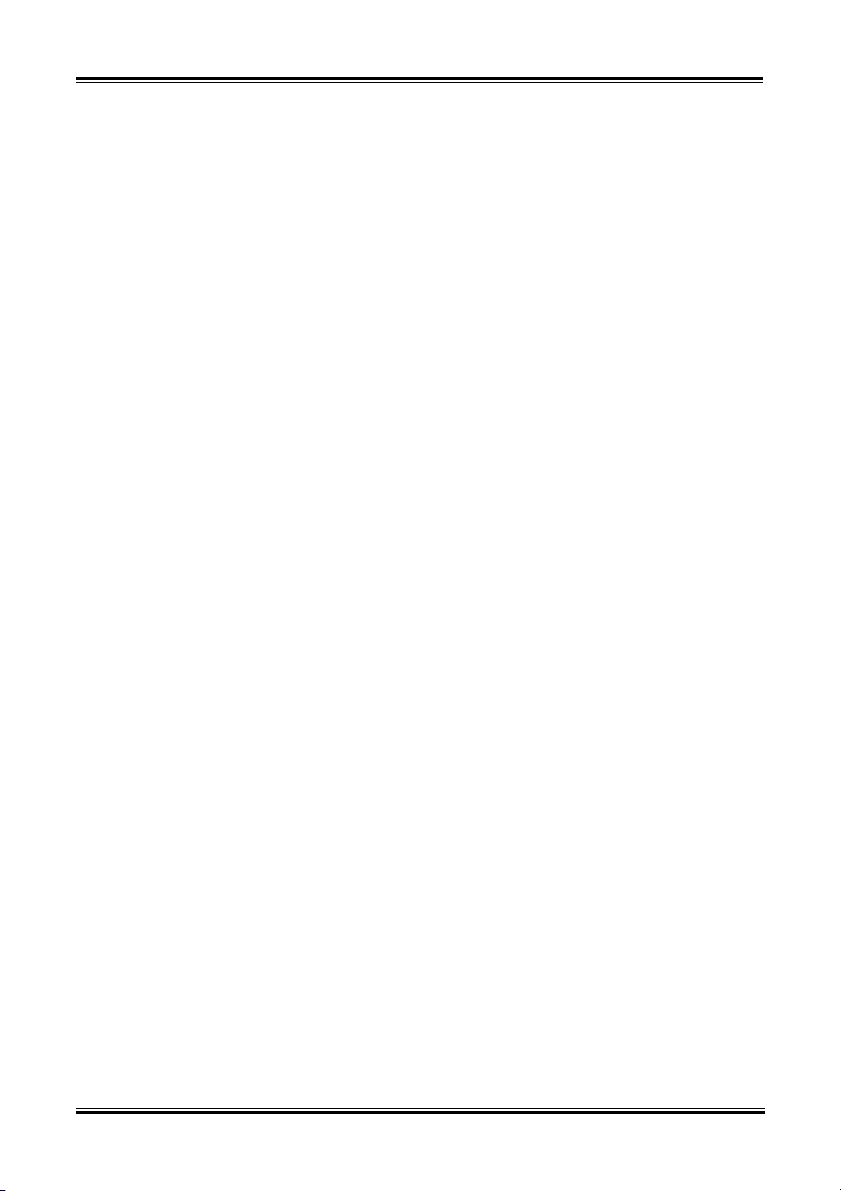
Chapter 4. Driver Installation ................................................................ 4-1
4-1. Setup Items...............................................................................................4-2
Appendix A. How to Get Technical Support............................................. A-1
KV-85
Page 5
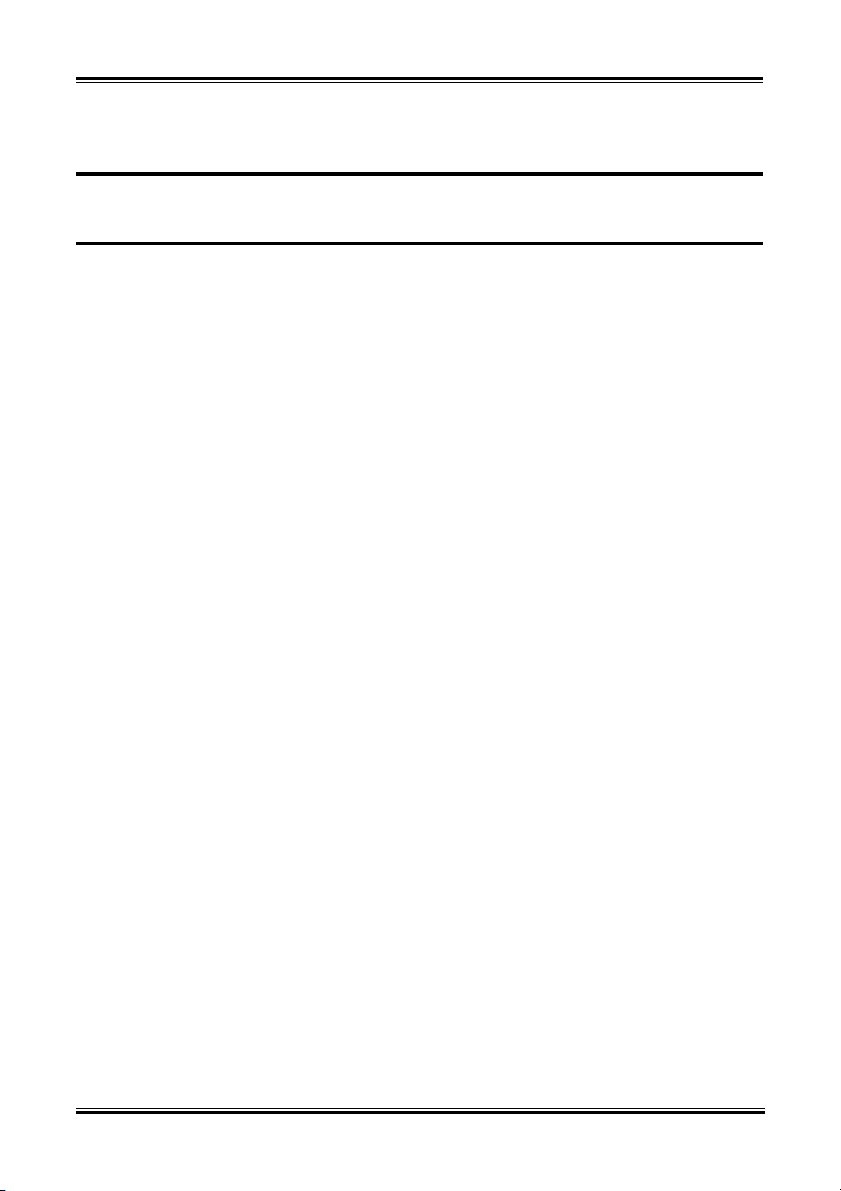
Introduction 1-1
Chapter 1. Introduction
1-1. Features & Specifications
1. CPU
• Supports AMD Socket 754 Athlon 64/Sempron Processor with 1600MHz Hyper-Transport
• Supports AMD K8 CPU Cool ‘n’ Quiet Technology
2. Memory
• 2 x 184-pin DIMM sockets
• Supports DDR400/333 Un-buffered ECC/ Non-ECC memory
• Supports maximum memory capacity up to 2GB
3. Chipset
• VIA K8M800 + VT8237R
4. Graphics
• Integrated UniChrome Pro Graphics with 2D/3D/Video controller
5. SATA RAID
• Serial ATA 1.5Gb/s data transfer rate
• Supports SATA RAID 0/1
6. LAN
• On board 10/100M PHY
7. Audio
• Onboard 5.1-channel Audio CODEC
8. Internal I/O Connectors
• 1x AGP 8X slot
• 3x PCI slots
• 1x Floppy port supports up to 2.88MB
• 2x Ultra DMA 133/100/66/33 connectors
• 2x Serial ATA 1.5Gb/s connectors
• 2x USB 2.0 headers
• 1x CD-IN
• 1x FP-Audio header
User’s Manual
Page 6
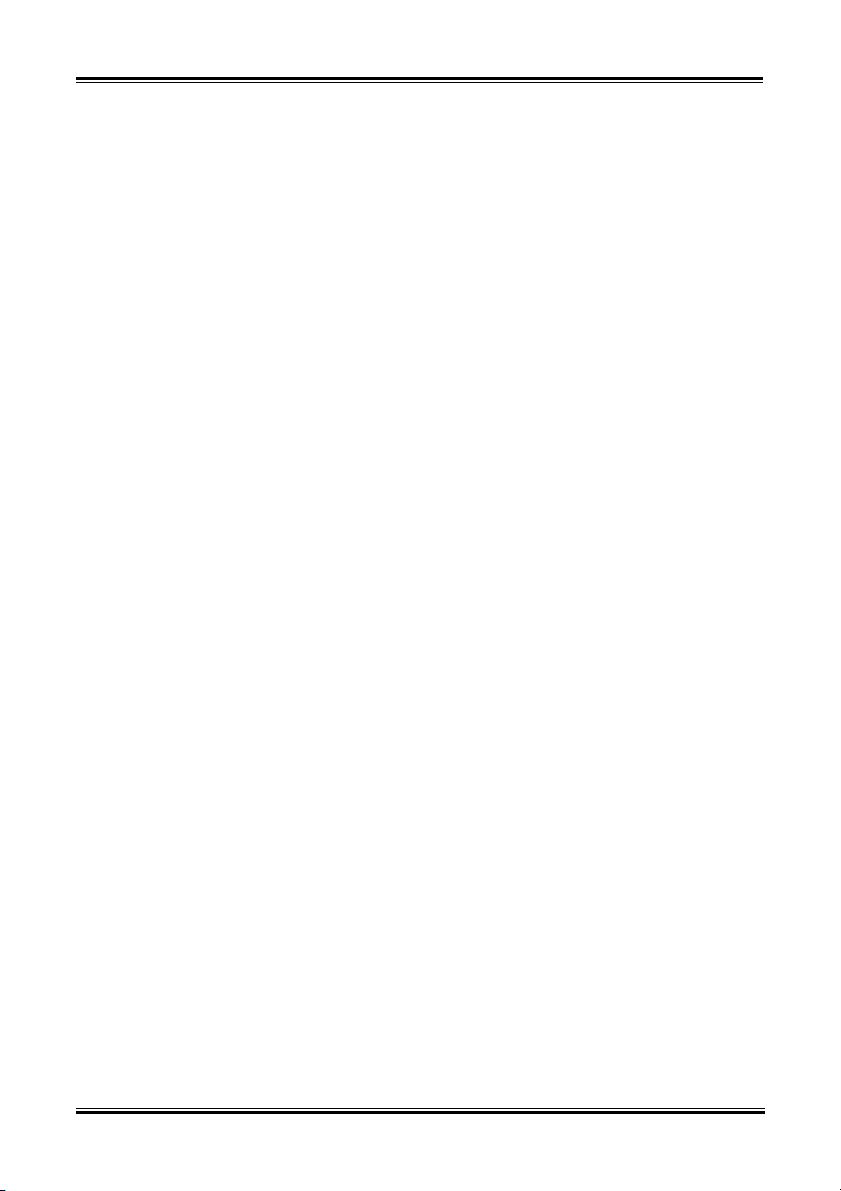
1-2 Chapter 1
9. Back Panel I/O
• 1x PS/2 keyboard, 1x PS/2 mouse
• 1x Parallel Port, 1x Serial Port,
• 1x VGA Connector
• 4x USB 2.0 Connectors
• 1x RJ-45 LAN Connector
• 1x Audio connector (Line-out, Line-in, MIC-in)
10. Miscellaneous
• mATX form factor: 244 x 244 mm
! Specifications and information contained herein are subject to change without notice.
KV-85
Page 7
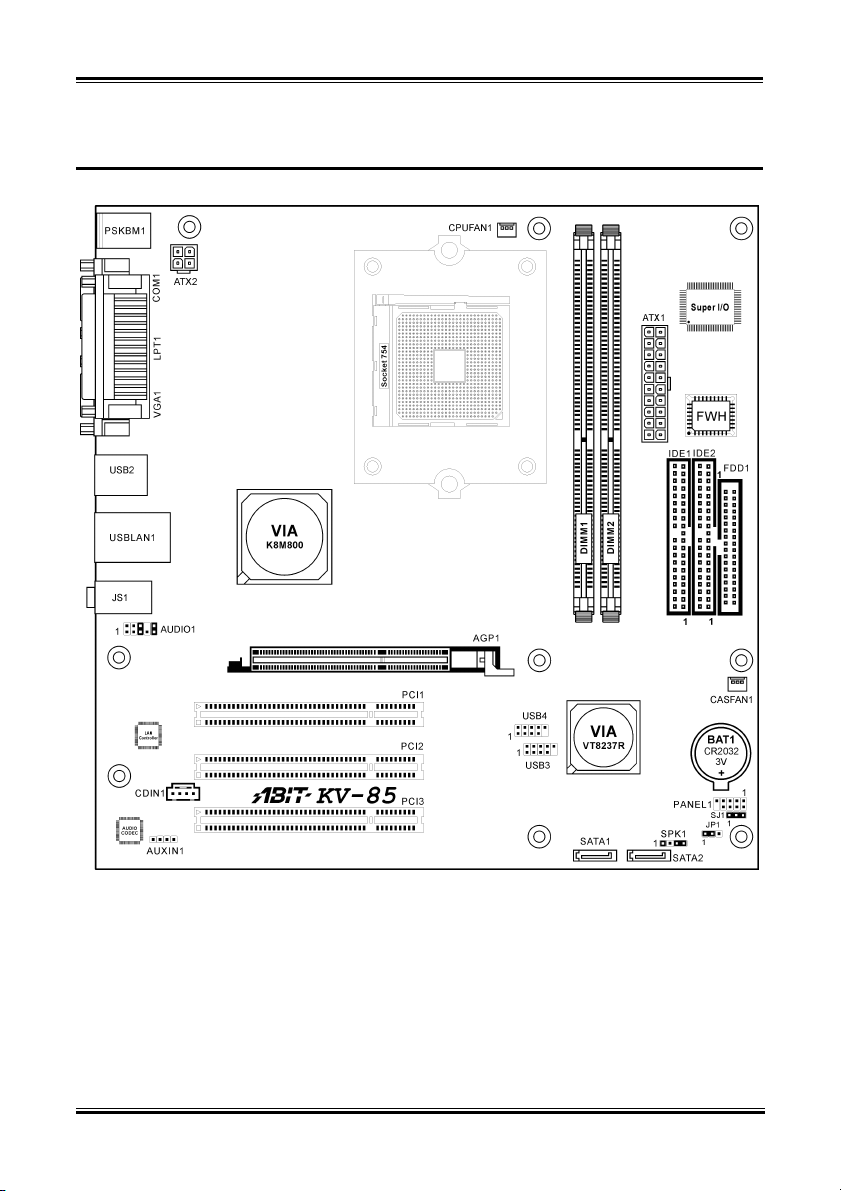
Introduction 1-3
1-2. Layout Diagram
User’s Manual
Page 8
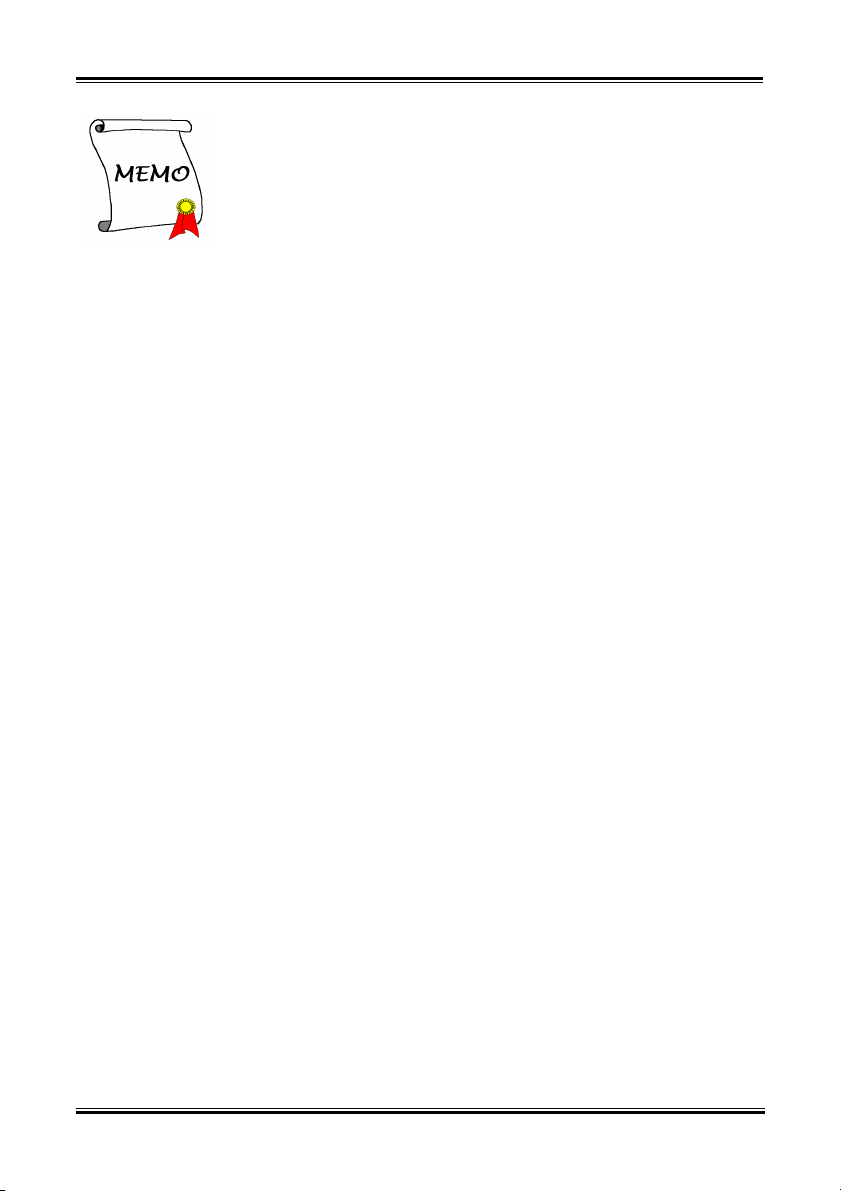
1-4 Chapter 1
KV-85
Page 9
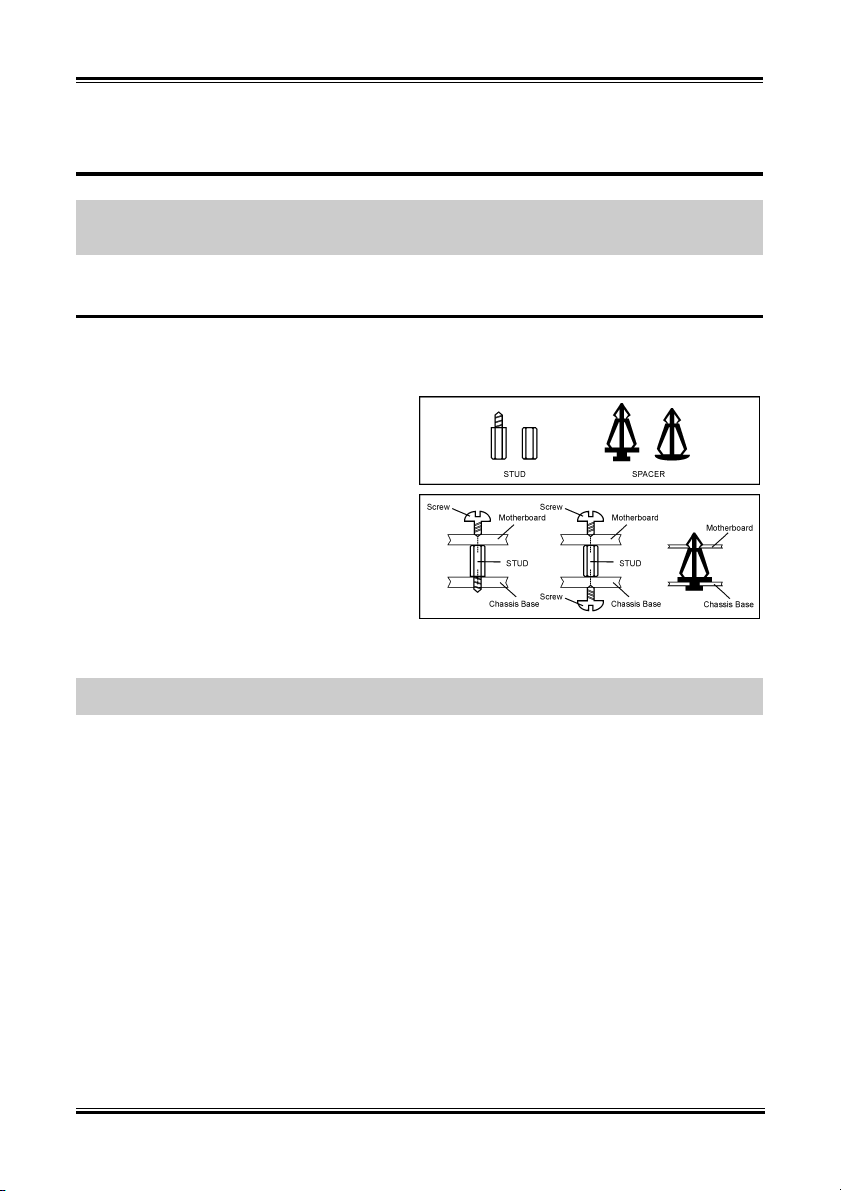
Hardware Setup 2-1
Chapter 2. Hardware Setup
Before the Installation: Turn off the power supply switch (fully turn off the +5V standby power), or
disconnect the power cord before installing or unplugging any connectors or add-on cards. Failing to do
so may cause the motherboard components or add-on cards to malfunction or damaged.
2-1. Install The Motherboard
Most computer chassis have a base with many mounting holes to allow motherboard to be securely
attached on and at the same time, prevented from short circuits. There are two ways to attach the
motherboard to the chassis base:
1. use with studs
2. or use with spacers
In principle, the best way to attach the board is to
use with studs. Only if you are unable to do this
should you attach the board with spacers. Line up
the holes on the board with the mounting holes on
the chassis. If the holes line up and there are
screw holes, you can attach the board with studs.
If the holes line up and there are only slots, you
can only attach with spacers. Take the tip of the
spacers and insert them into the slots. After doing
this to all the slots, you can slide the board into
position aligned with slots. After the board has been positioned, check to make sure everything is OK
before putting the chassis back on.
ATTENTION: To prevent shorting the PCB circuit, please REMOVE the metal studs or spacers if they
are already fastened on the chassis base and are without mounting-holes on the motherboard to align with.
User’s Manual
Page 10
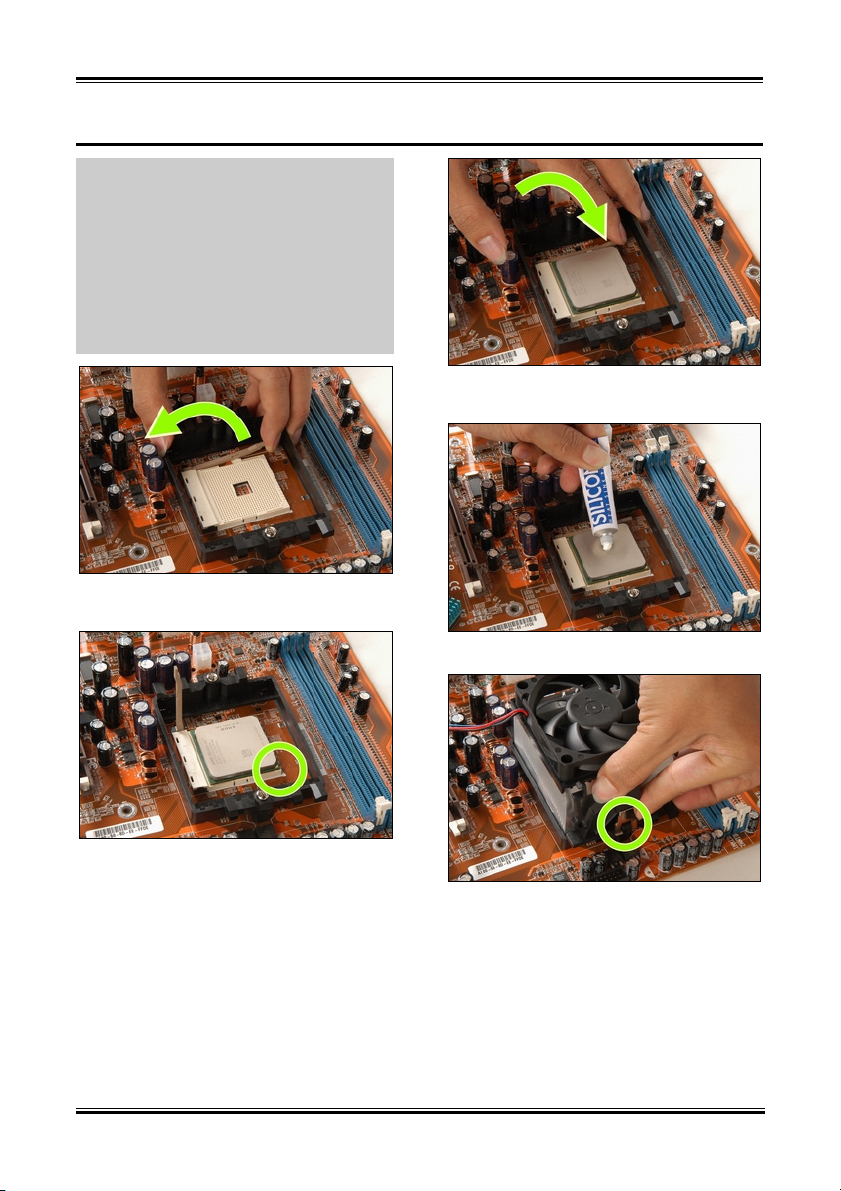
2-2 Chapter 2
2-2. Install CPU, Heatsink and Fan Assembly
Please pay attention to the following notices
before installing the CPU and heatsink/fan
assembly.
1. Always use the processor with the
Heatsink and Fan Assembly installed.
2. Do not touch the pins on the processor.
3. If you ever need to reinstall the Heatsink
and fan Assembly, please clean the
heatsink surface and apply new thermal
interface material first.
3. Lower the locking lever to the fully locked
position.
1. Pull out the socket locking lever slightly,
then lift it up.
2. Align the corner with triangle mark of the
processor with the marking on the motherboard,
and then place the processor vertical down into
the socket.
KV-85
4. Apply thermal interface material.
5. Place the heatsink and fan assembly onto
the retention frame. Match the heatsink clip
with the socket mounting lug. Hook the spring
clip to the mounting lug.
Page 11
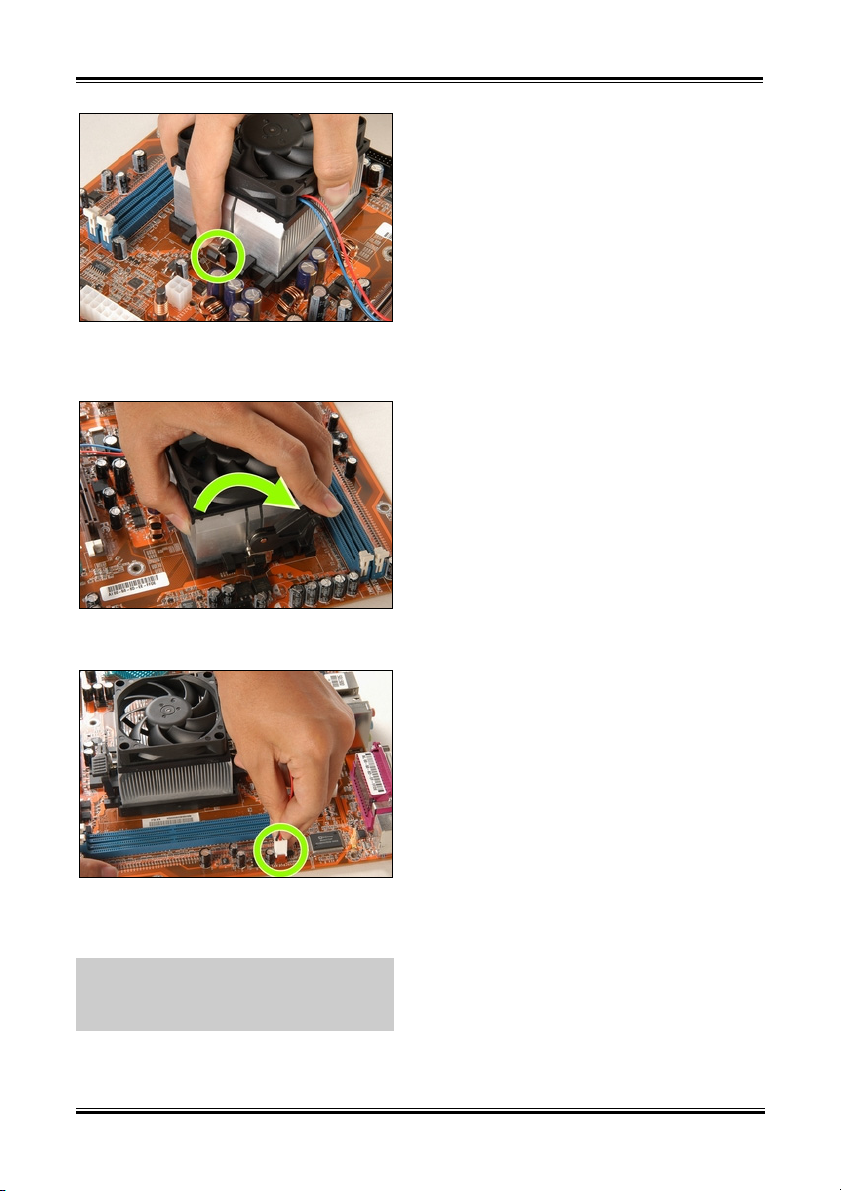
Hardware Setup 2-3
6. On the other side, push the retention clip
straight down to lock into the plastic lug on the
retention frame.
7. Turn the cam lever to lock into the retention
frame.
8. Attach the four-pin power plug from the
heatsink and fan assembly to the CPU FAN
connector.
For detailed information on how to install your
heatsink and fan assembly, please refer to the
instruction manual came packed with the
heatsink and fan assembly you bought.
User’s Manual
Page 12

2-4 Chapter 2
2-3. Install System Memory
This system board provides two 184-pin DDR DIMM slots for DDR400 memory modules with memory
expansion size up to 2GB.
Bank Memory Module Total Memory
Bank 0, 1 (DIMM1) 256MB, 512MB, 1GB 256MB ~ 1GB
Bank 2, 3 (DIMM2) 256MB, 512MB, 1GB 256MB ~ 1GB
Total System Memory 256MB ~ 2GB
NOTE: Usually there is no hardware or BIOS setup require after adding or removing memory modules,
but you will have to clear the CMOS memory first if any memory module related problem occurs.
Power off the computer and unplug the AC power cord before installing or removing memory modules.
1. Locate the DIMM slot on the board.
2. Hold two edges of the DIMM module
carefully, keep away of touching its
connectors.
3. Align the notch key on the module with the
rib on the slot.
4. Firmly press the module into the slots until
the ejector tabs at both sides of the slot
automatically snaps into the mounting notch.
Do not force the DIMM module in with extra
force as the DIMM module only fit in one direction.
5. To remove the DIMM modules, push the two ejector tabs on the slot outward simultaneously, and
then pull out the DIMM module.
ATTENTION: Static electricity can damage the electronic components of the computer or optional
boards. Before starting these procedures, ensure that you are discharged of static electricity by touching a
grounded metal object briefly.
KV-85
Page 13
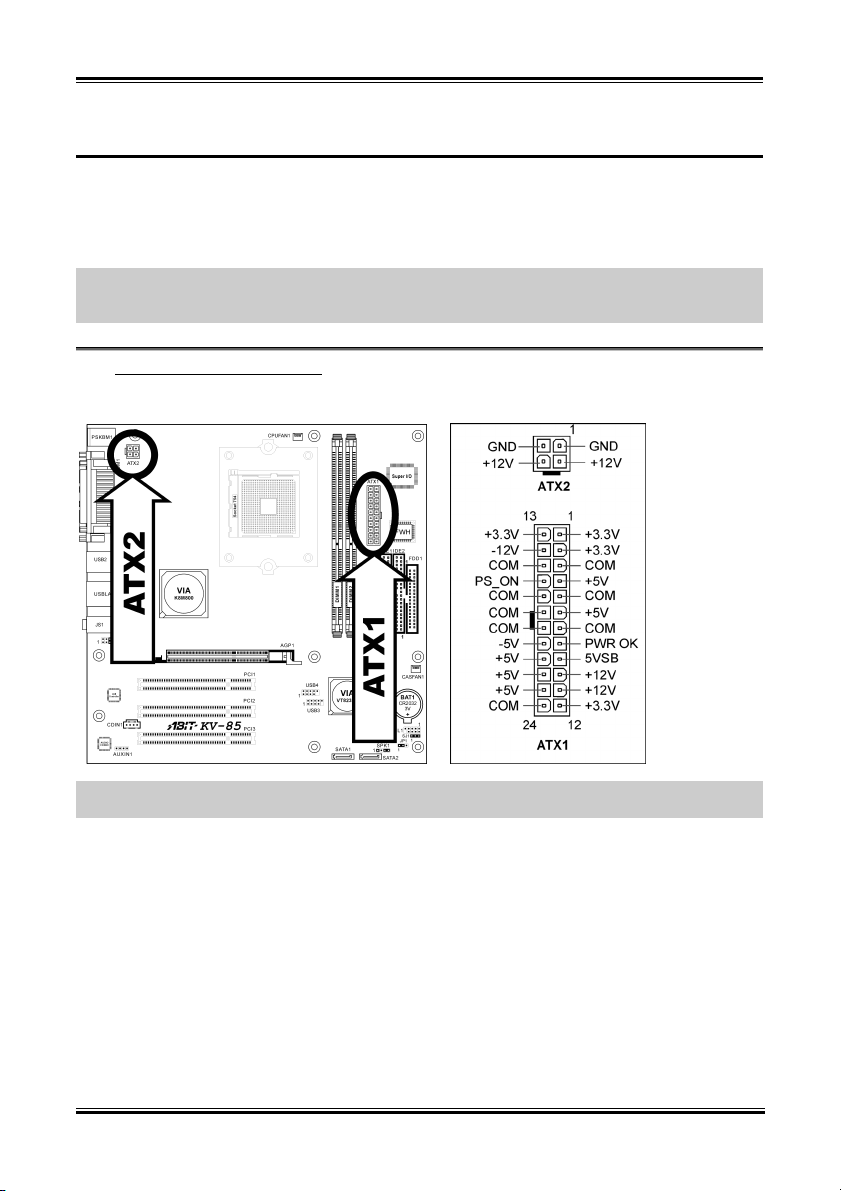
Hardware Setup 2-5
2-4. Connectors, Headers and Switches
Here we will show you all of the connectors, headers and switches, and how to connect them. Please read
the entire section for necessary information before attempting to finish all the hardware installation inside
the computer chassis. A complete enlarged layout diagram is shown in Chapter 1 for all the position of
connectors and headers on the board that you may refer to.
WARNING: Always power off the computer and unplug the AC power cord before adding or removing
any peripheral or component. Failing to so may cause severe damage to your motherboard and/or
peripherals. Plug in the AC power cord only after you have carefully checked everything.
ATX Power Input Connectors
(1).
This motherboard provides two power connectors to connect to an ATX12V power supply.
NOTE: It is recommended to connect to a power supply with 350W, 20A +5VDC capacity at least for
heavily loaded system, and 2A +5VSB capacity at least for supporting wake-up features.
User’s Manual
Page 14
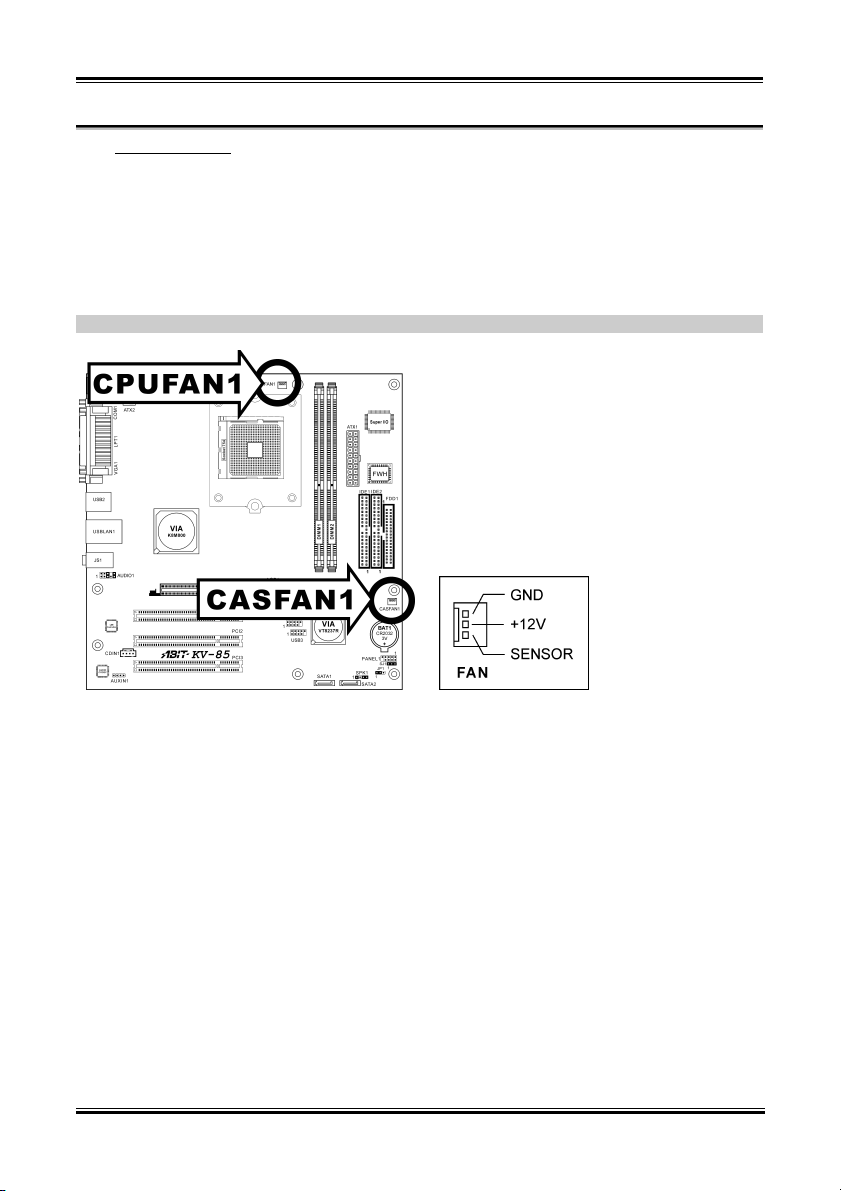
2-6 Chapter 2
(2). FAN Connectors
These 3-pin connectors each provide power to the cooling fans installed in your system.
The CPU must be kept cool by using a powerful fan with heatsink. The system is capable of monitoring
the speed of the CPU fan.
• CPUFAN1: CPU Fan Power Connector
• CASFAN1: Auxiliary Fan Power Connector
WARNING: These fan connectors are not jumpers. DO NOT place jumper caps on these connectors.
KV-85
Page 15
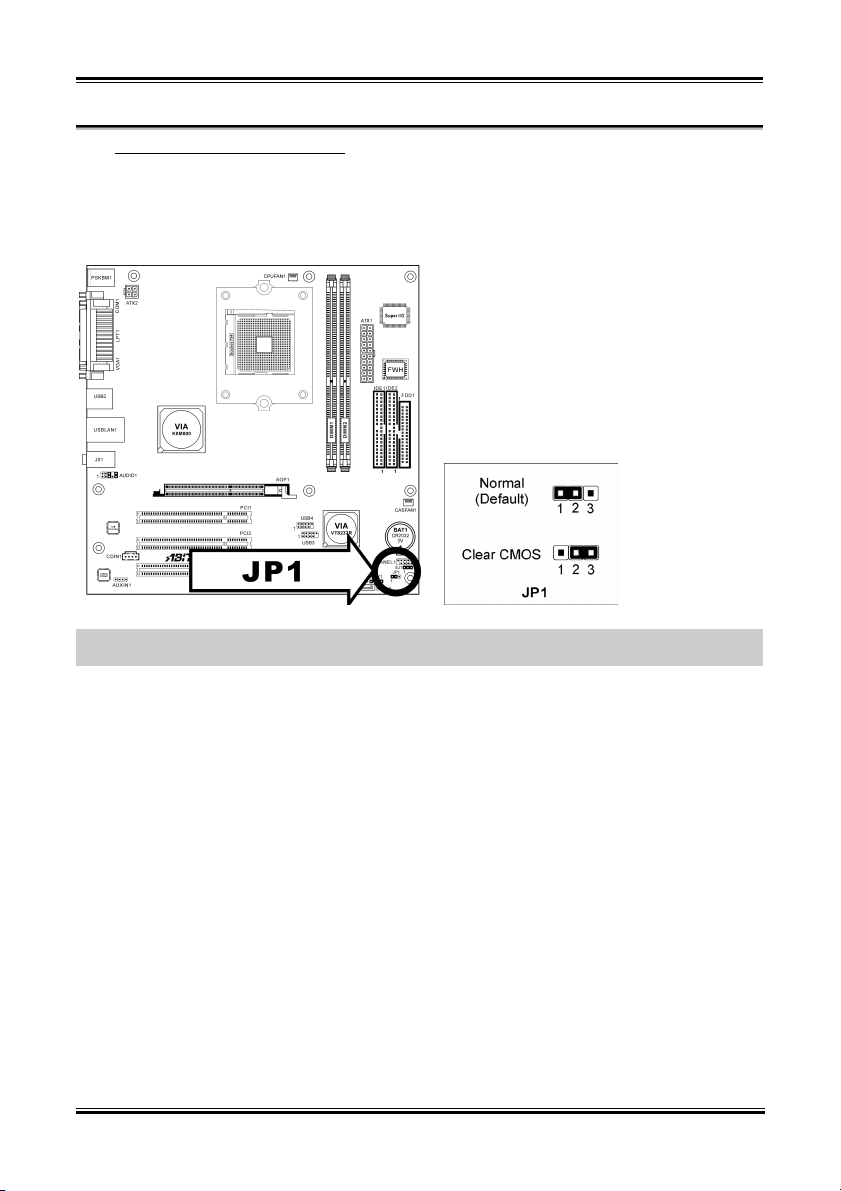
Hardware Setup 2-7
(3). CMOS Memory Clearing Header
This header uses a jumper cap to clear the CMOS memory.
• Pin 1-2 shorted (default): Normal operation.
• Pin 2-3 shorted: Clear CMOS memory.
WARNING: Turn the power off first (including the +5V standby power) before clearing the CMOS
memory. Failing to do so may cause your system to work abnormally or malfunction.
User’s Manual
Page 16

2-8 Chapter 2
(4). Front Panel Switches & Indicators Headers
These headers are used for connecting switches and LED indicators on the chassis front panel.
Watch the power LED pin position and orientation. The mark “+” align to the pin in the figure below
stands for positive polarity for the LED connection. Please pay attention to connect these headers. A
wrong orientation will only cause the LED not lighting, but a wrong connection of the switches could
cause system malfunction.
• SJ1:
Connects to ACPI LED cable of chassis front panel.
• SPK1:
Connects to the System Speaker cable of chassis.
• HDDLED (Pin 1, 3):
Connects to the HDD LED cable of chassis front panel.
• RST (Pin 5, 7):
Connects to the Reset Switch cable of chassis front panel.
• MSGLED (Pin 2, 4):
Connecting pins 2 and 4 to a single or dual color front panel mounted LED provides power on/off,
sleep, and message waiting indication.
• PWR (Pin 6, 8):
Connects to the Power Switch cable of chassis front panel.
KV-85
Page 17

Hardware Setup 2-9
(5). Additional USB Port Headers
These headers each provide 2 additional USB 2.0 ports connection through an USB cable designed for
USB 2.0 specifications.
Pin Pin Assignment Pin Pin Assignment
1 VCC 2 VCC
3 Data0 - 4 Data1 -
5 Data0 + 6 Data1 +
7 Ground 8 Ground
9 NC 10 NC
User’s Manual
Page 18

2-10 Chapter 2
(6). Front Panel Audio Connection Header
This header provides the connection to audio connector at front panel.
• To use the audio connector at front panel, remove all the jumpers on this header, and then connect
to front panel by the extension cable provided with the chassis.
• To use the audio connector at rear panel, disconnect the extension cable, attach the jumpers back at
pin 5-6, and pin 9-10 (default setting).
KV-85
Pin Pin Assignment Pin Pin Assignment
1 Audio Mic. 2 Ground
3 Audio Mic. Bias 4 VCC
Speaker Out Right
5
Channel
7 X 8 NC
Speaker Out Left
9
Channel
Speaker Out Right
6
Channel Return
Speaker Out Left
10
Channel Return
Page 19

Hardware Setup 2-11
(7). Serial ATA Connectors
These connectors are provided to attach one Serial ATA device at each channel via Serial ATA cable.
User’s Manual
Page 20

2-12 Chapter 2
(8). Accelerated Graphics Port Slot
This slot supports an optional AGP graphics card up to AGP 8X mode.
ATTENTION: This motherboard does not support 3.3V AGP cards. Use only 1.5V or 0.8V AGP cards.
(9). Internal Audio Connectors
These connectors connect to the audio output of internal CD-ROM drive or add-on card.
KV-85
Page 21

Hardware Setup 2-13
(10). Floppy and IDE Disk Drive Connectors
The FDC1 connector connects up to two floppy drives with a 34-wire, 2-connector floppy cable. Connect
the single end at the longer length of ribbon cable to the FDC1 on the board, the two connectors on the
other end to the floppy disk drives connector. Generally you need only one floppy disk drive in your
system.
NOTE: The red line on the ribbon cable must be aligned with pin-1 on both the FDC1 port and the floppy
connector.
Each of the IDE port connects up to two IDE drives at
Ultra ATA/100 mode by one 40-pin, 80-conductor, and
3-connector Ultra ATA/66 ribbon cables.
Connect the single end (blue connector) at the longer
length of ribbon cable to the IDE port of this board, the
other two ends (gray and black connector) at the shorter
length of the ribbon cable to the connectors of your hard
drives.
NOTE: Make sure to configure the “Master” and “Slave” relation before connecting two drives by one
single ribbon cable. The red line on the ribbon cable must be aligned with pin-1 on both the IDE port and
the hard-drive connector.
User’s Manual
Page 22

2-14 Chapter 2
(11). Back Panel Connectors
• Mouse: Connects to PS/2 mouse.
• Keyboard: Connects to PS/2 keyboard.
• LPT1: Connects to printer or other devices that support this communication protocol.
• COM1: Connects to external modem, mouse or other devices that support this communication
protocol.
• VGA1: Connects to monitor input.
• LAN: Connects to Local Area Network.
• USB1/USB2: Connects to USB devices such as scanner, digital speakers, monitor, mouse,
keyboard, hub, digital camera, joystick etc.
• JS1:
Line-In: Connects to the line out from external audio sources.
Line-Out: Connects to the front left and front right channel in the 5.1-channel or regular 2-channel
audio system.
Mic-In: Connects to the plug from external microphone.
KV-85
Page 23

BIOS Setup 3-1
Chapter 3. BIOS Setup
This motherboard provides a programmable EEPROM that you can update the BIOS utility. The BIOS
(Basic Input/Output System) is a program that deals with the basic level of communication between
processor and peripherals. Use the BIOS Setup program only when installing motherboard, reconfiguring
system, or prompted to “Run Setup”. This chapter explains the Setup Utility of BIOS utility.
After powering up the system, the BIOS message appears on the screen, the memory count begins, and
then the following message appears on the screen:
PRESS DEL TO ENTER SETUP
If this message disappears before you respond, restart the system by pressing <Ctrl> + <Alt> + <Del>
keys, or by pressing the Reset button on computer chassis. Only when it failed by these two methods can
you restart the system by powering it off and then back on.
After pressing <Del> key, the main menu screen appears.
Phoenix – AwardBIOS CMOS Setup Utility
► Standard CMOS Features ► Frequency/Voltage Control
► Advanced BIOS Features Load Fail-Safe Defaults
► Advanced Chipset Features Load Optimized Defaults
► Advanced Chipset Features Set User Password
► Power Management Setup Save & Exit Setup
► PnP/PCI Configurations Exit Without Saving
► PC Health Status
Esc : Quit
F10 : Save & Exit Setup
Time, Date, Hard Disk Type
NOTE: In order to increase system stability and performance, our engineering staffs are constantly
improving the BIOS menu. The BIOS setup screens and descriptions illustrated in this manual are for
your reference only, and may not completely match with what you see on your screen.
↑ ↓ → ← : Select Item
6A7L1A1Z
User’s Manual
Page 24

3-2 Chapter 3
In the BIOS Setup main menu, you can see several options. We will explain these options step by step in
the following pages of this chapter, but let us first see a short description of the function keys you may
use here.
Esc:
Press this button to quit the BIOS Setup.
↑↓←
→:
Press these buttons to choose, in the main menu, the option you want to confirm or to modify.
F10:
When you have completed the setup of BIOS parameters, press this button to save these parameters and
to exit the BIOS Setup menu.
KV-85
Page 25

BIOS Setup 3-3
3-1. Standard CMOS Features
This section contains the basic configuration parameters of the BIOS. These parameters include date,
hour, VGA card, FDD, and HDD settings.
Phoenix – Award WorkstationBIOS CMOS Setup Utility
Date (mm:dd:yy) Thu. Jan 1 2005 Item Help
Time (hh:mm:ss) 12 : 34 : 56
► IDE Channel 1 Master None
► IDE Channel 1 Slave None
► IDE Channel 2 Master None
► IDE Channel 2 Slave None
► IDE Channel 3 Master None
► IDE Channel 4 Master None
Drive A 1.44M, 3.5 in.
Drive B None
Halt On All, But keyboard
Base Memory 640K
Extended Memory 1046520K
Total Memory 1047552K
↑↓:Move Enter:Select +/-/PU/PD:Value F10:Save ESC:Exit F1:General Help
F5: Previous Values F6: Fail-Safe Defaults F7: Optimized Defaults
Standard CMOS Features
Date (mm:dd:yy):
This item sets the date you specify (usually the current date) in the format of [Month], [Date], and [Year].
Time (hh:mm:ss):
This item sets the time you specify (usually the current time) in the format of [Hour], [Minute], and
[Second].
User’s Manual
Page 26

3-4 Chapter 3
# IDE Channel 1 Master/Slave, IDE Channel 2 Master/Slave, IDE Channel
3/4 Master:
Click <Enter> key to enter its submenu:
IDE HDD Auto-Detection Press Enter Item Help
IDE Channel 1 Master Auto
Access Mode Auto
Capacity 0 MB
Cylinder 0
Head 0
Precomp 0
Landing Zone 0
Sector 0
↑↓:Move Enter:Select +/-/PU/PD:Value F10:Save ESC:Exit F1:General Help
F5: Previous Values F6: Fail-Safe Defaults F7: Optimized Defaults
IDE HDD Auto-Detection:
This item allows you to detect the parameters of IDE drives by pressing <Enter> key. The parameters will
be shown on the screen automatically.
Phoenix – Award WorkstationBIOS CMOS Setup Utility
IDE Channel 1 Master
IDE Channel 1 Master/Slave, IDE Channel 2 Master/Slave, IDE Channel 3/4 Master:
When set to [Auto], the BIOS will automatically check what kind of IDE drive you are using. If you want
to define your own drive by yourself, set it to [Manual] and make sure you fully understand the meaning
of the parameters. Please refer to the instruction manual provided by the device’s manufacturer to get the
setting right.
Access Mode:
This item selects the mode to access your IDE devices. Leave this item to its default [Auto] setting to
detect the access mode of your HDD automatically.
Capacity:
This item displays the approximate capacity of the disk drive. Usually the size is slightly greater than the
size of a formatted disk given by a disk-checking program.
Cylinder:
This item configures the numbers of cylinders.
KV-85
Page 27

BIOS Setup 3-5
Head:
This item configures the numbers of read/write heads.
Precomp:
This item displays the number of cylinders at which to change the write timing.
Landing Zone:
This item displays the number of cylinders specified as the landing zone for the read/write heads.
Sector:
This item configures the numbers of sectors per track.
# Back to Standard CMOS Features Setup Menu:
Drive A & Drive B:
This item sets the type of floppy drives (usually only Drive A) installed.
Halt On:
This item determines whether the system stops if an error is detected during system boot-up.
[All Errors]: The system-boot will stop whenever the BIOS detect a non-fatal error.
[No Errors]: The system-boot will not stop for any error detected.
[All, But Keyboard]: The system-boot will stop for all errors except a keyboard error.
[All, But Diskette]: The system-boot will stop for all errors except a diskette error.
[All, But Disk/Key]: The system-boot will stop for all errors except a diskette or keyboard error.
Base Memory:
This item displays the amount of base memory installed in the system. The value of the base memory is
typically 640K for system with 640K or more memory size installed on the motherboard.
Extended Memory:
This item displays the amount of extended memory detected during system boot-up.
Total Memory:
This item displays the total memory available in the system.
User’s Manual
Page 28

3-6 Chapter 3
3-2. Advanced BIOS Features
Phoenix – Award WorkstationBIOS CMOS Setup Utility
► Hard Disk Boot Priority Press Enter Item Help
Quick Power on Self Test Enabled
First Boot Device Floppy
Second Boot Device Hard Disk
Third Boot Device CDROM
Boot Other Device Enabled
Swap Floppy Drive Disabled
Boot Up Floppy Seek Disabled
Boot Up NumLock Status On
Security Option Setup
Small Logo(EPA) Show Disabled
↑↓:Move Enter:Select +/-/PU/PD:Value F10:Save ESC:Exit F1:General Help
F5: Previous Values F6: Fail-Safe Defaults F7: Optimized Defaults
Hard Disk Boot Priority:
This item selects the hard disks booting priority. By pressing <Enter> key, you can enter its submenu
where the hard disks detected can be selected for the booting sequence to boot up system.
This item functions only when there is the option of [Hard Disk] in any one of the First/Second/Third
Boot Device items.
! Bootable Add-in Device:
This item selects the priority of bootable add-in devices.
Quick Power On Self Test:
When set to [Enabled], this item speeds up the Power On Self Test (POST) after powering on the system.
The BIOS shorten or skip some check during the POST.
Advanced BIOS Features
First Boot Device / Second Boot Device / Third Boot Device / Boot Other Device:
Select the drive to boot first, second and third in the [First Boot Device], [Second Boot Device], and
[Third Boot Device] items respectively. The BIOS will boot the operating system according to the
sequence of the drive selected. Set [Boot Other Device] to [Enabled] if you wish to boot from another
device other than these three items.
Swap Floppy Drive:
When set to [Enabled], and the system is booting from the floppy drive, the system will boot from drive B
instead of the regular drive A. There must be two floppy drives connected in the system to use this
function.
KV-85
Page 29

BIOS Setup 3-7
Boot Up Floppy Seek:
When set to [Enabled], the BIOS will check whether the floppy disk drive is installed or not.
Boot Up NumLock Status:
This item determines the default state of the numeric keypad at system booting up.
[On]: The numeric keypad functions as number keys.
[Off]: The numeric keypad functions as arrow keys.
Security Option:
This item determines when the system will prompt for password - every time the system boots or only
when enters the BIOS setup.
[Setup]: The password is required only when accessing the BIOS Setup.
[System]: The password is required each time the computer boots up.
NOTE: Don’t forget your password. If you forget the password, you will have to open the computer case
and clear all information in the CMOS before you can start up the system. But by doing this, you will
have to reset all previously set options.
Small Logo(EPA) Show:
Enables or disables the display of the EPA logo during boot.
User’s Manual
Page 30

3-8 Chapter 3
3-3. Advanced Chipset Features
Phoenix – Award WorkstationBIOS CMOS Setup Utility
► AGP & P2P Bridge Control Press Enter Item Help
► DRAM Clock/Drive Control Press Enter
► LDT & PCI Bus Control Press Enter
Vlink Data Rate 8X
Init Display First PCI Slot
↑↓:Move Enter:Select +/-/PU/PD:Value F10:Save ESC:Exit F1:General Help
F5: Previous Values F6: Fail-Safe Defaults F7: Optimized Defaults
Advanced Chipset Features
# AGP & P2P Bridge Control:
Click <Enter> key to enter its submenu:
AGP Aperture Size 128M Item Help
AGP 2.0 Mode 4X
AGP Driving Control Auto
X AGP Driving Value DA
AGP Fast Write Disabled
AGP Master 1WS Write Disabled
AGP Master 1WS Read Disabled
AGP 3.0 Calibration cycle Disabled
↑↓:Move Enter:Select +/-/PU/PD:Value F10:Save ESC:Exit F1:General Help
F5: Previous Values F6: Fail-Safe Defaults F7: Optimized Defaults
Phoenix – Award WorkstationBIOS CMOS Setup Utility
Advanced Chipset Features
AGP Aperture Size:
This option specifies the amount of system memory that can be used by the AGP device. The aperture is a
portion of the PCI memory address range dedicated for graphics memory address space.
AGP 2.0 Mode:
This item selects the data transfer rate of AGP device. A higher rate delivers faster and better graphics to
your system. Make sure your graphics card supports the mode you select.
AGP Driving Control:
Leave this item to its default setting.
KV-85
Page 31

BIOS Setup 3-9
! AGP Driving Value:
Leave this item to its default setting.
AGP Fast Write:
Two options are available: Disabled $ Enabled. The default setting is Enabled. If your AGP adapter can
support this function, then you can choose Enabled. Otherwise, choose Disabled.
AGP Master 1 WS Write:
Two options are available: Disabled $ Enabled. The default setting is Disabled. This implements a
single delay when writing to the AGP Bus. When you set it to Enabled, two-wait states are used by the
system, allowing for greater stability.
AGP Master 1 WS Read:
Two options are available: Disabled $ Enabled. The default setting is Disabled. This implements a
single delay when reading to the AGP Bus. When you set it to Enabled, two-wait states are used by the
system, allowing for greater stability.
AGP 3.0 Calibration cycle:
Leave this item to its default setting.
# DRAM Clock/Drive Control:
Click <Enter> key to enter its submenu:
Current CPU Frequency Item Help
Current DRAM Frequency
DRAM Clock(Mhz) Auto
DRAM Command Rate Auto
DRAM CAS# latency Time Auto
↑↓:Move Enter:Select +/-/PU/PD:Value F10:Save ESC:Exit F1:General Help
F5: Previous Values F6: Fail-Safe Defaults F7: Optimized Defaults
Phoenix – Award WorkstationBIOS CMOS Setup Utility
DRAM Cloc /Drive Control k
Current CPU Frequency:
This item will show you the current system front side bus speed.
Current DRAM Frequency:
This item will show you the current DRAM bus speed.
User’s Manual
Page 32

3-10 Chapter 3
DRAM Clock (Mhz):
This item sets the DRAM clock of your DRAM module. The system may be unstable or unable to boot up
if your DRAM module does not support the clock you set.
DRAM Command Rate:
When the host (northbridge) locates the desired memory address, it then processes the wait state of
commands.
DRAM CAS# latency Time:
You can select SDRAM CAS (Column Address Strobe) latency time according your SDRAM
specification.
# LDT & PCI Bus Control:
Click <Enter> key to enter its submenu:
LDT Bus Frequency 800mhz Item Help
PCI Delay Transaction
↑↓:Move Enter:Select +/-/PU/PD:Value F10:Save ESC:Exit F1:General Help
F5: Previous Values F6: Fail-Safe Defaults F7: Optimized Defaults
LDT Bus Frequency:
This item allows you to select LDT Bus Frequency.
Phoenix – Award WorkstationBIOS CMOS Setup Utility
LDT & PCI Control
PCI Delay Transaction:
Two options are available: Disabled or Enabled. The default setting is Enabled. The chipset has an
embedded 32-bit posted write buffer to support delay transactions cycles. Select Enabled to support
compliance with PCI specification version 2.2.
# Back to Advanced Chipset Features Setup Menu:
Vlink Data Rate:
This item can let you select the Vlink Data Rate between northbridge and southbridge.
Init Display First:
This item selects to initialize AGP or PCI Slot first when the system boots.
[PCI Slot]: When the system boots, it will first initialize PCI.
[AGP]: When the system boots, it will first initialize AGP.
KV-85
Page 33

BIOS Setup 3-11
3-4. Integrated Peripherals
Phoenix – Award WorkstationBIOS CMOS Setup Utility
► OnChip IDE Device Press Enter Item Help
► OnChip PCI Device Press Enter
► SuperIO Device Press Enter
↑↓:Move Enter:Select +/-/PU/PD:Value F10:Save ESC:Exit F1:General Help
F5: Previous Values F6: Fail-Safe Defaults F7: Optimized Defaults
Integrated Peripherals
# OnChip IDE Device:
Click <Enter> key to enter its submenu:
Onboard SATA Mode Select IDE Item Help
IDE DMA transfer access Enabled
OnChip IDE1 Controller Enabled
OnChip IDE2 Controller Enabled
IDE Prefetch Mode Enabled
IDE HDD Block Mode Enabled
↑↓:Move Enter:Select +/-/PU/PD:Value F10:Save ESC:Exit F1:General Help
F5: Previous Values F6: Fail-Safe Defaults F7: Optimized Defaults
Phoenix – Award WorkstationBIOS CMOS Setup Utility
VIA OnC DE Device hip I
Onboard SATA Mode Select:
This item selects the mode of Serial ATA.
IDE DMA transfer access:
This item selects the DMA mode for devices connected through IDE channels.
On-Chip IDE1/IDE2 Controller:
This item allows you to enable or disable the primary (IDE1) and secondary (IDE2) IDE controller. Select
[Disabled] if you want to add a different hard drive controller.
User’s Manual
Page 34

3-12 Chapter 3
IDE Prefetch Mode:
Two options are available: Disabled or Enabled. The default setting is Enabled. The onboard IDE drive
interfaces supports IDE prefetching for faster drive accesses. If you install a primary and/or secondary
add-in IDE interface, set this field to Disabled if the interface does not support prefetching.
IDE HDD Block Mode:
Enable this filed if your IDE hard drive support block mode. Block mode enables BIOS to automatically
detect the optimal number of block read and writes per sector that the drive can support and improves the
speed of access to IDE devices.
# OnChip PCI Device:
Click <Enter> key to enter its submenu:
OnChip Audio Controller Enabled Item Help
OnChip LAN Controller Enabled
-LAN Boot ROM Disabled
OnChip USB Controller All Enabled
-USB 2.0 Support Enabled
-USB Keyboard Support via OS
-USB Mouse Support via OS
↑↓:Move Enter:Select +/-/PU/PD:Value F10:Save ESC:Exit F1:General Help
F5: Previous Values F6: Fail-Safe Defaults F7: Optimized Defaults
OnChip Audio Controller:
This option enables or disables the audio controller.
OnChip LAN Controller:
This option enables or disables the LAN controller.
! LAN Boot ROM:
This item enables or disables the Boot ROM on LAN controller.
Phoenix – Award WorkstationBIOS CMOS Setup Utility
VIA OnChip IDE Device
OnChip USB Controller:
This option enables or disables the USB controller.
! USB 2.0 Support:
This option enables or disables the USB 2.0 controller.
! USB Keyboard Support via:
This item allows you to select [BIOS] for using USB keyboard in DOS environment, or [OS] in OS
environment.
KV-85
Page 35

BIOS Setup 3-13
! USB Mouse Support via:
This item allows you to select [BIOS] for using USB mouse in DOS environment, or [OS] in OS
environment.
# SuperIO Device:
Click <Enter> key to enter its submenu:
Onboard FDD Controller Enabled Item Help
Onboard Serial Port 3F8/IRQ4
` Onboard Parallel Port 378/IRQ7
-Parallel Port Mode ECP
-ECP Mode Use DMA 3
↑↓:Move Enter:Select +/-/PU/PD:Value F10:Save ESC:Exit F1:General Help
F5: Previous Values F6: Fail-Safe Defaults F7: Optimized Defaults
Onboard FDD Controller:
This option enables or disables the onboard FDC controller.
Phoenix – Award WorkstationBIOS CMOS Setup Utility
SuperIO Device
Onboard Serial Port:
This item determines which I/O addresses the onboard Serial Port controller will access.
[Auto]: The system automatically select an I/O address for the onboard Serial Port.
[3F8/IRQ4, 2F8/IRQ3, 3E8/IRQ4, 2E8/IRQ3]: Allows you to manually select an I/O address for the
onboard Serial Port.
[Disabled]: Disables the onboard Serial Port.
Onboard Parallel Port:
This item specifies the I/O address used by the parallel port.
[Disabled]: This option prevents the parallel port from accessing any system resources. When the value
of this option is set to [Disabled], the printer port becomes unavailable.
[378/IRQ7]: This option allows the parallel port to use [378/IRQ7] as its I/O port address. The majority
of parallel ports on computer systems use IRQ7 and I/O Port 378H as the standard setting.
[278/IRQ5]: This option allows the parallel port to use [278/IRQ5] as its I/O port address.
[3BC/IRQ7]: This option allows the parallel port to use [3BC/IRQ7] as its I/O port address.
User’s Manual
Page 36

3-14 Chapter 3
! Parallel Port Mode:
This item specifies the parallel port mode.
[SPP]: (Standard Parallel Port) Allows bi-directional parallel port operation at normal speed.
[EPP]: (Enhanced Parallel Port) Allows bi-directional parallel port operation at maximum speed.
[ECP]: (Extended Capabilities Port) Allows bi-directional parallel port operation at a speed faster than
the normal mode’s data transfer rate.
[ECP+EPP]: Allows parallel port operation at ECP and EPP mode.
[Normal]: Allows the standard parallel port mode to be used.
! ECP Mode Use DMA:
This item selects the DMA channel of the parallel port.
KV-85
Page 37

BIOS Setup 3-15
3-5. Power Management Setup
Phoenix – Award WorkstationBIOS CMOS Setup Utility
Power Button Function Instant-Off Item Help
Restore on AC Power Loss Power Off
AMD K8 Cool’n’Quiet control Auto
Wake Up by PME# of PCI Disabled
Wake Up by Ring Disabled
Wake Up by Alarm Disabled
-Date(of Month) Alarm 0
-Time(hh: mm: ss:) Alarm 0 : 0 : 0
↑↓:Move Enter:Select +/-/PU/PD:Value F10:Save ESC:Exit F1:General Help
F5: Previous Values F6: Fail-Safe Defaults F7: Optimized Defaults
Power Button Function:
This item selects the method of powering off your system:
[Delay 4 Sec.]: Pushing the power button for more than 4 seconds will power off the system. This will
prevent the system from powering off in case you accidentally hit or pushed the power button.
[Instant-Off]: Pressing and then releasing the power button at once will immediately power off the
system.
PWRON After PWR-Fail:
This item selects the system action after an AC power failure.
[Power Off]: When power returns after an AC power failure, the system’s power remains off. You must
press the Power button to power-on the system.
[Power On]: When power returns after an AC power failure, the system’s power will be powered on
automatically.
[Last State]: When power returns after an AC power failure, the system will return to the state where you
left off before power failure occurs. If the system’s power is off when AC power failure occurs, it will
remain off when power returns. If the system’s power is on when AC power failure occurs, the system
will power-on when power returns.
Power Management Setup
AMD K8 Cool ’n’ Quiet Control:
This option enables or disables the AMD K8 cool and quiet function.
Wake Up by PME# of PCI:
When set to [Enabled], access to the onboard LAN or a PCI card such as a modem or LAN card will
cause the system to wake up. The PCI card must support the wake up function.
User’s Manual
Page 38

3-16 Chapter 3
Wake Up by Ring:
When set to [Enabled], any event affecting from Modem Ring will awaken a system that has been
powered down.
Wake Up by Alarm:
When set to [Enabled], you can set the date and time you would like the Soft-Off PC to power-on in the
“Date (of Month) Alarm” and “Time (hh:mm:ss) Alarm” items. However, if the system is being
accessed by incoming calls or the network (Resume On Ring/LAN) prior to the date and time set in these
items, the system will give priority to the incoming calls or network instead.
! Date (of Month) Alarm/ Time (hh:mm:ss) Alarm:
You can set the Date (month) Alarm and Time Alarm (hh:mm:ss). Any event occurring will awaken a
system that has powered down.
KV-85
Page 39

BIOS Setup 3-17
3-6. PnP/PCI Configurations
Phoenix – Award WorkstationBIOS CMOS Setup Utility
Resources Controlled By Auto(ESCD) Item Help
x IRQ Resources Press Enter
PCI/VGA Pallete Snoop Disbaled
Assign IRQ For USB Enabled
↑↓:Move Enter:Select +/-/PU/PD:Value F10:Save ESC:Exit F1:General Help
F5: Previous Values F6: Fail-Safe Defaults F7: Optimized Defaults
Resources Controlled By:
This item configures all of the boot and Plug-and-Play compatible devices.
[Auto(ESCD]]: The system will automatically detect the settings.
[Manual]: Choose the specific IRQ resources in the “IRQ Resources” menu.
! IRQ Resources:
Click <Enter> key to enter its submenu:
IRQ-3 assigned to PCI Device
IRQ-4 assigned to PCI Device
IRQ-5 assigned to PCI Device
IRQ-7 assigned to PCI Device
IRQ-9 assigned to PCI Device
IRQ-10 assigned to PCI Device
IRQ-11 assigned to PCI Device
IRQ-12 assigned to PCI Device
↑↓:Move Enter:Select +/-/PU/PD:Value F10:Save ESC:Exit F1:General Help
F5: Previous Values F6: Fail-Safe Defaults F7: Optimized Defaults
This item sets each system interrupt to either [PCI Device] or [Reserved].
Phoenix – Award WorkstationBIOS CMOS Setup Utility
PnP/PCI Configurations
IRQ Resourses
User’s Manual
Page 40

3-18 Chapter 3
PCI/VGA Palette Snoop:
This item determines whether the MPEG ISA/VESA VGA cards can work with PCI/VGA or not.
[Enabled]: MPEG ISA/VESA VGA cards work with PCI/VGA.
[Disabled]: MPEG ISA/VESA VGA cards do not work with PCI/VGA.
Assign IRQ For USB:
Names the IRQ assigned to the USB on your system. Activity of the selected IRQ always awakens the
system.
KV-85
Page 41

BIOS Setup 3-19
3-7. PC Health Status
Phoenix – AwardBIOS CMOS Setup Utility
Shutdown Temperature Disabled Item Help
CPU Core Voltage
DDR Voltage 2.5V
ATX +3.3V 3.3V
ATX +5V 5.0V
ATX +12V +12V
Battery Voltage
System Temperature
CPU Temperature
CPU FAN Speed
↑↓:Move Enter:Select +/-/PU/PD:Value F10:Save ESC:Exit F1:General Help
F5: Previous Values F6: Fail-Safe Defaults F7: Optimized Defaults
Shutdown Temperature:
This item sets the temperature that would shutdown the system automatically in order to prevent system
overheats.
All Voltages, Fans Speed and Thermal Monitoring:
These unchangeable items list the current status of the CPU and environment temperatures, fan speeds,
and system power voltage.
Frequency/Voltage Control:
This item enables you to set the clock speed and system bus for your system. The clock speed and system
bus are determined by the kind of processor you have installed in your system.
DIMM Voltage Adjust 2.60V Item Help
CPU Clock 200MHz
↑↓:Move Enter:Select +/-/PU/PD:Value F10:Save ESC:Exit F1:General Help
F5: Previous Values F6: Fail-Safe Defaults F7: Optimized Defaults
Phoenix – AwardBIOS CMOS Setup Utility
PC Health Status
Frequency/Voltage Control
DIMM Voltage Adjust:
This item adjusts the voltage delivered to the DIMM memory.
CPU Clock:
Use the CPU Host Clock to set the frontside bus frequency for the installed processor (Min 200 MHz,
Max 232 MHz).
User’s Manual
Page 42

3-20 Chapter 3
3-8. Load Fail-Safe Defaults
This option loads the BIOS default values for the most stable, minimal-performance system operations.
3-9. Load Optimized Defaults
This option loads the BIOS default values that are factory settings for optimal-performance system
operations.
3-10. Set User Password
This option protects the BIOS configuration or restricts access to the computer itself.
3-11. Save & Exit Setup
This option saves your selections and exits the BIOS setup menu.
3-12. Exit Without Saving
This option exits the BIOS setup menu without saving any change.
KV-85
Page 43

Driver Installation 4-1
Chapter 4. Driver Installation
All the necessary drivers are included within the Drivers & Utilities CD that came packed with the
motherboard. The display shown in the following figure should appear after inserting the Drivers &
Utilities CD into your CD-ROM drive, if not, enter $ [My Computer] $ [CD-ROM] Drive $ double
click [autorun.exe]. Please follow the on-screen instruction.
User’s Manual
Page 44

4-2 Chapter 4
4-1. Setup Items
Drivers:
• VIA 4in1 Driver
Install the VIA 4-in-1 driver for Windows Operating System.
•
VIA VGA Driver
Install the VIA VGA graphic driver for Windows Operating System.
•
Audio Driver
Install the audio driver for Windows Operating System.
LAN Driver
•
Install the LAN driver for Windows Operating System.
VIA USB 2.0 Driver
•
(1) Install the VIA USB 2.0 driver for Windows 98/ME Operating System.
(2) The installation of USB 2.0 driver for Windows XP or Windows 2000 is currently available
by updating the latest service pack from Microsoft’s website.
VIA South Bridge SATA RAID Driver
•
Install the VIA Serial ATA RAID driver for Windows Operating System.
AMD Cool’n’Quiet Driver
•
Install the AMD Athlon 64 Processor driver for Windows Operating System.
Manual:
• View the user’s manual in PDF file.
Utility:
• Click to enter the sub-screen for installing software like Award Flash, Acrobat Reader, DirectX,
and LoFormat utility.
ABIT
Utility:
• This model does not support ABIT Utility.
CD:
Browse
• Browse the contents of this CD-ROM.
Close:
• Exit the CD setup Items Menu.
KV-85
Page 45

How to Get Technical Support A-1
Appendix A. How to Get Technical Support
(From our website) http://www.abit.com.tw
(In North America) http://www.abit-usa.com
(In Europe) http://www.abit.nl
Thank you for choosing ABIT products. ABIT sells all our products through distributors,
resellers and system integrators; we have no direct sales to end-users. Before sending email
for tech support please check with your resellers or integrators if you need any services, they
are the ones who sold you your system and they should know best as to what can be done,
how they serve you is a good reference for future purchases.
We appreciate every customer and would like to provide the best service to you. Providing
fast service to our customers is our top priority. However we receive many phone calls and a
huge amount of email from all over the world. At the present time it is impossible for us to
respond to every single inquiry.
We have done many compatibility tests and reliability tests to make sure our products have
the best quality and compatibility. In case you need service or technical support, please
understand the constraints that we have and always check with the reseller who sold the
product to you first.
To expedite service, we recommend that you follow the procedures outlined below before
contacting us. With your help, we can meet our commitment to provide the best service to the
greatest number of ABIT customers:
1. Check the Manual. It sounds simple but we have taken a lot of care in making a
well-written and thorough manual. It is full of information that doesn't only pertain to
motherboards. The CD-ROM included with your board will have the manual as well as
drivers. If you don't have either one, go to our Program Download area of the website or
our FTP server.
2. Download latest BIOS, software or drivers. Please go to our Program Download area
on our website to check to see if you have the latest BIOS. They are developed over
periods of time to fixes bugs or incompatibilities. Also please make sure you have the
latest drivers from your peripheral card makers!
3. Check the ABIT Technical Terms Guide and FAQ on our website. We are trying to
expand and make the FAQs more helpful and information rich. Let us know if you have
any suggestions. For hot topics, check out our HOT FAQ!
User’s Manual
Page 46

A-2 Appendix A
4. Internet Newsgroups. These are a great source of information and many people there can
offer help. ABIT's Internet News group, alt.comp.periphs.mainboard.abit
, is an ideal
forum for the public to exchange information and discuss experiences they have had with
ABIT products. Many times you will see that your question has already been asked before.
This is a public Internet news group and it is reserved for free discussions. Here is a list of
some of the more popular ones:
alt.comp.periphs.mainboard.abit
comp.sys.ibm.pc.hardware.chips
alt.comp.hardware.overclocking
alt.comp.hardware.homebuilt
alt.comp.hardware.pc-homebuilt
5. Ask your reseller. Your ABIT authorized distributor should be able to provide the fastest
solution to your technical problem. We sell our products through distributors who sell to
resellers and stores. Your reseller should be very familiar with your system configuration
and should be able to solve your problem much more efficiently than we could. After all,
your reseller regards you as an important customer who may purchase more products and
who can urge your friends to buy from him or her as well. They integrated and sold the
system to you. They should know best what your system configuration is and your
problem. They should have reasonable return or refund policies. How they serve you is
also a good reference for your next purchase.
6. Contacting ABIT. If you feel that you need to contact ABIT directly you can send email
to the ABIT technical support department. First, please contact the support team for the
branch office closest to you. They will be more familiar with local conditions and will
have better insight as to which resellers offer what products and services. Due to the huge
number of emails coming in every day and other reasons, such as the time required for
problem reproduction, we will not be able to reply to every email. Please understand that
we are selling through distribution channels and while we don't have the resources to
serve every end-user, we will do our best to help every customer. Please also remember
that for many of our technical support team English is a second language. You will have a
better chance of getting a helpful answer if your question can be quickly understood. Be
sure to use very, simple, concise language that clearly states the problem, avoid rambling
or flowery language, and always list your system components and operating system. Here
is the contact information for our branch offices:
KV-85
Page 47

How to Get Technical Support A-3
North America and
South America
UK and Ireland ABIT Computer (U.K.) Corporation Ltd.
Germany and Benelux (Belgium,
Netherlands, Luxembourg),
France, Italy, Spain, Portugal,
Greece, Denmark, Norway,
Sweden, Finland, and
Switzerland
Austria, Czech, Romania,
Bulgaria, Slovakia, Croatia,
Bosnia, Serbia, and Macedonia
ABIT Computer (U.S.A.) Corporation
2901 Bayview Drive
Fremont, CA 94538, U.S.A.
Tel: 1-510-623-0500
Fax: 1-510-623-1092
Sales: sales@abit-usa.com
Latin America Sales: ventas@abit-usa.com
Marketing: marketing@abit-usa.com
Web Site: http://www.abit-usa.com
RMA Center: http://rma.abit-usa.com/
Unit 3, 24-26 Boulton Road, Stevenage,
Herts SG1 4QX, UK
Tel: 44-1438-228888
Fax: 44-1438-226333
E-mail: sales@abitcomputer.co.uk
AMOR Computer B.V. (ABIT's European Office)
Jan van Riebeeckweg 15, 5928LG, Venlo,
The Netherlands
Tel: 31-77-3204428
Fax: 31-77-3204420
Sales: sales@abit.nl
Web Site: http://www.abit.nl
Asguard Computer Ges.m.b.H
Schmalbachstrasse 5,
A-2201 Gerasdorf / Wien, Austria
Tel: 43-1-7346709
Fax: 43-1-7346713
E-mail: asguard@asguard.at
Shanghai ABIT Computer (Shanghai) Co. Ltd.
Tel: 86-21-6235-1829
Fax: 86-21-6235-1832
Web Site: http://www.abit.com.cn
Russia and CIS ABIT Computer (Russia) Co. Ltd.
Sales: sales@abit.ru
Info: info@abit.ru
Web Site: http://www.abit.ru
User’s Manual
Page 48

A-4 Appendix A
Poland ABIT Computer (Poland) Co. Ltd.
Przedstawicielstwo w Polsce ul. Wita Stwosza 28,
50-149 Wrocław
Tel: 48 71 780 78 65 / 66
Fax: 48 71 372 30 87
Japan Web Site: http://www.abit4u.jp
Taiwan Head Office
(Serving all other territories
not listed above.
Taiwan is 8+ GMT time,
and may have different holiday
calendar from yours.)
7. RMA Service. If your system has been working but it just stopped, but you have not
installed any new software or hardware recently, it is likely that you have a defective
component. Please contact the reseller from whom you bought the product. You should be
able to get RMA service there.
8. Reporting Compatibility Problems to ABIT. Because of tremendous number of email
messages we receive every day, we are forced to give greater weight to certain types of
messages than to others. For this reason, any compatibility problem that is reported to us,
giving detailed system configuration information and error symptoms will receive the
highest priority. For the other questions, we regret that we may not be able to reply
directly. But your questions may be posted to the Internet news group in order that a
larger number of users can have the benefit of the information. Please check the news
group from time to time.
ABIT Computer Corporation
No. 323, Yang Guang St., Neihu,
Taipei, 114, Taiwan
Tel: 886-2-8751-8888
Fax: 886-2-8751-3382
Sales: sales@abit.com.tw
Marketing: market@abit.com.tw
Web Site: http://www.abit.com.tw
KV-85
Thank You
ABIT Computer Corporation
http://www.abit.com.tw
