Page 1
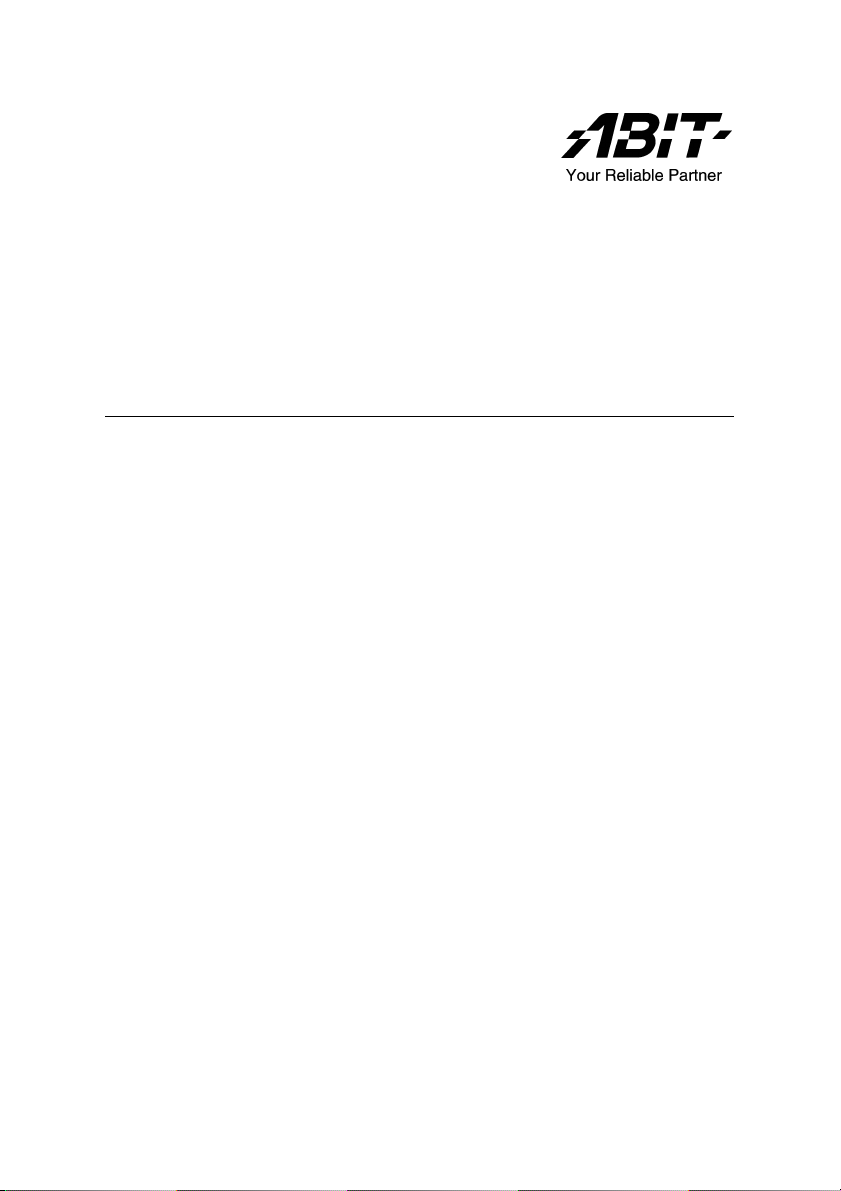
AS8 Series
(AS8, AS8-V, AS8-G)
Intel Pentium 4 System Board
Socket 775
User’s Manual
4200-0409-05
Rev. 1.02
Page 2

Copyright and Warranty Notice
The information in this document is subject to change without notice and does not
represent a commitment on part of the vendor, who assumes no liability or
responsibility for any errors that may appear in this manual.
No warranty or representation, either expressed or implied, is made with respect to the
quality, accuracy or fitness for any particular part of this document. In no event shall
the manufacturer be liable for direct, indirect, special, incidental or consequential
damages arising from any defect or error in this manual or product.
Product names appearing in this manual are for identification purpose only and
trademarks and product names or brand names appearing in this document are the
property of their respective owners.
This document contains materials protected under International Copyright Laws. All
rights reserved. No part of this manual may be reproduced, transmitted or transcribed
without the expressed written permission of the manufacturer and authors of this
manual.
If you do not properly set the motherboard settings, causing the motherboard to
malfunction or fail, we cannot guarantee any responsibility.
AS8 Series
Page 3
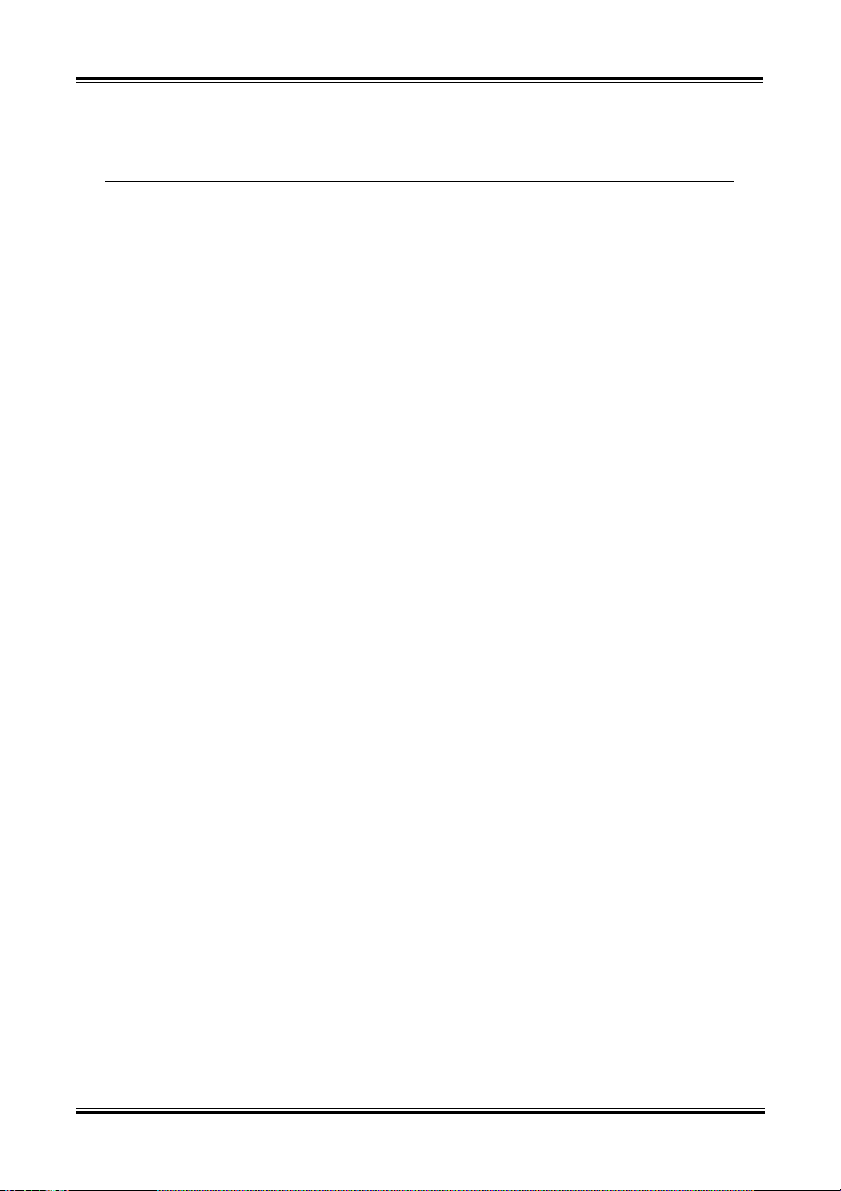
Table Of Contents
Chapter 1. Introduction .......................................................................... 1-1
1-1. Features & Specifications ........................................................................1-1
1-2. Layout Diagram (AS8 and AS8-G) .........................................................1-3
1-3. Layout Diagram (AS8-V) ........................................................................1-4
Chapter 2. Hardware Setup.................................................................... 2-1
2-1. Install The Motherboard...........................................................................2-1
2-2. Install CPU, Heatsink and Fan Assembly................................................2-2
2-3. Install System Memory ............................................................................2-4
2-4. Connectors, Headers and Switches ..........................................................2-6
(1). ATX Power Input Connectors........................................................2-6
(2). FAN Power Connectors .................................................................2-7
(3). CMOS Memory Clearing Header ..................................................2-8
(4). Wake-up Header.............................................................................2-9
(5). Front Panel Audio Connection Header ........................................2-10
(6). Front Panel Switches & Indicators Headers ................................2-11
(7). Additional IEEE1394 Port Headers (For AS8 and AS8-G) .........2-12
(8). Additional USB Port Headers......................................................2-12
(9). GURU Clock Connection Header................................................2-13
(10). System Management Bus Headers...............................................2-13
(11). Internal Audio Connectors ...........................................................2-14
(12). Floppy and IDE Disk Drive Connectors......................................2-15
(13). POST Code Display .....................................................................2-16
(14). Serial ATA Connectors .................................................................2-17
(15). Status Indicators ...........................................................................2-17
(16). Back Panel Connectors ................................................................2-18
Chapter 3. BIOS Setup............................................................................ 3-1
3-1. µGuru Utility............................................................................................3-2
3-2. Standard CMOS Features.........................................................................3-9
3-3. Advanced BIOS Features....................................................................... 3-12
3-4. Advanced Chipset Features....................................................................3-15
3-5. Integrated Peripherals ............................................................................3-17
3-6. Power Management Setup .....................................................................3-21
3-7. PnP/PCI Configurations.........................................................................3-24
3-8. Load Fail-Safe Defaults .........................................................................3-26
3-9. Load Optimized Defaults .......................................................................3-26
User’s Manual
Page 4
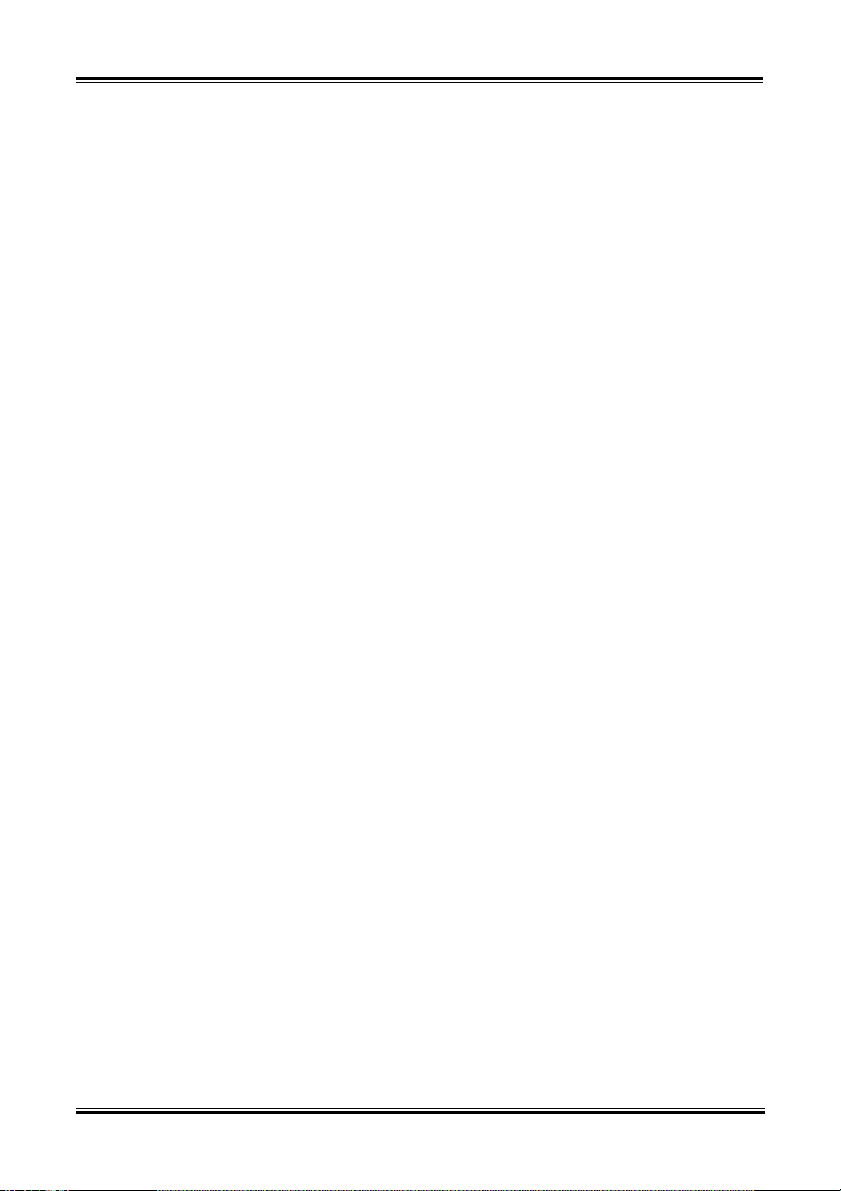
3-10. Set Password .......................................................................................... 3-26
3-11. Save & Exit Setup..................................................................................3-26
3-12. Exit Without Saving...............................................................................3-26
Appendix A. Install Intel Chipset Software Utility...............................................A-1
Appendix B. Install Intel Application Accelerator RAID (For AS8 and AS8-G)B-1
Appendix C. Install Audio Driver......................................................................... C-1
Appendix D. Install LAN Driver ...........................................................................D-1
Appendix E. Install USB 2.0 Driver ..................................................................... E-1
Appendix F. Install ABIT µGuru Utility.............................................................. F-1
Appendix G. POST Code Definition .....................................................................G-1
Appendix H. Troubleshooting (Need Assistance?)...............................................H-1
Appendix I. How to Get Technical Support ......................................................... I-1
AS8 Series
Page 5
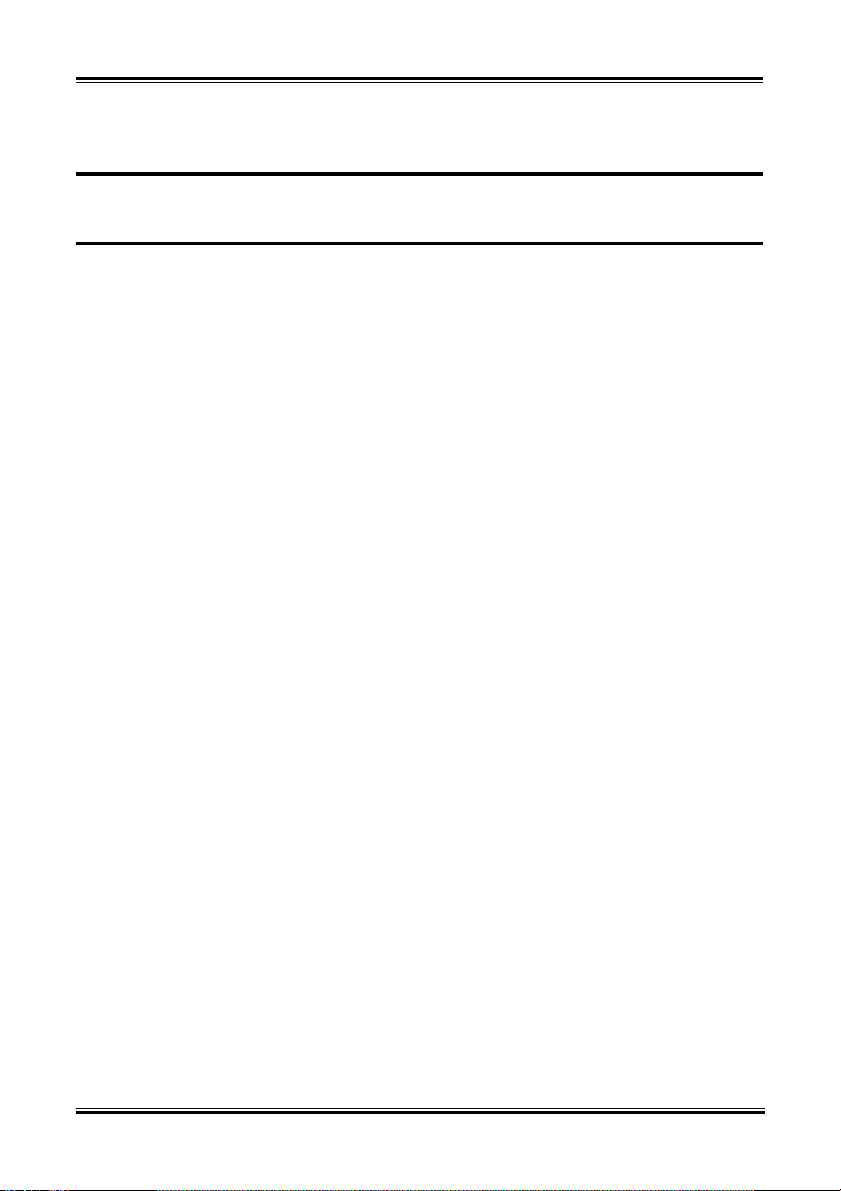
Hardware Setup 1-1
Chapter 1. Introduction
1-1. Features & Specifications
1. LGA775 CPU Socket
• Designed for Intel® 90nm Pentium 4/Celeron D LGA775 processors with 800/533 MHz FSB
• Compatible with Intel
• Supports Intel
2. Chipset
• Intel 82865PE (MCH) + 82801ER (ICH5R) (For AS8 and AS8-G)
• Intel 82865PE (MCH) + 82801E (ICH5) (For AS8-V)
• Supports Hi-Speed Universal Serial Bus (USB 2.0)
3. Memory
• Four 184-pin DIMM sockets (Un-buffered Non-ECC DIMM)
• Supports Dual channel DDR 400/333 (Max. 4GB)
4. AGP
• Accelerated Graphics Port connector supports AGP 8X/4X Interface (0.8V/1.5V)
5. SATA RAID 150 (For AS8 and AS8-G)
• Supports 2 ports SATA 150 RAID 0/1
6. SATA 150 (For AS8-V only)
• Supports 2 ports SATA 150
7. 6-Channel Audio
• Onboard Theater-class 6-Channel AC97 Audio Codec
• Professional digital audio interface supports auto jack sensing and optical S/PDIF In/Out
(For AS8 and AS8-G)
8. IEEE 1394 (For AS8 and AS8-G)
• Supports 3-Port IEEE 1394 at 100/200/400 Mb/s transfer rate
9. LAN
• Onboard 10/100M LAN Controller (For AS8 and AS8-V)
• Onboard Gigabit LAN controller supports 10/100/1000 Ethernet (For AS8-G only)
10. ABIT Engineered
• ABIT uGuru™ Technology (ABIT OC Guru/ABIT EQ/ABIT Flash Menu/ABIT Black Box)
• CPU ThermalGuard
11. Internal I/O Connectors
• 1x AGP slot
®
04B and 04A processors
®
Hyper-Threading Technology
™
Technology
User’s Manual
Page 6
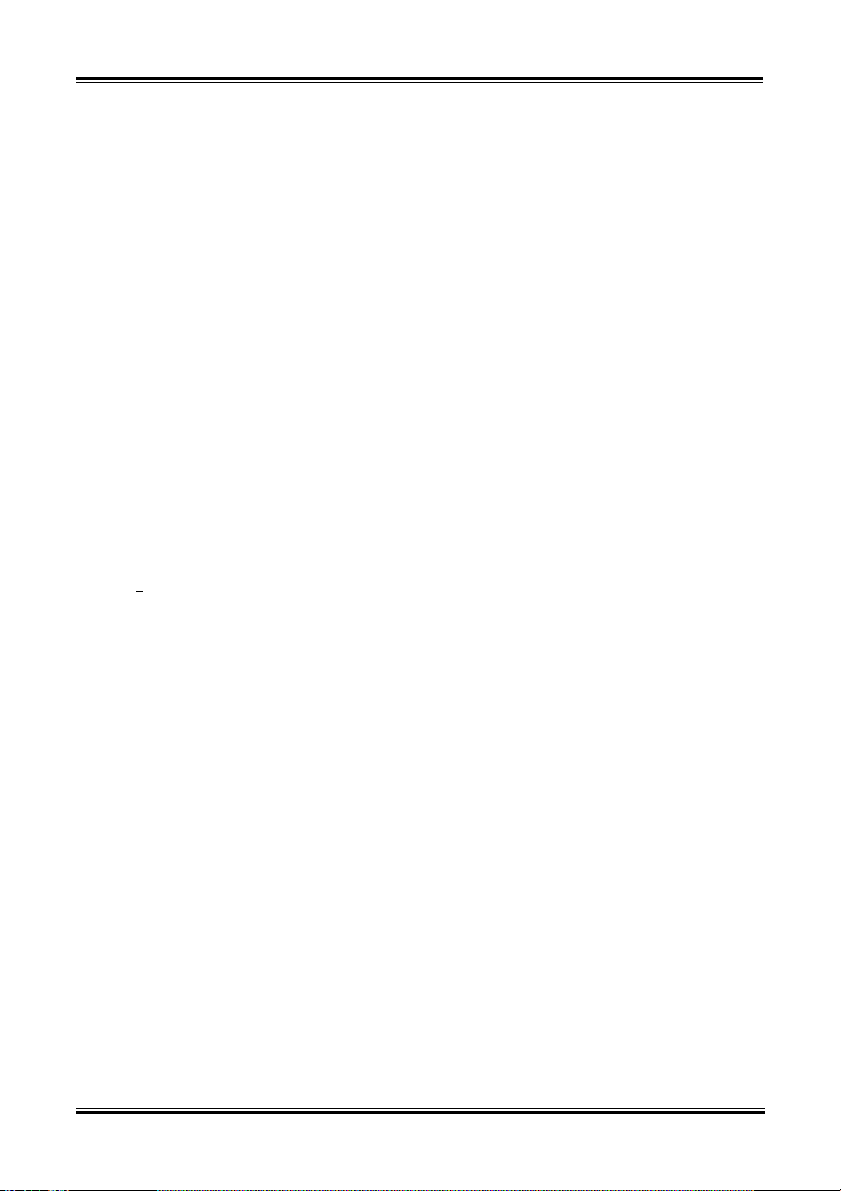
1-2 Chapter 2
• 4x PCI slots
• 1x Floppy port supports up to 2.88MB
• 2x SATA 150 connectors
• 2x Ultra ATA/100/66/33 connectors
• 2x USB 2.0 headers
• 2x IEEE 1394 headers (For AS8 and AS8-G)
• 1x FP-Audio header
• 1x CD-IN header
• 1x AUX-IN header
12. Back Panel I/O
• 1x PS/2 Keyboard, 1x PS/2 mouse
• 1x Serial port connectors, 1x Parallel port connector
• 1x S/PDIF In connector (For AS8 and AS8-G)
• 1x S/PDIF Out connector (For AS8 and AS8-G)
• 1x AUDIO1 connector (Rear-Left / Rear-Right, Center/Subwoofer)
• 1x AUDIO2 connector (Mic-In, Line-In, Front-Left/Front-Right)
• 2x USB 2.0, 1x IEEE 1394 Connector (For AS8 and AS8-G)
• 2x USB 2.0, 1x RJ-45 LAN Connector
13. Miscellaneous
• ATX form factor (305mm x 245mm)
• Hardware Monitoring – including Fan Speed, Voltages, CPU and system temperature
• Supports Wake Up by LAN, Modem Ring, RTC Alarm, Keyboard and Mouse Power On
• Supports STR (Suspend to RAM)
Specifications and information contained herein are subject to change without notice.
AS8 Series
Page 7
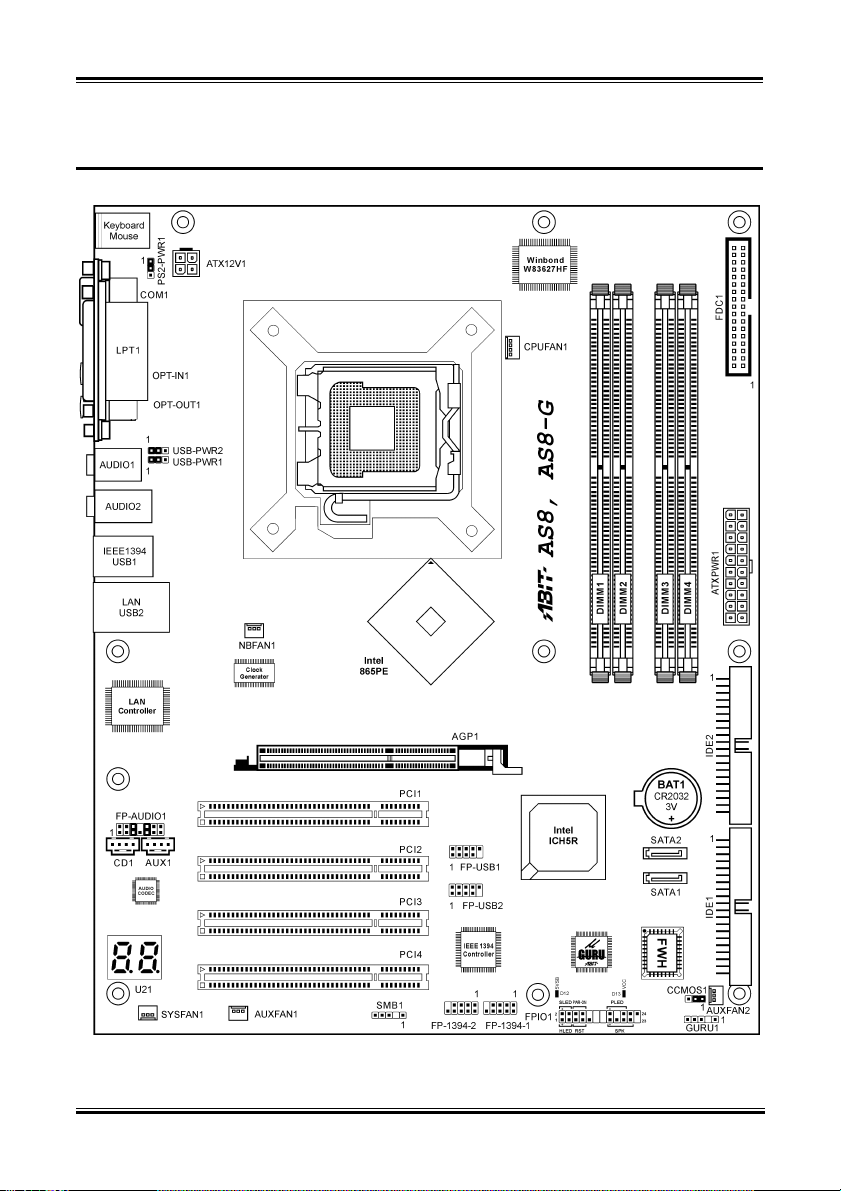
Hardware Setup 1-3
1-2. Layout Diagram (AS8 and AS8-G)
User’s Manual
Page 8
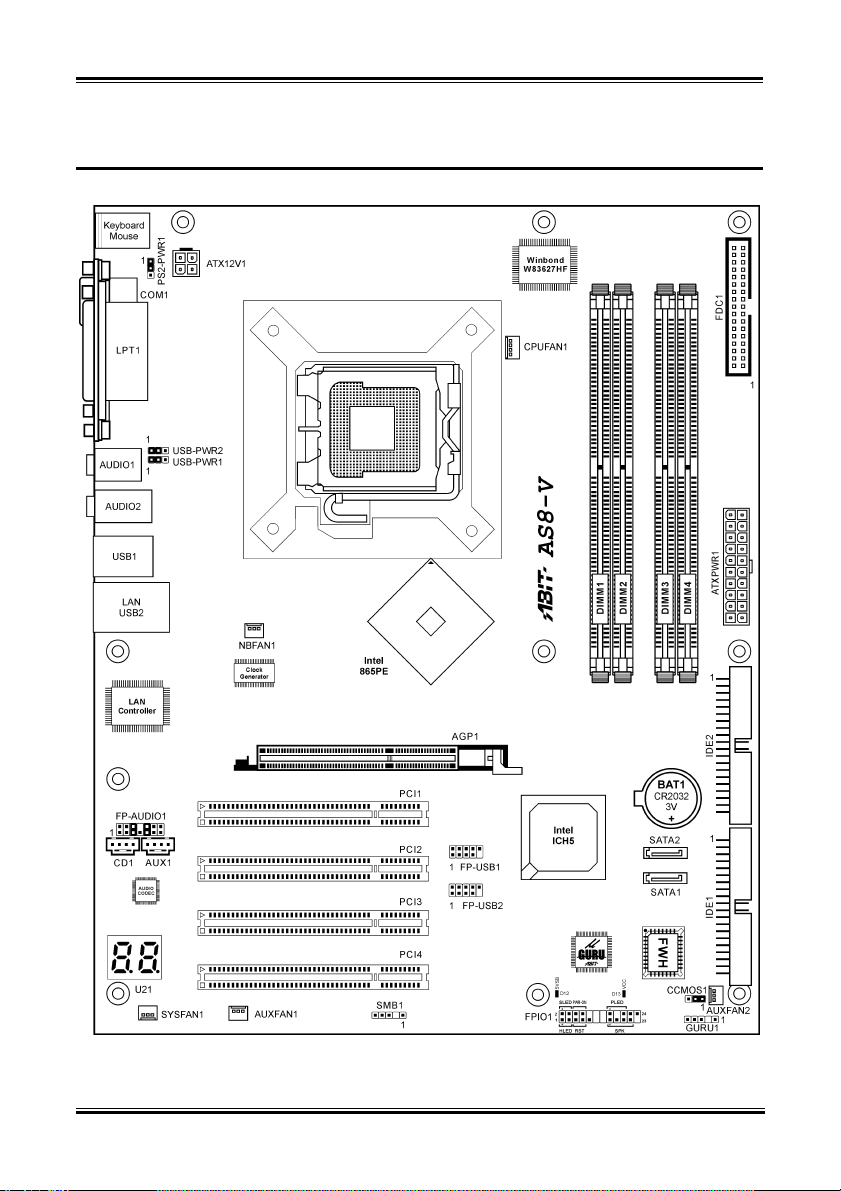
1-4 Chapter 2
1-3. Layout Diagram (AS8-V)
AS8 Series
Page 9
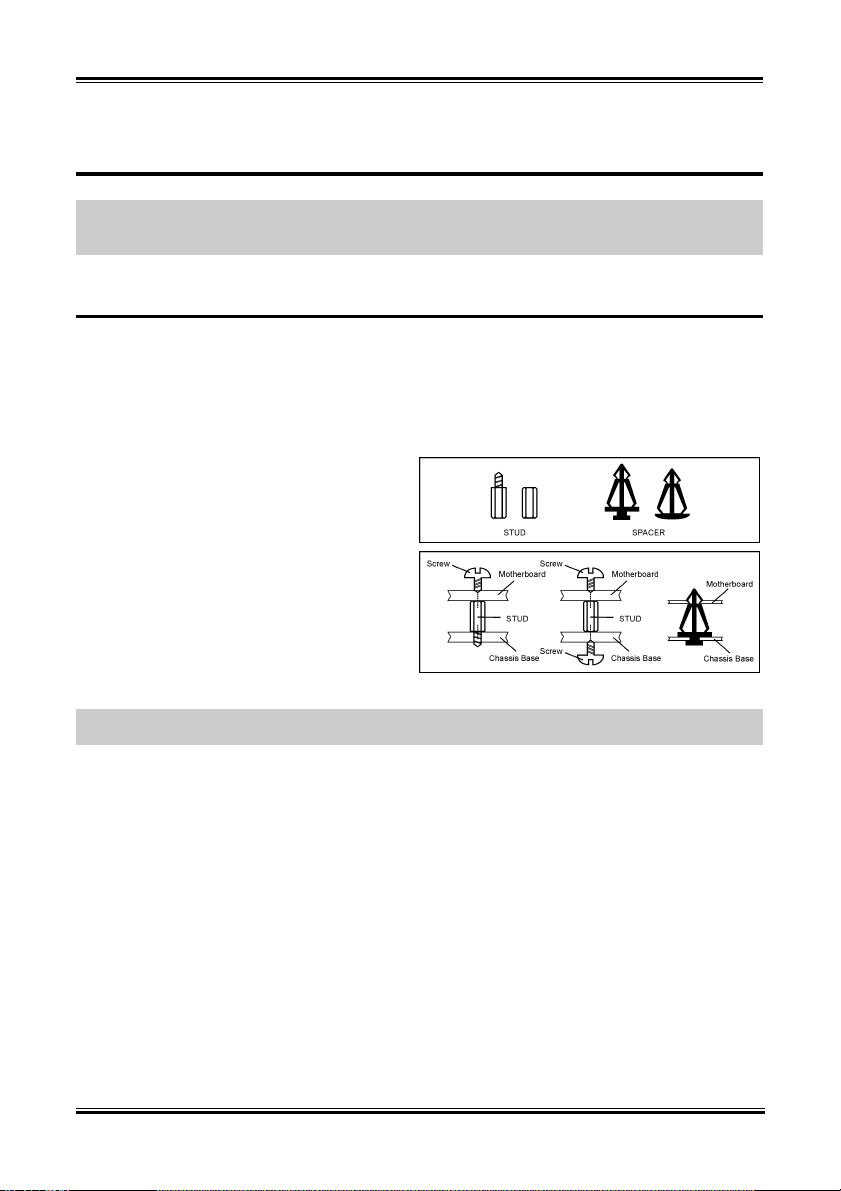
Hardware Setup 2-1
Chapter 2. Hardware Setup
Before the Installation: Turn off the power supply switch (fully turn off the +5V standby power), or
disconnect the power cord before installing or unplugging any connectors or add-on cards. Failing to do
so may cause the motherboard components or add-on cards to malfunction or damaged.
2-1. Install The Motherboard
Most computer chassis have a base with many mounting holes to allow motherboard to be securely
attached on and at the same time, prevented from short circuits. There are two ways to attach the
motherboard to the chassis base:
1. use with studs
2. or use with spacers
In principle, the best way to attach the board is to
use with studs. Only if you are unable to do this
should you attach the board with spacers. Line up
the holes on the board with the mounting holes on
the chassis. If the holes line up and there are
screw holes, you can attach the board with studs.
If the holes line up and there are only slots, you
can only attach with spacers. Take the tip of the
spacers and insert them into the slots. After doing
this to all the slots, you can slide the board into
position aligned with slots. After the board has
been positioned, check to make sure everything is
OK before putting the chassis back on.
ATTENTION: To prevent shorting the PCB circuit, please REMOVE the metal studs or spacers if they
are already fastened on the chassis base and are without mounting-holes on the motherboard to align with.
User’s Manual
Page 10
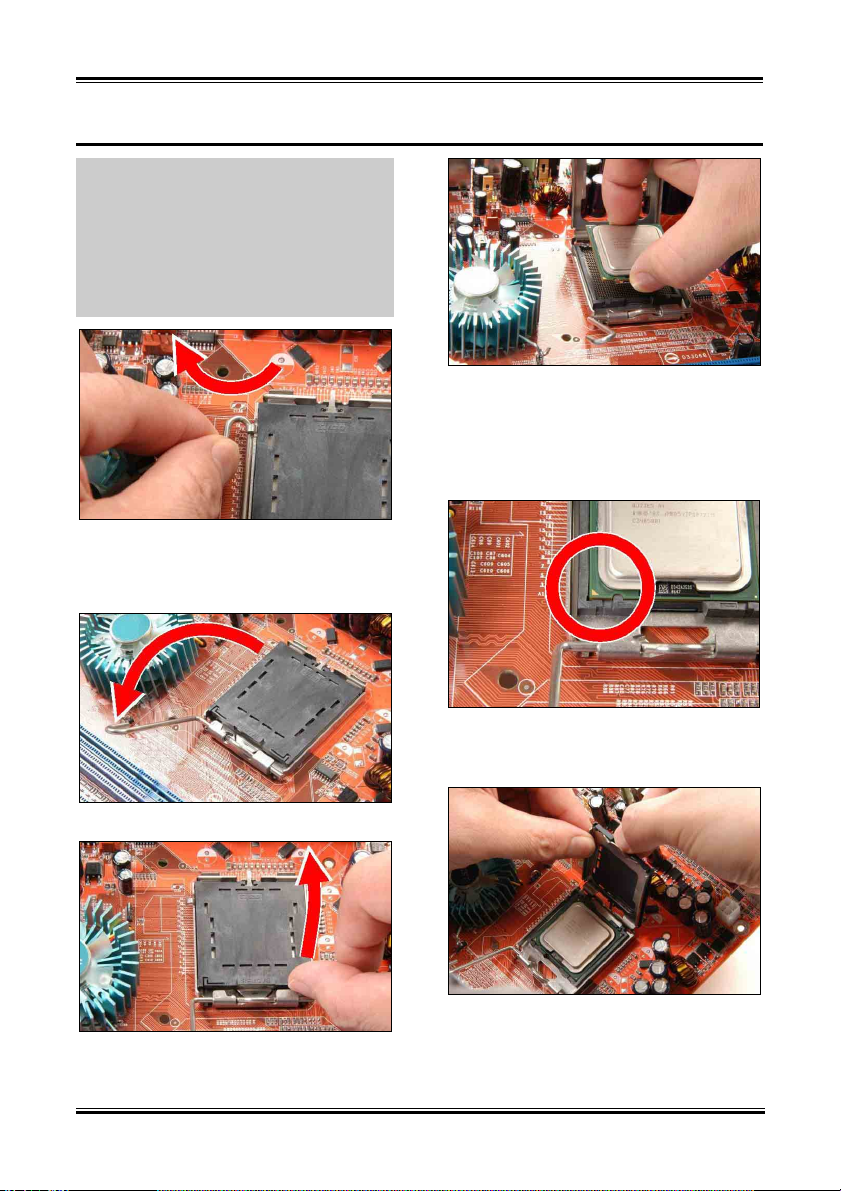
2-2 Chapter 2
2-2. Install CPU, Heatsink and Fan Assembly
In order to protect the contact pins, please pay
attention to these notices:
1. A maximum 20 cycles of CPU installation
is recommended.
2. Never touch the contact pins with fingers
or any object.
3. Always put on the cap when the CPU is
not in use.
4. Use your right thumb and forefinger to
grasp the CPU package. Be sure to grasp on the
edge of the substrate, and face the Pin-1
indicator toward the bottom-left side. Aim at the
socket and place the CPU package vertical
down into the socket.
1. Place the board so as to let the lever hook
of the socket is on your left side. Use your left
thumb and forefinger to hold the lever hook,
pull it away from the retention tab.
2. Rotate the lever to fully open position.
3. Use your right thumb on the bottom-right
side of the load plate and lift it up to fully open
position.
5. Visually inspect if the CPU is seated well
into the socket. The alignment key must be
located in the notch of package.
6. Use your left hand to hold the load plate,
and use your right thumb to peel the cap off.
AS8 Series
Page 11
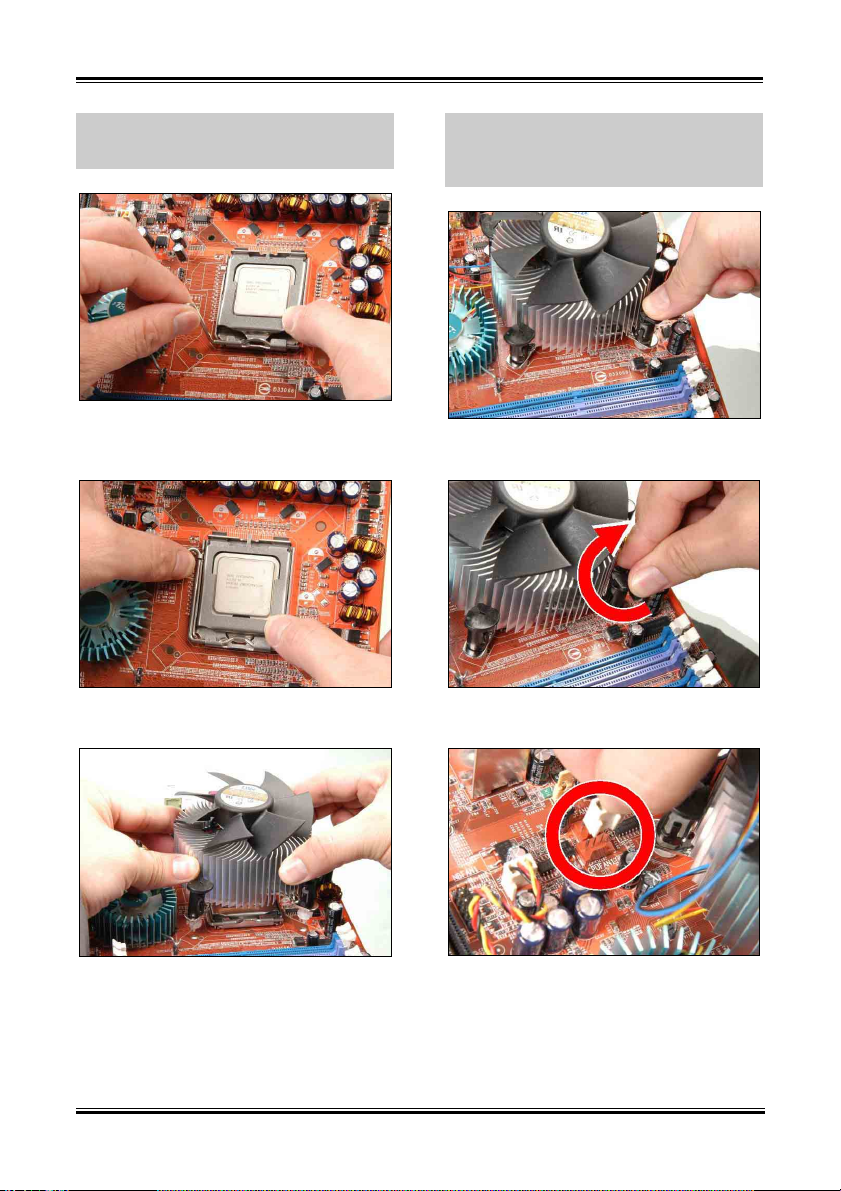
Hardware Setup 2-3
The cap plays an important role in protecting
contact pins. In order to prevent bent pin, PUT
ON the cap after operation or testing.
7. Lower the plate onto the CPU package.
Engage the load lever while gently pressing
down the load plate.
8. Secure the lever with the hook under
retention tab.
For detailed information on how to install your
heatsink and fan assembly, please refer to the
instruction manual came packed with the
heatsink and fan assembly you bought.
10. Press each of the four fasteners down into
the mounting holes.
11. Rotate the fastener clock-wise to lock the
heatsink and fan assembly into position.
9. Place the heatsink and fan assembly onto
the socket. Align the four fasteners toward the
four mounting holes on the motherboard.
12. Attach the four-pin power plug from the
heatsink and fan assembly to the CPU FAN
connector.
User’s Manual
Page 12
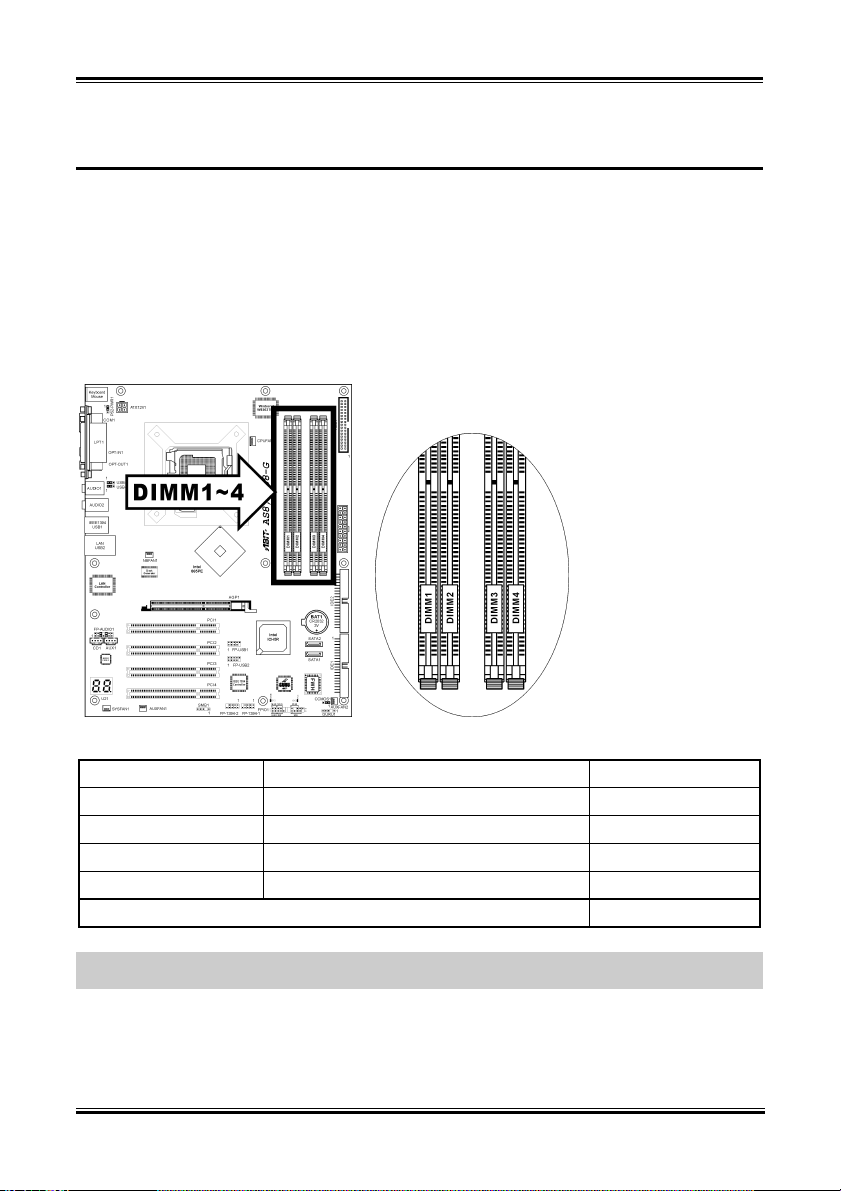
2-4 Chapter 2
2-3. Install System Memory
This motherboard provides four 184-pin DDR DIMM slots for Single/Dual Channel DDR 400/333/266
memory modules with memory expansion size up to 4GB.
To reach the performance of Dual Channel DDR, the following rules must be obeyed:
• When installing TWO DIMM modules: Install DIMM modules of the same type and size for
slots [DIMM1]+[DIMM3] or slots [DIMM2]+[DIMM4].
• When installing FOUR DIMM modules: Install DIMM modules of the same type and size for
slots [DIMM1]+[DIMM3], and slots [DIMM2]+[DIMM4].
Bank Memory Module Total Memory
Bank 0, 1 (DIMM1) 128, 256, 512MB, 1GB 128MB ~ 1GB
Bank 2, 3 (DIMM2) 128, 256, 512MB, 1GB 128MB ~ 1GB
Bank 4, 5 (DIMM3) 128, 256, 512MB, 1GB 128MB ~ 1GB
Bank 6, 7 (DIMM4) 128, 256, 512MB, 1GB 128MB ~ 1GB
Total System Memory 128MB ~ 4GB
NOTE: Usually there is no hardware or BIOS setup requires after adding or removing memory modules,
but you will have to clear the CMOS memory if the compatibility problem occurs.
AS8 Series
Page 13
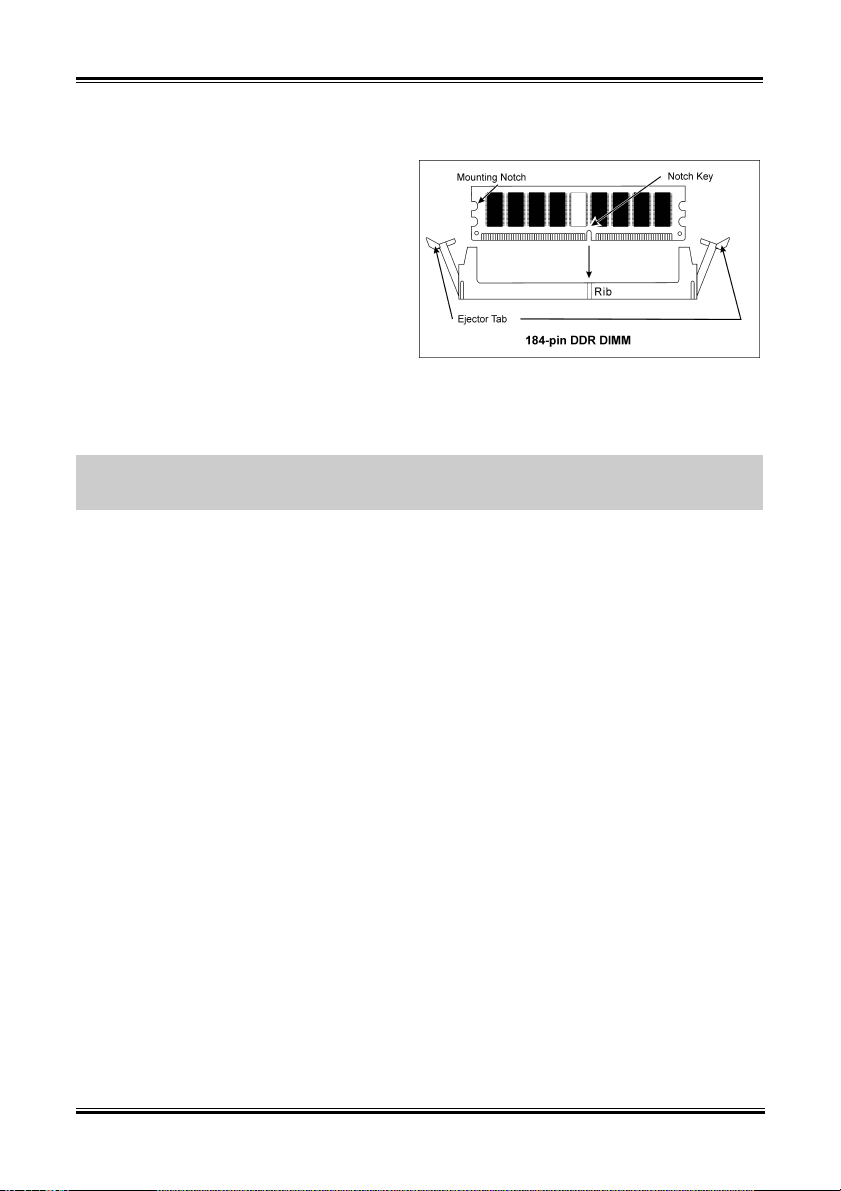
Hardware Setup 2-5
Power off the computer and unplug the AC power cord before installing or removing memory modules.
1. Locate the DIMM slot on the board.
2. Hold two edges of the DIMM module
carefully, keep away of touching its
connectors.
3. Align the notch key on the module with the
rib on the slot.
4. Firmly press the module into the slots until
the ejector tabs at both sides of the slot
automatically snaps into the mounting notch.
Do not force the DIMM module in with extra
force as the DIMM module only fit in one direction.
5. To remove the DIMM modules, push the two ejector tabs on the slot outward simultaneously, and
then pull out the DIMM module.
ATTENTION: Static electricity can damage the electronic components of the computer or optional
boards. Before starting these procedures, ensure that you are discharged of static electricity by touching a
grounded metal object briefly.
User’s Manual
Page 14

2-6 Chapter 2
2-4. Connectors, Headers and Switches
Here we will show you all of the connectors, headers and switches, and how to connect them. Please read
the entire section for necessary information before attempting to finish all the hardware installation inside
the computer chassis. A complete enlarged layout diagram is shown in Chapter 1 for all the position of
connectors and headers on the board that you may refer to.
WARNING: Always power off the computer and unplug the AC power cord before adding or removing
any peripheral or component. Failing to so may cause severe damage to your motherboard and/or
peripherals. Plug in the AC power cord only after you have carefully checked everything.
ATX Power Input Connectors
(1).
This motherboard provides two power connectors to connect power supplier.
AS8 Series
Page 15
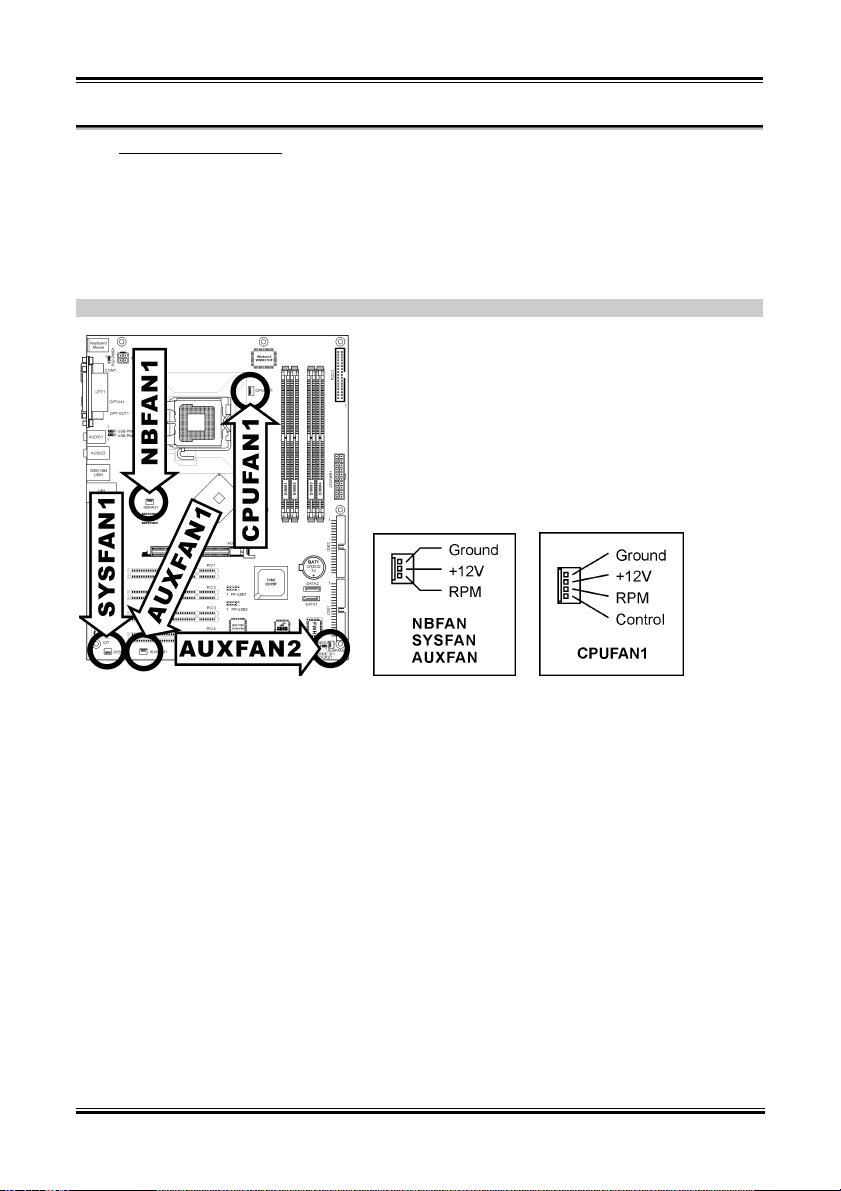
Hardware Setup 2-7
(2). FAN Power Connectors
These connectors each provide power to the cooling fans installed in your system.
• CPUFAN1: CPU Fan Power Connector
• NBFAN1: Chipset Fan Power Connector
• SYSFAN1: System Fan Power Connector
• AUXFAN1, AUXFAN2: Auxiliary Fan Power Connector
WARNING: These fan connectors are not jumpers. DO NOT place jumper caps on these connectors.
User’s Manual
Page 16
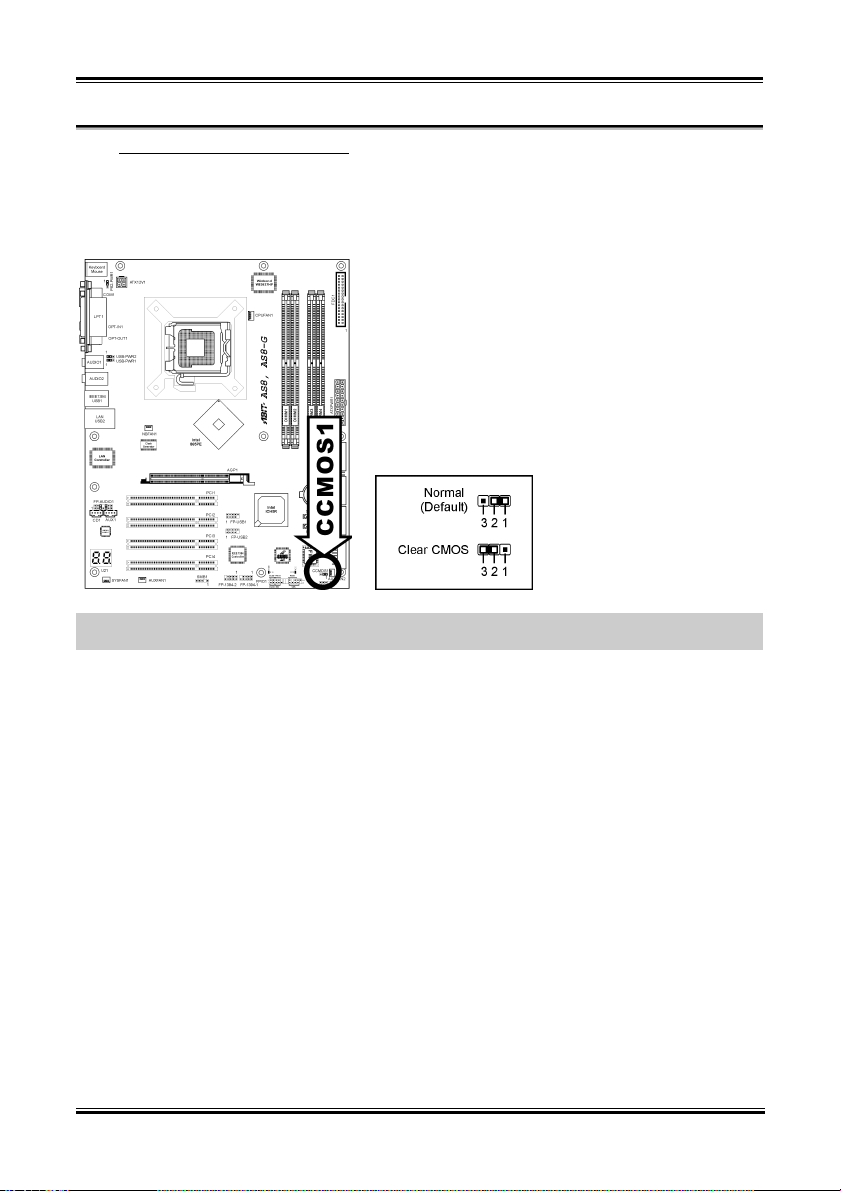
2-8 Chapter 2
(3). CMOS Memory Clearing Header
This header uses a jumper cap to clear the CMOS memory.
• Pin 1-2 shorted (default): Normal operation.
• Pin 2-3 shorted: Clear CMOS memory.
WARNING: Turn the power off first (including the +5V standby power) before clearing the CMOS
memory. Failing to do so may cause your system to work abnormally or malfunction.
AS8 Series
Page 17
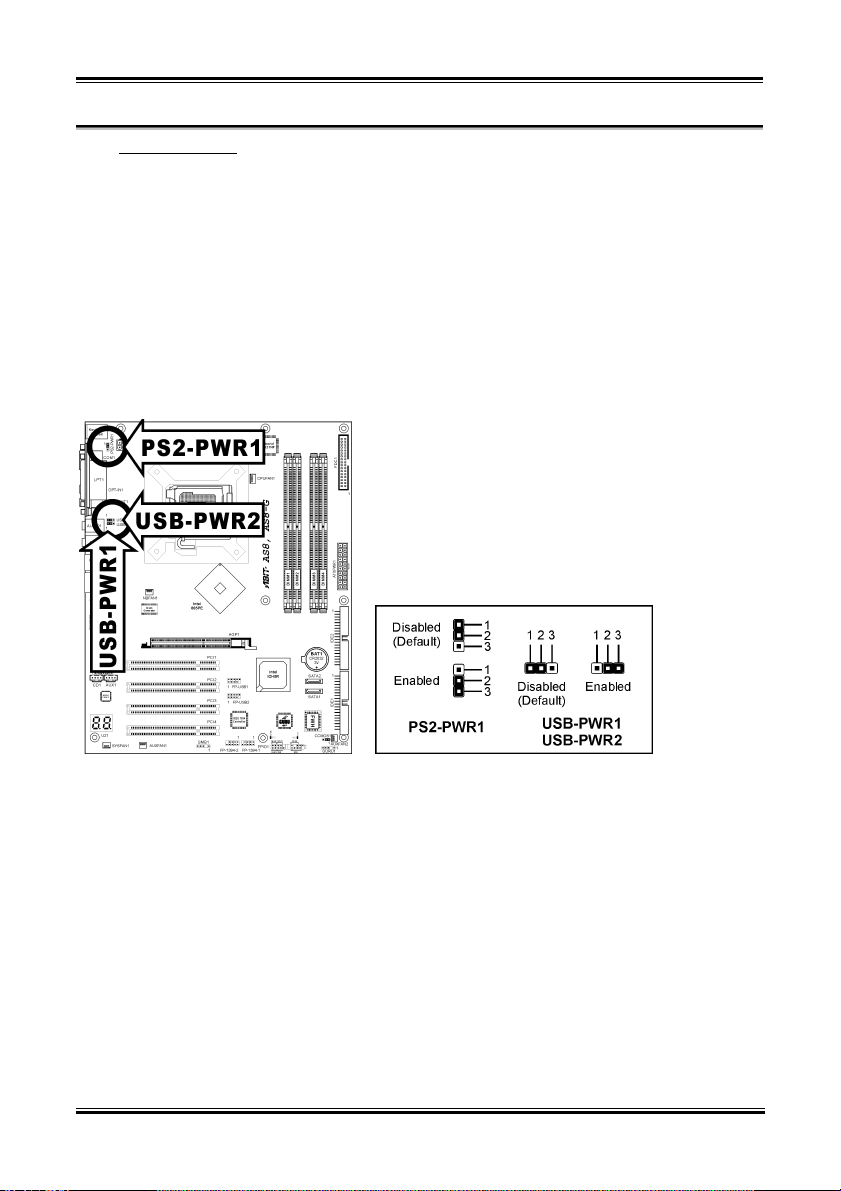
Hardware Setup 2-9
(4). Wake-up Header
These headers use a jumper cap to enable/disable the wake-up function.
• PS2-PWR1:
Pin 1-2 shorted (default): Disable wake-up function support at Keyboard/Mouse port.
Pin 2-3 shorted: Enable wake-up function support at Keyboard/Mouse port
• USB-PWR1:
Pin 1-2 shorted (default): Disable wake-up function support at USB1 port.
Pin 2-3 shorted: Enable wake-up function support at USB1 port.
• USB-PWR2:
Pin 1-2 shorted (default): Disable wake-up function support at USB2 port.
Pin 2-3 shorted: Enable wake-up function support at USB2 port
User’s Manual
Page 18

2-10 Chapter 2
(5). Front Panel Audio Connection Header
This header provides the connection to audio connector at front panel.
• To use the audio connector at front panel, remove all the jumpers on this header, and then connect
to front panel by the extension cable provided with the chassis.
• To use the audio connector at rear panel, disconnect the extension cable, attach the jumpers back at
pin 5-6, and pin 9-10 (default setting).
AS8 Series
Pin Pin Assignment Pin Pin Assignment
1 Audio Mic. 2 Ground
3 Audio Mic. Bias 4 VCC
Speaker Out Right
5
Channel
Speaker Out Right
6
Channel Return
7 X 8 NC
Channel
Speaker Out Left
9
Speaker Out Left
10
Channel Return
11 Ground 12 S/PDIF In
13 VCC 14 S/PDIF Out
Page 19
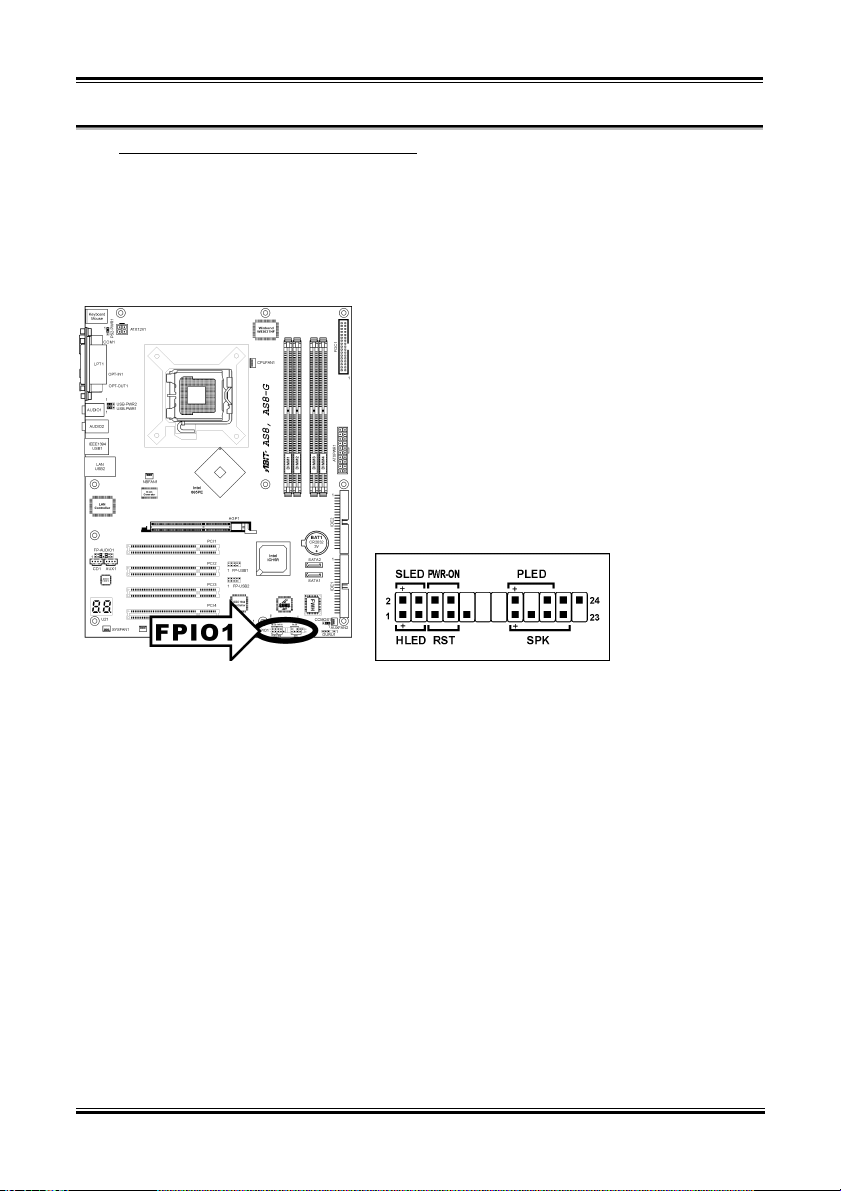
Hardware Setup 2-11
(6). Front Panel Switches & Indicators Headers
This header is used for connecting switches and LED indicators on the chassis front panel.
Watch the power LED pin position and orientation. The mark “+” align to the pin in the figure below
stands for positive polarity for the LED connection. Please pay attention to connect these headers. A
wrong orientation will only cause the LED not lighting, but a wrong connection of the switches could
cause system malfunction.
• HLED (Pin 1, 3):
Connects to the HDD LED cable of chassis front panel.
• RST (Pin 5, 7):
Connects to the Reset Switch cable of chassis front panel.
• SPK (Pin 15, 17, 19, 21):
Connects to the System Speaker cable of chassis.
• SLED (Pin 2, 4):
Connects to the Suspend LED cable (if there is one) of chassis front panel.
• PWR-ON (Pin 6, 8):
Connects to the Power Switch cable of chassis front panel.
• PLED (Pin 16, 18, 20):
Connects to the Power LED cable of chassis front panel.
User’s Manual
Page 20
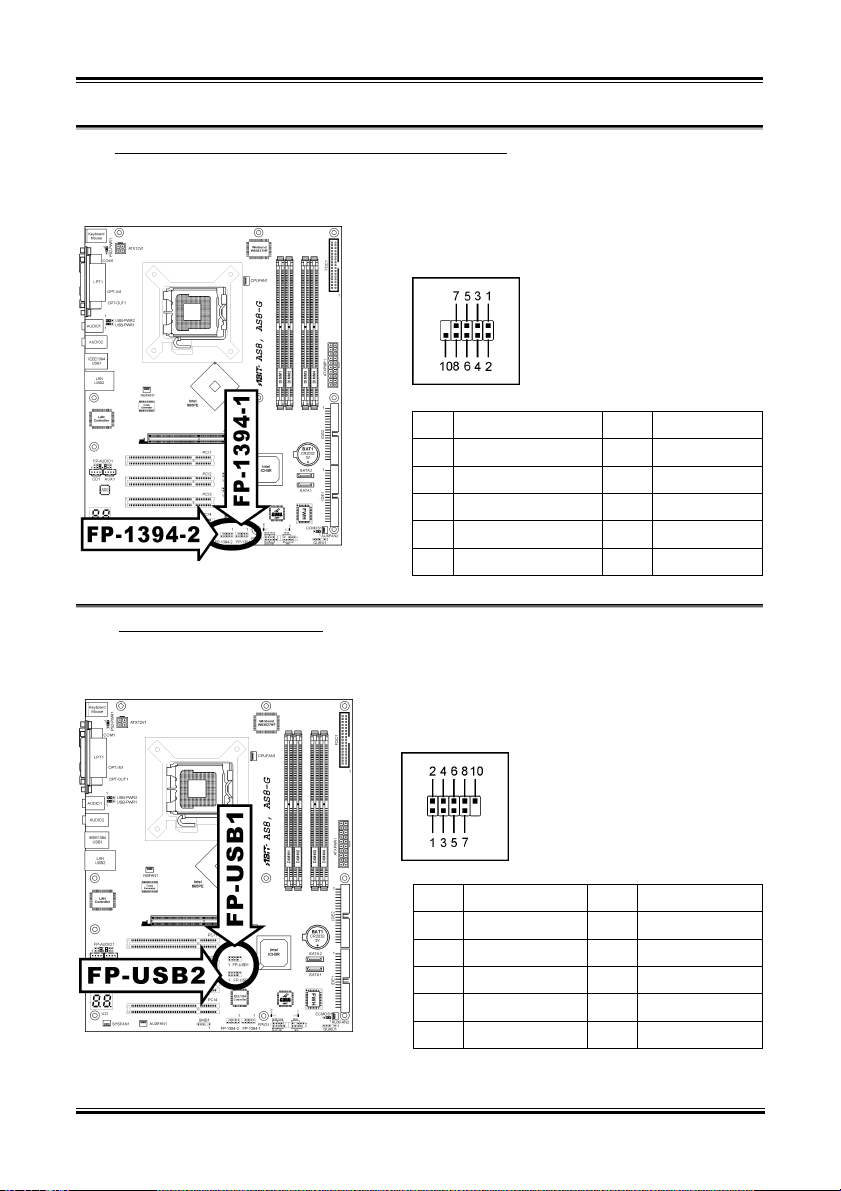
2-12 Chapter 2
Additional IEEE1394 Port Headers (For AS8 and AS8-G) (7).
These headers each provide one additional IEEE1394 port connection through an extension cable and
bracket.
Pin Pin Assignment Pin Pin Assignment
1 TPA0 + 2 TPA0 -
3 GND 4 GND
5 TPB0 + 6 TPB0 -
7 +12V 8 +12V
9 NC 10 GND
(8). Additional USB Port Headers
These headers each provide 2 additional USB 2.0 ports connection through an USB cable designed for
USB 2.0 specifications.
Pin Pin Assignment Pin Pin Assignment
1 VCC 2 VCC
3 Data0 - 4 Data1 -
5 Data0 + 6 Data1 +
7 Ground 8 Ground
9 NC 10 NC
AS8 Series
Page 21
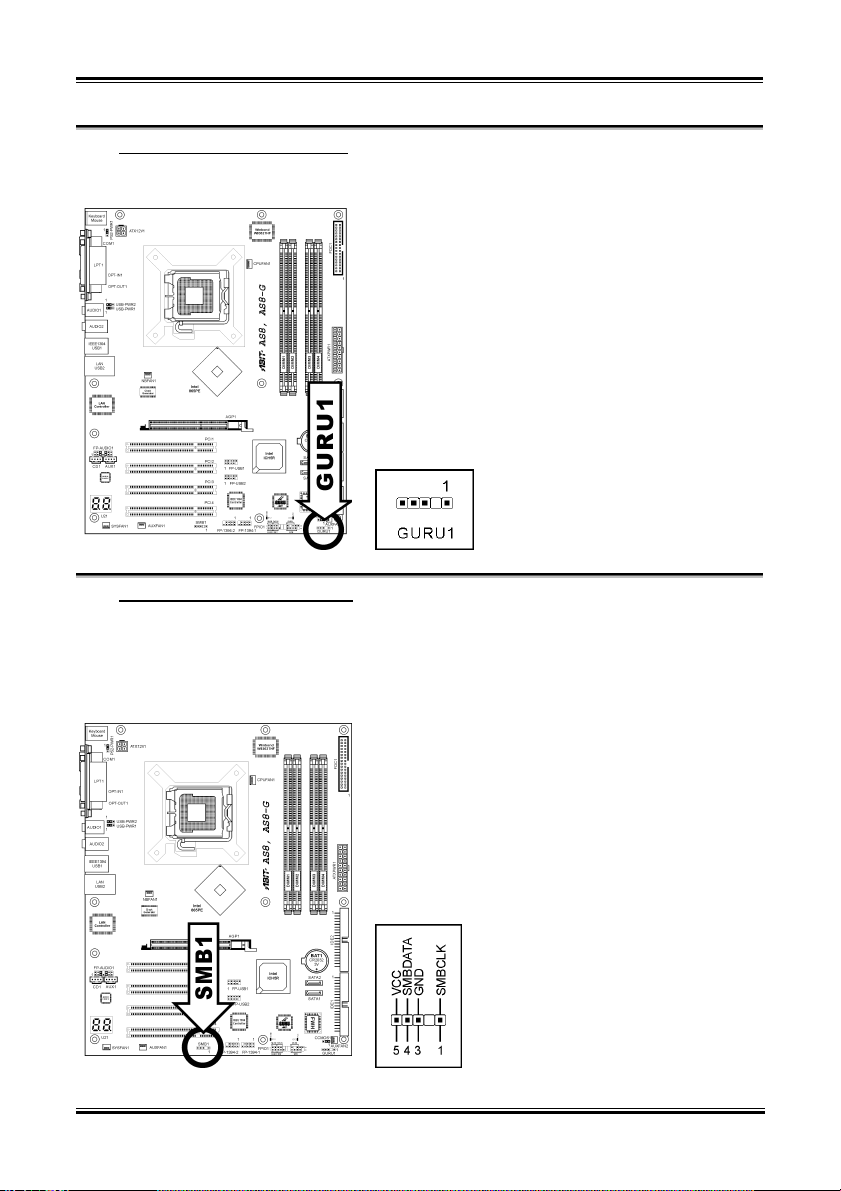
Hardware Setup 2-13
(9). GURU Clock Connection Header
This header is reserved for connecting ABIT’s exclusive GURU Clock.
(10). System Management Bus Headers
This header is reserved for system management bus (SM bus). The SM bus is a specific implementation
2
C bus. I2C is a multi-master bus, which means that multiple chips can be connected to the same
of an I
bus and each one can act as a master by initiating a data transfer. If more than one master simultaneously
tries to control the bus, an arbitration procedure decides which master gets priority.
User’s Manual
Page 22
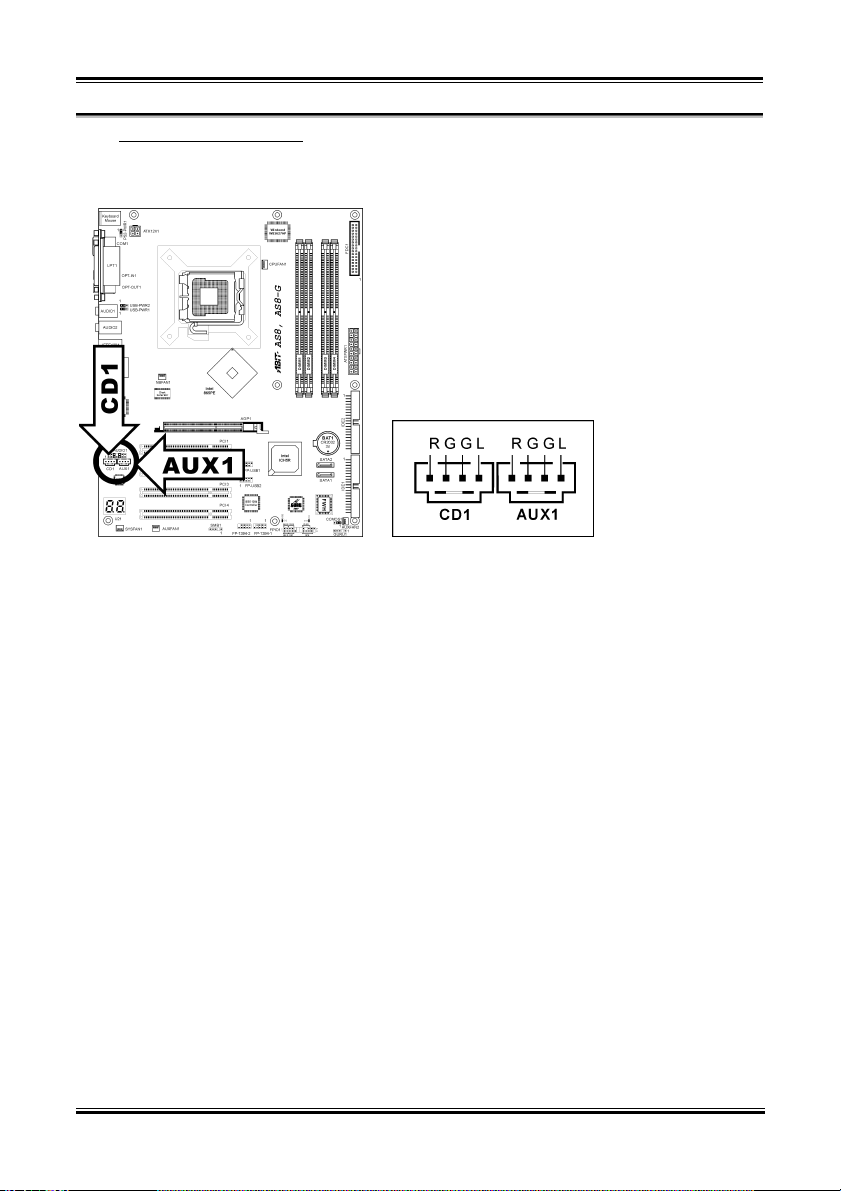
2-14 Chapter 2
(11). Internal Audio Connectors
These connectors connect to the audio output of internal CD-ROM drive or add-on card.
AS8 Series
Page 23
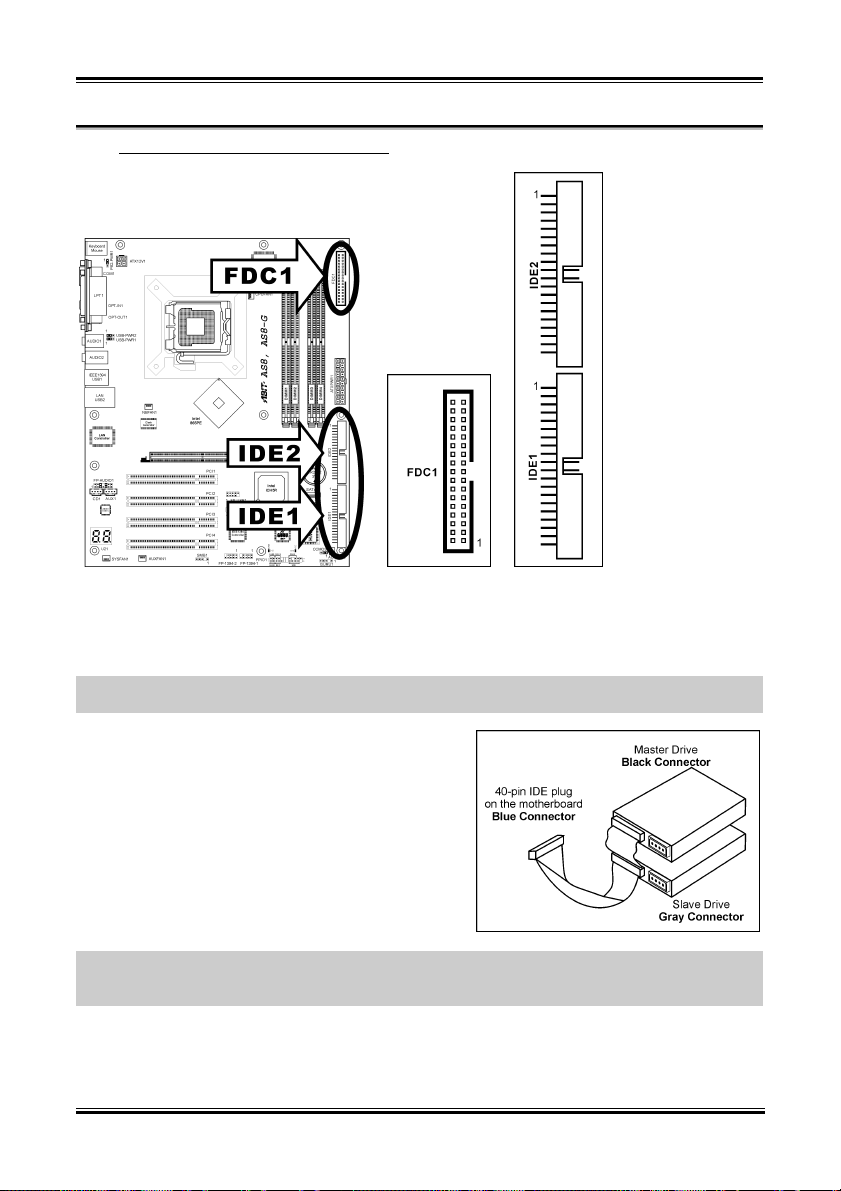
Hardware Setup 2-15
(12). Floppy and IDE Disk Drive Connectors
The FDC1 connector connects up to two floppy drives with a 34-wire, 2-connector floppy cable. Connect
the single end at the longer length of ribbon cable to the FDC1 on the board, the two connectors on the
other end to the floppy disk drives connector. Generally you need only one floppy disk drive in your
system.
NOTE: The red line on the ribbon cable must be aligned with pin-1 on both the FDC1 port and the floppy
connector.
Each of the IDE port connects up to two IDE drives at
Ultra ATA/100 mode by one 40-pin, 80-conductor, and
3-connector Ultra ATA/66 ribbon cables.
Connect the single end (blue connector) at the longer
length of ribbon cable to the IDE port of this board, the
other two ends (gray and black connector) at the shorter
length of the ribbon cable to the connectors of your hard
drives.
NOTE: Make sure to configure the “Master” and “Slave” relation before connecting two drives by one
single ribbon cable. The red line on the ribbon cable must be aligned with pin-1 on both the IDE port and
the hard-drive connector.
User’s Manual
Page 24
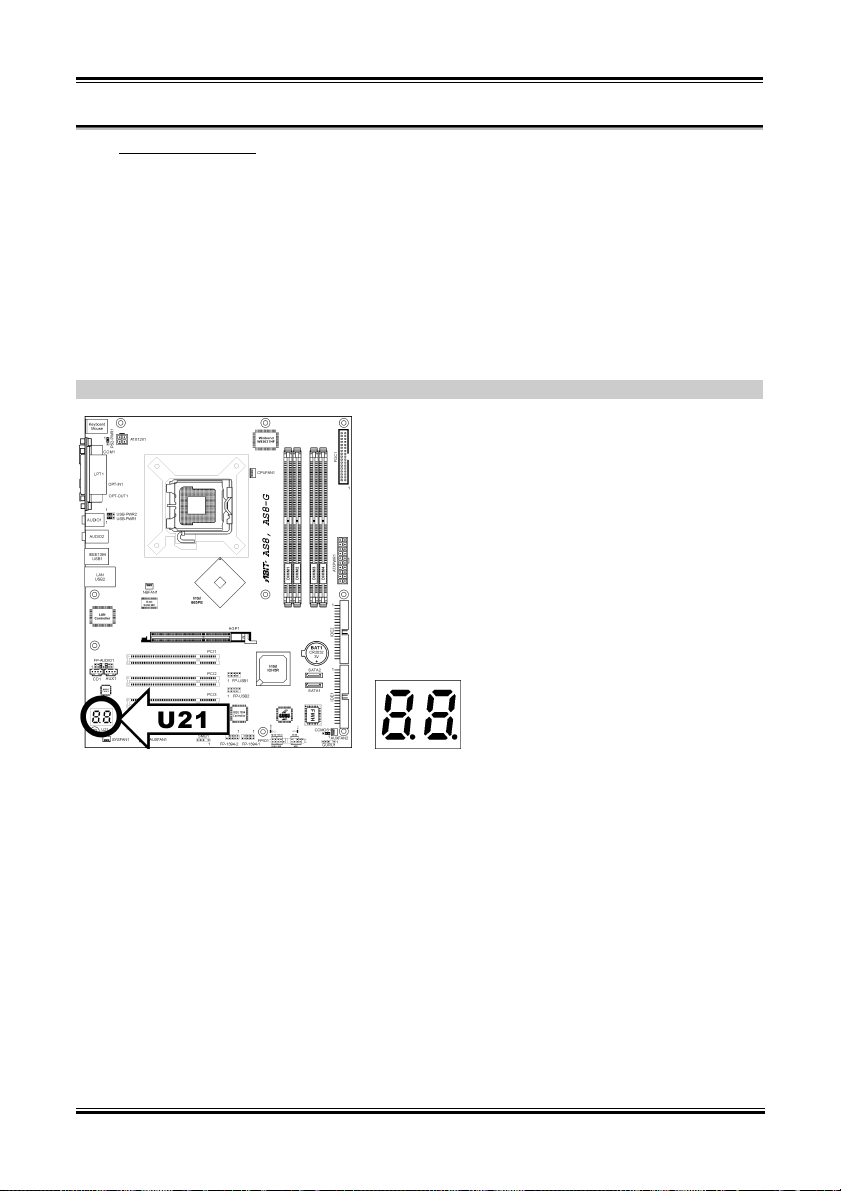
2-16 Chapter 2
(13). POST Code Display
This is an LED device to display the “POST” Code, the acronym of Power On Self Test. The computer
will execute the POST action whenever you power on the computer. The POST process is controlled by
the BIOS. It is used to detect the status of the computer’s main components and peripherals. Each POST
Code corresponds to different checkpoints that are also defined by the BIOS in advance. For example,
“memory presence test” is an important checkpoint and its POST Code is “C1”. When the BIOS execute
any POST item, it will write the corresponding POST Code into the address 80h. If the POST passes, the
BIOS will process the next POST item and write the next POST Code into the address 80h. If the POST
fails, we can check the POST Code in address 80h to find out where the problem lies.
This LED device also displays the “POST” Code of AC2003, an “uGuru” chipset developed exclusively
by ABIT computer.
NOTE: The decimal point lights up when executing the AC2003 POST action.
See Appendix for both AWARD and AC2003 POST Code definition.
AS8 Series
Page 25

Hardware Setup 2-17
(14). Serial ATA Connectors
These connectors are provided to attach one Serial ATA device at each channel via Serial ATA cable.
(15). Status Indicators
• D12 (5VSB): This LED lights up when the power supply is connected with power source.
• D13 (VCC): This LED lights up when the system power is on.
User’s Manual
Page 26

2-18 Chapter 2
(16). Back Panel Connectors
AS8, AS8-G:
AS8-V:
• Mouse: Connects to PS/2 mouse.
• Keyboard: Connects to PS/2 keyboard.
• LPT1: Connects to printer or other devices that support this communication protocol.
• COM1: Connects to external modem, mouse or other devices that support this communication
protocol.
• OPT-IN1: This connector provides an S/PDIF-In connection through optical fiber to digital
multimedia devices. (For AS8 and AS8-G)
• OPT-OUT1: This connector provides an S/PDIF-Out connection through optical fiber to digital
multimedia devices. (For AS8 and AS8-G)
• AUDIO1:
R.L./R.R. (Rear Left / Rear Right): Connects to the rear left and rear right channel in the 5.1
channel audio system.
Cen./Sub. (Center / Subwoofer): Connects to the center and subwoofer channel in the 5.1 channel
audio system.
• AUDIO2:
Mic In: Connects to the plug from external microphone.
Line In: Connects to the line out from external audio sources.
F.L./F.R. (Front Left / Front Right): Connects to the front left and front right channel in the
5.1-channel or regular 2-channel audio system.
• IEEE1394: Connects to devices of IEEE1394 protocol. (For AS8 and AS8-G)
• LAN: Connects to Local Area Network.
• USB1/USB2: Connects to USB devices such as scanner, digital speakers, monitor, mouse,
keyboard, hub, digital camera, joystick etc.
AS8 Series
Page 27

BIOS Setup 3-1
Chapter 3. BIOS Setup
This motherboard provides a programmable EEPROM that you can update the BIOS utility. The BIOS
(Basic Input/Output System) is a program that deals with the basic level of communication between
processor and peripherals. Use the BIOS Setup program only when installing motherboard, reconfiguring
system, or prompted to “Run Setup”. This chapter explains the Setup Utility of BIOS utility.
After powering up the system, the BIOS message appears on the screen, the memory count begins, and
then the following message appears on the screen:
PRESS DEL TO ENTER SETUP
If this message disappears before you respond, restart the system by pressing <Ctrl> + <Alt> + <Del>
keys, or by pressing the Reset button on computer chassis. Only when it failed by these two methods can
you restart the system by powering it off and then back on.
After pressing <Del> key, the main menu screen appears.
NOTE: In order to increase system stability and performance, our engineering staffs are constantly
improving the BIOS menu. The BIOS setup screens and descriptions illustrated in this manual are for
your reference only, and may not completely match with what you see on your screen.
User’s Manual
Page 28

3-2 Chapter 3
3-1. µGuru Utility
There are two setup menus in this µGuru utility. You may switch between these two by clicking the left
or right arrow key on keyboard:
OC Guru:
Brand Name:
This item displays the CPU model name installed on this motherboard.
Frequency:
This item displays the processor speed of the CPU installed on this motherboard.
CPU Operating Speed:
This item displays the CPU operating speed according to the type and speed of your CPU. You can also
select the [User Define] option to enter the manual option.
User Define:
WARNING: The wrong settings of the multiplier and external clock in certain circumstances may cause
CPU damage. Setting the working frequency higher than the PCI chipset or processor specs, may cause
abnormal memory module functioning, system hangs, hard disk drive data lose, abnormal functioning of
the VGA card, or abnormal functioning with other add-on cards. Using non-specification settings for your
CPU is not the intention of this explanation. These should be used for engineering testing, not for normal
applications.
There will be no guaranty for the settings beyond specification, any damage of any component on this
motherboard or peripherals result therein is not our responsibility.
AS8 Series
Page 29

BIOS Setup 3-3
External Clock:
This item selects the external clock frequency. Due to the specification limit of the CPU you installed, the
speed you set over its standard bus speed is supported, but not guaranteed.
Multiplier Factor:
This item displays the multiplier factor for the CPU you installed.
N/B Strap CPU As:
This item sets the external hardware reset strap assigned to MCH (Memory Controller Hub). The options
are: [PSB533], [PSB667], [PSB800], and [By CPU]. The default setting is By CPU.
To set this option manually:
• Select [PSB533] for CPU of 133MHz FSB frequency.
• Select [PSB667] for CPU of 166MHz FSB frequency.
• Select [PSB800] for CPU of 200MHz FSB frequency.
DRAM Ratio (CPU:DRAM):
This item determines the frequency ratio between CPU and DRAM.
AGP/PCI Clock:
This item determines the AGP/PCI bus frequency. This option allows you to keep your AGP/PCI clock at
some fixed frequency to improve system stability.
Voltages Control:
This option allows you to switch between the default and user-defined voltages. Leave this setting to
default unless the current voltage setting cannot be detected or is not correct. The option “User Define”
enables you to select the following voltages manually.
CPU Core Voltage:
This item selects the CPU core voltage.
DDR SDRAM Voltage:
This item selects the voltage for DRAM slot.
NB/AGP Voltage:
This item selects the NB/AGP voltage.
User’s Manual
Page 30

3-4 Chapter 3
Power Cycle Statistics:
Click <Enter> key to enter its submenu:
These items display the power cycle statistics for each element.
ABIT EQ:
Click right-arrow <→> key to switch from OC Guru setup menu to ABIT EQ setup menu:
ABIT EQ Beep Control:
This item allows you to enable or disable ABIT EQ Beep Control function.
AS8 Series
Page 31

BIOS Setup 3-5
Temperature Monitoring:
Click <Enter> key to enter its submenu:
CPU Temperature/System Temperature/PWM Temperature:
These items display the temperature of CPU, System, and Power Module.
Shutdown Enable:
Use <Space> key to enable system shutdown function. If the CPU/System/PWM’s temperature exceeds
the shutdown temperature limit, the system would shutdown automatically.
Shutdown Temp.:
This items sets the temperature that would shutdown the system automatically in order to prevent system
overheats.
Beep Enable:
Use <Space> key to enable warning beeps function. Once the system has detected that the
CPU/System/PWM’s temperature exceeded the beep temperature limit, warning beeps will sound.
Beep Temp.:
This item selects the warning temperature limit.
NOTE: The shutdown temperature must be set above the warning temperature.
User’s Manual
Page 32

3-6 Chapter 3
Voltage Monitoring:
Click <Enter> key to enter its submenu:
All Voltages:
These items display the voltage of each element.
Shutdown Enable:
Use <Space> key to enable system shutdown function. If the voltage of corresponding element is
higher/lower than the high/low limit, the system would automatically shutdown.
Beep Enable:
Use <Space> key to enable warning beeps function. If the voltage of corresponding element is
higher/lower than the high/low limit, warning beeps will sound.
High/Low Limit:
These items set the high and low voltage limit.
NOTE: The value of high limit must be set above the one of low limit.
AS8 Series
Page 33

BIOS Setup 3-7
Fan Speed Monitoring:
Click <Enter> key to enter its submenu:
CPU/NB/SYS/AUX1/AUX2 FAN Speed:
These items display the speed of the fans connected to CPU, NB, SYS, AUX1 and AUX2 FAN headers.
Shutdown Enable:
Use <Space> key to enable system shutdown function. Once the system has detected that the fan speed is
lower than the low limit value, system will shutdown automatically.
Beep Enable:
Use <Space> key to enable warning beeps function. If the fan speed is lower than the low limit value,
warning beeps will sound.
Low Limit:
These items set the low limit of fan speed.
NOTE: Only the fans with 3-pin plugs provide the speed monitoring function.
User’s Manual
Page 34

3-8 Chapter 3
FanEQ Control:
Click <Enter> key to enter its submenu:
CPU/NB/SYS FanEQ Control:
When set to [Enabled], these items control the CPU, NB, and/or SYS fan speed by the following setting
combinations.
Reference Temperature:
This item selects the reference point for taking temperature among the available options of CPU, SYS,
and PWM Temperature, but there is only one “CPU Temperature” item to choose for the “CPU FanEQ
Control”.
Control Temperature High/Low:
These items set the high and low temperature limit that you want to do the fan speed control.
Fan PWM Duty Cycle High/Low:
These items set the high and low limit of PWM duty cycle that you want to provide the fan with.
DC Fan Voltage High/Low:
These items set the high and low voltage limit that you want to provide the fan with.
NOTE: The value of high limit must be set above the one of low limit.
AS8 Series
Page 35

BIOS Setup 3-9
3-2. Standard CMOS Features
This section contains the basic configuration parameters of the BIOS. These parameters include date,
hour, VGA card, FDD, and HDD settings.
Date (mm:dd:yy):
This item sets the date you specify (usually the current date) in the format of [Month], [Date], and [Year].
Time (hh:mm:ss):
This item sets the time you specify (usually the current time) in the format of [Hour], [Minute], and
[Second].
IDE Channel 1 Master/Slave, IDE Channel 2 Master/Slave, IDE Channel 3
Master, IDE Channel 4 Master:
Click <Enter> key to enter its submenu:
NOTE: Item “IDE Channel 3 Master” and “IDE Channel 4 Master” appears only when the item “OnChip
Serial ATA” in the “OnChip IDE Device” menu is set as [Enhanced Mode], and the item “OnChip Serial
ATA Mode” in the “OnChip IDE Device” menu is set as [IDE].
User’s Manual
Page 36

3-10 Chapter 3
IDE HDD Auto-Detection:
This item allows you to detect the parameters of IDE drives by pressing <Enter> key. The parameters will
be shown on the screen automatically.
IDE Channel 1 Master/Slave, IDE Channel 2 Master/Slave, Extended IDE Drive:
When set to [Auto], the BIOS will automatically check what kind of IDE drive you are using. If you want
to define your own drive by yourself, set it to [Manual] and make sure you fully understand the meaning
of the parameters. Please refer to the instruction manual provided by the device’s manufacturer to get the
setting right.
Access Mode:
This item selects the mode to access your IDE devices. Leave this item to its default [Auto] setting to
detect the access mode of your HDD automatically.
Capacity:
This item displays the approximate capacity of the disk drive. Usually the size is slightly greater than the
size of a formatted disk given by a disk-checking program.
Cylinder:
This item configures the numbers of cylinders.
Head:
This item configures the numbers of read/write heads.
Precomp:
This item displays the number of cylinders at which to change the write timing.
Landing Zone:
This item displays the number of cylinders specified as the landing zone for the read/write heads.
Sector:
This item configures the numbers of sectors per track.
Back to Standard CMOS Features Setup Menu:
Drive A & Drive B:
This item sets the type of floppy drives (usually only Drive A) installed.
Floppy 3 Mode Support:
This item allows you to use “3 Mode Floppy Drive” in Japanese computer system by selecting drive A, B,
or both. Leave this item to its default [Disabled] setting if you are not using this Japanese standard floppy
drive.
Halt On:
This item determines whether the system stops if an error is detected during system boot-up.
AS8 Series
Page 37

BIOS Setup 3-11
[All Errors]: The system-boot will stop whenever the BIOS detect a non-fatal error.
[No Errors]: The system-boot will not stop for any error detected.
[All, But Keyboard]: The system-boot will stop for all errors except a keyboard error.
[All, But Diskette]: The system-boot will stop for all errors except a diskette error.
[All, But Disk/Key]: The system-boot will stop for all errors except a diskette or keyboard error.
Base Memory:
This item displays the amount of base memory installed in the system. The value of the base memory is
typically 640K for system with 640K or more memory size installed on the motherboard.
Extended Memory:
This item displays the amount of extended memory detected during system boot-up.
Total Memory:
This item displays the total memory available in the system.
User’s Manual
Page 38

3-12 Chapter 3
3-3. Advanced BIOS Features
CPU Feature:
Click <Enter> key to enter its submenu:
Limit CPUID MaxVal
When set to [Enabled], this item limits the CPUID maximum value to 3, which is usually required for
older OS like Windows NT4.0.
Leave this item to its default [Disabled] settings for OS like Windows XP.
NX BIOS Control
When set to [Disabled], this NX features flag will be forced to return to 0.
Back to Advanced BIOS Features Setup Menu:
Hyper-Threading Technology
This item is used to enable the functionality of the processor with Hyper-Threading Technology and will
appear only when using such processor.
AS8 Series
Page 39

BIOS Setup 3-13
The Hyper-Threading Technology helps your PC work more efficiently by maximizing processor
resources and enabling a single processor to run two separate threads of software simultaneously,
bringing forth greater performance and system responsiveness when running multiple applications at
once.
Quick Power On Self Test:
When set to [Enabled], this item speeds up the Power On Self Test (POST) after powering on the system.
The BIOS shorten or skip some check during the POST.
Hard Disk Boot Priority:
This item selects the hard disks booting priority. By pressing <Enter> key, you can enter its submenu
where the hard disks detected can be selected for the booting sequence to boot up system.
This item functions only when there is the option of [Hard Disk] in any one of the First/Second/Third
Boot Device items.
Bootable Add-in Device:
This item selects the add-in device from [PCI Slot Device] or [OnChip SATA RAID] channel to serve as
the bootable device listed in the item “Hard Disk Boot Priority”.
HDD Change Message:
When set to [Enabled], a pop-up message will be displayed on the screen during the POST process if the
hard drives installed in your system had been changed.
CPU L3 Cache:
This item is used to enable the L3 cache (default setting), and appears only for certain CPU (Intel Pentium
4 processor with HT Technology Extreme Edition) that possesses L3 cache.
First Boot Device / Second Boot Device / Third Boot Device / Boot Other Device:
Select the drive to boot first, second and third in the [First Boot Device], [Second Boot Device], and
[Third Boot Device] items respectively. The BIOS will boot the operating system according to the
sequence of the drive selected. Set [Boot Other Device] to [Enabled] if you wish to boot from another
device other than these three items.
Swap Floppy Drive:
When set to [Enabled], and the system is booting from the floppy drive, the system will boot from drive B
instead of the regular drive A. There must be two floppy drives connected in the system to use this
function.
Boot Up Floppy Seek:
When set to [Enabled], the BIOS will check whether the floppy disk drive is installed or not.
Boot Up NumLock Status:
This item determines the default state of the numeric keypad at system booting up.
[On]: The numeric keypad functions as number keys.
[Off]: The numeric keypad functions as arrow keys.
User’s Manual
Page 40

3-14 Chapter 3
Security Option:
This item determines when the system will prompt for password - every time the system boots or only
when enters the BIOS setup.
[Setup]: The password is required only when accessing the BIOS Setup.
[System]: The password is required each time the computer boots up.
NOTE: Don’t forget your password. If you forget the password, you will have to open the computer case
and clear all information in the CMOS before you can start up the system. But by doing this, you will
have to reset all previously set options.
MPS Version Ctrl For OS:
This item specifies which version of MPS (Multi-Processor Specification) this motherboard will use.
Leave this item to its default setting.
Report No FDD For OS:
When set to [Yes], this item allows you to run some older operating system without floppy disk drive.
Leave this item to its default setting.
Delay IDE Initial (Secs):
This item allows the BIOS to support some old or special IDE devices by prolonging this delay time. A
larger value will give more delay time to the device for which to initialize and to prepare for activation.
Full Screen LOGO Show:
This item determines to show the full screen logo when booting.
Disable Unused PCI Clock:
This option disables the clock of PCI slot that is not in use.
[Yes]: The system automatically detect the unused DIMM and PCI slots, and stop sending clock signal to
these unused PCI slots.
[No]: The system always send clock signal to all PCI slots.
NOTE: Set this option to [No] setting if there are adapters that cannot be automatically detected by the
system and will cause malfunction.
AS8 Series
Page 41

BIOS Setup 3-15
3-4. Advanced Chipset Features
DRAM Timing Selectable:
This item sets the optimal timings for the following four items, depending on the memory module you are
using. The default setting “By SPD” configures these four items by reading the contents in the SPD
(Serial Presence Detect) device. The EEPROM on the memory module stores critical parameter
information about the module, such as memory type, size, speed, voltage interface, and module banks.
CAS Latency Time:
This item controls the latency between the DRAM read command and the time that the data becomes
actually available.
Act to Precharge Delay:
This item controls the number of DRAM clocks used for the DRAM parameters.
DRAM RAS# to CAS# Delay
This item controls the latency between the DRAM active command and the read/write command.
DRAM RAS# Precharge:
This item controls the idle clocks after issuing a precharge command to the DRAM.
Video BIOS Cacheable:
As with caching the system BIOS, enabling the Video BIOS cache will allow access to video BIOS
addressed at C0000H to C7FFFH to be cached, if the cache controller is also enabled. The larger the
range of the Cache RAM, the faster the video performance will be.
Memory Hole At 15M-16M:
When set to [Enabled], the memory address space at 15M-16M will be reserved for ISA expansion cards
that specifically requires this setting. This makes the memory from 15MB and up unavailable to the
system. Leave this item to its default setting.
Delay Prior to Thermal:
This item selects the delay time before thermal activation.
User’s Manual
Page 42

3-16 Chapter 3
AGP Aperture Size:
This option specifies the amount of system memory that can be used by the AGP device. The aperture is a
portion of the PCI memory address range dedicated for graphics memory address space.
Init Display First:
This item selects to initialize AGP or PCI Slot first when the system boots.
[AGP]: When the system boots, it will first initialize AGP.
[PCI Slot]: When the system boots, it will first initialize PCI.
AGP Data Rate Capability:
This item selects the data transfer rate of AGP device. A higher rate delivers faster and better graphics to
your system. Make sure your graphics card supports the mode you select.
Game Accelerator:
This item selects the mode for Game Accelerator among the options of [Auto], [Turbo], [Street Racer],
and [F1].
NOTE: The option [Street Racer] and [F1] mode will stress the DDR memory critically; not every kind
of DDR memories could be stable with these two options. [Turbo] mode is okay for most of DDR
memories.
Refresh Cycle Time:
This item determines the DRAM Refresh Cycle among [Auto], [Normal], [Enhanced], [Strengthened],
and [Aggressive].
Read Delay (tRD):
This item determines the timing of DRAM Read Delay.
Read delay Adjust(tRDA):
This item determines to adjust the timing of DRAM Read Delay.
Command Per Clock(CPC):
This item determines the address command timing according to the DRAM strobe clock.
AS8 Series
Page 43

BIOS Setup 3-17
3-5. Integrated Peripherals
OnChip IDE Device:
Click <Enter> key to enter its submenu:
IDE Bus Master:
This option enables or disables the IDE bus mastering capability under the DOS environment.
OnChip IDE-1 Controller:
This item allows you to enable or disable the primary and secondary IDE controller. Select [Disabled] if
you want to add a different hard drive controller.
OnChip IDE-2 Controller:
The description is same as the OnChip IDE-1 Controller.
OnChip Serial ATA Mode:
This item determines the mode for on-chip Serial ATA.
[IDE]: The on-chip Serial ATA served as IDE Mode.
[RAID]: The on-chip Serial ATA served as RAID Mode.
User’s Manual
Page 44

3-18 Chapter 3
NOTE: The [RAID] option is only available when the item “OnChip Serial ATA” is set as [Enhanced
Mode].
SATA RAID ROM:
This item allows you to use the boot ROM of on-chip Serial ATA RAID to boot-up system.
OnChip Serial ATA:
This item determines the function for on-chip Serial ATA.
[Disabled]: Disable the Serial ATA controller.
[Auto]: Allows the Serial ATA controller to be arranged by BIOS automatically.
[Combined Mode]: Parallel ATA and Serial ATA are combined together. Supports up to 4 IDE drives.
[Enhanced Mode]: Enable both Parallel ATA and Serial ATA. Supports up to 6 IDE drives.
[SATA Only]: The SATA is operating in legacy mode.
Serial ATA 1 Mode / Serial ATA 2 Mode:
This item determines the function mode for Serial ATA Port 1 (i.e. The SATA1 connector in this model)
and Serial ATA Port 2 (i.e. The SATA2 connector in this model). Both SATA1 and SATA2 will be
served each as one single IDE connector after selected as the following modes:
Mode
Serial ATA Port 1
(SATA1)
Serial ATA Port 2
(SATA2)
Description
• SATA1 serves as IDE-3 Master
IDE-3 Master IDE-4 Master
Enhanced
IDE-4 Master IDE-3 Master
• SATA2 serves as IDE-4 Master
• OnChip IDE-1 and IDE-2 controller
enabled
• SATA1 serves as IDE-4 Master
• SATA2 serves as IDE-3 Master
• OnChip IDE-1 and IDE-2 controller
enabled
• SATA1 serves as IDE-1 Master
IDE-1 Master IDE-1 Slave
• SATA2 serves as IDE-1 Slave
• OnChip IDE-1 controller disabled
• SATA1 serves as IDE-1 Slave
IDE-1 Slave IDE-1 Master
Combined
IDE-2 Master IDE-2 Slave
• SATA2 serves as IDE-1 Master
• OnChip IDE-1 controller disabled
• SATA1 serves as IDE-2 Master
• SATA2 serves as IDE-2 Slave
• OnChip IDE-2 controller disabled
• SATA1 serves as IDE-2 Slave
IDE-2 Slave IDE-2 Master
• SATA2 serves as IDE-2 Master
• OnChip IDE-2 controller disabled
AS8 Series
Page 45

BIOS Setup 3-19
• SATA1 serves as IDE-1 Master
IDE-1 Master IDE-2 Master
SATA Only
IDE-2 Master IDE-1 Master
• SATA2 serves as IDE-2 Master
• OnChip IDE-1 and IDE-2 controller
disabled
• SATA1 serves as IDE-2 Master
• SATA2 serves as IDE-1 Master
• OnChip IDE-1 and IDE-2 controller
disabled
OnChip PCI Device:
Click <Enter> key to enter its submenu:
OnChip USB Controller:
This option enables or disables the USB controller.
USB 2.0 Controller:
This option enables or disables the USB 2.0 controller.
USB Keyboard Support Via:
This item allows you to select [BIOS] for using USB keyboard in DOS environment, or [OS] in OS
environment.
USB Mouse Support Via:
This item allows you to select [BIOS] for using USB mouse in DOS environment, or [OS] in OS
environment.
OnChip Audio Controller:
This option enables or disables the audio controller.
User’s Manual
Page 46

3-20 Chapter 3
SuperIO Device:
Click <Enter> key to enter its submenu:
Onboard FDC Controller:
This option enables or disables the onboard FDC controller.
Onboard Serial Port:
This item determines which I/O addresses the onboard Serial Port controller will access.
[Auto]: The system automatically select an I/O address for the onboard Serial Port.
[3F8/IRQ4, 2F8/IRQ3, 3E8/IRQ4, 2E8/IRQ3]: Allows you to manually select an I/O address for the
onboard Serial Port.
[Disabled]: Disables the onboard Serial Port.
Onboard Parallel Port:
This item specifies the I/O address used by the parallel port.
[Disabled]: This option prevents the parallel port from accessing any system resources. When the value
of this option is set to [Disabled], the printer port becomes unavailable.
[378/IRQ7]: This option allows the parallel port to use [378/IRQ7] as its I/O port address. The majority
of parallel ports on computer systems use IRQ7 and I/O Port 378H as the standard setting.
[278/IRQ5]: This option allows the parallel port to use [278/IRQ5] as its I/O port address.
[3BC/IRQ7]: This option allows the parallel port to use [3BC/IRQ7] as its I/O port address.
Parallel Port Mode:
This item specifies the parallel port mode.
[Normal]: Allows the standard parallel port mode to be used.
[SPP]: (Standard Parallel Port) Allows bi-directional parallel port operation at normal speed.
[EPP]: (Enhanced Parallel Port) Allows bi-directional parallel port operation at maximum speed.
[ECP]: (Extended Capabilities Port) Allows bi-directional parallel port operation at a speed faster than
the normal mode’s data transfer rate.
[ECP+EPP]: Allows parallel port operation at ECP and EPP mode.
AS8 Series
Page 47

BIOS Setup 3-21
EPP Mode Select:
This item selects the EPP mode.
ECP Mode Use DMA:
This item selects the DMA channel of the parallel port.
Onboard PCI Device:
Click <Enter> key to enter its submenu:
IEEE 1394 Controller: (For AS8 and AS8-G)
This option enables or disables the IEEE 1394 controller.
Onboard LAN Controller:
This option enables or disables the LAN controller.
LAN Boot ROM:
This item allows you to use the boot ROM (instead of a disk drive) to boot-up the system and access the
local area network directly.
Enhance Performance:
This option enhances the LAN performance by making it as the first priority among the PCI devices.
3-6. Power Management Setup
User’s Manual
Page 48

3-22 Chapter 3
ACPI Suspend Type:
This item selects the type of Suspend mode.
[S1(PowerOn Suspend)]: Enables the Power On Suspend function.
[S3(Suspend To RAM)]: Enables the Suspend to RAM function.
Resume by USB From S3:
When set to [Enabled], this item allows you to use a USB device to wake up a system that is in the S3
(STR - Suspend To RAM) state. This item can be configured only if the item “ACPI Suspend Type” is set
to [S3(STR)].
POWER ON Function:
This item selects the way you want your system to power on.
[Password]: Use a password to power on the system, select this option then press <Enter>. Enter your
password. You can enter up to 5 characters. Type in exactly the same password to confirm, and then press
<Enter>.
[Hot KEY]: Use any of the function keys between <F1> to <F12> to power on the system.
[Mouse Left]: Double click the mouse left button to power on the system.
[Mouse Right]: Double click the mouse right button to power on the system.
[Any KEY]: Use any keyboard keys to power on the system.
[Button Only]: Use only the power button to power on the system.
[Keyboard 98]: Use the power-on button on the “Keyboard 98” compatible keyboard to power on the
system.
NOTE: To enable this “Power On” function, the wake-up header of [PS2-PWR1], [USB-PWR1],
[USB-PWR2] must be set to [Enabled] position. Please refer to the configuration of “Wake-up Header”
[PS2-PWR1], [USB-PWR1], and [USB-PWR2] in section 2-4, chapter 2.
NOTE: The mouse wake up function can only be used with the PS/2 mouse, not with the COM port or
USB type. Some PS/2 mice cannot wake up the system because of compatible problems. If the specs of
your keyboard are too old, it may fail to power on.
KB Power ON Password:
This item sets the password required in order to power on your computer.
NOTE: Do not forget your password, or you will have to clear the CMOS and reset all parameters in
order to utilize this function again.
Hot Key Power ON:
This item powers on the system by pressing <Ctrl> key plus one of each function key (<F1> ~ <F12>)
simultaneously.
Restore On AC Power Loss:
This item selects the system action after an AC power failure.
[Power Off]: When power returns after an AC power failure, the system’s power remains off. You must
AS8 Series
Page 49

BIOS Setup 3-23
press the Power button to power-on the system.
[Power On]: When power returns after an AC power failure, the system’s power will be powered on
automatically.
[Last State]: When power returns after an AC power failure, the system will return to the state where you
left off before power failure occurs. If the system’s power is off when AC power failure occurs, it will
remain off when power returns. If the system’s power is on when AC power failure occurs, the system
will power-on when power returns.
Power Button Function:
This item selects the method of powering off your system:
[Delay 4 Sec.]: Pushing the power button for more than 4 seconds will power off the system. This will
prevent the system from powering off in case you accidentally hit or pushed the power button.
[Instant-Off]: Pressing and then releasing the power button at once will immediately power off the
system.
CPU THRM-Throttling
This item controls the CPU speed by cutting down its regular power to a percentage during the STR
(Suspend To RAM) state.
WakeUp by PME# of PCI:
When set to [Enabled], access to the onboard LAN or a PCI card such as a modem or LAN card will
cause the system to wake up. The PCI card must support the wake up function.
WakeUp by Onboard LAN:
When set to [Enabled], you can remotely wake up a PC in Soft-Off condition via a LAN card that support
the wake up function.
WakeUp by Alarm:
When set to [Enabled], you can set the date and time you would like the Soft-Off PC to power-on in the
“Date (of Month) Alarm” and “Time (hh:mm:ss) Alarm” items. However, if the system is being
accessed by incoming calls or the network (Resume On Ring/LAN) prior to the date and time set in these
items, the system will give priority to the incoming calls or network instead.
Date (of Month) Alarm
[0]: This option power-on the system everyday according to the time set in the “Time (hh:mm:ss) Alarm”
item.
[1-31]: This option selects a date you would like the system to power-on. The system will power-on on
the date set, and the time set in the “Time (hh:mm:ss) Alarm” item.
Time (hh:mm:ss) Alarm
This item sets the time you would like the system to power-on.
User’s Manual
Page 50

3-24 Chapter 3
3-7. PnP/PCI Configurations
Resources Controlled By:
This item configures all of the boot and Plug-and-Play compatible devices.
[Auto]: The system will automatically detect the settings.
[Manual]: Choose the specific IRQ resources in the “IRQ Resources” menu.
IRQ Resources:
Click <Enter> key to enter its submenu:
This item sets each system interrupt to either [PCI Device] or [Reserved].
PCI/VGA Palette Snoop:
This item determines whether the MPEG ISA/VESA VGA cards can work with PCI/VGA or not.
[Enabled]: MPEG ISA/VESA VGA cards work with PCI/VGA.
[Disabled]: MPEG ISA/VESA VGA cards do not work with PCI/VGA.
AS8 Series
Page 51

BIOS Setup 3-25
PCI Latency Timer(CLK):
This item controls how long each PCI device can hold the bus before another takes over. When set to
higher values, every PCI device can conduct transactions for a longer time and thus improve the effective
PCI bandwidth. For better PCI performance, you should set the item to higher values.
PIRQ_0 Use IRQ No. ~ PIRQ_7 Use IRQ No.:
This item specifies the IRQ number manually or automatically for the devices installed on PCI slots.
For the relations between the hardware layout of PIRQ (the signals from the ICH chipset), INT# (means
PCI slot IRQ signals) and devices, please refer to the table below:
Signals AGP
LAN PCI-1 PCI-2 PCI-3 PCI-4
IEEE-
1394
PIRQ_0 Assignment INT A INT D
PIRQ_1 Assignment INT B INT A
PIRQ_2 Assignment INT A INT B
PIRQ_3 Assignment INT C INT A
PIRQ_4 Assignment INT A INT D INT C
PIRQ_5 Assignment INT B INT A INT D
PIRQ_6 Assignment INT C INT B INT A
PIRQ_7 Assignment INT D INT C INT B
User’s Manual
Page 52

3-26 Chapter 3
3-8. Load Fail-Safe Defaults
This option loads the BIOS default values for the most stable, minimal-performance system operations.
3-9. Load Optimized Defaults
This option loads the BIOS default values that are factory settings for optimal-performance system
operations.
3-10. Set Password
This option protects the BIOS configuration or restricts access to the computer itself.
3-11. Save & Exit Setup
This option saves your selections and exits the BIOS setup menu.
3-12. Exit Without Saving
This option exits the BIOS setup menu without saving any change.
AS8 Series
Page 53

Install Intel Chipset Software Utility A-1
Appendix A. Install Intel Chipset Software Utility
NOTE: Please install this Intel Chipset driver first after having installed the Windows operating system.
The installation procedures and screen shots in
this section are based on the Windows XP
operating system. For other operating systems,
please follow its on-screen instructions
Insert the Driver & Utility CD into the
CD-ROM drive, it should execute the
installation program automatically. If not,
double-click the execution file at the main
directory of this CD to enter the installation
menu.
After entering the installation menu, move your
curser to [Drivers] tab. Click [Intel Chipset
Software Utility]. The following screen appears.
Click [Next]. 3.
1. Click [Next].
2. Click [Yes].
4. Choose [Yes, I want to restart my computer
now.], and click [Finish] to complete setup.
User’s Manual
Page 54

A-2 Appendix A A-2 Appendix A
AS8 Series
AS8 Series
Page 55

Install Intel Application Accelerator RAID (For AS8 only) B-1
Appendix B. Install Intel Application Accelerator
RAID (For AS8 and AS8-G)
The installation procedures and screen shots in
this section are based on the Windows XP
operating system. For other operating systems,
please follow its on-screen instructions.
Insert the Driver & Utility CD into the
CD-ROM drive, it should execute the
installation program automatically. If not,
double-click the execution file at the main
directory of this CD to enter the installation
menu.
After entering the installation menu, move your
curser to the [Drivers] tab. Click [Intel
Application Accelerator RAID]. The following
screen appears.
NOTE: To install this program, you have to
enable the item “RAID Function” first in the
BIOS menu of “OnChip Serial ATA Mode”.
Click [Next]. 2.
1. Click [Next].
Click [Yes]. 3.
Click [Next]. 4.
User’s Manual
Page 56

B-2 Appendix B
Click [Next]. 5.
Click [Finish] to complete setup. 6.
AS8 Series
Page 57

Install Intel Application Accelerator RAID (For AS8 only) B-3
Intel Serial ATA RAID
Configuration Utility
The on-chip Serial ATA RAID supports the
Stripe (RAID 0) and Mirror (RAID 1) RAID set.
For the striped RAID set, the identical drives
can read and write data in parallel to increase
performance. The Mirrored RAID set creates a
complete backup of your files. Striped and
Mirrored RAID set requires 2 hard disks to do
so.
Main Menu
Reboot your system. Press <CTRL> + <I> key
while booting up the system to enter the main
menu of RAID Configuration Utility:
To select the option in this menu, you may:
• Press <↑↓> (up, down arrow) to choose
the option you want to confirm or to
modify.
• Press <Enter> to confirm the selection.
• Press <Esc> to return to previous menu.
NOTE: If you want to create a RAID 0 (striping)
array, all the data stored in the hard disks will
first be erased! Please backup the hard disk data
before starting to create the RAID array.
If you want to create a RAID 1 (mirroring) array,
please make sure which hard disk is the source
disk and which one is the destination disk. If
you make a mistake, you may copy the blank
data to the source disk, which will result in both
hard disks becoming blank!
Create RAID Volume
This item allows you to create a RAID array.
Name: This item displays the name of the
RAID array. You can enter up to 16 characters
in length. This name is case sensitive and cannot
contain special characters.
Strip Size: This item displays the strip value.
RAID Level: This item displays the RAID type.
Capacity: This item displays the capacity of
RAID array.
NOTE: It is highly recommended to attach hard
disks with the same model in reaching the
RAID performance.
User’s Manual
Page 58

B-4 Appendix B
Delete RAID Volume
This item allows you to remove a RAID Array.
• Press <↑↓> (up, down arrow) to select
the RAID array you want to delete.
• Press <Del> to delete the volume.
• Press <Esc> to return to previous menu.
NOTE: After you have made and confirmed
this selection, all the data stored in the hard disk
will be lost. (The entire partition configuration
will be deleted too.)
Reset Disks to Non-RAID
This item allows you to reset all RAID data.
Type <Y> if you want to reset all RAID data.
Exit
This item allows you to exit the Intel Serial
ATA RAID Configuration Utility. Type <Y> if
you want to exit.
AS8 Series
Page 59

Install Audio Driver C-1
Appendix C. Install Audio Driver
The installation procedures and screen shots in
this section are based on the Windows XP
operating system. For other operating systems,
please follow its on-screen instructions.
Insert the Driver & Utility CD into the
CD-ROM drive, it should execute the
installation program automatically. If not,
double-click the execution file at the main
directory of this CD to enter the installation
menu.
After entering the installation menu, move your
curser to [Drivers] tab. Click [Audio Driver].
The following screen appears.
3. After the system restarted, a shortcut icon
appears at the right corner of Windows task bar.
1. Click [Next].
2. Choose [Yes, I want to restart my computer
now.], and click [Finish] to complete setup.
User’s Manual
Page 60

C-2 Appendix C C-2 Appendix C
AS8 Series
AS8 Series
Page 61

Install LAN Driver D-1
Appendix D. Install LAN Driver
The installation procedures and screen shots in
this section are based on the Windows XP
operating system. For other operating systems,
please follow its on-screen instructions.
Insert the Driver & Utility CD into the
CD-ROM drive, it should execute the
installation program automatically. If not,
double-click the execution file at the main
directory of this CD to enter the installation
menu.
After entering the installation menu, move your
curser to [Drivers] tab. Click [LAN Driver]. The
following screen appears.
Click [Next]. 1.
Click [Finish] to complete setup. 2.
User’s Manual
Page 62

D-2 Appendix D
AS8 Series
Page 63

Install USB 2.0 Driver E-1
Appendix E. Install USB 2.0 Driver
NOTE: The installation for USB 2.0 driver for Windows XP or Windows 2000 is currently available by
updating the latest Service Pack from Microsoft’s web site.
User’s Manual
Page 64

E-2 Appendix E E-2 Appendix E
AS8 Series
AS8 Series
Page 65

Install ABIT µGuru Utility F-1
Appendix F. Install ABIT µGuru Utility
The installation procedures and screen shots in
this section are based on the Windows XP
operating system. For those of other OS, please
follow its on-screen instructions.
Insert the Driver & Utility CD into the
CD-ROM drive, it should execute the
installation program automatically. If not,
double-click the execution file at the main
directory of this CD to enter the installation
menu.
After entering the installation menu, move your
curser to [ABIT Utility] tab. Click [ABIT
uGuru]. The following screen appears.
5. Choose [Yes, I want to restart my computer
now.], and click [Finish] to complete setup.
3. Click [Next].
4. Click [Next].
User’s Manual
Page 66

F-2 Appendix F
AS8 Series
Page 67

POST Code Definition G-1
Appendix G. POST Code Definition
AWARD POST Code Definition:
POST
(hex)
CF
C0
C1
C3
C5
01
03
05
07
08
0A
0E
10
12
14
16
18
1B
1D
Description
Test CMOS R/W functionality
Early chipset initialization:
-Disable shadow RAM
-Disable L2 cache (socket 7 or below)
-Program basic chipset registers
Detect memory
-Auto-detection of DRAM size, type and ECC
-Auto-detection of L2 cache (socket 7 or below)
Expand compressed BIOS code to DRAM
Call chipset hook to copy BIOS back to E000 & F000 shadow RAM
Expand the Xgroup codes locating in physical address 1000:0
Initial Superio_Early_Init switch
1. Blank out screen
2. Clear CMOS error flag
1. Clear 8042 interface
2. Initialize 8042 self-test
1. Test special keyboard controller for Winbond 977 series Super I/O chips
2. Enable keyboard interface
1. Disable PS/2 mouse interface (optional)
2. Auto detect ports for keyboard & mouse followed by a port & interface swap (optional)
3. Reset keyboard for Winbond 977 series Super I/O chips
Test F000h segment shadow to see whether it is R/W-able or not. If test fails, keep
beeping the speaker
Auto detect flash type to load appropriate flash R/W codes into the run time area in F000
for ESCD & DMI support
Use walking 1’s algorithm to check out interface in CMOS circuitry. Also set real-time
clock power status, and then check for override
Program chipset default values into chipset. Chipset default values are MODBINable by
OEM customers
Initial onboard clock generator if Early_Init_Onboard_Generator is defined. See also
POST 26.
Detect CPU information including brand, SMI type (Cyrix or Intel) and CPU level (586
or 686)
Initial interrupts vector table. If no special specified, all H/W interrupts are directed to
SPURIOUS_INT_HDLR & S/W interrupts to SPURIOUS_soft_HDLR.
Initial EARLY_PM_INIT switch
User’s Manual
Page 68

G-2 Appendix G
1F
21
23
24
25
26
27
29
2B
2D
33
35
37
39
3C
3E
40
43
47
49
4E
50
52
53
Load keyboard matrix (notebook platform)
HPM initialization (notebook platform)
1. Check validity of RTC value: e.g. a value of 5Ah is an invalid value for RTC minute.
2. Load CMOS settings into BIOS stack. If CMOS checksum fails, use default value
instead.
Prepare BIOS resource map for PCI & PnP use. If ESCD is valid, take into consideration
of the ESCD’s legacy information.
Early PCI Initialization:
-Enumerate PCI bus number.
-Assign memory & I/O resource
-Search for a valid VGA device & VGA BIOS, and put it into C000:0
1. If Early_Init_Onboard_Generator is not defined Onboard clock generator initialization.
Disable respective clock resource to empty PCI & DIMM slots.
2. Init onboard PWM
3. Init onboard H/W monitor devices
Initialize INT 09 buffer
1. Program CPU internal MTRR (P6 & PII) for 0-640K memory address.
2. Initialize the APIC for Pentium class CPU.
3. Program early chipset according to CMOS setup. Example: onboard IDE controller.
4. Measure CPU speed.
Invoke Video BIOS
1. Initialize double-byte language font (Optional)
2. Put information on screen display, including Award title, CPU type, CPU speed, full
screen logo.
Reset keyboard if Early_Reset_KB is defined e.g. Winbond 977 series Super I/O chips.
See also POST 63.
Test DMA Channel 0
Test DMA Channel 1.
Test DMA page registers.
Test 8254
Test 8259 interrupt mask bits for channel 1
Test 8259 interrupt mask bits for channel 2
Test 8259 functionality
Initialize EISA slot
1. Calculate total memory by testing the last double word of each 64K page
2. Program writes allocation for AMD K5 CPU
1. Program MTRR of M1 CPU
2. Initialize L2 cache for P6 class CPU & program CPU with proper cacheable range
3. Initialize the APIC for P6 class CPU
4. On MP platform, adjust the cacheable range to smaller one in case the cacheable ranges
between each CPU are not identical
Initialize USB
Test all memory (clear all extended memory to 0)
Clear password according to H/W jumper (Optional)
AS8 Series
Page 69

POST Code Definition G-3
55
57
59
5B
5D
60
63
65
67
69
6B
6D
6F
75
76
77
7A
7C
7F
82
83
84
85
87
89
Display number of processors (multi-processor platform)
Display PnP logo
Early ISA PnP initialization
-Assign CSN to every ISA PnP device
Initialize the combined Trend Anti-Virus code
(Optional Feature) Show message for entering AWDFLASH.EXE from FDD (optional)
1. Initialize Init_Onboard_Super_IO
2. Initialize Init_Onbaord_AUDIO
Okay to enter Setup utility; i.e. not until this POST stage can users enter the CMOS setup
utility
Reset keyboard if Early_Reset_KB is not defined
Initialize PS/2 Mouse
Prepare memory size information for function call: INT 15h ax=E820h
Turn on L2 cache
Program chipset registers according to items described in Setup & Auto-configuration
table
1. Assign resources to all ISA PnP devices
2. Auto assign ports to onboard COM ports if the corresponding item in Setup is set to
“AUTO”
1. Initialize floppy controller
2. Set up floppy related fields in 40:hardware
Detect & install all IDE devices: HDD, LS120, ZIP, CDROM …
(Optional Feature)
Enter AWDFLASH.EXE if:
-AWDFLASH is found in floppy drive
-ALT+F2 is pressed
Detect serial ports & parallel ports.
Detect & install co-processor
Init HDD write protect
Switch back to text mode if full screen logo is supported
-If errors occur, report errors & wait for keys
-If no errors occur or F1 key is pressed to continue: Clear EPA or customization logo
E8POST.ASM starts
1. Call chipset power management hook
2. Recover the text font used by EPA logo (not for full screen logo)
3. If password is set, ask for password
Save all data in stack back to CMOS
Initialize ISA PnP boot devices
1. USB final Initialization
2. Switch screen back to text mode
NET PC: Build SYSID Structure
1. Assign IRQs to PCI devices
2. Set up ACPI table at top of the memory.
User’s Manual
Page 70

G-4 Appendix G
8B
8D
8F
93
94
95
96
FF
1. Invoke all ISA adapter ROMs
2. Invoke all PCI ROMs (except VGA)
1. Enable/Disable Parity Check according to CMOS setup
2. APM Initialization
Clear noise of IRQs
Read HDD boot sector information for Trend Anti-Virus code
1. Enable L2 cache
2. Program Daylight Saving
3. Program boot up speed
4. Chipset final initialization.
5. Power management final initialization
6. Clear screen & display summary table
7. Program K6 write allocation
8. Program P6 class write combining
Update keyboard LED & typematic rate
1. Build MP table
2. Build & update ESCD
3. Set CMOS century to 20h or 19h
4. Load CMOS time into DOS timer tick
5. Build MSIRQ routing table
Boot attempt (INT 19h)
AS8 Series
Page 71

POST Code Definition G-5
AC2003 POST Code Definition:
POST
(hex)
8.1.
8.2.
8.3.
8.4.
8.5.
8.6.
8.7.
8.8.
8.9.
8.A.
8.B.
8.C.
8.D.
8.D.
8.E.
8.F.
9.0.
9.1.
9.2.
9.3.
9.4.
9.5.
9.6.
9.7.
9.8.
9.9.
F.0.
F.1.
F.2.
F.3.
NOTE: The decimal point lights up when executing the AC2003 POST action.
Description
Power On Sequence
Start power on sequence
Enable ATX power supply
ATX power supply ready
DDR voltage ready
Setup PWM for CPU core voltage
Assert PWM for CPU core voltage
Check CPU core voltage
CPU core voltage ready
Initial clock generator IC
North Bridge chipset voltage ready
AGP voltage ready
3VDUAL voltage ready
VDDA 2.5V voltage ready
GMCHVTT voltage ready
Check CPU fan speed
Assert all power ready
Complete uGuru initial process
AWARD BIOS take over booting job
Power Off Sequence
Start power off sequence
De-Assert all power
Se-Assert power on
De-Assert LDT Bus power
De-Assert PWM for CPU core voltage
De-Assert CPU core voltage
Check CPU core voltage
De-Assert ATX power supply
Complete power off sequence
Others
Button reset
SoftMenu reset
Power on sequence timeout
Power off sequence timeout
User’s Manual
Page 72

G-6 Appendix G
AS8 Series
Page 73

Troubleshooting (Need Assistance?) H-1
Appendix H. Troubleshooting (Need Assistance?)
Q & A:
Q: Do I need to clear the CMOS before I use a new motherboard to assemble my new computer
system?
A: Yes, we highly recommend that you clear the CMOS before installing a new motherboard. Please
move the CMOS jumper from its default 1-2 position to 2-3 for a few seconds, and then back. When
you boot up your system for the first time, follow the instructions in the user's manual to load the
optimized defaults.
Q: If my systems hang when I update the BIOS or set the wrong CPU parameters, what should I
do?
A: Whenever you update the BIOS or if the system hangs due to wrong CPU parameters setting, always
clear CMOS jumper before booting up again.
Q: Why the system fails to boot up again right after a mechanical power-off?
A: Please keep a 30-second interval between each mechanical power On/Off.
Q: Why the system failed to boot up and nothing was displayed on the screen after I did some
over-clocking or non-standard settings inside the BIOS? Is the motherboard dead? Do I need to
return it to where I bought from or go through an RMA process?
A: It should not cause hardware or permanent damage to motherboard when BIOS settings were
changed from default to over-clocking or non-standard status.
We suggest the following three troubleshooting methods to discharge CMOS data, recover the
hardware default status, and then make the motherboard working again. No need to bother returning
the motherboard to where you bought from or go through an RMA process.
Step 1. Switch off the power supply unit and then switch it on again after one minute. If there is no
power switch on the power supply unit, disconnect its power cord for one minute and then
connect it back.
Press and hold the <Insert> key on the keyboard, press the power-on button to boot up
system. If it works, loose the <Insert> key and hit <Del> key to enter the BIOS setup page to
do the correct settings.
If the situation remains the same, repeat the procedures in Step 1 for three times, or try Step
2.
Step 2. Switch off the power supply unit or disconnect the power cord. Open the chassis cover.
Locate the CCMOS jumper near the button battery. Change the jumper position from default
1-2 to 2-3 for one minute to discharge the CMOS data, and then put it back to default 1-2
position.
Close the chassis and switch on the power supply unit or plug in the power cord. Press the
power-on button to boot up system. If it works, hit <Del> key to enter the BIOS setup page
to do the correct settings.
If the situation remains the same, try Step 3.
Step 3. The same procedure as Step 2, but in the meantime of discharging the CMOS data, pull out
ATX power connectors from motherboard and remove the button battery during CMOS
discharging.
User’s Manual
Page 74

H-2 Appendix H
Q: How can I get a quick response to my request for technical support?
A: Be sure to follow the guidelines as stated in the “Technical Support Form” section of this manual.
If you have a problem during operation, in order to help our technical support personnel quickly
determine the problem with your motherboard and give you the answers you need, before filling in
the technical support form, eliminate any peripheral that is not related to the problem, and indicate it
on the form. Fax this form to your dealer or to the company where you bought the hardware in order
to benefit from our technical support. (You can refer to the examples given below)
Example 1:
With a system including: motherboard (with CPU, DRAM, COAST...) HDD, CD-ROM, FDD, VGA
CARD, MPEG CARD, SCSI CARD, SOUND CARD, etc. After the system is assembled, if you
cannot boot up, check the key components of the system using the procedure described below. First
remove all interface cards except the VGA card and try to reboot.
If you still cannot boot up: Try installing another brand/model VGA card and see if the system will
start. If it still does not start, note the VGA card model, motherboard model, Bios identification
number, CPU on the technical support form (refer to main instructions), and describe the problem in
the problem description space provided.
If you can boot up: Insert the interface cards you have removed back into the system, one by one
and try to start the system each time you insert a card, until the system will not start. Keep the VGA
card and the interface card that caused the problem inserted on the motherboard, remove any other
cards or peripheral, and start again. If you still cannot start, note the information related to both cards
in the add-on Card space provided, and don’t forget to indicate the motherboard model, version,
BIOS identification number, CPU (refer to main instructions), and give a description of the problem.
Example 2:
With a system including the motherboard (with CPU, DRAM, COAST...) HDD, CD-ROM, FDD,
VGA CARD, LAN CARD, MPEG CARD, SCSI CARD, SOUND CARD, after assembly and after
having installed the Sound Card Driver, when you restart the system, when it runs the Sound Card
Driver, it resets automatically. This problem may be due to the Sound Card Driver. During the
Starting DOS… procedure, press SHIFT (BY-PASS) key, to skip CONFIG.SYS and
AUTOEXEC.BAT; edit CONFIG.SYS with a text editor, and in function the line that loads the
Sound Card Driver, add a remark REM, in order to disable the Sound Card Driver. See the example
below.
CONFIG.SYS:
DEVICE=C:\DOS\HIMEM.SYS
DEVICE=C:\DOS\EMM386.EXE HIGHSCAN
DOS=HIGH, UMB
FILES=40
BUFFERS=36
REM DEVICEHIGH=C:\PLUGPLAY\DWCFGMG.SYS
LASTDRIVE=Z
Restart the system. If the system starts and does not reset, you can be sure that the problem is due to
the Sound Card Driver. Write down the Sound Card model, motherboard model, BIOS identification
number on the technical support file (refer to main instructions), and describe the problem in the
space provided.
We will show you how to fill the “Technical Support Form”.
AS8 Series
Page 75

Troubleshooting (Need Assistance?) H-3
Main instructions:
To fill in this “Technical Support Form”, refer to the step-by-step instructions given below:
*
1
. MODEL: Note the model number given in your user’s manual.
Example: AS8, AS8-V, AS8-G
*
2
. Motherboard model number (REV): Note the motherboard model number labeled on the
motherboard as “REV:*.**”.
Example: REV: 1.02
*
3
. BIOS ID and Part Number: See the on screen message.
4. DRIVER REV: Note the driver
version number indicated on the
DEVICE DRIVER disk (if any) as
“Release *.**”. For example:
*
. OS/APPLICATION: Indicate the
5
operating system and applications
you are running on the system.
®
Example: MS-DOS
Windows
*
. CPU: Indicate the brand and the speed (MHz) of your CPU.
6
®
98 SE, Windows® 2000, etc....
6.22,
Example:(A) In the “Brand” space, write “Intel”; in the “Specifications” space, write “Pentium® 4
1.9GHz”.
7. HDD: Indicate the brand and specifications of your HDD(s); specify if the HDD is using IDE1 or
IDE2. If you know the disk capacity, indicate it and check (“”) “
”; in case you give no
indication, we will consider that your HDD is “IDE1” Master.
Example: In the “HDD” space, check the box; in the Brand space, write “Seagate”; in the
Specifications space, write “ST31621A (1.6GB)”.
8. CD-ROM Drive: Indicate the brand and specifications of your CD-ROM drive. Specify if it uses
IDE1 or IDE2, and check (“”) “
”; in case you give no indication, we will consider that your
CD-ROM is “IDE2” Master.
Example: In the “CD-ROM drive” space, check the box, in the Brand space, write “Mitsumi”, in the
Specifications space, write “FX-400D”.
9. System Memory (DDR SDRAM): Indicate the brand and specifications (DDR DIMM) of your
system memory. Such as Density, Description, Module Components, Module Part Number, CAS
Latency, and Speed (MHz).
For example: In the Brand space, write “Micron”; in the Specifications space, write: Density:
128MB, Description: SS 16 Megx72 2.5V ECC Gold, Module Components: (9) 16 Megx 8,
Module Part Number: MT9VDDT1672AG, CAS Latency: 2, Speed (MHz): 200 MHz.
Please give us the detailed information of your DDR SDRAM module; it will help us to simulate the
problems you met.
10. ADD-ON CARD: Indicate which add-on cards you are absolutely sure are related to the problem.
If you cannot identify the problem’s origin, indicate all the add-on cards inserted into your system.
NOTE: Items between the “*” are absolutely necessary.
User’s Manual
Page 76

H-4 Appendix H
Technical Support Form
Company Name: Phone Number:
Contact Person: Fax Number:
E-mail Address:
Model * BIOS ID # *
Motherboard Model No. DRIVER REV
OS/Application *
Hardware Name Brand Specifications
CPU *
HDD
CD-ROM-Drive
System Memory
ADD-ON CARD
IDE1
IDE2
IDE1
IDE2
Problem Description:
AS8 Series
Page 77

How to Get Technical Support I-1
Appendix I. How to Get Technical Support
(From our website) http://www.abit.com.tw
(In North America) http://www.abit-usa.com
(In Europe) http://www.abit.nl
Thank you for choosing ABIT products. ABIT sells all our products through distributors,
resellers and system integrators; we have no direct sales to end-users. Before sending email
for tech support please check with your resellers or integrators if you need any services, they
are the ones who sold you your system and they should know best as to what can be done,
how they serve you is a good reference for future purchases.
We appreciate every customer and would like to provide the best service to you. Providing
fast service to our customers is our top priority. However we receive many phone calls and a
huge amount of email from all over the world. At the present time it is impossible for us to
respond to every single inquiry. Therefore it is quite possible that if you send an email to us
that you may not receive a response.
We have done many compatibility tests and reliability tests to make sure our products have
the best quality and compatibility. In case you need service or technical support, please
understand the constraint we have and always check with the reseller who sold the product
to you first.
To expedite service, we recommend that you follow the procedures outlined below before
contacting us. With your help, we can meet our commitment to provide the best service to the
greatest number of ABIT customers:
1. Check the Manual. It sounds simple but we have taken a lot of care in making a
well-written and thorough manual. It is full of information that doesn't only pertain to
motherboards. The CD-ROM included with your board will have the manual as well as
drivers. If you don't have either one, go to our Program Download Area of the Website or
FTP server.
2. Download latest BIOS, software or drivers. Please go to our Program Download area
on our Website to check to see if you have the latest BIOS. They are developed over
periods of time to fixes bugs or incompatibilities. Also please make sure you have the
latest drivers from your peripheral cards makers!
3. Check the ABIT Technical Terms Guide and FAQ on our Website. We are trying to
expand and make the FAQs more helpful and information rich. Let us know if you have
any suggestions. For hot topics, check out our HOT FAQ!
User’s Manual
Page 78

I-2 Appendix I
4. Internet Newsgroups. They are a great source of information and many people there can
offer help. ABIT's Internet News group, alt.comp.periphs.mainboard.abit
, is an ideal
forum for the public to exchange information and discuss experiences they have had with
ABIT products. Many times you will see that your question has already been asked before.
This is a public Internet news group and it is reserved for free discussions. Here is a list of
some of the more popular ones:
alt.comp.periphs.mainboard.abit
comp.sys.ibm.pc.hardware.chips
alt.comp.hardware.overclocking
alt.comp.hardware.homebuilt
alt.comp.hardware.pc-homebuilt
5. Ask your reseller. Your ABIT authorized distributor should be able to provide the fastest
solution to your technical problem. We sell our products through distributors who sell to
resellers and stores. Your reseller should be very familiar with your system configuration
and should be able to solve your problem much more efficiently than we could. After all,
your reseller regards you as an important customer who may purchase more products and
who can urge your friends to buy from him or her as well. They integrated and sold the
system to you. They should know best what your system configuration is and your
problem. They should have reasonable return or refund policies. How they serve you is
also a good reference for your next purchase.
6. Contacting ABIT. If you feel that you need to contact ABIT directly you can send email
to the ABIT technical support department. First, please contact the support team for the
branch office closest to you. They will be more familiar with local conditions and
problems and will have better insight as to which resellers offer what products and
services. Due to the huge number of emails coming in every day and other reasons, such
as the time required for problem reproduction, we will not be able to reply to every email.
Please understand that we are selling through distribution channels and don't have the
resources to serve every end-user. However, we will try to do our best to help every
customer. Please also remember that for many of our technical support team English is a
second language, you will have a better chance of getting a helpful answer if your
question can be understood in the first place. Be sure to use very, simple, concise
language that clearly states the problem, avoid rambling or flowery language and always
list your system components. Here is the contact information for our branch offices:
7. RMA Service. If your system has been working but it just stopped, but you have not
installed any new software or hardware recently, it is likely that you have a defective
component. Please contact the reseller from whom you bought the product. You should be
able to get RMA service there.
AS8 Series
Page 79

How to Get Technical Support I-3
North America and
South America
RMA Center 46808 Lakeview Blvd. Fremont, CA 94538, U.S.A.
UK and Ireland ABIT Computer (U.K.) Corporation Ltd.
Germany and Benelux (Belgium,
Netherlands, Luxembourg),
France, Italy, Spain, Portugal,
Greece, Denmark, Norway,
Sweden, Finland, and
Switzerland
Austria, Czech, Romania,
Bulgaria, Slovakia, Croatia,
Bosnia, Serbia, and Macedonia
ABIT Computer (U.S.A.) Corporation
45531 Northport Loop West, Fremont CA, 94538,
U.S.A.
Tel: 1-510-623-0500
Fax: 1-510-623-1092
Sales: sales@abit-usa.com
Latin America Sales: ventas@abit-usa.com
Marketing: marketing@abit-usa.com
Web Site: http://www.abit-usa.com
Unit 3, 24-26 Boulton Road, Stevenage, Herts SG1
4QX, UK
Tel: 44-1438-228888
Fax: 44-1438-226333
E-mail: sales@abitcomputer.co.uk
AMOR Computer B.V. (ABIT's European Office)
Jan van Riebeeckweg 15, 5928LG, Venlo,
The Netherlands
Tel: 31-77-3204428
Fax: 31-77-3204420
Sales: sales@abit.nl
Web Site: http://www.abit.nl
Asguard Computer Ges.m.b.H
Schmalbachstrasse 5, A-2201 Gerasdorf / Wien,
Austria
Tel: 43-1-7346709
Fax: 43-1-7346713
E-mail: asguard@asguard.at
Shanghai ABIT Computer (Shanghai) Co. Ltd.
Tel: 86-21-6235-1829
Fax: 86-21-6235-1832
Web Site: http://www.abit.com.cn
Russia and CIS ABIT Computer (Russia) Co. Ltd.
Sales: sales@abit.ru
Info: info@abit.ru
Web Site: http://www.abit.ru
User’s Manual
Page 80

I-4 Appendix I
Poland ABIT Computer (Poland) Co. Ltd.
Przedstawicielstwo w Polsce ul. Wita Stwosza 28,
50-149 Wrocław
Tel: 48 71 780 78 65 / 66
Fax: 48 71 372 30 87
Japan Web Site: http://www.abit4u.jp
Taiwan Head Office
(Serving all other territories
not listed above.
Taiwan is 8+ GMT time,
and may have different holiday
calendar from yours.)
8. Reporting Compatibility Problems to ABIT. Because of tremendous number of email
messages we receive every day, we are forced to give greater weight to certain types of
messages than to others. For this reason, any compatibility problem that is reported to us,
giving detailed system configuration information and error symptoms will receive the
highest priority. For the other questions, we regret that we may not be able to reply
directly. But your questions may be posted to the Internet news group in order that a
larger number of users can have the benefit of the information. Please check the news
group from time to time.
ABIT Computer Corporation
No. 323, Yang Guang St., Neihu, Taipei, 114,
Taiwan
Tel: 886-2-8751-8888
Fax: 886-2-8751-3382
Sales: sales@abit.com.tw
Marketing: market@abit.com.tw
Web Site: http://www.abit.com.tw
AS8 Series
Thank You
ABIT Computer Corporation
http://www.abit.com.tw
