ABIT AN-M2, AN-M2HD User Manual
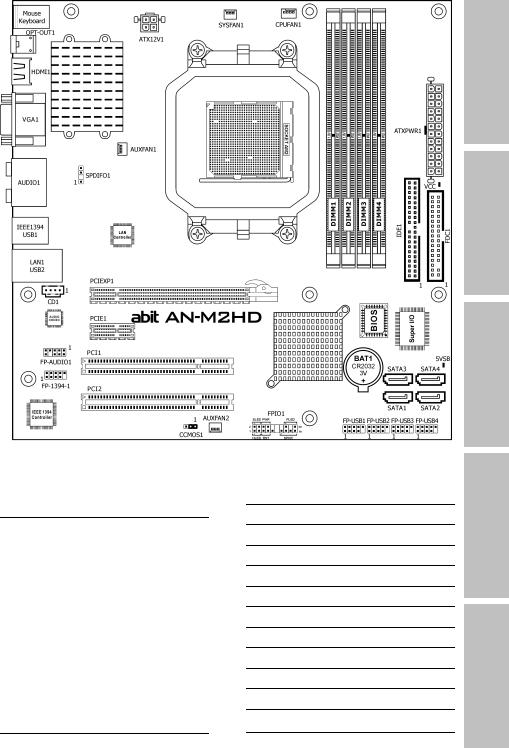
AN-M2
AN-M2HD
Motherboard
AMD Socket AM2
User’s Manual
GeForce 7025/nForce 630a (AN-M2) GeForce 7050PV/nForce 630a (AN-M2HD)
2000MT/s HT
Dual Channel DDR2 800
NVIDIA PureVideo™
NVIDIA nView™
HDMI (AN-M2HD) / DVI (AN-M2)
Gigabit LAN
SATA 3Gb/s RAID
USB 2.0 / IEEE1394 (AN-M2HD)
7.1-Channel HD Audio
abit SoftMenu™ Technology
Vista HW Ready
Appendix QIG Multilingual Utility & Driver Setup BIOS Setup Hardware

AN-M2/AN-M2HD
User’s Manual
English + Multilingual QIG
P/N: 4310-0000-84
Rev. 3.00, April 2007
Copyright and Warranty Notice
The information in this document is subject to change without notice and does not represent a commitment on part of the vendor, who assumes no liability or responsibility for any errors that may appear in this manual.
No warranty or representation, either expressed or implied, is made with respect to the quality, accuracy or fitness for any particular part of this document. In no event shall the manufacturer be liable for direct, indirect, special, incidental or consequential damages arising from any defect or error in this manual or product.
Product names appearing in this manual are for identification purpose only and trademarks and product names or brand names appearing in this document are the property of their respective owners.
This document contains materials protected under International Copyright Laws. All rights reserved. No part of this manual may be reproduced, transmitted or transcribed without the expressed written permission of the manufacturer and authors of this manual.
If you do not properly set the motherboard settings, causing the motherboard to malfunction or fail, we cannot guarantee any responsibility.
The Following Information is Only for EU-member States:
Directive 2002/96/EC on Waste Electrical and Electronic Equipment (WEEE): The use of the symbol indicates that this product may not be treated as household waste. By Ensuring this product is disposed of correctly, you will help prevent potential negative consequences for the environment and human health, which could otherwise be cause by inappropriate waste handling of this product. For more detailed information about recycling of this product, please contact your local city office, your household waste disposal service or the shop where you purchased the product.
ii |
AN-M2/AN-M2HD |
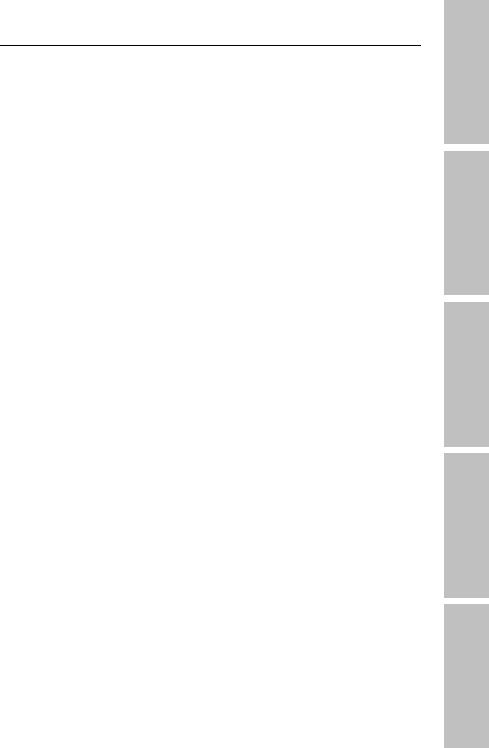
Contents
1. Hardware Setup ............................................................... |
1-1 |
|
1.1 |
Specifications............................................................................... |
1-1 |
|
1.1.1 AN-M2 ................................................................................ |
1-1 |
|
1.1.2 AN-M2HD............................................................................ |
1-2 |
1.2 |
Motherboard Layout ..................................................................... |
1-3 |
|
1.2.1 AN-M2 ................................................................................ |
1-3 |
|
1.2.2 AN-M2HD............................................................................ |
1-4 |
1.3 |
Choosing a Computer Chassis ....................................................... |
1-5 |
1.4 |
Installing Motherboard ................................................................. |
1-5 |
1.5 |
Checking Jumper Settings............................................................. |
1-6 |
|
1.5.1 CMOS Memory Clearing Header and Backup Battery .............. |
1-6 |
1.6 |
Connecting Chassis Components ................................................... |
1-8 |
|
1.6.1 Power Connectors ............................................................... |
1-8 |
|
1.6.2 Front Panel Switches & Indicators Headers ........................... |
1-9 |
|
1.6.3 FAN Power Connectors ........................................................ |
1-9 |
1.7 |
Installing Hardware.................................................................... |
1-10 |
|
1.7.1 CPU Socket AM2................................................................ |
1-10 |
|
1.7.2 DDR2 Memory Slots........................................................... |
1-12 |
1.8 |
Connecting Peripheral Devices .................................................... |
1-13 |
|
1.8.1 Floppy and IDE Disk Drive Connectors ................................ |
1-13 |
|
1.8.2 Serial ATA Connectors ....................................................... |
1-14 |
|
1.8.3 Additional USB 2.0 Port Headers......................................... |
1-15 |
|
1.8.4 Additional IEEE1394 Port Header........................................ |
1-15 |
|
1.8.5 Internal Audio Connectors.................................................. |
1-16 |
|
1.8.6 Front Panel Audio Connection Header ................................. |
1-16 |
|
1.8.7 S/PDIF Output Connection Header...................................... |
1-18 |
|
1.8.8 PCI and PCI Express X16, X1 Slots ..................................... |
1-18 |
1.9 |
Onboard Indicators .................................................................... |
1-19 |
|
1.9.1 Power Source Indicators .................................................... |
1-19 |
1.10 Connecting Rear Panel I/O Devices ........................................... |
1-20 |
|
2. BIOS Setup....................................................................... |
2-1 |
||
2.1 |
SoftMenu Setup ........................................................................... |
2-2 |
|
2.2 |
Standard CMOS Features.............................................................. |
2-4 |
|
2.3 |
Advanced BIOS Features .............................................................. |
2-7 |
|
2.4 |
Advanced Chipset Features........................................................... |
2-9 |
|
2.5 |
Integrated Peripherals................................................................ |
2-10 |
|
2.6 |
Power Management Setup .......................................................... |
2-13 |
|
2.7 |
PnP/PCI Configurations .............................................................. |
2-15 |
|
2.8 |
PC Health Status ........................................................................ |
2-16 |
|
2.9 |
Load Fail-Safe Defaults............................................................... |
2-18 |
|
2.10 |
Load Optimized Defaults........................................................... |
2-18 |
|
2.11 |
Set Password ........................................................................... |
2-18 |
|
2.12 |
Save & Exit Setup..................................................................... |
2-18 |
|
2.13 |
Exit Without Saving .................................................................. |
2-18 |
|
|
|
||
AN-M2/AN-M2HD |
iii |
||
Appendix QIG Multilingual Utility & Driver Setup BIOS Setup Hardware

3. Driver & Utility ................................................................. |
3-1 |
|
3.1 |
CD-ROM AUTORUN ...................................................................... |
3-1 |
3.2 nVidia nForce Chipset Driver ......................................................... |
3-2 |
|
3.3 |
Realtek HD Audio Driver ............................................................... |
3-2 |
3.4 |
Cool’n’Quiet Driver ....................................................................... |
3-4 |
3.5 |
USB 2.0 Driver ............................................................................. |
3-4 |
3.6 abitEQ (The Hardware Doctor Utility) ............................................ |
3-5 |
|
3.7 |
FlashMenu (BIOS Update Utility) ................................................... |
3-6 |
3.8 |
SATA RAID Driver (for Windows Vista) .......................................... |
3-7 |
3.9 |
SATA RAID Driver (for Windows XP, 2003, or 2000)....................... |
3-7 |
4. Multilingual Quick Installation Guide .............................. |
4-1 |
|
4.1 |
Français//Guide d'Installation Rapide............................................. |
4-1 |
4.2 |
Deutsch//Kurze Installationsanleitung............................................ |
4-2 |
4.3 |
Italiano//Guida all’installazione rapida ........................................... |
4-3 |
4.4 |
Español//Guía rápida de instalación............................................... |
4-4 |
4.5 |
Português//Guia de instalação rápida ............................................ |
4-5 |
4.6 |
Русский//Краткое руководство по установке .............................. |
4-6 |
4.7 |
Eesti//Kiirpaigaldusjuhend ............................................................ |
4-7 |
4.8 |
Latviski//Ātrās instalēšanas instrukcija........................................... |
4-8 |
4.9 |
Lietuvių//Trumpas instaliavimo vadovas ........................................ |
4-9 |
4.10 |
Polski//Instrukcja szybkiej instalacji........................................... |
4-10 |
4.11 |
Magyar//Gyorstelepítési útmutató.............................................. |
4-11 |
4.12 |
Türkçe//Hızlı Kurulum Kılavuzu.................................................. |
4-12 |
4.13 اللغة العربية//دليل التركيب السريع....................... |
4-13 |
|
4.14 |
فارسی// راﻩنمای نصب سریع............................................... |
4-14 |
4.15 |
// ...................................... |
4-15 |
4.16 |
// ....................................................... |
4-16 |
4.17 |
Bahasa Malaysia//Panduan Pemasangan Ringkas ....................... |
4-17 |
4.18 |
// ........................................................ |
4-18 |
4.19 |
................................................................................. |
4-19 |
4.19.1 AN-M2.................................................................. |
4-19 |
|
4.19.2 AN-M2HD ............................................................. |
4-20 |
|
4.19.3 .................................................................. |
4-21 |
|
4.20 |
................................................................................. |
4-22 |
4.20.1 AN-M2.................................................................. |
4-22 |
|
4.20.2 AN-M2HD ............................................................. |
4-23 |
|
4.20.3 .................................................................. |
4-24 |
|
5. Appendix .......................................................................... |
5-1 |
|
5.1 Troubleshooting (How to Get Technical Support?).......................... |
5-1 |
|
5.1.1 Q & A ................................................................................. |
5-1 |
|
5.1.2 Technical Support Form....................................................... |
5-4 |
|
5.1.3 Contact Information............................................................. |
5-5 |
|
|
|
|
iv |
AN-M2/AN-M2HD |

1. Hardware Setup
1.1 Specifications
1.1.1 AN-M2
CPU
•Supports Socket AM2 940 Processor with 2000MT/s system bus using Hyper Transport™ Technology
•Supports AMD CPU Cool ‘n’ Quiet Technology
Chipset
• NVIDIA GeForce 7025 / nForce 630a
Memory
•4x 240-pin DIMM slots support maximum memory capacity up to 8GB
•Supports Dual Channel DDR2 800 Un-buffered ECC/Non-ECC memory
Graphics
•Integrated GeForce7 Series Graphics
•Support DirectX 9.0, Shader Model 3.0, nView
•Programmable PureVideo HD Video Processor
LAN
• Onboard Gigabit LAN
Audio
•Onboard 7.1-CH HD Audio CODEC
•Supports auto jack sensing and S/PDIF Out
Serial ATA
•4x SATA 3Gb/s supports SATA RAID 0, 1, 0+1, 5, and JBOD
Expansion Slots
•1x PCI-E X16 slot
•1x PCI-E X1 slot
•2x PCI slots
Internal I/O Connectors
•1x Floppy port
•1x Ultra ATA 133 IDE connector
•4x SATA 3Gb/s connectors
•3x USB 2.0 headers
•1x FP-Audio header
•1x CD-In connector
Rear Panel I/O
•1x PS/2 Keyboard connector
•1x PS/2 Mouse connector
•1x Optical S/PDIF Out connector
•1x D-Sub connector
•1x DVI connector
•1x 7.1-CH Audio connector
•4x USB 2.0 connectors
•1x RJ-45 Gigabit LAN connector
abit Engineered
• abit Softmenu™ Technology
RoHS
•100% Lead-free process and RoHS compliant
Miscellaneous
•Micro ATX form factor (244mm x 244mm)
•Vista HW Ready
Specifications and information contained herein are subject to change without notice.
Setup Hardware
AN-M2/AN-M2HD |
1-1 |
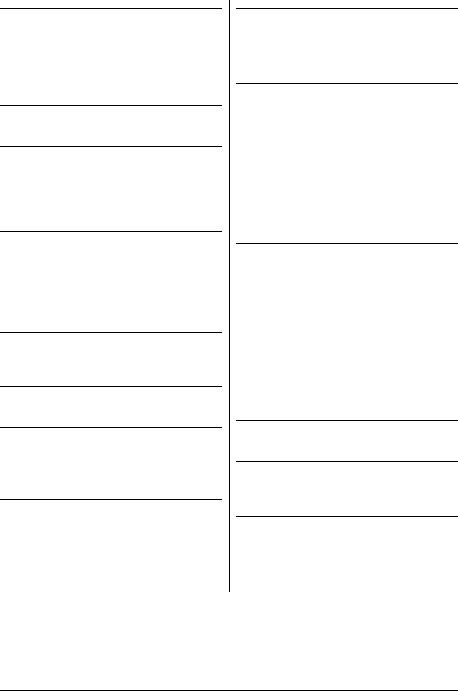
1.1.2 AN-M2HD
CPU
•Supports Socket AM2 940 Processor with 2000MT/s system bus using Hyper Transport™ Technology
•Supports AMD CPU Cool ‘n’ Quiet Technology
Chipset
• NVIDIA GeForce 7050PV / nForce 630a
Memory
•4x 240-pin DIMM slots support maximum memory capacity up to 8GB
•Supports Dual Channel DDR2 800 Un-buffered ECC/Non-ECC memory
Graphics
•Integrated GeForce7 Series Graphics
•Support DirectX 9.0, Shader Model 3.0, nView
•Programmable PureVideo HD Video Processor
HDMI
•Onboard HDMI connector support audio/video output
LAN
• Onboard Gigabit LAN
Audio
•Onboard 7.1-CH HD Audio CODEC
•Supports auto jack sensing and S/PDIF Out
Serial ATA
•4x SATA 3Gb/s supports SATA RAID 0, 1, 0+1, 5, and JBOD
Expansion Slots
•1x PCI-E X16 slot
•1x PCI-E X1 slot
•2x PCI slots
Internal I/O Connectors
•1x Floppy port
•1x Ultra ATA 133 IDE connector
•4x SATA 3Gb/s connectors
•4x USB 2.0 headers
•1x IEEE1394 header
•1x FP-Audio header
•1x CD-In connector
•1x S/PDIF Out header
Rear Panel I/O
•1x PS/2 Keyboard connector
•1x PS/2 Mouse connector
•1x Optical S/PDIF Out connector
•1x HDMI connector
•1x D-Sub connector
•1x 7.1-CH Audio connector
•1x IEEE1394 connector
•4x USB 2.0 connectors
•1x RJ-45 Gigabit LAN connector
abit Engineered
• abit Softmenu™ Technology
RoHS
•100% Lead-free process and RoHS compliant
Miscellaneous
•Micro ATX form factor (244mm x 244mm)
•Vista HW Ready
Specifications and information contained herein are subject to change without notice.
1-2 |
AN-M2/AN-M2HD |
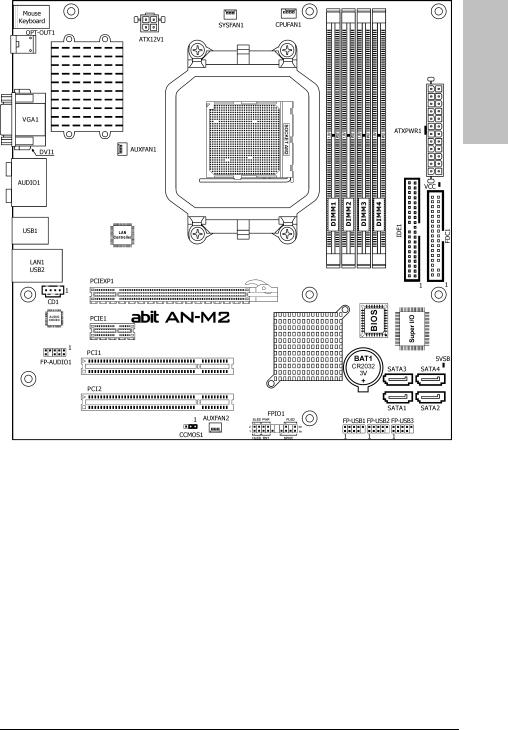
1.2 Motherboard Layout
1.2.1 AN-M2
Setup Hardware
AN-M2/AN-M2HD |
1-3 |
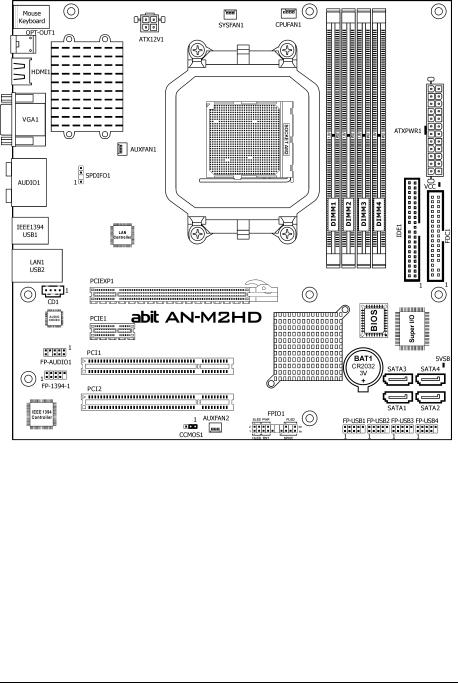
1.2.2 AN-M2HD
The motherboard and its component layouts illustrated in the following chapter of this manual were mainly based on model “AN-M2HD”, unless specifically stated.
1-4 |
AN-M2/AN-M2HD |
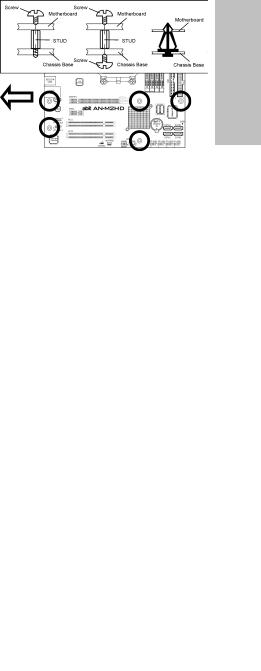
1.3 Choosing a Computer Chassis
•Choose a chassis big enough to install this motherboard.
•As some features for this motherboard are implemented by cabling connectors on the motherboard to indicators and switches or buttons on the chassis, make sure your chassis supports all the features required.
•If there is a possibility of adopting some more hard drives, make sure your chassis has sufficient power and space for them.
•Most chassis have alternatives for I/O shield located at the rear panel. Make sure the I/O shield of the chassis matches the I/O port configuration of this motherboard. You can find an I/O shield specifically designed for this motherboard in its package.
1.4 Installing Motherboard
Most computer chassis have a base with many mounting holes to allow the motherboard to be securely attached, and at the same time, prevent the system from short circuits. There are two ways to attach the motherboard to the chassis base: (1) with studs, or (2) with spacers.
Basically, the best way to attach the board is with studs. Only if you are unable to do this
should you attach the board with spacers. Line up the holes on the board with the mounting holes on the chassis. If the holes line up and there are screw holes, you can attach the board with studs. If the holes line up and there are only slots, you can only attach with spacers. Take the tip of the spacers and insert them into the slots. After doing this to all the slots, you can slide the board into position aligned with slots. After the board has been positioned, check to make sure everything is OK before putting the chassis back on.
Always power off the computer and unplug the AC power cord before adding or removing any peripheral or component. Failing to so may cause severe damage to your motherboard and/or peripherals. Plug in the AC power cord only after you have carefully checked everything.
To install this motherboard: |
|
|
1. |
Locate all the screw holes on the |
|
|
motherboard and the chassis base. |
|
2. |
Place all the studs or spacers needed on |
panel. |
|
the chassis base and have them tightened. |
|
|
|
|
3. |
Face the motherboard’s I/O ports toward |
rear |
|
the chassis’s rear panel. |
|
|
|
|
4. |
Line up all the motherboard’s screw holes |
chassis’s |
|
have them tightened. |
|
|
with those studs or spacers on the chassis. |
|
5. |
Install the motherboard with screws and |
|
|
To prevent shorting the PCB circuit, |
the |
|
please REMOVE the metal studs or |
Face |
|
spacers if they are already fastened |
|
|
on the chassis base and are without |
|
|
mounting-holes on the motherboard |
|
|
to align with. |
|
|
|
|
AN-M2/AN-M2HD |
1-5 |
|
Setup Hardware
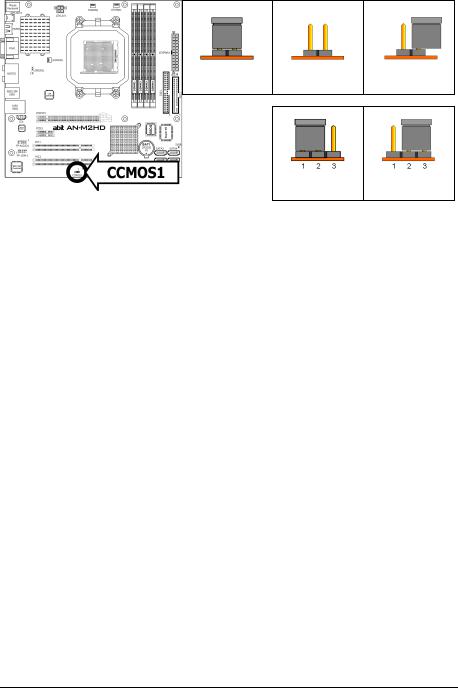
1.5 Checking Jumper Settings
•For a 2-pin jumper, plug the jumper cap on both pins will make it CLOSE (SHORT).
Remove the jumper cap, or plug it on either pin (reserved for future use) will
leave it at OPEN position. |
SHORT |
OPEN |
OPEN |
•For 3-pin jumper, pin 1~2 or pin 2~3 can be shorted by plugging the jumper cap in.
Pin 1~2 SHORT Pin 2~3 SHORT
1.5.1 CMOS Memory Clearing Header and Backup Battery
The time to clear the CMOS memory occurs when (a) the CMOS data becomes corrupted, (b) you forgot the supervisor or user password preset in the BIOS menu,
(c) you are unable to boot-up the system because the CPU ratio/clock was incorrectly set in the BIOS menu, or (d) whenever there is modification on the CPU or memory modules.
This header uses a jumper cap to clear the CMOS memory and have it reconfigured to the default values stored in BIOS.
•Pins 1 and 2 shorted (Default): Normal operation.
•Pins 2 and 3 shorted:
Clear CMOS memory.
To clear the CMOS memory and load in the default values:
1.Power off the system.
2.Set pin 2 and pin 3 shorted by the jumper cap. Wait for a few seconds. Set the jumper cap back to its default settings --- pin 1 and pin 2 shorted.
3.Power on the system.
4.For incorrect CPU ratio/clock settings in the BIOS, press <Del> key to enter the BIOS setup menu right after powering on system.
5.Set the CPU operating speed back to its default or an appropriate value.
6.Save and exit the BIOS setup menu.
1-6 |
AN-M2/AN-M2HD |
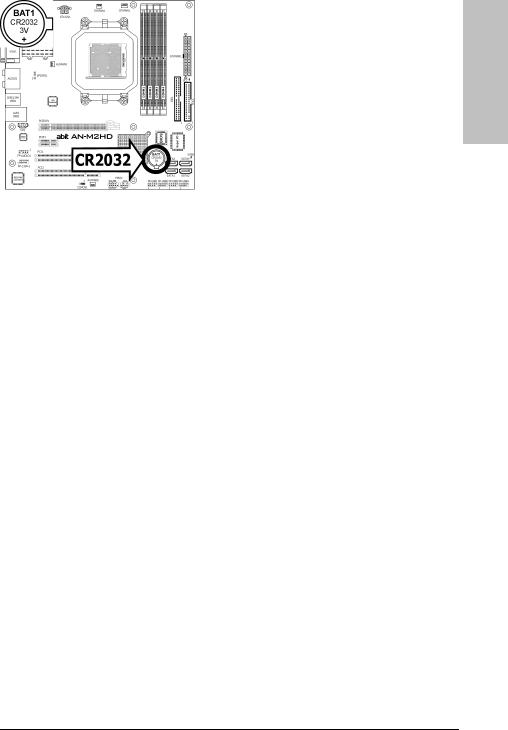
CMOS Backup Battery:
An onboard battery saves the CMOS memory to keep the BIOS information stays on even after disconnected your system with power source. Nevertheless, this backup battery exhausts after some five years. Once the error message like “CMOS BATTERY HAS FAILED” or “CMOS checksum error” displays on monitor, this backup battery is no longer functional and has to be renewed.
To renew the backup battery:
1.Power off the system and disconnect with AC power source.
2.Remove the exhausted battery.
3.Insert a new CR2032 or equivalent battery. Pay attention to its polarity. The “+” side is its positive polarity.
4.Connect AC power source and power on the system.
5.Enter the BIOS setup menu. Reconfigure the setup parameters if necessary.
CAUTION:
Danger of explosion may arise if the battery is incorrectly renewed.
Renew only with the same or equivalent type recommended by the battery manufacturer.
Dispose of used batteries according to the battery manufacturer’s instructions.
Setup Hardware
AN-M2/AN-M2HD |
1-7 |
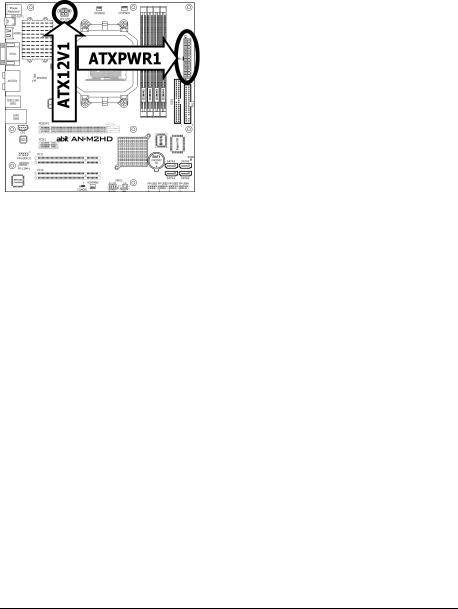
1.6 Connecting Chassis Components
1.6.1 Power Connectors
These connectors provide the connection from an ATX power supply. As the plugs from the power supply fit in only one orientation, find the correct one and push firmly down into these connectors.
ATXPWR1: ATX 24-Pin Power Connector
The power supply with 20-pin or 24-pin cables can both be connected to this 24-pin connector. Connect from pin-1 for either type. However, a 20-pin power supply may cause the system unstable or even unbootable for the sake of insufficient electricity. A minimum power of 300W or higher is recommended.
ATX12V1: ATX 12V 4-Pin Power Connector
This connector supplies power to CPU. The system will not start without connecting power to this one.
1-8 |
AN-M2/AN-M2HD |
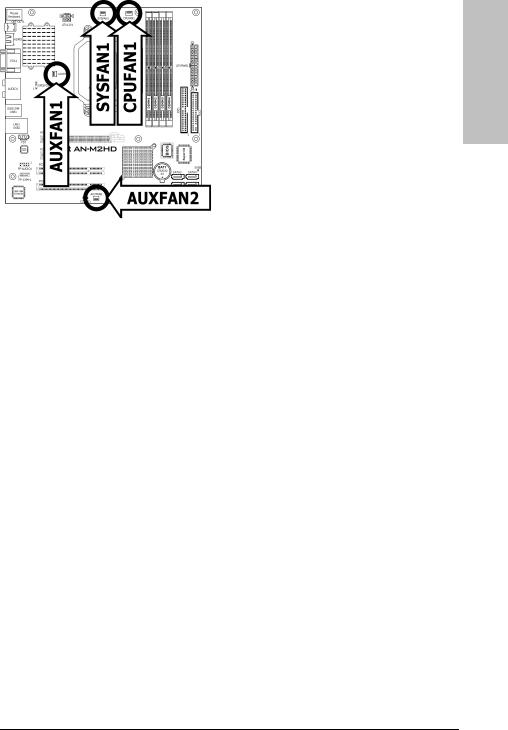
1.6.2 Front Panel Switches & Indicators Headers
This header is used for connecting switches and LED indicators on the chassis front panel.
Watch the power LED pin position and orientation. The mark “+” align to the pin in the figure below stands for positive polarity for the LED connection. Please pay attention when connecting these headers. A wrong orientation will only result in the LED not lighting, but a wrong connection of the switches could cause system malfunction.
•HLED (Pin 1, 3):
Connects to the HDD LED cable of chassis front panel.
•RST (Pin 5, 7):
Connects to the Reset Switch cable of chassis front panel.
•SPKR (Pin 13, 15, 17, 19):
Connects to the System Speaker cable of chassis.
•SLED (Pin 2, 4):
Connects to the Suspend LED cable (if there is one) of chassis front panel.
•PWR (Pin 6, 8):
Connects to the Power Switch cable of chassis front panel.
•PLED (Pin 16, 18, 20):
Connects to the Power LED cable of chassis front panel.
1.6.3 FAN Power Connectors
These connectors each provide power to the cooling fans installed in your system.
•CPUFAN1: CPU Fan Power Connector
•SYSFAN1: System Fan Power Connector
•AUXFAN1~2: Auxiliary Fan Power Connector
These fan connectors are not jumpers. DO NOT place jumper caps on these connectors.
Setup Hardware
AN-M2/AN-M2HD |
1-9 |
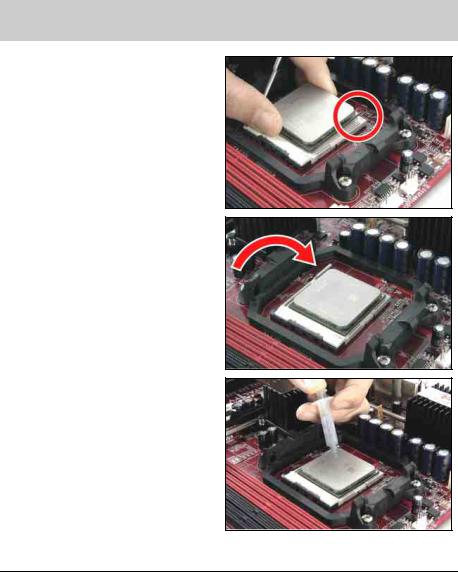
1.7 Installing Hardware
DO NOT scratch the motherboard when installing hardware. An accidentally scratch of a tiny surface-mount component may seriously damage the motherboard.
1.7.1 CPU Socket AM2
DO NOT touch or bend the delicate pins on the CPU whenever you are holding it.
The installation procedures vary with different types of CPU fan-and-heatsink assembly. The one shown here is served for DEMO only. For detailed information on how to install the one you bought, refer to its installation guidelines.
1.Pull out the socket lever away from the socket and fully lift it up over 90-degree angle.
Locate and align the triangle mark with both the CPU and the socket body. Vertically place the CPU with its pin-side down into the socket.
Be careful to insert the CPU into the socket. The CPU only fits in one orientation with the socket. DO NOT force the CPU into the socket.
2.After placing the CPU into position, push the socket lever down into its locked position to secure the CPU. The lever clicks when it’s locked into position.
3.The heatsink for CPU may have thermal interface material attached to its bottom. If not, applying a few squeeze of thermal paste to the CPU die will help to increase the contact.
1-10 |
AN-M2/AN-M2HD |
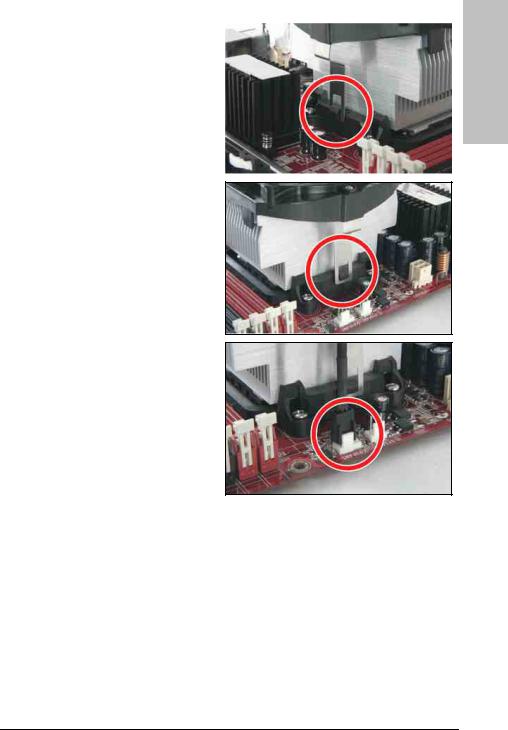
4.Place the heatsink and fan assembly onto the retention frame. Match the heatsink clip with the socket mounting-lug. Hook the spring clip to the mounting-lug.
5.On the other side, push the retention clip straight down to lock into the plastic lug on the retention frame.
6.Connect the CPU cooling fan power cable to the CPUFAN1 connector on this motherboard.
The “CPUFAN1” connector can be connected either with a 3-Pin or 4-Pin CPU cooling fan. For a 3-Pin connection, there will be no speed control available in the BIOS setup menu; the CPU fan will run at full speed.
Also, please watch out for the orientation when inserting 3-Pin plug into this 4-Pin fan connector.
The motherboard in this illustration is served for DEMO only, may not be the same type or model as the one described in this user’s manual.
A higher fan speed will be helpful for better airflow and heat-dissipation. Nevertheless, stay alert to not touch any heatsink since a high temperature generated by the working system is still possible.
Setup Hardware
AN-M2/AN-M2HD |
1-11 |
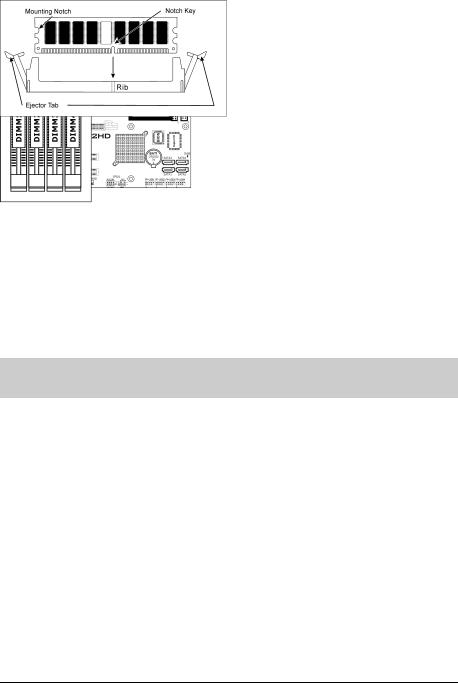
1.7.2 DDR2 Memory Slots
To reach the performance of Dual Channel DDR2, the following rules must be obeyed:
•For a 2-DIMM dual-channel installation:
Populate DIMM modules of the same type and size on slots [DIMM1]+[DIMM2], or slots [DIMM3]+[DIMM4].
•For a 4-DIMM dual-channel installation:
Populate 2 DIMM modules of the same type and size on slots [DIMM1]+[DIMM2], and another 2 DIMM modules of the same type and size on slots [DIMM3]+[DIMM4].
[DIMM1] and [DIMM2] slots are made of the same color. [DIMM3] and [DIMM4] are made of another same color.
Usually there is no hardware or BIOS setup requires after adding or removing memory modules, but you will have to clear the CMOS memory first if any memory module related problem occurs.
To install system memory:
1.Power off the computer and unplug the AC power cord before installing or removing memory modules.
2.Locate the DIMM slot on the board.
3.Hold two edges of the DIMM module carefully, keep away from touching its connectors.
4.Align the notch key on the module with the rib on the slot.
5.Firmly press the module into the slots until the ejector tabs at both sides of the slot automatically snap into the mounting notch. Do not force the DIMM module in with extra force as the DIMM module only fits in one direction.
6.To remove the DIMM modules, push the two ejector tabs on the slot outward simultaneously, and then pull out the DIMM module.
Static electricity can damage the electronic components of the computer or optional boards. Before starting these procedures, ensure that you are discharged of static electricity by touching a grounded metal object briefly.
1-12 |
AN-M2/AN-M2HD |
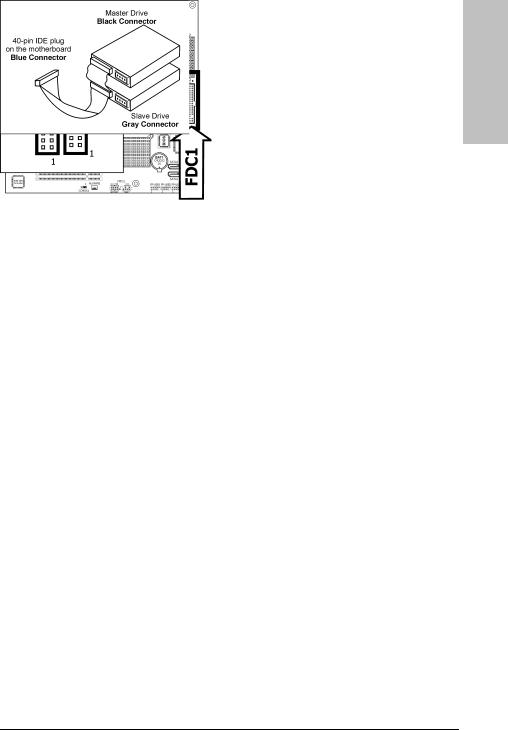
1.8 Connecting Peripheral Devices
1.8.1 Floppy and IDE Disk Drive Connectors
Setup Hardware
The FDC1 connector connects up to two floppy drives with a 34-wire, 2-connector floppy cable. Connect the single end at the longer length of ribbon cable to the FDC1 on the board, the two connectors on the other end to the floppy disk drives connector. Generally you need only one floppy disk drive in your system.
The red line on the ribbon cable must be aligned with pin-1 on both the FDC1 port and the floppy connector.
Each of the IDE port connects up to two IDE drives at Ultra ATA/100 mode by one 40-pin, 80-conductor, and 3-connector Ultra ATA/66 ribbon cables.
Connect the single end (blue connector) at the longer length of ribbon cable to the IDE port of this board, the other two ends (gray and black connector) at the shorter length of the ribbon cable to the connectors of your hard drives.
Make sure to configure the “Master” and “Slave” relation before connecting two drives by one single ribbon cable. The red line on the ribbon cable must be aligned with pin-1 on both the IDE port and the hard-drive connector.
AN-M2/AN-M2HD |
1-13 |
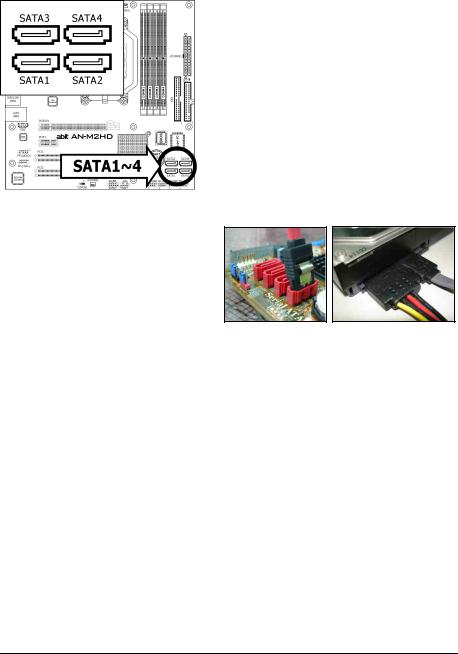
1.8.2 Serial ATA Connectors
Each SATA connector serves as one single channel to connect one SATA device by SATA cable.
To connect SATA device:
1.Attach either end of the signal cable to the SATA connector on motherboard. Attach the other end to the SATA device.
2.Attach the SATA power cable to the SATA device and connect the other end from the power supply.
The motherboard in this photo is served for DEMO only, and may not be the same type or model as the one described in this user’s manual.
1-14 |
AN-M2/AN-M2HD |
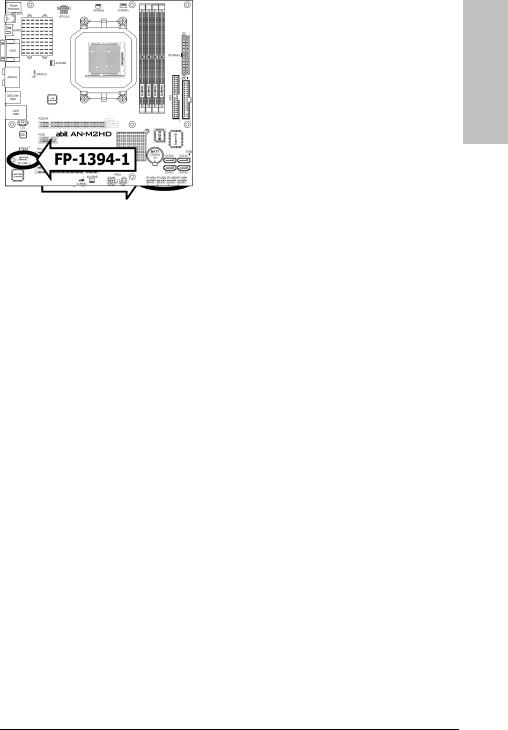
1.8.3 Additional USB 2.0 Port Headers
Each header supports 2x additional USB 2.0 ports by connecting bracket or cable to the rear I/O panel or the front-mounted USB ports of your chassis.
The header “FP-USB4” is available for model “AN-M2HD” only.
Pin |
Pin Assignment |
Pin |
Pin Assignment |
|
|
|
|
1 |
VCC |
2 |
VCC |
3 |
Data0 - |
4 |
Data1 - |
5 |
Data0 + |
6 |
Data1 + |
7 |
Ground |
8 |
Ground |
|
|
|
|
|
|
10 |
NC |
Make sure the connecting cable bears the same pin assignment.
1.8.4 Additional IEEE1394 Port Header
Each header supports 1x additional IEEE1394 port by connecting bracket or cable to the rear I/O panel or the front-mounted IEEE1394 port of your chassis. (For AN-M2HD only)
Pin |
Pin Assignment |
Pin |
Pin Assignment |
|
|
|
|
1 |
TPA0 + |
2 |
TPA0 - |
3 |
Ground |
4 |
Ground |
5 |
TPB0 + |
6 |
TPB0 - |
7 |
+12V |
8 |
+12V |
|
|
|
|
|
|
10 |
Ground |
|
|
|
|
Make sure the connecting cable bears the same pin assignment.
Setup Hardware
AN-M2/AN-M2HD |
1-15 |
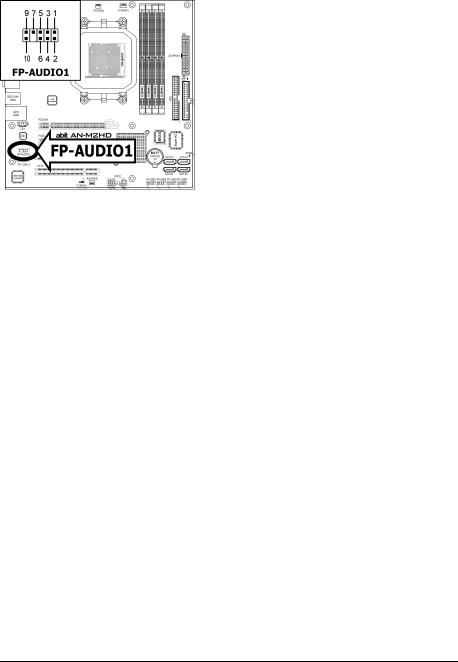
1.8.5 Internal Audio Connectors
This connector connects to the audio output of internal CD-ROM drive or add-on card.
1.8.6 Front Panel Audio Connection Header
This header provides the front panel connection for HD (High Definition) Audio, yet for AC’97 Audio CODEC connection, you must carefully check the pin assignment before connecting from the front panel module. An incorrect connection may cause malfunction or even damage the motherboard.
Please do not connect the “Ground” cable or “USB VCC” cable from the front panel module to the Pin 4 “AVCC” of this header.
Pin |
Pin Assignment |
|
(HD AUDIO) |
|
|
1 |
MIC2 L |
|
|
2 |
AGND |
|
|
3 |
MIC2 R |
|
|
4 |
AVCC |
|
|
5 |
FRO-R |
|
|
6 |
MIC2_JD |
|
|
7 |
F_IO_SEN |
|
|
9 |
FRO-L |
|
|
10 |
LINE2_JD |
|
|
Pin |
Pin Assignment |
|
(AC’97 AUDIO) |
|
|
1 |
MIC In |
|
|
2 |
GND |
|
|
3 |
MIC Power |
|
|
4 |
NC |
|
|
5 |
Line Out (R) |
|
|
6 |
NC |
|
|
7 |
NC |
|
|
9 |
Line Out (L) |
|
|
10 |
NC |
|
|
1-16 |
AN-M2/AN-M2HD |
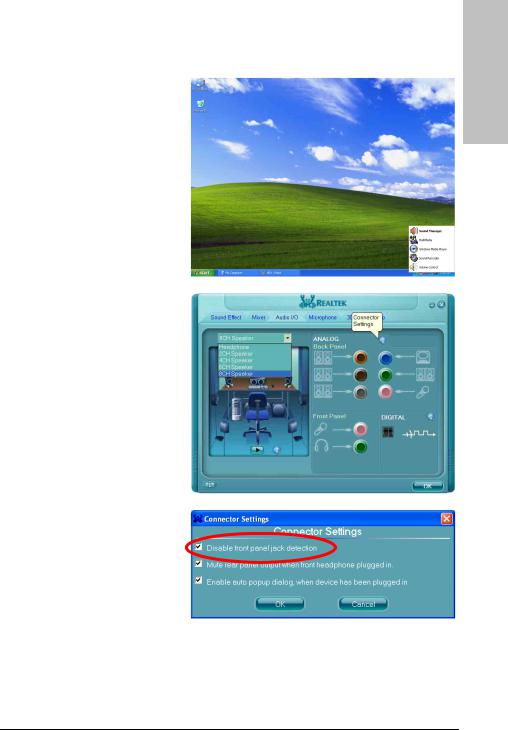
Driver Configuration for AC’97 audio connection:
The audio driver is originally configured to support HD Audio. For AC’97 audio connection, you may:
1.Right-click the “Realtek HD
Audio Manager” icon  in system tray.
in system tray.
2.Click “Audio I/O” tab, and then click “Connector Settings”.
3.Click “Disabled front panel jack detection”, and then click “OK” to confirm.
Setup Hardware
AN-M2/AN-M2HD |
1-17 |
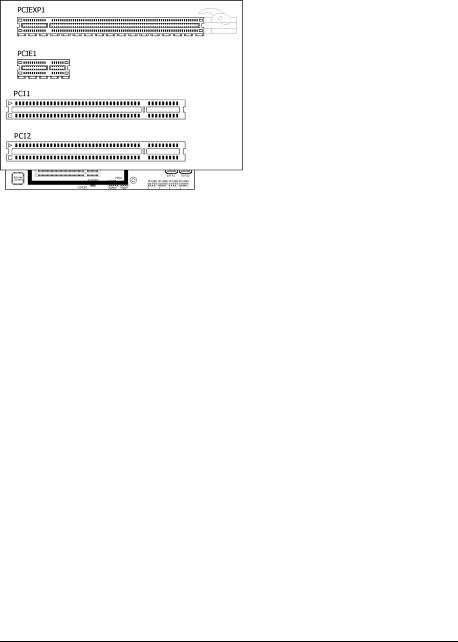
1.8.7 S/PDIF Output Connection Header
This header provides the S/PDIF output connection to your add-on HDMI VGA card. (For
AN-M2HD only)
Pin |
Pin Assignment |
1 |
VCC (5V) |
2 |
x |
3 |
S/PDIF Out |
|
|
4 |
Ground |
|
|
1.8.8 PCI and PCI Express X16, X1 Slots
Install PCI Express X16 graphics card into slot “PCIEXP1”.
Install PCI Express X1 cards into slot “PCIE1”.
Install PCI cards into slots “PCI1”, and/or “PCI2”.
1-18 |
AN-M2/AN-M2HD |
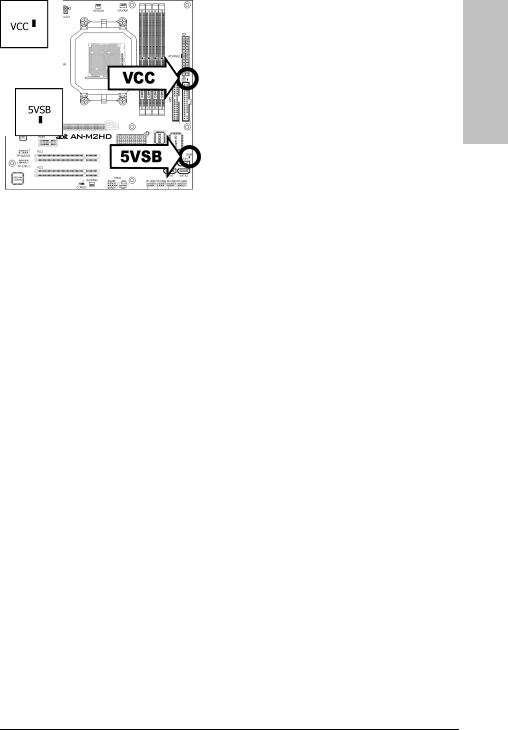
1.9 Onboard Indicators
1.9.1 Power Source Indicators
•5VSB: This LED lights up when the power supply is connected with power source.
•VCC: This LED lights up when the system power is on.
Setup Hardware
AN-M2/AN-M2HD |
1-19 |
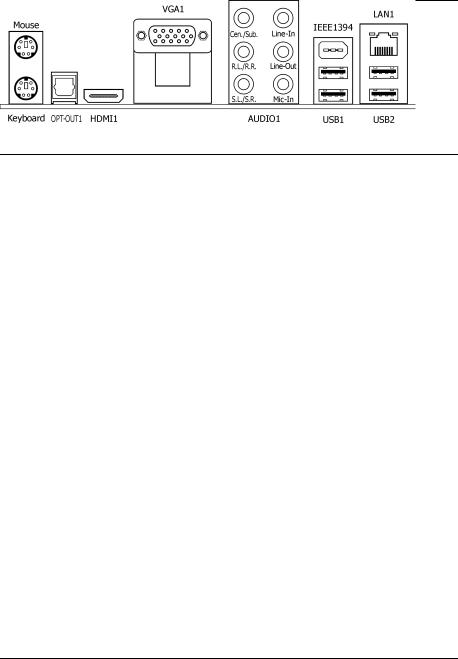
1.10 Connecting Rear Panel I/O Devices
The rear I/O part of this motherboard provides the following I/O ports:
AN-M2
AN-M2HD
•Mouse: Connects to PS/2 mouse.
•Keyboard: Connects to PS/2 keyboard.
•OPT-OUT1: This connector provides an S/PDIF-Out connection through optical fiber to digital multimedia devices.
•HDMI1: Connects to multimedia devices of HDMI protocol. (For AN-M2HD only)
To enable this HDMI function, you will have to select “HD Audio rear output” as the sound playback device in the “Sounds and Audio Devices Properties” by Windows’ Control Panel.
•VGA1/DVI1: Connects to monitor input.
•AUDIO1:
Cen./Sub. (Center / Subwoofer): Connects to the center and subwoofer channel. R.L./R.R. (Rear Left / Rear Right): Connects to the rear left and rear right channel.
S.L./S.R. (Surround Left / Surround Right): Connects to the surround left and surround right channel.
Line-In: Connects to the line out from external audio sources. Line-Out: Connects to the front left and front right channel. Mic-In: Connects to the plug from external microphone.
•LAN1: Connects to Local Area Network.
•IEEE1394: Connects to devices of IEEE1394 protocol. (For AN-M2HD only)
•USB1/USB2: Connects to USB devices such as scanner, digital speakers, monitor, mouse, keyboard, hub, digital camera, joystick etc.
1-20 |
AN-M2/AN-M2HD |
