ABB Tropos Networks User Manual

Tropos Networks
Outdoor Installation Guide
Tropos Networks, Inc.
1710 South Amphlett Boulevard
Suite 304
San Mate o, CA 94402
USA
Copyright © 2003
Tropos Networks, Inc.
All rights reserved.
Part No. 100226 Rev A
Published August 2003
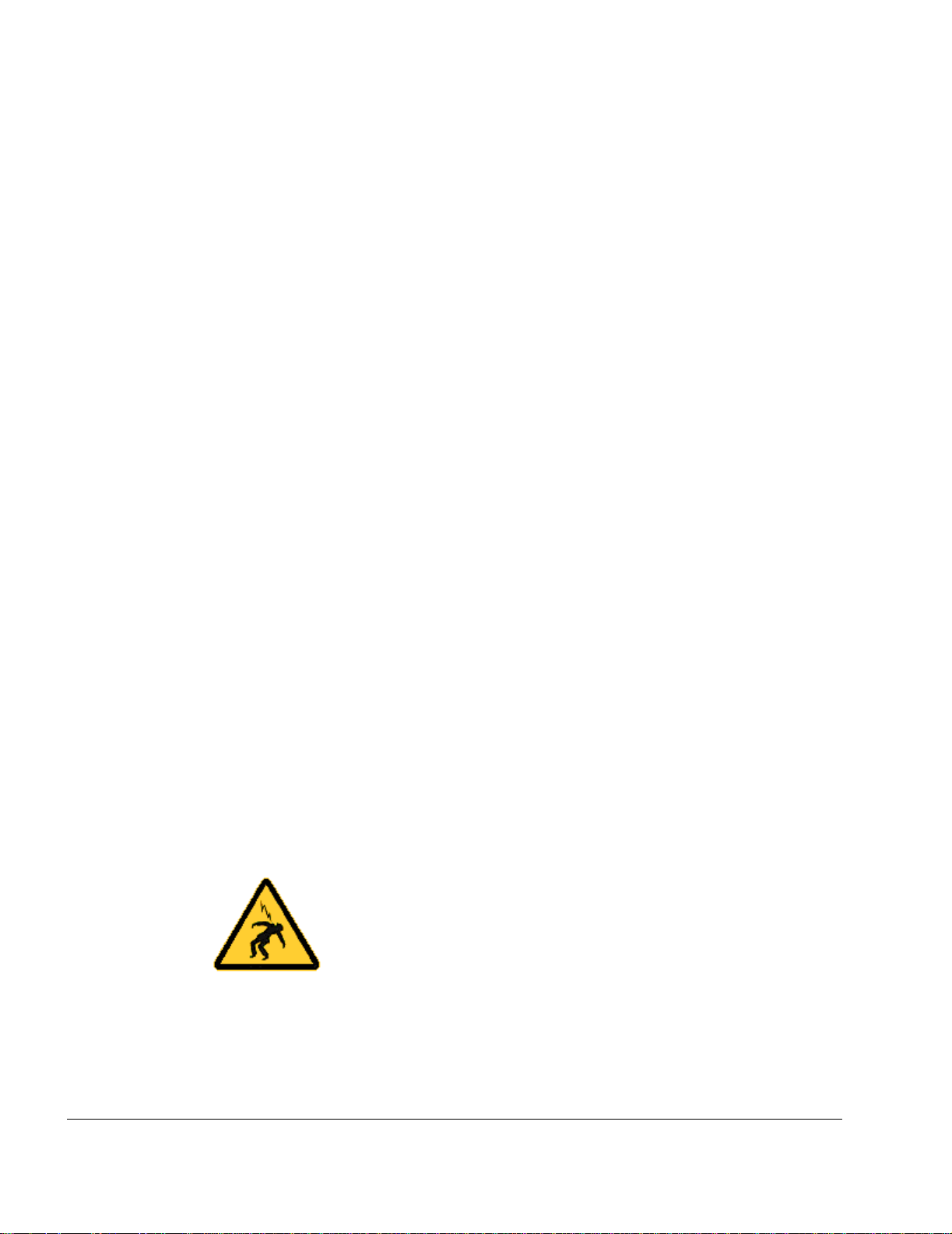
Copyright Notice
©2003 Tropos Networks, Inc. All rights reserved. Tropos Net wor ks i s a r egi st ere d trademark of
Tropos Networks, Inc. in the United States and certain other jurisdictions. Specifications are
subject to change without notice.
Loctite is a registered trademark of Loctite Corporation, USA.
FCC Notice to Users and Operators
This equipment has been tes ted and found t o comply with the limit s for a Cla ss A digital device,
pursuant to Part 15 of the FCC Rules. These li mits are desig ned to provide re asonable pr otection
against harmful interference when the equipment is operated in a commercial environment. This
equipment generates, uses, and can radiate radio frequency energy and, if not installed and used
in accordance with the instruction manual, may cause harmful interference to radio
communications. Operation of this equipment in a residential area is likely to cause harmful
interference, in whic h case the user will be r equired to correct the i nterference at his own ex pense.
If this equipment does cause interference to radio or television reception, which can be
determined by tur ning the equipment off and on, the user is encour aged to correc t the interf erence
by using one of the following measures:
Reorient or relocate th e receiving antenna.
Increase separation between the equipment and receiver.
Connect the equipment to an outlet on a circuit d ifferent from that to which the receiver is
connected.
Consult the dealer or an experienced radio/TV technician.
This Part 15 radio de vice operate s on a non-int erference basis with ot her devices operating at t his
frequency. Any changes or modification to said product not expressly approved by Tropos
Networks could void the user's authority to operate this device.
Warning
You can be killed installing this device!
You can be killed if the 5110 an tennas c ome near ele ctri c power lin es.
Carefully read and follow all instructions in this manual.
By nature of the installation, you may be exposed to hazardous
environments, and high voltage. Use caution when installing the
outdoor system.
ii Outdoor Unit Hardware Installation Guide
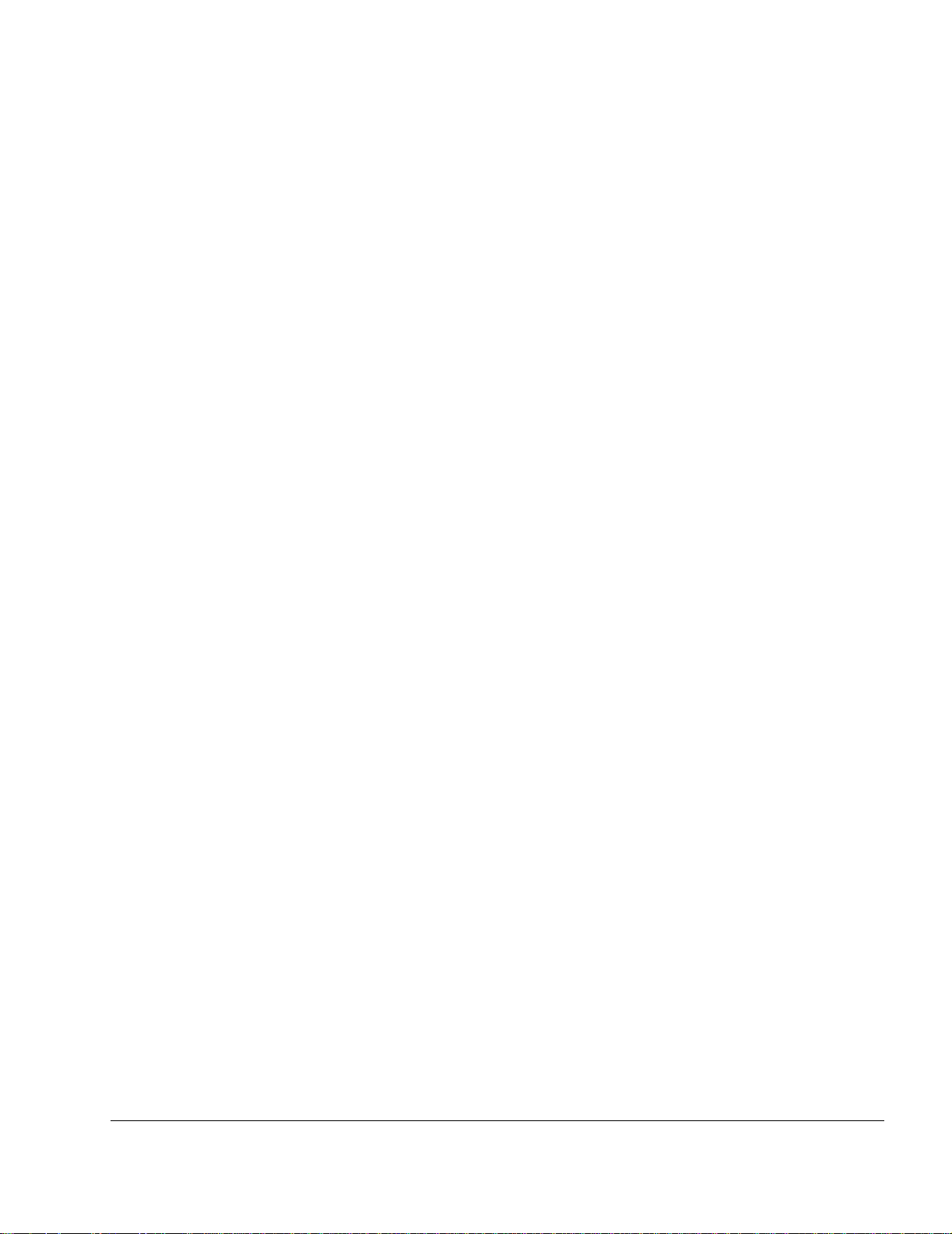
Contents
1 Installing the Tro pos 511 0 Wi-Fi Cell . . . . . . . . . . . . . . . . . . . . . . . . . . . . . 1
Preparing for Installa tion . . . . . . . . . . . . . . . . . . . . . . . . . . . . . . . . . . . . . . . . 1
Model Numbers. . . . . . . . . . . . . . . . . . . . . . . . . . . . . . . . . . . . . . . . . . . . . . 1
Installation Hardware and Tool s . . . . . . . . . . . . . . . . . . . . . . . . . . . . . . . . . 3
Site Planning. . . . . . . . . . . . . . . . . . . . . . . . . . . . . . . . . . . . . . . . . . . . . . . . 3
Location Guidelines. . . . . . . . . . . . . . . . . . . . . . . . . . . . . . . . . . . . . . . . . . . 3
Antenna Options . . . . . . . . . . . . . . . . . . . . . . . . . . . . . . . . . . . . . . . . . . . . . 4
Site Surveys . . . . . . . . . . . . . . . . . . . . . . . . . . . . . . . . . . . . . . . . . . . . . . . . 4
Power Source . . . . . . . . . . . . . . . . . . . . . . . . . . . . . . . . . . . . . . . . . . . . . . . 4
Safety . . . . . . . . . . . . . . . . . . . . . . . . . . . . . . . . . . . . . . . . . . . . . . . . . . . . . 5
Mounting Instructions. . . . . . . . . . . . . . . . . . . . . . . . . . . . . . . . . . . . . . . . . . . 5
Metal Pole Mounting . . . . . . . . . . . . . . . . . . . . . . . . . . . . . . . . . . . . . . . . . . 6
Wood Pole Mounting. . . . . . . . . . . . . . . . . . . . . . . . . . . . . . . . . . . . . . . . . . 8
Tower Mounting. . . . . . . . . . . . . . . . . . . . . . . . . . . . . . . . . . . . . . . . . . . . . . 9
Streetlight Mounting . . . . . . . . . . . . . . . . . . . . . . . . . . . . . . . . . . . . . . . . . 10
Mounting for Downward Facing Antennas . . . . . . . . . . . . . . . . . . . . . . . . 12
Connecting Antennas. . . . . . . . . . . . . . . . . . . . . . . . . . . . . . . . . . . . . . . . . . 13
Waterproofing Antenna Connections . . . . . . . . . . . . . . . . . . . . . . . . . . . . 15
Replacing the Antenna . . . . . . . . . . . . . . . . . . . . . . . . . . . . . . . . . . . . . . . 16
Grounding the Tropos 5110 Wi-Fi Cell. . . . . . . . . . . . . . . . . . . . . . . . . . . . . 17
Grounding the Data Protection Device . . . . . . . . . . . . . . . . . . . . . . . . . . . 18
Connecting Power . . . . . . . . . . . . . . . . . . . . . . . . . . . . . . . . . . . . . . . . . . . . 18
Categories of Power . . . . . . . . . . . . . . . . . . . . . . . . . . . . . . . . . . . . . . . . . 19
Connecting DC Power (Power over Ethernet). . . . . . . . . . . . . . . . . . . . . . 21
Connecting to AC Power (Category C) . . . . . . . . . . . . . . . . . . . . . . . . . . . 24
Connecting to Streetlight Power (Category C) . . . . . . . . . . . . . . . . . . . . . 25
Connecting a Data Port . . . . . . . . . . . . . . . . . . . . . . . . . . . . . . . . . . . . . . . . 26
Connecting Peripherals . . . . . . . . . . . . . . . . . . . . . . . . . . . . . . . . . . . . . . . . 29
A Safety Information . . . . . . . . . . . . . . . . . . . . . . . . . . . . . . . . . . . . . . . . . . . 30
Safety Information for the Tropos 5110 Wi-Fi Cells . . . . . . . . . . . . . . . . . . . 30
Service Instructions . . . . . . . . . . . . . . . . . . . . . . . . . . . . . . . . . . . . . . . . . . . 31
Outdoor Hardware Installation Guide iii
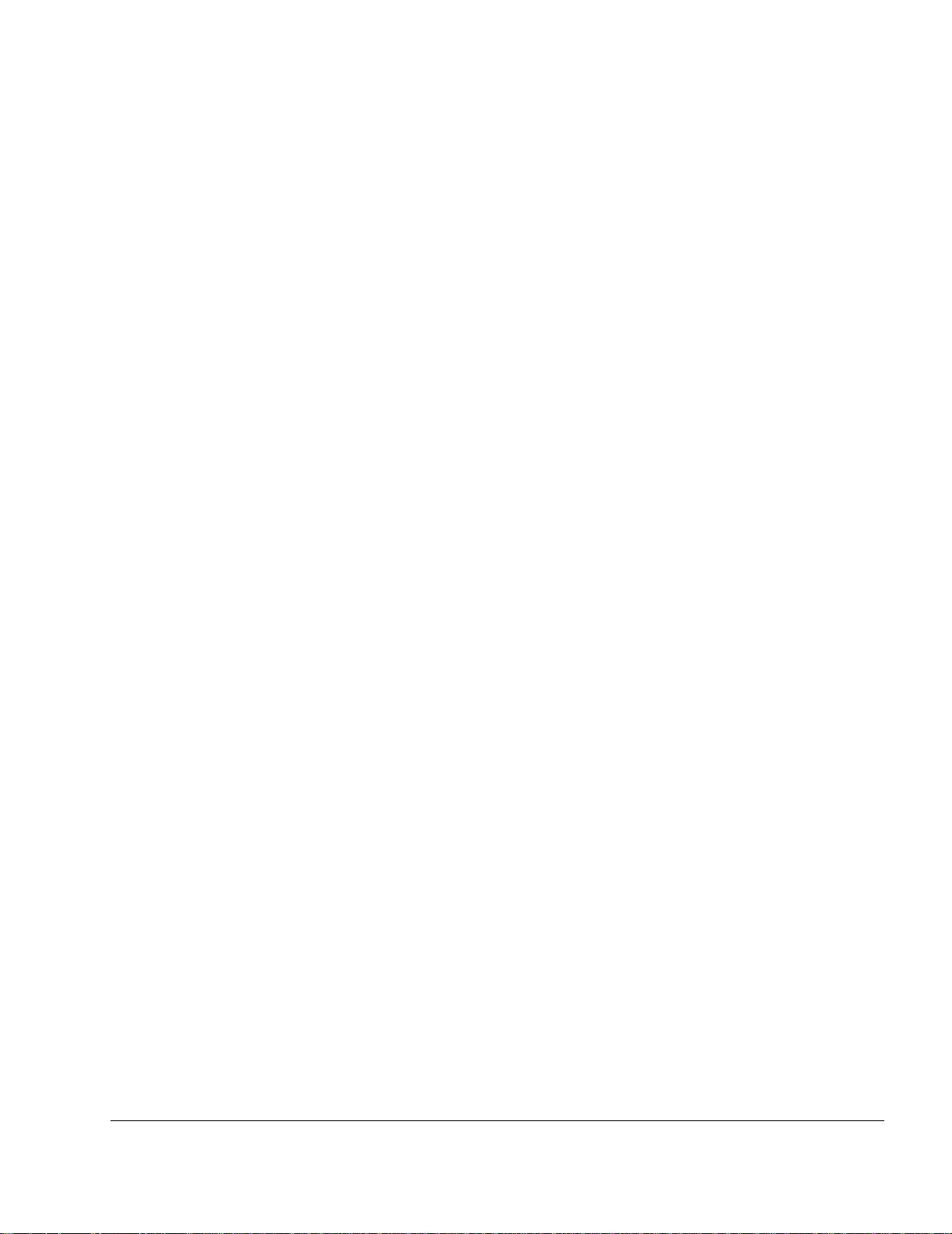
B Product Specifications . . . . . . . . . . . . . . . . . . . . . . . . . . . . . . . . . . . . . . . 36
C AC Wiring Diagrams . . . . . . . . . . . . . . . . . . . . . . . . . . . . . . . . . . . . . . . . . 40
Index . . . . . . . . . . . . . . . . . . . . . . . . . . . . . . . . . . . . . . . . . . . . . . . . . . . . . . 43
Outdoor Hardware Installation Guide iv
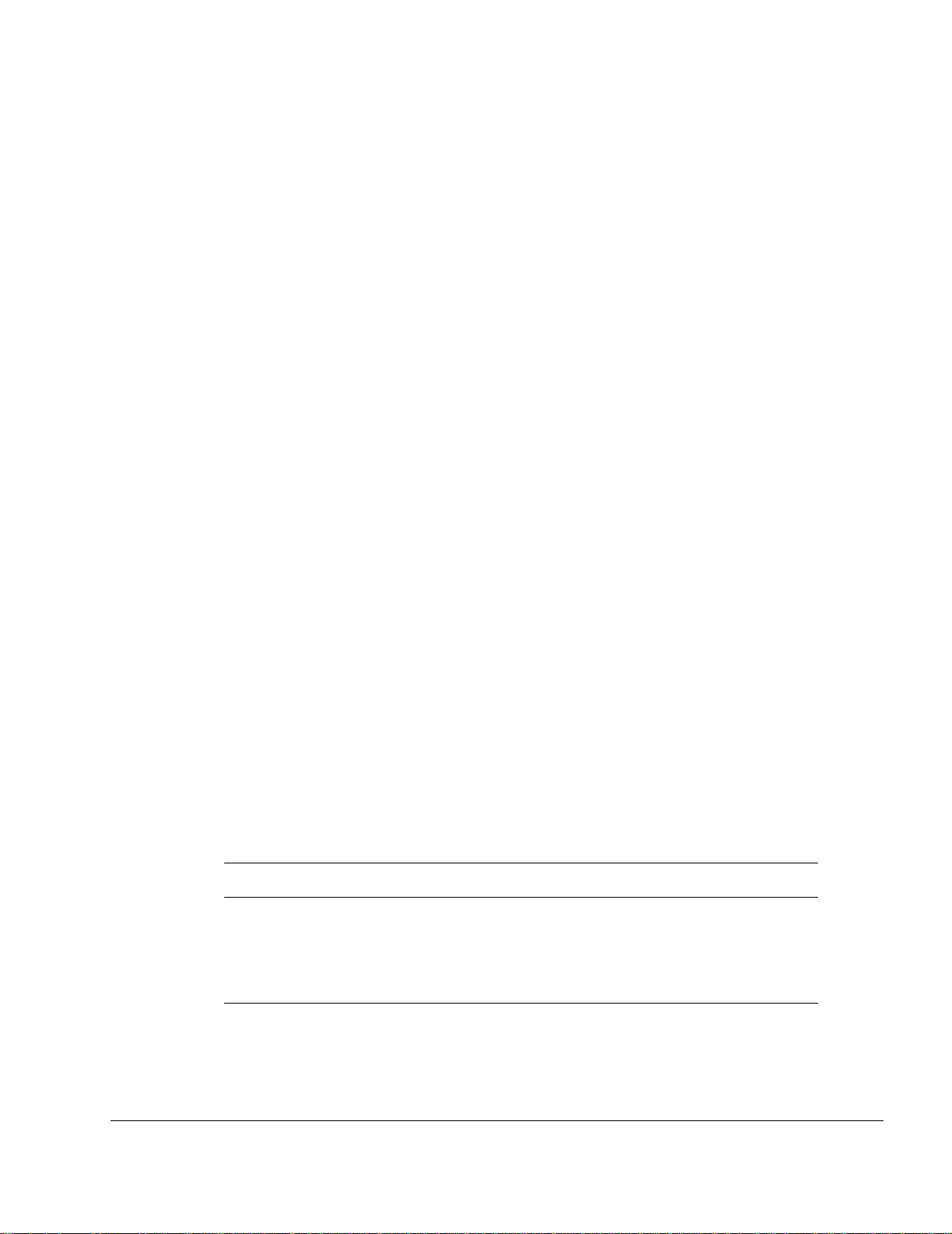
Installing the Tropos 5110 Wi-Fi Cell
This guide explains how to install the Tropos 5110 a Wi-Fi cell safely and is intended for a
trained technical professionals. It covers the following topics:
Preparing for Installation
Mounting Instructions
Connecting Antennas
Grounding the Tropos 5110 Wi-Fi Cell
Connecting Power
Connecting a Data Port
Connecting Peripherals
Preparing for Installation
The Tropos 5110 Wi-Fi Cell must be ins ta ll ed b y a t ra ine d pr ofessional, value added res el le r, o r
systems integrator who is familiar with RF cell planning issues and regulatory limits defined by
the FCC for RF exposur e ( se ct ion s 1.1 307). This section li st s t he re qui red equipment and model
numbers and explains how to identify and prepare the installation site.
Model Numbers
Table 1 lists the model numbers and ranges for the units discussed in this guide. Figure 1 on
page 2 shows an exploded view of the Tropos 5110 Wi-Fi Cell.
Table 1 Tropos 5110 Wi-Fi Cell Model Numbers
Model Model Number
Tropos 5110 Wi-Fi Cell; -30 deg to 55 deg C; N connectors
(requires external antenna)
Tropos 5110 Wi-Fi Cell; -30 deg to 55 deg C; 7.4 dBi; Antennas,
bracketry
51102100
51103000
Outdoor Hardware Installation Guide 1
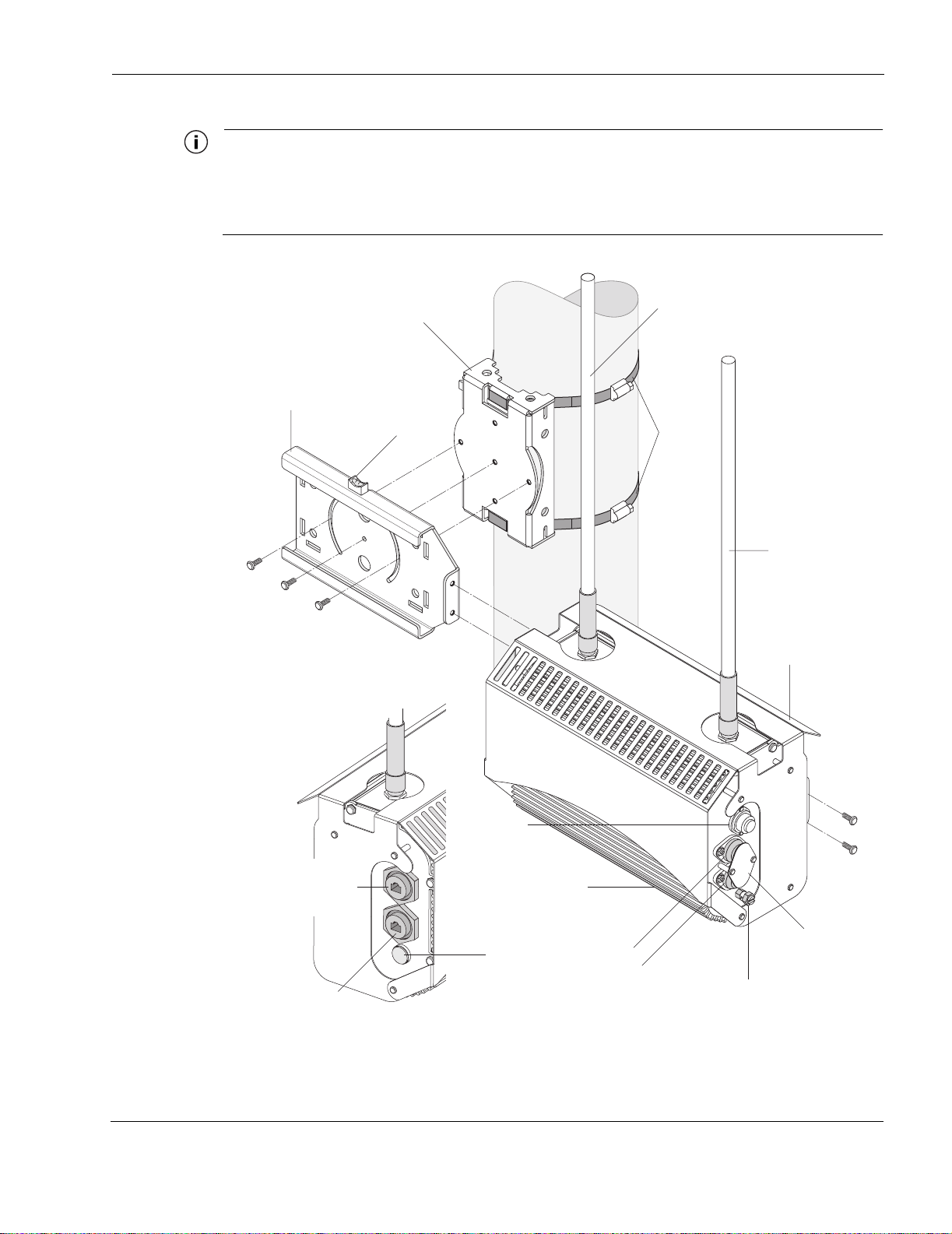
Preparing for Installation
Note
The antenna(s) used for this transmitter must be omni directional antennas with a gain of
7.4dBi or less. Antenna(s) must be installed by a trained professional. Operating the unit
with non-qualified antennas is a violation of FCC Rules Part 15.203(c), Code of Federal
Regulations, Title 47.
Pole bracket
Slide bracket
#10-32 hex head 5/16"
machine screws
x5
Bubble
level
Rx diversity antenna
Hose
clamps
Tx/Rx antenna
Sun shield
AC input
power
10/100 BaseT
management port
(PoE input power)
10/100 BaseT
LAN port
(PoE input power)
connector
Red/green
status
indicator
Extruded
housing
Fuse
holders
Fuse
cover guard
Split bolt
ground lug
fhp_055
Figure 1 Tropos 5110 Wi-Fi Cell exploded view
Outdoor Hardware Installation Guide 2
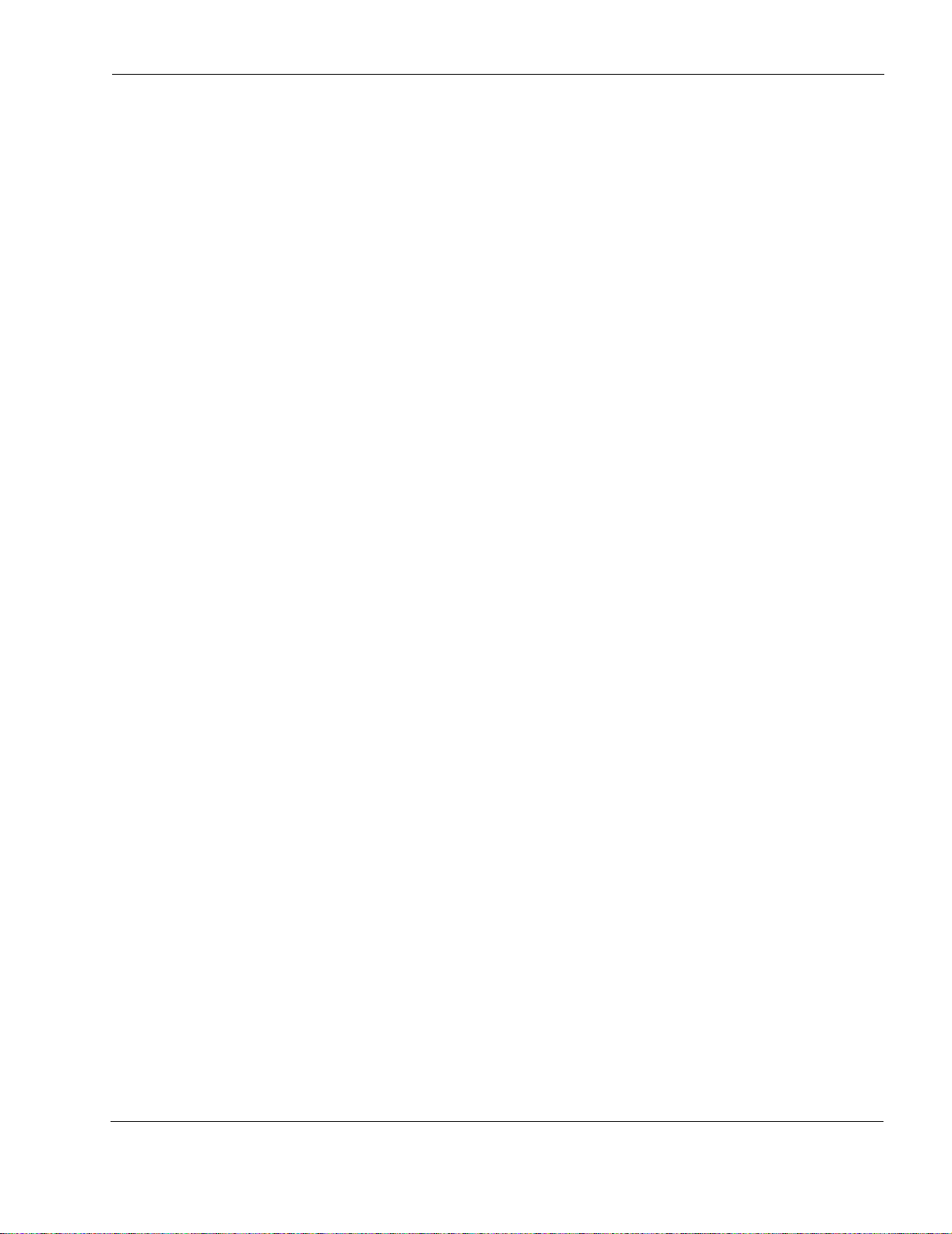
Installation Hardware and Tools
Tropos Networks provides the following accessories to install the Tropos 5110 Wi-Fi Cell:
One mounting bracket
Two 4-inch diameter hose clamps
Four 6-inch diameter hose clamps
Five 5/16-inch #10-32 stainless steel hex head machine screws
You must supply the following tools:
5/16 inch nut driver
1/4-inch flat blade screwdriver
Tower mounting only: supply stainless or galvanized steel channel stock and 1/2-inch or
5/8-inch nuts, bolts, and washers to connect to the tower arm.
Wood pole mounting only: two 5/8-inch diameter, 3-inch long lag bolts
Site Planning
Preparing for Installation
To ensure safe and durable wiring, installation of the Tropos 5110 Wi-Fi Cell must follow
appropriate electrical and building codes. Follow the National Electrical Code (NEC)
requirements, unless local codes in your area take precedence over the NEC code.
The following distan ce limits apply to inst allat ions that have 10/ 100 Bas e-T Cat egory 5 netw ork
cables attached to the Tropos 5110 Wi-Fi Cell:
100 meters between devices for 100BaseT operation
366 meters for 10BaseT operation.
The Ethernet duplex and speed setting is configurable.
Location Guidelines
The Tropos 5110 Wi-Fi Cell is a radio device and therefore susceptible to interference that can
reduce throughput and range. Follow these guidelines to ensure the best performance:
Install the unit in an area where trees, buildings, and large steel structures do not obstruct
radio signals to and from the antenna. Direct line-of-sight operation is best.
Install the unit away from microwave ovens or other devices operating in the 2.4 GHz
frequency range.
Install the units away from other possible sources of 2.4 GHz WLAN interference, such as
cordless phones, home spy cameras, frequency hopping (FHSS) and DSSS LAN
transceivers (non-802.11b), electronic news gathering video links, radars, amateur radios,
land mobile radio services, local government sites (such as law enforcement), fixed
microwave services, local TV transmission and private fixed point transmitters.
Outdoor Hardware Installation Guide 3
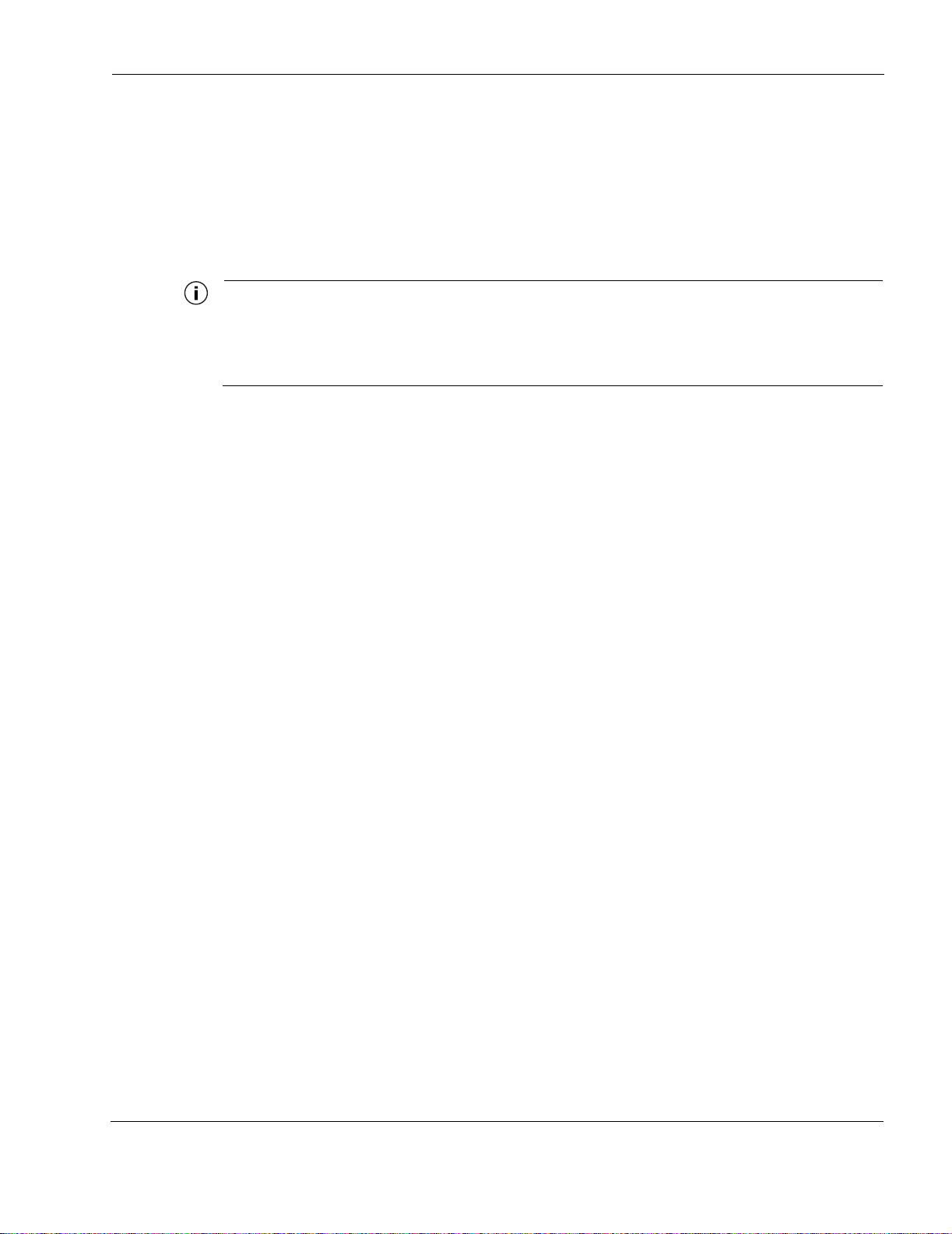
Antenna Options
You can purchase the Tropos 5110 Wi-Fi Cell with an integrated omni-directional antenna
(Model 51103000) or use your own external antenna (Model 51102100). Omni-directional
antennas are best for systems requiring a signal distribution in more than one direction. To
comply with FCC RF exposure limits, locate antennas at a minimum distance of 7.9 inches
(20cm) from people.
Note
The antenna(s) used for this transmitter must be omni directional antennas with a gain of
7.4dBi or less. Antenna(s) must be installed by a trained professional. Operating the unit
with non-qualified antennas is a violation of FCC Rules Part 15.203(c), Code of Federal
Regulations, Title 47.
Site Surveys
Due to; variations in component configuration, placement, and physical environment, each
installation is unique. Before installing the Tropos 5110 Wi-Fi Cell, perform a site survey to
determine the optimum placement of units for maximum range, coverage, and network
performance. Consider the fol lo wing fac to rs wh en perf or ming a site survey:
Preparing for Installation
Data rates—Sensitivity and range are inversely proportional to data bit rates. The maximum
Antenna type and placement—Proper antenna configuration is a critical factor in
Physical environment—Clear or open areas provide better radio range than closed or filled
Obstructions—A physical obstruction, such as a building or tree, can block or hinder
Building materials—Radio penetration is influenced by the building material used in
Diversity—The Tropos 5110 Wi-Fi Cell supports RX diversity, which requires two
Power Source
The Tropos 5110 Wi-Fi Cell supports 4 options for connecting to a power source:
DC power source (power over Ethernet) — input voltage 24 to 48 VDC
AC power source (3-wire service) — 120/208 VAC
radio range is achieved at the lowest workable data rate. A decrease in receiver threshold
sensitivity occurs as radio data increases.
maximizing radio range. As a general rule, range increases in proportion to antenna height
and gain.
areas. The less cluttered the operating environment, the greater the range.
communication. Avoid loc ating ant ennas in a l ocation wh ere there is an obst ruction be tween
sending and receiving antennas.
construction. For exam ple , drywall construction permi t s gre at er rang e tha n concrete blocks.
Metal or stee l construction is a barrier to radio signals.
antennas.
Outdoor Hardware Installation Guide 4
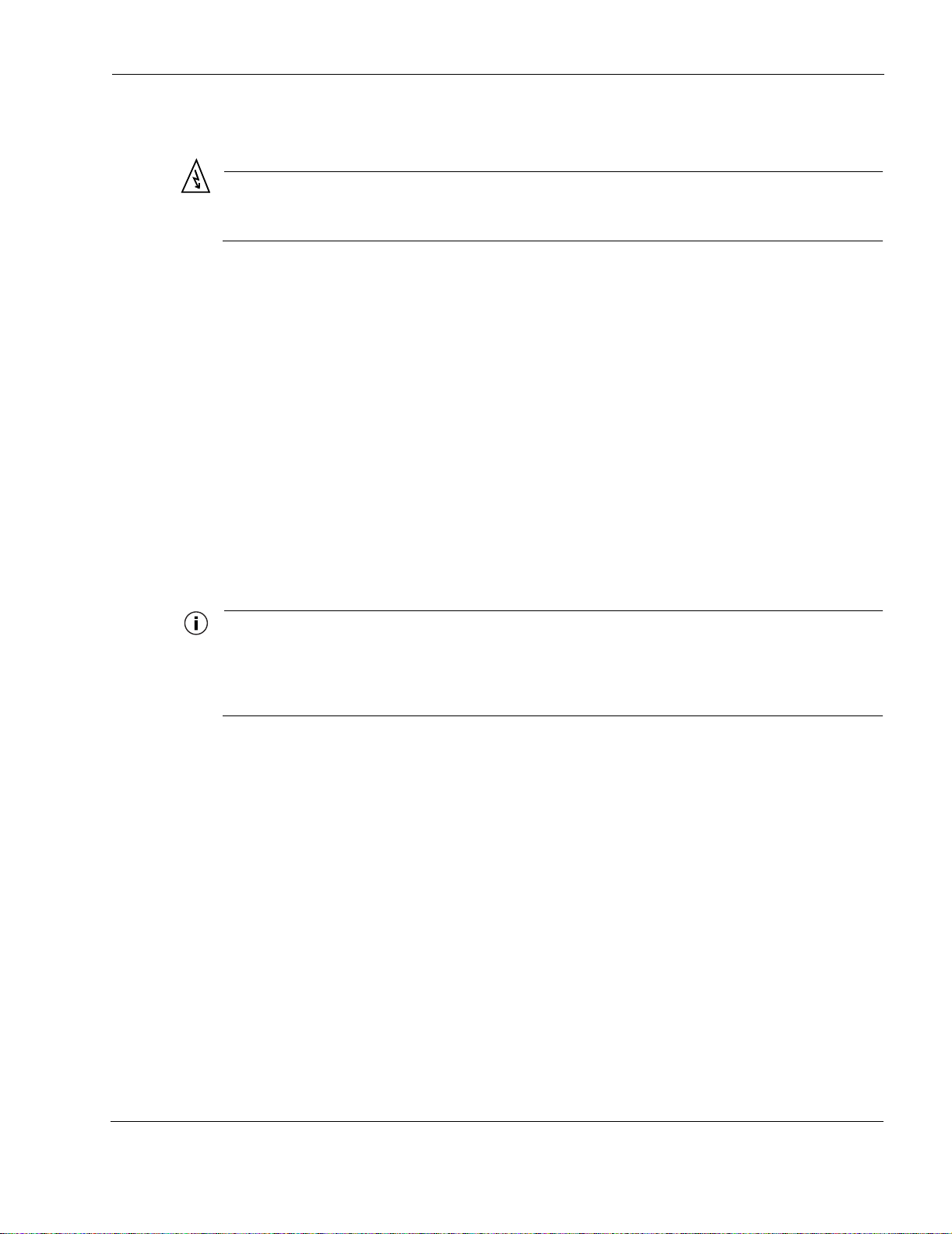
Safety
Mounting Instructions
NEMA plug, for streetlight photoelectric control power tap (2-wire service) — 120/208
VAC
Warning
Connect the AC powered outdoor system only to 120/208V AC power sources. Do not
connect it to a power source of higher voltage.
Installing the Tropos 5110 Wi-Fi Cell can pose a serious hazard. Be sure to take precautions to
avoid the following:
Exposure to high voltage lines during installation
Falls when working at heights or with ladders
Injuries from dropping tools
Contact with AC wiring
Mounting Instructions
This section explains how to mount the Tropos 5110 Wi-Fi Cell on a pole, tower, or streetlight.
Note
The sun shield for the Tropos 5110 Wi-Fi Cell is designed to accommodate antennas facing
upward. If conditions at the installation site require that the antennas face downward, you
must remove the sun shield and reattach it upside down. See “Mounting for Downward
Facing Antennas” on page 12.
Outdoor Hardware Installation Guide 5
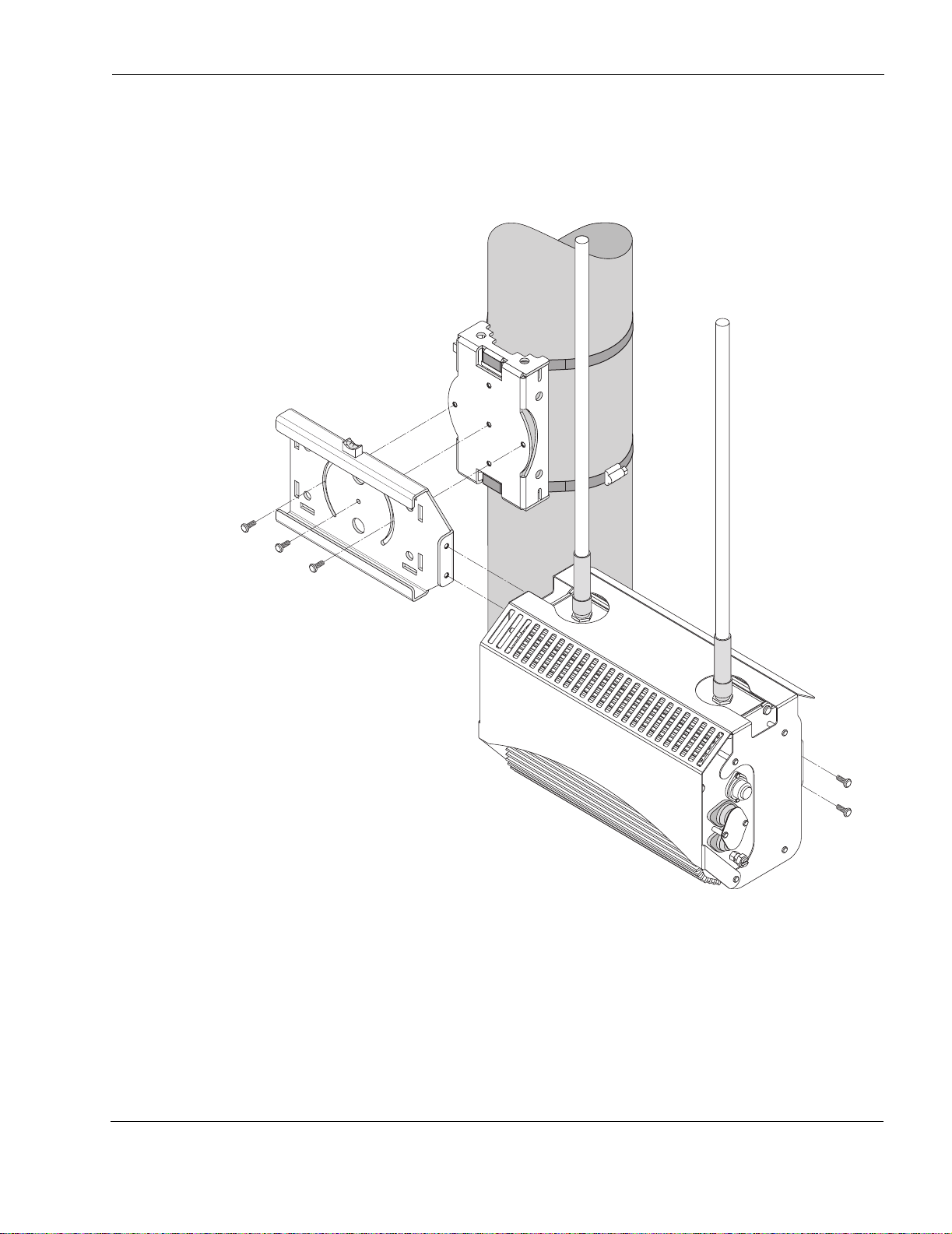
Metal Pole Mounting
Figure 2 shows a typical installation with the Tropos 5110 Wi-Fi Cell mounted on an outdoor
metal pole.
Pole bracket (rotated)
Mounting Instructions
Sliding bracket
Tropos 5110 Wi-Fi Cell
with sun shield
Figure 2 Metal Pole Mounting
To mount the Tropos 5110 Wi-Fi Cell on a metal pole:
1. Select a mounting location. You can attach the Tropos 5110 Wi-Fi Cell to any pipe or pole
with diameter 1.75” to 10”.
2. If the pole is vertical, use a 5/16-inch nut driver to remove the 3 bolts that attach the pole
bracket to the sliding bracket. Rotate the pole bracket 90 degrees and reattach it to the
Outdoor Hardware Installation Guide 6
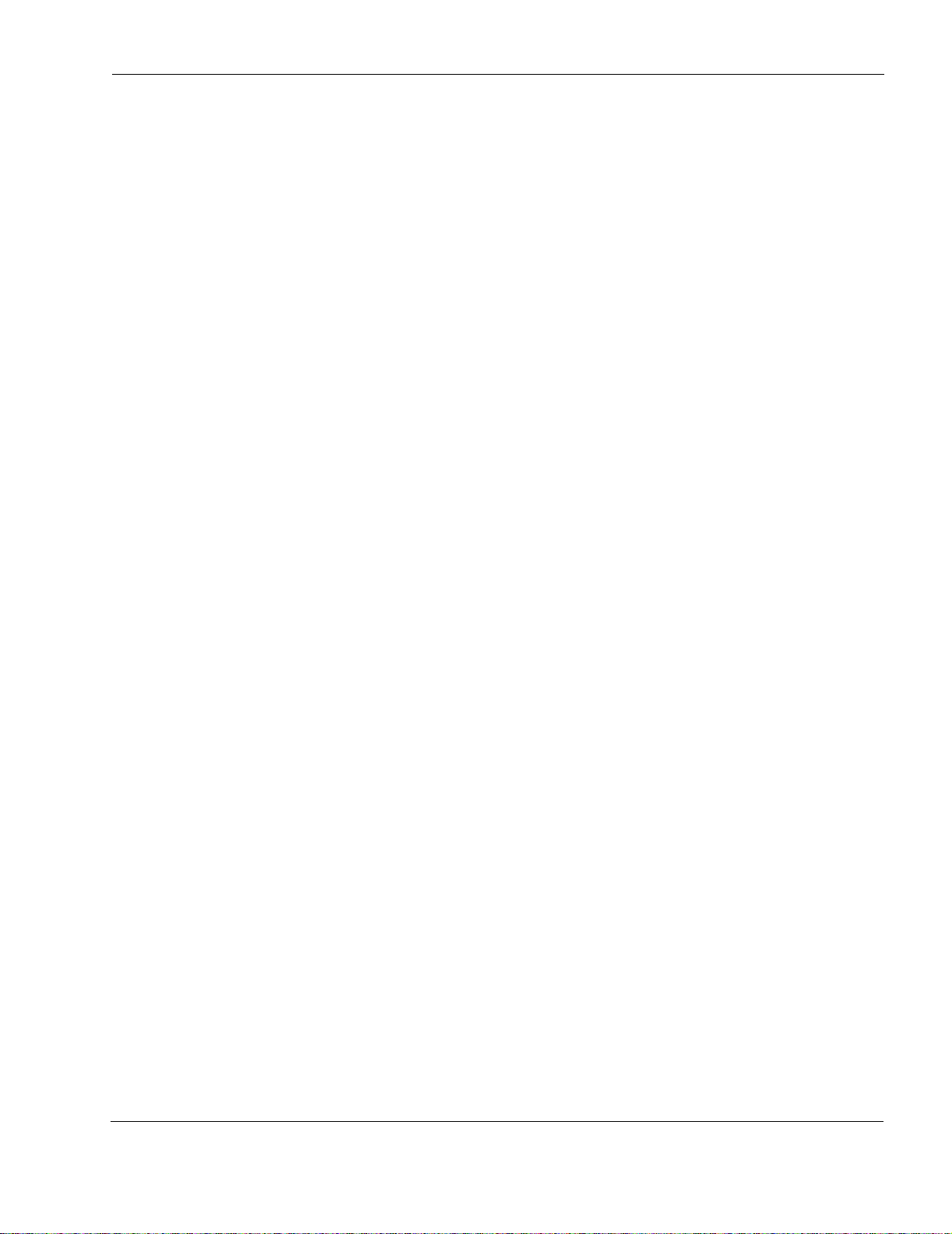
Mounting Instructions
sliding bracket. Tighten the center bolt, but keep the bolts in the curved grooves slightly
loose to permit rotation.
3. Slip the flat portion of the hose clamps under the inside lips of the pole bracket.
4. Use the hose clamps to attach the pole bracket to the pole. Depending upon the diameter of
the pole, you may need to use a single small clamp, single large clamp, or pair of large
clamps joined together.
5. Level the pole bra cket by adjust ing t he h ose cl amp and ro tati ng th e bra cket al ong th e curve d
grooves. Use the interna l bubble leve ls for reference.
6. Tighten all the mounting bolts.
7. Slide the Tropos 5110 Wi-Fi Cell into place and secure it at the end with two #10-32 hex
head machine screws.
To continue installing the outdoor system, see “Connecting Antennas” on page 13.
Outdoor Hardware Installation Guide 7
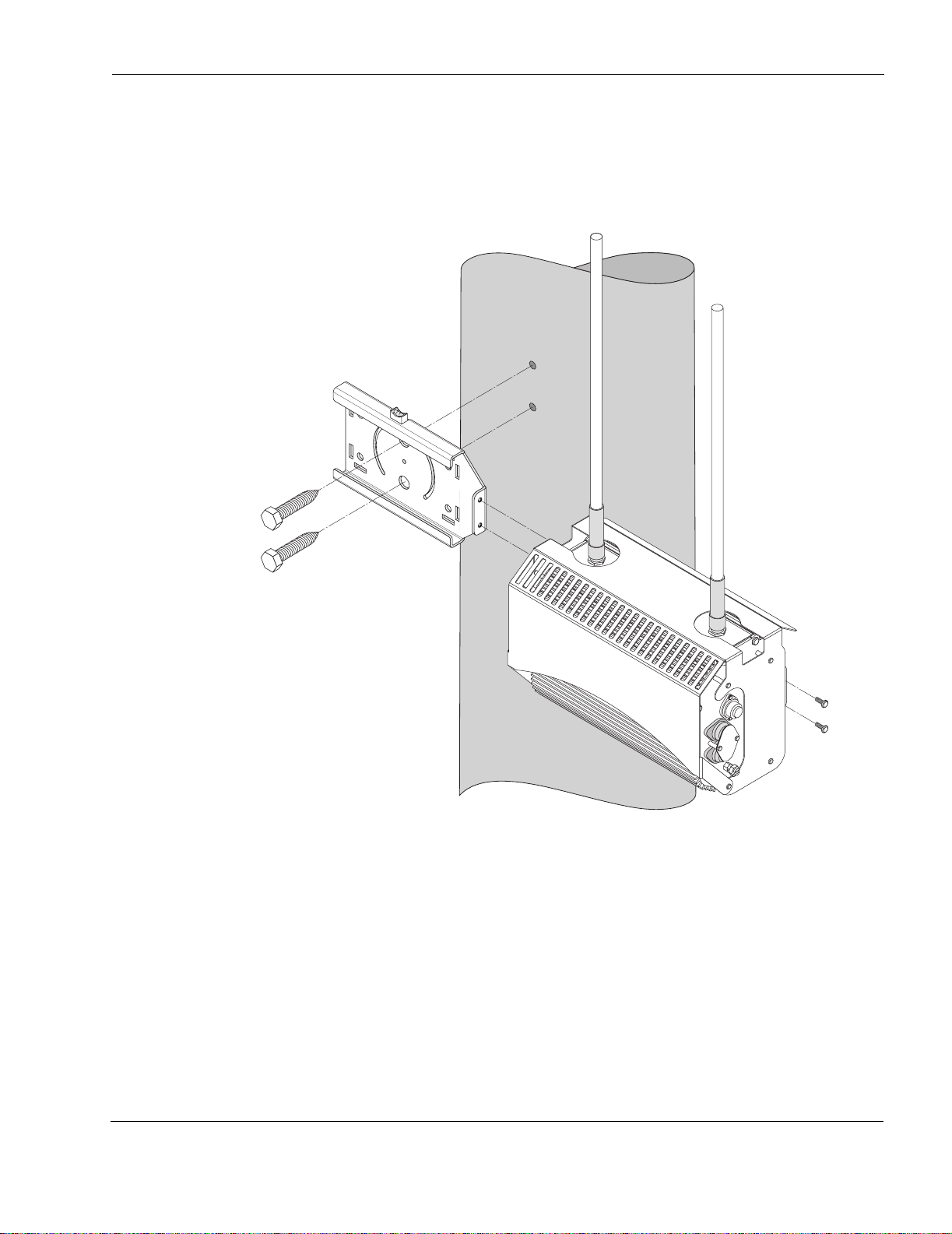
Wood Pole Mounting
Figure 3 shows a typical installation with the Tropos 5110 Wi-Fi Cell mounted on an outdoor
wood pole.
Mounting Instructions
fhp_037w
Figure 3 Wood Pole Mounting
To mount the Tropos 5110 Wi-Fi Cell on a wood pole:
1. Select a mounting loc ation. You can at tach the Tr opos 5110 Wi-Fi Cell to any outdoor wood
pole of diameter at least 1.75 inch es.
2. Remove the pole bracket from the sliding bracket.
3. Level the sliding bracket against the pole.
4. Use two 5/8-inch lag bolts to attach the sliding bracket to the pole.
Outdoor Hardware Installation Guide 8
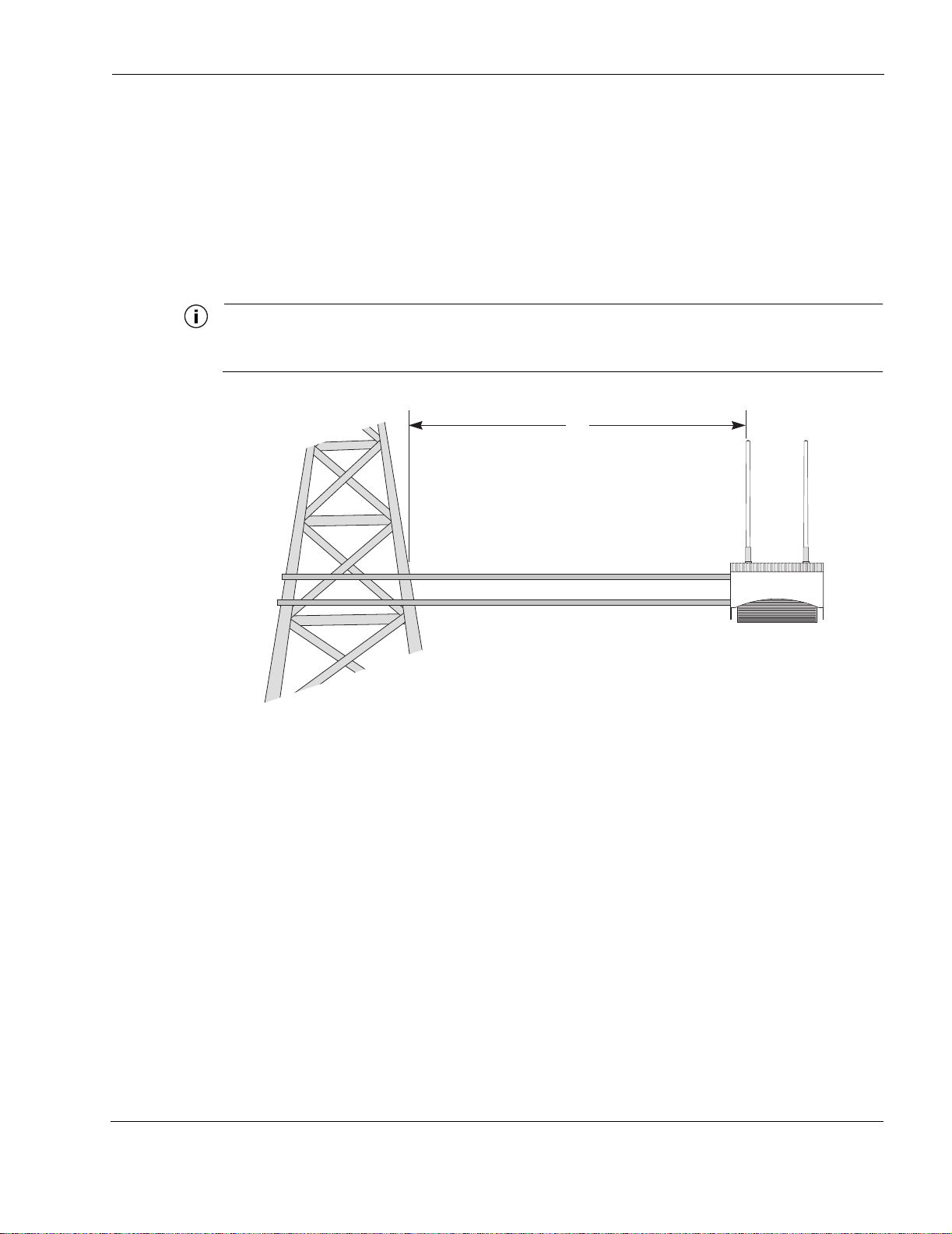
5. Slide the Tropos 5110 Wi-Fi Cell into place and secure it at the end with two #10-32 hex
head machine screws.
To continue installing the outdoor system, see “Connecting Antennas” on page 13.
Tower Mounting
You can mount the outdoor system to an outdoor tower.
Note
At the antenna level, the Tropos 5110 Wi-Fi Cell must be free from metal obstruction within
a 4-foot radius (Fi gure 4 on page 9).
Mounting Instructions
4'
Channel stock
Brackets not included
Figure 4 Tower Mounting
To mount the Tropos 5110 Wi-Fi Cell on a tower:
1. Remove the pole bracket from the sliding bracket.
2. Make a tower bracket by attaching the sliding bracket directly to any stainless steel or
galvanized steel channel stock.
3. Attach the bracket assembly to the tower arm so that the slides are horizontal.
4. Level the bracket assembly by rotating the sliding bracket along the curved grooves.
5. Tighten the mounting bolts.
6. Slide the Tropos 5110 Wi-Fi Cell into place and secure it at the end with two #10-32 hex
head machine screws.
To continue installing the outdoor system, see “Connecting Antennas” on page 13.
Outdoor Hardware Installation Guide 9
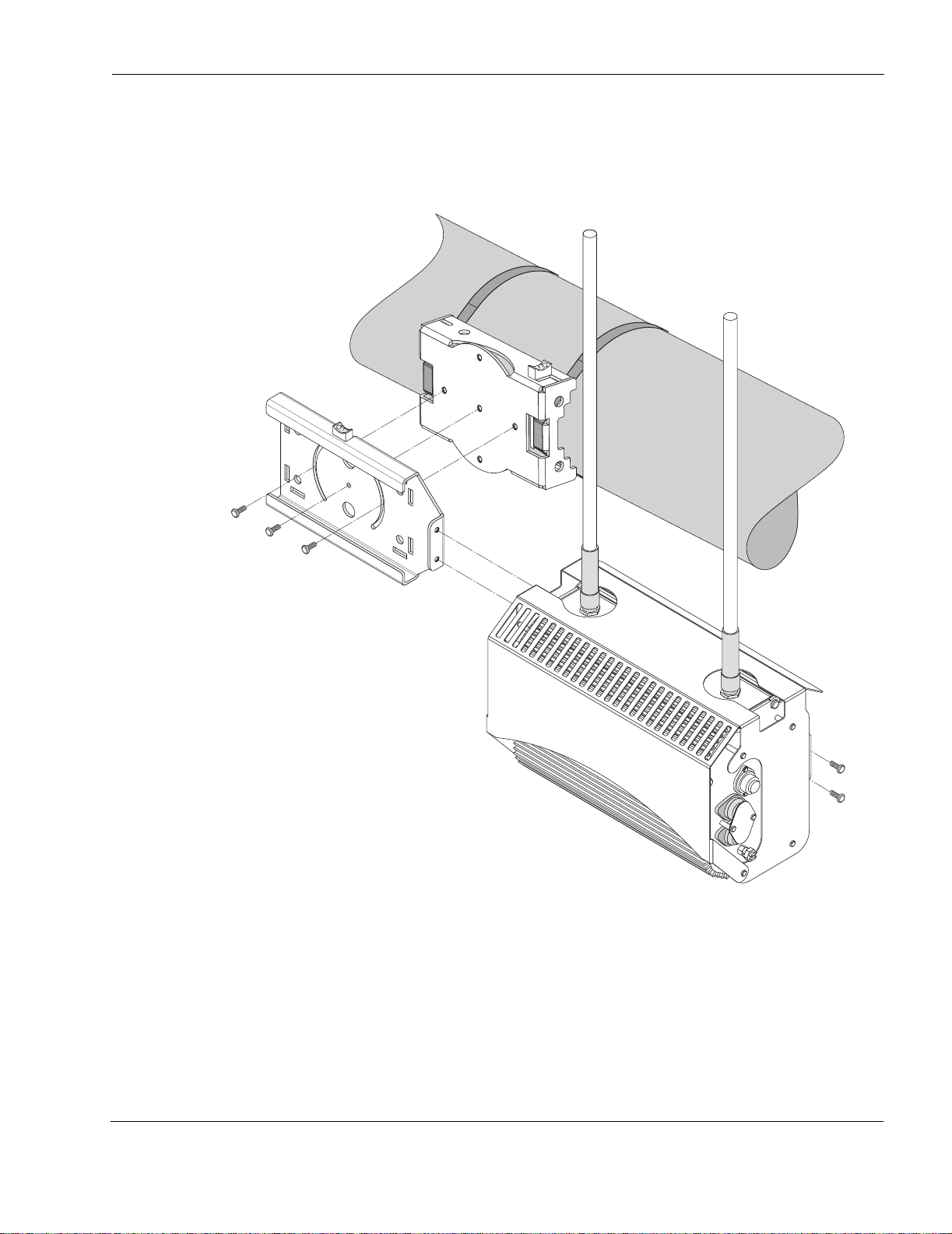
Streetlight Mounting
You can mount the Tropos 5110 Wi-Fi Cell on the horizontal or angled arm of a streetlight.
Figure 2shows a typical streetlight mounting installation.
Mounting Instructions
fhp_039
Figure 5 Streetlight Mounting
To mount the Tropos 5110 Wi-Fi Cell on a streetlight:
1. Select a mounting location. You can attach the Tropos 5110 Wi-Fi Cell to any streetlight
arm with diameter 1.75” to 10”.
2. If the angle of the streetlight arm has a vertical orientation, use a 5/16-inch nut driver to
remove the 3 bolts that attach the pol e bracke t to th e slidi ng bracket . Rotate th e pole bracket
Outdoor Hardware Installation Guide 10
