Page 1
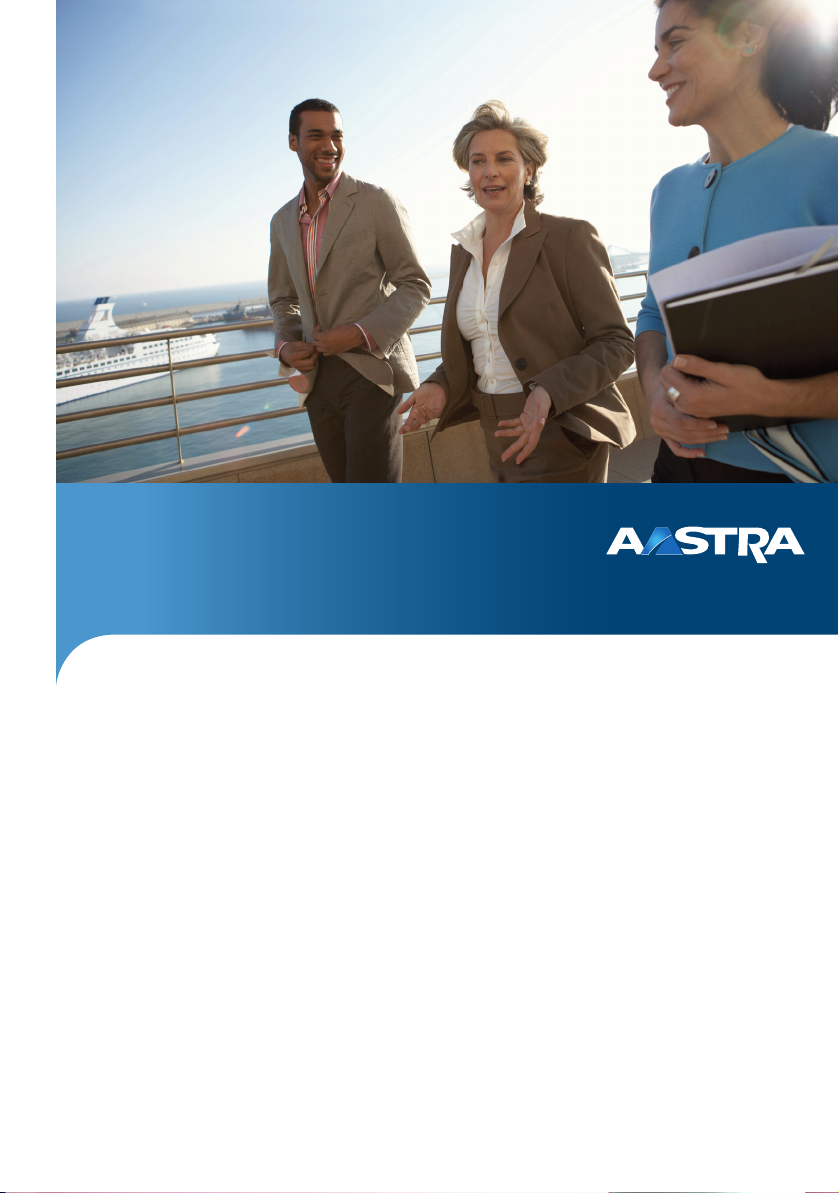
Aastra CTI Touch
CTI Web applikation for Smartphones and Tablet PCs
User Guide
Page 2

Welcome to Aastra
Thank you for choosing this Aastra product. Our product meets the strictest requirements with regard to quality and design.
The following user guide will assist you in using the CTI Web applikation
Aastra CTI Touch and answer most of the questions that may arise.
If you require further technical support or information about other Aastra products,
please refer to our website at http://www.aastra.de or http://www.aastra.com.
It provides additional notes and tips on the product.
We hope you enjoy using Aastra CTI Touch.
Aastra 800 and OpenCom 100
This user guide applies to the Aastra 800 and OpenCom 100 communications
systems. The OpenCom 100 product family comprises the OpenCom 130,
OpenCom 131, OpenCom 150, OpenCom 510 and OpenCom X320 communications
systems.
If individual features differ on the systems, a reference is made in this user guide.
Page 3

Contents
Overview. . . . . . . . . . . . . . . . . . . . . . . . . . . . . . . . . . . . . . . . . . . . . . . . . . . . . . . . . . . . . . . . . . . . . . . 3
Logging in and out. . . . . . . . . . . . . . . . . . . . . . . . . . . . . . . . . . . . . . . . . . . . . . . . . . . . . . . . . . . 4
Login . . . . . . . . . . . . . . . . . . . . . . . . . . . . . . . . . . . . . . . . . . . . . . . . . . . . . . . . . . . . . . . . . . . . . . 4
Logout . . . . . . . . . . . . . . . . . . . . . . . . . . . . . . . . . . . . . . . . . . . . . . . . . . . . . . . . . . . . . . . . . . . . 5
Hot Desking . . . . . . . . . . . . . . . . . . . . . . . . . . . . . . . . . . . . . . . . . . . . . . . . . . . . . . . . . . . . . . . 5
Switching Languages . . . . . . . . . . . . . . . . . . . . . . . . . . . . . . . . . . . . . . . . . . . . . . . . . . . . . 5
Main Menu . . . . . . . . . . . . . . . . . . . . . . . . . . . . . . . . . . . . . . . . . . . . . . . . . . . . . . . . . . . . . . . . . . . . 6
Device Selection . . . . . . . . . . . . . . . . . . . . . . . . . . . . . . . . . . . . . . . . . . . . . . . . . . . . . . . . . . 7
Dial out. . . . . . . . . . . . . . . . . . . . . . . . . . . . . . . . . . . . . . . . . . . . . . . . . . . . . . . . . . . . . . . . . . . . 7
Inbox . . . . . . . . . . . . . . . . . . . . . . . . . . . . . . . . . . . . . . . . . . . . . . . . . . . . . . . . . . . . . . . . . . . . . . 7
Inbox Entry. . . . . . . . . . . . . . . . . . . . . . . . . . . . . . . . . . . . . . . . . . . . . . . . . . . . . . . . . . . . . . . . . 8
Outbox. . . . . . . . . . . . . . . . . . . . . . . . . . . . . . . . . . . . . . . . . . . . . . . . . . . . . . . . . . . . . . . . . . . . 8
Outbox Entry. . . . . . . . . . . . . . . . . . . . . . . . . . . . . . . . . . . . . . . . . . . . . . . . . . . . . . . . . . . . . . . 9
Phone Book . . . . . . . . . . . . . . . . . . . . . . . . . . . . . . . . . . . . . . . . . . . . . . . . . . . . . . . . . . . . . . . 9
Transfer Call Number . . . . . . . . . . . . . . . . . . . . . . . . . . . . . . . . . . . . . . . . . . . . . . . . . . . . . .10
Writing a Message . . . . . . . . . . . . . . . . . . . . . . . . . . . . . . . . . . . . . . . . . . . . . . . . . . . . . . . . . 10
Searching for an Entry . . . . . . . . . . . . . . . . . . . . . . . . . . . . . . . . . . . . . . . . . . . . . . . . . . . . .10
Presence . . . . . . . . . . . . . . . . . . . . . . . . . . . . . . . . . . . . . . . . . . . . . . . . . . . . . . . . . . . . . . . . . 10
Configuration . . . . . . . . . . . . . . . . . . . . . . . . . . . . . . . . . . . . . . . . . . . . . . . . . . . . . . . . . . . . 11
Call Forward. . . . . . . . . . . . . . . . . . . . . . . . . . . . . . . . . . . . . . . . . . . . . . . . . . . . . . . . . . . . . . . 11
Editing Call Forward . . . . . . . . . . . . . . . . . . . . . . . . . . . . . . . . . . . . . . . . . . . . . . . . . . . .12
Protection. . . . . . . . . . . . . . . . . . . . . . . . . . . . . . . . . . . . . . . . . . . . . . . . . . . . . . . . . . . . . . . . . 12
Presence Status Text . . . . . . . . . . . . . . . . . . . . . . . . . . . . . . . . . . . . . . . . . . . . . . . . . . . . . . .12
Configuration Notes. . . . . . . . . . . . . . . . . . . . . . . . . . . . . . . . . . . . . . . . . . . . . . . . . . . . . . . . 13
Configuring Port Forwarding . . . . . . . . . . . . . . . . . . . . . . . . . . . . . . . . . . . . . . . . . . . . 13
Configuring VPN with PPTP . . . . . . . . . . . . . . . . . . . . . . . . . . . . . . . . . . . . . . . . . . . . . . 14
1
Page 4

2
Page 5

Overview
Overview
The Aastra CTI Touch web application is a web-based CTI application optimised for
devices with a smaller touch-sensitive screen (smartphones or tablet PCs).
The web application has some resolution-independent control elements arranged on
a single page. The Aastra CTI Touch web application is particularly suitable for smartphones with the Google Android™ or Apple iOS™ operating systems. To operate the
web application you simply require a browser; no additional software components
need to be installed.
The Aastra CTI Touch web application is suitable for the following situations:
• Accessing your workstation telephone: Connect your smartphone with the
company LAN via WLAN and can then control your workstation telephone.
Alongside entering call numbers, the functions presence, short messages, call lists
or accessing the communications system phone book are all available.
• Obtaining information via mobile telephone service/VPN: Your smartphone is con-
nected with the company LAN via a mobile data connection while you are on the
go. You can, e.g. query the call lists of your workstation telephone or send a short
message to other workstation telephones.
Access to the Aastra CTI Touch web application using a mobile telephone service connection can be conducted via the communications system internet connection. To do
so, the administrator of the communications system or company network must configure port forwarding or VPN access (see Configuring Port Forwarding and Configuring
VPN with PPTP).
Using the Aastra CTI Touch web application requires a licence
(“Aastra CTI Touch User”). The licence determines how many users may use the
Aastra CTI Touch web application simultaneously. The communications system
administrator activates the corresponding licence in the Configurator of the communications system on the System: Licences page.
3
Page 6

Logging in and out
Logging in and out
Login
The Aastra CTI Touch web application can be accessed under the IP address or the
DNS name of the communications system at a special port number:
1. Start a web browser on your smartphone. Open an input
field for an internet address by, e.g. tapping on the browser
address line.
2. Enter “http://” and then the IP address or the DNS name of
the communications system. Add a colon to your entry followed by the port number of the Aastra CTI Touch web
application (default: 8080). Confirm your entr y, e.g. using the
Go screen keyboard key. Sample complete address lines:
http://192.168.99.254:8080
http://pabx.company.com:8080
3. The web browser opens the logon page of the communica-
tions system. This page is displayed in the system language
configured (see Switching Languages).
Enter the login information into the User name and
Password fields. Then tap the Login button.
After successfully logging in, you can use the Aastra CTI Touch
web application functions (see Main Menu).
When opened, the Aastra CTI Touch web application is optimised for mobile data connections, which is why it does not
cause any undesired background data traffic.
Note
If you are using an inactive or checked-out telephone, you will not have all
Aastra CTI Touch web application functions available to you (see Hot Desking).
4
Page 7

Logging in and out
Logout
You continue to stay logged into the Aastra CTI Touch web application even if you, e.g.
only have the web browser on your smartphone running in the background as you
are busy with another smartphone activity. This is why you should log off when you
no longer have any need for the Aastra CTI Touch web application functions.
1. Tap o n th e Logout context button in the Main Menu.
2. Tap o n th e Logout action button on the logout page.
Then the login page appears again (see Login).
Hot Desking
The system administrator can configure a system telephone (or multiple ones) for you
which you share with multiple users. Each of you can use this telephone with your
own internal call number and own individual interface (e.g. programmed function
keys). To do so, you have to log into this telephone as a user.
You have to activate your telephone first in order to use all Aastra CTI Touch web
application functions. Log into the Aastra CTI Touch web application only after activating your telephone (see Logi n).
Switching Languages
The Aastra CTI Touch web application can be displayed in different languages. The
communications system language setting determines the language selection:
• The login page is always displayed in the first available system language. This is
defined by the communications system administrator in the Configurator on the
System: Common page.
• After logging into the Aastra CTI Touch web application, the user language setting
is used. Use your user data to log into the Configurator of the communications
system. Switch to the desired language in the header area of the configurator.
The language selected in the configurator is used for the Aastra CTI Touch web application.
5
Page 8

Main Menu
Main Menu
The Main Menu of the Aastra CTI Touch web application offers
the following control elements:
• The header shows the two context buttons Logout and Dial
out.
• The Device Selection is below them.
• The following action buttons are available in the mid
section:
– Inbox
– Outbox
– Phone Book
– Presence
– Configuration
• The Call protection option switches protection from calls on or off. Tap the option
to activate/deactivate it. A tick mark shows whether or not you can be called or
not.
• The Aastra CTI Touch web application footer shows the current presence status
(see Presence).
Use the left context button Logout to log out of the Aastra CTI Touch web application
(see Logout).
Note
Some of the control elements listed are only available if the communications system
administrator has given you the required user authorisation.
6
Page 9

Main Menu
Device Selection
If multiple workstation telephones are connected to your user account, you can
switch the Aastra CTI Touch web application display.
1. Tap device selection in the Main Menu.
2. Select the desired entry in the list of telephones.
All functions and displays in the Aastra CTI Touch web application are now for the telephone selected.
Dial out
You can enter a call number which is transferred to your workstation telephone:
1. Tap on the right context button Dial out in the Main Menu.
2. Tap the input field to enter the call number with the smartphone keyboard. Alter-
natively, tap on the number buttons.
3. Tap t he Dial out action button to transfer the call number to your telephone.
4. Pick up the handset of your telephone to carry out the call.
The left context button Prev takes you to the Main Menu.
Inbox
You can display a list of calls, messages and voice messages you have received.
1. Tap o n th e Inbox context button in the Main Menu. A list of incoming calls or mes-
sages sorted by date is displayed.
–Accepted Call
– Missed Call
– Missed Call with Voice Message
– Short Message Received
–E-mail Received
2. Tap one of the entries to view details (see Inbox Entry).
7
Page 10

Main Menu
3. Tap on the right context button Delete to delete allentries on the Inbox page.
The left context button Prev takes you to the Main Menu.
Inbox Entry
Tap one of the entries in the Inbox to view details.
1. You can carry out one of the following actions depending on the type of entry:
– Tap a call number to transfer the call number to your work-
station telephone (see Transfer Call Number).
–Tap the Play action button to listen to an existing message with your work-
station telephone.
–Tap the Write a message action button to answer an existing message
(see Writing a Message).
– Tap on an e-mail address to write an e-mail with the e-mail program of
your smartphone.
2. Tap on the right context button Delete to delete the displayed entry.
The left context button Prev takes you to the Inbox.
Outbox
You can display a list of your calls and messages you have called or sent.
1. Tap on the Outbox action button in the Main Menu. A list of outgoing calls or mes-
sages sorted by date is displayed.
– Outgoing Call
– Short Message Sent
2. Tap one of the entries to view details (see Outbox Entry).
3. Tap on the right context button Delete to delete allentries on the Outbox page.
The left context button Prev takes you to the Main Menu.
8
Page 11

Main Menu
Outbox Entry
Tap one of the entries in the Outbox to view details.
1. You can carry out one of the following actions depending on the type of entry:
– Tap a call number to transfer the call number to your work-
station telephone (see Transfer Call Number).
– Tap on an e-mail address to write an e-mail with the e-mail program of
your smartphone.
2. Tap on the right context button Delete to delete the displayed entry.
The left context button Prev takes you to the Outbox.
Phone Book
You can display the communications system phone book. The first 50 entries are
shown to begin with. Additional entries can be accessed via the search function.
1. Tap o n th e Phone book action button in the Main Menu.
A list of phone book entries sorted by name appears.
2. Tap on one of the buttons below the list All, Personal, Company or Central to
limit what the list displays to the desired phone book.
3. Tap one of the entries to view details. Depending on the type of entry you can:
–a Transfer Call Number,
–a Writing a Message or
– write an e-mail with the smartphone e-mail program.
4. Tap on the right context button Search for the Searching for an Entry function.
The left context button Prev takes you to the Main Menu.
9
Page 12

Main Menu
Transfer Call Number
You can enter a call number which is transferred to your telephone:
1. Tap on one of the list entries displayed.
The call number is transferred to your workstation telephone.
2. Pick up the handset of your workstation telephone to carry out the call.
The left context button Prev takes you to the previous list view.
Writing a Message
You can write a short message which is sent with the messaging function of your telephone.
1. Tap on the message input field. Enter the message with the smartphone keyboard.
You can use up to 160 characters in a message you send.
2. Tap on the Send action button to send the message.
The left context button Prev takes you to the previous list view.
Searching for an Entry
You can search for a specific entry in the phone book currently displayed.
1. Tap on the search input field. Enter the desired initial letters or the name you are
searching for with the smartphone keyboard.
2. Tap on the Search action button. The current phone book is displayed; the entry
searched for is placed at the top of the list.
The left context button Prev takes you to the Phone Book.
Presence
You can set your presence status. When you receive an internal call, the caller has
your current presence status shown on their display.
1. Tap on the Presence action button in the Main Menu.
2. Tap on one of the presence status texts available:
– The first list entry (“Available”) switches off the presence function.
10
Page 13

– All other list entries switch on the presence function.
– The last list entry can be entered as you please (see Presence Status Text).
The left context button Prev takes you to the Main Menu.
Configuration
You can change the settings for your workstation telephone.
1. Tap o n th e Configuration action button in the Main Menu.
2. Select one of the configuration options available:
– Call Forward,
– Protection or
– Presence Status Text.
The left context button Prev takes you to the Main Menu.
Call Forward
You can configure various call forwardings for your workstation
telephone.
Main Menu
1. Tap o n th e Call forward action button under Configuration.
2. Tap one of the call forwarding options available to switch
the desired call forwarding on or off:
– immediately: A caller is immediately forwarded to
another call number.
– after Time: A caller is forwarded to another call number
after a time interval. This option is also used for call forwarding to the voicebox (OpenVoice / Aastra Voice).
– busy: A caller is only forwarded when your telephone is in the call state.
3. Tap the entry field below the desired call forwarding option to change the desti-
nation call number for call forwarding (see Editing Call Forward).
The left context button Prev takes you to the Configuration.
11
Page 14

Main Menu
Editing Call Forward
You can change the destination call number for a Call Forward.
1. Tap the call number input field below the desired call forwarding option.
2. Enter the desired call number with the smartphone keyboard.
3. From the selection displayed, select the caller the call forwarding is to be carried
out for: Int. + ext. calls, Int. calls or Ext. calls.
4. Tap on the OK action button to transfer the destination call number.
The left context button Prev takes you to the Call Forward.
Protection
You can configure various protection functions.
1. Tap on the Protection action button under Configuration.
2. Tap on t he Call protection option to switch this protection function on or off. This
option is only available if you have this authorisation. A calling user hears a ringing
tone although your telephone does not signalise the call.
From the selection displayed, select the caller the call protection is to be carried
out for: Int. + ext. calls, Int. calls or Ext. calls.
3. Tap on t he Call protection option to switch this protection function on or off. This
option is only available if you have this authorisation. You will not hear any call
waiting signal during a call, even if additional users call you.
The left context button Prev takes you to the Configuration.
Presence Status Text
You can enter a user-defined presence status text. This status text is then available for
the Presence function.
1. Tap on the Presence action button under Configuration.
2. Tap on the State user-defined input field. Enter the desired text with the smart-
phone keyboard.
3. Tap on the OK action button to confirm the text change.
The left context button Prev takes you to the Configuration.
12
Page 15

Configuration Notes
Configuration Notes
The following configuration notes are for the communications system administrator
or the network administrator of the company LAN.
Configuring Port Forwarding
An easy way of accessing the Aastra CTI Touch web application is via selected port forwarding to port 8080 of the communications system.
Note
The password is transmitted encrypted when logging into the Aastra CTI Touch web
application. All displayed content is transmitted via the unencrypted HTTP protocol.
If the users e.g. are using an internet connection via the unencrypted WLAN of an internet café, you should configure a secure VPN connection via VPN (see Configuring
VPN with PPTP).
The following instructions assumes that the company LAN or the communications
system is connected to the internet via a DSL router.
1. If your internet connection is not configured with a fixed public IP address, you
have to set up an account on the internet website of a DynDNS service. This kind
of service links the changing public IP address of your DSL router with a DNS
name. Open the Network: DynDNS page in the Configurator and enter the login
information for the DynDNS service. Alternatively, you can – if possible – configure
the DynDNS service on the DSL router as well.
2. Configure port forwarding on the DSL router. You have to divert the TCP port 8080
to the IP address of the communications system.
3. Start up a web browser on the smartphone. Enter the DynDNS name you set up in
the first step, into the address input field of the browser. Add the port number
8080 after a colon. Example:
http://mycompany.dyndns.org:8080
The login page of the Aastra CTI Touch web application appears (see Login).
13
Page 16

Configuration Notes
Configuring VPN with PPTP
Almost all smartphones support a VPN connection via the PPTP protocol. You can also
access the Aastra CTI Touch web application via such a VPN connection. The following
instructions assumes that the company LAN or the communications system is connected to the internet via a DSL router.
1. If your internet connection is not configured with a fixed public IP address, you
have to set up an account on the internet website of a DynDNS service. This kind
of service links the changing public IP address of your DSL router with a DNS
name. Open the Network: DynDNS page in the Configurator and enter the login
information for the DynDNS service. Alternatively, you can – if possible – configure
the DynDNS service on the DSL router as well.
2. Configure port forwarding on the DSL router. You have to divert the TCP port 1723
to the IP address of the communications system. For some DSL routers you have to
also divert the GRE protocol to the IP address of the communications system;
other DSL routers execute this automatically.
3. Set up a new user group, e.g. “Standard RAS”, on the User Manager: User Groups
page. Activate the RAS option under the Network header. Assign at least one user
to the new user group under User Manager: User. Please ensure that all users
with the RAS authorisation use a secure password.
4. Activate the Status option on the Network: RAS: PPTP. Enter a range of unused IP
addresses from your LAN into the Address range input fields. The following
example is sufficient for 10 RAS connections:
IP addresses in... From IP To IP
LAN 192.168.99.0 192.168.99.255
RAS/PPTP 192.168.99.240 192.168.99.249
5. Go to the Network: Firewall page. Deactivate the Webse rver option to be able to
access the Aastra CTI Touch web application via RAS/VPN.
6. Configure a new VPN connection via PPTP on a smartphone. This is located under
Settings: Wireless and network: VPN settings on the Android telephone. This is
located under Settings: General: Network: VPN on the iPhone. When configuring
the VPN access, enter the DynDNS name you set up in the first step. Activate the
VPN connection by entering the user name with RAS authorisation along with the
associated password.
14
Page 17

Configuration Notes
7. After successfully establishing a VPN connection, start up a web browser on the
smartphone. Enter the IP address or the DNS name of the communications system
into the address input field of the browser. Add the port number 8080 after a colon
(see Login).
If a VPN connection cannot be established, use the Configurator diagnosis function
on the Diagnose: Tc pd u mp page. Deactivate the Te x t option. Click on the Start
button. Repeat establishing the VPN connection. Click on the Stop and Show
buttons. Save the CAP file and open it in a diagnosis program, e.g. Wireshark. Check to
see whether a TCP connection at port 1723 and a data exchange with the GRE protocol are displayed.
Note
Some mobile telephone service providers block VPN connections via PPTP. Furthermore, there are older DSL routers which cannot correctly divert the GRE protocol to
the communications system. Resort to another VPN connection technology (L2TP,
IPSec or OpenVPN) or replace the DSL modem with a current model.
Tip: If you wish to use the VPN function for a large number of smart-
phones, you should use the company administration functions
which are usually already integrated into the smartphone operating system.
15
Page 18

Notes
Notes
16
Page 19

Page 20

Copyright 2011 www.aastra.com
All rights reserved
As of 01.10.2011
Subject to changes
