Page 1

Dialog 4220 Lite/Dialog 4222 Office
System Telephones for MX-ONE™ Telephony Server
User Guide
Cover Page Graphic
Place the graphic directly on the page, do not care about
putting it in the text flow. Select Graphics > Properties and
make the following settings:
• Width: 15,4 cm (Important!)
• Height: 11,2 cm (May be smaller)
• Top: 5,3 cm (Important!)
• Left: -0,3 cm (Important!)
This text should then be hidden.
Page 2
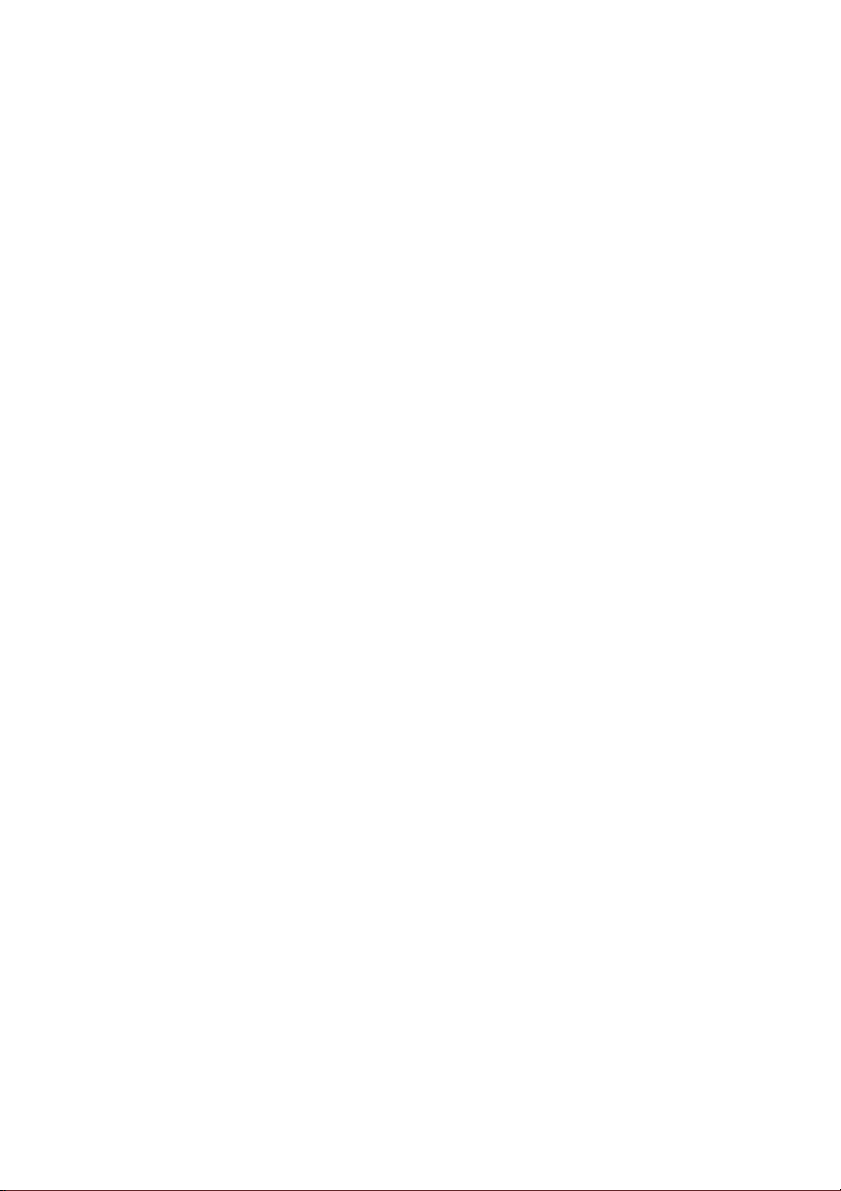
EN/LZT 103 002 R3A
© Aastra Telecom Sweden AB 2012. All rights reserved.
Page 3
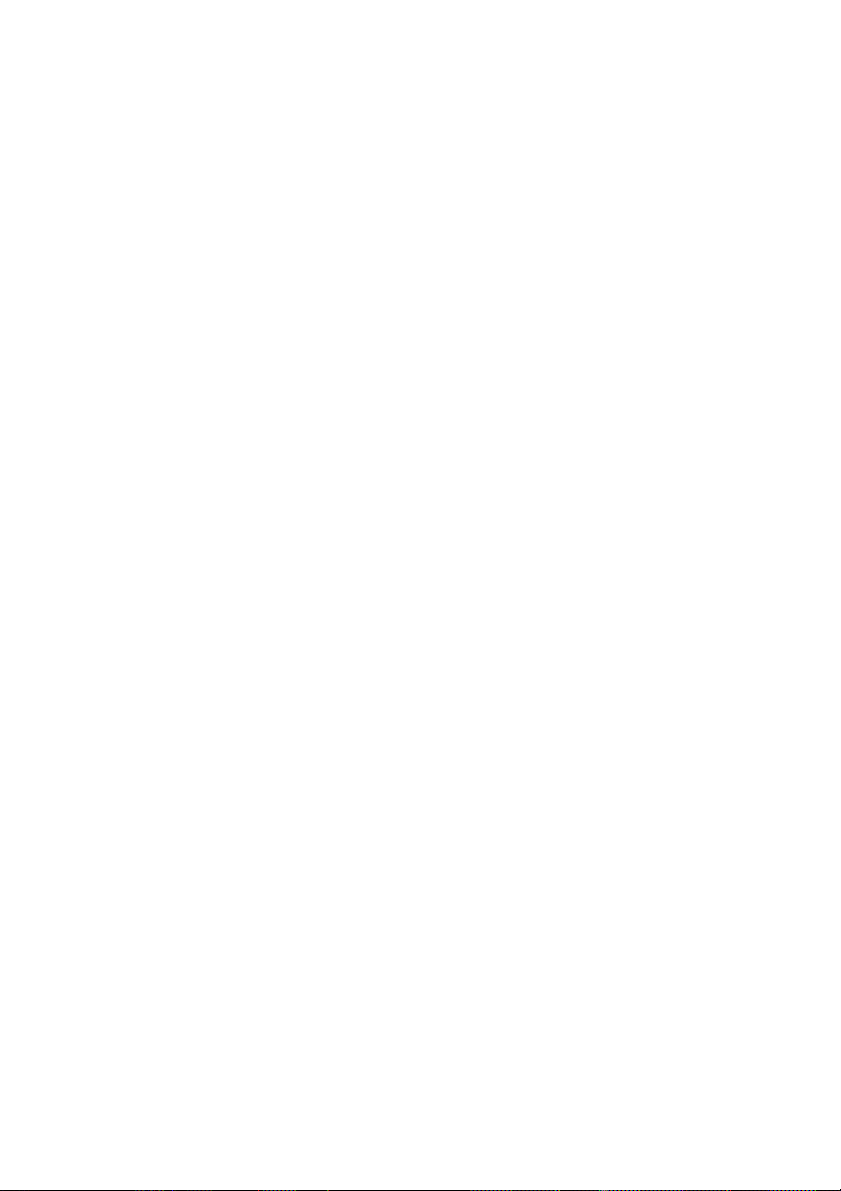
Table of Contents
Welcome ..................................................................4
Important User Information .....................................6
Description ..............................................................7
Free Seating ...........................................................15
Incoming Calls ......................................................16
Outgoing Calls .......................................................19
During Calls ..........................................................33
Call Forwarding .....................................................39
Absence Information .............................................50
Messages ...............................................................52
Group Features ......................................................56
Other Useful Features ............................................59
Settings ..................................................................65
Accessories ............................................................78
Installation .............................................................84
Troubleshooting .....................................................92
Glossary .................................................................93
Index ......................................................................94
Table of Contents
3Dialog 4220 Lite/Dialog 4222 Office
Page 4
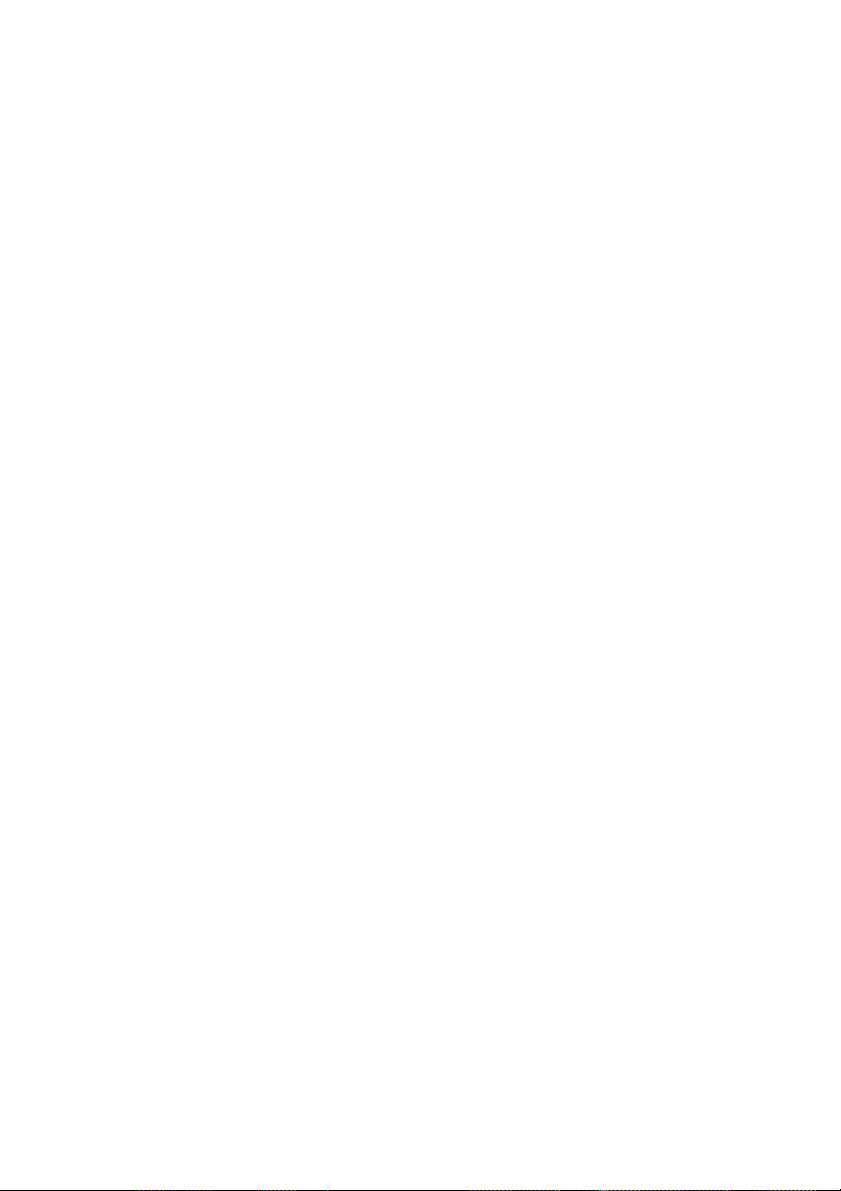
Welcome
Welcome
Welcome to the user guide for the Dialog 4220 Lite and Dialog 4222
Office. This guide describes the available features of the telephones
when they are connected to
MX-ONE™ Telephony Server.
The functions and features available with these telephones are designed
for easy use in all different telephone handling situations.
The user guide describes the functions and features of the Dialog 4220
Lite and Dialog 4222 Office as they are programmed at delivery from
the factory. There may be some differences in the way your phone is
programmed. Please consult your system administrator if you need
further information.
Some markets use differing codes for some features. In this guide they
are described using the most common code.
The latest version of the user guide can be downloaded from:
http://www.aastra.com
Dialog 4220 Lite/Dialog 4222 Office4
Page 5
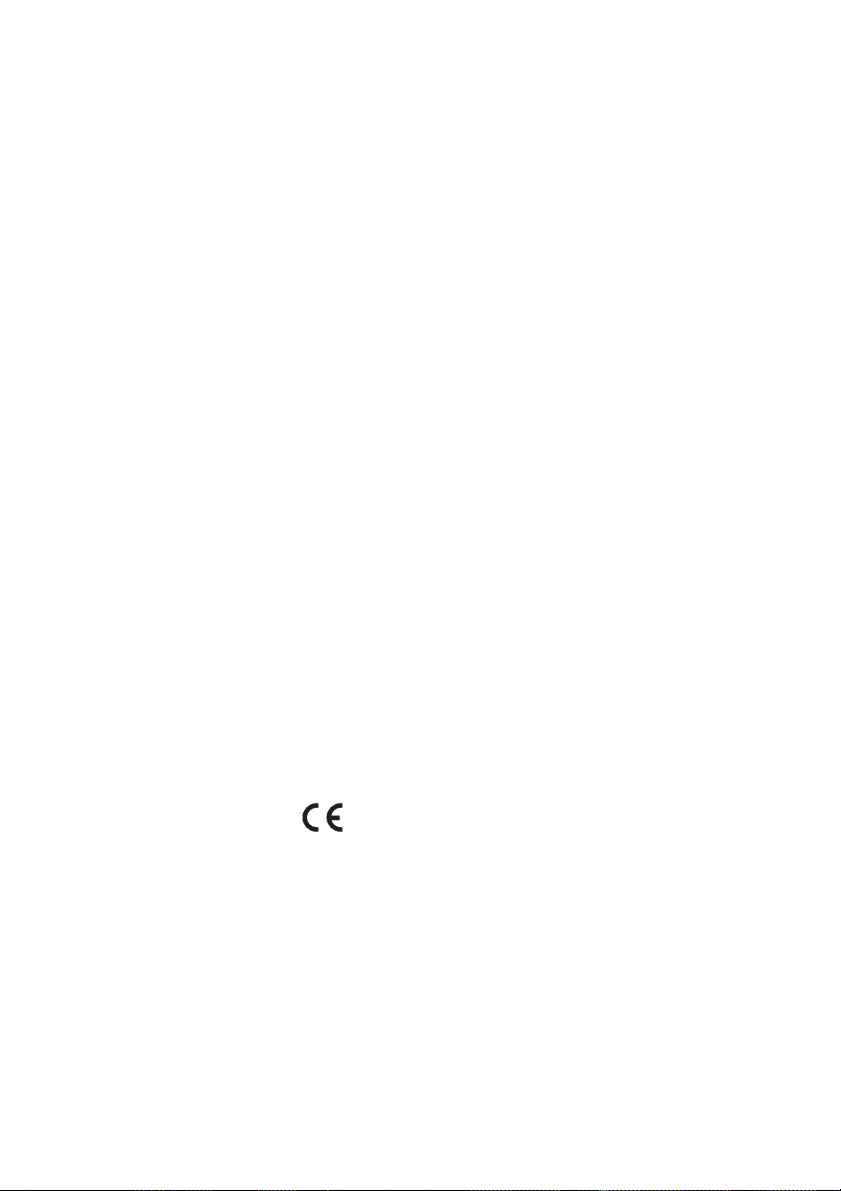
Welcome
Copyright
Copyright © Aastra Telecom Sweden AB 2012, all rights reserved.
No parts of this publication may be reproduced, stored in retrieval
systems, or transmitted in any form or by any means, electronic,
mechanical, photocopying, recording or otherwise, without prior
written permission of the publisher except in accordance with the
following terms.
When this publication is made available on Aastra media, Aastra gives
its consent to downloading and printing copies of the content provided
in this file only for private use and not for redistribution. No parts of
this publication may be subject to alteration, modification or
commercial use. Aastra will not be liable for any damages arising from
use of an illegal modified or altered publication.
Trademark
Aastra is a registered trademark of Aastra Technologies Limited. All
other trademarks herein are the property of their respective owners.
Disclaimer
While every effort has been made to ensure accuracy, Aastra will not be
liable for technical or editorial errors or omissions within this
documentation. The information contained in this documentation is
subject to change without notice.
Declaration of conformity
Hereby, Aastra Telecom Sweden AB, SE-126 37 STOCKHOLM,
declares that this product(s), is in conformity with the essential
requirements and other relevant provisions of the European R&TTE
directive 1999/5/EC (R&TTE Directive).
Details to be found at: http://www.aastra.com/sdoc.
5Dialog 4220 Lite/Dialog 4222 Office
Page 6
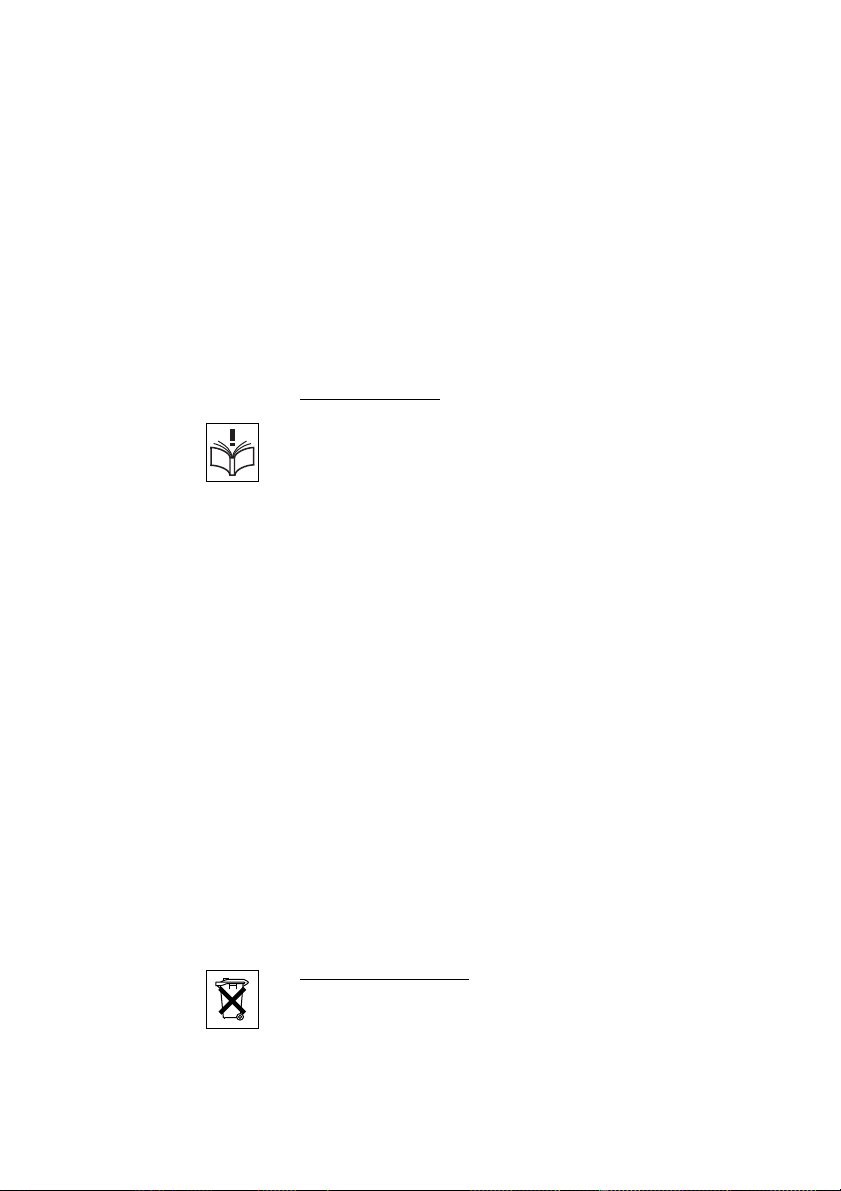
Important User Information
Important User Information
Safety instructions’
Save these instructions.
Read these safety instructions before use!
Note: When using your telephone or connected equipment, the
following basic safety precautions should always be followed to
reduce risk of fire, electrical shock and other personal injury.
• Follow instructions in the equipment's user guide or other documentation.
• Always install equipment in a location and environment for which it is
designed.
• For mains powered telephones: Only operate with the mains power voltage
indicated. If you are uncertain of the type of power supplied to the building,
consult property management or your local power company.
• For mains powered telephones: Avoid placing the telephone's power cable
where it can be exposed to mechanical pressure as this may damage the cable.
If the power supply cord or plug is damaged, disconnect the product and
contact qualified service personnel.
• Headsets used with this equipment must comply with EN/IEC 60950-1 and
for Australia AS/NZS 60950: 2000.
• Do not make any changes or modifications to equipment without seeking
approval from the party responsible for compliance. Unauthorized changes or
modifications could void the user's authority to operate the equipment.
• Do not use the telephone to report a gas leak in the vicinity of the leak.
• Do not spill liquid of any kind on the product or use the equipment near water,
for example, near a bathtub, washbowl, and kitchen sink, in a wet basement or
near a swimming pool.
• Do not insert any object into equipment slots that is not part of the product or
auxiliary product.
• Do not disassemble the product. Contact a qualified service agency when
service or repair work is required.
• Do not use a telephone (other than cordless type) during an electrical storm.
Disposal of the product
Your product should not be placed in municipal waste. Please check local
regulations for disposal of electronic products.
Dialog 4220 Lite/Dialog 4222 Office6
Page 7

Description
Dialog 4220 Lite Dialog 4222 Office
1
3
2
5
5
6
7
8
9
10
11
12
13
14
15
16
17
2
5
6
7
9
11
12
13
14
15
16
4
3
4
18
18
Dialog 4220 Lite/4222 Office phones
Description
Note: The key functions available on each model vary. If any
functions differ or are unavailable, this will be indicated in the
relevant section of the user guide.
1 Display (Dialog 4222 Office only)
2x20 characters. See section “Display information” on page 13.
2 Programming
See section “Settings” on page 65.
3 Callback
Indicating/activating Callback. See section “When you receive a busy
tone” on page 23. The feature can be removed or moved to another
programmable function key by your system administrator.
7Dialog 4220 Lite/Dialog 4222 Office
Page 8
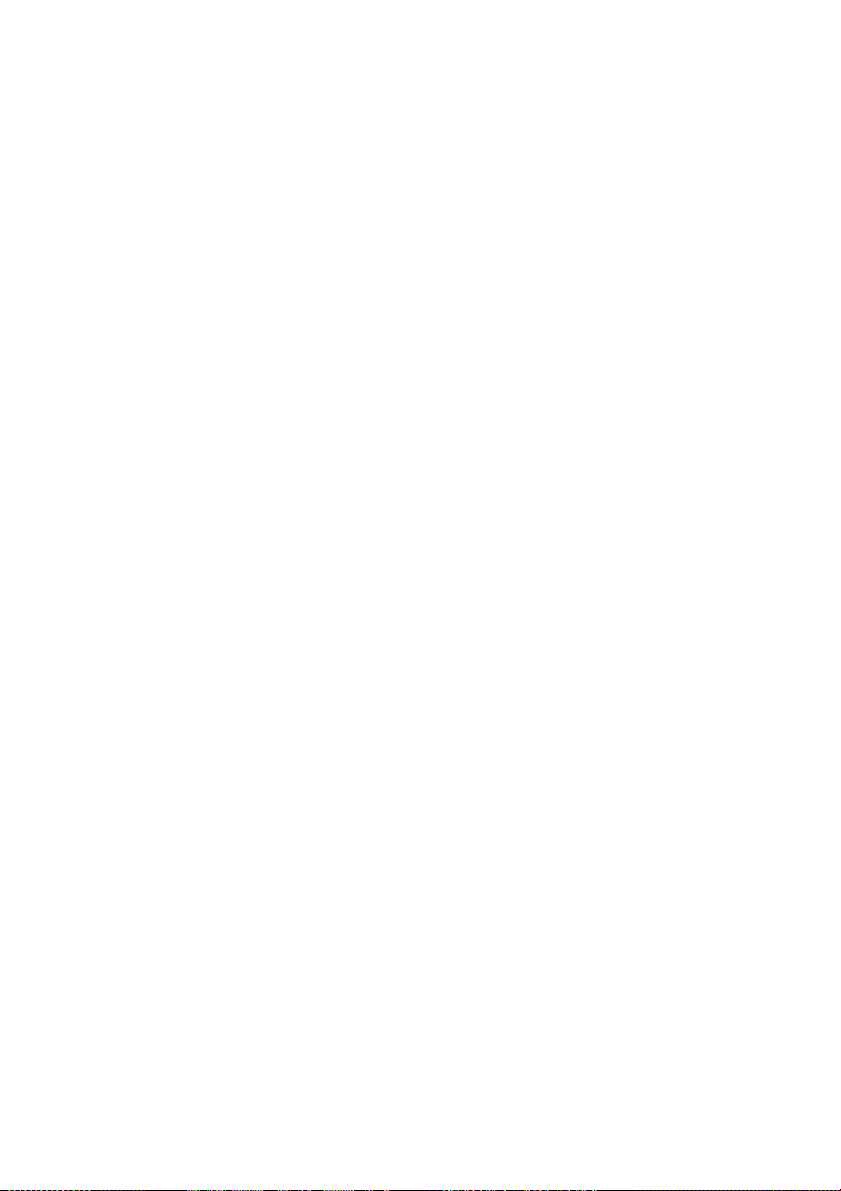
Description
4 Diversion (Follow-me)
For indicating/activating and deactivating Diversion (Follow-me). See
section “Call Forwarding” on page 39. The feature can be removed or
moved to another programmable function key by your system
administrator.
5 Programmable function keys
Program numbers or features, see section “Programming of function
keys” on page 65.
6Transfer
Transfer calls, see section “During Calls” on page 33.
7 Triple Access Line
Handle calls. Line 1 and 2 are available both for incoming and outgoing
calls. Inquiry can only be used for outgoing calls.
8 Microphone (Dialog 4222 Office only)
Used for handsfree conversation.
9Clear
Disconnect calls or exit a feature. Can always be pressed instead of
replacing the handset.
10 Headset key
Handle headset calls and activate Headset Preset. See section “Headset
(optional)” on page 79.
11 Loudspeaker on/off
a. Activate Group Listening. See section “During Calls” on page 33.
b. Activate handsfree conversation (Dialog 4222 Office only). See
section “During Calls” on page 33.
c. Activate Loudspeaker Preset (Dialog 4222 Office only).
See section “Headset Preset” on page 80.
12 Mute
a. Switch the microphone on or off during a call. See section “Mute”
on page 34.
b. Switch off the ring signal in idle mode or when ringing. See sections
“Mute ring signal” on page 72 and “Silent Ringing” on page 72.
13 Volume control
Adjust the volume. See section “Settings” on page 65.
14 Loudspeaker
Dialog 4220 Lite/Dialog 4222 Office8
Page 9

15 Handset
Supplied with hearing aid feature as standard. An extra handset can be
connected, see section “Accessories” on page 78.
Please note: The handset can attract and trap small metal
objects in the earcap region.
16 Pull-out leaf for easy guide (optional)
See section “Pull-out leaf (optional)” on page 82.
17 Key panel (optional, Dialog 4222 Office only)
With 17 programmable keys. One panel can be connected. See section
“Key panel (optional)” on page 78. Use the Designation Card Manager
to make and print your own key panel designation cards, see below.
18 Designation card
Use the DCM (Designation Card Manager) to make and print your own
designation cards. DCM is included on the Enterprise Telephone
Toolbox CD or it can be downloaded from:
http://www.aastra.com
For more information, please contact your Aastra Certified Sales
Partner.
Description
9Dialog 4220 Lite/Dialog 4222 Office
Page 10
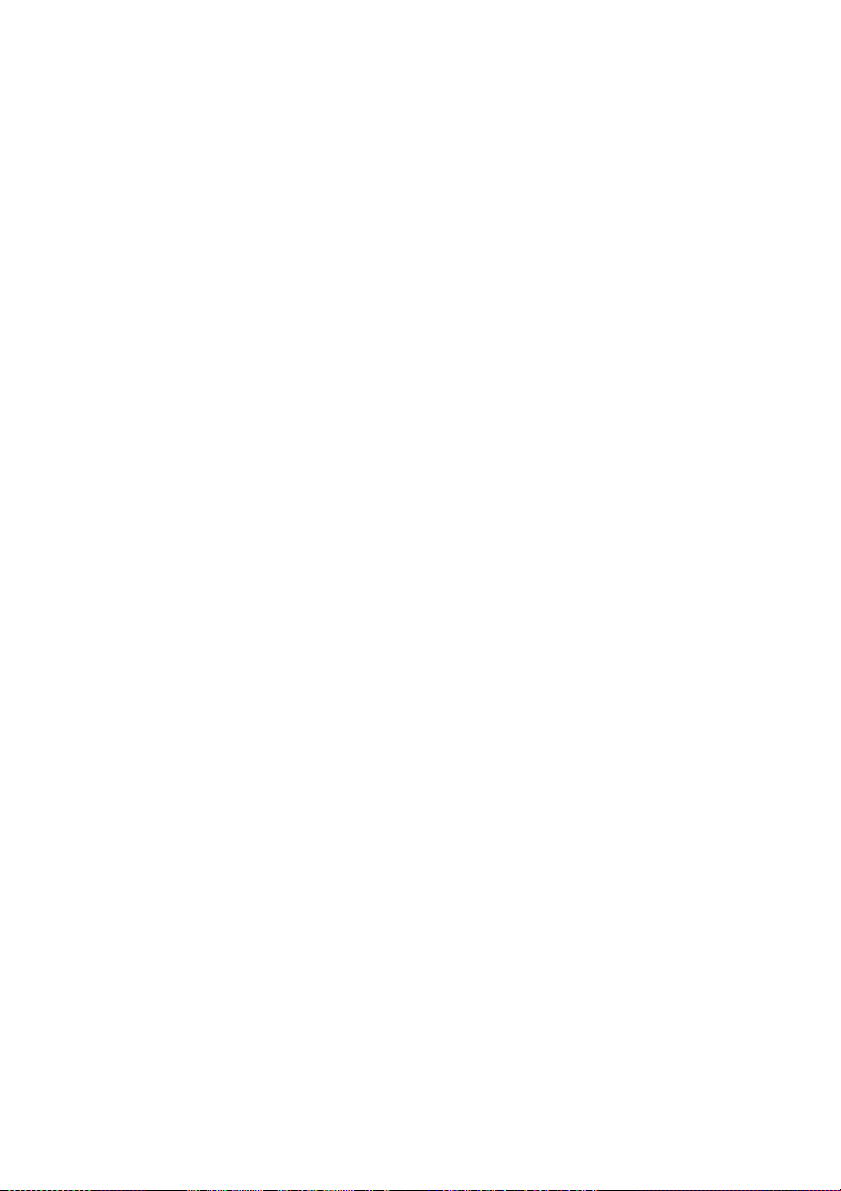
Description
Lamp indications
Ô
ÕÔ
ÖÔ
ÖÔ
ÕÔ
Extinguished lamp The feature is not active.
Steady light
Slowly flashing lamp The line (or feature) is put on hold.
Rapidly flashing lamp An incoming call.
Light with short breaks Ongoing call.
The feature is active or the multiple
represented line is busy.
Dialog 4220 Lite/Dialog 4222 Office10
Page 11
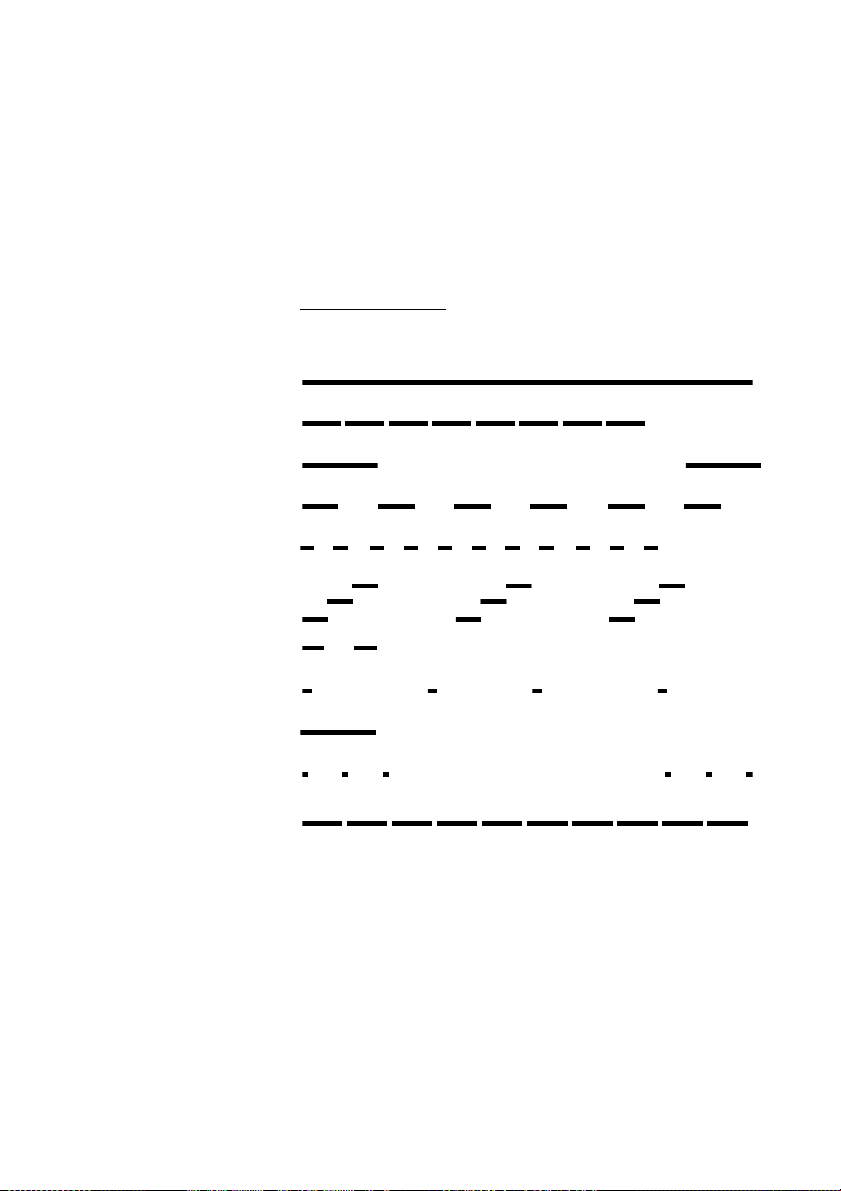
Dial tone
Special dial tone
Ringing tone or queue tone
Busy tone
Congestion tone
Number unobtainable tone
Description
Tones and signals
The following different tones and signals are sent from the exchange to
your phone.
Tone characteristics
The tones shown in this section are the most used tones worldwide.
Many markets use a differing tone for one or more situations.
Call waiting tone
Intrusion tone
Conference tone every 15 seconds (to all parties)
Verification tone
Warning tone, expensive route
11Dialog 4220 Lite/Dialog 4222 Office
Page 12
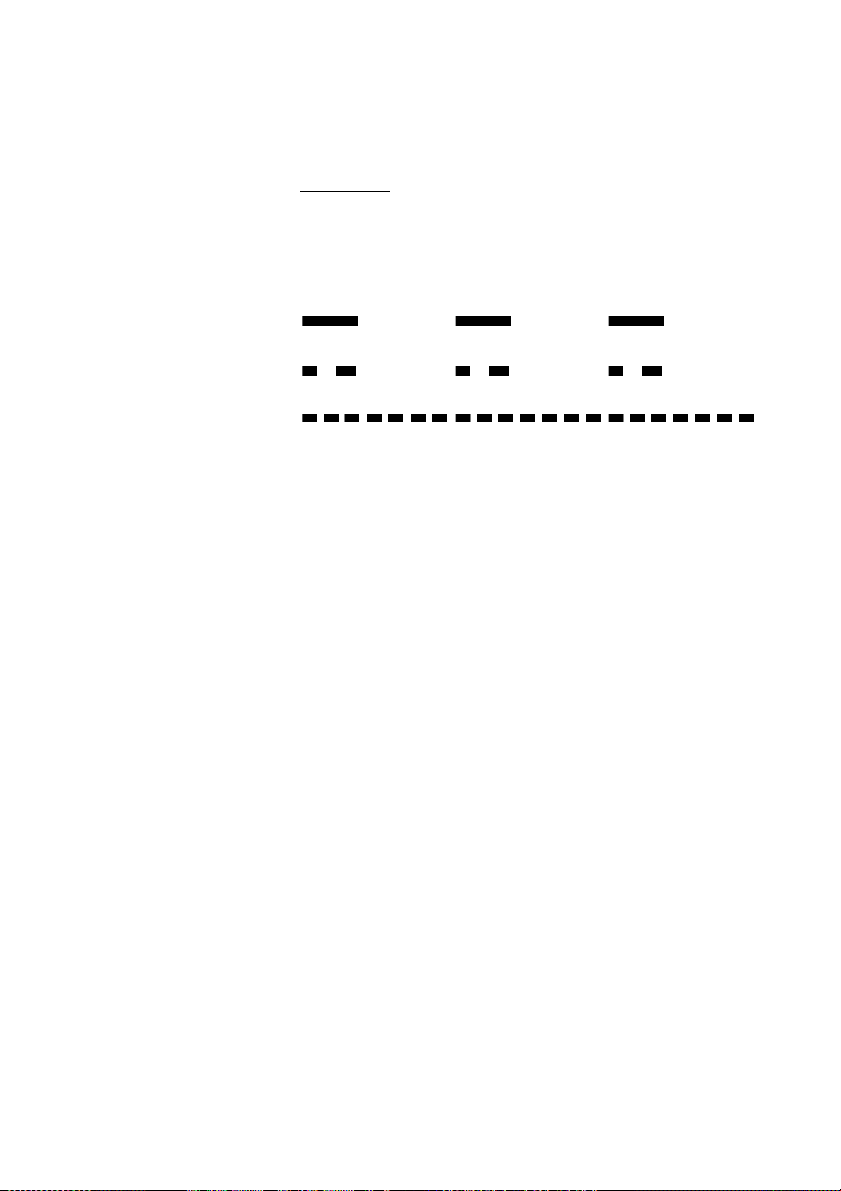
Description
Internal ring signal
External ring signal
Recall signal
(Callback reminder)
Ring signals
Three different ring signals inform you about the type of the incoming
call. The signals shown in this section are the most used signals
worldwide. Many markets use signals that are adapted for the local
standards. If you get a signal that is not described or you cannot
identify, ask your system administrator.
Dialog 4220 Lite/Dialog 4222 Office12
Page 13
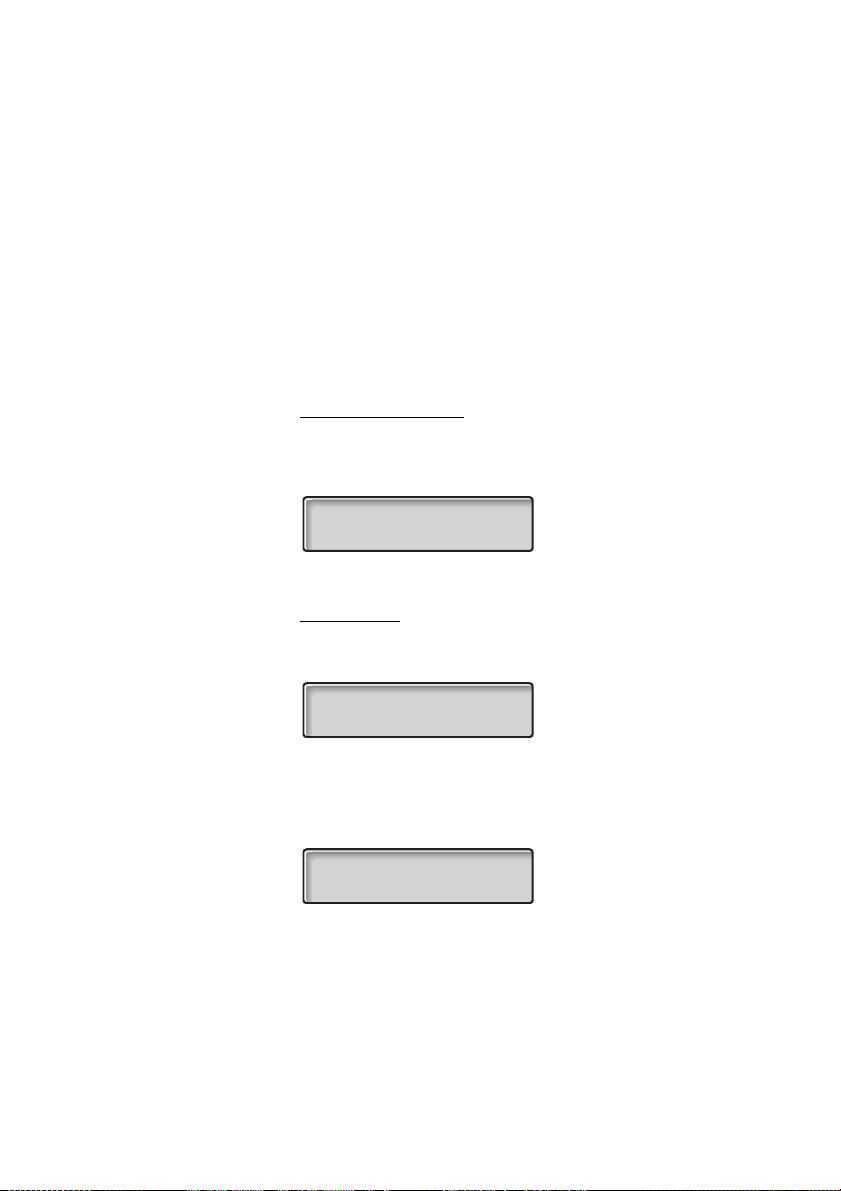
Description
14:25 12Feb 2008
2222
Calling...
2222
3333 >Direct
5555
Display information
The display gives you feedback information such as time and date,
traffic state and connected phone numbers. The following pages show
examples of information displays from different telephone states.
Notes:
The display is only available on the 4222 Office phone.
The order in which the date is stated is system dependent.
Idle phone (idle mode)
When your phone is idle, the upper row shows general information. The
lower row shows your extension number. In the example below, the
extension number is 2222.
Outgoing call
When you make an outgoing call on your phone, the upper row shows
the traffic state and the lower row shows the dialed number.
If the called party´s phone is diverted, the upper row shows the dialed
number and Diversion information.
The Diversion symbol is
>
.
The dialed number (3333) is directly diverted to number 5555.
13Dialog 4220 Lite/Dialog 4222 Office
Page 14
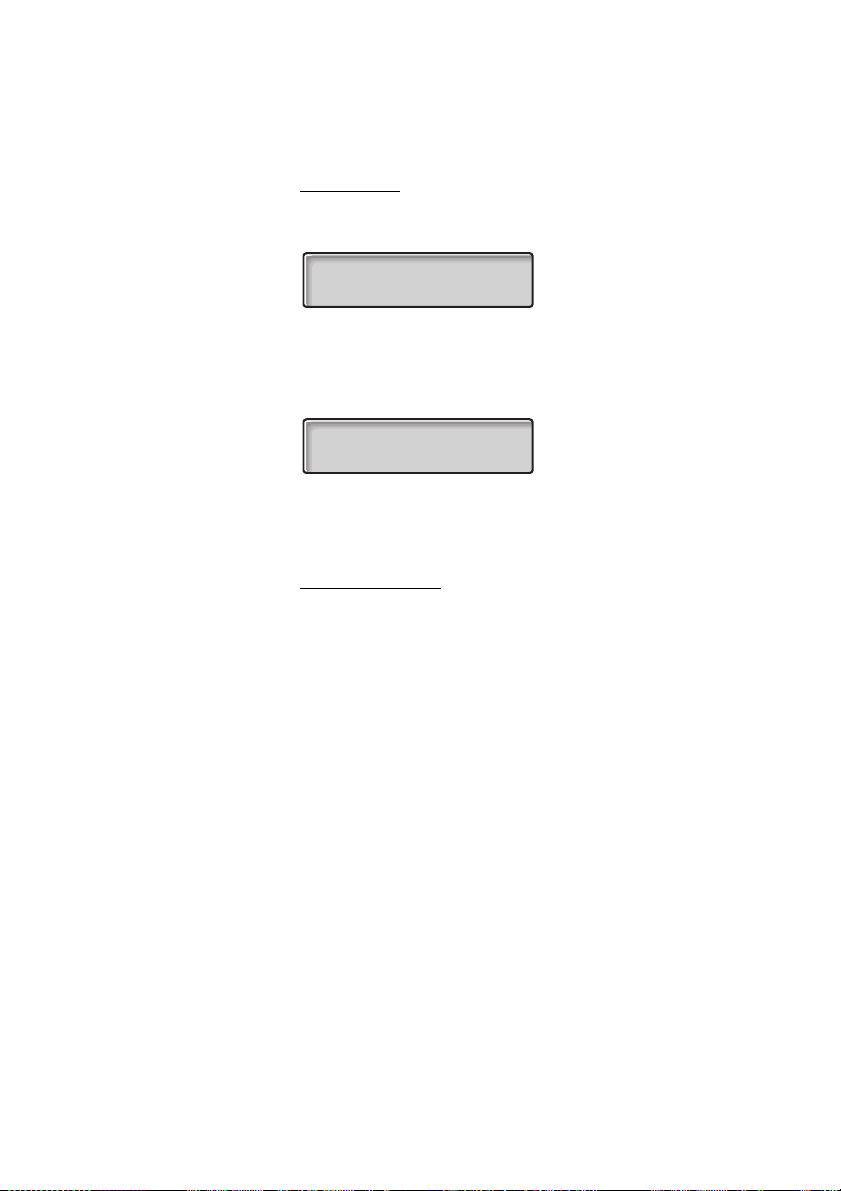
Description
3333
4444 >Direct
2222
Incoming call
When you receive an incoming call, the upper row flashes the calling
party´s extension number.
If a diverting extension is calling, the upper row shows the Diversion
information. The calling party´s number flashes on the lower row. The
Diversion symbol is
Number 2222 has dialed number 4444 and the call is directly diverted to
you.
Choice of language
One of the following languages can be selected to display information
on your phone.
Digit 0–9 = the language code:
>
.
0 English 1 French 2 German 3 Spanish 4 Italian
5__________ 6 _________ 7 _________ 8 _________ 9 _________
Note: By default 5-9 are programmed for English. These can be
changed locally to other languages.
To select a language:
*08* Dial.
( 0– 9) Enter the language code.
#í Press.
Dialog 4220 Lite/Dialog 4222 Office14
Page 15
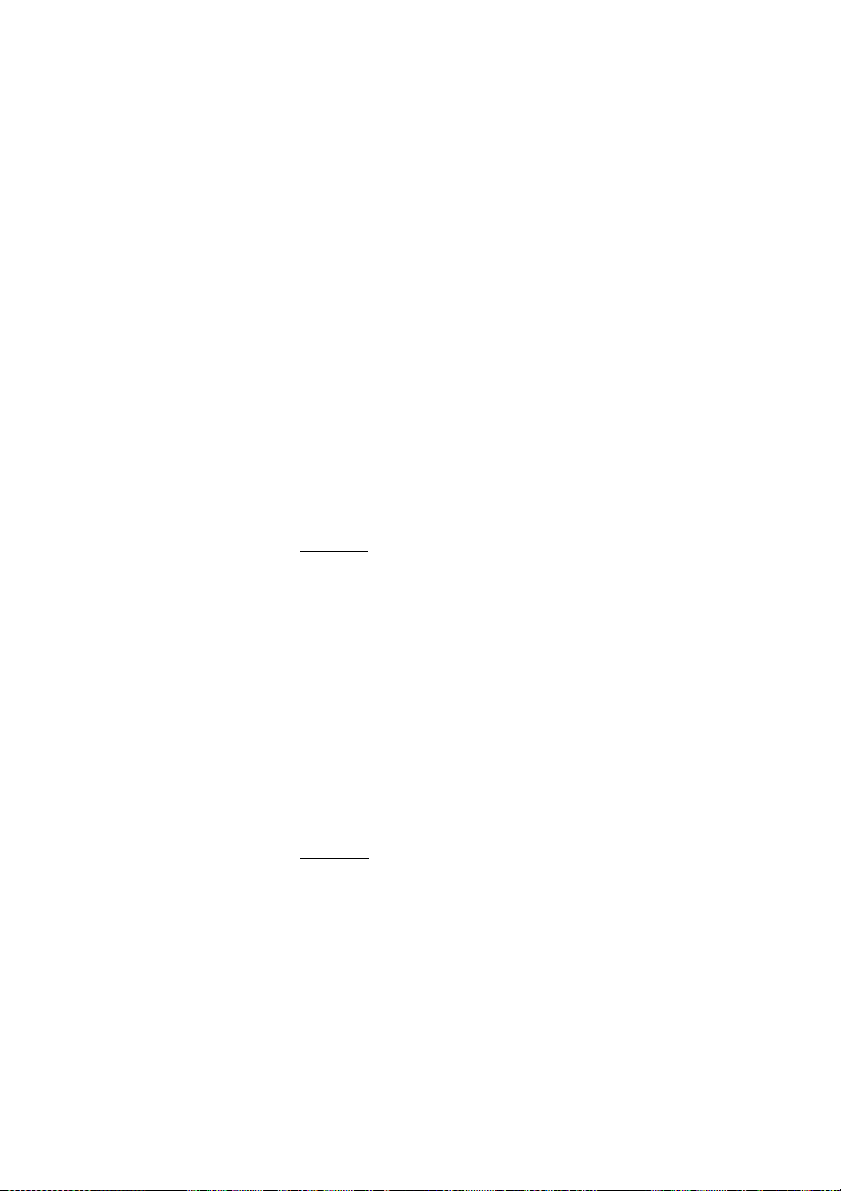
Free Seating
The Free Seating feature is used for persons who have an office
extension number but no phone set of their own. For example, flexible
office workers, persons mostly working outside the office, etc. As a
Free Seating user and working from the office, you logon to any free
phone set that will be temporarily assigned with your extension number
and your system authorities.
To log on
*11* Dial.
z* Enter the Authorization Code and press.
Free Seating
z# Enter your phone number and press.
í Press to finish the procedure.
The display shows your phone number.
To log off
#11# Dial.
í Press to finish the procedure.
15Dialog 4220 Lite/Dialog 4222 Office
Page 16
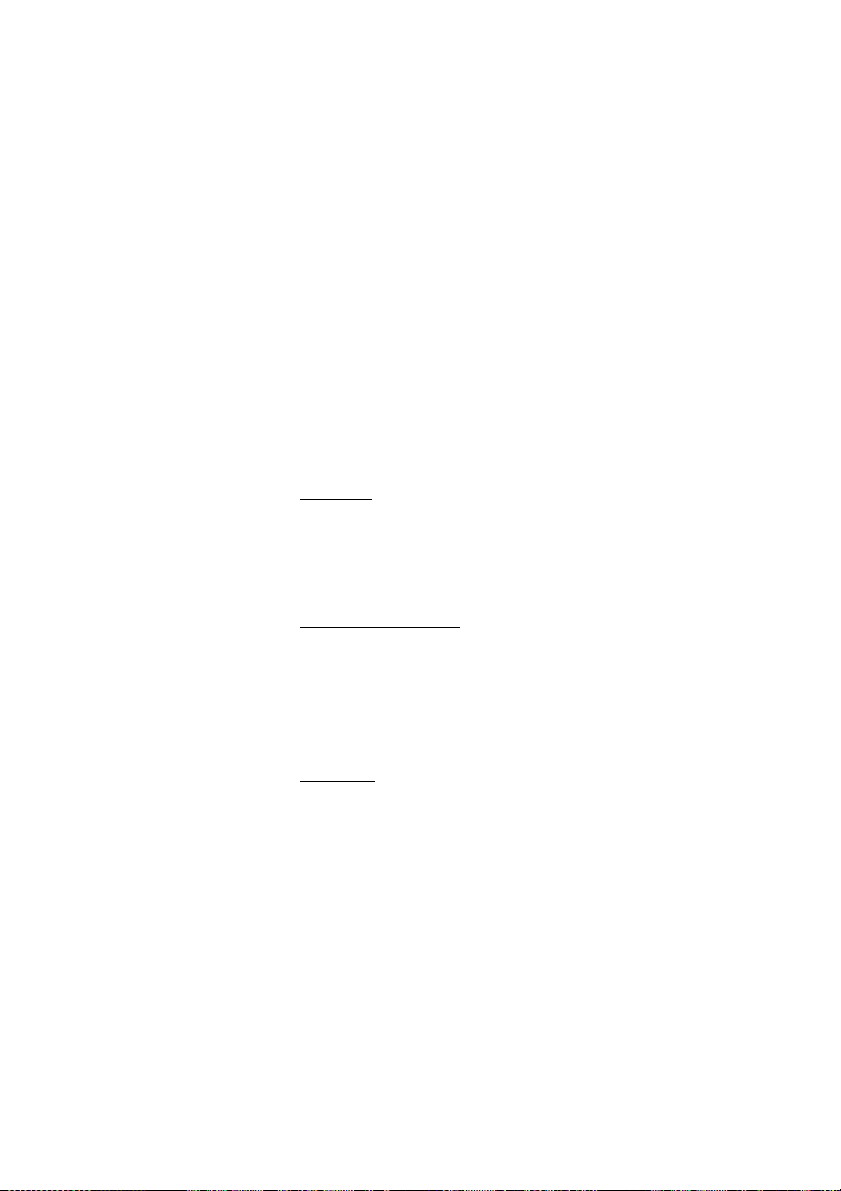
Incoming Calls
Incoming Calls
Answer calls
A ring signal and a flashing lamp indicate an incoming call.
On Line 1
Normally you will receive calls on Line 1.
u Lift the handset.
On any other Line key
u Lift the handset.
ÖÔ Line Press the flashing Line key.
Handsfree
(Dialog 4222 Office phone only).
ÖÔ Line Press the flashing Line key.
You are connected to the caller via the loudspeaker and the microphone.
í Press to terminate a handsfree call.
Dialog 4220 Lite/Dialog 4222 Office16
Page 17
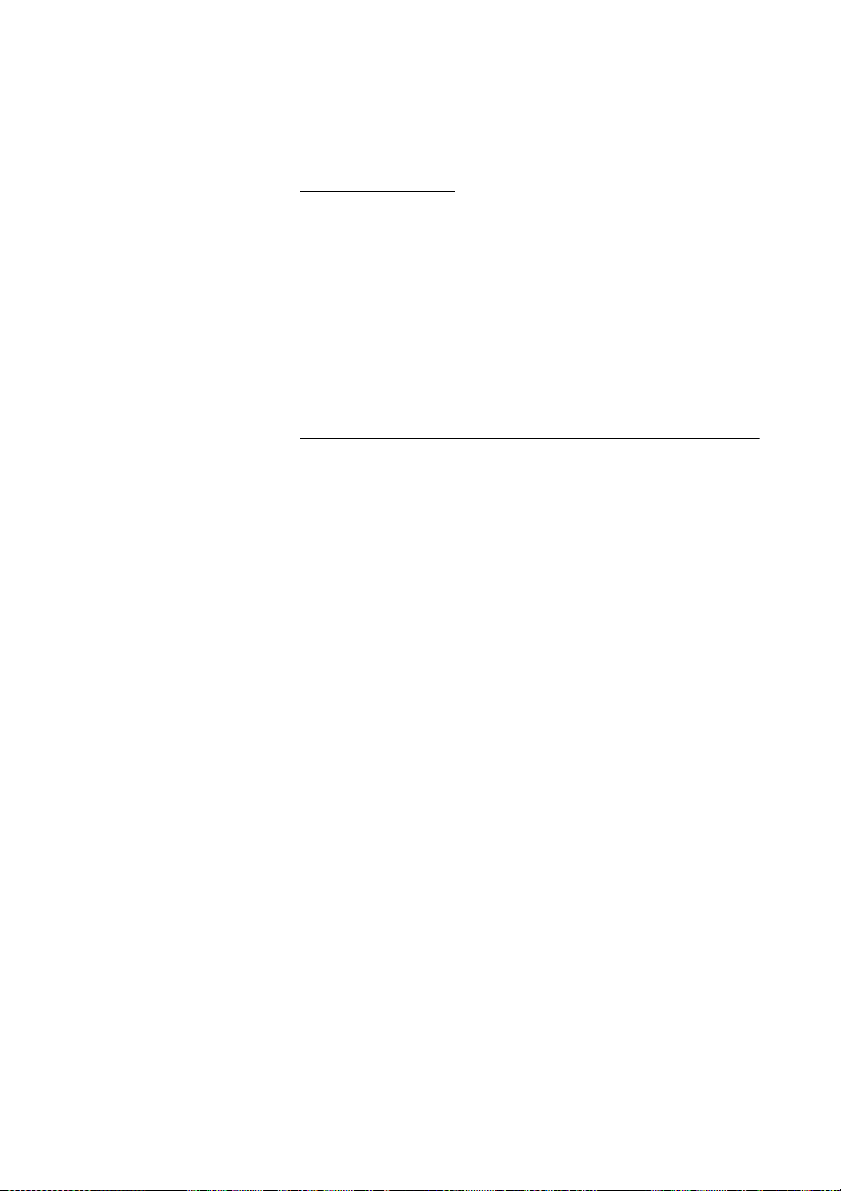
On another extension
You can answer a call to another extension.
uz Call the ringing extension.
8 Press.
Notes:
You can also press Hold/Pick-up (The function key is
programmed by you).
Incoming Calls
France, press
4; Sweden, press 6
Answer a second call during an ongoing call
If your phone is preprogrammed with a Free on 2nd key, you can
receive another call, if this feature is activated.
Free on 2nd Ô Press to activate/deactivate.
When Free on 2nd is active the lamp is on.
Note: Function key preprogrammed by your system
administrator.
When you have an ongoing call on Line 1, and Line 2 flashes to indicate
a new incoming call:
ÖÔ Line 2 Press to answer.
The first call is put on hold.
ÖÔ Line 1 Press to switch back to the first call.
The second call is put on hold. You are connected to the first caller.
í Press to terminate the connected call.
17Dialog 4220 Lite/Dialog 4222 Office
Page 18
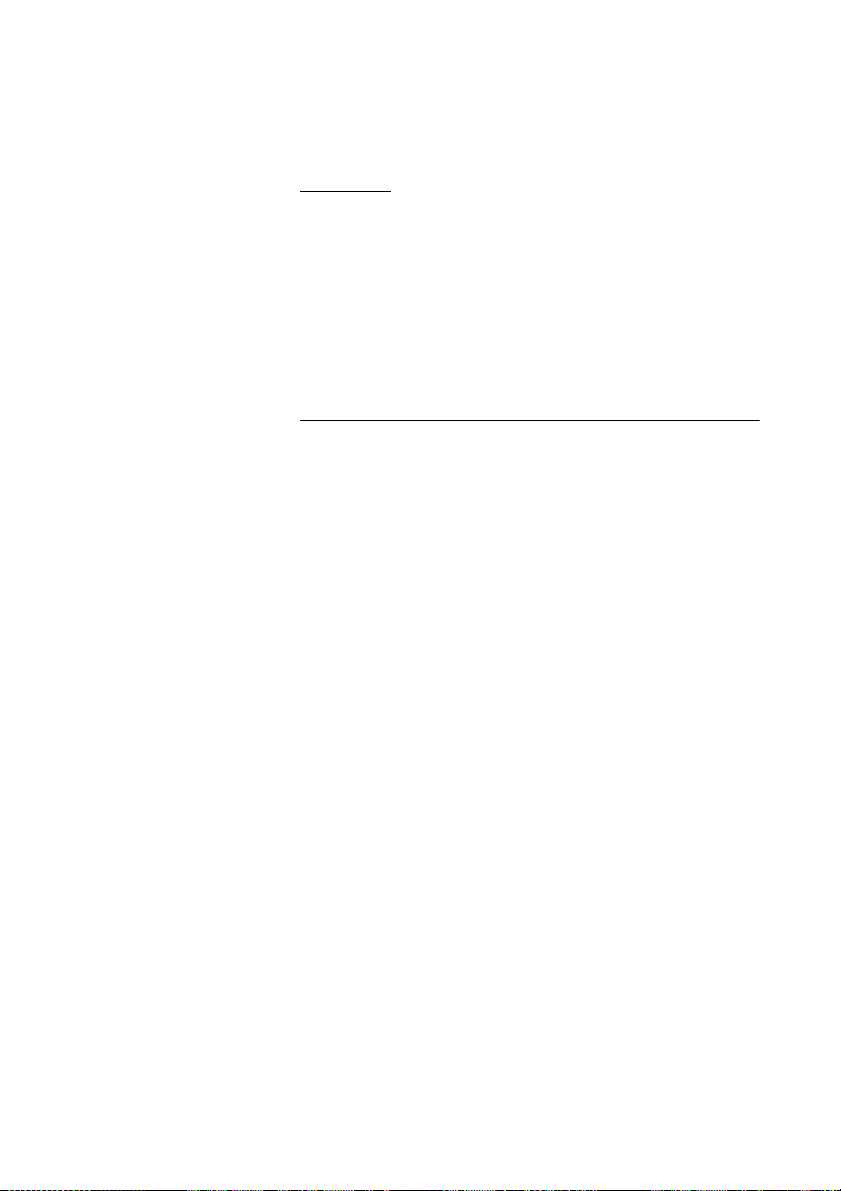
Incoming Calls
Call Waiting
If the calling party has activated Call Waiting, you can receive a second
call even if Free on 2nd is not activated.
To answer the waiting call:
í Press to terminate the connected call.
Your phone will ring to announce the waiting call.
ÖÔ Line Press the flashing Line key to receive the new call.
Do Not Disturb, DND
When you activate DND, calls to your extension are not shown.
Outgoing calls can be made as usual.
DND Ô Press to activate or deactivate DND.
Note: Function key preprogrammed by your system
administrator. You can also use the procedure below.
*27# Dial to activate,
Special dial tone.
or
#27# dial to deactivate.
í Press to finish activation/deactivation.
Note: If your phone is programmed with “Multiple Directory
Diversion and Do Not Disturb” (ask your system
administrator), DND is ordered and cancelled simultaneously
on all lines.
Dialog 4220 Lite/Dialog 4222 Office18
Page 19
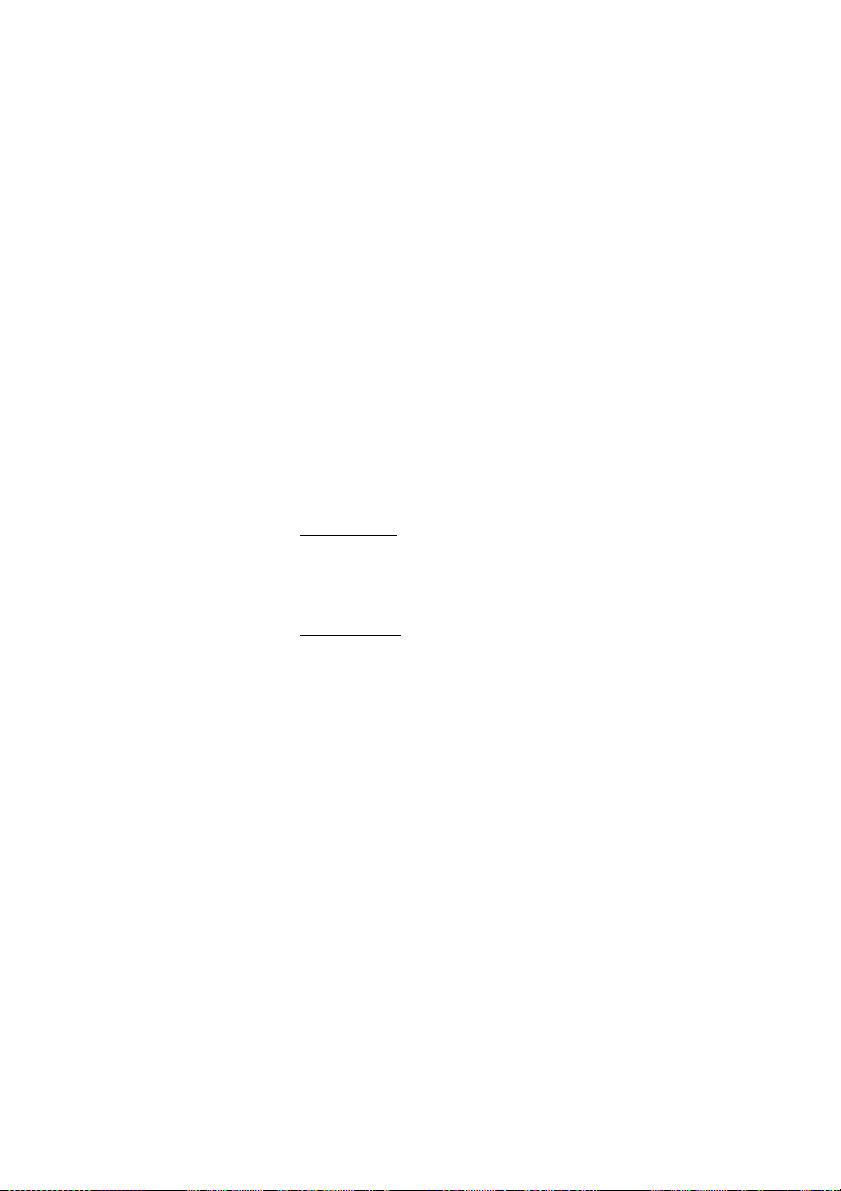
Outgoing Calls
Make calls
How to make internal and external calls:
u Lift the handset and proceed depending on call type:
Internal calls
z Dial the extension number.
External calls
Outgoing Calls
0 Press the digit or digits to get an external line.
Dial tone.
Note: The particular digit or digits used in your office, e.g.
or
00.
z Dial the external number.
d or í Replace the handset or press to end the call.
Note: If you receive a queue tone when dialing the digit or
digits to get an external line are dialed (if optional feature Least
Cost Routing is used in the system), keep waiting. Once a line
becomes free you will receive a dial tone. If a warning tone is
heard, the selected line is marked “Expensive”.
0
19Dialog 4220 Lite/Dialog 4222 Office
Page 20
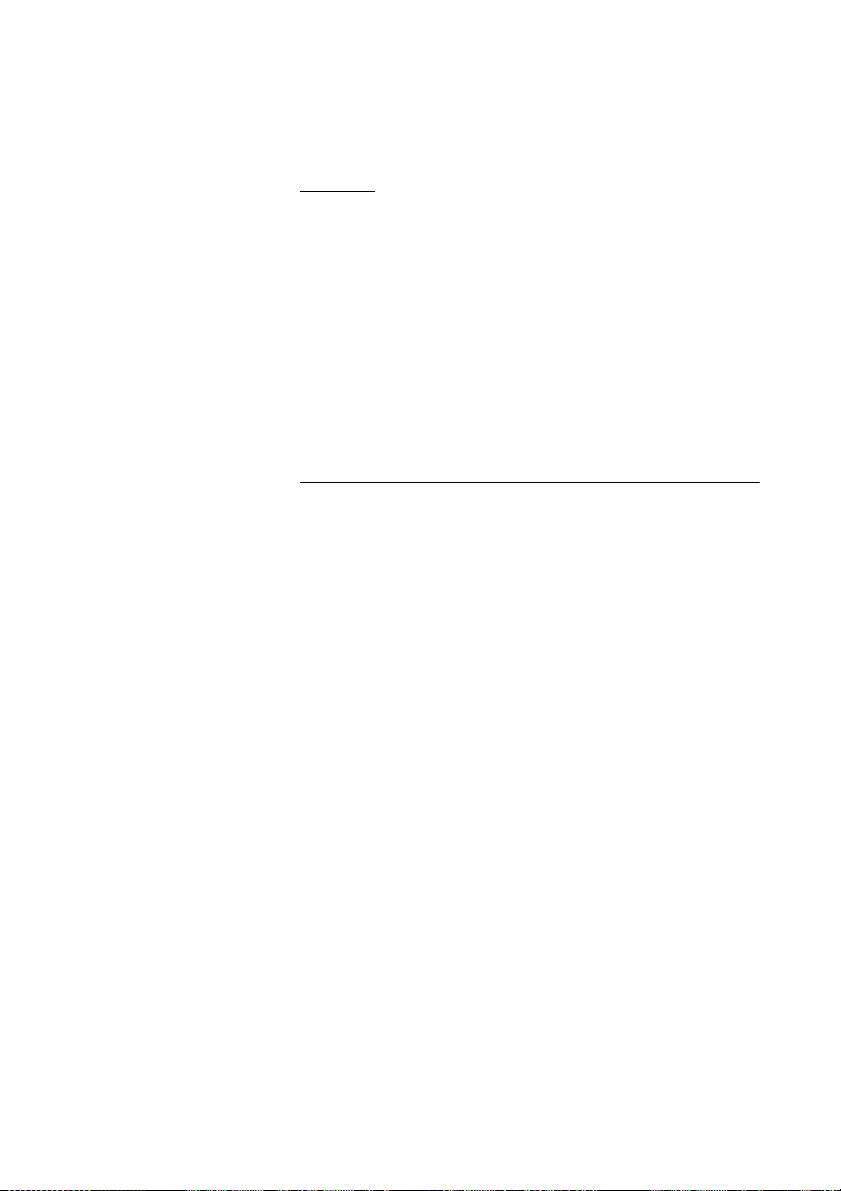
Outgoing Calls
Handsfree
(Dialog 4222 Office phone only).
z Dial the number.
You are connected via the loudspeaker and the microphone.
í Press to terminate a handsfree call.
Note: You can dial your calls more quickly by using common
Speed Dialing numbers and by using your own programmed
function keys. See section “Speed Dialing” on page 27.
Number Presentation Restriction
If you do not want your name and number to be displayed to the person
you are calling, use the following procedure.
Notes:
This feature might be blocked for use on your extension
(preprogrammed by your system administrator).
The Number Presentation Restriction is only valid for the
ongoing call, i.e. the procedure has to be repeated the next time
you want to use it.
*42# Dial and wait for a new dial tone.
z Dial the number.
Instead of your name and number, the display on the called phone
shows
Anonymous
.
Dialog 4220 Lite/Dialog 4222 Office20
Page 21
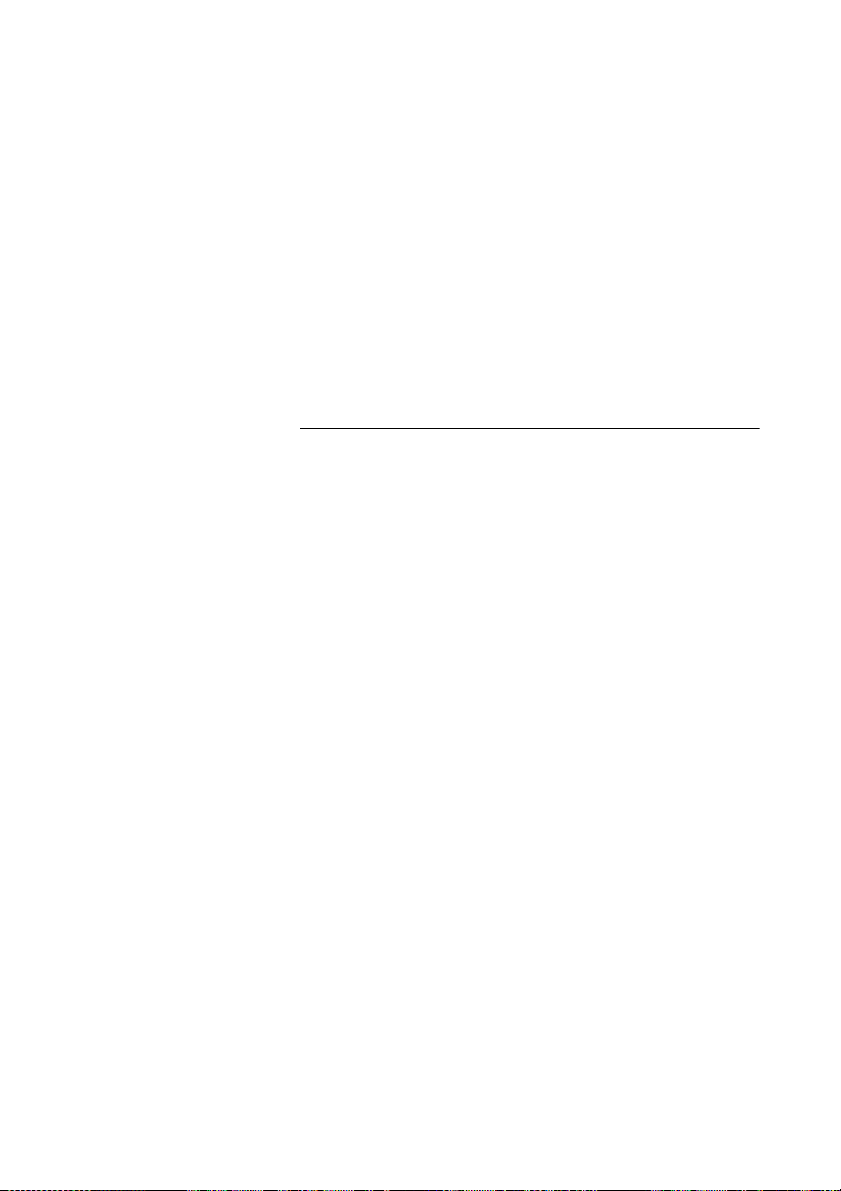
Individual External Line
To make a call on a specific external line:
*0* Dial.
z# Dial the Individual External Line number and press.
Outgoing Calls
z Dial the digit or digits to get an external line and the external
number.
Last External Number Redial
When you initiate an external call the system automatically stores all
the dialed digits, irrespective of whether the call was successful or not.
u Lift the handset.
*** Dial to repeat the stored number.
The last external number is automatically redialed.
Notes:
You can also press Last Number Redial (The function key is
programmed by you).
Finland and Sweden, dial
* * 0
21Dialog 4220 Lite/Dialog 4222 Office
Page 22
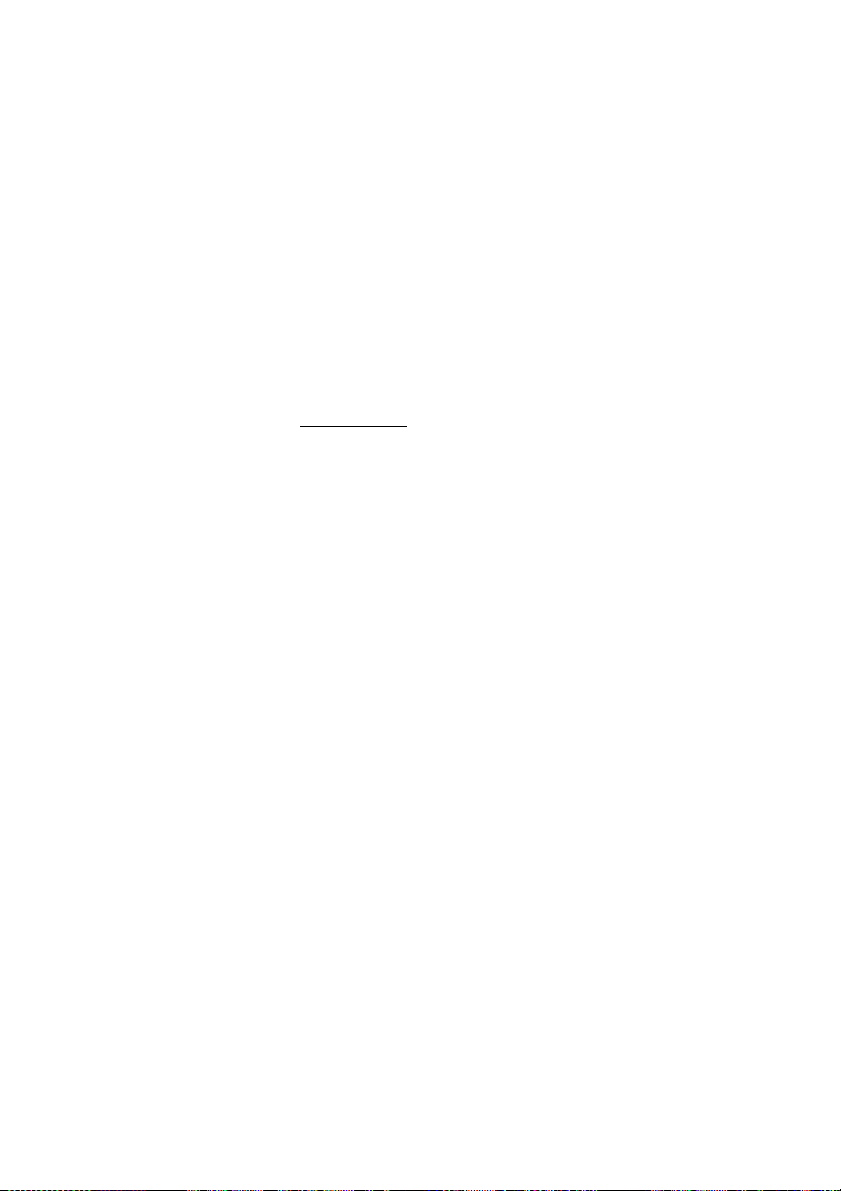
Outgoing Calls
Save external number
When you make an external call, you can save the number in order to
redial the same number easily. Any number previously saved is erased.
To save an external number:
Redial Ô Press before you finish the call.
Note: Function key preprogrammed by your system
administrator.
Redial number
u Lift the handset.
Redial Ô Press to redial the number.
Note: Function key preprogrammed by your system
administrator.
Dialog 4220 Lite/Dialog 4222 Office22
Page 23
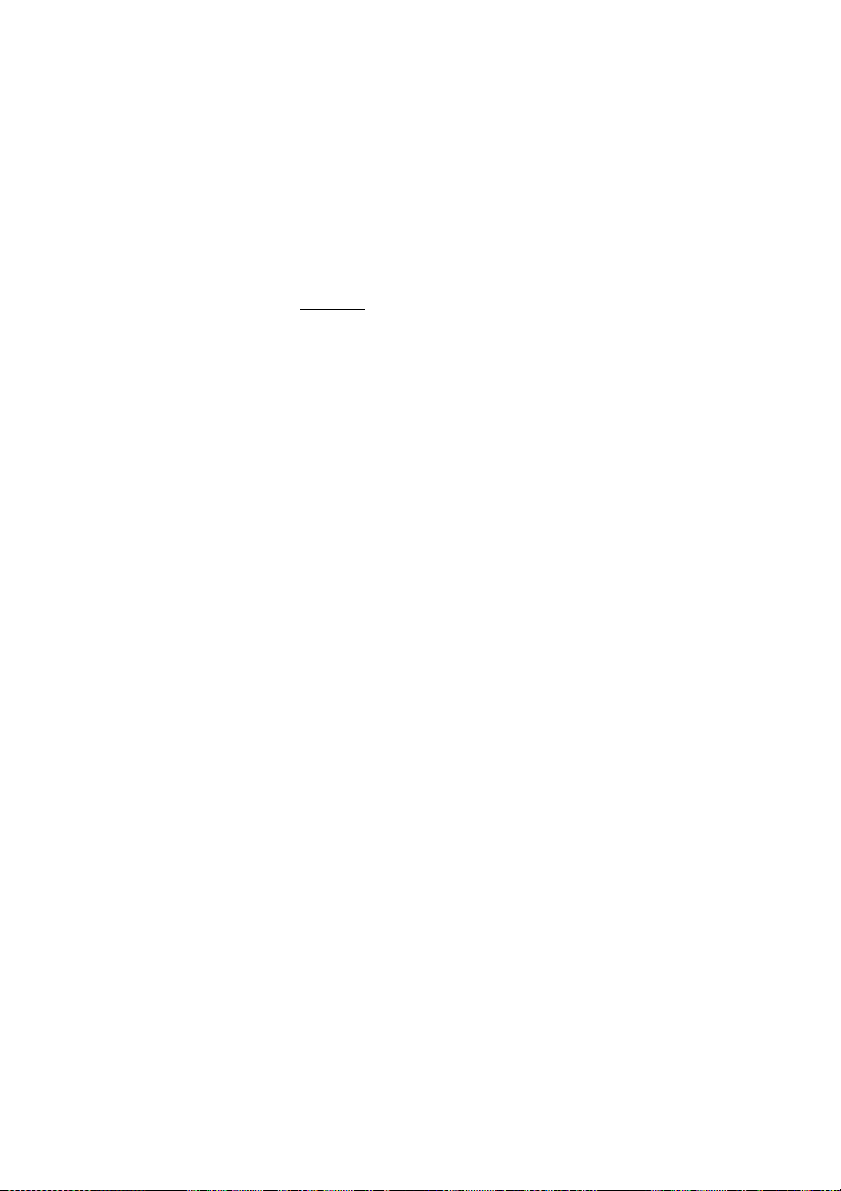
Outgoing Calls
When you receive a busy tone
If you call an extension and receive a busy tone, or get no answer, or all
external lines are busy, you can use any of the following methods:
Callback
If a called extension is busy or there is no answer:
6 Press.
It can take several seconds before the procedure is executed.
Notes:
You can also press: Callback (The function key is programmed
by you).
France, Finland and Sweden, press
d Replace the handset to finish the procedure.
You are called back (recall ring signal) when the ongoing call is finished
or the next time a new call is finished. You have to answer within eight
seconds, otherwise the Callback service is cancelled. While waiting for
the Callback, you can make and receive calls as usual.
u Lift the handset when you are called back.
The system calls the extension.
Note: Callbacks can be activated on several extensions at the
same time. Callbacks from additional lines will recall on Line 1.
5
23Dialog 4220 Lite/Dialog 4222 Office
Page 24
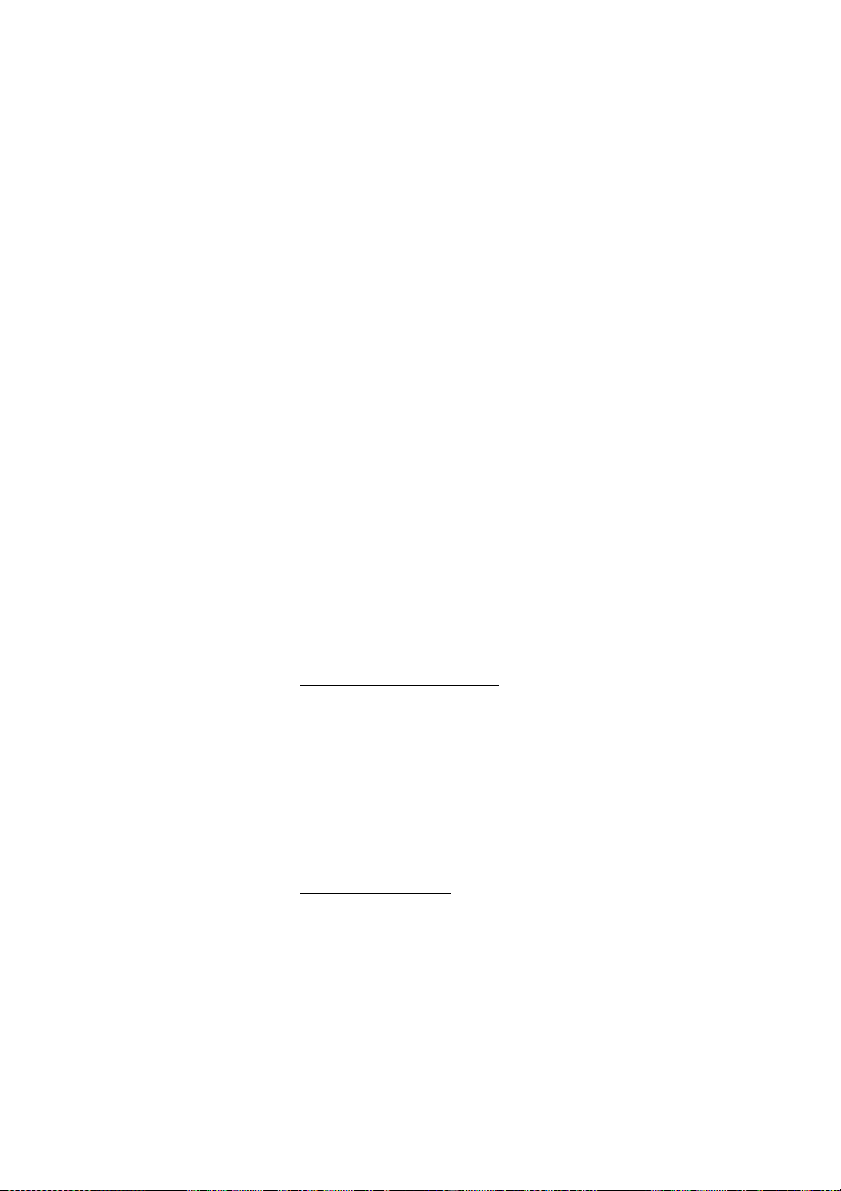
Outgoing Calls
If all external lines are busy (after dialing the digit or digits to get a
line):
6 Press.
Notes:
You can also press: Callback (The function key is programmed
by you).
France, Finland and Sweden, Press
z# Dial the external number and press.
d Replace the handset to finish the procedure.
When an external line becomes free you will be called back (recall ring
signal). You have to answer within eight seconds, otherwise the
Callback service is cancelled. While waiting for the Callback, you can
make and receive calls as usual.
u Lift the handset when you are called back.
The system calls the external number.
Note: Only one Callback can be activated on a busy external
line. Callbacks from additional lines will recall on Line 1.
Cancel any single Callback
#37*z Dial and enter the extension number.
Note: To cancel a single Callback on a specific external line,
dial the digit or digits to get a line instead of the extension
number.
#í Press.
Cancel all Callbacks
#37# Dial.
5
í Press.
Dialog 4220 Lite/Dialog 4222 Office24
Page 25
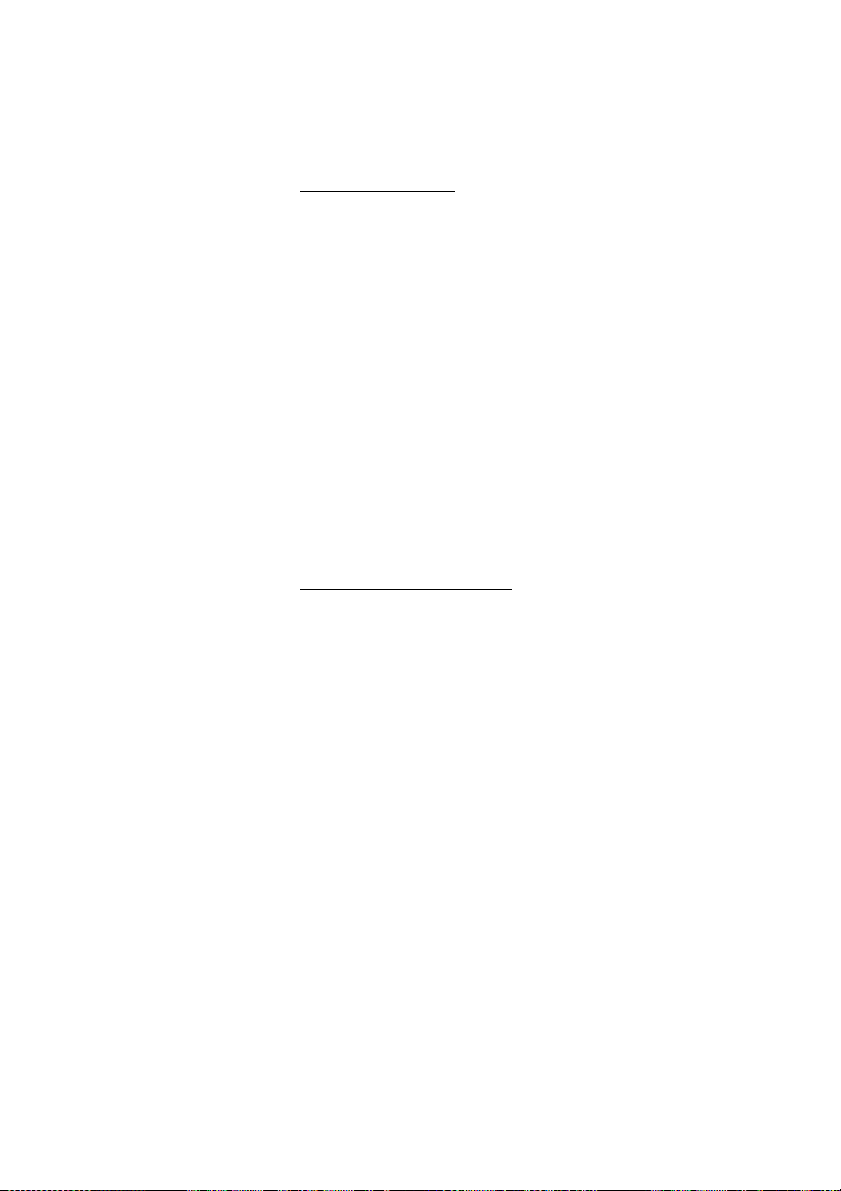
Activate Call Waiting
If you urgently wish to contact a busy extension or external line, you
can notify the extension by a Call Waiting signal.
5 Press.
Outgoing Calls
Notes:
You can also press: Call Waiting (The function key is
programmed by you).
Keep handset off hook. When the called extension or the external line
becomes free, it will be called automatically.
Intrusion on a busy extension
You can intrude on an ongoing call on a busy extension.
4 Press.
Before the Intrusion is executed a warning tone is sent to the parties in
the ongoing call. A three party call is established and a warning tone is
heard.
France and Finland, Press
Note: The Call Waiting feature might be blocked for use on
your extension (preprogrammed by your system administrator).
If Call Waiting is not allowed you will continue to receive a busy
tone.
Notes:
You can also press: Intrusion (The function key is programmed
by you).
France and Sweden, Press
Note: The warning tone might be disabled for your system. The
Intrusion feature might be blocked for use on your extension
(preprogrammed by your system administrator). If Intrusion is
not allowed, you will continue to receive a busy tone.
6; Sweden, Press 4
8
25Dialog 4220 Lite/Dialog 4222 Office
Page 26
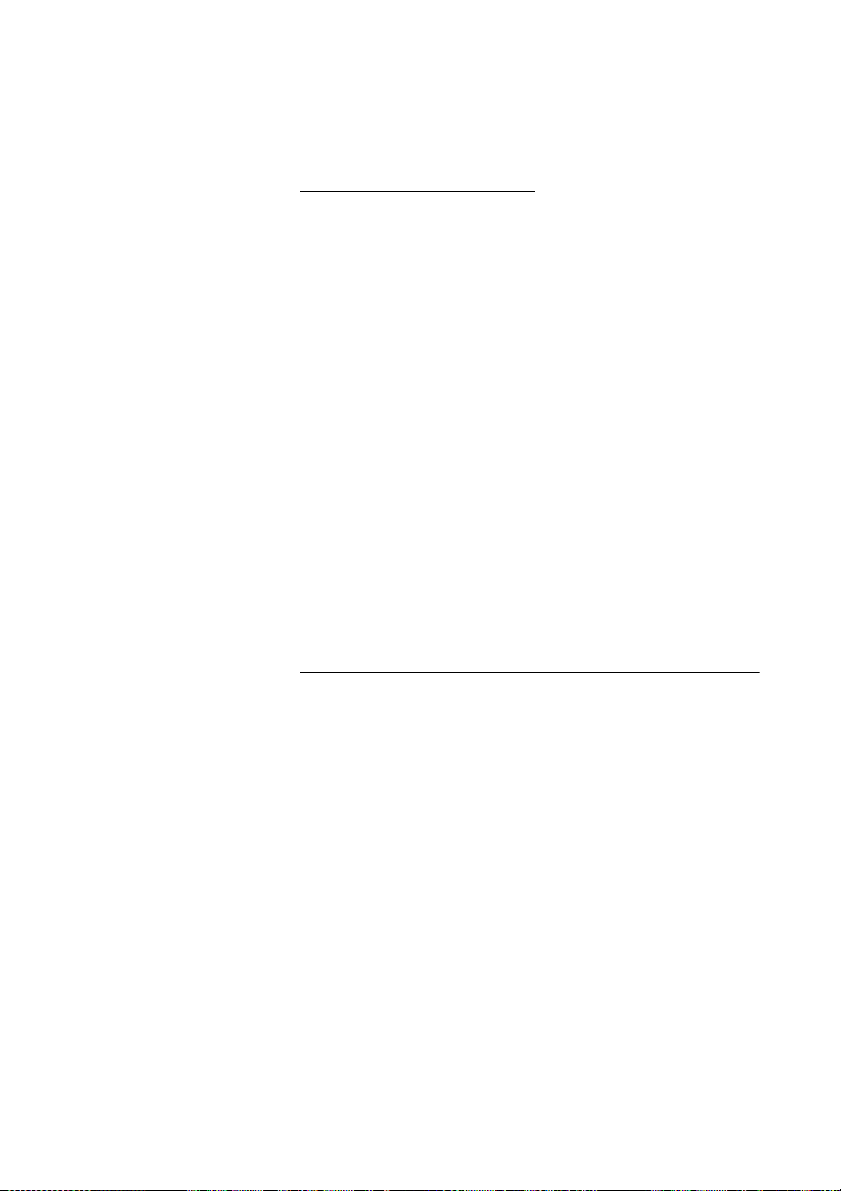
Outgoing Calls
Intrusion on a busy external line
You can intrude on an ongoing call on a busy external line.
*44*z Dial and enter the Individual External Line number.
#z Press and dial the digit or digits to get an external line.
Busy tone.
4 Press.
Notes:
You can also press: Intrusion (The function key is programmed
by you).
France and Sweden, Press
Before the Intrusion is executed a warning tone is sent to the parties in
the ongoing call. A three party call is established and a warning tone is
heard.
Note: The warning tone might be disabled for your system. The
Intrusion feature might be blocked for use on your extension
(preprogrammed by your system administrator). If Intrusion is
not allowed you will continue to receive a busy tone.
8
Bypass
If this feature is allowed from your extension, you can bypass an;
activated Diversion, activated Follow-me or activated Absence
Information on a specific extension.
*60*z Dial and enter the extension number.
# Press and wait for answer.
Dialog 4220 Lite/Dialog 4222 Office26
Page 27
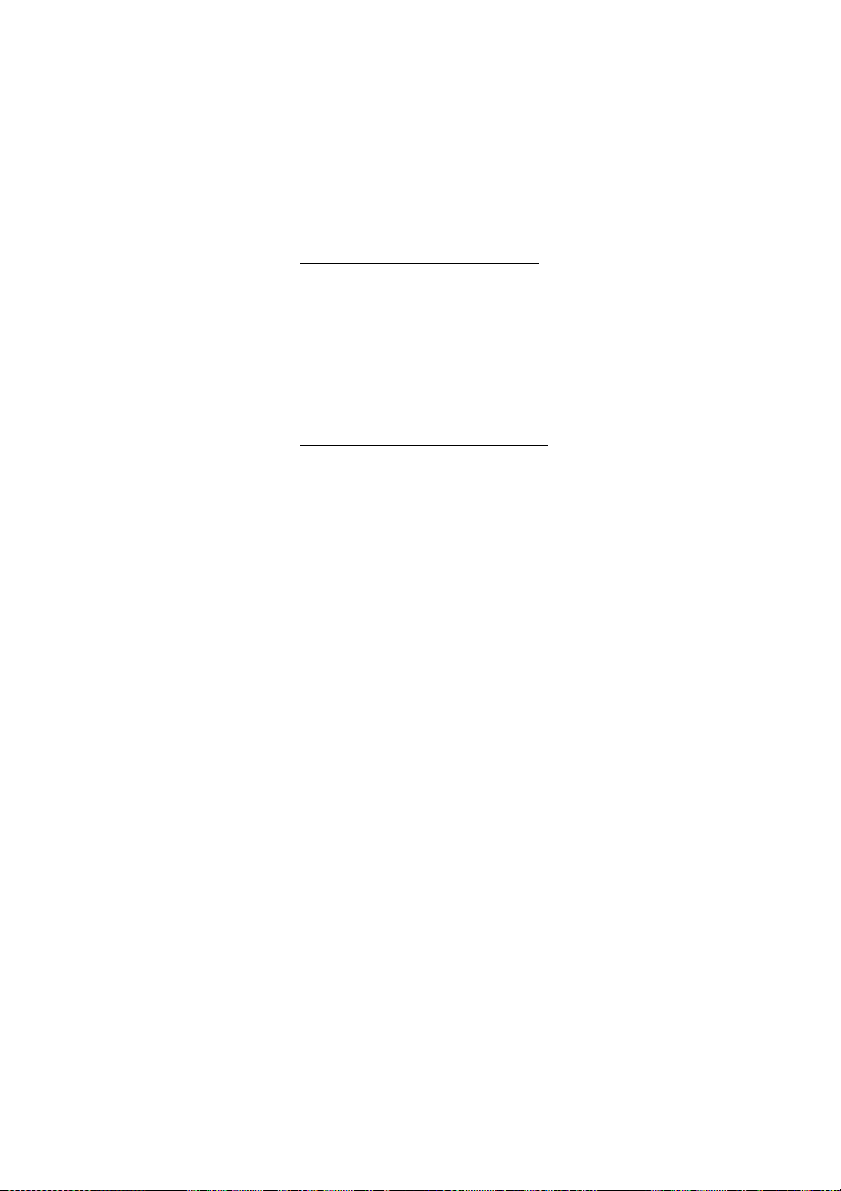
Outgoing Calls
Speed Dialing
Common Speed Dialing numbers
By using common Speed Dialing numbers, you can make calls more
quickly by pressing a few keys. The common Speed Dialing numbers
consist of 1–5 digits and are stored in the exchange (by your system
administrator).
uz Lift the handset and dial the common Speed Dialing number.
Individual Speed Dialing numbers
You can program up to ten frequently used phone numbers on the digit
keys 0–9 and use them as individual Speed Dialing numbers (if this
feature is allowed).
Note: In Finland, up to nine numbers, keys 1–9.
To u se:
**( 0– 9) Dial and press the relevant digit.
Note: Finland, dial
#.
)
To program and alter individual Speed Dialing numbers:
* * ( 1 – 9 ); Sweden, dial ( 0 – 9
*51*( 0– 9) Dial and press the selected digit.
Note: Finland, dial
* 5 1 * ( 1 – 9 ).
*z Press and dial the phone number.
#í Press.
Note: The programmed number may consist of a maximum of
20 digits plus
public network.
*, which indicates the second dial tone from the
27Dialog 4220 Lite/Dialog 4222 Office
Page 28
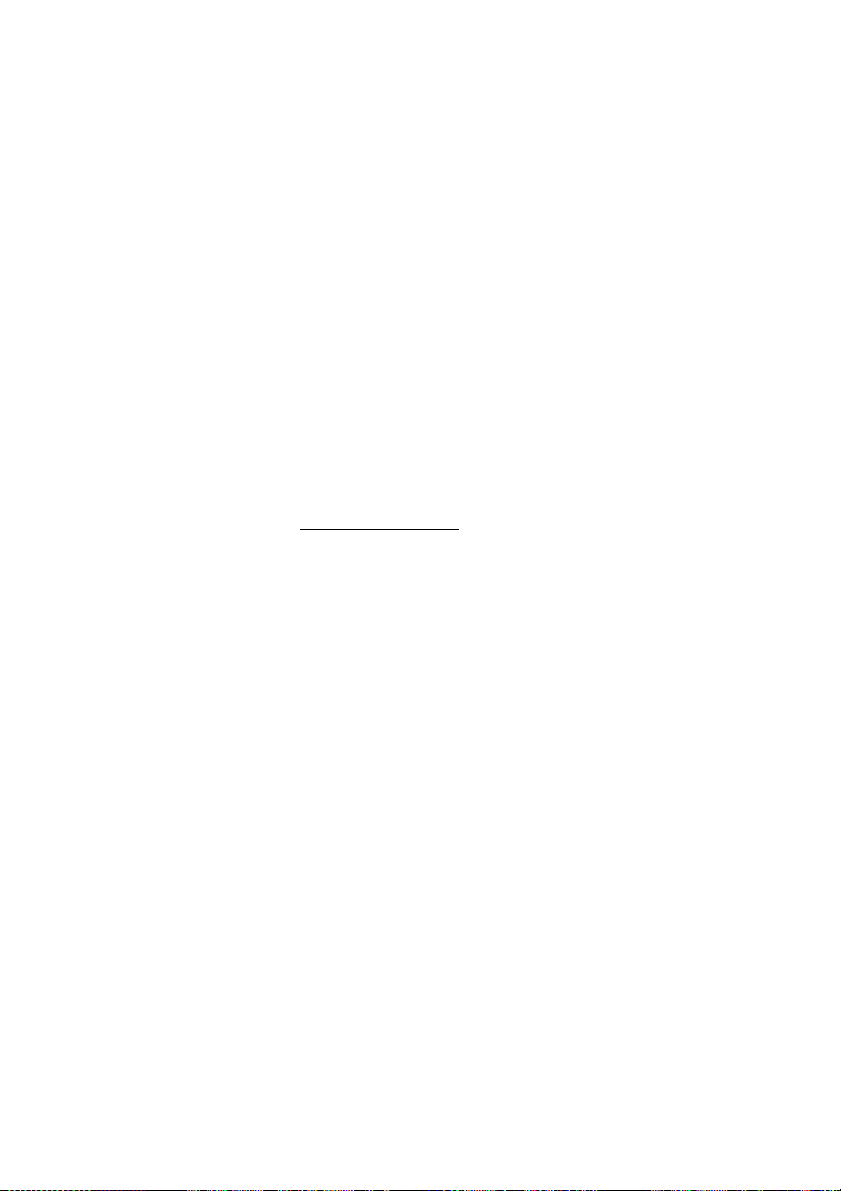
Outgoing Calls
To erase one programmed number:
#51*( 0– 9) Dial and press the selected digit.
Note: Finland, dial
#í Press.
To erase all programmed numbers:
#51# Dial.
í Press.
Dial by a function key
Both features and phone numbers can be programmed on a function
key. To program a key, see section “Programming of function keys” on
page 65.
Head office Ô Press the function key.
This function key is preprogrammed by you.
# 5 1 * ( 1 – 9 )
Dialog 4220 Lite/Dialog 4222 Office28
Page 29
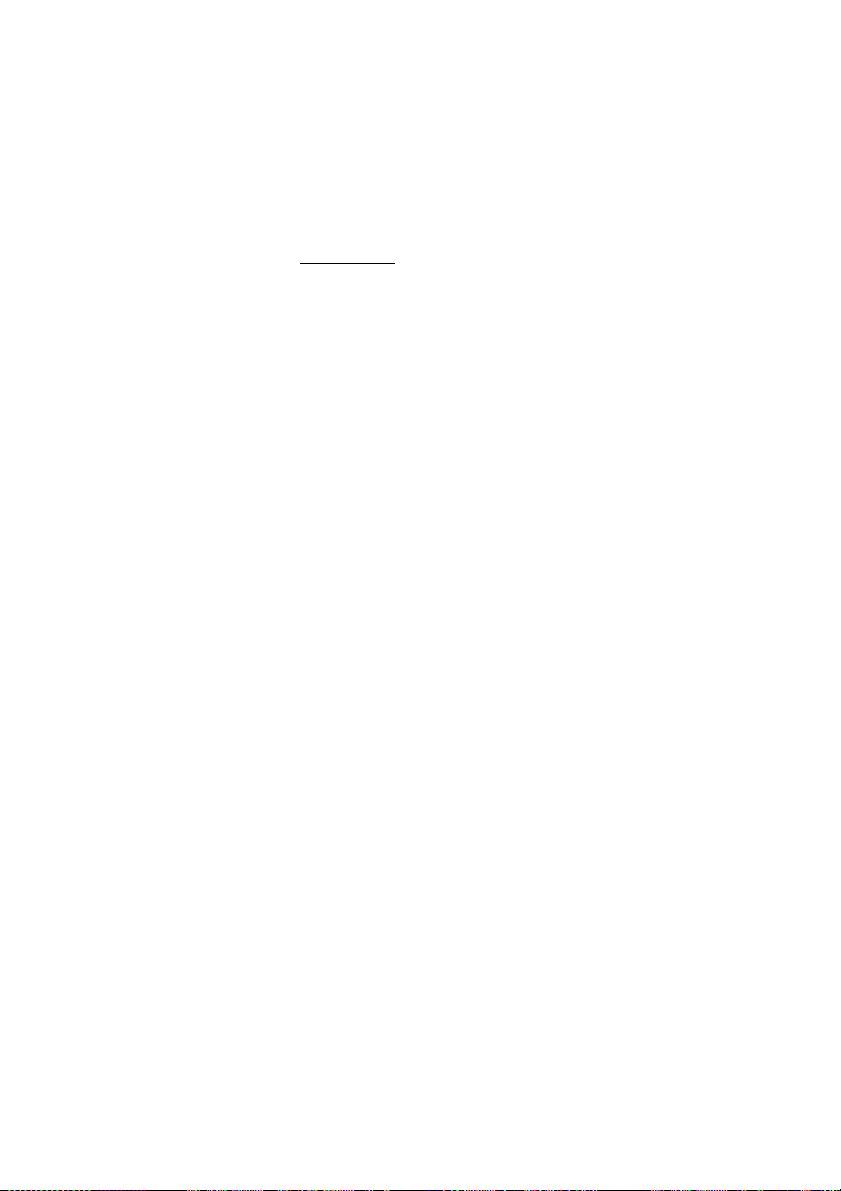
Authority
Data privacy
Data privacy allows you to make a call without any disturbances, i.e.
Intrusion. This feature is automatically cancelled when the call is
finished.
To order:
u Lift the handset.
*41#z Dial and enter the number.
Outgoing Calls
29Dialog 4220 Lite/Dialog 4222 Office
Page 30
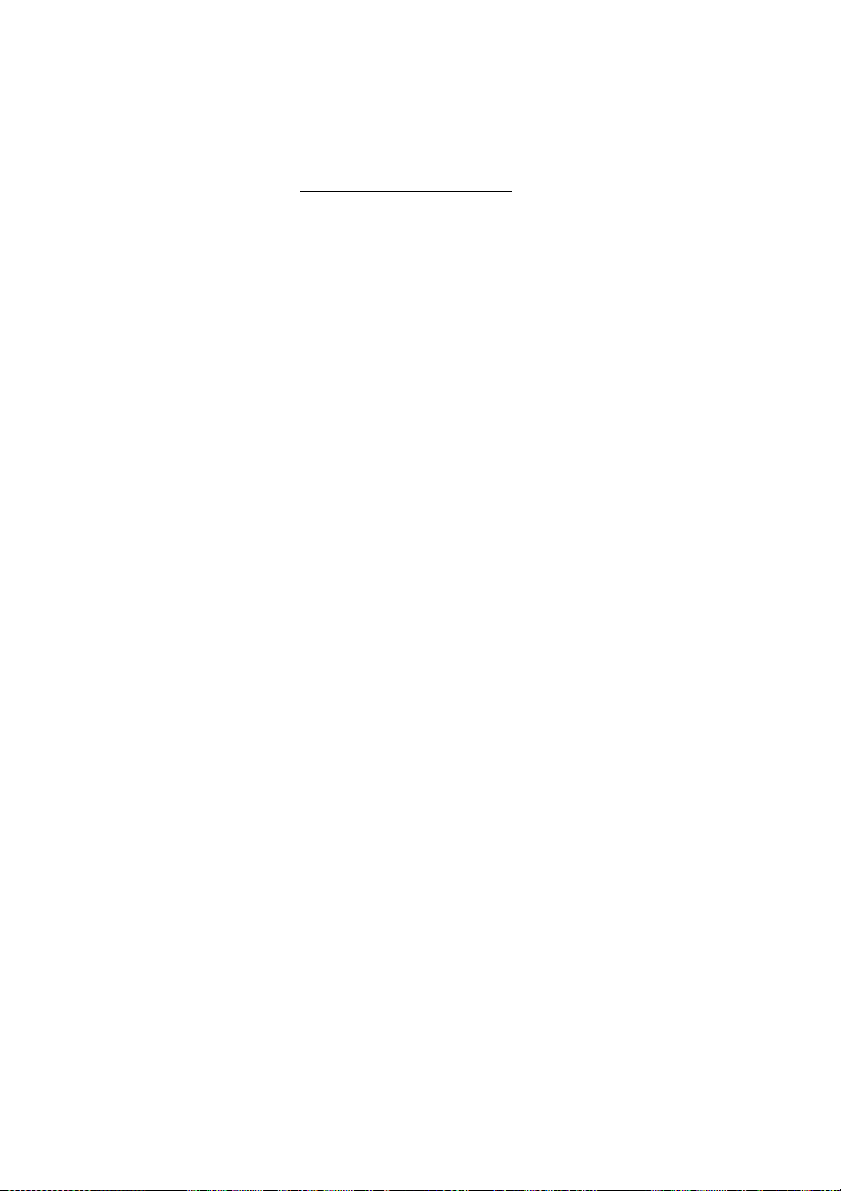
Outgoing Calls
Authorization Code, common
If you are authorized to use a common Authorization Code (1 to 7
digits) you can temporarily change any phone used within the exchange
to the authority level connected to this code. You can use the code for
one call only or you can open the phone until you lock it when leaving
the phone.
To use for a single call:
*72* Dial.
z# Enter Authorization Code and press.
Verification tone.
z Dial the digit or digits to get an external line and the external
number.
To open an extension for several calls:
#73* Dial.
z# Enter Authorization Code and press.
Verification tone.
To lock an extension:
*73* Dial.
z# Enter Authorization Code and press.
Verification tone.
Dialog 4220 Lite/Dialog 4222 Office30
Page 31

Authorization Code, individual
If you are authorized to use an individual Authorization Code (1 to 7
digits, affiliated to your own extension) you can lock your own
extension to a common authority level, e.g. when out of the office. You
can also temporarily change any other phone used within the exchange
to the same authority level as you have on your own phone. The
individual code can be changed from your own extension.
To lock your phone:
*76* Dial.
Outgoing Calls
z# Enter Authorization Code and press.
Verification tone.
To make calls with your authority level when your phone is locked:
*75* Dial.
z# Enter Authorization Code and press.
Verification tone.
z Dial the digit or digits to get an external line and the external
number.
To open your phone:
#76* Dial.
z# Enter Authorization Code and press.
Verification tone.
31Dialog 4220 Lite/Dialog 4222 Office
Page 32

Outgoing Calls
To assign your own authority level to another phone:
*75* Dial.
z* Enter Authorization Code and press.
Verification tone.
z# Dial your own extension number and press.
Verification tone.
z Dial the digit or digits to get an external line and the external
number.
To change your individual Authorization Code:
*74* Dial.
z* Enter old Authorization Code and press.
z# Enter new Authorization Code and press.
Verification tone.
Dialog 4220 Lite/Dialog 4222 Office32
Page 33

During Calls
During Calls
Group Listening (loudspeaking)
This feature lets other people in your room listen to your phone
conversation. You speak in the handset while the other party´s voice is
heard on the loudspeaker.
During an ongoing conversation:
 Press to switch between loudspeaker and handset.
When the key lamp is on, the other party´s voice can be heard on the
loudspeaker.
Note: You can adjust the volume, See section “Settings” on
page 65.
From loudspeaking to handsfree
(Dialog 4222 Office phone only).
d Replace the handset.
Handsfree conversation.
From handsfree to loudspeaking
(Dialog 4222 Office phone only).
u Lift the handset and press.
í Press to end the call.
33Dialog 4220 Lite/Dialog 4222 Office
Page 34

During Calls
Handsfree
(Dialog 4222 Office phone only).
Âd Press and replace the handset.
Handsfree conversation.
í Press to end the call.
From handsfree to handset
u Lift the handset.
Conversation via the handset.
Mute
É Press to switch the microphone on or off.
When the lamp is on, the person on the line cannot hear what is being
said near to your phone.
Inquiry
You have a voice connection on Line 1 and want to make an Inquiry to
an internal or external party.
Ô Inquiry Press.
The first party is put on hold (Line 1 flashes slowly).
Note: You can also press Line 2.
z Call the third party.
When the other party answers, you can switch between the calls (Refer
Back), Transfer the call, create a Conference or end one of the calls.
í Press to end the Inquiry call.
The third party is disconnected.
ÖÔ Line 1 Press to return to the first call.
Dialog 4220 Lite/Dialog 4222 Office34
Page 35

Refer Back
The Line key lamp flashes for the call put on hold.
During Calls
ÖÔ Line 1 Press to put third party on hold.
First call is connected.
ÖÔ Inquiry Press to put first call on hold.
Third party is connected.
Note: You can also press Line 2 if you have initiated the Inquiry
on Line 2.
í Press to terminate the connected call.
Transfer
You have an ongoing call and you want to transfer the call to another
extension.
Ô Inquiry Press.
Note: You can also press a free Line key.
z Call the third party.
Ô Transfe r Press before or after answer.
The ongoing call is transferred.
Note: If you have put more than one call on hold, the last call
that was put on hold will be transferred. If the dialed extension
is busy or Transfer is not allowed, your phone will ring again.
35Dialog 4220 Lite/Dialog 4222 Office
Page 36

During Calls
Conference
With this procedure you can include up to seven parties in a conference.
Only the conference leader (i.e. the person initiating the conference) can
admit participants. During the conference a tone will be heard every 15
seconds.
Note: The conference tone might be disabled for your system.
You have an ongoing conversation (Line 1) and want to establish a
phone conference. You will become the conference leader.
Ô Inquiry Press.
Note: You can also press Line 2 or Inquiry.
z Call the third party.
Wait for answer.
3 Press to establish a conference.
Note: You can also press: Conference (The function key is
programmed by you).
Repeat the procedure to add more conference members.
d Replace the handset to leave the conference.
Note: A tone is heard each time a participant enters or leaves
the conference. When the conference leader leaves the
conference, the conference will continue with the other included
parties. The conversation is changed back to a normal two
party connection when there are only two parties left.
Dialog 4220 Lite/Dialog 4222 Office36
Page 37

During Calls
Hold
You can temporarily put the ongoing call on hold. Calls put on hold can
be resumed on your own or on another phone.
Individual
ÕÔ Line d Press the ongoing call Line key and replace the handset.
The key lamp flashes slowly.
ÖÔ Line Press the flashing Line key again to resume the call.
Common
8 Press
Notes:
You can also press: Hold/Pick-up (The function key is
programmed by you).
France, Press
4; Sweden, Press 6
d Replace the handset.
The key lamp flashes slowly. If your number is multiple represented on
other phones, the key lamp that represents your number flashes slowly
on these phones.
To resume the call on your own extension:
ÖÔ Line Press the flashing Line key.
To resume the call on another extension:
z Call the extension where the call was put on hold.
8 Press.
Notes:
You can also press: Hold/Pick-up (The function key is
programmed by you).
If your number is multiple represented on the phone, you can
also press the key that represents your number.
France, press
4; Sweden, press 6
37Dialog 4220 Lite/Dialog 4222 Office
Page 38

During Calls
Send Caller Identity Code at transfer
When transferring a call you can send the caller’s Identity Code or
number to the receiver’s display.
You have a voice connection with an external party on Line 1.
Ô Inquiry Press to put the call on hold.
Note: You can also press Line 2.
*77* Dial.
z# Dial the caller’s Identity Code or number and press.
z Call the second party.
Ô Transfe r Press before or after answer.
The ongoing call is transferred with the caller´s Identity Code or
number.
Note: You can only use this feature if the receiver’s phone is
programmed to handle Identity Codes. This feature is only
available in newer versions of the exchange.
Dialing during a connected call
When calling interactive teleservices, e.g. telephone banks, you need to
use Dual Tone Multi Frequency (DTMF) signals. If your exchange has
not been programmed to automatically convert your entered digits into
DTMF signals, you need to activate the feature during the call.
During an ongoing call:
9z Press and dial the requested digits.
Entered digits are transmitted as DTMF signals.
Note: Finland, press
1 and dial the required digits.
Dialog 4220 Lite/Dialog 4222 Office38
Page 39

Call Forwarding
Call Forwarding
Diversion
If you do not want to be disturbed or will be out of the office, you can
have all calls to your extension diverted to a preprogrammed answering
position. During Diversion you will hear a special dial tone and the
Diversion lamp indicates that your Triple Access Line is diverted. You
can still make calls as usual.
Diversion can be made direct, on no answer, on busy or to another
information service facility.
Note: If your phone is programmed with “Multiple Directory
Diversion and Do Not Disturb” (ask your system
administrator), Diversion is ordered and cancelled
simultaneously on all lines.
Order Direct Diversion from your own extension
The call can be diverted to an individual position or up to three predetermined common answering positions (depending on the type of the
incoming call). Programmed by your system administrator.
Note: Diversion can also be ordered and cancelled from the
answering position, use the same procedure as in section
“Internal Follow-me” on page 42.
Diversion Ô Press.
Note: Function key preprogrammed by your system administrator.
If you order Diversion with the handset off hook or the
loudspeaker on, press the Diversion key twice. You can also use
the procedure below.
*21#í Dial and press.
Note: U.K., dial
* 2 #
39Dialog 4220 Lite/Dialog 4222 Office
Page 40

Call Forwarding
Diversion ÕÔ Press.
#21# Dial.
Cancel Direct Diversion from your own extension
Note: Diversion can also be ordered and cancelled from the
answering position, use the same procedure as in section
“Internal Follow-me” on page 42.
Note: Function key preprogrammed by your system
administrator. You can also use the procedure below.
Note: U.K., dial
í Press.
Diversion when there is no answer
*211# Dial to order.
Note: Finland and Norway, dial
The incoming call is diverted after 3 signals.
í Press.
#211# Dial to cancel.
Note: Finland and Norway, dial
í Press.
# 2 #
* 6 1 #
# 6 1 #
Dialog 4220 Lite/Dialog 4222 Office40
Page 41

Diversion when caller receives a busy tone
*212# Dial to order.
Call Forwarding
Note: Finland and Norway, dial
í Press.
#212# Dial to cancel.
Note: Finland and Norway, dial
í Press.
* 6 7 #
# 6 7 #
41Dialog 4220 Lite/Dialog 4222 Office
Page 42

Call Forwarding
Internal Follow-me
All calls to your extension are diverted to another extension of your
choice (within the private network). The Follow-me lamp indicates that
you have activated Follow-me. During Follow-me, your phone can still
be used for outgoing calls and you will hear a special dial tone when
you lift the handset.
Note: If your phone is programmed with “Multiple Directory
Diversion and Do Not Disturb” (ask your system
administrator), Internal Follow-me is ordered and cancelled
simultaneously on all lines.
Order from your own extension
u Lift the handset.
Diversion Ôz Press and enter the answering position number.
Note: Function key preprogrammed by your system
administrator.
Diversion Ô Press to order.
d Replace the handset.
Note: You can also use the procedure below.
*21*z Dial and enter the answering position number.
Note: U.K., dial
* 2 * No.
#í Press.
Dialog 4220 Lite/Dialog 4222 Office42
Page 43

Cancel from your own extension
Diversion ÕÔ Press.
Notes:
Function key preprogrammed by your system administrator.
You can also use the procedure below.
#21#í Dial and press.
Call Forwarding
Note: U.K., dial
Redirect from answering position
If you move from one answering position to another answering
position, you can redirect Follow-me from that new position.
Note: Internal Follow-me must be ordered from your own
extension before you can redirect from answering position.
# 2 #
*21*z Dial and enter your own extension number.
Note: U.K., dial
* 2 * No.
*z Press and enter the Diversion number.
#í Press to redirect.
Calls are diverted to the answering position.
Cancel from answering position
#21*z Dial and enter your own extension number.
Note: U.K., dial
# 2 * No.
#í Press.
43Dialog 4220 Lite/Dialog 4222 Office
Page 44

Call Forwarding
External Follow-me
If external Follow-me is allowed you can have all calls to your
extension diverted to an external number of your choice. The Followme lamp indicates that you have activated Follow-me. During Followme, your phone can still be used for outgoing calls and you will hear a
special dial tone when you lift the handset.
Order
*22#z Dial and enter the digit or digits to get an external line and enter the
external number.
#í Press.
Cancel
Diversion ÕÔ Press.
Note: Function key preprogrammed by your system
administrator. You can also use the procedure below.
#22# Dial.
í Press.
Dialog 4220 Lite/Dialog 4222 Office44
Page 45

Call Forwarding
Personal Number
With this feature you can be reached on your normal office phone
number even if you are in another room, out of the office or at home,
etc.
Depending on the functionality of your office exchange, you can have
either one individual single search profile or you can choose between
five individual search profiles.
A search profile can be designed to fit the situation, i.e. in the office,
traveling, at home, etc. Both internal or external phone numbers can be
used in a profile.
Your search profile is programmed or modified by your system
administrator. See section “To design and order your search profiles” on
page 46.
When the feature is activated, incoming calls are transferred to your
selected phones or back-up services in the order that you choose. If an
answering position in the profile is busy, the call can be transferred to
another predefined position in the profile.
You can handle the profiles from your own office phone. How to do this
is described here (an operator can also assist you).
You can also use any of the Personal Assistant applications, if available.
Contact your system administrator for more information.
45Dialog 4220 Lite/Dialog 4222 Office
Page 46

Call Forwarding
To activate or change to another profile from your office phone
*10* Dial.
( 1– 5) Press the search profile digit.
#í Press.
The display shows the chosen search profile digit.
To cancel from your office phone
#10# Dial.
í Press.
To design and order your search profiles
The search profiles are installed or changed by your system
administrator. In order to set up your profiles, copy the setting form, fill
in your new or changed profiles and give it to your system
administrator.
Notes:
You can also activate and change to another profile by
programming one function key/search profile (the function keys
has to be pre-assigned by your system administrator). When the
search profile is active the key lamp is on. See section
“Settings” on page 65.
When another party is included in the activated profile, a
colleague or an operator, etc., always remember to inform them
about your absence. If you have a Voice Mail application that is
included in the activated profile, always update your greeting
with Absence Information.
Note: If you have activated a profile via a function key, you can
press this key instead of using the procedure above.
Note: If a profile handling application is connected to your
system, you can edit profiles via your Intranet. See separate
instructions for the application.
Dialog 4220 Lite/Dialog 4222 Office46
Page 47

Call Forwarding
Important notes when designing your search profiles:
• Avoid ring times longer than 45 seconds for your profiles.
Usually the caller hangs up after 3-6 ring signals. If you need a
longer ring time, the maximum time is 60 sec.
• Consider the time you need to react and answer on each answering
position in your profile.
You might need up to 15 seconds to react and answer a call on a desk
or cordless phone and 20–25 seconds for a mobile phone.
• There must be an answering position at the end of every profile
(Voice Mail or operator/secretary).
If not, calls might end up unanswered.
• Consider what should happen while you are busy on a phone.
The available options are:
– Activate Free on 2nd (if available)
– Diversion to Voice Mail (if available)
– Diversion to the operator
• If an answering machine, a fax or other answering device is used as
an early answering position, it might interrupt the searching.
Disconnect the answering device, or design the ring times so they do
not affect the searching.
• If your system admits just one single personal profile, design the
profile only with your 2–3 most frequently used positions.
If you add more numbers, there is a risk that the caller hangs up
before a latter position is called.
• If your system admits 1–5 personal profiles, design the different
profiles to fit your most frequently used positions.
Make sure you use as few answering positions as possible for each
profile. Profile examples:
– In office
–At home
– Traveling
– Absent/not reachable
47Dialog 4220 Lite/Dialog 4222 Office
Page 48

Call Forwarding
Example:
How to fill in your setting form for search profiles:
Profile 1 In office
Search
order
1 Desk 1234 10
2 Cordless 5234 15
3 Voice Mail
* Examples: Desk, Cordless, Mobile, External, Voice Mail, Operator, etc.
Profile 2 At home
Search
order
1 External 222222 20
2 Mobile 0706666666 25
3 Voice Mail
Type of telephone or
Answering position* Telephone number
Type of telephone or
Answering position* Telephone number
Ring time
(seconds)
Ring time
(seconds)
Dialog 4220 Lite/Dialog 4222 Office48
Page 49

Setting form for search profiles
Name:
Department:
Telephone No:
Account:
Call Forwarding
Profile 1 ..........................
Search
order
1
2
3
4
* Examples: Desk, Cordless, Mobile, External, Voice Mail, Operator, etc.
Type of telephone or
Answering position* Telephone number
Profile 2 ..........................
Search
order
1
2
3
4
Type of telephone or
Answering position* Telephone number
Profile 3 ..........................
Search
order
1
2
3
4
Type of telephone or
Answering position* Telephone number
Profile 4 ..........................
Search
order
1
2
3
4
Type of telephone or
Answering position* Telephone number
Ring time
(seconds)
Ring time
(seconds)
Ring time
(seconds)
Ring time
(seconds)
Profile 5 ..........................
Search
order
1
2
3
4
Type of telephone or
Answering position* Telephone number
Ring time
(seconds)
49Dialog 4220 Lite/Dialog 4222 Office
Page 50

Absence Information
*23* Dial.
Absence Information
Absence Information is used to inform callers why you are absent and
when you will return. If you are authorized, you can also enter Absence
Information for another extension from your extension. During Absence
Information, your phone can still be used for outgoing calls and you
will hear a special dial tone when you lift the handset.
Order
Example: Back on September 15 (=0915).
( 0– 9) Enter the absence code.
Note: The absence codes consist of one digit which depends on
the system connected to the exchange. Contact your system
administrator regarding the available absence codes.
*0915 Press and enter the date (MMDD) or time (HHMM) of your return.
Notes:
If no return time or date is needed, this step can be skipped.
The order in which the date is stated is system dependent.
#í Press.
On the 4222 Office phone the display shows the reason for absence, and
if entered, time or date of return.
Dialog 4220 Lite/Dialog 4222 Office50
Page 51

Absence Information
Cancel
#23# Dial.
í Press.
The programmed information is erased.
Order for another extension
*230* Dial.
z* Dial the extension number and press.
( 0– 9) Enter the absence code.
*0915 Press and enter the date or time of the other person's return.
#í Press.
The display on the other person's extension shows the reason for
absence, and if entered, time or date of return.
Cancel for another extension
#230* Dial.
z# Dial the extension number and press.
í Press.
Note: If the special dial tone is received, the Authorization
Code for the other extension is required. Add the code and press
# before pressing the Clear key.
51Dialog 4220 Lite/Dialog 4222 Office
Page 52

Messages
Message ÕÔ Press.
Messages
Manual Message Waiting (MMW)
If the called extension does not answer you can initiate a message
waiting indication on that extension (if this feature is allowed). If there
is a message waiting, the Message key lamp is on and you will hear a
special dial tone after lifting the handset.
Answer
Note: Function key preprogrammed by your system
administrator.
A call is initiated to the extension that requested Message Waiting.
Checking the party that requested MMW
(Dialog 4222 Office phone only).
Ô Program Press.
The program key lamp turns on and all other lamps turn off.
Message Ô Press.
Note: Function key preprogrammed by your system
administrator.
The number that requested Message Waiting is shown in the display.
ÕÔ Program Press to finish the procedure.
Dialog 4220 Lite/Dialog 4222 Office52
Page 53

Cancel MMW at your own extension
#31# Dial.
í Press.
Order MMW to another extension
*31* Dial.
z Dial the extension number.
Messages
#í Press.
The Message Waiting key lights up on the called extension.
Cancel MMW to another extension
#31* Dial.
z Dial the extension number.
#í Press.
53Dialog 4220 Lite/Dialog 4222 Office
Page 54

Messages
Message ÕÔ Press.
Message Waiting
If assigned this feature and your phone is diverted to an interception
computer, a function key (preprogrammed by your system
administrator) will flash when there are messages stored for you in the
computer. The messages will be printed out on a printer connected to
the computer.
To print out messages
Note: Function key preprogrammed by your system
administrator.
On the 4222 Office phone, the display shows the identity of the
computer and the number of messages stored for you.
If you find that the notification of Message Waiting is intrusive or you
want to shut off the notification:
#91#* Dial.
Acknowledgement tone.
Dialog 4220 Lite/Dialog 4222 Office54
Page 55

Messages
Voice Mail (optional)
You may be connected to a Voice Mail application, contact your system
administrator for more information and see separate instructions for the
application.
The Voice Mail application allows you to leave a voice message to the
caller when you are unable to answer calls, e.g. when out of office, in a
meeting, etc. The caller can then leave a message in your mailbox.
When back in your office you can enter your mailbox and listen to the
received messages.
If you use the Personal Number feature, it is recommended to program
Voice Mail as the last answering position for all search profiles.
55Dialog 4220 Lite/Dialog 4222 Office
Page 56

Group Features
Group Features
Group Call-pick-up
People working in a team can have their phones programmed by their
system administrator to form Call Pick-up groups.
In a Call Pick-up group, any member can answer any individual call to
group members.
8 Press to answer.
Notes:
One Call Pick-up group can serve as an alternative to another
group. Calls to the alternative group can only be answered
when there are no calls to your own group.
Finland and Sweden, press
0
Dialog 4220 Lite/Dialog 4222 Office56
Page 57

Group Hunting
An internal Group Hunting number is a common directory number for a
group of extensions. Calls to the group will be indicated at a free
extension in the group.
When you leave the group temporarily, you make your phone
unavailable for incoming calls.
To leave the group temporarily
*21*z Dial and enter your own extension number.
Group Features
Note: U.K., dial
* 2 * No.
#í Press.
To re-enter the group
#21# Dial.
Note: U.K., dial
# 2 #
í Press.
If you are authorized you can divert all calls to your group, to another
extension or group:
*24* Dial.
z* Dial the number of the group to be diverted and press.
z Dial the extension number of the new anwering position.
#í Press.
57Dialog 4220 Lite/Dialog 4222 Office
Page 58

Group Features
To cancel the Diversion:
#24* Dial.
z Dial the number of the group that has been diverted.
#í Press.
Group Do Not Disturb
If your extension is defined as a master extension (preprogrammed by
your system administrator), you can mark a group of extensions as
Group Do Not Disturb. The group can be bypassed by you.
To order:
*25*z Dial and enter the group number.
Note: Germany and South Africa, dial
# Press.
Special dial tone.
í Press.
To cancel:
#25*z Dial and enter the group number.
Note: Germany and South Africa, dial
#í Press.
To bypass:
*60*z Dial and enter the extension number.
# Press.
The call is made to the specified extension in the group.
Dialog 4220 Lite/Dialog 4222 Office58
* 2 8 * No.
# 2 8 * No.
Page 59

Other Useful Features
Account Code
This feature is used to charge a call to an account number or to prevent
unauthorised calls from your phone. The Account Code can have 1 to
15 digits.
*61* Dial.
Other Useful Features
Note: Finland and Norway, dial
* 7 1 *
z# Dial the Account Code and press.
Dial tone.
z Dial the digit or digits to get an external line and the external
number.
Ongoing external call
When used to charge a call it is also possible to connect an ongoing
external call to an Account Code. During the call:
ÕÔ Line Press the ongoing call Line key to put the call on hold.
*61* Dial.
Note: Finland and Norway, dial
* 7 1 *
z# Dial the Account Code and press.
Dial tone.
ÖÔ Line Press the flashing Line key for the call put on hold.
59Dialog 4220 Lite/Dialog 4222 Office
Page 60

Other Useful Features
Immediate Speech Connection
On the 4222 Office phone, calls are automatically answered without
lifting the handset or pressing any keys. The call starts in handsfree
mode.
On the 4220 Lite phone, calls are automatically answered and the caller
can leave a message over the built-in loudspeaker. To answer the call
you have to lift the handset.
The feature can be permanently active or activated by use of a function
key (preprogrammed by your system administrator).
Permanently active
Program the ringing option with “Immediate Speech Connection with
one ring signal”, option 6, on the Line key. See section “Settings” on
page 65.
Activated on a function key
Automatic answer Ô Press to order or cancel.
Note: Function key preprogrammed by your system
administrator.
The incoming call is signalled with one ring signal. When the key lamp
is on you can use this feature.
Dialog 4220 Lite/Dialog 4222 Office60
Page 61

General Deactivation
The following features can be simultaneously cancelled:
• Callback (all Callbacks are cancelled).
• Diversion/Internal and External Follow-me.
• Manual Message Waiting/Message Diversion.
• Do Not Disturb.
Order
#001# Dial.
í Press.
Night Service
When the exchange is in Night Service mode, all your incoming calls to
the operator are transferred to a selected extension or group of
extensions. The exchange has three different Night Service modes:
Other Useful Features
Common Night Service
All incoming calls to the operator are transferred to one specific
extension. Answer the call in the normal way.
Individual Night Service
Selected external calls to the operator are transferred to one specific
extension. Answer the call in the normal way.
61Dialog 4220 Lite/Dialog 4222 Office
Page 62

Other Useful Features
Hot Line
This feature is programmed by your system administrator.
Delayed Hot Line
When the handset of the delayed Hot Line phone is lifted or when the
Line key is pressed, a timer is started. If no digit is pressed before time
out, a call is automatically generated to a specific extension or external
line. If a digit is pressed before time out the phone works as an ordinary
phone.
Direct Hot Line
The same feature as described above, but without a delay. Only Hot
Line calls can be placed from this line. To be used e.g. as alarm phone,
door phone etc.
Emergency mode
In the event of an emergency, the operator can set the exchange into
Emergency mode, during which only preprogrammed extensions are
permitted to make calls. If your extension is not assigned with this
category and you try to make a call, you will not receive a dial tone.
Dialog 4220 Lite/Dialog 4222 Office62
Page 63

Additional Directory Number
You can be assigned (preprogrammed by your system administrator)
one or more Additional Directory Numbers (lines) on free function
keys.
To answer, make calls and use features on the additional directory lines,
use the same procedure as for the Triple Access Lines, unless you have
other instructions. However, you have to press the additional Line key
after lifting the handset.
Example:
To make a call on an additional directory line:
u Lift the handset.
Additional line Ô Press.
z Dial the extension number.
Other Useful Features
Note: Function key preprogrammed by your system
administrator.
63Dialog 4220 Lite/Dialog 4222 Office
Page 64

Other Useful Features
Multiple Represented Directory Number
Your extension number can be programmed on a dedicated key on other
system telephones, i.e. your number is “represented” on these phones.
Other extension numbers can of course also be “represented” on your
phone.
Note: This feature has to be programmed by your system
administrator.
Incoming calls
Incoming calls can be answered (indicated with a flashing key lamp,
calling party information and/or ring signal) on all phones where the
number is represented.
Outgoing calls
The dedicated key can be used to call the programmed extension. How
outgoing calls are handled depends on the programming of the phone,
please contact your system administrator regarding this.
Malicious Call Tracing
If you are disturbed by bothersome or malicious external incoming
calls, you can request number tracing from the network provider.
You can invoke tracing during or after an ongoing conversation. The
external line can be held for a limited period of time.
Order
During an ongoing conversation:
Mal. Call Tracing Ô Press.
The system acknowledges with different tones whether the tracing
request was accepted or rejected.
Note: Function key preprogrammed by your system
administrator.
Dialog 4220 Lite/Dialog 4222 Office64
Page 65

Settings
Programming of function keys
Frequently used features and phone numbers can be programmed on the
function keys for easy access. When you want to use the feature, just
press the key. Certain features must be preprogrammed by your system
administrator. Both phone numbers and feature codes can be
programmed on a function key.
Program or change a feature
Ô Program Press.
Settings
Ô Press the selected function key.
Note: If the key is already programmed, the number or feature
will be displayed.
z Enter phone number or a feature code according to the list in section
“Features and required data”.
Note: If a wrong number is entered, press the Clear key to erase
it, and then enter the correct number.
ÕÔ Press the function key again.
ÕÔ Program Press to finish programming.
Remove the transparent cover and write the feature name or phone
number beside the key.
65Dialog 4220 Lite/Dialog 4222 Office
Page 66

Settings
Notes: To erase a programmed feature, press the Clear key,
instead of the phone number or feature code, in the
programming sequence.
Use the DCM (Designation Card Manager) to make and print
your own designation cards. DCM is included on the Enterprise
Telephone Toolbox CD or it can be downloaded from:
http://www.aastra.com
For more information, please contact your Aastra Certified
Sales Partner.
To verify and erase programmed number or feature
Ô Program Press.
Ô Press the selected function key.
On the 4222 Office phone, the stored number is shown on the display.
í ÕÔ Press if you want to erase the stored number.
The stored number is erased.
ÕÔ Program Press.
Dialog 4220 Lite/Dialog 4222 Office66
Page 67

Features and required data
Feature To be entered on the function key
Settings
Dial by a function key
Call pick up:
Group 8 4 6
Individual No. + 8 No. + 4 No. + 6
Call Waiting 5664
Conference 3
Intrusion on busy
extension
Last External Number
Redial
Hold, common 846
Personal Number
(list no.)
Extension number or procedure
Most
common
Finland France Sweden
488
*** **0 **0
1–5)
(
Feature code
67Dialog 4220 Lite/Dialog 4222 Office
Page 68

Settings
Features that can only be programmed by your system administrator:
• Additional lines • Callback*
• Dedicated intercom link • Diversion*
• Do Not Disturb* • External line
• Free on 2nd • Immediate Speech
Connection*
• Individual External Line • Malicious Call Tracing
• Manual Message Waiting • Multiple representation
• Search profile lists and pre-
assigning of function keys for
Personal Number
*The feature can also be programmed by you.
When the feature has been programmed by you, you will not get a
toggle function. Instead you will have one key for activation and
another key for deactivation. The key lamp will not indicate that the
feature is activated.
When the feature has been programmed by your system administrator
you will get a toggle function and the key lamp will indicate that the
feature is activated.
Dialog 4220 Lite/Dialog 4222 Office68
Page 69

Programming of ring signals
You have 6 programmable ring signals on your phone. The different
signals can be programmed on lines, additional lines and multiple
represented lines.
Ô Program Press.
Settings
Ô Line 1 Press the corresponding Line key.
On the 4222 Office phone, a digit (0–6) is shown in the display.
( 0– 6) Select the ring signal you want to use according to the list below.
0 = Silent.
1 = Periodic ring signal.
2 = Delayed periodic ring signal.
3 = One muted ring signal.
4 = One muted delayed ring signal.
5 = Immediate Speech Connection with one ring signal
controlled by function key.
6 = Immediate Speech Connection with one ring signal.
Note: Options 5 and 6 are not available for multiple
represented lines.
ÕÔ Line 1 Press.
ÕÔ Program Press to finish programming.
To verify a ring signal
(Dialog 4222 Office phone only).
Ô Program Press.
Ô Line 1 Press the corresponding Line key.
A digit (0–6) is shown in the display.
ÕÔ Program Press to finish programming.
69Dialog 4220 Lite/Dialog 4222 Office
Page 70

Settings
Programming of ring signal tone character
There are 10 different programmable ring signal tone characters on your
phone, each corresponding to a digit between 0 and 9.
Note: If you use melodies to signal incoming calls (4222 Office
phone only), this will replace the tone character. See section
“Melody Ringing” on page 73.
Ô Program Press.
On the 4222 Office phone, the current tone character is displayed.
( 0– 9) Press the corresponding digit.
The phone rings with the chosen tone character.
ÕÔ Program Press to finish programming.
Dialog 4220 Lite/Dialog 4222 Office70
Page 71

Handset and loudspeaker volume
Use the Volume keys to adjust the volume of the handset or loudspeaker
during a call. Adjust the handset listening volume when the handset is
off hook. Adjust the loudspeaker volume when dial tone is heard via the
loudspeaker, or for Dialog 4222 Office also during a handsfree call.
ì Press to change the volume.
On the Dialog 4222 Office phone, a volume symbol is shown for a few
seconds (replacing your extension number). The handset and
loudspeaker volume level is stored.
To adjust the volume during Group Listening:
Settings
d
Replace the handset.
ì Press to change the volume.
On the Dialog 4222 Office phone, a volume symbol is shown for a few
seconds, instead of the number. The handset and loudspeaker volume
level is stored.
u Lift the handset and press.
For people with impaired hearing, the handset hearing volume level can
be extra amplified. To change the level:
í*5 Press simultaneously for at least 1 sec.
A tone signal is heard, and the display on the 4222 Office phone shows
Setting Mode
.
Ô Line 1 Press to set or reset the volume level.
Key lamp on indicates amplified volume level. Key lamp off indicates
default volume.
# Press to finish setting.
When extra amplification has been selected, the Line 1 key lamp turns
off.
Note: A volume level change also effects a headset connected
to the headset outlet.
71Dialog 4220 Lite/Dialog 4222 Office
Page 72

Settings
Ring signal volume
Use the Volume keys to adjust the ring signal volume when the phone is
idle or ringing. Adjusted volume is stored.
ì Press to adjust the volume.
On the Dialog 4222 Office phone, a volume symbol is shown for a few
seconds (replacing your extension number).
Mute ring signal
You can suppress the ring signal for an incoming call.
É Press to supress the ring signal.
The ring signal is switched off for the current call, and your phone is
automatically set to Silent Ringing (see below).
Silent Ringing
If you do not want to be disturbed by the ring signal but still want to
answer an incoming call, you can switch off the ring signal. Incoming
calls are only indicated by a flashing line lamp and display information.
When the phone is in idle mode, or when ringing:
É Press to switch off the ring signal.
The Mute key lamp is switched on to indicate Silent Ringing. The ring
signal will automatically be switched on the next time you lift the
handset or press any key.
Dialog 4220 Lite/Dialog 4222 Office72
Page 73

Melody Ringing
Melody Mode
(Dialog 4222 Office phone only).
If you want to replace the ring signal with personal melodies when your
phone rings, you can program one melody to signal an internal call, a
second melody for an external call and a third melody to signal a
Callback call.
í*7 Press and hold simultaneously to enter melody mode.
If there is a stored and activated melody for internal calls (Line 1),
external calls (Line 2) or Callback calls (Inquiry), the corresponding
key lamp is switched on.
In melody mode you can:
• Program new melodies
• Edit or delete stored melodies
• Activate or deactivate stored melodies
# Press to exit melody mode.
Settings
Note: If you do not press any key within 30 seconds, melody
mode is automatically cancelled.
73Dialog 4220 Lite/Dialog 4222 Office
Page 74

Settings
Program Melody
Program a new melody, edit or delete a current melody
Ô Program Press.
Press the key for the requested type of call:
If there is a current melody, the melody is played and the last 19 notes
or signs are displayed.
Ô Line 1 Press for internal calls,
or
Ô Line 2 press for external calls,
or
Ô Inquiry press for Callback calls.
To edit the current melody:
ì Press to move the cursor to the right of the position to be edited.
Keep pressed to go to the beginning or to the end.
í Press to erase the note to the left of the cursor.
Keep pressed to erase all the notes.
To enter a new melody or notes, see section “To enter notes” on
page 76.
To store the current melody:
ÖÔ Line Press the flashing Line key (Line 1 or Line 2 or Inquiry).
ÕÔ Program Press.
The current melody is stored.
Note: The melody is not yet activated, see section “Activate or
deactivate a stored melody” on page 75.
Dialog 4220 Lite/Dialog 4222 Office74
Page 75

To Delete the current melody:
í Press and hold until no notes are displayed.
ÖÔ Line Press the flashing Line key (Line 1 or Line 2 or Inquiry).
ÕÔ Program Press.
Activate or deactivate a stored melody
A stored melody has to be activated in melody mode to be heard when
you get an incoming call.
To activate (in melody mode):
Settings
Ô Line Press the key for the requested type of call (Line 1 or Line 2 or
Inquiry).
The corresponding key lamp is switched on:
Line 1 key = Internal calls
Line 2 key = External calls
Inquiry key = Callback calls
Note: If you want to return to an ordinary ring signal but keep
the melody stored, press again the key for the requested type of
call. When the key lamp is off the stored melody is deactivated.
# Press to exit melody mode.
75Dialog 4220 Lite/Dialog 4222 Office
Page 76

Settings
To enter notes
In melody mode, the key pad is used to enter notes, pauses, etc. A
maximum of 40 notes can be programmed for incoming calls, and 20
notes for recalls.
This is how the keys are used:
Press to insert notes (1–9).
Note: A short press gives a short note, a long press gives a long
tone (displayed by a capital letter), +c and +d means the higher
octave.
* Press to insert a short pause (p).
Hold to get a long pause (P). Repeat to get a longer pause (pp...p).
0 Press to get a higher octave for the inserted note.
A + is shown in front of the note to indicate the higher octave.
Example: 30 to get +e
# Press to increase or decrease the pitch for the inserted note.
Press once for sharp pitch, twice for flat pitch and three times to get the
normal pitch.
ì Press to move the cursor to the left or to the right.
Keep pressed to go to the beginning or to the end.
 Press to listen to the entered notes.
í Press to erase the note to the left of the cursor.
Keep pressed to erase all the notes.
Melody example:
James Bond theme programmed for internal calls:
C d d D D pp C C C C #d #d #D #D pp D D D ##A G pppp G F G
Enter the notes.
Grey digit = Long press.
Note: The
the note, but is displayed before the note.
# Key (to get a sharp or flat tone) is pressed after
Dialog 4220 Lite/Dialog 4222 Office76
Page 77

Settings
Program Intern
CddDDppCCCC#d#d#D#D<
Program Intern
#D#DppDDDbAGppppGFG<
When the first 19 positions are entered, the display shows (only last
entered 19 positions can be shown):
When all the notes are entered, the display shows (only last entered 19
positions are shown):
Display contrast
(Dialog 4222 Office phone only).
You can adjust the contrast for the display.
í*5 Press and hold simultaneously until a ring signal is heard.
The display shows
ÕÔ Program Press.
ì Press repeatedly to adjust the contrast.
# Press to save and exit.
Note: The flat A (
both the note b and the flat sign.
Note: To exit the menu without saving the changes, press
before you press any of the adjustment keys.
##A) is shown as bA, i.e. b is used to show
Setting Mode
.
#
77Dialog 4220 Lite/Dialog 4222 Office
Page 78

Accessories
Accessories
Key panel (optional)
(Dialog 4222 Office phone only).
Your phone can be equipped with one additional key panel. The key
panel offers 17 additional keys for storing of your most frequently used
telephone numbers and features, and for supervising extensions. To
install the key panel, see section “Installation” on page 84.
Note: The key panel must be of type DBY 419 01.
Use the DCM (Designation Card Manager) to make and print your own
key panel designation cards. DCM is included on the Enterprise
Telephone Toolbox CD or it can be downloaded from: http://
www.aastra.com
For more information, please contact your Aastra Certified Sales
Partner.
Dialog 4220 Lite/Dialog 4222 Office78
Page 79

Headset (optional)
(Dialog 4222 Office phone only).
To install the headset, see section “Installation” on page 84. The
following headset features are available.
Answer calls
Press to answer.
The Headset key lamp is turned on.
Í
Note: When the phone is set for Headset Preset, you can also
press the flashing line key to answer the call. See section
“Headset Preset” on page 80.
í Press to terminate the headset call.
Make calls
Accessories
z Press and dial the number.
Í
The Headset key lamp is turned on.
Note: When the phone is set for Headset Preset, you can also
dial the number directly without pressing the Headset key, or
you can press a Line key instead of the Headset key. See section
“Headset Preset” on page 80.
í Press to terminate the call.
From headset to handset
u Lift the handset.
From handset to headset
Press.
The Headset key lamp is turned on.
Í
d
Replace the handset.
79Dialog 4220 Lite/Dialog 4222 Office
Page 80

Accessories
Headset with Group Listening (loudspeaking)
 Press to toggle between headset with or without Group Listening.
When the Loudspeaker key lamp is on, the Group Listening is active.
From headset to handsfree
 Press.
The Loudspeaker key lamp is turned on.
Press.
ÏÍ
From handsfree to headset
Press.
The Headset key lamp is turned on.
Í
Headset Preset
By default the phone is set to Loudspeaker Preset mode, so that calls are
connected to the loudspeaker when you answer or make calls by
pressing a Line key. Also when you dial the number without lifting the
handset, the call is automatically connected to the loudspeaker.
When you use a headset for your telephone, you can change the setting
to Headset Preset mode to get calls connected to the headset instead. In
Headset Preset mode you can make headset calls by pressing digits
directly (direct dialing). You can also answer headset calls by pressing a
Line key.
Notes:
Independent the type of preset setting, when you lift the handset,
the call is always connected to the handset.
Also handsfree and loudspeaking work as usual, i.e. when the
Loudspeaker key is pressed, the call is temporarily connected to
the loudspeaker.
Activation and deactivation of Headset Preset can only be done
when the telephone is in idle mode.
Dialog 4220 Lite/Dialog 4222 Office80
Page 81

To activate Headset Preset:
Press and hold for at least 4 seconds.
A short acknowledgement tone signal is heard, and the headset key
Í
lamp flashes for a few seconds.
To cancel Headset Preset:
Accessories
 Press and hold for at least 4 seconds.
A short acknowledgement tone signal is heard, and the loudspeaker key
lamp flashes for a few seconds.
To check the current preset setting:
Ô Line 1 Press.
Either the Loudspeaker or Headset key lamp is turned on, indicating the
current preset setting.
í Press.
Headset volume
Use the Volume keys to change the volume of the headset.
ì Press to change the volume.
On the Dialog 4222 Office phone, a volume symbol is shown for a few
seconds (replacing your extension number). The set headset volume
level is stored.
To adjust the volume for the loudspeaker of the phone during Group
Listening:
Press.
ÏÍ
ì Press to change the volume.
On the Dialog 4222 Office phone, a volume symbol is shown for a few
seconds (replacing your extension number). The loudspeaker volume
level is stored.
 Press.
Í
For those with impaired hearing, the headset hearing volume level can
be futher amplified, use the same procedure as in section “Handset and
loudspeaker volume” on page 71.
81Dialog 4220 Lite/Dialog 4222 Office
Page 82

Accessories
Extra handset (optional)
(Dialog 4222 Office phone only).
The extra handset is used in parallel with the ordinary handset allowing
another person to listen to an ongoing call. The extra handset is
connected to the headset outlet under the phone, see section
“Installation” on page 84.
It is possible to switch between the speaking party and the listening
party.
Press to switch between the speaking and listening party.
Í
Note when speaking: For good speech quality, only one
person at the time should speak.
Pull-out leaf (optional)
The pull-out leaf is used for a personal telephone number list and is
installed under the phone. To install the pull-out leaf, see section
“Installation” on page 84.
Use the DCM (Designation Card Manager) to make and print your own
card for the pull-out leaf. DCM is included on the Enterprise Telephone
Toolbox CD or it can be downloaded from: http://www.aastra.com
For more information, please contact your Aastra Certified Sales
Partner.
Dialog 4220 Lite/Dialog 4222 Office82
Page 83

Accessories
Option unit (optional)
(Dialog 4222 Office phone only).
The option unit DBY 420 01/1 is an optional accessory to be installed
under your telephone set. The unit is used to connect either an extra bell
outside your room, or a busy signal lamp outside your door.
To check or set the option unit for extra bell or for busy signal
í*1 Press and hold simultaneously until a ring signal is heard.
The display shows
indicates the setting of the option unit:
Off=Extra bell, On=Busy signal lamp. Flashing=Combined extra bell &
busy lamp.
Line 2
Ô Press to change to busy signal,
or
Line 2
ÕÔ press to change to extra bell & busy signal,
or
Line 2
ÖÔ press to change to extra bell.
OPTION PROGRAMMING
and the Line 2 key lamp
# Press to save the setting and exit.
Note: If you do not press
idle about 30 seconds after the last key press.
#, the phone automatically returns to
83Dialog 4220 Lite/Dialog 4222 Office
Page 84

Installation
Handset cable to the left Handset cable to the right
Installation
Install cables
You can put the cable to the handset into the notch underneath the
telephone. The cable to the exchange has to be plugged into “LINE”
and the handset cable has to be plugged into “HANDSET”.
Note: The headset is for use with the Dialog 4222 Office phone
only.
Change cables
To remove a cable, use a screwdriver to unlock the stop.
Dialog 4220 Lite/Dialog 4222 Office84
Page 85

Install stands and adapt telephone
Position high Position low
Press to fasten stand Release to remove stand
Installation
85Dialog 4220 Lite/Dialog 4222 Office
Page 86

Installation
Install card
Use the DCM (Designation Card Manager) to make and print your own
designation cards. DCM is included on the Enterprise Telephone
Toolbox CD or it can be downloaded from: http://www.aastra.com
For more information, please contact your Aastra Certified Sales
Partner.
Dialog 4220 Lite/Dialog 4222 Office86
Page 87

Installation
Install key panel (optional)
(Dialog 4222 Office phone only).
1 Fasten the connector in the bottom of the hole using a finger or
a blunt tool. Make sure the connector fits before pressing it
down.
2 Press where the arrows are pointing, until you hear a “Click”
sound.
3 Install the stands as shown in the picture in section “Stand
positioning”.
Note: The key panel must be of type DBY 419 01, and it can
only be used in newer versions of the exchange.
87Dialog 4220 Lite/Dialog 4222 Office
Page 88

Installation
Stand positioning
Install card
Use the DCM (Designation Card Manager) to make and print your own
key panel designation cards. DCM is included on the Enterprise
Telephone Toolbox CD or it can be downloaded from: http://
www.aastra.com
For more information, please contact your Aastra Certified Sales
Partner.
Dialog 4220 Lite/Dialog 4222 Office88
Page 89

Installation
Install pull-out leaf (optional)
1 Remove the protective film from the guiding rails.
2 Attach the guiding rails to the bottom of the phone, observing
the direction of the “cut” corner.
3 Insert the pull-out leaf.
89Dialog 4220 Lite/Dialog 4222 Office
Page 90

Installation
Wall mounting
The phone can be wall mounted without using a special console. Useful
for instance in conference rooms or public areas.
1 Use a screwdriver to remove the handset hook.
2 Turn the hook upside down and insert.
3 Use a screwdriver to remove the two plastic covers.
4 Drill wall holes according to measurements given here.
5 Place screws according to measurements and mount the phone.
Dialog 4220 Lite/Dialog 4222 Office90
Page 91

Installation
Placing the phone
Do not expose your phone to direct sunlight for long periods. Keep the
phone away from excessive heat and moisture.
Cleaning
Clean your phone only with a soft, water dampened cloth. Using soap or
any other cleaning materials may discolor or damage the phone.
91Dialog 4220 Lite/Dialog 4222 Office
Page 92

Troubleshooting
Troubleshooting
If your phone is out of order, you can initiate a telephone self-test to
check whether there is a fault in the phone or in the system. For the
Dialog 4222 Office phone, you can also check the firmware revision
state of your phone.
To initiate a telephone self-test
Dialog 4220 Lite:
í*4 Press and hold simultaneously until a ring signal is heard.
All the key lamps on the phone should be switched on during the selftest to indicate that each key lamp is OK.
# Press to exit.
Note: If you do not press
finished after about 30 seconds.
Dialog 4222 Office:
#, the self-test is automatically
í*4 Press and hold simultaneously until a ring signal is heard.
The display shows the firmware revision state and
seconds. If there is something wrong, a fault message appears. Inform
your system administrator about the fault message.
All the key lamps on the phone (and connected extra key panel) should
be switched on during the self-test to indicate that each key lamp is OK.
After a few seconds the display is checked (the display is completely
dark). The display is OK when there are no light dot(s) or line(s). The
light frame around the display should be there.
Selftest OK for a few
# Press to exit.
Note: If you do not press
finished after about 30 seconds.
#, the self-test is automatically
Dialog 4220 Lite/Dialog 4222 Office92
Page 93

Glossary
Glossary
Additional lines One or more additional extension numbers can be assigned to your
Exchange Switch. Your telephone switching system.
Idle mode The state your phone is in when nothing is activated; not calling,
Speed Dialing number Abbreviated number or short number, used for making frequently
Supervision Your extension number can be represented on a function key on
Traffic state The different states your phone is in; calling, ringing, diverted,
Triple Access Line A collective name for Line 1, Line 2 and Inquiry lines. Line 1 and
phone, these are programmed on free function keys.
not ringing, not diverted etc.
used numbers faster to dial.
other extensions (two or more).
etc.
Line 2 forms your extension number and are available both for
incoming and outgoing calls. Inquiry can only be used for
outgoing calls.
93Dialog 4220 Lite/Dialog 4222 Office
Page 94

Index
Index
A
Absence information 50
Accessories 78
Extra handset 82
Headset 79
Key panel 78
Option unit 83
Pull-out leaf 82
Account Code 59
Additional Directory Number 63
Answer calls 16
Authority 29
Authorization Code, common 30
Authorization Code, individual 31
B
Bypass 26
C
Call Forwarding 39
Diversion 39
External Follow-me 44
Internal Follow-me 42
Personal Number 45
Call Waiting 25
Callback 23
Common Speed Dialing numbers 27
Conference 36
Copyright 5
D
Data privacy 29
Declaration of conformity 5
Description 7
Choice of language 14
Display information 13
Lamp indications 10
Tones and signals 11
Dial by a function key 28
Dialing during a connected call 38
Display information 13
Disposal of the product 6
Diversion 39
Do Not Disturb, DND 18
DTMF signals 38
During calls 33
Conference 36
Dialing during a connected call 38
Group Listening (loudspeaking) 33
Handsfree 34
Handsfree to loudspeaking 33
Hold 37
Inquiry 34
Loudspeaking to handsfree 33
Microphone on or off 34
Send caller´s Identity Code 38
Transfer 35
E
Emergency mode 62
External Follow-me 44
Extra handset 82
F
Features and required data 67
Free on 2nd 17
Free Seating 15
G
General Deactivation 61
Glossary 93
Group Call-pick-up 56
Group Do Not Disturb 58
Group features 56
Group Hunting 57
Group Listening (loudspeaking) 33
Dialog 4220 Lite/Dialog 4222 Office94
Page 95

Index
H
Handset and loudspeaker volume 71
Handsfree 34
Headset 79
Hold 37
Hot Line 62
I
Immediate Speech Connection 60
Important user information 6
Incoming calls 16
Answer a second call 17
Do Not Disturb, DND 18
Handsfree 16
On another extension 17
On any other line key 16
On Line 1 16
Individual External Line 21
Individual Speed Dialing numbers 27
Inquiry 34
Installation 84
Internal Follow-me 42
Internal messages 52
Intrusion 25
K
Key panel 78
L
Lamp indications 10
Language 14
Last External Number Redial 21
M
Make calls 19
Malicious Call Tracing 64
Manual Message Waiting (MMW) 52
Melody Ringing 73
Message Waiting 54
Messages 52
Manual Message Waiting (MMW) 52
Message Waiting 54
Voice Mail 55
Multiple Represented Directory Number 64
Mute 34
Mute ring signal 72
N
Night Service 61
Number Presentation Restriction 20
O
Option unit 83
Other useful features 59
Outgoing calls 19
Authority 29
Bypass 26
Call Waiting 25
Callback 23
External calls 19
Handsfree 20
Individual External Line 21
Internal calls 19
Intrusion 25
Last External Number Redial 21
Number Presentation Restriction 20
Save external number 22
Speed Dialing 27
When you receive a busy tone 23
P
Personal Number 45
Programming of function keys 65
Programming of ring signal tone character 70
Programming of ring signals 69
Pull-out leaf 82
Put a call on hold 37
R
Redial number 22
Refer Back 35
Ring signal volume 72
Ring signals 12
S
Safety instructions 6
Save external number 22
Send Caller Identity Code at transfer 38
Setting form for search profiles 49
Settings 65
Features and required data 67
Handset and loudspeaker volume 71
Melody Ringing 73
Mute ring signal 72
Programming of function keys 65
Programming of ring signal tone character 70
Programming of ring signals 69
Ring signal volume 72
Silent Ringing 72
95Dialog 4220 Lite/Dialog 4222 Office
Page 96

Index
Short numbers 27
Silent Ringing 72
Speed Dialing 27
T
Tones and signals 11
Transfer 35
Troubleshooting 92
V
Voice Mail 55
Vo l u m e 7 1
W
Wel co me 4
When you receive a busy tone 23
Dialog 4220 Lite/Dialog 4222 Office96
Page 97

Subject to alteration without prior notice.
For questions regarding the product,
please contact your Aastra Certified Sales Partner.
Also visit us on http://www.aastra.com
© Aastra Telecom Sweden AB 2012. All rights reserved.
EN/LZT 103 002 R3A
