Page 1
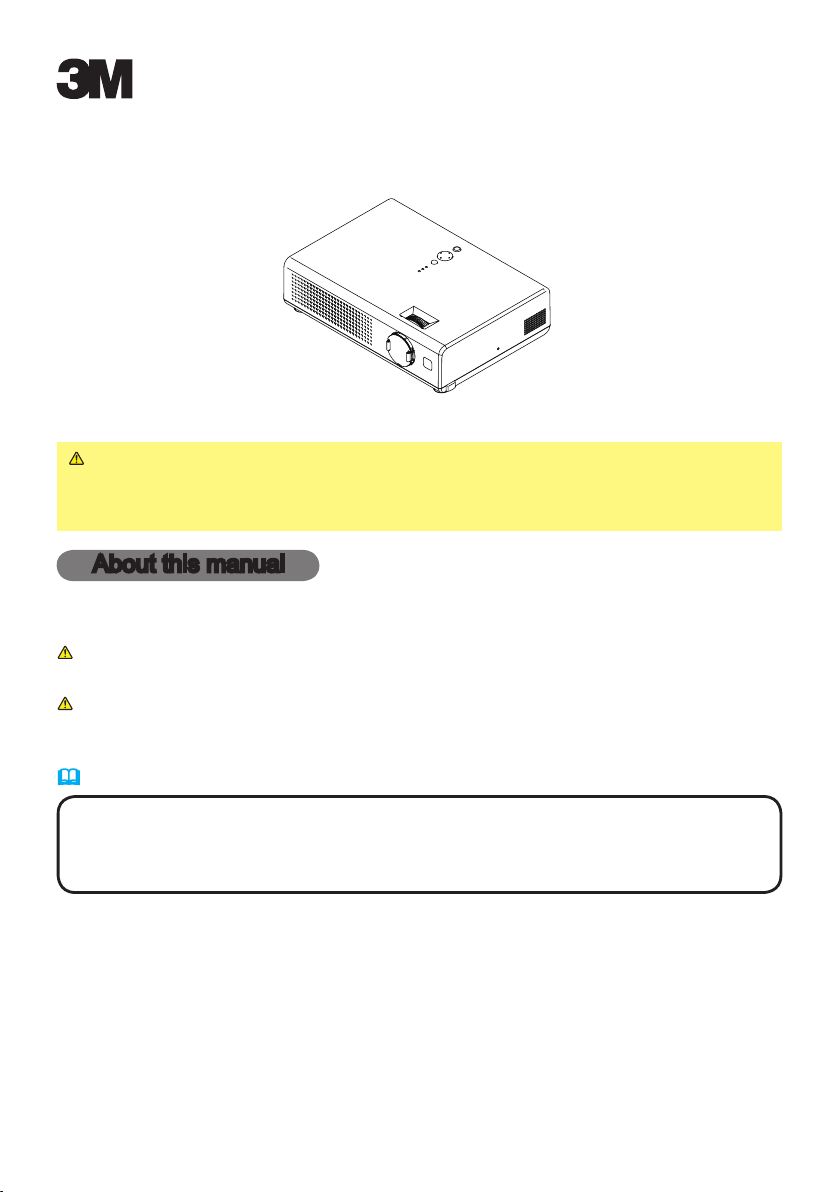
X15i
Multimedia Projector
Operator's Guide
Thank you for purchasing this projector.
WARNING ►Before using, read the "Product Safety Guide" and these
manuals to ensure correct usage through understanding. After reading, store
them in a safe place for future reference.
About this manual
Various symbols are used in this manual. The meanings of these symbols are
described below.
WARNING This symbol indicates information that, if ignored, could possibly
result in personal injury or even death due to incorrect handling.
CAUTION This symbol indicates information that, if ignored, could result
possibly in personal injury or physical damage due to incorrect
handling.
Please refer to the pages written following this symbol.
NOTE • The information in this manual is subject to change without notice.
• The manufacturer assumes no responsibility for any errors that may appear in this manual.
• The reproduction, transmission or use of this document or contents is not permitted without
express written authority.
Trademark acknowledgment
• VGA and XGA are registered trademarks of the International Business Machines
Corporation.
• Apple and Mac are registered trademarks of Apple Computer, Inc.
• VESA and SVGA are trademarks of the Video Electronics Standard Association.
• Windows is a registered trademark of Microsoft Corporation.
• Internet Explorer is a trademark of Microsoft Corporation.
All other trademarks are the property of their respective owners.
1
Page 2
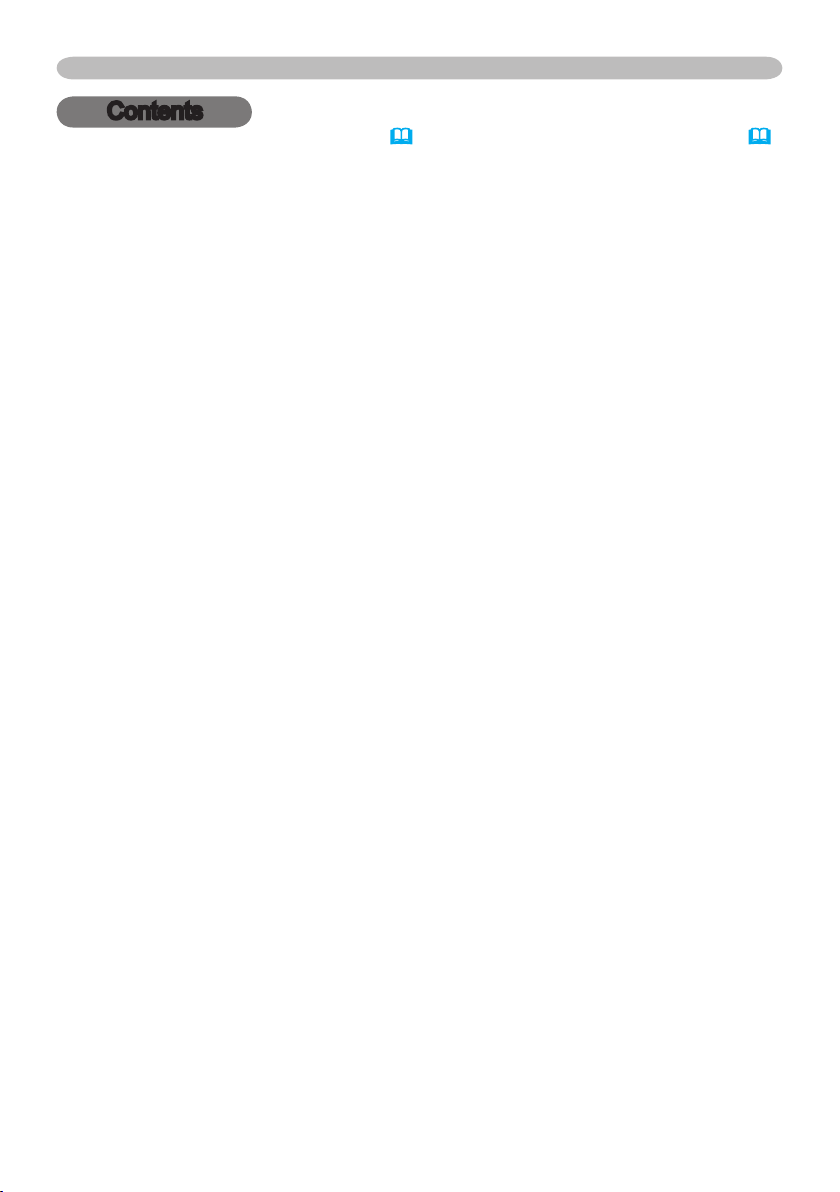
Contents
Contents
About this manual . . . . . . . . . . 1
Contents . . . . . . . . . . . . . . . . . 2
Projector features . . . . . . . . . . 3
About contents of package . . 3
Part names . . . . . . . . . . . . . . . 4
Projector . . . . . . . . . . . . . . . . . . . . . .4
Controls . . . . . . . . . . . . . . . . . . . . . . .5
Remote control . . . . . . . . . . . . . . . . .5
Preparations . . . . . . . . . . . . . . 6
Fastening the lens cover . . . . . . . . . .6
Putting batteries . . . . . . . . . . . . . . . .7
Using the remote control . . . . . . . . . .8
About the lter cover for bottom-up use
Setting up . . . . . . . . . . . . . . . 10
Arrangement . . . . . . . . . . . . . . . . . .11
Adjusting the projector's elevator
Connecting your devices . . . . . . . . .13
Connecting power supply . . . . . . . .16
Power on/off . . . . . . . . . . . . . 17
Turning on the power . . . . . . . . . . . .17
Turning off the power . . . . . . . . . . . .18
Operating . . . . . . . . . . . . . . . 19
Adjusting the volume . . . . . . . . . . . .19
Temporarily muting the sound . . . . .19
Selecting an input signal . . . . . . . . .19
Searching an input signal . . . . . . . .20
Selecting an aspect ratio . . . . . . . . .20
Adjusting the zoom (Optical) . . . . . .20
Adjusting the zoom (Digtal) . . . . . . .20
Adjusting the focus . . . . . . . . . . . . .20
Using the automatic adjustment
feature . . . . . . . . . . . . . . . . . . . . . . .21
Adjusting the position . . . . . . . . . . .21
Correcting the keystone distortions
Using the partial magnify feature
Freezing the screen . . . . . . . . . . . . .22
Temporarily blanking the screen
Multifunctional settings . . . . 23
Using the menu function . . . . . . . . .23
. . . .9
. . . .12
. . . .21
. . . .22
. . . .22
EASY MENU . . . . . . . . . . . . . . . . . .26
Aspect, Zoom, Keystone, Mode,
Bright, Contrast, Color, Tint,
Sharpness, Whisper, Mirror, Reset,
Filter time, Language,
Go to advanced menu
PICTURE menu . . . . . . . . . . . . . . . .28
Bright, Contrast, Gamma, Color temp,
Color, Tint, Sharpness, Progressive,
My memory
IMAGE menu . . . . . . . . . . . . . . . . . .31
Aspect, Over scan, V. position,
H. position, H. phase, H. size,
Auto adjust execute
INPUT menu . . . . . . . . . . . . . . . . . .33
Color space, Video format, Frame lock,
Information
SETUP menu . . . . . . . . . . . . . . . . . .35
Zoom,
Volume
Keystone, Whisper, Mirror,
SCREEN menu . . . . . . . . . . . . . . . .36
Language, Menu position, OSD bright,
Blank, Start up, MyScreen,
MyScreen lock, Message
OPTION menu . . . . . . . . . . . . . . . . .39
Auto search, Auto off, Lamp time,
Filter time, Service
Maintenance . . . . . . . . . . . . . 42
Lamp . . . . . . . . . . . . . . . . . . . . . . . .42
Air lter . . . . . . . . . . . . . . . . . . . . . .44
Other care . . . . . . . . . . . . . . . . . . . .46
Troubleshooting . . . . . . . . . . 47
Related messages . . . . . . . . . . . . . .47
Regarding the indicator lamps . . . . .48
Phenomena that may easily be
mistaken for machine defects . . . . .50
Specications . . . . . . . . . . . . 52
Technical(English only)
(Please see the end of this book,
although in English.)
2
Page 3
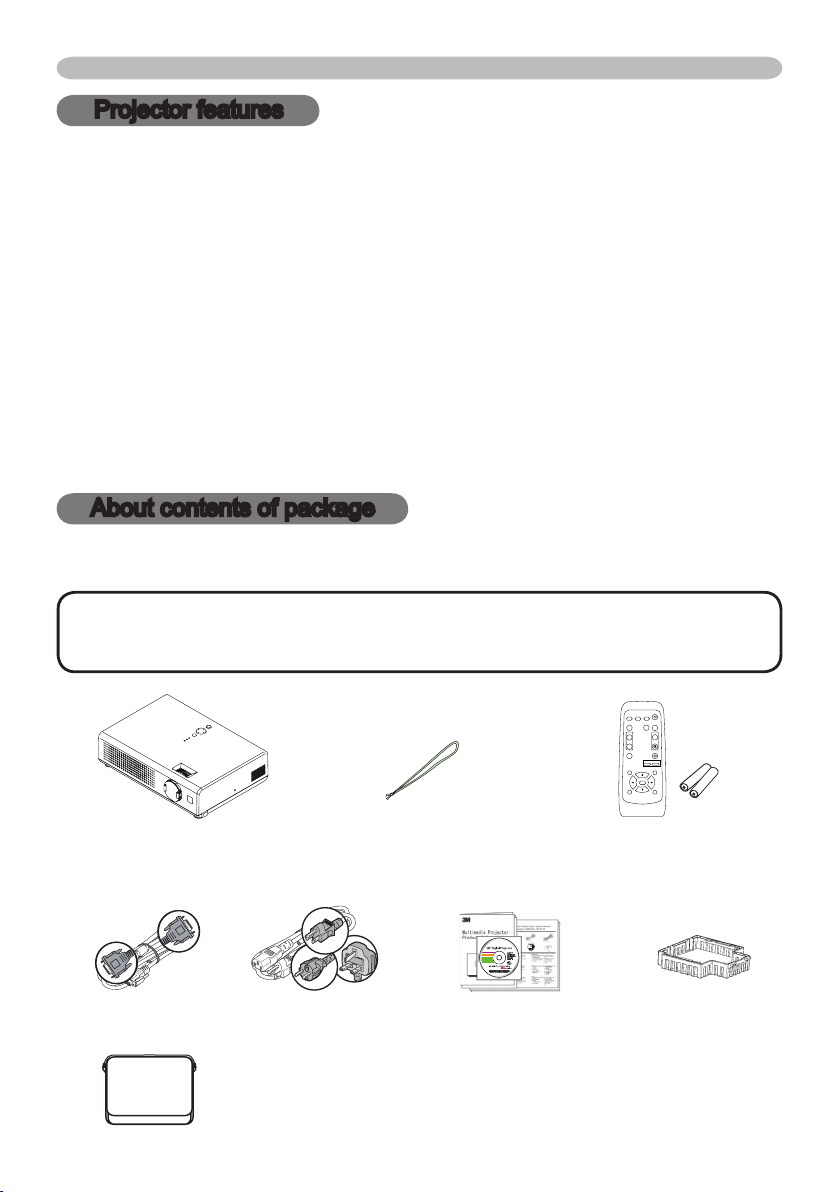
Projector features / About contents of package
X15i
VIDEO
RGB
SEARCH
FREEZE
OFF
ON
MAGNIFY
ASPECT
STANDBY/ON
AUTO
BLANK
MUTE
VOLUME
KEYSTONE
POSITION
ESC
ENTER
MENU
RESET
ZOOM
+
-
Projector features
This projector is used to project various computer signals as well as NTSC / PAL
/ SECAM video signals onto a screen. It requires just a little space for installation
and gets a large image from short distance.
High Brightness
Newly developed 165W UHB (Ultra High Brightness) lamp gives you a higher
brightness image on a screen. The image can be still kept as bright and clean
enough for use in bright rooms.
Low Noise
WHISPER mode is equipped for reducing acoustic noise to realize quieter
operation. It is perfect for use in low luminance rooms where low noise is more
important than brightness.
Compact Body
Even with its many features, this projector is extremely compact and slim,
which gives you more exibility and usability to use it where you want.
About contents of package
Your projector should come with the items shown below. Contact immediately your
dealer if anything is missing.
NOTE • Keep the original packing materials for future reshipment. For
moving the projector, be sure to use the original packing material. Use special
caution for the lens part.
Projector
(with Lens cover)
VGA cable
(for Lens cover)
Power cord
(US, UK, EUROPE)
Strap
Operator's Guide
Product SafetyGuide
Remote control
(with two AA batteries)
Filter cover
(for bottom-up use)
Quick Start Guide
Soft case
Warranty
3
Page 4
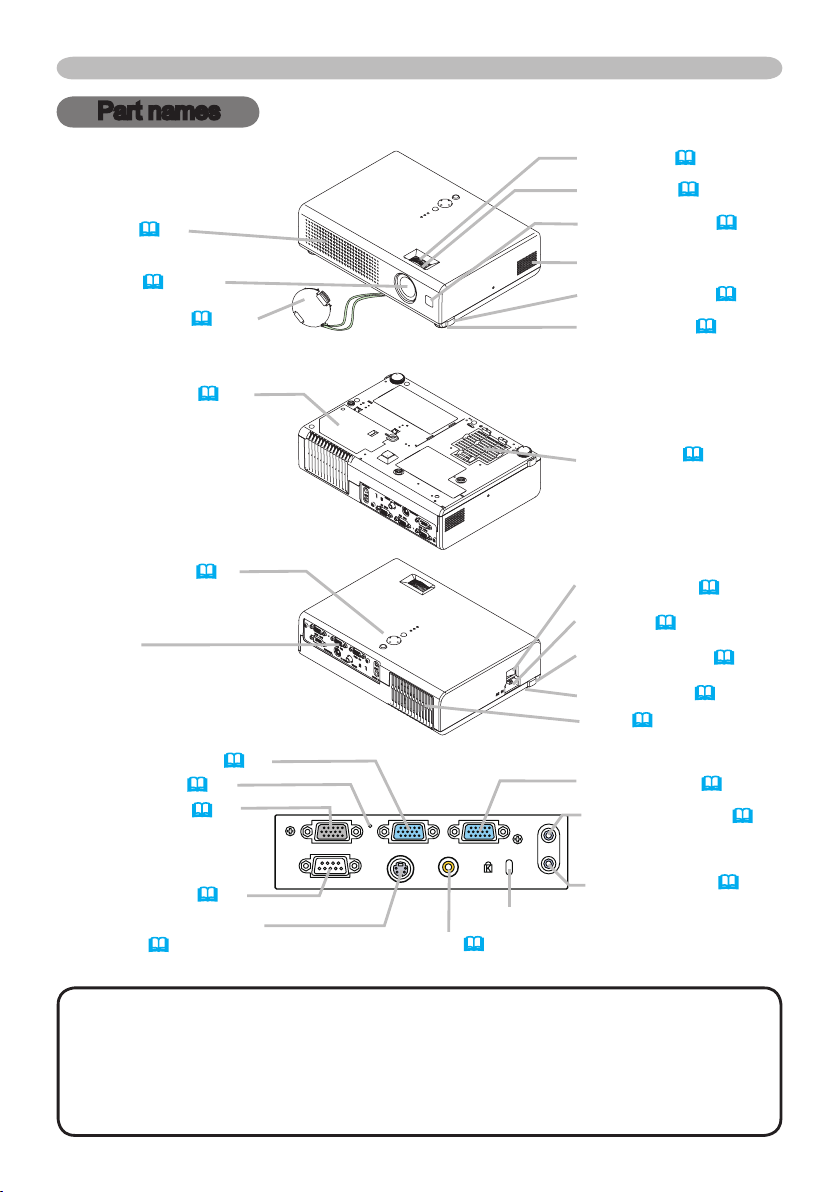
S-VIDEO VIDEO
AUDIO IN
OUT
RGB IN2 RGB OUT RGB IN1
CONTROL
Part names
Part names
Projector
Vent (10)
Lens (17, 46)
Lens cover (6, 17)
Lamp door (43)
(Lamp unit is inside.)
Control buttons (5)
Ports
(See below.)
Bottom side
Rear-Left side
Zoom ring (20)
Focus ring (20)
Remote sensor (8)
Speaker
Elevator button (12)
Elevator foot (12)
Front-Right side
Filter cover (9, 10, 44)
(Air lter and intake vent
are inside.)
Power switch (17, 18)
AC inlet (16)
Elevator button (12)
Elevator foot (12)
Vent (10)
RGB IN2 port (14)
Restart switch (50)
RGB OUT port (14)
CONTROL port (14)
S-VIDEO port
(15)
Ports
Kensington lock slot
VIDEO port (15)
RGB IN1 port (14)
AUDIO-OUT port (14)
AUDIO-IN port (14)
NOTE (*) About Restart switch: This projector is controlled by an internal
microprocessor. Under certain exceptional circumstances, the projector may not
operate correctly and the microprocessor will need to be reset. In such a case,
please push the Restart switch by using a cocktail stick or similar, and before
turning on again, make the projector cool down at least 10 minutes without
operating. Only push the Restart switch in these exceptional instances.
4
Page 5
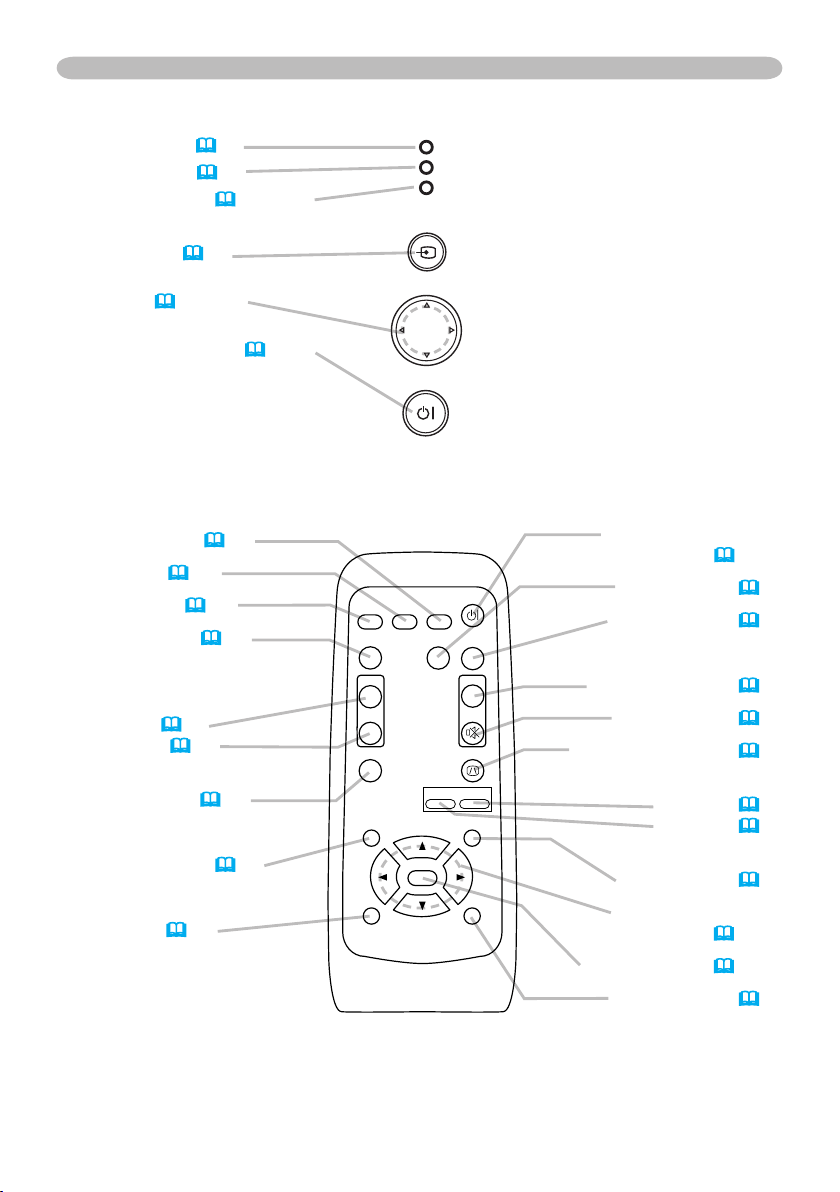
Controls
STAN DBY/ ON
INP UT
MEN U
LAM P
TE MP
PO WER
VIDEO
RGB
SEARCH
FREEZE
OFF
ON
MAGNIFY
ASPECT
STANDBY/ON
AUTO
BLANK
MUTE
VOLUME
KEYSTONE
POSITION
ESC
ENTER
MENU
RESET
ZOOM
+
-
LAMP indicator (48)
TEMP indicator (48)
POWER indicator (17, 18, 48)
INPUT button (19)
Cursor buttons
▲,▼,◄,► (19~41)
STANDBY/ON button (17, 18)
Remote control
Part names
SEARCH button (20)
RGB button (19)
VIDEO button (19)
ASPECT button (20)
MAGNIFY
ON button (22)
OFF button (22)
FREEZE button (22)
POSITION button (21)
ESC button (25)
STANDBY/ON button
(17, 18)
AUTO button (21)
BLANK button (22)
VOLUME button (19)
MUTE button (19)
KEYSTONE button (21)
Zoom
+ button (20)
- button (20)
MENU button (23)
Menu cursor buttons
▲,▼,◄,►(19~41)
ENTER button (19~41)
RESET button (25)
5
Page 6
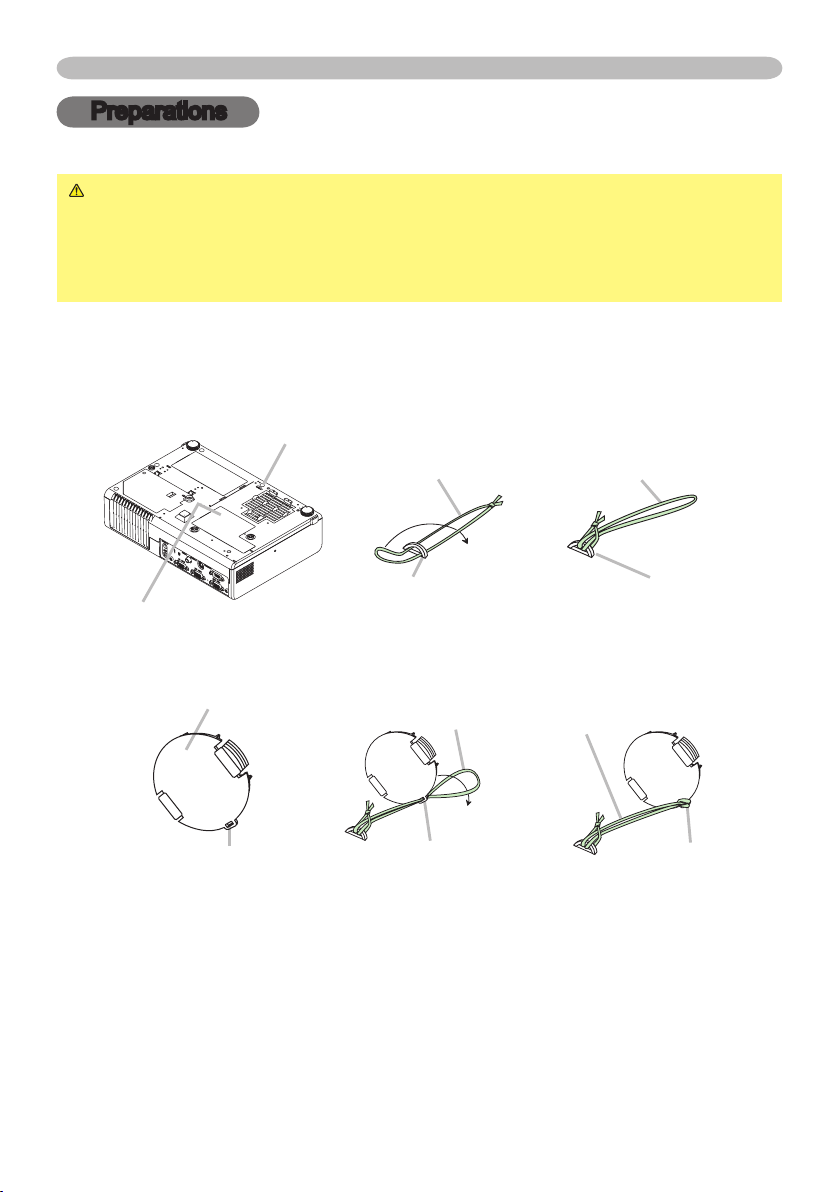
Preparations
Preparations
Fastening the lens cover
WARNING ►Do not fasten the lens cover during use or immediately after
use. Handling while the projector is in a high temperature could cause a burn
and/or malfunction to the projector. Before operating, make sure that the power
switch is off, that the power cord is not plugged in, and that the projector is cool
adequately.
To avoid losing, please fasten the lens cover to the projector using the strap.
Slowly turn over the projector, so that the bottom is facing up.
1.
Fix the strap to the strap ring of projector.
2.
Strap ring
Strap
(1) (2)
Strap
Strap ring
Projector (Bottom side)
Fix the strap to the strap ring of lens cover.
3.
Lens cover
Strap
(1) (2)
Strap ring
Attach the lens cover to the lens of projector, and slowly turn over the
4.
projector, so that the top is facing up.
6
Strap ring
Strap ring
Strap
Strap ring
Page 7
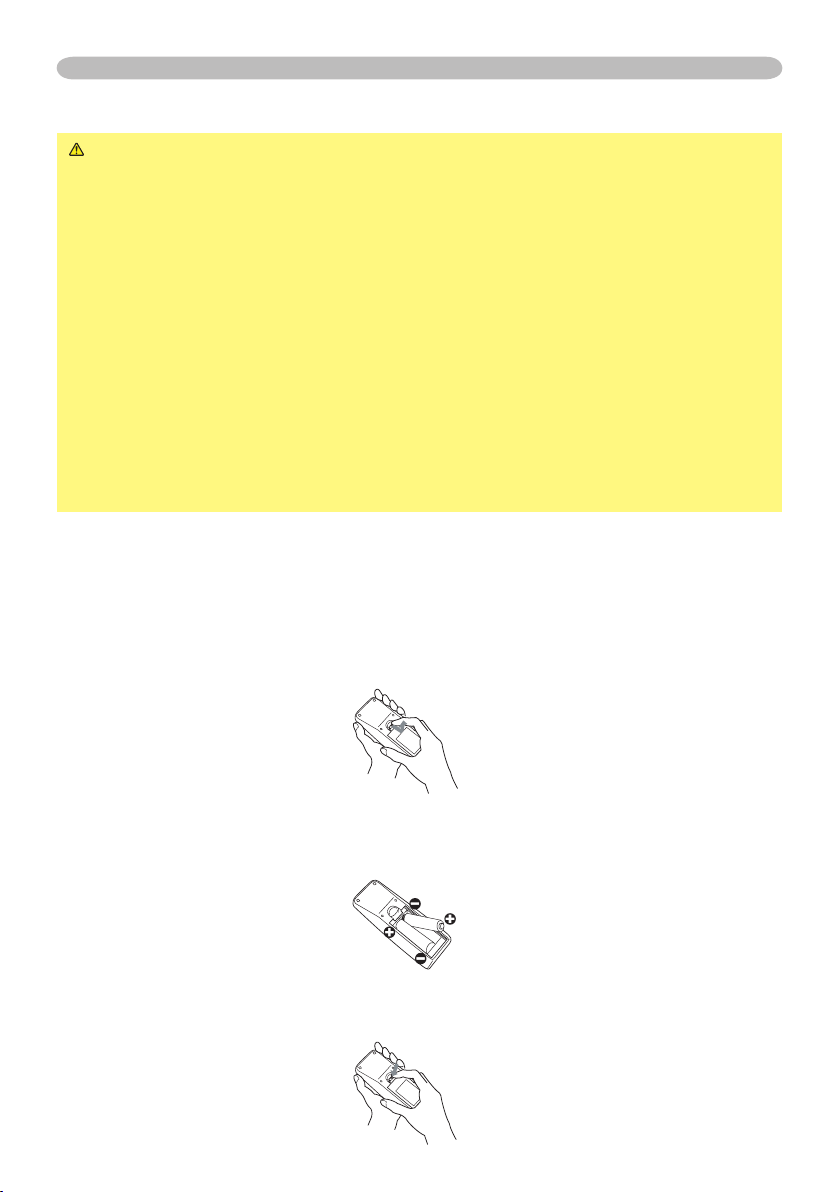
Preparations
Putting batteries
WARNING ►Always handle the batteries with care and use them only as
directed. Improper use may result in battery explosion, cracking or leakage,
which could result in re, injury and/or pollution of the surrounding environment.
• Be sure to use only the batteries specied. Do not use batteries of different
types at the same time. Do not mix a new battery with used one.
• Make sure the plus and minus terminals are correctly aligned when loading a
battery.
• Keep a battery away from children and pets.
• Do not recharge, short circuit, solder or disassemble a battery.
• Do not allow a battery in a re or water. Keep batteries in a dark, cool and dry
place.
• Do not give the battery a physical impact.
• If you observe a leakage of a battery, wipe out the ower and then replace
a battery. If the ower adheres your body or clothes, rinse well with water
immediately.
• Obey the local laws on disposing a battery.
To use the remote control, please load the batteries. Whenever the remote control
starts to malfunction, replace the batteries. If you won’t use the remote control for
an extended period, remove the batteries from the remote control and store them
in a safe place.
Remove the battery cover.
1.
Slide back and remove the battery cover in the direction of the arrow.
Take old batteries out and/or put new batteries in.
2.
When putting in batteries, align and insert the two AA batteries according to
their plus and minus terminals as indicated in the remote control.
Close the battery cover.
3.
Replace the battery cover in the direction of the arrow and snap it back into
place.
7
Page 8
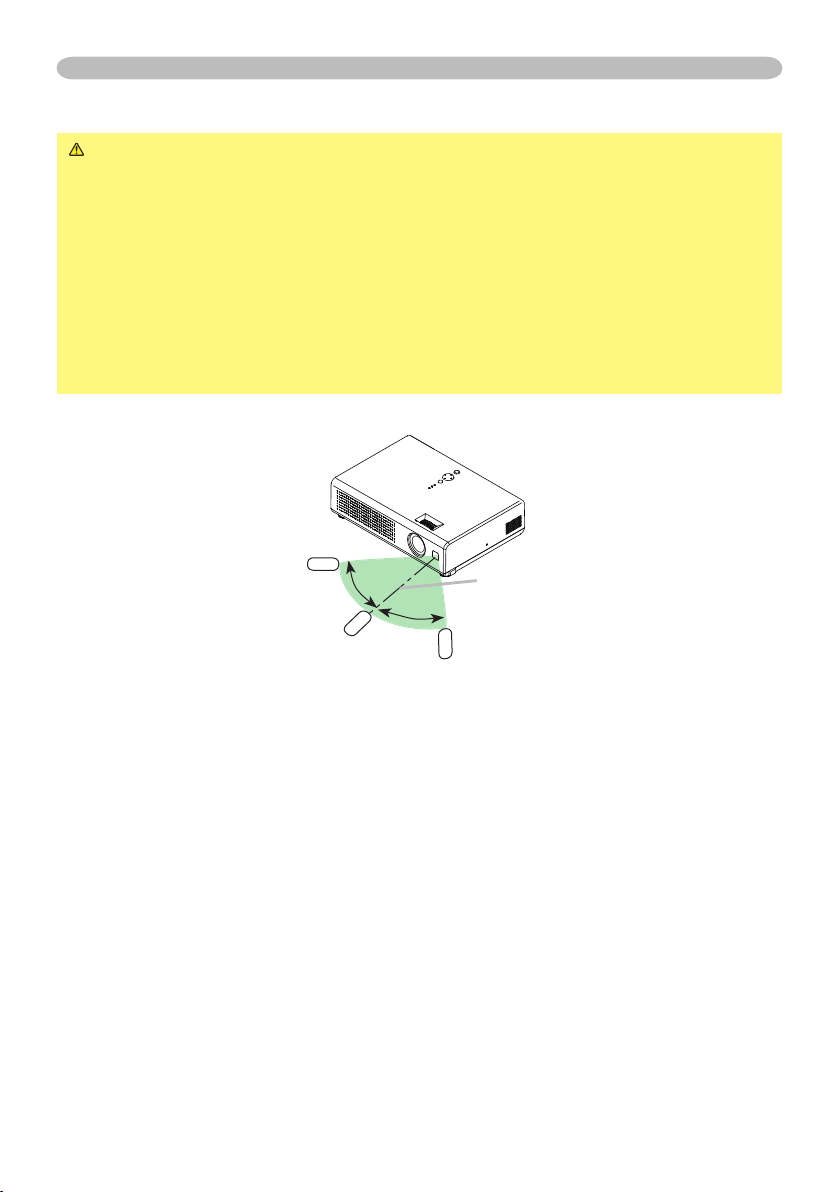
Preparations
Using the remote control
CAUTION ►Be careful in handling the remote control. Incorrect handling
could cause damage or malfunction.
• Do not drop or otherwise expose the remote control to physical impact.
• Do not get the remote control wet or place it on wet objects.
• Remove the batteries from the remote control and store them in a safe place if
you won’t be using the remote control for an extended period.
• Replace the batteries whenever the remote control starts to malfunction.
• When strong lights such as direct sunlight or light from an extremely close
range (such as from an inverter uorescent lamp) hit the projector’s remote
sensor, the remote control may not function correctly. Adjust the direction of the
projector to keep light from directly hitting the projector’s remote sensor.
The remote control works with the projector’s remote sensor.
30º
30º
approx. 3 meters
• The range of the remote sensor is 3 meters with a 60 degree range (30 degrees
to the left and right of the remote sensor).
• Also a remote signal reected in the screen etc. may be available. If it is difcult
to send a remote signal to the sensor directly, please try.
• Since the remote control uses infrared light to send signals to the projector
(Class1 LED), be sure to use the remote control in an area free from obstacles
that could block the remote control’s output signal to the projector.
8
Page 9
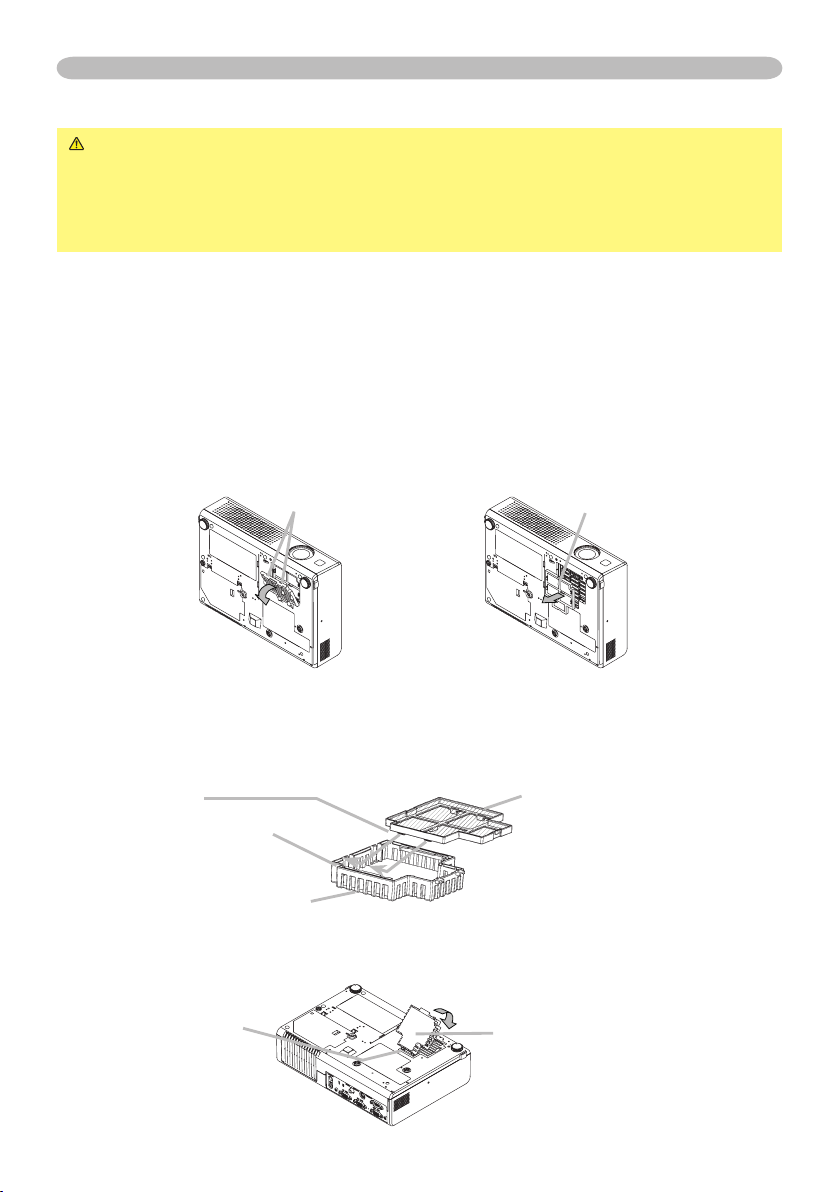
Preparations
About the lter cover for bottom-up use
WARNING ►Do not replace the lter cover and/or air lter during use or
immediately after use. Handling while the projector is in a high temperature
could cause a burn and/or malfunction to the projector. Before operating, make
sure that the power switch is off, that the power cord is not plugged in, and that
the projector is cool adequately.
When the projector is installed bottom up, please use the accessory lter cover
for bottom-up use. It is higher than usual lter cover, to keep the space for intake
ventilation. Please change in the following procedure.
Disconnect all the connectors and adapters that were connected to the
1.
projector’s ports. Then slowly turn the projector so that the lens-side is facing
up. Please be careful for a projector not to fall. While the projector is placed
lens-side up, hold the projector.
Remove the lter cover and the air lter. Hold the knobs while pulling out it.
2.
Filter cover’s knob
Slowly turn the projector so that the bottom is facing up.
3.
Set a new or cleaned air lter to the lter cover for bottom-up use. Make the
4.
claws slide along the rail, and set the air lter into place.
Claws
Rail of air lter
Filter cover for bottom-up use
Interlocking the tabs, snap the lter cover for bottom-up use into place.
5.
Tabs
Filter cover for bottom-up use
(with an air lter)
Air lter’s knob
Air lter (New or cleaned)
9
Page 10
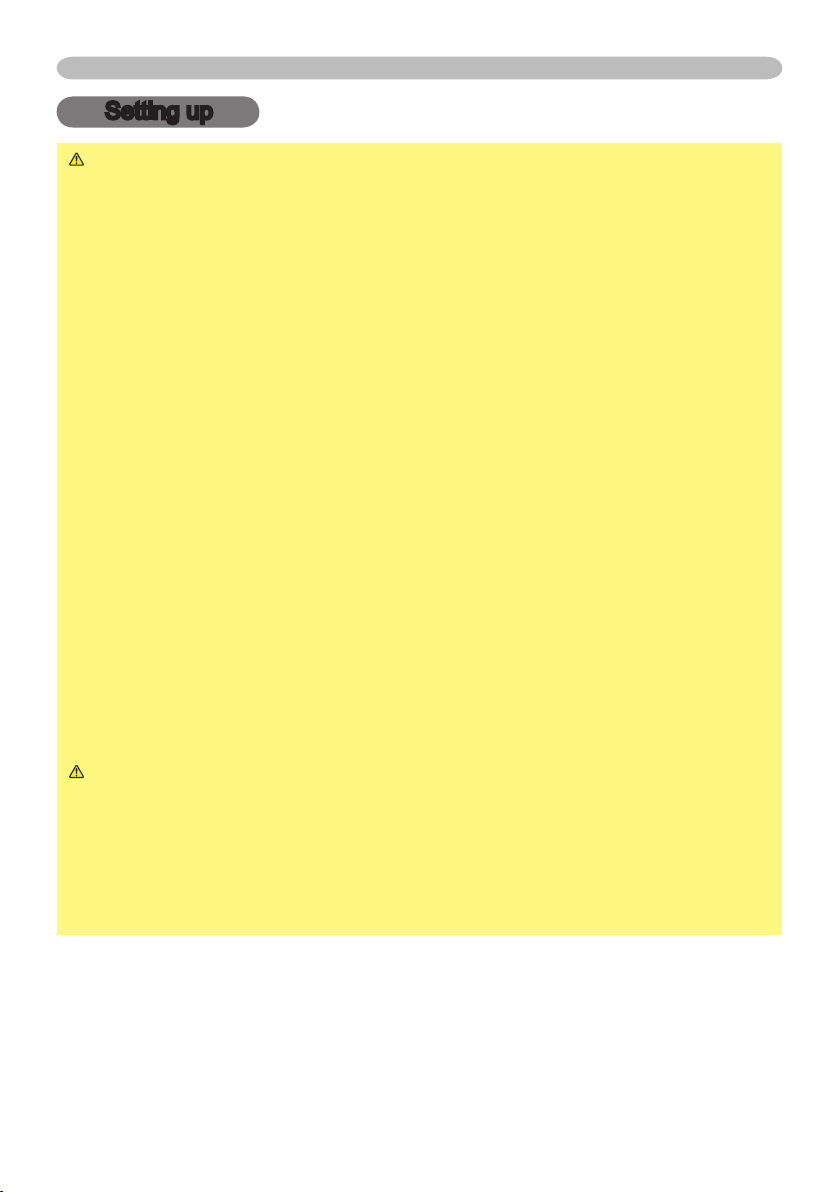
Setting up
Setting up
WARNING ►Place the projector in a stable position horizontally. A fall or
a turnover could cause an injury and/or damage to the projector. Then using
damaged projector could result in a re and/or an electric shock.
• Don’t place the projector on an unstable, slant or vibrant surface such as a
wobbly or inclined stand.
• Do not place the projector in the side/front/rear-up position, except care of the
air lter.
• For the projector installed bottom-up, use the accessory lter cover for bottom-
up use. And in the case of a ceiling installation or the like, contact your dealer
before installation.
►Place the projection in a cool place, and pay attention enough to ventilation.
The high temperature of the projector could cause a re, a burn and/or
malfunction to the projector.
• Don’t stop up, block and cover the projector's vents.
• Keep a space of 30 cm or more between the sides and other objects such as
walls.
• Don’t place the projector on a metallic thing or anything weak in heat.
• Don’t place the projector on a carpet, cushion or bedding.
• Don’t place the projector in direct sunlight or near a hot object such as heater.
• Put nothing about lens and vents of the projector. Put nothing on the projector.
• Put nothing that is sucked or sticks to the bottom of projector. This projector
has some intake vents also on the bottom.
►Do not place the projector on the place that gets wet. Damping the projector
or inserting liquid in the projector could cause a re, an electric shock and/or
malfunction to the projector.
• Don’t place the projector in a bathroom or the outdoors.
• Put nothing containing the liquid near the projector.
CAUTION ►Avoid a smoky, humid or dusty place. Placing the projector
in such place could cause a re, an electric shock and/or malfunction to the
projector.
• Don’t place the projector near a humidier, a smoking space or a kitchen.
• Put nothing containing the liquid near the projector.
►Adjust the direction of the projector to keep light from directly hitting the
projector's remote sensor.
10
Page 11
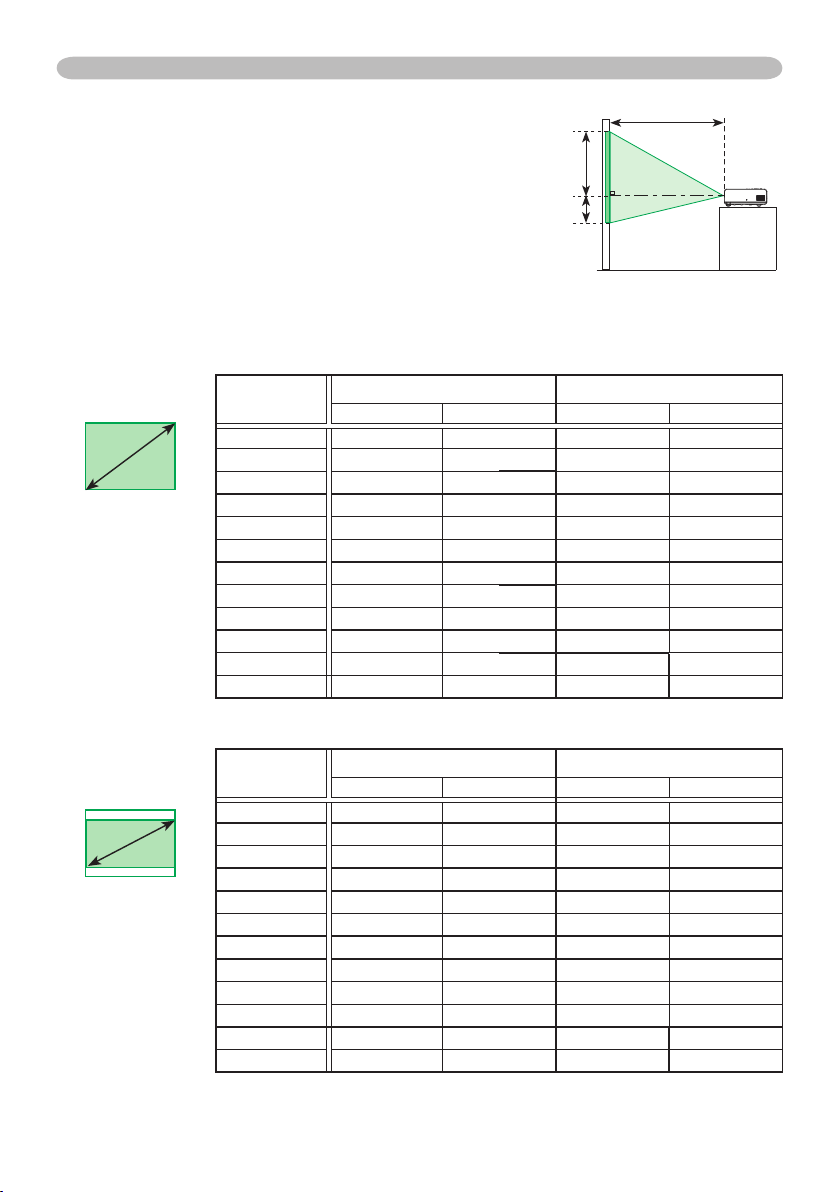
Setting up
Arrangement
Refer to the illustrations and tables below to determine
the screen size and projection distance.
The values shown in the table are calculated (±3%)
for a full size screen : 1024x768.
At 4:3 screen
(b) Projection distance [m (inch)] (c) Screen height [cm (inch)]
min.
max. down up
1.4 (57)
(a)
4:3
(a) Screen size
[inch (m)]
40 (1.0) 1.2 (47)
50 (1.3) 1.5 (59) 1.8 (71)
60 (1.5) 1.8 (71) 2.2 (86)
70 (1.8) 2.1 (83) 2.5 (100) 15.2 (6) 91.4 (36)
80 (2.0) 2.4 (95) 2.9 (115)
90 (2.3) 2.7 (107) 3.3 (129) 19.6 (8) 117.6 (46)
100 (2.5) 3.0 (119) 3.6 (143) 21.8 (9) 130.6 (51)
120 (3.0) 3.6 (143) 4.4 (172)
150 (3.8) 4.5 (179) 5.5 (216) 32.7 (13) 195.9 (77)
200 (5.1) 6.1 (239) 7.3 (288)
250 (6.4) 7.6 (299) 9.1 (360)
300 (7.6) 9.1 (359) 11.0 (432)
(c) up
(c) down
8.7 (3)
10.9 (4) 65.3 (26)
13.1 (5) 78.4 (31)
17.4 (7) 104.5 (41)
26.1 (10) 156.8 (62)
43.5 (17)
54.4 (21) 326.6 (129)
65.3 (26)
(b)
52.3 (21)
261.3 (103)
391.9 (154)
At 16:9 screen
16:9
(a)
(a) Screen size
[inch (m)]
40 (1.0) 1.3 (51) 1.6 (62)
50 (1.3) 1.6 (64) 2.0 (78) 1.5 (1) 60.8 (24)
60 (1.5) 2.0 (77) 2.4 (93) 1.8 (1) 72.9 (29)
70 (1.8) 2.3 (91) 2.8 (109) 2.1 (1) 85.1 (34)
80 (2.0) 2.6 (104) 3.2 (125) 2.4 (1) 97.2 (38)
90 (2.3) 3.0 (117) 3.6 (141) 2.7 (1) 109.4 (43)
100 (2.5) 3.3 (130) 4.0 (156) 3.0 (1) 121.6 (48)
120 (3.0) 4.0 (156) 4.8 (188) 3.6 (1) 145.9 (57)
150 (3.8) 5.0 (195) 6.0 (235) 4.4 (2) 182.3 (72)
200 (5.1) 6.6 (261) 8.0 (314) 5.9 (2) 243.1 (96)
250 (6.4) 8.3 (326) 10.0 (392) 7.4 (3) 303.9 (120)
300 (7.6) 9.9 (391) 12.0 (471)
(b) Projection distance [m (inch)] (c) Screen height [cm (inch)]
min. max.
down up
1.2 (0) 48.6 (19)
8.9 (4) 364.7 (144)
11
Page 12
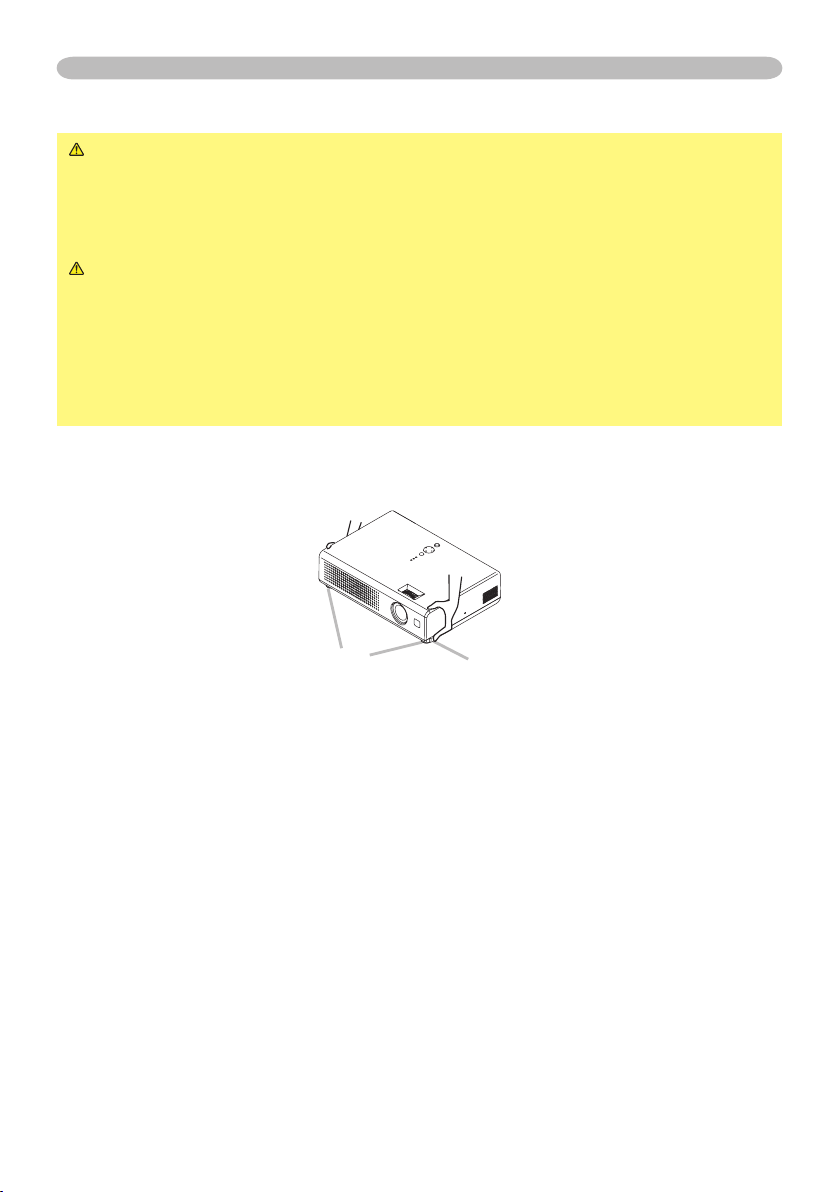
Setting up
Adjusting the projector's elevator
WARNING ►Do not adjust the projector’s elevator during use or
immediately after use. Handling while the projector is in a high temperature
could cause a burn and/or malfunction to the projector. Before operating, make
sure that the power switch is off, that the power cord is not plugged in, and that
the projector is cool adequately.
CAUTION ►If you press the elevator button without holding the projector,
the projector might crash down, overturn, smash your ngers and possibly
result in malfunction. To prevent damaging the projector and injuring yourself,
always hold the projector whenever using the elevator buttons to adjust the
elevator feet.
►Except for inclining by the elevator feet adjustment, place the projector
horizontally.
You can use the elevator feet to make adjustments if the surface on which you
need to set the projector is uneven or if you otherwise need to adjust the angle of
projection. The adjustment range of the elevator feet is 0 to 9 degrees.
Elevator feet
Press and hold in the elevator buttons while holding the projector.
1.
The elevator buttons and the elevator feet are on the both sides.
Raise or lower the projector to the desired height and then release the
2.
elevator buttons.
When you release the elevator buttons, the elevator feet will lock into position.
As necessary, you can also nely adjust the height of the projector by twisting
3.
the elevator feet by hand.
12
Elevator button
Page 13
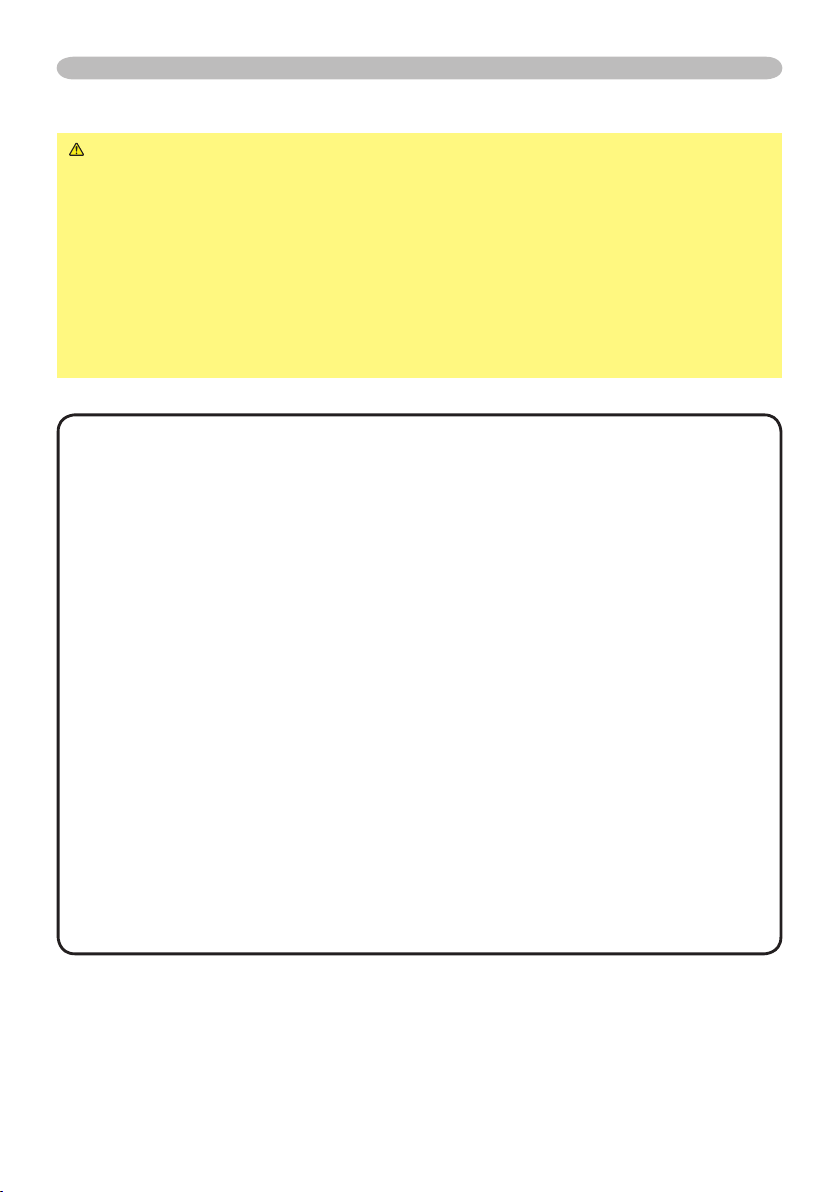
Setting up
Connecting your devices
CAUTION ►Turn off all devices prior to connecting them to the projector.
Attempting to connect a live device to the projector may generate extremely
loud noises or other abnormalities that may result in malfunction and/or damage
to the device and/or projector.
►Use the accessory cable or a designated-type cable for the connection.
Some cables have to be used with core set. A too long cable may cause a
certain picture degradation. Please consult with your dealer for details. For
cables that have a core only at one end, connect the core to the projector.
►Make sure that you connect devices to the correct port. Incorrect connection
may result in malfunction and/or damage to the device and/or projector.
NOTE •
Whenever attempting to connect a laptop computer to the projector,
be sure to activate the laptop’s RGB external image output (set the laptop to CRT
display or to simultaneous LCD and CRT display). For details on how this is done,
please refer to the instruction manual of the corresponding laptop computer.
• Secure the screws on the connectors and tighten.
• Some computers may have multiple display screen modes. Use of some of
these modes will not be possible with this projector.
• For some RGB signal modes, the optional Mac adapter is necessary.
• When the image resolution is changed on a computer, depending on an input,
automatic adjust function may take some time and may not be completed. In
this case, you may not be able to see a check box to select “Yes/No” for the
new resolution on Windows. Then the resolution will go back to the original.
It might be recommended to use other CRT or LCD monitors to change the
resolution.
About Plug-and-Play capability
Plug-and-Play is a system composed of the computer, its operating system and
peripheral equipment (i.e. display devices). This projector is compatible with
VESA DDC 2B. Plug-and-Play can be achieved by connecting this projector to
computers that are VESA DDC (display data channel) compatible.
• Please take advantage of this function by connecting the accessory RGB
cable to the RGB IN1 port (DDC 2B compatible). Plug-and-Play may not work
properly if any other type of connection is attempted.
• Please use the standard drivers in your computer as this projector is a
Plug-and-Play monitor.
13
Page 14
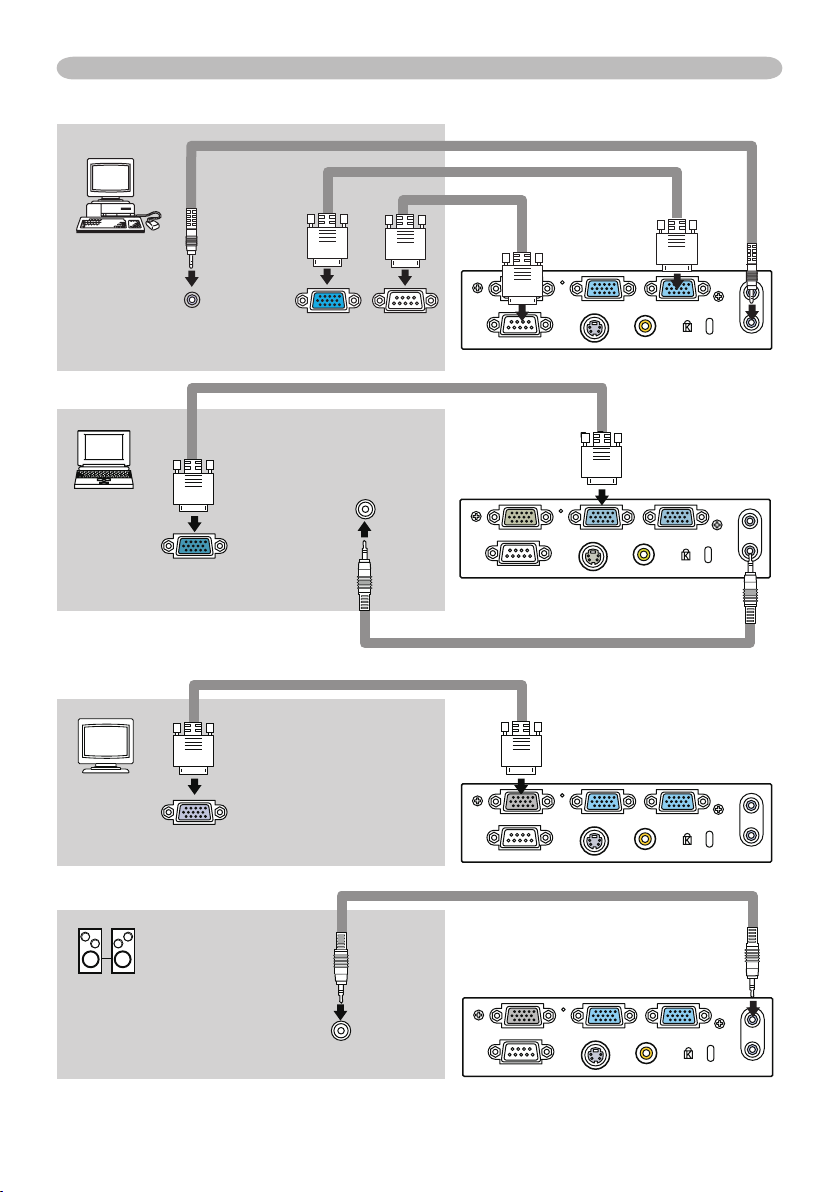
S-VIDEO VIDEO
AUDIO IN
OUT
RGB IN2RGB OUT RGB IN1
CONTROL
Setting up
S-VIDEO VIDEO
AUDIO IN
OUT
RGB IN2RGB OUT RGB IN1
CONTROL
RGB IN2
R GB OU T
S-VIDEO VIDEO
AUDIO IN
OUT
RGB IN2 RGB OUT RGB IN1
CONTROL
S-VIDEO VIDEO
AUDIO IN
OUT
RGB IN2 RGB OUT RGB IN1
CONTROL
Examples of connection with a computer
Stereo mini audio cable
RGB cable
RS-232C cable
Audio out
RGB out
RS-232C
RGB cable
Audio out
RGB out
Stereo mini audio cable
Connecting to a monitor (output)
RGB cable
RGB in
Connecting to a speaker with amplier (output)
Stereo mini audio cable
14
Audio in
Page 15
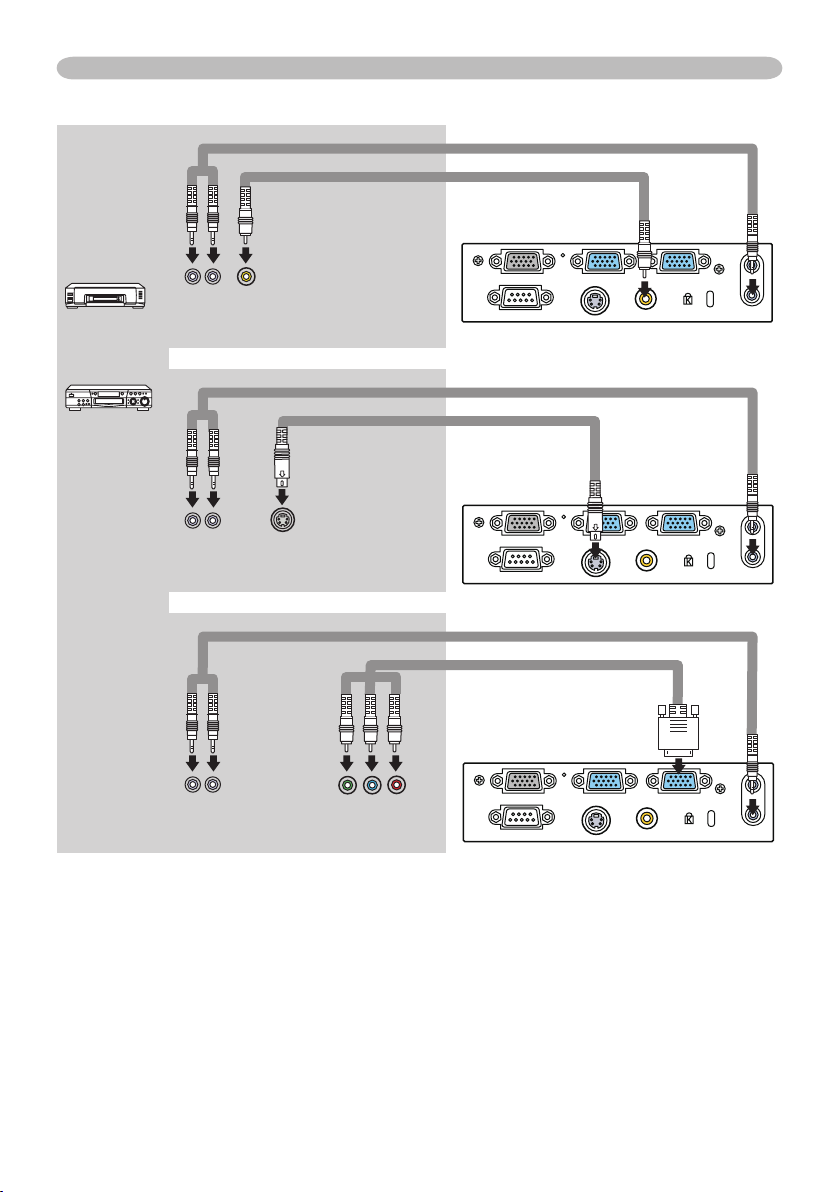
S-VIDEO VIDEO
AUDIO IN
OUT
RGB IN2 RGB OUT RGB IN1
CONTROL
S-VIDEO VIDEO
AUDIO IN
OUT
RGB IN2 RGB OUT RGB IN1
CONTROL
S-VIDEO VIDEO
AUDIO IN
OUT
RGB IN2 RGB OUT RGB IN1
CONTROL
Examples of connection with a VCR/DVD player
Stereo mini audio cable
Video cable
Setting up
Audio out
Audio out
Audio out
Video out
S-Video out
Component video out
Stereo mini audio cable
S-Video cable
Stereo mini audio cable
Component video cable
15
Page 16
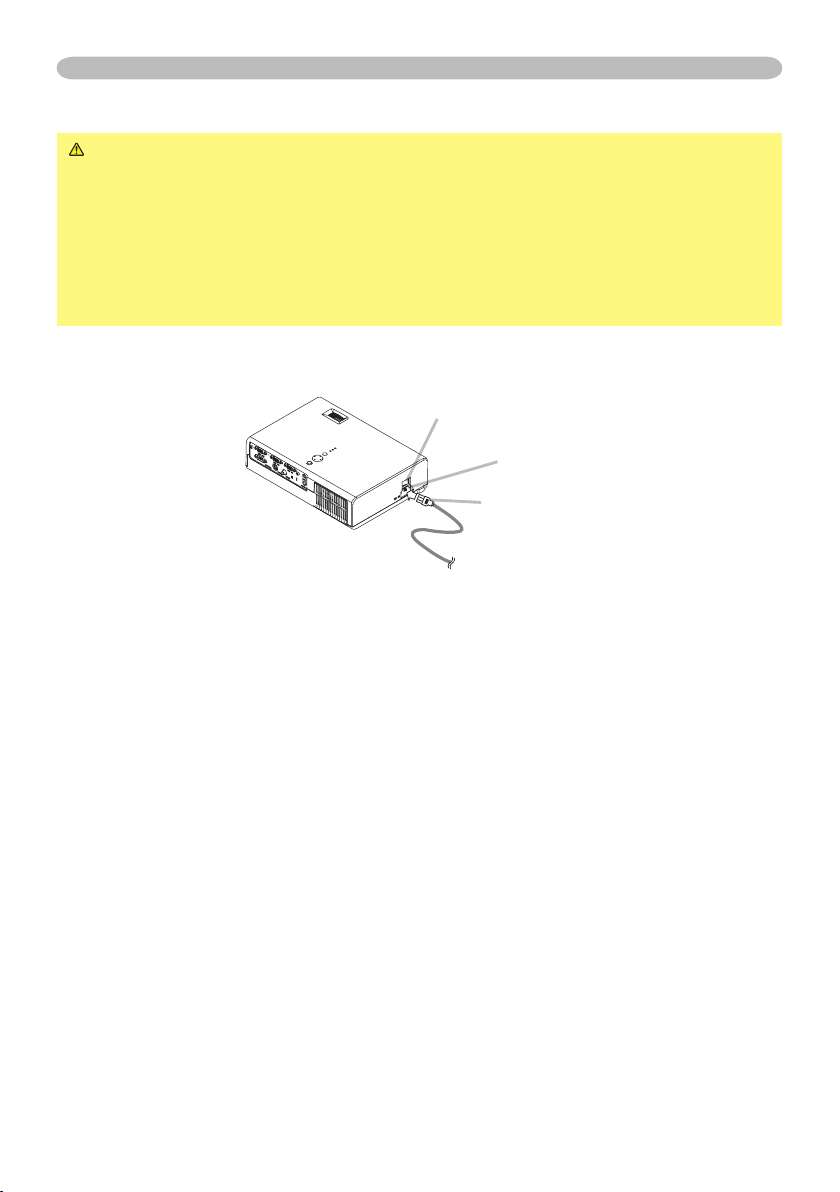
Setting up
Connecting power supply
WARNING ►Please use extra caution when connecting the power cord as
incorrect or faulty connections may result in re and/or electrical shock.
• Only use the power cord that came with the projector. If it is damaged, contact
your dealer to newly get correct one.
• Only plug the power cord into an outlet rated for use with the power cord's
specied voltage range.
• Never modify the power cord. Never attempt to defeat the ground connection
of the three-pronged plug.
Before connecting, make sure that the power switch is the OFF position (pressed
the side marked “O”).
Power switch
AC inlet
Connector of the power cord
Connect the connector of the power cord to the AC inlet of the projector.
1.
Firmly plug the power cord's plug into the outlet.
2.
16
Page 17
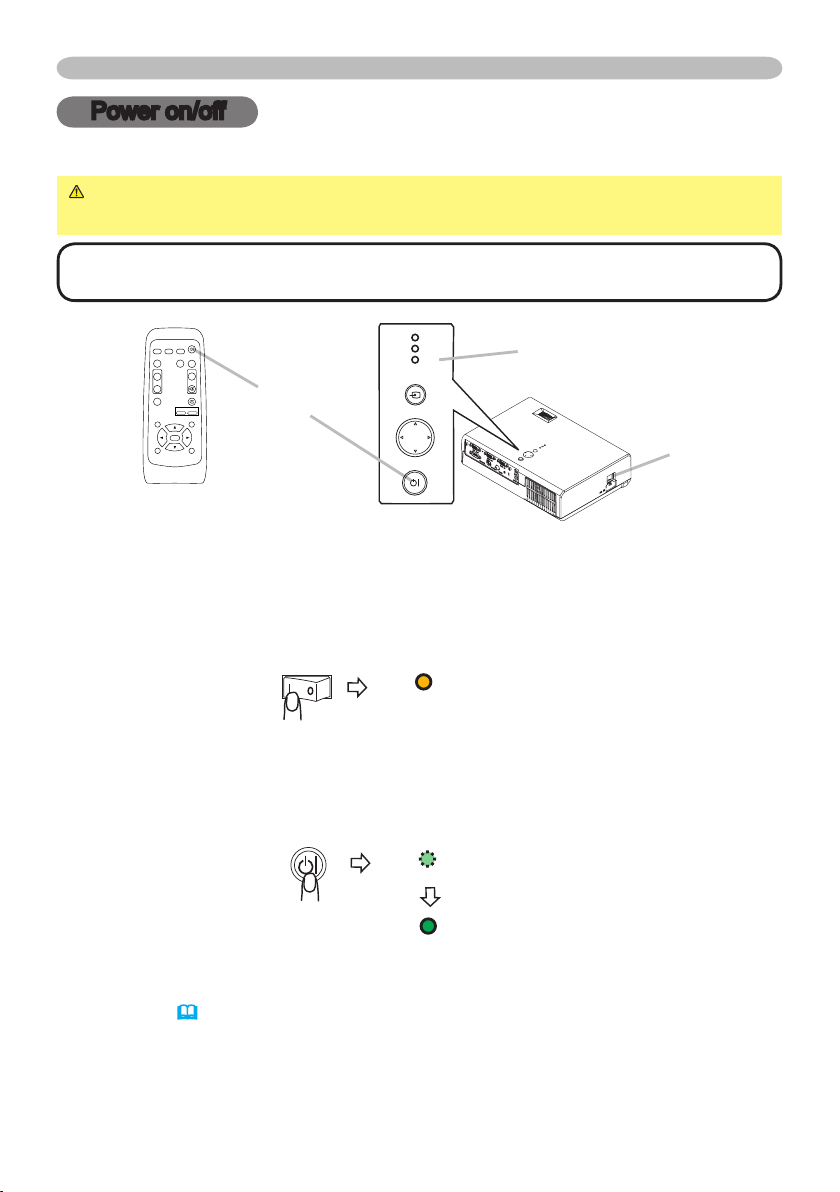
Power on/off
STANDB Y/ON
INPUT
MENU
LAMP
TEM P
POW ER
VIDEO
RGB
SEARCH
FREEZE
OFF
ON
MAGNIFY
ASPECT
STANDBY/ON
AUTO
BLANK
MUTE
VOLUME
KEYSTONE
POSITION
ESC
ENTER
MENU
RESET
ZOOM
+
-
Power on/off
Turning on the power
WARNING ►When the power is on, a strong light is emitted. Do not look
into the lens or vents of the projector.
NOTE • Turn the power on in right order. Please power on the projector before
the connected devices.
POWER indicator
STANDBY/ON
button
Power switch
Make sure that the power cord is rmly and correctly connected to the
1.
projector and outlet.
Open the lens cover, and set the power switch to the ON position.
2.
The power indicator will light to solid orange. Then wait several seconds
because buttons may not function for these several seconds.
POWER
(Solid orange)
Press the STANDBY/ON button on the projector or remote control.
3.
The projector lamp will light up and the POWER indicator will begin blinking
green. When the power is completely on, the indicator will stop blinking and
light green.
POWER
(Blinking green)
POWER
(Solid green)
To display the picture, select an input signal according to the section "Selecting an
(19)
.
input signal"
17
Page 18

18
Power on/off
Turning off the power
NOTE •
Turn the power off in right order. Please power off the projector after the
connected devices.
•
Except for an emergency, whenever you turn the projector off, obey the procedure
of the following “Turning off the power”, and do not disconnect the power cord until the
procedure is completed. Neglect causes a damage of the electrode and un-lighting of
the lamp.
•
This Projector is controlled by an internal microprocessor. Under certain exceptional
circumstances, the projector may not operate correctly even for turning off the power. In
such a case, please push the restart switch
(4)
by using a pin or similar. After making
sure that the power indicator lights to solid orange, set the power switch to the OFF
position. Only push the restart switch in these exceptional instances.
•
When a power supply is shut off with a power failure or the restart switch, before
turning on again, make the projector cool down at least 10 minutes without operating.
Press the STANDBY/ON button on the projector or remote control.
1.
The message "Power off?" will appear on the screen for approximately 5
seconds.
Press the STANDBY/ON button on the projector or remote control again while the
2.
message is visible.
Power off?
The projector lamp will go off, and the POWER indicator will begin blinking orange.
Then the POWER indicator will stop blinking and light to solid orange when the
lamp cooling is complete.
POWER
(Blinking orange)
POWER
(Solid orange)
Make sure that the power indicator lights to solid orange, set the power switch
3.
to the OFF position. The POWER indicator will go off.
Do not set the power switch to the OFF position while the POWER indicator is
green or blinking.
POWER
(Solid orange)
Close the lens cover. For safety purposes, disconnect the power cord if the
4.
projector is not to be used for prolonged periods of time.
Page 19

Operating
INPUT
LAMP
TEMP
POWE R
VIDEO
RGB
SEARCH
FREEZE
OFF
ON
MAGNIFY
ASPECT
STANDBY/ON
AUTO
BLANK
MUTE
VOLUME
KEYSTONE
POSITION
ESC
ENTER
MENU
RESET
ZOOM
+
-
VIDEO
RGB
SEARCH
ON
MAGNIFY
ASPECT
STANDBY/ON
AUTO
BLANK
MUTE
VOLUME
VIDEO
RGB
SEARCH
FREEZE
OFF
ON
MAGNIFY
ASPECT
STANDBY/ON
AUTO
BLANK
MUTE
VOLUME
KEYSTONE
POSITION
ESC
ENTER
MENU
RESET
ZOOM
+
-
VIDEO
RGB
SEARCH
FREEZE
OFF
ON
MAGNIFY
ASPECT
STANDBY/ON
AUTO
BLANK
MUTE
VOLUME
KEYSTONE
VIDEO
RGB
SEARCH
FREEZE
OFF
ON
MAGNIFY
ASPECT
STANDBY/ON
AUTO
BLANK
MUTE
VOLUME
KEYSTONE
POSITION
ESC
ENTER
MENU
RESET
ZOOM
+
-
VIDEO
RGB
SEARCH
ASPECT
STANDBY/ON
AUTO
BLANK
VIDEO
RGB
SEARCH
FREEZE
OFF
ON
MAGNIFY
ASPECT
STANDBY/ON
AUTO
BLANK
MUTE
VOLUME
KEYSTONE
POSITION
ESC
ENTER
MENU
RESET
ZOOM
+
-
VIDEO
RGB
SEARCH
ASPECT
STANDBY/ON
AUTO
BLANK
Operating
Adjusting the volume
Press the VOLUME button on the remote control.
1.
A dialog will appear on the screen to aid you in adjusting
the volume.
Use the cursor buttons ▲/▼ to adjust the volume.
2.
To close the dialog and complete the operation, press the VOLUME button
again. Even if you don’t do anything, the dialog will automatically disappear
after a few seconds.
Temporarily muting the sound
Press the MUTE button on the remote control.
1.
A dialog will appear on the screen indicating that you
have muted the sound.
To restore the sound, press the MUTE button or
VOLUME button. Even if you don’t do anything, the
dialog will automatically disappear after a few seconds.
Selecting an input signal
Press the INPUT button on the projector.
1.
Each time you press the button, the projector switches
its input port as below.
RGB1 RGB2 S-VIDEO VIDEO
Press the RGB button on the remote control to select
1.
the RGB port.
RGB1 RGB2
Press the VIDEO button on the remote control to select
1.
an input port for video signal.
Each time you press the button, the projector switches
its video input port as below.
S-VIDEO VIDEO
● If the VIDEO button is pushed (when switching from RGB to VIDEO signals)
when TURN ON is selected for the AUTO SEARCH item in the OPTION menu
(39)
the projector will check the S-VIDEO port rst.
S-VIDEO port, projector will check the VIDEO port automatically.
If no input is detected at the
19
Page 20

20
Operating
VIDEO
RGB
SEARCH
STANDBY/ON
FREEZE
OFF
ON
MAGNIFY
ASPECT AUTO
BLANK
HOME
PAGE UP
PAGE DOWN
END
MUTE
VOLUME
KEYSTONE
POSITION
ESC
ENTER
MENU
RESET
VIDEO
RGB
SEARCH
FREEZE
OFF
ON
MAGNIFY
ASPECT
STANDBY/ON
AUTO
BLANK
MUTE
VOLUME
KEYSTONE
POSITION
ESC
ENTER
MENU
RESET
ZOOM
+
-
VIDEO
RGB
SEARCH
ASPECT
STANDBY/ON
AUTO
BLANK
VIDEO
RGB
SEARCH
FREEZE
OFF
ON
MAGNIFY
ASPECT
STANDBY/ON
AUTO
BLANK
MUTE
VOLUME
KEYSTONE
POSITION
ESC
ENTER
MENU
RESET
ZOOM
+
-
VIDEO
RGB
SEARCH
ASPECT
STANDBY/ON
AUTO
BLANK
VIDEO
RGB
SEARCH
FREEZE
OFF
ON
MAGNIFY
ASPECT
STANDBY/ON
AUTO
BLANK
MUTE
VOLUME
KEYSTONE
POSITION
ESC
ENTER
MENU
RESET
ZOOM
+
-
VIDEO
RGB
SEARCH
FREEZE
OFF
ON
MAGNIFY
ASPECT
STANDBY/ON
AUTO
BLANK
MUTE
VOLUME
KEYSTONE
POSITION
MENU
ZOOM
+
-
Searching an input signal
Press the SEARCH button on the remote control.
1.
The projector will begin to check its input ports in order
to nd any input signals.
Then when an input is found, the projector will stop searching
and display the image. If no signal is found, the projector will
return to the state selected before the operation.
RGB1 RGB2 S-VIDEO VIDEO
Selecting an aspect ratio
Press the ASPECT button on the remote control.
1.
Each time you press the button, the projector switches the modes for aspect
ratio in turn.
At a RGB signal
NORMAL 4:3 16:9
At a video signal /no signal
4:3 16:9
● The NORMAL mode keeps the original aspect ratio of the signal.
● At a HDTV component video signal of 1125i (1080i) or 750p (720p), only 16:9
mode can be selected.
● Performing the automatic adjustment initializes the aspect ratio setting.
Adjusting the zoom (Optical)
Use the zoom knob to adjust the screen size.
1.
Adjusting the zoom (Digital)
Press the ZOOM +/- button on the remote control.
1.
A dialog will appear on the screen to aid you in
adjusting the zoom.
Use the ZOOM buttons +/- to adjust the zoom.
2.
To close the dialog and complete this operation, don’t
perform operation for a few seconds.
Adjusting the focus
Use the focus ring to focus on the picture.
1.
Page 21

Operating
VIDEO
RGB
SEARCH
FREEZE
OFF
ON
MAGNIFY
ASPECT
STANDBY/ON
AUTO
BLANK
MUTE
VOLUME
KEYSTONE
POSITION
ESC
ENTER
MENU
RESET
ZOOM
+
-
VIDEO
RGB
SEARCH
ON
MAGNIFY
ASPECT
STANDBY/ON
AUTO
BLANK
VOLUME
VIDEO
RGB
SEARCH
FREEZE
OFF
ON
MAGNIFY
ASPECT
STANDBY/ON
AUTO
BLANK
MUTE
VOLUME
KEYSTONE
POSITION
ESC
ENTER
MENU
RESET
ZOOM
+
-
VIDEO
RGB
SEARCH
FREEZE
OFF
ON
MAGNIFY
ASPECT
STANDBY/ON
AUTO
BLANK
MUTE
VOLUME
KEYSTONE
POSITION
ENTER
MENU
ZOOM
+
-
VIDEO
RGB
SEARCH
FREEZE
OFF
ON
MAGNIFY
ASPECT
STANDBY/ON
AUTO
BLANK
MUTE
VOLUME
KEYSTONE
POSITION
ESC
ENTER
MENU
RESET
ZOOM
+
-
VIDEO
RGB
SEARCH
FREEZE
OFF
ON
MAGNIFY
ASPECT
STANDBY/ON
AUTO
BLANK
MUTE
VOLUME
KEYSTONE
ZOOM
Using the automatic adjustment feature
Press the AUTO button on the remote control.
1.
At a RGB signal
The vertical position, the horizontal position, the horizontal phase,
the aspect and horizontal size will be automatically adjusted.
Make sure that the application window is set to its maximum size prior to
attempting to use this feature. A dark picture may still be incorrectly adjusted.
Use a bright picture when adjusting.
At a video signal
S-VIDEO · VIDEO:
The video format best suited for the respective input signal, the vertical position,
the horizontal position phase and the aspect will be automatically adjusted.
COMPONENT:
The vertical position, the horizontal position, the clock phase and the aspect
will be automatically adjusted.
This function is available only when the AUTO mode is selected at the
VIDEO FORMAT MENU. Refer to Page
(33)
of this manual.
For a component video signal, the signal type is automatically identied,
regardless of this function.
● The automatic adjustment operation requires approximately 10 seconds. Also
please note that it may not function correctly with some input.
Adjusting the position
Press the POSITION button on the remote control.
1.
The “POSITION” indication will appear on the screen.
Use the cursor buttons ▲/▼/◄/► to adjust the picture position.
2.
When you want to reset the operation, press the RESET
button on the remote control during the operation.
To complete this operation, press the POSITION button again. Even if you don’t
do anything, the dialog will automatically disappear after a few seconds.
● When this function is performed at a video signal, a certain extra such as a line
may appear outside a picture.
Correcting the keystone distortions
Press the KEYSTONE button on the remote control.
1.
A dialog will appear on the screen to aid you in correcting
the distortion.
Use the cursor buttons ▲/▼ to correct the distortion.
2.
To close the dialog and complete this operation, press the KEYSTONE button
again. Even if you don’t do anything, the dialog will automatically disappear
after a few seconds.
● This function may not be work well with some input.
● The adjustable range for correcting will vary among inputs.
21
Page 22

22
Operating
VIDEO
RGB
SEARCH
FREEZE
OFF
ON
MAGNIFY
ASPECT
STANDBY/ON
AUTO
BLANK
MUTE
VOLUME
KEYSTONE
POSITION
ESC
ENTER
MENU
RESET
ZOOM
+
-
VIDEO
RGB
SEARCH
OFF
ON
MAGNIFY
ASPECT
STANDBY/ON
AUTO
BLANK
MUTE
VOLUME
VIDEO
RGB
SEARCH
FREEZE
OFF
ON
MAGNIFY
ASPECT
STANDBY/ON
AUTO
BLANK
MUTE
VOLUME
KEYSTONE
POSITION
ESC
ENTER
MENU
RESET
ZOOM
+
-
VIDEO
RGB
SEARCH
FREEZE
OFF
ON
MAGNIFY
ASPECT
STANDBY/ON
AUTO
BLANK
MUTE
VOLUME
KEYSTONE
ZOOM
VIDEO
RGB
SEARCH
FREEZE
OFF
ON
MAGNIFY
ASPECT
STANDBY/ON
AUTO
BLANK
MUTE
VOLUME
KEYSTONE
POSITION
ESC
ENTER
MENU
RESET
ZOOM
+
-
VIDEO
RGB
SEARCH
MAGNIFY
ASPECT
STANDBY/ON
AUTO
BLANK
VOLUME
Using the partial magnify feature
Press the ON button of MAGNIFY on the remote control.
1.
The “MAGNIFY” indication will appear on the screen
(although the indication will disappear after several
seconds with no operation.), and the projector will enter the
MAGNIFY mode.
Use the cursor buttons ▲/▼ to adjust the zoom level.
2.
To move the zoom area, press the POSITION button in the MAGNIFY mode,
then use the cursor buttons ▲/▼/◄/►. And to nalize the zoom area, press
the POSITION button again.
To exit the MAGNIFY mode and restore the screen to normal, press the OFF
button of MAGNIFY on the remote control.
● The projector automatically exits the MAGNIFY mode when the input signal
changes, or when an operation of changing the display condition (automatic
adjustment, etc.) is executed.
● Although the keystone distortion condition may vary in the MAGNIFY mode, it
will be restored when the projector exit the MAGNIFY mode.
Freezing the screen
Press the FREEZE button on the remote control.
1.
The “FREEZE” indication will appear on the screen, and
the projector will enter the FREEZE mode.
To exit the FREEZE mode and restore the screen to normal,
press the FREEZE button again.
● The projector automatically exits the FREEZE mode when the input signal
changes, or when one of the projector’s buttons or the remote control buttons
of STANDBY/ON, SEARCH, RGB, VIDEO, BLANK, AUTO, ASPECT, VOLUME,
MUTE, KEYSTONE, POSITION and MENU is pressed.
● If the projector continues projecting a still image for long time, the LCD panel
might possibly be printed. Do not leave the projector in FREEZE mode for too
long.
Temporarily blanking the screen
Press the BLANK button on the remote control.
1.
The blank screen will be displayed instead of the screen
of input signal. Please refer to the item BLANK of section
SCREEN menu
To remove the blank screen and return to the input signal screen, press the
BLANK button again.
● The projector automatically returns to the input signal screen when the input
signal changes, or when one of the projector’s buttons or the remote control
buttons are pressed.
(36).
Page 23

Multifunctional settings
MENU [RGB1
]
:SELECT
PICTURE
IMAGE
INPUT
SETUP
SCREEN
OPTION
EASY MENU
BRIGHT
CONTRAST
GAMMA
COLOR TEMP
COLOR
TINT
SHARPNESS
PROGRESSIVE
MY MEMORY
+0
+0
DEFAULT 1
HIGH
+0
+0
+0
TURN OFF
SAVE 1
EASY MENU
ASPECT
ZOOM
KEYSTONE
MODE
BRIGHT
CONTRAST
COLOR
TINT
SHRPNESS
WHISPER
MIRROR
RESET
FILTER TIME
LANGUAGE
4:3
+0
+0
NORMAL
+0
+0
+0
+0
+3
NORMAL
NORMAL
0
ENGLISH
Go To Advance Menu...
EASY MENU
ASPECT
ZOOM
KEYSTONE
MODE
BRIGHT
CONTRAST
COLOR
TINT
SHRPNESS
WHISPER
MIRROR
RESET
FILTER TIME
LANGUAGE
4:3
+0
+0
NORMAL
+0
+0
+0
+0
+3
NORMAL
NORMAL
0
ENGLISH
Go To Advance Menu...
VIDEO
RGB
SEARCH
FREEZE
OFF
ON
MAGNIFY
ASPECT
STANDBY/ON
AUTO
BLANK
MUTE
VOLUME
KEYSTONE
POSITION
ESC
ENTER
MENU
RESET
ZOOM
+
-
STAND BY/ON
INPU T
MENU
LAMP
TEM P
POW ER
VIDEO
RGB
SEARCH
FREEZE
OFF
ON
MAGNIFY
ASPECT
STANDBY/ON
AUTO
BLANK
MUTE
VOLUME
KEYSTONE
POSITION
ESC
ENTER
MENU
RESET
ZOOM
+
-
Multifunctional settings
NOTE • Regardless of description of this manual, these functions may not work
correctly with some input.
Using the menu function
This projector has the following menus: PICTURE, IMAGE, INPUT, SETUP,
SCREEN, OPTION and EASY MENU. Each of these menus is operated using the
same methods. The basic operations of these menus are as follows.
MENU button
Cursor buttons
▲/▼/◄/►
ENTER button
RESET button
ESC button
To display a menu
1.
Press the MENU button on the remote control or one of the cursor buttons
▲/▼/◄/► on the projector. The Advanced MENU or EASY MENU will appear.
To choose the target menu
2.
Point at one of choices on the menu using the cursor buttons ▲/▼, then
press the cursor button ► or the ENTER button.
At the Advance menu, when some menu is chosen already and you want to
choose other menu, please return to the main menu beforehand, using the
cursor button ◄ or the ESC button before choosing the menu.
(1) EASY MENU → Advance MENU
EASY MENU
▼
EASY MENU
► /
ENTER
Advanced MENU
23
Page 24

24
Multifunctional settings
MENU [RGB1
]
:SELECT
PICTURE
IMAGE
INPUT
SETUP
SCREEN
OPTION
EASY MENU
BRIGHT
CONTRAST
GAMMA
COLOR TEMP
COLOR
TINT
SHARPNESS
PROGRESSIVE
MY MEMORY
+0
+0
DEFAULT 1
HIGH
+0
+0
+0
TURN OFF
SAVE 1
MENU [RGB1
]
:SELECT
PICTURE
IMAGE
INPUT
SETUP
SCREEN
OPTION
EASY MENU
ZOOM
KEYSTONE
WHISPER
MIRROR
VOLUME
100
+0
NORMAL
NORMAL
16
MENU [RGB1
]
:SELECT
ZOOM
KEYSTONE
WHISPER
MIRROR
VOLUME
100
+0
NORMAL
NORMAL
16
PICTURE
IMAGE
INPUT
SETUP
SCREEN
OPTION
EASY MENU
EASY MENU
ASPECT
ZOOM
KEYSTONE
MODE
BRIGHT
CONTRAST
COLOR
TINT
SHRPNESS
WHISPER
MIRROR
RESET
FILTER TIME
LANGUAGE
4:3
+0
+0
NORMAL
+0
+0
+0
+0
+3
NORMAL
NORMAL
0
ENGLISH
Go To Advance Menu...
EASY MENU
ASPECT
ZOOM
KEYSTONE
MODE
BRIGHT
CONTRAST
COLOR
TINT
SHRPNESS
WHISPER
MIRROR
RESET
FILTER TIME
LANGUAGE
4:3
+0
+0
NORMAL
+0
+0
+0
+0
+3
NORMAL
NORMAL
0
ENGLISH
Go To Advance Menu...
EASY MENU
ASPECT
ZOOM
KEYSTONE
MODE
BRIGHT
CONTRAST
COLOR
TINT
SHRPNESS
WHISPER
MIRROR
RESET
FILTER TIME
LANGUAGE
4:3
+0
+0
NORMAL
+0
+0
+0
+0
+3
NORMAL
NORMAL
0
ENGLISH
Go To Advance Menu...
MENU [RGB1
]
:SELECT
ZOOM
KEYSTONE
WHISPER
MIRROR
VOLUME
100
+0
NORMAL
NORMAL
16
PICTURE
IMAGE
INPUT
SETUP
SCREEN
OPTION
EASY MENU
MENU [RGB1
]
:SELECT
ZOOM
KEYSTONE
WHISPER
MIRROR
VOLUME
100
+0
NORMAL
NORMAL
16
PICTURE
IMAGE
INPUT
SETUP
SCREEN
OPTION
EASY MENU
KEYSTONE +0
MENU [RGB1
]
:SELECT
PICTURE
IMAGE
INPUT
SETUP
SCREEN
OPTION
EASY MENU
BRIGHT
CONTRAST
GAMMA
COLOR TEMP
COLOR
TINT
SHARPNESS
PROGRESSIVE
MY MEMORY
+0
+0
DEFAULT 1
HIGH
+0
+0
+0
TURN OFF
SAVE 1
MENU [RGB1
]
:SELECT
PICTURE
IMAGE
INPUT
SETUP
SCREEN
OPTION
EASY MENU
Go To Easy Menu...
(2)
PICTURE of Advanced MENU → one of Advanced Menus (ex. SETUP menu)
Advanced MENU
(PICTURE)
▼
Advanced MENU
(SETUP)
► /
ENTER
SETUP menu of
Advanced MENU
(3) Advanced Menu → EASY MENU
▼
Advanced MENU
(PICTURE)
To choose the target item
3.
Point at one of choices on the menu using the cursor buttons ▲/▼. At an
Advanced MENU
(EASY MENU)
► /
ENTER
EASY MENU
Advanced menu, then press the cursor button ► or the ENTER button.
(1) At EASY MENU (ex. KEYSTONE)
▼
ASPECT is chosen
(2) At Advanced Menu (ex. KEYSTONE)
KEYSTONE is chosen
▼
► /
ENTER
KEYSTONE is chosen
Page 25

Multifunctional settings
MENU [RGB1
]
:SELECT
PICTURE
IMAGE
INPUT
SETUP
SCREEN
OPTION
EASY MENU
ZOOM
KEYSTONE
WHISPER
MIRROR
VOLUME
100
+0
NORMAL
NORMAL
16
MENU [RGB1
]
:SELECT
ZOOM
KEYSTONE
WHISPER
MIRROR
VOLUME
100
+0
NORMAL
NORMAL
16
PICTURE
IMAGE
INPUT
SETUP
SCREEN
OPTION
EASY MENU
MENU [RGB1
]
:SELECT
ZOOM
KEYSTONE
WHISPER
MIRROR
VOLUME
100
+0
NORMAL
NORMAL
16
PICTURE
IMAGE
INPUT
SETUP
SCREEN
OPTION
EASY MENU
KEYSTONE +0
PICTURE
RESET
CANCEL
To operate
4.
Please follow of the mention concerned in each. In general,
(1) At EASY MENU, use the cursor buttons ◄/► to operate.
(2) At Advanced MENU, use the cursor buttons ▲/▼.
To return to the previous menu
5.
Press the cursor button ◄ or the ESC button.
(1) One of Advanced Menus (ex. SETUP menu) → Main of Advanced MENU
ESC
◄ /
SETUP MENU of
Advanced MENU
Main of Advanced
MENU
(2) Dialogs for operation (ex. KEYSTONE) → Advanced MENU
ESC
◄ /
Dialog for KEYSTONE
To reset
6.
(1) Each item
Press the RESET button while operating.
(2) Items of EASY MENU (at a time)
Point at “RESET” on the menu using the cursor buttons ▲/▼, then press
the cursor button ► or the ENTER button. The dialog for reset will appear.
Point at “RESET” on the dialog using the cursor button ▲.
(3) Items of an Advanced MENU
Press the RESET button while pointing the menu name.
The dialog for reset will appear.
Point at “RESET” on the dialog using the cursor button ▲.
Note that items whose functions are performed simultaneously with operation
(ex. LANGUAGE, H PHASE etc.) aren’t reset.
To close the menu
7.
Press the MENU button again.
Even if you don't do anything, the operation will complete and the menu will
disappear automatically after about 10 seconds.
SETUP menu
25
Page 26

Multifunctional settings
EASY MENU
ASPECT
ZOOM
KEYSTONE
MODE
BRIGHT
CONTRAST
COLOR
TINT
SHRPNESS
WHISPER
MIRROR
RESET
FILTER TIME
LANGUAGE
4:3
+0
+0
NORMAL
+0
+0
+0
+0
+3
NORMAL
NORMAL
0
ENGLISH
Go To Advance Menu...
EASY MENU
With the EASY MENU, items shown in the table below can
be performed.
Choose an item using the cursor buttons ▲/▼ on the
projector or remote control. Then perform it referring to the
following table.
Item Description
Using the buttons ◄/► switches the mode for aspect ratio.
See the item ASPECT of section IMAGE menu. (31, 20)
Using the buttons ◄/► adjusts the zoom.
See the item ZOOM of section SETUP menu. (35, 20)
Using the buttons ◄/► corrects the keystone distortion.
See the item KEYSTONE of section SETUP menu. (35, 21)
Using the buttons ◄/► switches the mode of picture type. The
modes of picture type are combinations of a mode of GAMMA
(28) and a mode of COLOR TEMP (29). Choose a suitable
mode according to the projected source.
NORMAL ó CINEMA ó DYNAMIC
NORMAL: (COLOR TEMP = MIDDLE) + (GAMMA = #1 DEFAULT)
CINEMA: (COLOR TEMP = LOW) + (GAMMA = #2 DEFAULT)
DYNAMIC: (COLOR TEMP = HIGH) + (GAMMA = #3 DEFAULT)
• When the combination of GAMMA and COLOR TEMP differs from
pre-assigned modes above, the display on the menu for the MODE
is “CUSTOM”.
Using the buttons ◄/► adjusts the brightness.
See the item BRIGHT of section PICTURE menu. (28)
Using the buttons ◄/► adjusts the contrast.
See the item CONTRAST of section PICTURE menu
Using the buttons ◄/► adjusts the strength of whole color.
See the item COLOR of section PICTURE menu. (29)
• This item can be chosen only at a video signal.
Using the buttons ◄/► adjusts the tint.
See the item TINT of section PICTURE menu. (29)
• This item can be chosen only at a video signal.
26
ASPECT
ZOOM
KEYSTONE
MODE
BRIGHT
CONTRAST
COLOR
TINT
. (28)
Page 27

EASY MENU (continued)
Item Description
SHARPNESS
WHISPER
MIRROR
RESET
FILTER TIME
LANGUAGE
Go To
Advanced Menu
Using the buttons ◄/► adjusts the sharpness.
See the item SHARPNESS of section PICTURE menu
Using the buttons ◄/► turns off/on the whisper mode.
See the item WHISPER of section SETUP menu. (35)
Using the buttons ◄/► switches the mode for mirror status.
See the item MIRROR of section SETUP menu. (35)
Performing this item resets all of the items of EASY MENU except
FILTER TIME and LANGUAGE.
Pressing the button ► displays a dialog to make sure. To perform
reset, point at RESET using the button ▲. (25)
Performing this item resets the lter timer which counts use time of
air lter.
See the item FILTER TIME of section OPTION menu. (40)
Using the buttons ◄/► switches the language of menu.
See the item LANGUAGE of section SCREEN menu. (36)
Pointing at the “Go To Advanced Menu” and pressing the button ►
changes the EASY MENU into the Advanced MENU. (23)
Performs to use the menu of PICTURE, IMAGE, INPUT, SETUP,
SCREEN or OPTION.
Multifunctional settings
. (29)
27
Page 28

Multifunctional settings
MENU [RGB1
]
:SELECT
PICTURE
IMAGE
INPUT
SETUP
SCREEN
OPTION
EASY MENU
BRIGHT
CONTRAST
GAMMA
COLOR TEMP
COLOR
TINT
SHARPNESS
PROGRESSIVE
MY MEMORY
+0
+0
DEFAULT 1
HIGH
+0
+0
+0
TURN OFF
SAVE 1
1+02+03+04+05+06+07+08
+0
GAMMA [CUSTOM 1
]
ENTER :
DEFAULT
CUSTOM
DEFAULT
CUSTOM
GAMMA
DEFAULT
CUSTOM
#1
#2
#3
PICTURE menu
With the PICTURE menu, items shown in the table below
can be performed.
Choose an item using the cursor buttons ▲/▼ on the
projector or remote control, and press the cursor button ►
on the projector or remote control, or the ENTER button on
the remote control to progress. Then perform it referring to
the following table.
Item Description
BRIGHT Using the buttons ▲/▼ adjusts the brightness. : Light ó Dark
CONTRAST Using the buttons ▲/▼ adjusts the contrast. : Strong ó Weak
Using the buttons ▲/▼ switches the GAMMA mode.
#1 DEFAULT ó #1 CUSTOM ó #2 DEFAULT
#3 CUSTOM ó #3 DEFAULT ó #2 CUSTOM
To adjust #1 CUSTOM, #2 CUSTOM or #3 CUSTOM
Selecting a mode of CUSTOM and then
pressing the button ► or the ENTER button
displays a dialog to aid you in adjusting the
mode.
This function is useful when you want to
change the brightness of particular tones.
Choose an item using the buttons ◄/►, and
GAMMA
adjust the level using the buttons ▲/▼.
Using a test pattern
You can display a test pattern for checking the effect of your
adjustment by pressing the ENTER button.
Each time you press the ENTER button, the pattern changes as
below.
No pattern Gray scale of 9 steps
Ramp Gray scale of 15 steps
Eight of equalizing bars corresponds to eight of tone level of test
pattern except the darkest in the left end. If you want to adjust
the 2nd tone from left end on the test pattern, use the equalizing
adjustment bar “1”. The darkest tone at the left end of the test
pattern cannot be controlled with any of equalizing adjustment bar.
28
Page 29

PICTURE menu (continued)
R+0G+0B
+0
COLOR TEMP
ENTER :
OFFSET
R+0G+0B
+0
GAIN
:SELECT
HIGH
MIDDLE
LOW
CUSTOM
COLOR TEMP [RGB1
]
R+0G+0B
+0
OFFSET
R+0G+0B
+0
GAIN
Item Description
Using the buttons ▲/▼ switches the
mode of color temperature.
HIGH ó MIDDLE
CUSTOM ó LOW
To adjust CUSTOM
Selecting the CUSTOM and then pressing the
button ► or the ENTER button displays a dialog
to aid you in adjusting the OFFSET and/or GAIN
of CUSTOM mode.
COLOR TEMP
COLOR
TINT
SHARPNESS
OFFSET adjustments change the color intensity
on the whole tones of the test pattern.
GAIN adjustments mainly affect color intensity
on the brighter tones of the test pattern.
Choose an item using the buttons ◄/►, and adjust the level using
the buttons ▲/▼.
Using a test pattern
You can display a test pattern for checking the effect of your
adjustment by pressing the ENTER button.
Each time you press the ENTER button, the pattern changes as
below.
No pattern Gray scale of 9 steps
Ramp Gray scale of 15 steps
Using the buttons ▲/▼ adjusts the strength of whole color.
Strong ó Weak
• This item can be chosen only at a video signal.
Using the buttons ▲/▼ adjusts the tint.
Green ó Red
• This item can be chosen only at a video signal.
Using the buttons ▲/▼ adjusts the sharpness.
Strong ó Weak
Multifunctional settings
29
Page 30

Multifunctional settings
PICTURE menu (continued)
Item Description
Using the buttons ▲/▼ switches the progressive mode.
TV ó FILM ó TURN OFF
• This function performs only at an interlaced signal of a VIDEO
input, a S-VIDEO input or a component video input of 525i (480i) or
PROGRESSIVE
MY MEMORY
625i (576i) signal.
• When the TV or FILM is selected, the screen image will be crisper.
The FILM mode is adaptable to the 2-3 Pull-Down system to the
conversion. (not adaptable to the 2-2 Pull-Down system) But these
may cause a certain defect (for example, jagged line) of the picture
at a quick moving object. In such a case, please select the TURN
OFF, even though the screen image may lose the crisp.
Choosing a mode of MY MEMORY using the buttons ▲/▼ and then
pressing the button ► or the ENTER button performs each function.
This projector has 4 numbered memories for adjustment data.
Performing the LOAD1, LOAD2, LOAD3 or LOAD4 loads the data on
the memory whose number corresponds with the command’s number,
and adjusts the picture automatically depending on the data.
Performing the SAVE1, SAVE2, SAVE3 or SAVE4 puts the current
adjustment data on the memory whose number corresponds with
the command’s number.
LOAD1 ó LOAD2 ó LOAD3 ó LOAD4
SAVE4 óSAVE3 ó SAVE2 ó SAVE1
30
Page 31

Multifunctional settings
MENU [RGB1
]
:SELECT
PICTURE
IMAGE
INPUT
SETUP
SCREEN
OPTION
EASY MENU
ASPECT
OVER SCAN
V POSITION
H POSITION
H PHASE
H SIZE
AUTO ADJUST EXECUTE
4:3
5
25
142
16
1344
IMAGE menu
With the IMAGE menu, items shown in the table below can
be performed.
Choose an item using the cursor buttons ▲/▼ on the
projector or remote control, and press the cursor button ►
on the projector or remote control, or the ENTER button on
the remote control to progress. Then perform it referring to
the following table.
Item Description
Using the buttons ▲/▼ switches the mode for aspect ratio.
At a RGB signal
4:3 ó 16:9 ó NORMAL
At a video signal / no signal
ASPECT
OVER SCAN
V POSITION
H POSITION
H PHASE
4:3 ó 16:9
• The NORMAL mode keeps the original aspect ratio of the signal.
• At a HDTV component video signal of 1125i (1080i) or 750p (720p),
this item can’t be chosen.
• Performing the automatic adjustment initializes the aspect ratio
setting.
Using the buttons ▲/▼ adjusts the over-scan ratio.
Large (It reduces picture) ó Small (It magnies picture)
• This item can be chosen only at a video signal.
• When this adjustment is too large, certain degradation may appear
at the frame area of the picture. In such a case, please adjust small.
• The number displayed on the menu during this adjustment is just
for your reference , and might not be exact display ratio.
Using the buttons ▲/▼ adjusts the vertical position.
Up ó Down
Using the buttons ▲/▼ adjusts the horizontal position.
Left ó Right
Using the buttons ▲/▼ adjusts the horizontal phase to eliminate
icker.
Right ó Left
• This item can be chosen only at a RGB signal or a component
video signal.
31
Page 32

Multifunctional settings
IMAGE menu (continued)
Item Description
Using the buttons ▲/▼ adjusts the horizontal size.
Large ó Small
H SIZE
AUTO ADJUST
EXECUTE
• This item can be chosen only at a RGB signal.
• When this adjustment is excessive, the picture may not be
displayed correctly. In such a case, please reset the adjustment
pressing the RESET button during this operation.
Choosing this item performs the automatic adjustment feature.
At a RGB signal
The vertical position, the horizontal position, the horizontal phase, the
aspect and horizontal size will be automatically adjusted.
Make sure that the application window is set to its maximum size
prior to attempting to use this feature. A dark picture may still be
incorrectly adjusted. Use a bright picture when adjusting.
At a video signal
S-VIDEO · VIDEO:
The video format best suited for the respective input signal, the
vertical position, the horizontal position phase and the aspect will be
automatically adjusted.
COMPONENT:
The vertical position, the horizontal position, the clock phase and
the aspect will be automatically adjusted.
This function is available only when the AUTO mode is selected at
the VIDEO FORMAT MENU. Refer to Page(33) of this manual.
For a component video signal, the signal type is automatically
identied, regardless of this function.
• The automatic adjustment operation requires approximately 10
seconds. Also please note that it may not function correctly with
some input.
32
Page 33

Multifunctional settings
MENU [RGB1
]
:SELECT
COLOR SPACE
VIDEO FORMAT
FRAME LOCK
INFORMATION
AUTO
AUTO
TURN OFF
PICTURE
IMAGE
INPUT
SETUP
SCREEN
OPTION
EASY MENU
INPUT menu
With the INPUT menu, items shown in the table below can
be performed.
Choose an item using the cursor buttons ▲/▼ on the
projector or remote control, and press the cursor button ►
on the projector or remote control, or the ENTER button on
the remote control to progress. Then perform it referring to
the following table.
Item Description
Using the buttons ▲/▼ switches the mode for color space.
AUTO ó RGB ó SMPTE240 ó REC709 ó REC601
COLOR SPACE
VIDEO FORMAT
• This item can be chosen only at a RGB signal or a component
video signal.
• The AUTO mode automatically selects the optimum mode.
• The AUTO operation may not work well at some signals. In such a
case, it might be good to select a suitable mode except AUTO.
Using the buttons ▲/▼ switches the mode for video format.
AUTO ó NTSC ó PAL ó SECAM
N-PAL ó M-PAL ó NTSC4.43
• This item performs only at a video signal from the VIDEO port or
the S-VIDEO port. For a component video signal, the signal type is
identied automatically, independently of this function.
• The AUTO mode automatically selects the optimum mode.
• The AUTO operation may not work well at some signals. If the
picture becomes unstable (ex. an irregular picture, a color lack),
please select the mode depending on the input signal.
33
Page 34

Multifunctional settings
INPUT-INFORMATION
RGB
1024x768 @60Hz
FRAME LOCK
INPUT-INFORMATION
S-VIDEO
SECAM
AUTO
INPUT menu (continued)
Item Description
Using the buttons ▲/▼ turns the frame lock function on/off.
TURN ON ó TURN OFF
• This item performs only at a RGB signal with vertical frequency of
FRAME LOCK
INFORMATION
50 to 72 Hz.
• When the TURN ON is selected, a moving picture is displayed
more smoothly.
• This function may cause a certain degradation of the picture. In
such a case, please select the TURN OFF.
Choosing this item displays a dialog titled “INPUT INFORMATION”.
It shows the information about the current input.
• The “FRAME LOCK” message on the dialog means the frame lock
function is working. (34)
• This item can't be chosen at no signal.
34
Page 35

Multifunctional settings
MENU [RGB1
]
:SELECT
ZOOM
KEYSTONE
WHISPER
MIRROR
VOLUME
100
+0
NORMAL
NORMAL
16
PICTURE
IMAGE
INPUT
SETUP
SCREEN
OPTION
EASY MENU
SETUP menu
With the SETUP menu, items shown in the table below can
be performed.
Choose an item using the cursor buttons ▲/▼ on the
projector or remote control, and press the cursor button ►
on the projector or remote control, or the ENTER button on
the remote control to progress. Then perform it referring to
the following table.
Item Description
ZOOM
KEYSTONE
WHISPER
Using the buttons ▲/▼ adjusts the zoom (magnifying power).
Large ó Small
Using the buttons ▲/▼ corrects the keystone distortion.
Upper in the data ó Lower in the data
• The adjustable range of this function will vary with the type of input
signal. At some signals, this function may not work well.
• When the V:INVERT or the H&V:INVERT is selected under the
item MIRROR, if the projector screen is inclined or if the projector is
angled downward, this function may not work correctly.
• When the zoom adjustment is set to the TELE side, this correction
may be excessive. This function should be used with zoom set to
WIDE whenever possible.
Using the buttons ▲/▼ turns off/on the whisper mode.
NORMAL ó WHISPER
• When the WHISPER is selected, acoustic noise and screen
brightness are reduced.
Using the buttons ▲/▼ switches the mode for mirror status.
MIRROR
VOLUME
NORMAL ó H:INVERT ó V:INVERT ó H&V:INVERT
Using the buttons ▲/▼ adjusts the volume.
High ó Low
35
Page 36

Multifunctional settings
SUOMI ó POLSKIó TÜRKÇE
ENGLISH ó FRANÇAIS ó DEUTSCH ó ESPAÑOL ó ITALIANO
NORSK ó NEDERLANDS ó PORTUGUÊS ó
ó ó ó SVENSKA ó
MENU [RGB1
]
:SELECT
LANGUAGE
MENU POSITION
OSD BRIGHT
BLANK
START UP
MyScreen
MyScreen Lock
MESSAGE
ENGLISH
5
BLACK
ORIGINAL
TURN OFF
TURN ON
PICTURE
IMAGE
INPUT
SETUP
SCREEN
OPTION
EASY MENU
SCREEN menu
With the SCREEN menu, items shown in the table below can
be performed.
Choose an item using the cursor buttons ▲/▼ on the
projector or remote control, and press the cursor button ►
on the projector or remote control, or the ENTER button on
the remote control to progress. Then perform it referring to
the following table.
Item Description
Using the buttons ▲/▼ switches the OSD (On Screen Display)
language.
LANGUAGE
Using the buttons ◄/►/▲/▼ adjusts the menu position.
MENU POSITION
OSD BRIGHT
BLANK
To quit the operation, press the MENU button or keep no operation
for 10 seconds.
Using the buttons ▲/▼ switches the brightness level of the OSD (On
Screen Display).
Bright ó Dark
Using the buttons ▲/▼ switches the mode for the blank screen.
The blank screen is the screen for the temporarily blanking feature
(22). It is displayed by pressing the BLANK button.
MyScreen ó ORIGINAL ó BLUE ó WHITE ó BLACK
MyScreen is the screen you can register a desired screen.
ORIGINAL screen is the existing standard screen. BLUE, WHITE
and BLACK are non-patterned (plain) screens in each color.
• To avoid remaining as an afterimage, the MyScreen and the
ORIGINAL screens will change to the BLACK screen after several
minutes.
• For the MyScreen, please refer to the item MyScreen (37).
36
Page 37

SCREEN menu (continued)
MyScreen
Do you start capturing this picture?
, + :NO
ESC
, :YES
ENTER
MyScreen
Move the capture area
as you want.
, + :R ETURN
ESC
, :NEXT
ENTER
My Screen
45%
Item Description
Using the buttons ▲/▼ switches the mode for the start up screen.
The start up screen is the screen displayed when no signal or an
unsuitable signal is detected.
MyScreen ó ORIGINAL ó TURN OFF
MyScreen is the screen you can register a desired screen.
START UP
MyScreen
ORIGINAL screen is the existing standard screen. When the TURN
OFF is selected, the BLACK screen is used.
• To avoid remaining as an afterimage, the MyScreen and the
ORIGINAL screens will change to the BLANK screen after several
minutes. If also the BLANK screen is the MyScreen or ORIGINAL, it
will change to the BLACK screen.
• For the MyScreen, please refer to the item MyScreen
About the BLANK screen, please refer to the item BLANK (36).
This item functions for capturing the MyScreen of the blank screen
and the start up screen. Please execute displaying the input
including the picture you want to capture.
1. Choosing this item displays a dialog
titled “MyScreen”. It will ask you if
you start capturing the picture from
the current screen. Please wait for
the target picture to be displayed.
2. Press the ENTER button when the
picture is display. The picture will
freeze and the frame for capturing
appears.
To stop performing, press the
RESET or ESC button.
3. Using the buttons ◄/►/▲/▼ adjust
the frame position. Please move the
frame to the position of the picture
which you want to use.
The frame may not be able to be
moved for some input signals.
To start registration, press the ENTER button.
To restore the screen and return to the previous dialog, press the
RESET or ESC button.
Registration takes several minutes. When the registration is
completed, the registered screen and the message “MyScreen
registration is nished.” are displayed for several seconds. If the
registration failed, the message “A capturing error has occurred.
Please try again.” is displayed.
Multifunctional settings
.
below
37
Page 38

Multifunctional settings
SCREEN menu (continued)
Item Description
Using the buttons ▲/▼ turns on/off the MyScreen lock function.
MyScreen Lock
MESSAGE
TURN ON ó TURN OFF
When the TURN ON is selected, the item MyScreen cannot be
performed. Use this function for protecting the current MyScreen.
Using the buttons ▲/▼ turns on/off the message function.
TURN ON ó TURN OFF
When the TURN ON is selected, the following message function
works.
“AUTO IN PROGRESS” while automatically adjusting
”NO INPUT IS DETECTED”
”SYNC IS OUT OF RANGE”
”Searching ....” while searching for an input signal
”Detecting….” when an input signal is detected
The indication of the input signal by changing
The indication of the aspect ration by changing
38
Page 39

Multifunctional settings
AUTO OFF
ENABLE
10
AUTO OFF
DISABLE
0
MENU [RGB1
]
:SELECT
AUTO SEARCH
AUTO OFF
LAMP TIME
FILTER TIME
SERVICE
TURN OFF
0
0
0
PICTURE
IMAGE
INPUT
SETUP
SCREEN
OPTION
EASY MENU
OPTION menu
With the OPTION menu, items shown in the table below can
be performed.
Choose an item using the cursor buttons ▲/▼ on the
projector or remote control, and press the cursor button ►
on the projector or remote control, or the ENTER button on
the remote control to progress, except for the items LAMP
TIME and FILTER TIME. Then perform it referring to the
following table.
Item Description
Using the buttons ▲/▼ turns on/off the automatic signal search
function.
TURN ON ó TURN OFF
AUTO SEARCH
When the TURN ON is selected, detecting no signal automatically
cycles through input ports in order of following. Then when an input
is found, the projector will stop searching and display the image.
RGB1 RGB2 S-VIDEO VIDEO
Using the buttons ▲/▼ adjusts the time to count down to
automatically turn the projector off.
Long (max. 99 minutes) ó Short (min. 0 minute = DISABLE)
AUTO OFF
When the time is set to 0, the projector is not turned off
automatically.
When the time is set to 1 to 99, and when the passed time with
a no-signal or an unsuitable signal reaches at the set time, the
projector lamp will go off and the power indicator begins blinking.
Please refer to the section “Turning off the power” (18).
39
Page 40

Multifunctional settings
OPTION menu (continued)
Item Description
The lamp time is the time counted after the last resetting. It is
shown in the OPTION menu as the usage time of the lamp.
Pressing the RESET button on the remote control or the button ►
of the projector displays a dialog. To reset the lamp time, select the
LAMP TIME
FILTER TIME
RESET using the button ▲.
RESET CANCEL
• Please reset the lamp time only when you have replaced the lamp,
for a suitable indication about the lamp.
• For the lamp replacement, see the section "Lamp" (42, 43).
The lter time is the time counted after the last resetting. It is shown
in the OPTION menu as the usage time of the air lter.
Pressing the RESET button on the remote control or the button ► of the projector
displays a dialog. To reset the lter time, select the RESET using the button ▲.
RESET CANCEL
•
Please reset the lter time only when you have cleaned or replaced
the air lter, for a suitable indication about the air lter.
• For the air lter cleaning, see the section "Air lter" (44).
40
Page 41

OPTION menu (continued)
Item Description
Selecting this item displays the SERVICE menu.
Select an item using the buttons ▲/▼, and press the button ► or
the ENTER button on the remote control to execute the item.
FAN SPEED ó AUTO ADJUST ó GHOST ó FILTER MESSAG ó FACTORY RESET
FAN SPEED
Using the buttons ▲/▼ switches the rotation speed of the cooling
fans. The HIGH is the mode for use at highlands etc. Note that the
projector is noisier when the HIGH is selected.
HIGH ó NORMAL
AUTO ADJUST
Using the buttons ▲/▼ enables/disables the automatic adjustment.
When DISABLE is selected, the automatic adjustment feature is
disabled, although rough adjustment is automatically performed
depending on the basic setting.
ENABLE ó DISABLE
•
Depending on conditions, such as input image, signal cable to the
projector, environment around the projector, etc., the automatic adjustment
may not work correctly. In such a case, please choose DISABLE to
disable the automatic adjustment, and make adjustment manually.
GHOST
SERVICE
1. Select a color element of ghost using the buttons ◄/►.
2.
Adjust the selected element using the buttons ▲/▼ to disappear ghost.
FILTER MESSAGE
Use the ▲/▼ button to set the timer for the interval to show the
message for cleaning up the air lter.
50h ó 100h ó 200h ó 300h ó TURN OFF
After selecting “50h”, “100h”, “200h”, or “300h”, the message
“REMINDER ***HRS PASSED AFTER THE LAST FILTER CHECK”
will appear after the timer reaches the interval time set by the menu.
(40) When the “TURN OFF” is chosen, the air lter cleaning
message will not appear.
• Please check and clean the air lter periodically, even if there is no
message. If the air lter becomes to be blocked by dust or others,
the internal temperature will rise, which could cause malfunction, or
reduce the lifetime of the projector.
• It is recommended to choose “100h” in general. Please be careful
with the operating environment of the projector and the condition of
the air lter, especially when the “200h”, “300h or “TURN OFF” is
chosen.
FACTORY RESET
Selecting RESET using the button ▲ performs this function. By this function,
all the items in all of menus will collectively return to the initial setting. Note
that the items LAMP TIME, FILTER TIME and LANGUAGE are not reset.
RESET CANCEL
Multifunctional settings
41
Page 42

Maintenance
Maintenance
Lamp
WARNING
HIGH VOLTAGE
HIGH TEMPERATURE
HIGH PRESSURE
►The projector uses a high-pressure mercury glass lamp. The lamp can break
with a loud bang, or burn out, if jolted or scratched, handled while hot, or worn
over time. Note that each lamp has a different lifetime, and some may burst or
burn out soon after you start using them. In addition, when the bulb bursts, it is
possible for shards of glass to y into the lamp housing, and for gas containing
mercury to escape from the projector’s vent holes.
►About disposal of a lamp • This product contains a mercury lamp; do not
put in trash. Dispose of in accord with environmental laws.
For lamp recycling, go to www.lamprecycle.org. (in the US)
For product disposal, contact your local government agency or www.eiae.org (in
the US) or www.epsc.ca (in Canada).
For more information, call your dealer.
• If the lamp should break (it will make a loud bang when it does),
unplug the power cord from the outlet, and make sure to request a
replacement lamp from your local dealer. Note that shards of glass
could damage the projector’s internals, or cause injury during handling,
so please do not try to clean the projector or replace the lamp yourself.
Disconnect
the plug
from the
• If the lamp should break (it will make a loud bang when it does),
ventilate the room well, and make sure not to breathe the gas that
comes out of the projector vents, or get it in your eyes or mouth.
power
• Before replacing the lamp, turn the projector off and unplug the power
outlet
cord, then wait at least 45 minutes for the lamp to cool sufficiently.
Handling the lamp while hot can cause burns, as well as damaging the
lamp.
• Never unscrew except the appointed (marked by an arrow) screws.
• Do not open the lamp door while the projector is suspended from
above. This is dangerous, since if the lamp’s bulb has broken, the
shards will fall out when the cover is opened. In addition, working in
high places is dangerous, so ask your local dealer to have the lamp
replaced even if the bulb is not broken.
• Do not use the projector with the lamp door removed. At the lamp
replacing, make sure that the screws are screwed in firmly. Loose
screws could result in damage or injury.
• Use only the lamp of the specied type.
• If the lamp breaks soon after the first time it is used, it is possible
that there are electrical problems elsewhere besides the lamp. If this
happens, contact your local dealer or a service representative.
•
Handle with care: jolting or scratching could cause the lamp bulb to burst during use.
• If the indicators or a message prompts you to replace the lamp (see
the section "Related Messages" and "Regarding the indicator Lamps"),
replace the lamp as soon as possible. Using the lamp for long periods
of time, or past the replacement date, could cause it to burst. Do not
use old (used) lamps; this is a cause of breakage.
42
Page 43

Maintenance
Lamp (continued)
A lamp has a nite product life. Using the lamp for long periods of time could
cause the pictures darker or the color tone poor. Note that each lamp has a
different lifetime, and some may burst or burn out soon after you start using them.
Preparation of a new lamp and early replacement are recommended.
To prepare a new lamp, contact your dealer and tell the lamp type number.
Type number = 78-6969-9812-5.
Turn the projector off, and unplug the power cord. Allow the lamp to cool for
1.
at least 45 minutes.
Prepare a new lamp.
2.
If the projector is mounted on the ceiling, or if the lamp has broken, also ask
the dealer to replace the lamp.
In the case of replacement by yourself,
After making sure that the projector has cooled
3.
adequately, slowly turn over the projector, so
that the bottom is facing up.
Please loosen the screw (marked by arrow). Then, unhook
4.
the claws of the lamp door and remove the lamp door.
Loosen the 2 screws (marked by arrow) of the lamp,
5.
and slowly pick up the lamp by the handles.
Insert the new lamp, and retighten rmly two
6.
screws that are loosened in the previous
process to lock it in place.
Interlocking the 2 tabs of the lamp door to
7.
the projector, position the lamp door on the
projector, and push the center point of two
claws to x the lamp door. Then retighten rmly
the screw of the lamp door.
Slowly turn the projector so that the top is facing up.
8.
Turn the projector on and reset the lamp time using
9.
the LAMP TIME function in the OPTION menu
(1) Press the MENU button to display a menu. Only when the EASY MENU has
appeared, please perform the next step (2).
(2) Point at the “Go To Advance Menu …” in the menu using ▼/▲ button, then
press the ► button.
(3) Point at the “OPTION” in the left column of the menu using ▼/▲ button, then
press the ► button.
(4)
Point at the ”LAMP TIME” using ▼/▲ button, then press the ► button. A dialog will appear.
(5)
Press the ▲ button to select “RESET” on the dialog. It performs resetting the lamp time.
Screws marked
by arrow
(40)
.
Claws of lamp door
Screw marked by arrow
Center
point
of claws
Tabs
NOTE • Please reset the lamp time only when you have replaced the lamp,
for a suitable indication about the lamp.
43
Page 44

Maintenance
Air lter
WARNING
cable is not plugged in, then allow the projector to cool sufciently. The care in a
high temperature state of the projector could cause an electric shock, a burn and/or
malfunction to the projector.
►
Use only the air lter of the specied type. Do not use the projector with the air lter
and the lter cover removed. It could result in a re and/or malfunction to the projector.
►The air lter should be cleaned periodically. If the air lter becomes clogged by
dust or the like, internal temperatures rise and could cause a re, a burn and/or
malfunction to the projector.
NOTE • Please replace the air lter when it is damaged or too soiled, and also
when you replace the lamp.
• Please reset the lter time only when you have cleaned or replaced the air lter,
for a suitable indication about the air lter.
• The projector may display the message such as “CHECK THE AIR FLOW” or turn
off the projector, to prevent the internal heat level rising.
If the air lter becomes clogged by dust or the like, internal temperatures rise and could
cause a re, a burn and/or malfunction to the projector. When the indicators or a message
prompts you to clean the air lter, clean the air lter as soon as possible.
Please check and clean the air lter periodically, even if there is no message.Please replace
the air lter when it is damaged or too soiled. Preparation of a new air lter is recommended.
To prepare a new air lter, contact your dealer and tell the air lter type number.
Type number = 78-8118-9584-2
And also when you replace the lamp, please replace the air filter. An air filter of
specied type will come together with a replacement lamp for this projector.
Turn the projector off, and unplug the power cord. Allow the lamp to cool for at
1.
least 45 minutes.
Disconnect all the connectors and adapters that were connected to the projector’s
2.
ports. Then slowly turn the projector so that the lens-side is facing up. Please be
careful for a projector not to fall. While the projector is placed lens-side up, hold the
projector.
Remove the lter cover and the air lter. Hold the knobs while pulling out it.
3.
Usual lter cover
►Before caring, make sure the power switch is off and the power
(40)
Filter cover’s
knobs
Air lter’s
knob
Filter cover for bottom-up use
Filter cover’s
knobs
Apply a vacuum cleaner to the vent of the projector for the air lter. And then
4.
slowly turn the projector bottom up.
44
Page 45

Maintenance
Air lter (continued)
Apply a vacuum cleaner to the air lter and lter cover.
5.
Then set a new or cleaned air lter into place.
In case of the lter cover for bottom-up use, remove the air lter from the lter
cover and clean each. After cleaning, reattach the cleaned lter to the lter cover.
Claws
Rail of air lter
Filter cover for bottom-up use
Please replace the air lter when it is damaged or too soiled.
Position the air lter and lter cover into place.
6.
Usual lter cover
Push the points of “PUSH” word
with claws to x the air lter.
Air lter
Interlocking the tabs,
snap the lter cover into place.
Tabs
Filter cover for bottom-up use
Interlocking the tabs, snap the lter cover into place.
Tabs
Slowly turn the projector so that the top is facing up, except for the case of
7.
bottom-up use.
Turn the projector on and reset the lter time using the FILTER TIME function
8.
in the OPTION menu
(1) Press the MENU button to display a menu. When the EASY MENU has
appeared, please skip the next step (2).
(2) Point at the “OPTION” in the left column of the menu using ▼/▲ button, then
press the ► button.
(3) Point at the “FILTER TIME” using ▼/▲ button, then press the ► button. A
dialog will appear.
(4) Press the ▲ button to select “RESET” on the dialog. It performs resetting the
lter time.
(40)
.
45
Page 46

Maintenance
Other care
WARNING ►
use. Handling while the projector is in a high temperature could cause a burn and/
or malfunction to the projector. Before operating, make sure that the power switch is
off, that the power cord is not plugged in, and that the projector is cool adequately.
►Never try to care for the inside of the projector personally. Doing is so
dangerous.
►Avoid wetting the projector or inserting liquids in the projector. It could result
in a re, an electric shock, and/or malfunction to the projector.
• Don’t put a container containing water, cleaner or chemicals near the
projector.
• Don’t use aerosols or sprays.
CAUTION ►Please take right care of the projector according to the
following. Incorrect care could cause not only an injury but adverse inuence
such as discoloration, peeling paint, etc.
• Do not use cleaner or chemicals other than those listed below.
• Do not polish or wipe with hard objects.
Inside of the projector
In order to ensure the safe use of your projector, please have it cleaned and
inspected by your dealer about once every year.
Caring for the lens
If the lens is awed, soiled or fogged, it could cause deterioration of display
quality. Please take care of the lens, being cautious of the handling.
Turn the projector off, and unplug the power cord. Allow the projector to cool
1.
sufciently.
After making sure that the projector is cool adequately, lightly wipe the lens
2.
with a commercially available lens-cleaning wipe. Do not touch the lens
directly with your hand.
Do not take care of the projector during use or immediately after
Caring for the cabinet and remote control
Incorrect care could have adverse inuence such as discoloration, peeling paint,
etc.
Turn the projector off, and unplug the power cord. Allow the projector to cool
1.
sufciently.
After making sure that the projector is cool adequately, lightly wipe with gauze
2.
or a soft cloth.
If soiling is severe, dip soft cloth in water or a neutral cleaner dilute in water,
and wipe lightly after wringing well. Then, wipe lightly with a soft, dry cloth.
46
Page 47

Troubleshooting
NO INPUT IS DETECTED
ON ***
SYNC IS OUT OF RANGE
ON *** fH *****kHz fV *****Hz
Troubleshooting
Related messages
When the unit's power is on, messages such as those shown below may be
displayed. When any such message is displayed on the screen, please respond
as described below. If the same message is displayed after the treatment, or if a
message other than the following appears, please contact your dealer or service
company.
Although these messages will be automatically disappeared around several
minutes, it will be reappeared every time the power is turned on.
Message Description
There is no input signal.
Please conrm the signal input connection, and the status
of the signal source.
The horizontal or vertical frequency of the input
signal is not within the specied range.
Please conrm the specs for this unit or the signal source specs.
The internal portion temperature is rising.
Please turn the power OFF, and allow the unit to cool
down at least 20 minutes. After having conrmed the
following items, please turn the power ON again.
CHECK THE AIR FLOW
REMINDER
*** HRS PASSED AFTER THE
LAST FILTER CHECK.
FILTER MAINTENANCE IS ESSENTIAL
TO REMOVE WARNING MESSAGE,
RESET FILTER TIMER.
SEE MANUAL FURTHER INFO.
• Is there blockage of the air passage aperture?
• Is the air lter dirty?
• Does the peripheral temperature exceed 35°C?
• If the same indication is displayed after the treatment,
please set the HIGH at the FAN SPEED of the item
SERVICE of the OPTION menu.
A note of precaution when cleaning the air lter.
Please immediately turn the power OFF, and clean or
change the air lter by referring to the “Air Filter” section
of this manual. After you have cleaned or changed the air
lter, please be sure to reset the lter timer (40).
47
Page 48

Troubleshooting
Regarding the indicator lamps
Lighting and ashing of the POWER indicator, the LAMP indicator, and the TEMP
indicator have the meanings as described in the table below. Please respond
in accordance with the instructions within the table. If the same indication is
displayed after the treatment, or if an indication other than the following is
displayed, please contact your dealer or service company.
POWER
indicator
Lighting
In Orange
Blinking
In Green
Lighting
In Green
Blinking
In Orange
Blinking
In Red
Blinking
In Red
or
Lighting
In Red
Blinking
In Red
or
Lighting
In Red
LAMP
indicator
Turned
off
Turned
off
Turned
off
Turned
off
(discre-
tionary)
Lighting
In Red
Blinking
In Red
TEMP
indicator
Turned
off
Turned
off
Turned
off
Turned
off
(discre-
tionary)
Turned
off
Turned
off
Description
The projector is in a standby state.
Please refer to the section “Power On/Off”. (17)
The projector is warming up.
Please wait.
The projector is in an on state.
Ordinary operations may be performed.
The projector is cooling down.
Please wait.
The projector is cooling down. A certain error
has been detected.
Please wait until the POWER indicator nishes blink,
and then perform the proper response measure using
the item descriptions below as reference.
The lamp does not light, and there is a
possibility that interior portion has become
heated.
Please turn the power off, and allow the unit to cool
down at least 20 minutes. After the projector has
sufciently cooled down, please make conrmation of
the following items, and then turn the power on again.
• Is there blockage of the air passage aperture?
• Is the air lter dirty?
• Does the peripheral temperature exceed 35°C?
If the same indication is displayed after the treatment,
please change the lamp by referring to the section
“Lamp”. (42)
The lamp door has not been properly xed
(attached).
Please turn the power off, and allow the unit to cool
down at least 45 minutes. After the projector has
sufciently cooled down, please make conrmation of
the attachment state of the lamp door. After performing
any needed maintenance, turn the power on again. If
the same indication is displayed after the treatment,
please contact your dealer or service company.
48
Page 49

Regarding the indicator lamps (continued)
Troubleshooting
POWER
indicator
Blinking
In Red
or
Lighting
In Red
Blinking
In Red
or
Lighting
In Red
Lighting
In Green
Lighting
In Green
LAMP
indicator
Turned
off
Turned
off
Alternative
blinking in Red
Simultaneous
blinking in Red
TEMP
indicator
Blinking
In Red
Lighting
In Red
Description
The cooling fan is not operating.
Please turn the power off, and allow the unit to cool
down at least 20 minutes. After the projector has
sufciently cooled down, please make conrmation
that no foreign matter has become caught in the fan,
etc. and then turn the power on again.
If the same indication is displayed after the treatment,
please contact your dealer or service company.
There is a possibility that the interior portion
has become heated.
Please turn the power off, and allow the unit to cool
down at least 20 minutes. After the projector has
sufciently cooled down, please make conrmation of
the following items, and then turn the power on again.
• Is there blockage of the air passage aperture?
• Is the air lter dirty?
• Does the peripheral temperature exceed 35°C?
If the same indication is displayed after the treatment,
please set the HIGH at the FAN SPEED of the item
SERVICE of the OPTION menu. (41)
There is a possibility that the interior portion
has become overcooled.
Please use the unit within the usage temperature
parameters (5°C to 35°C). After the treatment, resent
the power to ON.
It is time to clean the air lter.
Please immediately turn the power OFF, and clean
or change the air lter by referring to the section “Air
Filter”. After cleaning or changed the air lter, please
be sure to reset the lter timer. After the treatment,
resent the power to ON.
NOTE • When the interior portion has become overheated, for safety
purposes, the power source is automatically turned off, and the indicator lamps
may also be turned off. In such a case, press the “” (OFF) side of the power
switch, and wait at least 45 minutes. After the projector has sufciently cooled
down, please make conrmation of the attachment state of the lamp and lamp
door, and then turn the power on again.
49
Page 50

Troubleshooting
Phenomena that may easily be mistaken for machine defects
WARNING ►Never use the projector if abnormal operations such as
smoke, strange odor, excessive sound, damaged casing or elements or cables,
penetration of liquids or foreign matter, etc. should occur. In such cases,
immediately turn off the power switch and then disconnect the power plug from
the power outlet. After making sure that the smoke or odor has stopped, contact
your dealer or service company.
Before requesting repair, please check in
1.
accordance with the following chart. This
operation sometimes resolves your problem.
If the situation cannot be corrected,
The projector’s microprocessor may need to be reset. Please push the restart
2.
switch by using a pin or similar.
Some setting may be wrong. Please use the FACTORY RESET function of
3.
SERVICE menu in the OPTION menu (41) to reset all settings to factory
default.
Then, if the problem is not removed after maintenance, please contact your dealer
or service company.
Phenomenon Cases not involving a machine defect
The electrical power cord is not plugged in.
Correctly connect the power cord.
The power switch is not set to the on position.
Set the power switch to [ | ] (On).
The main power source has been interrupted during
operation such as by a power outage (blackout), etc.
Power does not
come on.
50
Please turn the power off, and allow the unit to cool down at
least 20 minutes. After the projector has sufciently cooled
down, please turn the power on again.
Either there is no lamp and/or lamp door, or either of
these has not been properly xed.
Please turn the power off, and allow the unit to cool down at
least 45 minutes. After the projector has sufciently cooled
down, please make conrmation of the attachment state of
the lamp and lamp door, and then turn the power on again.
Reference
page
16
17
17, 18
42, 43
Page 51

Troubleshooting
Phenomena that may easily be mistaken for machine defects (continued)
Phenomenon Cases not involving a machine defect
The lens cover is closed.
Remove the lens cover.
The signal cables are not correctly connected.
Correctly connect the connection cables.
No pictures are
displayed.
The brightness is adjusted to an extremely low level.
Adjust the BRIGHT to a higher level using the menu function
or the remote control.
The computer cannot detect the projector as a plug
and play monitor.
Make sure that the computer’s can detect a plug and play
monitor using other plug and play monitor.
Color settings are not correctly adjusted.
Colors have a
faded- out
appearance, or
Color tone is
poor.
Perform picture adjustments by changing the COLOR
TEMP, COLOR, TINT and/or COLOR SPACE settings,
using the menu functions.
COLOR SPACE setting is not suitable.
Change the COLOR SPACE setting to AUTO, RGB,
SMPTE240 , REC709 or REC601.
The brightness and/or contrast are adjusted to an
extremely low level.
Adjust the BRIGHT and/or CONTRAST settings to a higher
level using the menu function.
Pictures appear
dark.
The WHISPER function is working.
Select the NORMAL to the item WHISPER in the SETUP
menu.
The lamp is approaching the end of its product
lifetime.
Replace the lamp.
Either the focus and/or horizontal phase settings are
not properly.
Pictures appear
blurry.
Adjust the focus using the focus ring, and/or H PHASE
using the menu function.
The lens is dirty or misty.
Clean the lens by referring to the section “Caring for the
lens”.
Reference
page
4, 17
13, 14
26, 28
13
26, 29
33
33
26, 28
27, 35
42, 43,
45
20, 31
46
NOTE • Although bright spots or dark spots may appear on the screen, this
is a unique characteristic of liquid crystal displays, and such do not constitute or
imply a machine defect.
51
Page 52

Warranty and after-service / Specications
Specications
NOTE • This specications are subject to change without notice.
Item Specication
Product name Liquid crystal projector
Liquid
Crystal
panel
Lens F=1.60 ~ 1.88 f=18.6 ~ 22.3 mm
Lamp 165W UHB
Power Supply AC100-120V/2.7A, AC220-240V/1.5A
Power Consumption 240W
Temperature range 5 ~ 35°C (Operating)
Size
Weight (mass) 2.3 kg
Ports
Panel size 1.5 cm (0.6 type)
Drive system TFT active matrix
Pixels 786,432 pixels (1,024 horizontal x 768 vertical)
285 (W) x 73 (H) x 202 (D) mm
(Not including protruding parts)
• Please refer to the following gure.
RGB input:
RGB .....D-sub 15pin mini x 2
RGB Output:
RGB OUT ... D-sub 15pin mini x 1
Communication port:
CONTROL ........ D-sub 9pin x 1
Video input:
VIDEO ..................... RCA x 1
S-VIDEO ........... S-Video x 1
Audio input:
AUDIO IN ......Stereo mini x 1
Audio Output:
AUDIO OUT
....Stereo mini x 1
52
Page 53

Specications (continued)
202
285
69
33.5
73
83
Specications
[unit: mm]
53
Page 54

Intended Use
Before operating this machine, please read this entire manual thoroughly. The 3MTM Multimedia Projectors are designed, built, and tested for use
indoors, using 3M lamps, 3M ceiling mount hardware, and nominal local voltages.
The use of other replacement lamps, outdoor operation, or different voltages has not been tested and could damage the projector peripheral equipment and/or create a potentially unsafe operating condition.
3M Multimedia projectors and Wall Display Systems are designed to operate in a normal ofce environment.
• 16° to 29°C (60° to 85° F)
• 10- 80 %RH (without condensation)
• 0- 1828 m (0-6000 feet) above sea level
The ambient operating environment should be free of airborne smoke, grease, oil and other contaminates that can affect the operation or performance of the projector.
Use of this product in adverse conditions will void the product warranty.
Let us help you make the most of your next presentation. We offer everything from presentation supplies to tips for better meetings. And we’re
the only transparency manufacturer that offers a recycling program for your used transparencies. For late-breaking news, handy reference and free
product samples, call us toll-free in the continental United States and Canada, 24 hours a day, or visit our Internet Website.
3M Austin Center
Building A145-5N-01
6801 River Place Blvd.
Austin, TX 78726-9000
3M Canada
P.O. Box 5757
London, Ontario
N6A 4T1
3M Mexico, S.A. de C.V.
Apartado Postal 14-139
Mexico, D.F. 07000
Mexico
3M Europe
Boulevard de l’Oise
95006 Cerge Pontoise Cedex
France
Litho in China
© 3M 2006
78-6970-9453-6 Rev. A
