Page 1
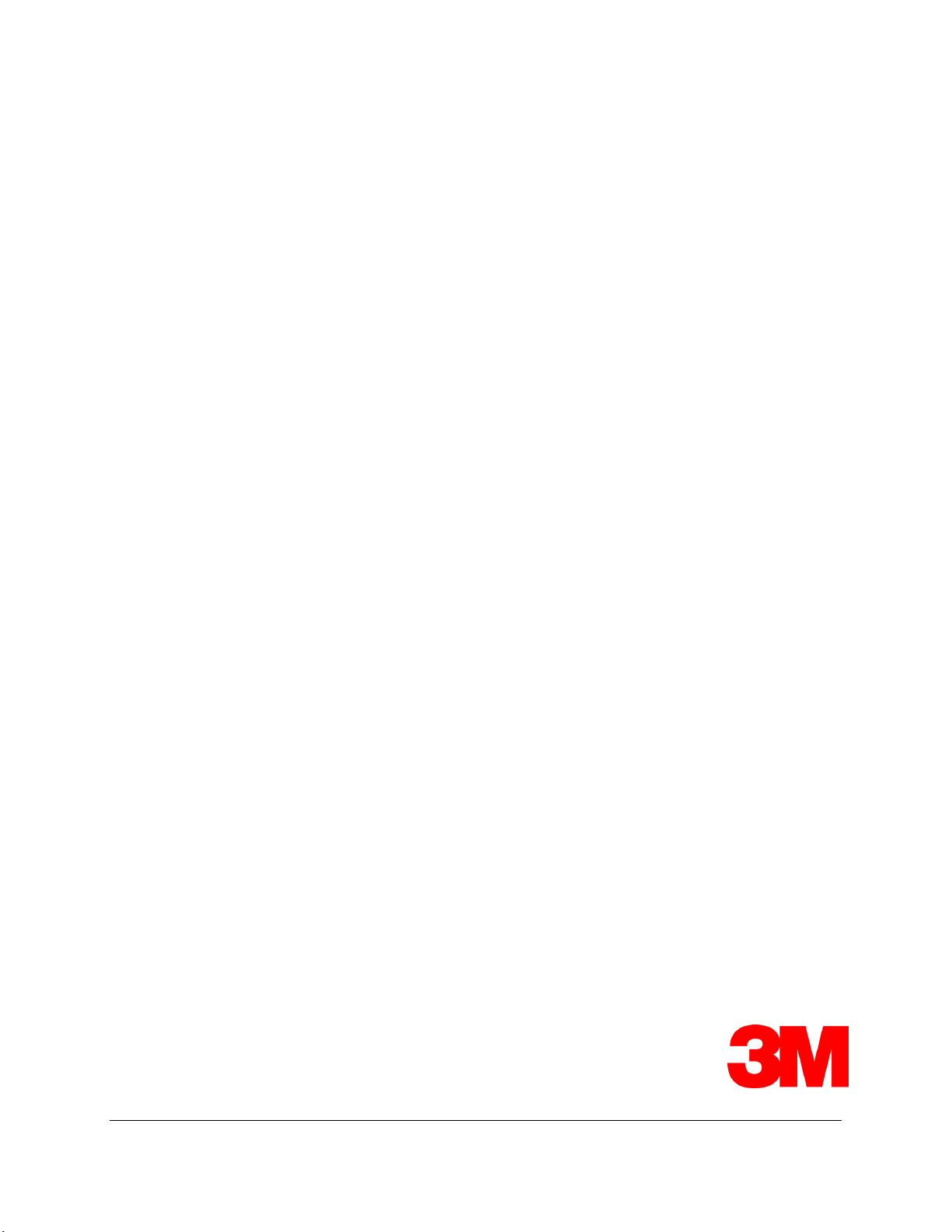
™
3M
Multi-Touch
Desktop Display
User Guide
For the Multi-Touch Desktop Product Line:
M1866PW, M2167PW, M2467PW, and M2767PW
Read and understand all safety information
contained in this document before using this product.
3M Touch Systems, Inc. Proprietary Information – TSD-40532 REV E
Page 2
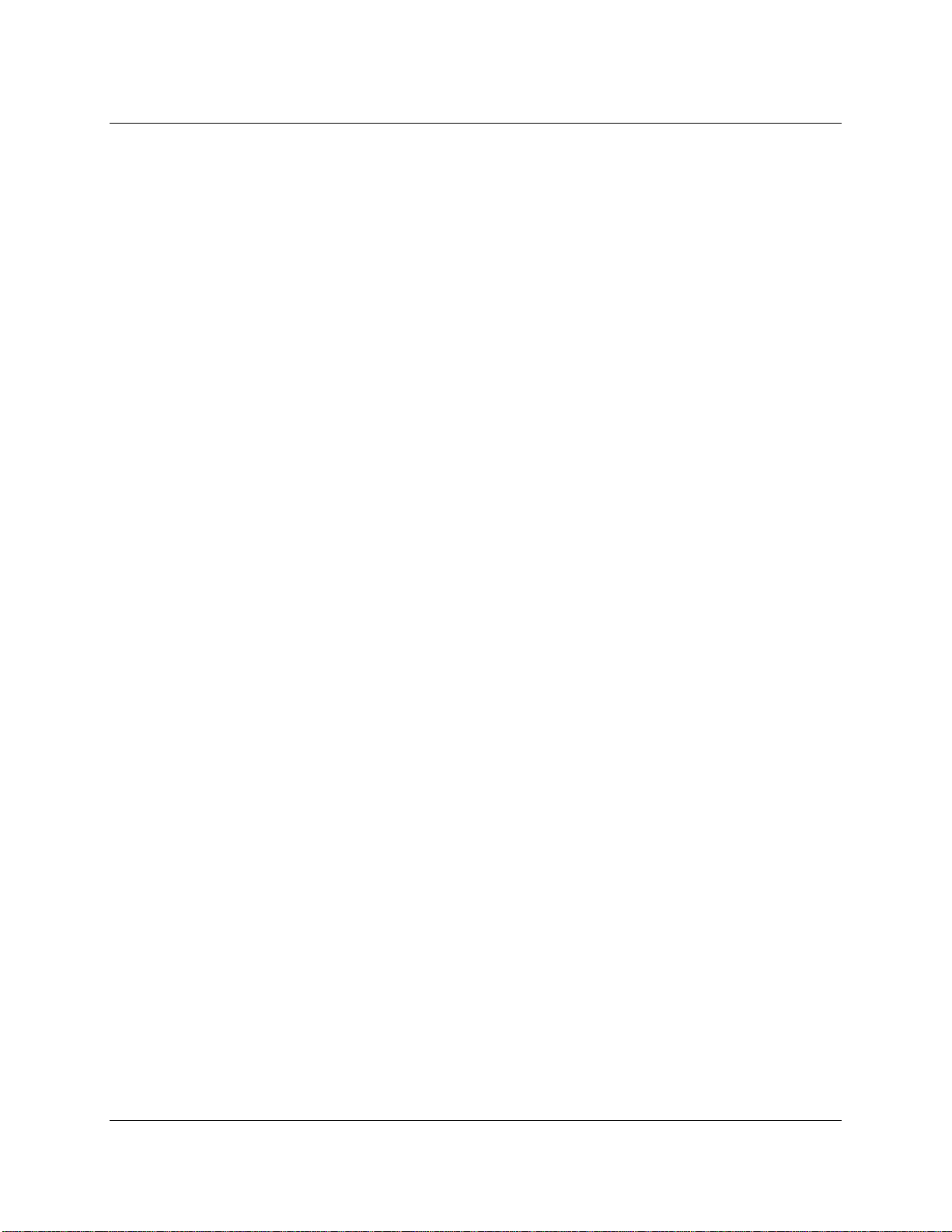
2 3M™ Multi-Touch Desktop Display User Guide
The information in this document is subject to change without notice. No part of this document may be reproduced or transmitted
in any form or by any means, electronic or mechanical, for any purpose, without the express written permission of 3M Touch
Systems, Inc. 3M may have patents or pending patent applications, trademarks, copyrights, or other intellectual property rights
covering subject matter in this document. The furnishing of this document does not give you license to these patents, trademarks,
copyrights, or other intellectual property except as expressly provided in any written license agreement from 3M Touch Systems,
Inc.
The information provided in this document is intended as a guide only. For the latest detailed engineering specifications, please
contact your 3M Touch Systems, Inc. Application Engineer. 3M Touch Systems, Inc. is committed to continually improving
product designs, as a result, product specifications may be subject to change without notification.
"RoHS 2011/65/EU" means that the product or part does not contain any of the substances in excess of the maximum
concentration values (“MCVs”) in EU RoHS Directive 2011/65/EU, unless the substance is in an application that is exempt
under EU RoHS. The MCVs are by weight in homogeneous materials. This information represents 3M's knowledge and belief,
which may be based in whole or in part on information provided by third party suppliers to 3M.
NOTICE: Given the variety of factors that can affect the use and performance of a 3M Touch Systems, Inc. Product (the
“Product”), including that solid state equipment has operation characteristics different from electromechanical equipment, some
of which factors are uniquely within User’s knowledge and control, it is essential that User evaluate the 3M Touch Systems, Inc.
Product and software to determine whether it is suitable for User’s particular purpose and suitable for User’s method of
application. 3M Touch Systems, Inc. statements, engineering/technical information, and recommendations are provided for
User’s convenience, but their accuracy or completeness is not warranted. 3M Touch Systems, Inc. products and software are not
specifically designed for use in medical devices as defined by United States federal law. 3M Touch Systems, Inc. products and
software should not be used in such applications without 3M Touch Systems, Inc. express written consent. User should contact
its sales representative if User’s opportunity involves a medical device application.
IMPORTANT NOTICE TO PURCHASER: Specifications are subject to change without notice. These 3M Touch Systems,
Inc. Products and software are warranted to meet their published specifications from the date of shipment and for the period
stated in the specification. 3M Touch Systems, Inc. makes no additional warranties, express or implied, including but not
limited to any implied warranties of merchantability or fitness for a particular purpose. User is responsible for determining
whether the 3M Touch Systems, Inc. Products and software are fit for User’s particular purpose and suitable for its method of
production, including intellectual property liability for User's application. If the Product, software or software media is proven
not to have met 3M Touch Systems, Inc. warranty, then 3M Touch Systems, Inc. sole obligation and User’s and Purchaser’s
exclusive remedy, will be, at 3M Touch Systems, Inc. option, to repair or replace that Product quantity or software media or to
refund its purchase price. 3M Touch Systems, Inc. has no obligation under 3M Touch Systems, Inc. warranty for any Product,
software or software media that has been modified or damaged through misuse, accident, neglect, or subsequent manufacturing
operations or assemblies by anyone other than 3M Touch Systems, Inc. 3M Touch Systems, Inc. shall not be liable in any
action against it in any way related to the Products or software for any loss or damages, whether non-specified direct,
indirect, special, incidental or consequential (including downtime, loss of profits or goodwill) regardless of the legal theory
asserted.
Copyright © 2011—12 3M All rights reserved.
Document Title: 3M™ Multi-Touch Desktop Display User Guide
Document Number: TSD-40532, Revision E
3M, the 3M logo, MicroTouch, and the MicroTouch logo are either registered trademarks or trademarks of 3M in the United
States and/or other countries.
Windows and/or other Microsoft products referenced herein are either registered trademarks or trademarks of Microsoft
Corporation in the U.S. and/or other countries.
Linux is a registered trademark of Linus Torvalds in the U.S. and/or other countries
All other trademarks are the property of their respective owners.
3M Touch Systems, Inc. Proprietary Information – TSD-40532 REV E
Page 3
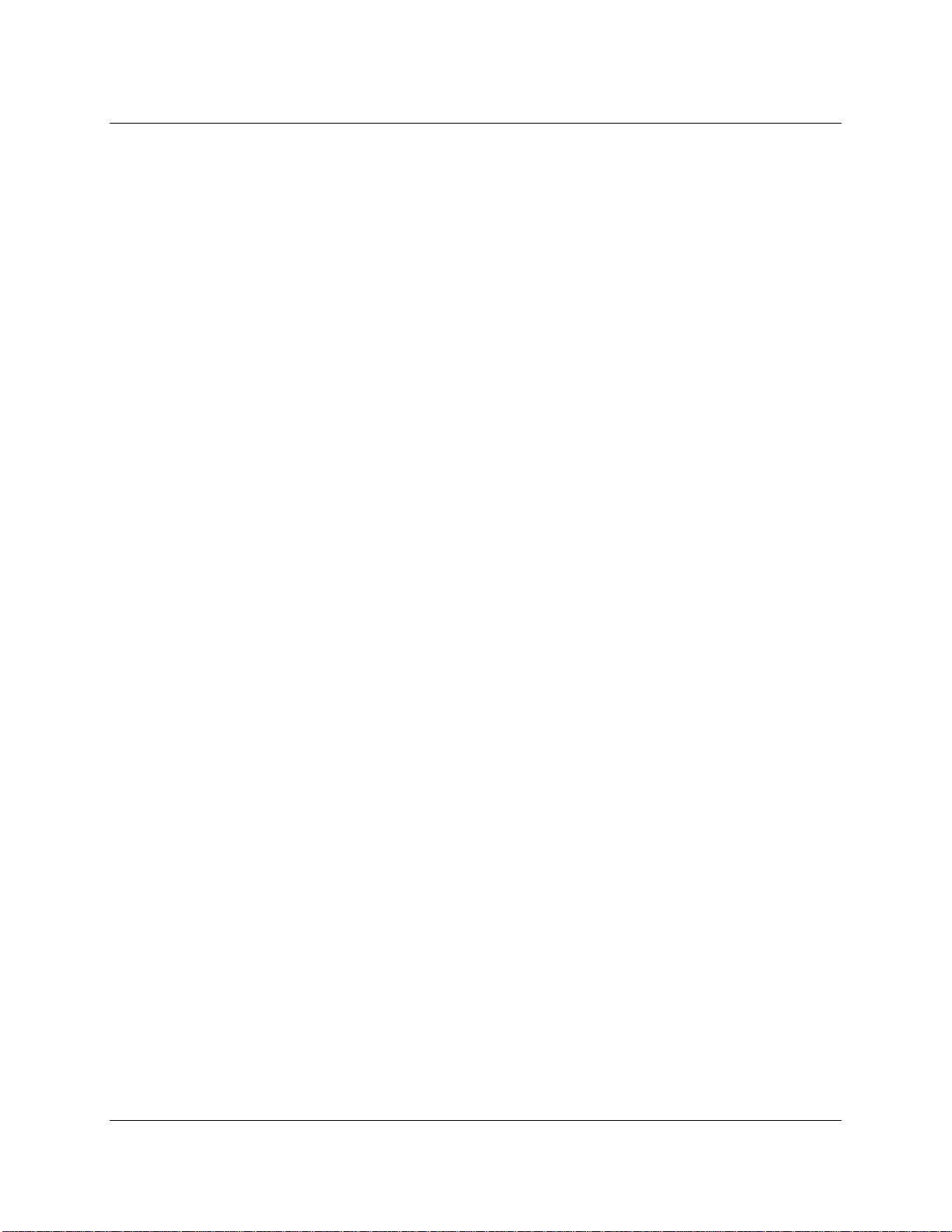
3M™ Multi-Touch Desktop Display User Guide 3
Contents
Chapter 1 Introduction
Overview .................................................................................................................... 5
Important Safety Information ..................................................................................... 6
Important Notes .......................................................................................................... 8
Maintaining Your Touch Display .............................................................................. 8
Touch Sensor Care and Cleaning ............................................................................... 8
3M Touch Systems Support Services ........................................................................ 9
Contact 3M Touch Systems ....................................................................................... 9
Chapter 2 Setting up Your Multi-Touch Desktop Display
System Requirements ............................................................................................... 10
Unpacking Your Touch Display .............................................................................. 11
Connecting the Touch Display ................................................................................. 11
Testing the Multi-Touch Desktop Display ............................................................... 12
VESA Mounting Option .......................................................................................... 12
Video Card Requirements ........................................................................................ 13
Using the Standard Controls for the Video Card ..................................................... 13
Supported Video Display Modes and Refresh Rates ............................................... 13
Configuring the Display Settings ............................................................................. 14
Multimedia Features................................................................................................. 14
Access to the Video Controls ................................................................................... 14
Adjusting the Desktop Video Display...................................................................... 15
Chapter 3 Enabling Your Multi-Touch Desktop Display
Windows®7 USB Compatibility ............................................................................. 19
All Other Platforms .................................................................................................. 19
Multi-touch Application Support ............................................................................. 19
Installing 3M™ MicroTouch™ Software ................................................................ 20
Video Alignment ...................................................................................................... 20
3M Touch Systems, Inc. Proprietary Information – TSD-40532 REV E
Page 4
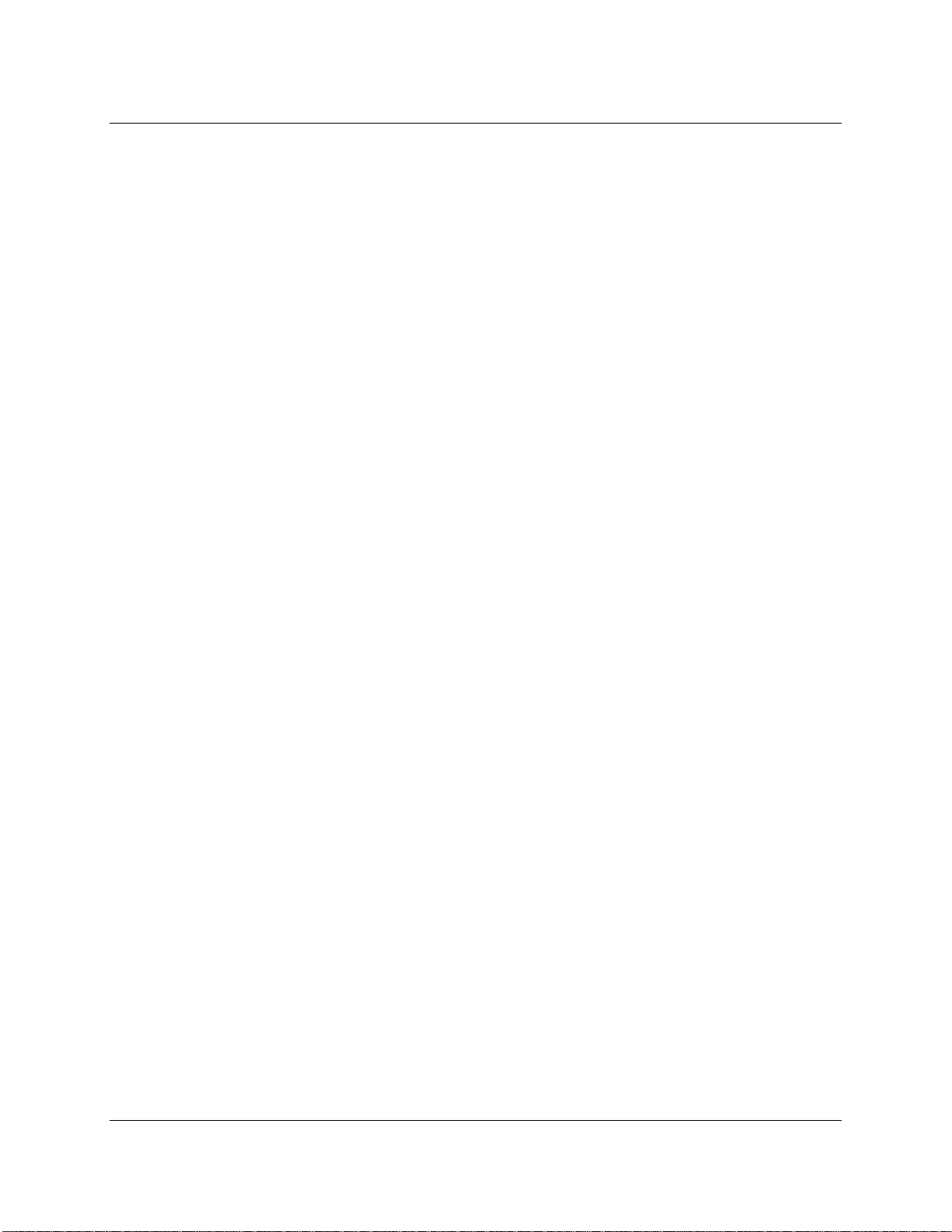
4 3M™ Multi-Touch Desktop Display User Guide
Appendix A 3M™ PX USB Controller Communications
Overview of USB Firmware Communications ........................................................ 22
Communication Basics ............................................................................................. 22
Receiving Reports from the Controller .................................................................... 23
Command Set ........................................................................................................... 23
Set Feature - Calibration .......................................................................................... 23
Get Feature - GetStatus ............................................................................................ 25
Get Feature - GetMaxCount ..................................................................................... 26
Set Feature - Reset ................................................................................................... 27
Set Feature –Restore Defaults .................................................................................. 27
Asynchronous Reports ............................................................................................. 28
Appendix B Regulatory Information
Regulatory Agency Approvals ................................................................................. 30
FCC Warning ........................................................................................................... 31
CE Conformity for Europe ....................................................................................... 31
3M Touch Systems, Inc. Proprietary Information – TSD-40532 REV E
Page 5

3M™ Multi-Touch Desktop Display User Guide 5
CHAPTER 1
Introduction
Overview
Congratulations on the purchase of your 3M™ Multi-Touch Desktop Display. This guide
describes how to set up your Multi-Touch Desktop Display.
The 3M Multi-Touch Desktop Displays take interactive display technology to the next
level by combining uncompromising multi-touch performance, brilliant high-definition
graphics, wide viewing angles and elegant product design into a fully-integrated, easy-touse, plug-and-play desktop device.
The 3M Multi-Touch Desktop Displays feature 3M’s industry-leading Projected
Capacitive (3M PCT) technology that exceeds the typical touch performance of popular
smart phone and tablet devices by offering a high performance multi-touch experience.
Recognizing up to 20 simultaneous touch events, each at a 6-millisecond response rate,
the 3M Multi-Touch Desktop Displays also recognize and reject the user’s palms or arm
resting on the screen to help prevent inadvertent touches. This incredible touch
performance allows for a more natural user interaction that results in a truly inspired
creative experience unrivaled by competitive touch displays.
3M Touch Systems, Inc. Proprietary Information – TSD-40532 REV E
Page 6
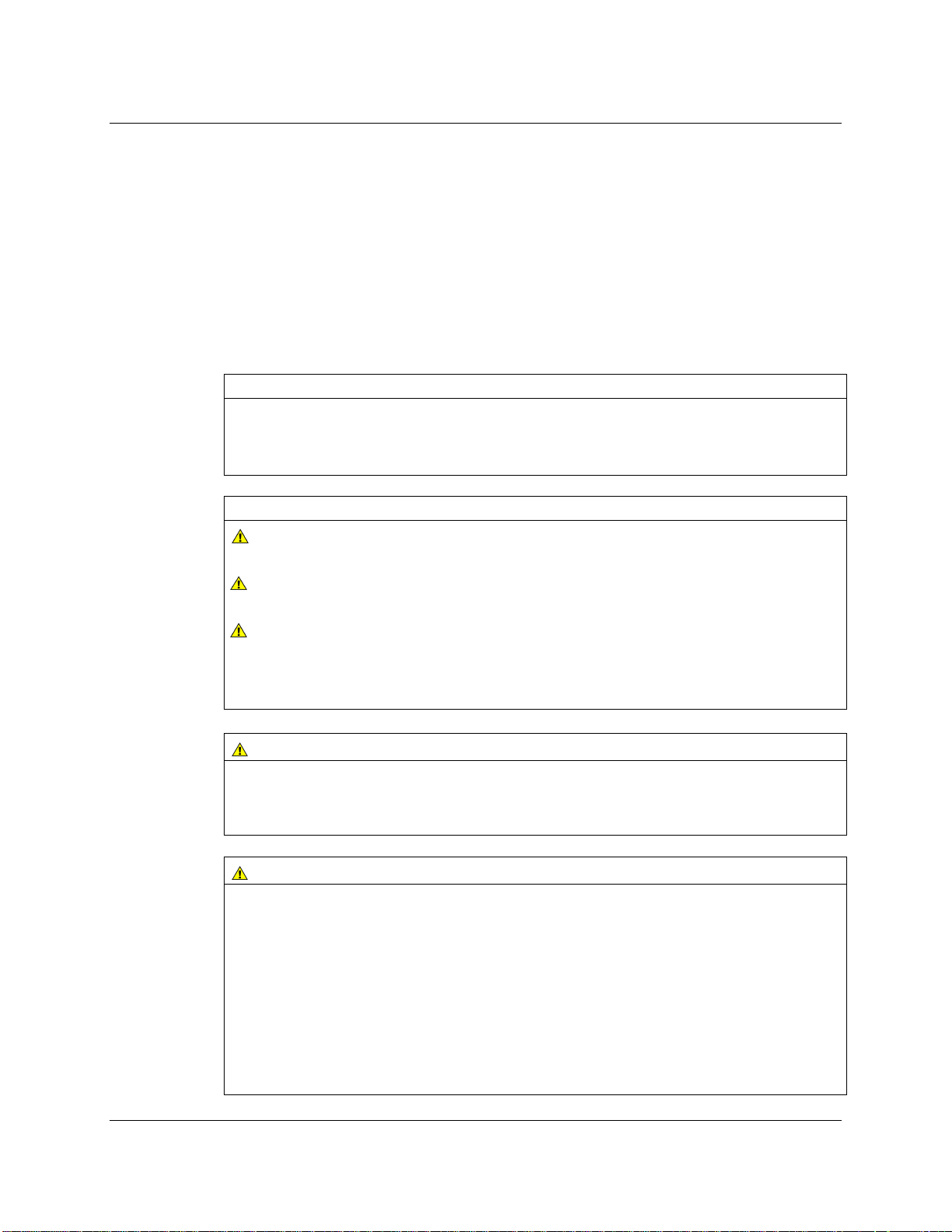
6 3M™ Multi-Touch Desktop Display User Guide
By combining industry-leading multi-touch performance, vibrant high-definition
graphics, and wide viewing angles with a fully integrated, industrial-design desktop
device, the 3M Multi-Touch Desktop Displays clearly defines the next level of
interactive touch displays.
Important Safety Information
Read and understand all safety information before using this product. Follow all
instructions marked on the product and described in this document. Pay close attention to
the following installation warnings and safety precautions.
Intended Use
The 3M Multi-Touch Desktop Display was designed for touch input and tested to
replace an existing display. These displays are intended for indoor use only and are not
designed for use in hazardous locations.
Explanation of Signal Word Consequences
DANGER: Indicates a potentially hazardous situation, which, if not avoided, will
result in death or serious injury and/or property damage.
WARNING: Indicates a potentially hazardous situation, which, if not avoided,
could result in death or serious injury and/or property damage.
CAUTION: Indicates a potentially hazardous situation, which, if not avoided, may
result in minor or moderate injury and/or property damage.
NOTICE: Indicates a potentially hazardous situation, which, if not avoided, may result
in property damage.
DANGER
To avoid the risk of fire and/or explosion which will result in serious injury or
death:
• Do not install or use this product in a hazardous location.
WARNING
To avoid the risk of fire which could result in serious injury or death:
• Do not remove the cover or back of the display.
To avoid the risk of electric shock which could result in serious injury or death:
• Plug power cord into appropriate grounded power source.
• Do not use a damaged power supply.
• Do not use a power cord that is frayed or otherwise damaged.
• Do not service the Flat Panel Display yourself. There are no user serviceable parts
inside. Refer all servicing to qualified service personnel.
• Do not use non-conforming replacement parts.
• Do not place wet or damp objects on the display.
3M Touch Systems, Inc. Proprietary Information – TSD-40532 REV E
Page 7
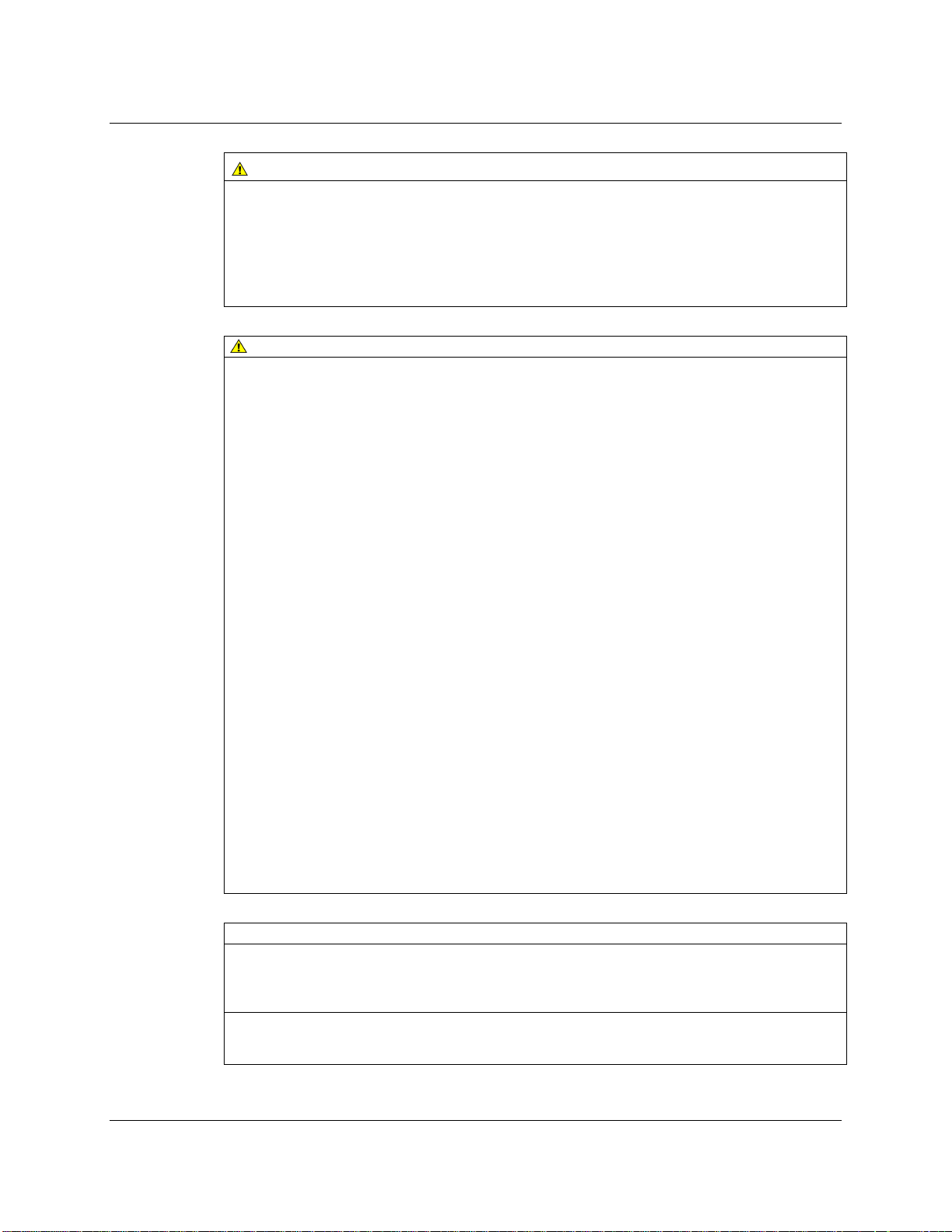
3M™ Multi-Touch Desktop Display User Guide 7
WARNING
To avoid the risk of electric shock which could result in serious injury or death:
• Do not expose the display to rain or other sources of water, steam, or moisture.
• Do not place foreign objects on the display or its cables.
• Do not remove the cover or back of the display.
• Ensure that connecting the unit to the power source will not overload the power
source.
CAUTION
To avoid the risk of glass breakage which may result in minor or moderate injury:
• Handle the display with care to avoid breaking the touch sensor. The display
contains glass parts. Dropping the display may cause the glass parts to break.
• Ensure mounting screws are tightened fully to prevent instability.
• Do not place foreign objects on the display.
To avoid the potentially hazardous situations associated with the use of isopropyl
alcohol or other solvents for cleaning which may result in minor or moderate
injury or property damage:
• Follow all instructions and recommendations in the manufacturer's Material Safety
Data Sheet and product label.
To avoid possible environmental contamination which may result in minor or
moderate injury:
•
Dispose of the flat panel display according to applicable governmental regulations.
To avoid the risk of potential impact and instability which may result in minor or
moderate injury and/or property damage:
•
Do not mount using the VESA mount unless using a UL listed type mounting arm
bracket or a kiosk rated for the weight of the monitor and mounted with correct
installation hardware, following installation UL guidelines to a rated wall or
mounting bracket
• Ensure mounting screws are tightened fully to prevent instability.
•
Do not place foreign objects on the display.
To reduce the risk of muscle strain related to accessibility which may result in
minor or moderate injury and/or property damage:
• Do not install the monitor in a manner or location with awkward accessibility.
Extended use may result in muscle, tendon, or fixed posture strains. It is
recommended you take periodic breaks from continuous use.
NOTICE
• You are notified that any change or modification to the equipment not expressly
approved by the party responsible for compliance could void your authority to
operate such equipment.
• Do not use longer screws as they could potentially damage electronics inside the
display.
3M Touch Systems, Inc. Proprietary Information – TSD-40532 REV E
Page 8

8 3M™ Multi-Touch Desktop Display User Guide
Important Notes
• In extreme temperature and humidity situations, you may observe condensation
between the touch screen and the display. To minimize this condition, place the unit
where it will be used and allow a 24-hour environmental stabilization period prior to
powering on the display. Any noticeable condensation is temporary and will have no
long term affect on the operation of the display.
• When unplugging power supply cord, hold the plug, do not pull by the cord.
• Do not connect or disconnect this product during an electrical storm.
• Install the display in a well-ventilated area. Always maintain adequate ventilation to
protect the display from overheating and to ensure reliable and continued operation.
• Do not expose this display to direct sunlight or heat. Passive heat may cause damage
to the housing and other parts.
• An inherent characteristic of the PCT sensor is a fine grid pattern that may be visible
under certain lighting conditions.
• Do not install this display in areas where extreme vibrations may be generated. For
example, nearby manufacturing equipment may produce strong vibrations. The
vibrations may cause the display to exhibit picture discoloration or poor video
quality.
• The 3M touch controllers mentioned in this document are USB compatible full speed
devices.
• 3M does not warrant that we are USB compliant pursuant to USB specifications.
Maintaining Your Touch Display
To maintain your display and keep your display operating at peak performance:
• Keep your display and touch sensor clean.
• Adjust the display video controls.
• Do not install the display in a place where ventilation may be hindered. Always
maintain adequate ventilation to protect the display from overheating and to promote
reliable and continued operation.
Touch Sensor Care and Cleaning
The touch sensor requires very little maintenance. 3M Touch Systems recommends that
you periodically clean the glass touch sensor surface. Be sure to turn off your display
before cleaning.
Typically, an isopropyl alcohol and water solution ratio of 50:50 is the best cleaning
agent for your touch sensor.
• Apply the cleaner with a soft, lint-free cloth. Avoid using gritty cloths.
• Always dampen the cloth and then clean the sensor. Be sure to spray the cleaning
liquid onto the cloth, not the sensor, so that drips do not seep inside the display or
stain the bezel.
3M Touch Systems, Inc. Proprietary Information – TSD-40532 REV E
Page 9
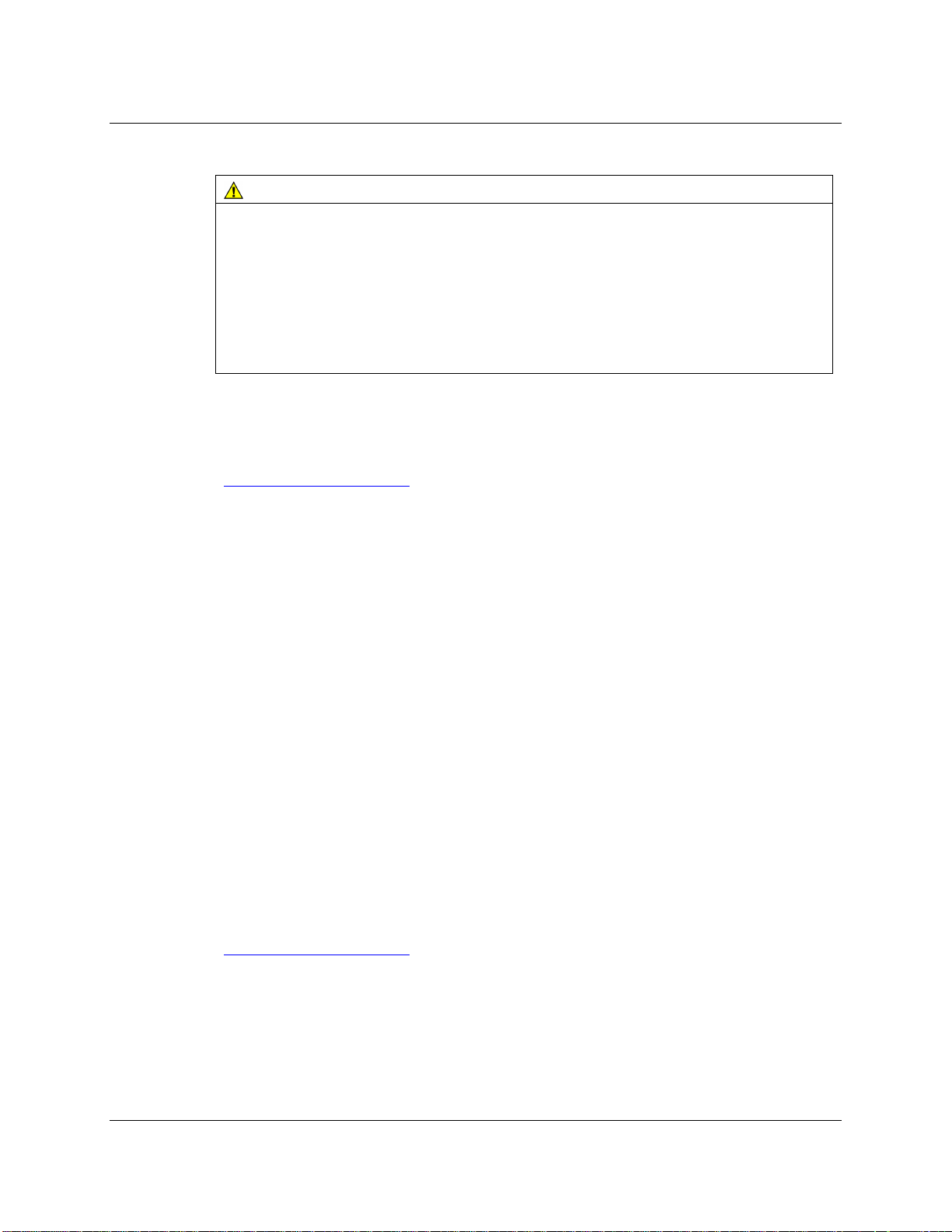
3M™ Multi-Touch Desktop Display User Guide 9
CAUTION
To avoid the potentially hazardous situations associated with the use of alcohol or
other solvents which may result in minor or moderate injury or property damage:
• Follow all instructions and recommendations in the manufacturer's Material Safety
Data Sheet and product label.
• Be sure to follow solvent manufacturer's precautions and directions for use when
using any solvents
• It is important to avoid using any caustic chemicals on the touch sensor.
3M Touch Systems Support Services
3M Touch Systems, Inc. provides extensive support services through our website and
technical support organization. Visit the 3M Touch Systems website at
http://www.3m.com/touch/, where you can download MT 7 software and drivers, obtain
regularly updated technical documentation on 3M Touch Systems products, and learn
more about our company.
Whenever you contact Technical Support, please provide the following information:
•
Touch display size, part number and serial number
•
Current driver version
•
Operating system used
•
Information on additional peripherals
Technical Support is available Monday through Friday 8:30 a.m. to 5:30 p.m. with
limited call back service after 5:30 p.m. until 8:00 p.m. US Eastern Standard Time – 9
a.m. to 5 p.m. throughout Europe.
You can contact 3M Touch Systems, Inc. Technical Support (US only -- Eastern
Standard Time) by calling the hot line, sending email or a fax.
•
Technical Support Hot Line: 978-659-9200
•
Technical Support Fax: 978-659-9400
•
Toll Free: 1-866-407-6666 (Option 3)
•
Email: US-TS-techsupport@mmm.com
Contact 3M Touch Systems
Contact information for all offices can be found on our website at:
http://www.3m.com/touch/
3M Touch Systems, Inc. Proprietary Information – TSD-40532 REV E
Page 10
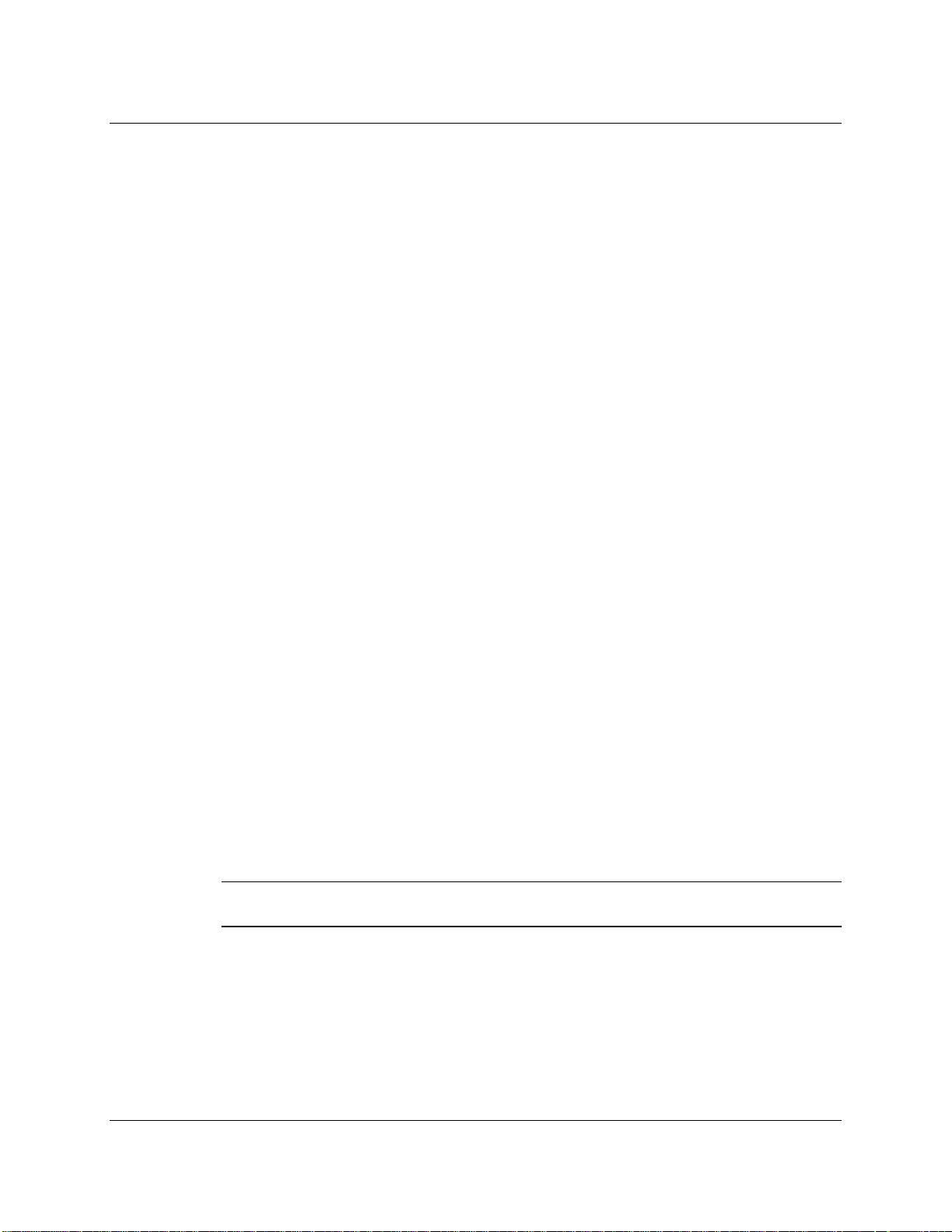
10 3M™ Multi-Touch Desktop Display User Guide
CHAPTER 2
Setting up Your Multi-Touch Desktop Display
This chapter describes how to set up your 3M Touch Systems Multi-Touch Desktop
Display. You need to complete the following tasks:
• Unpack the components
• Connect the video, touch display cables, and power cables
• Power on the display and test your setup
• If you are not running Windows 7 (or Tablet PC), install MT7 software from the
enclosed CD. Note that this will not make multi-touch happen -- it is up to your
application to enable multi-touch.
System Requirements
The Multi-Touch Desktop Display requires a personal computer (PC). The requirements
for your PC are as follows:
• Your PC must have an available USB port to connect the touch sensor cable.
• Your PC must have a video card and video driver already installed for the display. If
you need to install a video card or a video driver, refer to your computer
documentation for instructions.
When choosing your workspace, select a sturdy, level surface. Also, make sure you can
easily access the back of the touch display and the computer. Easy access helps ensure a
smooth setup of the touch display.
Note: Before setting up your Multi-Touch Desktop Display, refer to the “Important
Safety Information” section at the beginning of this document.
3M Touch Systems, Inc. Proprietary Information – TSD-40532 REV E
Page 11

3M™ Multi-Touch Desktop Display User Guide 11
Unpacking Your Touch Display
Carefully unpack the carton and inspect the contents. Your Multi-Touch Desktop
Display includes the following cables and accessories:
• USB communication cable
• DVI and VGA video cables and an HDMI to DVI converter.
• Audio cable
• US power cable and brick
• Software CD and documentation
Cables Included with Your Multi-Touch Desktop Display
USB cable
VGA cable
Audio cable
DVI cable
US Power cable
DVI to HDMI converter
Connecting the Touch Display
CAUTION
You are cautioned that any change or modification to the equipment not expressly
approved by the party responsible for compliance could void your authority to operate
such equipment.
3M Touch Systems, Inc. Proprietary Information – TSD-40532 REV E
Page 12

12 3M™ Multi-Touch Desktop Display User Guide
To connect the Multi-Touch Desktop Display:
1. Turn off your computer. You should always turn off the computer before connecting
or disconnecting a device.
2. Select either the DVI/HGMI or VGA cable. Connect one end of the video cable to
the video connector on the display. Connect the other end to the video card in your
computer.
3. Connect one end of the touch sensor USB cable to the LCD. Connect the other end
to an available port on your computer.
4. Plug the AC power cord into the display.
5. Connect the power cable to an appropriate power source.
Testing the Multi-Touch Desktop Display
Note: The Desktop Display has a power status light located on the front of the bezel.
After connection, turn on the power switch located at the bottom of the front bezel.
Before testing your touch display, make sure all cables are connected properly. Be sure
to tighten all cable screws.
To test that the display is working properly:
1. Turn on your computer. Do not touch the screen during the startup sequence so you
do not interrupt the initialization sequence which affects touch positioning.
2. Make sure the video image is displayed. If it is not, check the LED to ensure that the
display is not in power save mode (orange).
3. Make sure the video image is centered within the screen area. Use the display
controls to adjust the image, if necessary.
You can adjust the horizontal and vertical position, contrast, and brightness to better suit
your video card and your personal preference.
VESA Mounting Option
If you do not want to utilize the stand, you may remove it and use an alternative VESA
mount. The unit has a VESA mounting pattern on the back to allow for arm mount
capability. Refer to the table below for specifics on your display.
Model VESA Pattern
M1866PW 100 x 100
M2167PW 100 x 100
M2467PW 200 x 100
M2767PW 200 x 100
Use M4 x 8 mm screws to secure the VESA mount stand. Follow the manufacturer's
instructions included with the mounting device to properly attach your display.
3M Touch Systems, Inc. Proprietary Information – TSD-40532 REV E
Page 13

3M™ Multi-Touch Desktop Display User Guide 13
Note: Do not use longer screws as they could potentially damage electronics inside the
display.
Video Card Requirements
Before you connect your touch display, make sure your computer has a video card
installed that supports the native video resolution of your Multi-Touch Desktop Display.
The native resolution for the 18.5 is 1366 x 768 and for the 21.5, 24, and 27 is 1920 x
1080.
If you need information on installing a video card or video driver, refer to the manual
that came with your video card.
Using the Standard Controls for the Video Card
In addition to the standard controls on the display, each video card has several controls
that let you adjust the display settings. The software and driver for each video card is
unique. In most cases, you adjust these settings by using a program or utility provided by
the manufacturer of the video card.
For example, you can use the Windows Display Properties control panel to adjust the
desktop area (resolution), color depth, and refresh rate. Whenever you change these
settings, the image size, position, or shape may change. This behavior is normal. You can
readjust the image using the display controls described in this chapter.
For more information on adjusting the desktop area/resolution, color depth, or refresh
rate, refer to the user manual that came with your video card. If you change the
resolution, it is a good idea to calibrate your touch screen.
Supported Video Display Modes and Refresh Rates
Your video card should support one of the display modes specified in Table 1. If you
select an unsupported video mode, the display may stop working or display
unsatisfactory picture quality.
Table 1. Applicable Display Modes and Refresh Rates
Display Mode Refresh Rate (Hz)
640 x 350 70
640 x 480 60, 72, and 75
720 x 400 70
800 x 600 56, 60, 72, and 75
1024 x 768 60, 70, and 75
1280 x 1024 60 and 75
1360 x 768 60
1680 x 1050 60
1920 x 1080 60
3M Touch Systems, Inc. Proprietary Information – TSD-40532 REV E
Page 14

14 3M™ Multi-Touch Desktop Display User Guide
Configuring the Display Settings
After you connect your Multi-Touch Desktop Display and turn on your computer, you
may need to configure one or more of these display settings. The ideal setting for the
Multi-Touch Desktop Display is as follows:
• Display mode (also called desktop area or video native resolution) 1366 x 768 or
1920 x 1080
• Refresh rate (also called vertical scan rate or vertical sync) 60 Hz
• Color depth (also called color palette or number of colors) at least 16-bit (high color)
Multimedia Features
The Multi-Touch Desktop Display comes with speakers built into the back of the display
housing and includes audio cables. These cables can be connected underneath the
display.
USB port Audio VGA port HDMI port DisplayPort Power
Access to the Video Controls
This section provides guidelines for adjusting the video display and using the display
controls to adjust the image to your liking. The controls for adjusting the video display
are located on the bottom right of the Multi-Touch Desktop Display. These capacitive
touch buttons let you display the on-screen menu and adjust the phase, image position,
contrast, and brightness. Before you make any adjustments:
• Be sure to adjust the controls in your normal lighting conditions.
• Display a test image or pattern whenever you adjust the video.
3M Touch Systems, Inc. Proprietary Information – TSD-40532 REV E
Page 15

3M™ Multi-Touch Desktop Display User Guide 15
AUTO
Menu/Select —/Decrease +/Increase Cycle/Exit Power
Note: The OSD provides a quick guide to these buttons as shown below. When the OSD is activated,
the image will appear over the buttons for easy reference.
Adjusting the Desktop Video Display
Your Multi-Touch Desktop Display has four controls to adjust the video display.
•
• — (Decrease) -- Enables you to scroll backwards through items on the menu --
• + (Increase) -- Enables you to scroll forward through items on the menu --
• If you do not press the Menu/ Select, or — (Decrease) or + (Increase) buttons for up
Pressing Menu button again will pull up the On Screen Display (OSD) menu, as shown
below.
Menu/Select – Shows or hides the on screen display menu. Select highlights
the current menu option or saves the current setting. Press — (Decrease) or
+ (Increase) to change the value.
decrease the value of selected option or move to the previous menu item.
increase the value of selected option or move to the next menu item.
to 30 seconds, the display adjustment program times out and hides the menu options.
You can press the Menu button once to display the menu below for quick
adjustments.
3M Touch Systems, Inc. Proprietary Information – TSD-40532 REV E
Page 16

16 3M™ Multi-Touch Desktop Display User Guide
OSD Choices Description
SIGNAL SELECT
Choices are VGA, HDMI, DP, or Exit
Selects the applicable input source
VIDEO
Choices are Brightness, Contrast, or Exit
BRIGHTNESS
Selecting the Brightness option will allow you to adjust the
brightness of the display. Adjust the brightness using the + or
- buttons and press SELECT to confirm the new setting.
CONTRAST
Selecting the Contrast option increases or decreases the
strength (lightness or dimness) of the image. Adjust the
contrast using the + or - buttons and press SELECT to
confirm the new setting.
AUDIO
Adjust the volume of the speakers using the + or – buttons
COLOR
Choices are User Defined Color, Preset Color
Temperature, or Exit
USER DEFINED COLOR
Adjust the Red, Green and Blue channels to your preference.
COLOR TEMPERATURE
Adjusts color temperature to PRESET 1 (6500 color
temperature) or PRESET 2 (9300 color temperature).
3M Touch Systems, Inc. Proprietary Information – TSD-40532 REV E
Page 17

3M™ Multi-Touch Desktop Display User Guide 17
OSD Choices Description
IMAGE
Choices are Auto Tune, Clock, Phase, H. Position, V.
Position, or Exit
AUTO TUNE
Performs automatic configuration of the Clock, Phase,
Vertical and Horizontal positions.
CLOCK and PHASE
If the clock setting of your image is not fine-tuned, you may
observe periodic vertical bars of video noise on your image.
These bars of noise are usually adjusted out when an Auto
Configuration is performed. If the bars of noise are still
present, this setting can be adjusted manually.
Adjust this setting so that either the vertical bars of noise are
replaced by an even amount of noise across the whole screen,
or the noise disappears completely.
If you do an Auto Tune, the display will try to find the best
Clock/Phase setting. If you are not satisfied with the auto
adjustment, fine-tune the clock manually as described above.
H POSITION (Horizontal Position)
Moves image horizontally on screen either left or right.
V POSITION (Vertical position)
Moves images vertically on screen either up or down
LANGUAGE
Sets the language for the OSD -- the choices are English,
French, German, Italian, and Chinese
3M Touch Systems, Inc. Proprietary Information – TSD-40532 REV E
Page 18

18 3M™ Multi-Touch Desktop Display User Guide
OSD Choices Description
TOOLS
Choices are OSD Timing, OSD Horizontal, OSD Vertical
OSD TIMING
Adjust how long the menu remains on the screen. Submenu
choices are: Recall, Sharpness, or Exit
OSD HORIZONTAL and VERTICAL
Adjusts the position of the OSD on your screen
RECALL
Resets the control functions back to the original factory preset
values. In order for the Recall function to work, the timing
must fall under one of the factory preset timing modes.
SHARPNESS
Adjusts the video quality to be sharp or blurry (special for
text mode).
KEY LOCK
Use this to lock the display – the key to unlocking the display
is Menu>up>down>up>down>menu sequence.
EXIT
Exits the OSD menu.
3M Touch Systems, Inc. Proprietary Information – TSD-40532 REV E
Page 19

3M™ Multi-Touch Desktop Display User Guide 19
CHAPTER 3
Enabling Your Multi-Touch Desktop Display
Windows® 7 USB Compatibility
3M multi-touch technology works seamlessly with the Windows® 7 operating system.
The Multi-touch display supports USB HID for direct communication. The Multi-Touch
Desktop Display leverages all the multi-touch functionality that is native to Windows®
7. Plug the display in to a system running Windows® 7 and you’ll quickly enter the
world of true multi-touch functionality.
The Multi-Touch Desktop Display is compatible with Windows 7 with no additional
software. Refer to Microsoft's Windows 7 documentation for additional information.
All Other Platforms
When using a Windows® 7 serial connection or for Windows XP, Vista or Linux
operating systems (either USB or serial), 3M provides MicroTouch MT 7 Software for
multi-touch drivers. This guide includes information for writing your own drivers to
interface with the 3M Multi-Touch Technology.
For non-Windows 7 operating system users this document provides the communication
protocol necessary to talk directly with the electronics. This enables software developers
using other operating systems such as Microsoft Windows® Vista or Linux® to write
their own drivers and achieve the same multi-touch results.
Multi-Touch Application Support
Remember not all applications are multi-touch ready -- Multi-touch behavior is a
function of YOUR application. Check with your application vendor to determine if your
software has multi-touch capability.
3M Touch Systems, Inc. Proprietary Information – TSD-40532 REV E
Page 20

20 3M™ Multi-Touch Desktop Display User Guide
Installing 3M™ MicroTouch™ Software
Remember that Windows® 7 does not require any additional software to enable multitouch functionality.
However, for Windows® XP, Vista or Linux® operating systems, 3M™ MicroTouch™
Software enables your Multi-Touch Desktop Display to work with your computer. 3M™
MicroTouch™ Software includes a control panel for setting your touch sensor
preferences and a diagnostic utility. If you are experiencing problems with the touch
sensor, you can use the diagnostic utilities provided to test the system.
For more information on installing this software and using the control panel, refer to the
3M™ MicroTouch™ Software User Guide on the accompanying CD or on the corporate
website at www.3m.com/touch.
Video Alignment
The Multi-Touch Desktop Display has been calibrated prior to shipment and the display
as delivered should not require video alignment. You should be able to accurately touch
icons on the sensor. If for some reason, you cannot do this, the touch sensor’s active area
may not be aligned to the underlying video.
Regardless of the operating system, after you connect your touch display:
If you are using Windows 7, you may calibrate by accessing the Software Diagnostic
Utility (SDU) found on the enclosed CD.
Launch the SDU from the CD. Select the Tools menu and highlight Calibration. The
screen below appears and you should touch the 2 targets as they appear. Press
Escape to cancel Calibration.
3M Touch Systems, Inc. Proprietary Information – TSD-40532 REV E
Page 21

3M™ Multi-Touch Desktop Display User Guide 21
If you are using 3M™ MicroTouch™ MT 7 Software, launch the MT 7 Control
Panel and follow the instructions on the Main tab. You'll be asked to touch 3 targets.
If you are writing your own drivers, you should provide your own video alignment
tool.
Use the Paint program (Start> Programs> Accessories> Paint) to determine if you have
multi-touch operation. Retest the accuracy after you perform a calibration.
3M Touch Systems, Inc. Proprietary Information – TSD-40532 REV E
Page 22

22 3M™ Multi-Touch Desktop Display User Guide
APPENDIX A
3M™ PX Controller Communications
This appendix is intended for software developers only and discusses the fundamentals
of communicating with the PX controller. The firmware commands, which are usually
issued by a driver or utility program on the host system, control the operation of the
controller. This appendix lists the recommended firmware commands and describes how
to use each of these commands.
Overview of USB Firmware Communications
Developers may use this information when writing touch applications, developing
custom drivers or touch configurations, or testing their touch systems. Developers can
issue commands to initialize the controller, select operating modes, and execute
diagnostic functions.
Note: This document assumes you are familiar with USB standards and modes of
communication with USB devices, as well as firmware commands and how to use them.
Executing some commands may alter the performance of your sensor and render it
inoperable. You should be aware of the results before executing any firmware
commands.
To optimize the performance of the PX controller and simplify the development of
custom drivers, 3M Touch Systems recommends you use the commands listed in this
appendix for current development.
Communication Basics
This section provides information on sending firmware commands to the controller and
interpreting the responses that the controller returns. The default operation of the PX
controller is USB Rev 2.0 full speed.
The USB command set is implemented by using vendor requests and vendor reports, i.e.,
vendor specific transactions. The controller issues some reports without prompting the
computer. The computer can also send requests to the controller to change how it
operates or receives information about the controller. The controller issues a
synchronous report in response to some of these requests.
You need to know product ID and the vendor ID to write your own driver. These values
are required for identifying the controller. Call 3M Touch Systems for more details.
3M Touch Systems, Inc. Proprietary Information – TSD-40532 REV E
Page 23

3M™ Multi-Touch Desktop Display User Guide 23
Receiving Reports from the Controller
The controller sends a variety of reports to the computer. The first byte of each report is
the Report ID that defines the structure and content of the report. The controller sends
some reports as a direct response to a computer request (synchronous). The controller
will also send some reports as the result of an external event, such as a touch
(asynchronous).
Command Set
The USB command set is implemented by using HID Get Feature and Set Feature
commands. The various requests and reports are grouped together by report size under a
common feature ID.
HID Class Requests
The following table summarizes the available HID class requests.
Table 1. HID Class Requests Summary
HID Report Command Name bmRequest
Type
bRequest Feature
Report ID
Report
Subtype
Get Feature GetStatus 0xA1 (D2H) 0x01 0x06 -- 8
Set Feature Calibrate 0x21 (H2D) 0x09 0x03 4 8
Set Feature Reset 0x21 (H2D) 0x09 0x03 7 8
Set Feature Restore Defaults 0x21 (H2D) 0x09 0x03 8 8
Get Feature GetMaxCount 0xA1 (D2H) 0x01 0x12 -- 2
Set Feature - Calibration
This is a command to do a Calibrate Extended style calibration. The controller will autoorient on this 2 point calibration.
Data
Stage
Bytes
3M Touch Systems, Inc. Proprietary Information – TSD-40532 REV E
Page 24

24 3M™ Multi-Touch Desktop Display User Guide
Table 2. Calibration Setup Stage
Offset Field Size Value Description
0 bmRequestType 1 0x21 Class,H2D,Interface
1 bRequest 1 0x09 Set Report
2 wValue 2 0x0303 Msb 03 = Feature
Lsb 03 = Feature Report ID
4 wIndex 2 0 Always 0
6 wLength 2 8 Always 8
Table 3. Data Stage
Offset Field Size Value Description
0 Report ID 1 0x03 Feature report ID
1 Report Subtype 1 0x04 Indicates a calibration request
2 bCalType 1 0x01 0x01 = Extended cal (CX)
3--7 Not used 5 0 Not used
The device stalls endpoint 0 if the command cannot be processed successfully. The
request cannot be processed if an invalid calibration type is given in the wValue field.
The request will also fail if the 2 calibration points do not fall within certain bounds
established by the firmware. These bounds require that the 2 calibration points be in
opposite quadrants of the sensor.
The host should issue a GetStatus request to determine the status of this request. The
status report includes a command status byte which will be set as shown below.
Table 4. Calibration Response
Command Status Byte Description
0 Calibration Failed
1 Controller is waiting for a touch in the lower left corner.
Calibration software paints a target in the lower left corner.
2 Controller is waiting for a touch in the upper right corner.
Calibration software paints a target in the upper right corner.
3 Calibration completed successfully.
The controller does not timeout waiting for touch. Use the soft reset command to abort
the calibration.
Determining Target Areas
The default calibration targets (points) are located 12.5% (1/8) inward from the corners
of the video image. For example, if the resolution of your Windows-based display is
1920 x 1080, the Calibrate Extended command calculates the amount to move inward as
follows:
•
Amount to move inward in the X direction: 1920 x 1/8 = 240
•
Amount to move inward in the Y direction: 1080 x 1/8 = 135
3M Touch Systems, Inc. Proprietary Information – TSD-40532 REV E
Page 25

3M™ Multi-Touch Desktop Display User Guide 25
X = 1679
The Calibrate Extended command then positions the first calibration target inward from
the lower left corner (0,1049) and the second calibration target inward from the upper
right corner (1679,0). The following illustration shows how the calibration targets are
calculated for a Windows-based system. Your operating system may be different.
The illustration below shows the coordinates of the calibration targets and display
corners. The corners show the video coordinates in parentheses and the touch screen
coordinates in brackets.
(0, 0) [0, 0]
Lower Left Calibration Target
X = 0 + (1920 x 1/8) = 0 + 240 = 240
Y = 1049 - (1080 x 1/8) = 1049 - 135 = 914
(0, 1049) [0, 32767] (1679, 1049) [32767, 32767]
(240, 914)
Get Feature - GetStatus
This is a request to send information that indicates the status of the controller. Among
the uses for this request are determining whether there were any power on check errors
and determining whether the last request was completed successfully.
Table 5. Controller Status Setup Stage
Offset Field Size Value Description
0 bmRequestType 1 0xA1 Class,D2H,Interface
1 bRequest 1 0x01 Get Report
2 wValue 2 0x0306 msb=03=Feature
4 wIndex 2 0 Always 0
6 wLength 2 8 Always 8
(
1679, 0) [32767, 0]
(1439, 135)
Upper Right Calibration Target
– (1920 x 1/8) = 1679 – 240 = 1439
Y = 0 + (1080 x 1/8) = 0 + 135 = 135
lsb=06= Feature Report ID
Table 6. Controller Status Data Stage (controller response)
Offset Field Size Value Description
0 Report ID 1 0x06 Feature Report ID
1 POC Status 1 0xXX Power On Check Status
2 Cmd Status 1 0xXX Status of last command
3 Touch Status 1 0 Not used
4 Async Reports 1 0xXX 0x00 = async touch output off
0x01 = async touch output on
5-7 Not used 3 0 Not used
3M Touch Systems, Inc. Proprietary Information – TSD-40532 REV E
Page 26

26 3M™ Multi-Touch Desktop Display User Guide
POC Status – The status of the Power-on Checks. Various controller systems are
checked at power-up. If any failures in these systems are detected, a POC flag is set. The
POC status field reports the state of these flags.
Table 7. Power On Check Bit Fields
Bit Number Description Notes
0 Not used
1 ROM_ERROR Code area checksum error
2 PWM Error Touch screen not connected or potential problem
3 NOV_ERROR Parameter blocks checksum error
4 HDW_ERROR Problem with ADCs
5--7 Not used
Cmd Status – The status for the last command request. This field is used to determine
whether the last request was processed successfully. It is also used to track the progress
of a multi-stage request, such as 2 point calibration. The Status Request does not affect
the contents of this field, i.e., successful or unsuccessful processing of a previous status
request does not cause the command status field to be updated.
Table 8. Valid Command Status Field Entries
Response Description
0 Failure in command processing
1 Command being processed
2 Stage 1 processing complete (for multi-stage commands)
3 Command complete
4 Soft Reset Occurred
5 Hard Reset Occurred
6 -- 7 Not used
Get Feature - GetMaxCount
This is a request to send information that indicates the maximum number of
simultaneous touches supported by the controller.
Table 9. Setup Stage
Offset Field Size Value Description
0 bmRequestType 1 0xA1 Class,D2H,Interface
1 bRequest 1 0x01 Get Report
2 wValue 2 0x0312 msb=03=Feature
4 wIndex 2 0 Always 0
6 wLength 2 2 Always 2
lsb=12 Feature Report ID
3M Touch Systems, Inc. Proprietary Information – TSD-40532 REV E
Page 27

3M™ Multi-Touch Desktop Display User Guide 27
Table 10. Data Stage (controller response)
Offset Field Size Value Description
0 Report ID 1 0x12 Feature Report ID
1 Max Count 1 0x1E Number of actual fingers supported
Note: The number of actual contacts reported may exceed this number.
Set Feature - Reset
This is a request to perform a controller reset. Soft resets are automatic after any block
parameter changes.
Table 11. Reset - Setup Stage
Offset Field Size Value Description
0 bmRequestType 1 0x21 Class,H2D,Interface
1 bRequest 1 0x09 Set Report
2 wValue 2 0x0303 msb=03=Feature
lsb=03= Feature Report ID
4 wIndex 2 0 Always 0
6 wLength 2 8 Always 8
Table 12. Reset – Data Stage
Offset Field Size Value Description
0 Report ID 1 0x03 Feature Report ID
1 Report Subtype 1 0x07 Indicates a reset request
2 bResetType 1 0x01
3--7 5 0 Not used
A Hard Reset will cause the controller to re-enumerate.
In the case of a Soft Reset, after sending the command, the controller will acknowledge
(ACK) the transfer, but the command will not yet be completed. Before sending any
other commands, the host should poll with GetStatus until the command status field
returns “Soft Reset Occurred,” “Command Complete,” or “Fail”. Any timeout for this
status polling should be 2 seconds minimum.
Set Feature –Restore Defaults
This is a request to restore parameter defaults.
0x02
Soft Reset
Hard Reset
3M Touch Systems, Inc. Proprietary Information – TSD-40532 REV E
Page 28

28 3M™ Multi-Touch Desktop Display User Guide
Table 13. Restore Defaults -- Setup Stage
Offset Field Size Value Description
0 bmRequestType 1 0x21 Class,H2D,Interface
1 bRequest 1 0x09 Set Report
2 wValue 2 0x0303 msb=03=Feature
lsb=03= Feature Report ID
4 wIndex 2 0 Always 0
6 wLength 2 8 Always 8
Table 14. Restore Defaults - Data Stage
Offset Field Size Value Description
0 Report ID 1 0x03 Feature Report ID
1 Report Subtype 1 0x08 Restore Defaults
2-7 6 0 Not used
After sending this command, the controller will acknowledge (ACK) the transfer, but the
command will not yet be completed. Before sending any other commands, the host
should poll with GetStatus until the command status field returns “Command Complete”
or “Fail”. Any timeout for this status polling should be 2 seconds minimum.
Asynchronous Reports
Coordinate Data – Multi-Touch Digitizer mode Async Report 0x13
This is used to transfer the coordinate data to the host. This report, when activated, is
sent to the host whenever new data is available/scheduled for transmission. It is an
asynchronous report that is activated by default at power up. See SetAsyncReport for
details on how to activate/deactivate an asynchronous report.
The report shown supports up to 6 simultaneous touches. Note that if more than 6
touches were to be supported, Report 0x13 would be sent as many times as necessary to
accommodate the number of fingers touching. Only the first Report 0x13 will have a
non-zero actual count. Each valid touch is marked with an ID number that remains the
same from touchdown thru liftoff. The ID number can be any value from 0 to 255. Ignore
all other data within a touch report structure with a status marked “not valid”.
The coordinate system is Upper Left origin.
3M Touch Systems, Inc. Proprietary Information – TSD-40532 REV E
Page 29

3M™ Multi-Touch Desktop Display User Guide 29
Table 15. Coordinate Data Report 0x13 --Data Stage
Offset Field Size Value Description
0 Report ID 1 0x13 Report ID
1 Touch Report 10 See table 16 Touch Report Structure
11 Touch Report 10 See table 16 Touch Report Structure
21 Touch Report 10 See table 16 Touch Report Structure
31 Touch Report 10 See table 16 Touch Report Structure
41 Touch Report 10 See table 16 Touch Report Structure
51 Touch Report 10 See table 16 Touch Report Structure
61 Actual Count 1 1 to 60 Number of valid touch reports
62 Not used 1 0
63 Not used 1 0
Table 16. Touch Report Structure
Offset Field Size Value Description
0 Status 6 0xXX 0x00 Report not valid
0x04 Not touching
0x07 Touching
1 Touch ID 1 0-255 Touch thread ID number
2 X lsb 1 0xXX X ( 0-7FFF)
3 X msb 1 0xXX
4 Y lsb 1 0xXX Y ( 0-7FFF)
5 Y msb 1 0xXX
6 Width lsb 1 0xXX Width ( 0-7FFF)
7 Width msb 1 0xXX
8 Height lsb 1 0xXX Height ( 0-7FFF)
9 Height msb 1 0xXX
3M Touch Systems, Inc. Proprietary Information – TSD-40532 REV E
Page 30

30 3M™ Multi-Touch Desktop Display User Guide
APPENDIX B
Regulatory Information
Regulatory Agency Approvals
Your product complies with the following regulatory standards:
• FCC-B
• CE
• TUV
This equipment has been tested and found to comply within limits for a Class B digital
device, pursuant to Part 15 of the FCC rules. These limits are designed to provide
reasonable protection against harmful interference in residential installations. This
equipment generates, uses, and can radiate radio frequency energy, and if not installed
and used in accordance with the instructions, may cause harmful interference to radio
communications. However, there is no guarantee that interference will not occur in a
particular installation. If this equipment does cause interference to radio or television
equipment reception, which can be determined by turning the equipment off and on, the
user is encouraged to try to correct the interference by one or more of the following
measures:
• Reorient or relocate the receiving antenna.
• Move the equipment away from the receiver.
• Consult the dealer or an experienced radio/television technician for additional
suggestions.
CAUTION
You are cautioned that any change or modification to the equipment not expressly
approved by the party responsible for compliance could void your authority to operate
such equipment.
This Class B digital apparatus meets all requirements of the Canadian InterferenceCausing Equipment Regulations.
3M Touch Systems, Inc. Proprietary Information – TSD-40532 REV E
Page 31

3M™ Multi-Touch Desktop Display User Guide 31
Cet appareil numérique de la classe B respecte toutes les exigences du Règlement sur le
matériel brouilleur du Canada.
This device complies with Part 15 of the FCC rules: Operation is subject to the following
two conditions: (1) This device may not cause harmful interference, and (2) this device
must accept any interference received, including interference that may cause undesired
operation.
FCC Warning
To assure continued FCC compliance, the user must use grounded power supply cord
and the provided shielded video interface cable with bonded ferrite cores. If a BNC cable
is going to be used, use only a shielded BNC(5) cable. Also, any unauthorized changes or
modifications not expressly approved by the party responsible for compliance could void
the user’s authority to operate this device.
3M Touch Systems is not responsible for any radio or television interference caused by
using other than recommended cables and connectors or by unauthorized changes or
modifications to this equipment.
CE Conformity for Europe
The device complies with the requirements of the EU RoHS Directive 2011/65/EU", the
ECC directive 2004/108/EC with regard to “Electromagnetic compatibility” and
2006/95/EC with regard to "Safety".
3M Touch Systems, Inc. Proprietary Information – TSD-40532 REV E
