Page 1
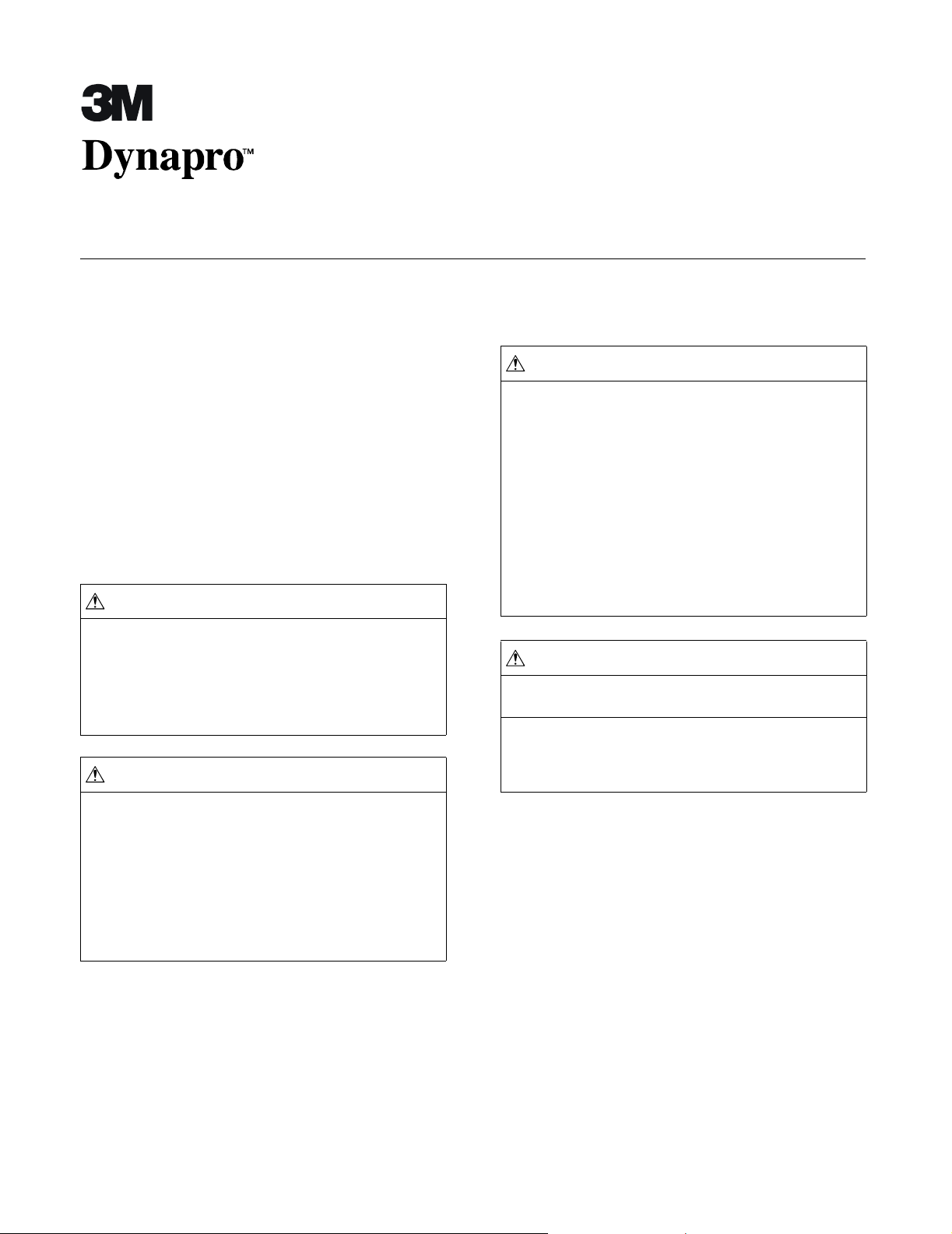
Installing the NEMA 4X Hatch
ET 350 Monitor (Models ET 350R and ET 350L3) and ET 3170 Terminal
Intended Use
When properly installed using the materials provided, and
according to these instructions, the NEMA 4X hatch is
intended to provide a NEMA 4X/IP66 seal on all sides for
the 3M Dynapro
TM
ET 350 monitor (specifically, ET 350R
and ET 350L3 monitors) and the ET 3170 terminal. The
ET 350L3 monitor is also UL Listed for use in Pollution
Degree 3 environments.
Product safety information
Read and understand all safety information in this
document before installing and using the NEMA 4X hatch.
WARNING
To reduce the risks associated with electric shock or fire
which, if not avoided, may result in death or serious injury
and/or property damage:
! Follow all product and accessory installation instructions.
! Any servicing or other procedures not described in this
document are to be performed only by 3M Touch Systems
service personnel.
WARNING
To reduce the risks associated with electric shock or fire
which, if not avoided, could result in death or serious injury
and/or property damage.
! Wiring installation should be done by a journeyman electrician
and must comply with federal and local electrical codes.
! Properly install the ET unit with a NEMA 4X gasket that is
undamaged and effective.
! Properly install the ET unit so that it is environmentally sealed to
the NEMA 4X/IP66 standard. Do not use an ET unit that is not
rated for NEMA 4X/IP66 in environments that require such a
seal.
WARNING
To reduce the risks associated with electric shock or fire
which, if not avoided, could result in death or serious injury
and/or property damage.
! Choose fittings and a power cable that provide adequate strain
relief for communications and power cables.
! A cable/fitting combination will have to be found that meets local
electrical requirements and the requirements for a NEMA 4X
seal.
! When connecting power with fixed field wiring, the power cable
must be double insulated. A clear, flexible insulator (supplied)
must cover the portion of the cable that is not double insulated
when connecting to a terminal strip connector.
! When closing the hatch of the ET unit, make sure that it closes
flush and that the hatch screws do not bind when they are
attached. If the hatch is not closed properly, the NEMA 4X seal
may be compromised and the warranty invalidated.
CAUTION
To reduce the risk associated with electric shock or fire that
may result in personal injury or property damage:
! After making an opening for cables, make sure that there are no
metal shavings in the hatch.
! Use round cables that fit the diameter range of the cable fitting,
as shown in Table A, to meet local electrical requirements and
the requirements for a NEMA-4X/IP66 seal.
3M Touch Systems Proprietary Information
1
Page 2
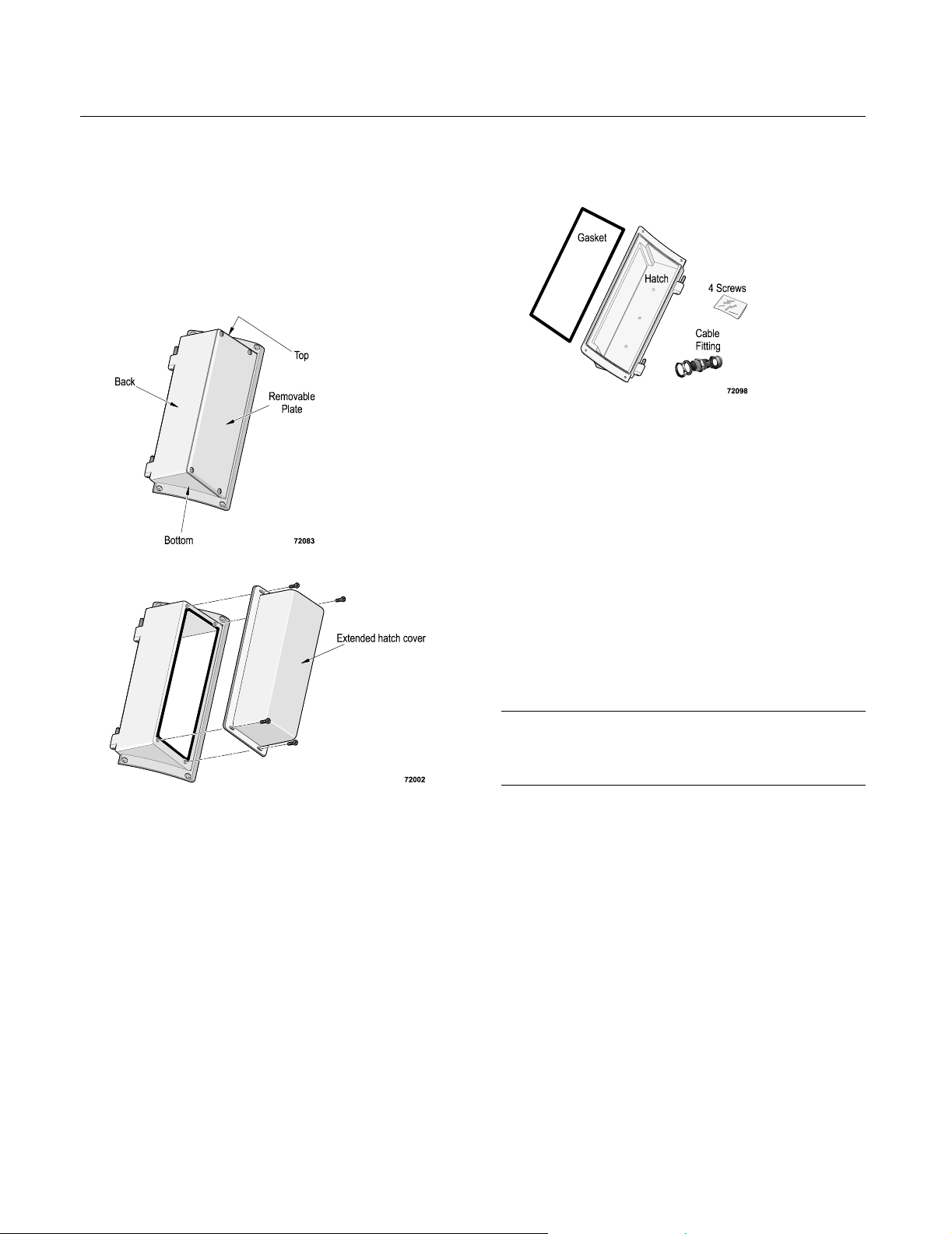
Installing the NEMA 4X Hatch
Equipment
Materials supplied
The following materials are supplied for installing the
NEMA 4X hatch:
! 1 NEMA 4X hatch (with removable plate attached).
! 1 NEMA 4X extended hatch cover
For details about the supplied cable fitting
components, see Table A.
Tools required
To install the NEMA 4X hatch, you will need the
following:
! Horizontal work surface with a padded cover or foam
pads to protect the front bezel and the display of the
unit.
! Flat blade screwdriver with 3/16-inch blade
! No. 1 Phillips torque screwdriver
! 1 19/32" (15 mm) open-end wrench
! 1 15/16" (24 mm) open-end wrench
! 1 gasket
! 4 #6-32 Phillips screws
! Cable fitting components (3 large sizes and 3 small
sizes of each component are provided):
! Locking nut
! O-ring
! Body hex with compression sleeve
! Sealing nut
Attaching the gasket
Important
If you ordered the ET 350L3 monitor, the hatch gasket was
attached at the factory. Proceed to “Preparing the hatch for
cables”.
1. Place the ET unit face down on a horizontal work
surface (covered with foam pads or other material to
protect the unit’s bezel and touch screen), with the
access hatch facing you.
2. Before removing the gasket backing, position the
gasket over the recessed edge of the access hatch
opening so that you know which way it fits.
3M Touch Systems Proprietary Information
2
Page 3

3M Dynapro ET 350 Monitors (Models 350R and 350L3) and ET 3170 Terminal
Note. The gasket is not rectangular. The side of the
gasket that is placed near the back of the ET unit is
shorter than the side that is placed near the front of the
unit.
Back of monitor
Front of monitor
32525_co
3. Start at one corner and peel away just enough of the
backing to expose about 1 inch of adhesive on each
side of the corner.
Important
! The adhesive under the backing is very delicate. To be sure
that you do not remove the adhesive with the backing, use a
razor knife to separate the backing from the adhesive.
! Do not remove the entire backing at once. Start at one corner,
lift and peel back some of the backing only, as described
below.
! Do not stretch the gasket. This can cause the adhesive layer
to come away from the gasket.
4. Place the gasket on the recessed edge of the access
hatch, with the backin g side down. Line i t up w ith t he
edge of the opening in the access hatch, then gently
press the corner with the exposed adhesive into place.
Don’t press it down firmly yet.
5. With the gasket gently adhering at the corner, peel the
backing away from the corner carefully, a little bit at a
time, gently pressing the gasket into place around the
edge of the access hatch as you go along. Don’t press
it down firmly yet.
6. Continue until you have removed all of the backing
and the gasket is lightly tacked into place around the
opening of the access hatch.
7. Make sure that the entire surface of the gasket is in
contact with the recessed edge of the access hatch,
without bumps or ripples.
8. When you are satisfied with the fit, use your fingers to
press the gasket firmly into place all around the
opening of the access hatch.
Preparing the hatch for cables
You can make up to four openings through the back of the
hatch.
Do not make openings in the removable plate, the top or
bottom of the hatch, nor in the extended hatch cover (if you
are using the extended hatch cover).
Important
Be sure that the openings you make are free of burrs and that the
surface around the hole is smooth and free of debris. This will
help ensure that the installed fittings seal properly.
If you want to make your own cables, refer to pin-outs in
the user’s guide for your ET unit.
Connecting cables to the hatch
To ensure safe, certifiable connections and a complete seal
using one of the sealed fittings provided
(Table A), follow the steps in this section.
Table A: Supp lied cable fittings (large and small)
Small fitting Large fitting
Manufacturer Sealcon Sealcon
Part number CD07CA-BK CD13NA-BK
Round cable
diameter range
Clearance hole
(+0.010" / -0.000")
(+0.25 mm / -0.000
mm)
Description Straight Straight
Open-end wrench 19/32"
Torque of locking
nut
Torque of
sealing nut
0.150 - 0.250"
(3.81 - 6.35 mm)
0.490"
(12.5 mm)
(15 mm)
20 inch-pounds 31 inch-pounds
14 inch-pounds 22 inch-pounds
0.250" - 0.450"
(6.35 - 11.43 mm)
0.830"
(21.1 mm)
15/16"
(24 mm)
3M Touch Systems Proprietary Information
3
Page 4

Connecting supplied sealed fittings
1. Make a clearance hole. Clearance holes can be made
anywhere on the back of the hatch, as long as the
hatch can open and close freely on its hinges after the
cables and/or cable fittings are installed.
Note: There are three indentations on the back of the
hatch that may be used as guides when creating holes.
However, these are only guides; if you need four
holes, you will need to decide how best to space them.
For ET 350 monitors only: The number of holes
needed will depend on whether your monitor has a
KVM extender (maximum of four holes) or not (three
holes). Table B shows the clearance holes required in
each case
Installing the NEMA 4X Hatch
Table B: For ET 350 monitors only: Cable clearance
holes required for monitors without and with KVM
extender
Opening for
this cable
Power
Serial
VGA
CAT5
Mouse
Keyboard
ET 350 monitor
without
KVM extender
!!
!
!
ET 350 monitor with
KVM extender
!
!
!
Important
If the diameter of the cable is close to the ranges of both the small
and large fittings shown in T able A, try running the cable through
the smaller fitting before beginning to connect the fittings. If the
cable will go through the small fitting without being forced,
3M Touch Systems recommends using that fitting.
2. The cable fitting comes loosely assembled.
Disassemble the cable fitting into its four
components: locking nut, o-ring, body hex (which
encloses the compression sleeve), and sealing nut.
3. Install the o-ring onto the surface of the body hex and
then insert the body hex (with o-ring attached) into
the clearance hole on the outside of the hatch.
4. On the inside of the hatch, attach the locking nut to
the body hex.
5. Holding the body hex stationary with a wrench, hand-
tighten the locking nut and then use a second wrench
to tighten the locking nut until the cable fitting is held
in place securely (see Table A for suggested torque
values).
6. Slide the sealing nut onto the cable and then, from the
outside of the hatch, feed the cable through the cable
fitting.
7. Gently screw the sealing nut onto the body hex, but do
not tighten it. Leave the sealing nut loose to allow the
cable to move through the fitting.
8. Slide the cable through the body hex and into the
hatch until you are satisfied with the amount of cable
inside and outside of the hatch.
Make sure there is enough slack in the cable to allow
the hatch to fully open and close on its hinges without
straining the cables or connectors.
9. Holding the body hex stationary with a wrench, hand-
tighten the sealing nut and then use a second wrench
to tighten the sealing nut until the wire is held
securely in place (see Table A for suggested torque
values).
3M Touch Systems Proprietary Information
4
Page 5

3M Dynapro ET 350 Monitors (Models 350R and 350L3) and ET 3170 Terminal
10. Using a wrench on the body hex, make sure that the
cable fitting still is tightly screwed into the hatch.
11. Insert the hinge pins of the hatch into the hinges of the
ET unit, close the hatch and make sure that the screw
holes in the edges of the hatch line up with the
threaded holes in the unit’s enclosure.
Important
If you need to examine cables inside the access hatch, take off
the removable plate (or extended hatch cover) from the hatch.
Closing the hatch
To close the hatch, follow these steps:
1. Attach cables to their respective connectors.
2. Close and fasten the hatch by loosely attaching the
four #6-32 Phillips screws.
3. Using a No. 1 Phillips torque screwdriver, gradually
tighten diagonal pairs until all the screws are equally
tight at a torque of 7 inch-pounds. This may require
about three rounds of tightening.
Replacing cables
To replace a cable, disassemble the fitting by following
these steps:
1. Using a wrench to hold the body hex stationary,
loosen the sealing nut with a second wrench.
2. Grip the disconnected cable and pull while turning the
cable in a counter-clockwise direction.
The new cable you install will require a new fitting.
3M Touch Systems Proprietary Information
5
Page 6

Copyright
This manual is © 3M 2002. All rights reserved.
Reproduction of the contents of this copyrighted manual in whole
or in part, by any means, electronic or mechanical, for any
purpose, without written permission of 3M Touch Systems, a
subsidiary of 3M, is prohibited.
Notice
Given the variety of factors that can affect the use and
performance of a 3M Touch Systems Product (the “Product”),
including that solid state equipment has operation characteristics
different from electromechanical equipment, some of which
factors are uniquely within User’s knowledge and control, it is
essential that User evaluate the 3M Touch Systems Product and
software to determine whether it is suitable for User’s particular
purpose and suitable for User’s method of application. 3M Touch
Systems’ statements, engineering/technical information, and
recommendations are provided for User’s convenience, but their
accuracy or completeness is not warranted. 3M Touch Systems
products and software are not specifically designed for use in
medical devices as defined by United States federal law. 3M
Touch Systems products and software should not be used in such
applications without 3M Touch Systems’ express written consent.
User should contact its sales representative if User’s opportunity
involves a medical device application.
Important notice to purchaser
Specifications are subject to change without notice. These 3M
Touch Systems’ Products and software are warranted to meet
their published specifications from the date of shipment and for
the period stated in the specification. 3M Touch Systems makes
no additional warranties, express or implied, including but
not limited to any implied warranties of merchantability or
fitness for a particular purpose.
User is responsible for determining whether the 3M Touch
Systems Products and software are fit for User’s particular
purpose and suitable for its method of production, including
intellectual property liability for User's application. If the Product,
software or software media is proven not to have met 3M Touch
Systems’ warranty, then 3M Touch Systems’ sole obligation and
User’s and Purchaser’s exclusive remedy, will be, at 3M Touch
Systems’ option, to repair or replace that Product quantity or
software media or to refund its purchase price. 3M Touch Systems
has no obligation under 3M Touch Systems’ warranty for any
Product, software or software media that has been modified or
damaged through misuse, accident, neglect, or subsequent
manufacturing operations or assemblies by anyone other than 3M
Touch Systems. 3M Touch Systems shall not be liable in any
action against it in any way related to the Products or
software for any loss or damages, whether non-specified
direct, indirect, special, incidental or consequential (including
downtime, loss of profits or goodwill) regardless of the legal
theory asserted.
Edition
Second edition: October 2002
Document Number: 19504 (Rev. 1.2)
Trademark
3M Dynapro is a trademark of 3M.
3M Touch Systems
3M Optical Systems Division
800 Carleton Court
Annacis Island
New Westminster, BC
Canada V3M 6L3
www.3Mtouch.com
Worldwide Manufacturing Plants
Methuen, Massachusetts
Milwaukee, Wisconsin
Vancouver, BC, Canada
For more information on 3M touch products, visit
3Mtouch.com or call toll-free 1-800-667-0374.
© 3M 2002
19504 (Rev. 1.2)
