Page 1
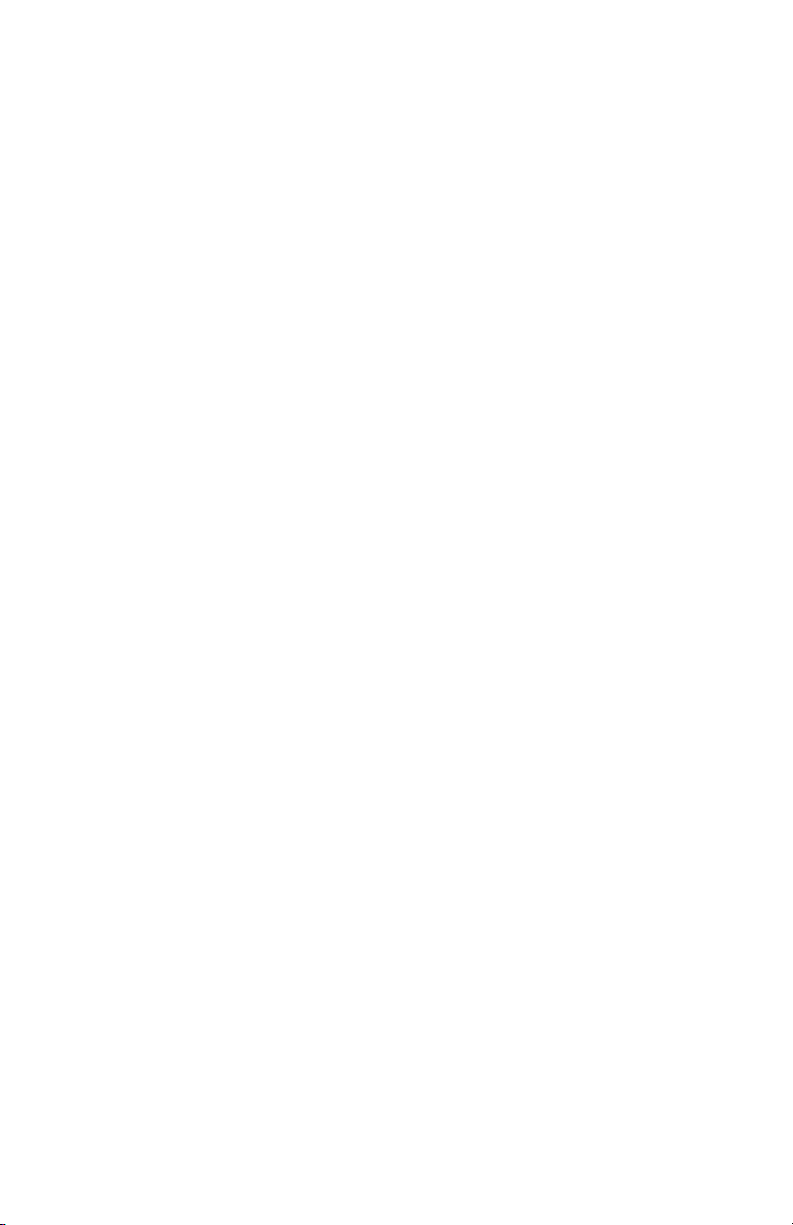
3M™ Dynatel™
Cable/Pipe/Fault Advanced Locator
2250ME/2273ME Series
(With 3-watt, 5-watt, or 12-watt Transmitter)
Operator’s Manual
2250ME
2250ME-iD
2273ME
2273ME-iD
February 2009
78-8130-6151-8-E 3
Page 2
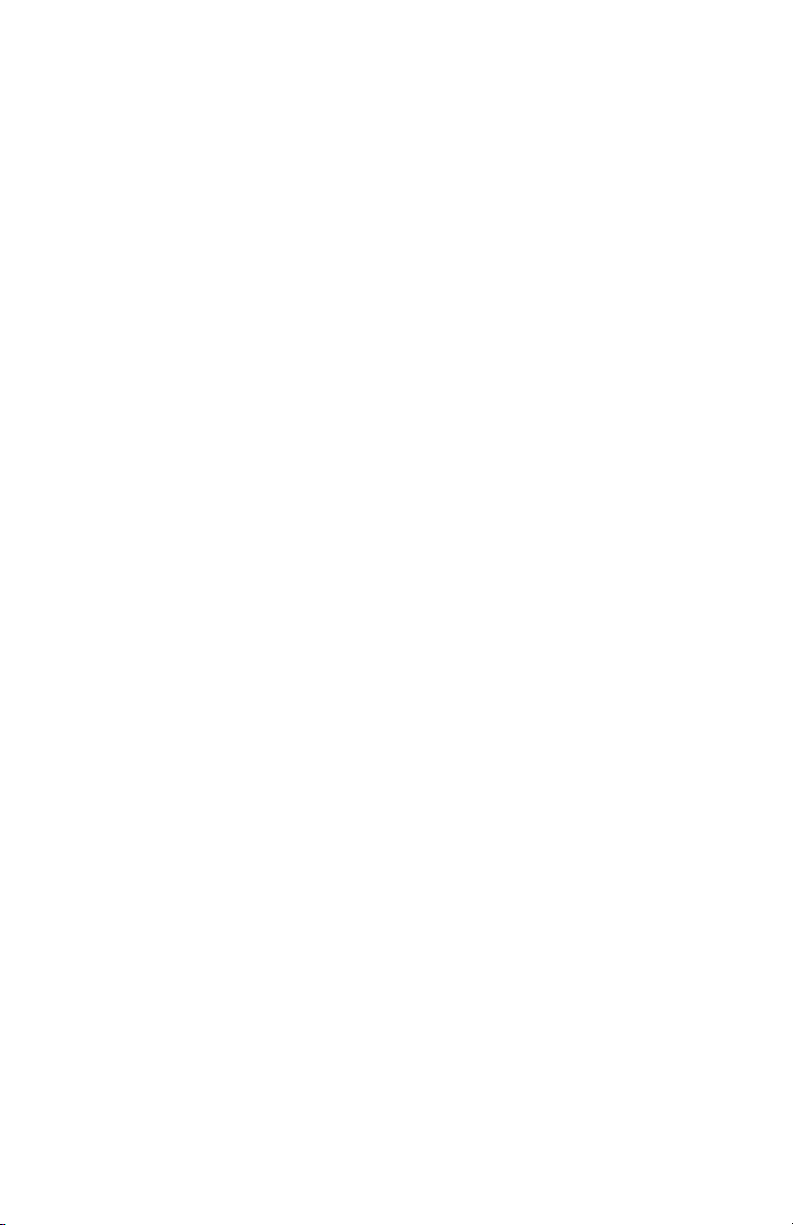
Contents
Safety Information ................................................................................................ 4
About This Manual ............................................................................................... 4
Quick Start ............................................................................................................ 5
Menu Screens ...................................................................................................... 10
Configuring The Receiver ................................................................................... 12
Buried Cables And Pipes .................................................................................... 15
Receiver Modes ...................................................................................................18
Depth and Current Estimate ................................................................................ 20
Frequencies ......................................................................................................... 21
Locating in Directional Peak Mode .................................................................... 22
Locating Active Duct Probes (Sondes) ............................................................... 25
Buried Sheath Faults And Earth/Return Faults ................................................... 26
3M™ Electronic Markers and 3M™ EMS iD Markers ......................................... 28
Locating 3M™ EMS Markers .............................................................................. 29
Marker Depth Estimate .......................................................................................31
Creating/Editing Templates for 3M™ EMS iD Markers ......................................33
Writing iD Markers ............................................................................................. 36
Modifying Marker Data to be Programmed ........................................................37
Reading iD Markers ............................................................................................ 38
GPS Operation .................................................................................................... 39
Reviewing Marker History ..................................................................................43
Other Applications ..............................................................................................44
Cable Identification ............................................................................................. 45
Help Mode .......................................................................................................... 46
3M™ Dynatel™ PC Tool Kit ................................................................................. 46
Self Test Of Receiver .......................................................................................... 47
Product Description And Optional Accessories .................................................. 47
Receiver Specifications ....................................................................................... 49
2 78-8130-6151-8-E
Page 3
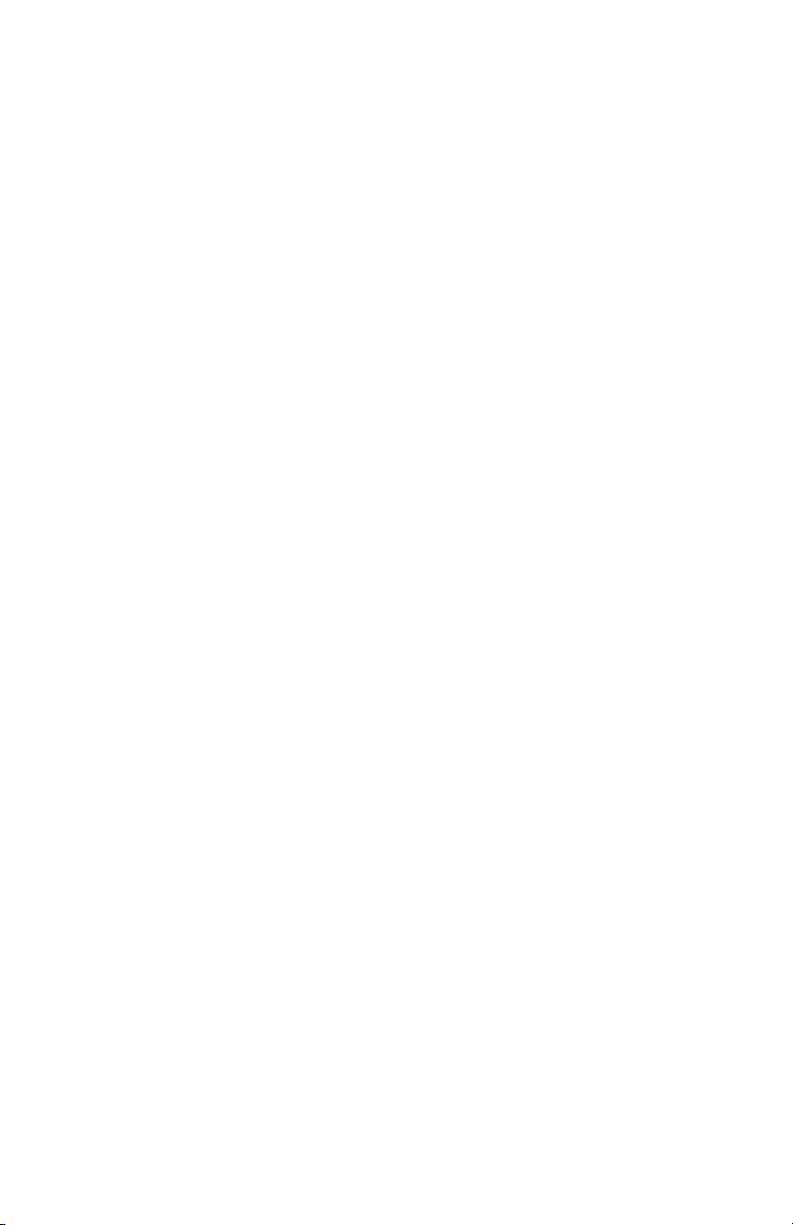
Congratulations! You have just purchased one of the finest, most advanced locating
devices available today!
™
The 3M
Dynatel™ Cable/Pipe/Fault Locators 2250ME-iD/2273ME-iD are designed
with all of the functionality of previous Dynatel models, and iD versions have the
enhanced capability to read and write user information into the 3M EMS iD markers.
Information such as a pre-programmed identification number, facility data, application
type, placement date and other details can all be read, stored and downloaded to your
PC for enhanced resource management with this revolutionary equipment. The Dynatel
Cable/Pipe/Fault Locators 2250ME-iD/2273ME-iD will also search for two different
types of utility markers simultaneously. When used in conjunction with a hand-held
GPS the ability to transmit path and marker coordinates multiplies the potential to
the mapping industry. This equipment provides a simple system for mapping utility
information directly into CAD and GIS systems.
3M is dedicated to bringing you premium equipment with outstanding reliability, backed
by one of the best warranties in the business and outstanding service.
Visit our website at http://www.3M.com/dynatel for more application notes.
78-8130-6151-8-E 3
Page 4
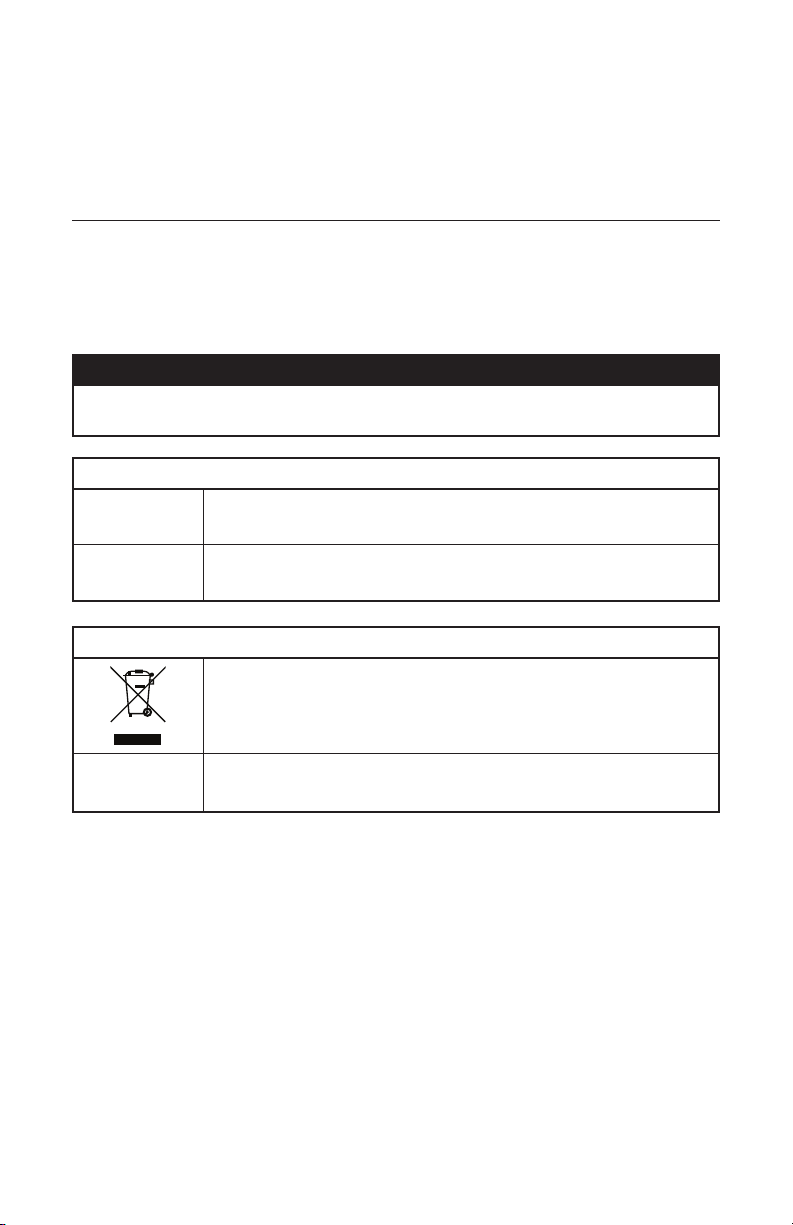
Safety Information
Please read, understand and follow all safety information contained in these instructions
prior to the use of the 3M Cable/Pipe/Fault Advanced ME-Series Locator. Retain these
instructions for future reference.
Intended Use
The 3M Cable/Pipe/Fault Advanced ME-Series Locator is used to identify the placement
of underground utility lines. The system must be installed as specified in the 3M Cable/
Pipe/Fault Advanced Locator 2250ME/2273ME Series Operator Manual. It has not been
evaluated for other uses or locations. If this equipment is used in a manner not specified
by 3M, the protections provided by the equipment may be impaired.
m WARNING
If this equipment is used in a manner not specified by 3M, the protections provided by the
equipment may be impaired.
Explanation of Signal Word Consequences
m Warning:
m Caution:
Indicates hazardous situation which if not avoided, could result in
death or serious injury.
Indicates hazardous situation which if not avoided, could result in
minor or moderate injury.
Explanation of Product Safety Label Symbols
Do not throw away in normal trash.
c
Warning: Risk of electric shock
About This Manual
There are two basic models included in the 3M Dynatel Locator 2200M Series. The
2250ME is designed for cable/pipe locating. The 2273ME is designed for cable/pipe
and fault locating. The iD option (read/write capability to 3M
available for both models. There are three transmitter options: 3 Watt, 5 Watt, or 12 Watt.
This instruction manual will include all features. All instructions are applicable to all
products, unless noted.
In order to demonstrate all available functions, the illustrations depict the 2273ME-iD
receiver unit and the 12-watt transmitter. The 2250ME may vary from the
illustrations shown.
4 78-8130-6151-8-E
TM
EMS iD Markers) is
Page 5
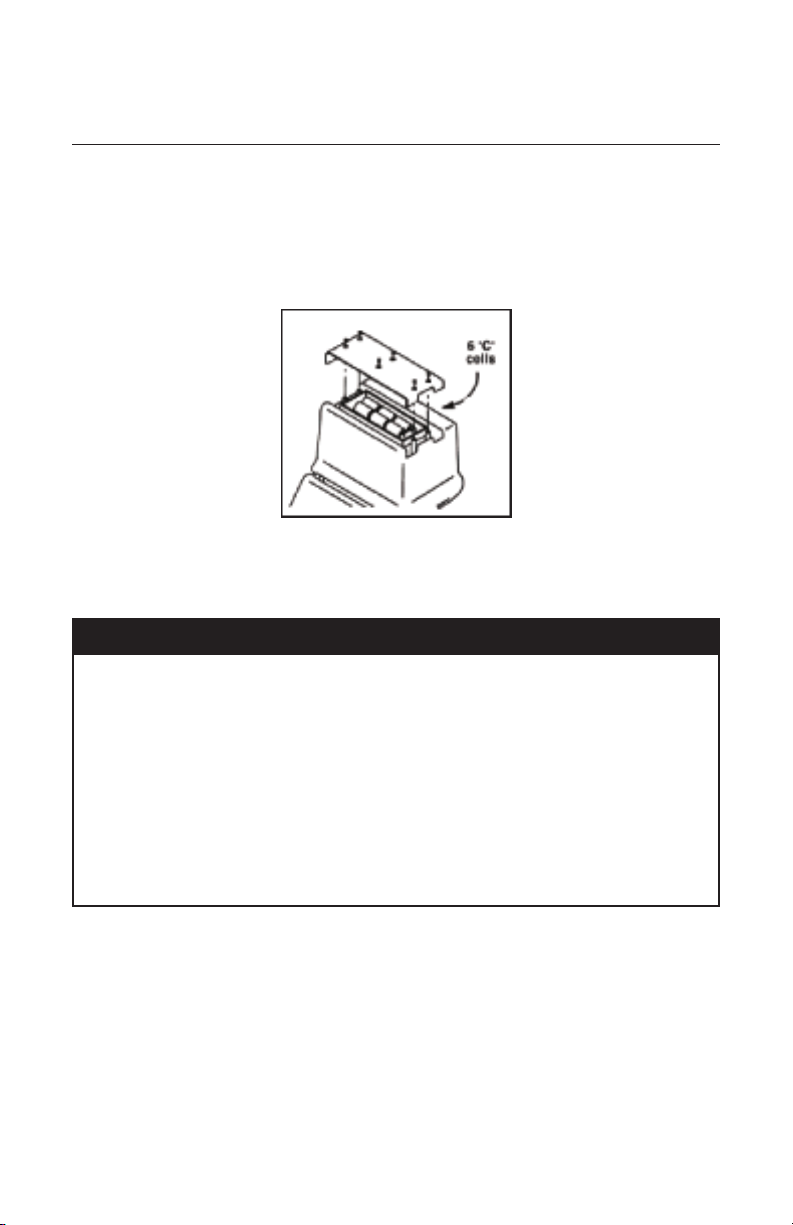
Quick Start
Transmitter Battery Installation
Loosen the six screws on the battery compartment cover on the bottom of the transmitter.
Remove the cover.
Install six ‘C’ cell batteries (LR14) into the compartment as indicated by the polarity
symbols (+ and –).
Replace the cover and tighten the screws.
Press and hold OFF [T-1] to manually test the batteries. The display and audio will
indicate one of the following levels: (OK w/solid tone = good; LO w/beeping tone =
low; "--" w/no tone = replace)
m Caution
To reduce the risks associated with fire and explosion:
• Do not short, excessively heat, or dispose of batteries in fire.
• Install batteries with proper polarity.
• Use only Alkaline "C" (LR14) sized batteries.
• Do not charge batteries
• Do not use leaking batteries
To reduce the risks associated with environmental contamination:
• Dispose of batteries and electronic components in accordance with all regulations.
• Ensure batteries are installed with correct polarity.
• Always remove batteries when storing the units for long periods of time.
78-8130-6151-8-E 5
Page 6

Receiver Battery Installation
Remove cap from receiver handle.
Install eight ‘AA’ cell batteries (LR6) into the battery holder as indicated by the polarity
symbols (+ and –).
Attach battery holder to the PP3 connector in the receiver handle, and slide holder into
the handle. Replace the cap.
8 “AA” Alkaline Batteries
1. Twist cap to open battery
compartment.
2. Slide battery compartment
out of handle.
m Caution
To reduce the risks associated with fi re and explosion:
• Do not short, excessively heat, or dispose of batteries in fi re.
• Install batteries with proper polarity.
• Use only Alkaline "AA" (LR 6) sized batteries.
• Do not charge batteries
• Do not use leaking batteries
To reduce the risks associated with environmental contamination:
• Dispose of batteries and electronic components in accordance with all regulations.
• Ensure batteries are installed with correct polarity.
• Always remove batteries when storing the units for long periods of time.
The receiver batteries are tested for two seconds every time the unit is turned on.
The bar graph on the screen will fill to the relative battery level.
The Battery Icon [8] on the Locate Screen will continuously indicate the battery level.
Cleaning
To clean the unit, wipe with a damp cloth.
6 78-8130-6151-8-E
Page 7

Service and Accessories
Information regarding service, accessories, or replacement parts can be obtained by
contacting your local 3M Sales Office or 3M Sales Representative.
This equipment does not require annual calibration or maintenance.
Transmitter Keypad and Connector Definitions
T-1 T-2 T-3 T-4 T-5 T-6 T-7
OFF: [T-1] Turns unit off and performs battery test.
OHM / FAULT / TONE: [T-2] Turns the unit on and cycles through the following
commands when pressed repeatedly.
OHM METER: Measures the continuity of the trace conductor/pipe and its far-end
ground. It is also used to measure the fault resistance to earth.
FAULT LOCATE: (2273ME units only) In this mode, the transmitter sends two
alternating frequencies (577 Hz and 33 KHz) as well as fault signals 10 and 20 Hz.
TONE: In the tone mode, the transmitter generates 577 Hz and 133 KHz signals.
TRACE: [T-3] Turns the unit on and places the unit in Trace mode.
SELECT FREQUENCY: Press TRACE [T-3] repeatedly to cycle the frequency
of the transmitter (577 Hz, 8 KHz, 33 KHz, and 133 KHz). The selected frequency
will be displayed [T-4]. ‘ALL' indicates that multiple frequencies are transmitting
simultaneously.
DISPLAY: [T-4]
INDICATOR FLAGS: These flags coincide with the operational mode of the
transmitter. (From top left to bottom right) Fault mode [T-2] (2273ME units only),
Tone [T-2], Trace mode [T-3], Ohm meter [T-2], Voltage (at start up the transmitter
checks for foreign voltage), and the Output Flag (no flag = low output; flag = high
output; flashing flag = maximum output).
DIGITAL DISPLAY: Indicates frequency, relative current, resistance, battery level
and voltage.
OUTPUT: [T-5] Cycles output level; normal, high and maximum.
Normal=No Flag; High=Flag; Maximum=Flashing Flag
OUTPUT JACK: [T-6] Port for direct connect cables or Dyna-coupler.
EXTERNAL JACK: [T-7] Port to connect cigarette lighter adapter cable, or
rechargeable battery (2200RB). Input voltage level: 9-18 VDC.
78-8130-6151-8-E 7
Page 8
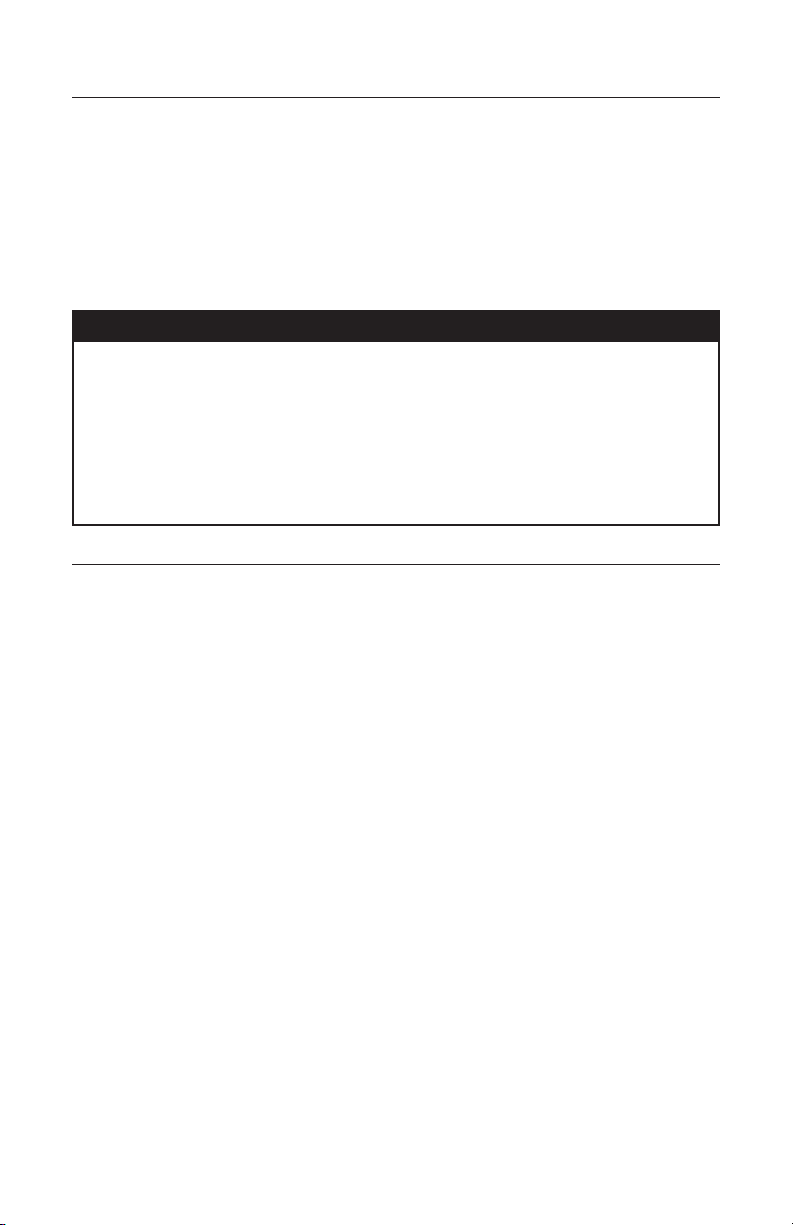
Maximum Transmitter Output
An external 12V DC source is required for 12-Watt Output. Connecting the rechargeable
battery (2200RB) to the external jack [T-7] will provide this external source, or the
cigarette lighter adapter cable (included with high powered units) can be used to connect
the DC power from a vehicle’s battery source to the transmitter’s external jack {T-7}.
Press Output [T-5] twice for maximum output mode.
The indicator flag will flash when the transmitter is in max output mode.
Note: The external DC source does not charge the internal batteries.
m WARNING
To reduce the risk associated with hazardous voltage:
• Potential for electric shock exists when handling connection cables while the transmitter is
ON. Make all connections prior to powering on the unit. Turn transmitter OFF before handling
connection cables.
• Voltage greater than 240 volts will damage equipment and could cause personal injury or
death. Make all connections before turning on the transmitter. Follow standard procedures
for reducing the voltage.
• Do not change or modify this product in any way.
Rechargeable Battery
The 3M Dynatel Sealed Gel-Cell Battery 2200RB can be used as an auxiliary battery
in 3M™ Dynatel™ 2200 Series Transmitters. It plugs into the external jack [T-7] and
provides power for the transmitter. When the rechargeable battery is plugged in, normal
output, high output, and maximum output is available. When the rechargeable battery is
connected to the transmitter, the alkaline batteries are bypassed. The rechargeable battery
is a lead acid battery rated at 5.4 amp-hours and is equipped with a user replaceable fuse
(5A/32V).
Note: The internal batteries must be at least 5.4 volts. Do not remove the alkaline
batteries from the transmitter when using the rechargeable battery.
8 78-8130-6151-8-E
Page 9
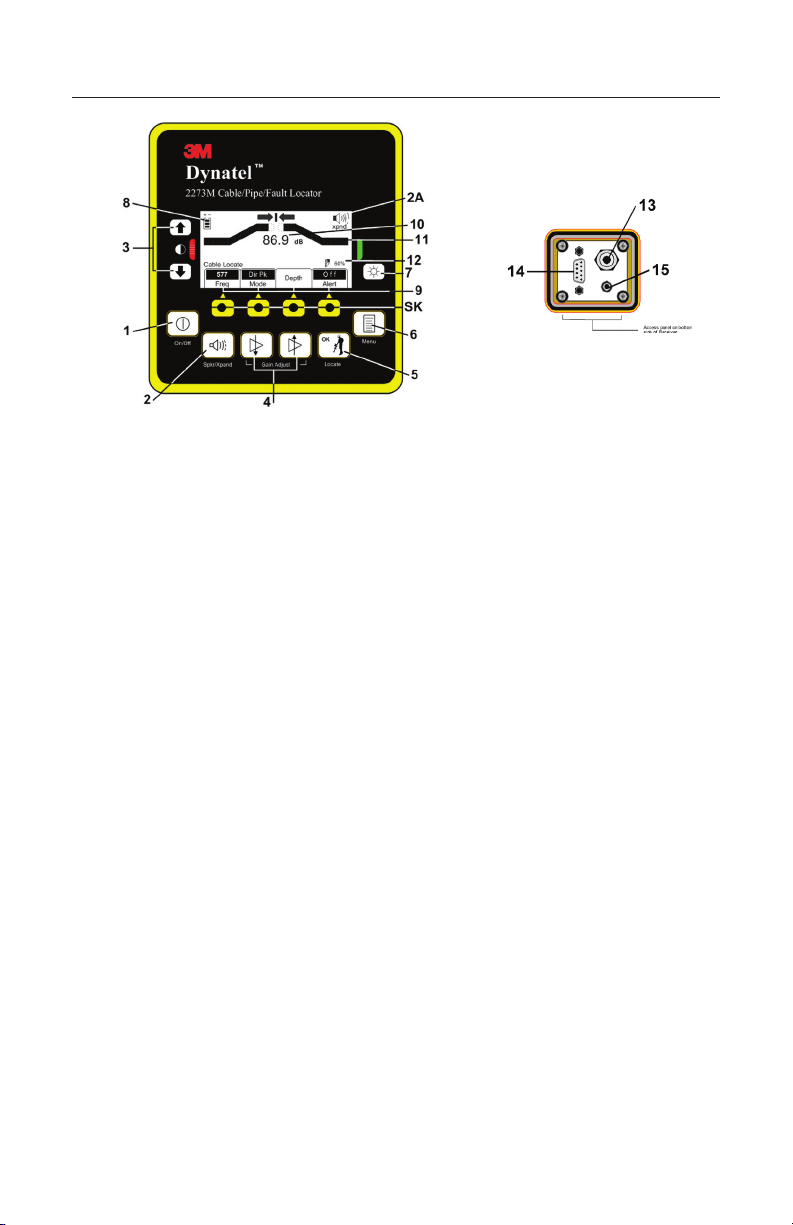
Receiver Key Pad Definitions
POWER: [1] Turns unit off and on.
SPEAKER: [2] Adjusts the volume of the receiver (off, low, med, high, and Xpand).
SPEAKER ICON [2A]: Indicates the relative volume level of the receiver. When
the third ring is dotted and ‘xpnd' appears below the speaker icon, the receiver is in
“Expander” mode. This mode is used to pinpoint the target cable or pipe.
CONTRAST: [3] The arrows located above and below the contrast icon will adjust the
contrast of the screen.
GAIN: [4] Adjusts the sensitivity of the receiver either up or down to maintain a
satisfactory signal level.
LOCATE/OK: [5] Sets the receiver to trace mode for locating cable or pipe.
Acknowledges setup entries (OK).
MENU: [6] Displays setup screen for configuration of the unit, i.e.: clock, language,
depth units, marker data and frequencies.
BACKLIGHT: [7] Toggles the backlight low, high, and off.
BATTERY ICON: [8] Indicates battery level.
SOFT KEY: [SK] There are four soft keys on the receiver. The function of each key
is shown above the key on the display screen. The functions will change, depending on
the operation mode of the receiver. For instruction purposes, the display command is
followed by [SK] to identify it as a soft key.
SOFT KEY COMMAND: [9] Definitions for each of the four soft key functions.
SIGNAL STRENGTH: [10] Digital reading of the signal the receiver is detecting.
BAR GRAPH: [11] Graphical representation of the received signal.
GAIN LEVEL: [12] Displays relative gain level.
EXTERNAL JACK: [l3] Port to connect cables from external devices such as the earth
frame, a second Dyna-Coupler, or toning coil.
SERIAL PORT: [14] RS232 port to connect the receiver to a PC via straight serial
cable (not included).
EARPHONE JACK: [15] Will fit standard 1/8 inch mini-jack mono earphone plug
(not included).
78-8130-6151-8-E 9
Page 10
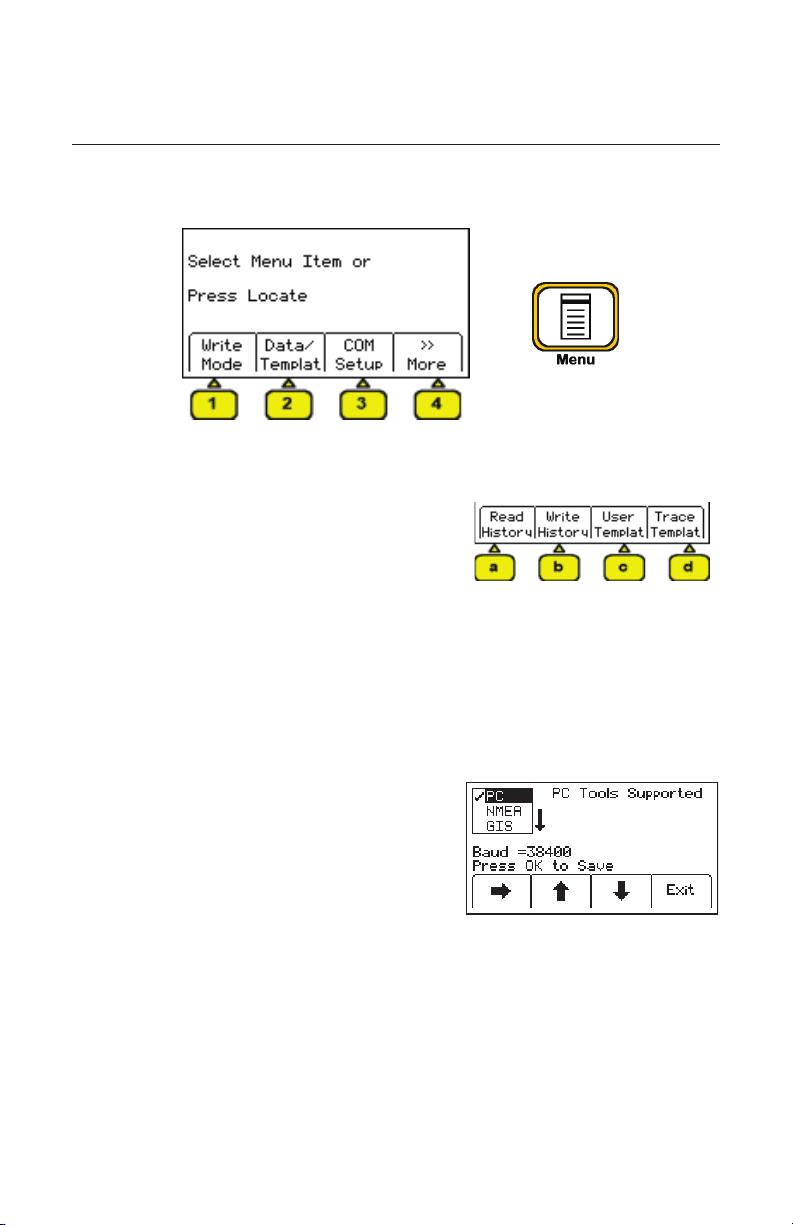
Menu Screens
Main Menu
When the Menu [6] button is pressed, the Main Menu screen appears.
The function appears on the screen above each soft key.
1. Write Mode: System used to write information to RFiD Markers
2. Data/Template: Displays marker history and
template creation/selection screens:
a. Read History – 100 memory locations for
Read RFiD Markers
b. Write History – 100 memory locations for
Programmed RFiD Markers
c. User Templates – Create and edit RFiD
templates for RFiD Markers (max =32)
d. Trace Templates – Create and edit
templates used to identify path (max = 5)
3. COM Setup: Displays second level COM
Port setting screen to configure RS232 port
communication with different devices –
a. PC – Receiver will communicate to a
computer
b. NMEA – Port is configured to accept
coordinates from GPS
c. GIS – Port is configured to send RFiD
information or path information to GPS
device and receive coordinates from GPS.
d. PDA – receiver will send RFiD and path
information in ASCII string.
4. More>>: Advances to next menu screen
10 78-8130-6151-8-E
Page 11
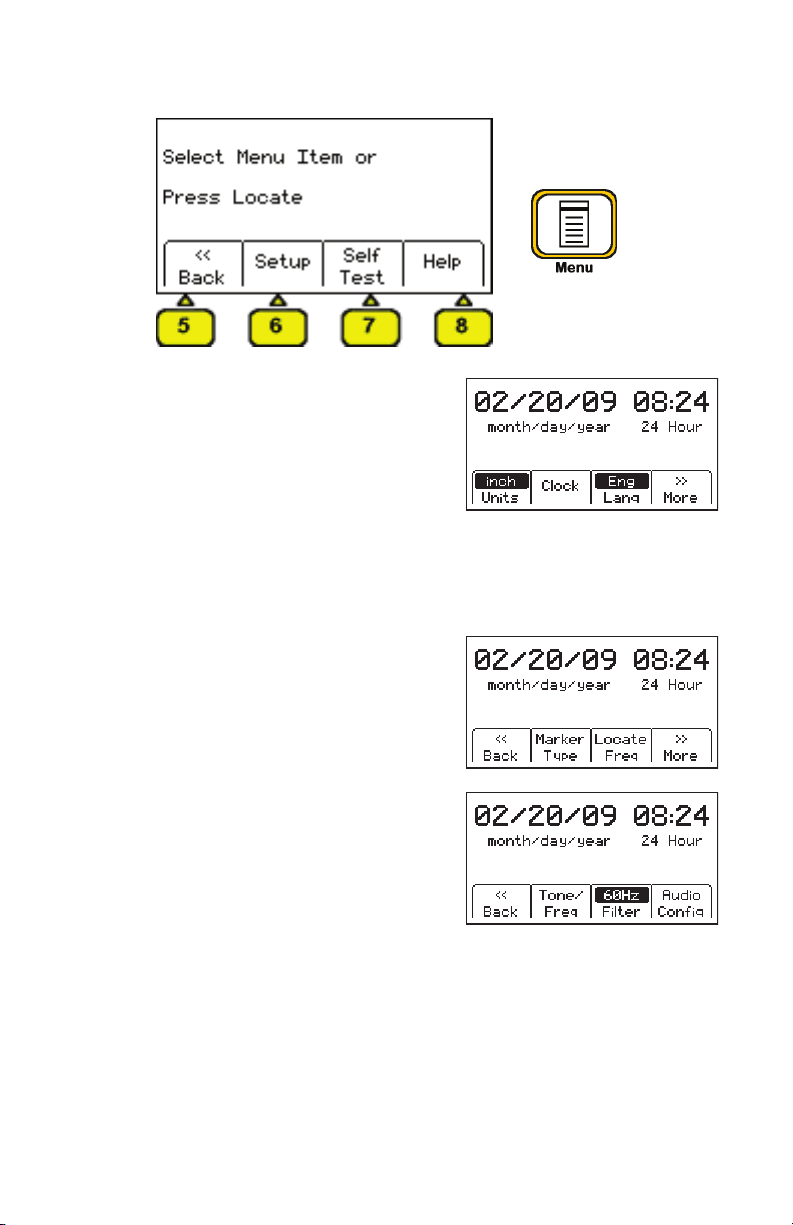
5. Back<<: Returns to previous screen
6. Setup: Displays second and third level screens
for receiver configuration
a. Depth Units – Choose unit of measure; in,
ft-in, or cm
b. Clock – Date and time stamped on marker
information and depth readings.
c. Language – Toggles between English and
alternate language
d. More>> - Advances to next menu screen
e. Back<< - Returns to previous screen
f. Marker Type – enable and disable marker
utility types
g. Locate Frequencies – enable and disable
receiver frequencies in locate mode
h. Tone/Freq - External Port or Tone
Frequencies – enable and disable frequencies
that are detectable through the external port
of the receiver
i. Power Filter Frequency – Select the power
frequency of the region to aid in 50/60 Hz
interference rejection
j. Audio Configuration – Select audio
response of unit in Directional Peak mode
78-8130-6151-8-E 11
Page 12
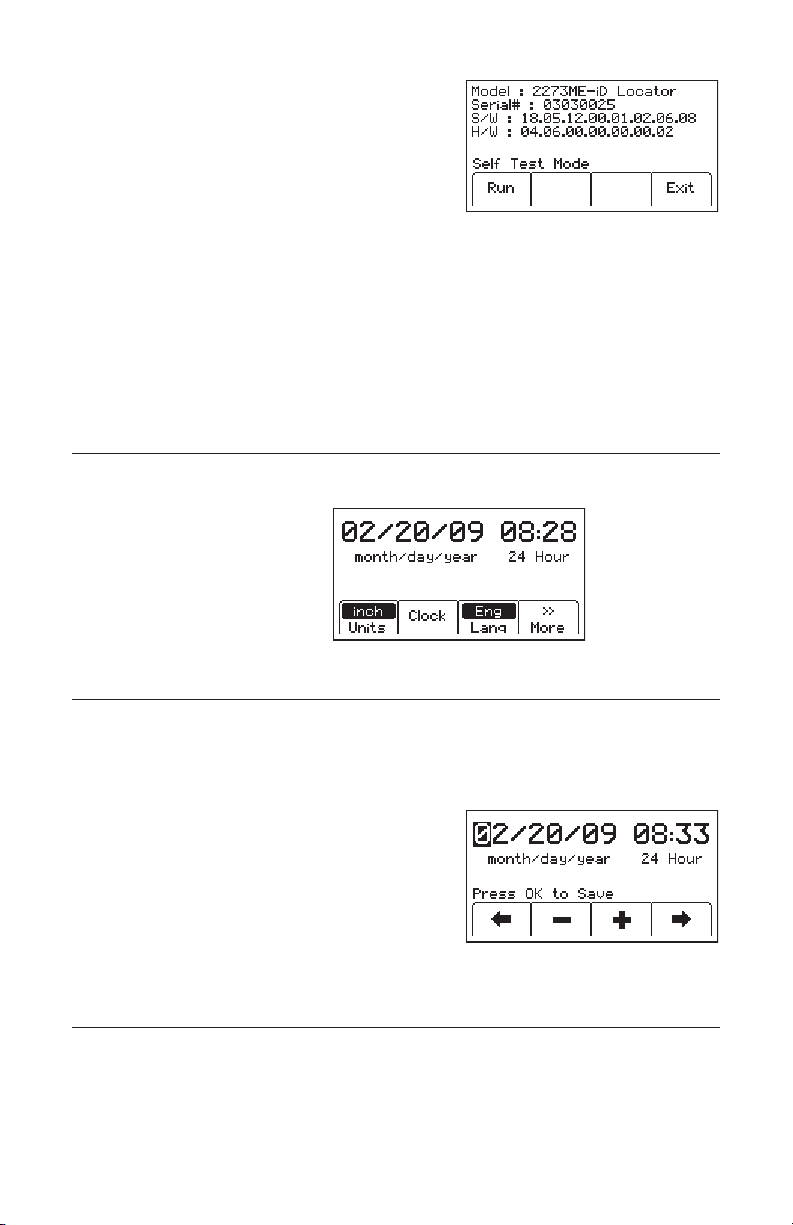
7. Self Test: Displays information about unit and
performs a self check test
8. Help: Offers the user on-screen instructions
Configuring The Receiver
In the setup mode, the units of depth measurement, time, date, and date format can be
set. The receiver can be configured to detect only certain frequencies and/or specific
utility markers. User defined frequencies can be programmed, language of the receiver
can be selected, and tone frequencies set.
Select Depth Units
MENU [6] + More>>[SK] + Setup [SK] + Units [SKToggle]
• Press Units [SK toggle].
• The soft key command
will toggle between inches
(in), centimeters (cm), and
feet/inches (ft-in).
Setting the Receiver Clock
Set the time, date, and date format of the receiver. Depth and Current measurements are
time and date stamped, as well as read write marker information (iD units only).
MENU [6] + More>>[SK] + Setup [SK] +Clock [SK]
• Press the left/right arrow [SK] to highlight the digit
of the date or time to change.
• Press the + or - [SK] to increment or decrement.
• When the date format is highlighted, the format
will toggle between mm/dd/yy and dd/mm/yy.
• Press OK [SK] to save, or Menu [6] to cancel.
Selecting a Language
MENU [6] + More>>[SK] + Setup [SK] + Lang [SKToggle]
The soft key command will cycle through available languages. Alternate languages
can be uploaded to the receiver using the Dynatel
download at www.3M.com/dynatel.)
12 78-8130-6151-8-E
™
PCTools software. (Available for
Page 13
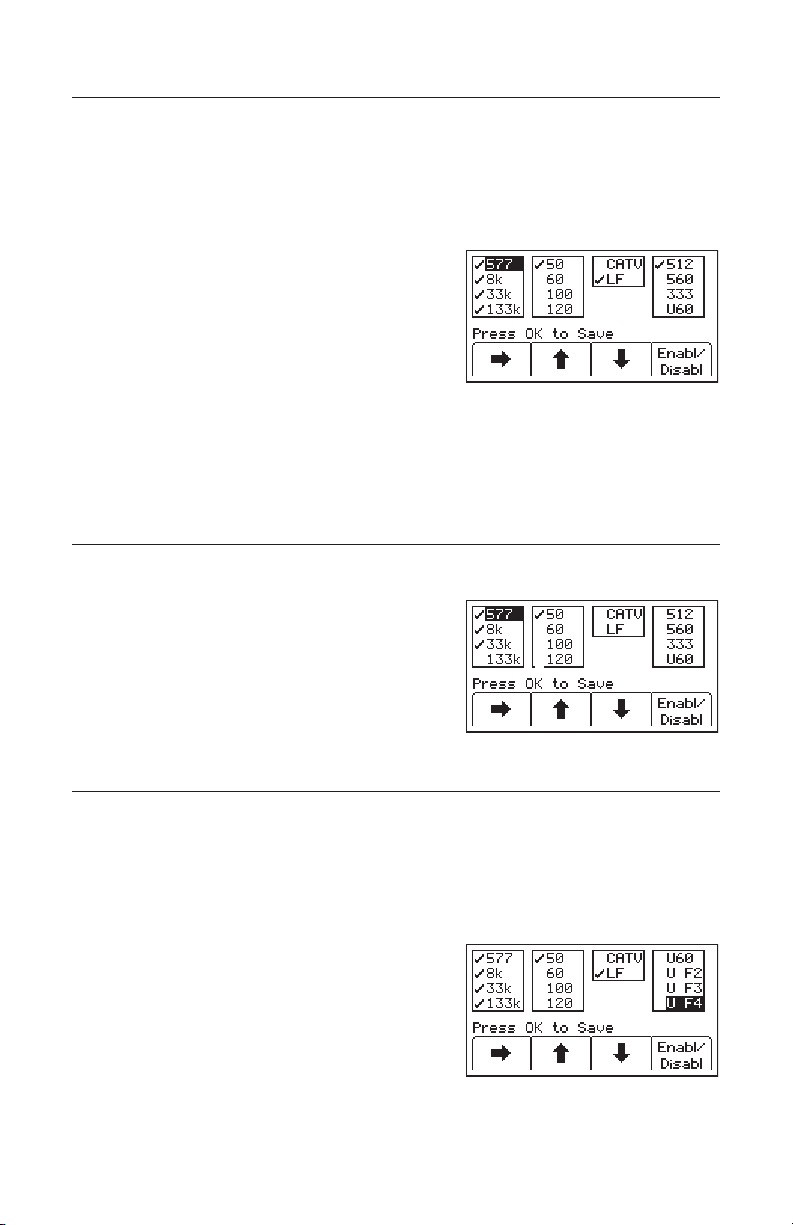
Enabling/Disabling Frequencies
MENU [6] + More>>[SK] + Setup [SK] + + More» [SK] + Locate Freq [SK]
The user can select the frequencies that the receiver will detect. All the available
frequencies are listed in four groups (Left to Right: Active, Power, Passive, and
Auxiliary). The Auxiliary group also contains the User Defined Frequencies. (See
Creating User Defined Frequencies.)
1. Press the right arrow [SK] to move the highlight
bar to the section of frequencies to enable, or
disable.
2. Press the up/down arrows [SK] to highlight the
specific frequency.
3. Press Enabl/Disabl [SK]. (Enable denoted by 3)
4. Repeat steps 2 & 3 to enable/disable other
frequencies.
5. Press OK [5] to save.
Selecting External Jack Frequencies (Tone Frequencies)
MENU [6] + More>>[SK] + Setup [SK] + + More» [SK] + Tone Freq [SK]
A coupler can be plugged into the external jack
of the receiver and used to identify cables. (See
Other Applications: Cable Identification.) The
same procedure as above is followed for selecting
frequencies that can be detected by the external jack
found on the bottom of the receiver.
Creating User Defined Frequencies
MENU [6] + More>>[SK] + Setup [SK] + + More» [SK] + Locate Freq [SK]
There are four user defined frequencies available on the receiver. (These frequencies
must be between 50 Hz and 999 Hz.) These frequencies are found in the column on
the far right of the Locate Freq screen (Auxiliary frequencies). These frequencies, once
programmed, will appear in the Locate mode under the Aux [SK] frequency list.
To program the user defined frequencies press the
right arrow [SK] to highlight the Auxiliary group
of frequencies. Press the up/down arrows [SK]
to highlight the user frequency to program. Press
Enabl/Disabl [SK].
78-8130-6151-8-E 13
Page 14
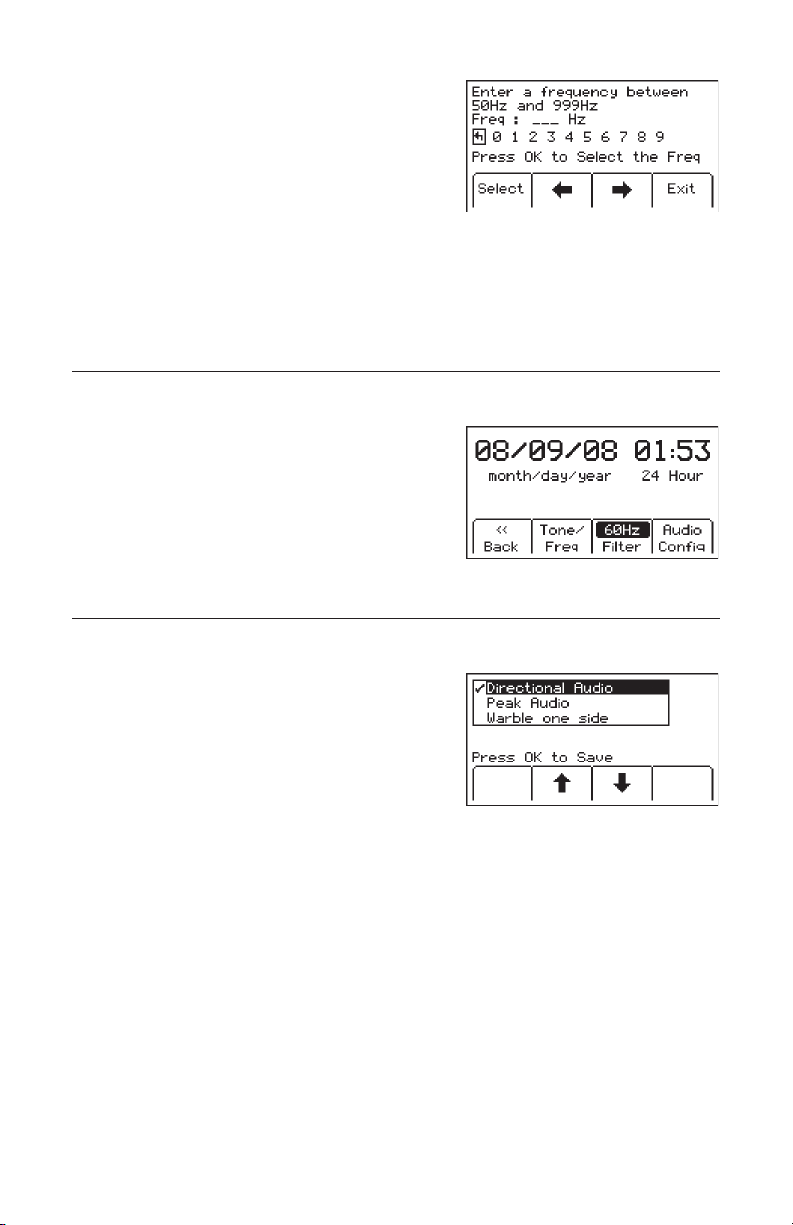
Press the left/right arrows [SK] to move the square
cursor to a digit. Press Select [SK] to enter the
number in the frequency field.
Press OK [5] to save the programmed frequency, or
press Exit [SK] to cancel. The frequency will appear
in the locate frequency screen as U ###.
Note: To redefine a previously programmed user
frequency, highlight the frequency, press enabl/
disabl, select the back arrow with the cursor, and
press select to delete the previous entry.
Filtering Power Frequency Interference
MENU [6] + More>>[SK] + Setup [SK] + + More» [SK] + More>>[SK] + Filter [SK]
In order to filter out unwanted power influences
while locating with user-defined frequencies, verify
the correct frequency is selected for your location
(default 50 Hz).
Selecting Locating Audio
MENU [6] + More>>[SK] + Setup [SK] + + More» [SK] + More>>{SK} + Audio Config [SK]
The user can choose the audio response of the
receiver when using the Directional Peak mode for
path locating. Highlight the audio selection and press
OK to save.
14 78-8130-6151-8-E
Page 15
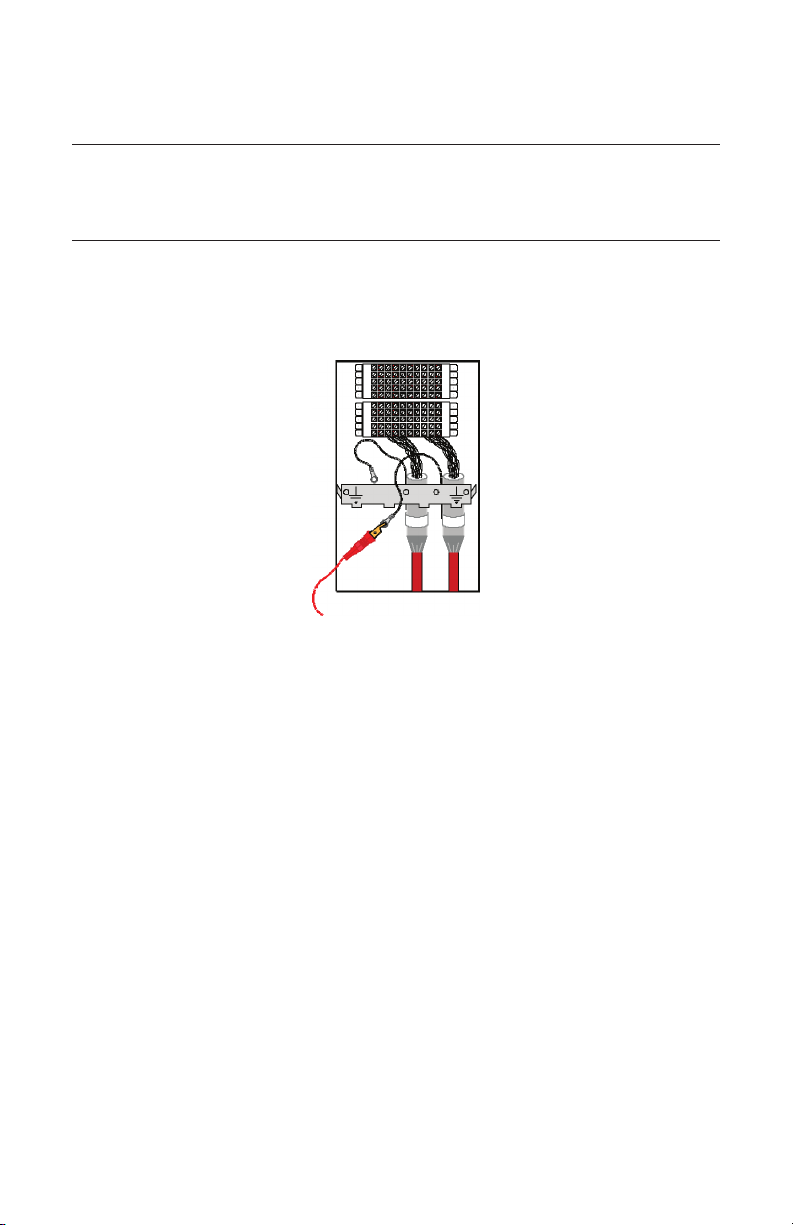
Buried Cables And Pipes
Transmitter Connections
Perform a battery test. Use one of the following three methods to produce a trace signal
on the target pipe or cable.
Direct Connect Method
Plug the direct connect cable into the output jack [T-6] of the transmitter. Connect the
black clip to the ground rod. Place the ground rod in the earth perpendicular to the
suspected cable/pipe path. If necessary, extend the black lead with the Ground Extension
Cable (#9043 available separately).
1. Remove the ground bonding and attach the red clip to the shield of the cable, pipe,
or target conductor. (If locating power cables, the red clip can be attached to the
transformer cabinet, or the meter box).
2. Turn the transmitter on by pressing Ohms [T-2]. The continuity of the circuit will be
measured. The results are displayed [T-4] in ohms and as a tone.
− If the continuity of the circuit is very good (the reading on the display is less
than 3K Ω. and a solid tone from the transmitter is heard) all frequencies can be
used to locate. Always use the lowest frequency available. Lower frequencies are
less likely to ‘bleed over’ to other cables in the same area, and are very good for
tracing over long distances.
− If the circuit reads more than 3K Ω., but less than lOK Ω (indicated by a beeping
tone from the transmitter) it will be necessary to use a higher frequency than 512
Hz or 577 Hz in order to locate the cable/pipe.
− If the circuit reads more than lOK Ω., it will be necessary to use an RF signal
such as 33 KHz or 133 KHz.
− If there is no tone and the transmitter indicates that there is an open circuit (OL
in the display) this could be an indication of a poor ground, or an open-ended
cable or pipe. Use one of the higher frequencies available, at high level. If it is
an open-ended cable or pipe, the receiver's response will decrease suddenly at
the site of the clear or severed end.
78-8130-6151-8-E 15
Page 16
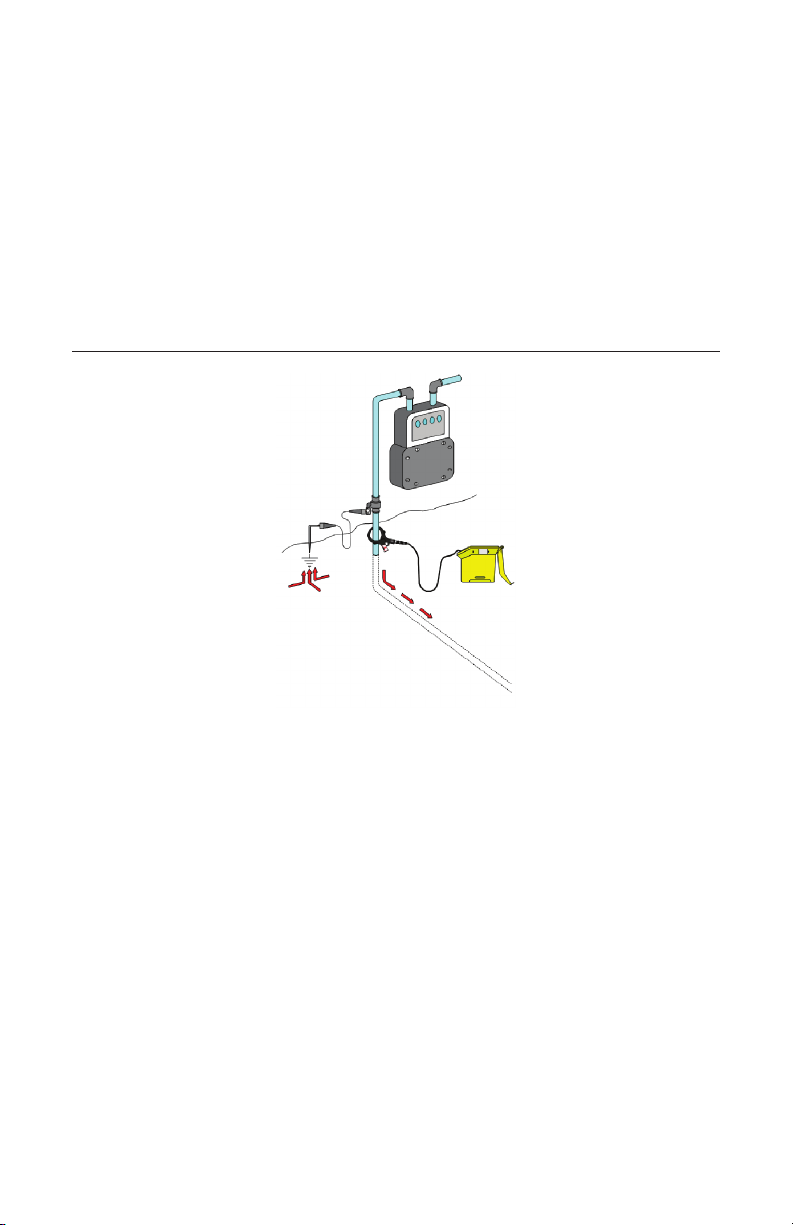
Note: In the ohms mode, the transmitter can detect voltage as well as ohms. If a low
voltage is detected, the display will alternate between displaying ohms and volts. When
displaying ohms, the flag over the Ω symbol will be visible. When displaying volts, the
flag over the ‘V' will be visible. When the voltage magnitude is sufficient to impair the
accuracy of the ohms measurement, only voltage will be displayed. If the voltage is
AC, a sine wave will be visible on the display [T--4]. If a high AC voltage is detected, a
rapid beeping tone will be heard.
3. Press the Trace [T-3] repeatedly until the desired frequency appears on the display.
4. Press Output [T-5] to select high output level for longer tracing distances or deep
pipe/cable.
Dyna-Coupler Method
1. Connect the Dyna-Coupler to the transmitter output jack [T-6] using the coupler
cable (9011).
2. Clamp the Dyna-Coupler around the cable or pipe, below any bonds, just before it
enters the earth. The jaws of the coupler must fully close.
3. Press Trace [T-3] to turn on the transmitter. Press again to select 8 KHz, 33 KHz or
133 KHz.
Note: When using a Dyna-Coupler, always select high output level by pressing the
output key [T-5] on the transmitter.
16 78-8130-6151-8-E
Page 17

Induction Method
If you cannot make a direct connection, or use the 3M
™
Dynatel™ Dyna-Coupler clamp
to apply a locating signal on the target, use the induction method. This method uses the
internal coil of the transmitter to generate a magnetic field. This is the least preferred
method of applying a signal on a target conductor because it can easily be picked up by
other non-target conductors in the area. However, it is the preferred method of applying
a signal to multiple cables/pipes in the same trench, and for the ‘two-man sweeping’
application.
1. Verify battery level of transmitter and remove any cables from the output jack.
2. Position the transmitter over the target facility with the hinge of the transmitter over
and in line with the cable/pipe path.
3. Align the Induction Direction arrows on the transmitter with the target conductor.
4. Turn on the transmitter by pressing the Trace [T-3] key.
5. Press Trace [T-3] again to select 33 KHz or 133 KHz.
6. Select High Output level for the best signal-to-noise ratio.
7. Trace the signal path with the receiver using the Induction Peak mode.
The induction mode of the receiver is a mode in which the upper antenna of the receiver
is tuned to minimize distortion from the magnetic field of the transmitter.
Note: The receiver must be at least 25 feet away from the transmitter to begin tracing
the target path.
78-8130-6151-8-E 17
Page 18

Receiver Modes
Directional Peak
MODE + Directional Peak (DirPk) [SK Toggle]
In DirPk mode, four peak antennas are used to analyze the magnetic field pattern. The
bar graph indicates signal strength and the directional arrows sense the edges of the
magnetic field. The left/right arrows will indicate the direction to the nearest cable that is
in-line with the receiver handle.
As the antenna crosses the cable or pipe, the receiver speaker volume increases to a
maximum, the bar graph [1l] fills from both sides toward the middle, and the numeric
signal strength [10] increases. As the antenna moves off the target path, the speaker
volume decreases and the bar graph opens. Use the bar graph and the numeric signal
indicator to locate the exact target path.
Left of Target Path Directly Over Target Path
Once the target path has been located, the arrows at the top of the screen will indicate
the location of the target path in relationship to the receiver.
Note: When field distortion (due to congestion) is affecting the receiver the left/right
arrows may not coincide with the bar graph. Use the maximum numerical signal
strength to target the cable or pipe.
Right of Target Path
Directional Null
MODE + (DirNull) [SK Toggle]
In DirNull mode, as the operator approaches the cable or pipe, the numerical signal will
increase then fall sharply as the receiver crosses the target cable or pipe. The bar graph
fills from both sides toward the middle and the receiver speaker volume decreases. As
the antenna moves off the target path, the bar graph opens, the signal strength increases,
and the speaker volume increases. Gain adjust is automatic in DirNull mode.
The center of the DirNull screen provides a ‘compass view' of the target path. An arrow
will point toward the location of the cable/pipe in 45-degree steps. A solid line will
appear over the cable/pipe, indicating its orientation to the receiver handle.
18 78-8130-6151-8-E
Page 19

For example:
Figure 1: If the target path is to the right of the
receiver, and running parallel to the operator, the
right arrow will display.
Figure 2: If the target path is to the left and in front
of the operator (not running parallel to the receiver)
the arrow will point toward the top left side of
the screen.
Figure 3: When the receiver crosses the target path,
a solid line will appear, instead of arrows, indicating
the target path and its orientation to the receiver.
Before marking target path, always use directional peak or special peak mode to verify
location.
Special Peak
MODE + (Spl Pk) [SK Toggle]
Special Peak Mode turns on only the peak antenna closest to the ground. Special Peak
Mode is used in applications such as very deep cable, or when the signal is too weak for
normal or directional peak tracing.
Inductive Peak (IndPk)
MODE + IndPk [SK Toggle]
™
If you cannot make a direct connection, or use the 3M
to apply a locating signal on the target, use the induction method. This method uses the
internal coil of the transmitter to generate a magnetic field.
The induction mode of the receiver is a mode in which the upper antenna of the receiver
is tuned to minimize distortion from the magnetic field of the transmitter.
78-8130-6151-8-E 19
Dynatel™ Dyna-Coupler clamp
Page 20

Expanded Mode
When the third ring of the speaker icon is dotted or broken and ‘xpnd’ appears below the
speaker icon, the receiver is in “Expanded” mode. This mode is used for pinpointing a
target cable or pipe. The area of response of the receiver narrows, allowing the locator to
detect very small signal changes.
Depth and Current Estimate
Verifying the target path, depth and current can be helpful tools.
1. Pinpoint the cable or pipe being located.
2. Lower the tip of the receiver to the ground and
press Depth [SK].
− The depth to the target cable or pipe is
displayed in the units specified in the
receiver set up menu. The bold current
reading is a relative current measurement.
This reading can be compared to the current
reading that alternately flashes with the
frequency on the transmitter. The milliamp
reading is an actual current measurement.
− There are two options for measuring depth.
Live depth is a continuous measurement.
1-Shot Depth is an averaging of the depth
reading. When in 1-Shot mode, the unit will
average the depth reading for three seconds,
and then display the result on the screen.
Press Depth [SK] to alternate between the
two modes.
− Five depth readings can be saved with the
time, date and relative current measurements.
3. Pressing Save [SK] will place each entry in sequential order in memory (M1 - M5)
until five readings have been stored. The unit will overwrite saved entries in excess
of five, beginning with M1.
20 78-8130-6151-8-E
Page 21

4. Press Clear All [SK] to delete all stored depth
information.
− The operator may select the memory location
to store the depth readings by pressing Mem
Select [SK]. When the preferred location
appears on the screen, press Save [SK]. The
screen and memory location will populate
with the current information.
− Each memory location can be reviewed by
pressing Mem Select [SK].
5. Press Locate [5] to return to Locate Mode.
Frequencies
Active
Active frequencies are trace signals supplied by a 3M™ Dynatel™ Transmitter 2200
Series (577 Hz, 8 KHz, 33 KHz, or 133 KHz).
1. Select the same frequency that the transmitter is generating;
2. Press Locate [5]
3. Press Cable/Pipe [SK]
4. Press Freq [SK]
5. Press ACTIVE [SK Toggle] until the desired frequency is displayed in the soft key
command [9] (“Active” 577, 8K, 33K or 133K)
6. Press Locate [5] to return to Locate mode.
Power
Power frequencies refer to 50 or 60 Hz signals, and their harmonics that can be traced
without the use of a transmitter.
50: Best for general locating of passive power.
50H (high harmonic): If the 50 choice appears to be responding slowly, or poorly, then
50H is the second choice for locating of passive power.
50L (low harmonic): Third choice for passive power locating. May be used when 50 or
50L is weak or erratic.
100 Hz: Used for locating rectified AC power signals, often found on pipelines using
impressed current cathodic protection.
1. Press Locate [5]
2. Press Cable/Pipe [SK]
3. Press Freq [SK]
78-8130-6151-8-E 21
Page 22

4. Press Power [SK Toggle] until the desired frequency is displayed in the soft key
command [9] (“Power” 50, 50L, 50H, or 100).
5. Press Locate [5] to return to Locate mode.
All export receivers default to 50 Hz.
To set the receiver to detect 60 Hz signals refer to Enabling/Disabling Frequencies
section of this manual.
Passive
The receiver (without a 3M Dynatel Transmitter 2200) can be used to detect some CATV
cables (31.5 KHz). (A horizontal-scan television NTSC must be turned on to generate
this frequency.)
1. Press Locate [5]
2. Press Cable/Pipe [SK]
3. Press Freq [SK]
4. Press Pasv [SK Toggle]
5. Press Locate [5] to return to Locate mode.
Auxiliary
Auxiliary frequencies are signals generated from remote location transmitters, or
frequency generating transmitters.
1. Press Locate [5]
2. Press Cable/Pipe [SK]
3. Press Freq [SK]
4. Press Aux [SK Toggle] until the desired frequency is displayed in the softkey
command [9] (“Aux” 512, 560, 333 Hz, or user defined frequencies).
5. Press Locate [5] to return to Locate mode.
Locating in Directional Peak Mode
The following are instructions for locating a buried pipe or cable using the direct connect
method and the directional peak (DirPk) mode. Other methods of connection and tracing
features are explained in previous sections.
1. Insert the ground rod into the ground, perpendicular to the suspected target path.
22 78-8130-6151-8-E
Page 23

2. Remove the grounding from the near-end of the target cable/pipe.
Note: Never connect, or disconnect the transmitter when the unit is on.
3. Connect the red lead of the transmitter to the shield, neutral, or deenergized target
conductor.
4. Connect the black lead of the transmitter to the ground rod.
5. Perform a battery check by pressing and holding OFF [T-1].
6. Turn the power on the transmitter by pressing OHMS [T-2].
a. A solid tone from the transmitter indicates a complete circuit with a good
ground.
b. A beeping tone from the transmitter indicates a usable ground. An attempt
should be made to improve the ground.
c. No tone from the transmitter indicates a poor, or no ground. The transmitter will
display ‘OL’ in this instance. An attempt should be made to improve the ground.
Verify that the far end is grounded.
7. Press TRACE [T-3] to set the transmitter to Trace mode.
8. Select a frequency on the transmitter by pressing TRACE [T-3]. The unit will cycle
through the available frequencies (577, 8K, 33K, 133K, and ALL).
9. Press Power [1] to turn on the receiver.
10. Press Locate [5].
11. Press Cable/Pipe [SK].
12. Set the Frequency and mode of the receiver.
a. Press Freq [SK]
b. Select the same frequency on the receiver
as the transmitter by pressing Active [SK
Toggle].
c. Press Locate [5] to save the setting and
return to locate mode.
d. Press Mode [SK Toggle] until DirPk is
displayed.
13. Stand away from the suspected target path and adjust the Gain Down [4] until the
bar graph opens completely.
14. Walk in a wide circle with your back toward the transmitter (about 3 to 4.5 meters
away).
− Watch the receiver screen and listen to the signal. Take note of where the
receiver detects the strongest signals.
− The bar graph will close when the unit detects a signal, and the arrows
will reverse.
78-8130-6151-8-E 23
Page 24

− Adjust the Gain Down [4] if the bar graph closes completely.
− The numbers on the display will change with the signal strength (smaller, as you
walk away from the target path; larger, as you approach the target path).
− Make a complete circle around the transmitter. Return to each point in the circle
that the receiver detected.
15. Measure the depth and current of each to identify the target path. The depth of the
target path should be as expected and the relative current should compare to the
relative current of the transmitter.
Note: The current reading will decrease steadily as the locator moves away from the
transmitter. When using higher frequencies, this decline is more evident.
16. Adjust the gain so that the bar graph responds to the target path (open when off
path, almost completely closed when directly over target).
17. Trace the cable/pipe at a slow walk while moving the receiver in a side-to-side
motion, keeping the receiver perpendicular to the ground.
18. Measure the depth and current occasionally to verify target path.
Note: In order to measure the depth and current accurately, the operator must
pinpoint the target pipe or cable, and the receiver handle should be in-line with the
target path.
− While in DirPk mode, find the highest signal strength [10].
− Lower the tip of the receiver to the ground. Twist the receiver left and right
while watching the signal strength.
− When the highest reading is displayed, the handle of the unit is in line with the
target pipe or cable.
Occasionally, signal will appear on adjacent cables or pipes. Compare the relative
and actual current readings over each path to help determine the target path. Current
readings will be significantly less on the adjacent cable compared to the target path.
19. As tracing proceeds, remember that the most powerful signal is near the transmitter.
As the receiver gets farther away from the transmitter the signal strength [10]
decreases. It may be necessary to readjust the gain as needed; to be sure there is
adequate signal for the receiver to operate. Press the Gain up/down [4] when the
bar graph is no longer visible (too little signal) or when the bar graph is closed (too
much signal).
20. Trace the path until you reach a logical termination point (i.e.: terminal, meter,
cabinet, etc).
24 78-8130-6151-8-E
Page 25

Locating Active Duct Probes (Sondes)
1. Turn the Receiver on [1].
2. Press Locate [5]
3. Press Cable/Pipe [SK].
4. Press Mode [SK Toggle] to select Special Peak (SplPk).
5. Press Freq [SK]
6. Press Active [SK Toggle] to select the 33kHz frequency (for a 33 KHz Sonde
or ADP)
7. Press Locate [5].
8. With the receiver handle perpendicular to the conduit path, locate the ADP position
by moving along the path until the strongest signal is found. Adjust Gain Up/Down
[4] when the bar graph remains either fully open or fully closed.
9. Refer to the ADP operating instructions for further information.
Determining ADP Depth
1. Place the tip of the receiver on the ground directly above the located ADP position.
2. Maintain the handle orientation perpendicular to the target path.
3. Press Depth [SK] in the Locate Screen.
4. Press Sonde Depth [SK] to read ADP Depth
− The depth to the ADP is displayed in units,
as specified in the receiver set up menu.
− Five Sonde depth readings can be saved with
the time, and date measured.
− Save [SK] will place each entry in sequential
order in memory (M1 - M5) until five
readings have been stored. The unit will
overwrite saved entries in excess of five,
beginning with M1.
5. Press Clear All [SK] to delete all saved depth readings.
6. Press Mem Select [SK] to select the memory location to store the depth readings.
7. When the preferred location appears on the screen, press Save [SK]. The screen and
memory location will populate with the current information.
8. Each memory location can be reviewed by pressing Mem Select [SK].
9. Press Cable Depth [SK] to switch to the cable depth screen, or Locate [5] to return
to Locate Mode.
Note: During a depth measurement, the display will exhibit ‘- -’ when the received
signal is too low, too high or erratic.
78-8130-6151-8-E 25
Page 26

Buried Sheath Faults And
Earth/Return Faults
Note: Remove both the near-end and far-end grounding from the test section.
Transmitter Setup
Note: Do not make any connections while the transmitter is on.
1. Attach the red clip to the earth-faulted conductor of the cable or conductor under test.
2. Place the ground rod behind the transmitter and in parallel with the target path.
3. Connect the black clip to the ground rod behind the transmitter and in parallel with
the target path.
4. Press and hold OFF [T-1] to perform a battery test.
5. Press OHMS/FAULT/TONE [T-2] to turn the transmitter on.
− The resistance of the fault will be displayed in ohms on the transmitter display
[T-4].
6. Press OHMS/FAULT/TONE [T-2] again, to select Fault mode.
− The flag will turn on under the fault icon.
Pinpointing the Buried Fault
1. Connect the 3M™ Dynatel™ Earth Contact Frame to the EXTERNAL JACK [13] of
the receiver using the earth frame cable.
2. Press POWER [1] to turn the Receiver on.
3. Press Locate [5].
4. Press Fault [SK] to select Fault mode.
5. Hold the receiver in one hand and the frame in the other with the solid greenbanded leg of the frame toward the test section. Near the location of the ground rod
(about one frame width away), insert the frame probes fully into the ground in line
with the target path.
6. Press REF [SK] to record the fault level reference. The signal level will be recorded
in the box above REF [SK] on the display. This reference indicates the signal
strength [10] level at the ground rod. When the operator reaches the major fault
location, the signal strength [10] indicated on the receiver will be very close (within
12dB) to this reference level.
26 78-8130-6151-8-E
Page 27

7. Continue along the cable/pipe path, re-inserting the frame probes every few steps
while watching the receiver bar graphs. The bar graph on the receiver will fill
toward the right side of the screen (green), indicating that the fault is ahead of
the operator (in the direction of the green-banded leg of the 3M
™
Dynatel™ Earth
Contact Frame).
Green Band Red-and-White-Striped Band
Transmitter Signal
8. When the bar graph fills toward the left (red-and-white-striped) side of the screen,
the fault has been passed and is now behind the operator. Move back, inserting the
frame every few inches, until the arrows alternate back to green. Mark the point
beneath the center of the frame. Turn the earth frame 90 degrees and insert into the
ground over the previously marked point. Move the earth frame to the left and right
(following the directions of the green and red arrows). When the arrows reverse a
third time, turn the frame 90 degrees again. Pinpoint the fault by moving the frame
in the direction of the green and red arrows. The fault is located beneath the center
of the frame when the arrows change from one side to the other this time.
Figure 2
9. To verify the fault location, insert the frame’s red-and-white-striped probe directly
on the spot identified above. Pivot the frame in a circle around the red-and-whitestriped leg re-inserting the green-banded leg in the ground every few degrees of the
circle (Figure 2). The arrow should always point toward the left (red) indicating that
the fault is directly below the red-and-white-striped leg.
10. After a fault is found and pinpointed, move the earth contact frame about one frame
width away from the fault and insert it in the ground with the green-banded leg
towards the fault. Compare the numeric signal level with the fault level reference
indicated in the lower left box labeled REF. If the reading is within 12 dB of the
reference, the operator has found the major fault. If the fault reading does not fall
within 12 db of the reference reading, multiple faults may exist. The signal level
of this secondary fault can be saved by pressing Fault 1 [SK] or Fault 2 [SK]. The
fault with the highest reading will be the primary fault.
78-8130-6151-8-E 27
Page 28

3M™ Electronic Markers and
3M™ EMS iD Markers
E-Model Initial Configuration
Attention: All E-Model iD Locators must run the initial configuration setup found in
™
the 3M
PC Tools software at www.3M.com/dynatel.
Activating the Marker Locate Feature
In order to enable the electronic marker location feature of this receiver, you must
identify the country in which the locator will be used. This initial configuration is
required for the 2273ME-iD, 2250ME-iD, and 1420E locator receiver models.
Some countries do not allow all marker operating frequencies. Therefore, the E-model
locators are shipped with all the marker types/frequencies disabled.
1. Download the 3M
2. Close any programs that may be using the COM ports.
3. Start the software program; Dynatel PC Tool kit
4. Connect the receiver to the PC via the provided RS232 serial cable or RS232-to-
5. Turn the receiver on.
6. From the main screen, select the country in which the unit will be operating. (If the
7. A communication window will appear. (Baud rate 38400 / Com Port 1).
8. Press OK .
9. Press Initial Configuration .
10. Press Download .
11. The prompt line will display: Download Completed Successfully
12. Multiple units may be configured at this point by simply connecting the next
13. Press Exit when all receivers have been updated.
Dynatel™ Locator PC Tools software. Download the 3M™ Dynatel™ Locator
m WARNING
It is unlawful to operate this unit in any country with a configuration setting that is not specific
to that country. In order to prevent the user from operating this unit with a configuration setting
that is not specific to the country where it is operated, this unit is equipped with configuration
software for installing country specific configurations.
™
Dynatel™ Locator PC Tools software from www.3M.com/
dynatel and install it on your computer.
USB Adapter cable.
country is not listed, select ‘All other countries’.)
receiver, turning it on, and pressing download.
28 78-8130-6151-8-E
Page 29

Enabling/Disabling Marker Types
Menu [6] + Setup [SK] + Marker Type [SK]
The unit will default with all markers enabled (3).
1. Press the up/down arrows [SK] to highlight a
utility to enable or disable.
2. Press Enabl/Disabl [SK].
− Only the markers that are enabled (3) will
be available in the locate mode.
3. Press OK [5] to save settings or Exit [SK] to
cancel.
Locating 3M™ EMS Markers
Alert Mode (3M™ Dynatel™ Models 2250ME-iD and 2273ME-iD only)
While tracing a cable or pipe, it is possible to search for markers.
1. Press Alert [SK].
− If the unit is in DirPk or DirNull, a prompt
will notify the operator that alert mode only
functions in Special Peak mode.
2. Press Mode [SK Toggle] for SplPk.
3. Press Alert On [SK Toggle].
− The receiver screen will add the Alert bar
graph and the type of marker to the screen
with a prompt to adjust the marker gain.
4. Press the Gain Adjust [4] until only a small
mark on the marker bar graph is visible.
5. Press Locate/OK [5] to save the marker gain
setting.
78-8130-6151-8-E 29
Page 30

− The screen will return to Special Peak Cable
Locate / Alert On.
− If the selected type of utility marker is
detected, a second audio tone will emit from
the unit and the marker bar graph will fill.
The marker utility will default to the last
type of marker set in marker locate mode.
6. Press Locate [5] + Marker [SK] + Marker 1 [SK
Toggle] to change the type of marker that the
unit will detect in alert mode,
Single Marker Locate
1. Press Locate [5]
2. Press Marker [SK]
3. Press Markr 1 [SK Toggle] to select desired
utility.
4. Markr 2 should be OFF.
Note: Only the marker types enabled in the setup
menu will be shown. (See Enabling/Disabling
Marker types). When scanning for markers, the gain
level [12] should be set high.
− When a marker is detected, adjust the Gain
Down [4] until the bar graph opens.
− The bar graph will close, the audio will
be steady, and the signal strength will be
maximum when the receiver detects a marker
of the specified utility.
Dual Marker Locate
1. Press Locate [5].
2. Press Marker [SK].
3. Press MARKR 1 [SK Toggle] to select desired
Utility.
4. Press MARKR 2 [SK Toggle] to select desired
Utility.
Note: Only the marker types enabled in the setup menu will be shown.
− The third and fourth soft key commands will populate with the types of utilities
selected for Marker 1 and Marker 2.
30 78-8130-6151-8-E
Page 31

5. Adjust the Gain Down [4] until the bar graphs open.
− The bar graph will close, the audio will increase, and the signal strength will be
maximum when the receiver detects a marker of the specified utility.
− When one of the two markers is detected, press the “XXX Only” [SK] for the
detected utility marker.
− The unit will switch to Single Marker Locate in order to pinpoint the marker.
6. Press Markr 2 [SK Toggle] to return to Dual Marker Locate.
Marker Depth Estimate
ID Marker Depth
1. Lower the tip of the receiver to the ground over the targeted marker.
2. Press Depth [SK].
− The receiver will examine the marker
(Calculating, please wait...)
™
− If the marker is a 3M
Marker, the receiver will display the
depth of the marker, and its identification
number.
Dynatel™ iD
3. To save the depth reading, press Mem Select
[SK].
− Five depth readings can be saved with the
time, date, and its identification number.
− Save [SK] will place each entry in
sequential order in memory (M1 - M5)
until five readings have been stored. The
unit will overwrite saved entries in excess
of five, beginning with M1.
4. Press Clear All [SK] to delete all stored depth information.
5. Press Mem Select [SK] to select the memory location to store the depth readings.
When the preferred location appears on the screen, press Save [SK]. The screen and
memory location will populate with the current information.
6. Each memory location can be reviewed by pressing Mem Select [SK].
7. Press Locate [5] to return to Marker Locate Mode.
78-8130-6151-8-E 31
Page 32

Depth of Passive, Non-iD Marker
1. Lower the tip of the receiver to the ground over the targeted marker.
2. Press Depth [SK].
− The receiver will examine the targeted marker.
− The screen will instruct the operator to raise the unit 15.2 cm (6 inches) from the
ground.
Note: This 15.2 cm (6-inch) rise must be exact for the depth reading to be accurate.
3. Raise the unit 15.2 cm (6 inches). Press Depth
[SK] key again. The estimated depth of the
marker from ground level will display on the
screen.
− Five depth readings can be saved with the
time, and date.
4. To access the memory locations, press Mem
Select [SK].
− Save [SK] will place each entry in sequential
order in memory (M1–M5) until five
readings have been stored. The unit will
overwrite saved entries in excess of five,
beginning with M1.
5. Press Clear All [SK] to delete all stored depth information.
6. Press Mem Select [SK] to select the memory location to store the depth readings.
When the preferred location appears on the screen, press Save [SK]. The screen and
memory location will populate with the current information.
7. Each memory location can be reviewed by pressing Mem Select [SK Toggle].
8. Press Locate [5] to return to Marker Locate Mode.
32 78-8130-6151-8-E
Page 33

Creating/Editing Templates for
3M™ EMS iD Markers
In the User Template screen, the operator can create and modify templates to program
iD markers.
Creating New Templates
Menu [6] + Data/Templat [SK] + User Templat [SK]
1. Select Create New by pressing the up/down
arrows [SK].
2. Press View/Edit [SK].
3. Name the template.
4. Press Modify [SK] to manually enter the name
of the template.
5. Select UserEdit.
6. Press OK [5]
7. Move the boxed cursor by pressing the left/right
arrows [SK] or up/down arrow [SK] to move the
cursor up or down.
8. Press Select [SK] to enter the alphanumeric
character.
− Entry will appear at the top of the screen.
9. Press OK [5] when entry is complete.
10. Press Exit [5] to cancel.
Note: To clear the previous field entry, select
the ‘back arrow’ with the cursor and delete the
previous entry.
78-8130-6151-8-E 33
Page 34

11. Navigate through the fields by pressing the left/
right arrows [SK].
12. Press Modify [SK] to populate the highlighted
field.
13. When modifying the Labels (left hand side of
template information) there are three options for
editing that are presented:
a. UserEdit
b. Choosing one of the common (compressed)
terms from the available list of terms.
c. Del Row (delete row)
14. When modifying the Descriptions (right hand
side of template information) there are four
options for editing that are presented:
a. UserEdit
b. Delete Row
c. Last 10 UserEdits
d. Show All - lists common (compressed) terms
15. Populate as many fields as possible from the
drop-down list of common (compressed) terms
available to conserve marker memory space, or
choose UserEdit if a term is not found to meet
the user's requirements. Select term by pressing
the up/down arrows [SK] and press OK [5].
16. When the template is complete, save the
template by pressing OK [5].
34 78-8130-6151-8-E
Page 35

17. Navigate to the next field by pressing the left/
right arrow [SK].
18. Press Modify [SK] to populate the highlighted
field.
Editing Templates
The operator can select an existing template and
make changes to it in the same manner describe in
Creating Templates. The following save screen will
appear.
Over Write: Saves all modifications that have been made to the original template.
Rename: Overwrites the old template with the new name and all modifications. Screen
will return to the template name field. Modify the name of the template and press OK
[5] to save.
Save New: Creates a new template containing all information. Original template remains
unchanged. Screen will return to the template name field. Modify the name of the
template and press OK [5] to save.
Cancel: Clears all modifications made to any unsaved template.
™
Note: User templates can also be created on a PC using 3M
software and then downloaded to the receiver via the RS232 port [14] on the unit and
the provided RS232 cable or RS232-to-USB adapter cable.
Dynatel™ PC Tool Kit
78-8130-6151-8-E 35
Page 36

Writing iD Markers
The Write Mode enables the user to write or program information into 3M™ EMS iD
Markers. It is also possible to edit the information to be programmed.
Menu [6] + Write Mode [SK]
1. Select a template from the list on the screen to
be programmed into the marker by pressing the
up/down arrows [SK] to highlight the preferred
template. ‘Last Written’ is the most recent
data that was programmed to a marker by the
receiver.
2. Press View/Edit [SK].
− The screen will display the information from
the selected template. The arrow on the right
side of the screen indicates there is more
information than can be displayed on the
screen (scroll down by pressing the down
arrow [SK]).
3. Enter user information that will be written to
this marker. (See Modifying Marker Data to be
Programmed section.)
4. Verify all information is correct.
5. Press Write Marker [SK].
6. Select type of marker to be written Marker [SK
Toggle].
7. Hold the receiver directly over the top of the
marker. The receiver should be within 12 inches
(30 cm) of the marker.
8. Press Start Write [SK].
− The receiver will ask if the user wants to
permanently lock the marker data.
36 78-8130-6151-8-E
Page 37

9. Select No [SK] or Yes [SK]. The receiver will
write the data to the marker.
10. After writing to the iD Marker is completed, the
following screen will displayed.
Note: Once the marker data has been locked, the information contained on the marker
is PERMANENT. Choosing to permanently lock the marker data is irreversible. Once
the data is locked it can not be overwritten. Assure that the data that is being written is
correct before proceeding.
Modifying Marker Data to be Programmed
To alter the information to be programmed into the marker
1. Press Menu [6] + Write Mode [SK].
2. Select a template from the list on the screen to be programmed into the marker by
pressing the up/down arrows [SK] to highlight the preferred template. ‘Last Written’
is the most recent data that was programmed to a marker by the receiver.
3. Press View/Edit [SK].
4. Press the up/down arrows [SK] to highlight the
information to change.
78-8130-6151-8-E 37
Page 38

5. Press Modify [SK]. The percentage displayed in
the upper right portion of the screen indicates
the remaining memory available on the marker.
6. The operator may select User Edit in order to
‘type’ the modification, or Delete Row to remove
the entire row from the template, or select Show
All to display a list of common terms.
Note: Using a common term requires less memory
in the marker.
7. Select an option from the list by pressing the up/
down arrows [SK]. Press OK [5].
8. If User Edit is selected, the following screen
will appear.
9. Move the boxed cursor to the ‘back arrow’
and press Select [SK] to delete the entry to be
modified.
10. Move the boxed cursor by pressing the left/right
arrows [SK] or the Up/ Down Arrow [SK] to
move the cursor to the next row.
11. Press Select [SK] to enter the alphanumeric
character.
− Entry will appear at the top of the screen.
12. Press OK [5] when entry is complete.
13. If Show All is selected, the following screen will
appear.
14. Select a common term from the list by pressing
the up/down arrows [SK].
15. Press OK [5]. The modification will
automatically populate the marker template.
Reading iD Markers
The operator can retrieve the data from the iD marker by pressing Read [SK] (on the
locate screen or the depth screen).
The receiver tip should be lowered to the ground to reach maximum read depth.
™
If more than one 3M
read the first marker and display the data from the marker.
38 78-8130-6151-8-E
EMS iD Marker of the same utility is detected, the receiver will
Page 39

The fourth yellow command key will be labeled
“Read Next”. Press this key to extract the data from
the other marker.
All the information retrieved from the marker, including the date and time read, is
saved into the ‘Read History’ file of the receiver. If a hand-held GPS unit is used in
conjunction with the receiver, coordinates can be saved into the Read History. (See
Reviewing Marker History)
GPS Operation
Activation Key
To activate the GPS compatibility in the receiver, an activation key must be entered into
the receiver. The software version of the receiver must be at least 14.0. For the receiver
to transmit information to the GPS for use in GIS mapping applications (see Capture/
Transmit Mode), the hardware version must be 5.0 or higher. (See Serial Number &
Software Version Section.)
The software upgrade and activation key can be obtained from the website http://
www.3m.com/dynatel for no charge. You will be asked to enter the serial number of the
receiver in order to receive the GPS activation key.
™
Upgrade the software of the receiver using the desktop software: 3M
Kit, then enter the GPS activation key on the receiver.
Dynatel™ PC Tool
Serial Number and Software Version
Menu [SK] + More>> [SK] + Self Test [SK]
The model number, software version, hardware version, and serial number of the receiver
are available on the Self Test Screen.
Inputting the GPS Activation Key
Menu [SK] + Setup [SK] + More>> [SK] + Com [SK]
Initially, when the COM key is pressed, the screen below will appear and you will be
prompted to input the activation key that you have obtained from the website. This will
have to be performed only one time to enable the GPS interface.
1. Move the selector box left or right by pressing
the arrow keys [SK].
2. Press Select [SK] to enter each number.
3. Press OK [5] to activate.
78-8130-6151-8-E 39
Page 40

Communicating with the GPS unit
Menu [SK] + Setup [SK] + More>> [SK] + More>> [SK] + Com [SK Toggle]
After the GPS interface has been activated, the Com [SK] will toggle through several
options to configure the RS232 port of the receiver (depending on the application, or
capabilities of the GPS unit). Select from the following options.
NMEA – The RS232 Port is configured to receive NMEA signals from a GPS unit
(4800 Baud Rate). (Capture Mode/Mode 1)
GIS – The RS232 Port is configured to send and receive data to a GPS unit that has GIS
mapping capabilities. (Capture/Transmit Mode/ Mode2)
PC – The RS232 Port is configured to communicate with a computer for the Dynatel PC
Tool Kit application
PDA - The RS232 Port is configured to only send information if the GPS unit only has
the ability to receive information.
Capturing the GPS Coordinates
(Capture Mode / Mode 1)
Menu [SK] + Setup [SK] + More>> [SK] + More>> [SK] + Com [SK Toggle] + NMEA
If the GPS unit is not configured properly, there is an error communicating with the
receiver, or the GPS has not acquired enough satellites to pinpoint the location, the
receiver will display the message “Insert External Device”.
When the receiver is communicating with a GPS
unit, the LAT and LONG coordinates received from
the unit will appear on the marker locate screen.
1. Locate a marker (See Locating Single Marker.)
2. Press Read [SK]
The information from the iD marker will display on the receiver screen, as well as the
GPS coordinates. This information is saved automatically in the Read Marker History.
(See Reviewing Read History.)
If the marker is a passive marker (rather than iD) the receiver will display “No iD
Marker Found”. The GPS coordinates of the attempt to read the non-iD marker are
stored in the Read Marker History as serial number # 0000-0000-0000. The marker
details will indicate “not an iD marker”, but will display the GPS coordinates.
40 78-8130-6151-8-E
Page 41

Sending iD Data to GPS
(Capture-Transmit Mode / Mode 2)
Menu [SK] + Setup [SK] + More>> [SK] + More>> [SK] + Com [SK Toggle] + GIS
Receivers that have marker locating capability (indicated by ‘iD’ in the model number)
can be configured to send 3M
™
EMS iD Marker data directly to some GPS devices.
When a marker is located and read, the information read from the iD marker with feature
and attribute data is sent to the GPS device and is stamped with latitude, longitude and
date/time data. The data acquired during this logging process can be uploaded to GIS
mapping software. For more information and detailed instructions pertaining to specific
GPS units, refer to www.3M.com/dynatel GPS instruction sheet.
Path Mapping with GPS
The M-Series cable and pipe locators are compatible with hand-held GPS devices and
now have the ability to map the path of under ground target facilities. While measuring
the depth to the target, the technician can automatically log the coordinates of the
path on the GPS device. These logged points contain the Trace template that can have
valuable information regarding the facility (owner, utility, size, etc.) and the method used
to find the path (frequency, current, and measured depth).
In order to transmit the path information to a GPS device, the GPS has to have the
ability to accept information on one of its com ports at 4800 Baud. Using the manual
supplied with the GPS device, configure the com port of the GPS to communicate with
the receiver.
™
If ArcPad
application script from the website: www.3M.com/dynatel
With 3M’s ArcPad
(locate frequency, depth, current, and trace template information) into the software
program as a logged point and can be saved as a .shp file.
is the mapping software on the mobile device, download the 3M software
™
application installed, the receiver will send the path information
Create Trace Templates
The easiest way to create a Trace template is using the Dynatel PC Tools software.
(Software available for no charge at www.3M.com/dynatel - 3M™ Dynatel™ M-Series
Locator PC Tools).
1. Create a TRACE template.
2. Save and download the template to the receiver.
Up to four Trace Templates can be stored on the Receiver.
Each Trace template is limited to 132 user editable characters.
The trace template appears in table format: two columns with six lines.
The first column is limited to 8 characters and the second column is limited to 14
characters. In addition to the 132 character table, the receiver will send a sequence
number, the frequency, the measured depth of the conductor, and the current to the GPS.
78-8130-6151-8-E 41
Page 42

Select Com Port Setting
Menu[6] + Com [SK] + GIS [SK] (or PDA [SK])
If the GPS has the ability to send NMEA coordinates on its com port and has the ability
to receive information at 4800 baud, set the receiver’s com port to GIS.
If the GPS only has the ability to receive information, set the com port of the receiver to
PDA mode.
Log Prompt = On: Before the receiver returns to locate mode, a verification screen will
pop up on the receiver with the trace template information that will be sent to the GPS
device. This information can be modified and confirmed. Press OK to send to GPS.
Log Prompt = Off: When the receiver returns to locate mode, the trace template and
locate information will be sent automatically to the GPS.
Sending Path Information to GPS Device
1. Establish communication on GPS unit.
2. Set com port on receiver.
3. Locate target utility.
4. Measure depth to target utility.
− If Log prompt is activated, when the Locate button is pressed (or after a five
second delay) a screen will appear that displays the path information.
5. Press OK to send the information to the GPS, or Exit to abort the exchange.
For more information refer to the software release notes at www.3M.com/dynatel
42 78-8130-6151-8-E
Page 43

Reviewing Marker History
Read History
The Read History mode is a historical file of all information that has been read from
targeted markers (100 memory locations).
Menu [6] + Data/Templat [SK] + Read History [SK]
The Read History screen displays the date and
time that each marker was read, and its unique
identification number.
1. Select the marker data to be viewed by pressing
the up/down arrows [SK]
2. Press Marker Details [SK] to view all data that
was retrieved from the marker.
3. Press Read History [SK] to return to list or press
Exit [SK] to return to Data/Template review
screen.
Write History [SK]
Menu [6] + Data Templat [SK] + Write History [SK]
1. Select the marker data to be viewed by pressing
the up/down arrows [SK].
2. Press Write Details [SK] to view all data that
was sent to the marker.
3. Press Write History [SK] to return to the list of
programmed data.
4. Press Exit [SK] to return to Data/Template
review screen.
For additional information concerning 3M™ iD Marker Programming, refer to www.3M.
com/dynatel - Instruction Manual M-Series Locator PC Tools.
78-8130-6151-8-E 43
Page 44

Other Applications
Aerial Faults (Toning)
Transmitter Setup
1. Connect the transmitter (based on type of fault) as described in Connection
Diagrams in the following section.
2. Press and hold [T-1] to perform a battery test.
3. Press OHMS/FAULT/TONE [T-2] to turn the Transmitter on and to verify the fault.
4. Press OHMS/FAULT/TONE [T-2] twice more to select the Tone mode.
5. The display [T-4] will alternately flash between 577 and 133K.
6. Press OUTPUT [T-5] for high output level.
Receiver Setup
1. Press ON/OFF [1] to turn the Receiver on.
2. Press Locate [5]
3. Press Tone/Ext [SK] to select Tone mode.
4. Press Freq [SK Toggle] to select 577Hz.
5. Connect a toning coil to the receiver EXTERNAL JACK [13].
6. Move the toning coil along the cable and find a peak signal then press Gain/Down
[4] to adjust the receiver gain.
7. Press SPEAKER [2] to adjust the speaker volume as needed.
8. Follow the cable with the toning coil.
− When the receiver detects a short, cross, or ground fault (Connection Diagrams
#1, #2, or #3), the audio and signal strength will stop or drop off sharply.
− When the receiver detects a split (connection #4) the audio and signal strength
will increase significantly.
− When verifying a split (connection #5) the audio and signal strength will
decrease after the toning coil has passed the split.
Connection Diagrams
Short:
Figure #1 Red clip to Tip; Black clip to ring.
44 78-8130-6151-8-E
Page 45

Cross:
Figure #2 Red clip to the crossed conductor of
one pair; Black clip to the crossed conductor of
the other pair.
Ground:
Figure #3 Red clip to the faulted conductor;
Black clip to ground.
Split:
Figure #4 Red clip to Tip of Pair 1; Black clip
to Ring of Pair 1.
Verify Split:
Figure #5 Red clip to good conductor of Pair 1;
Black clip to split conductor of Pair 2
Cable Identification
Transmitter Setup
1. Connect the 3M™ Dynatel™ Dyna-Coupler to the Transmitter output jack [T-6] using
the coupler cable.
Note: Cable Identification requires two Dyna-Couplers: one at the Transmitter and
one at the Receiver.
2. Clamp the Dyna-Coupler around the cable or both the tip and ring of a pair. Make
sure the jaws fully close.
3. Press and hold [T-1] to perform a battery check.
4. Press OHMS/FAULT/TONE [T-2] three times to set the transmitter to Tone mode.
− The indicator flag will light in the display [T-4] under the tone icon.
5. Press OUTPUT [T-5] for high output level.
− The indicator flag will light in the display [T-4] above the output icon.
− The display [T-4] will alternately flash between 577 and 133K.
78-8130-6151-8-E 45
Page 46

Receiver Setup
1. Press ON/OFF [1] to turn the receiver on.
2. Press Locate [5].
3. Press Tone/Ext [SK] to select Tone mode.
4. Connect a second coupler to the Receiver’s EXTERNAL JACK [13] using the earth
frame cable or another coupler cable.
5. Press Freq [SK Toggle] to select the highest transmitter frequency (133K).
6. Check the first cable in the group by clamping the coupler around the cable.
7. Press Gain/Down [4] and observe the numerical signal strength [10].
8. Remember the number and continue by clamping the coupler around the next cable
in the group.
− If the signal strength [10] is greater than the previous observation, press Gain/
Down [4].
− If the signal strength is less than before, ignore it.
− After checking all the cables in the group, the cable with the highest reading is
the target cable.
Help Mode
Menu[ 6] + More>> [SK] + Help [SK]
The help screen contains basic information about the unit and its operation. It is
designed to be a quick reference guide.
1. Press the double up/down arrows [SK] to navigate between sections.
− The single up/down arrows [SK] will scroll the screen line by line.
3M™ Dynatel™ PC Tool Kit
The Dynatel PC Tool Ksoftware is available for download, at no cost, at www.3M.com/
dynatel.
The Dynatel PC Tool Kit provides the user an excellent interface between the receiver
and a PC. This software utility provides the tools by which the user can:
• Upgrade the receiver to the latest software revision
• Program the receiver to best suit specific applications
• Load an alternate language in the receiver
™
• Provide a 3M
™
The 3M
• Create templates for programming iD markers
46 78-8130-6151-8-E
EMS iD Marker utility.
EMS iD Marker utility can be used to:
Page 47

• Download marker data that has been programmed or read by the receiver for
documentation databases.
Embedded in the desktop software is the most current software for the receiver, which
affords the user the option of upgrading the unit without returning the unit to the 3M
Repair Center.
Please refer to operating instructions included with the software.
Self Test Of Receiver
Menu [6] + More>> [SK] + Self Test [SK]
This operation performs a self-test on the receiver.
The receiver will display current information about the unit (model number, serial
number, software revision, and hardware revision).
1. Press RUN [SK] to start the self test.
− A status bar will appear while the self test is running.
− Results will appear on the screen when the test is complete.
Product Description And Optional Accessories
Product Description
Example: 2273M-iD/EC3W-RT
Description: 2273M Cable/Pipe/Fault Locator / iD capability; Export version;
Communication Application; 3-Watt Transmitter; Receiver and Transmitter included.
78-8130-6151-8-E 47
Page 48

Package Contents
2250ME-iD
2250ME
Standard Packages
Transmitter
Receiver w/o EMS
Receiver w/EMS
Ground Rod • • • • 8006
Dyna-Coupler Kit
(3" [76 mm] Dyna-Coupler,
Coupler Cable, & Pouch)
Direct Connect Cables • • • •
Earth Contact Frame • • 3014
Earth Contact Frame Cable • • 9026
• • 2250E; 3 or 12 Watt
• 2250M-ER
• 2250M-iD/ER
• • • • 3019
2273ME-iD
2273ME
Part Number
• • 2273E; 3 or 12 Watt
• 2273M-ER
• 2273M-iD/ER
2876 (Utility - 10' [3 m])
9012 (Communication - 5' [1.5 m])
Optional 3M™ Dynatel™ Accessories
Item Part Number
Direct Connect Cables Communication 10' (3 m) 2892
Ground Extension Cable 9043
Dyna-Coupler 3" (75 mm) 3001
Dyna-Coupler 6" (150 mm) w/ pouch 1196
Coupler Cable 12' (3.6 m) 9011
Rechargeable Battery 2200RB
Carrying Bag 2200M
ADP 33 KHz Sonde 3229
48 78-8130-6151-8-E
Page 49

Receiver Specifications
Item Specification
Modes Directional Peak
Directional Null
Special Peak
Induction Peak
Frequency Response:
Active 577 Hz
8 KHz
33 KHz
133 KHz
Passive 31.5 KHz (CATV)
9 – 30 KHz (LF)
Power 50 Hz (5th and 9th harmonic)
60 Hz (5th and 9th harmonic)
(100 / 120 Hz) rectified power
Auxiliary 333 Hz
512 Hz
560 Hz
User Defined Frequencies Four
Display LCD
Gain Control Manual and Automatic
Weight w/batteries 1.8–2.3 kg (4–5 lbs.) (model dependent)
Battery Qty. and size 8 AA (LR6)
Battery Life 30 hours average
Depth Accuracy ±2% ± 5 cm (2 in.) for 1.5 m (0–60 in.)
±6% ± 5 cm (2 in.) for 1.5–3.0 m (60–120 in.)
±10% ± 5 cm (2 in.) for 3.0 m–4.5 m (120–180 in.)
Depth Range 0–914 cm (0–360 in.)
Marker depth accuracy ± 15% ± 5 cm (2 in.)
Maximum Program Range
3M EMS iD Markers
Near-Surface
Ball Marker
Full-Range
15 cm (6 in)
30 cm (12 in)
61 cm (24 in)
78-8130-6151-8-E 49
Page 50

Item Specification
Read Range 3M EMS iD Markers
Near-Surface
Ball Marker
60 cm (24 in)
1.2 m (48 in) (Tel, Gas, WW, Comm)
1.0 m (40 in) (Pwr, Wtr)
Full-Range
2.0 m (78 in)
Detection Depth 3M Passive
Markers
Near Surface
Ball Marker
Mid-Range
60 cm (24 in)
1.5 m (60 in)
1.8 m (72 in)
2.4 m (96 in)
Full-Range
50 78-8130-6151-8-E
Page 51

Transmitter Specifications
Item Specification
Trace Mode 577 Hz
8 KHz
33 KHz
133 KHz
Fault Mode 10/20 Hz -Fault signal
577 Hz / 33 KHz -Trace signal
Tone Mode 577 Hz and 133 KHz @ 8 Hz
Induction Mode 33 KHz
133 KHz
Output Power 3 Watt Transmitter - .5W (normal), 3W (high)
5 Watt Transmitter - .5W (normal), 3W (high), 5W (max)
w/external DC source
12 Watt Transmitter - .5W (normal), 3W (high), 12W
(max) w/external DC source
Output Voltage (Maximum) 70 Vrms
Output Protection 240Vrms
Weight w/batteries 5.2 lbs (2.4 kg)
Battery Qty. and size 6 "C" Alkaline (LR14)
Battery Life 50 hours typical (Normal output level)
10 hours typical (High output level)
Rechargeable battery will extend operation time by
40%
External DC Power 9–18 V DC
Standard IP54
Regulatory CE
Operating Temperature 4°F to 122°F (-20°C to 50°C)
Storage Temperature -4°F to 158° F (-20°C to 70°C)
Rechargeable Battery fuse 5 Amp / 32 Volt
Littelfuse MINI
®
Blade # 0297005
78-8130-6151-8-E 51
Page 52

This product is in accordance with the requirements of the
This is the EU symbol for equipment that is covered
under the Waste from Electrical and Electronic
Equipment (WEEE) directive per CENELEC
Specification 5041. It indicates that certain products
should not be discarded in the trash, but rather
should be recycled. This applies to all electronic
pluggable and battery powered products.
European directive 99/5/EC.
This is the EU symbol for equipment that is covered under the Waste
from Electrical and Electronic Equipment (WEEE) directive per CENELEC
Specification 5041. It indicates that certain products should not be
discarded in the trash, but rather should be recycled. This applies to all
electronic pluggable and battery powered products.
3M and Dynatel are trademarks of 3M Company. ArcPad is a trademark of ESRI. MINI is a registered trademark
of Littelfuse.
Important Notice
All statements, technical information, and recommendations related to 3M’s products are based on information
believed to be reliable, but the accuracy or completeness is not guaranteed.
evaluate it and determine if it is suitable for your intended application. You assume all risks and liability associated
with such use. Any statements related to the product which are not contained in 3M’s current publications, or
any contrary statements contained on your purchase order shall have no force or effect unless expressly agreed
upon, in writing, by an authorized officer of 3M.
Warranty; Limited Remedy; Limited Liability.
This product will be free from defects in material and manufacture for a period of one (1) year from the time
of purchase.
WARRANTY OF MERCHANTABILITY OR FITNESS FOR A PARTICULAR PURPOSE.
within the warranty period stated above, your exclusive remedy shall be, at 3M’s option, to replace or repair the
3M product or refund the purchase price of the 3M product. Except where prohibited by law, 3M will not
be liable for any indirect, special, incidental or consequential loss or damage arising from this 3M
product, regardless of the legal theory asserted.
3M MAKES NO OTHER WARRANTIES INCLUDING, BUT NOT LIMITED TO, ANY IMPLIED
Before using this product, you must
If this product is defective
3
Track and Trace Solutions
6801 River Place Blvd.
Austin, TX 78726-9000
1-800-426-8688
http://www.3M.com/dynatel
Please Recycle. Printed in USA.
© 3M 2009. All Rights Reserved.
78-8130-6151-8-E
