Page 1
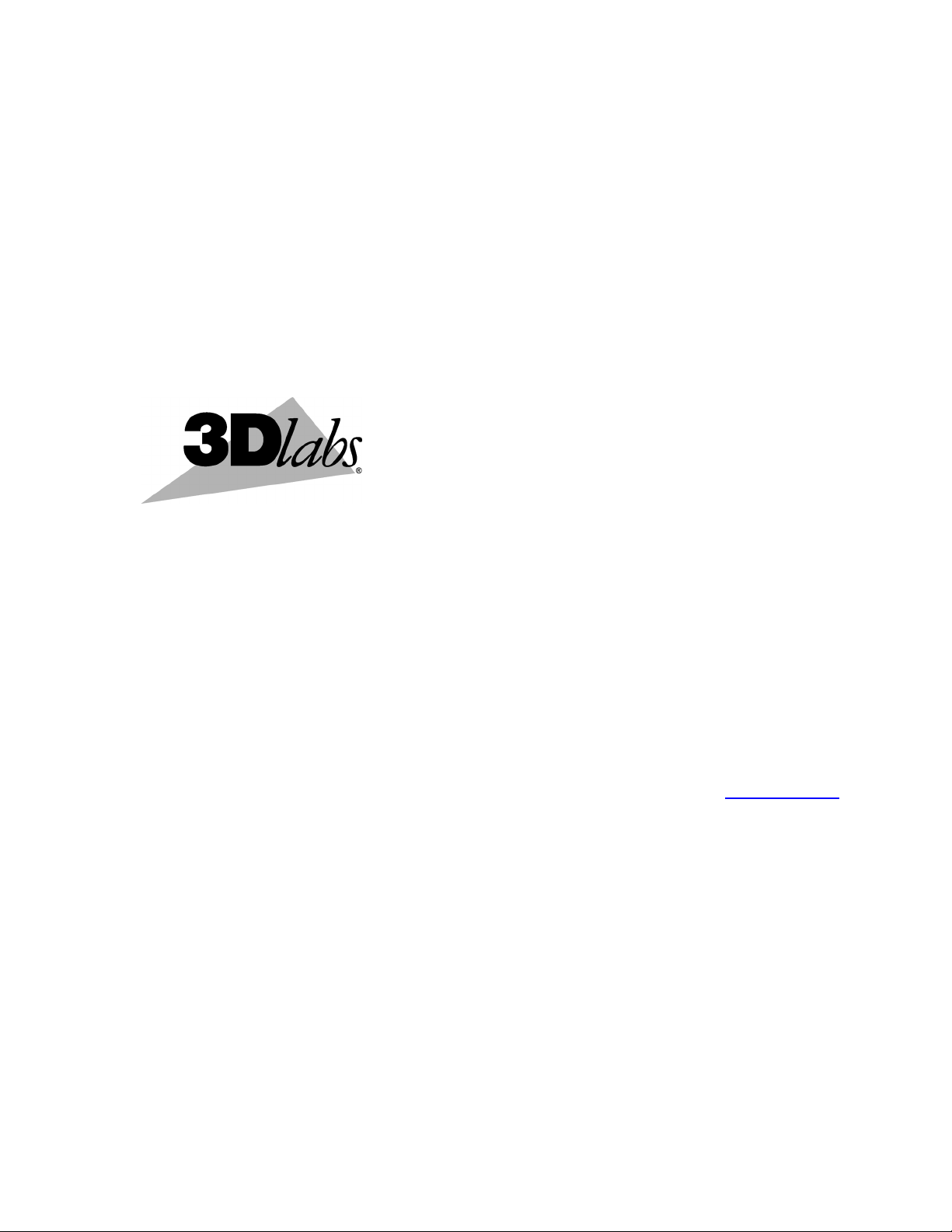
The Oxygen
TM
VX1-1600SW
Graphics Accelerator
User’s Guide
3Dlabs,® Inc.
480 Potrero Avenue
Sunnyvale, CA 94086
408 - 530 - 4700
www.3dlabs.com
Page 2
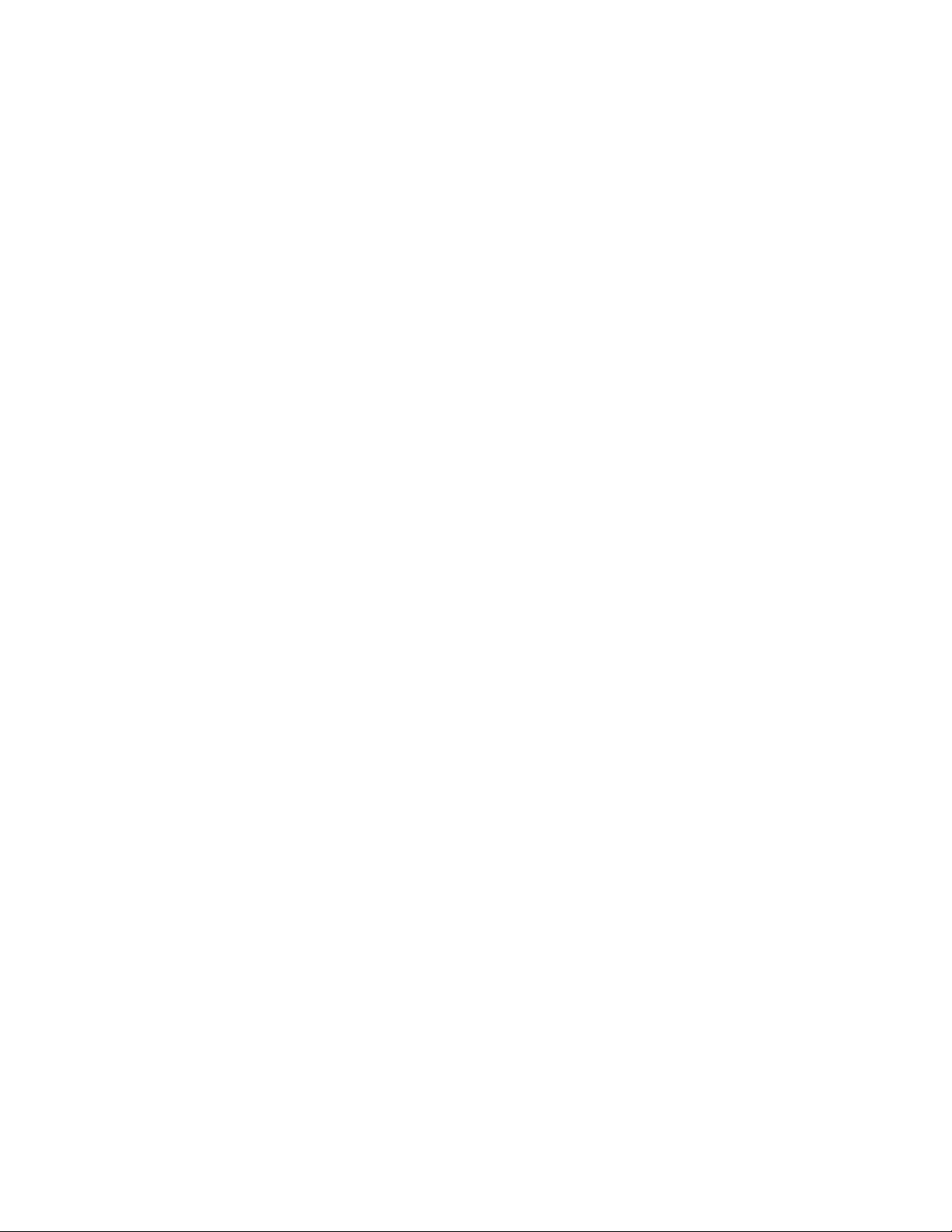
Copyright 2000 by 3Dlabs, Inc.
3Dlabs, GLINT and Permedia are registered trademarks, and Oxygen and PowerThreads are trademarks of
3Dlabs, Inc. or 3Dlabs Inc. Ltd. Pentium is a registered trademark of Intel. 1600SW, SuperWide and
OpenGL are registered trademarks of Silicon Graphics, Inc. Soft Engine is a trademark of Vibrant Graphics,
Inc. AutoCAD is a registered trademark of AutoDesk Inc. Colorific is a registered trademark of Sonnetech
Ltd. Microsoft and Windows NT are registered trademarks of the Microsoft Corporation. All other
trademarks and registered trademarks are the property of their respective holders.
Caution: Changes or modifications to the Oxygen VX1-1600SW graphics accelerator card not expressly
approved by 3Dlabs, Inc. void the user’s warranty.
FCC Notice: This equipment has been tested and found to comply with the limits for a Class B digital device,
pursuant to Part 15 of the FCC Rules. These limits are designed to provide reasonable protection against
harmful interference in a residential installation. This equipment generates, uses, and can radiate radio
frequency energy. If product is not installed and used in accordance with the instruction manual, it may cause
harmful interference to radio communications; however, there is no guarantee that interference will not occur
in a particular installation. If this equipment does cause harmful interference to radio or television reception,
which can be determined by turning the equipment off and on, the user is encouraged to try to correct the
interference by one or more of the following measures:
1. Re-orient or relocate the receiving antenna.
2. Increase the separation between the equipment and receiver.
3. Connect the equipment to an outlet on a circuit different from that to which the receiver is connected.
4. Consult 3Dlabs or an experienced radio/TV technician for assistance.
Compliance with FCC Rules requires that a shielded cable be used to connect to other equipment. This
device complies with Part 15 of the FCC Rules. Operation is subject to the following two conditions: 1) this
device may not cause harmful interference, and 2) this device must accept any interference received, including
interference that may cause undesired operation.
This Class B digital apparatus meets all the requirements of the Canadian Interference- Causing Equipment
Regulations. Cet appareil numérique de la classe B respecte toutes les exigences du Règlement sur le material
brouilleur du Canada.
3Dlabs, Inc. makes no representation that the use of its products in the manner described in this publication
will not infringe on existing or future patent rights, nor do descriptions contained in this publication imply
the granting of licenses to make, use, or sell equipment or software in accordance with the description.
Specifications subject to change without notice.
P/N: 62-000008-001
ii
3Dlabs Oxygen VX1-1600SW User's Guide
Page 3
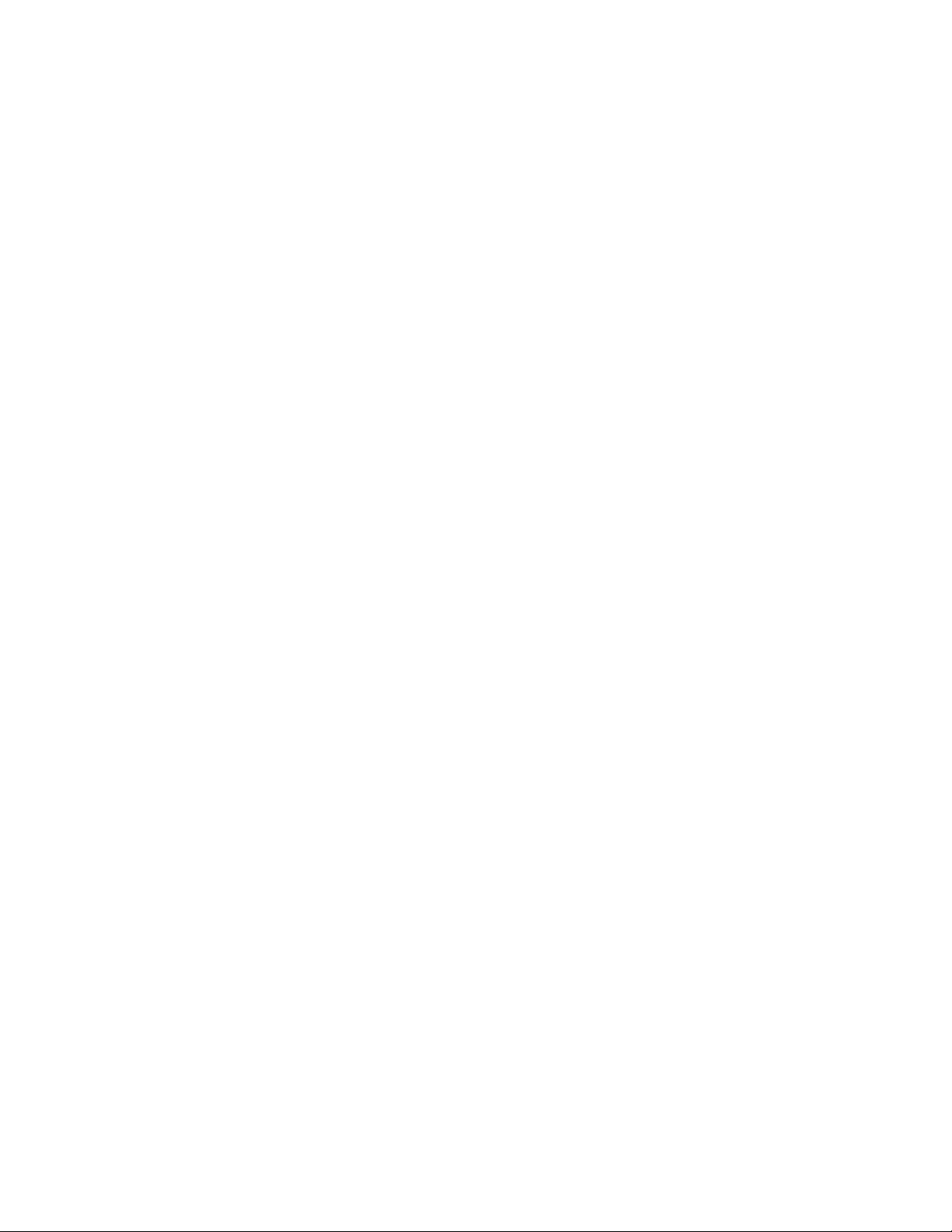
C
ONTENTS
Introduction.........................................................................................................................v
Welcome to 3Dlabs!.........................................................................................................vi
System Requirements .................................................................................................viii
Software Partners............................................................................................................. ix
Chapter 1 - Installation.........................................................................................................1
Getting Ready...................................................................................................................2
Before You Start ........................................................................................................2
Installing Hardware ..........................................................................................................3
To remove an old card from your system...................................................................3
To install your Oxygen card ......................................................................................3
Installing Software ............................................................................................................6
To uninstall an old video driver.................................................................................6
To install the Oxygen Windows NT driver................................................................6
To install the Oxygen Windows 98 driver .................................................................6
Registering Oxygen VX1-1600SW....................................................................................7
Chapter 2 - Software Configuration......................................................................................8
The Oxygen VX1-1600SW Driver ...................................................................................9
The Task Bar - based Configuration Manager...............................................................9
The Display Control Panel..........................................................................................10
Information Screen......................................................................................................11
Setup Screen................................................................................................................11
Setup Screen................................................................................................................12
Direct3D Support Screen............................................................................................13
OpenGL Support Screen.............................................................................................15
Monitor Screen ...........................................................................................................17
Chapter 3 - Troubleshooting..............................................................................................18
Troubleshooting .............................................................................................................19
Monitors and Display Resolutions..................................................................................19
Systems and Networks ....................................................................................................19
Online Information ........................................................................................................20
Appendix A - Specifications................................................................................................21
Oxygen VX1-1600SW Specifications..............................................................................22
3Dlabs Oxygen VX1-1600SW User's Guide
iii
Page 4
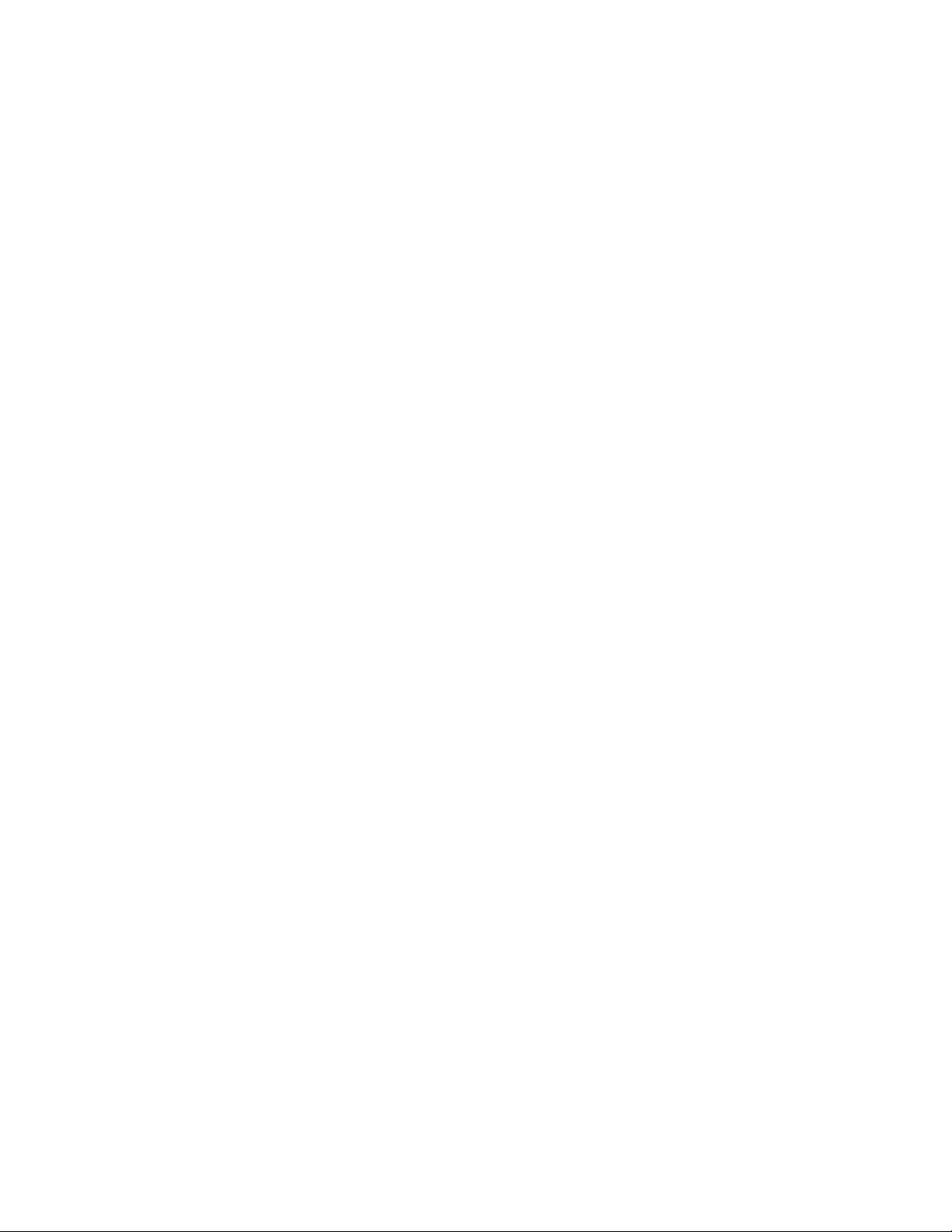
Monitor Resolutions.......................................................................................................22
Appendix B - Software License ...........................................................................................23
SOFTWARE LICENSE AGREEMENT........................................................................24
Software License and Restrictions................................................................................24
Limited Warranty ...........................................................................................................25
Limited Liability .........................................................................................................25
Restricted Rights Notice..............................................................................................25
Termination................................................................................................................25
General .......................................................................................................................26
Appendix C - Regulatory Statements..................................................................................27
Declaration of Conformity..............................................................................................28
Appendix D - Glossary .......................................................................................................29
Terms and Definitions....................................................................................................30
Index..................................................................................................................................34
iv
3Dlabs Oxygen VX1-1600SW User's Guide
Page 5
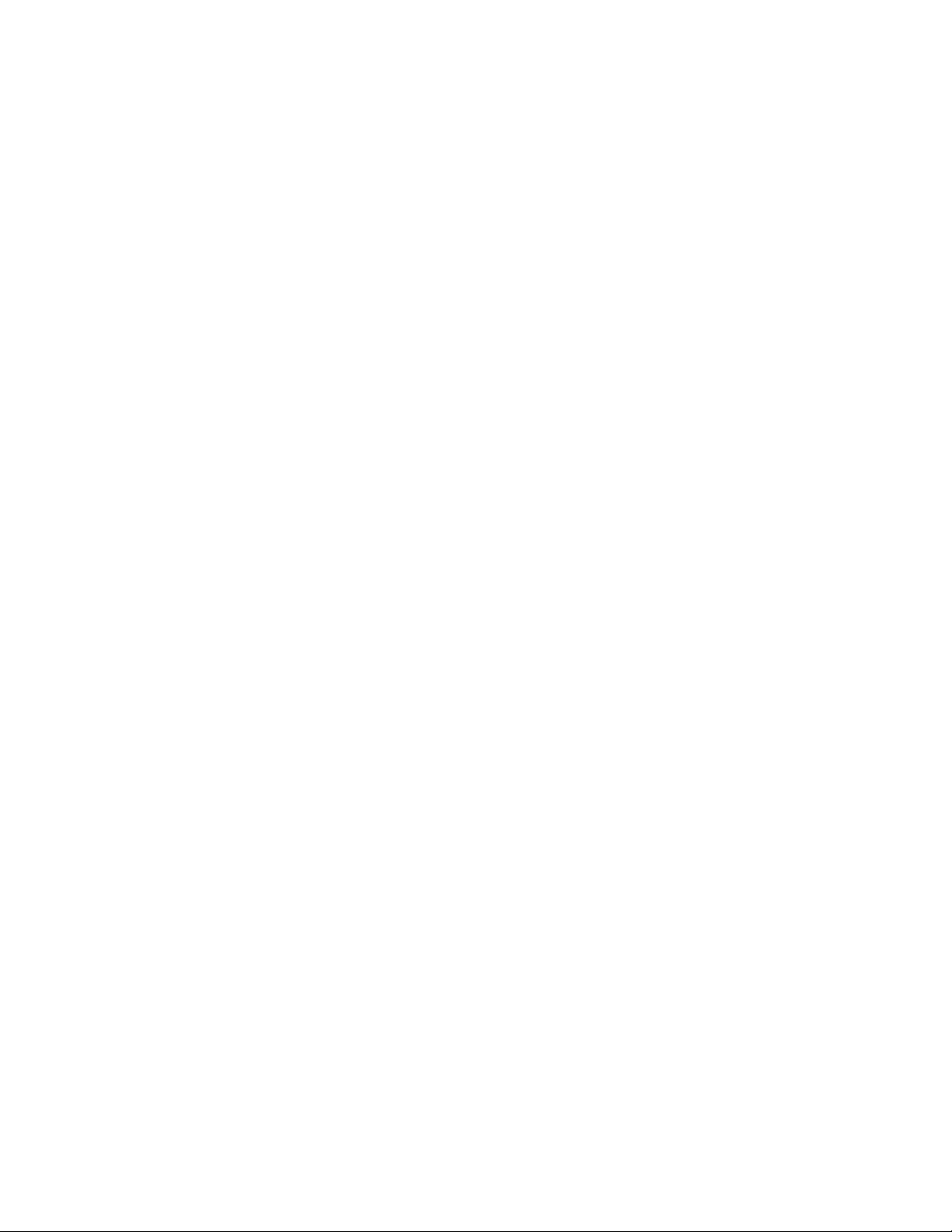
I
NTRODUCTION
Page 6
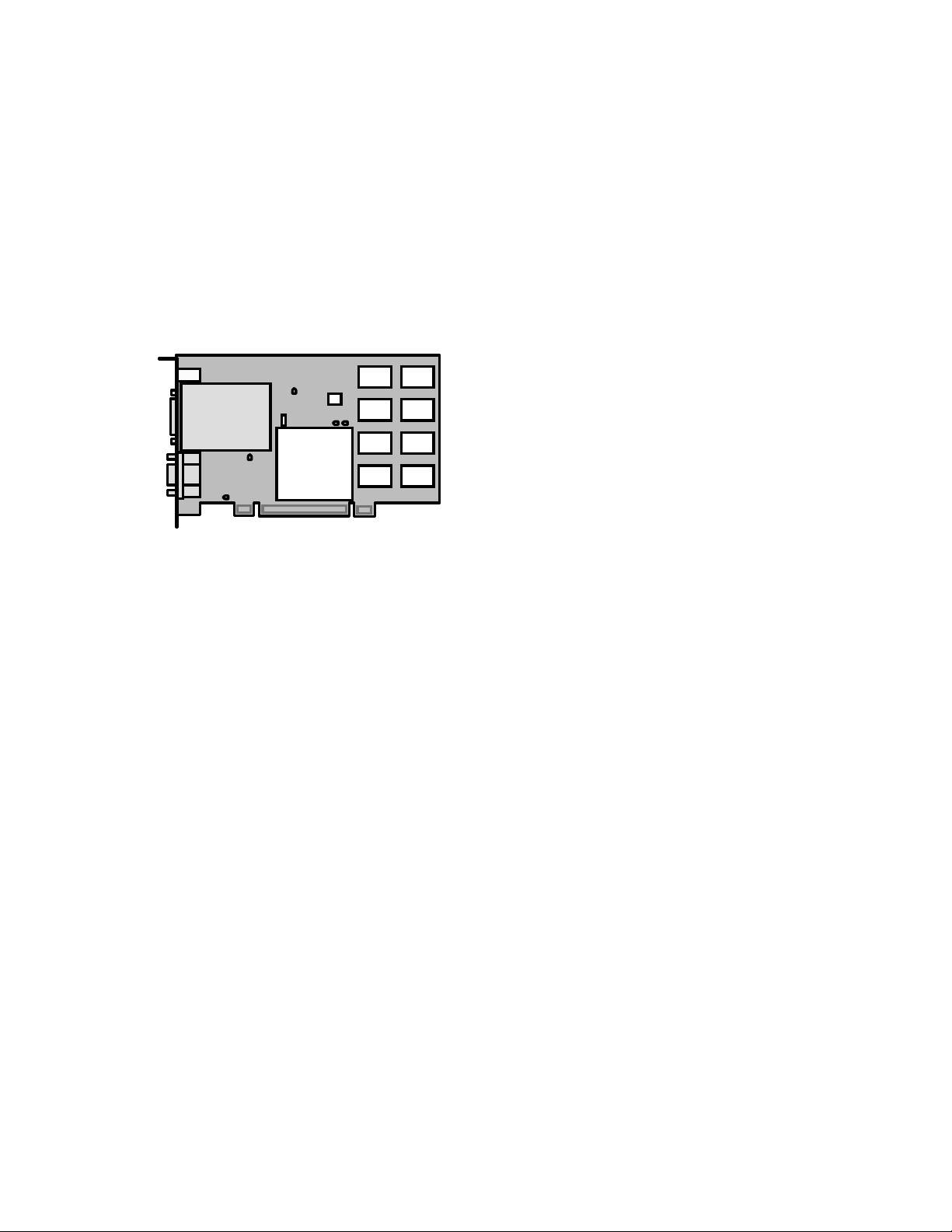
Introduction
v
Welcome to 3Dlabs!
Thank you for selecting a 3Dlabs® Oxygen™ graphics accelerator card!
The Oxygen VX1-1600SW accelerator uses 3Dlabs’ GLINT R3 graphics processor to deliver genuine,
industrial strength workstation graphics at an affordable price.
The Oxygen VX1-1600SW benefits from innovative 3Dlabs’ technologies, like PowerThreads™ software to
distribute OpenGL throughput across multiple processors, and Virtual Textures to shatter the limitations of
on-board graphics memory.
Oxygen VX1-1600SW
i
3Dlabs Oxygen VX1-1600SW User's Guide
Page 7
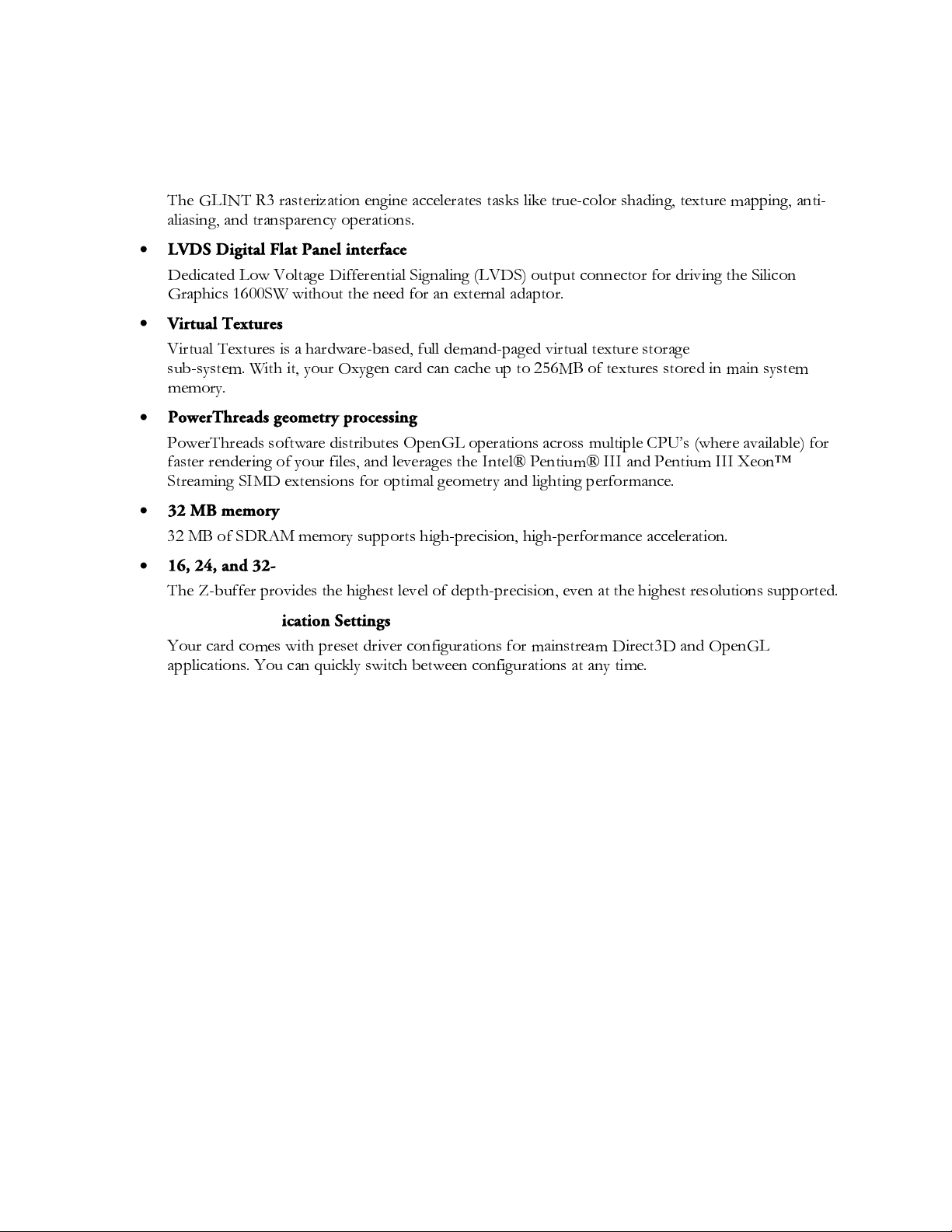
v
Overview
Your Oxygen card has the following features:
•
The GLINT R3 rasterization engine
7KH */,17 5 UDVWHUL]DWLRQ HQJLQH DFFHOHUDWHV WDVNV OLNH WUXHFRORU VKDGLQJ WH[WXUH PDSSLQJ DQWL
DOLDVLQJ DQG WUDQVSDUHQF\ RSHUDWLRQV
•
LVDS Digital Flat Panel interface
'HGLFDWHG /RZ 9ROWDJH 'LIIHUHQWLDO 6LJQDOLQJ /9'6 RXWSXW FRQQHFWRU IRU GULYLQJ WKH 6LOLFRQ
*UDSKLFV 6: ZLWKRXW WKH QHHG IRU DQ H[WHUQDO DGDSWRU
•
Virtual Textures
9LUWXDO 7H[WXUHV LV D KDUGZDUHEDVHG IXOO GHPDQGSDJHG YLUWXDO WH[WXUH VWRUDJH
VXEV\VWHP :LWK LW \RXU 2[\JHQ FDUG FDQ FDFKH XS WR 0% RI WH[WXUHV VWRUHG LQ PDLQ V\VWHP
PHPRU\
•
PowerThreads geometry processing
3RZHU7KUHDGV VRIWZDUH GLVWULEXWHV 2SHQ*/ RSHUDWLRQV DFURVV PXOWLSOH &38·V ZKHUH DYDLODEOH IRU
IDVWHU UHQGHULQJ RI \RXU ILOHV DQG OHYHUDJHV WKH ,QWHO 3HQWLXP ,,, DQG 3HQWLXP ,,, ;HRQ
6WUHDPLQJ 6,0' H[WHQVLRQV IRU RSWLPDO JHRPHWU\ DQG OLJKWLQJ SHUIRUPDQFH
•
32 MB memory
0% RI 6'5$0 PHPRU\ VXSSRUWV KLJKSUHFLVLRQ KLJKSHUIRUPDQFH DFFHOHUDWLRQ
Introduction
•
16, 24, and 32-bit linear Z-buffer
7KH =EXIIHU SURYLGHV WKH KLJKHVW OHYHO RI GHSWKSUHFLVLRQ HYHQ DW WKH KLJKHVW UHVROXWLRQV VXSSRUWHG
•
Optimized Application Settings
<RXU FDUG FRPHV ZLWK SUHVHW GULYHU FRQILJXUDWLRQV IRU PDLQVWUHDP 'LUHFW' DQG 2SHQ*/
DSSOLFDWLRQV <RX FDQ TXLFNO\ VZLWFK EHWZHHQ FRQILJXUDWLRQV DW DQ\ WLPH
3Dlabs Oxygen VX1-1600SW User's Guide
ii
Page 8
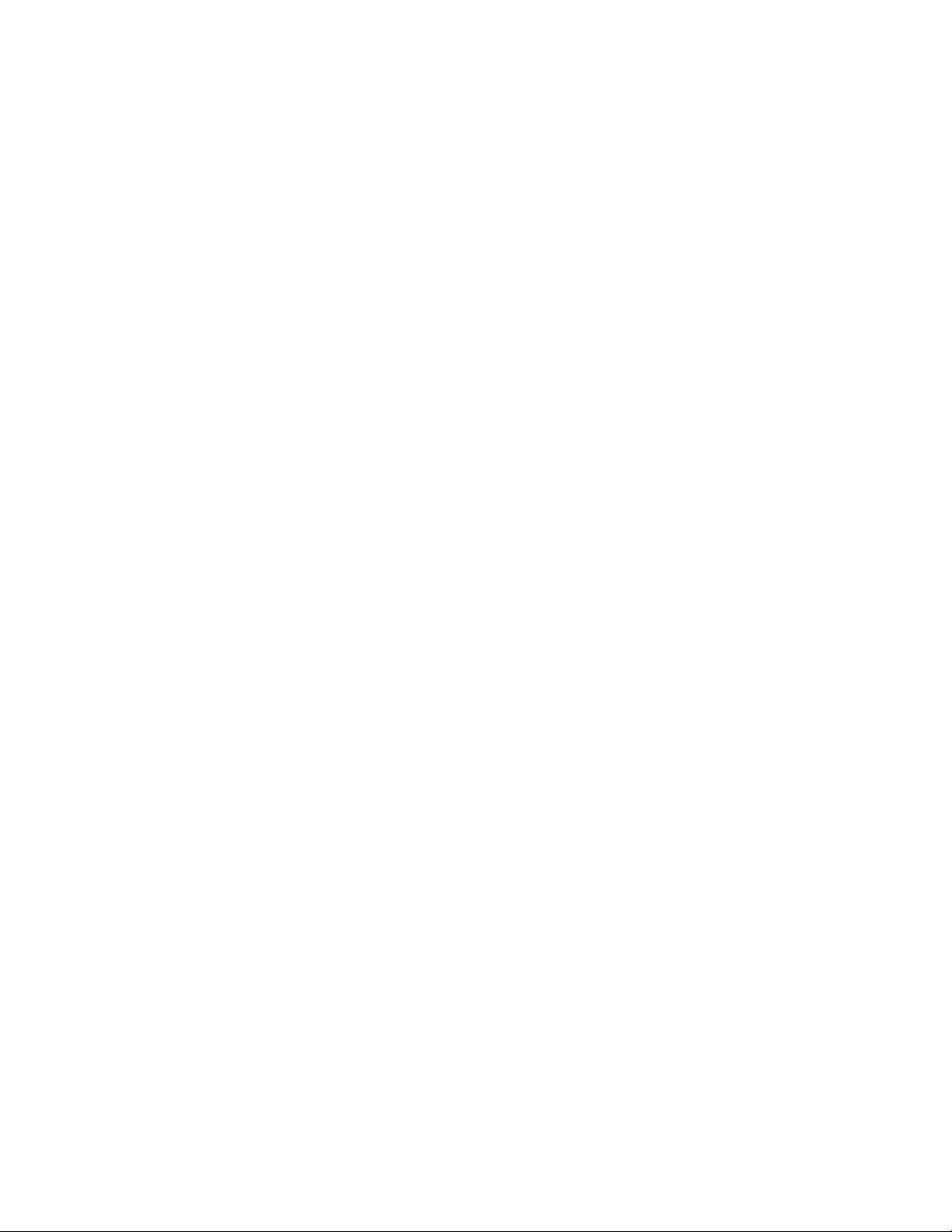
Introduction
v
System Requirements
Your system needs the following features in order to support the Oxygen VX1-1600SW:
•
Intel or AMD compatible, 166 MHz (minimum) system
•
Windows
•
64 MB RAM (Random Access Memory)
•
16 MB minimum available hard drive space
•
PCI expansion slot
•
Silicon Graphics 1600SW Flat Panel Display or VGA multisync monitor
®
98 or Windows® NT 4.0 SP 4 operating system
iii
3Dlabs Oxygen VX1-1600SW User's Guide
Page 9
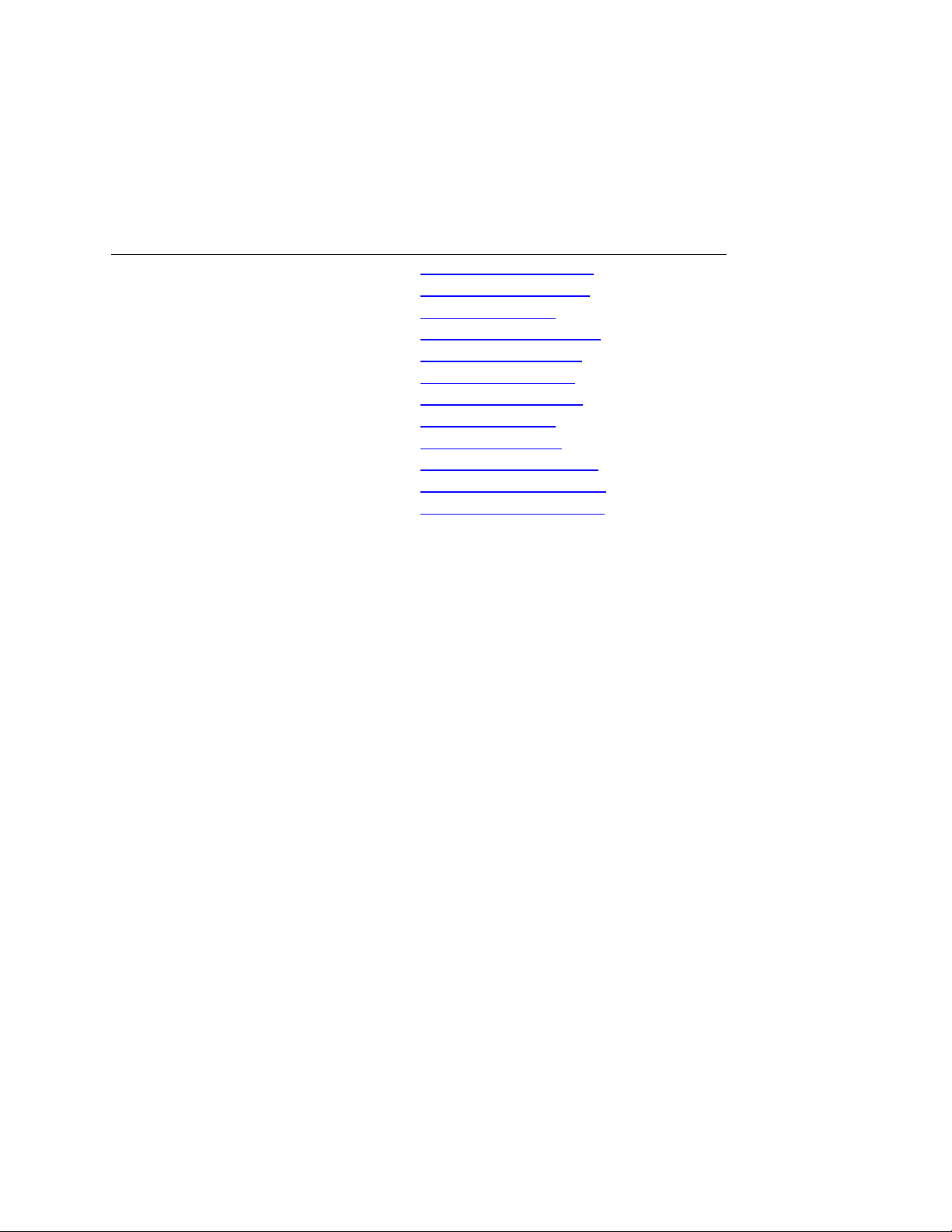
Introduction
Software Partners
Your Oxygen VX1-1600SW is compatible with a variety of graphics software packages, several of which are
listed below. As testing continues and performance optimizations are made, the results and techniques are
posted on the 3Dlabs, as well as the appropriate software partner’s, website.
Software Application Web Site Address
AutoCAD http://www.autodesk.com
Colorific http://www.colorific.com
3D Studio MAX http://www.ktx.com
Lightscape http://www.lightscape.com
LightWave 3D http://www.newtek.com
Maya http://www.aw.sgi.com
MicroStation http://www.bentley.com
Pro/ENGINEER http://www.ptc.com
SDRC I-DEAS http://www.sdrc.com
Softimage | 3D http://www.softimage.com
SolidWorks http://www.solidworks.com
Unigraphics http://www.ug.eds.com/ug/
3Dlabs Oxygen VX1-1600SW User's Guide
ix
Page 10
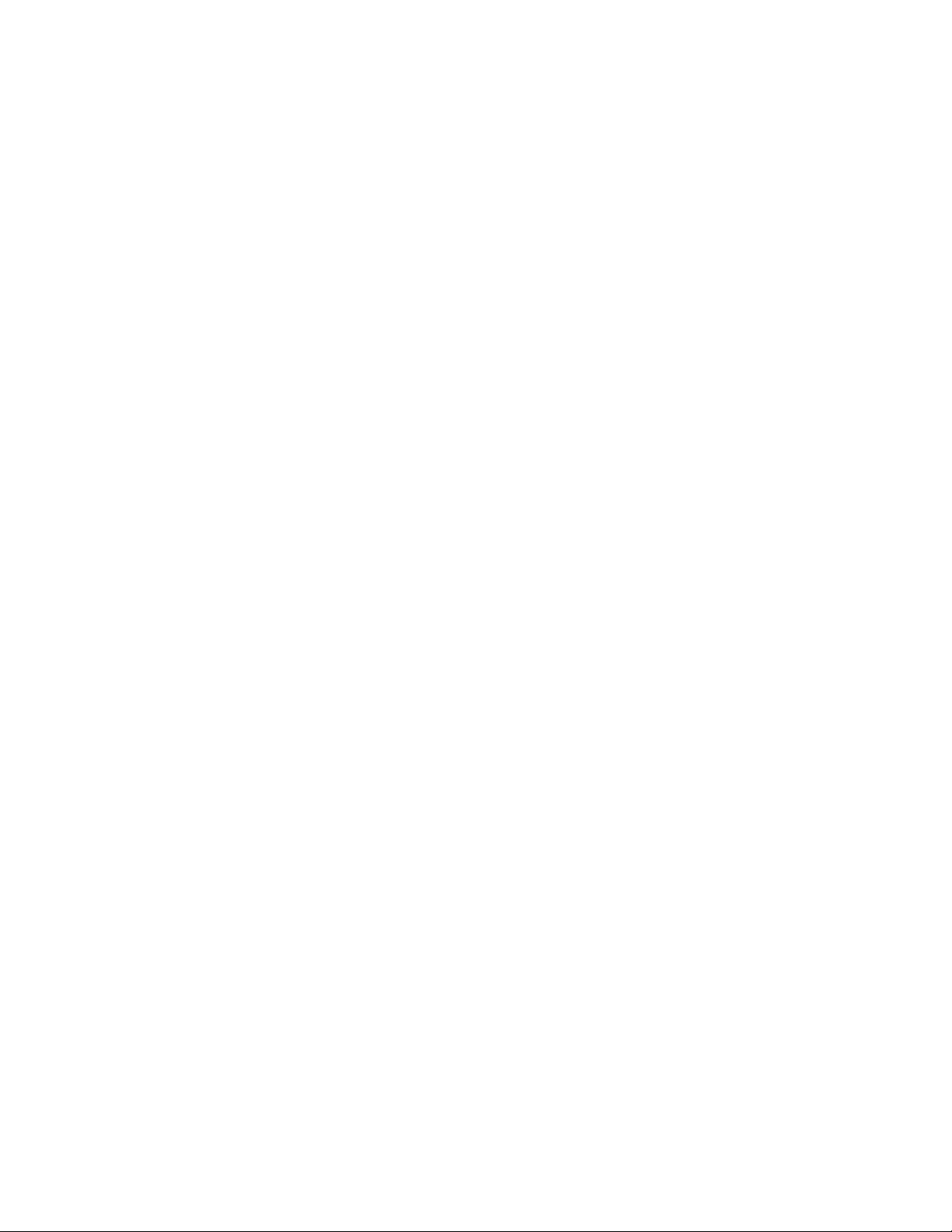
Page 11
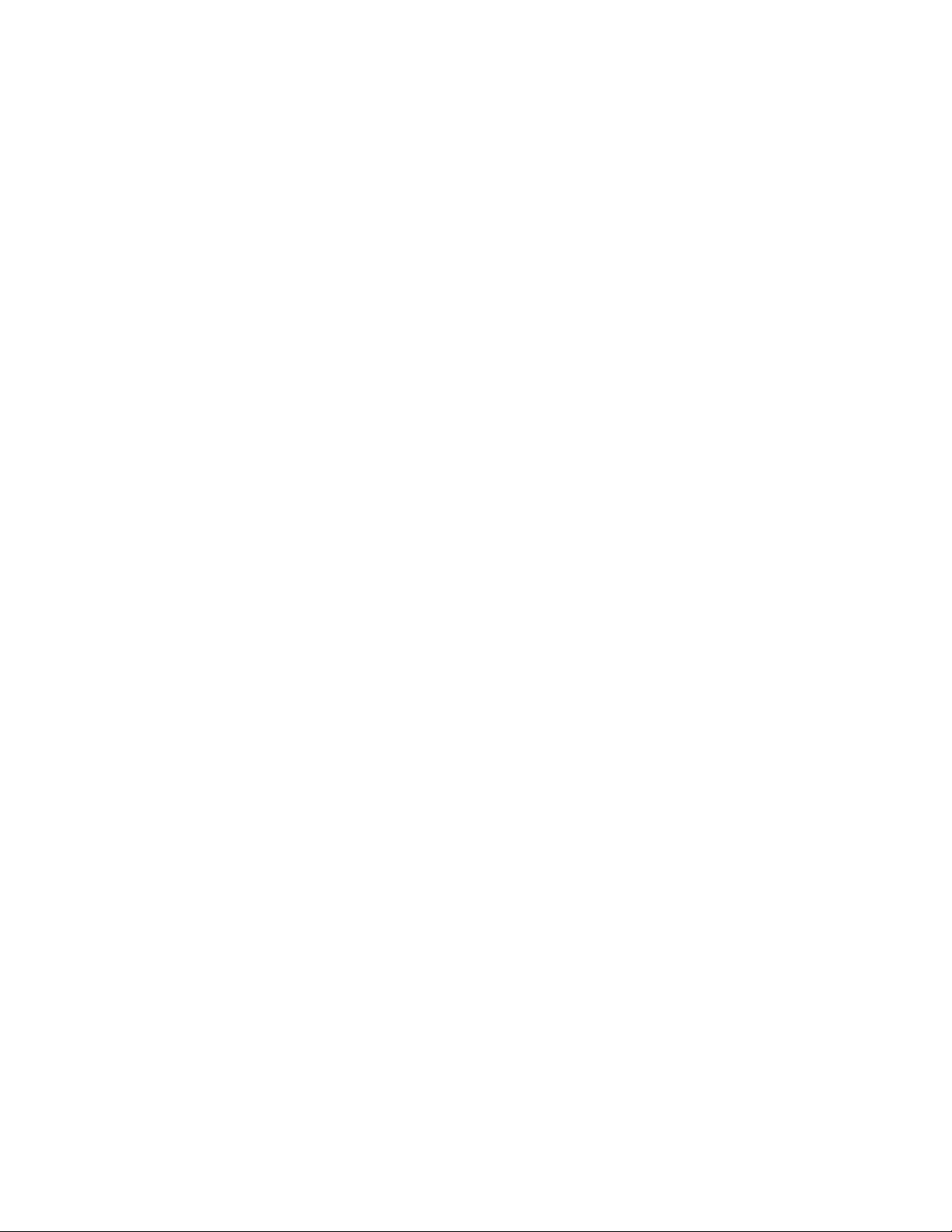
C
HAPTER
1 - I
NSTALLATION
Page 12
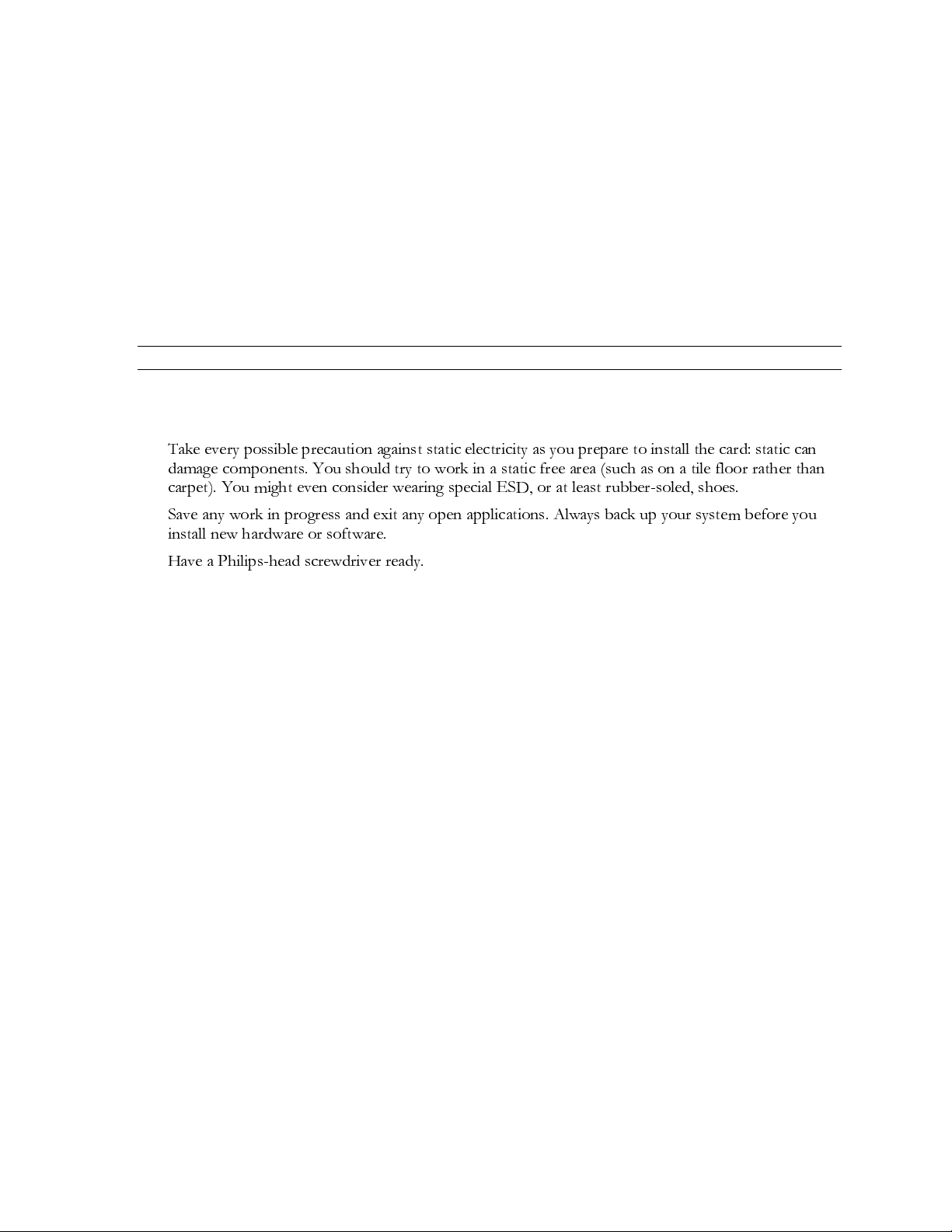
Installation
Getting Ready
To successfully use your new Oxygen VX1-1600SW card, you must install the card and the accompanying
driver software. Whether you install your new card or the driver first depends on whether a video card is
already present in your system.
If there is a video card in your system: Uninstall the drivers for the existing card, then install the Oxygen
driver. Once the new driver is loaded, remove the old card and install your Oxygen VX1-1600SW card. The
instructions for uninstalling an old driver and installing the new driver begin on page 6.
If there is not a video card in your system: Install your new card as described in the Installing Hardware
section, below, then install the driver.
Note: Be sure to register your new card using one of the options described on page 7.
Before You Start
7DNH HYHU\ SRVVLEOH SUHFDXWLRQ DJDLQVW VWDWLF HOHFWULFLW\ DV \RX SUHSDUH WR LQVWDOO WKH FDUG VWDWLF FDQ
GDPDJH FRPSRQHQWV <RX VKRXOG WU\ WR ZRUN LQ D VWDWLF IUHH DUHD VXFK DV RQ D WLOH IORRU UDWKHU WKDQ
FDUSHW <RX PLJKW HYHQ FRQVLGHU ZHDULQJ VSHFLDO (6' RU DW OHDVW UXEEHUVROHG VKRHV
6DYH DQ\ ZRUN LQ SURJUHVV DQG H[LW DQ\ RSHQ DSSOLFDWLRQV $OZD\V EDFN XS \RXU V\VWHP EHIRUH \RX
LQVWDOO QHZ KDUGZDUH RU VRIWZDUH
+DYH D 3KLOLSVKHDG VFUHZGULYHU UHDG\
2
3Dlabs Oxygen VX1-1600SW User's Guide
Page 13
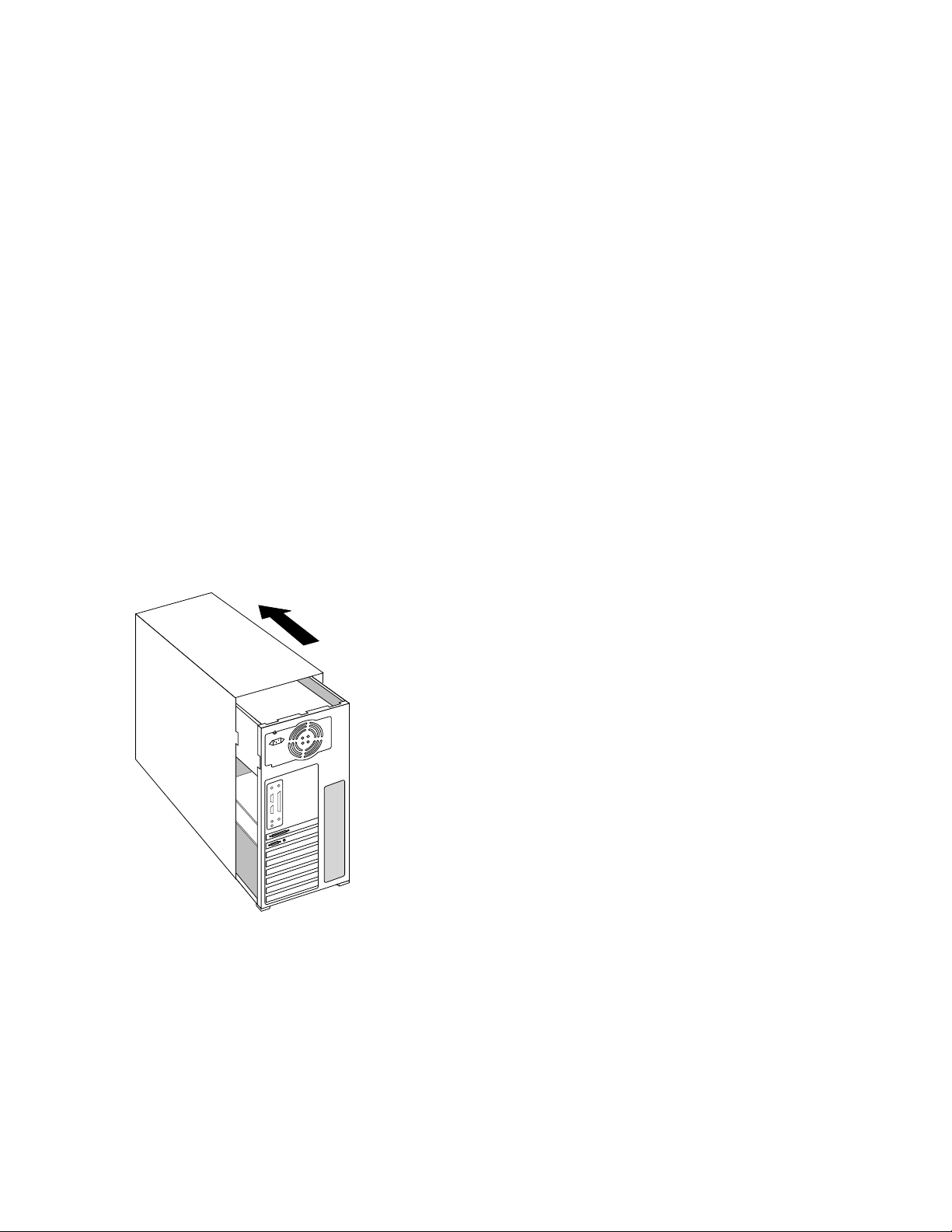
Installation
Installing Hardware
The Oxygen VX1-1600SW is a PCI form-factor card. Check the documentation for your system for the
location of the PCI expansion slots in your system.
To remove an old card from your system
1. Make sure you have uninstalled any old drivers and installed the Oxygen driver in their place.
2. Turn off and unplug the power source for your system and each of
its peripherals.
3. Unplug the monitor cable from the old card.
4. Remove the cover from your system.
5. Remove any screws securing the card to the chassis.
6. Lift the card out of the slot.
To install your Oxygen card
1. Turn off and unplug the power source for your system and each of its peripherals, if you have not
already done so.
2. Remove the cover from your system so you can access the appropriate expansion slot. See your system
documentation for the PCI slot location(s).
3Dlabs Oxygen VX1-1600SW User's Guide
3
Page 14

Installation
V
3. Determine the slot you are going to use and remove its slot cover.
4. Remove the card from its anti-static packaging. Write down the serial number for registration and
future use.
5. Place the card into the expansion slot and seat it firmly.
Important! See your system documentation for instructions on securing the card to the chassis.
Loose cards and connections can cause grounding and operating problems.
Installing Oxygen
X1-1600SW
6. Replace the cover on your system.
4
3Dlabs Oxygen VX1-1600SW User's Guide
Page 15

Installation
V
7. Connect the video cable from your monitor to the appropriate video connector on the card.
SGI 1600SW flat
panel display
LVDS connector
Standard monitor
connector
X1-1600SW
There are two video connectors on the VX1-1600SW, an LVDS connector for connecting to
the Silicon Graphics 1600SW digital flat panel display, and a smaller analog display connector
that uses the conventional VGA connector. If you are connecting a Silicon Graphics 1600SW
flat panel, attach the display’s molded-in signal cable connector to the LVDS connector,
making certain that the clips engage so the cable does not detach inadvertently.
Do not attach a Silicon Graphics 1600SW flat panel display and an analog VGA display to the
Oxygen VX1-1600SW simultaneously. The Oxygen VX1-1600SW only drives one display at
a time.
8. Plug in and start up your system, including peripherals, and log on to your operating system.
3Dlabs Oxygen VX1-1600SW User's Guide
5
Page 16

Installation
Installing Software
Oxygen Product CD-ROM for the Oxygen VX1-1600SW
The
software, which lets you set image quality and performance preferences for your card.
This section describes the three software installation processes for supported Windows operating systems.
To uninstall an old video driver
1. If there is an icon for the video card on the taskbar, desktop, or on the Control Panel, select the icon
and then check for an uninstall option. If an uninstall option exists, select the option and follow the
instructions. (To display the Control Panel, click the Start button, point to Settings, and click Control
Panel.)
2. If an uninstall option does not exist, click the Start button, point to Settings, and click Control Panel.
3. Double-click the Add/Remove Programs icon.
4. Click the name of the video card driver you want to remove.
5. Click Add/Remove and follow the instructions.
To install the Oxygen Windows NT driver
includes Oxygen PowerThreads video driver
1. Start up Windows. If you are running Windows NT, log onto an account with administrator
privileges.
2. Place the Oxygen Product CD-ROM in your CD-ROM drive. When the installation window opens,
choose the Oxygen driver installation.
3. Follow the instructions that appear on your screen. (Be sure to read the software license agreement.)
4. Restart your system at the prompt.
To install the Oxygen Windows 98 driver
1. After installing your Oxygen graphics card, restart your system. Windows 98 automatically detects the
new hardware and starts the New Hardware Wizard.
2. In the Add New Hardware Wizard, click Next.
3. Insert the Oxygen Product CD in the CD drive.
4. Confirm that
drive).
5. Follow the instructions that appear on your screen. (Be sure to read the software license agreement.)
6. Restart your system at the prompt.
Specify a Location
is selected, and then type xx:\Win98 (where “x” is the letter of your CD
6
3Dlabs Oxygen VX1-1600SW User's Guide
Page 17

Installation
Registering Oxygen VX1-1600SW
When you register your Oxygen card you:
• Activate your warranty
• Receive notification of software updates
• Qualify for technical support
You can complete the registration card and return it to us in the mail, or register on-line once your hardware
and software installations are complete. (You must have Internet access to register on-line.)
1. Open your Internet browser.
2. Go to http://www.3dlabs.com/register
3. Fill out the registration form that appears on your screen, and click Submit when you are finished.
3Dlabs Oxygen VX1-1600SW User's Guide
7
Page 18

CHAPTER
2 - S
OFTWARE CONFIGURATION
Page 19

Software Configuration
The Oxygen VX1-1600SW Driver
The Oxygen driver software lets you optimize the working relationship between your card, your system and
your applications. The 3Dlabs Display Control Panel allows you to customize and create driver settings. The
Taskbar based Configuration Manager provides quick and convenient access to most of the Display Control
Panel features, and allows you to quickly switch between alternative driver settings.
The Task Bar - based Configuration Manager
When you install the Oxygen VX1-1600SW card and software, the 3Dlabs logo appears in your system tray,
also called the task bar. Click the logo with your right mouse button to access the Display Configuration
Manager and its shortcuts to these configuration tools:
5HPRYH IURP 6\VWHP 7UD\
OHWV \RX GHOHWH WKLV WDVN EDU XWLOLW\ IURP \RXU V\VWHP <RX ZLOO VWLOO EH DEOH WR
DFFHVV WKH GULYHU FRQILJXUDWLRQ RSWLRQV ZLWK WKH 'LVSOD\ &RQWURO 3DQHO
$ERXW '/ 'LVSOD\ 0DQDJHU
*R WR 'ODEV :HEVLWH
WDNHV \RX GLUHFWO\ WR ZZZGODEVFRP
3RS XS WKH 'LVSOD\ 3DQHO
'LVSOD\ 'ULYHU ,QIRUPDWLRQ
&KDQJH 'LVSOD\ 5HVROXWLRQ
GLVSOD\V YHUVLRQ LQIRUPDWLRQ IRU WKLV FRQILJXUDWLRQ XWLOLW\
WKURXJK \RXU H[LVWLQJ ,QWHUQHW FRQQHFWLRQ
UHDFKHV WKH 'ODEV VHFWLRQ RQ WKH GLVSOD\ FRQWURO SDQHO
SURYLGHV TXLFN DFFHVV WR LQIRUPDWLRQ DERXW \RXU 2[\JHQ FDUG FRQILJXUDWLRQ
EULQJV XS D SRSXS OLVW RI VXSSRUWHG UHVROXWLRQV (DFK UHVROXWLRQ KDV DQ
DVVRFLDWHG SRSXS OLVW RI DYDLODEOH UHIUHVK UDWHV
6HOHFW 2SWLPL]HG $SSOLFDWLRQ
TXLFNO\ DFFHVVHV D OLVW RI VXSSRUWHG DSSOLFDWLRQV &OLFN DQ DSSOLFDWLRQ LQ WKH
OLVW WR RSWLPL]H FDUG VHWWLQJV IRU \RXU VHOHFWHG RSWLRQ 7KH 'LVSOD\ &RQWURO 3DQHO DOORZV \RX WR
FUHDWH QHZ DSSOLFDWLRQ VHWWLQJV
+HOS
SURYLGHV VWDQGDUG :LQGRZVVW\OH KHOS RQ WKH GULYHU DQG LWV VHWWLQJV
3Dlabs Oxygen VX1-1600SW User's Guide
9
Page 20

Software Configuration
The Display Control Panel
When you first click the 3Dlabs tab in the Display Control Panel, this introductory page appears:
It provides software version and basic hardware specifications, and a point-of-entry to the full set of Oxygen
driver customization tools. Click the Advanced button for access to these panels:
,QIRUPDWLRQ
6HWXS
'LUHFW' :LQGRZV RQO\
2SHQ*/ 6XSSRUW
0RQLWRU :LQGRZV 17 RQO\
The following sections describe each in detail.
10
3Dlabs Oxygen VX1-1600SW User's Guide
Page 21

Software Configuration
Information Screen
The Information screen provides in-depth information about your selected (or the default) settings, as well as
detailed hardware, software, and Direct3D specifications. This information can be especially useful if you
should need to contact technical support about your Oxygen card.
3Dlabs Oxygen VX1-1600SW User's Guide
11
Page 22

Software Configuration
Setup Screen
The Setup screen lets you configure settings that are not specifically related to Direct3D or OpenGL.
<RX FDQ HQDEOH FKHFN DQG GLVDEOH XQFKHFN WKH
'ODEV PXOWLPRQLWRU :LQGRZV 0DQDJHU
ZKLFK
UHTXLUHV D V\VWHP UHVWDUW 7KLV RSWLRQ LV RQO\ DYDLODEOH LI WKHUH LV PRUH WKDQ RQH 'ODEV GLVSOD\ FDUG LQ
WKH V\VWHP
<RX FDQ HQDEOH FKHFN RU GLVDEOH XQFKHFN WKH
&RQILJXUDWLRQ 0DQDJHU
ZLWK D PRXVH FOLFN 7KH GHIDXOW VHWWLQJ LV HQDEOHG 7KLV DSSOLFDWLRQ SURYLGHV
7DVNEDU EDVHG
TXLFN DFFHVV WR WKH PDLQ IHDWXUHV RI WKH &RQWURO 3DQHO :KHQ WKH WDVNEDU DSSOLFDWLRQ LV HQDEOHG LW
DSSHDUV RQ WKH WDVNEDU V\VWHP WUD\ HDFK WLPH WKH V\VWHP LV VWDUWHG 7R UHPRYH WKH DSSOLFDWLRQ IURP
WKH WDVNEDU GLVDEOH XQFKHFN WKH RSWLRQ DQG UHVWDUW WKH V\VWHP
7KH
*DPPD $GMXVWPHQW
VOLGHU RQ WKH 6HWXS VFUHHQ OHWV \RX VLPXOWDQHRXVO\ DGMXVW 5*% FRORU FXUYHV
DQG GHILQH WKH FRORU RXWSXW IRU \RXU GLVSOD\ <RX FDQ DOVR HQWHU D SUHFLVH *DPPD YDOXH UDWKHU WKDQ
XVH WKH VOLGHU ZKHQ \RX NQRZ ZKLFK YDOXH LV DSSURSULDWH IRU \RXU PRQLWRU DQG DPELHQW OLJKWLQJ
FRQGLWLRQV
12
3Dlabs Oxygen VX1-1600SW User's Guide
Page 23

Software Configuration
Direct3D Support Screen
The Direct3D Support screen controls Direct3D application specific driver settings for Oxygen VX1
Windows 98 users, and lets you create your own settings. When the panel first appears, the
Remove Settings
and
Advanced
the
buttons, as well as the
button.
Advanced Options
section, are hidden. They appear when you click
Defaults, Add New
&OLFN
'ULYHU LV RSWLPL]HG IRU DSSOLFDWLRQ
WR UHDFK D GURS GRZQ OLVW RI 'LUHFW' DSSOLFDWLRQV WKHQ VHOHFW
WKH DSSOLFDWLRQ \RX ZDQW WR XVH 7KH UHVW RI \RXU VHOHFWLRQV RQ WKLV VFUHHQ ZLOO DSSO\ WR WKH VSHFLILHG
DSSOLFDWLRQ <RX FDQ DOVR FOLFN
6HOHFW RSWLPL]HG DSSOLFDWLRQ
LQ WKH &RQILJXUDWLRQ 0DQDJHU DQG VHOHFW \RXU
DSSOLFDWLRQ IURP WKDW SRSXS OLVW
7KH
$GG 1HZ
EXWWRQ OHWV \RX FUHDWH D QHZ VHWWLQJ ZLWK D XVHU VSHFLILHG QDPH
5HPRYH 6HWWLQJ
ZLOO
UHPRYH XVHU FUHDWHG VHWWLQJV EXW ZLOO QRW UHPRYH WKH GHIDXOW VHWWLQJV FUHDWHG DW GULYHU LQVWDOODWLRQ
WLPH
'HIDXOW
7H[WXUH 2ULJLQ DW 7RS /HIW &RUQHU
ZLOO UHVWRUH WKH IDFWRU\ GHIDXOW VHWWLQJV
VKLIWV WH[WXUHV VOLJKWO\ DV WKH\ DUH DSSOLHG WR REMHFWV DQG PD\ UHVXOW LQ
EHWWHU LPDJH TXDOLW\ ZLWK VRPH DSSOLFDWLRQV
%LW 5*% WH[WXUHV
HQDEOHV 'LUHFW' VXSSRUW IRU ELW WH[WXUHV WKDW GR QRW XVH D VHSDUDWH ´ORRNXSµ
WDEOH WR VSHFLI\ FRORU 7KHVH FDQ EH XVHIXO IRU DSSOLFDWLRQV WKDW XVH WKH QHZ IHDWXUHV RI 'LUHFW;
EXW ROGHU DSSOLFDWLRQV FDQ PLVLQWHUSUHW WKHVH QHZ IRUPDWV ,I \RX KDYH SUREOHPV VXFK DV LQFRUUHFW
FRORUV RU SRRU TXDOLW\ WH[WXULQJ WU\ GLVDEOLQJ WKLV RSWLRQ
'LVDEOH ELW DOSKDOXPLQDQFH
WH[WXUHV HQDEOHV 'LUHFW' VXSSRUW IRU PRQRFKURPH OXPLQDQFH
WH[WXUHV 7KHVH FDQ EH XVHIXO IRU DSSOLFDWLRQV WKDW XVH WKH QHZ IHDWXUHV RI 'LUHFW; EXW ROGHU
DSSOLFDWLRQV FDQ PLVLQWHUSUHW WKHVH QHZ IRUPDWV ,I \RX KDYH SUREOHPV VXFK DV LQFRUUHFW FRORUV RU
SRRU TXDOLW\ WH[WXULQJ WU\ GLVDEOLQJ WKLV RSWLRQ
(QDEOH 3DOHWWL]HG WH[WXUHV
HQDEOHV 'LUHFW' VXSSRUW IRU ELW WH[WXUHV ZKLFK XVH D VHSDUDWH ´ORRNXSµ
WDEOH WR VSHFLI\ WKH FRORU 7KHVH DUH XVHIXO IRU JUDSKLFV FDUGV ZLWK D VPDOO DPRXQW RI PHPRU\
+RZHYHU WKH\ FDQ EH VORZHU WKDQ WKH DOWHUQDWLYHV DYDLODEOH RQ FDUGV ZLWK ODUJH DPRXQWV RI PHPRU\
3Dlabs Oxygen VX1-1600SW User's Guide
13
Page 24

Software Configuration
)RU EHVW SHUIRUPDQFH WKLV RSWLRQ VKRXOG RQO\ EH HQDEOHG IRU DSSOLFDWLRQV WKDW ZLOO QRW RSHUDWH
FRUUHFWO\ RWKHUZLVH
'LVDEOH 'LUHFW' *DPPD &RQWUROV
OHWV \RX WXUQ RII 'LUHFW; JDPPD FRQWURO LI \RX H[SHULHQFH DQ
H[WUHPHO\ GDUN VFUHHQ SRWHQWLDOO\ FDXVHG E\ DQ DSSOLFDWLRQ·V XVH RI DQ LQFRUUHFW GHIDXOW
*DPPD DGMXVWPHQW IRU WKLV DSSOLFDWLRQ
DIIHFWV WKH HQWLUH VFUHHQ GLVSOD\ $V ZLWK WKH FRQWUDVW RQ \RXU
WHOHYLVLRQ \RX FDQ DGMXVW WKLV YDOXH LI \RXU DSSOLFDWLRQ FDXVHV WKH GLVSOD\ WR FRQVLVWHQWO\ ORRN WRR
GDUN RU WRR OLJKW
14
3Dlabs Oxygen VX1-1600SW User's Guide
Page 25

Software Configuration
OpenGL Support Screen
This screen controls OpenGL-application-specific driver settings and enables you to create your own settings.
When the panel initially appears the
New
section, are hidden. They appear when you click the
Remove Settings
and
Advanced
buttons, as well as the
Advanced Options
button at the top of the screen.
&OLFN
'ULYHU LV RSWLPL]HG IRU DSSOLFDWLRQ
ZDQW WR XVH 7KH UHVW RI \RXU DFWLRQV RQ WKLV VFUHHQ ZLOO DSSO\ WR WKDW FKRLFH <RX FDQ DOVR FOLFN
RSWLPL]HG DSSOLFDWLRQ
&OLFN
1HZ
WR DGG DQ DSSOLFDWLRQ WR WKH OLVW DQG FXVWRPL]H LWV VHWWLQJV
LQ WKH &RQILJXUDWLRQ 0DQDJHU DQG VHOHFW \RXU DSSOLFDWLRQ IURP WKDW SRSXS OLVW
WR UHDFK D GURS GRZQ OLVW RI DSSOLFDWLRQV WKHQ VHOHFW WKH RQH \RX
6HOHFW
5HPRYH 6HWWLQJ
ZLOO UHPRYH D XVHU
FUHDWHG VHWWLQJ EXW ZLOO QRW UHPRYH GHIDXOW VHWWLQJV FUHDWHG DW GULYHU LQVWDOODWLRQ WLPH
1XPEHU RI '0$ %XIIHUV
OHWV \RX FRQILJXUH WKH QXPEHU RI YLVLEOH ' ZLQGRZV WKDW FDQ EH VXSSRUWHG
ZLWK IXOO VSHHG DFFHOHUDWLRQ )RU PRVW DSSOLFDWLRQV EXIIHUV LV VXIILFLHQW
6L]H RI HDFK '0$ EXIIHU
FRQWUROV WKH VL]H LQ E\WHV RI WKH 'LUHFW 0HPRU\ $FFHVV '0$ EXIIHU '0$
LV D WHFKQLTXH ZKHUHE\ D GHYLFH FDQ GLUHFWO\ UHDG FRPPDQGV IURP KRVW PHPRU\
1XPEHU RI '0$ 6XE%XIIHUV
OHWV \RX VHW WKH QXPEHU RI 'LUHFW 0HPRU\ $FFHVV '0$ EXIIHUV
DOORFDWHG IRU XVH E\ 2SHQ*/ '0$ LV D WHFKQLTXH ZKHUHE\ D GHYLFH FDQ GLUHFWO\ DFFHVV PHPRU\
ZLWKRXW KDYLQJ WR JR WKURXJK WKH &38 (DFK '0$ EXIIHU LV VXEGLYLGHG LQWR VXE EXIIHUV ZKLFK DUH
XVHG LQ FRQMXQFWLRQ ZLWK D TXHXHG '0$ PHFKDQLVP WR UHGXFH ODWHQF\ LQ WKH V\VWHP 7KH QXPEHU RI
VXE EXIIHUV FDQ EH VHW 6HWWLQJ LW WR ZLOO GLVDEOH WKH TXHXHG '0$ PHFKDQLVP
2YHUOD\ $OSKD 0RGH
2SHQ*/ SL[HO IRUPDWV ,W LV VSHFLILF WR MXVW WZR DSSOLFDWLRQV
SURYLGHV DGGLWLRQDO FRQWURO RI WKH RYHUOD\ SODQH FDSDELOLWLHV H[SRUWHG LQ WKH
$OSKD 2QO\
LV UHTXLUHG E\ WKH $OLDV
:DYHIURQW DSSOLFDWLRQ ´0D\Dµ ZKHUH UHWDLQHG DOSKD SODQHV DUH UHTXLUHG HJ WKH SDUWLFOH V\VWHP
SDFNDJH DQG
2YHUOD\ 2QO\
LV IRU WKH 3DUDPHWULF 7HFKQRORJ\ DSSOLFDWLRQ ´3UR'3DLQWµ 6HOHFWLRQ RI
WKH DERYH DSSOLFDWLRQV IURP WKH DSSOLFDWLRQ PHQX FDXVH WKH FRUUHFW PRGH WR EH VHW DXWRPDWLFDOO\
7KH
'\QDPLF
VHWWLQJ VKRXOG EH FKRVHQ IRU DOO RWKHU FDVHV
3Dlabs Oxygen VX1-1600SW User's Guide
15
Page 26

Software Configuration
:DLW IRU 9EODQN
OHWV \RX GHWHUPLQH ZKHWKHU WKH 2SHQ*/ GULYHU ZLOO DWWHPSW WR V\QFKURQL]H VFUHHQ
XSGDWHV WR WKH YHUWLFDO EODQNLQJ LQWHUYDO 6PRRWK DQLPDWLRQ RI ' DSSOLFDWLRQV FDQ EH DFKLHYHG E\
UHQGHULQJ GUDZLQJ WR DQ RIIVFUHHQ ZLQGRZ GHVNWRSVL]HG FRORU EXIIHU DQG FRS\LQJ RU VZDSSLQJ
WKH FRQWHQWV WR WKH GLVSOD\DEOH IURQW EXIIHU DW WKH FRPSOHWLRQ RI HDFK IUDPH
9LVLEOH ´WHDULQJµ FDQ RFFXU LI
:DLW IRU 9%ODQN
LV QRW VHOHFWHG 'LVDEOLQJ WKLV RSWLRQ JLYHV WKH KLJKHVW
UHQGHULQJ IUDPH UDWHV RI GRXEOH EXIIHUHG DSSOLFDWLRQV <RX VKRXOG GLVDEOH WKLV RSWLRQ IRU LQVWDQFH
ZKHQ UXQQLQJ EHQFKPDUNV
6WHUHR 9LHZ 6XSSRUW LV XQDYDLODEOH RQ WKH 2[\JHQ 9;6: FDUG
16
3Dlabs Oxygen VX1-1600SW User's Guide
Page 27

Software Configuration
Monitor Screen
This page allows Windows NT users to specify a monitor type and display the available settings, but it does
not permit the actual selection of different monitor modes. To select modes, click the Settings tab at the top
of the Display Properties panel.
When you open the Display Properties panel and the DDC button is selected, your system automatically
checks whether it is connected to a DDC-type monitor. If so, the available modes will be displayed. It is
possible, however, for the display settings to fall out of synchronization. This can happen, for example, if you
hot-swap monitors. The Detect DDC monitor button lets you manually tell your system to look for the
DDC monitor again.
Type
The
you to select a different type if desired. The
monitor is shown in this list, select
list and is not a DDC-type monitor, select
section shows which type of monitor was detected when you opened the control panel, and allows
Monitor Information
Specific Type
VESA
in the
.
Type
section lists supported monitors. If your
section. If your monitor does not appear in the
3Dlabs Oxygen VX1-1600SW User's Guide
17
Page 28

C
HAPTER
3 - T
ROUBLESHOOTING
Page 29

Troubleshooting
Troubleshooting
If you have trouble using your Oxygen VX1-1600SW card or a 3D application, you may find the answer to
your problem in the following sections. Always start your problem- solving efforts with the simplest solution
and work up to the more complex ones.
Monitors and Display Resolutions
Question: My monitor is either blank, or the displayed image is distorted, scrambled or smaller than
I expected.
Solution: If the monitor is blank, be sure that your system and monitor are plugged in and turned on.
Is the monitor’s power cord attached securely? Check each component’s documentation for
the location and use of power connectors and switches.
Solution: Make sure that your video cable is connected securely to the monitor
connector on your Oxygen card. See your monitor documentation and Chapter 1 Installation, in this document.
Solution: Your card might not be seated properly in the PCI slot. Remove and reinstall your card as
described in Chapter 1 - Installation. Remember to use an anti-static wrist strap when
opening your system and handling the card.
Solution: If you have multiple Oxygen cards installed, try connecting the monitor cable to one of the
other Oxygen cards and then refer to the section "Monitor Screen” on page 17.
Question: The performance of and/or the available resolutions for my Oxygen card are not what I
expected.
Solution: The Oxygen driver may not have installed fully, or a file may have been corrupted. Try
installing the driver again.
Solution: You may have selected a display setting that is incompatible with accelerated 3D graphics
applications. See the Monitor Screen in your 3Dlabs display control panel for a list of
compatible resolutions. Monitor screen information appears on page 17 in this guide.
Solution: If the performance is different from what you expected, check to see that the correct
application or setting has been selected in the Optimized Application Setting in the Taskbar
Based Configuration Manager.
Solution: If the performance is different from what you expected, check to see that the
setting has been set correctly in the Display Control Panel under Direct3D Support or
OpenGL Support.
Question: When I restart my system, an “Invalid Display Settings” ” message appears on-screen,
followed by “The default display resolution has been temporarily used by the system.”
Solution: Within a few seconds, the error messages should be replaced by a window that allows you to
set a display resolution. Pick your preferred resolution from the list and you should get the
sharp results you expected.
and
to the monitor
Wait for VBlank
Systems and Networks
Question: Since installing the Oxygen card, my system either hangs or crashes to a blue screen when
I try to start up, or the system starts up but VGA graphics don’t display.
Solution: Try to disable “VGA Palette Snoop.” Follow these steps.
1. Remove the Oxygen card and reinstall your old graphics card. See Chapter 1- Installation,
for instructions.
2. Restart your system and enter Setup at the on-screen prompt. The key command to
enter Setup can differ with each BIOS, so consult your system documentation if you do
not see the command displayed as the system boots.
3. Disable VGA Palette Snoop, again consulting your system documentation for its specific
location in your BIOS.
4. Choose Exit and Save Settings.
3Dlabs Oxygen VX1-1600SW User's Guide
19
Page 30

Troubleshooting
5. Shut down, remove your old graphics card, and reinstall your Oxygen card.
6. Make sure that you are not using an old graphics board driver, and that you have
uninstalled any other graphics drivers — particularly those provided by other companies
using 3Dlabs chipsets.
7. Please see the Oxygen and Permedia System Integration Guide in the Troubleshooting
FAQ section at http://www.3dlabs.com/support
8. You may need to update your system BIOS. See your system documentation for system
BIOS update information.
Question: I’m experiencing network problems since I installed my Oxygen card.
Solution: You may need to reinstall or update your Ethernet driver. See your system or Ethernet
adapter documentation for more information.
Online Information
If you cannot find the problem you are experiencing, or the solution to a problem, listed in this chapter,
check the Troubleshooting FAQ list at http://www.3dlabs.com/support
for additional help.
, or contact your Oxygen card vendor
20
3Dlabs Oxygen VX1-1600SW User's Guide
Page 31

A
PPENDIX
A - S
PECIFICATIONS
Page 32

Specifications
S
A
Oxygen VX1-1600SW Specifications
Item
Card size
Power requirement 10.25 W @ 3v3, 1.0 W @ 5V
Geometry processing PowerThreads
Rasterizer GLINT R3 rasterization engine
Memory 32 MB SDRAM
pecification
TX shortcard, PCI, single-slot
Monitor Resolutions
Oxygen VX1-1600SW is capable of supporting monitor resolutions up to 2048 x 1536, in color depths of 8,
16 and 32 bits, and with refresh rates from 60Hz to 200Hz –
system, graphics driver version, and your monitor’s capabilities. On the Silicon Graphics 1600SW, 640 x 480
and 1600 x 1024 are the only supported resolutions.
dependent on your system hardware
, operating
22
3Dlabs Oxygen VX1-1600SW User's Guide
Page 33

A
PPENDIX
B - S
OFTWARE LICENSE
Page 34

Software License
SOFTWARE LICENSE AGREEMENT
THIS IS A LEGAL CONTRACT BETWEEN YOU, THE END USER, AND 3DLABS, INC. BY USING
THE SOFTWARE ACCOMPANYING THIS GUIDE OR PRE- INSTALLED ON YOUR SYSTEM,
YOU ARE ACCEPTING AND AGREEING TO BE BOUND BY THE TERMS OF THIS SOFTWARE
LICENSE AGREEMENT. IF YOU ARE NOT WILLING TO BE BOUND BY THE TERMS OF THIS
SOFTWARE LICENSE AGREEMENT, PROMPTLY RETURN THIS SOFTWARE LICENSE
AGREEMENT WITH THE UNOPENED SOFTWARE ENVELOPE, OXYGEN CARD AND ANY
OTHER ACCOMPANYING ITEMS AND 3DLAB PRODUCTS TOGETHER WITH YOUR RECEIPT
TO YOUR PLACE OF PURCHASE FOR A FULL REFUND.
Software License and Restrictions
The SOFTWARE delivered to you may embody and include, without limitation, certain software programs
in object code form (machine-readable but not human-readable form) and documentation. Use of the
SOFTWARE can result in the production of FEATURES that are human-readable, including, without
limitation, documentation, report formats, menus, audible prompts and tone sequences. Such SOFTWARE
and FEATURES constitute copyrighted property proprietary to 3Dlabs, Inc. or its licensors, and 3Dlabs, Inc.
or its licensors retain title to the SOFTWARE (excluding media on which recorded), FEATURES, all copies
thereof, and all intellectual property rights therein. No title to the SOFTWARE, FEATURES, any copies
thereof or any intellectual property rights therein, are transferred to you. You are hereby granted, for your
own internal use only, a nontransferable, nonexclusive, perpetual, revocable license to use one (1) copy of the
SOFTWARE and FEATURES on the computer on which the SOFTWARE was originally mounted or
installed. Except as specifically authorized by this AGREEMENT, you may not copy the SOFTWARE or
FEATURES for any purpose (except that you may make a use one (1) copy of the SOFTWARE solely for
backup purposes). You shall not, whether through the use of disassemblers or any other means whatsoever
(including, but not limited to, manual, mechanical or electrical means), reverse engineer, decompile,
disassemble, destroy, disable, derive rules of protocol embodied in the SOFTWARE or derive source code
from the SOFTWARE OR FEATURES, or attempt to permit any third party to do any of the foregoing.
Any attempt to do any of the foregoing shall be a material breach of this AGREEMENT and the license
granted herein, which shall immediately entitle 3Dlabs, Inc. to exercise any remedy that may exist at law or in
equity. You may not transfer, loan, rent, lease, distribute or grant any rights in the SOFTWARE,
FEATURES, copies thereof, or accompanying documentation in any form without the prior written consent
of 3Dlabs, Inc.
24
3Dlabs Oxygen VX1-1600SW User's Guide
Page 35

Software License
Limited Warranty
3Dlabs, Inc. warrants that the SOFTWARE AND FEATURES licensed to you under this AGREEMENT
will perform in accordance with 3Dlabs, Inc. published specifications for use on the same operating system as
used by you at the time of purchase of the SOFTWARE or the system on which the SOFTWARE is initially
mounted or installed (WARRANTY) for a period of ninety (90) days after the date of delivery to you as
evidenced by your receipt (WARRANTY PERIOD). If the SOFTWARE or FEATURES does not conform
during the WARRANTY PERIOD, you agree to provide written notice of such failure to 3Dlabs, Inc. and
3Dlabs, Inc. will, at its sole option, repair or replace the SOFTWARE. 3Dlabs, Inc. does not warrant that the
use of the SOFTWARE or FEATURES will be uninterrupted or error- free and hereby disclaims all liability
on account thereof. THE REMEDIES PROVIDED HEREIN ARE YOUR SOLE AND EXCLUSIVE
REMEDIES FOR BREACH OF WARRANTY. THIS WARRANTY IS IN LIEU OF ALL OTHER
WARRANTIES OR CONDITIONS, EXPRESS OR IMPLIED, INCLUDING WARRANTIES OR
CONDITIONS OF MERCHANTABILITY, NONINFRINGEMENT AND FITNESS FOR A
PARTICULAR PURPOSE. SOME STATES OR COUNTRIES DO NOT ALLOW THE EXCLUSION
OF IMPLIED WARRANTIES OR CONDITIONS, SO THE ABOVE EXCLUSION MAY NOT APPLY
TO YOU.
Limited Liability
NOTWITHSTANDING ANY PROVISION IN THIS LICENSE TO THE CONTRARY, NEITHER
3DLABS, INC. NOR ITS LICENSORS OR SUPPLIERS WILL BE LIABLE FOR ANY SPECIAL,
INCIDENTAL, INDIRECT OR CONSEQUENTIAL DAMAGES, HOWEVER CAUSED, OR ANY
THEORY OF LIABILITY, WHETHER OR NOT 3DLABS, INC., ITS LICENSORS OR SUPPLIERS
HAS BEEN ADVISED OF THE POSSIBILITY OF SUCH DAMAGE OR LOSS. IN NO EVENT
SHALL 3DLABS, INC., ITS LICENSORS’ OR SUPPLIERS’ LIABILITY ARISING UNDER THIS
LICENSE EXCEED THE AMOUNT PAID BY YOU [FOR THE PRODUCT OR SOFTWARE]
GIVING RISE TO SUCH LIABILITY. THIS LIMITATION IS INTENDED TO LIMIT THE
LIABILITY OF 3DLABS, INC., ITS LICENSORS OR ITS SUPPLIERS AND SHALL APPLY
NOTWITHSTANDING ANY FAILURE OF ESSENTIAL PURPOSE OF ANY LIMITED REMEDY.
SOME STATES OR COUNTRIES MAY NOT ALLOW THE FOREGOING LIMITATION, SO THE
FOREGOING MAY NOT APPLY TO YOU.
Restricted Rights Notice
Use, duplication or disclosure by the United States Government is subject to restrictions as set forth in
subparagraphs ©(1) and ©(2) of the Commercial Computer Software - Restricted Rights clause at FAR
Section 52.277-19 or ©(1)(ii) of the Rights in Technical Data and Computer Software clause at DFARS
Section 252.277-7013, as applicable. Unpublished - rights reserved under the copyright laws of the United
States. Contractor: 3Dlabs Inc., Ltd., 480 Potrero Avenue, Sunnyvale, California 94086.
Termination
You may terminate the license granted hereunder at any time by destroying all copies, [mergers or
modifications] of the SOFTWARE, FEATURES and accompanying materials. 3Dlabs, Inc. may immediately
terminate the license granted to you hereunder upon notice for failure to comply with the terms and
conditions of this AGREEMENT. Upon such termination, you agree to destroy all copies, mergers and
modifications of the SOFTWARE and FEATURES and accompanying documents. You agree that a breach
of this AGREEMENT will result in irreparable damages to 3Dlabs, Inc. This AGREEMENT is the entire
agreement between you and 3Dlabs, Inc. with respect to the use and licensing of the SOFTWARE provided
with this AGREEMENT, and supersedes all proposals, warranties, prior agreements or any other
communications between the parties relating to the subject matter hereof.
3Dlabs Oxygen VX1-1600SW User's Guide
25
Page 36

Software License
General
This AGREEMENT will be governed by and construed in accordance with the laws of California without
regard to conflicts of law principles or the UN Convention on the Sale of Goods. If for any reason a court of
competent jurisdiction finds any provision of this AGREEMENT, or portion thereof, to be unenforceable,
that provision of the AGREEMENT shall be enforced to the maximum extent permissible so as to effect the
intent of the parties, and the remainder of this AGREEMENT shall continue in full force and effect. Should
you have any questions concerning this AGREEMENT, please write to: 3Dlabs, Inc., 480 Potrero Avenue,
Sunnyvale, California 94086.
26
3Dlabs Oxygen VX1-1600SW User's Guide
Page 37

A
PPENDIX
C - R
EGULATORY STATEMENTS
Page 38

Declaration of Conformity
declare under our sole responsibility that the products
3Dlabs
to which this declaration relates are in conformance with the following standards:
EN 55024:1998, clause 4.2.3.2
following the provisions of the 89/336/EEC Directive.
San Jose, California, February 2000
Regulary Statements
We, 3Dlabs, Incorporated,
480 Potrero Avenue
Sunnyvale, CA 94086
Phone 408-530-4700
Fax 408-530-4701
United States of America
®
Oxygen™ VX1-1600SW
EN 55024:1998, clause 4.2.1
EN 55024:1998, clause 4.2.2
EN 55024:1998, clause 4.2.3
EN 55024:1998, clause 4.2.6
EN 55022:1994, clause 5
EN 55022:1994, clause 6
IEC950:1991, 2
EN60950:1992
3Dlabs, Inc.
nd
Edition
Warning: Any use of, installation practices, modifications or maintenance procedures
carried out which are not in accordance with the issued “instructions for use” or approved by 3Dlabs Inc. will nullify the CE
certification of this product and could lead to prosecution.
We, 3Dlabs, Incorporated,
480 Potrero Avenue
Sunnyvale, CA 94086
Phone 408-530-4700
Fax 408-530-4701
United States of America
declare under our sole responsibility that the products
®
Oxygen™ VX1-1600SW
3Dlabs
comply with Part 15 of FCC Rules. Operation is subject to the following two conditions: (1) this device may not cause harmful
interference, and (2) this device must accept any interference received, including interferences that may cause undesired operation.
28
3Dlabs Oxygen VX1-1600SW User's Guide
Page 39

A
PPENDIX
D - G
LOSSARY
Page 40

Glossary
Terms and Definitions
AGP
Advanced Graphics Port. A dedicated graphics bus that transfers data at significantly higher speeds than the
PCI bus.
Alpha Blending
This means to create transparent objects by allowing for the blending of pixels to simulate the transparency
characteristics of an object. With alpha information, an object can be designed from being totally transparent
to opaque.
Alpha Buffer
A portion of the frame buffer used to define the transparency value of a pixel in the frame buffer. This data
can be used to blend the frame buffer pixel with the pixel to be drawn to create a composite pixel.
Anti-Aliasing
A technique employed to remove any jagged edges from an object to appear smooth. This is accomplished by
gradually modifying the hue and saturation of pixels.
API
Application Programming Interface. The API translates the instructions from the application program into
device commands that are specific to the screen’s display controller, the graphics board.
Atmospheric Effects
The effect derived from adding one or more layers around an object.
Bilinear Sampling
The process whereby texture mapping is done through filtering.
Bit Depth
Bit depth is another way of expressing the numbers of colors available. A color bit depth of 8 is equivalent to
256 colors, a bit depth of 16 (15 bit of color plus a 1 bit overlay) yields 32768 colors, and a bit depth of 32
(24 bit RGB plus 8 bit of overlays) equals 16.7 million colors. The latter is often referred to as true color.
Clipping
Removal of elements or sections not contained within the active viewing area.
CPU (Central Processing Unit)
The part within a PC that executes programs in main memory.
DAC
Digital to Analog Converter.
Depth Cueing
A technique used to give the illusion of depth. With depth cueing, the part of an object that is farther away is
displayed with a lower intensity to give the effect of depth.
Digital Flat Panel Display
A digital, flat-panel display uses a digital (instead of analog) cable connection to transfer data to the display
screen. This can eliminate some display artifacts. Flat panel displays occupy less desk space than conventional
monitors.
30
3Dlabs Oxygen VX1-1600SW User's Guide
Page 41

Glossary
DirectX
Microsoft’s APIs developed to access various system hardware.
Direct 3D
Microsoft’s API dedicated to 3D graphics, and a component of DirectX.
Dithering
The process of converting an image with a certain bit depth to one with a lower bit depth. Dithering enables
the application to convert an image’s colors that it cannot display into two or more colors that closely
resemble the original. Dithering works because the mind is tricked by the pattern of colors into thinking it’s a
different color.
Double Buffering
With double-buffering, images are rendered in the back buffer and then displayed on the screen once the
drawing is completed. This results in the smooth, flicker-free rotation and animation of 3D models and
scenes.
Driver
A driver is a special interface program that is developed to perform the communication between the
application program, the device (i.e., graphics peripheral) and the operating system.
EVGA
Extended Video Graphics Array. EVGA runs at 1024 x 768.
Flat Shading
The simplest method of shading. Each triangle is assigned one single color, resulting in a faceted appearance
of the surface.
Floating Point
The portion of the mathematics execution unit of a processor generally associated with multiply and divide
operations.
Frame Buffer
A 24-bit, true-color frame buffer provides 8 bits for each red, green and blue primary display color. This
results in 16.8 million color combinations. A second, or double, buffer enables system to calculate pixels one
step ahead of the screen display for smooth, distortion free images.
Gamma
A curve representing both the contrast and brightness of an image. Changing the shape of the curve changes
the RGB color output. (Not to be confused with GLINT Gamma, the 3Dlabs geometry processing device.)
Geometry
The intermediate stage of the 3D pipeline, geometry determines the location of the object and the frame of
reference of the viewer in relation to the object.
Gouraud Shading
This method of shading, more complex than flat shading, shows subtle color changes across an object.
Gouraud Shading is accomplished by adding pixels in a graduated scale of colors.
Graphics Accelerator Card
A graphics accelerator performs 3D functions in the hardware, thereby relieving the CPU of repetitive,
complex and intensive calls. This results in enhanced performance and speed.
3Dlabs Oxygen VX1-1600SW User's Guide
31
Page 42

Glossary
Heidi
The API developed by Autodesk to work with its products, such as 3D Studio MAX and AutoCAD.
LVDS
Low Voltage Differential Signalling, a standard digital interface between graphics processors and LCDs,
universally used in notebook PCs and as the internal signalling interface of desktop LCD modules. Adopted
by Silicon Graphics for the 1600SW flat panel display.
MIP-Mapping (for texture processing)
A feature that delivers photo-realistic images by wrapping 2D bitmaps around 3D objects closely matching
the texture to the object. MIP-Mapping allows different versions of a texture to be used for objects of
different sizes. It also enables faster performance as textures do not need to be scaled in real time.
Multiple Resolution Support
The ability to support multiple resolutions on the screen.
OpenGL
The industry standard library of advanced 3D graphics functions developed by Silicon Graphics, Inc.
PCI
Peripheral Component Interconnect, a standard high-performance expansion bus used for adding hardware
functions to a computer.
Perspective Correction
A function that allows an object to maintain its 3D textural features as it moves away from the viewer, into
the background.
Pipelining
A basic hardware tool for accelerating processes.
Pixel
The smallest addressable element of a cathode ray tube display. More simply put, the individual dots that
make up the screen image.
Point Sampling
The basic method of adding texture to an object. Point sampling does not include any filtering of textures.
RAMDAC
The final component in the graphics subsystem that translates a digital image into an analog representation.
Rasterization
A method to fill in colors for all pixels bound by vertices.
Rendering
The final and most rigorous stage in the 3D pipeline where an object undergoes shading, texturing, etc.
RISC
Reduced Instruction Set Computing.
SDRAM
Synchronous Dynamic Random Access Memory (SDRAM) is a cost-effective solution to improve bandwidth
to and from memory, resulting in increased graphics performance.
32
3Dlabs Oxygen VX1-1600SW User's Guide
Page 43

Glossary
SGRAM
Synchronous Graphics Random Access Memory allows data to be written in a single operation, rather than a
(slower) sequence of operations. It also handles background and foreground image fills effectively.
SDTP
Super Desktop Publishing. SDTP runs at 1600 x 1200.
Stencil Buffer
Similar to stipple masking, the stencil buffer assists with the creation of transparent effects.
Stipple masking
A technique that spatially creates transparent effects by rendering an object through various patterns.
Streaming SIMD
An instruction set developed by Intel for Pentium III-processor based systems. Streaming SIMD can improve
3D vertice transformation and lighting, among other operations.
SVGA
Super Video Graphics Array. SVGA runs at 800 x 600.
Tessellation
The initial part of the 3D pipeline where the object is described by a set of triangles.
Texture Mapping
A technique that enables 2D graphic images to be “wrapped” around or “pasted” on to a 3D primitive.
Perspective correction and lighting calculations allow for added realism.
Transformation
The change in rotation, size and perspective of an object in 3D space.
Transparency
A function that refers to the rendering of transparent (non-opaque) objects. Transparency is generally
accomplished on a polygon rendering system using either screen-door transparency or alpha blending.
Vectors/second
Lines drawn per second.
VGA
Video Graphics Array. VGA runs at 640 x 480.
VHR
Very High Resolution. VHR runs at 1280 x 1024.
VRAM
Video Random Access Memory is an expensive, fast type of RAM that is used as display memory on high-end
graphics boards.
VRML
Virtual Reality Modeling Language.
Z-Buffer
Also known as the Depth Buffer, the Z-Buffer is a region of memory containing the depth component of a
pixel. Used, for example, to eliminate hidden surfaces from the image.
3Dlabs Oxygen VX1-1600SW User's Guide
33
Page 44

I
NDEX
Page 45

Index
accelerator, graphics, 31
AGP, 30
alpha blending, 30
alpha buffer, 30
anti aliasing, 30
API, 3 0
atmospheric effects, 30
bilinear sampling, 30
bit depth, 30
clipping, 30
configuration mana ger, 9
Configuration Manager, 9
DACs, 30
depth cueing, 30
Direct 3D, 10, 13
Display Control Panel, 10
dithering, 31
DMA
buffers, 15
sub-buffers, 15
double buffering, 31
drivers
Heidi, 32
EVGA, 31, 32
FCC statement, 28
flat shading, 31
floating point, 31
frame buffer, 31
gamma adjustment, 12
geometry, 31
GLINT R3, vii
Gouraud shading, 31
installation
agp slots, 3
analog display, 5
anti-static procedures, 2
back up first, 2
before you start, 2
flat panel display, 5
Oxygen cards, 3
removing old cards, 3
software/drivers, 6
tools, 3
Windows 98 driver, 6
Windows NT driver, 6
mapping, texture , 33
memory
SDRAM, vii, 32
SGRAM, 33
VRAM, 33
MIP texture mapping, 32
monitor screen, 17
monitors
DDC-type, 17
resolutions, 22
multiple resolution support, 32
OpenGL, vi, 10, 15, 32
Overlay/Alpha mode, 15
perspective correction, 32
pipelining, 32
pixel, 32
point sampling, 32
PowerThrea ds, vi
geometry processing, vii
ramdac, 32
rasterization, 32
rasterization engines, vii
registration, 7
rendering, 32
RISC, 32
screen information, 10, 11
SDTP, 33
setup screen, 10, 12
software license agreement, 24
software partners, ix
specifications, 22
stencil buffer, 33
stipple masking, 33
SVGA, 33
system requirements, viii
tessellation, 33
virtual textures, vii
transformation, 33
transparency, 33
troubleshooting, 19
monitors and display resolutions, 19
systems and networks, 19
uninstall old driver, 6
Vblank, 16
vectors/second, 33
VGA, 33
VGA palette snoop, 19
VHR, 33
VRML, 33
3Dlabs Oxygen VX1-1600SW User's Guide
35
Page 46

Index
warranty, 25
websites
3Dlabs, 7, 9, 20
software partners, ix
Windows 98 driver, 6
Windows NT driver, 6
Z-buffer, vii, 33
36
3Dlabs Oxygen VX1-1600SW User's Guide
