Page 1
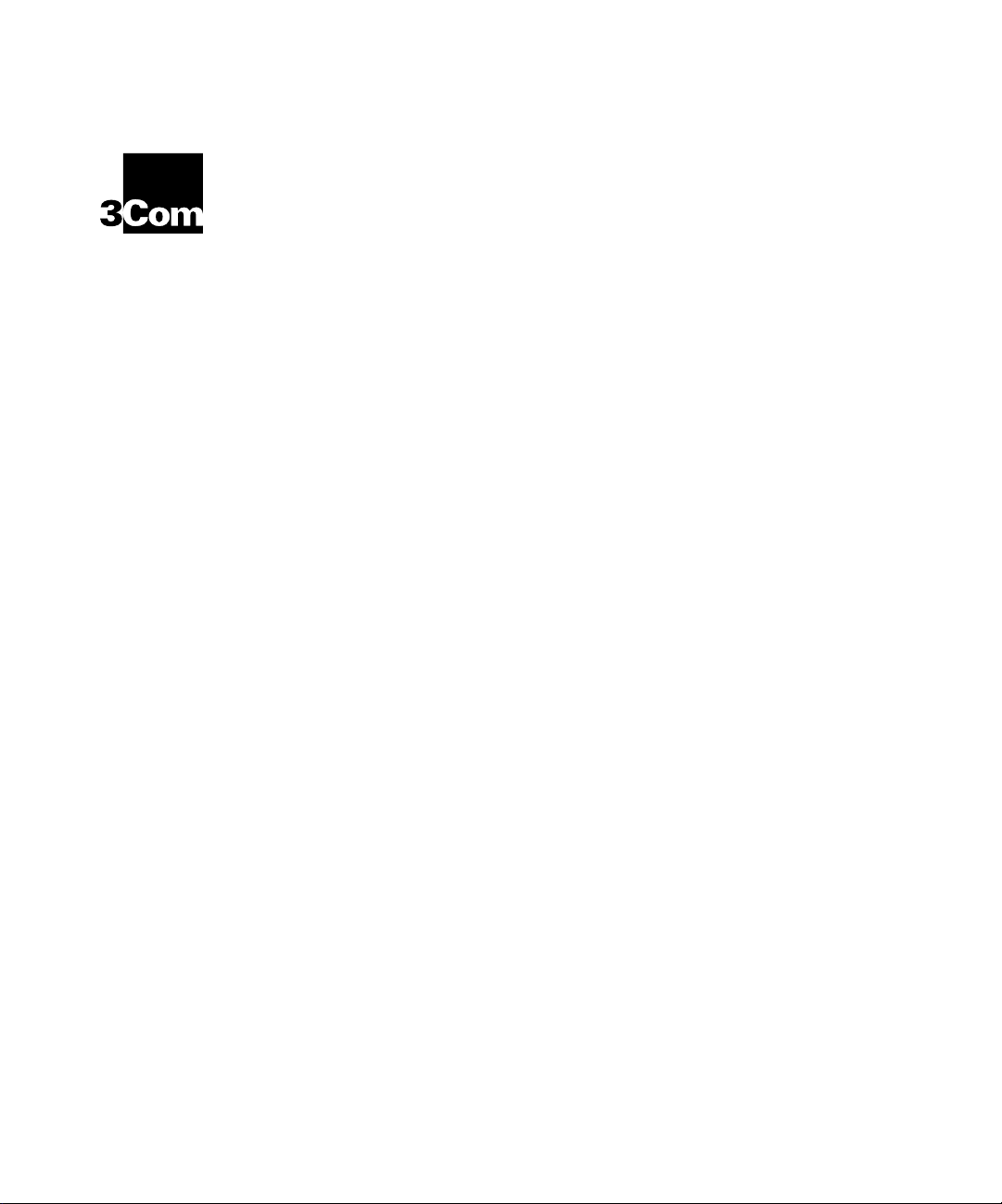
Wireless LAN Access Point
®
User Guide
Model WL-306
Published May 2000
Page 2
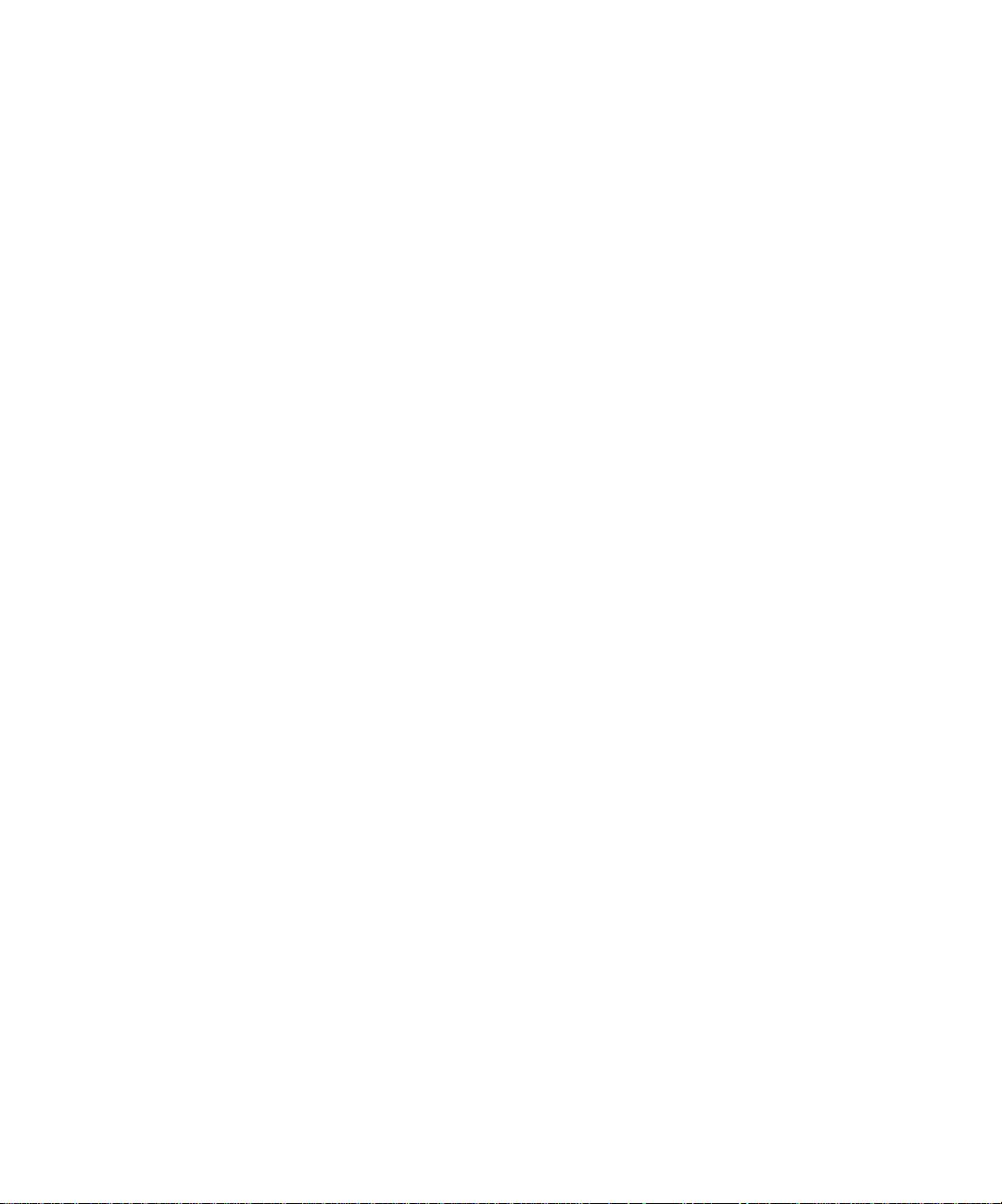
3Com Corporation ■
5400 Bayfront Plaza ■
Santa Clara, California
95052-8145
Copyright © 2000, 3Com Corporation. All rights reserved. No part of this documentation may be reproduced
in any form or by any means or used to make any derivative work (such as translation, transformation, or
adaptation) without written permission from 3Com Corporation.
■
3Com Corporation reserves the right to revise this documentation and to make changes in content from time
to time without obligation on the part of 3Com Corporation to provide notification of such revision or change.
3Com Corporation provides this documentation without warranty, term, or condition of any kind, either
implied or expressed, including, but not limited to, the implied warranties, terms or conditions of
merchantability, satisfactory quality, and fitness for a particular purpose. 3Com may make improvements or
changes in the product(s) and/or the program(s) described in this documentation at any time.
If there is any software on removable media described in this documentation, it is furnished under a license
agreement included with the product as a separate document, in the hard copy documentation, or on the
removable media in a directory file named LICENSE.TXT or !LICENSE.TXT. If you are unable to locate a copy,
please contact 3Com and a copy will be provided to you.
UNITED STATES GOVERNMENT LEGEND
If you are a United States government agency, then this documentation and the software described herein are
provided to you subject to the following:
All technical data and computer software are commercial in nature and developed solely at private expense.
Software is delivered as “Commercial Computer Software” as defined in DFARS 252.227-7014 (June 1995) or
as a “commercial item” as defined in FAR 2.101(a) and as such is provided with only such rights as are
provided in 3Com’ s standar d commercial license for the Softwar e. Technical data is provided with limited rights
only as provided in DFAR 252.227-7015 (Nov 1995) or FAR 52.227-14 (June 1987), whichever is applicable.
You agree not to remove or deface any portion of any legend provided on any licensed program or
documentation contained in, or delivered to you in conjunction with, this User Guide.
Unless otherwise indicated, 3Com registered trademarks are registered in the United States and may or may
not be registered in other countries.
3Com, the 3Com logo, and Transcend are registered trademarks of 3Com Corporation.
Microsoft, MS-DOS, Windows, and Windows NT are registered trademarks of Microsoft Corporation. Novell
and NetWare are registered trademarks of Novell, Inc.
All other company and product names may be trademarks of the respective companies with which they are
associated.
Page 3
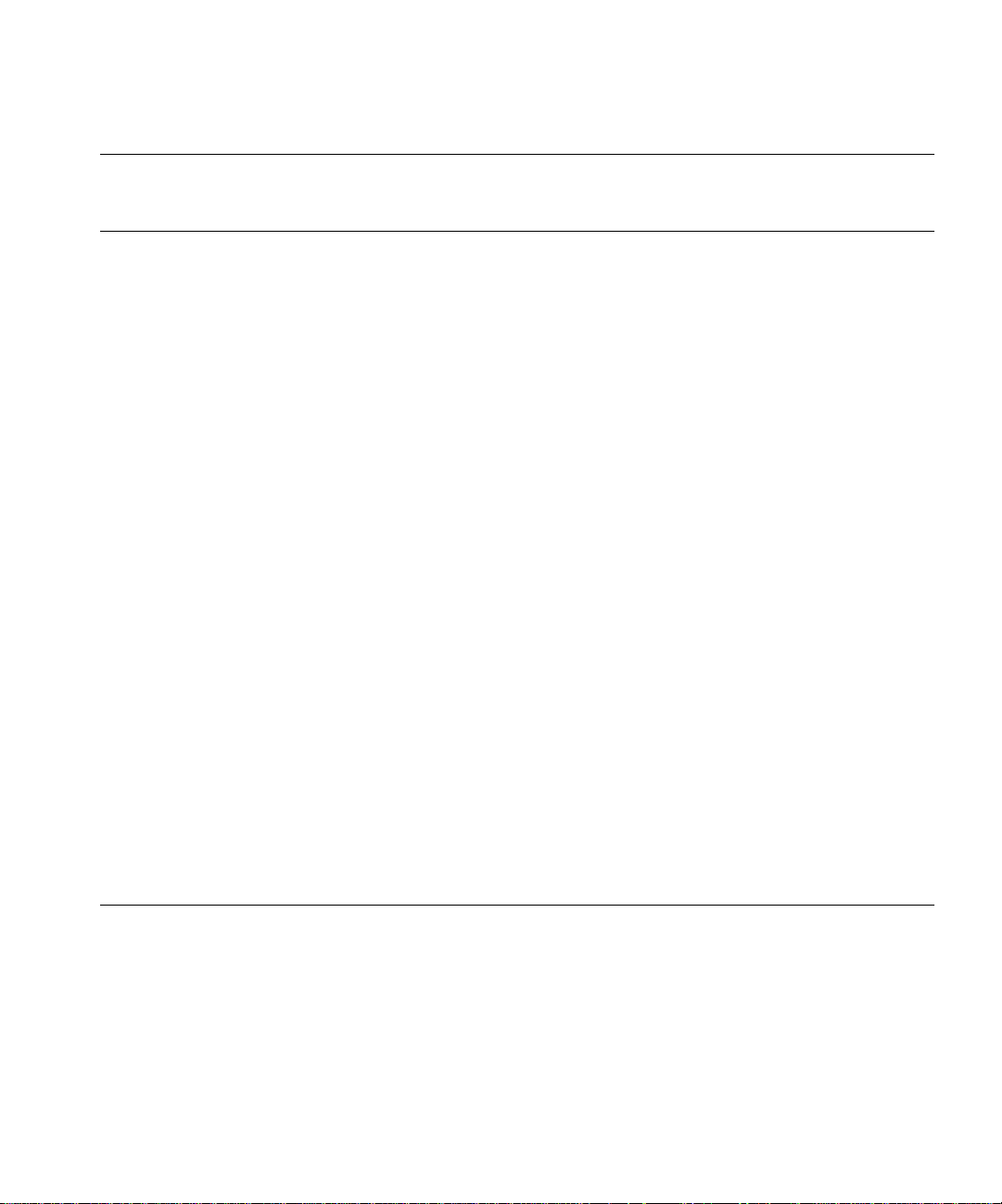
CONTENTS
VERVIEW OF DIGITAL WIRELESS NETWORKING
O
Introduction 8
Wireless LAN Network Topologies 8
Peer-To-Peer Network 8
Same-Site Separate Networks 9
Single AP Bridge 10
Multiple-AP Full Coverage Network 11
Wireless LAN Access Point 11
AP features 12
PowerBASE-T 13
Radio Basics 13
Cellular Coverage 15
Site Topography 16
Theory of Operation 16
MAC Layer Bridging 16
DHCP Support 17
Media Types 18
Bridging Support 18
Direct-Sequence Spread Spectrum 20
Wireless Client Association Process 20
Mobile IP 21
Supporting CAM and PSP Stations 22
HTTP, HTML Web Server Support 23
Management Options 23
NSTALLING ACCESS POINT HARDWARE
I
Introduction 26
Precautions 26
Package Contents 26
Requirements 26
Network Connection 27
10BASE-T UTP 27
Single Cell 27
Page 4
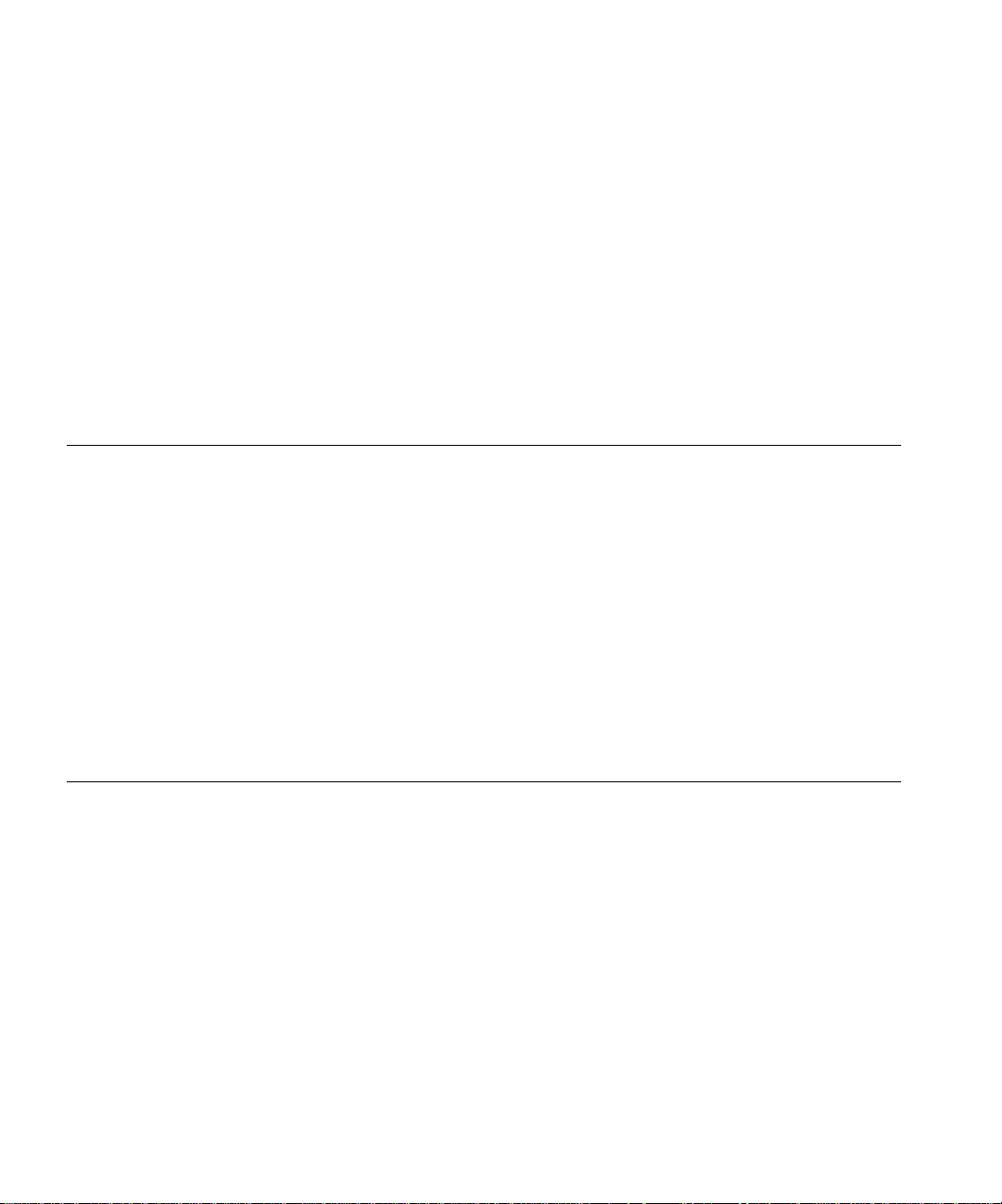
Power Options 27
Mounting the AP 28
Flat Surface 28
Wall Mount 28
Ceiling Mount 29
Using the PowerBASE-T 31
LED Indicators 32
Troubleshooting 32
Wired Network 32
Setting Up Wireless Clients 34
M
ONITORING STATISTICS
Introduction 36
System Properties 36
Interface Statistics 36
Forwarding Counts 36
Ethernet Statistics 37
Radio Frequency Statistics 37
Miscellaneous Statistics 38
Analyzing Retries 38
Clearing Statistics 39
Known APs 39
C
ONFIGURING THE ACCESS POINT
Introduction 40
Gaining Access to the User Interface (UI) 40
Using a Web Browser 40
Changing UI Access 43
Installing the Access Point 44
Adding Additional Gateways 44
Configuring the AP 45
Security 45
System Parameters 46
Radio Frequency Parameters 47
Configuring the SNMP Agent 48
Configuring PPP/Modem 49
Page 5
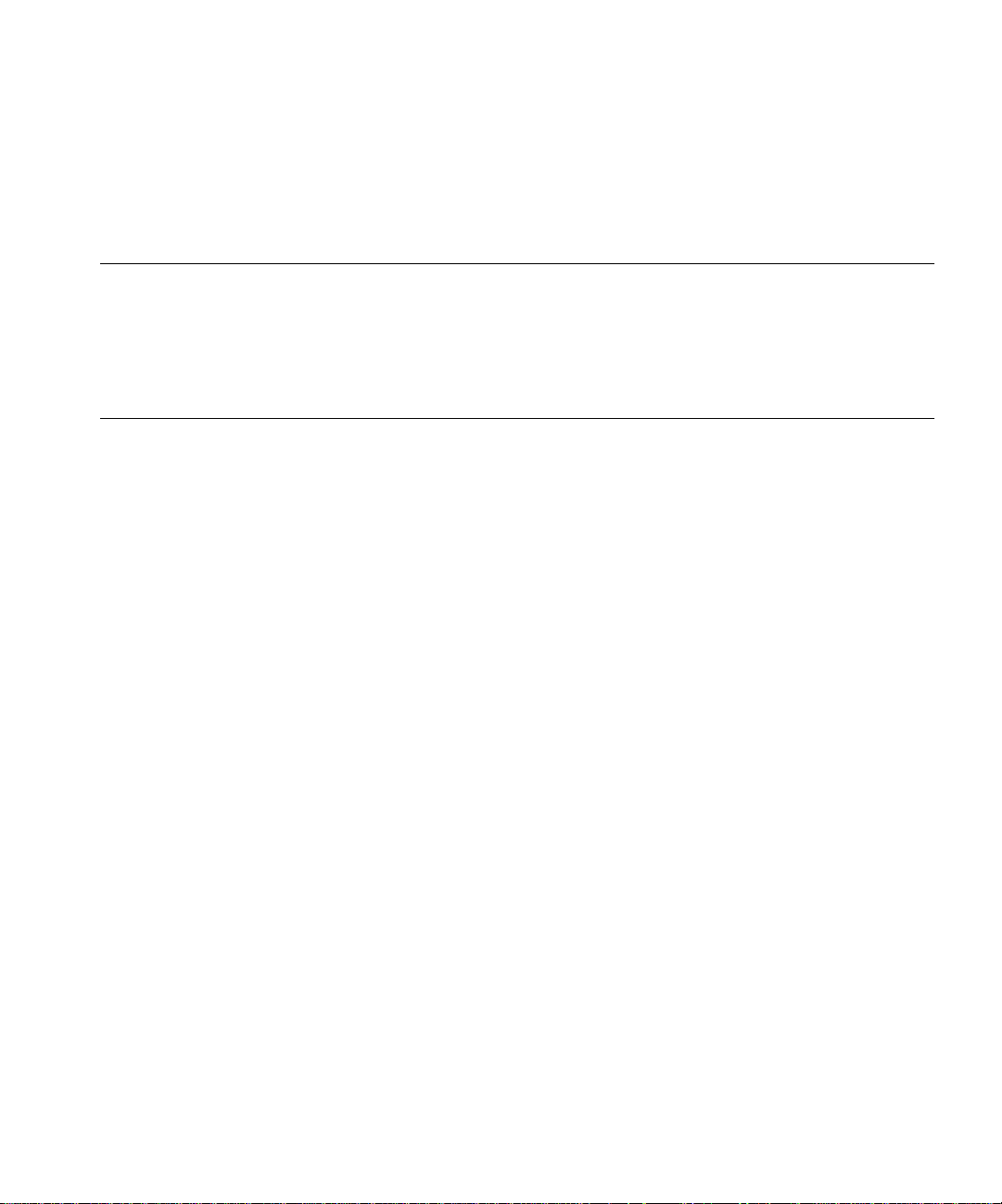
Filtering 50
Updating AP Firmware 52
Special Functions 52
ONITORING WIRELESS CLIENTS
M
Introduction 54
Wireless Clients 54
Clearing Statistics 55
ONFIGURING THE
C
Introduction 56
Gaining Access to the User Interface (UI) 56
Using Telnet 56
Using a Direct Serial Connection 57
Using a Dial-Up Connection 57
Navigating the UI 57
Entering Admin Mode 58
Changing the Access to the UI 59
Configuring for Dial-Up to the UI 59
Access Point Installation 61
Configuring the AP 62
System Parameters 62
Radio Parameters 63
Configuring PPP 65
Configuring the SNMP Agent 67
Configuring the ACL 68
Filtering 70
Clearing Wireless Clients from the AP 71
Setting Logging Options 72
Manually Updating AP Firmware 73
Update using TFTP 73
Updating using Xmodem 74
Auto Upgrade all APs Via Messaging 75
Performing Pings 76
Mobile IP Using MD5 Authentication 77
Enabling or Disabling Encryption 77
AP U
SING THE
ASCII I
NTERFACE
Page 6
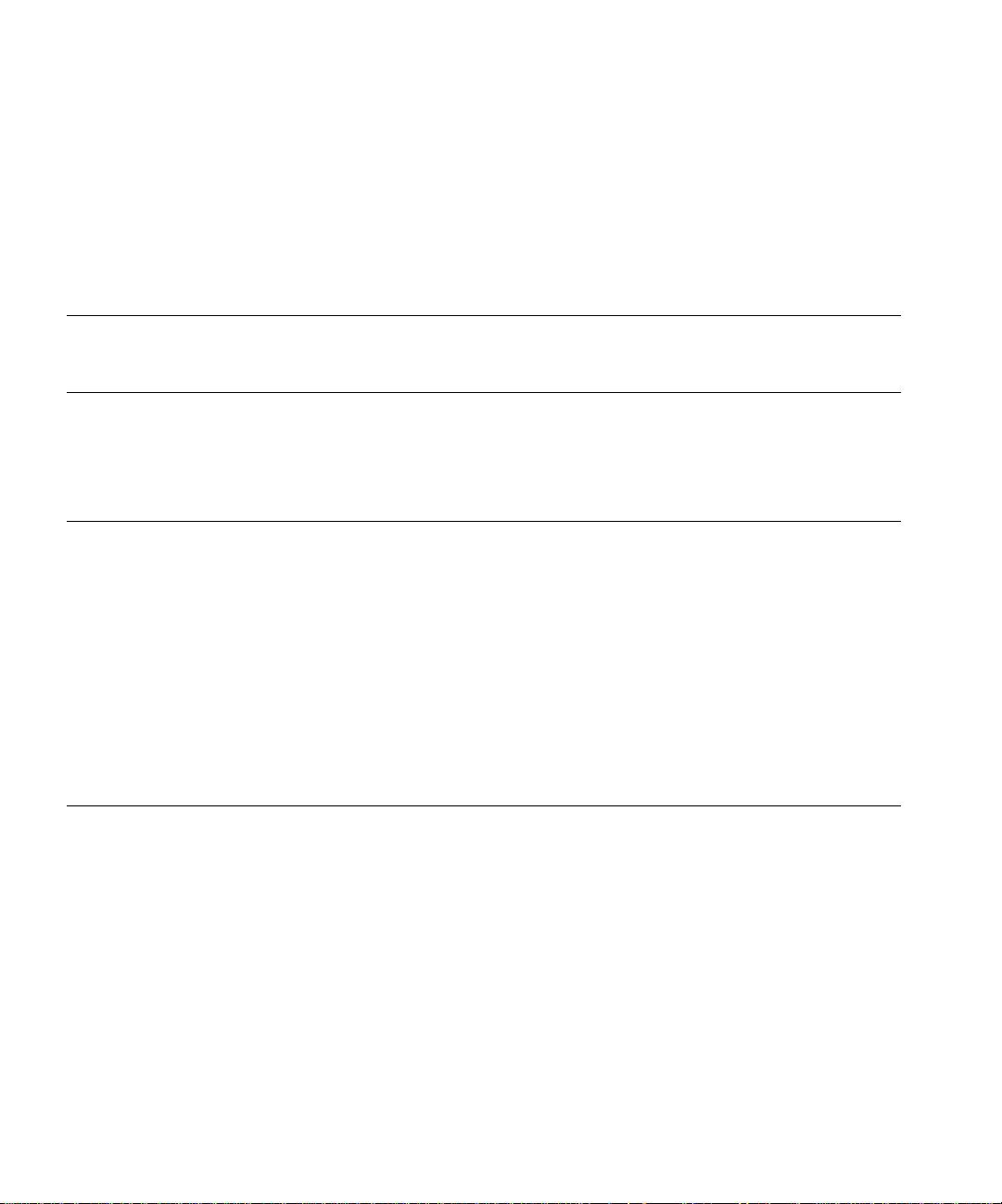
Encryption Configuration Requirements 77
Saving, Resetting, and Restoring Configurations 77
Saving a Configuration 77
Resetting an AP 78
Restoring the Default AP Configuration 78
CCESS POINT SPECIFICATIONS
A
PGRADING
U
Wireless Clients 82
AP Software Upgrade Procedure 82
ECHNICAL SUPPORT
T
Online Technical Services 83
World Wide Web Site 83
3Com FTP Site 83
3Com Bulletin Board Service 84
3Com Facts Automated Fax Service 84
Support from Your Network Supplier 84
Support from 3Com 85
Returning Products for Repair 86
ARRANTY AND REGULATORY COMPLIANCE
W
3Com Corporation Limited Warranty 87
Regulatory Compliance Information 89
3Com End User Software License Agreement 90
AP F
IRMWARE
Page 7
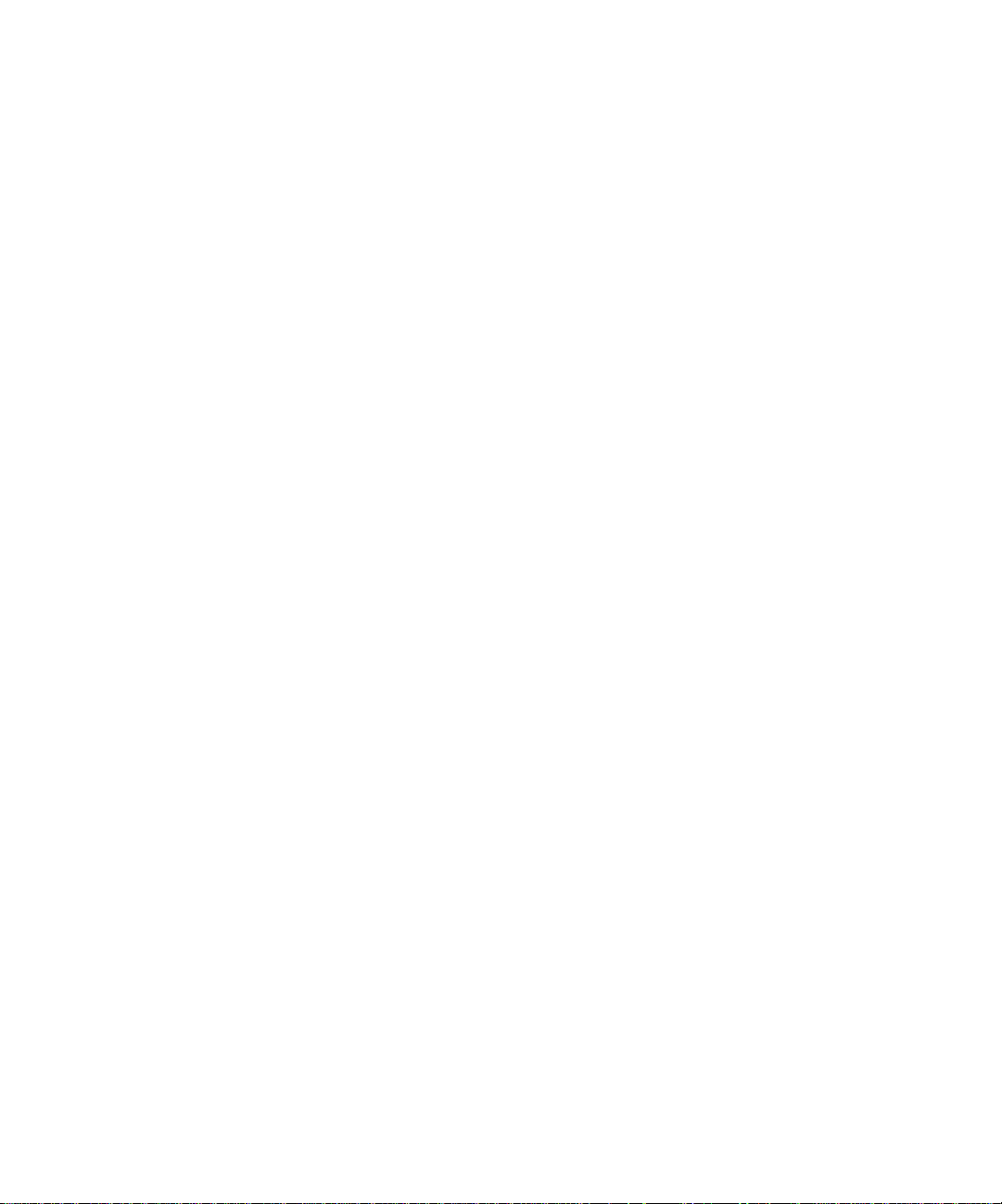
Page 8
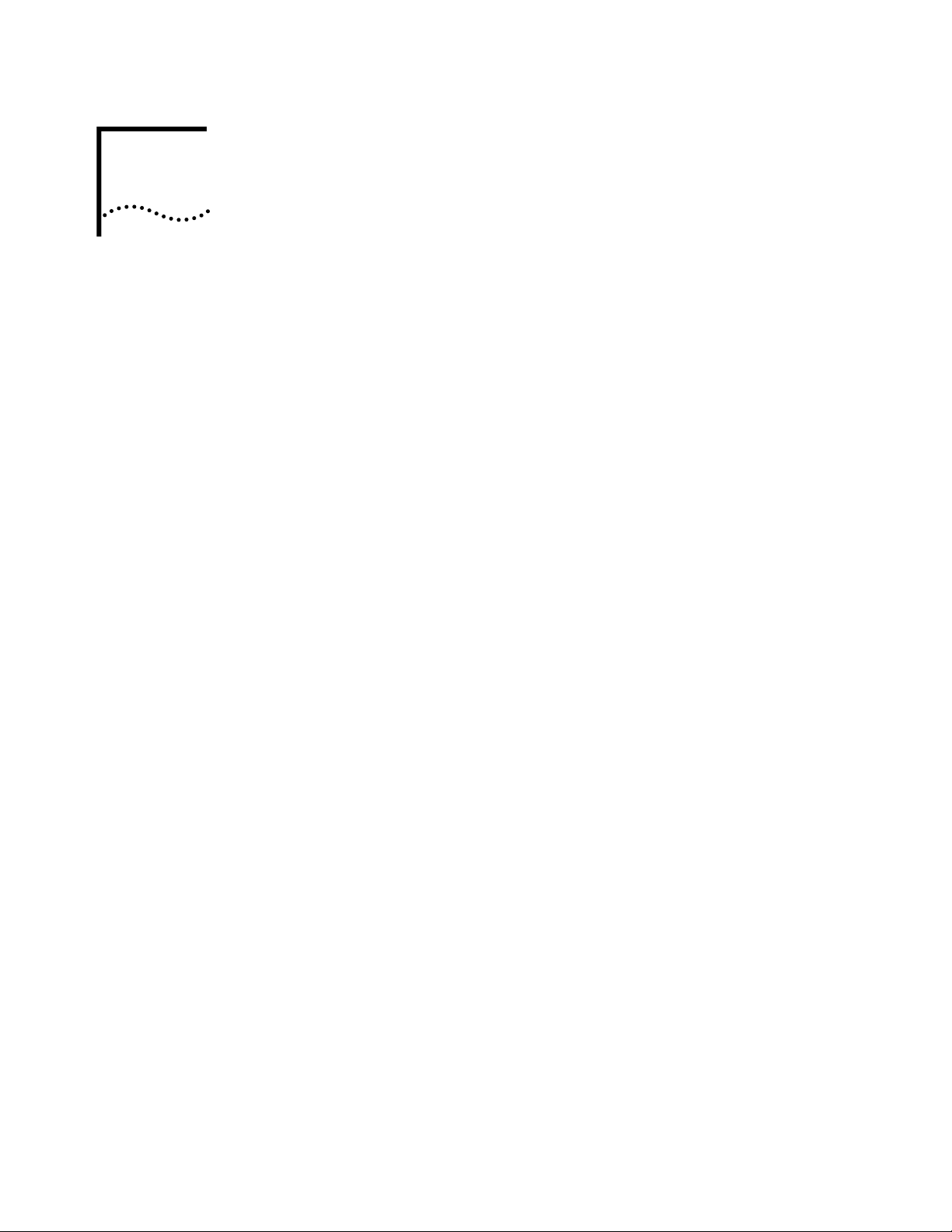
O
VERVIEW
OF
D
IGITAL
W
IRELESS
1
Introduction
N
ETWORKING
The Wireless LAN from 3Com is made up of a series of products that work
together to deliver high-speed digital wireless networking. This technology
provides connectivity between wireless clients and network nodes in a variety of
indoor environments, and also provides bridging architecture between wired and
wireless network segments. Wireless LAN is based on the IEEE 802.11HR standard,
and delivers 11 Mbps data transfer rates.
The core hardware products that make up a Wireless LAN network include the
following:
■
Network Interface Card (NIC) installed in a wireless client, either a PC card
installed in a notebook or laptop computer, or a PCI card installed in a desktop
computer.
Access point, or AP, which serves as a wireless network node.
■
■
PowerBASE-T (optional), which provides bus power to the access point when
connected to an Ethernet network.
Also included in your Wireless LAN kit are an AP mounting bracket and hardware,
a serial cable, a power adapter and associated power cables, and two CDs: the
Wireless LAN Administrator CD, and the Wireless LAN User CD.
Wireless LAN Network Topologies
Peer-To-Peer Network The simplest Wireless LAN topology consists of one AP providing a single-cell
To better understand how the various Wireless LAN products work together to
create a wireless network, it might be helpful to depict a few of the possible
Wireless LAN network topologies. The topology used in a particular environment
depends on many factors, such as the functionality of the AP in the network, or
desired data transfer rates. Your Wireless LAN network topology will probably
resemble one of the following scenarios, or perhaps a combination of two or
more.
network for wireless clients. In this scenario, as shown in the figure below, the
wireless clients (laptop and desktop computers with the Wireless LAN NIC
installed) communicate through the AP on a peer -to-peer network. The clients can
be moved anywhere within the coverage area of the AP, and still communicate
with each other. The AP in this instance serves the same purpose as a stand-alone
network hub, and is not connected to any other network segments.
Page 9
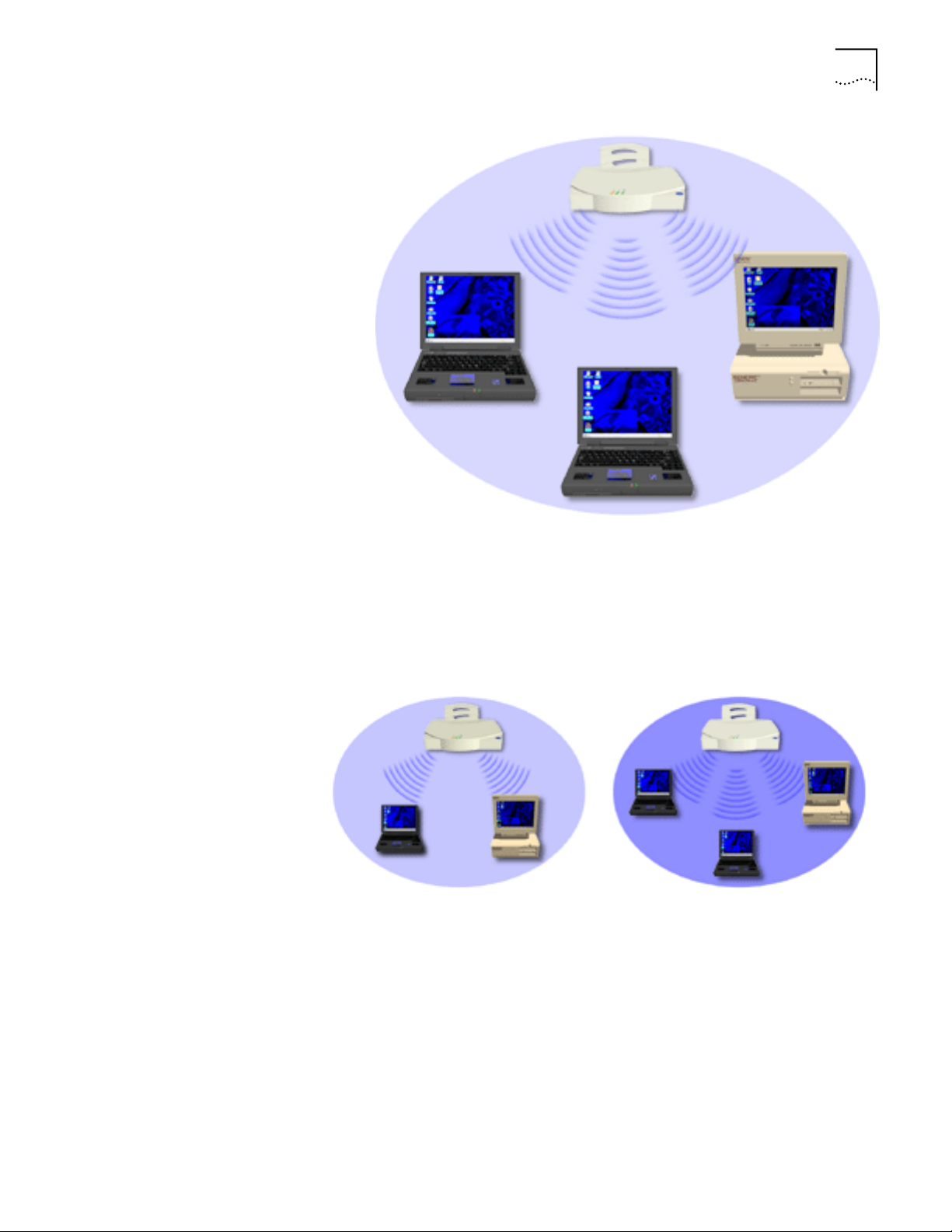
Wireless LAN Network Topologies 9
Same-Site Separate
Networks
In this scenario, as shown in the followng figure, Multiple APs can coexist as
separate networks at the same site without interference using different network
identifiers (wireless LAN service areas). The wireless clients can move within the
coverage area of one AP and remain connected, or can roam (if configured to do
so) to the coverage area of a different AP, and communicate with the wireless
clients associated with that AP.
Page 10

10
C
HAPTER
1: O
VERVIEW
D
OF
IGITAL
W
IRELESS
N
ETWORKING
Single AP Bridge Another possible Wireless LAN topology is a single AP bridging an Ethernet and
wireless network. As shown in the next figure, the AP, wired to a network server
or LAN through an Ethernet cable, serves as a network node and provides the link
between the server and the wireless clients. The wireless clients can move freely
throughout the coverage area of the AP while remaining connected to the server.
Page 11
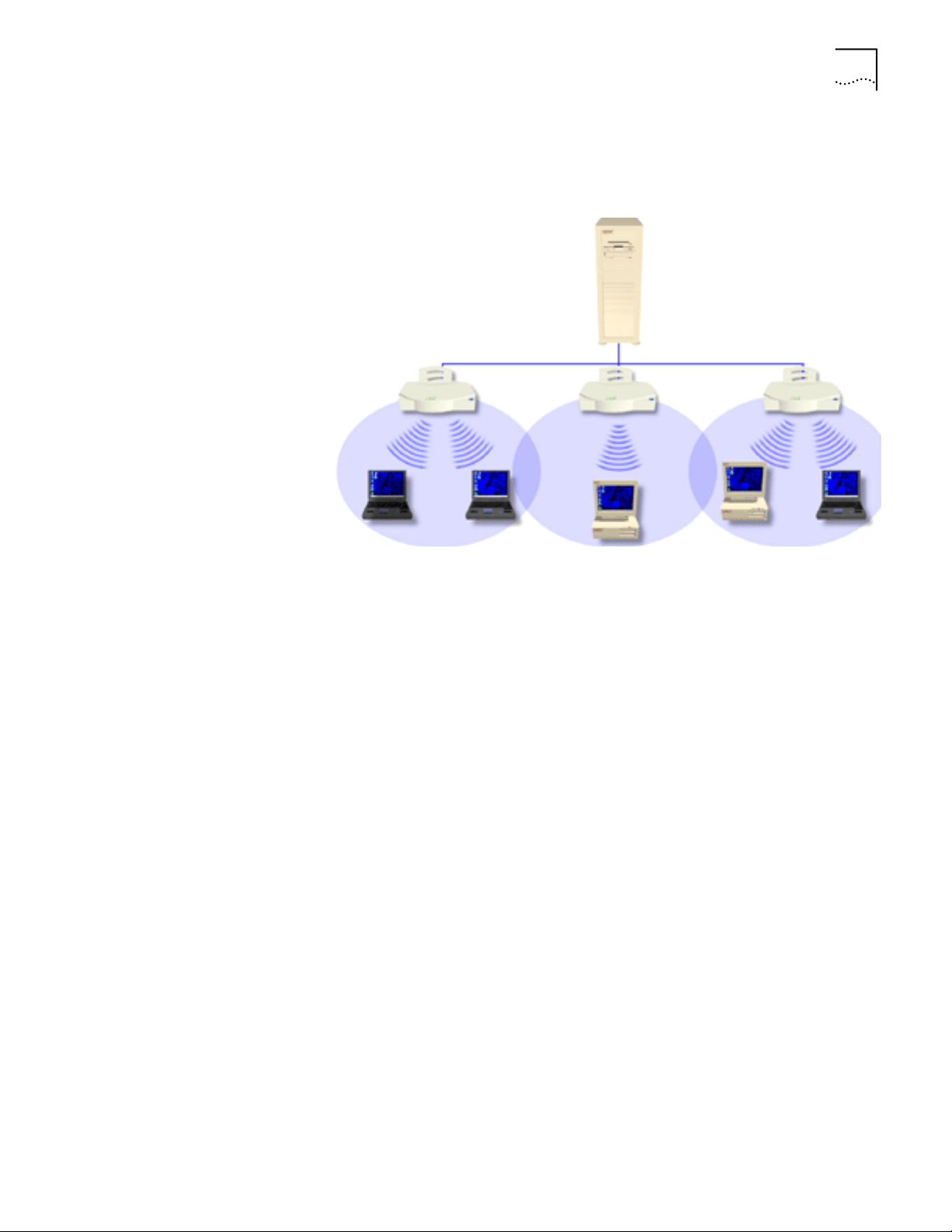
Wireless LAN Access Point 11
Multiple-AP Full
Coverage Network
Wireless LAN Access Point
This network topology will be used in most enterprise environments: multiple APs
wired to an existing LAN to provide complete wireless network coverage. In this
scenario, as shown in the following figure, wireless clients can roam seamlessly
between different coverage areas and remain connected to the network.
The Wireless LAN access point (AP) provides either a wireless peer -to-peer network
coverage area, or a bridge between Ethernet-wired LANs and Wireless LAN
networks. Essentially replacing the cabling of wired networks, the AP delivers
transparent connectivity between wireless clients, or between Ethernet networks
and wireless clients.
The AP provides an 11 Mbps data transfer rate, monitoring Ethernet traffic and
forwarding appropriate Ethernet messages to wireless clients over the network. It
also monitors wireless client radio traffic and forwards wireless client packets to
the Ethernet LAN.
The AP uses high data rate, direct sequence spread spectrum technology to
communicate with mobile and stationary units at distances of up to 300 feet,
providing high-capacity networking capability and the flexibility of mobility to end
users.
Page 12
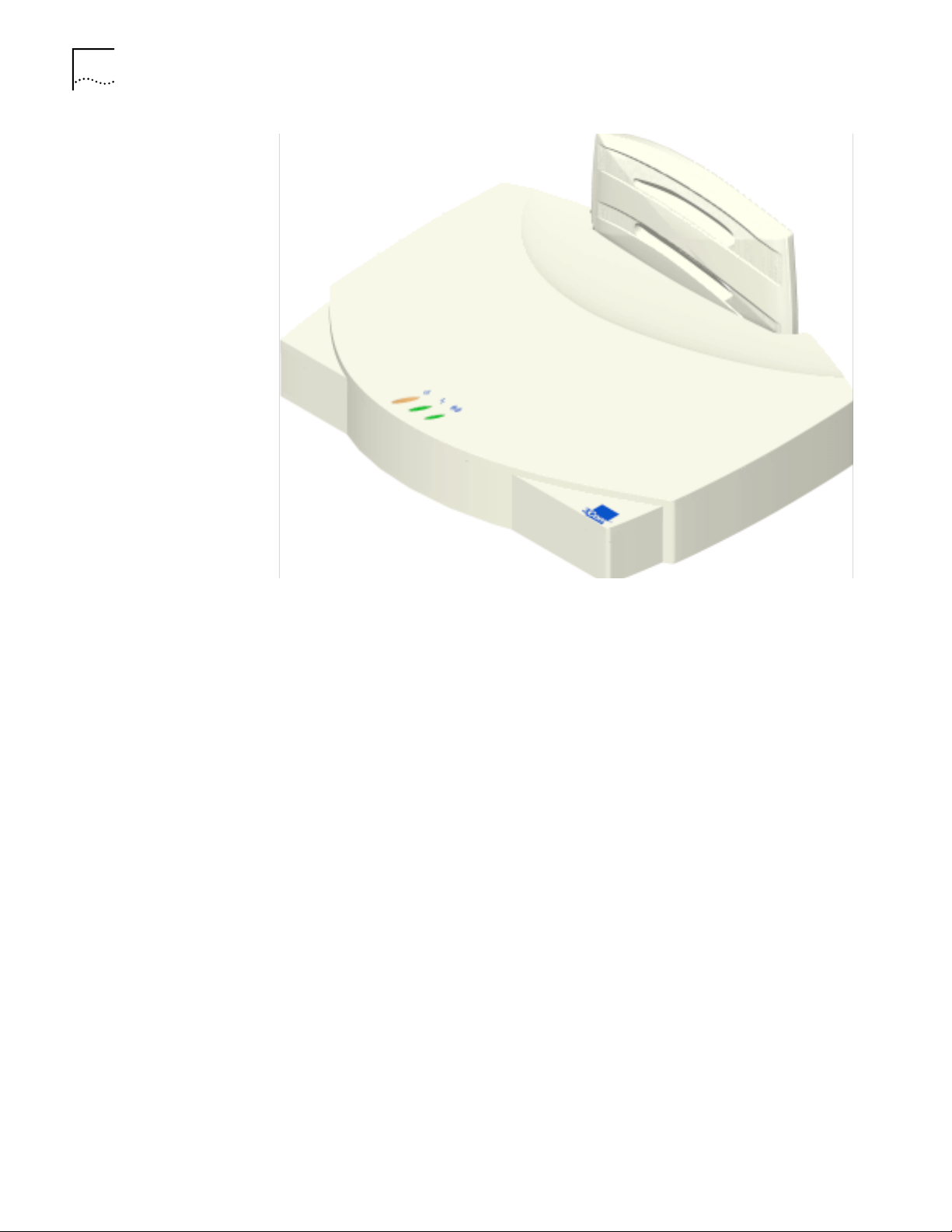
12
C
HAPTER
1: O
VERVIEW
D
OF
IGITAL
W
IRELESS
N
ETWORKING
AP features
A wireless client communicating with an AP appears on the network as a peer to
other network devices, rendering the wireless interface transparent. The AP
receives data from its wired interfaces and forwards the data to the proper
interface.
The AP has connections for wired networks, built-in antennas, and a power
supply. It attaches to a wall or ceiling, or can be placed on a flat surface,
depending on installation-site requirements. The AP uses a diversity antenna for
radio transmission and reception, allowing the AP to automatically select the
strongest of the radio signals picked up by the antenna.
■
Built-in diagnostics (including a power-up self-check)
■
Wireless MAC interface
Upgradable firmware
■
■
10BASE-T Ethernet port interface with full-speed filtering
■
Power supply IEC connector and a country-specific AC power cable
PC/AT Serial Port Interface
■
■
Built-in antenna diversity
■
Support for up to 63 wireless clients
SNMP support
■
■
IEEE 802.11 MIB support
■
DHCP support
HTTP Web server support.
■
Page 13

Radio Basics 13
PowerBASE-T This device allows the AP to be powered through the Ethernet cable connecting
the AP to a LAN. The PowerBASE-T should be used when the AP is connected to
LAN and is mounted in a location where access to a standard electric outlet is
severely limited.
Radio Basics
For details concerning the installation of your PowerBase-T, see “Using the
PowerBASE-T”.
Wireless LAN devices use radio signals to transmit and receive data without wires.
You can communicate with the network by establishing radio links between
wireless clients and APs.
Wireless LAN uses
digital data from one device to another. Using QPSK, a radio signal begins with a
carrier signal that provides the base or center frequency. The digital data signal is
superimposed on the carrier signal
signal then travels through the air as electromagnetic waves. A receiving antenna
in the path of the waves absorbs them as electrical signals. The receiving device
“demodulates” the signal by removing the carrier signal. This demodulation
results in the original digital data.
Wireless LAN uses its environment (the air and certain other objects) as the
transmission medium. Wireless LAN radio devices transmit in the 2.4-2.5 GHz
frequency range, a license-free range throughout most of the world. The actual
range your Wireless LAN network operates at is country-dependent.
Quadative Phase Shift layered modulation (QPSK) to transmit
in process called “modulation.” The radio
Page 14

14
C
HAPTER
1: O
VERVIEW
D
OF
IGITAL
W
IRELESS
N
ETWORKING
Wireless LAN devices, like other Ethernet devices, have unique, hardware-encoded
Media Access Control (MAC), or IEEE, addresses. MAC addresses determine the
device sending or receiving data. A MAC address is a 48-bit number written as six
hexadecimal bytes separated by colons. A typical MAC address might be:
00:A0:F8:24:9A:C8
The AP MAC address is printed on the bottom of the unit, as shown below.
Page 15
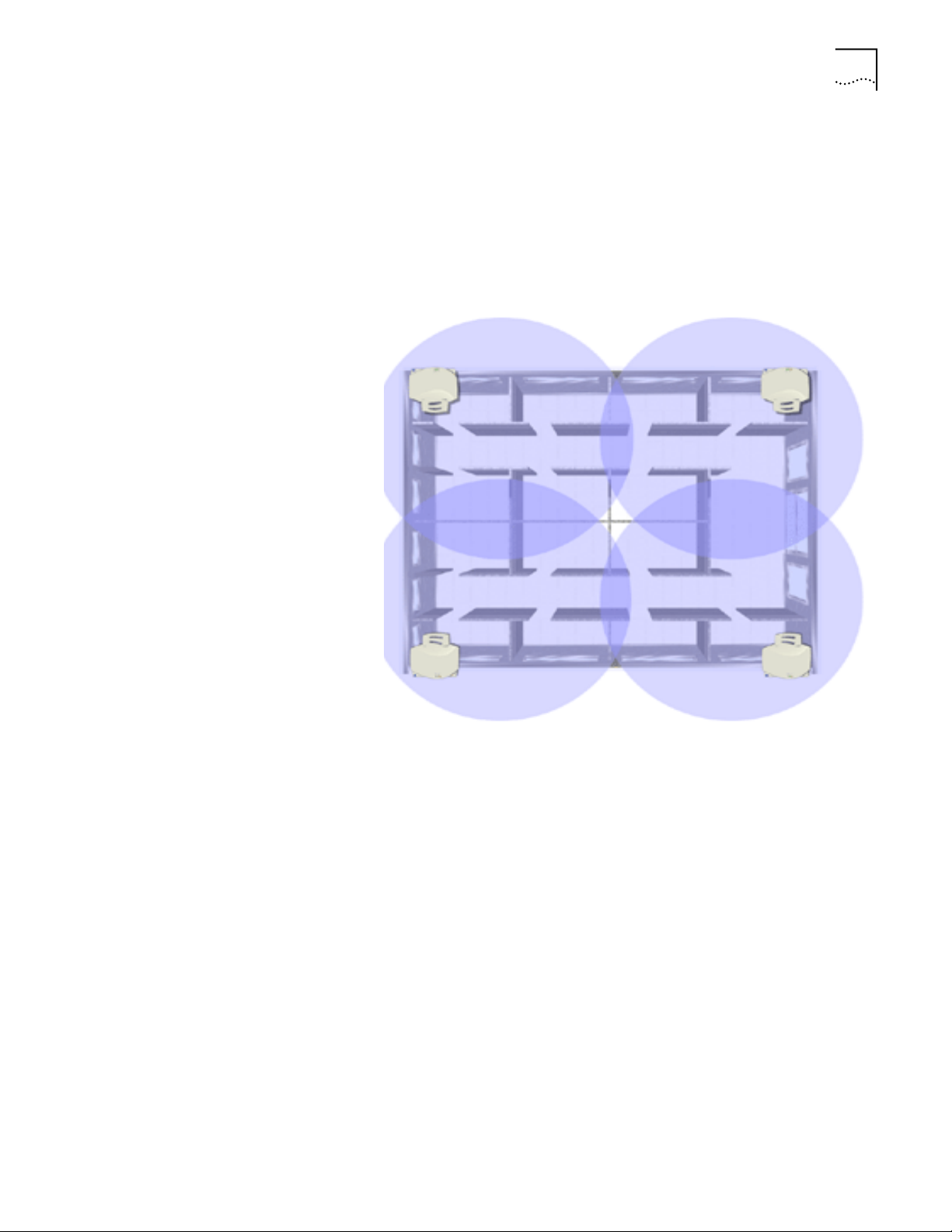
Radio Basics 15
Cellular Coverage The AP establishes an average communication range with wireless clients called a
Home Service Area
wireless client associates and communicates with the AP in that cell. Each cell has
a
Home Service Area Identifier (HSA_ID). Under the 802.11 standard, the MAC
address of an AP represents its HSA_ID. The wireless client recognizes the AP it
associates with using the HSA_ID. Adding APs to a LAN establishes more cells in
an environment, creating a wireless network using the same NET_ID. This type of
network is called a
(HSA), or cell. When a wireless client is in a particular cell, the
Wireless LAN Service Area (WSA), as shown below.
APs with the same WLAN service area define a coverage area. The wireless client
searches for APs with a matching wireless LAN service area and synchronizes with
an AP to establish communications. This allows wireless clients within the
coverage area to roam between AP cells. As you roam from cell to cell, your
wireless client switches APs. The switch occurs when the wireless client analyzes
the reception quality at a particular location and selects an AP to communicate
with, based on such factors as signal strength and wireless client load.
When the wireless client begins to lose the signal as it moves away from an
associated AP, it performs a scan to find another AP. As wireless clients switch APs,
the AP updates the
Wireless LAN System Area
The network administrator assigns the wireless LAN system area for the APs in a
WSA. A valid wireless LAN system area is an alphanumeric, case-sensitive identifier
of up to 32 characters. All nodes within one LAN use the same wireless LAN
system area to communicate on the LAN. Multiple wireless LANs can coexist in a
single environment by assigning different wireless LAN system areas for the
corresponding APs.
association table . Roaming is invisible to the user.
Page 16
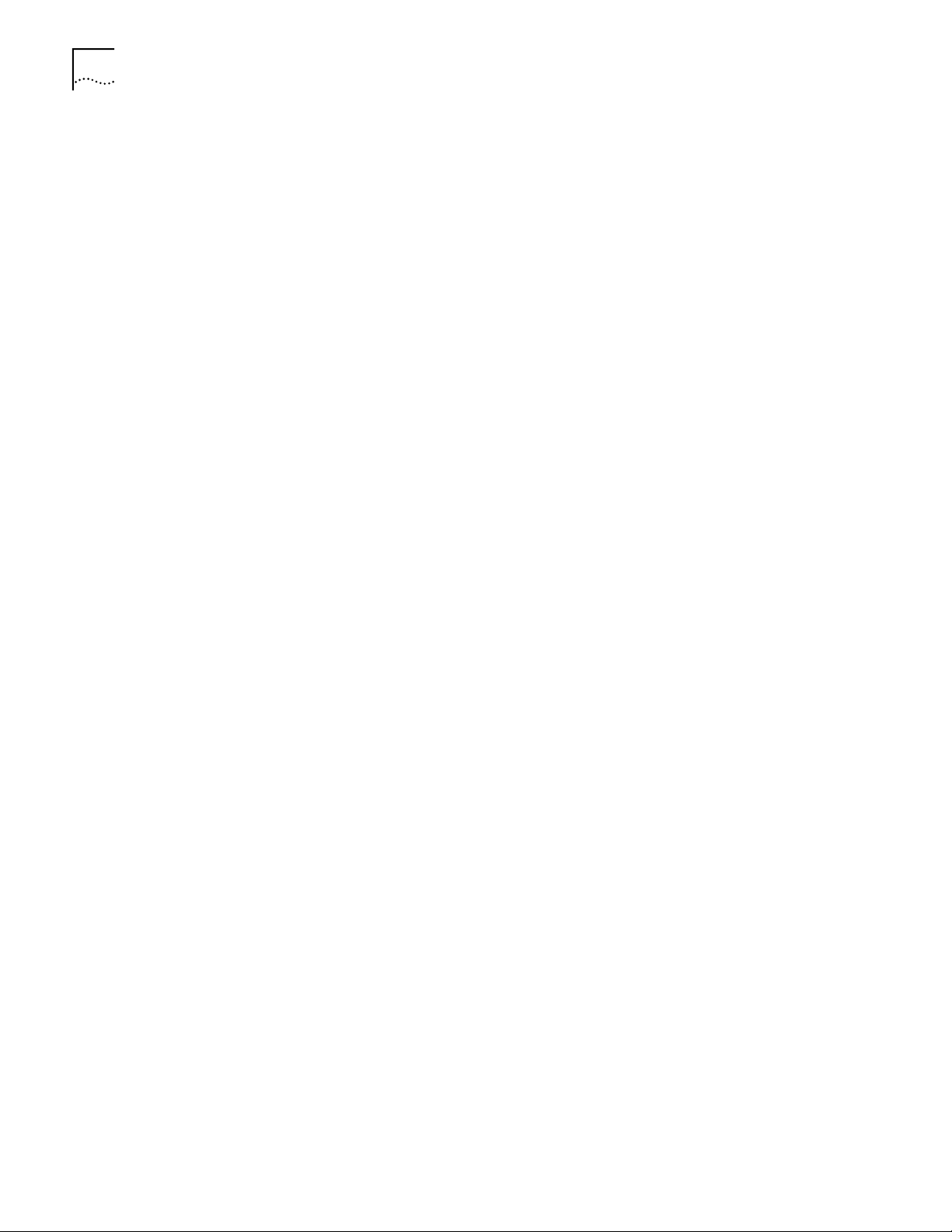
16
C
HAPTER
1: O
VERVIEW
Site Topography
D
OF
IGITAL
W
IRELESS
N
ETWORKING
802.1d Spanning Tree Support
This protocol creates a
loop-free
topography with exactly one path between every
LAN. This is the shortest path from the Root AP to each AP and LAN. If an AP or
LAN fails, a new route is calculated and added to the tree. All packet forwarding
follows the spanning tree. APs have to choose one AP as the Root AP. The same
holds true for WLANs associating with the root AP or another AP connected to the
Ethernet LAN to prevent forming loops.
For optimal performance, place wireless clients and APs away from transformers,
heavy-duty motors, fluorescent lights, microwave ovens, refrigerators and other
industrial equipment.
Signal loss can occur when metal, concrete, brick, walls or floors block
transmission. Locate antennas in open areas or add additional APs as needed to
improve coverage.
Site Surveys
A site survey analyzes the installation environment and provides users with
recommendations for the number and placement of APs. 3Com recommends that
a site survey be conducted at any new site prior to installing Wireless LAN
equipment.
Theory of Operation
MAC Layer Bridging
To improve AP management and performance, users need to understand basic AP
functionality and configuration options. The AP includes features for different
interface connections and network management.
The AP provides
MAC layer bridging
between its interfaces. The AP monitors
traffic from its interfaces and, based on frame address, forwar ds the frames to the
proper destination. The AP tracks the frames sources and destinations to provide
intelligent bridging as wireless clients roam or network topologies change. The AP
also handles broadcast and multicast message initiations and responds to wireless
client association requests.
To improve AP management and performance, you should understand basic AP
functionality and configuration options. The AP includes features for different
interface connections and network management.
The AP provides
MAC layer bridging
between its interfaces. The AP monitors
traffic from its interfaces and, based on frame address, forwar ds the frames to the
proper destination. The AP tracks the frames sources and destinations to provide
intelligent bridging as wireless clients roam or network topologies change. The AP
also handles broadcast and multicast message initiations and responds to wireless
client association requests.
The AP listens to all packets on all interfaces and builds an address database using
the unique IEEE 48-bit address (MAC address). An address in the database
includes the interface media that the device uses to associates with the AP. (The
AP internal stack interface handles all messages directed to the AP.) The AP uses
the database to forward packets from one interface to another. The bridge
forwards packets addressed to unknown systems to the default interface (either
Ethernet or PPP).
Page 17
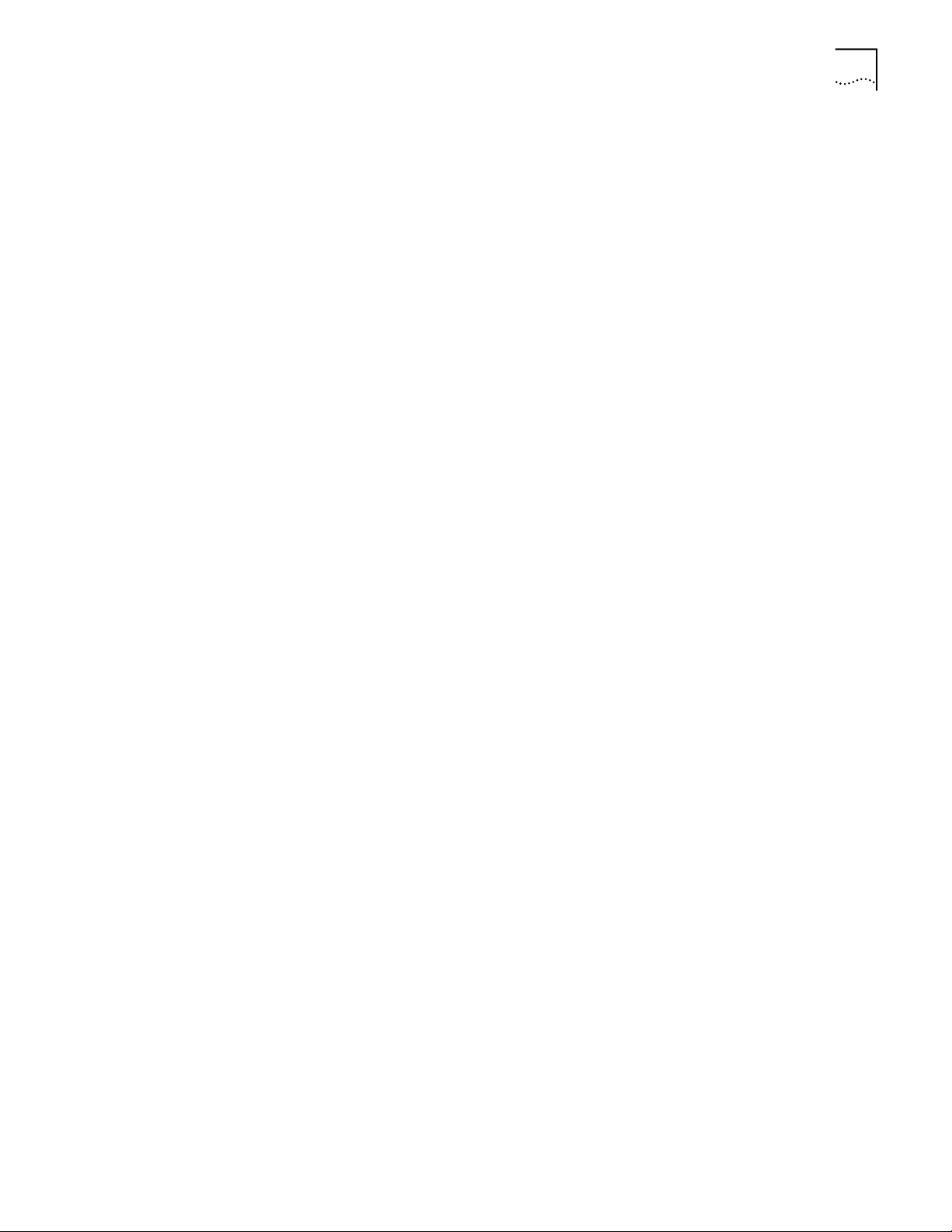
Theory of Operation
17
Each AP stores information on destinations and their interfaces to facilitate
forwarding
. When you send an
Address Resolution Protocol
(ARP) request packet,
the AP forwards the request over all enabled interfaces (Ethernet, PPP, or radio),
except over the interface on which the ARP request packet was received.
(Radio-received ARP request packets echo back to other APs over radio.) Upon
receiving the ARP response packet, the AP database keeps a record of the
destination address along with the receiving interface. With this information, the
AP forwards any directed packet to the correct destination. The AP forwards
packets for unknown destinations to the Ethernet interface.
The AP removes from its database destinations or interfaces not used for a
specified time. The AP refreshes its database when it transmits or receives data
from these destinations and interfaces.
Filtering and Access Control
The AP provides facilities to limit the wireless clients that associate with it and the
data packets that can forward through it. Filters provide network security or
improve performance by eliminating broadcast/multicast packets from the radio
network.
The
Access Control List
(ACL) contains MAC addresses for wireless clients allowed
to associate with the AP. This provides security by preventing unauthorized access.
The AP also uses a
disallowed address
list of destinations. This feature prevents the
AP from communicating with specified destinations. This can include network
devices that do not require communication with the AP or its wireless clients.
Depending on the setting, the AP can keep a list of frame types that it forwards or
discards. The Type Filtering option prevents specific frames (indicated by the 16-bit
DIX Ethernet Type field) from being processed by the AP. These include certain
broadcast frames from devices unimportant to the wireless LAN but which utilize
bandwidth. Filtering out unnecessary frames also improve throughput.
DHCP Support The AP uses Dynamic Host Configuration Protocol (DHCP) to obtain a leased IP
address and network configuration information from a remote server. DHCP is
based on BOOTP protocol. DHCP can coexist or interoperate with BOOTP. An AP
sends out a DHCP request searching for a DHCP server to acquire the network
configuration and firmware filenames. Because BOOTP and DHCP interoperate,
the one that responds first becomes the server that allocates information. The
DHCP client automatically sends a DHCP request to renew the IP address lease as
long as the AP is running. (This parameter is programmed at the DHCP server. For
example, Windows NT servers typically are set for 3 days.)
The AP can optionally download two files when a boot takes place, the firmware
file and an HTML file, because firmware versions 4.00-31 and above support Web
servers. Users can program the DHCP or BOOTP server to transfer these two files
when a DHCP request is made.
When the AP receives a network configuration change or is not able to renew the
IP address lease the AP sends out an SNMP trap.
Page 18
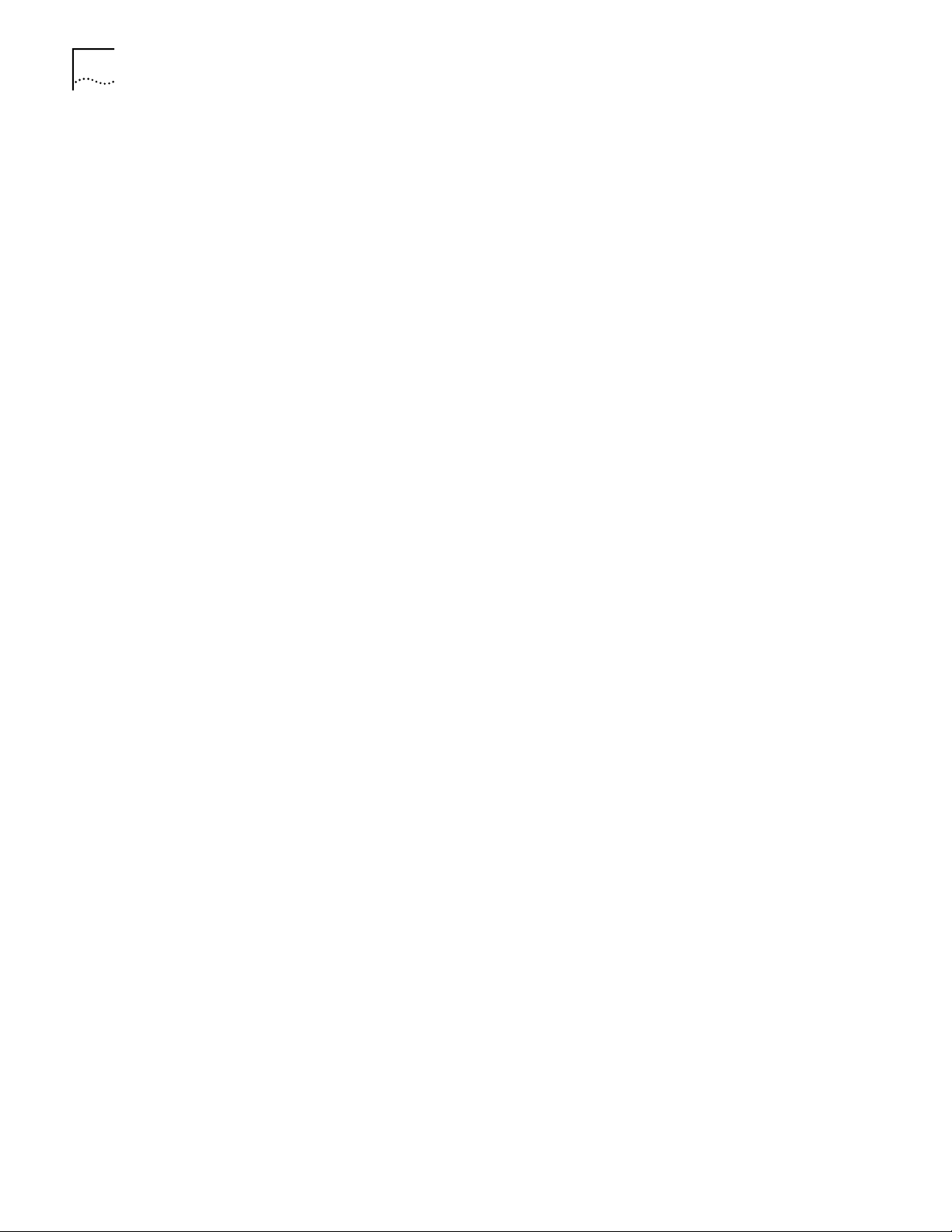
18 CHAPTER 1: OVERVIEW OF DIGITAL WIRELESS NETWORKING
Media Types The AP supports bridging between Ethernet, radio, and serial media.
The Ethernet interface fully complies with Ethernet Rev. 2 and IEEE 802.3
specifications. The AP supports 10BASE-T wired connections and full-speed
filtering. The data transfer rate over radio waves is 11 Mbps. The Ethernet
interface is optional for single-cell or PPP-connected networks.
The radio interface conforms to IEEE 802.11 HR specifications. The interface
operates at 11 Mbps using direct-sequence radio technology. The AP supports
multiple-cell operations with fast, transparent roaming between cells. With the
direct-sequence system, each cell operates independently. Each cell provides a 11
Mbps bandwidth. Adding cells to the network provides increased coverage area
and total system capacity . The AP supports wireless clients operating in Power Save
Polling (PSP) mode or Continuously Aware Mode (CAM) without user intervention.
The DB-9, 9-pin, RS-232 serial port provides a User Interface (UI) or a Point to Point
Protocol (PPP) connection. The UI provides basic management tools for the AP. The
PPP provides a link between APs using a serial connection. The serial link supports
short haul (direct serial) or long haul (telephone line) connections. The AP is a Data
Terminal Equipment (DTE) device with male pin connectors for the RS-232 port.
Connecting the AP to a PC requires a null-modem cable; connecting the AP to a
modem requires a straight-through cable.
Bridging Support The AP PPP interface, accessible from the serial port at the rear of the AP, provides
two types of bridging operations: Internet Protocol (IP) bridging between an AP
and a computer, and between two APs (with one AP connected to a LAN). To
establish an Internet Protocol bridge with an AP, ensure that the computer
includes the appropriate Telnet software with PPP and TCP/IP protocols. Using
Telnet, a remote computer can connect to any AP on an Ethernet network, as long
as data transfers through IP packets.
A PPP link provides the option of using a direct serial link or modem to extend
wired Ethernet topologies. Once in PPP mode, the AP automatically attempts to
communicate with the other device using the Data-Link Bridging (DLB) protocol.
An AP using DLB communicates on the MAC level, and receives and transmits
Ethernet frames.
If the other device does not support DLB, the AP attempts to communicate using
Internet Protocol Control Protocol (IPCP). An AP using IPCP communicates on the
IP level, and receives and transmits IP packets.
The PPP implementation in the AP uses the Link Control Protocol (LCP) and
Network Control Protocol (NCP) as described in:
■ RFC 1171: the Point-to-Point Protocol, July 1990.
■ RFC 1220: PPP Extensions for Bridging, April 1991.
■ RFC 1332: The PPP Internet Protocol Control Protocol, May 1992.
■ RFC 1661: The Point-to-Point Protocol, July 1994.
(RFCs are Requests For Comments used in Internet Communities.)
Page 19
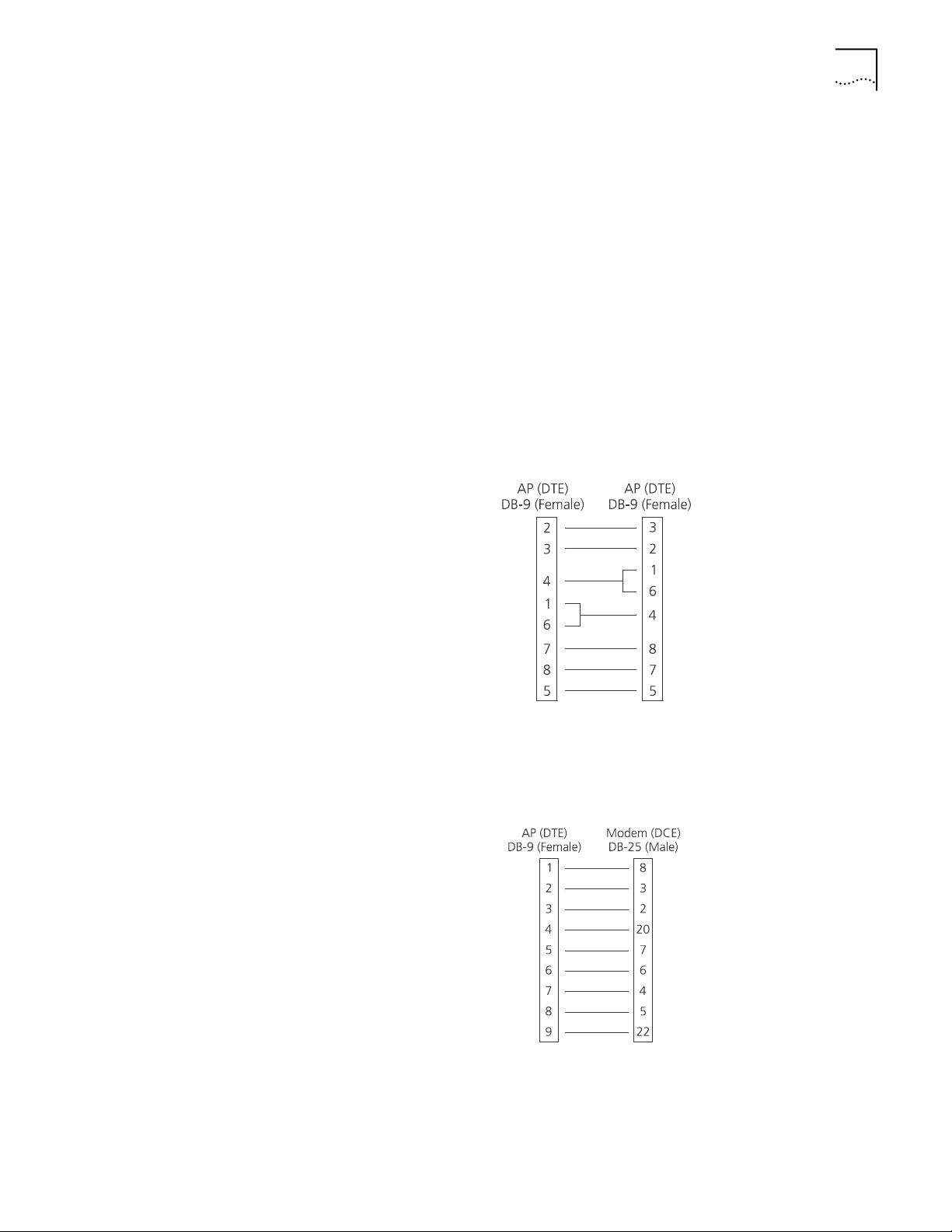
Theory of Operation 19
The AP database dynamically tracks wireless clients and APs on the PPP interface.
Packets forward to the PPP link after the AP determines their destination.
The PPP implementation in the AP uses the NCP as described in RFC 1220: PPP
Extensions for Bridging to encapsulate packets at the Ethernet level. The PPP
provides IP bridging control as defined by RFC 1172 and MAC-level bridging. The
protocol provides support for PPP negotiations conforming to RFC 1661. Users
cannot plug a non-AP node directly into the AP serial port, only AP-to-AP PPP
links.
For detailed information, refer to RFC 1171: The Point to Point Protocol and RFC
1220: PPP Extensions for Bridging.
PPP Connection
Connecting an AP and a computer with a direct serial link requires the use of a
null-modem serial cable.
Connecting an AP and computer with modem devices requires the use of
straight-through cables between the APs and modems. Using modems requires a
telephone line for as long as the link remains active.
When using a modem connection, one AP represents the originating AP and the
other represents the answering AP. When using a PPP link, do not use the serial
port to access the UI. Access to the UI requires establishing a Telnet session with
the AP.
Page 20
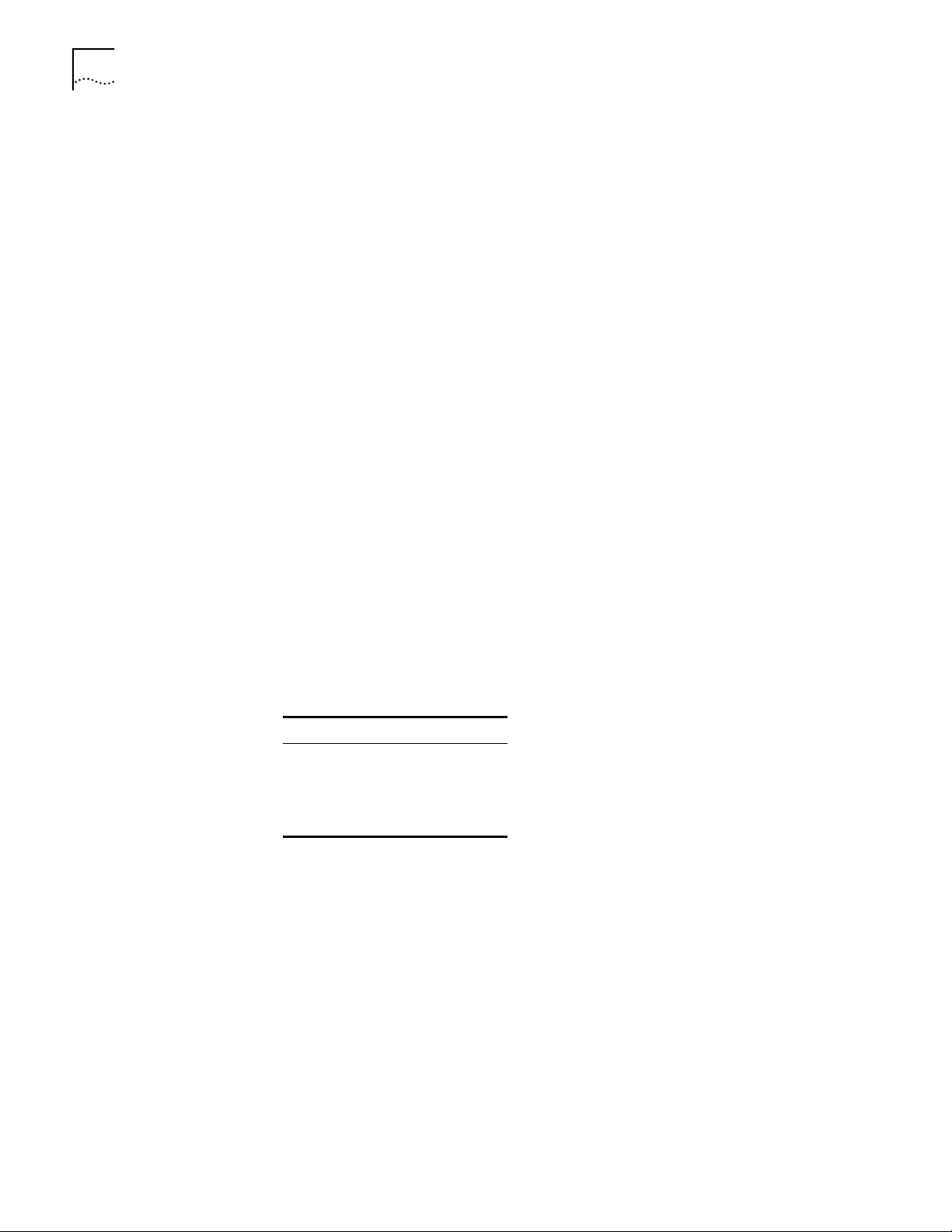
20 CHAPTER 1: OVERVIEW OF DIGITAL WIRELESS NETWORKING
Direct-Sequence Spread
Spectrum
Wireless Client
Association Process
Direct Sequence Spread Spectrum (DSSS) uses a high-speed, non-information
bearing signal to spread the transmitted information over a segment of the radio
frequency band or spectrum. The Wireless LAN access point uses DSSS for radio
communication.
Direct-sequence systems communicate by continuously transmitting a redundant
pattern of bits called a chipping sequence. Each bit of transmitted data is mapped
into chips by the access point to find the chipping sequence corresponding to the
output signal.
Wireless clients receiving a direct-sequence transmission use the same chipping
sequence to recreate the original data transmitted by the access point.
Intercepting and decoding a direct-sequence transmission requires a predefined
algorithm to associate the chipping sequence used by the transmitting access
point to the receiving wireless client. This algorithm is established when the access
point and wireless client are configured. The bit redundancy within the chipping
sequence enables the receiving wireless client to recr eate the original data pattern,
even if bits in the chipping sequence are corrupted by interference.
APs recognize wireless clients as they associate with the AP. The AP keeps a list of
the wireless clients it services. Wireless clients associate with an AP based on the
following conditions:
■ Signal strength between the AP and wireless client
■ Wireless clients currently associated with the AP
■ Wireless client Supported Rate (see table below).
■ Positive match between the wireless client and encryption keys (optional)
■ Positive wireless client authorization by the Access Control List (optional)
Data Rate Requirement
11 Mbps Optional
5.5 Mbps Optional
2 Mbps Required
1 Mbps Required
Wireless clients perform preemptive roaming by intermittently scanning for APs
and associating with the best available AP. Before roaming and associating with
APs, wireless clients perform scans to collect AP statistics and determine the
direct-sequence channel used by the AP.
Scanning is a periodic process where the wireless client sends out messages on all
frequencies defined by the country code. The statistics enable a wireless client to
reassociate by synchronizing its frequency to the AP. The wireless client continues
communicating with that AP until it needs to switch cells or roam.
Wireless clients perform scans at start-up. In a scan, a wireless client uses a
sequential set of channels as the scan range. For each channel in range, the
wireless client tests for Clear Channel Assessment (CCA). When a
transmission-free channel becomes available, the wireless client broadcasts a
probe with the wireless LAN service area and the broadcast HSA_ID. An
AP-directed probe response generates a wireless client Acknowledgment (ACK)
Page 21
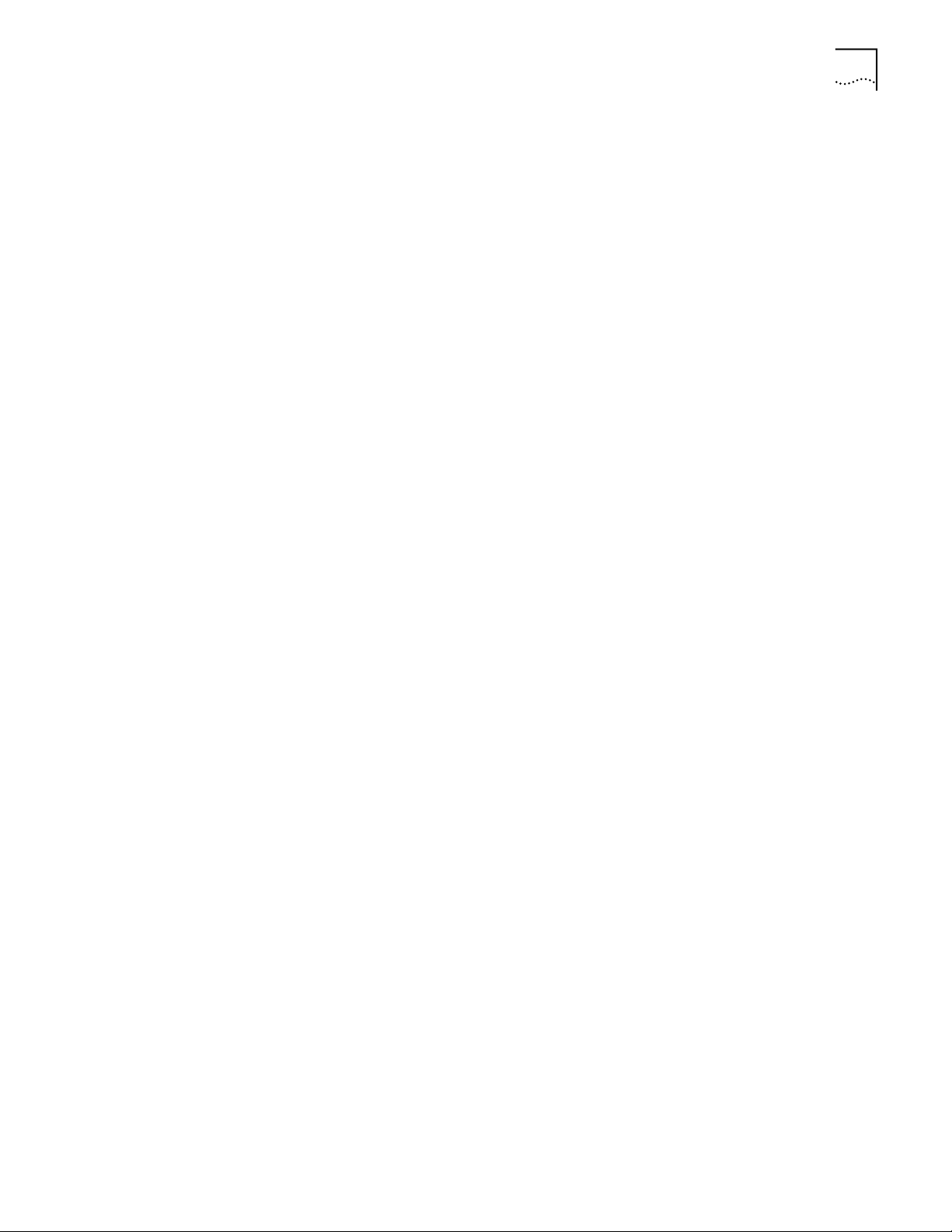
Theory of Operation 21
and the addition of the AP to the AP table with a proximity classification. An
unsuccessful AP packet transmission generates another wireless client probe on
the same channel. If the wireless client fails to receive a probe r esponse within the
time limits, it repeats the probe process on the next channel in the sequence. This
process continues through all channels in the range.
A wireless client can roam within the coverage area by switching APs. Roaming is
transparent and virtually instantaneous in high-level applications. Roaming occurs
when:
■ An unassociated wireless client attempts to associate or reassociate with an
available AP.
■ The supported rate changes or the wireless client finds a better transmit rate
with another AP.
■ The signal quality of a potential AP exceeds that of the current AP.
■ The ratio of good-transmitted packets to attempted-transmitted packets falls
below a threshold.
■ The wireless client detects an imbalance in the number of wireless clients
associated with available APs and roams to a less loaded AP.
A wireless client selects the best available AP and adjusts itself to the AP
direct-sequence channel to begin association. Once associated, the AP begins
forwarding any frames it receives addressed to the wireless client. Each frame
contains fields for the current direct-sequence channel. The wireless client uses
these fields to resynchronize to the AP.
Mobile IP The Internet Protocol identifies the wireless client point of attachment to a
network through its IP address. The AP routes packets according to the location
information contained in the IP header. If the wireless client roams across routers
to another subnet, the following situations occur:
■ The wireless client changes its point of attachment without changing its IP
address, causing forthcoming packets to become undeliverable.
■ The wireless client changes its IP address when it moves to a new network,
causing it to lose connection.
Mobile IP enables a wireless client to communicate with other hosts using
only its home IP address after changing its point-of-attachment to the
internet/intranet.
Mobile IP is like giving an individual a local post office forwarding address when
leaving home for an extended period. When mail arrives for the individual home
address, it is forwarded by the local post office to the current care-of-address.
Using this method, only the local post office requires notification of the individual
current address. While this example represents the general concept of Mobile IP
operation and functionality, it does not represent the implementation of Mobile IP
used.
A tunnel is the path taken by the original packet encapsulated within the payload
portion of a second packet to some destination on the network.
Page 22
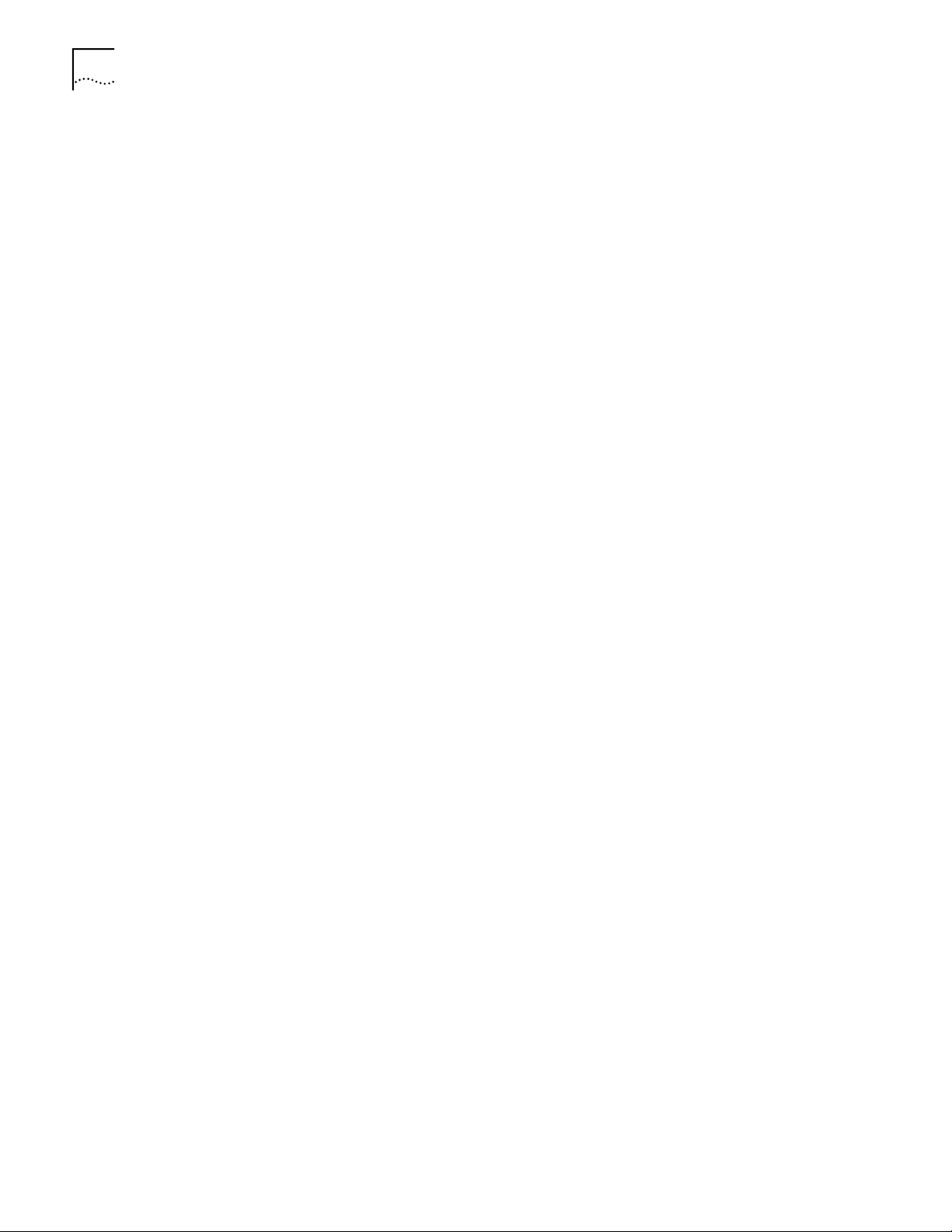
22 CHAPTER 1: OVERVIEW OF DIGITAL WIRELESS NETWORKING
A Home Agent is an AP acting as a router on the wireless client home network.
The home agent intercepts packets sent to the wireless client home address and
tunnels the message to the wireless client at its current location. This happens as
long as the wireless client keeps its home agent informed of its current location on
some foreign link.
A Foreign Agent is an AP acting as a router at the wireless client location on a
foreign link. The foreign agent serves as the default router for packets sent out by
the wireless client connected on the same foreign link.
A care-of-address is the IP address used by the wir eless client visiting a foreign link.
This address changes each time the wireless client moves to another foreign link. It
can also be viewed as an exit point of a tunnel between the wireless client home
agent and the wireless client itself.
The Wireless LAN Mobile IP (roaming across routers) feature enables a wireless
client on the Internet to move from one subnet to another while keeping its IP
address unchanged. To configure this feature, see “System Parameters” on
page 46.
The scanning and associating process continues for active wireless clients. This
allows the wireless clients to find new APs and discard out-of-range or deactivated
APs. By testing the airwaves, the wireless clients can choose the best network
connection available.
Supporting CAM and
PSP Stations
Set the wireless client for Mobile IP as specified in the Wireless LAN Network
Interface User Guide.
Security
Security involves two distinct areas: authentication and privacy. Authentication
ensures that only authorized users access the wireless network. Privacy ensures
that communication between authenticated users and the network cannot be
intercepted or overheard. The Access Control List provides authentication using
the wireless LAN service area and a system administrator-supplied list of all the
wireless client MAC addresses authorized to access the Home Service Area. Privacy
is ensured by enabling the 40-bit WEP encryption option.
Continuously Aware Mode (CAM) stations leave their radios on continuously to
hear every beacon and message transmitted. These systems operate without any
adjustments by the AP.
A beacon is a uniframe system packet broadcast by the AP to keep the network
synchronized. A beacon includes the wireless LAN service area, the AP addr ess, the
Broadcast destination addresses, a time stamp, Delivery T raffic Indicator Maps, and
the Traffic Indicator Message (TIM).
Power Save Polling (PSP) stations power off their radios for long periods. When a
wireless client in PSP mode associates with an AP, it notifies the AP of its activity
status. The AP responds by buffering packets received for the wireless client. The
PSP-mode wireless client wakes up to listen to the AP beacon every n
Interval where
n is a PSP-mode value from the 1 to 5-range; the Beacon Interval is
th
Beacon
set on the wireless client. When the wireless client wakes up and sees its bit set in
the TIM, it issues a poll request to the AP for packets stored for it. The AP sends
Page 23
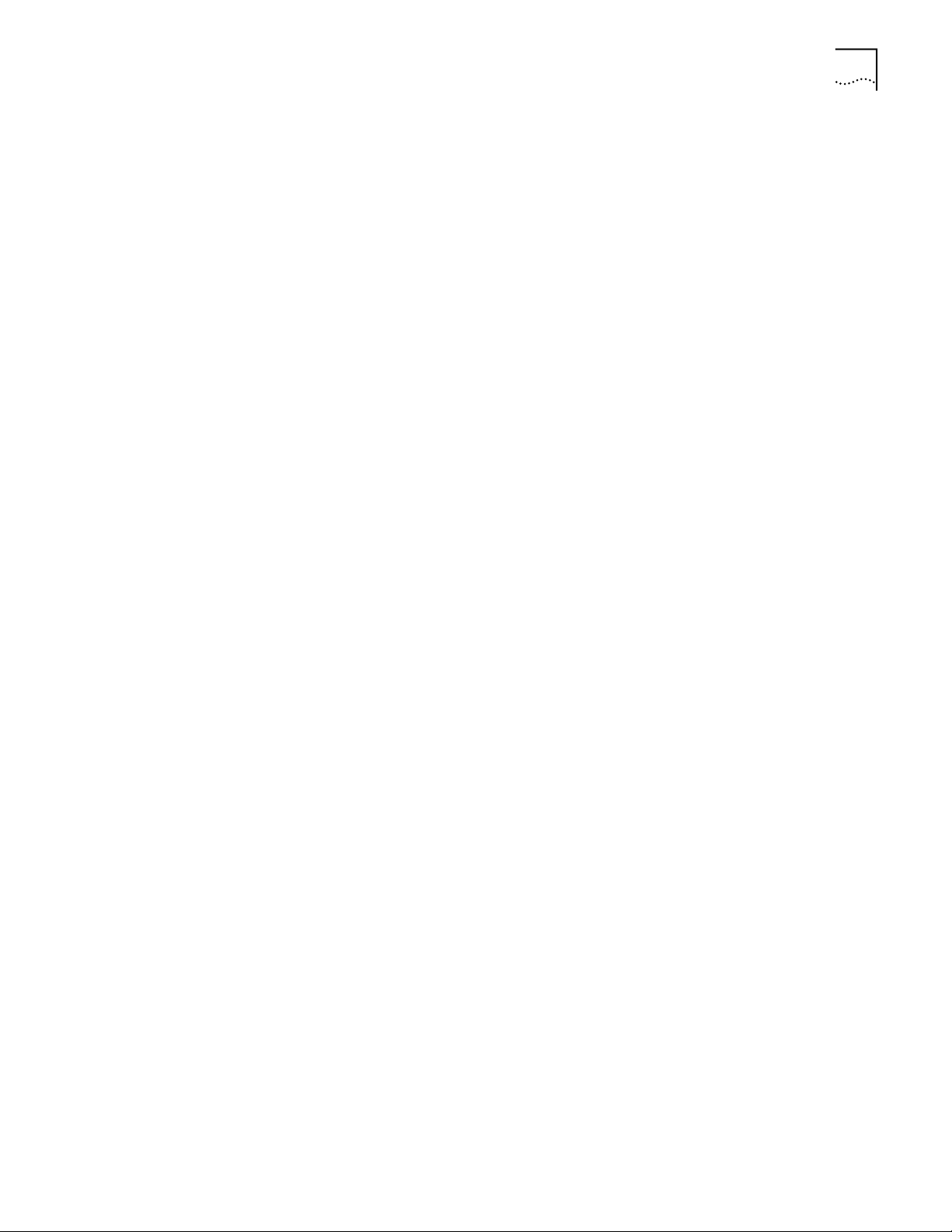
Theory of Operation 23
them to the wireless client and the wireless client goes back to sleep. A DTIM field,
also called a countdown field, informs wireless clients of the next window for
listening to broadcast and multicast messages. The AP sends the messages
following the
nth beacon where n is the DTIM interval defined in the AP. When the
AP has buffered broadcast or multicast messages for associated wireless clients, it
sends the next DTIM with a DTIM Interval value. This value decreases by '1' with
each successive beacon. The AP sends broadcast and multicast messages
immediately following the beacon where the DTIM value is '0.' To prevent a
PSP-mode wireless client from sleeping through a DTIM notification, select a PSP
mode value less than or equal to the DTIM value. PSP-mode wireless clients hear
the beacons and awaken to receive the broadcast and multicast messages.
A TIM is a compressed virtual bitmap identifying the AP associated wireless clients
in PSP mode that have buffered directed messages. wireless clients issue a poll
request when APs issue a TIM. A beacon with the broadcast-indicator bit set
causes the wireless client to note DTIM Count field value. The value informs the
wireless client of the beacons remaining before next DTIM. This ensures the
wireless client turns on the receiver for the DTIM and the following BC/MC packet
transmissions.
HTTP, HTML Web Server
Support
Hypertext Transfer Protocol (HTTP) is the native language of the World Wide Web.
The HTTP protocol makes requests from browsers to servers and responses from
servers to browsers. This function provides the user with a Web-based format for
configuration and firmware download.
Web pages are written in Hypertext Markup Language (HTML). HTML allows the
user to create Web pages containing text, graphics, and pointers or links to other
Web pages or elsewhere on the page or document. Pointers are known as
Uniform Resource Locators (URLs). A URL is essentially the name of the Web page.
The URL consists of three parts:
1 Protocol (or Scheme)
2 Fully Qualified Domain Name (FQDN), the machine where the page is located
3 Local name that identifies the page (usually the HTML file name).
The HTML language describes how to format the document, indication which
fonts to use, much like a copy editor describes which fonts to use, such as the
location, color, header size and text.
Management Options Managing Wireless LAN includes viewing network statistics and setting
configuration options. Statistics track the network activity of associated wireless
clients and data transfers on the AP interfaces. Configuration involves, among
other things, setting system operating parameters and filters used in bridging.
The AP requires one of the following to perform a custom installation or maintain
the Wireless LAN network:
■ Simple Network Management Protocol (SNMP).
■ Wired or wireless LAN workstation with a telnet client.
■ Terminal or PC with RS-232 connection and access to ANSI emulation.
Page 24
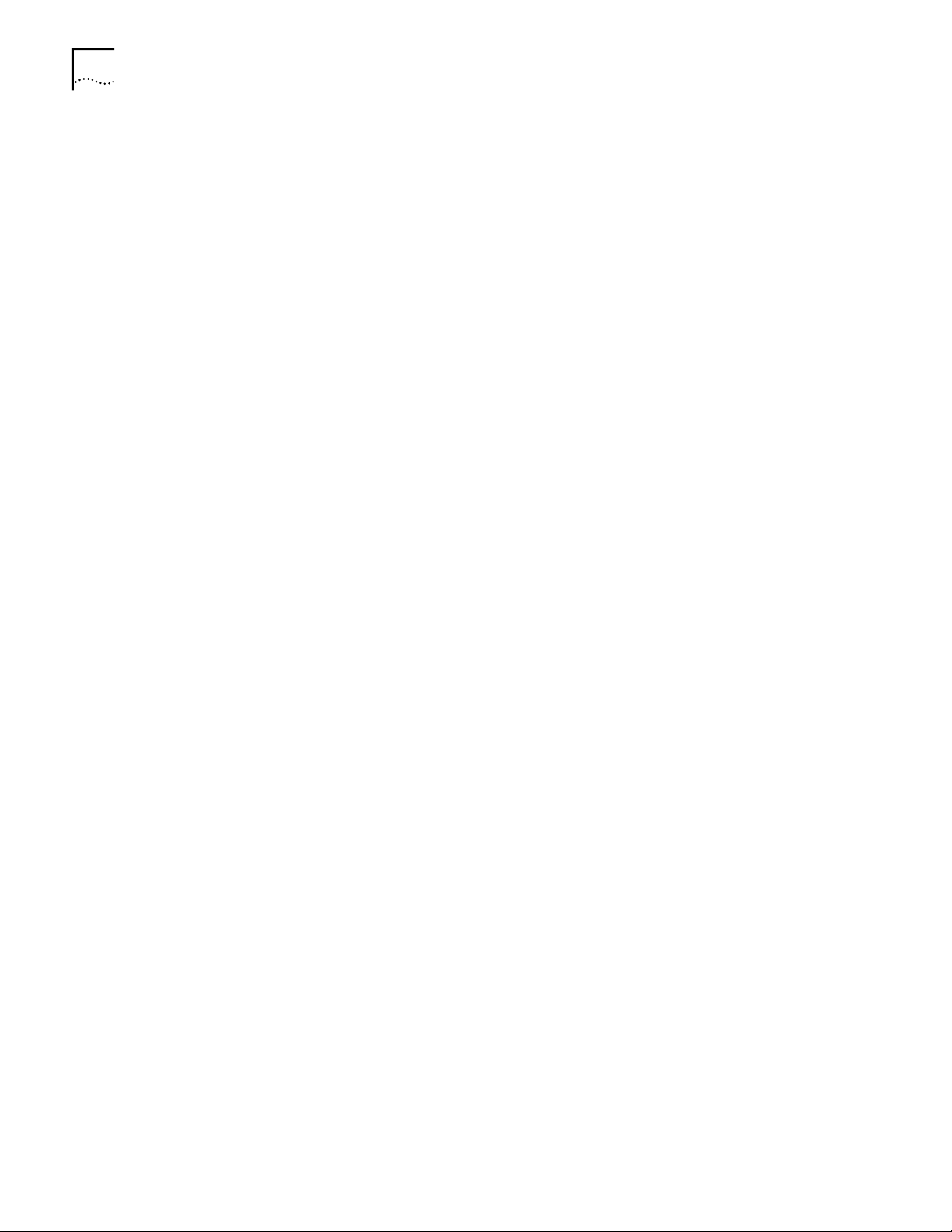
24 CHAPTER 1: OVERVIEW OF DIGITAL WIRELESS NETWORKING
Changing one AP does not affect the configuration of other APs on the network.
Make configuration changes to APs individually. Each AP requires an individual IP
address.
Programmable SNMP Trap Support
The SNMP protocol defines the method for obtaining information about networks
operating characteristics and changing router and gateway parameters. The SNMP
protocol consists of three elements:
■ Management stations
■ Management information
■ Management protocol (MIB)
Nodes can perform as hosts, routers, bridges or other devices that can
communicate status information. An SNMP Agent is a node that runs the SNMP
management process to systematically monitor and manage the network. The
management station performs network management by running application
management software.
An SNMP trap is an alert to all configured management stations of some
significant event that occurred on the network. The management station queries
all stations for details of each specific event, including what, when and where the
event took place and the current status of the node or network. The format or
structure is defined in the SNMP protocol. The MIB defines what and who
monitors the variables.
Using SNMP
The AP includes SNMP agent versions accessible through an SNMP manager
application (HP Open View or Cabletron Spectrum MIB browser). The SNMP agent
supports SNMP versions 1 and 2, MIB II, 802.11 MIB and one proprietary 3Com
Management Information Base (MIB). The SNMP agent supports read-write,
read-only or disabled modes. The AP supports traps that return to the SNMP
manager when certain events occur . The Wireless LAN Installation and Utilities disk
packaged with wireless clients contains the MIB.
Increased MIB Support
The MIB defines what the management station needs to understand and which
objects the station manages. The MIB has ten categories defined with
approximately 175 variables.
Page 25

Theory of Operation 25
Using the User Interface
The User Interface (UI) is a text-based maintenance tool integrated into the AP. It
provides statistical displays, AP configuration options, and firmware upgrades.
Access to the UI requires one of the following
Method Description
Telnet Client Gain access to the AP built-in Telnet server from any AP interface
Direct Serial
Connection
Dial Up Access The dial-up access method requires a communication program
SNMP Via a MIB
Browser
Web Browser Gain access to the AP built-in Web server from any AP interface
including remote Ethernet connections. See “Using Telnet” in
Appendix C.
Acts as a DTE device to connect directly to a DTE device with a
null-modem serial cable. The direct serial access method requires a
communication program with ANSI emulation. See “Using a Direct
Serial Connection” in Appendix C for more information.
with ANSI emulation on the remote terminal or PC. The terminal
or PC dials to an AP with a modem connection. The AP supports
connection to a Hayes-compatible 28,800-baud or faster modem.
See “Using a Dial-up Connection” in Appendix C.
Gain access to the AP SNMP function via a MIB Browser.
including remote Ethernet connections.
Page 26
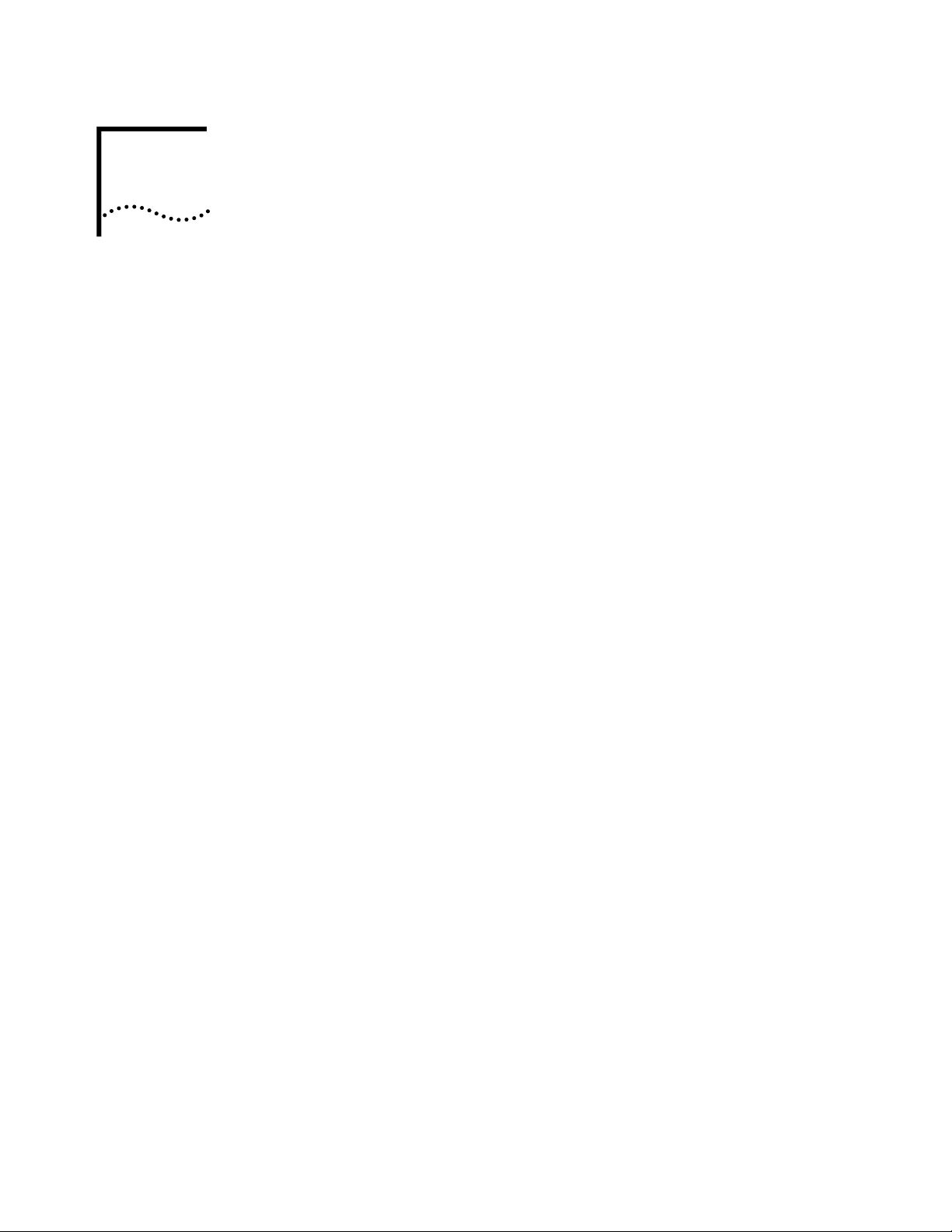
INSTALLING ACCESS POINT HARDWARE
2
Introduction To install an AP, you will have to connect the AP to your network, mount the AP in
a location best suited for reception, and provide power to the AP.
Precautions Before installing the AP, review the following guidelines and precautions.
■ Ensure that you have performed the preinstallation procedure outlined in the
Access Point Quick Start Guide.
■ Do not install the AP in wet or dusty areas without additional protection.
Contact a 3Com representative for more information.
■ Verify the environment has a temperature range between
-20˚ C to 55˚ C.
■ If you attach the AP to a wired Ethernet, make sure that the AP is on the same
subnet.
Package Contents The AP package contains the following items.
■ 1 Access Point (Check the AP model number on the bottom of the unit against
the model listed on the packaging.)
■ 1 Power adapter
■ 1 Mounting bracket and hardware
■ 1 PowerBASE-T module
■ 1 Null-modem serial cable
■ 2 power cords
Contact the 3Com Support Center to report missing or improperly functioning
items.
Requirements The minimum installation requirements for a single-cell, peer-to-peer network is a
power outlet. The AP supports a 10BASE-T unshielded twisted pair (UTP) Ethernet
cable.
Page 27

Power Options 27
Network Connection Locate the Ethernet port and power plug on the back of the AP, as shown by items
2 (power plug) and 3 (Ethernet port) in the figure below. Item 1 is the serial port.
Ethernet configurations vary according to the environment. Determine the
Ethernet wiring to connect the AP, 10BASE-T UTP, or single cell.
10BASE-T UTP Use a 10BASE-T connection for multiple APs or an AP attached to a wired UTP
Ethernet hub. Normal 10BASE-T limitations apply.
1 Plug the data cable with an RJ-45 connector into the AP Ethernet port.
2 Plug the other end of the data cable into the LAN access port (possibly a hub or
wall connection).
3 Add additional APs as needed.
Single Cell The single-cell connection option allows a single AP to connect wireless clients
without a wired network. Wireless clients appear as peers, as in any Ethernet
environment.
Power Options ■ Standard power supply : 115/230VAC, 50/60Hz, 24V/14.
■ US line cord Part Number: 23844-00-00
■ Remote power distribution system, Part Number: AP-PS-11
■ Refer to application note AP-PS-01 located on the 3Com Technologies web
page.
Page 28

28 CHAPTER 2: INSTALLING ACCESS POINT HARDWARE
Mounting the AP The AP can be mounted in any number of locations, some of which are shown
below.
Flat Surface To mount an AP on a flat surface, place the AP so that it rests on the four rubber
pads on its underside. The surface should be clear of debris and away from traffic.
Wall Mount To mount an AP on a wall:
1 Attach the mounting bracket to the AP by lining up the raised flanges in the
center of the bracket with the mounting holes on the bottom of the AP.
2 Firmly press the rounded ends of the flanges into both mounting holes, and then
push forward until the flanges slide into the holes and the bracket locks into place.
3 Mount the AP, using two screws (not provided) inserted into the wall through the
holes on the outer flanges of the mounting bracket.
Or:
1 Using the mounting bracket (shown below) as a template, mark the location of
the two flanged holes in the center of the bracket on the wall with a pen or pencil.
2 Install two screws at the marks on the wall made in Step 1. Leave the heads of the
screws approximately 1/8” above the surface of the wall.
3 Position the AP on the wall, and slide it down so that it hangs from the two screws
installed in Step 2.
Page 29

Mounting the AP 29
Ceiling Mount To mount an AP on a ceiling:
1 Attach the mounting bracket to the AP by lining up the raised flanges in the
center of the bracket with the mounting holes on the bottom of the AP.
2 Firmly press the rounded ends of the flanges into both mounting holes, and then
push forward until the flanges slide into the holes and the bracket locks into place.
3 Attach both t-rail grips to the outer flanges of the mounting bracket with the t-rail
wingnuts. Do not tighten the wingnuts completely; the t-rail grips should remain
loose.
4 Align the t-rail grips with the ceiling t-rails, and attach them to the t-rails.
Page 30
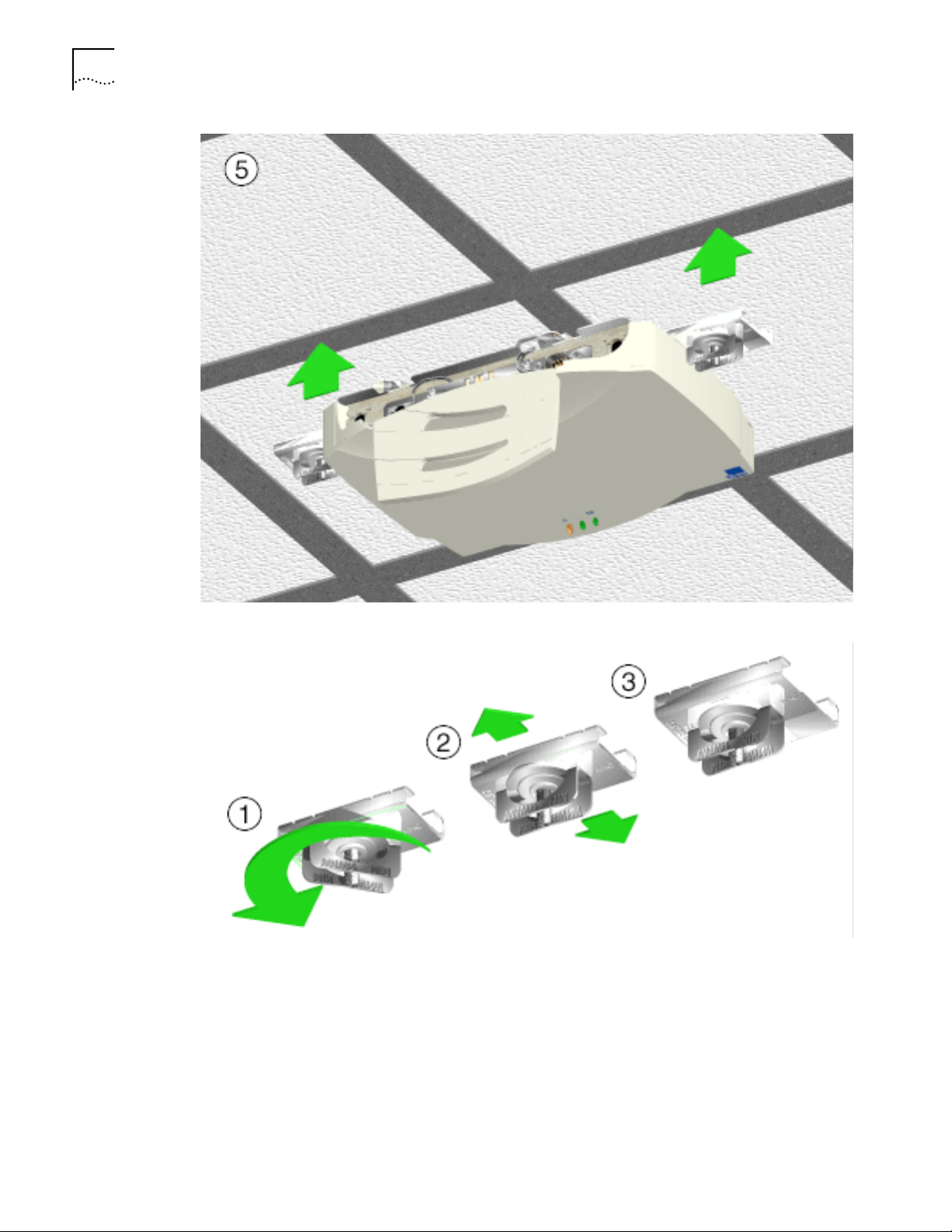
30 CHAPTER 2: INSTALLING ACCESS POINT HARDWARE
5 Tighten the t-rail wingnuts.
The power adapter connects to the rear of the AP and to a power outlet.
1 Plug the power adapter cable into the socket at the back of the AP.
2 Plug the adapter into an outlet.
The AP is functional when the Status indicator on the front of the AP flashes
consistently, and the Wireless LAN Activity indicator begins flickering (see “LED
Indicators” for more details). This indicates that the AP is ready for wireless clients
to associate with it.
Page 31

Using the PowerBASE-T 31
The AP operates without user intervention after setup. See the AP LED indicators
to verify that the unit operates properly.
Using the PowerBASE-T
The PowerBASE-T allows you to power the AP using the Ethernet cable. If you are
forced to mount the AP in an area where access to an electrical outlet is limited,
the PowerBASE-T can be used to power the AP.
The PowerBASE-T can be located at any point between the AP and the hub or
switch, where a convenient AC outlet exists. To connect the PowerBASE-T , use the
following procedure.
1 Connect the power adapter cable to the power supply.
2 Connect the power adapter cable from the power supply to the PowerBASE-T
module. See item 1 in the following figure.
3 Connect the power cord to the power supply.
4 Plug the power cord into a power outlet.
When the PowerBASE-T module receives power, the green LED on top lights up.
5 Connect an Ethernet cable from the Ethernet port to your network hub or switch.
See item 2 in the following figure.
6 Connect an 8-wire Category 5 Ethernet cable from the PowerBase-T module to
the access point. See item 3 in the following figure.
When it receives power over the Ethernet cable, the access point will start its boot
sequence and its LED will light up.
Page 32

32 CHAPTER 2: INSTALLING ACCESS POINT HARDWARE
LED Indicators The top panel LED indicators provide a status display indicating transmission, error
condition, and other activity.
Symbol Description
Power
LAN
WLAN
■ On—Power being received by AP
■ Off—No power to AP
■ Flashing—AP boot sequence
■ On—Link to hub detected, but no network traffic
■ Off—No power and no network connection
■ Flashing—LAN traffic detected. Faster flashing indicates heavier traffic.
■ On—No associated wireless clients
■ Off—No power and no radio signal
■ Flashing—Radio traffic detected. Faster flashing indicates heavier traffic.
Troubleshooting Check the following symptoms and their possible causes before contacting the
3Com Support Center.
Wired Network Verify AP operation.
1 If the AP does not power up, you may be experiencing one of the following:
■ Faulty AP power supply
Page 33

Troubleshooting 33
■ Failed AC supply
■ Electrical Management System (EMS) operating outlet
2 After the AP resets and hardware is initialized, it performs an SRAM test. If the test
passes, all three LEDs turn on. If the test fails, the LEDs all turn off and the AP
resets. The LEDs turn off sequentially, in the order shown, as each of the following
tests pass.
LED State Test Passed
Power Blinks
continuously
Bootup and run-time codes
downloaded to AP flash memory
successful. Run-time code controls the
AP.
Wireless LAN Activity Off Serial port initialized, FIFO buffer
flushed, serial port to AP connection
checked.
Wired LAN Activity Off LAN adapter present.
Identify wired network problems:
3 No operation:
■ Verify AP configuration via Telnet, PPP or UI. Review procedures for Ethernet
and serial connection of the AP. Review AP firmware revisions and update
procedures.
■ Verify network configuration by ensuring that there are no duplicate IP
addresses. Power down the device in question and ping the assigned
address of the device. Ensure no other device responds to that address.
4 AP powered on but has no connection to the wired network:
■ Check connections for proper wiring.
5 Verify network wiring and topology for proper configuration:
■ Check that the cables used have proper pinouts and connectors.
■ Verify router configuration and filtration setting.
■ Check that network band use does not exceed 37% of bandwidth.
■ Verify wireless client operations.
■ Confirm AP operation.
■ Confirm AP and wireless client wireless LAN service area.
■ Check that the radio driver loaded properly.
■ Check that the wireless client PROTOCOL.INI or NET.CFG file is compatible
with the network operating system.
6 Slow or erratic performance:
■ Check wireless client and RF communications range.
■ Check antenna, connectors and cabling.
■ Verify the AP is using the primary antenna connection for single antenna
use.
Page 34

34 CHAPTER 2: INSTALLING ACCESS POINT HARDWARE
■ Verify that antenna diversity setting for AP is appropriate. If using one
antenna, the setting is
Primary and Secondary.
■ Verify network traffic does not exceed 37% of bandwidth.
■ Check to see that the wired network does not exceed 10 broadcast
messages per second.
■ Verify wired network topology and configuration.
Primary Only, if using two antennas, the setting is
Setting Up Wireless
Clients
Refer to documentation for installing drivers, client software and testing. Use the
default values for the WLAN service area and other configuration parameters until
network connection verification.
Page 35

Page 36

MONITORING STATISTICS
3
Introduction The Wireless LAN AP keeps statistics of its transactions during operation. These
statistics include traffic, transmission success, and the existence of other radio
network devices. This chapter discusses the statistics that can be monitored. All
statistics can be cleared as needed.
System Properties The System Properties window displays information about the configuration of the
AP, status of AP modes, AP hardware identification numbers, and firmware and
HTML versions.
To view System Properties, select Statistics→System Properties. To exit the System
Properties window, select any other item in the left-hand column, or click on
Access Point at the top of the navigation pane.
Interface Statistics The AP interface also monitors packets sent to the AP protocol stack (e.g.
configuration requests, SNMP, Telnet). The Interface Statistics window provides the
following information on these packets:
■ Packet forwarding statistics for each interface (Ethernet, PPP, RF)
■ Performance information for each interface in packets per second (PPS) and
bytes per second (BPS).
To view Interface Statistics, select Statistics→Interface Statistics.
You can dynamically update this information by using the Refresh option. Click
Start Refresh
every two seconds. Click Stop Refresh
dynamic updates.
Select any other item or click Access Point at the top of the navigation pane to
exit.
at the bottom of the page to update the values approximately once
at the bottom of the page to terminate
Forwarding Counts Forwarding Counts provides information on packets transmitted from one
interface to another (Ethernet, PPP, radio, AP). Forwarding Counts also displays the
broadcast packets transmitted from the AP.
To view the Forwarding Counts window, select Statistics→Forwarding Counts.
You can dynamically update this information by using the Refresh option. Click
Start Refresh
every two seconds. Click Stop Refresh
dynamic updates.
at the bottom of the page to update the values approximately once
at the bottom of the page to terminate
Select any other item or click Access Point at the top of the navigation pane to
exit.
Page 37

Ethernet Statistics 37
Ethernet Statistics The AP keeps Ethernet performance statistics, including packet transmission and
data retries, until it is reset.
To view or change Ethernet statistics, select Statistics→Ethernet Statistics.
Statistic Definition
Packets Seen Packets received on the Ethernet interface.
Packets Forwarded Packets forwarded from the Ethernet interface to other
Broadcast/Multicast Total broadcast or multicast packets received.
Individual Address Packets received with designated individual addresses.
Packets Sent Total packets sent out.
Any Collision Packets affected by at least one collision.
1 + Collisions Packets affected by more than one collision.
Maximum Collisions Packets affected by the maximum number of collision.
Late Collisions Collisions occurring after the first 64 bytes.
Defers The number of times the AP had to defer transmit requests on
interfaces.
■ Discarded/No Match—Packets discarded because of
unknown destinations (destinations not in the known list
of database entries).
■ Discarded/Forced—Packets discarded because of the
applied address filters.
■ Discarded/Buffer—Packets discarded because of
insufficient buffers in AP.
■ Discarded/CRC—Packets discarded because of data errors.
the Ethernet because of a busy medium.
Radio Frequency Statistics
You can dynamically update this information by using the Refresh option. Click
Start Refresh
every two seconds. Click Stop Refresh
at the bottom of the page to update the values approximately once
at the bottom of the page to terminate
dynamic updates.
Select any other item or click Access Point at the top of the navigation pane to
exit.
The AP keeps radio performance statistics, including packet and communication
information.
To view the Radio Frequency statistics, select Statistics→RF.
You can dynamically update this information by using the Refresh option. Click
Start Refresh
every two seconds. Click Stop Refresh
at the bottom of the page to update the values approximately once
at the bottom of the page to terminate
dynamic updates.
Select any other item or click Access Point at the top of the navigation pane to
escape from the Ethernet Statistics page.
Page 38

38 CHAPTER 3: MONITORING STATISTICS
Miscellaneous Statistics
The AP keeps statistics on WNMP and SNMP packets, filtering violations, and serial
port use in the Miscellaneous Statistics window. to display the Misc System
Statistics window, select Main Menu→Misc Statistics.
Type Name Definition
WNMP Echoes Echo requests received by the AP.
Pings Ping requests received by the AP.
Passthrough Echoes Echoes for wireless clients associated with
the AP.
SNMP Requests Configuration requests received from the
SNMP manager.
Traps AP messages sent to the SNMP manager.
Filter ACL Violations Attempts by wireless client(s) not in ACL list
to associate with this AP.
Address Packets discarded by address filter.
Type Packets discarded by type filter.
Modem Number of Dialouts Dial-out attempts by the AP.
Dialout Failures Dial-out failures by the AP.
Number of Answers Answer attempts by the AP.
Current Call Time Current connection session length, in
seconds.
Last Call Time Last connection session length, in seconds.
Select Refresh or press the F1 key to update the values manually. Select Timed or
press the F2 key to have the AP automatically update the display every two
seconds.
Press Esc or Previous-[F4] to exit.
Analyzing Retries The AP keeps statistics of packets with multiple retries. Use these statistics to
identify severe occurrences of retries. Retries occur when the transmitting station
fails to receive an acknowledgment for a transmitted packet. This lack of
acknowledgment can result from:
■ Two or more stations transmitting simultaneously and causing collisions
■ The receiving station moving out of range
■ The receiving station being powered off.
Any one of these incidents causes both devices to suspend transmitting and retry
later. Too many retries can indicate a system problem.
To view retry severity, do the following:
1 Select Statistics from the Main Menu.
2 Select Retry Histogram. The display indicates the packets that experience retries
(up to 15 retries).
3 Press any key to return to the Main Menu.
Page 39

Clearing Statistics 39
Clearing Statistics To clear statistics, do the following:
1 Select Configuration from the Main Menu.
2 Select Clear All Statistics.
3 Select Perform Function. The AP zeroes out all statistics. Resetting the AP also
clears statistics.
Known APs The AP displays a list of the known APs derived from AP-to-AP communication.
The list includes the MAC and IP addresses and configuration information for each
AP. The first AP on the list provides the information. The AP recognizes other APs
listed in subsequent lines. It sends a broadcast message to other APs every 12
seconds to establish communication and refresh this list.
Select Show Known APs from the Main Menu to display the Known Access Points
window and to review information about the APs.
Category Description
MAC Address Unique 48-bit, hard-coded Media Access Control address,
IP Address Network-assigned Internet Protocol address. An “x” appearing
DS Channel (CH) Direct-sequence channel used by the AP.
WCS Wireless clients associated with the AP.
KBIOS The data traffic handled by the AP, measured by kilobytes in
FW_Ver Firmware version used by the specified AP
Away Determines whether the AP functions as a part of the network
known as the station identifier.
after the IP address indicates the AP on this line is not using
the 802.11 protocol, and its firmware must be upgraded.
per second and kilobytes out per second
or is “Away.” Away indicates the last known transmission
took place 12 or more seconds ago.
Page 40

CONFIGURING THE ACCESS POINT
4
Introduction Software configuration requires setting up a connection to the Access Point (AP)
and gaining access to the User Interface (UI).
Gaining Access to the User Interface (UI)
Using a Web Browser Using a Web browser to gain access to the UI requires the workstation to have a
In order to configure an AP, you need access to the Web and you need to know
the IP address of the AP. In the address/URL text box of your browser, type IP
address of the AP and press Enter.
NOTE: Before configuring the AP, you may wish to upgrade the Wireless LAN
firmware to the latest version. Refer to “Updating AP Firmware” on page 52.
TCP/IP stack and access to a Web browser. The remote station can be on either the
wired or wireless LAN. There are two methods for setting up the Web Help file:
1 Placing the Help file on the network Web server
2 Placing the Help file on the local workstation hard disk.
To use this feature, the Web browser (Internet Explorer 4.0 or greater, or Netscape)
requires JavaScript.
Help File Access
A network Web server is required to access the Help file from the Wireless LAN
Access Point Configuration Management System Web pages. This procedure is
intended for Microsoft Internet Information Server. The network Web server can
be different. If this is the case, some of the procedures will differ.
Setup Network Web Server Help File Access To create the Help file on a
network Web server, a network or system administrator uses the procedure below.
(NT4 is used in this example.)
1 Create a directory on the network Web server in which the AP W eb Site Help Files
will reside. Often this is a subdirectory to C:\InetPub\wwwRoot.
2 Copy all .gif and .htm files to the directory or folder.
3 Select Start from the Windows Task Bar.
4 Select Programs→Microsoft Internet Server (common) →Internet Service Manager .
5 Make sure the server WWW service is running.
6 Select Properties→Service Properties to display the WWW service properties for
the server. The WWW Service Properties window opens.
7 Select the Directories tab.
Page 41

Gaining Access to the User Interface (UI) 41
8 Click Add to open the Directories dialog box.
9 Type the complete path to the directory created in step one.
10 Select Virtual Directory.
11 Type the folder alias (i.e., Wireless LAN Help).
12 Click OK.
13 Enable the Default document option.
14 Type WirelessLANHelp.htm as the default document and click Apply.
15 Click OK to exit the window.
Setup Local Workstation Help File Access T o access the Help file fr om a local
workstation, users need to load the Help file on the hard disk. To install the Help
file, run the InstallShield program.
1 Select Wireless LAN Firmware & Software Downloads from the disk or 3Com Web
site at http://support.3com.com
.
2 Find and click the APHTMLHelp_Install32_102.exe file. The Unpacking WAP HTML
Help window displays indicating that the file is decompressing and the installation
wizard is about to run. The WAP HTML Help Installation Setup dialog box displays.
3 Follow the on-screen instructions to install the Help file on the local workstation
hard disk.
To access the Help file located on the local workstation, follow the procedure
below.
1 Click Start from the Windows Task bar.
2 Select Programs→3Com (or the directory name created during the installation
process).
3 Click WAP HTML Help to launch the help file program.
To exit the Help file, do the following.
1 Click File from the Windows menu bar.
2 Select Close/Exit.
Accessing the Web Browser UI
Using a Web browser to gain access to the UI requir es that the workstation have a
TCP/IP stack and access to a Web browser. The remote station can be on the wired
or wireless LAN.
To verify that the Web Server option is enabled for the AP, do the following:
1 Access the UI using a Serial or Telnet connection.
2 Select System Configuration.
3 Verify that the Web Server option on the System Configuration dialog box is
enabled.
4 Select Save-[F1] to save the configuration
.
Page 42
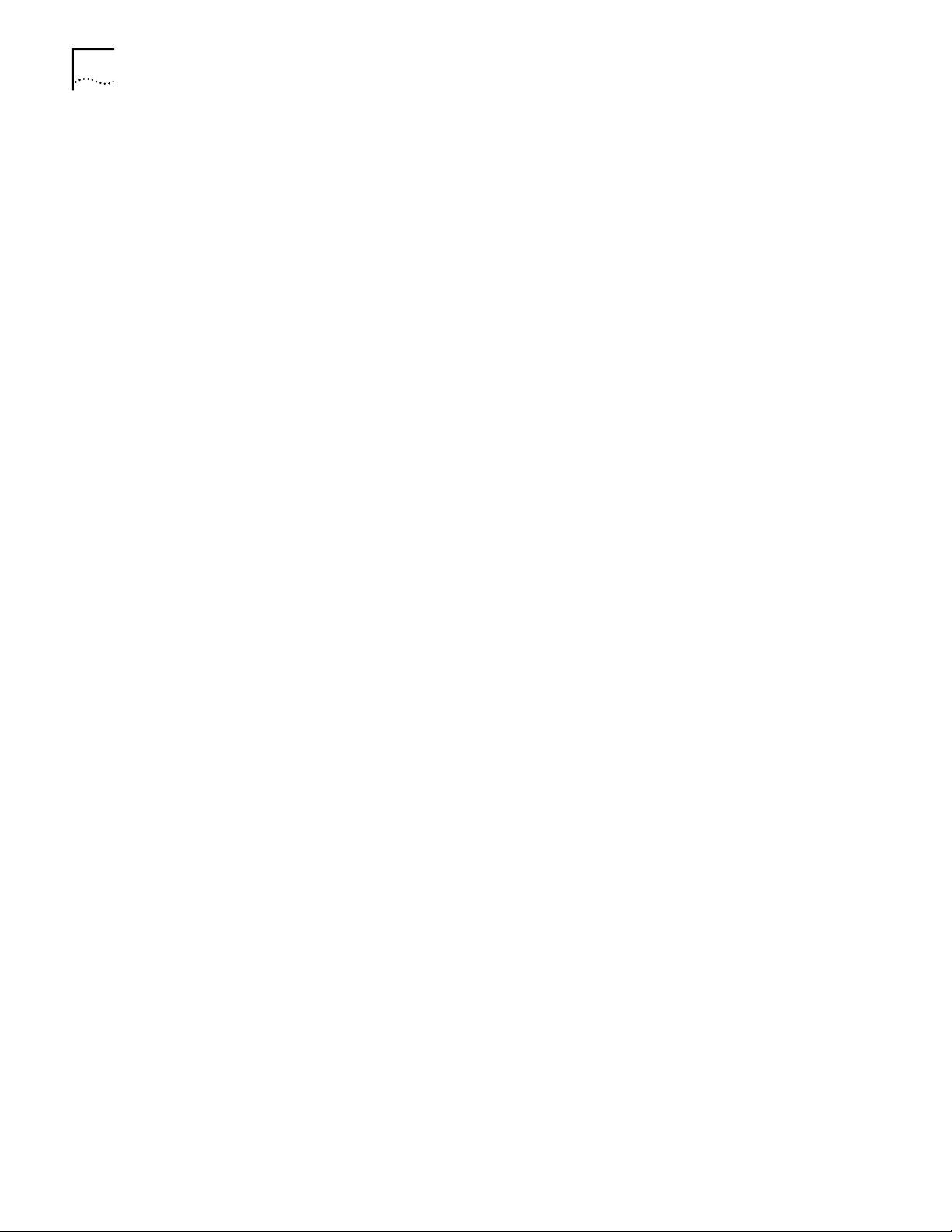
42 CHAPTER 4: CONFIGURING THE ACCESS POINT
You must always reset the AP after you make configuration changes if you want
the changes to be initiated. To reset the AP, follow the procedure below.
1 Select Special Functions.
2 Select Reset AP.
3 Select Yes at the confirmation prompt.
To enable Help file access, change the Help URL parameter using the following
procedure.
1 Select Special Functions.
2 Select Alter Filename(s)/HELP URL/TFTP Server/DHCP using Tab.
3 Press ENTER.
4 Select the
.HELP URL field using the Tab key.
5 Type the IP address/URL (Universal Request Locator) of the Web server or the
directory/folder of the Web server for the Help file location.
6 Press ENTER.
7 Select OK-[CR] using the Tab key and press ENTER.
8 Select the Save Configuration
option to save the new setting.
9 Select Yes at the confirmation prompt.
The Main Menu displays.
10 Reset the AP for changes to take effect.
To access the AP UI via a Web browser from a workstation, do the following:
1 Set the IP address of the workstation and the subnet mask from the NCPA
properties window.
The workstation, in this case, is the workstation or laptop computer running the
Web browser. The informational message instructs you to reboot the system for
property changes to take effect.
2 Ping the AP to verify the connection by typing the command below at the default
DOS prompt:
Ping -t xxx.xxx.xxx.xxx
If the ping receives no response, verify that the hardware connections, IP address,
gateway address, and subnet mask are correct. If these items are correct, contact
your network administrator for assistance.
3 Start your Web browser (Internet Explorer 4.0 or greater, or Netscape 3.0 or
greater).
4 Type the IP Address for the associated AP to access that AP via the Web browser.
The Wireless LAN Access Point Configuration Management System main page
displays.
(The Web pages look different than the Telnet, Direct Serial, or Dial-Up
Connections. Access the different page types using the nodes located in the left
Page 43

Gaining Access to the User Interface (UI) 43
frame. Refer to the online help file for Web page navigation, page contents, and
parameter use.)
5 Turn off the caching function for the browser to view configuration, function, or
option changes on the Web page(s).
■ For Netscape
a Select Edit→Preferences from the menu bar.
b Select Advanced→Cache when the Preferences dialog box opens.
c Select Every time under the Document in cache is compared to document on
network item.
■ For Internet Explorer
a Select View→Internet Options from the menu bar.
b Select Temporary Internet files and Settings.
c Select Every visit to the page under the Check for newer versions of stored
pages item.
You must set this option so that the latest version of a Web page is displayed.
You can access help from any Wireless LAN Access Point Configuration
Management System Web page. To do so, select Help from the top right-hand
corner of any page.
You can change the caching options in the Easy Setup and Configuration pages.
To access the Easy Setup and Configuration pages, follow the procedure below.
1 Select Easy Setup and Configuration. The Username and Password Required dialog
box displays.
2 Type the (case sensitive) AP name.
3Com Access Point
3 Type the (case sensitive) password:
3Com
4 Exit the browser to manually terminate the session.
Changing UI Access To change the System Password, do the following:
1 Select Configuration→Security from the navigation pane.
2 Select System Password.
3 Type the new password and press Enter.
4 Select Save Settings to confirm the save.
Page 44

44 CHAPTER 4: CONFIGURING THE ACCESS POINT
Installing the Access Point
AP Easy Setup in which you set basic parameters for a Wireless LAN network.
These parameters include designating a gateway address that enables message
forwarding across routers on the wired Ethernet.
To install an AP, follow the procedure below.
1 Select Easy Setup→Easy Setup.
The parameters in the Access Point Easy Setup window are explained in the list
below.
Parameter Description
Unit Name AP name
IP Address Network-assigned Internet Protocol address of the AP
Gateway IP Address IP address of a router the AP uses on the Ethernet
Subnet Mask Consists of four sets of digits that help divide a
DHCP Enable/Disable automatic IP address assignment by a
Help URL URL of web management help file
Wireless LAN Service
Area
Diversity Enables selection of antenna diversity. Choose
Additional Gateways IP addresses of the additional gateways used. You can
default gateway
network into subnetworks and simplify routing and
data transmission
DHCP server
WLAN service area identifier
Primary Only
access up to eight gateways
Adding Additional
Gateways
2 Verify that the AP parameters reflect the network environment and change the
parameters as needed.
3 Do one of the following:
■ Click Save Settings to write changes if you make modifications.
■ Click Clear Entries to remove your changes and return the default settings.
You can add the IP addresses of additional gateways during Easy Setup. To do so,
follow this procedure:
1 Select Easy Setup→Easy Setup.
2 Click Add/Delete Gateways.
The Easy Setup - Add/Delete Gateways page displays.
3 Enter the IP addresses of up to seven additional APs.
4 Click Save Settings to write your changes.
5 Click Clear Entries to remove your changes and return the default settings.
Page 45

Configuring the AP 45
Configuring the AP The AP has many configuration parameters. This section discusses all the AP
parameters and how to set them.
Security One of the first tasks you need to accomplish is to set AP security . By doing so, you
define the system password, enable you Access Control List (ACL), determine
which wireless clients have access to an AP and which do not, and enable or
disable encryption.
1 Select Configuration→Security.
The Security Setup page displays.
2 Review the default settings and change as appropriate.
3 Do one of the following:
■ Click Save Settings to write your changes.
■ Click Clear Entries to remove your changes and return the default settings.
Adding Allowed Wireless Clients
1 Select Configuration→Security.
2 Select Enabled for Access Control.
3 Click View/Add/Delete next to Allowed Wireless Clients.
The Access Control List - Add/Delete Allowed Wireless Clients page displays.
4 Enter the MAC address of a wireless client that can associate with the AP and click
Add Wireless Client.
5 Click Clear Entry if you decide not to allow the wireless client association with the
AP.
6 Repeat step 4 for as many wireless clients as you wish.
7 Click Security Home Page when you have completed your entry on this page.
Adding or Deleting a Range of Allowed Wireless Clients
1 Select Configuration→Security.
2 Select Enabled for Access Control.
3 Click View/Add/Delete next to Ranges of Allowed Wireless Clients.
The Access Control List - Add/Delete Allowed Ranges page displays.
4 Enter the MAC address of the allowed wireless client that begins the range.
5 Enter the MAC address of the allowed wireless client that ends the range.
6 Click Clear Entry if you decide to modify the range or eliminate the range.
7 Click Security Home Page when you have completed your entry on this page.
Adding or Deleting Disallowed Wireless Clients
1 Select Configuration→Security.
2 Select Enabled for Access Control.
3 Click View/Add/Delete next to Disallowed Wireless Clients.
The Access Control List - Add/Delete Disallowed Wireless Clients page displays.
Page 46

46 CHAPTER 4: CONFIGURING THE ACCESS POINT
4 Enter the MAC address of a wireless client that cannot associate with the AP and
click Add Disallowed Wireless Client.
5 Click Clear Entry if you decide to remove a wireless client from disallowed status
with the AP.
6 Repeat step 4 for as many wireless clients as you wish.
7 Click Security Home Page when you have completed your entry on this page.
Enabling or Disabling Encryption
1 Select Configuration→Security.
2 Select Enabled for WEP (Privacy).
3 Select 40 bit key for WEP Algorithm.
4 Click Save Settings when you have completed your entry on this page. You will
need to reset the AP using the Special Functions screen to have your encryption
settings take effect, as described later in this section.
Encryption Configuration Requirements
■ The encryption level (open, 40-bit, or 128-bit) must be the same on the
wireless client and the access point.
■ All Shared Keys on the wireless client must be the same as those on the
access point with which the client will associate. They must match exactly
(key order and hex-digit sequence).
■ The selected keys do not need to be the same among different clients
and/or access points.
System Parameters The AP has configuration options to operate the unit, including security access and
interface control. Some parameters do not require modification. To configure the
system parameters, follow the procedure below.
1 Select Configuration→System
The System Setup page displays
2 Type the AP’s name in the Unit Name text box.
3 Enter the appropriate value for Channel.
The table below lists the direct-sequence channel settings for the operating
countries.
Frequency No. of Channels Country
2412 11 Standard
2412 13 Europe
2457 2 Spain
2457 4 France
2484 1 Japan
4 Check Enabled or Disabled for Mobile IP.
5 Type a security key in the Mobile-Home MD5 Key text box.
This security word key is used for Mobile-Home registration and authentication.
Page 47

Configuring the AP 47
6 Select the status of the Ethernet Timeout and enter the number of seconds
between 30 and 255.
This feature disables radio interface if no activity is detected on the Ethernet line
after the seconds indicated. The AP disassociates wireless clients and prevents
further associations with itself until it detects Ethernet activity.
If the Ethernet Timeout is disabled when the Ethernet connection is broken, the
AP clears the wireless client table and disables the RF interface until the Ethernet
connection is restored.
If the Ethernet Timeout is enabled when the Ethernet connection is broken
sets the time-out value to zero (0) and attempts to associate with another WLAP in
the network.
7 Enter a value in seconds for Agent AD Interval. This specifies the interval in
seconds between the mobility agent advertisement transmission. The default is 0.
8 Enable or disable interfaces on the AP.
Interface Description Default Condition
AP-AP State Xchg Specifies AP-to-AP communication
exchanged. If disabled, prevents AP
Auto Configure and AP load leveling
function from operating.
WNMP Functions Specifies whether the AP can perform
WNMP functions.
Ethernet Interface Enables or disables wired Ethernet. On
RF Interface Enables or disables radio. On
Default Interface Specifies the default interface
(Ethernet or PPP) that the AP forwards
a frame to if the AP cannot find the
address in its forwarding database.
Enabled
Enabled
Ethernet
9 Click Clear Entries to reinstate the default settings.
10 Click Save Settings to save your entries on this page.
, the AP
Radio Frequency
Parameters
The AP automatically configures most radio parameters. Exercise extreme caution
when you adjust radio parameters for the AP since these parameters affect system
operations. Options in the RF Configuration window fine-tune the radio and
WLAP functions. To configure the radio parameters, follow the procedure below.
1 Select Configuration→RF. The RF Setup page displays.
2 Enter a value (in packets) for BC/MC QueuMax.This value determines the amount
of memory allocated for the queue used in the AP to temporarily hold
broadcast/multicast messages. The packets corresponds to the maximum-size
Ethernet packets. The default is 10.
3 Enter the Max Retries (data) value. The value represents the maximum allowed
retries before the AP aborts a single transmission attempt. The default is 15.
4 Enter the Max Retries (voice) value. The value represents the maximum allowed
retries before the AP aborts a single transmission attempt. The default is 15.
5 Enter the Multicast Mask (data) and (voice) values.
Page 48

48 CHAPTER 4: CONFIGURING THE ACCESS POINT
Wireless LAN supports broadcast download protocols for any wireless client
(typically Point-of-Sale terminals) requiring the expedited download of a new
operating image over the network instead of using a local nonvolatile drive.
All multicast downstream data packets that match the top 32 bits of the multicast
mask are forwarded immediately instead of being queued for transmission at the
next DTIM interval.
6 Enter the time between beacons in milliseconds for Beacon Interval.
The default is 100 milliseconds.
7 Select Enable or Disable for Accept Broadcast Wireless LAN Service Area.
This feature allows the AP to respond to any station sending probe packets with
the industry-standard broadcast WSA. When Enabled, this feature allows
industry-standard devices interoperability. The AP probe response includes the
WSA_ID and information about the network. By default, this feature is Disabled
and the AP responds only to stations that know the WSA_ID. This helps preserve
network authentication security.
8 Enter a value in minutes for the Wireless Client Inactivity Timeout.
This value specifies the number of minutes the AP allows for wireless client
inactivity. A Wireless LAN AP recognizes wireless client activity through data
packet transmission and reception, and through scanning. Wireless LAN clients
conduct active scanning. Other industry-standard wireless clients might conduct
passive scans and a Wireless LAN AP could classify them as inactive.
Configuring the SNMP
Agent
9 Select values for Rate Control at the three transmission rates.
The default values are:
■ 11 Mbps - Optional
■ 5.5 Mbps - Optional
■ 2 Mbps - Required
■ 1 Mbps - Required
10 Do nothing with the RTS Threshold setting. RTS/CTS operation is not supported at
this time.
11 Click Clear Entries to reinstate the default settings.
12 Click Save Settings to save your entries on this page.
An SNMP manager application gains access to the AP SNMP agent if the
management application has the AP’s IP address. T o ensur e security when SNMP is
used, the SNMP agent can be configured as read-only, read-write, or disabled. The
AP sends specific traps for some conditions.
See the 3Com MIB on the Wireless LAN Installation and Utilities disk for specific
entries.
The AP supports SNMP V1, MIB-II and the 3Com.MIB. To configure the SNMP
agent, follow the procedure below.
1 Select Configuration→SNMP.
The SNMP Setup page displays.
2 Select a mode for SNMP Agent Mode.
Page 49

Configuring the AP 49
■ Disabled disables SNMP functions.
■ Read-only allows get and trap operations.
■ Read/Write (default) allows get, set, and trap operations.
3 Enter a user-defined password of up to 31 characters for Read-Only Community.
This password is for and identifies users with read-only privileges.
4 Enter a user-defined password of up to 13 characters for Read/Write Community.
This password is for and identifies users with read/write privileges. This password
should be the same password as the System Password used to gain access to the
System Configuration page.
5 Enter the IP address of the trap manager for Trap IP Address.
6 Select Enabled or Disable All for All SNMP Traps.
Use this feature to disable all traps or to selectively enable the individual traps. The
default value is Disabled. The table below explains the traps.
SNMP Trap Description Default Value
Cold Boot Sends a trap to the manager when the
Authentication Failure Indicates that community strings other
Radio Restart Sends a trap to the manager for radio
Access Control
Violation
DHCP Change Deselected
AP cold boots.
than those specified for the Read-Only
and Read/Write Community were
submitted.
restart.
Sends a trap to the manager when an
ACL violation occurs.
Deselected
Deselected
Deselected
Deselected
7 Click Clear Entries to reinstate the default settings.
8 Click Save Settings to save your entries on this page.
Configuring PPP/Modem To use a Point-to-Point (PPP) connection, choose the appropriate hardware
connection (direct or modem). On the System Configuration page, select PPP for
Default Interface.
The PPP interface provides a connection using modems over a telephone line.
Connect modems to the APs with straight-through serial cables. Designate one AP
as the Originating AP and the other AP as the Answering AP. Configure the
Originating AP with dial-out information to the answering AP. The answering AP
waits for a dial-in from the originating AP.
The AP supports modems that use the generic Hayes Smartmodem command set.
The AP uses Hayes commands and is capable of operating with various modems of
19200 baud or faster. 3Com does not support modems the company has not
qualified.
The following modems qualify to work with the AP:
■ Practical Peripherals PM288MT II V.34
■ Supra Fax Modem 288
Page 50

50 CHAPTER 4: CONFIGURING THE ACCESS POINT
■ US Robotics Sportster Modem 28.8
Configuring the Originating Modem
1 Select Configuration→PPP/Modem. The PPP/Modem Setup page displays.
2 Select Enabled for PPP Interface.
3 Select PPP for Serial Port Use.
4 Select Originate for Modem Connect Mode.
5 Select Yes for Modem Connected.
6 Select Auto for Dialout Mode.
7 Select the appropriate mode for Modem Speaker.
This setting sends a command to the modem to turn the modem speaker on or
off. The default is On.
8 Type the telephone number (maximum 31 characters) of the answering AP for
Dialout Number.
This string follows a typical Hayes Smartmodem ATDT command. Possible
characters include pauses, numbers and letters. Refer to your modem
documentation for specific information.
9 Enter the time in seconds that the AP will wait for a remote connection for Answer
Wait Time.
If the AP does not make a remote connection in the amount of time you specify, it
will discontinue attempts to make a connection. The default is 60 seconds from a
5- to 255-second range.
10 Enter the time in minutes for Inactivity Timeout.
This setting controls the time-out between issuing a PPP packet and the
anticipated reply. This is necessary if the serial connection has long delay periods.
Zero (0) indicates no time-out. The default is 3 from a 0 to 255-minute range.
11 Enter the time in seconds for Maximum PPP Terminates.
This setting controls the PPP-terminate requests an AP issues when a PPP-linked AP
does not respond to a terminate request. The AP closes the PPP connection after
issuing PPP-terminate requests for the maximum time specified. The default is 10
seconds from a 0-255-second range.
12 Click Modem Dialout to dial the modem.
13 Click the Modem Hangup check box to have the modem hang up after a call.
14 Click Clear Entries to reinstate the default settings.
15 Click Save Settings to save your entries on this page.
Configuring the Answering Modem
1 Complete steps 1-3 for configuring the originating modem above.
2 Select Answer for Modem Connect Mode.
3 Complete steps 5-11 for configuring the originating modem above.
Filtering In order to control the types of network traffic the AP handles or to eliminate
some network traffic, you can configure the AP to forward or discard particular
Page 51

Configuring the AP 51
types of packets (TCP/IP, IPX). Or you can allow all traffic through by disabling the
filtering option.
1 Select Configuration→Filtering. The Filtering Setup page displays.
2 Determine what type of filtering you want to set up and select the appropriate
procedure below.
Filtering to Forward Packets
To configure the AP to forward packets of particular types, do the following:
1 Click Forward as the Type Filtering.
2 Enter the four hex digits associated with the network protocol for which you want
the AP to forward packets.
3 Click Add Filter.
4 Repeat steps 2 and 3 to add additional protocol types.
5 Click Clear Entries to reinstate the default settings.
6 Click Save Settings to save your entries on this page.
Filtering to Discard Packets
To configure the AP to discard packets of particular types, do the following:
1 Click Discard as the Type Filtering.
2 Enter the four hex digits associated with the network protocol for which you want
the AP to discard packets.
3 Click Add Filter.
4 Repeat steps 2 and 3 to add additional protocol types.
5 Click Clear Entries to reinstate the default settings.
6 Click Save Settings to save your entries on this page.
Removing Filtered Packet Types (Networking Protocols)
Y ou may have set up particular type of packets for discar ding or forwar ding by the
AP. If you chose to remove packet types from your list, do the following.
1 Highlight the hex number representing the packet type you want to delete.
2 Click Delete Filter.
3 Click Clear Entries to reinstate the default settings.
4 Click Save Settings to save your entries on this page.
Disabling Type Filtering
If you want the AP to handle all types of network traffic, disable type filtering.
1 Select Disabled (the default) as the Type Filtering if it is not already selected.
2 Click Save Settings to save any changes you made on this page.
Page 52

52 CHAPTER 4: CONFIGURING THE ACCESS POINT
Updating AP Firmware To upgrade your firmware, you need a TFTP server and a connection between the
AP and PC on the same Ethernet segment.The files required for firmware updates
are 3cap_fw.bin and 3cap_htm.bin.
Verify the PC has a TFTP server running on it. Running the server requires third
party software such as FTP PC/TCP for DOS or OnNet™ for Windows. The wireless
TFTP upgrade method requires a connection between the AP and a TFTP server.
The TFTP server can be running on a 3Com Wireless LAN device.
To update the AP firmware, do the following:
1 Select Configuration→Firmware.The Firmware Download page displays.
The Firmware Filename, HTML Filename, and the TFTP Server values display.
2 Do one of the following:
To update only the current AP, select either Firmware, HTML File, or both under
update THIS Access Point’s
To update all APs, select either Firmware, HTML File, or both under Update ALL
Access Points.
3 Click Clear Entries to modify your entries or to abort the firmware upgrade.
4 Select Perform Function start the download.
Special Functions The configuration items under Special Functions perform housekeeping functions
on APs. The functions are explained in the table below.
Page 53
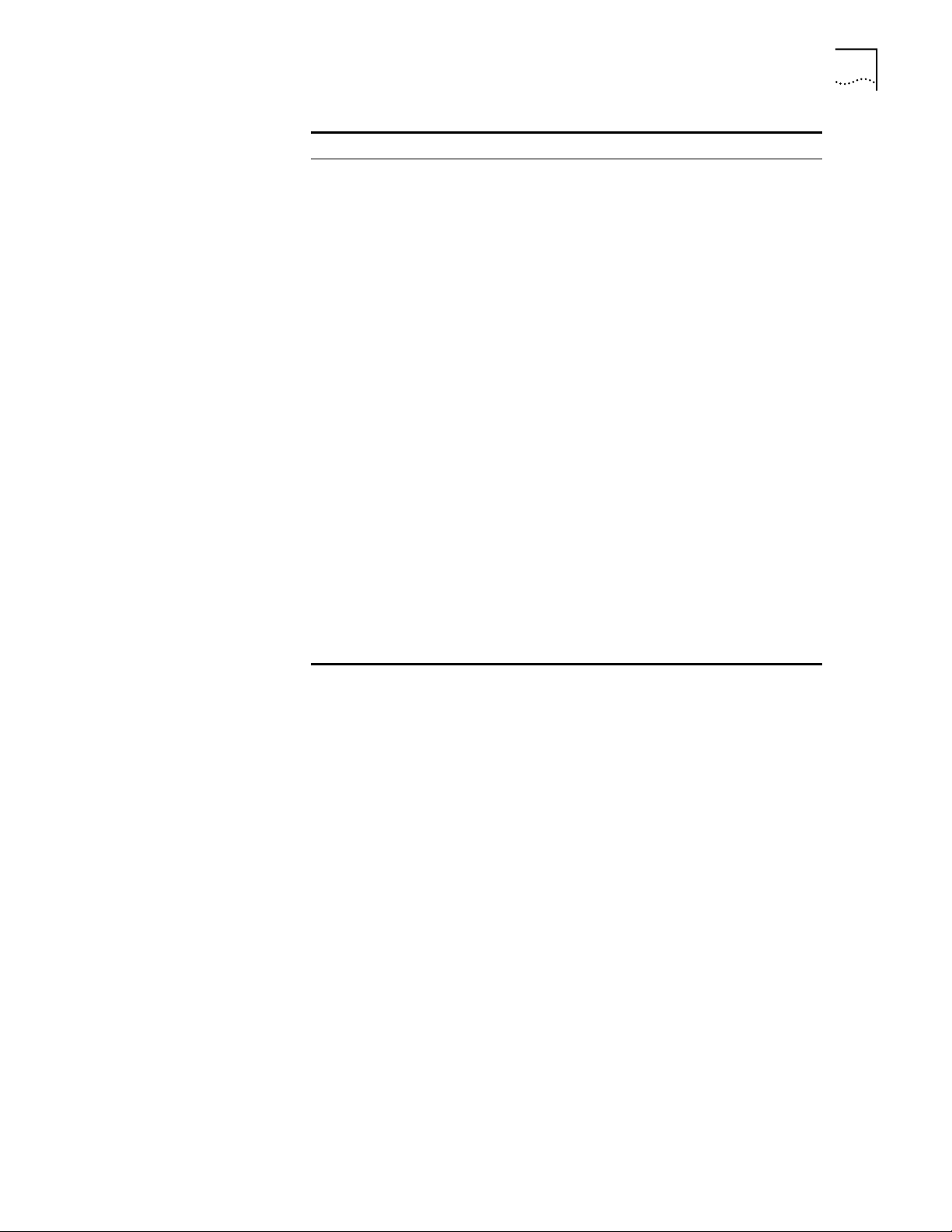
Configuring the AP 53
Special Function Description
Clear All Statistics Clears the current statistics for the AP.
Clear Wireless Client Table Ensures that wireless clients associating with the
Clear Access Control List (ACL) Individual
Clear Access Control List (ACL) Range
Clear Address Filters Clears filters that have been set up for the AP.
Load ACL from Wireless Client
List
Reset AP The AP keeps only saved configuration changes
Save Configuration to All APs Saves the configuration options you have
AP are active. Clear the wireless client association
table for diagnostic purposes. Clear wireless
clients from an AP if the AP has many wireless
client associations that are no longer in use. The
AP removes the wireless clients associated with it.
Wireless clients cleared from an AP will attempt
to reassociate with the AP or another nearby AP.
Clears the list of MAC addresses for the wireless
clients that can associate with the AP.
Clears the range of MAC addresses for the
wireless clients that can associate with the AP.
Loads the list of MAC address from the wireless
client list.
after a reset
restores the last saved configuration. If changes
are made and not saved, the AP clears those
changes and restores the factory defaults upon
reset.
After a reset, the AP LEDs flash as they do when
the AP powers up. The AP returns to a
STATUS-flashing state.
selected for the current AP to all APs with the
same network ID on the same subnet.
. Resetting an AP clears statistics and
1 Select Configuration→Special Functions. The Special Functions window displays.
2 Select all appropriate options. (You can click Clear Entries to remove all of your
entries.) You must select Reset AP to have the settings you have selected in other
AP configuration screens take effect.
3 Select Perform Function to execute your choices.
Page 54
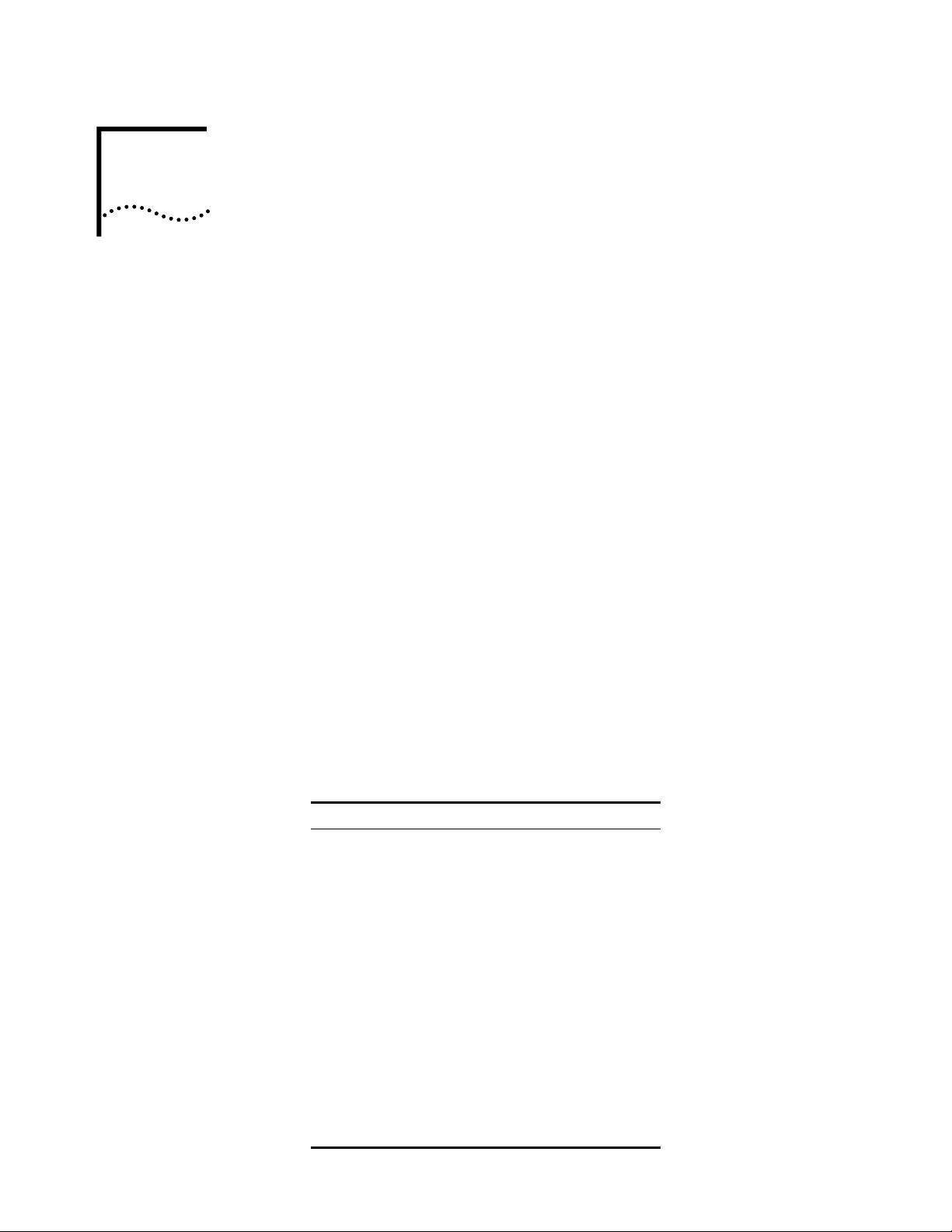
MONITORING WIRELESS CLIENTS
5
Introduction The AP keeps statistics of its transactions during operation. These statistics indicate
traffic, transmission success, and the existence of other radio network devices.
Clear statistics as needed.
Wireless Clients Wireless Client statistics provide information on wireless clients associated with an
AP. The statistics include information on data sent and received, activity and
association. A wireless client shows only in the Home/Foreign Agent Table screens
when the wireless client has roamed to another AP on a different subnet. Once a
wireless client has roamed, the wireless client IP Address displays on the Home
Agent Table screen of the wireless client’s home AP with the IP Address of the
Foreign Agent to tell the “home” AP where to forward packets.
The wireless client IP Address is also shown in the Foreign Agent Table and Regular
screens of the new “foreign” AP to tell the new AP where to expect packets fr om
for newly associated wireless clients. The AP Regular screen shows the wireless
clients associated locally on the same subnet.
1 Select Wireless Client from the Main Menu.
2 Use the Tab or arrow keys to highlight the desired screen.
3 Press Enter to display the screen you selected.
4 Select Regular at the Wireless Clients prompt.
The display shows the currently associated wireless clients listed by MAC address.
The list appears as follows:
Variable Description
addr Wireless client MAC address
(xx:xx:xx:xx:xx:xx format)
p Wireless clients power mode:
■ P–PSP
■ C–CAM.
An unassociated wireless client does not
display any character
i Wireless client location on AP interfaces:
■ R–radio,
■ P–PPP.
■ A–associated with AP in the past, but
not at time of verifying status
# Current AP radio transmit rate (Mbps) for
messages sent to this wireless client.
V Indicates a 3Com voice-enabled device.
addr [p:i#:e]
Page 55

Clearing Statistics 55
5 Select Start Refresh to have the AP automatically update the display every two
seconds.
The information displayed about the wireless client includes the following:
:
Category Description
Interface Displays the wireless client connection (RF, Ethernet, PPP
State Connection state between the AP and the wireless client:
Power Mode Wireless client power mode (CAM, PSP, or N/A)
Station ID The IEEE 802.11 specification requires that each AP assign
Begin Current Assoc Time at which current association began (hh:mm:ss)
Supported Rates Indicates data station supported transmission rates
Current Xmt Rate Current rate of AP-station data transmissions
Packets Sent Number of packets sent by AP to wireless client
Packets Rcvd Number of packets received by AP from wireless client
Bytes Sent Number of bytes sent by AP to wireless client
Bytes Rcvd Number of bytes received by AP from wireless client
Discard Pkts/CRC Number of packets discarded because of data error
Last Activity Amount of time since the last communication with AP
Last Data Activity Amount of time since the last data transfer (hh:mm:ss)
or AP)
■ Host–unit is on AP or PPP interface
■ Associated–current association on radio interface
■ Away–unit is no longer associated with AP.
a station ID to all associated wireless clients, regardless of
the wireless client power mode (PSP or CAM)
(hh:mm:ss)
6 Select Refresh at the bottom of the window to update the values manually.
7 Press Close to return to the previous menu.
Clearing Statistics To clear statistics, do the following:
1 Select Special Functions from the Main Menu.
2 Select Clear All Statistics.
The AP zeroes out all statistics. Resetting the AP also clears statistics.
Page 56

CONFIGURING THE AP USING THE
6
Introduction Software configuration consists of setting up a connection to the Access Point (AP)
Gaining Access to the User Interface (UI)
ASCII I
and gaining access to the User Interface (UI)
NOTE: Before configuring the AP, you may wish to upgrade the Wireless LAN
firmware to the latest version. Refer to “Manually Updating AP Firmware” on
page 73.
.
NOTE: The dot in front of certain parameters, functions, or options (.Antenna
Selection Primary Only) indicates these items update to all APs with the same
WLAN Service Area when you select the “Upgrade ALL APs” [F2] option. This
option can only be executed among the same hardware platforms and same
firmware versions.
The method for establishing access to the UI depends on the connection used.
Select the setup that best fits the network environment. Your connection options
are:
NTERFACE
.
■ Telnet
■ Direct serial connection
■ Dial-up connection
If using a PPP or serial connection, access the UI through a Telnet session.
Using Telnet Using a T elnet session to gain access to the UI r equires that a remote station has a
TCP/IP stack. The remote station can be on the wired or wireless LAN.
To access the AP from the workstation, follow the procedure below.
1 From the DOS prompt, Telnet to the AP using its IP address:
Telnet xxx.xxx.xxx.xxx
2 Type the appropriate password (case sensitive) at the prompt.
comcomcom
3 Press ESC. The AP displays the Main Menu. If the session is idle (due to no input,
for example) for the configured time, the session terminates. To manually
terminate the session, press CTRL+D.
4 Select the Set System Configuration option to set the System Password.
Page 57

Navigating the UI 57
Using a Direct Serial
Connection
Using a Dial-Up
Connection
To use the ASCII interface with a direct serial connection, follow the instructions in
the AP Quick Start Guide, included in your package.
The AP supports a dial-up connection to the UI. This requires accessing the UI from
Telnet or a direct serial connection and changing the serial port configuration.
Configure the AP for the following:
■ Enable serial port.
■ Set serial port for UI.
■ Disable any modem connection.
■ Set AP to answer mode.
Select the Set Serial Port Configuration option to configure these settings. For
details on configuring these settings, see “Configuring for Dial-Up to the UI”.
Navigating the UI Use the following keystrokes to navigate through the UI menus and windows
depending on the terminal emulation. For terminal emulation programs that do
not support arrow or function keys, use the control-character equivalents.
Arrow/Function Key Control Character
Up Arrow CTRL + O
Down Arrow CTRL + I
Left Arrow CTRL + U
Right Arrow CTRL + P
F1 CTRL + Q
F2 CTRL + W
F3 CTRL + E
F4 CTRL + R
The following conventions also apply to navigating windows and menus:
■ To select menu items, press the key corresponding to the bold letter for the
item (case-sensitive hot key). Press Enter to select the item.
■ Press Tab to scroll through menu items.
■ To change menu items, select items from the bottom line of the Main Menu for
configuration options. For multiple choice options, press the bold letter to
select. To change values, type in the new value and press Enter. If the value is
invalid, the AP beeps and restores the original value. Press Tab to scroll to the
next menu item.
■ Select an option from the bottom line on the menu to enable changes to take
effect. Press Tab to scroll to the item and press Enter to select it.
■ When you change values, such as System Name or System Password, accept
values by scrolling to the next field or pressing Enter.
■ You can use function keys to enable commands in some windows. For
example, statistic windows include Refresh-[F1
] and Timed-[F2] command/key
combinations to update the display.
Page 58

58 CHAPTER 6: CONFIGURING THE AP USING THE ASCII INTERFACE
■ Some options listed at the bottom of screens indicate possible commands for a
selected item. For example, in the Known APs window, highlighting an AP on
the list and pressing F1 brings up the Ping function to Ping that AP.
■ To exit from submenus, press Esc.
Administration screens include options for saving or clearing data that appear on
the bottom line of the screen. Confirmation prompts are listed below.
Prompt Description
OK Registers settings but does not save them in
Save Saves all settings (including ones not on that screen) to
Save ALL APs To save the AP installation configuration information
Cancel Does not register settings changed in a screen.
nonvolatile memory (NVM). A reset command returns
to previously saved settings.
NVM. This is the same as Save Configuration in the
Special Functions screen.
to all APs with the same WLAN Service Area. This
option saves the configuration changes for the current
AP on the Known APs table to update their
configurations and reset after the configuration has
been modified. Users can perform this option only
among the same hardware platforms and same
firmware versions. Example: AP-3020 running FW
4.01-xx.
Entering Admin Mode The UI defaults to User mode, allowing read-only access to the AP’s functions
(view statistics, for example). Switching to Admin mode provides access to
configuration menus and allows you to configure the AP.
To enter Admin mode requires the administration password. To enter Admin
mode, do the following:
1 Select Enter Admin Mode from the Main Menu. The AP prompts for the
administration password:
Enter System Password:
2 Type the default (case sensitive) password:
comcomcom
■ If the password is correct, the AP displays the Main Menu with the Enter Admin
Mode menu item changed to Exit Admin Mode.
■ If the password is incorrect, the AP continues to display the Main Menu with
the Enter Admin Mode menu item.
NOTE: Set the System password in the Set System Configuration screen. See
“Changing the Access to the UI” for more details.
Page 59

Navigating the UI 59
Changing the Access to
the UI
Configuring for Dial-Up
to the UI
To prevent unauthorized Telnet access, change the configuration access to the UI.
This includes enabling or disabling the Telnet Logins or changing the System
Password.
To change Telnet access to the AP, do the following:
1 Select Set System Configuration from the Main Menu.
2 Select Telnet Logins.
3 Press the space bar or left/right arrow to toggle between Enabled and Disabled.
4 Press Tab to highlight the SAVE-[F1] function at the bottom of the screen.
5 Press Enter to confirm the save.
To change the System Password, do the following:
1 Select Set System Configuration from the Main Menu.
2 Press Tab to select System Password.
3 Type the new password and press Enter.
4 Press Tab to highlight the SAVE-[F1] function at the bottom of the screen.
5 Press Enter to confirm the save.
A dial-up connection requires a straight-through Ethernet cable between the
modem and the AP. The remote PC requires a modem and a communication
program, such as HyperTerminal.
The AP supports modems that use the generic Hayes Smartmodem command set.
The AP uses Hayes commands and is capable of working with various modems of
19200 baud or faster. 3Com does not support modems the company has not
qualified.
The following modems qualify to work with the AP:
■ Practical Peripherals PM288MT II V.34
■ Supra Fax Modem 288
■ USRobotics Sportster Modem 28.8
Configuring The Serial Port
To enable and configure the serial port connection on the AP:
1 Select Set Serial Port Configuration from the Main Menu.
2 Set the Port Use parameter to PPP.
3 Set the Modem Connected parameter to Yes.
Page 60

60 CHAPTER 6: CONFIGURING THE AP USING THE ASCII INTERFACE
Configure the other settings as required on the AP. The table below explains the
other settings.
Setting Description
Answer Wait Time The time waiting for a remote
Modem Speaker AP sends a command to the modem to
Inactivity Timeout The inactivity time on the UI that causes
connection before dropping the
attempt. The default is 60 seconds.
turn on/off the modem speaker. The
default is On.
the AP to terminate the connection
while using a modem. The default is 5
minutes. A value of zero indicates no
time-out.
Configuring the Dial-Up System
To configure the Dial-up System, (assuming the PPP, serial port, and answer mode
are enabled on the AP), follow the procedure below.
1 Attach a null-modem serial cable from the AP to the modem.
2 Verify the modem connects to the telephone line and has power. Refer to the
modem documentation for information on verifying device power.
3 Start the communication program from the remote terminal.
4 Select the correct serial port along with the following parameters:
■ Emulation—ANSI
■ Baud rate—19200 bps
■ Data bits—8
■ Stop bits—1
■ Parity—none
■ Flow control—none
5 Dial out to the AP with the appropriate telephone number. No password is
required.
6 Press Esc to refresh the display.
The AP displays the Main Menu.
Hanging Up
To hang up from the UI while a call is still connected:
1 Select Special Functions from the Main Menu.
2 Select Modem Hangup.
Page 61

Access Point Installation 61
Access Point
Installation
The AP UI includes an AP Installation window in which you can set basic
parameters for a Wireless LAN network. These parameters include designating a
gateway address that enables message forwarding across routers on the wired
Ethernet.
To install an AP, follow the procedure below.
1 Enter Admin Mode.
2 Select AP Installation from the Main Menu to display the Access Point Installation
window.
Parameter Description
Unit Name AP name.
IP Address Network-assigned Internet Protocol address of the AP.
Gateway IP Address IP address of a router the AP uses on the Ethernet default
gateway.
Subnet Mask The Subnet Mask consists of four sets of digits that help
divide a network into subnetworks and simplify routing and
data transmission:
■ Sets 1 and 2—Network domain.
■ Set 3—Subset of hosts within a larger network.
■ Set 4—Individual computer.
WLAN Service Area The unique, 32-character, alphanumeric, case-sensitive
network identifier of the AP.
Antenna Selection Enables selection of antenna diversity.
Additional Gateways The IP address of the additional gateways used. You can
access up to eight gateways.
3 Verify that the AP parameters reflect the network environment and change the
parameters as needed.
4 Press the space bar or the Left or Right Arrows to toggle between Primary Only
and Primary and Secondary in the Antenna Selection field.
5 Do one of the following:
■ Select OK to register the settings.
Or:
■ Select Save to write changes to NVM, which generates a confirmation prompt.
6 Select Save ALL APs [F2] to save the AP installation configuration information to all
APs with the same WLAN Service Area
.
This option saves and updates the configuration changes for the current AP on the
Known APs table. The AP is reset after the configuration has been modified. You
can execute this option only among the same hardware platforms and same
firmware versions.
7 Select Cancel-[ESC] to disregard any changes made in this window and return to
the previous menu
.
Page 62

62 CHAPTER 6: CONFIGURING THE AP USING THE ASCII INTERFACE
Configuring the AP The AP has many configuration parameters. This section discusses all the AP
parameters and how to set them.
System Parameters The AP has configuration options to operate the unit, including security access and
interface control. Some parameters do not require modification. To configure the
system parameters, follow the procedure below.
1 Select Set System Configuration from the Main Menu, which generates the
System Configuration window.
2 Select the appropriate value from the table below to configure the
direct-sequence channel settings for the operating country.
Frequency No. of Channels Country
2412 11 US (standard)
2412 13 Europe
2457 2 Spain
2457 4 France
2484 1 Japan
3 Configure the AP system settings as required. The parameters ar e explained in the
table below.
Ethernet Timeout Disables radio interface if no activity is detected on the Ethernet line after
Telnet Logins Specifies whether the AP accepts or rejects Telnet Logins. The default
System Password For administrative access, select any alphanumeric, case-sensitive entry up
Agent Ad Interval Specifies the interval in seconds between the mobility agent
Wireless LAN
Mobile IP
Mobile-Home MD5
key
the seconds indicated (a range from 30-255). The AP disassociates
wireless clients and prevents further associations until it detects Ethernet
activity.
Value
■ 0—Default value. disables this feature.
■ 1—Detects whether the 10Base-T line goes down
■ 2—WLAP sends a WLAP Alive BPDU on the Ethernet line every WLAP
Hello Time seconds to allow WLAPs on the Ethernet line to detect its
existence.
■ 3—WLAP tracks the WLAP Alive BPDU. If the BPDU is missing for
WLAP Hello Time seconds, the WLAP state changes to WLAP Lost on
Ethernet. Once the WLAP Alive BPDU is detected, the WLAP resets
and starts over.
When the Ethernet connection is broken:
■ If the WLAP mode is disabled, the AP clears the wireless client table
and disables the RF interface until the Ethernet connection comes up.
■ If the WLAP mode is enabled, the AP sets the time-out value to zero
(0), resets itself, and attempts to associate with another WLAP in the
network.
value is Enabled.
to 13 characters. The default System Password is comcomcom.
advertisement transmission. The default is 0.
If enabled, this feature allows wireless clients to roam across routers. The
default is Disabled.
Secret key used for Mobile-Home registration and authentication.
Page 63

Configuring the AP 63
Web Server Enables the use of a Web based browser to access the UI instead of
Access Control Specifies enabling or disabling the access control feature. If enabled, the
Type Filtering Specifies filter type for packets received either Forward/Discard or
WNMP Functions Specifies whether the AP can perform WNMP functions. The default
AP-AP State Xchg Specifies AP-to-AP communication exchanged. If Disabled prevents AP
HyperTerminal or Telnet applications. An AP Reset is required for this
feature to take effect.
ACL (Access Control List) specifies the MAC addresses of wireless clients
that can associate with this AP. The default is Disabled.
Disabled. The default value is Disabled.
value is Enabled.
Auto Configure and AP load leveling function. The default is Enabled.
4 To enable or disable interfaces on the AP, modify the following parameters:
Parameter Description
Ethernet Interface Enables or disables wired Ethernet. The default value is On.
PPP Interface Enables or disables serial PPP. The default value is Off.
RF Interface Enables or disables radio. The default value is On.
Default Interface Specifies the default interface (Ethernet or PPP) that the AP
forwards a frame to if the AP cannot find the address in its
forwarding database. The default interface is Ethernet.
5 Verify that values reflect the network environment and change them as needed.
6 Do one of the following:
■ Select OK to register the settings.
Or:
■ Select Save to write changes to nonvolatile memory (NVM), which generates a
confirmation prompt.
7 Select Save ALL APs [F2]
the same WLAN Service Area.
to save the RF Configuration information to all APs with
This option saves the configuration changes for the current AP, and sends two
WNMP messages to all other APs on the Known APs table to update their
configurations and reset them after the configuration has been modified. You can
execute this option only among the same hardware platforms and same firmware
versions.
8 Select Cancel-[ESC] to cancel any changes you made to this screen and return to
the previous menu
.
Radio Parameters The AP automatically configures most radio parameters. Exercise extreme caution
when adjusting radio parameters for the AP since these parameters affect system
operations. Options in the RF Configuration window fine-tune the radio and
WLAP functions. To configure the radio parameters, follow the procedure below.
1 Select Set RF Configuration from the Main Menu to display the RF Configuration
window.
2 Configure the settings as required. The table below describes the Configuration
parameters.
Page 64

64 CHAPTER 6: CONFIGURING THE AP USING THE ASCII INTERFACE
Parameter Description
DTIM Interval Configure DTIM packet frequency as a multiple of beacon packets. The
DTIM Interval indicates how many beacons equal one cycle. Do not
modify.
BC/MC Q Max Determines the memory allocated for the queue used in the AP to
temporarily hold broadcast/multicast messages. Unit measure is in
packets and corresponds to maximum-sized Ethernet packets. The
default is 10.
Max Retries (d) The maximum allowed retries before aborting a single transmission.
The default is 15.
Max Retries (v) The maximum allowed retries before aborting a single transmission.
The default is 5.
Multicast Mask (d)
and (v)
Wireless LAN supports broadcast download protocols for any wireless
client (typically Point-of-Sale terminals) requiring the expedited
download of a new operating image over the network instead of using
a local nonvolatile drive.
All multicast downstream data packets that match the top 32 bits of
the multicast mask are forwarded immediately instead of being
queued for transmission at the next DTIM interval.
Beacon Interval The time between beacons in milliseconds. The default is 100.
Accept Broadcast
WSA_ID
Allows the AP to respond to any station sending probe packets with
the industry-standard broadcast WSA. If Enabled, this feature allows
industry-standard devices interoperability. The AP probe response
includes the WSA_ID and information about the network. By default,
this feature is Disabled and the AP responds only to stations that know
the WSA_ID. This helps preserve network authentication security.
Wireless Client
inactivity Timeout
Allows industry-standard device interoperability by specifying the time
the AP allows for wireless client inactivity.
A Wireless LAN AP recognizes wireless client activity through data
packet transmission and reception, and through scanning. Wireless
LAN clients conduct active scanning. Other industry-standard wireless
clients might conduct passive scans and a Wireless LAN AP could
classify them as inactive.
Rate Control Defines the data transmission rate:
■ 11 Mbps–Optional
■ 5.5 Mbps–Optional
■ 2 Mbps–Required
■ 1 Mbps–Required
Fragmentation
Fragmentation is not supported at this time.
Threshold
RTS Threshold RTS/CTS operation is not supported at this time.
3 Verify that values reflect the network environment and change them as needed.
4 Do one of the following:
■ Select OK to register the settings.
Or:
■ Select Save to write changes to NVM, which generates a confirmation prompt.
Page 65

Configuring the AP 65
5 To save the RF Configuration information to all APs with the same WLAN Service
area, select Save ALL APs [F2]
.
This option saves the configuration changes for the current AP, and sends two
WNMP messages to all other APs on the Known APs table to update their
configurations and reset them after the configuration has been modified. You can
execute this option only among the same hardware platforms and same firmware
versions.
6 Select Cancel-[ESC] to disregard any changes made to this window and return to
the previous menu
.
Configuring PPP To use a Point-to-Point (PPP) connection, choose the appropriate hardware
connection (direct or modem). Verify the enable status of the serial port) in the
System Configuration menu.
PPP Direct
PPP direct is a direct null-modem serial cable connection between an AP and
computer. To configure PPP direct, follow the procedure, below.
1 Select Set Serial Port Configuration from the Main Menu. The Serial Port
Configuration window will be generated.
2 Set the Port Use parameter to UI.
3 Verify that the Modem Connected parameter setting is No.
4 Set the Connect Mode parameter to Answer.
Establishing a Connection
To establish the PPP port connection on the AP, do the following.
1 Select Set System Configuration from the Main Menu.
2 Set the PPP Interface to OFF.
3 Press the space bar or left/right arrows to change the value.
4 Press Enter to confirm the change.
PPP with Modems
The PPP interface provides a connection using modems over a telephone line.
Connect modems to the APs with null-modem (straight-through) serial cables.
Designate one AP as the Originating AP and the other AP as the Answering AP.
Configure the Originating AP with dial-out information to the answering AP. The
answering AP waits for the originating AP to dial in to it.
The AP supports modems that use the generic Hayes Smartmodem command set.
The AP uses Hayes commands and is capable of working with various modems of
19200 baud or faster. 3Com does not support modems the company has not
qualified.
Page 66

66 CHAPTER 6: CONFIGURING THE AP USING THE ASCII INTERFACE
The following modems qualify to work with the AP:
■ Practical Peripherals PM288MT II V.34
■ Supra Fax Modem 288
■ USRobotics Sportster Modem 28.8
Dial out manually through the Special Functions menu or dial out automatically
when the system boots up.
Originating AP To configure an originating AP, do the following from the UI of
the originating AP:
1 Select Set Serial Port Configuration from the Main Menu.
2 Set the Port Use parameter to PPP.
3 Set the Modem Connected parameter to Yes.
4 Set the Connect Mode to Originate.
5 Select Dialout Number and type the dial-out telephone number of the answering
AP (maximum 31 characters).
This string matches what follows a typical Hayes Smartmodem ATDT command.
Possible characters include pauses, numbers, and letters. Refer to your modem
documentation.
6 Set the Dialout Mode to Auto.
7 Configure the remaining settings as required.
:
Parameter Description
Answer Wait
Time
Modem Speaker Sends a command to the modem to turn the modem speaker on or off. The
PPP Timeout Controls the time-out between issuing a PPP packet and the anticipated
PPP Terminates Controls the PPP terminate requests the AP issues when a PPP-linked AP
Time in seconds waiting for a remote connection before dropping attempt.
The default is 60 (range: 5 - 255)
default is On.
reply. This is necessary if the serial connection has long delay periods. Zero
(0) indicates no time-out. The default is 3 from a 0 to 255-second range.
does not respond to a terminate request. The AP closes the PPP connection
after making the maximum requests. The default is 10 from a 0 to
255-terminate request range.
Answering AP From the answering APs UI:
1 Select Set Serial Port Configuration from the Main Menu.
2 Set the Port Use parameter to
PPP.
3 Set the Modem Connected parameter to
4 Set the Connect Mode to
Answer.
Yes.
5 Configure the other required settings the same as on the originating AP.
Page 67

Configuring the AP 67
Initiating Modem Connection To manually initiate dial-out from the
originating AP to the answering AP, do the following:
1 Select the Special Functions Menu from the Main Menu.
2 Select Modem Dialout.
The AP dials out and attempts to make a connection according to parameters set
in the Serial Port Configuration. If dial-out fails, the AP switches to manual
dial-out.
NOTE: For automatic dial-out, reset the AP.
To hang up, do the following:
1 Select Special Functions from the Main Menu.
2 Select Modem Hangup.
Configuring the SNMP
Agent
An SNMP manager application gains access to the AP SNMP agent if it has the AP
IP address. The agent configures as read-only, read-write or disabled to provide
security when using SNMP. The AP sends specific traps for some conditions. Ensure
the SNMP trap manager recognizes how to manage these traps.
See the 3Com MIB on the Wireless LAN Installation and Utilities disk for specific
entries.
The AP supports SNMP V1, MIB-II and the 3Com.MIB. To configure the SNMP
agent, use the following procedure.
1 Select Set SNMP Configuration from the Main Menu, which generates the SNMP
Configuration window.
2 Configure the settings as required.
:
Parameter Description
SNMP Agent
Mode
Read-Only
Community
Read/Write
Community
Trap IP Address Trap manager IP address.
All Traps Enables or disables all trap operations. The default value is Disabled.
Cold Boot Send a trap to manager when the AP cold boots. The default value is
Authentication
failure
Radio Restart Send a trap to manager for radio restart. The default is value Disabled.
Defines the SNMP agent mode:
■ Disabled—Disables SNMP functions.
■ Read-only—Allows get and trap operations.
■ Read/Write (default)—Allows get, set, and trap operations.
User-defined password string up to 31 characters identifying users with
read-only privileges.
User-defined password up to 13 characters for users with read/write
privileges. Ensure the password used matches the System Password used
to gain access to the System Configuration screen.
Disabled.
Indicates that community strings other than those specified for the
Read-Only and Read/Write Community were submitted. The default value
is Disabled.
Page 68

68 CHAPTER 6: CONFIGURING THE AP USING THE ASCII INTERFACE
Parameter Description
Access Cntrl
Violation
DHCP Change If enabled, this trap generates the following enterprise-specific traps:
Send a trap to manager when an ACL violation occurs. The default value
is Disabled.
■ Gateway Address Change—Indicates the gateway address for the
router has changed.
■ IP Address Change—Indicates the IP address for the AP has changed.
■ IP Address Lease is up—Informs you the IP address leased from the
DHCP server is about to expire.
3 Verify that values reflect the network environment and change them as needed.
4 Do one of the following:
■ Select OK to register the settings.
Or:
■ Select Save to write changes to NVM, which generates a confirmation prompt.
5 Select Save ALL APs [F2]
to save the SNMP Configuration information to all APs
with the same WLAN Service Area.
This option saves the configuration changes for the current AP, and sends two
WNMP messages to all other APs on the Known APs table to update their
configurations and reset them after the configuration has been modified. You can
execute this option only among the same hardware platforms and same firmware
versions.
6 Select Cancel-[ESC]
to disregar d any changes made to this screen and r eturn to the
previous menu.
Configuring the ACL The ACL supports adding wireless client entries by individual MAC address or by a
range of MAC addresses. To select a a method of adding wireless clients, do the
following:
1 Select Set Access Control List from the Main Menu. The prompt below displays:
Address Type? range individual
2 Press up/down arrows to toggle between range and individual.
Range of Wireless Clients
To select a range of MAC addresses, follow the procedure below.
1 Type the minimum MAC address as the top value.
00:0A:F8:F0:01:01
2 Press Enter to accept the value.
3 Press down arrow to select the maximum value.
4 Type the maximum MAC address in the bottom value.
00:0A:F8:F0:02:FF
5 Press Enter to accept the value.
Page 69

Configuring the AP 69
6 Press down arrow to select OK.
7 Press Enter. The UI generates the Ranges of Allowed Mobile Units window.
8 Verify that values reflect the network environment and change them as needed.
9 Select Delete [F1] to delete a range of Mobile Units.
10 Select Add [F2] to add a range of Mobile Units.
11 Select Save ALL APs [F3] to save the Ranges of Allowed Mobile Units information
to all APs with the same WLAN Service Area.
This option saves the configuration changes for the current AP, and sends two
WNMP messages to all other APs on the Known APs table to update their
configurations and reset them after the configuration has been modified. You can
execute this option only among the same hardware platforms and firmware
versions.
12 Select Exit-[ESC] to return to the previous menu.
When you enable the Access Control option, all wireless clients within the
specified range can associate with the AP. Specify additional ranges as needed or
add to the ACL using individual address entries.
Adding Allowed Wireless Clients
The Access Control List screen pr ovides a facility to add wireless clients to the ACL.
To do so, follow the procedure below.
1 Select Set Access Control List from the Main Menu.
The prompt below displays.
Address Type? range individual
2 Press the up/down arrows to toggle between range and individual.
3 Press Add [F2].
The AP prompts for a MAC address.
00:00:00:00:00:00
4 Enter the MAC address. You can enter MAC addresses without colons.
5 Select Save ALL APs [F3] to save the AP installation configuration information to all
APs with the same WLAN Service Area
.
This option saves the configuration changes for the current AP, and sends two
WNMP messages to all other APs on the Known APs table to update their
configurations and reset them after the configuration has been modified. You can
execute this option only among the same hardware platforms and firmware
version.
Removing Allowed Wireless Clients
To remove wireless clients, do the following:
1 Select the Allowed Mobile Units window.
2 Highlight the wireless client you want to remove using the Up or Down Arrows.
3 Press Delete - [F1]
.
Page 70

70 CHAPTER 6: CONFIGURING THE AP USING THE ASCII INTERFACE
Enable/Disable the ACL
To toggle between enable or disable, locate the ACL in the System Configuration
window, then do the following:
1 Select Set System Configuration from the Main Menu.
2 Press Tab to select Access Control.
3 Press space bar to Enable.
4 Select Save to save changes.
Removing All Allowed Wireless Clients
You can remove all wireless clients from the ACL by following the procedure
below.
1 Select Special Functions from the Main Menu.
2 Select Clear ACL.
Load ACL from Wireless Client List
The Load ACL from wireless client List option, from the Special Functions menu,
takes all currently associated wireless clients and creates an ACL from them. This
builds an ACL without you having to manually type addresses. Edit the ACL using
the add and delete functions.
1 Select Special Functions from the Main Menu.
2 Select Load ACL from wireless client List to add the addresses of associated
wireless clients to the ACL.
Filtering The AP has two types of filtering: address filtering and type filtering. This section
explains the two types of filtering and how to use them.
Address Filtering
The AP can keep a list of the MAC addresses of wireless clients that are disallowed
from associating with it. The Disallowed Addresses option provides security by
preventing unauthorized access by known devices. Use the option for preferred
association of wireless clients to APs. To filter by MAC address, follow the
procedure below.
1 Select Set Address Filtering from the Main Menu, which generates the Disallowed
Addresses list window.
2 View the list to determine whether you would like to add or delete addresses from
the list.
Adding Disallowed Wireless Clients To add wir eless clients to the Disallowed
Addresses list, do the following:
1 Select Set Address Filtering from the Main Menu.
2 Select Add -[F2]. The AP prompts for a MAC address.
00:00:00:00:00:00
Page 71

Clearing Wireless Clients from the AP 71
3 Enter the appropriate MAC address. You can enter MAC addresses without
colons.
Removing Disallowed Wireless Clients To remove wireless clients from the
Disallowed Addresses list, do the following:
1 Select Set Address Filtering from the Main Menu.
2 Highlight the MAC address using the Up or Down Arrows.
3 Select Delete-[F1]
to delete the MAC address.
Type Filtering
Packet types supported for the type filtering function include the 16-bit DIX
Ethernet types. The list can include up to 16 types.
Adding Filter Types To add packet types to the Type Filtering list, do the
following:
1 Select Set Type Filtering from the Main Menu.
2 Select Add-[F2].
3 Enter the packet type.
Removing Filter Types To remove packet types from the Type Filtering list, do
the following:
1 Select Set Type Filtering from the Main Menu.
1 Highlight the packet type by pressing up/down arrows.
2 Select Delete.
Controlling Type Filters Set the type filters to forward or discard the types
listed. To control the type filtering mode:
Clearing Wireless Clients from the AP
1 Select Set System Configuration from the Main Menu.
2 Select Type Filtering.
3 Press space bar to toggle between the Forward, Discard or Disable type filtering.
4 Press Enter to confirm your choice.
5 Select Save ALL APs [F2] to save the Type Filtering Setup information to all APs
with the same WLAN Service Area.
You can execute this option only among the same hardware platforms and
firmware versions.
The Clear wireless client Table feature ensures that wireless clients associating with
the AP are active. You should only clear the wireless client association table for
diagnostic purposes, or if the AP has many wireless client associations that are no
longer in use.
Page 72

72 CHAPTER 6: CONFIGURING THE AP USING THE ASCII INTERFACE
To clear wireless clients associated with an AP, do the following:
1 Select Special Functions from the Main Menu.
2 Select Clear wireless client Table.
The AP removes the wireless clients associated with it. Wireless Clients cleared
from an AP attempt to reassociate with the AP or another nearby AP.
Setting Logging Options
The AP keeps an event log based on settings for logging options. This allows the
administrator to log important events and keeps the log concise through the
128-entry circular buffer. To set even logging options, do the following:
1 Select Set Event Logging Configuration from the Main Menu, which generates the
Event Logging Configuration window.
2 Set Any Event Logging to Enabled to log all events.
3 Disable events that do not require logging when Any Event Logging is disabled.
4 Press space bar or left/right arrows to toggle between Enabled and Disabled.
:
Parameter Description
Any Event Logging Logs all events listed in the window.
Security Violations Logs ACL filter or administrative password access violations.
MU State Changes Allows logging of all wireless client state changes.
WNMP Events Logs WNMP events such as wireless clients using WNMP.
Serial Port Events Logs serial port activity.
AP-AP Msgs Logs AP to AP communication.
Telnet Logins Logs telnet sessions for monitoring and administration.
System Events Internal use only.
Ethernet Events Logs events such as packet transmissions and errors.
5 Verify that values reflect the network environment and change them as needed.
6 Do one of the following:
■ Select OK to register the settings.
Or:
■ Select Save to write changes to NVM, which generates a confirmation prompt.
Page 73

Manually Updating AP Firmware 73
7 Select Save ALL APs [F2] to save the Event Logging Configuration information to
all APs with the same WLAN Service Area.
This option saves the configuration changes for the current AP, and sends two
WNMP messages to all other APs on the Known APs table to update their
configurations and reset them after the configuration has been modified. You can
execute this option only among the same hardware platforms and firmware
versions.
8 Select Cancel [ESC] to disregar d any changes made to this screen and r eturn to the
previous menu.
Manually Updating AP Firmware
Update using TFTP The Ethernet TFTP upgrade method requires a connection between the AP and PC
You have two options for manually updating the AP firmware. You can use either
of the following:
■ A TFTP host
■ Any computer using the Xmodem file transfer protocol.
The two files required for firmware updates are:
3cap_fw.bin
3cap_htm.bin
on the same Ethernet segment. Verify the PC has a TFTP server running on it.
Running the server requires third party software such as FTP PC/TCP for DOS or
OnNet™ for Windows. The wireless TFTP upgrade method requires a connection
between the AP and a TFTP server. The TFTP server can be running on a 3Com
Wireless LAN device.
Updating the firmware requires that a TFTP server be running in the background.
To update the AP firmware using TFTP, do the following:
1 Copy the firmware files 3cap_fw.bin and 3cap_htm.bin to the terminal or PC hard
disk.
2 Telnet to the AP using its IP address.
3 Type the case-sensitive password at the prompt, which generates the Main Menu.
4 Select Special Functions from the Main Menu.
5 Select Alter Filename(s)/HELP URL/TFTP and press Enter.
Type the firmware file name in the Download Filename field..
NOTE: The remainder of this procedure uses Windows 98 as an example.
6 Only change this file name if you are required to do so. The default file names are
3cap_fw.bin and 3cap_htm.bin. Verify that the path to the files is accurate.
7 Enter the TFTP Server IP address in the TFTP Server field.
8 Press Enter.
9 Select Save Configuration to save settings.
Page 74

74 CHAPTER 6: CONFIGURING THE AP USING THE ASCII INTERFACE
10 Select Special Functions from the Main Menu.
11 Select Use TFTP to Update Access Points and press Enter., which generates the
following prompt:
“Are you sure (Y/N)?”
12 Type y. The Telnet session ends when you type y at the prompt. The WIRED LAN
ACTIVITY indicator on the AP does not flash. The AP resets when the file transfer
and flash programming complete.
13 Telnet to the AP using its IP address.
14 Type the case-sensitive password at the password prompt, which generates the
Main Menu.
15 Verify the accuracy of the version number on the System Summary window.
16 Press Ctrl+D to end the Telnet session.
17 Repeat this process for other APs in the network.
Updating using
Xmodem
The Xmodem upgrade method requires a direct connection between the AP and
PC using a null-modem serial cable and software such as HyperTerminal for
Windows 95. Xmodem supports file transfers between terminal emulation
programs and the AP UI. Xmodem transfers require mor e time than TFTP transfers.
To update the AP firmware using Xmodem, follow the procedure below.
1 Copy the firmware files 3cap_fw.bin and 3cap_htm.bin to the PC hard disk that
runs a terminal emulation program.
2 Attach a null-modem serial cable from the AP to the PC serial port.
3 Start the communication program on the PC.
Name the session “Wireless LAN AP” and select OK.
NOTE: The remainder of this procedure uses Windows 98 as an example.
4 Select the correct communication port, typically Direct to Com1, along with the
following parameters:
■ Emulation—ANSI
■ Baud rate—19200 bps
■ Data bits—8
■ Stop bits—1
■ Parity—none
■ Flow control—none
5 Select OK.
6 Press Enter to display the Main Menu.
7 Select Enter Admin Mode and type the case-sensitive password.
8 Open the Special Functions window.
9 Select Firmware, HTML file, or Both under the function heading Use XMODEM to
Update Access Points.
Page 75

Auto Upgrade all APs Via Messaging 75
Both downloads the 3cap_fw.bin and 3cap_htm.bin files separately. Make sure
both files are located in the same directory before the download begins.
10 Press Enter.
11 Type y at the confirmation prompt, which generates the following message:
Downloading firmware using XMODEM.
Send firmware with XMODEM now ...
NOTE: When you use Xmodem, verify the accuracy of the file name before a
send. An incorrect file can render the AP inoperable.
12 Select Transfer from the emulation program menu bar.
13 Select Send File.
14 Click Browse to locate the file(s), 3cap_fw.bin or 3cap_htm.bin.
15 Select the XModem protocol from the drop down list.
Auto Upgrade all APs Via Messaging
16 Click Send
. The terminal or PC displays the transfer process thr ough a progr ess bar.
If you are downloading both the firmware and HTML files, the following message
is generated:
Downloading HTML file using XMODEM.
Send HTML file with XMODEM now ...
17 Repeat step 12 through step 16 to download the next file and avoid a transfer
time-out error if you are downloading both the firmware and HTML files.
The download is complete when the UI displays:
Download Successful
Updating AP
Update Successful
If the firmware update fails, the UI displays an error code indicating the cause. The
AP automatically resets after all file transfers are completed.
18 Exit the communication program to terminate the session.
19 Repeat this process for other APs in the network.
The Update ALL Access Points feature upgrades or downgrades the firmware of all
associated APs with the same WLAN Service Area on the same subnet and
includes all recognized hardware platforms regardless of firmware version. The
initiating AP sends the correct file name for each 3Com platform. The initiating AP
does not send update commands to non-3Com platforms.
You can find the specific APs that have firmware upgraded or downgraded in the
Known APs window. Ther e is a 2-second time interval between the WNMP update
firmware commands for updating each AP. This interval prevents more than one
AP from accessing the TFTP server at once and causing network congestion.
The Ethernet TFTP upgrade method requires a connection between the AP and PC
on the same Ethernet segment. Verify the PC has a TFTP server running on it.
Running the server requires third party software such as FTP PC/TCP for DOS or
OnNet™ for Windows. The wireless TFTP upgrade method requires a connection
between the AP and a TFTP server. The TFTP server can be running on a 3Com
Wireless LAN device.
Page 76

76 CHAPTER 6: CONFIGURING THE AP USING THE ASCII INTERFACE
Updating the firmware requires that a TFTP server be running in the background.
To update the AP firmware:
1 Copy the firmware files 3cap_fw .bin and 3cap_htm.bin to the terminal or PC har d
disk.
2 Telnet to the AP using its IP address.
3 Type the case-sensitive password at the prompt (see “Changing the Access to the
UI” for more details). The AP generates the Main Menu.
4 Select Special Functions from the Main Menu.
5 Select Alter Filename(s)/HELP URL/TFTP Server and press Enter.
6 Type the firmware file name in the Download Filename field.
NOTE: Only change this file name if you are required to do so. The default file
names are 3cap_fw.bin and 3cap_htm.bin. Verify that the path to the files is
accurate. (See step one)
7 Enter the TFTP Server IP address in the TFTP Server field.
8 Press Enter.
9 Select Save Configuration to save settings.
10 Select Special Functions from the Main Menu.
11 Select Use TFTP to Update All Access Points and press Enter, which generates the
following prompt:
“Are you sure (Y/N)?”
12 Type y. The Telnet session ends at this point. The AP resets when the file transfer
and flash programming complete.
13 Telnet to the AP using its IP address.
14 Type the case-sensitive password at the password prompt, which generates the
Main Menu.
15 Verify the accuracy of the version number in the System Summary window.
16 Press Ctrl+D to end the Telnet session.
Performing Pings A network node sends a ping packet to a wireless client or AP and waits for a
response. Use pings to evaluate signal strength between two stations. The other
station can exist on any AP interface. (This ping operates at the MAC level and not
at the Internet Control Message Protocol [ICMP] level.
No pings returned or fewer pings returned than sent can indicate a
communication problem between the AP and the non-network station.
To ping a station, follow the procedure below.
1 Select Show Wireless Clients from the Main Menu.
2 Select Regular from the Show Wireless Clients window. The Wireless Clients
window generates.
3 Press Tab to highlight the MAC address of the station to ping.
4 Press the [F1] key to select Ping-[F1] This generates the Packet Ping Setup window .
Page 77

Mobile IP Using MD5 Authentication 77
5 Enter the number of Pings (1 to 539), the Packet Length in bytes (1 to 539), and
the Packet Data content in hex (0x00 to 0xFF).
6 Select Start-[CR] to begin pinging.
The AP dynamically displays ping packets transmitted and received.
Mobile IP Using MD5 Authentication
Enabling or Disabling Encryption
Encryption
Configuration
Requirements
You can achieve authentication by using the MD5 algorithm with a shared key
configured into the AP and its wireless client. MD5 is a message-digest algorithm
that takes an arbitrarily long message and computes a fixed-length (16 bytes)
digest version of the original message. You can think of the message-digest as a
unique fingerprint of the original message computed using a mathematical
formula or algorithm. The message-digest is the authentication checksum of a
message from a mobile wireless client to an AP during the Home Agent
registration process. The MD5 algorithm prevents a wireless client from
impersonating an authenticated wireless client.
The AP can be set for encryption of links to associated wireless clients. Any
wireless clients associated with the AP must also have encryption enabled and set
to the same level of encryption. To enable encryption in the AP, do the following:
1 Select Special Functions from the Main Menu.
2 Select Enabled for WEP (Privacy).
3 Select 40 bit WEP Algorithm.
4 Select Save to enter your selections, then answer Yes at the confirmation prompt.
5 Reset the AP as described below for your settings to take effect.
■ The encryption level (open, 40-bit, or 128-bit) must be the same on the
wireless client and the access point.
■ All Shared Keys on the wireless client must be the same as those on the access
point with which the client will associate. They must match exactly (key order
and hex-digit sequence).
■ The selected keys do not need to be the same among different clients and/or
access points.
Saving, Resetting, and
This section discusses how you can save, restore, or reset your AP configurations.
Restoring
Configurations
Saving a Configuration The AP keeps only saved configuration changes after a reset. To make
configuration changes permanent, save changes as needed. To save all changes,
press F1 in all configuration screens that display the Save option. Otherwise,
follow the procedure below.
1 Select Special Functions from the Main Menu. The Special Functions Menu is
generated.
2 Select Save Configuration and press Enter.
Page 78

78 CHAPTER 6: CONFIGURING THE AP USING THE ASCII INTERFACE
The Save All APs function saves only the five parameters the precede it in the
Special Functions Menu. You can use this option only among the same hardware
platforms and firmware versions.
The NVRAM stores saved configuration information. To clear configuration
information stored in the NVRAM, see “Restoring the Default AP Configuration”.
Resetting an AP Resetting an AP clears statistics and restores the last saved configuration. If you
changes and do not save them, the AP clears those changes and restores the
factory defaults on reset. To reset the AP, do the following:
1 Select Special Functions from the Main Menu.
2 Select Reset AP. The AP LEDs flash as they do when the AP powers up. The AP
returns to a STATUS-flashing state.
Restoring the Default AP
Configuration
If an AP fails to communicate because of improper settings, restore the factory
configuration defaults. Restoring the factory default settings clears all
configuration and statistics for an AP.
To restore the default configuration, do the following.
1 Select Special Functions from the Main Menu.
2 Select Restore Factory Configuration.
The AP erases all user applied configuration information and replaces the factory
default configuration.
Page 79

Saving, Resetting, and Restoring Configurations 79
Page 80

7
ACCESS POINT SPECIFICATIONS
Physical Characteristics
Dimensions 1.25” H x 5.5” L x 7.75” W (3.18 cm H x
Weight (w/power
supply)
Operating
Temperature
Storage
Temperature
Humidity 10% to 95% noncondensing
Shock 40 G, 11 ms, half-sine
ESD Meets CE-Mark
Drop Withstands up to a 30 in. (76 cm) drop to
14.97 cm L x 19.69 cm W)
1 lbs (0.454 kg)
-4º F to 131º F (-20º C to 55º C)
-40º F to 149º F (-40º C to 65º C)
concrete with possible surface marring
Radio Characteristics
Frequency No. of Channels Country
2412 11 US, Standard
2412 13 Europe
2457 2 Spain
2457 4 France
2484 1 Japan
Frequency range is country dependent, within 2400 MHz to 2500 MHz.
Output Characteristics
Range Open
TX Max. Radiated
EIRP
Modulation DBPSK, DQPSK
TX Out-of-Band
Emissions
environment
Office
environment
US: FCC part 15.247; Europe: ETS 300 320;
Japan: RCR STD-33
US: FCC part 15.247, 15.205, 15.209;
Europe: ETS 300 320; Japan: RCR STD-33
Over 1000 ft. (303 m)
Up to 80 ft. @ 11Mbps
Up to 120 ft. @ 5.5Mbps
Up to 200 ft. @ 2Mbps
Up to 300 ft. @ 1Mbps
Page 81
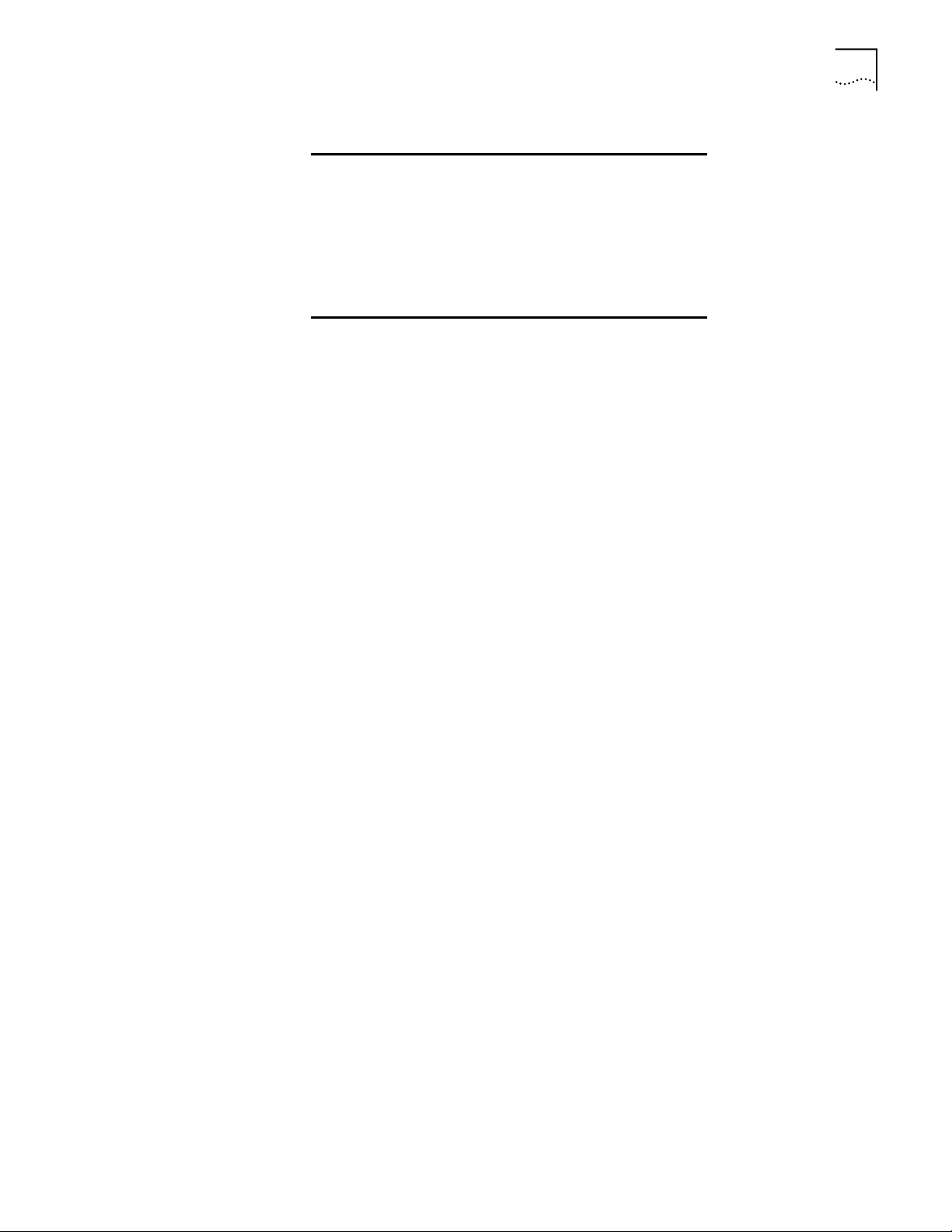
Network Characteristics
Ethernet Frame DIX, Ethernet_II, IEEE 802.3
Filtering Packet
Rate
Ethernet
Connection
Serial PC/AT serial port - DB9 Female, RS-232
SNMP Version 1, MIB-II, 3Com MIB
14,400 frames per second filtering and
forwarding
10Base-T (RJ-45)
using a DTE termination, 19200 bps
81
Page 82

UPGRADING AP FIRMWARE
8
Wireless Clients This chapter describes how to upgrade your Access Point software.
The following procedure applies to the following operating systems:
■ Windows 95B/95C,
■ Windows 98/98SE
■ Windows NT4 Workstation
■ Windows 2000 PROFESSIONAL
AP Software Upgrade
Procedure
This procedure describes how to upgrade the access point firmware using the W eb
User Interface. To upgrade your firmware, you need a TFTP server and a
connection between the AP and PC on the same Ethernet segment.
The two files required for the firmware update are:
3cap_fw.bin
3cap_htm.bin
Verify that the PC has a TFTP server running on it. Running the server requires
third party software such as FTP PC/TCP for DOS or OnNet(tm) for Windows. The
wireless TFTP upgrade method requires a connection between the AP and a TFTP
server. The TFTP server can be running on a 3Com Wireless LAN device.
To update the AP firmware:
1 Select Configuration > Firmware. The Firmware Download page displays. The
Firmware Filename, HTML Filename, and the TFTP Server values are shown on
the screen.
2 Do one of the following:
a To update only the curr ent AP, select either Firmware, HTML File, or both under
"Update THIS Access Point."
b To update all APs, select either Firmware, HTML File, or both under "Update
ALL Access Points."
3 Click Clear Entries to modify your entries or to discontinue the firmware upgrade.
4 Select Perform Function to start the download.
Page 83

A
TECHNICAL SUPPORT
Online Technical Services
World Wide Web Site Access the latest networking information on the 3Com Corporation World Wide
3Com FTP Site Download drivers, patches, software, and MIBs across the Internet from the
3Com offers worldwide product support 24 hours a day, 7 days a week, through
the following online systems:
■ World Wide Web site
■ 3Com FTP site
■ 3Com Bulletin Board Service (3Com BBS)
■ 3Com Facts
Web site by entering the URL into your Internet browser:
http://www.3com.com/
This service provides access to online support information such as technical
documentation and software library, as well as support options ranging from
technical education to maintenance and professional services.
3Com public FTP site. This service is available 24 hours a day, 7 days a week.
To connect to the 3Com FTP site, enter the following information into your
FTP client:
■ Hostname: ftp.3com.com (or 192.156.136.12)
SM
automated fax service
■ Username: anonymous
■ Password: <your Internet e-mail address>
A user name and password are not needed with Web browser software such as
Netscape Navigator and Internet Explorer.
Page 84

84 APPENDIX A: TECHNICAL SUPPORT
3Com Bulletin
Board Service
The 3Com BBS contains patches, software, and drivers for 3Com products. This
service is available through analog modem or digital modem (ISDN) 24 hours a
day, 7 days a week.
To reach the service by modem, set your modem to 8 data bits, no parity, and
1 stop bit. Call the telephone number nearest you:
Country Data Rate Telephone Number Country Data Rate Telephone Number
Australia Up to 14,400 bps 61 2 9955 2073 Japan Up to 14,400 bps 81 3 3345 7266
Brazil Up to 14,400 bps 55 11 5181 9666 Mexico Up to 28,800 bps 52 5 520 7835
France Up to 14,400 bps 33 1 6986 6954 P.R. of China Up to 14,400 bps 86 10 684 92351
Germany Up to 28,800 bps 4989 62732 188 Taiwan, R.O.C. Up to 14,400 bps 886 2 377 5840
Hong Kong Up to 14,400 bps 852 2537 5601 U.K. Up to 28,800 bps 44 1442 438278
Italy Up to 14,400 bps 39 2 27300680 U.S.A. Up to 53,333 bps 1 847 262 6000
ISDN users can dial in to the 3Com BBS using a digital modem for fast access up to
64 Kbps. To access the 3Com BBS using ISDN, use the following number:
1 847 262 6000
3Com Facts Automated
Fax Service
The 3Com Facts automated fax service provides technical articles, diagrams, and
troubleshooting instructions on 3Com products 24 hours a day, 7 days a week.
Call 3Com Facts using your Touch-Tone telephone:
Support from Your Network Supplier
1 408 727 7021
If additional assistance is required, contact your network supplier. Many suppliers
are authorized 3Com service partners who are qualified to provide a variety of
services, including network planning, installation, hardware maintenance,
application training, and support services.
When you contact your network supplier for assistance, have the following
information ready:
■ Product model name, part number, and serial number
■ A list of system hardware and software, including revision levels
■ Diagnostic error messages
■ Details about recent configuration changes, if applicable
If you are unable to contact your network supplier, see the following section on
how to contact 3Com.
Page 85

Support from 3Com 85
Support from 3Com If you are unable to obtain assistance from the 3Com online technical resources or
from your network supplier, 3Com offers technical telephone support services. To
find out more about your support options, please call the 3Com technical
telephone support phone number at the location nearest you.
When you contact 3Com for assistance, have the following information ready:
■ Product model name, part number, and serial number
■ A list of system hardware and software, including revision levels
■ Diagnostic error messages
■ Details about recent configuration changes, if applicable
Below is a list of worldwide technical telephone support numbers:
Country Telephone Number Country Telephone Number
Asia Pacific Rim
Australia
Hong Kong
India
Indonesia
Japan
Malaysia
New Zealand
Pakistan
Philippines
Europe
From anywhere in Europe, call:
From the following European countries, you may use the toll-free numbers:
Austria
Belgium
Denmark
Finland
France
Germany
Hungary
Ireland
Israel
Italy
Latin America
Argentina
Brazil
Chile
Colombia
North America 1 800 NET 3Com
1 800 678 515
800 933 486
61 2 9937 5085
001 800 61 009
0031 61 6439
1800 801 777
0800 446 398
61 2 9937 5085
1235 61 266 2602
+31 (0)30 6029900 phone
+31 (0)30 6029999 fax
06 607468
0800 71429
800 17309
0800 113153
0800 917959
0130 821502
00800 12813
1 800 553117
177 3103794
1678 79489
AT&T +800 666 5065
0800 13 3266
1230 020 0645
98012 2127
(1 800 638 3266)
P.R. of China
Singapore
S. Korea
From anywhere in S. Korea:
From Seoul:
Taiwan, R.O.C.
Thailand
Netherlands
Norway
Poland
Portugal
South Africa
Spain
Sweden
Switzerland
U.K.
Mexico
Peru
Puerto Rico
Venezuela
10800 61 00137 or
021 6350 1590
800 6161 463
82 2 3455 6455
00798 611 2230
0080 611 261
001 800 611 2000
0800 0227788
800 11376
0800 3111206
05 05313416
0800 995014
900 983125
020 795482
0800 55 3072
0800 966197
01 800 CARE (01 800 2273)
AT&T +800 666 5065
800 666 5065
AT&T +800 666 5065
Page 86

86 APPENDIX A: TECHNICAL SUPPORT
Returning Products
for Repair
Before you send a product directly to 3Com for repair, you must first obtain a
Return Materials Authorization (RMA) number. Products sent to 3Com without
RMA numbers will be returned to the sender unopened, at the sender’s expense.
To obtain an RMA number, call or fax:
Country Telephone Number Fax Number
Asia, Pacific Rim 65 543 6500 65 543 6348
Europe, South Africa, and
Middle East
From the following European countries, you may call the toll-free numbers; select option 2 and
then option 2:
Austria
Belgium
Denmark
Finland
France
Germany
Hungary
Ireland
Israel
Italy
Netherlands
Norway
Poland
Portugal
South Africa
Spain
Sweden
Switzerland
U.K.
Latin America 1 408 326 2927 1 408 326 3355
U.S.A. and Canada 1 800 NET 3Com
+ 44 1442 435860 + 44 1442 435718
06 607468
0800 71429
800 17309
0800 113153
0800 917959
0130 821502
00800 12813
1800553117
177 3103794
1678 79489
0800 0227788
800 11376
00800 3111206
05 05313416
0800 995014
900 983125
020 795482
0800 55 3072
0800 966197
1 408 326 7120
(1 800 638 3266)
Page 87

WARRANTY AND REGULATORY COMPLIANCE
3Com Corporation Limited Warranty
This warranty applies to customers located in the United States, Australia, Canada (except Quebec), Ireland, New Zealand, U.K.,
and other English language countries, and countries for which a translation into the local language is not provided
3COM WIRELESS LAN
H
ARDWARE 3Com warrants to the end user (“Customer”) that this hardware product will be free from defects in workmanship and
SOFTWARE 3Com warrants to Customer that each software program licensed from it , except as noted below, will perform in substantial
YEAR 2000 WARRANTY In addition to the Hardware Warranty and Software Warranty stated above, 3Com warrants that each product sold or licensed
OBTAINING WARRANTY
S
ERVICE
materials, under normal use and service, for the following length of time from the date of purchase from 3Com or its
authorized reseller:
Three (3) years
Spare Parts and Spares Kits are warranted for ninety (90) days
3Com’s sole obligation under this express warranty shall be, at 3Com’s option and expense, to repair the defective product or
part, deliver to Customer an equivalent product or part to replace the defective item, or if neither of the two foregoing options
is reasonably available, 3Com may, in its sole discretion, refund to Customer the purchase price paid for the defective product.
All products that are replaced will become the property of 3Com. Replacement products or parts may be new or
reconditioned. 3Com warrants any replaced or repaired product or part for ninety (90) days from shipment, or the remainder
of the initial warranty period, whichever is longer.3Com’s sole obligation under this express warranty shall be, at 3Com’s
option and expense, to repair the defective product or part, deliver to Customer an equivalent product or part to replace the
defective item, or if neither of the two foregoing options is reasonably available, 3Com may, in its sole discretion, refund to
Customer the purchase price paid for the defective product. All products that are replaced will become the property of 3Com.
Replacement products may be new or reconditioned. 3Com warrants any replaced or repaired product or part for ninety (90)
days from shipment, or the remainder of the initial warranty period, whichever is longer.
conformance to its program specifications, for a period of ninety (90) days from the date of purchase from 3Com or its
authorized reseller. 3Com warrants the media containing software against failure during the warranty period. No updates are
provided. 3Com's sole obligation under this express warranty shall be, at 3Com's option and expense, to refund the purchase
price paid by Customer for any defective software product, or to replace any defective media with software which substantially
conforms to applicable 3Com published specifications. Customer assumes responsibility for the selection of the appropriate
applications program and associated reference materials. 3Com makes no warranty or representation that its software
products will meet Customer’s requirements or work in combination with any hardware or applications software products
provided by third parties, that the operation of the software products will be uninterrupted or error free, or that all defects in
the software products will be corrected. For any third party products listed in the 3Com software product documentation or
specifications as being compatible, 3Com will make reasonable efforts to provide compatibility, except where the
non-compatibility is caused by a "bug" or defect in the third party's product or from use of the software product not in
accordance with 3Com’s published specifications or user manual.
The site survey software is licensed "AS IS".
THIS 3COM PRODUCT MAY INCLUDE OR BE BUNDLED WITH (1) THIRD PARTY SOFTWARE, OR (2) 3COM SOFTWARE WHICH IS
USED WITH THE LINUX OPERATING SYSTEM, THE USE OF WHICH IS GOVERNED BY A SEPARATE END USER LICENSE
AGREEMENT. THIS 3COM WARRANTY DOES NOT APPLY TO SUCH THIRD PARTY SOFTWARE OR 3COM LINUX SOFTWARE.
FOR THE APPLICABLE WARRANTY, PLEASE REFER TO THE END USER LICENSE AGREEMENT GOVERNING THE USE OF SUCH
SOFTWARE OR THE ACCOMPANYING DOCUMENTATION RELATING TO SUCH SOFTWARE
to Customer on and after January 1, 1998 that is date sensitive will continue performing properly with regard to such date data
on and after January 1, 2000, provided that all other products used by Customer in connection or combination with the 3Com
product, including hardware, software, and firmware, accurately exchange date data with the 3Com product, with the
exception of those products identified at 3Com’s Web site, http://www.3com.com/products/yr2000.html, as not meeting this
standard. If it appears that any product that is stated to meet this standard does not perform properly with regard to such date
data on and after January 1, 2000, and Customer notifies 3Com before the later of April 1, 2000, or ninety (90) days after
purchase of the product from 3Com or its authorized reseller, 3Com shall, at its option and expense, provide a software update
which would effect the proper performance of such product, repair such product, deliver to Customer an equivalent product to
replace such product, or if none of the foregoing is feasible, refund to Customer the purchase price paid for such product.
Any software update or replaced or repaired product will carry a Year 2000 Warranty for ninety (90) days after purchase or until
April 1, 2000, whichever is later.
Customer must contact a 3Com Corporate Service Center or an Authorized 3Com Service Center within the applicable
warranty period to obtain warranty service authorization. Dated proof of purchase from 3Com or its authorized reseller may be
required. Products returned to 3Com's Corporate Service Center must be pre-authorized by 3Com with a User Service Order
(USO) number (or a Return Material Authorization (RMA) number or a Service Repair Order (SRO) number, whichever was
issued) marked on the outside of the package, and sent prepaid and packaged appropriately for safe shipment, and it is
recommended that they be insured or sent by a method that provides for tracking of the package. Responsibility for loss or
damage does not transfer to 3Com until the returned item is received by 3Com. The repaired or replaced item will be shipped
to Customer, at 3Com's expense, not later than thirty (30) days after 3Com receives the defective product, and 3Com will
retain risk of loss or damage until the item is delivered to Customer.
3Com shall not be responsible for any software, firmware, information, or memory data of Customer contained in, stored on,
or integrated with any products returned to 3Com for repair, whether under warranty or not.
Page 88

Dead- or Defective-on-Arrival. In the event a product completely fails to function or exhibits a defect in materials or
workmanship within the first forty-eight (48) hours of installation but no later than thirty (30) days after the date of purchase,
and this is verified by 3Com, it will be considered dead- or defective-on-arrival (DOA) and a replacement shall be provided by
advance replacement, but only if Customer provides a purchase order number, credit card number, or other method of
payment acceptable to 3Com, to be used if 3Com needs to charge Customer for the replacement, as explained below. The
replacement product will normally be shipped not later than three (3) business days after 3Com’s verification of the DOA
product, but may be delayed due to export or import procedures. The shipment of advance replacement products is subject to
local legal requirements and may not be available in all locations. When an advance replacement is provided and Customer
fails to return the original product to 3Com within fifteen (15) days after shipment of the replacement, 3Com will charge
Customer for the replacement product, at list price.
INCLUDED SERVICES: Telephone Support, with coverage for basic troubleshooting only, will be provided for ninety (90) days
from the date of purchase, on a commercially reasonable efforts basis. Telephone support is available from 3Com only if
Customer purchased this product directly from 3Com, or if Customer’s reseller is unable to provide telephone support. Please
refer to the Technical Support appendix in the User Guide for telephone numbers.
WARRANTIES EXCLUSIVE IF A 3COM PRODUCT DOES NOT OPERATE AS WARRANTED ABOVE, CUSTOMER'S SOLE REMEDY FOR BREACH OF THAT
WARRANTY SHALL BE REPAIR, REPLACEMENT, OR REFUND OF THE PURCHASE PRICE PAID, AT 3COM'S OPTION. TO THE FULL
EXTENT ALLOWED BY LAW, THE FOREGOING WARRANTIES AND REMEDIES ARE EXCLUSIVE AND ARE IN LIEU OF ALL OTHER
WARRANTIES, TERMS, OR CONDITIONS, EXPRESS OR IMPLIED, EITHER IN FACT OR BY OPERATION OF LAW, STATUTORY OR
OTHERWISE, INCLUDING WARRANTIES, TERMS, OR CONDITIONS OF MERCHANTABILITY, FITNESS FOR A PARTICULAR
PURPOSE, SATISFACTORY QUALITY, CORRESPONDENCE WITH DESCRIPTION, AND NON-INFRINGEMENT, ALL OF WHICH ARE
EXPRESSLY DISCLAIMED. 3COM NEITHER ASSUMES NOR AUTHORIZES ANY OTHER PERSON TO ASSUME FOR IT ANY OTHER
LIABILITY IN CONNECTION WITH THE SALE, INSTALLATION, MAINTENANCE OR USE OF ITS PRODUCTS.
3COM SHALL NOT BE LIABLE UNDER THIS WARRANTY IF ITS TESTING AND EXAMINATION DISCLOSE THAT THE ALLEGED
DEFECT OR MALFUNCTION IN THE PRODUCT DOES NOT EXIST OR WAS CAUSED BY CUSTOMER'S OR ANY THIRD PERSON'S
MISUSE, NEGLECT, IMPROPER INSTALLATION OR TESTING, UNAUTHORIZED ATTEMPTS TO OPEN, REPAIR OR MODIFY THE
PRODUCT, OR ANY OTHER CAUSE BEYOND THE RANGE OF THE INTENDED USE, OR BY ACCIDENT, FIRE, LIGHTNING, POWER
CUTS OR OUTAGES, OTHER HAZARDS, OR ACTS OF GOD.
LIMITATION OF LIABILITY TO THE FULL EXTENT ALLOWED BY LAW, 3COM ALSO EXCLUDES FOR ITSELF AND ITS SUPPLIERS ANY LIABILITY, WHETHER
BASED IN CONTRACT OR TORT (INCLUDING NEGLIGENCE), FOR INCIDENTAL, CONSEQUENTIAL, INDIRECT, SPECIAL, OR
PUNITIVE DAMAGES OF ANY KIND, OR FOR LOSS OF REVENUE OR PROFITS, LOSS OF BUSINESS, LOSS OF INFORMATION OR
DATA, OR OTHER FINANCIAL LOSS ARISING OUT OF OR IN CONNECTION WITH THE SALE, INSTALLATION, MAINTENANCE,
USE, PERFORMANCE, FAILURE, OR INTERRUPTION OF ITS PRODUCTS, EVEN IF 3COM OR ITS AUTHORIZED RESELLER HAS BEEN
ADVISED OF THE POSSIBILITY OF SUCH DAMAGES, AND LIMITS ITS LIABILITY TO REPAIR, REPLACEMENT, OR REFUND OF THE
PURCHASE PRICE PAID, AT 3COM'S OPTION. THIS DISCLAIMER OF LIABILITY FOR DAMAGES WILL NOT BE AFFECTED IF ANY
REMEDY PROVIDED HEREIN SHALL FAIL OF ITS ESSENTIAL PURPOSE.
DISCLAIMER Some countries, states, or provinces do not allow the exclusion or limitation of implied warranties or the limitation of incidental
or consequential damages for certain products supplied to consumers, or the limitation of liability for personal injury, so the
above limitations and exclusions may be limited in their application to you. When the implied warranties are not allowed to be
excluded in their entirety, they will be limited to the duration of the applicable written warranty. This warranty gives you
specific legal rights which may vary depending on local law.
GOVERNING LAW This Limited Warranty shall be governed by the laws of the State of California, U.S.A. excluding its conflicts of laws principles
and excluding the United Nations Convention on Contracts for the International Sale of Goods.
3Com Corporation
5400 Bayfront Plaza
Santa Clara, CA 95054
(408) 326-5000
January 3, 2000
Page 89

Regulatory Compliance Information
RADIO FREQUENCY
I
NTERFERENCE REQUIREMENTS
CANADA This Class A digital apparatus meets the requirements of the Canadian Interference-Causing Equipment Regulations.
CE MARKING AND EUROPEAN
U
NION COMPLIANCE
This device has been tested and found to comply with the limits for a Class A digital device pursuant to Part 15 of the Federal
Communications Commissions Rules and Regulation. These limits are designed to provide reasonable protection against
harmful interference when the equipment is operated in a commercial environment. This equipment generates, uses, and can
radiate radio frequency energy and, if not installed and used in accordance with the instruction manual, may cause harmful
interference to radio communications. Operation of this equipment in a residential area is likely to cause harmful interference in
which case the user will be required to correct the interference at his own expense.
However, there is no guarantee that interference will not occur in a particular installation. If the equipment does cause harmful
interference to radio or television reception, which can be determined by turning the equipment off and on, the user is
encouraged to try to correct the interference by one or more of the following measures:
■ Re-orient or relocate the receiving antenna.
■ Increase the separation between the equipment and receiver.
■ Connect the equipment into an outlet on a circuit different from that which the receiver is connected.
■ Consult the dealer or an experienced radio/TV technician for help.
Products intended for sale within the European Union are marked with the CEMark which indicates compliance to applicable
Directives and European Normes (EN), as follows. Amendments to these Directives or ENs are included: Normes (EN), as follows.
Applicable Directives:
■ Electromagnetic Compatibility Directive 89/336/EEC
■ Low Voltage Directive 73/23/EEC
Applicable Standards:
■ EN 55 022 - Limits and Methods of Measurement of Radio Interference Characteristics of Information technology Equipment
■ EN 50 082-1 - Electromagnetic Compatibility - Generic Immunity Standard, Part 1: Residential, commercial, Light Industry
■ IEC 801.2 - Electromagnetic Compatibility for Industrial Process Measurement and Control Equipment Part 2: Electrostatic
Discharge Requirements
■ IEC 801.3 - Electromagnetic Compatibility for Industrial Process Measurement and Control Equipment Part 3: Radiated
Electromagnetic Field Requirements
■ IEC 801.4 - Electromagnetic Compatibility for Industrial Process Measurement and Control Equipment Part 4: Electrical Fast
Transients Requirements
■ EN 60 950 + Amd 1 + Amd 2 - Safety of Information Technology Equipment Including Electrical Business Equipment
■ EN 60 825-1 (EN 60 825) - Safety of Devices Containing Lasers
Page 90

3Com End User Software License Agreement
IMPORTANT: Read Before Using This Product
YOU SHOULD CAREFULLY READ THE FOLLOWING TERMS AND CONDITIONS BEFORE USING THIS PRODUCT. IT
CONTAINS SOFTW ARE, THE USE OF WHICH IS LICENSED BY 3COM CORPORATION (“3COM”) TO ITS CUSTOMERS FOR
THEIR USE ONLY AS SET FORTH BELOW. IF YOU DO NOT AGREE TO THE TERMS AND CONDITIONS OF THIS
AGREEMENT, DO NOT USE THE SOFTWARE. USING ANY PART OF THE SOFTWARE INDICATES THAT YOU ACCEPT
THESE TERMS.
LICENSE: 3Com grants you a nonexclusive license to use the accompanying software program(s) (the “Software”) subject to
the terms and restrictions set forth in this License Agreement. You are not permitted to lease, rent, distribute or sublicense the
Software or to use the Software in a time-sharing arrangement or in any other unauthorized manner. Further, no license is
granted to you in the human readable code of the Software (source code). Except as provided below, this License Agreement
does not grant you any rights to patents, copyrights, trade secrets, trademarks, or any other rights in respect to the Software.
The Software is licensed to be used on any workstation or any network server owned by or leased to you, provided that the
Software is used only in connection with a 3Com adapter. You may reproduce and provide one (1) copy of the Software and
supporting documentation for each such workstation or network server on which the Software is used as permitted hereunder.
Otherwise, the Software and supporting documentation may be copied only as essential for backup or archive purposes in
support of your use of the Software as permitted hereunder. You must reproduce and include all copyright notices and any
other proprietary rights notices appearing on the Software and the supporting documentation on any copies that you make.
NO ASSIGNMENT; NO REVERSE ENGINEERING: You may not transfer or assign the Software and/or this License Agreement
to another party without the prior written consent of 3Com. If such consent is given and you transfer or assign the Software
and/or this License Agreement, then you must at the same time either transfer any copies of the Software as well as the
supporting documentation to the same party or destroy any such materials not transferred. Except as set forth above, you may
not transfer or assign the Software or your rights under this License Agreement.
Modification, reverse engineering, reverse compiling, or disassembly of the Software is expressly prohibited. However, if you
are a European Community (“EC”) resident, information necessary to achieve interoperability of the Software with other
programs within the meaning of the EC Directive on the Legal Protection of Computer Programs is available to you from 3Com
upon written request.
EXPORT RESTRICTIONS: You agree that you will not export or re-export the Software or accompanying documentation (or
any copies thereof) or any products utilizing the Software or such documentation in violation of any applicable laws or
regulations of the United States and the country in which you obtained them.
The 3Com product and/or software covered by this agreement may contain encryption code which is unlawful to export from
the US or Canada without an approved US Department of Commerce export licens. You agree that you will not export,
reexport, either physically or electronically, any encrypted product without an approved export license.
TRADE SECRETS; TITLE: You acknowledge and agree that the structure, sequence and organization of the Software are the
valuable trade secrets of 3Com and its suppliers. You agree to hold such trade secrets in confidence. You further acknowledge
and agree that ownership of, and title to, the Software and all subsequent copies thereof regardless of the form or media are
held by 3Com and its suppliers.
UNITED STATES GOVERNMENT LEGEND: All technical data and computer software are commercial in nature and developed
solely at private expense. The Software is delivered as “Commercial Computer Software” as defined in DFARS 252.227-7014
(June 1995) or as a “commercial item” as defined in FAR 2.101(a) and as such is provided with only such rights as are provided
in this License Agreement, which is 3Com’s standard commercial license for the Software. Technical data is provided with
limited rights only as provided in DFAR 252.227-7015 (Nov. 1995) or FAR 52.227-14 (June 1987), whichever is applicable. You
agree not to remove or deface any portion of any legend provided on any licensed program or documentation delivered to you
under this License Agreement.
TERM AND TERMINATION: This license will expire fifty (50) years from the date that you first use the Software, if it is not
earlier terminated. You may terminate it at any time by destroying the Software and documentation together with all copies
and merged portions in any form. It will also terminate immediately if you fail to comply with any term or condition of this
License Agreement. Upon such termination you agree to destroy the Software and documentation, together with all copies and
merged portions in any form.
GOVERNING LAW: This License Agreement shall be governed by the laws of the State of California as such laws are applied to
agreements entered into and to be performed entirely within California between California residents and by the laws of the
United States. You agree that the United Nations Convention on Contracts for the International Sale of Goods (1980) is hereby
excluded in its entirety from application to this License Agreement.
LIMITED WARRANTY; LIMITATION OF LIABILITY: All warranties and limitations of liability applicable to the Software are as
stated on the Limited Warranty Card or in the product manual, whether in paper or electronic form, accompanying the
Software. Such warranties and limitations of liability are incorporated herein in their entirety by this reference.
SEVERABILITY: In the event any provision of this License Agreement is found to be invalid, illegal or unenforceable, the
validity, legality and enforceability of any of the remaining provisions shall not in any way be affected or impaired and a valid,
legal and enforceable provision of similar intent and economic impact shall be substituted therefor.
ENTIRE AGREEMENT: This License Agreement sets forth the entire understanding and agreement between you and 3Com,
supersedes all prior agreements, whether written or oral, with respect to the Software, and may be amended only in a writing
signed by both parties.
3Com is a registered trademark of 3Com Corporation.
3Com Corporation, 5400 Bayfront Plaza, P.O. Box 58145, Santa Clara, CA 95052-8145. (408) 326-5000
