3Com Attendant Console Labels Service Manual
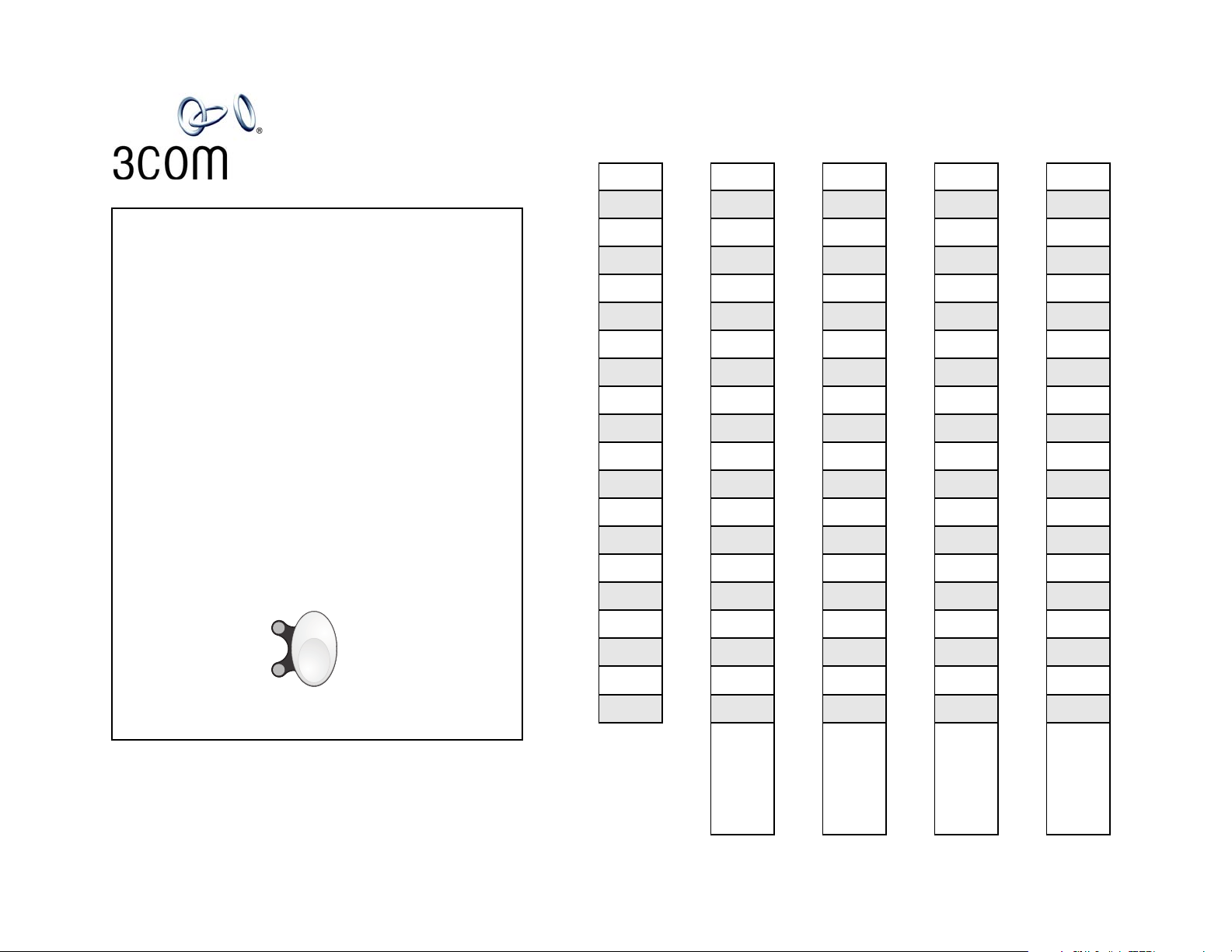
3Com
Shift Button
A
B
1 - 50
51 - 100
®
Attendant Console Labels
1. To change the labels, click in any label box,
type the new text, and then press Tab to move
to the next field.
2. When you have finished editing the labels,
click anywhere outside the labels to ensure
that all of your edits take effect.
3. To print the labels, click the Print button. In the
Print dialog box, clear the checkbox for
Fit to Page, Shrink to Fit, or any similar choice
so that the label size does not change when
you print, and then click OK.
Note: Adobe® Acrobat® Reader 4.0 and 5.0 allow you to
print this file but not to save it. To save this file, you must
purchase the full Adobe Acrobat product.
See www.adobe.com
51
52
53
54
55
56
57
58
1
2
3
4
5
6
7
8
9
11
61
12
62
13
63
14
64
15
65
16
66
17
67
18
68
19
21
71
22
72
23
73
24
74
25
75
26
76
27
77
28
78
29
31
81
32
82
33
83
34
84
35
85
36
86
37
87
38
88
39
41
91
42
92
43
93
44
94
45
95
46
96
47
97
48
98
49
Copyright © 2003, 3Com Corporation. All rights reserved.
3Com and the 3Com logo are registered trademarks conslabl-NBX
of 3Com Corporation. Published: 07-2003
59
10
60
69
20
70
Feature Feature
79
30
80
89
40
90
#2#1
Feature
#3
99
50
100
Feat ur e
#4
