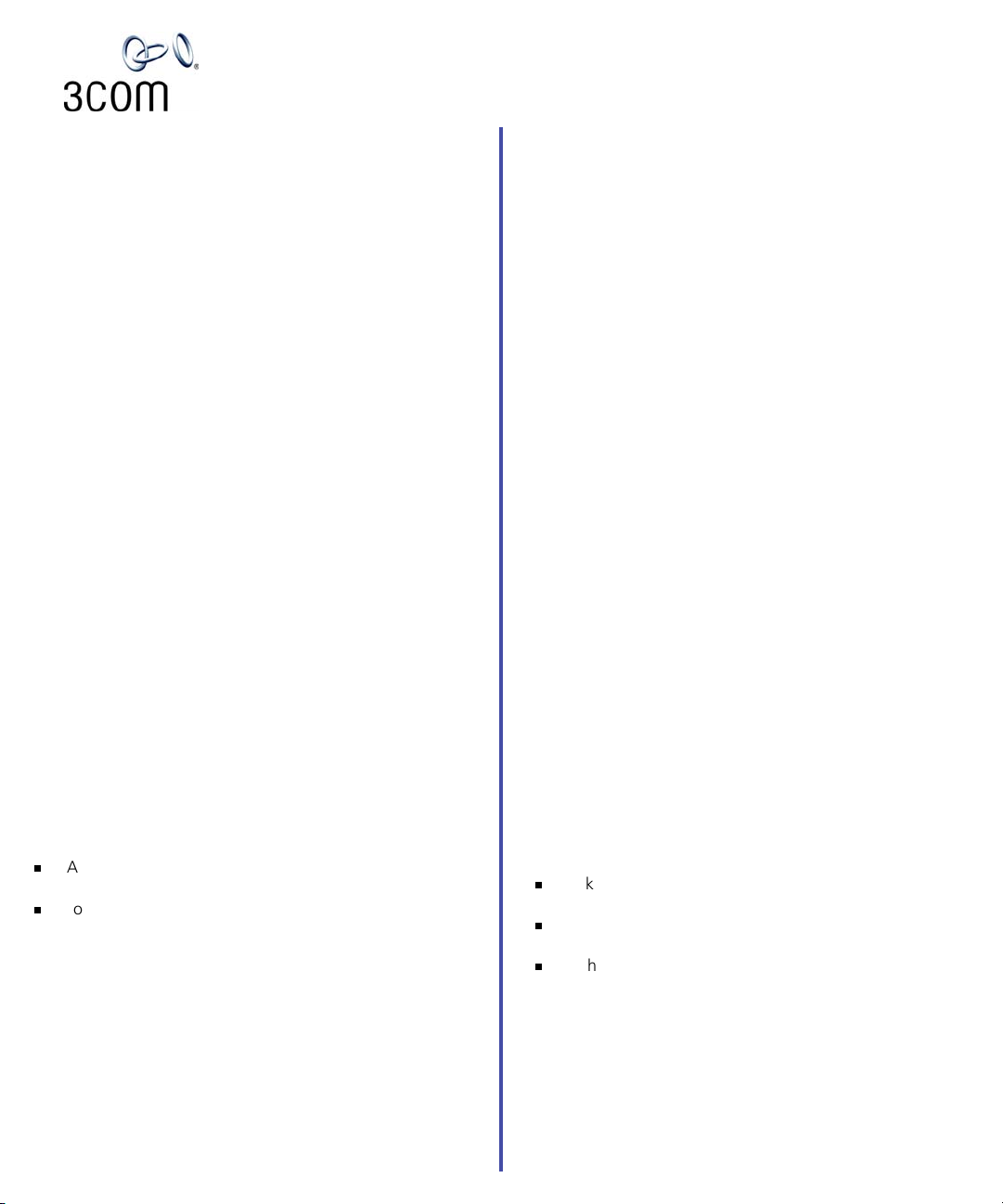
Analog Telephones on the NBX System
Quick Reference Guide
NOTES: For descriptions of these and other NBX features,
see the NBX Telephone Guide. For instructions on using NBX
features on an analog telephone, including descriptions of
the tones that you hear, see the NBX Feature Codes Guide on
any user screen in the NBX NetSet
™
utility.
Access the Automated Attendant
From any telephone on the system, dial 500.
Put a Call on Hold
Not supported with NBX Feature Codes for analog
telephones. Use Park a Call.
Transfer a Call
1. While you are on a call, press and release the switch
hook.
2. Listen for Dial Tone. Dial the number to which
you want to transfer the call.
3. As soon as you hear ringing, hang up the telephone
to complete a blind (unannounced) transfer, or wait
until the recipient answers, announce the call, and then
hang up. The call is transferred when you hang up.
Make a Conference Call
1. Place or receive a call. Two parties are now on the call.
2. While you are on the call, press and release the switch
hook.
3. Listen for Dial Tone. Dial the number of the person
that you want to include in the conference call.
4. When the person answers, announce the conference
call and again press and release the switch hook.
5. Listen for the confirmation beep. The conference call
now includes three parties.
6. Optionally, repeat steps 2 through 5 to add a fourth
person to the conference call.
n
At least one party must be internal. The conference ends
when the last internal party hangs up.
n
To drop the last person whom you added to the
conference (for instance, if the called party’s telephone is
busy), press the switch hook, listen for Dial Tone,
press # + 431, and listen for the confirmation beep.
You can now start at step 2 to add another party.
Unanswered Calls
If you do not answer your analog telephone, the system
transfers incoming calls to your voice mailbox or to wherever
you have specified for your calls to go when you do not
answer (called the call coverage point).
Set or Change Your Speed Dials, Call Coverage
Point, Call Pickup, and Phone Lock
See the NBX Feature Codes Guide or NBX NetSet™ User Help.
Forward Incoming Calls to Your Voice Mailbox
(calls ring once and go to your call coverage point)
1. Pick up the handset. Listen for Dial Tone.
2. Press #. Listen for the Feature Entry Tone.
3. Dial 440.
4. Listen for the confirmation beep and then hang up. You
now hear a different Dial Tone.
To stop forwarding calls to your voice mailbox, repeat
steps 1 through 4. Dial Tone returns to normal.
Switch Your Phone to Do Not Disturb Mode
(calls go immediately to your call coverage point)
1. Pick up the handset. Listen for Dial Tone.
2. Press #. Listen for the Feature Entry Tone.
3. Dial 446. Listen for the confirmation beep. You now
hear a different Dial Tone.
To turn off Do Not Disturb, repeat steps 1 through 3. Dial
Tone returns to normal.
Park a Call
1. While on a call, press and release the switch hook.
Listen for Dial Tone.
2. Press #. Listen for the Feature Entry Tone.
3. Dial 444.
4. Dial one of the extensions reserved for Call Park. Listen
for the confirmation beep.
n
Ask your administrator for the Call Park extensions on
your system.
n
The call is parked until someone retrieves it, the caller
hangs up, or the Call Park timer expires.
n
If the extension you chose is busy or the Call Park timer
expires, the call returns to your extension. Start at step 3
and try another Call Park extension.
Copyright © 2003, 3Com Corporation. All rights reserved.
3Com registered trademarks are registered in the United States and may or
may not be registered in other countries.
3Com, the 3Com logo, and NBX are registered trademarks and NBX NetSet is a
trademark of 3Com Corporation. Other brand and product names may be
registered trademarks or trademarks of their respective holders.
Retrieve a Parked Call
Dial the Call Park extension where the call was parked.
qkrefata-EN
Published: 07-2003

NBX Voice Mail* on Analog Telephones
Quick Reference Guide
* If your system uses another voice messaging application,
follow the instructions for your application.
Initialize Your Voice Mailbox
1. Pick up the handset and dial 500.
2. When the Automated Attendant answers,
press * * during the greeting message.
3. At the prompt, enter your extension number.
4. The voice prompts guide you through the steps
to initialize your mailbox.
Access Your Messages (Log In to Your Mail Box)
from Your Analog Telephone
1. Pick up the handset and dial 500.
2. When the Automated Attendant answers,
press * * during the greeting message.
3. At the prompt, enter your extension number
and password, and then press #.
Access Your Messages (Log In to Your Mail Box)
from Any Internal Telephone
1. Pick up the handset and dial 500.
2. When the Automated Attendant answers,
press * * during the greeting message.
3. At the prompt, enter your extension number
and password, and then press #.
Access Your Messages (Log In to Your Mailbox)
from an External Telephone
If you can dial your telephone extension directly:
Press * during your greeting. At the prompts, enter your
extension and password, and press #.
If you dial your organization’s main telephone number:
n
If the Automated Attendant answers, press * *
during the greeting. At the prompts, enter your
extension and password, and press #.
n
If the receptionist answers, ask to be transferred to
your voice mail. Press * during your greeting.
At the prompts, enter your extension and password
and press #.
Access the Automated Attendant
From any telephone on the system, dial 500.
Message Playback Options
Select one of these options:
Press
Press
Press
Press
Press
Press
Press
Press
Press
Press
Press
to listen to the first message or repeat the
1
current message.
abc
to save the current message.
2
def
to delete the current message.
3
ghi
to reply to the sender of the current message,
4
if the caller is internal.
jkl
to forward the current message.
5
mno
to hear date, time, and sender information.
6
pqrs
to move back 5 seconds in the current
7
message.
tuv
to pause the current message for 20 seconds.
8
wxyz
to move forward 5 seconds in the current
9
message.
#
to move to the next message.
to return to the main menu.
Mailbox Options
Log in to your mailbox, press 9, and select one of these
options:
Press
Press
Press
Press
to change your name announcement or
1
personal greeting.
abc
to change your password.
2
def
to create or edit group lists.
3
to enable, disable, or change settings for the
ghi
4
Offsite Notification feature.
