
CoreBuilder® 7000 Family
®
ATM Switches
Installation & Startup Guide
Software Version 4.5 Base and Extended
http://www.3com.com/
Part No. DUA3700-0BAA05
Published July1999

3Com Corporation
5400 Bayfront Plaza
Santa Clara, California
95052-8145
Copyright © 1999, 3Com Corporation. All rights reserved. No part of this documentation may be reproduced
in any form or by any means or used to make any derivative work (such as translation, transformation, or
adaptation) without written permission from 3Com Corporation.
3Com Corporation reser ves th e rig ht to revise this d ocumentation and to make changes in content from time
to time without obligation on the part of 3Com Corporation to provide notification of such revision or change.
3Com Corporation provides this documentation without warranty, term, or condition of any kind, either
implied or expressed, including, but not limited to, the implied warranties, terms or conditions of
merchantability, satisfactory quality, and fitness for a particular purpose. 3Com may make improvements or
changes in the product(s) and/or the program(s) described in this documentation at any time.
If there is any software on removable media described in this documentation, it is furnished under a license
agreement included with the product as a separate document, in the hard copy documentation, or on the
removable media in a directory file named LICENSE.TXT or !LICENSE.TXT. If you are unable to locate a copy,
please contact 3Com and a copy will be provided to you.
UNITED STATES GOVERNMENT LEGEND
If you are a United States government agency, then this documentation and the software described herein are
provided to you subject to the following:
All technical data and computer software are commercial in nature and developed solely at private expense.
Software is delivered as “Commercial Computer Software” as defined in DFARS 252.227-7014 (June 1995) or
as a “commercial item” as defined in FAR 2.101(a) an d as such is provided with only such righ ts as are
provided in 3Com’s standard commercial license for the Software. Technical data is provided with limited rights
only as provided in DFAR 252.227-7015 (Nov 1995) or FAR 52.227-14 (June 1987 ), whichever is applicable.
You agree not to remove or deface any portion of any legend provided on any licensed program or
documentation contained in, or delivered to you in conjunction with, this User Guide.
Unless otherwise indicated, 3Com registered trademarks are registered in the United States and may or may
not be registered in other countries.
3Com, the 3Com logo, CoreBuilder, Net Age, NETBuilder II, SuperStack, Transcend, and TranscendWare are
registered trademarks of 3Com Corporation. ATMLink is a trademark of 3Com Corporation. 3ComFacts is a
service mark of 3Com Corporation.
CompuServe is a registered trademark of CompuServe, Inc. Microsoft, MS-DOS, Windows, and Windows NT
are registered trademarks of Microsoft Corporation.
HP OpenView is a registered trademark of Hewlett-Packard Company. SunNet Manager is a trademark of the
Sun Microsystems, Inc.
All other company and product names may be trademarks of the respective companies with which they are
associated.
Guide written by Laura Novich. Edited by Debbie Zioni. Illustrated by Pearl Goldberg.
ii

C
ONTENTS
BOUT THIS GUIDE
A
Finding Specific Information in This Guide 9
Conventions 10
Documentation 11
CoreBuilder 7000 Family ATM Switch Documents 11
Related Documents 12
Documentation Road Map 13
Documentation Comments 14
Year 2000 Compliance 14
1
2
3
VERVIEW
O
CoreBuilder 7000 Family 16
CoreBuilder 7000 Switch 16
CoreBuilder 7000HD Switch 16
Component Summary 17
Installing the CoreBuilder 7000 Family ATM Switch 18
Starting up the CoreBuilder 7000 Family ATM Switch 19
Redundancy in the CoreBuilder 7000 Family ATM Switch 19
Troubleshooting 19
NPACKING INSTRUCTIONS
U
Unpacking the CoreBuilder 7000 Family ATM Switch 21
Taking Inventory 22
NSTALLING A COREBUILDER
I
Safety Precautions 23
Vorsichtsmaßnahmen 24
Mesures de sécurité 24
Preparation 25
7000 F
AMILY
ATM S
WITCH

Table Top Installation 25
Distribution Rack Installation 26
Unit and Rack Preparation 26
Mounting the CoreBuilder 7000 Family ATM Switch 28
NSTALLING AND CONNECTING COREBUILDER MODULES
4
I
Safety Precautions 29
Vorsichtsmaßnahmen 30
Mesures de sécurité 30
Power Supply Module 30
Installing a Power Supply Module 31
Replacing a Redundant Power Supply Module 31
Switch Module 32
Installing a Switch Module 32
Replacing a Switch Module 33
Setting up Switch Module Redundancy 34
Setting up Switch Module Hardware Redundancy 35
Setting up Hardware Redundancy and LANE Redundancy 35
4-Port Interface Module 41
ATM Interface Daughter Cards 41
Installing the ATM Interface Daughter Cards 43
Installing a 4-Port Interface Module 43
Replacing a 4-Port Interface Module 44
Fan Tray 44
Connecting to Network Devices 44
Connecting to an ATM Optical Interface 45
Connecting the Control Terminal 46
Connecting to the Ethernet Port 46
Connecting to the Power Source 47
OWER-ON
5
P
System States 49
System States and Switching Module LEDs 49
System Power-on 51
Software Loading and Diagnostics 51
Indicators 51
4-Port Interface Module LEDs 51

DS-3 Status LEDs 52
6
ONFIGURING THE COREBUILDER
C
Logging in to the LMA 55
Integrated Fast Setup 56
Setup Modes 58
Setup Procedure Sections 59
Entering Data 60
Navigation Aids 60
Integrated Fast Setup Operation 60
Additional Switch Configuration 72
Viewing Network Statistics 74
Storing and Retrieving Configuration Parameters 75
Configuration Upload/Download 75
Uploading Selected Data Types 76
Organizing Configuration Files 76
Activating the Downloaded Configuration 77
Uploading the Configuration of a Card 77
Downloading the Configuration of a Card 79
Loading Software and Configuration Data by Utilities 81
Running a Batch File 82
Returning to Operational Mode 82
Upgrading from E-IISP to PNNI 83
PNNI in E-IISP 83
7000 F
AMILY
ATM S
WITCH
7
EDUNDANCY IN THE COREBUILDER
R
WITCH
S
Redundant Power Supply 85
Types of Power Supplies 85
Power Supply Operation 86
Calculating the Power Consumption of CoreBuilder Switch 86
Required Power Supply for Various CoreBuilder Installations 89
Providing Redundancy for Various Power Loads 90
Power Supply Specifications 91
7000 F
AMILY
ATM

ROUBLESHOOTING
8
T
Solving Common Problems 93
Power Supply Troubleshooting 94
Related Diagnostic Procedures 95
A
ATM S
PECIFICATIONS
S
B
C
AFETY INFORMATION
S
Bodily Harm 101
Körperliche Schäden 102
Dommages corporels 102
Equipment Damage 102
Schäden am Gerät 103
Dommage causé à l'équipement 103
ITE REQUIREMENTS
S
Environmental and Safety Requirements 105
Thermal
Recommendations 106
Wiring Closet Considerations 106
Distribution Rack Requirements 107
WITCH
Protective Grounding 105
Environmental Specifications 105
General Recommendations 106
Power and Heat Specifications 106
Mechanical Requirements 107
FA/24 C
ELL SWITCHING MODULE
D
ABLING REQUIREMENTS
C
Installing New Cabling 109
Cable Labeling and Record Keeping 109
ATM Cabling 110
Caring for Fiber Optic Transceivers 111
Multi-mode Fiber Standards 112
Calculating Insertion Losses for Unlike Fibers 113

Verifying Modal Bandwidth 115
Single Mode Fiber Standards 115
Comparing Fiber to Specifications 116
Verifying Maximum Attenuation for Mixed Fibers 118
DS-3 Coax Cables 118
Ethernet Cabling 118
Cable Pinouts 119
ECHNICAL SUPPORT
E
T
Online Technical Services 123
World Wide Web Site 123
3Com Knowledgebase Web Services 123
3Com FTP Site 124
3Com Bulletin Board Service 124
3Com Facts Automated Fax Service 125
Support from Your Network Supplier 125
Support from 3Com 125
Returning Products for Repair 127
LOSSARY
G
3COM C
ORPORATION LIMITED WARRANTY


A
BOUT
T
HIS
G
UIDE
Finding Specific
Information in
This Guide
The
CoreBuilder
provides all the information you need for installing and powering
Guide
up the CoreBuilder 7000 family ATM switch in ATM networking
environments. It is applicable for both the Base and Extended versions of
the software.
This guide is intended for the system administrator, network equipment
technician, or network manager who is responsible for installing and
managing network hardware such as the CoreBuilder 7000 family ATM
switch. It assumes a working knowledge of network operations and
familiarity with communications protocols that are used in networks. No
prior knowledge of 3Com’s CoreBuilder 7000 networking equipment is
necessary to understand this manual.
If the information in the release notes that are shipped with this product
differs from the information in this guide, follow the instructions in the
release notes.
This table shows the location of specific information in this guide:
Table 1
If you are looking for Turn to
An overview of the CoreBuilder 7000 family ATM switch and
components
Instructions for unpacking the CoreBuilder 7000 family ATM
switch
Information about installing your CoreBuilder 7000 family ATM
switch
How to install and hot swap modules and cards and connect
cables
The system power-up procedure and initial system checks
Information in this Guide
®
7000 Family ATM Switches Installation and Startup
Chapter 1
Chapter 2
Chapter 3
Chapter 4
Chapter 5
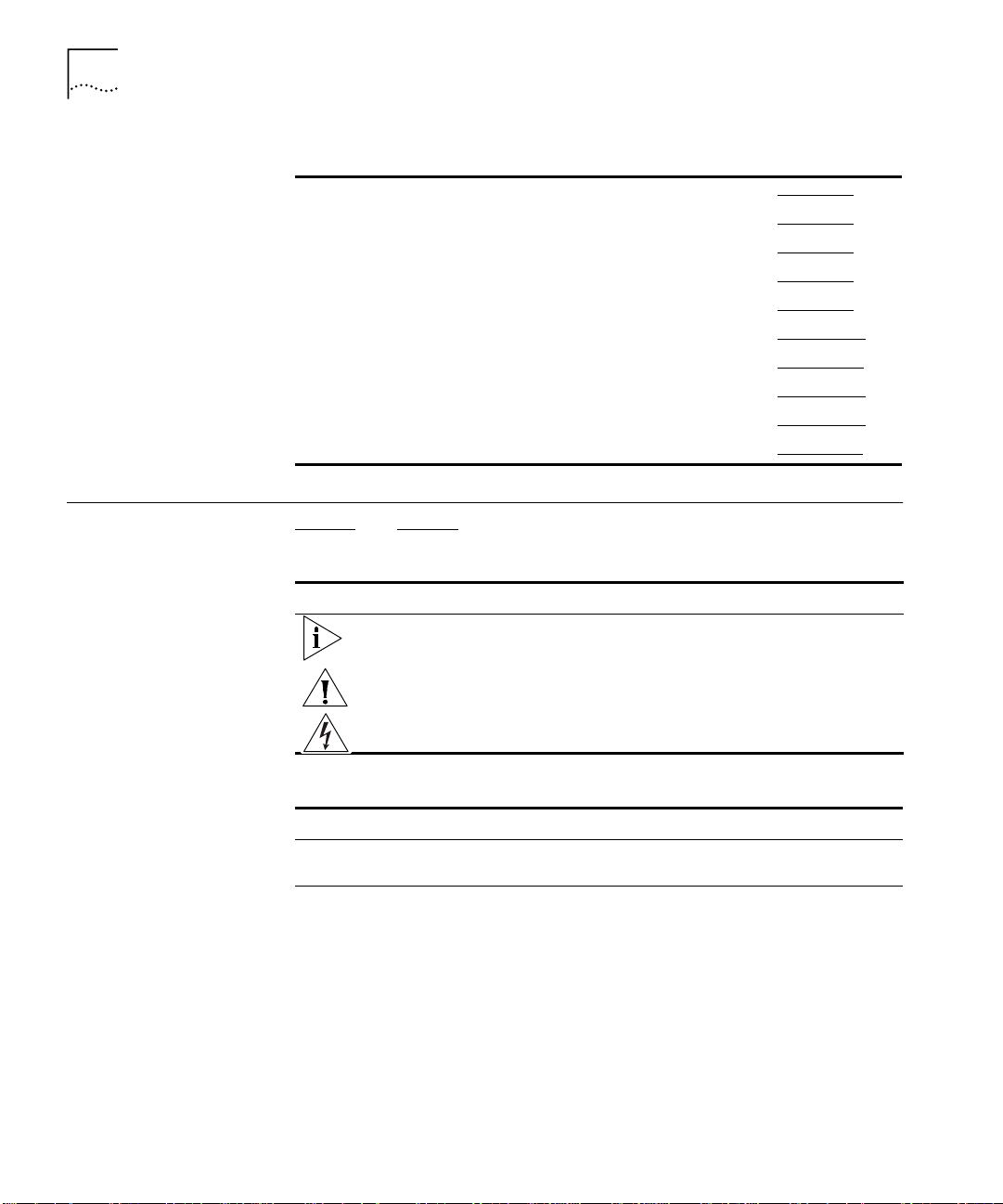
10
A
BOUT THIS GUIDE
Conventions
Table 1
How to configure the CoreBuilder 7000 family ATM switch
How to use the Fast Setup procedure
Installing a redundant power supply
Installing a redundant switching module
How to troubleshoot your system
Hardware and protocol specifications
Safety information
Site Requirements
Cabling requirements
Getting technical support
Information in this Guide (continued)
Chapter 6
Chapter 6
Chapter 7
Chapter 7
Chapter 8
Appendix A
Appendix B
Appendix C
Appendix D
Appendix E
Table 2 and Table 3 list conventions that are used throughout this guide.
Table 2
Icon Notice Type Description
Notice Icons
Information note Information that describes important features or
instructions
Caution Information that alerts you to potential loss of data or
potential damage to an application, system, or device
Warning Information that alerts you to potential personal injury
Table 3
Convention Description
Screen displays
Syntax
Text Conventions
This typeface represents information as it appears on the
screen.
The word “syntax” means that you must evaluate the syntax
provided and then supply the appropriate values for the
placeholders that appear in angle brackets. Example:
To enable RIPIP, use the following syntax:
SETDefault !<port> -RIPIP CONTrol =
Listen
In this example, you must supply a port number for <port>.

Documentation
11
Table 3
Text Conventions (continued)
Convention Description
Commands
The word “command” means that you must enter the
command exactly as shown and then press Return or Enter.
Commands appear in bold. Example:
To remove the IP address, enter the following command:
SETDefault !0 -IP NETaddr = 0.0.0.0
The words “enter”
and “type”
When you see the word “enter” in this guide, you must type
something, and then press Return or Enter. Do not press
Return or Enter when an instruction simply says “type.”
Keyboard key names If you must press two or more keys simultaneously, the key
names are linked with a plus sign (+). Example:
Press Ctrl+Alt+Del
Words in
italics
Italics are used to:
Emphasize a point.
■
Denote a new term at the place where it is defined in the
■
text.
Identify menu names, menu commands, and software
■
button names. Examples:
From the
menu, select
Help
Contents
.
Click OK.
Documentation
CoreBuilder 7000
Family ATM Switch
Documents
This section provides information about supporting documentation,
including:
CoreBuilder 7000 Family ATM Switch Documents
■
Related Documents
■
Documentation Road Map
■
The CD-ROM that comes with your system contains on-line versions of
the documents:
■
CoreBuilder 7000 Family ATM Switches Installation and Startup
Guide
This guide describes how to install and setup a CoreBuilder 7000
family ATM switch.

12
A
BOUT THIS GUIDE
■
CoreBuilder 7000 Family ATM Switches Management Guide
This guide explains how to configure the CoreBuilder 7000 family
ATM sw itch.
■
CoreBuilder 7000 Family ATM Switches Operations Guide
This guide contains a detailed explanation of the CoreBuilder 7000
family ATM Switch theory of operation.
■
Release Notes (on separate CD-ROM)
The release notes contain information about the latest software
release.
The complete documentation for the CoreBuilder 7000 family is shown in
Table 4
.
Related Documents
.
Table 4
Document 3Com Part Number
CoreBuilder 7000 Family ATM Switches
Management Guide
CoreBuilder 7000 Family ATM Switches Operations
Guide
CoreBuilder 7000 Family ATM Switches Installation
and Startup Guide
CoreBuilder 7000HD Switch Release Notes
CoreBuilder 7000 Documentation
DMA3700-0AAA01
DOA3700-0AAA01
DUA3700-0BAA05
Documentation related to the CoreBuilder 7000 family ATM switch is
presented in Table 5
.
Table 5
Document 3Com Part Number
CoreBuilder 7200 Ethernet/ATM Interface Card
Installation and Administration Guide
CoreBuilder 7200 Ethernet/ATM Interface Card
Operation Guide
CoreBuilder 7400 Ethernet/ATM Interface Card User
Guide
CoreBuilder 7600 Fast Ethernet Interface Card User
Guide
8-Port Board ATM Interface Card User Guide DUA3708-0AAA01
622 Mbps ATM Interface Module User Guide DUA3762-1AAA01
Related Documentation
.
DUA7200-0BAA01
DUA7200-0AAA01
DUA7400-0AAA01
DUA7600-0AAA01

Documentation
13
Documentation Road
Map
Table 5
Document 3Com Part Number
DS-3 Interface Module Installation Guide DIA00DS-1AAA01
FastBUS Board User Guide DUA37FB-1AAA01
SuperStack II Switch 2700 Operation Guide DUA2700-0AAA02
SuperStack II Switch 2700 Installation & Setup Guide DUA2700-0BAA02
SuperStack II Switch 2700 Adminstration Guide DUA2700-OCAA02
ATMvLAN Manager User Guide (UNIX 4.22) 09-1046-002
ATMvLAN Manager User Guide ('97 Windows NT) 09-1112-001
Related Documentation (continued)
The following table helps you locate the information you need.
If you want to... Read...
Learn about new features or corrections in the
CoreBuilder 7000 family ATM switch software.
Learn about changes to the CoreBuilder 7000
family ATM switch’s documentation.
Get an overview of the CoreBuilder 7000 family
ATM switch system components.
Prepare your site for CoreBuilder 7000 family
installation.
Learn about various configurations in which you
can install your CoreBuilder 7000 family ATM
switch.
Install and power up your CoreBuilder 7000 family
ATM switch.
Learn about how you administer and manage the
CoreBuilder 7000 family ATM switch.
Learn about ATM and how it is implemented in the
CoreBuilder 7000 family ATM switch.
Learn about LAN Emulation and how it is
implemented in the CoreBuilder 7000 family ATM
switch.
Find out what type of configuration tasks you can
perform on the CoreBuilder 7000 family ATM
switch.
Quickly set up your CoreBuilder 7000 family ATM
switch for management access.
Perform configuration or administration tasks using
the Administration Console.
Release Notes
Release Notes
Installation and Startup Guide
Installation and Startup Guide
Installation and Startup Guide
Installation and Startup Guide
Management Guide
Operations Guide
Operations Guide
Operations Guide
Installation and Startup Guide
Management Guide
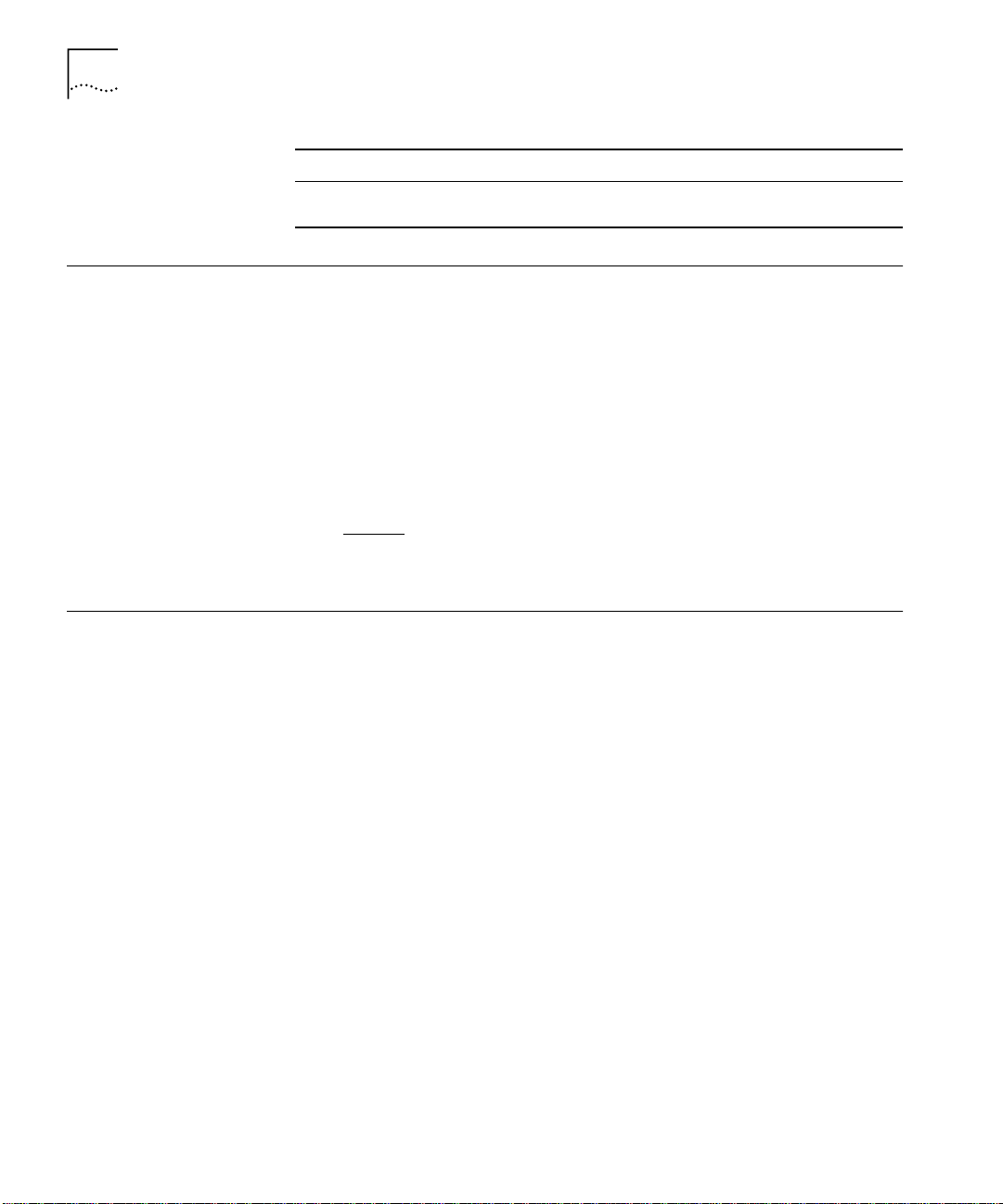
14
A
BOUT THIS GUIDE
If you want to... Read...
Get assistance. Technical Support Appendix in
any guide
Documentation Comments
Year 2000 Compliance
Your suggestions are very important to us. They help us make our
documentation more useful to you.
Please send e-mail comments about this guide to:
sdtech pubs_ comm ents @3Co m.com
Please include the following information when commenting:
Document Title
■
Document Part Number (found on back page of each document and
■
in Table 4
Page Number (if appropriate)
■
)
For information on Year 2000 compliance and 3Com products, visit the
3Com Year 2000 Web page:
http://www.3com.com/products/yr2000.html

1
O
VERVIEW
This chapter contains an overview of the CoreBuilder® 7000 family ATM
switches including:
CoreBuilder 7000 Family
■
Component Summary
■
Installing the CoreBuilder 7000 Family ATM Switch
■
Starting up the CoreBuilder 7000 Family ATM Switch
■
Redundancy in the CoreBuilder 7000 Family ATM Switch
■
Troubleshooting
■
For an overview of the operation of the switch, see Chapter 1 in the
Management Guide.

16
C
HAPTER
1: O
VERVIEW
CoreBuilder 7000 Family
CoreBuilder 7000
Switch
CoreBuilder 7000HD
Switch
The CoreBuilder 7000 family ATM switches are modular,
high-performance ATM switches designed to increase the capacity and
manageability of enterprise networks. The CoreBuilder 7000 family ATM
switches allow you to scale your network performance to extremely high
levels as your network grows and evolves. The CoreBuilder 7000 family
ATM switches include the CoreBuilder 7000 ATM switch and the
CoreBuilder 7000HD High Density ATM switch.
The CoreBuilder 7000 switch includes all the features and flexibility
necessary to handle a range of needs on both the ATM backbone and the
ATM network boundary. The CoreBuilder 7000 switch provides a
backbone solution for small and medium size networks and is a modular
platform that provides a switching fabric for ATM, Ethernet/ATM and Fast
Ethernet interface cards. The 2.5 Gbps CoreBuilder 7000 switching
engine supports switched LAN interfaces in the wiring closets of large
networks, and is well suited for the backbone of small to medium-sized
networks.
The CoreBuilder 7000HD switch supports demanding enterprise
backbones and high-density data center applications, providing
high-performance ATM switching at both the network core and
boundary. The CoreBuilder 7000HD platform features a 5.0 Gbps
switching engine that provides capacity for up to 32 non-blocking OC-3
155 ports or up to 8 non-blocking OC-12 622 Mbps ports. Using an
enhanced i960CF processor, the CoreBuilder 7000HD switch supports
faster signaling, expanded memory, and higher performance LAN
Emulation services. The switch also accommodates scalable, high density
Ethernet/ATM, Fast Ethernet and Gigabit Ethernet interface cards. The
four-slot chassis allows for a mixture of port types with versatile media
options for a wide range of network configurations.

Component Summary
17
Component
Summary
TM
CoreBuilder
7000
32 x 32
7000 HD
SWITCH
32 x 32
7000 HD
SWITCH
8 ATM
Port Module
7400 Eth/A TM
I/F Card
7600 Fas t Eth
I/F C ar d
7800 Gigabit
Ethernet
I/F c ard
PWR
FAIL
ACT
PWR
FAIL
ACT
PWR
FAIL
ACT
PWR
FAIL
ACT
SYS
P
F
A
SYS
P
F
A
SYS
PWR
FAIL
ACT
10BASE-T Status
Service
Control Status
10BASE-T Status
Service Status
Control Status
C
ATM
L
F
A
AB
910111213141516
1 2 3 4 5 6 7 8
12 43
Status
56 87ATM
Link Stat us
Fail
Act
12 43ATM
Link Stat us
Fail
Act
Figure 1 shows the components of the CoreBuilder 7000 family ATM
switch.
Power Supplies
HD
HD
56 8
RX TX
OC-3MM
RX TX
OC-3MM
12 43
A 1-12
5 6 87
100 FX
RX TXMMRX TX
100 FX
RX TXMMRX TX
1 2 4
1000 BASE-SX
1
Figure 1
RX
TX
OC-3MM
RX TX
OC-3MM
100 FX
RX TXMMRX TX
100 FX
RX TXMMRX TX
1000 BASE-SX
2
Components of the CoreBuilder 7000 Family ATM Switch
7
RX
OC-3MM
RX TX
OC-3MM
100 FX
RX TXMMRX TX
100 FX
RX TXMMRX TX
3
1000 BASE-SX
3
TX
Mana gement Service Port
10Base-T
Mana gement
10Base-T
OC-3MM
OC-3MM
B 13-24
RX TXMMRX TX
RX TXMMRX TX
RS232
Serv ice P ort
RS232 RS232
RX TX
RX TX
100 FX
100 FX
1000 BASE-SX
4
Control Terminal
RS232
Control Terminal
CB 7000HD Switch Module
CB7000 HD Switch Module
8Port Board
ATM Interface Module
CB7400 A TM /Ethernet
Interface Modul e
CB 7600 Fast Ethernet
Interface Modul e
CB7800 Gigabit Ethernet
Interface Modul e
Enclosure
The housing for the CoreBuilder 7000 family ATM switch contains 2 slots
for switching modules and 4 slots for interface cards, 2 places for power
supplies and a ventilator fan tray. The high speed ATM switching
backplane is located inside the back of the surrounding enclosure.
Power Supply
The power supply is located at the top of the front panel. The unit is
switched on and off by connecting and disconnecting the power cord on
the face of the power supply unit. A second power supply may be
installed for redundancy.
Switching Module
The two slots just under the power supply contain switching modules,
one slot for the active switching module and the other slot for the
redundant switching module.

18
C
HAPTER
1: O
VERVIEW
The switching module is the core switching engine of the CoreBuilder
7000 family ATM switch, controlling and monitoring passive backplane
and ATM activity. The switching module has a control port for connection
to a terminal, a management port for connection to a network
management station, and a service port for use by 3Com technicians.
Interface Module
The next four slots contain interface modules. These can be of many
different types. See Chapter 2 in the Operations Guide for details.
Fans
For ventilation a fan tray with 6 fans is located at the left side of the unit.
Installing the
CoreBuilder 7000
Family ATM Switch
The CoreBuilder 7000 family ATM switch may be installed according to
the stages shown in Table 6.
Table 6
Installation Stage Chapter
1
2
3
4
5
6
7
8
9
Installing the CoreBuilder 7000 Family ATM Switch
Unpacking the CoreBuilder 7000 family ATM switch
Installing the CoreBuilder 7000 family ATM switch chassis
either on table-top or in a distribution rack
Installing a main and redundant power supply module in the
CoreBuilder 7000 family ATM switch chassis
Installing a main and redundant switch module in the
CoreBuilder 7000 family ATM switch chassis
Setting up switch module hardware redundancy and LANE
redundancy
Installing 4-Port interface modules in the CoreBuilder 7000
family ATM switch chassis
Installing or replacing other interface modules in the
CoreBuilder 7000 family ATM switch chassis
Installing or replacing the fan tray
Connecting to network devices, ATM optical interface,
control terminal, Ethernet port and power source
2
4
5
5
5
5
See respective
guide
5
5

Component Summary
19
Starting up the
CoreBuilder 7000
Family ATM Switch
Redundancy in the
CoreBuilder 7000
Family ATM Switch
The CoreBuilder 7000 family ATM switch is powered on and configured
according to the stages shown in Table 7.
Table 7
Stage Chapter
1
2
3
4
5
6
Powering-on and Configuring the CoreBuilder 7000
Powering up the CoreBuilder 7000 family ATM switch
Understanding system states and switching module LEDs
Logging in to the LMA
Configuring the CoreBuilder 7000 family ATM switch by the
Integrated Fast Setup procedure
Performing additional configuration of the CoreBuilder 7000
family ATM switch by individual LMA commands
Viewing network statistics
Family ATM Switch
6
6
7
7
7
7
The CoreBuilder 7000 family ATM switch is designed to meet the
requirements of environments where network interruptions cannot be
tolerated. The CoreBuilder 7000 family ATM switch platform has a fully
redundant design, with dual load-sharing power supplies and redundant
switching engines. All CoreBuilder 7000 family interface cards and
switching engines are hot swappable to ensure continuous operation
during configuration and servicing.
Troubleshooting
For information about determining the required power supply for various
CoreBuilder 7000 family ATM switch installations and providing
redundancy for various power loads. See “Redundant Power Supply” on
page 85.
For information about using the redundant switching module, see
Chapter 10 in the Operations Guide.
In addition to hardware redundancy, the CoreBuilder 7000 family ATM
switch also provides redundant LANE services which are managed by the
Transcend Network Management System. Each switch contains a
complete set of LES and LECS functionality. In case of failure, LANE
services can be transferred to another CoreBuilder 7000 family ATM
switch elsewhere in the network.
This guide contains a number of troubleshooting procedures for solving
common problems. For information about troubleshooting, see
Chapter 8.

20
C
HAPTER
1: O
VERVIEW

2
U
NPACKING INSTRUCTIONS
This chapter describes how to unpack the CoreBuilder® 7000 family ATM
switch and contains the following topics:
Unpacking the CoreBuilder 7000 Family ATM Switch.
■
Taking Inventory
■
Unpacking the CoreBuilder 7000 Family ATM Switch
Before unpacking the CoreBuilder 7000 family ATM switch, examine it
carefully for any signs of damage. After unpacking the system as
described below, you may begin the appropriate installation procedure in
Chapter 3.
If there are any visible signs of damage to the system packaging, do not
begin installation. Contact 3Com Technical Support or your distributor for
assistance.
To unpack the CoreBuilder 7000 family ATM switch, follow these
instructions:
Remove the clips that attach the shipping container to the shipping tray
1
of the packaging. The clips are located on opposite sides of the shipping
container (two per side).
Slowly lift the shipping container off the shipping tray. The device is now
2
visible.
Remove the accessory box and the mounting brackets from the top foam.
3
The mounting brackets are recessed into the foam.
Lift the top foam off the device.
4
Two persons are required for this step. With each person grasping the
5
hand-hold of the sling with one hand and holding the side of the system
with the other hand, slowly pull the device out of the foam and place it
where desired.

22
C
HAPTER
2: U
NPACKING INSTRUCTIONS
Save the packaging in the event that you must return the CoreBuilder
7000 Family to 3Com or your distributor.
Taking Inventory
The CoreBuilder 7000 family ATM switch package should contain the
items described in the following list. Check these items against the
packing slip. Contact 3Com Technical Support at 1-800-992-2446 if any
item is missing.
1 CoreBuilder 7000 family ATM switch
■
1 CD-ROM entitled 3Com Publications On Line. This CD-ROM
■
contains all documentation for the CoreBuilder 7000 Family ATM
Switch Software Version 4.5 and other related products
1 CD-ROM containing the software and Release Notes
■
1 hardware kit including:
■
1 pair of mounting brackets (for distribution rack installation)
■
10 screws, M4 x 8 Phillips (for mounting brackets)
■
4 rubber feet (for table installation)
■
4 screws, M4 x 8 Phillips (for rubber feet)
■
1 or 2 power cord(s) (2.5 meters each)
■
1 strain relief bracket per power cord
■
3 screws, M3 x 8 Phillips
■
Optional accessories that you ordered with your system may be shipped
separately.
Check the packing slip for other items that you ordered.

I
NSTALLING A COREBUILDER
7000
3
Safety Precautions
F
AMILY
This chapter contains instructions for installing the CoreBuilder® 7000
family ATM switch on a table top or in a distribution rack and making the
necessary hardware connections. The topics covered in this chapter
include:
Safety Precautions
■
Preparation
■
Table Top Installation
■
Distribution Rack Installation
■
Read the following safety precautions carefully to reduce the risk of
electric shock and fire.
All servicing should be undertaken ONLY by qualified service
■
personnel. There are no user serviceable parts inside the unit.
ATM S
WITCH
The CoreBuilder 7000 family ATM switch internal power supply
■
provides for automatic selection of either 100-120 VAC or 200-240
VAC, 60/50 Hz, as indicated on the safety label adjacent to the power
inlet. ENSURE that the available voltage supply at the mains is within
one of these two ranges.
DO NOT operate the unit in a location where the maximum ambient
■
temperature exceeds 40 degrees C.
Ensure that the chassis ventilation openings in the unit are NOT
■
BLOCKED.
DO NOT plug in, turn on or attempt to operate an obviously damaged
■
unit.
Unplug the power supply cord from the wall socket BEFORE
■
attempting to remove and/or replace the power supply.

24
C
HAPTER
3: I
NSTALLING A COREBUILDER
Vorsichtsmaßnahm en
7000 F
The system has a redundant power supply option. Disconnecting one
■
AMILY
ATM S
WITCH
power supply cord disconnects one power supply module only. To
isolate the unit completely from the mains, disconnect all power
supply cords.
Lesen Sie die folgenden Vorsichtsmaßnahmen sorgfältig, um das Risiko
von Stromschlag oder Brandgefahr zu vermindern.
Jede Wartung sollte NUR von befugtem Wartungspersonal
■
durchgeführt werden. Das Aggregat enthält keine vom Anwender zu
wartenden Teile.
Das interne Netzteil des CoreBuilder 7000 family ATM switch
■
ermöglicht automatische Wahl von 100-120 V AC oder 200-240 V
AC, 60/50 Hz, wie auf dem Sicherheitsetikett beim Netzeingang
vermerkt. VERGEWISSERN SIE SICH, daß der vom Netz gelieferte
Strom einer von diesen beiden Spannungsbereichen entspricht.
Nehmen Sie das Gerät NICHT in Betrieb, falls die Temperatur der
■
Umgebung 40 Grad C übersteigt.
Mesures de sécurité
Gehen Sie sicher, daß die Lüftungsöffnungen am Gehäuse NICHT
■
BLOCKIERT sind.
Eine offensichtlich schadhafte Einheit soll weder angeschlossen,
■
eingeschaltet noch in Betrieb genommen werden.
Ziehen Sie das Netzkabel aus Steckdose an der Wand, BEVOR Sie
■
versuchen, das Netzteil zu entfernen und/oder zu ersetzen.
Das System verfügt über ein wahlweises Ersatzstromaggregat.Das
■
Trennen der Verbindung eines Netzkabels unterbricht die Verbindung
nur mit einem Netzteil-Modul. Um das Gerät völlig vom Stromnetz zu
trennen, müssen alle Netzkabel gelöst werden.
Lire attentivement les mesures de sécurité afin de réduire les risques
d'électrocution et d'incendie.
Le service après-vente ne devra être effectué que par un personnel
■
qualifié. Aucune pièce de l'unité ne peut être réparée par le simple
utilisateur.

Preparation
Le CoreBuilder 7000 family ATM switch d'alimentation interne permet
■
une sélection automatique de 100 -120 VAC ou 200-240 VAC,
60/50Hz comme stipulé sur le label de sécurité placé près de
l'ouverture d'alimentation. Veiller à ce que le voltage du secteur soit
bien compris entre les valeurs mentionnées ci-dessus.
Ne pas faire fonctionner l'unité dans un endroit où la température
■
ambiante maximale dépasse 40 degrés C.
Ne jamais essayer de brancher, allumer ou faire fonctionner une unité
■
apparemment endommagée.
S'assurer que les ouvertures de la ventilation du chassis de l'unité ne
■
sont pas bloquées.
Débrancher le fil d'alimentation au secteur de la prise murale AVANT
■
d'essayer de déplacer ou de remplacer l'unité d'alimentation.
Le système dispose d'un système redondant d'alimentation au secteur.
■
Le fait de débrancher l'une des sources d'alimentation ne débranche
que l'un des modules d'alimentation au secteur. Pour isoler
entièrement l'unité de toute alimentation, débrancher tous les câbles
d'alimentation.
25
Preparation
Ta b l e To p Installation
Before beginning the installation procedures in this chapter, ensure that
the CoreBuilder 7000 family ATM switch is placed close to the location
where it will be installed and that the mounting brackets and hardware
kit supplied with the system are readily available. You will also need a No.
2 Phillips screwdriver.
The hardware kit contains:
1 pair of mounting brackets (for distribution rack installation)
■
10 screws, M4 x 8 Phillips (for mounting brackets)
■
4 rubber feet (for table installation)
■
4 screws, M4 x 8 Phillips (for rubber feet)
■
The CoreBuilder 7000 family ATM switch is ready for table top installation
as shipped.

26
C
HAPTER
3: I
NSTALLING A COREBUILDER
To provide a firmer base for the unit, you can choose to attach four
rubber feet to the switch chassis. Use the rubber feet and the four M4 x 8
Phillips screws included in the hardware kit.
To insert the power supply, switching modules, and interface cards,
configure optical ports for the interface modules and connect network
cabling and power to the unit see Chapter 4.
7000 F
AMILY
ATM S
WITCH
Distribution Rack Installation
Unit and Rack
Preparation
You can mount the CoreBuilder 7000 family ATM switch in a 19-inch
distribution rack. This section describes how to prepare the unit and the
distribution rack, and mount the unit in the distribution rack. Please read
all of the instructions carefully before beginning the installation.
For the basic mechanical and space requirements for the distribution rack,
see “Distribution Rack Requirements” on page 107.
To prepare the CoreBuilder 7000 family ATM switch and distribution rack
for installation:
Attach the mounting brackets onto the sides of the CoreBuilder 7000
1
family ATM switch using the mounting bracket screws (M4 x 8 Phillips).
Determine whether or not the distribution rack has threaded holes. If the
2
holes are threaded, see “Mounting the CoreBuilder 7000 Family ATM
Switch” on page 28.
If the holes are not threaded, you must insert “G” clips. To determine
3
where to insert “G” clips, locate the top of a universal mounting hole
pattern on the left mounting rail. In the universal rail pattern, the spacing
between holes is 1/2 inch, 5/8 inch, 5/8 inch, and 1/2 inch. To find the top
of the pattern, locate the midpoint between any two holes that are
spaced half an inch apart. Figure 2 shows the universal mounting hole
pattern.

Distribution Rack Installation
Top of a univers al mounting
hole pattern
1/2-inchspacing
27
Universal mounting
hole pattern
Figure 2
From the top of the universal mounting hole pattern, insert “G” clips in
4
Universal Mounting Hole Pattern
5/8-inch spacing
5/8-inch spacing
1/2-inch spacing
the holes designated for the unit model.
Repeat steps 3 and 4 for the right rail. Ensure that you start on the same
5
hole space.
You are now ready to mount the CoreBuilder 7000 family ATM switch
into the distribution rack.

28
C
HAPTER
3: I
NSTALLING A COREBUILDER
7000 F
AMILY
ATM S
WITCH
Mounting the
CoreBuilder 7000
Family ATM Switch
Once the distribution rack is ready, you can mount the CoreBuilder 7000
family ATM switch into the rack.
To mount the CoreBuilder 7000 family ATM switch into the distribution
rack:
Carefully lift the CoreBuilder 7000 family ATM switch into place, aligning
1
the mounting brackets to the holes you have designated for mounting.
A fully-configured CoreBuilder 7000 family ATM switch weighs 43
pounds as shipped. To avoid personal injury, do not lift the unit without
assistance.
While holding the CoreBuilder 7000 family ATM switch in place, firmly
2
insert the mounting screws (10/32 x 1/2 Phillips) into the mounting holes
on both sides of the rack.
The unit is now installed in the distribution rack.
To insert the power supply, switching modules, and interface cards,
configure optical ports for the interface modules and connect network
cabling and power to the unit see Chapter 4.

I
NSTALLING AND
C
ONNECTING
4
C
OREBUILDER
This chapter describes how to install and replace the CoreBuilder® 7000
family modules. The following modules are covered.
Power Supply Module
■
Switch Module
■
4-Port Interface Module
■
Fan Tray
■
Connecting to Network Devices
■
The installation procedures of the other modules of the CoreBuilder 7000
family modules are described in their respective guides.
This chapter also describes how to connect the CoreBuilder 7000 family
ATM switch to network devices.
M
ODULES
Safety Precautions
When handling replacement parts, 3Com recommends that you always
use a wrist strap connected to a proper ground. This helps prevent the
module from being damaged by electrostatic discharge. Additionally,
when not in use, the module should be stored in an antistatic bag.
If the system is powered on when you are replacing a module, do not
insert any metal objects, such as a screwdriver or a finger with jewelry, in
the open slot. This could cause burns or other bodily harm, as well as
system damage.
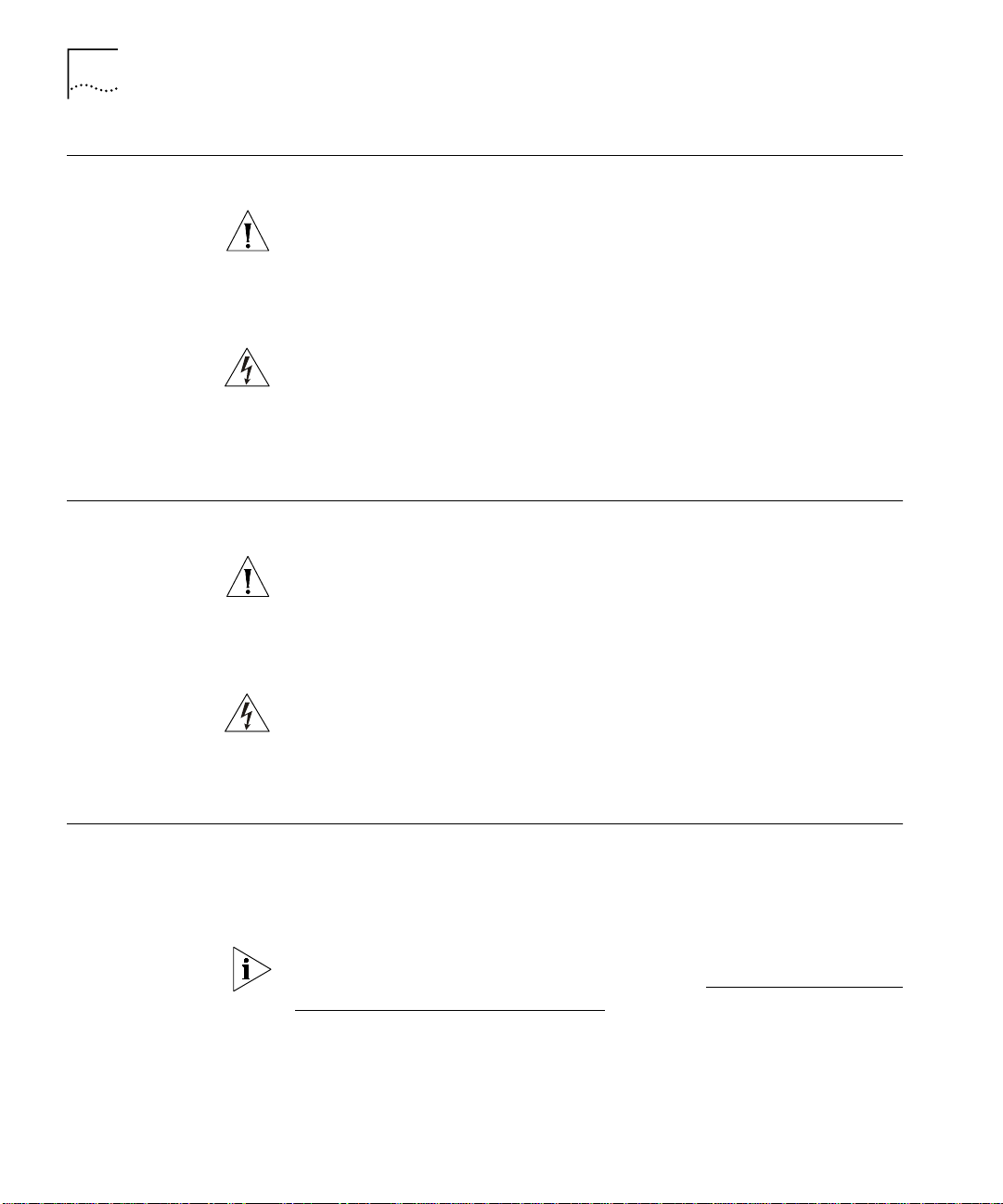
30
C
HAPTER
4: I
NSTALLING AND CONNECTING COREBUILDER MODULES
Vorsichtsmaßnahm en
Mesures de sécurité
Wenn Sie Ersatzteile handhaben, benutzen Sie immer ein Band am
Handgelenk, daß gut geerdet ist. Das hilft vermeiden, daß das Ersatzteil
durch elektrostatische Entladung beschädigt wird. Darüber hinaus sollte
ein Modul, wenn nicht benutzt, in einem antistatischen Beutel
aufbewahrt werden.
Steht das System unter Strom, wenn sie ein Modul installieren oder
auswechseln, führen Sie keine Metallgegenstände, wie einen
Schraubenzieher oder einen Finger mit Schmuck in den offenen Schlitz
ein. Das könnte zu Verbrennungen oder anderen Körperschäden führen,
sowie auch zu Schäden am System.
Lors de la manipulation des pièces de rechange, 3Com recommande de
toujours utiliser une bande attachée au poignet et reliée à la terre. Cela
aidera à éviter que la pièce ne soit endommagée par une décharge
électrostatique. De plus, lorsqu'il n'est pas utilisé, le module doit être
conservé dans un emballage antistatique.
Power Supply Module
Si le système est alimenté lors de l'installation ou du remplacement d'un
module, ne jamais insérer d'objet métallique tel qu'un tourne-vis ou un
doigt portant un bijou dans la fente. Cela est susceptible de provoquer
brûlures ou autres dommages corporels, et d'endommager le système.
The CoreBuilder 7000 family ATM switch provides a dual load-sharing
power supply capability where the second unit can serve as a redundant
power supply. For more information, see “Redundant Power Supply” on
page 85.
For certain combinations of installed interface cards, the second power
supply cannot be used as a redundant supply (see “Providing Redundancy
for Various Power Loads” on page 90).
This section discusses the following topics:
Installing a Power Supply Module
■
Replacing a Redundant Power Supply Module
■
