Page 1
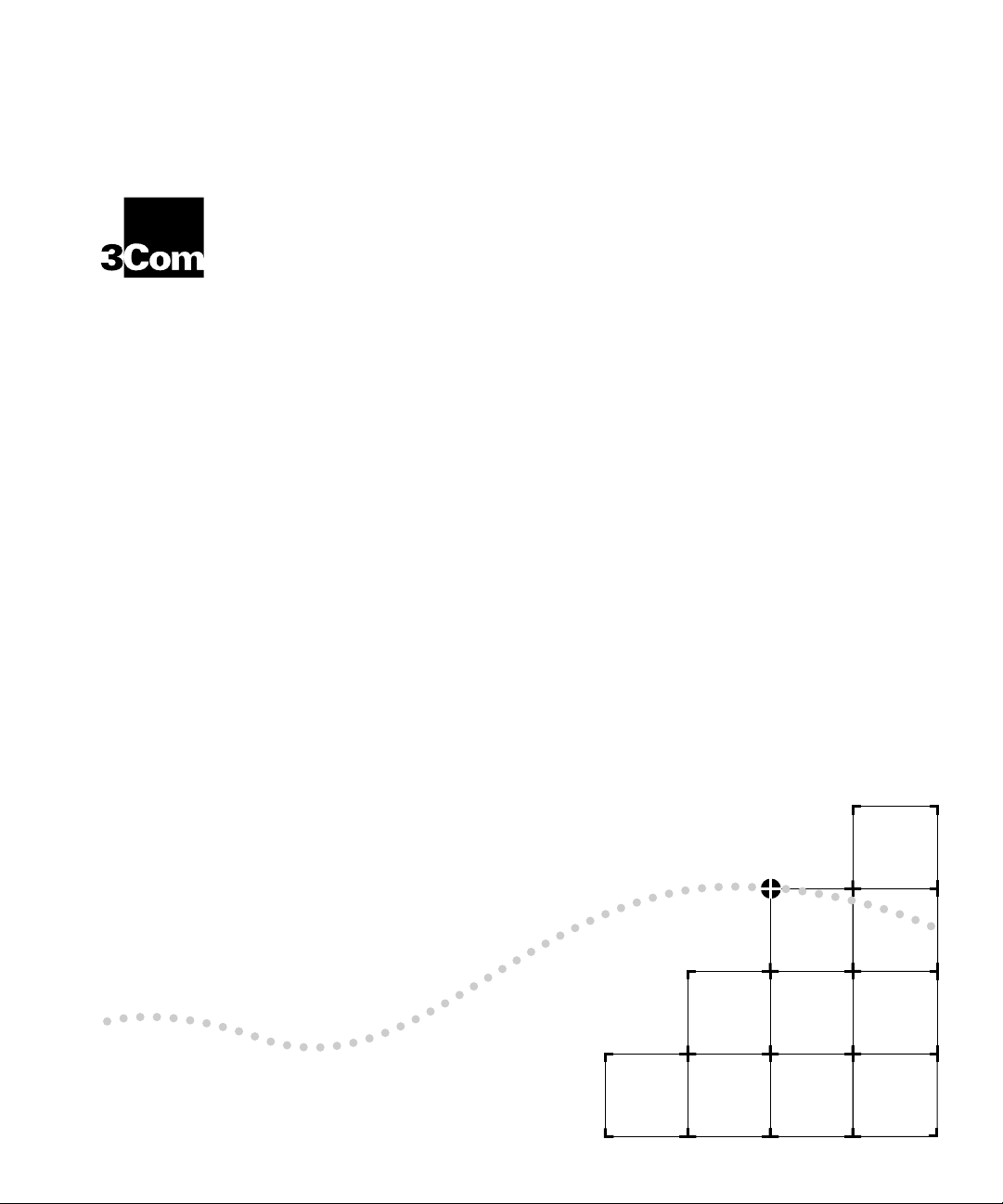
LAN
®
S
WITCHING
PLEX
6000 E
U
SER
G
XTENDED
UIDE
Part No. 801-00257-000
Published December 1995
Revision 01
Page 2
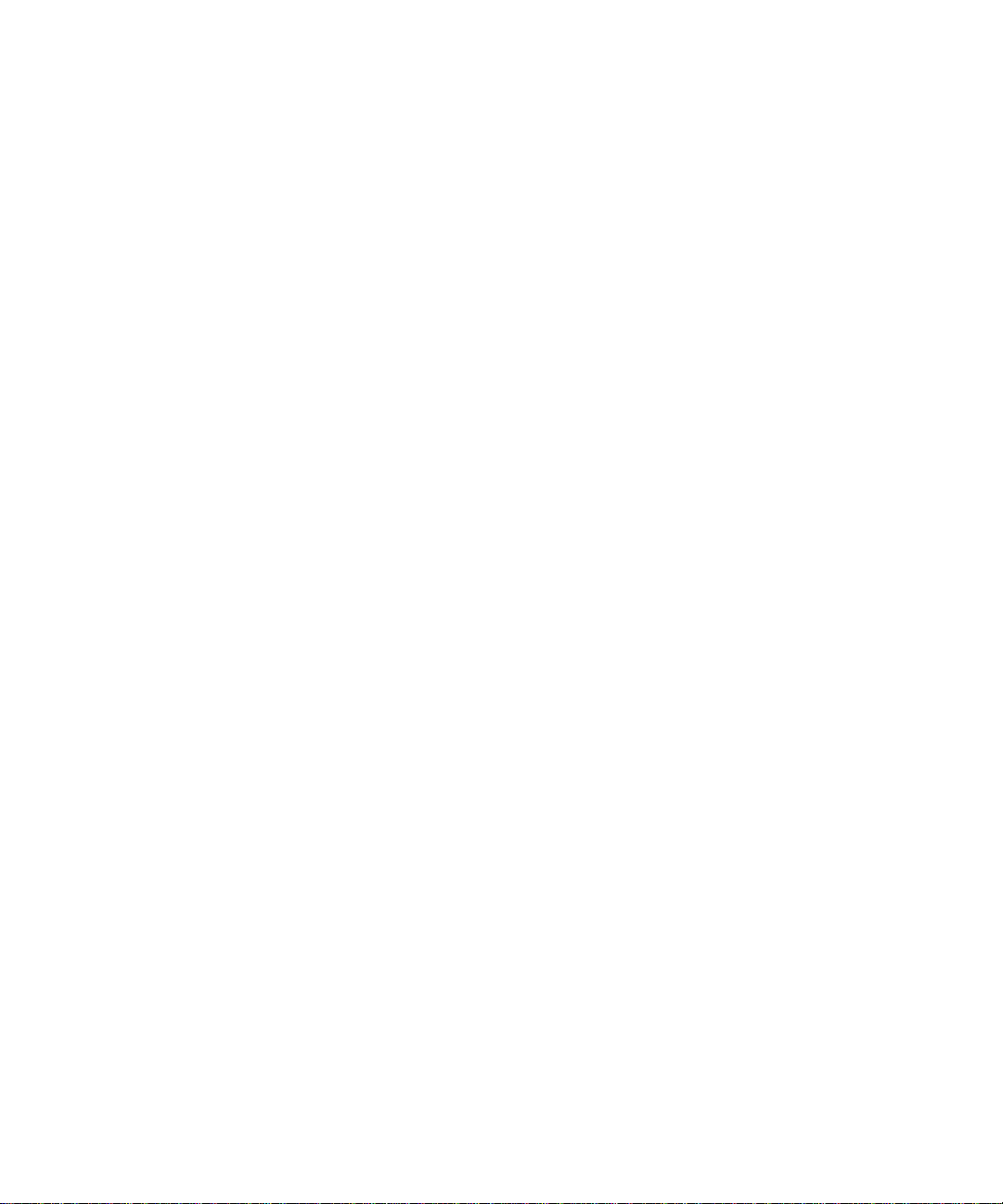
3Com Corporation ■ 5400 Bayfront Plaza ■ Santa Clara, California ■ 95052-8154
© 3Com Corporation, 1995. All rights reserved. No part of this documentation may be reproduced in any form or by any means or used to make
any derivative work (such as translation, transformation, or adaptation) without permission from 3Com Corporation.
3Com Corporation reserves the right to revise this documentation and to make changes in content from time to time without obligation on the
part of 3Com Corporation to provide notification of such revision or change.
3Com Corporation provides this documentation without warranty of any kind, either implied or expressed, including, but not limited to, the
implied warranties of merchantability and fitness for a particular purpose. 3Com may make improvements or changes in the product(s) and/or
the program(s) described in this documentation at any time.
UNITED STATES GOVERNMENT LEGENDS:
If you are a United States government agency, then this documentation and the software described herein are provided to you subject to the
following restricted rights:
For units of the Department of Defense:
Restricted Rights Legend:
restricted Rights in Technical Data and Computer Software clause at 48 C.F.R. 52.227-7013. 3Com Corporation, 5400 Bayfront Plaza, Santa Clara,
California 95052-8145.
For civilian agencies:
Restricted Rights Legend: Use, reproduction or disclosure is subject to restrictions set forth in subparagraph (a) through (d) of the Commercial
Computer Software - Restricted Rights Clause at 48 C.F.R. 52.227-19 and the limitations set forth in 3Com’s standard commercial agreement for
the software. Unpublished rights reserved under the copyright laws of the United States.
3ComFacts, Ask3Com, CardFacts, NetFacts, and CardBoard are service marks of 3Com Corporation.
3Com and NETBuilder II are registered trademarks of 3Com Corporation.
LANplex and Transcend are trademarks of 3Com Corporation.
CompuServe is a registered trademark of CompuServe, Inc.
3Com registered trademarks are registered in the United States, and may or may not be registered in other countries.
Other brand and product names may be registered trademarks or trademarks of their respective holders.
Guide written, edited, and illustrated by Trish Crawford, Lynne Gelfand, Michael Jenness, Patricia Johnson, Michael Taillon, and Iain Young.
Use, duplication or disclosure by the Government is subject to restrictions as set forth in subparagraph (c) (1) (ii) for
Page 3
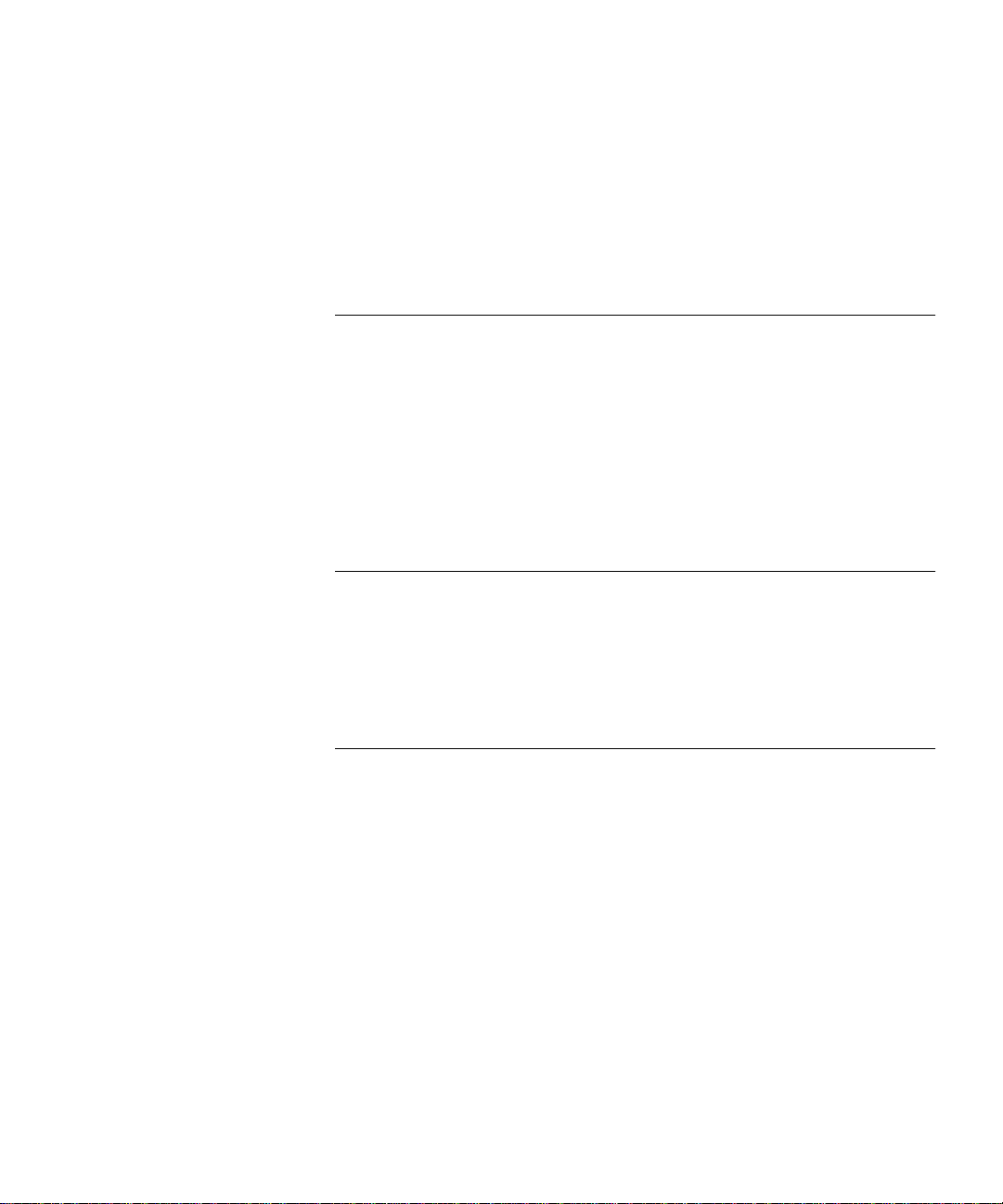
P
ART
C
ONTENTS
A
BOUT THIS GUIDE
Introduction 1
How to Use This Guide 1
Conventions 2
LANplex 6000 Documentation 3
Documentation Comments 4
IG
1
ETTING STARTED
LAN
PLEX EXTENDED SWITCHING FEATURES
About LANplex Extended Switching 1-1
Using Menus to Perform Tasks 1-2
IP Menu 1-3
IPX Menu 1-4
AppleTalk Menu 1-5
2
I
NSTALLING EXTENDED SWITCHING SOFTWARE
About Installing Software 2-1
Copying Software to a Hard Disk 2-1
Copying to UNIX 2-2
Copying to DOS 2-3
Loading Software 2-4
Page 4
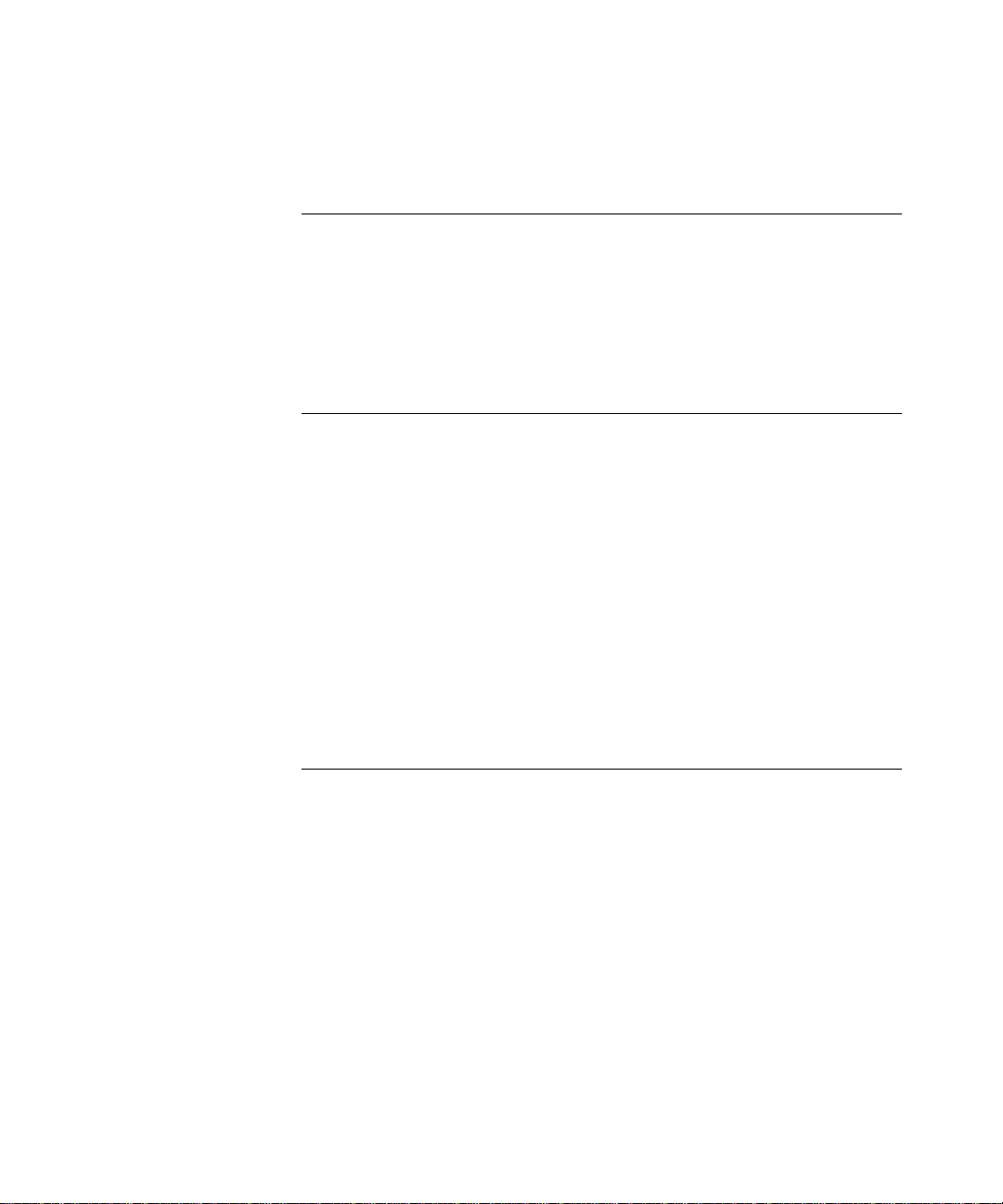
P
ART
II A
3
R
What is Routing? 3-1
Bridging/Routing Models 3-4
4
R
IP Routing and the OSI Model 4-1
The Elements of IP Routing 4-2
IP Routing Transmission Errors 4-9
IP Routing References 4-10
BOUT ROUTING PROTOCOLS
OUTING AND THE
LANplex in a Subnetted Environment 3-2
Integrating Bridging and Routing 3-3
Traditional Bridging/Routing Model 3-4
LANplex Bridging/Routing Model 3-6
OUTING WITH
IP Addresses 4-2
Address Classes 4-3
The Subnet Part of the IP Address 4-3
Router Interfaces 4-4
Routing Table 4-5
Static Routes 4-6
Dynamic Routes Using RIP 4-6
Default Route 4-7
Address Resolution Protocol (ARP) 4-7
IP
LAN
PLEX SYSTEM
5
R
OUTING WITH
IPX Routing in the NetWare Environment 5-1
Internet Packet Exchange (IPX) 5-2
Routing Information Protocol (RIP) 5-3
Service Advertising Protocol (SAP) 5-3
How IPX Routing Works 5-4
IPX Packet Format 5-4
IPX Packet Delivery 5-6
Sending Node’s Responsibility 5-6
Router’s Responsibility 5-7
The Elements of IPX Routing 5-8
Router Interfaces 5-8
Routing Tables 5-8
Generating Routes 5-9
Selecting the Best Route 5-10
IPX
Page 5
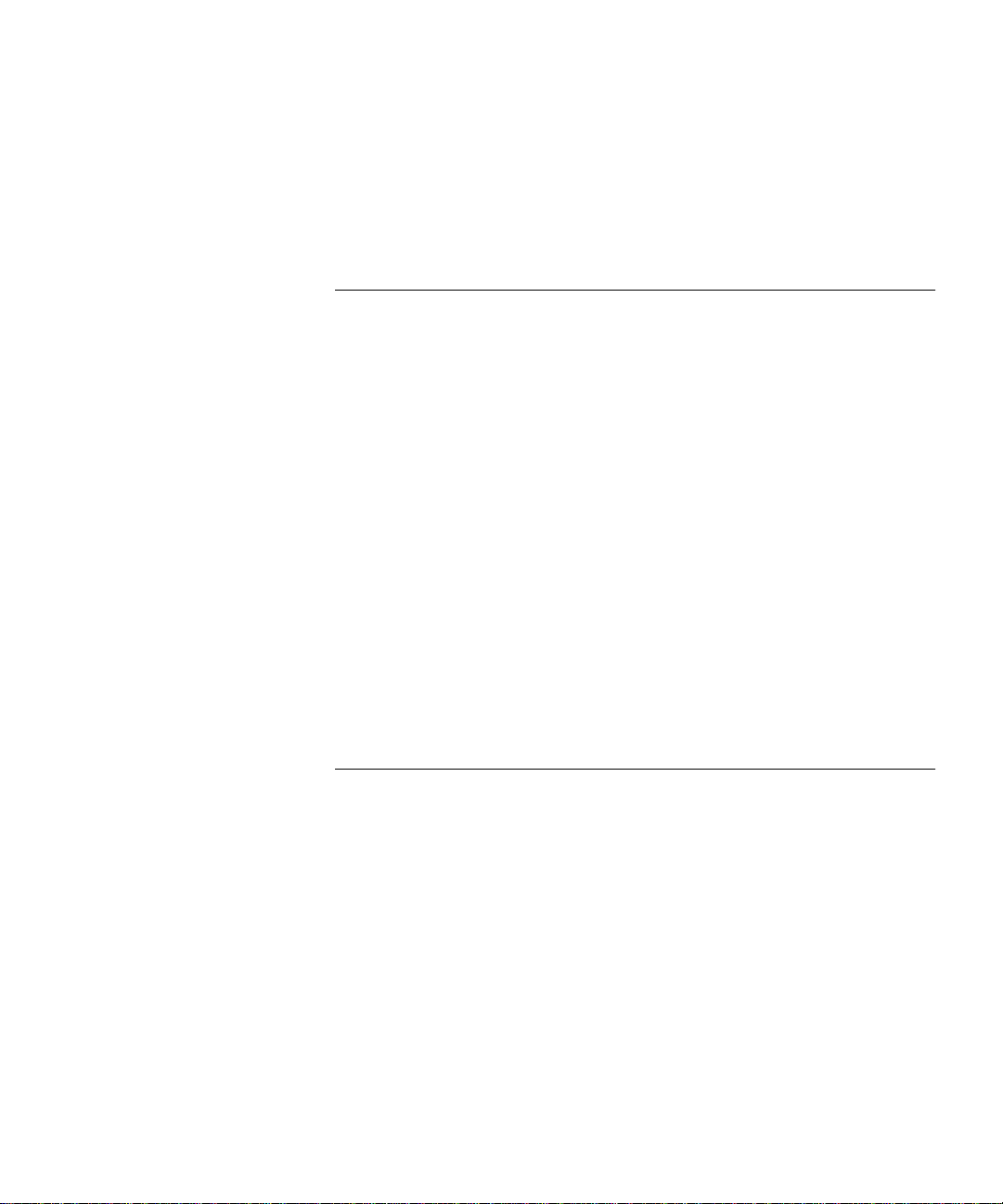
Service Advertising Protocol (SAP) 5-10
Internetwork Service Information 5-10
SAP Packet Structure 5-11
Server Information Table 5-13
Server Information Maintenance 5-14
6
R
OUTING WITH APPLETALK
About AppleTalk 6-1
AppleTalk Network Elements 6-1
AppleTalk Networks 6-2
AppleTalk Nodes 6-2
Named Entities 6-2
AppleTalk Zones 6-3
Seed Routers 6-4
AppleTalk Protocols 6-4
Physical Connectivity 6-5
The Datagram Delivery Protocol (DDP) 6-6
End-to-End Services 6-6
Transport Layer Protocols 6-6
The Session Layer Protocols 6-9
The Presentation Layer 6-10
About AARP 6-10
P
ART
III A
7
A
Administering Interfaces 7-1
Administering Routes 7-5
Administering the ARP Cache 7-9
DMINISTERING ROUTING PROTOCOLS
DMINISTERING
Displaying Interfaces 7-3
Defining an Interface 7-3
Modifying an Interface 7-4
Removing an Interface 7-5
Displaying the Routing Table 7-6
Defining a Static Route 7-7
Removing a Route 7-8
Flushing a Route 7-8
Setting the Default Route 7-8
Removing the Default Route 7-9
Displaying the ARP Cache 7-9
IP R
OUTING
Page 6
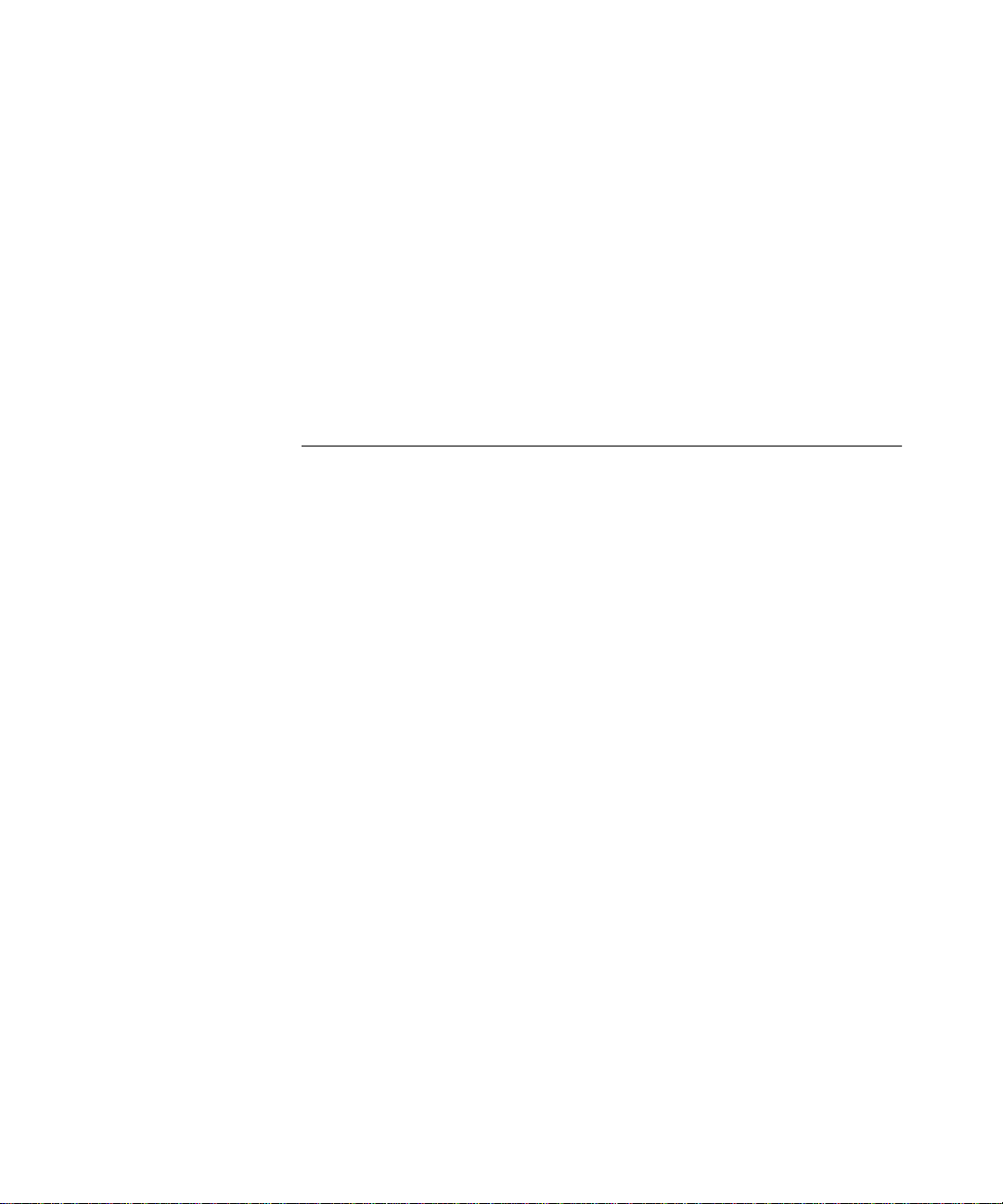
Removing an ARP Cache Entry 7-10
Flushing the ARP Cache 7-10
Administering UDP Helper 7-11
Displaying UDP Helper Information 7-11
Defining a Port and IP Forwarding Address 7-12
Removing a Port and IP Forwarding Address 7-12
Setting the Hop Count Limit 7-13
Setting the BOOTP Relay Threshold 7-13
Enabling/ Disabling IP Forwarding 7-13
Setting the RIP Mode 7-14
Pinging an IP Station 7-15
Displaying IP Statistics 7-16
8
A
DMINISTERING
Administering Interfaces 8-2
Displaying IPX Interfaces 8-3
Defining an Interface 8-3
Modifying an Interface 8-4
Removing an Interface 8-4
Administering Routes 8-5
Displaying the Routing Table 8-6
Defining a Static Route 8-6
Removing a Route 8-7
Flushing Routes 8-7
Administering Servers 8-8
Displaying the Server Table 8-8
Defining a Static Server 8-9
Removing a Server 8-10
Flushing Servers 8-10
Setting IPX Forwarding 8-11
Setting the RIP Mode 8-11
Setting the Enhanced RIP Mode 8-12
Setting the SAP Mode 8-13
Displaying Statistics 8-14
Displaying IPX Summary Statistics 8-14
Displaying IPX RIP Statistics 8-15
Displaying IPX SAP Statistics 8-16
Displaying IPX Forwarding Statistics 8-17
IPX R
OUTING
Page 7
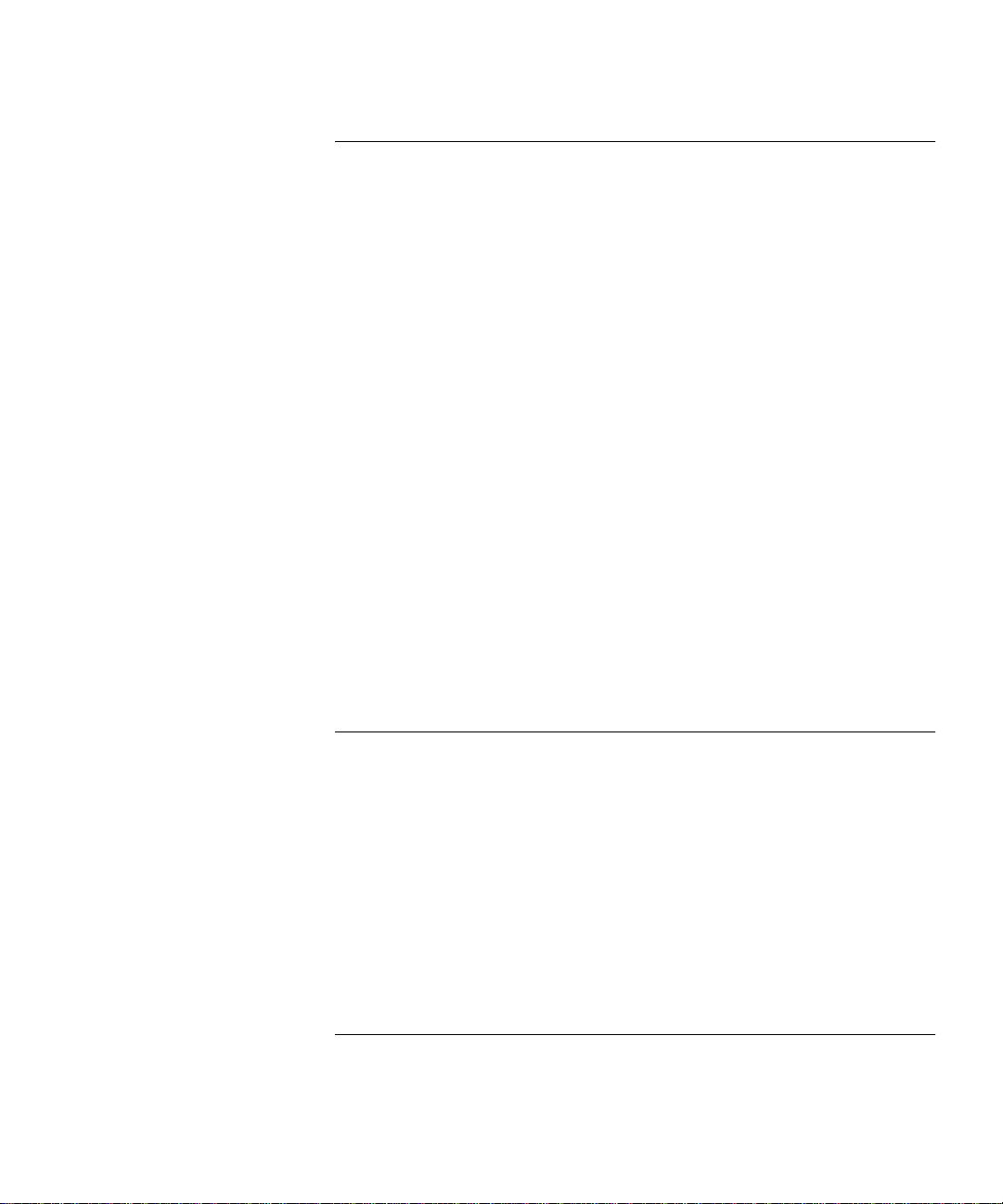
P
ART
9
A
Administering Interfaces 9-2
Administering Routes 9-4
Administering the AARP Cache 9-6
Displaying the Zone Table 9-8
Configuring Forwarding 9-10
Configuring Checksum 9-10
Pinging an AppleTalk Node 9-11
Viewing Appletalk Statistics 9-11
IV A
DMINISTERING APPLETALK ROUTING
Displaying AppleTalk Interfaces 9-3
Defining an Interface 9-3
Removing an Interface 9-4
Displaying the Routing Table 9-5
Flushing all Routes 9-6
Displaying the AARP Cache 9-7
Removing an Entry in the Cache 9-8
Flushing All Cache Entries 9-8
Displaying DDP Statistics 9-11
Displaying RTMP Information 9-13
Displaying ZIP Information 9-14
Displaying NBP Information 9-16
PPENDIX
A
T
ECHNICAL SUPPORT
On-line Technical Services A-1
3Com Bulletin Board Service A-1
Access by Modem A-1
Access by ISDN A-2
World Wide Web Site A-2
ThreeComForum on CompuServe A-2
3ComFacts Automated Fax Service A-2
Support from Your Network Supplier A-3
Support from 3Com A-4
Returning Products for Repair A-4
I
NDEX
Page 8
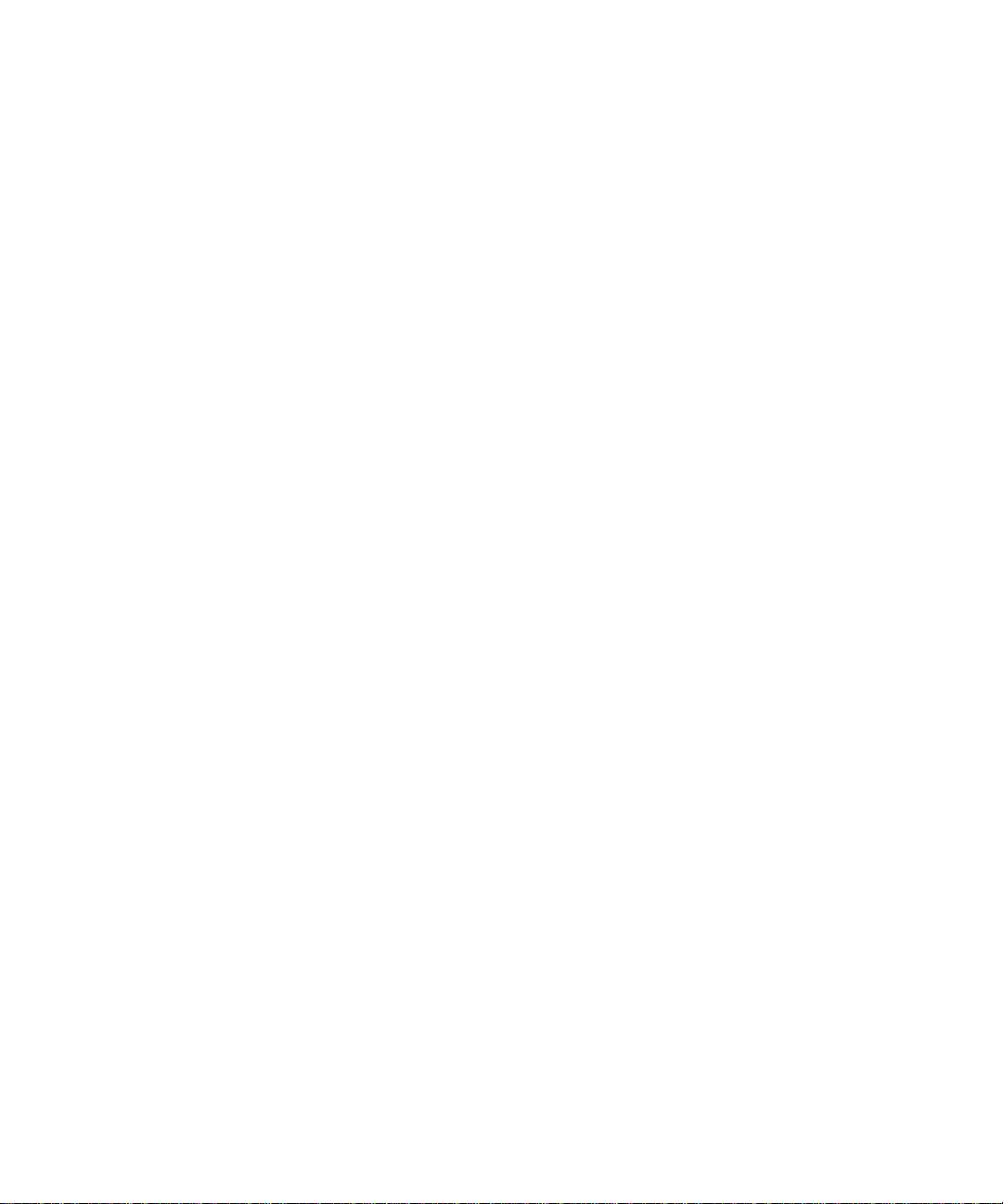
Page 9
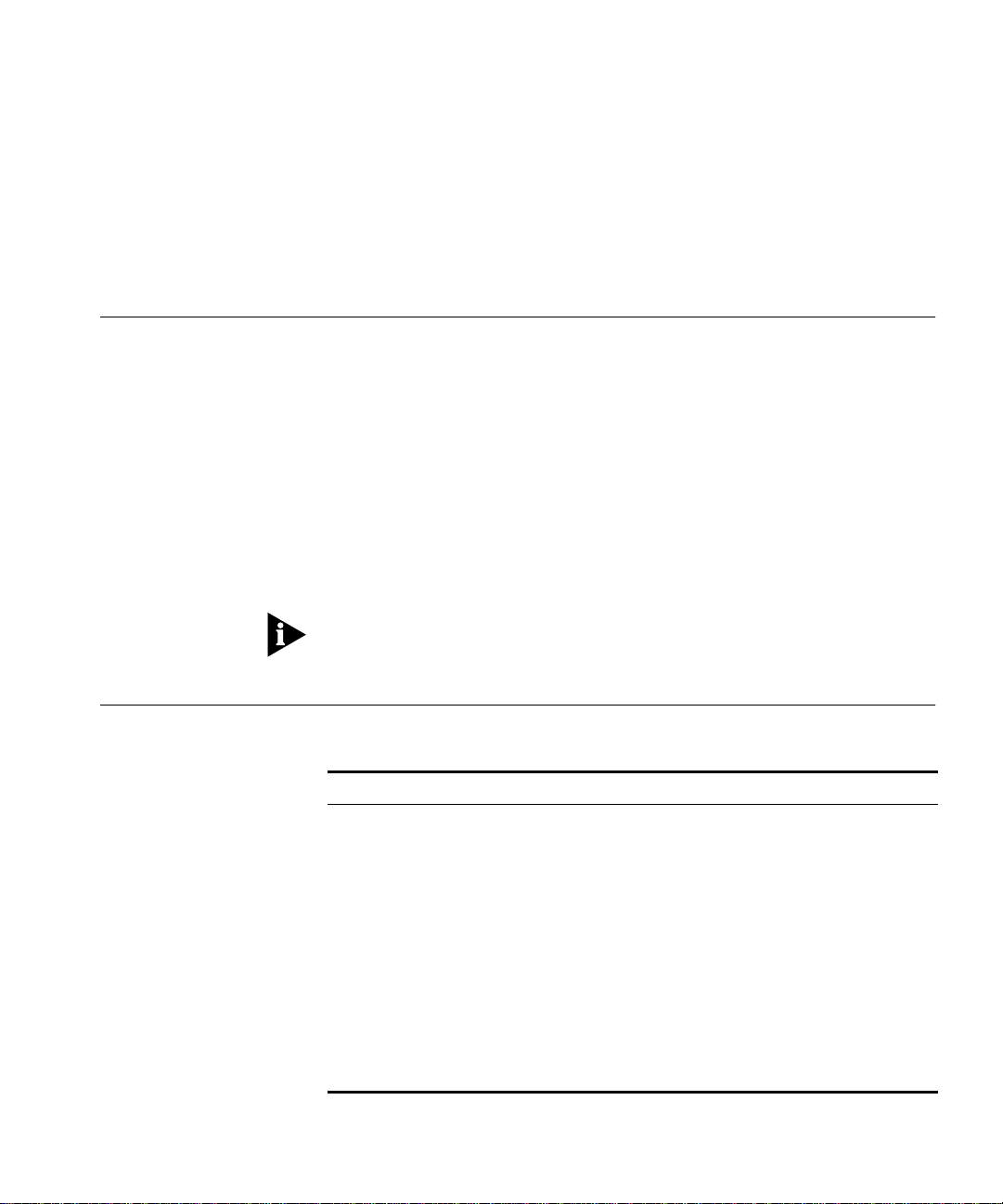
A
BOUT
T
HIS
G
UIDE
Introduction
Audience description
How to Use This Guide
The
LANplex 6000 Extended Switching User Guide
the features included with the LANplex Extended Switching software. These
features include IP, IPX, and AppleTalk routing.
You will use this guide with the
Guide
when you work with the Administration Console.
This guide is intended for the system or network administrator who is
responsible for configuring, using, and managing the LANplex 6000 system. It
assumes a working knowledge of local area network (LAN) operations and a
familiarity with communications protocols used on interconnected LANs.
If the information in the release notes shipped with your product differs from
the information in this guide, follow the release notes.
The following table shows where to find specific information.
If you are looking for... Turn to...
An overview of Extended Switching features Chapter 1
Information on how to install Extended Switching software Chapter 2
An overview of routing in the LANplex system Chapter 3
An overview of IP routing Chapter 4
An overview of IPX routing Chapter 5
An overview of AppleTalk routing Chapter 6
Information on how to administer IP routing Chapter 7
Information on how to administer IPX routing Chapter 8
Information on how to administer AppleTalk routing Chapter 9
Information on Technical Support Appendix A
LANplex 6000 Administration Console User
provides information about
Page 10
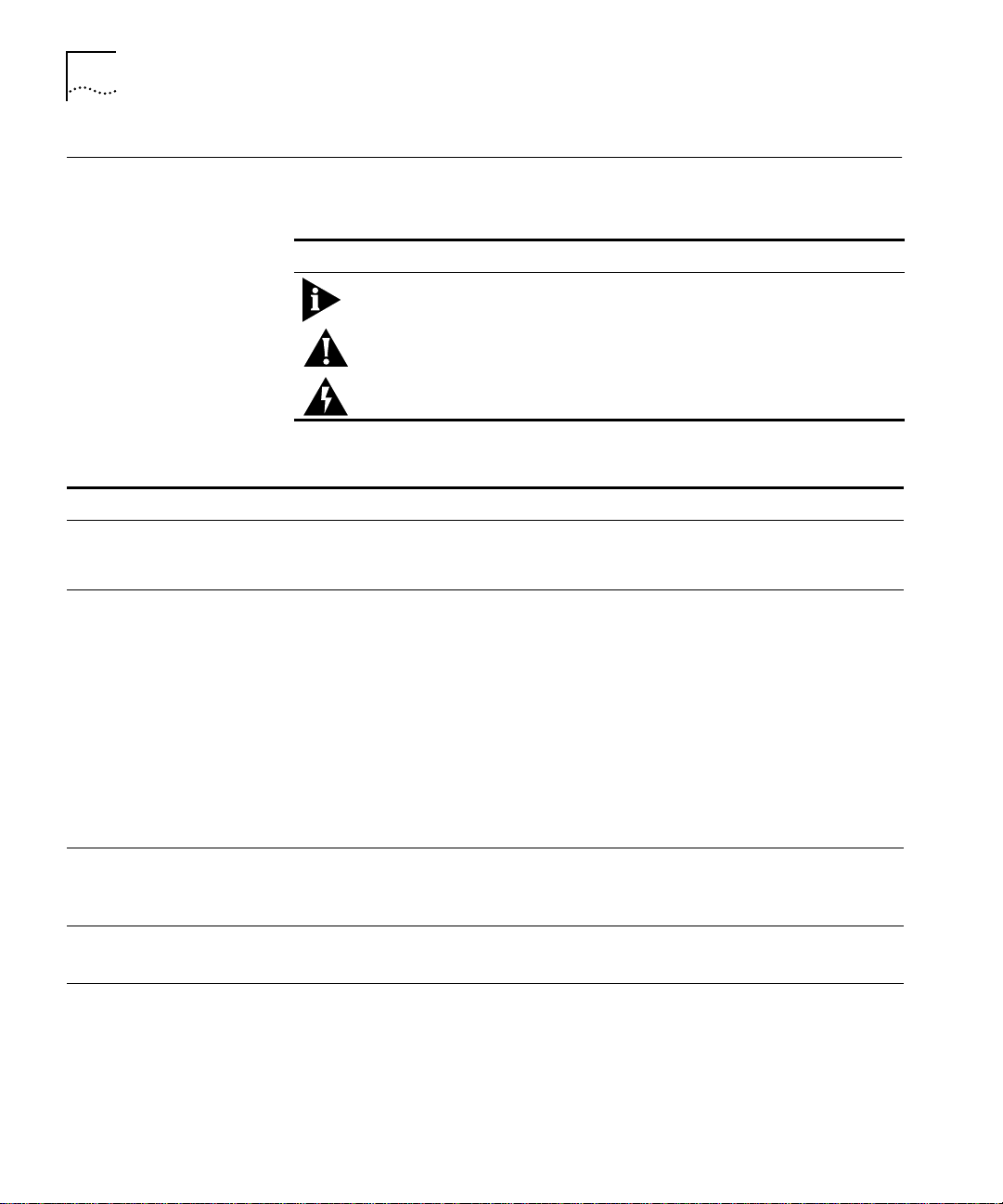
2
A
BOUT THIS GUIDE
Conventions
Table 1 and Table 2 list conventions that are used throughout this guide.
Table 1
Notice Icons
Icon Type Description
Information Note Information notes call attention to important features or
instructions.
Caution Cautions alert you to personal safety risk, system damage,
or loss of data.
Warning Warnings alert you to the risk of severe personal injury.
Table 2
Text Conventions
Convention Description
“Enter” vs. “Type” When the word “enter” is used in this guide, it means type something, then press the
Return or Enter key. Do not press the Return or Enter key when an instruction simply
says “type.”
“Syntax” vs. “Command” When the word “syntax” is used in this guide, it indicates that the general form of a
command syntax is provided. You must evaluate the syntax and supply the
appropriate port, path, value, address, or string; for example:
The following syntax specifies the time and date:
mm/dd/yy hh:mm:ss
When the word “command” is used in this guide, it indicates that all variables in the
command have been supplied and you can enter the command as shown in text; for
example:
The following command enables Spanning Tree:
bridge stpState enabled
Text represented as
display
Text represented as
commands
screen
This typeface
is used to represent displays that appear on your terminal screen,
for example:
Login:
This typeface
bridge stpState disabled
is used to represent commands that you enter, for example:
(continued)
Page 11
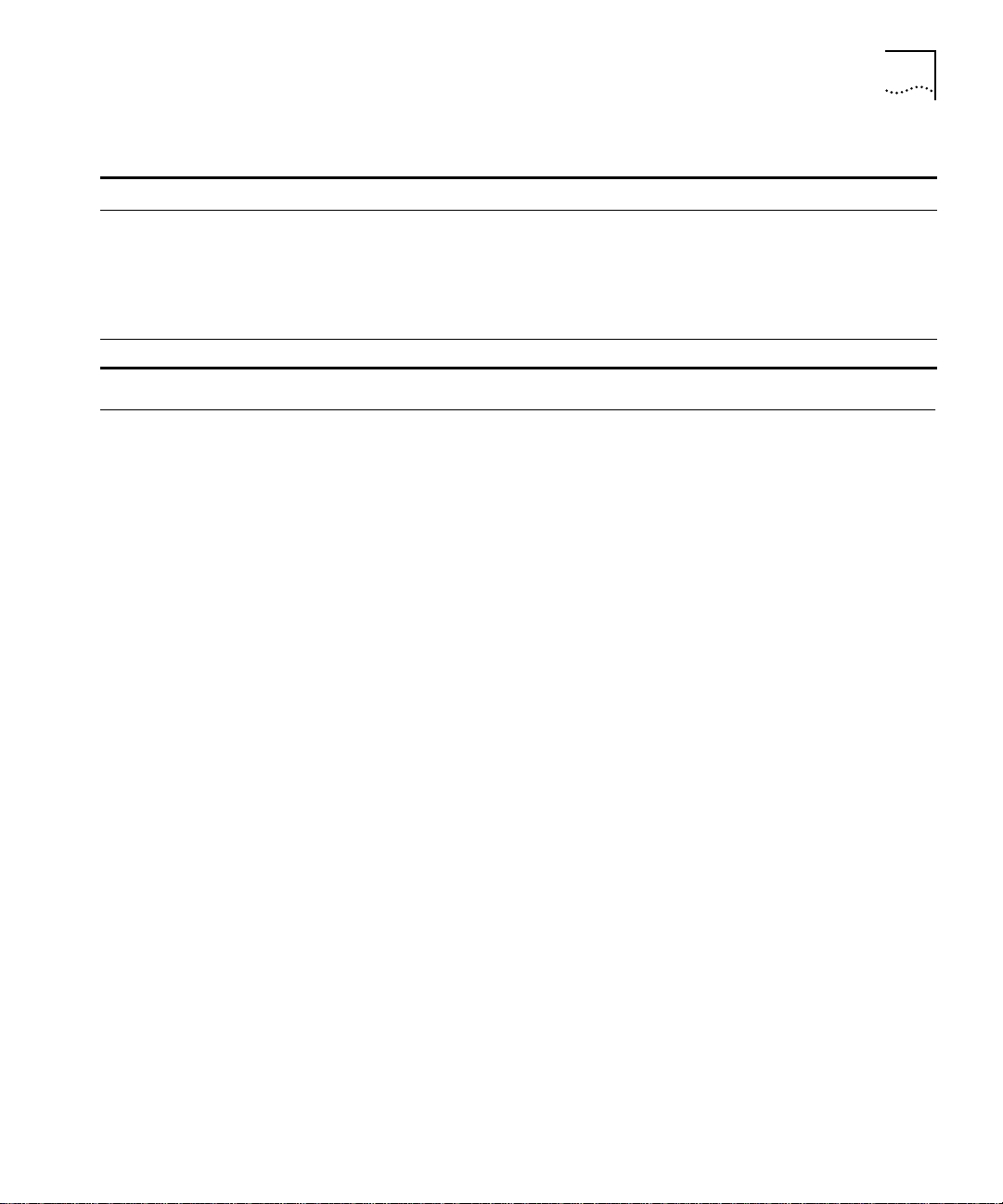
LANplex 6000 Documentation
Table 2 Text Conventions (continued)
Convention Description
Keys When specific keys are referred to in the text, they are called out by their labels, such
as “the Return key” or “the Escape key,” or they may be shown as [Return] or [Esc].
If two or more keys are to be pressed simultaneously, the keys are linked with a plus
sign (+), for example:
Press [Ctrl]+[Alt]+[Del].
Italics Italics are used to denote new terms or emphasis.
3
LANplex 6000
Documentation
The following documents comprise the LANplex 6000 documentation set.
If you want to order a document that you do not have or order additional
documents, contact your sales representative for assistance.
LANplex 6000 Unpacking Instructions
■
Describe how to unpack your LANplex system. It also provides you with
an inventory list of all the items shipped with your system. (Shipped
with system)
■
LANplex 6000 Software Release Notes
Provide information about the software release, including new features and
bug fixes. It also provides information about any changes to the LANplex
system’s documentation. (Shipped with system)
■
LANplex 6000 Planning Your Site
Provides information on the planning requirements you should consider
when preparing your site for a LANplex 6000 system. (Shipped with
system/Part No. 801-00251-000)
■ LANplex 6000 Getting Started
Describes all the procedures necessary for installing, cabling, powering up,
configuring management access to, and troubleshooting your LANplex system. (Shipped with system/Part No. 801-00252-000)
■ LANplex 6000 Operation Guide
Provides information to help you understand system management and
administration, bridging, FDDI technology, and Token Ring technology. It
also describes how these concepts are implemented in the LANplex system.
(Shipped with system/Part No. 801-00253-000)
Page 12
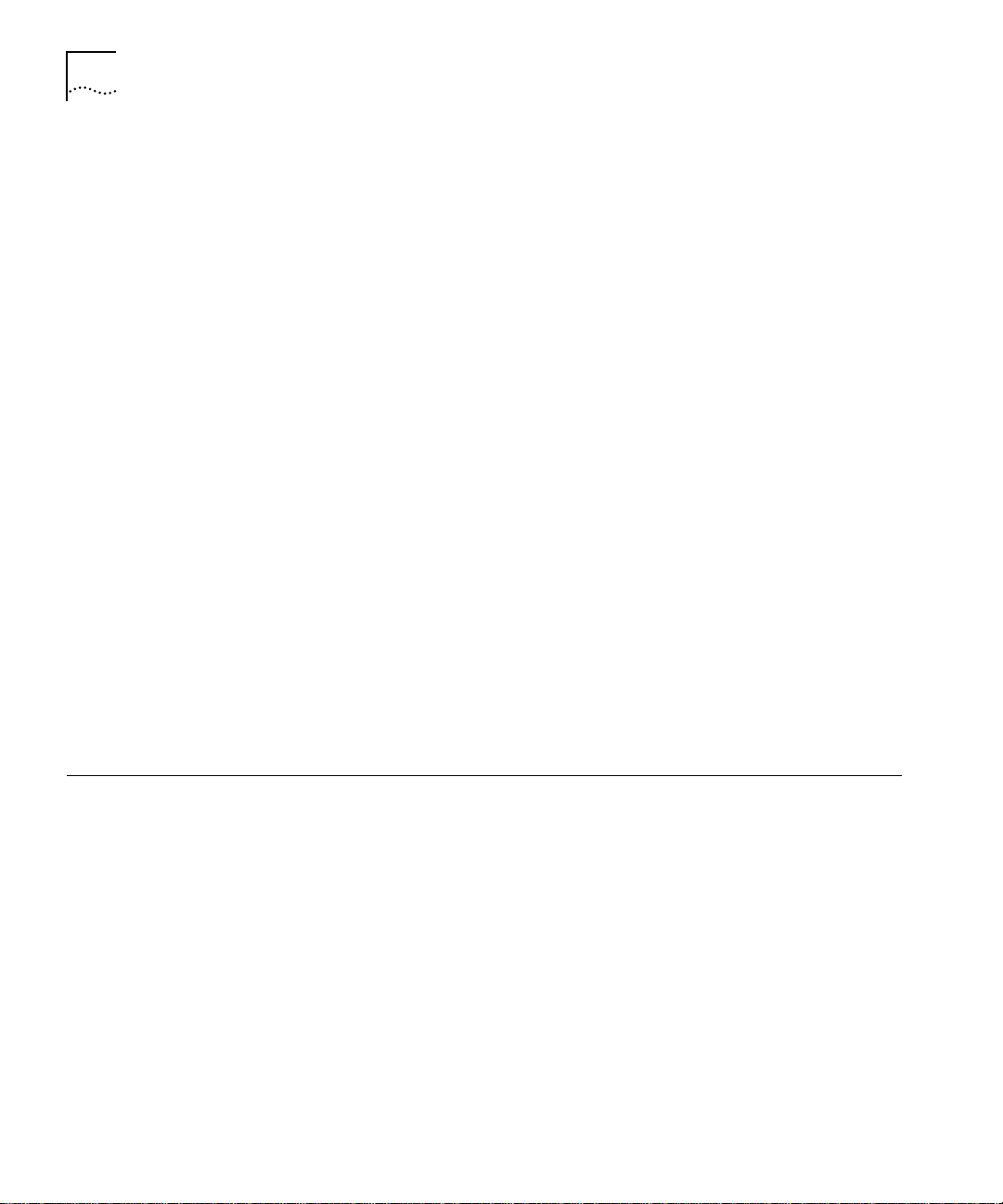
4 ABOUT THIS GUIDE
■ LANplex 6000 Administration Console User Guide
Provides information about using the Administration Console to configure
and manage your LANplex system. (Shipped with system/Part No.
801-00254-000)
■ LANplex 6000 Extended Switching User Guide
Describes how the routing protocols are implemented in the LANplex
system and provides information about using the Administration Console to
configure and manage your routing protocols. (shipped with the option
package/Part No. 801-257-000)
■ Command Quick Reference for the 6000 Administration Guide
Contains all of the Administration Console commands for the LANplex
system. (Shipped with the system/Part No. 801-000258-000)
■ LANplex 6000 Control Panel User Guide
Provides information about using the LANplex 6000 control panel to
configure and manage your LANplex system. (Shipped with system/Part
No. 801-00255-000)
Documentation Comments
Example: LANplex 6000 Planning Your Site
■ Module Installation Guides
Provide an overview, installation instructions, LED status information, and
pin-out information for the particular option module. (Shipped with individual modules)
Your suggestions are very important to us and will help make our
documentation more useful to you. Please email comments about this
document to 3Com at: sdtechpubs_comments@3Mail.3Com.com
Please include the following information when commenting:
■ Document title
■ Document part number (listed on back cover of document)
■ Page number (if appropriate)
Part No. 801-00128-000
Page 2-5 (chapter 2, page 5)
Page 13
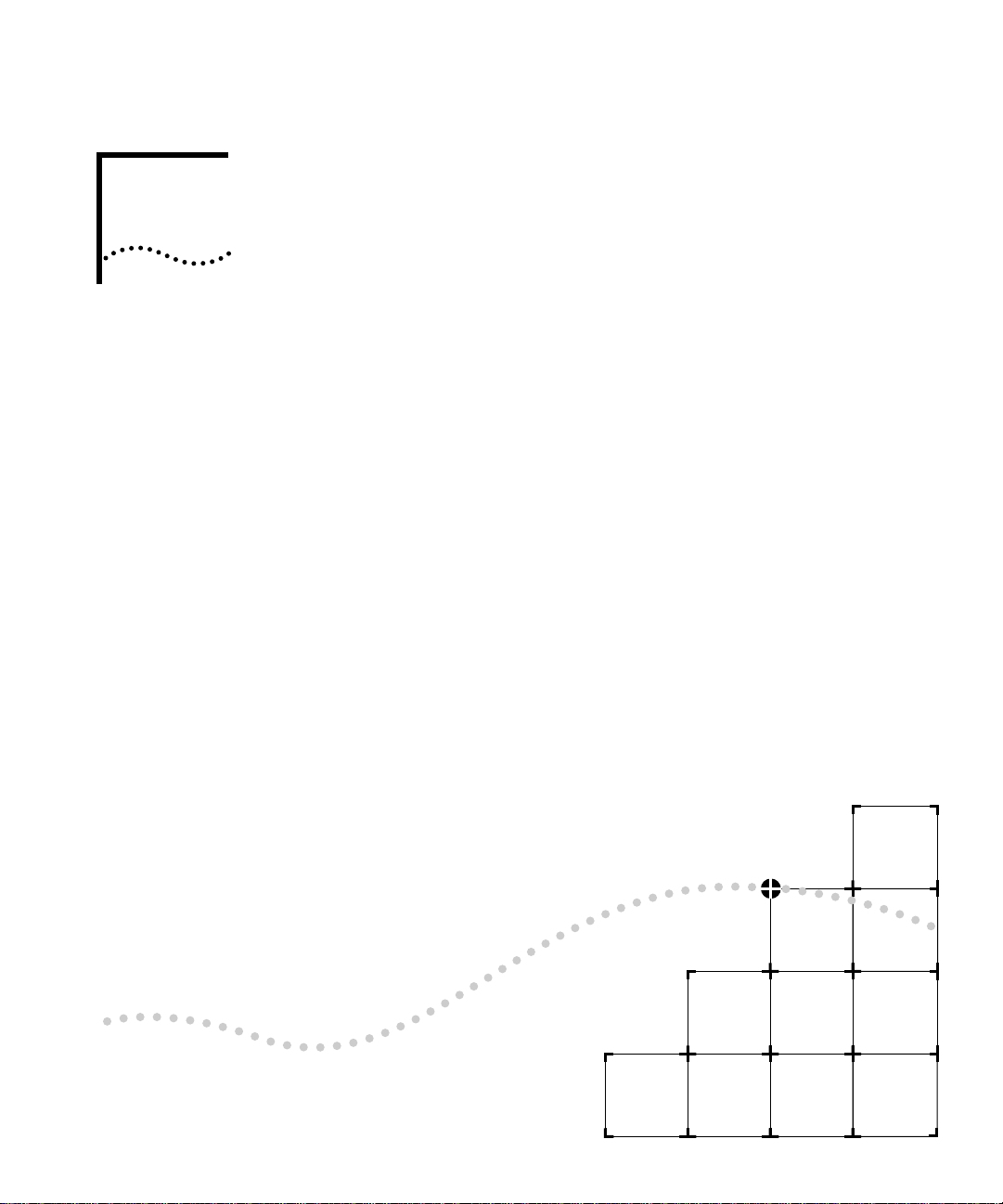
I
GETTING STARTED
Chapter 1 LANplex Extended Switching Features
Chapter 2 Installing Extended Switching Software
Page 14
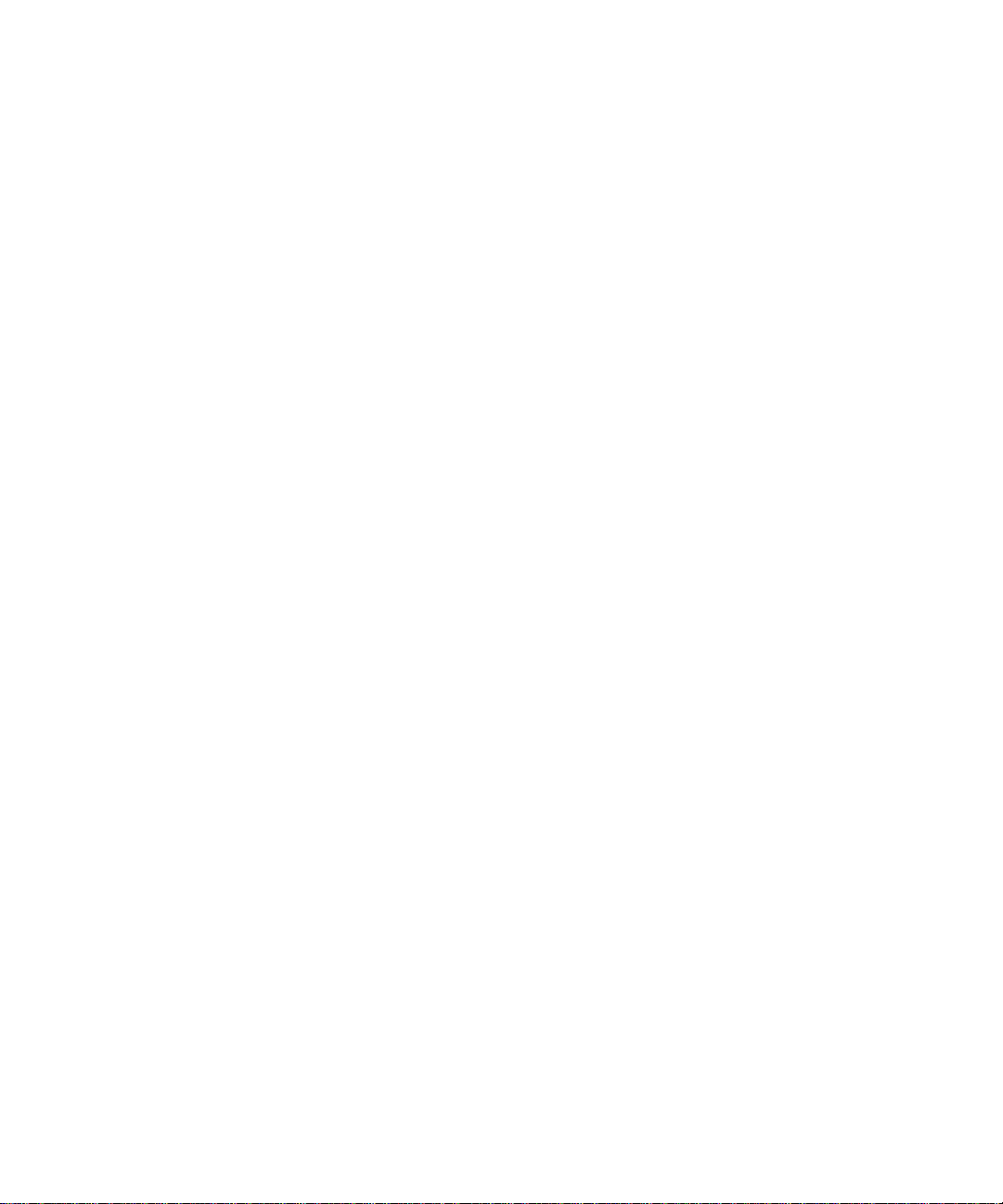
Page 15
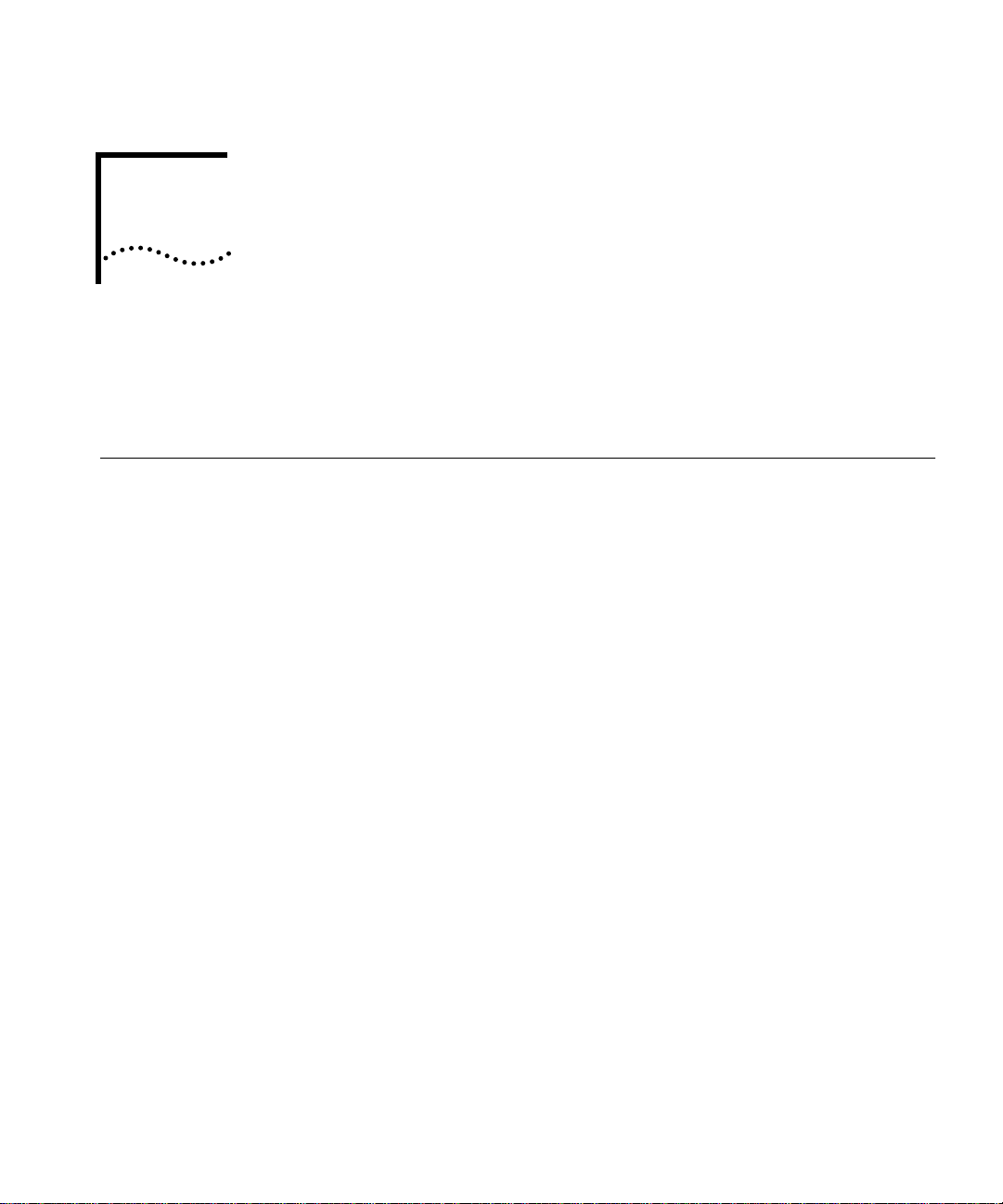
1
LANPLEX EXTENDED SWITCHING
F
EATURES
This chapter provides an overview of the Extended Switching software, and
describes the new enhanced Administration Console menus.
About LANplex Extended Switching
The LANplex Extended Switching software replaces your existing LANplex
software and adds new functionality to your system. Extended Switching
software contains all the features of standard LANplex software, in addition
to routing capabilities with the following protocol support:
■ IP Routing (an enhanced version of IP from the standard system software)
■ IPX Routing
■ AppleTalk Routing
For information on how to gain access to online help, to use scripts, and to
exit from the Administration Console, see the LANplex 6000 Administration
Console User Guide.
Page 16
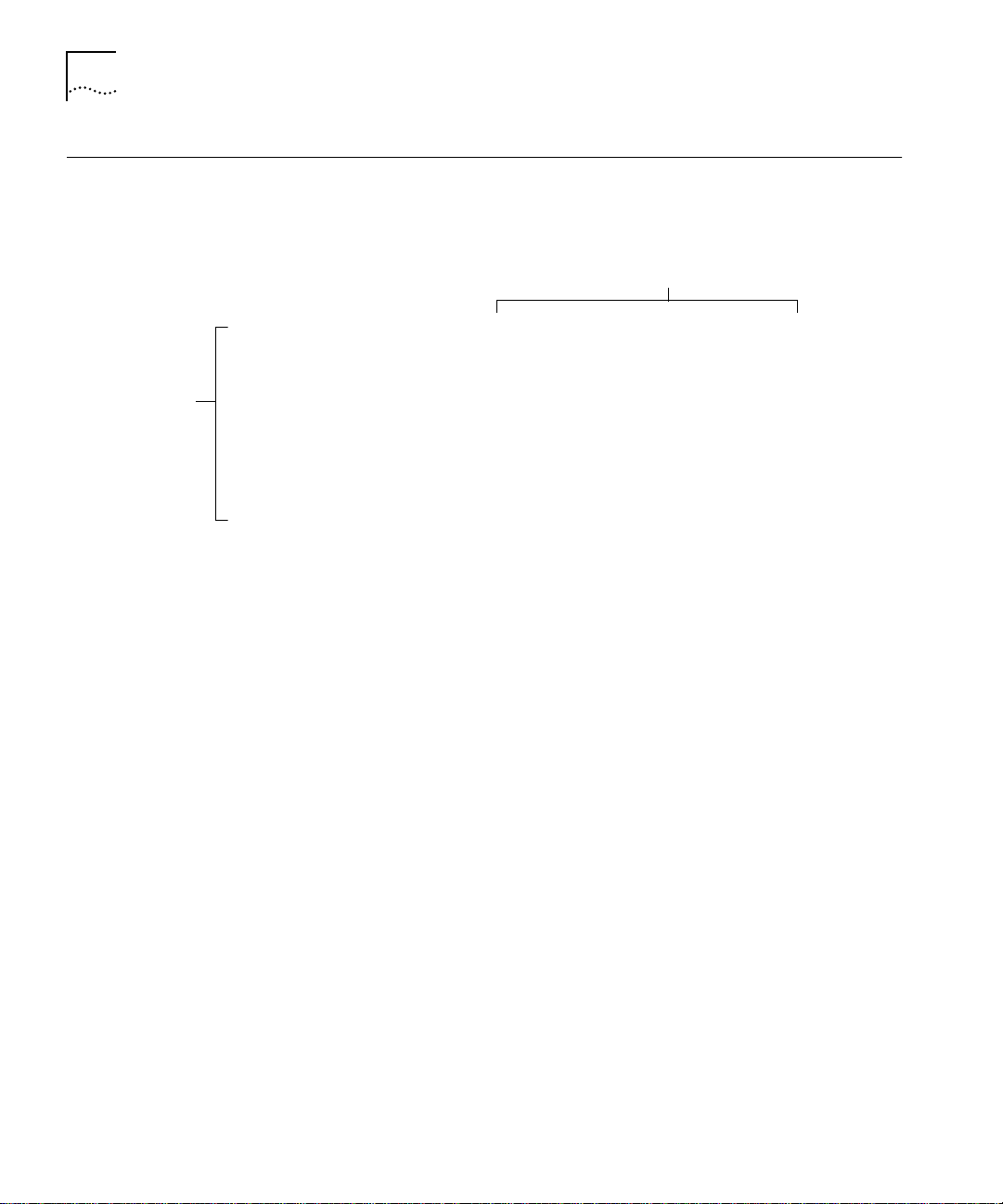
1-2 CHAPTER 1: LANPLEX EXTENDED SWITCHING FEATURES
Using Menus to Perform Tasks
Options
(These vary per
level of access.)
When you gain access to the Administration Console, the top-level menu
appears. The Extended Switching software contains two new top-level
menus (IPX and AppleTalk) and enhancements to the IP menu option:
Option Descriptions
Menu options:
-------------------------------------------------------------------system - Administer system-level functions
ethernet - Administer Ethernet ports
fddi - Administer FDDI resources
tokenring - Administer Token Ring Resources
bridge - Administer bridging
ip - Administer IP
ipx - Administer IPX
appletalk - Administer Appletalk
snmp - Administer SNMP
analyzer - Administer Roving Analysis
script - Run a script of console commands
logout - Logout of the Administration Console
Type ? for help.
--------------------------------------------------------------------
Select a menu option:
The following sections show the new and enhanced menus provided with
Extended Switching software. All other menu items appear in the LANplex
6000 Administration Console User Guide.
Page 17
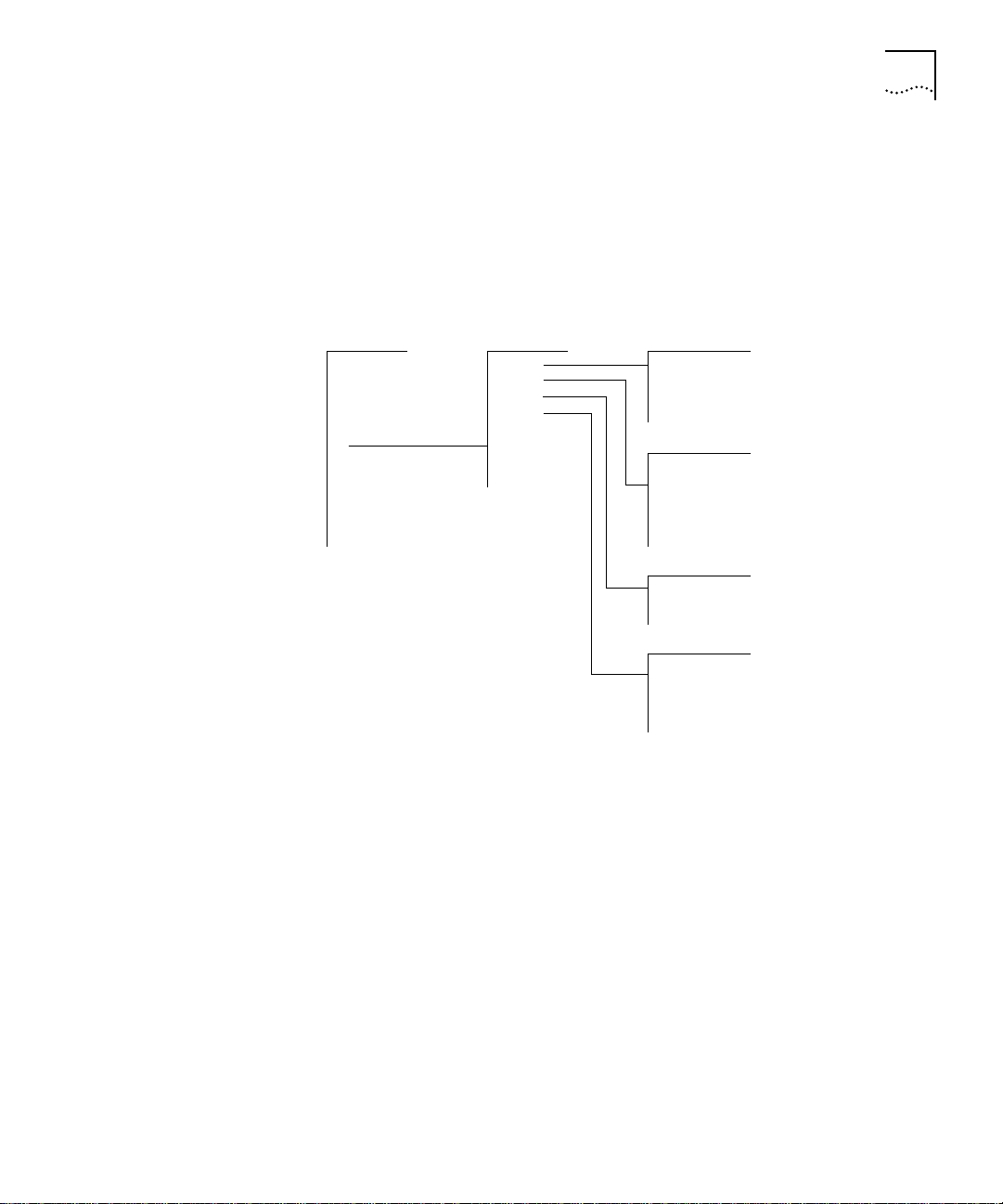
Using Menus to Perform Tasks 1-3
IP Menu From the ip menu, you can view information about and configure Internet
Protocol (IP) interfaces and routes. You can also administer the Address
Resolution Protocol (ARP), the Routing Information Protocol (RIP), UDP
Helper, IP Forwarding, and ping IP stations. See Figure 1-1. For example, to
define a new IP interface, you would enter ip at the top-level menu,
interface at the ip menu, then define at the interface menu.
Top-Level Menu ip menu interface menu
system
ethernet
fddi
tokenring
bridge forwarding
➧ ip
ipx ping
appletalk statistics static
snmp remove
analyzer flush
script default
logout noDefault
➧ interface
➧ route
➧ arp
➧ udphelper
rip route menu
display
define
modify
remove
display
arp menu
display
remove
flush
udphelper menu
display
define
remove
hopCountLimit
threshold
Figure 1-1 IP Menu Hierarchy
Page 18
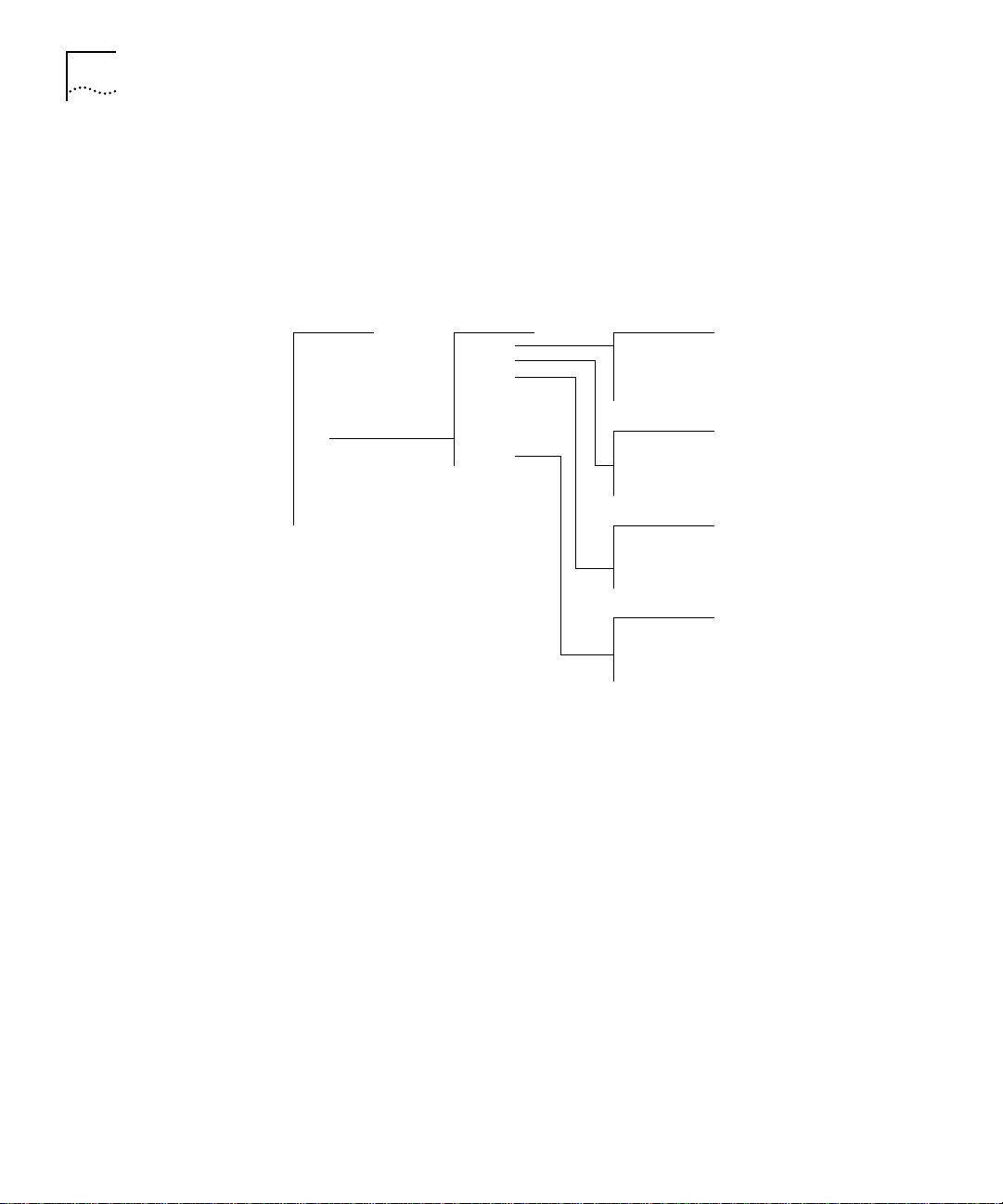
1-4 CHAPTER 1: LANPLEX EXTENDED SWITCHING FEATURES
IPX Menu From the ipx menu, you can view information about and configure Internet
Packet Exchange (IPX) interfaces, routes, and servers. You can also
administer the Routing Information Protocol (RIP), Enhanced RIP mode,
Service Advertising Protocol (SAP), and statistics. See Figure 1-2. For
example, to define a new IPX interface, you would enter ipx at the top-level
menu, interface at the ipx menu, then define at the interface menu.
Top-Level Menu ipx menu interface menu
system
ethernet
fddi
tokenring forwarding remove
bridge rip
ip enhanced route menu
➧ ipx
appletalk
snmp remove
analyzer flush
script
logout server menu
➧ interface
➧ route
➧ server
sap
➧ statistics
display
define
modify
display
static
display
static
remove
flush
statistics menu
summary
rip
sap
forwarding
Figure 1-2 IPX Menu Hierarchy
Page 19
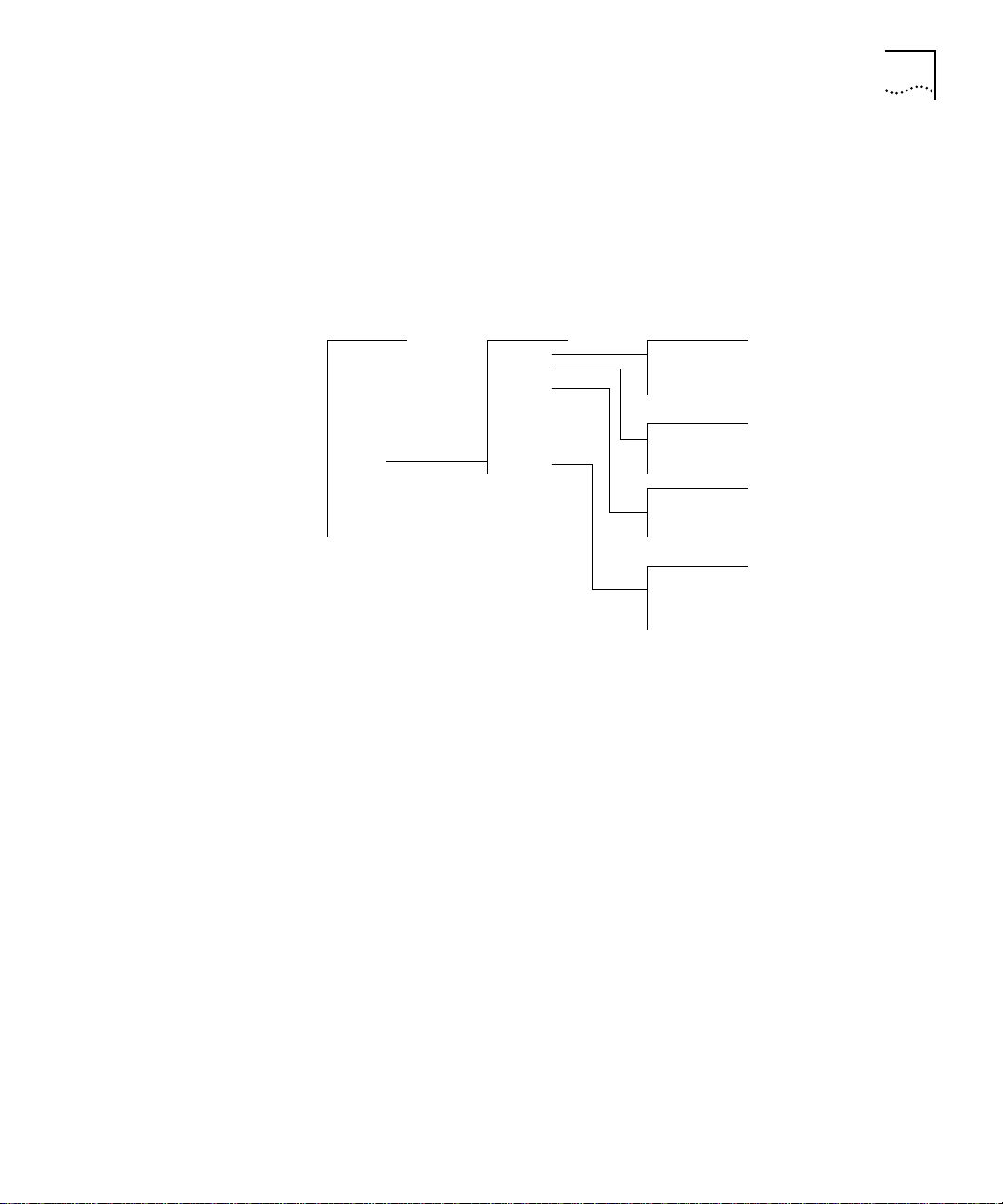
Using Menus to Perform Tasks 1-5
AppleTalk Menu From the appletalk menu, you can view information about and configure
Appletalk interfaces, routes, and zones. You can also administer the
Appletalk Address Resolution Protocol (AARP), Appletalk forwarding, and
statistics. See Figure 1-3. For example, to define a new appletalk interface,
you would enter appletalk at the top-level menu, interface at the
AppleTalk menu, then define at the interface menu.
Top-Level Menu appletalk menu interface menu
system
ethernet
fddi
tokenring zone
bridge forwarding route menu
ip checksum
ipx ping flush
➧ interface
➧ route
➧ aarp
➧ appletalk ➧ statistics
snmp aarp menu
analyzer
script remove
logout flush
display
define
remove
display
display
statistics menu
ddp
rtmp
zip
nbp
Figure 1-3 AppleTalk Menu Hierarchy
Page 20

1-6 CHAPTER 1: LANPLEX EXTENDED SWITCHING FEATURES
Page 21
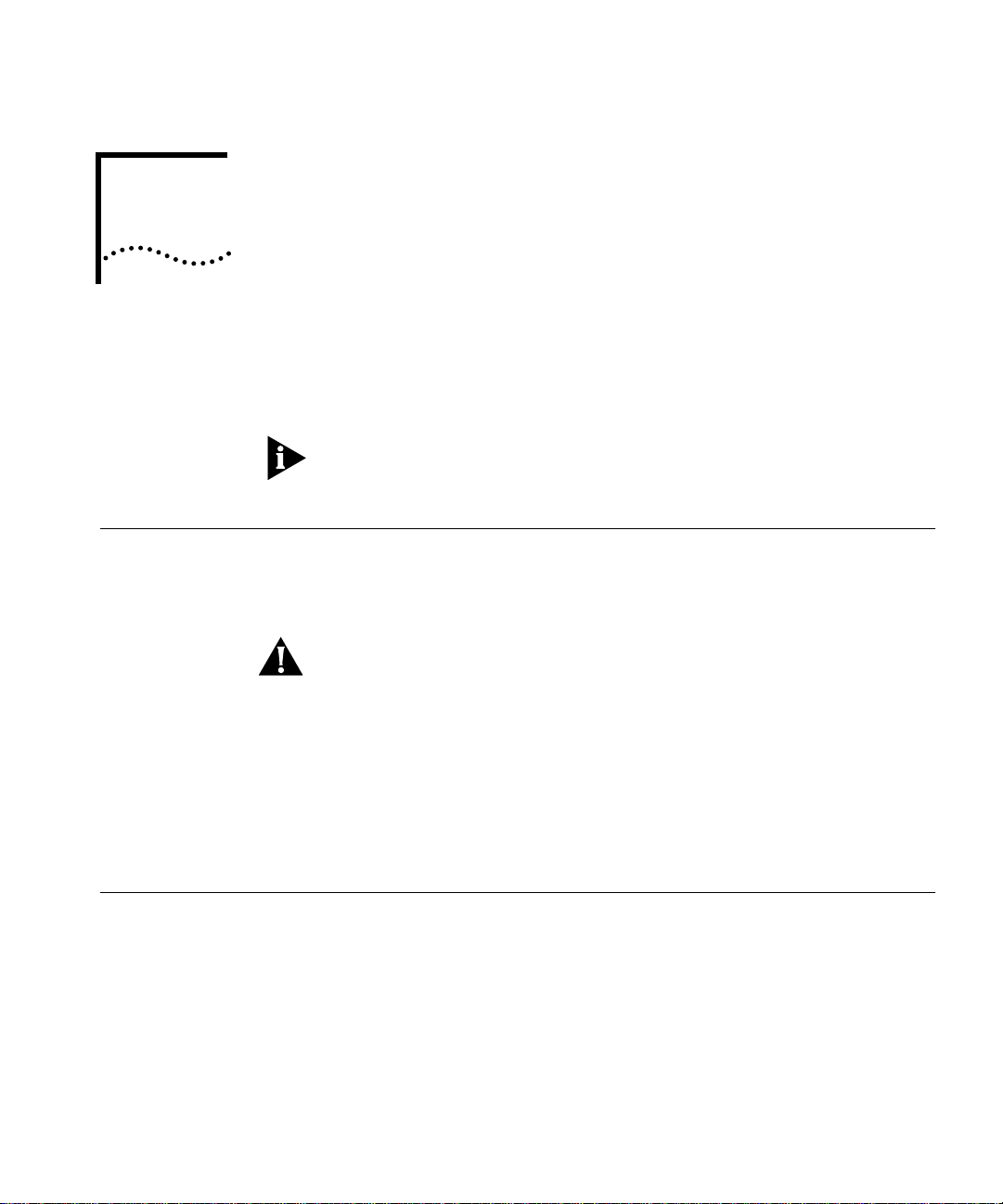
2
INSTALLING EXTENDED
S
WITCHING SOFTWARE
This chapter explains how to install Extended Switching software onto your
system.
Refer to the LANplex 6000 Release Notes for the latest system software
installation information.
About Installing Software
Copying Software to a Hard Disk
When you upgrade to the Extended Switching Software, all configuration
information is preserved. You can install a new version from any host
running ftp.
CAUTION: To run LANplex Extended Switching Software, you must have the
LANplex Management Module Plus (LMM+) installed on your system. This
new software does not run on the original LMM.
To install or upgrade the system software, you must perform two tasks:
■ Copy the software from the diskette to your UNIX-based or DOS-based
computer’s hard disk.
■ Load the system software from your computer’s hard disk to flash memory.
The software is distributed for both UNIX and DOS platforms. The following
media types are used to distribute software releases:
■ UNIX tar format 3
■ DOS format 3
The software files are compressed on the media.
1
/2-inch double-sided, high-density 1.44 MB diskette
1
/2-inch double-sided, high-density 1.44 MB diskette
Page 22
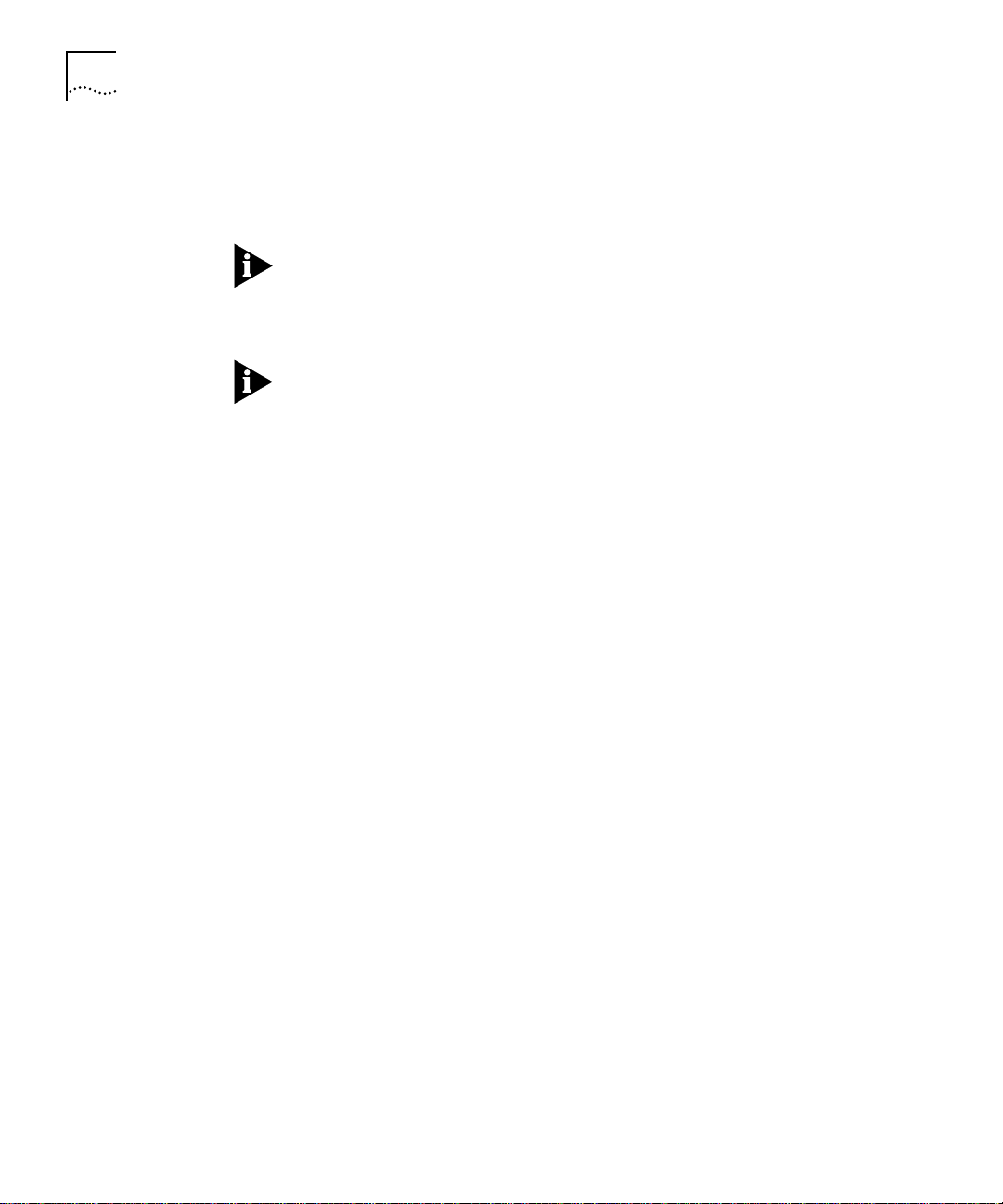
2-2 CHAPTER 2: INSTALLING EXTENDED SWITCHING SOFTWARE
Copying to UNIX The LANplex software for a UNIX-based hard disk is distributed on four
floppy diskettes. Diskettes #1, #2, and #3 contain the LANplex software.
Diskette #4 contains the SNMP MIBs.
The SNMP MIBs, on diskette #4, are provided so that you can compile on 3rd
party applications.
To copy software to a UNIX hard disk, follow the instructions below:
If the directory “/usr/lp6000R” does not exist on your computer, create the
directory before proceeding. If your “/usr” directory is full, you can use a
different directory. In this case, substitute the actual directory used for
“/usr” in this and subsequent examples.
1 Insert diskette #1 into a disk drive (these instructions assume drive fd0).
2 Extract the first part of the LANplex software file using the following
commands:
cd /usr/lp6000R
tar xvf /dev/rfd0
3 Remove diskette #1 using the following command:
# eject
4 Insert diskette #2 into a disk drive and extract the second part of the file
using the following commands:
tar xvf /dev/rfd0
5 Remove diskette #2 using the following command:
# eject
The following files should be in your current default directory:
■ README1
■ lp6000R00
■ lp6000R01
■ lp6000R02
■ restore_lpxR
Page 23
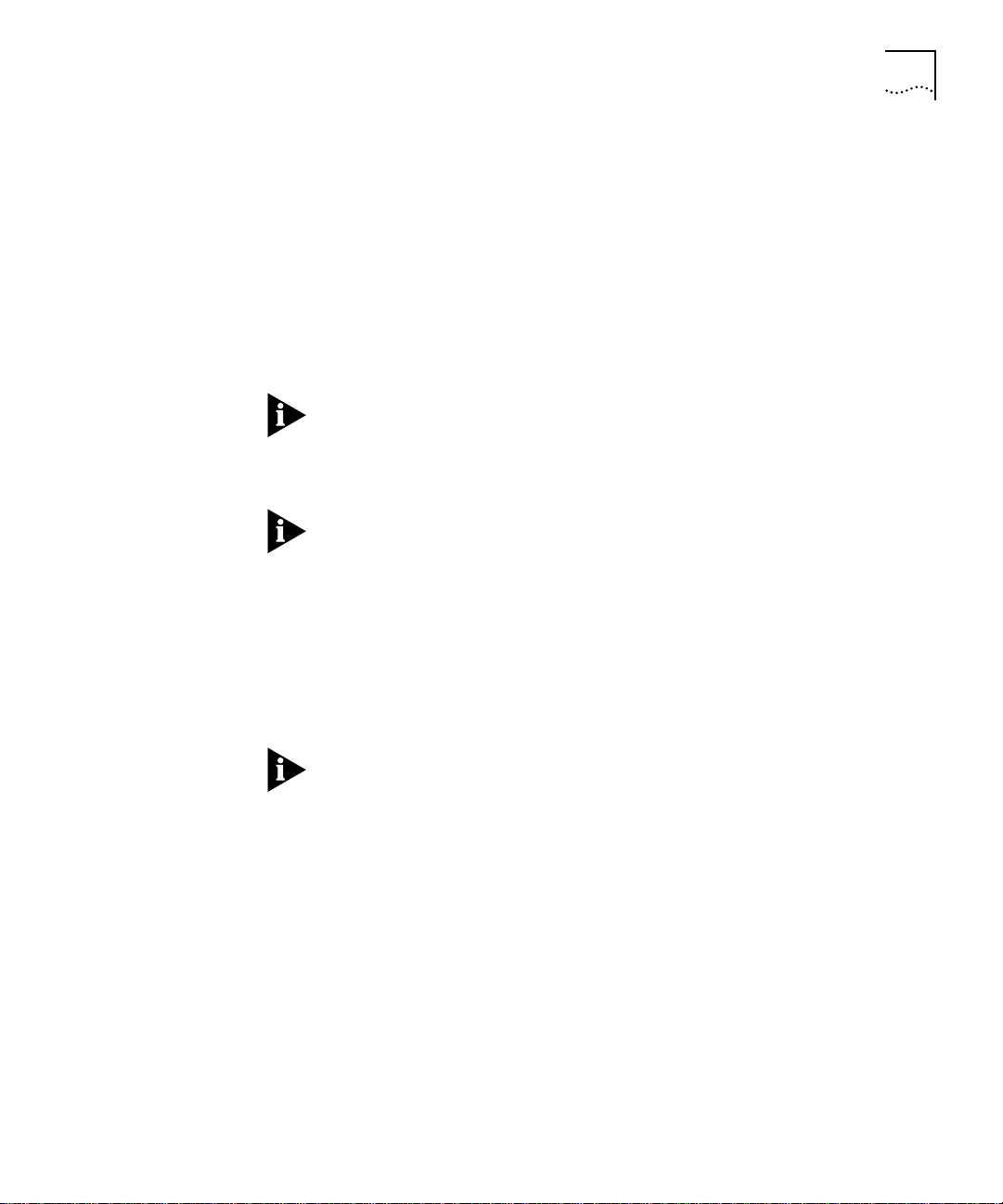
Copying Software to a Hard Disk 2-3
6 Use the supplied script to decompress and restore the split file
(
lp6000R00, lp6000R01, and lp6000R02).
# ./restore_lpxR
See the README1 file for size and checksum information.
Copying to DOS The LANplex software for a DOS-based hard disk is distributed on two
floppy diskettes. Diskette #1 contains the LANplex software. Diskette #2
contains the SNMP MIBs.
The SNMP MIBs, on diskette #3, are provided so that you can compile on 3rd
party applications.
To copy software to a DOS hard disk, follow the instructions below:
If the directory “lp6000R” does not exist on your computer, create the
directory before proceeding.
1 Insert diskette #1 into a disk drive (these instructions assume drive B:).
2 Copy the system software file to the directory of your computer using the
following commands:
cd lp6000R
copy b:lp6000R.exe
The file lp6000R.exe is a self-extracting archive. It decompresses and creates
the loadable lanplex file.
3 Decompress the file using the following command:
lp6000R
This creates a file called lp6000R, which you can then load into flash
memory.
Page 24
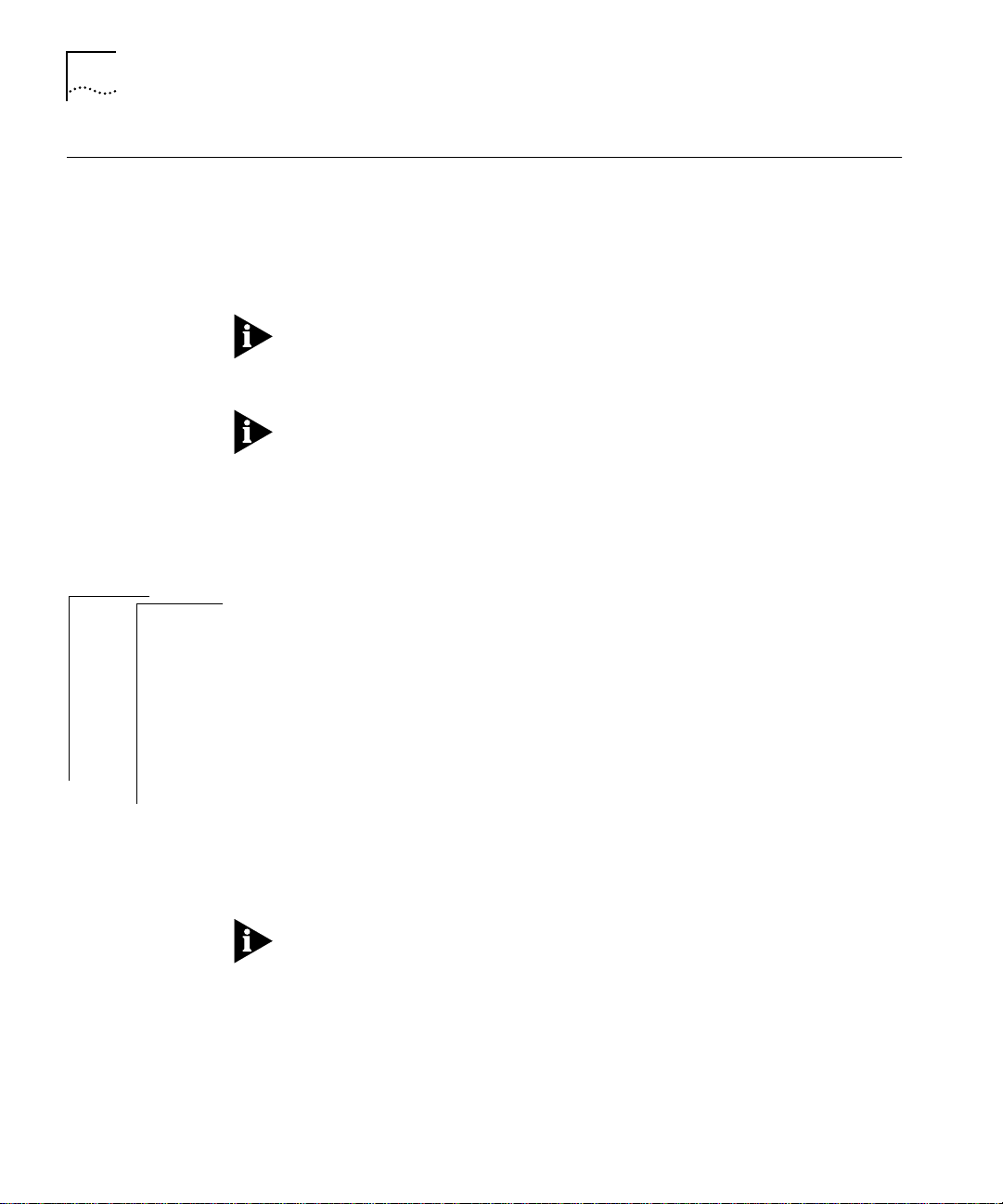
2-4 CHAPTER 2: INSTALLING EXTENDED SWITCHING SOFTWARE
Loading Software Before loading the system software on the LMM+, you must verify that the
host machine, which has a copy of the updated system software, is
connected to the system by one of the methods described in Chapter 3:
Configuring Management Access to the System in the LANplex 6000
Administration Console User Guide.
You can load the system software into flash memory while the system is
operating. You do not need to bring the system down. After the flash install is
completed, a reboot will put the newly-loaded software to use.
If you are loading software from a PC, the ftp server must be running on the
PC before beginning this procedure.
Top-Level Menu
➧ system
ethernet
fddi
tokenring
bridge
ip
ipx
appletalk
snmp
analyzer
script
logout
How long will a
software load take?
display
➧ softwareUpdate
baseline
serialPort
password
name
time
screenHeight
consoleLock
panelLock
ctlKeys
nvData
reboot
Loading software into flash memory takes approximately 10 to 15 minutes
to complete, depending on your network load.
To load the system software:
1 From the top level of the Administration Console, enter:
system softwareUpdate
You are prompted for the Host IP address, Install file path name, User name,
and Password. The current values are displayed in brackets [ ]. To use the
value in brackets, press [Return]. The password field does not display what
you enter.
2 Enter the IP address of the host machine from which you are installing the
software (such as a Sun workstation or PC).
In the following example, the IP address of the host is
192.9.200.96.
3 Enter the complete path and file name.
For DOS system syntax, you must precede the full pathname with a forward
slash (/). For example, if you are loading software from a DOS host, enter the
following at the Install Filename prompt:
/c:\lp6000R\lp6000R
4 Enter your user name.
5 Enter your password. You must enter a value for this field.
Page 25
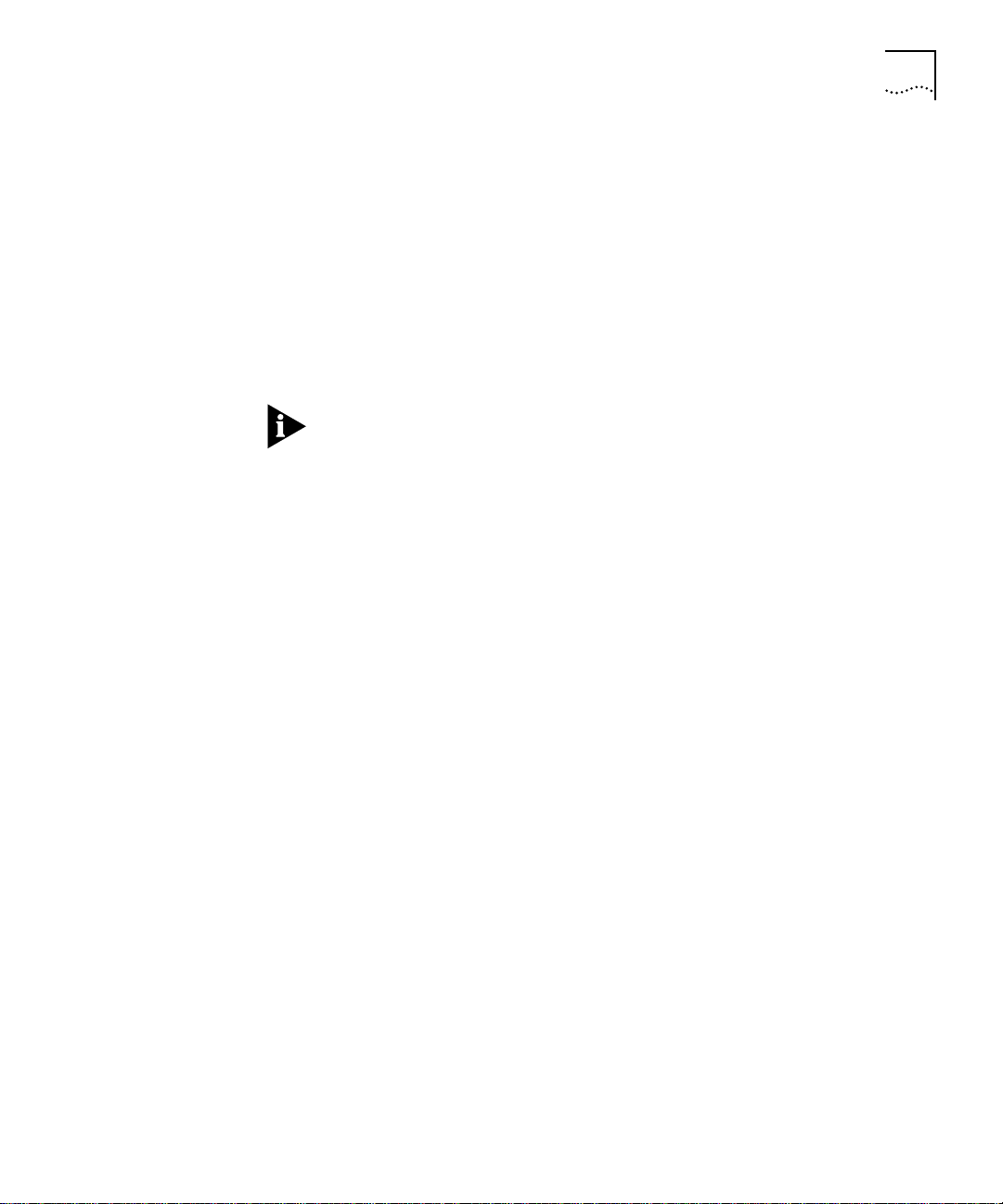
Loading Software 2-5
See the following screen for an example of the software installation
prompts.
Host IP address [192.9.200.14]:192.9.200.96
Install file path name [/usr/
User name: ronnyk
Password:
lp6000R/lp6000R]:
After the software is loaded, you are notified that installation has been
completed:
Installation complete.
If the LANplex executable software image stored in Flash is corrupted (for
example, when a power failure occurs while you are updating software),
contact 3Com Technical Support, as described in Appendix A.
Page 26
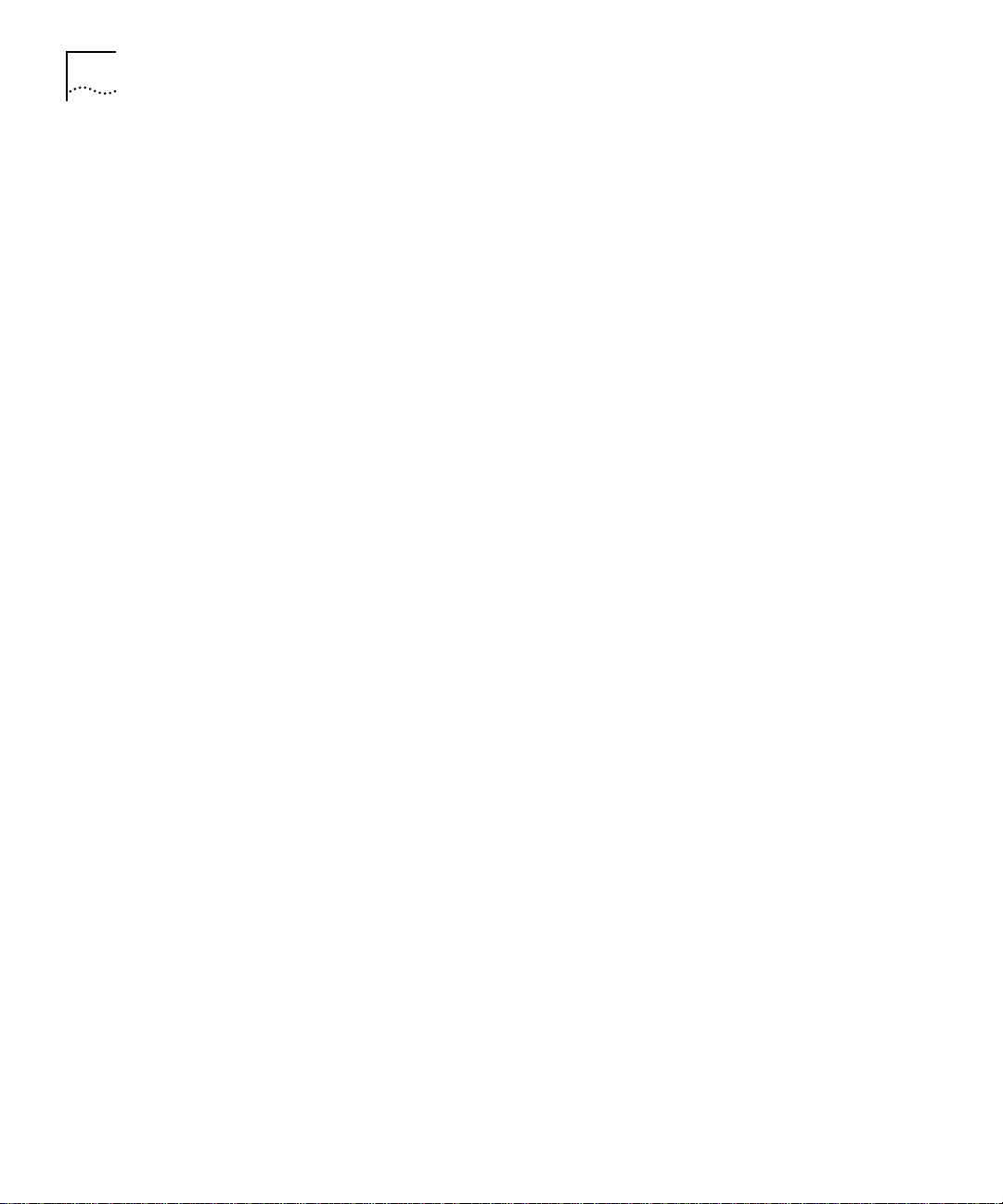
2-6 CHAPTER 2: INSTALLING EXTENDED SWITCHING SOFTWARE
Page 27
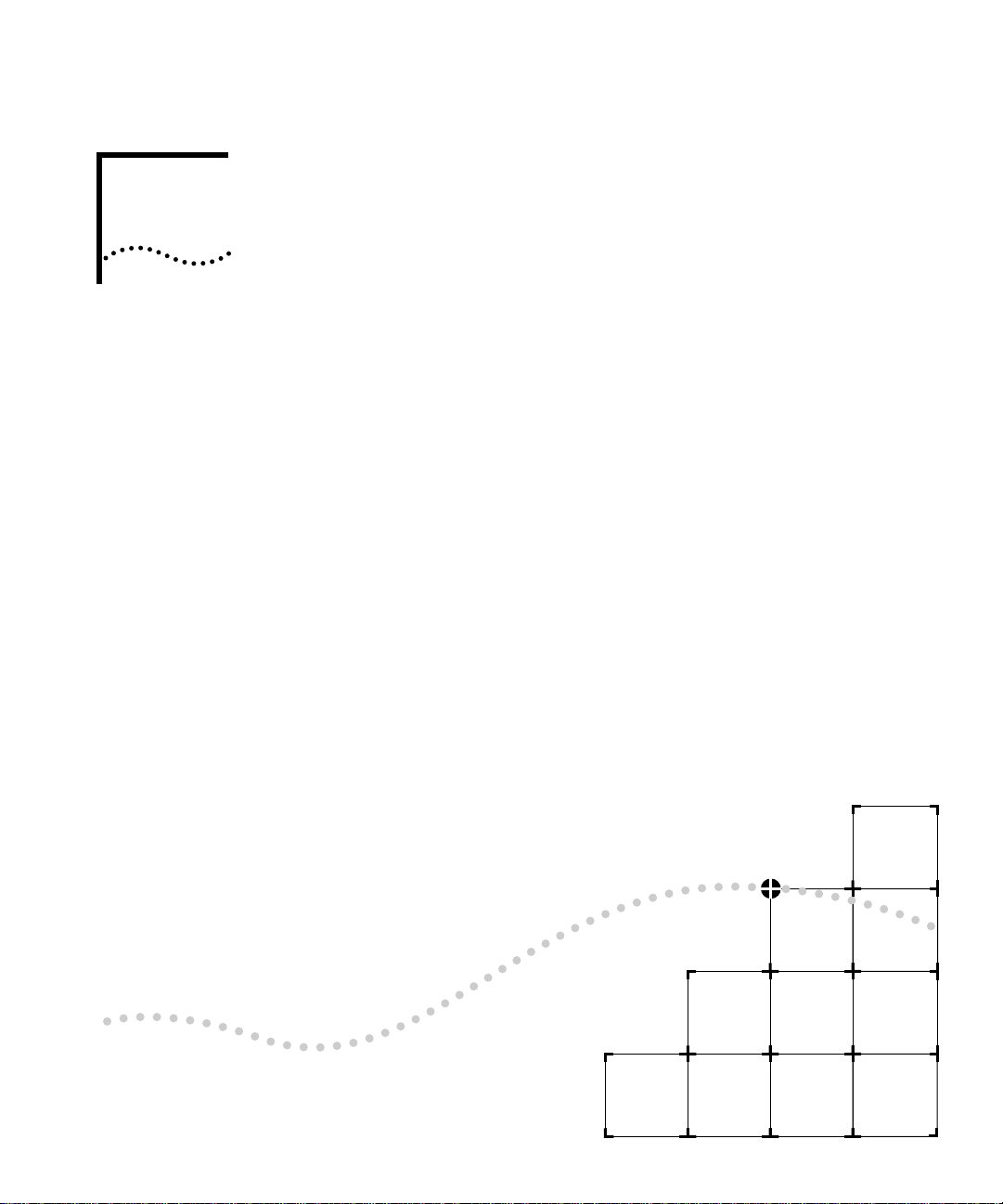
II
ABOUT ROUTING PROTOCOLS
Chapter 3 Routing and the LANplex System
Chapter 4 Routing with IP
Chapter 5 Routing with IPX
Chapter 6 Routing with AppleTalk
Page 28
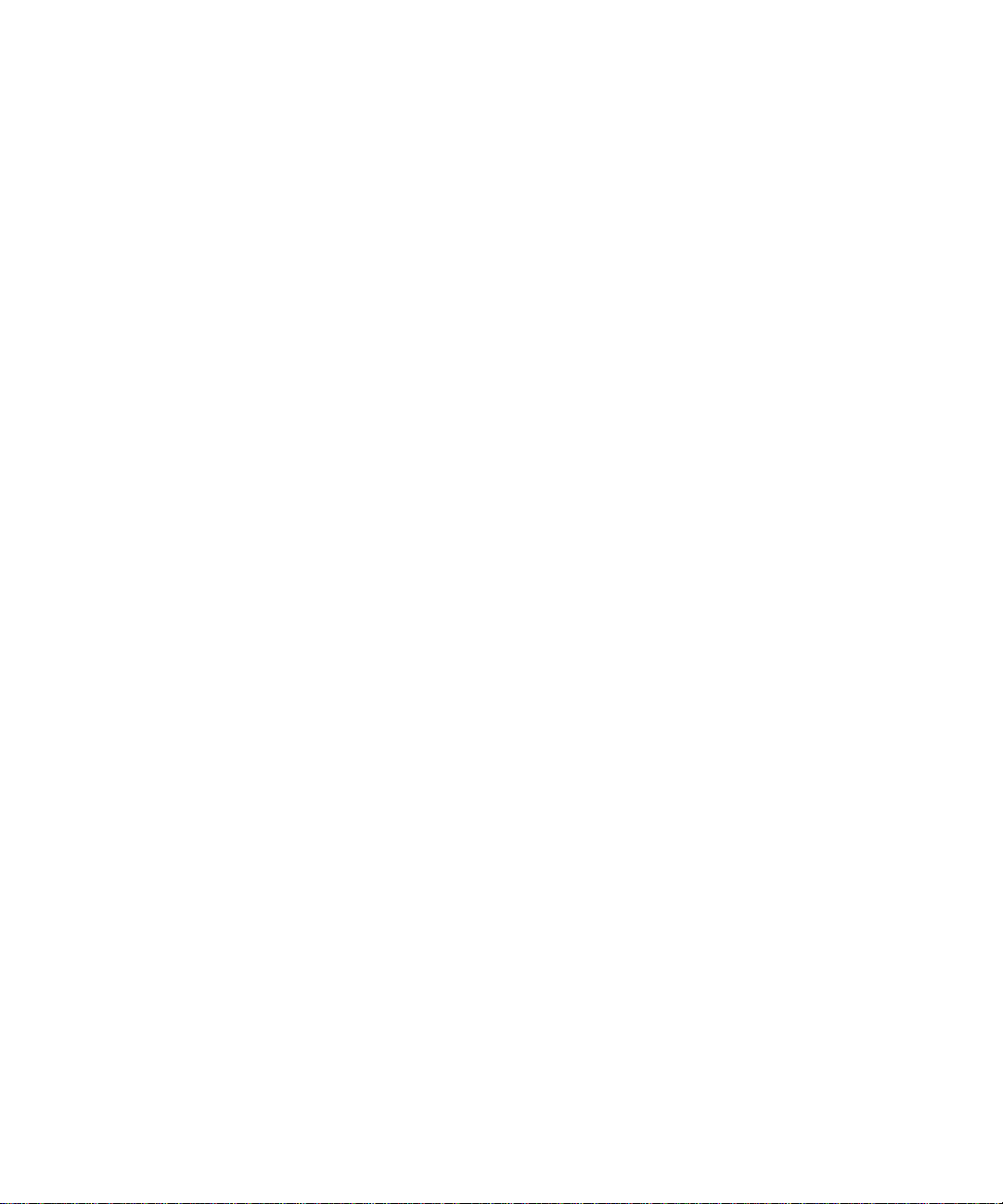
Page 29
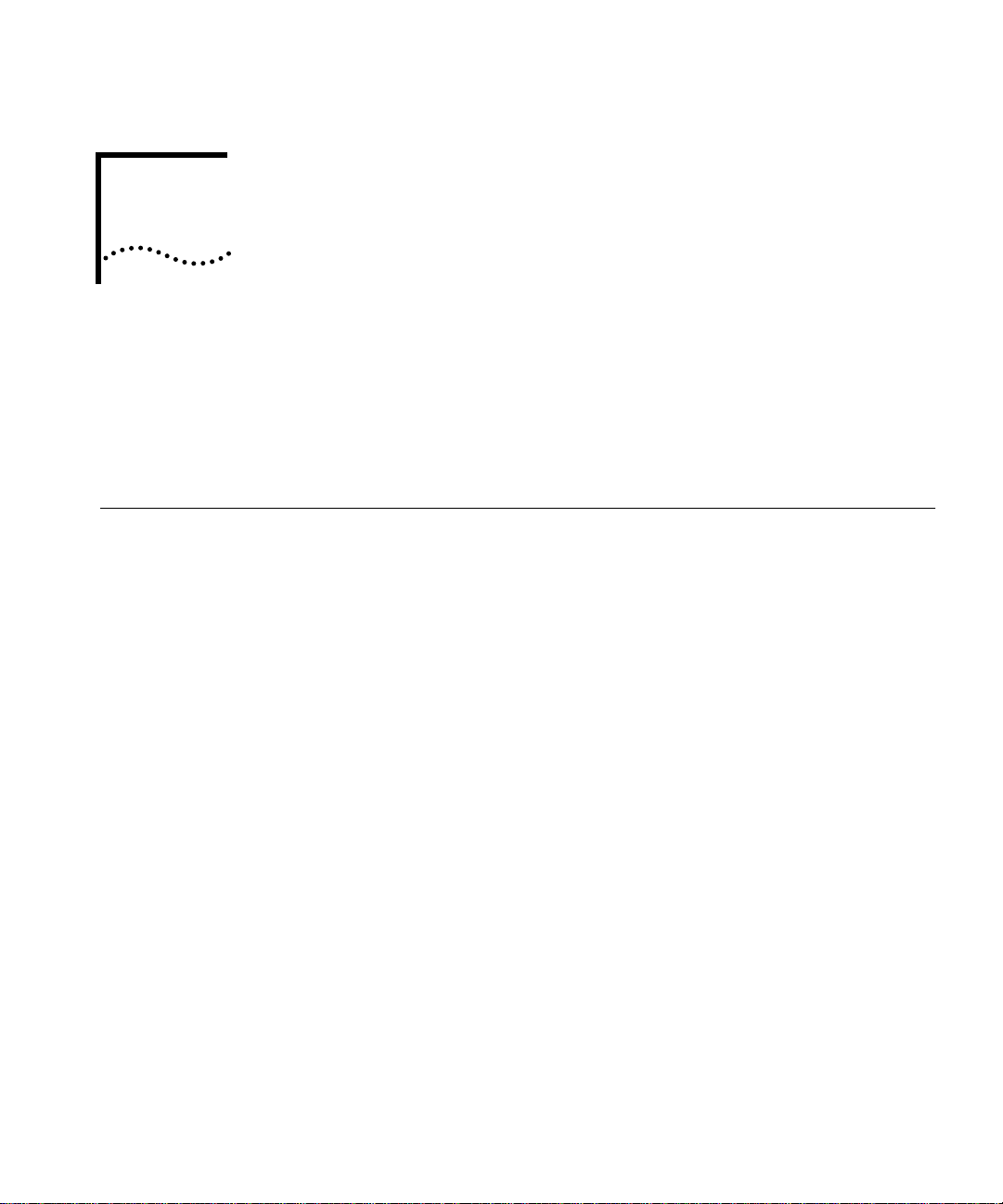
3
ROUTING AND THE LANPLEX
S
YSTEM
This chapter shows how the LANplex system operates in a subnetted
routing environment and describes the LANplex routing methodology —
specifically, how the LANplex bridging and routing model compares with
traditional models.
What is Routing? Routing is the process of distributing packets over potentially dissimilar
networks. A router (also called a gateway) is the machine that accomplishes
this task. Routers are typically used to:
■ Connect enterprise networks together
■ Connect subnets (client/server networks) to the enterprise network
Figure 3-1 shows where routes are typically used in a network.
The LANplex system performs routing that connects subnets to the
enterprise network, providing connectivity between devices within a
workgroup, department, or building.
Page 30
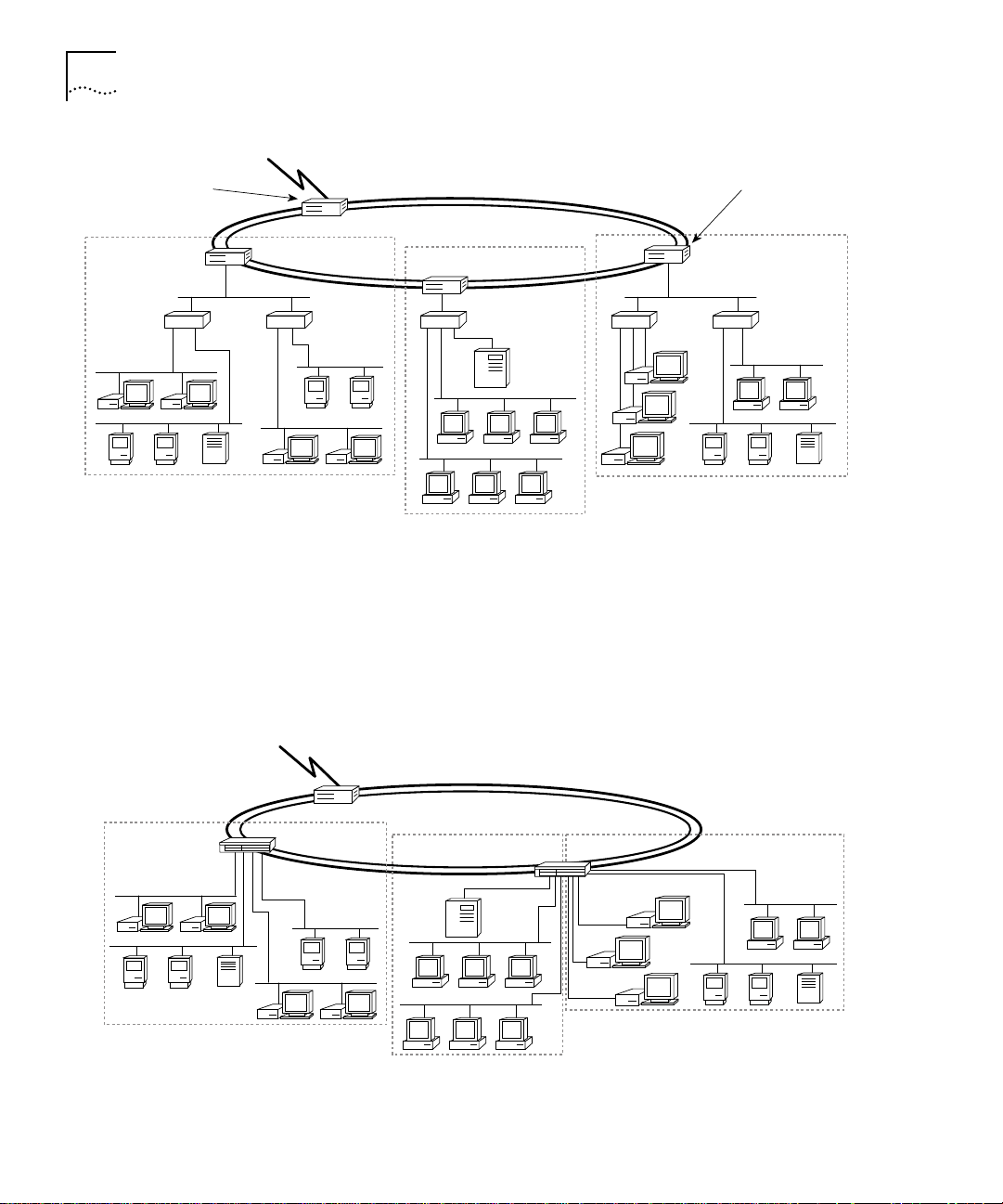
3-2 CHAPTER 3: ROUTING AND THE LANPLEX SYSTEM
Sales
LANplex in a
Environment
Connecting
enterprise
networks
Router
Bridge Bridge Bridge Bridge
Router
FDDI Backbone
Router
Engineering
Figure 3-1 Traditional Architecture of a Routed Network
The LANplex system allows you to fit Ethernet switching capability into
Subnetted
highly subnetted environments. When you put the LANplex system
into a subnetted network, it streamlines your network architecture and
easily switches traffic between and within subnets over Ethernet and
FDDI. See Figure 3-2.
Router
Connecting
subnets to the
enterprise
Marketing
Bridge
Sales
Router
FDDI backbone
LANplex
Engineering
LANplex
Figure 3-2 Subnetted Architecture with LANplex Switching Hubs
Marketing
Page 31

What is Routing? 3-3
Integrating
Bridging and
Routing
The LANplex system has bridging and routing integrated into the
Ethernet/FDDI Switching Module (EFSM) and the Ethernet Switching
Module (ESM). The Token Ring Switching Module (TRSM) supports
bridging only.
Multiple switch ports can be assigned to each subnet. See Figure 3-3.
Traffic between ports assigned to the same subnet is switched
transparently using transparent bridging or Express switching (described
in the LANplex 6000 Operation Guide). Traffic traveling to different
subnets is routed using one of the supported routing protocols.
In the following descriptions of bridging and routing on the LANplex
system, the term MAC address refers to a physical hardware address.
The term network address refers to a logical address that applies to a
specific protocol.
Subnet 4
Ethernet/FDDI
Switching Module
Internal
FDDI Ports
Subnet 1
Ethernet Ports
Subnet 3
Subnet 2
Figure 3-3 Multiple Ports per Subnets with the EFSM
Because the LANplex model of bridging and routing allows several
segments to be connected to the same subnet, you can increase the
level of segmentation in your network without having to create new
subnets or assign network addresses. Instead, you can use additional
Page 32

3-4 CHAPTER 3: ROUTING AND THE LANPLEX SYSTEM
Ethernet ports to expand your existing subnets. This is in contrast to
more traditional forms of bridging and routing where, at most, one port
is connected to any subnet.
In the traditional model, if you want to increase the level of
segmentation in your network, you must create additional subnets and
assign new network addresses to your existing hosts.
Bridging/Routing Models
Traditional
Bridging/Routing
Model
The way routing is implemented in the LANplex system differs from
how bridging and routing usually coexist in a system.
■ Traditional Bridging/Routing Model — In this model, bridging and
routing are peer entities; either a packet is bridged or routed. Packets
belonging to recognized protocols are routed; all others are bridged.
■ LANplex Bridging/Routing Model — In this model, the bridge and
router operate hierarchically on the module — routing over bridging.
When a packet enters the system, the module first tries to bridge the
packet. If the packet’s destination network address is not on the same
subnet, then the module routes the packet.
The bridge/router determines whether a packet should be bridged or
routed based on the protocol to which the packet belongs. If the packet
belongs to a recognized protocol, the packet is routed. Otherwise, it is
bridged.
In the traditional bridging/routing model, a packet is bridged as follows
(see Figure 3-4):
1 The packet enters the bridge/router.
2 The bridge/router determines that the packet does not belong to a
recognized routed protocol, so the packet is passed to the bridge.
3 The bridge examines the destination MAC address and forwards the
packet to the port on which that address has been learned.
Page 33

Router Bridge
3
Bridging/Routing Models 3-5
2
1
Transmitting Host
Router vs. Bridge ?
Interfaces (ports)
Networks
Destination Host
Figure 3-4 Bridging in the Traditional Bridging/Routing Model
In the traditional bridging/routing model, a packet is routed as follows
(see Figure 3-5):
1 The packet enters the bridge/router.
2 The bridge/router determines that the packet belongs to a recognized
routed protocol, so the packet is passed to the router.
3 The router examines the destination network address and forwards the
packet to the interface (port) connected to the destination subnet.
Router
3
Bridge
2
1
Transmitting Host
Router vs. Bridge ?
Interfaces (ports)
Networks
Destination Host
Figure 3-5 Routing in the Traditional Bridging/Routing Model
Page 34

3-6 CHAPTER 3: ROUTING AND THE LANPLEX SYSTEM
LANplex
Bridging/Routing
Model
The LANplex 6000 determines whether a packet should be bridged or
routed using the destination MAC address. Before a host sends a packet
to another host, it compares its own network address to the network
address of the other host as follows:
■ If network addresses are on the same subnet, the packet is bridged
directly to the destination host’s address.
■ If network addresses are on different subnets, the packet must be
routed from one subnet to the other. In this case, the host transmits the
packet to the connecting router’s MAC address.
In the LANplex bridging/routing model, a packet is bridged as follows
(see Figure 3-6):
1 The packet enters the module.
2 The packet’s destination MAC address is examined by the bridging layer.
3 The destination MAC address does not correspond to the MAC address
of one of the module ports configured for routing. The bridging layer
selects a segment (port) based on the destination MAC address and
forwards the packet to that segment.
Transmitting Host
2
1
Router
1
3
123
Destination Host
2
Bridge
3
Routing Layer
Router Interfaces
Bridging Layer
Subnets
Figure 3-6 Bridging and the LANplex Bridging/Routing Model
Page 35

Bridging/Routing Models 3-7
In the LANplex bridging/routing model, a packet is routed as follows (see
Figure 3-7):
1 The packet enters the module.
2 The packet’s destination address is examined by the bridging layer.
3 The destination address corresponds to the address of one of the module
ports configured for routing (as opposed to a learned end-station address).
The packet is passed to the router interface associated with the port on
which the packet was received.
4 The routing layer:
a Selects a destination interface based on the destination network
address.
b Determines the MAC address of the next hop (either the destination
host or another gateway).
c Passes the packet back to the bridging layer.
5 The bridging layer then selects a segment (port) based on the destination
MAC address and forwards the packet to that segment.
4
Transmitting Host
3
1
2
1
123
2
5
Destination Host
Figure 3-7 Routing in the LANplex Bridging/Routing Model
Router
3
Bridge
Routing Layer
Router Interfaces
Bridging Layer
Subnets
Page 36

3-8 CHAPTER 3: ROUTING AND THE LANPLEX SYSTEM
Page 37

4
ROUTING WITH IP
This chapter gives an overview of IP routing, specifically defining:
■ What IP routing involves
■ What elements are necessary for IP routers to effectively transmit packets
■ How IP routing transmission errors are detected and resolved
IP Routing and the OSI Model
An IP router, unlike a bridge, operates at the network layer of the OSI
Reference Model. This means that it routes packets by examining the
network layer address (IP address). Bridges use the data-link layer MAC
addresses to make forwarding decisions. See Figure 4-1.
OSI Reference Model
Application Layer
Presentation Layer
Session Layer
Transport Layer
Network Layer
Data-link Layer
Physical Layer
Figure 4-1 OSI Reference Model and IP Routing
IP
ARP
MAC
RIP
ICMP
Page 38

4-2 CHAPTER 4: ROUTING WITH IP
When an IP router sends a packet over multiple physical networks, it
does not know the complete path to a destination — only the next
hop. Each hop involves the following:
■ The IP routing algorithm computes the next hop IP address (the next
router interface) using the routing table entries.
■ ARP translates the next hop IP address into a physical MAC address.
■ The router sends the packet over the network to the next hop.
These routing elements are described in more detail in the following
section.
The Elements of IP Routing
IP Addresses IP addresses are 32-bit addresses composed of a network part (network
IP Routers use the following elements to transmit packets in a
subnetted environment:
■ IP addresses
■ Router interfaces
■ Routing tables
■ Address Resolution Protocol (ARP)
on which the host is located) and a host part (the host on that network).
See Figure 4-2. They differ from Ethernet and FDDI MAC addresses,
which are unique hardware-configured 48-bit addresses.
IP Address
network host
The boundary between
network and host depends
on the
class
of IP address.
Figure 4-2 IP Address Network Part and Host Part
32 bits
The IP address network part is assigned by a central agency, and the
host part is assigned by each network’s administrator. All devices
connected to the same network share the same IP address prefix (the
network part of the address).
Page 39

The Elements of IP Routing 4-3
Address Classes
The boundary of the network part and the host part depends on the
class of network you are assigned by the central agency. The primary
classes of IP addresses are Class A, Class B, and Class C.
■ Class A addresses — have seven bits for the network part and 24 bits
for the host part. Although only a few Class A networks can be created,
each can contain a very large number of hosts.
■ Class B addresses — have 14 bits for the network part and 16 bits for
the host part.
■ Class C addresses — have 21 bits for the network part and eight bits
for the host part. Each Class C network can only contain about 250
hosts, but many such networks can be created.
The class of an IP address is designated in the high-order bits of the
address.
The Subnet Part of the IP Address
In some environments, the IP address contains a subnet part. Subnetting
allows a single Class A, B, or C network to be further subdivided
internally while still appearing as a single network to other networks.
The subnet part of the IP address is only visible to those hosts and
gateways on the subnetted network.
When an IP address contains a subnet part, a subnet mask is used to
identify which bits are the subnet and which are the host. A subnet
mask is a 32-bit number that uses the same format and representation
as IP addresses. Each IP address bit corresponding to a one in the
subnet mask is in the network/subnet part of the address. Each IP
address bit corresponding to a zero is in the host part of the IP address.
See Figure 4-3.
Page 40

4-4 CHAPTER 4: ROUTING WITH IP
Take the IP address
IP Address
Subnet Mask
Network
Apply the subnet mask
101111111111 00000001111111111111
Result = subnet and host boundary
networ
Network
Subnet & Host
Subnet
subn
Host
Figure 4-3 How a Subnet Mask is Applied to the IP Address
An example of an IP address that includes the network, subnet, and
host parts is 158.101.230.52 with a subnet mask of 255.255.255.0. This
address is divided as follows:
■ 158.101 is the network part
■ 230 is the subnet part
■ 52 is the host part
Router Interfaces A router interface is the connection between the router and a subnet.
In traditional routing models, the interface would be the same as the
port, since only one interface could exist per port. In the LANplex
system’s IP routing, more than one port can be connected to the same
subnet. Therefore, the router interface is the relationship between the
ports and the subnets in your IP network.
Each router interface has an IP address and a subnet mask. This address
defines both the number of the network the router interface is attached
to and its host number on that network. A router interface’s IP address
serves two functions:
■ The IP address is used when sending IP packets to or from the router
itself.
■ The IP address defines the network and subnet numbers of the
segment connected to that interface. See Figure 4-4.
Page 41

The Elements of IP Routing 4-5
Network 2
Network 1
Interfaces
158.101.1.2 158.101.2.2
12
158.101.2.1
Router
Interface 1
IP Address
158.101.1.1
3
Interface
158.101.3.2
158.101.3.1
Network 3
Figure 4-4 Router Interfaces
Routing Table A routing table allows a router or host to determine how to send a
packet toward the packet’s ultimate destination. The routing table
contains an entry for every destination network, subnet, or host to
which the router or host is capable of forwarding packets. A router or
host uses the routing table when the destination IP address of the
packet it is sending is not on a network or subnet to which it is directly
connected. The routing table provides the IP address of a router that
can forward the packet toward its destination.
The routing table consists of the following:
■ Destination IP Address — the destination network, subnet, or host
■ Subnet Mask — the subnet mask corresponding to the destination IP
address
■ Metric — a measure of the “distance” to the destination (in the Routing
Information Protocol (RIP), the metric is the number of hops)
■ Gateway — the IP address of the next hop router (the IP address of the
interface through which the packet travels)
■ Interface — the interface number through which a packet must travel
to reach that router
Figure 4-5 shows the routing table of the router in Figure 4-4.
Page 42

4-6 CHAPTER 4: ROUTING WITH IP
Routing T able
Destination IP Address Interface
158.101.1.1
158.101.2.1
158.101.3.1
default route
Subnet Mask
255.255.255.0
255.255.255.0
255.255.255.0
255.255.255.0
Metric
1
1
1
1
Gateway
158.101.1.2
158.101.2.2
158.101.3.2
158.101.1.2
1
2
3
1
Figure 4-5 Example of a Routing Table
Routing table information is generated and updated in the following
ways:
■ Statically — You manually enter routes, which do not change until
you change them (that is, they will not time out).
■ Dynamically — The router uses a routing protocol, such as RIP, to
exchange information. Routes are recalculated at regular intervals.
Static Routes
A static route is one that you manually configure in the routing table.
Static routes are useful in environments where no routing protocol is
used, or where you want to override some of the routes generated with
a routing protocol. Because static routes do not automatically change in
response to network topology changes, you should manually configure
only a small number of reasonably stable routes.
Dynamic Routes Using RIP
Automated methods of configuring routes help you keep up with a
changing network environment, allowing routes to be reconfigured
quickly and reliably. Interior Gateway Protocols (IGP), protocols that
operate within networks, provide this automated method. The LANplex
system uses RIP, one of the most widely used IGPs, to configure its
routing tables dynamically.
RIP operates in terms of active and passive devices. The active devices,
usually routers, broadcast their RIP messages to all devices in a network
or subnet; they update their own routing tables when they receive a RIP
message. The passive devices, usually hosts, listen for RIP messages and
update their routing tables; they do not send RIP messages.
Page 43

The Elements of IP Routing 4-7
An active router sends a RIP message every 30 seconds. This message
contains both the IP address and a metric (the distance to the
destination from that router) for each destination. In RIP, each router
that a packet must travel through to reach a destination equals one
hop.
Default Route
In addition to the routes to specific destinations, the routing table may
contain an entry called the default route. The router uses the default
route to forward packets that do not match any other routing table
entry. A default route is often used in place of routes to numerous
destinations all having the same gateway IP address and interface
number. The default route can be configured statically, or it can be
learned dynamically using RIP.
Address Resolution
Protocol (ARP)
ARP is a low-level protocol used to locate the MAC address corresponding to a given IP address. This allows a host or router to make its routing
decisions using IP addresses while it uses MAC addresses to forward
packets from one hop to the next.
Once the host or router knows the IP address of the next hop to the
destination, the host or router must translate that IP address into a MAC
address before the packet can be sent. To do this, the host or router
first looks in its ARP cache, a table of IP addresses with their corresponding MAC addresses. Each device participating in IP routing maintains an
ARP cache. See Figure 4-6.
ARP Cache
IP Address MAC Address
158.101.1.1
158.101.2.1
Figure 4-6 Example of an ARP Cache
00308e3d0042
0080232b00ab
If the IP address does not have a corresponding MAC address listed, the
host or router broadcasts an ARP request packet to all the devices on the
network. The ARP request contains information about the hardware and
protocol. The two key elements of the ARP request are the target and
Page 44

4-8 CHAPTER 4: ROUTING WITH IP
source addresses for both the hardware (MAC addresses) and the
protocol (IP addresses). See Figure 4-7.
ARP Request
00802322b00ad
158.101.2.1
?
158.101.3.1
Source Hardware Address
Source Protocol Address
Target Hardware Address
Target Protocol Address
Figure 4-7 Example of an ARP Request Packet
When the devices on the network receive this packet, they examine it,
and if their address is not the target protocol address, they discard the
packet. When a device receives the packet and confirms that its IP
address is the target protocol address, this device places its MAC
address in the target hardware address field and sends the packet back
to the source hardware address. When the originating host or router
receives the ARP reply, it takes the new MAC address and places it in its
ARP cache next to the corresponding IP address. See Figure 4-8.
ARP Cache
IP Address MAC Address
158.101.1.1
158.101.2.1
158.101.3.1
00308e3d0042
0080232b00ab
0134650f3000
Figure 4-8 Example of ARP Cache Updated with ARP Reply
Once the MAC address is known, the host or router can send the packet
directly to the next hop.
Page 45

IP Routing Transmission Errors 4-9
IP Routing Transmission Errors
Because each router only knows about the next hop, it is not aware of
problems that may be further “down the road” toward the destination.
Destinations can be unreachable if:
■ Hardware is temporarily out of service
■ You inadvertently specify a nonexistent destination address
■ The router does not have a route to the destination network
To help routers and hosts know of problems in packet transmission, an
error-reporting mechanism called Internet Control Message Protocol
(ICMP) provides error reporting back to the source when routing
problems arise. ICMP is a required part of IP. Without ICMP, you could
not tell if a delivery failure resulted from a local or remote malfunction.
ICMP does the following:
■ Tests the reachability of nodes (ICMP Echo Request and ICMP Echo Reply)
A host or gateway sends an ICMP echo request to a specified
destination. If the destination receives the echo request, it sends an
ICMP echo reply back to the original sender. This process tests that the
destination is reachable and responding, and verifies that the major
pieces of the transport system work. The ping command is often used
to invoke this process.
■ Creates more efficient routing (ICMP Redirect)
Many times the host route configuration specifies the minimal possible
routing information needed to communicate (for example, the address
of a single router). The host relies on routers to update its routing table.
In the process of routing packets, a router may detect a host not using
the best route. The router then sends the host an ICMP redirect,
requesting that the host use a different gateway when sending packets
to that destination. The next time the host sends a packet to that same
destination, the host uses the new route.
■ Informs sources that a packet has exceeded its allocated time to exist
within the network (ICMP Time Exceeded)
Page 46

4-10 CHAPTER 4: ROUTING WITH IP
IP Routing References
Comer, Douglas E. Internetworking with TCP/IP Volume I: Principles, Protocols,
and Architecture. Englewood Cliffs, New Jersey: Prentice Hall, Inc., 1991.
Perlman, Radia. Interconnections: Bridges and Routers. Reading,
Massachusetts: Addison-Wesley Publishing Company, Inc., 1992.
Sterns, Richard. TCP/IP Illustrated, Volume 1 The Protocols. Addison-Wesley
Professional Computing Services, 1992
RFC 791. Internet Protocol Specification.
RFC 792. Internet Control Message Protocol Specification.
RFC 1009. Requirements for Internet Gateways.
RFC 1042. A Standard for the Transmission of IP Datagrams over IEEE 802
Networks.
RFC 1058. Routing Information Protocol.
RFC 1122. Requirements for Internet Hosts.
Page 47

5
ROUTING WITH IPX
This chapter provides an overview of IPX routing, specifically defining:
■ What part IPX plays in the NetWare environment
■ How IPX works
■ What elements are necessary for IPX routers to transmit packets effectively
IPX Routing in
the NetWare
Environment
NetWare is a network operating system (NOS) developed and introduced to
the market by Novell
networking technology was derived from Xerox Network System (XNS)
networking system developed by Xerox Corporation
As a network operating system environment, NetWare specifies the upper
five layers of the OSI reference model. It provides file and printer sharing
and supports various applications such as electronic mail and database
access. NetWare is based on a client/server architecture where clients
request certain services from servers such as file and printer access.
Figure 5-1 illustrates a simplified view of NetWare’s better-known protocols
and their relationship to the OSI reference model.
TM
, Inc. in the early 1980s. Much of the NetWare
TM
.
TM
, a
Page 48

5-2 CHAPTER 5: ROUTING WITH IPX
Application
Presentation
Session
Transport
Network
Data Link
Physical
Netbios
Appplications
NetWare
Shell
(Client)
SPX
NetWare
Control
Protocol
(NCP)
IPX
Media Access Protocols
(Ethernet, FDDI)
Service
Advertising
Protocol
(SAP)
Routing
Information
Protocol
Figure 5-1 NetWare Protocols and the OSI Reference Model
The LANplex system uses the following protocols for routing in a Netware
environment:
■ Internet Packet Exchange (IPX)
■ Routing Information Protocol (RIP)
(RIP)
Internet Packet
Exchange (IPX)
■ Service Advertisement Protocol (SAP)
IPX is the primary protocol used for routing in a netware environment. This
datagram, connectionless protocol does not require an acknowledgment for
each packet sent. Any packet acknowledgment, or connection control, must
be provided by protocols above IPX.
IPX defines internetwork and intranode addressing schemes. IPX
internetwork addressing is based on network numbers that are assigned to
each interface in an IPX network. IPX intranode addressing is in the form of
socket numbers. Since several processes are normally operating within a
node, socket numbers provide a type of mail slot so that each process can
distinguish itself to IPX.
Page 49

IPX Routing in the NetWare Environment 5-3
Routing
Information
Protocol (RIP)
Service Advertising
Protocol (SAP)
RIP allows the exchange of routing information on a NetWare network. IPX
routers use RIP to dynamically create and maintain their routing tables.
RIP allows a router to exchange routing information with a neighboring
router. As a router becomes aware of any changes in the network layout,
it broadcasts this information to any neighboring routers. IPX routers also
send periodic RIP broadcast packets containing all routing information
known to the router. These broadcasts synchronize all routers on the
network and age those networks that might become inaccessible due to a
router going down abnormally.
SAP provides routers and servers (that contain SAP agents) with a means of
exchanging network service information.
Through SAP, servers advertise their services and addresses. Routers gather
this information and share it with other routers. This allows routers to
dynamically create and maintain a database (server table) of network
service information. Clients on the network can determine what services are
available and obtain the network address of the nodes (servers) where they
can access those services. Clients require this information to initiate a
session with a file server.
SAP allows a router to exchange information with a neighboring SAP agent.
As a router’s SAP agent becomes aware of any change in the network server
layout, it immediately broadcasts this information to any neighboring SAP
agents. SAP broadcast packets containing all server information known to
the SAP agent are also periodically sent. These broadcasts synchronize all
servers on the network and age those servers that might become
inaccessible due to any abnormal shut down of the router or server.
Page 50

5-4 CHAPTER 5: ROUTING WITH IPX
How IPX Routing Works
A router operates at the network layer of the OSI Reference Model. This
means that it receives its instructions to route packets from one segment to
another from a network layer protocol. IPX, with the help of RIP and SAP,
performs these network layer tasks. These tasks include addressing, routing,
and switching information packets to move single packets from one
location to another. This section describes the information included in an
IPX packet that helps it get delivered and the IPX packet delivery process.
IPX Packet Format The IPX packet format consists of two parts: a 30-byte header and a data
portion. The network, node, and socket address for both the destination and
source are held within the packet’s IPX header.
Figure 5-2 shows the IPX packet format.
Checksum
Packet Length
Transport Control
(1 Byte)
Destination Network
Destination Node
(2 Bytes)
(2 Bytes)
Packet Type
(1 Byte)
(4 Bytes)
(6 Bytes)
Destination Socket
Source Network
Source Node
Source Socket
Upper-layer Data
(2 Bytes)
(4 Bytes)
(6 Bytes)
(2 Bytes)
Figure 5-2 IPX Packet Format
Page 51

How IPX Routing Works 5-5
The packet format consists of the following elements:
■ Checksum — The IPX packet begins with a 16-bit checksum field that is set
to ones.
■ Packet Length — This 16-bit field contains the length, in bytes, of the
complete network packet. This includes both the IPX header and the data.
The IPX length must be at least 30 bytes.
■ Transport Control — This 1-byte field indicates how many routers a packet
has passed through on its way to its destination. Packets are discarded
when this value reaches 16. Sending nodes always set this field to zero
when building an IPX packet.
■ Packet Type — This 1-byte field specifies the upper-layer protocol to
receive the packet’s information.
■ Destination Network — This 4-byte field provides the destination node’s
network number. When a sending node sets this field to zero, the
destination node is assumed to be on the same local segment as the
sending node.
■ Destination Node — This 6-byte field contains the physical address of the
destination node.
■ Destination Socket — This 2-byte field contains the socket address of the
packet’s destination process.
■ Source Network — This 4-byte field provides the source node’s network
number. If a sending node sets this field to zero, it means the source’s local
network is unknown.
■ Source Node — This 6-byte field contains the physical address of the
source node. Broadcast addresses are not allowed.
■ Source Socket — This 2-byte field contains the socket address of the
process that transmitted the packet.
■ Upper-Layer Data — The data field follows the destination and source
fields. It contains information for the upper-layer processes.
Page 52

5-6 CHAPTER 5: ROUTING WITH IPX
IPX Packet Delivery On a NetWare network, the successful delivery of a packet depends on the
proper addressing of the packet and the internetwork configuration. Packet
addressing is handled in its Media Access Control (MAC) protocol header
and IPX header address fields.
To send a packet to another node, the sending node must know the
complete internetwork address (network, node, and socket) of the node it
wishes to send to. Once the sending node has the destination node’s
address, it can proceed with addressing the packet. However, the way the
MAC header of that packet is addressed depends on whether the sending
and destination nodes are separated by a router. See Figure 5-3.
Sending Node Router Destination Node
Network = 000000AA
Node = 000000000001
Socket = 4003
Node Node
000000000020 000000000021
Network = 000000BB
Node = 000000000003
Socket = 0451
MAC Header
Destination Node = 000000000020
Source Node = 000000000001
IPX Header
Checksum = FFFF
Packet Length = 011E
Tranport Control = 00
Packet Type = 11
Dest Network = 000000BB
Dest Node = 000000000003
Dest Socket = 0451
Source Network = 000000AA
Source Node = 000000000001
Source Socket = 4003
Data
MAC Header
Destination Node = 000000000003
Source Node = 000000000021
IPX Header
Checksum = FFFF
Packet Length = 011E
Tranport Control = 01
Packet Type = 11
Dest Network = 000000BB
Dest Node = 000000000003
Dest Socket = 0451
Source Network = 000000AA
Source Node = 000000000001
Source Socket = 4003
Data
Figure 5-3 IPX Packet Routing
Sending Node’s Responsibility
When a node wants to send information to another node with the same
network number, the sending node can simply address and send packets
directly to the destination node. However, if the two nodes have different
network numbers, the sending node must find a router on its own segment
that can forward packets to the destination node’s network segment.
To find this router, the sending node broadcasts a RIP packet requesting the
best route to the destination node’s network number. The router residing on
the sending nodes segment with the shortest path to the destination
Page 53

How IPX Routing Works 5-7
segment responds to the RIP request. The router’s response includes its
network and node address in the IPX header. If the sending node is a router
rather than a workstation, the router can get this information from its
internal routing tables and need not send a RIP request.
Once the sending node knows the router’s node address, it can send
packets to the destination node.
Router’s Responsibility
When a router receives an IPX packet, it handles the packet in one of the
following methods:
■ If the packet is destined for a network number that the router is directly
connected to, the router performs the following:
a It places the destination node address from the IPX header in the
destination address field of the MAC header.
b It places its own node address in the source address field of the MAC
header.
c It increments the Transport Control field of the IPX header and transmits
the packet on the destination node segment.
■ If the router is not directly connected to the segment that the final
destination node resides on, it sends the packet to the next router in the
path to the destination node as follows:
a The router places the node address of the next router in the destination
address field of the MAC header. This information is obtained from the
Routing Information Table.
b It places its own node address in the source address field of the MAC
header.
c It increments the Transport Control field in the IPX header and sends the
packet to the next router.
Page 54

5-8 CHAPTER 5: ROUTING WITH IPX
The Elements of IPX Routing
IPX routers use the following elements to transmit packets over an
intranetwork:
■ Router interfaces
■ Routing tables
■ SAP
Router Interfaces A router interface is the connection between the router and the network
number (address). In traditional routing models, the interface would be the
same as the port, since only one interface could exist per port.
In the LANplex system’s IPX routing, more than one port can be connected
to the network number. Therefore, the router interface is the relationship
between the ports and the network number (address) in your IPX network.
Each router interface has a network address. This address defines the
network number that the router interface is attached to. A router interface’s
IPX address serves two functions:
■ It is used when sending IPX packets to or from the router itself.
■ It defines the network number of the segment connected to that interface.
Routing Tables A routing table holds information about all the network segments. It allows
a router to send a packet toward its ultimate destination using the best
possible route. The routing information table contains an entry for every
network number that the router currently knows exists. A router uses the
routing information table when the destination network number of the
packet it is sending is not on a network to which it is directly connected.
The routing information table provides the immediate address of a
forwarding router that can forward the packet toward its destination.
The routing table consists of the following elements:
■ Interface — Identifies the router’s interface that will be used to reach the
specific network segment.
■ Address — Identifies the addresses for segments that the router currently
knows exists.
Page 55

The Elements of IPX Routing 5-9
■ Hops to Network — Provides the number of routers that must be crossed
to reach the network segment.
■ Ticks to Network — Provides an estimate of the time necessary to reach
the destination segment.
■ Node — The node address of the router that can forward packets to each
segment. When set to all zeroes, the route is directly connected.
■ Aging Timer — The time since the network’s last update.
Figure 5-4 shows a typical example of a routing information table.
Routing Table
Interface Address Hops Ticks Node Age
1 1 1 1 00-00-00-00-00-00 0
2 45469f30 1 1 00-00-00-00-00-00 0
2 45469f33 2 3 08-00-17-04-33-45 40
Figure 5-4 Routing Table Example
Generating Routes
The routing information table is generated and updated as follows:
■ Statically — You manually enter routes, which do not change until you
change them (they do not time out).
■ Dynamically — The router uses RIP to exchange information. Routes are
recalculated at regular intervals.
Static Routes. A static route is one you manually configure in the routing
table. Static routes are useful in environments where no routing protocol is
used, or where you want to override some of the routes generated with a
routing protocol. Because static routes do not automatically change in
response to network topology changes, you should only manually configure
a small number of reasonably stable routes.
Dynamic Routes Using RIP. Automated methods of learning routes help
you keep up with a changing network environment, allowing routes to be
reconfigured quickly and reliably. Interior Gateway Protocols (IGP), protocols
that operate within intranetworks, provide this automated method. The
Page 56

5-10 CHAPTER 5: ROUTING WITH IPX
LANplex system uses RIP (one of the most widely used IGPs), to dynamically
build its routing tables.
RIP operates in terms of active and passive devices. The active devices,
usually routers, broadcast their RIP messages to all devices in a network;
they update their own routing tables when they receive a RIP message. The
passive devices, usually hosts, listen for RIP messages and update their
routing tables; they do not send RIP messages.
An active router sends a RIP message every 60 seconds. This message
contains both the network number and the number of hops for each
destination. In RIP, each router that a packet must travel through to reach a
destination equals one hop.
Selecting the Best Route
On large networks, there may be multiple routes to a single network. The
criteria that should be used by the routers in selecting the “best route” to a
network when choosing between alternate routes are listed below:
Service Advertising
Protocol (SAP)
■ Select the route that requires the lowest number of ticks
■ If multiple routes exist with the number of ticks equal, select the route that
also has the lowest number of hops
■ If multiple routes exist with both ticks and hops equal, the router is free to
choose any of the routes as the “best” route
The Service Advertising Protocol allows servers (for example, file servers,
print servers, and gateway servers) to advertise their addresses and services.
Through the use of SAP, adding and removing services on an internetwork
becomes dynamic. As servers are booted up, they advertise their services
using SAP. When they are brought down, they use SAP to indicate that their
services are no longer available.
Internetwork Service Information
Using SAP, routers create and maintain a database of internetwork service
information. This allows clients on the network to determine what services
are available on the network and to obtain the internetwork address of the
nodes (servers) where they can access those services.
Page 57

The Elements of IPX Routing 5-11
Workstations cannot initiate a session with a file server without first knowing
the server’s address.
SAP Packet Structure
SAP uses IPX and the medium-access protocols for its transport. The packet
structure allows for the following functions:
■ A workstation request for the name and address of the nearest server of a
certain type
■ A router request for the names and addresses of either all the servers or all
the servers of a certain type on the internetwork
■ A response to either a workstation or router request
■ Periodic broadcasts by servers and routers
■ Changed server information broadcasts
Figure 5-5 provides an overview of the SAP packet structure. Notice that the
packet structure is encapsulated within the data area of IPX.
IPX Packet Format
IPX Header (30 Bytes)
Packet Type = 4
Socket =452h
Data
Server Entry Structure
SAP Packet Structure
Operation (2 Bytes)
Server Entry (1) (64 Bytes)
.
Service Type (2 Bytes)
Server Name (48 Bytes)
Network Address (4 Bytes)
Node Address (6 Bytes)
.
.
.
Server Entry (n) (64 Bytes)
(n <= 7)
Figure 5-5 SAP Packet Structure
A SAP packet consists of the following fields:
■ Operation — This field indicates the type of operation the SAP packet
performs and can be set to one of the following values:
1=Request
2=Response
3=Get Nearest Server Request
Socket Address (2 Bytes)
Hops to Server (2 Bytes)
Page 58

5-12 CHAPTER 5: ROUTING WITH IPX
4=Get Nearest Server Response
■ Server Entry — Each server entry includes information regarding a
particular server and consists of the following fields:
■ Service Type — This field identifies the type of service the server
provides.
Although IPX routers use SAP, routers typically do not act as servers and
require no Server Type assignment.
■ Server Name — This field contains the 48 byte character string name
that is assigned to a server. The Server Name, in combination with the
Service Type, uniquely identifies a server on an internetwork.
■ Network Address — This field contains the server’s network address.
■ Node Address — This field contains the server’s node address.
■ Socket Address — This field contains the socket number the server
uses to receive service requests.
■ Hops to Server — This field indicates the number of intermediate
networks that must be passed through to reach the server associated
with this field entry. Each time the packet passes through an
intermediate network, the field is incremented by one.
By using SAP, servers can advertise their services and addresses. The
information that these servers broadcast is not directly used by clients but is
collected by a SAP agent within each router on the server’s segment. The
SAP agents store this information in a server information table. If the agents
reside within a server, the information is also stored in their server’s bindery.
The clients can then contact the nearest router or file server SAP agent for
server information.
The SAP broadcasts that servers and routers send are local broadcasts and,
therefore, only received by SAP agents on their connected segments.
However, SAP agents periodically broadcast their server information so that
all SAP agents on the internetwork have information about all servers that
are active on the internetwork.
Page 59

The Elements of IPX Routing 5-13
Server Information Table
A server information table holds information about all the servers on the
internetwork. It is this table that SAP agents use to store information
received in SAP broadcasts. Figure 5-6 shows an example of a typical server
information table.
Server Table
Interface Name Type Network Node Socket Hops Age
1 LPX1102 4 45469f33 00-00-00-00-00-01 451 2 102
1 LPX1103 4 45469f44 00-00-00-00-00-01 451 5 65
2 LPX2001 4 45470001 00-00-00-00-00-01 451 4 33
Figure 5-6 Server Information Table
The server information table provides the following information:
■ Interface — indicates which interface the information was received from
■ Server Name — the name of the server
■ Server Type — indicates the type of service provided
■ Network Address — the address of the network on which the server
resides
■ Node Address — the node of the server
■ Socket Address — the socket number on which the server will receive
service requests
■ Hops to Server — the number of intermediate networks that must be
passed through to reach the server associated with this entry
■ Age of Server — the time since the last update for that server
The server information table is either statically or dynamically generated
and updated.
Static Servers. A static server is one you manually configure in the server
information table. Static servers are useful in environments where no
routing protocol is used, or where you want to override some of the servers
generated with a routing/servers protocol. Because static servers do not
Page 60

5-14 CHAPTER 5: ROUTING WITH IPX
automatically change in response to network topology changes, you
should only manually configure a small number of servers.
Dynamic Routes Using SAP. The automated method of adding and
removing services help you keep up with a changing network environment,
allowing servers to advertise their services and addresses quickly and
reliably. SAP provides this automated method.
As servers are booted up, they advertise their services using SAP. When
servers are brought down, they use SAP to indicate that their services are
no longer available.
The information that these servers broadcast is not directly used by clients
but instead is collected by a SAP agent within each router on the server’s
segment. The SAP agents store this information in the server information
table. Clients can then contact the nearest router or file server SAP agent for
server information.
Server Information Maintenance
When a router’s SAP agent receives a SAP broadcast response indicating a
change in the internetwork server configuration (for example, a server has
gone down, been brought up, or is accessible through a better route), the
agent must update its server information table and inform other SAP agents
of these changes.
To relay this information to the rest of the internetwork, the SAP agent
immediately sends a broadcast to all of its directly connected segments
except the segment from which the information was received. This
broadcast packet contains information regarding the server change that
occurred. This information is also reflected in all future periodic broadcasts.
SAP Aging. Router SAP agents implement an aging mechanism to handle
those conditions (for example, hardware failure, power glitch, power
outage) that cause a SAP agent to go down suddenly without sending a
DOWN broadcast. SAP agents maintain a timer for each entry in their server
information table that keeps track of how much time has elapsed since
information was received concerning a particular table entry. Since this
information is either new or changed, the SAP agents that receive this
information immediately pass it on and the change is quickly permeated
throughout the internetwork.
Page 61

The Elements of IPX Routing 5-15
SAP Request Handling. When a SAP agent receives a general request, a
SAP response packet containing information about all servers of any type
known to the SAP agent is sent to the sending source. This response
includes the same information sent out in a periodic broadcast. When the
request is specific, the SAP agent sends a SAP response directly to the
requesting node. This response contains information regarding all servers of
the type asked for by the requesting source (as far as the router knows this
information).
Page 62

5-16 CHAPTER 5: ROUTING WITH IPX
Page 63

6
ROUTING WITH APPLETALK
This chapter provides an overview of AppleTalk routing, and specifically
defines these topics:
■ Appletalk Network Elements
■ AppleTalk Protocols
■ About AARP
About AppleTalk AppleTalk is a protocol suite defined by Apple Computer, Inc., for
connecting computers and peripherals, and other devices on a network.
AppleTalk protocols support most of the functions offered by the Open
Standards Interconnection (OSI) reference model.
The AppleTalk protocols work together to provide file and printer sharing,
and different applications such as electronic mail and database access. All
Macintosh computers have Appletalk connectivity options built into them,
making it the de facto standard for Apple computer networks.
AppleTalk Network Elements
An AppleTalk network consists of different nodes in groups of networks in
an AppleTalk internet. These nodes can include workstations, routers, and
printers, or services for other computers, or clients.
This section describes the different elements of an AppleTalk internet, which
are as follows:
■ AppleTalk Networks
■ AppleTalk Nodes
■ AppleTalk Zones
■ Seed Routers
Page 64

6-2 CHAPTER 6: ROUTING WITH APPLETALK
AppleTalk Networks A network in an AppleTalk internet is a cable segment attached to a router.
Each network is identified by a network number or range of network
numbers. The network administrator assigns these numbers from a range of
valid network numbers.
Two AppleTalk network numbering systems are currently in use:
nonextended (Phase 1) and extended (Phase 2). 3Com routers support
extended network numbers. While the LANplex system will not translate
Phase 1 packets to Phase 2 packets, it will route packets to a Phase 1
network. When a LANplex system router does this, it anticipates that a
gateway exists between the two networks to translate the packets.
An extended network can span a range of logical networks. Network
numbers in an extended network consist of a range of numbers, such as
15-20. This numbering scheme allows for as many as 16,580, 608 nodes,
although the actual cables will not support this many nodes.
AppleTalk Nodes A node in a AppleTalk network is any addressable device, including
workstations, printers, and routers. Nodes are physically attached to a
network. All AppleTalk nodes are identified by a unique AppleTalk address
that each node selects at initialization time. The address consists of the
node’s network number and a unique node number.
Named Entities
When a device on the network provides a service for other users, the
network administrator can give the device a name. The name appears on
the Chooser of the Macintosh with an associated icon. For example, the
Chooser of the Macintosh can include a printer icon. When you select the
printer icon, several printer names can appear in a list, such as Laser1,
Laser2, Laser3, etc. The Name Binding Protocol (NBP), described later in this
chapter, translates device names into AppleTalk addresses.
Page 65

AppleTalk Network Elements 6-3
AppleTalk Zones An AppleTalk zone is a logical collection of nodes on an AppleTalk internet.
A zone can include all nodes in a single network or a collection of nodes in
different networks. You assign a unique name to each zone to identify it in
the internet. Figure 6-1 illustrates the relationship between physical
AppleTalk networks and logical AppleTalk zones.
Network 8-8
Network 20-40
Router
Router
Network 47-47
Zone: Administration
Zone: Accounting
Router
Zone: Marketing
Figure 6-1 AppleTalk Networks and Zones
Figure 6-1 shows an AppleTalk internet with three networks: 47-47, 20-40,
and 8-8. Three AppleTalk zones span the networks in this internet:
administration, accounting, and marketing. Network 20-40 includes two
nodes in the administration zone and five nodes in the accounting zone.
Network 47-47 includes a node from the accounting zone as well as the
marketing nodes. Network 8-8 consists of nodes in the administration zone
only.
Creating zones within a network reduces the amount of searching a router
has to do to find a resource on the network. For example, you may want to
gain access to a printer on the network. Instead of searching the whole
network for that printer, the router searches for it within a particular zone.
Page 66

6-4 CHAPTER 6: ROUTING WITH APPLETALK
You will gain access to the printer more quickly within the zone because the
zone includes fewer devices than the entire internet.
Seed Routers A seed router initializes the internet with AppleTalk configuration
information including network numbers and zone names. The seed router
broadcasts this information so that nonseed routers can learn it. You can
designate a seed router through the Administration Console.
Nonseed routers listen for a seed router and then take the configuration
information from the first seed router they detect. After a nonseed router
obtains the configuration information, it can participate in the network as if
it were a seed router as well.
AppleTalk Protocols
AppleTalk protocols work together to ensure the seamless flow of
information throughout the AppleTalk internet. Figure 6-2 shows a
simplified view of AppleTalk protocols and their relationship to the OSI
reference model. Together, these protocols provide the following services:
■ Physical Connectivity
■ End-to-End Services
■ Reliable Data Delivery
Page 67

OSI Reference Model
AppleTalk Protocols 6-5
Application
Presentation
Session
Transport
Network
Link
Physical
AppleTalk
Data Stream
Protocol (ADSP)
Routing T able
Maintenance
Protocol (RTMP)
Zone Information
Protocol (ZIP)
TokenTalk
Link Access
Protocol (TLAP)
Token Ring
Hardware
AppleTalk
Filing
Protocol (AFP)
AppleTalk
Session
Protocol (ASP)
AppleTalk Echo
Protocol (AEP)
Datagram Delivery Protocol (DDP)
EtherTalk
Link Access
Protocol (ELAP)
Ethernet
Hardware
AppleTalk
Transaction
Protocol (ATP)
LocalTalk
Link Access
Protocol (LLAP)
LocalTalk
Hardware
PostScript
Printer Access
Protocoo (PAP)
Name Binding
Protocol (NBP)
Figure 6-2 AppleTalk Protocols and the OSI Reference Model
The AppleTalk six-layer protocol suite is not fully compliant with the OSI
seven-layer reference model. However, AppleTalk provides many of the
functions and services provided by OSI. Note that AppleTalk has no specific
protocols for the application layer, since the lower levels provide printer and
file service.
Physical
Connectivity
The physical layer of the protocol stack defines the network hardware. You
can use standard network hardware, such as that defined for Ethernet and
token ring networks with AppleTalk. Apple has also defined its own network
hardware, called LocalTalk, which uses a synchronous RS-422A bus for
communications.
The data link layer provides the interface between the network hardware
and the upper layers of the protocol stack. The AppleTalk data link layer
includes three link access protocols, or LAPs: TokenTalk LAP (TLAP), Ethernet
LAP (ELAP), and LocalTalk Link Access Protocol (LLAP).
Page 68

6-6 CHAPTER 6: ROUTING WITH APPLETALK
The AppleTalk Address Resolution Protocol (AARP), which translates
hardware addresses to AppleTalk addresses, also exists at the datalink layer
because it is closely related to the Ethernet and token ring LAPs. This
protocol is usually included in the definition of each LAP, so it does not
appear in the reference model. Refer to the section “About AARP” for more
information about this protocol.
The Datagram
Delivery Protocol
(DDP)
The network layer accepts data from the layers above it and divides the data
into packets that can be sent over the network through the layers below it.
One protocol is present at the AppleTalk network layer: the Datagram
Delivery Protocol (DDP).
The DDP transfers data in packets called datagrams. Datagram delivery is
the basis for building other AppleTalk services, such as electronic mail. The
DDP allows AppleTalk to run as a process-to-process, best-effort delivery
system where the processes running in the nodes of interconnected
networks can exchange packets with each other.
End-to-End Services The transport layer and the session layer provide end-to-end services in the
AppleTalk network. These services ensure that routers transmit data
accurately between one another. Each layer includes four protocols that
work together to support these services. This section describes all these
protocols, and provides more detail for those that you can view using
Administration Console.
Transport Layer Protocols
The four transport layer protocols are these:
■ The Routing Table Maintenance Protocol (RTMP)
■ The AppleTalk Echo Protocol (AEP)
■ The Apple Talk Transaction Protocol (ATP)
■ The Name Binding Protocol (NBP)
The Routing Table Maintenance Protocol (RTMP). The RTMP maintains
information about AppleTalk addresses and connections between different
networks. The RTMP specifies that each router learns about new routes from
the other routers and deletes routes after a certain period if the local router
no longer broadcasts the route to the network.
Page 69

AppleTalk Protocols 6-7
Each router builds a routing table that is the basis of dynamic routing
operations in an AppleTalk internet. Every ten seconds, each router sends an
RTMP data packet to the network. Routers use the information that they
receive in the RTMP broadcasts to build their routing tables. Each entry in
the routing table contains these items:
■ The network range
■ The distance in hops to the destination network
■ The interface number of the destination network
■ The state of each port (good, suspect, bad, really bad)
The router uses these items to determine the best path to forward a data
packet to its destination on the network. The routing table contains an
entry for each network that a datagram can reach within 15 hops of the
router. The table is aged at set intervals as follows:
1 After a period of time, the RTMP changes the status of an entry from good
to suspect.
2 After an additional period of time, the RTMP changes the status of an entry
from suspect to bad.
3 After an additional period of time, the RTMP changes the status of an entry
from bad to really bad.
4 Finally, the router will remove the entry of a nonresponding router with a
really bad status from the table.
The data in the routing table is cross-referenced to the Zone Information
Table (ZIT). This table maps networks into zones. The section on the session
layer protocols includes information about the Zone Information Table.
Figure 6-3 represents a simple AppleTalk network and Table 6-1 shows the
corresponding routing table.
Page 70

6-8 CHAPTER 6: ROUTING WITH APPLETALK
Network 5-5
802
Interface 2
24
Interface 1
Network 103-103
801
Interface 3
Network 64-64
200
Network 12-12
Figure 6-3 A Simple AppleTalk Network
Table 6-1 The Routing Table for Router 24
Network Range Distance Interface State
5-5 1 2 Good
12-12 3 3 Good
18-20 2 3 Good
103-103 0 1 Good
64-64 1 3 Good
36
Network 18-20
You can view the AppleTalk routing tables in your network through the
Administration Console.
The AppleTalk Echo Protocol (AEP). AppleTalk nodes use the AEP to send
datagrams to other nodes in the network. The AEP causes the destination
node to return, or echo, the datagram to the sending node. This protocol
can determine whether a node is accessible before any sessions are started,
and can enable users to estimate the round-trip delay time between two
nodes.
Page 71

AppleTalk Protocols 6-9
The AppleTalk Transaction Protocol (ATP). ATP, along with the AppleTalk
Data Stream Protocol (ADSP), ensures that DDP packets are delivered to a
destination without any losses or corruption.
The Name Binding Protocol (NBP). The NBP translates alphanumeric
entity names to AppleTalk addresses. The NBP maintains a table that
references the addresses of nodes and named entities that reside in that
node. Because each node maintains its own list of named entities, the
names directory within an AppleTalk network is not centralized. It is a
distributed database of all nodes on the internet.
The Session Layer Protocols
The four session layer protocols are these:
■ The Zone Information Protocol (ZIT)
■ The AppleTalk Data Stream Protocol (ADSP)
■ The AppleTalk Session Layer Protocol (ASP)
■ The Printer Access Protocol (PAP)
The Zone Information Protocol (ZIP). ZIP works with RTMP to maintain a
table that maps network numbers to network zones for the entire AppleTalk
internet. Network zones are the logical groupings of AppleTalk networks.
The table created by ZIP is called the Zone Information Table (ZIT). The
Administration Console allows you to view the zone information table by
network number or network zone.
ZIP creates a zone information table in each router. Each entry in the ZIT is a
“tuple,” or pair, that includes a network number and a network zone name.
When an NBP packet arrives at the router, it includes the zone name which
the router compares with entries in the zone table. The router then matches
the network number from the matching ZIT tuple to that in the RTMP table
to find the interface where it can route the packets.
Page 72

6-10 CHAPTER 6: ROUTING WITH APPLETALK
The AppleTalk Data Stream Protocol (ADSP). The ADSP works with the
ATP to ensure reliable data transmission. Unlike ATP, however, ADSP provides
full-duplex byte-stream delivery. This means that two nodes can
communicate simultaneously. ASDP also includes flow control, so that a
fast sender does not overwhelm a slow receiver.
The AppleTalk Session Protocol (ASP). The ASP passes commands
between a workstation and a server once a connection is made between
the two. ASP ensures that the commands are delivered in the same order as
they were sent, and returns the results of these commands to the
workstation.
The Printer Access Protocol (PAP). The PAP maintains communications
between a workstation and a printer, or print service. The PAP functions
include setting up and maintaining a connection, transferring the data, and
tearing down the connection on completion of the job. Like other protocols
at the session layer, PAP relies on NBP to find the addresses of named
entities. PAP also depends on ATP for sending data.
The Presentation
Layer
The presentation layer maintains information about files, formats, and
translations between formats. Two protocols are present at the
presentation layer: the AppleTalk Filing Protocol (AFP) and PostScript. AFP
provides remote access to files on the network. PostScript is a paged
description language used by many printers.
About AARP The AppleTalk Address Resolution Protocol (AARP) maps the hardware
address of an AppleTalk node to an AppleTalk protocol address. It does this
for both extended and nonextended networks.
When a node on the network initializes, it randomly selects an AppleTalk
address for itself. At the same time, it sends out 10 AARP probe packets. The
probe packets determine whether any other nodes on the network are
using the address it has chosen. If a node on the network is already using
that address, the node randomly selects another address and sends out
another probe packet.
The AARP maintains an Address Mapping Table (AMT) with the most
recently used hardware addresses and their corresponding AARP addresses.
Page 73

About AARP 6-11
If an address is not in this table, AARP sends a request to the protocol
address and adds the hardware address to the table when the destination
node replies. You can view this table, called the AARP Cache, through the
Administration Console.
Page 74

6-12 CHAPTER 6: ROUTING WITH APPLETALK
Page 75

III
ADMINISTERING ROUTING
P
ROTOCOLS
Chapter 7 Administering IP Routing
Chapter 8 Administering IPX Routing
Chapter 9 Administering AppleTalk Routing
Page 76

Page 77

7
ADMINISTERING IP ROUTING
This chapter describes how to set up your LANplex system to route packets
using IP. For more information about how IP works, see Part II of this Guide.
You can display and/or configure the following:
■ IP interfaces
■ Routes
■ Address Resolution Protocol (ARP) cache
■ UDP Helper
■ IP forwarding
■ Routing Information Protocol (RIP)
■ Ping
■ IP statistics
Each switching module operates as a separate IP router. This means that
each module has its own interfaces, routing table, ARP cache, and statistics.
Administering Interfaces
You define interfaces to establish the relationship between the ports on
your switching modules and the subnets in your IP network. You must
define one interface for each group of ports that are connected to the same
subnet. This means that every switching module has one interface defined
for each subnet to which it is directly connected.
An IP interface has the following information associated with it:
■ IP Address
This is the address specific to your network. It should be chosen from the
range of addresses assigned to your organization. An interface’s IP address
serves two functions. First, it is the address that is used when sending IP
Page 78

7-2 CHAPTER 7: ADMINISTERING IP ROUTING
packets to or from the switching module itself. Second, the IP address
defines the network and subnet numbers of the segments connected to
that interface.
Packets to be forwarded by the switching module contain the IP addresses of
the original source and the ultimate destination.
■ Subnet Mask
A subnet mask is a 32 bit number that uses the same format and
representation as IP addresses. The subnet mask determines which bits in
the IP address are interpreted as the network number, the subnet number,
and the host number. Each IP address bit corresponding to a 1 in the
subnet mask is in the network/subnet part of the address. Each IP address
bit corresponding to a 0 is in the host part of the IP address.
■ Broadcast Address
This is the IP address to be used by the switching module when it
broadcasts packets to other stations on the same subnet. In particular, this
address is used for sending RIP updates. By default the switching module
uses a directed broadcast (all ones in the host field).
■ Cost
This is a number between one and fifteen that is used when calculating
route metrics. Unless your network has special requirements, you should
assign a cost of 1 to all interfaces.
■ Ports
A single interface may contain several bridge ports. All of the ports
corresponding to one interface share the same IP address, subnet mask,
broadcast address, and cost. An ESM contains nine ports: one FDDI and nine
Ethernet. The port indices are always the following: 1 = FDDI and 2 – 9 =
Ethernet. An EFSM contains a maximum of eighteen ports: two FDDI and
sixteen Ethernet. The port indices for the maximum configuration are the
following: 1, 2 = FDDI and 3 – 18 = Ethernet.
You do not have to include every switching module port in an interface
(that is, some ports may remain unassigned). Packets will be bridged to and
from unassigned ports. However, IP packets will not be forwarded to ports
that are not assigned to any IP interface.
Page 79

Administering Interfaces 7-3
Displaying
Interfaces
You can display a table that shows all IP interfaces configured for each
switching module in the system, including their parameter settings.
To display IP interface information:
Top-Level Menu
system
ethernet
➧ interface
fddi
tokenring
bridge
➧ ip
ipx
appletalk
snmp
analyzer
script
logout
route
arp
udpHelper
forwarding
rip
ping
statistics
➧ display
define
modify
remove
1 From the Administration Console top-level menu, enter:
ip interface display
2 Enter the slot(s) of the switching module(s) for which you want to display
the interface information. Separate non-consecutive ports with commas (,).
Enter a consecutive series of slots using a dash (-).
As shown in the following example, the current configuration appears in the
display. It contains IP forwarding and RIP information for that slot as well as
the IP interface information.
Slot 3 - IP forwarding is enabled, RIP is passive.
Index IP address Subnet mask Cost Ports (1-2=FDDI, 3-18=Ethernet)
1 158.101.112.225 255.255.255.0 1 3
Defining an
Interface
When you define an interface, you define the interface’s IP address, subnet
mask, broadcast address, cost, and the collection of switching module ports
associated with the interface.
Top-Level Menu
system
ethernet
fddi
➧ interface
tokenring
bridge
➧ ip
ipx
appletalk
snmp
analyzer
script
logout
route
arp
udpHelper
forwarding
rip
ping
statistics
display
➧ define
modify
remove
To define an IP interface:
1 From the top level of the Administration Console, enter:
ip interface define
2 Enter the slot of the switching module for which you want to define an
interface.
You are prompted for the interface’s parameters. To use the value in
brackets, press [Return] at the prompt.
3 Enter the IP address of the interface.
4 Enter the subnet mask of the network to which the interface is to be
connected.
5 Enter the broadcast address to be used on the interface.
Page 80

7-4 CHAPTER 7: ADMINISTERING IP ROUTING
6 Enter the cost value of the interface.
7 Enter the port(s) that you want to include in the interface. Separate
nonconsecutive ports with commas (,). Enter a consecutive series of ports
using a dash (-).
See the example below:
Select slot {3-4} [3-4]: 3
Enter IP address:
Enter subnet mask [255.255.0.0]: 255.255.255.0
Enter broadcast address [158.101.1.255]:
Enter cost [1]:
Enter ports (1=FDDI,
158.101.1.1
2-9=Ethernet) (1-9|all): 2-4,8
Top-Level Menu
system
ethernet
fddi
➧ interface
tokenring
bridge
➧ ip
ipx
appletalk
snmp
analyzer
script
logout
Modifying an
Interface
route
arp
udpHelper
forwarding
rip
ping
statistics
display
define
➧ modify
remove
You may want to change the configuration of an interface you have already
defined.
To modify an IP interface:
1 From the top level of the Administration Console, enter:
ip interface modify
2 Enter the slot of the switching module for which you want to modify an
interface.
You are prompted for the interface parameters. Press [Return] at the
prompts for the parameters you do not want to modify.
3 Modify the existing interface parameters by entering a new value at the
prompt.
Page 81

Administering Routes 7-5
Removing an
Interface
Top-Level Menu
system
ethernet
➧ interface
fddi
tokenring
bridge
➧ ip
ipx
appletalk
snmp
analyzer
script
logout
route
arp
udpHelper
forwarding
rip
ping
statistics
display
define
modify
➧ remove
Administering Routes
You may want to remove an interface if you no longer route on the ports
associated with the interface.
To remove an IP interface definition:
1 From the top level of the Administration Console, enter:
ip interface remove
2 Enter the slot of the switching module from which you want to remove an
interface.
3 Enter the index number(s) of the interface(s) you want to remove.
Each switching module maintains a table of routes to other IP networks,
subnets, and hosts. You can either make static entries in this table using the
Administration Console or configure switching modules to use RIP to
exchange routing information automatically.
Each routing table entry contains the following information:
■ Destination IP Address and Subnet Mask
These elements define the address of the destination network, subnet, or
host. A route matches a given IP address if the bits in the IP address
corresponding to the bits set in the route subnet mask match the route
destination address. When forwarding a packet, if the switching module
finds more than one routing table entry matching an address (for example,
a route to the destination network and a route to the specific subnet within
that network), it will use the most specific route (that is, the route with the
most bits set in its subnet mask).
■ Routing Metric
This metric specifies the number of networks or subnets that a packet must
pass through to reach its destination. The switching module includes the
metric in its RIP updates to allow other routers to compare routing
information received from different sources.
■ Gateway IP Address
This address tells the router how to forward packets whose destination
address matches the route’s IP address and subnet mask. The switching
module forwards such packets to the indicated gateway.
Page 82

7-6 CHAPTER 7: ADMINISTERING IP ROUTING
■ Status
The status of the route provides the information described in Table 7-1.
Table 7-1 Route Status
Status Description
Direct Route to a directly connected network
Static Route was statically configured
Learned Route was learned using indicated protocol
Timing out Route was learned but is partially timed out
Timed out Route has timed out and is no longer valid
In addition to the routes to specific destinations, the routing table may
contain an additional entry called the default route. The switching module
uses the default route to forward packets that do not match any other
routing table entry. You may want to use a default route in place of routes
to numerous destinations all having the same gateway IP address.
Displaying the
Routing Table
Top-Level Menu
system
ethernet
fddi
interface
tokenring
➧ route
bridge
ipx
appletalk
snmp
analyzer
script
logout
arp
udpHelper
forwarding
rip
ping
statistics
➧ ip
➧ display
static
remove
flush
default
noDefault
You can display a switching module’s routing table to determine which
routes are configured and if they are operational.
To display the contents of the routing table:
1 From the Administration Console top-level menu, enter:
ip route display
2 Enter the slot(s) of the switching module(s) for which you want to display
the routing table. Separate non-consecutive slots with commas (,). Enter a
consecutive series of slots using a dash (-).
In the following example, routes for an ESM in slot 3 are displayed. The
configuration of IP forwarding and RIP is indicated in the display. The default
route is displayed as “
Default Route”.
Page 83

Administering Routes 7-7
Slot 3 - IP forwarding is enabled, RIP is passive.
Destination Subnet mask Metric Gateway Status
Default Route -- 2 158.101.112.250 Learned (RIP)
10.0.0.0 255.0.0.0 8 158.101.112.254 Learned (RIP)
129.213.0.0 255.255.0.0 7 158.101.112.254 Learned (RIP)
137.39.0.0 255.255.0.0 2 158.101.112.250 Learned (RIP)
139.87.0.0 255.255.0.0 4 158.101.112.254 Learned (RIP)
Defining a Static
Top-Level Menu
system
ethernet
fddi
interface
tokenring
➧ route
bridge
ipx
appletalk
snmp
analyzer
script
logout
arp
udpHelper
forwarding
rip
ping
statistics
➧ ip
display
➧ static
remove
flush
default
noDefault
Route
Prior to defining static routes on a given switching module, you must define
at least one IP interface. Static routes remain in the table until you remove
them, or until you remove the corresponding interface. Static routes take
precedence over dynamically-learned routes to the same destination.
Static routes are not included in periodic RIP updates sent by the switching
module.
To define a static route:
1 From the top level of the Administration Console, enter:
ip route static
You are prompted for the route’s parameters. To use the value in brackets,
press [Return] at the prompt.
2 Enter the slot of the switching module for which you want to define a static
route.
You are prompted for the route’s parameters. To use the value in brackets,
press [Return] at the prompt.
3 Enter the destination IP address of the route.
4 Enter the subnet mask of the route.
5 Enter the gateway IP address of the route.
A static route is defined in the following example:
Select slot {3-4} [3-4]: 3
Enter destination IP address:
Enter subnet mask [255.255.0.0]: 255.255.255.0
Enter gateway IP address: 158.101.2.8
158.101.4.0
Page 84

7-8 CHAPTER 7: ADMINISTERING IP ROUTING
Removing a Route To remove a route:
Top-Level Menu
system
ethernet
fddi
tokenring
➧ route
bridge
➧ ip
ipx
appletalk
snmp
analyzer
script
logout
interface
arp
udpHelper
forwarding
rip
ping
statistics
display
static
➧ remove
flush
default
noDefault
1 From the top level of the Administration Console, enter:
ip route remove
2 Enter the slot of the switching module for which you want to remove a
static route.
3 Enter the destination IP address of the route.
4 Enter the subnet mask of the route.
The route is immediately deleted from the routing table.
Flushing a Route Flushing deletes all learned routes from the routing table.
To flush all learned routes:
Top-Level Menu
system
ethernet
fddi
tokenring
➧ route
bridge
➧ ip
ipx
appletalk
snmp
analyzer
script
logout
interface
arp
udpHelper
forwarding
rip
ping
statistics
display
static
remove
➧ flush
default
noDefault
1 From the top level of the Administration Console, enter:
ip route flush
2 Enter the slot of the switching module for which you want to delete the
learned routes.
All learned routes are immediately deleted from the routing table.
Setting the Default
Route
Top-Level Menu
system
ethernet
fddi
interface
tokenring
bridge
➧ ip
ipx
appletalk
snmp
analyzer
script
logout
➧ route
arp
udpHelper
forwarding
rip
ping
statistics
display
static
remove
flush
➧ default
noDefault
The default route is used by the switching module to forward packets that
do not match any other routing table entry. A switching module can learn a
default route using RIP, or you can configure a default route statically.
To statically configure the default route:
1 From the top level of the Administration Console, enter:
ip route default
2 Enter the slot of the switching module for which you want to set a default
route. Enter the gateway IP address of the route.
The default route is immediately added to the routing table.
Page 85

Administering the ARP Cache 7-9
Removing the
Default Route
Top-Level Menu
system
ethernet
fddi
interface
tokenring
bridge
➧ ip
ipx
appletalk
snmp
analyzer
script
logout
➧ route
arp
udpHelper
forwarding
rip
ping
statistics
display
static
remove
flush
default
➧ noDefault
Administering the ARP Cache
If a switching module’s routing table does not contain a default route —
either statically configured or learned using RIP — then it cannot forward a
packet that does not match any other routing table entry. If this occurs,
then the module drops the packet and sends an ICMP “destination
unreachable” message to the host that sent the packet to notify it of the
problem.
To remove a default route:
1 From the Administration Console top-level menu, enter:
ip route noDefault
2 Enter the slot of the switching module for which you want to remove the
default route.
The default route is immediately removed from the routing table.
The switching modules use the Address Resolution Protocol (ARP) to find
the MAC addresses corresponding to the IP addresses of hosts and other
routers on the same subnets. Each device participating in routing maintains
an ARP cache — a table of known IP addresses and their corresponding
MAC addresses.
Displaying the ARP
Cache
Top-Level Menu
system
ethernet
fddi
interface
tokenring
bridge
➧ ip
ipx
appletalk
snmp
analyzer
script
logout
➧ arp
route
udpHelper
forwarding
rip
ping
statistics
➧ display
remove
flush
You can display the contents of the ARP cache for each switching module in
your LANplex system.
To display the contents of the ARP cache:
1 From the Administration Console top-level menu, enter:
ip arp display
2 Enter the slot(s) of the switching module(s) for which you want to display
the ARP cache. Separate non-consecutive slots with commas (,). Enter a
consecutive series of slots using a dash (-).
Page 86

7-10 CHAPTER 7: ADMINISTERING IP ROUTING
The contents of the ARP cache are displayed as shown in the example
below.
Slot 3- IP forwarding is enabled,
IP Address MAC Address Interface
158.101.1.112 08-00-1e-31-a6-2 1
158.101.1.117 08-00-1e-65-21-07 1
Slot 3- IP forwarding is enabled
Removing an ARP
Cache Entry
Top-Level Menu
system
ethernet
fddi
interface
tokenring
bridge
➧ ip
ipx
appletalk
snmp
analyzer
script
logout
route
➧ arp
udpHelper
forwarding
rip
ping
statistics
display
➧ remove
flush
Flushing the ARP
Top-Level Menu
system
ethernet
fddi
tokenring
bridge
➧ ip
ipx
appletalk
snmp
analyzer
script
logout
interface
route
➧ arp
udpHelper
forwarding
rip
ping
statistics
display
remove
➧ flush
Cache
You may want to remove an entry from the ARP cache if the MAC address
has changed. To remove an entry from the ARP cache:
1 From the top level of the Administration Console, enter:
ip arp remove
2 Enter the slot of the switching module for which you want to remove an
ARP cache entry.
3 Enter the IP address you want to remove.
The address is immediately removed from the table. If necessary, the
switching module will subsequently use ARP to find the new MAC address
corresponding to that IP address.
You may want to delete all entries from the ARP cache if the MAC address
has changed. To remove all entries from the ARP cache:
1 From the top level of the Administration Console, enter:
ip arp flush
2 Enter the slot of the switching module for which you want to remove all
entries from the ARP cache.
The ARP cache entries are immediately removed from the table.
Page 87

Administering UDP Helper 7-11
Administering UDP Helper
Displaying UDP
Helper Information
UDP Helper allows you to send User Datagram Protocol (UDP) packets
between routed networks. UDP Helper provides support for UDP services
such as BOOTP or DHCP (Dynamic Host Configuration Protocol), that rely on
the BOOTP relay agent. For example, by configuring the logical BOOTP port,
you can boot hosts through the router. It also provides a relay agent for
DHCP broadcasts. UDP packets that rely on the BOOTP relay agent are
modified and then forwarded through the router.
The following are the ports for the UDP services mentioned in this section
on UDP Helper:
■ BOOTP (including DHCP) = 67
■ TIME = 37
■ DNS = 53
UDP Helper allows you to configure the amount of time a UDP packet is
forwarded between subnetworks. UDP packets are discarded based on the
hop count and seconds value only for BOOTP and DHCP.
You can display the Hop and Threshold configuration and list the ports with
their IP forwarding addresses that are defined for each switching module in
your LANplex system.
Top-Level Menu
system
ethernet
fddi
tokenring
bridge
➧ ip
➧ udpHelper
ipx
appletalk
snmp
analyzer
script
logout
interface
route
arp
forwarding
rip
ping
statistics
➧ display
define
remove
hopCountLimit
threshold
To display UDP Helper information:
1 From the Administration Console top-level menu, enter:
ip udpHelper display
2 Enter the slot(s) of the switching module(s) for which you want to display
the UDP Helper information. Separate non-consecutive slots with commas
(,). Enter a consecutive series of slots using a dash (-).
The contents of the UDP Helper are displayed as shown in the example
below.
Slot 3- IP forwarding is enabled, BOOTP relay hopcount limit is 4,
BOOTP relay threshold is 0.
UDP port forwarding address
67 <158.101.1.112
Page 88

7-12 CHAPTER 7: ADMINISTERING IP ROUTING
Defining a Port and
IP Forwarding
Address
Top-Level Menu
system
ethernet
fddi
interface
tokenring
bridge
➧ ip
ipx
appletalk
snmp
analyzer
script
logout
route
arp
➧ udpHelper
forwarding
rip
ping
statistics
display
➧ define
remove
hopCountLimit
threshold
Removing a Port
and IP Forwarding
Address
Top-Level Menu
system
ethernet
fddi
interface
tokenring
bridge
➧ ip
ipx
appletalk
snmp
analyzer
script
logout
route
arp
➧ udpHelper
forwarding
rip
ping
statistics
display
define
➧ remove
hopCountLimit
threshold
You can define port numbers and IP forwarding addresses for the UDP
Helper. You can have up to 32 combinations of port numbers/IP forwarding
addresses per router. You can also have multiple IP address entries for the
same ports.
To define port numbers and IP forwarding addresses:
1 From the top level of the Administration Console, enter:
ip udpHelper define
2 Enter the slot of the switching module for which you want to define port
numbers and IP forwarding addresses.
3 Enter the port numbers and IP forwarding addresses you want to define.
To remove a port number or IP forwarding address defined for UDP Helper:
1 From the top level of the Administration Console, enter:
ip udpHelper remove
2 Enter the slot of the switching module for which you want to remove an
port number/IP forwarding address.
3 Enter the UDP port number that you want to remove.
4 Enter the IP forwarding address that you want to remove.
The port numbers/IP forwarding addresses are immediately removed.
Page 89

Enabling/ Disabling IP Forwarding 7-13
Setting the Hop
Count Limit
Top-Level Menu
system
ethernet
fddi
interface
tokenring
bridge
➧ ip
ipx
appletalk
snmp
analyzer
script
logout
route
arp
➧ udpHelper
forwarding
rip
ping
statistics
display
define
remove
➧ hopCountLimit
threshold
Setting the BOOTP
Relay Threshold
Top-Level Menu
system
ethernet
fddi
interface
tokenring
bridge
➧ ip
ipx
appletalk
snmp
analyzer
script
logout
route
arp
➧ udpHelper
forwarding
rip
ping
statistics
display
define
remove
hopCountLimit
➧ threshold
You can set the maximum hop count that a packet is forwarded through
the router. The range is 0 through 16. The default is 4.
To set the hop count limit:
1 From the top level of the Administration Console, enter:
ip udpHelper hopCountLimit
2 Enter the slot of the switching module for which you want to set the hop
count limit.
3 Enter the BOOTP relay hop count limit.
You can set the maximum time limit that a packet is forwarded through the
router. If zero is used as the value, the seconds field is ignored by the router.
If a non-zero value is used, the router uses that value along with the hop
count value to determine whether to forward the UDP packet.
To set the BOOTP relay threshold:
1 From the top level of the Administration Console, enter:
ip udpHelper threshold
2 Enter the slot of the switching module for which you want to set the BOOTP
relay threshold.
Enabling/ Disabling IP Forwarding
IP forwarding default By default, IP forwarding is enabled on all switching modules.
3 Enter the BOOTP relay threshold.
You can control whether a switching module forwards or discards IP packets
addressed to other hosts. When you enable IP forwarding, the switching
module acts as a normal IP router, forwarding IP packets from one subnet to
another when required. When you disable IP forwarding, the switching
module discards any IP packets not addressed directly to one of its defined
IP interfaces.
Page 90

7-14 CHAPTER 7: ADMINISTERING IP ROUTING
To enable or disable IP forwarding:
Top-Level Menu
system
ethernet
fddi
tokenring
bridge
➧ ip
ipx
➧ forwarding
appletalk
snmp
analyzer
script
logout
interface
route
arp
udpHelper
rip
ping
statistics
1 From the top level of the Administration Console, enter:
ip forwarding
2 Enter the slot(s) of the switching module(s) for which you want to enable IP
forwarding. Separate non-consecutive slots with commas (,). Enter a
consecutive series of slots using a dash (-).
3 Enter the IP forwarding state (
enable or disable).
Setting the RIP Mode
RIP default mode By default, RIP operates in passive mode.
Top-Level Menu
system
ethernet
fddi
interface
tokenring
route
bridge
ipx
appletalk
snmp
analyzer
script
logout
arp
udpHelper
forwarding
➧ rip
ping
statistics
➧ ip
You can select a RIP mode that is appropriate for your network. RIP can
operate in any of three modes:
■ Off — The switching module ignores all incoming RIP packets and does not
generate any RIP packets of its own.
■ Passive — The switching module processes all incoming RIP packets and
responds to explicit requests for routing information, but does not
broadcast periodic or triggered RIP updates.
■ Active — The switching module processes all incoming RIP packets,
responds to explicit requests for routing information, and broadcasts
periodic and triggered RIP updates.
To set the RIP operating mode:
1 From the top level of the Administration Console, enter:
ip rip
2 Enter the slot(s) of the switching module(s) for which you want to set the
RIP mode. Separate non-consecutive slots with commas (,). Enter a
consecutive series of slots using a dash (-).
3 Enter the RIP mode (
off, passive, or active). To use the value in
brackets, press [Return] at the prompt.
Page 91

Pinging an IP Station 7-15
See the example below:
Select slot(s) (3-4|all) [3-4]: all
Slot 3 - Select RIP mode (off,passive,active) [passive]:
active
Slot 4 - Select RIP mode (off,passive,active) [passive]:
active
Pinging an IP Station
Top-Level Menu
system
ethernet
fddi
interface
tokenring
route
bridge
ipx
appletalk
snmp
analyzer
script
logout
arp
udpHelper
forwarding
rip
➧ ping
statistics
➧ ip
Ping uses the Internet Control Message Protocol (ICMP) echo facility to send
an ICMP echo request packet to the IP station you specify. It then waits for
an ICMP echo reply packet. Possible responses from ping are:
■ Alive
■ No answer
■ Network is unreachable
A network is unreachable when there is no route to that network.
To ping an IP station:
1 From the top level of the Administration Console, enter:
ip ping
2 Enter the IP address of the station you want to ping.
IP Address: 192.9.200.40
You may receive one of the following responses:
192.9.200.40 is alive
OR
no answer from 192.9.200.40
For a remote IP address, you can also receive the following response:
Network is unreachable
Page 92

7-16 CHAPTER 7: ADMINISTERING IP ROUTING
Displaying IP Statistics
Top-Level Menu
system
interface
ethernet
route
fddi
arp
tokenring
forwarding
bridge
ipx
appletalk
snmp
analyzer
script
logout
rip
ping
➧ statistics
➧ ip
The IP statistics you can view are described in Table 7-2.
Table 7-2 IP Statistics
Field Description
forwDatagrams Number of datagrams that the IP station attempted to forward
inAddrErrors Number of datagrams that the IP station discarded because of an
error in the source or destination IP address
inDelivers Number of datagrams that the IP station delivered to local IP client
protocols
inHdrErrors Number of datagrams that the IP station discarded because the IP
header contained errors
inReceives Total number of IP datagrams received, including those with errors
outNoRoutes Number of datagrams that the IP station discarded because there
was no route to the destination
outRequests Number of datagrams that local IP client protocols passed to IP for
transmission
To display IP statistics:
1 From the Administration Console top-level menu, enter:
ip statistics
2 Enter the slot(s) of the switching module(s) for which you want to view IP
routing statistics. Separate non-consecutive slots with commas (,). Enter a
consecutive series of slots using a dash (-).
Statistics are displayed, as shown in the example below:
Slot 3 - IP forwarding is enabled, Slot 3- IP forwarding is
enabled,
inReceives forwDatagrams inDelivers outRequests
51213 49743 3227 2285
outNoRoutes inHdrErrors inAddrErrors
273 7 0
Slot 4 - IP forwarding is enabled, RIP is active.
inReceives forwDatagrams inDelivers outRequests
11 11 11 20
outNoRoutes inHdrErrors inAddrErrors
000
Page 93

8
ADMINISTERING IPX ROUTING
This chapter describes how to set up your LANplex system to use the
Internet Packet Exchange (IPX) protocol to route packets. For more
information about how IPX works, see Part II of this Guide.
You can display and/or configure the following:
■ IPX interfaces
■ Routes
■ Servers
■ IPX forwarding
■ Routing Information Protocol (RIP)
■ Enhanced RIP mode
■ Service Advertising Protocol (SAP)
■ IPX statistics
Each Ethernet/FDDI Switching Module (EFSM) operates as a separate IPX
router. This means that each module has its own interfaces, routing table,
and statistics. IPX routing does not operate on the Ethernet Switching
Module (ESM) or the Token Ring Switching Module (TRSM).
Page 94

8-2 CHAPTER 8: ADMINISTERING IPX ROUTING
Administering Interfaces
You define interfaces to establish the relationship between the ports on
your EFSMs and the network in your IPX network. You must define one
interface for each group of ports that are connected to the same
network. This means that every EFSM has one interface defined for each
network to which it is directly connected.
An IPX interface has the following information associated with it:
■ IPX Network Address
This is a 4-byte address set by the network administrator. Each address
within the network should be unique.
■ Cost
This is the number between one and fifteen that is used when calculating route metrics. Unless your network has special requirements, such
as the need for redundant paths, you should assign a cost of 1 to all
interfaces.
■ Encapsulation Format
There are four Ethernet encapsulation formats and two FDDI
encapsulation formats used in IPX routing. The Ethernet encapsulation
formats are Ethernet Type II, Novell 802.3 raw, 802.2 LLC, and 802.3
SNAP. The FDDI encapsulation formats are FDDI 802.2 and FDDI SNAP.
The two FDDI encapsulation formats correspond to the Ethernet 802.2
LLC and 802.3 SNAP encapsulation formats. If you select either of these
Ethernet encapsulation formats, the corresponding FDDI encapsulation
format is automatically selected for shared Ethernet and FDDI ports.
■ Ports
A single interface may contain several bridge ports. All of the ports
corresponding to one interface share the same IPX address, cost, and
encapsulation format. An EFSM contains a maximum of eighteen ports:
two FDDI and sixteen Ethernet. The port indices for the maximum
configuration are the following: 1,2 = FDDI; 3 – 18 = Ethernet.
You do not have to include every EFSM port in an interface (that is,
some ports may remain unassigned). Packets will be bridged to and
from unassigned ports. However, IPX packets will not be forwarded to
ports that are not assigned to an IPX interface.
Page 95

Administering Interfaces 8-3
Displaying IPX
Interfaces
You can display a table that shows all IPX interfaces and their parameter
settings configured for each EFSM in the system.
To display IPX interface information:
Top-Level Menu
system
ethernet
fddi
tokenring
bridge
ip
➧ ipx
appletalk
snmp
analyzer
script
logout
➧ interface
route
server
forwarding
rip
enhanced
sap
statistics
➧ display
define
modify
remove
1 From the Administration Console top-level menu, enter:
ipx interface display
2 Enter the slot(s) of the EFSM(s) for which you want to display the
interface information. Separate non-consecutive slots with commas (,).
Enter a consecutive series of slots using a dash (-).
As shown in the following example, the current configuration is
displayed. It contains IPX forwarding and RIP and SAP information for
that slot as well as IPX interface information.
t 3 - IPX forwarding is enabled, RIP is active, SAP is active
Index IPX Address Cost Format Ports (1-2=FDDI, 3-18=Ethernet)
1 45469f30 1 802.2 3-10
2 5d41a110 1 802.2 11-18
Defining an
Interface
When you define an interface, you define the interface’s IPX address,
cost, format, and the EFSM ports associated with the interface.
Top-Level Menu
system
ethernet
fddi
tokenring
bridge
ip
➧ ipx
appletalk
snmp
analyzer
script
logout
➧ interface
route
server
forwarding
rip
enhanced
sap
statistics
display
➧ define
modify
remove
To define an IPX interface:
1 From the Administration Console top-level menu, enter:
ipx interface define
2 Enter the slot of the EFSM for which you want to define an interface.
You are prompted for the interface’s parameters. To use the value in
brackets, press [Return] at the prompt.
3 Enter the IPX network address of the interface.
4 Enter the cost of the interface.
5 Enter the format of the interface.
Page 96

8-4 CHAPTER 8: ADMINISTERING IPX ROUTING
6 Enter the port(s) that you want to include in the interface. Separate
non-consecutive ports with commas (,). Enter a consecutive series of
ports using a dash (-).
See the example below:
Select slot {3-4} [3-4]: 3
Enter IPX Address: 0x45469f30
Enter Cost: 1
Enter Frame Format (Ethernet II: 0, 802.2: 1, Raw 802.3: 2, SNAP: 3): 1
Enter ports(s) (1-2=FDDI, 3-18=Ethernet) (1-18|all): 3-10,13,16
Top-Level Menu
system
ethernet
➧ interface
fddi
tokenring
bridge
ip
➧ ipx
appletalk
snmp
analyzer
script
logout
Top-Level Menu
system
ethernet
fddi
tokenring
bridge
ip
➧ ipx
appletalk
snmp
analyzer
script
logout
Modifying an
Interface
route
server
forwarding
rip
enhanced
sap
statistics
display
define
➧ modify
remove
Removing an
Interface
➧ interface
route
server
forwarding
rip
enhanced
sap
statistics
display
define
modify
➧ remove
You may want to change the configuration of an interface you have
already defined.
To modify an IPX interface:
1 From the Administration Console top-level menu, enter:
ipx interface modify
2 Enter the slot of the EFSM for which you want to modify an interface.
You are prompted for the interface parameters. Press [Return] at the
prompts for which you do not want to modify the value.
3 Modify the existing interface parameters by entering a new value at the
prompt.
You may want to remove an interface if you no longer perform routing
on the ports associated with the interface.
To remove an IPX interface definition:
1 From the Administration Console top-level menu, enter:
ipx interface remove
2 Enter the slot of the EFSM from which you want to remove an interface.
3 Enter the index number(s) of the interface(s) you want to remove.
Page 97

Administering Routes 8-5
Administering Routes
Each EFSM maintains a table of routes to other IPX networks. You can
either use the Routing Information Protocol (RIP) to exchange routing
information automatically or make static entries in this table using the
Administration Console.
Each routing table entry contains the following information:
■ Address
The 4-byte IPX network address of a segment currently known to the
router.
■ Hops
The number of routers that must be crossed to reach the network
segment. The maximum number of routers a packet can cross is fifteen.
The maximum number of routers an IPX NetBIOS packet can cross is
seven.
■ Tics
An estimate of how long it will take the packet to reach this segment. A
tic is approximately 55 milliseconds.
■ Node
The 6-byte address of the router that can forward packets to the
segment. A node address of all zeroes (00-00-00-00-00-00) means that
the route is connected directly to the router.
■ Age
This is the number of seconds that have elapsed since the last time the
route was heard from.
Page 98

8-6 CHAPTER 8: ADMINISTERING IPX ROUTING
Displaying the
Routing Table
Top-Level Menu
system
ethernet
fddi
tokenring
bridge
ip
➧ ipx
appletalk
snmp
analyzer
script
logout
interface
➧ route
server
forwarding
rip
enhanced
sap
statistics
Defining a Static
You can display the routing tables for the EFSMs in a system to
determine which routes are configured and if they are operational.
To display the contents of the routing table:
1 From the Administration Console top-level menu, enter:
➧ display
static
remove
flush
ipx route display
2 Enter the slot(s) of the EFSM(s) for which you want to display the
routing table. Separate non-consecutive slots with commas (,). Enter a
consecutive series of slots using a dash (-).
In the following example, routes are displayed. The configuration of IPX
forwarding, RIP, and SAP is indicated in the display.
Slot 3 - IPX forwarding is enabled, RIP is active, SAP is active
Interface Address Hops Tics Node Age
2 45469f02 5 6 08-00-02-04-80-b6 44
2 c2c028ca 4 28 08-00-02-04-80-b6 85
2 aaaaaaaa 6 671 08-00-02-04-80-b6 85
Prior to defining static routes on a given EFSM, you must define at least
Route
one IPX interface (see the section “Defining an Interface” on page 8-3).
Static routes remain in the table until you remove them, or until you
remove the corresponding interface. Static routes take precedence over
dynamically-learned routes to the same destination. You can set up to
16 static routes.
Top-Level Menu
system
ethernet
fddi
tokenring
bridge
ip
➧ ipx
appletalk
snmp
analyzer
script
logout
interface
➧ route
server
forwarding
rip
enhanced
sap
statistics
display
➧ static
remove
flush
To define a static route:
1 From the Administration Console top-level menu, enter:
ipx route static
2 Enter the slot of the EFSM for which you want to define a static route.
3 Enter the 4-byte IPX network address of the route.
4 Enter the cost of the route.
5 Enter the interface number of the route.
Page 99

6 Enter the node address of the route.
A static route is defined in the following example:
Select slot {3-4} [3-4]: 3
Enter IPX address: 0x45469f30
Enter Cost: 1
Enter Interface number: 1
Enter node address: 08-00-3e-22-15-78
Removing a Route To remove a route:
Top-Level Menu
system
ethernet
fddi
tokenring
bridge
ip
➧ ipx
appletalk
snmp
analyzer
script
logout
interface
➧ route
server
forwarding
rip
enhanced
sap
statistics
display
static
➧ remove
flush
1 From the Administration Console top-level menu, enter:
ipx route remove
2 Enter the slot of the EFSM for which you want to remove any static or
dynamic route.
3 Enter the 4-byte IPX network address.
The route is immediately deleted from the routing table.
Administering Routes 8-7
Flushing Routes Flushing deletes all dynamically-learned routes from the routing table.
To flush all learned routes:
Top-Level Menu
system
ethernet
fddi
tokenring
bridge
ip
➧ ipx
appletalk
snmp
analyzer
script
logout
interface
➧ route
server
forwarding
rip
enhanced
sap
statistics
display
static
remove
➧ flush
1 From the Administration Console top-level menu, enter:
ipx route flush
2 Enter the slot of the EFSM for which you want to delete the learned
routes.
All learned routes are immediately deleted from the routing table.
Page 100

8-8 CHAPTER 8: ADMINISTERING IPX ROUTING
Administering Servers
Each EFSM maintains a table of servers on other IPX networks. You can
either use the Service Advertising Protocol (SAP) to exchange server
information automatically or make static entries in this table using the
Administration Console.
Each server table contains the following information:
■ Name
The user-defined name of the server.
■ Type
The type of service provided by the server.
■ Node
The 6-byte address of the server that can forward packets to the
segment.
■ Socket
The 2-byte socket address on which the server will receive service
requests.
■ Hops
The number of networks that must be crossed to reach the server. The
maximum number is fifteen.
Displaying the
Top-Level Menu
system
ethernet
fddi
tokenring
bridge
ip
➧ ipx
appletalk
snmp
analyzer
script
logout
interface
route
➧ server
forwarding
rip
enhanced
sap
statistics
Server Table
➧ display
static
remove
flush
■ Age
This is the number of seconds that have elapsed since the last time a
server in the table was heard from.
You can display the server tables for the EFSMs in a system to
determine which routes are configured and if they are operational.
To display the contents of the server table:
1 From the Administration Console top-level menu, enter:
ipx server display
2 Enter the slot(s) of the EFSM(s) for which you want to display the server
table. Separate non-consecutive slots with commas (,). Enter a
consecutive series of slots using a dash (-).
