Page 1
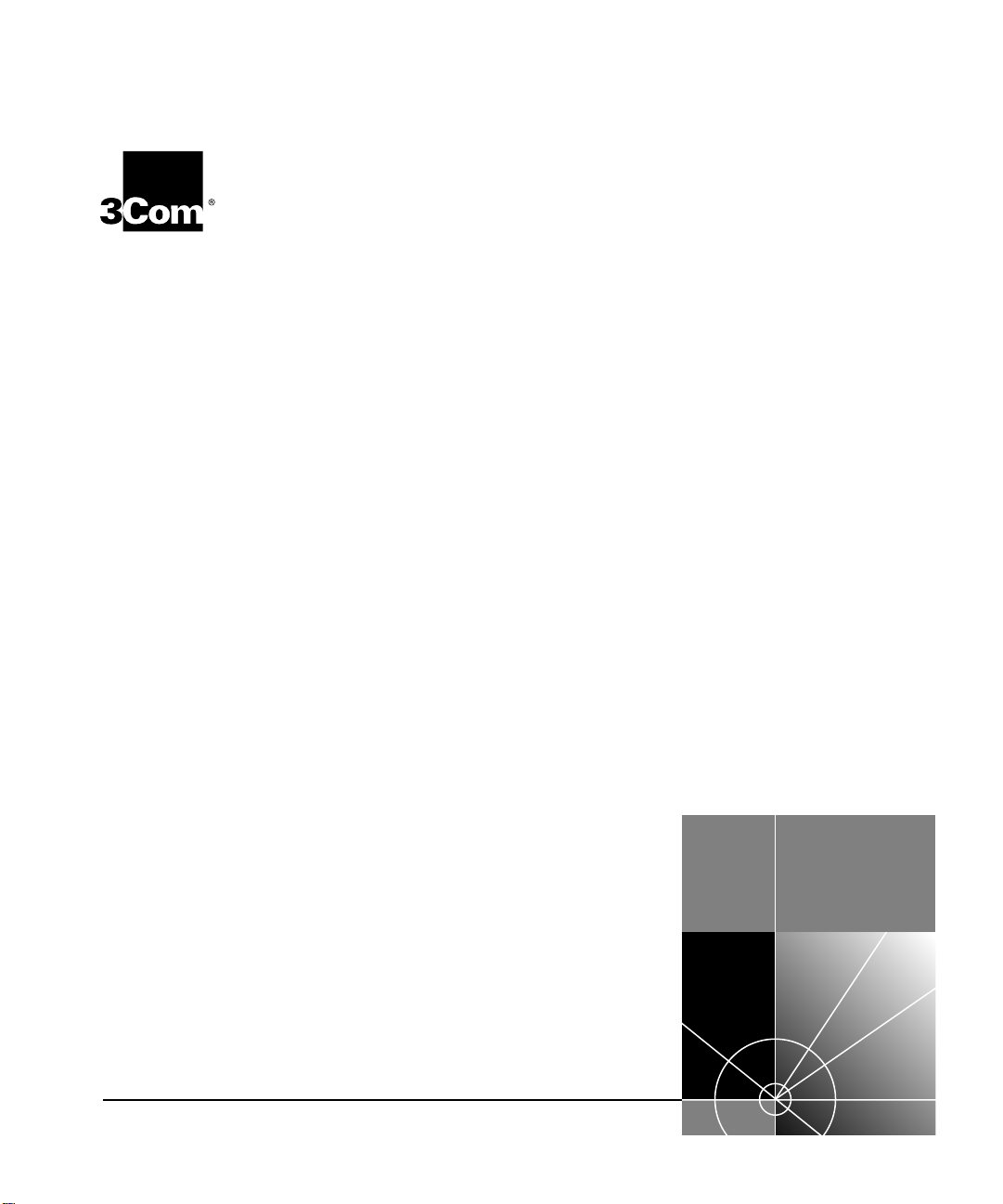
®
CoreBuilder
9000
Release Notes
Fast Ethernet and Gigabit Ethernet Layer 2
Switching Modules, Release 3.0
20-port 10/100BASE-TX Fast Ethernet Layer 2 Switching Module
■
(3CB9LF20R)
36-port 10/100BASE-TX Fast Ethernet RJ-45 Layer 2 Switching
■
Module (3CB9LF36R)
36-port 10/100BASE-TX Fast Ethernet Telco Layer 2 Switching
■
Module (3CB9LF36T)
36-port 10/100BASE-TX Desktop Switching Module (RJ-45
■
Connectors) (3CB9LF36RL)
36-port 10/100BASE-TX Desktop Switching Module (RJ-21 Telco
■
Connectors) (3CB9LF36TL)
10-port 100BASE-FX Fast Ethernet Layer 2 Switching Module
■
(3CB9LF10MC)
20-port 100BASE-FX (MT-RJ) Fast Ethernet Layer 2 Switching
■
Module (3CB9LF20MM)
9-Port 1000BASE-SX Gigabit
■
Ethernet Layer 2 Switching Module
(
3CB9LG9MC)
http://www.3com.com/
Part No. 10013497
Published January 2000
Page 2
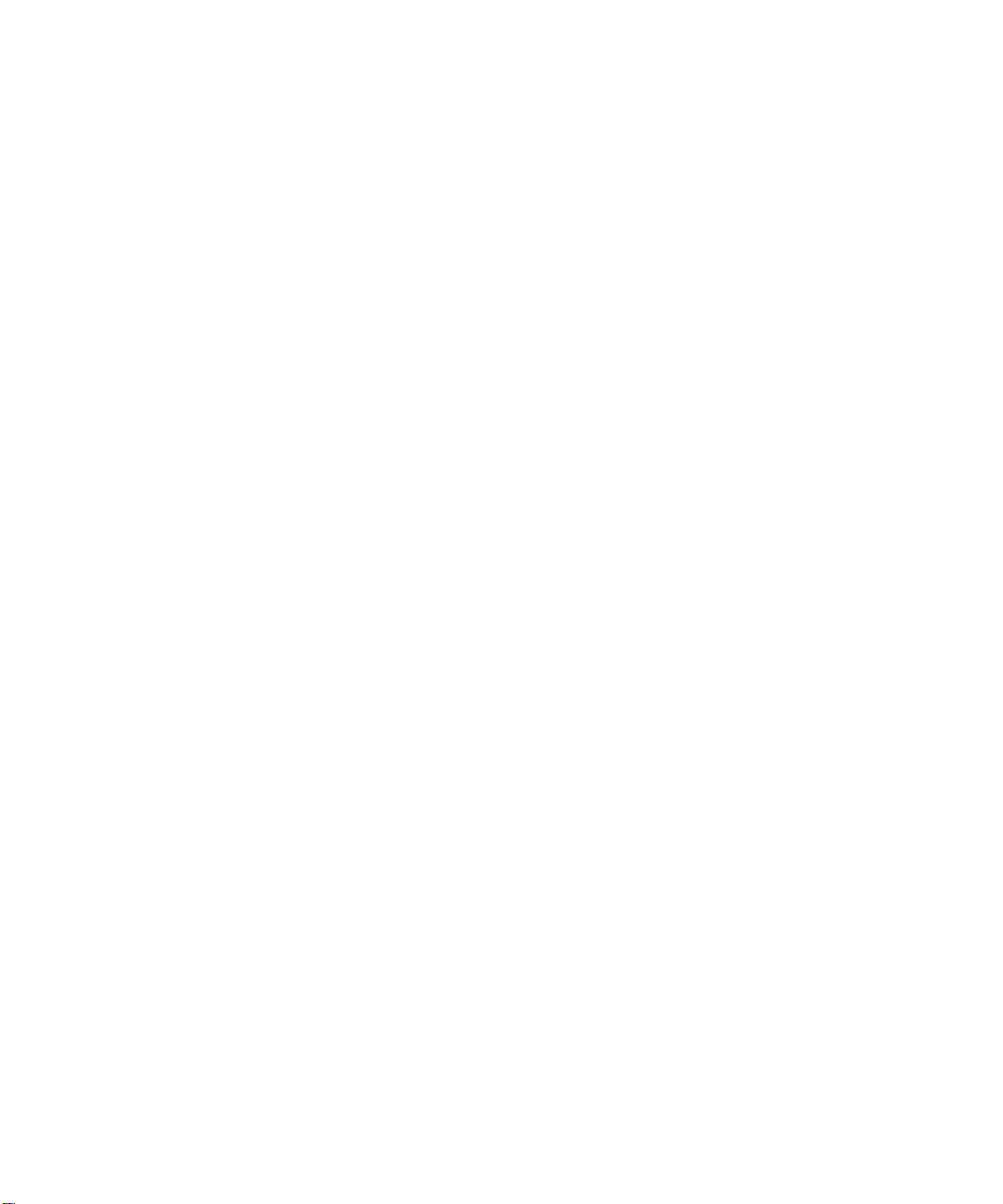
3Com Corporation
5400 Bayfront Plaza
Santa Clara, California
95052-8145
Copyright © 2000, 3Com Corporation. All rights reserved. No part of this documentation may be reproduced
in any form or by any means or used to make any derivative work (such as translation, transformation, or
adaptation) without written permission from 3Com Corporation.
3Com Corporation reserves the right to revise this documentation and to make changes in content from time
to time without obligation on the part of 3Com Corporation to provide notification of such revision or change.
3Com Corporation provides this documentation without warranty, term, or condition of any kind, either implied
or expressed, including, but not limited to, the implied warranties, terms, or conditions of merchantability,
satisfactory quality, and fitness for a particular purpose. 3Com may make improvements or changes in the
product(s) and/or the program(s) described in this documentation at any time.
If there is any software on removable media described in this documentation, it is furnished under a license
agreement included with the product as a separate document, in the hard copy documentation, or on the
removable media in a directory file named LICENSE.TXT or !LICENSE.TXT. If you are unable to locate a copy,
please contact 3Com and a copy will be provided to you.
UNITED STATES GOVERNMENT LEGEND
If you are a United States government agency, then this documentation and the software described herein are
provided to you subject to the following:
All technical data and computer software are commercial in nature and developed solely at private expense.
Software is delivered as “Commercial Computer Software” as defined in DFARS 252.227-7014 (June 1995) or
as a “commercial item” as defined in FAR 2.101(a) and as such is provided with only such rights as are
provided in 3Com’s standard commercial license for the Software. Technical data is provided with limited rights
only as provided in DFAR 252.227-7015 (Nov 1995) or FAR 52.227-14 (June 1987), whichever is applicable.
You agree not to remove or deface any portion of any legend provided on any licensed program or
documentation contained in, or delivered to you in conjunction with, these Release Notes.
Unless otherwise indicated, 3Com registered trademarks are registered in the United States and may or may not
be registered in other countries.
3Com, the 3Com logo, CoreBuilder, LANsentry, PACE, SuperStack, and Transcend are registered trademarks of
3Com Corporation. 3Com Facts is a service mark of 3Com Corporation.
Netscape is a registered trademark of Netscape Communications Corporation in the United States and other
countries. Java is a registered trademark of Sun Microsystems, Inc. UNIX is a registered trademark in the United
States and other countries, licensed exclusively through X/Open Company, Ltd.
All other company and product names may be trademarks of the respective companies with which they are
associated.
Page 3
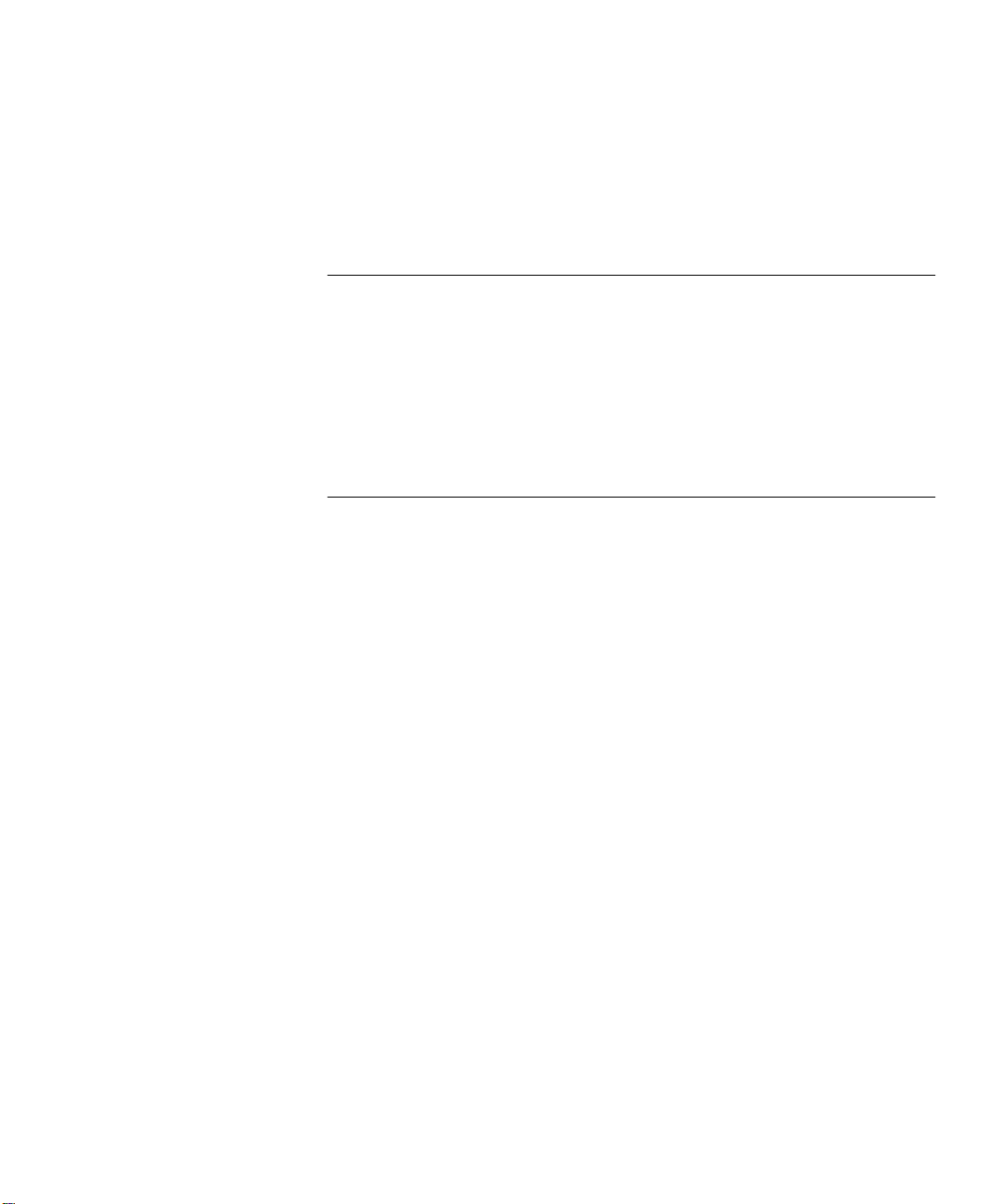
ONTENTS
C
O
1
2
VERVIEW
Important Notices 7
Supported Modules 8
System Requirements 9
Boot Code and Operational Code 9
Optional Switch Fabric Module Redundancy 10
Optional Management Redundancy 10
R
ELEASE HIGHLIGHTS
Web-based Management 12
ISO Date and Time Format 13
New Modules 13
IGMP 14
10/100 Mbps Ethernet Port Monitoring 14
RMON Monitoring Applications 15
802.1p CoS 15
Loop Detection 15
Bridge Address Learning Limits 19
Secure Address Learning Mode 20
Configuring One Untagged System VLAN 22
Broadcast, Multicast, and Flood Rate Limiting 23
Module Packet-egress Rate Limiting 23
Port Multicast Packet-ingress Rate Limiting 25
How Port Rate Limits and Thresholds Work 26
Page 4
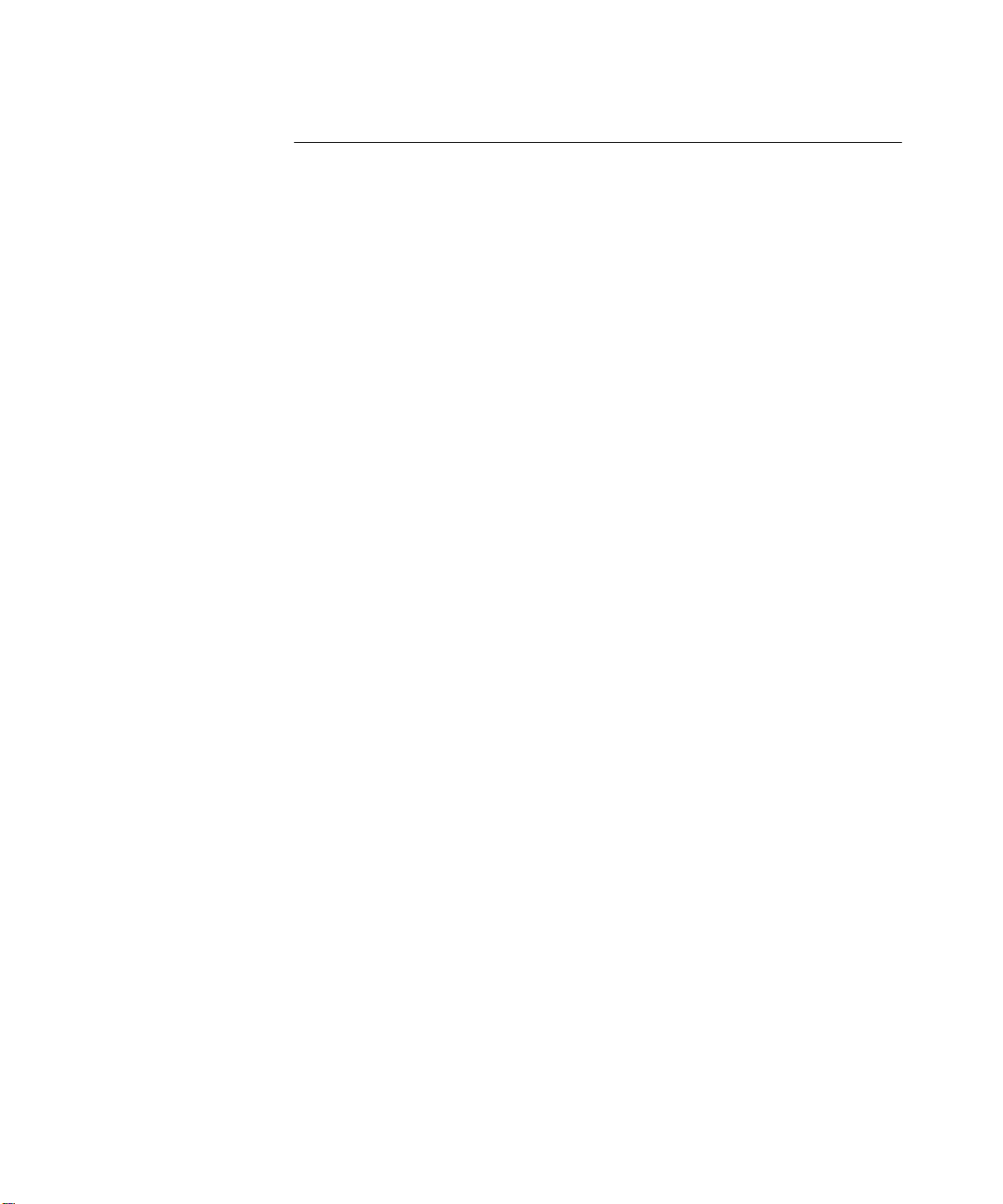
R
3
ELEASE ISSUES
Corrected Problems 27
System 27
Management 27
Ethernet 27
Bridging 28
VLANs 29
System Issues 29
Staging 29
System 29
Management 30
Web-based Management 30
SNMP 30
Ethernet 30
Bridging 31
Resilient Links 32
IGMP 32
Trunking 32
VLANs 32
Known Problems 34
System 34
Management 34
Ethernet 37
Bridging 38
Trunking 38
Documentation Changes 40
Ethernet 40
Web-based Management 40
Page 5
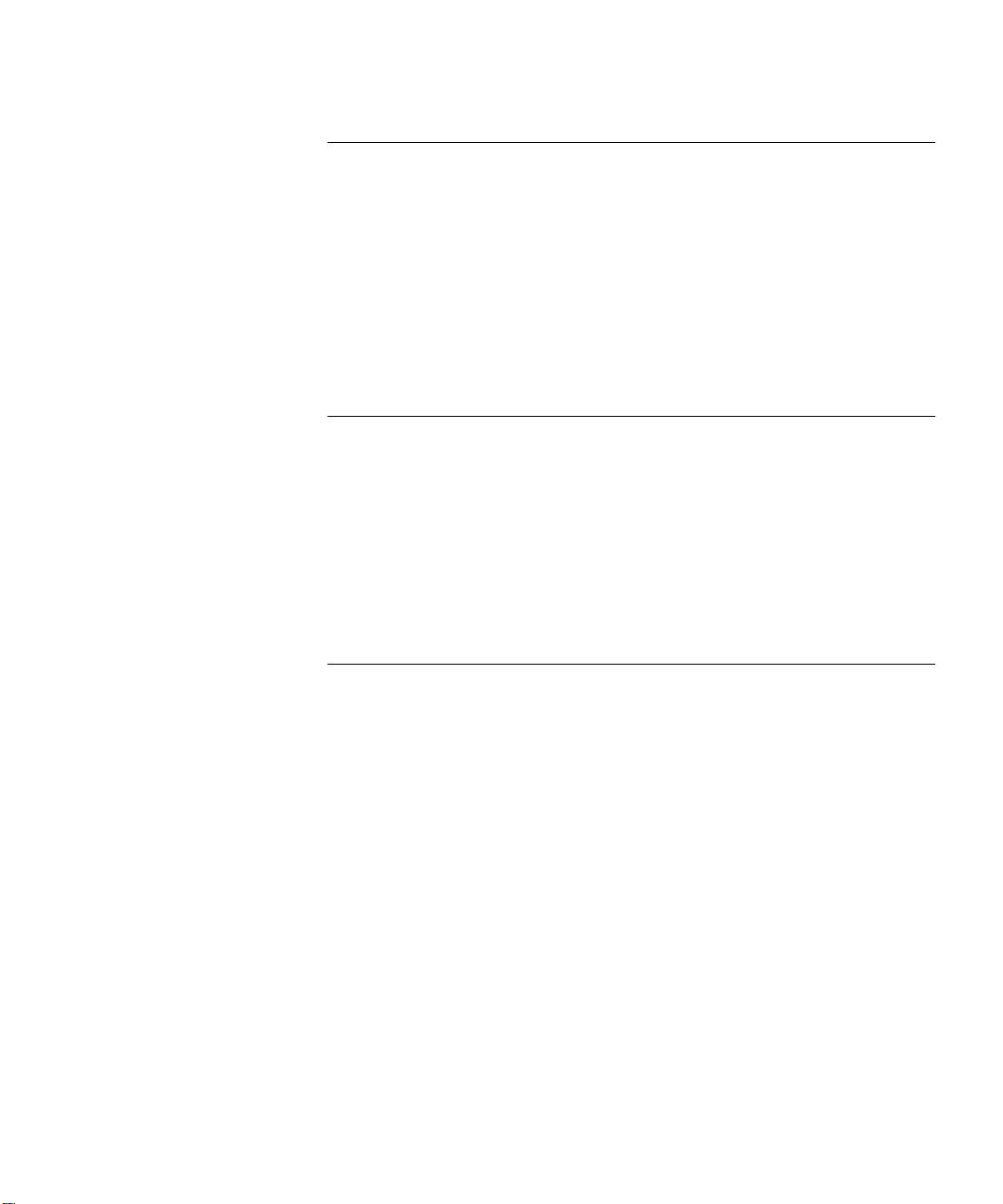
S
OFTWARE INSTALLATION
4
How to Obtain Software Image Files 41
Installation and Upgrade Prerequisites 41
Verifying and Updating Modules for an Existing Chassis 42
Verifying and Updating Modules for a New Chassis 43
Downloading Software 44
Downloading Release 3.0 Software 44
Update Emergency Download Parameters 46
Downgrading Switching Modules to Software Release 2.1.0 48
R
5
6
EFERENCE
Identifying Modules in the Switch 49
Applicable Documents 51
MIB Files 51
3Com Enterprise MIBs 52
Entering Commands 53
Understanding Autonegotiation 53
Year 2000 Compliance 54
T
ECHNICAL SUPPORT
Online Technical Services 55
World Wide Web Site 55
3Com Knowledgebase Web Services 55
3Com FTP Site 56
3Com Bulletin Board Service 56
Access by Analog Modem 56
Access by Digital Modem 57
3Com Facts Automated Fax Service 57
Support from Your Network Supplier 57
Support from 3Com 57
Returning Products for Repair 59
Page 6
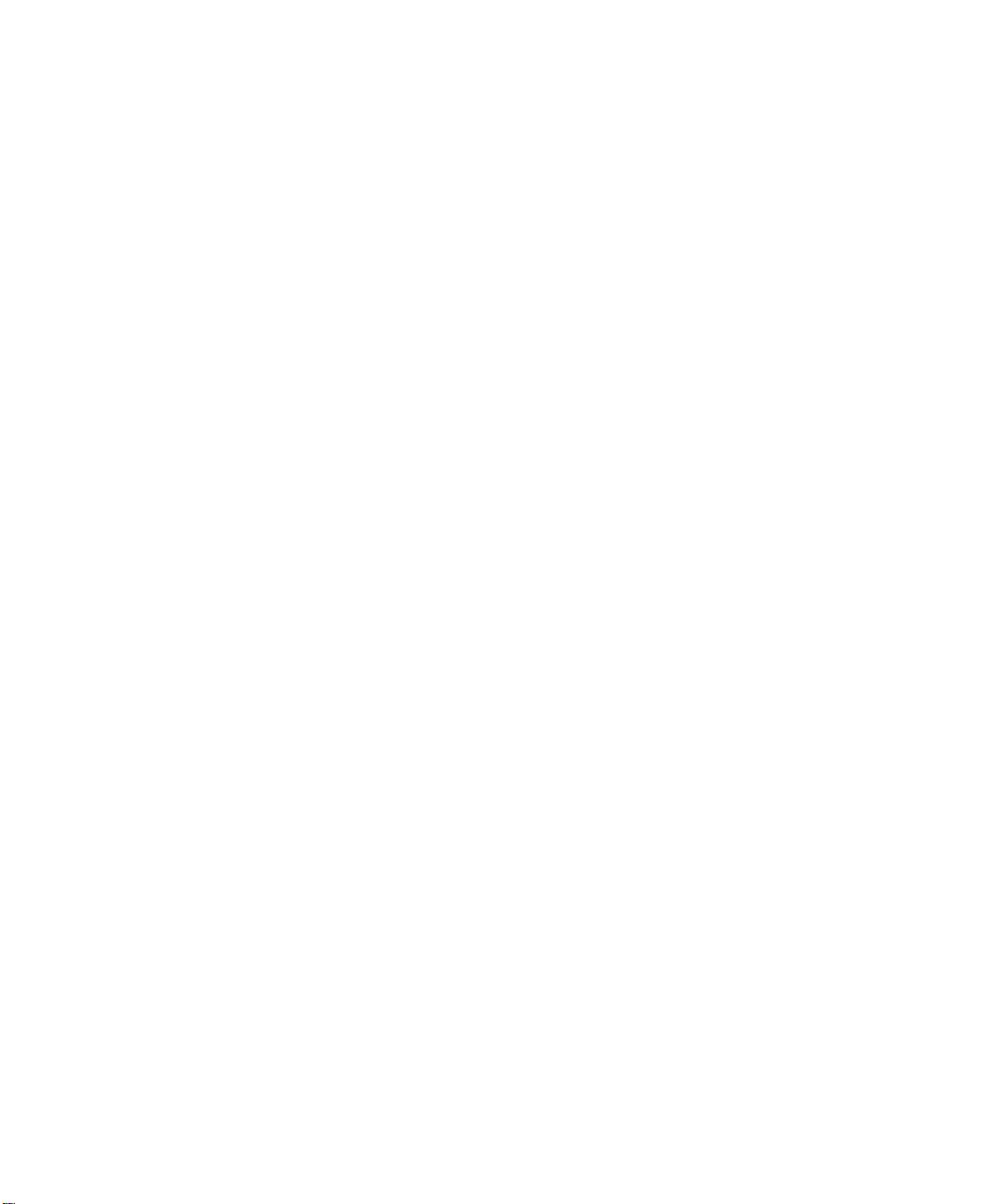
Page 7
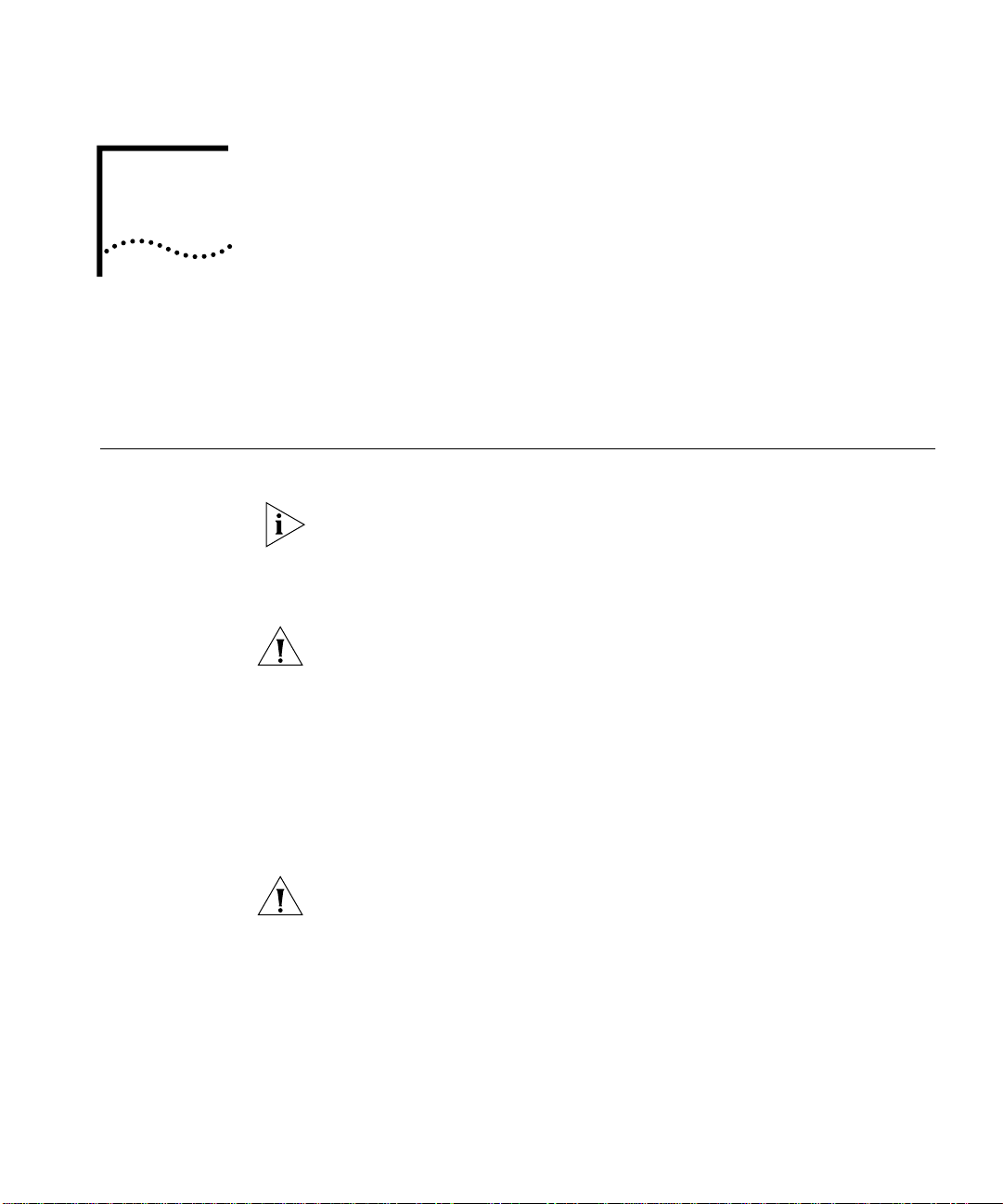
1
VERVIEW
O
Important Notices
These release notes summarize operational requirements and issues for
CoreBuilder
Read these important notices before you begin.
For the most up-to-date release notes for the CoreBuilder 9000
management modules, switch fabric modules, Layer 3 interface modules,
and other Layer 2 interface modules, visit the 3Com Web site:
http://support.3com.com/nav/switches.htm
CAUTION:
Enterprise Management Engine (EME) have 20 MB of CPU RAM. To
determine the CPU RAM size, enter
line interface. The
indicates the amount of CPU RAM:
If your EME has 8 MB of CPU RAM, you must replace the 4 MB DRAM
card in your EME with a 16 MB DRAM card. Contact your network
supplier or 3Com representative for information about how to obtain a
16 MB DRAM memory card.
CAUTION:
file, you must upgrade all the modules in the CoreBuilder 9000 chassis,
including the EME module, to major software Release 3.0. You cannot
run Release 3.0 software on some modules and not on other modules.
See Table 1 in this chapter for more information about the software
version that each CoreBuilder 9000 component requires.
®
9000 Layer 2 switching module software Release 3.0.
CoreBuilder
Except for the Enterprise Management Controller (EMC) boot
9000 software Release 3.0 requires that the
show eme
CPU Ram Size(MB)
8
or
from the EME command
field on the left side of the screen
.
20
The EMC boot file remains at software Release 2.1.0.
Page 8
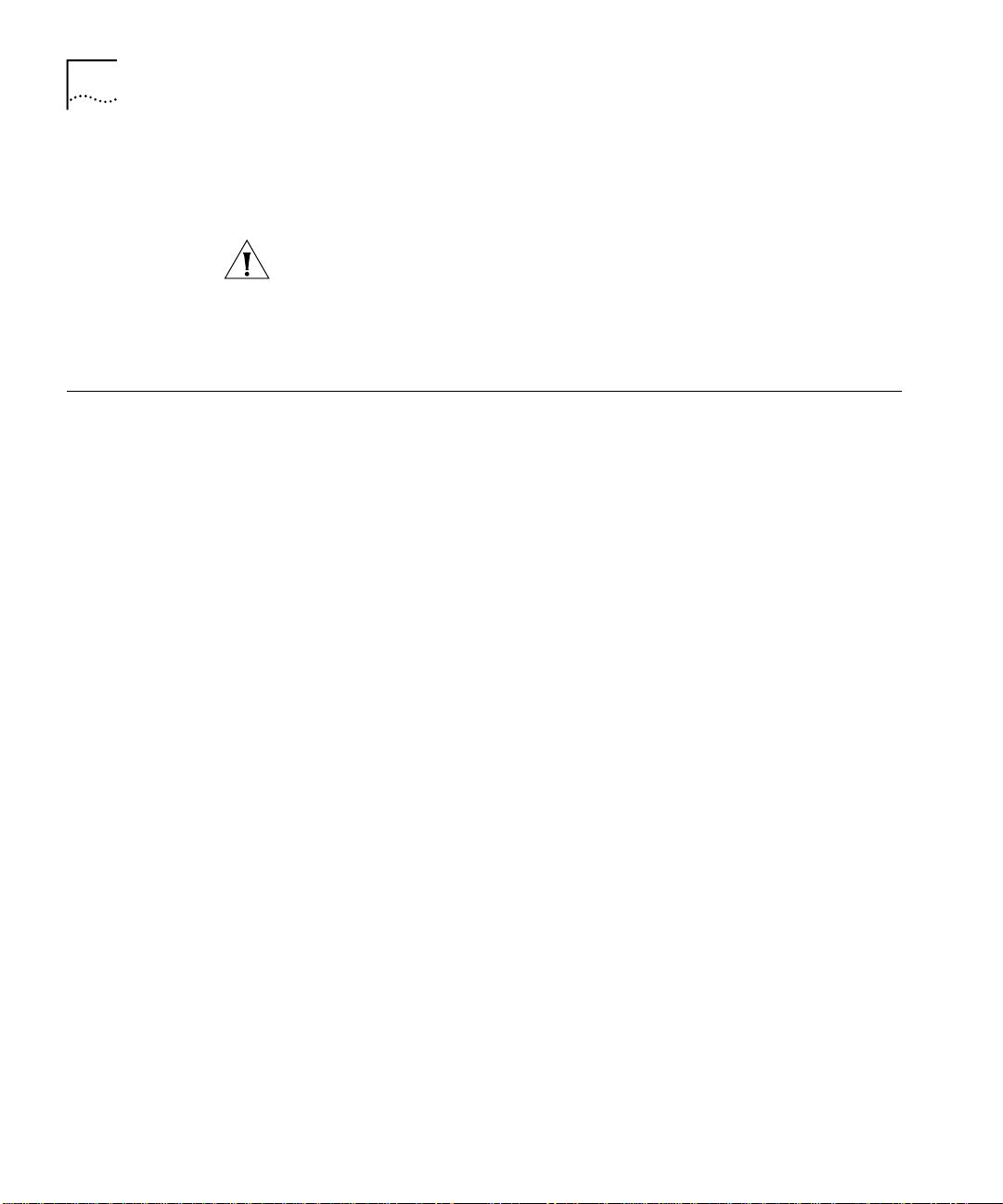
8
HAPTER
C
1: O
VERVIEW
See “Installation and Upgrade Prerequisites”, in Chapter 4 “Software
Installation”, for information about how to determine the software
release on each module in the chassis.
Supported Modules
CAUTION:
Before you attempt to download any module software, save
the configuration file for the release that you are currently running to an
external device using the EME
upload
CoreBuilder 9000 Enterprise Management Engine User Guide
explanation of how to use the EME
command. See the
upload
command.
for an
Software Release 3.0 applies to the following 3Com CoreBuilder 9000
Layer 2 switching modules:
■
20-port 10/100BASE-TX Fast Ethernet Layer 2 Switching Module
(Model Number 3CB9LF20R)
■
36-port 10/100BASE-TX Fast Ethernet RJ-45 Layer 2 Switching Module
(Model Number 3CB9LF36R)
■
36-port 10/100BASE-TX Fast Ethernet Telco Layer 2 Switching Module
(Model Number 3CB9LF36T)
■
36-port 10/100BASE-TX Desktop Switching Module (RJ-45
Connectors) (Model Number 3CB9LF36RL)
■
36-port 10/100BASE-TX Desktop Switching Module (RJ-21 Telco
Connectors) (Model Number 3CB9LF36TL)
■
10-port 100BASE-FX Fast Ethernet Layer 2 Switching Module
(Model Number 3CB9LF10MC)
■
20-port 100BASE-FX (MT-RJ) Fast Ethernet Layer 2 Switching Module
(Model Number 3CB9LF20MM)
■
9-port 1000BASE-SX Gigabit Ethernet Layer 2 Switching Module
(Model Number 3CB9LG9MC)
These Fast Ethernet and Gigabit Ethernet Layer 2 switching modules are
intelligent LAN interface modules with embedded management agents
that support standard Simple Network Management Protocol (SNMP)
Management Information Bases (MIBs).
Page 9
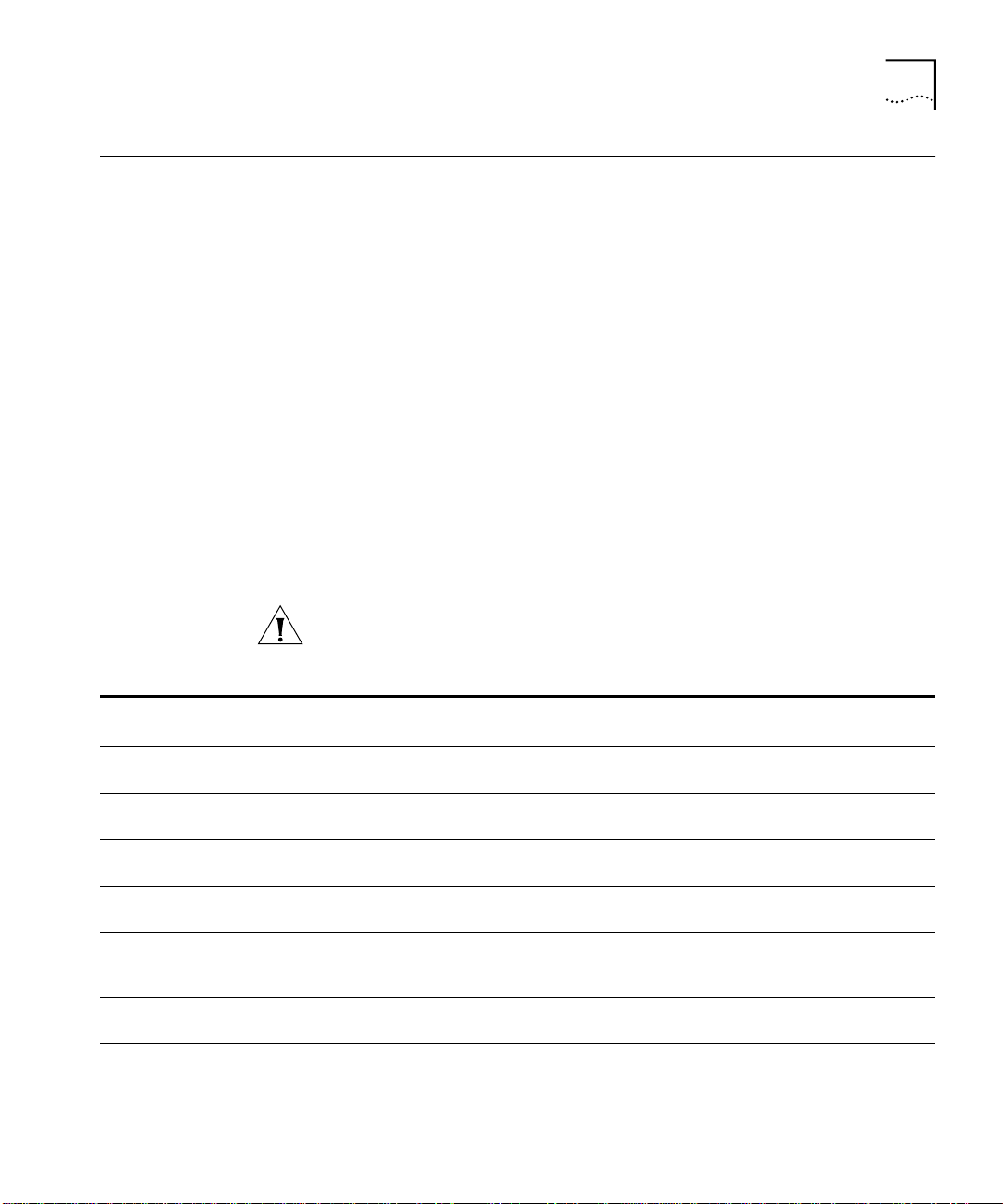
System Requirements
9
System
Requirements
Each CoreBuilder 9000 Enterprise Switch has these minimum system
requirements:
■
One switch fabric module installed in the CoreBuilder 9000 chassis
with appropriate software:
■
For all CoreBuilder 9000 chassis: One 24-port Gigabit Ethernet
Switch Fabric Module (Model Number 3CB9FG24 or Model
Number 3CB9FG24T)
■
For the 7-slot chassis and 8-slot chassis: One 9-port Gigabit
Ethernet Switch Fabric Module (Model Number 3CB9FG9)
■
One Enterprise Management Engine (Model Number 3CB9EME)
installed in the CoreBuilder 9000 chassis with appropriate software
Boot Code and
Operational Code
Table 1 lists the minimum compatible software releases for the switch
fabric modules and management modules that are required for operation
with any Fast Ethernet or Gigabit Ethernet Layer 2 switching module that
has software Release 3.0 installed.
CAUTION:
Except for the EMC boot file, you must update all module
software to Release 3.0.
Ta b le 1
Module Name Model Number
20-port 10/100BASE-TX Fast Ethernet
Layer 2 Switching Module
36-port 10/100BASE-TX Fast Ethernet
RJ-45 Layer 2 Switching Module
36-port 10/100BASE-TX Fast Ethernet
Telco Layer 2 Switching Module
36-port 10/100BASE-TX Desktop
Switching Module (RJ-45 Connectors)
36-port 10/100BASE-TX Desktop
Switching Module (RJ-21 Telco
Connectors)
10-port 100BASE-FX Fast Ethernet
Layer 2 Switching Module
20-port 100BASE-FX (MT-RJ) Fast
Ethernet Layer 2 Switching Module
Software Compatibility Requirements for Layer 2 Switching Modules
3CB9LF20R 3.0.0 lf20r30000.all
3CB9LF36R 3.0.0 lf36r30000.all
3CB9LF36T 3.0.0 lf36t30000.all
3CB9LF36RL 3.0.0 lf36rtl30000.all
3CB9LF36TL 3.0.0 lf36rtl30000.all
3CB9LF10MC 3.0.0 lf10mc30000.all
3CB9LF20MM 3.0.0 lf20mm30000.all
Minimum Software
Requirements
Filename
Page 10
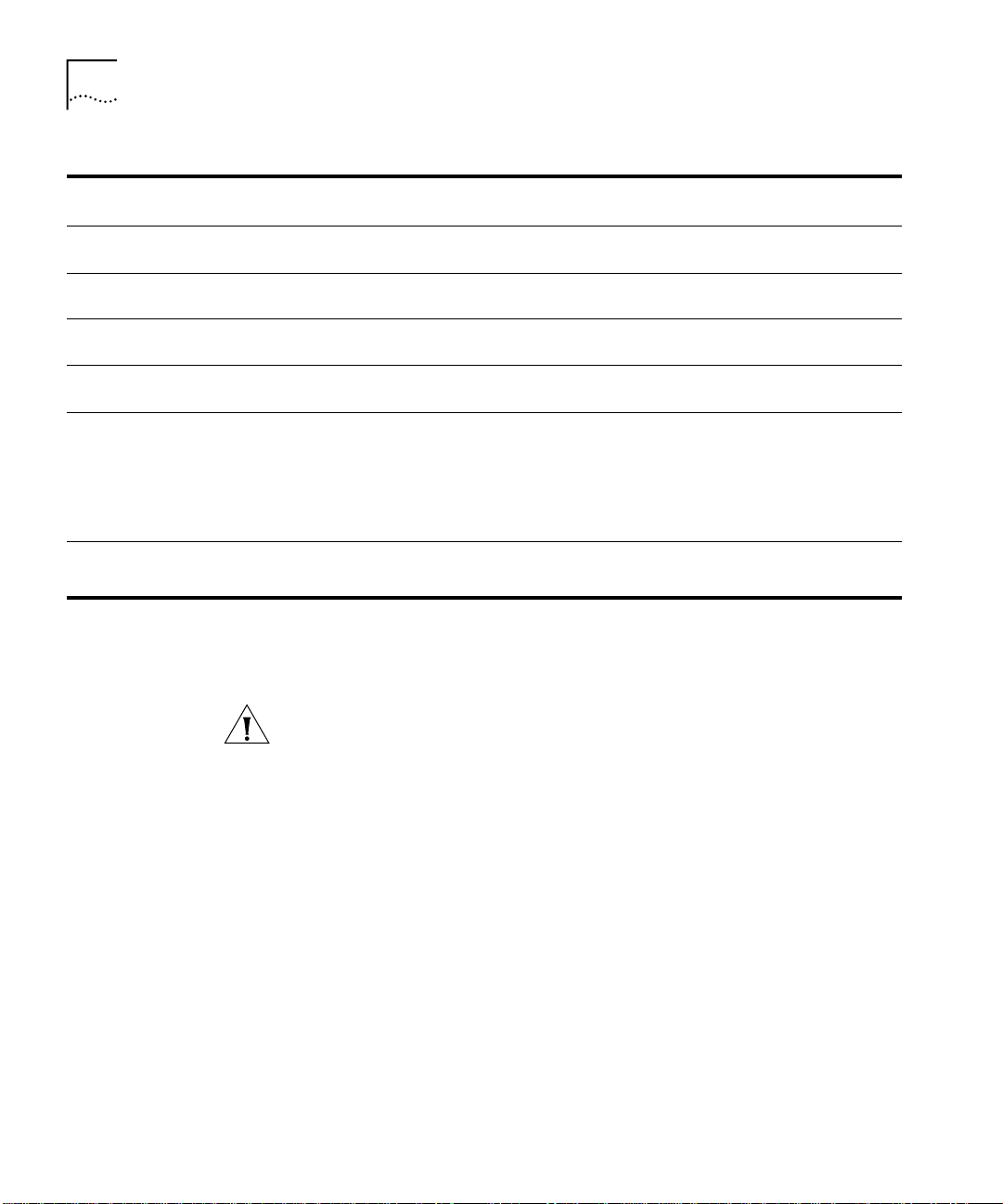
10
HAPTER
C
1: O
VERVIEW
Ta b le 1
Module Name Model Number
9-port 1000BASE-SX Gigabit Ethernet
Layer 2 Switching Module
24-port Gigabit Ethernet Switch Fabric
Module, 4 trunks
24-port Gigabit Ethernet Switch Fabric
Module, 12 trunks
9-port Gigabit Ethernet Switch Fabric
Module
Enterprise Management Engine (EME) 3CB9EME Management boot code 3.0.0
Enterprise Management Controller
(EMC)
Software Compatibility Requirements for Layer 2 Switching Modules (continued)
Minimum Software
Requirements
3CB9LG9MC 3.0.0 lg9mc30000.all
3CB9FG24 3.0.0 fga2430000.all
3CB9FG24T 3.0.1 fga24t30001.all
3CB9FG9 3.0.1 fg930001.all
Management operational code
3.0.0
Controller boot code 2.1.0
Controller operational code 3.0.0
3CB9EMC Controller boot code 2.1.0
Controller operational code 3.0.0
Optional Switch
Fabric Module
In the CoreBuilder 9000 8-slot chassis and 16-slot chassis, you can install
a second Gigabit Ethernet Switch Fabric Module for redundancy.
Redundancy
CAUTION:
If you install a second Gigabit Ethernet Switch Fabric Module
for redundancy, it must be the identical type of module as the one that is
currently installed. For more information about switch fabric module
redundancy, see the
9-Port Gigabit Ethernet Switch Fabric Module Quick
Start Guide for the CoreBuilder 9000 Enterprise Switch
Gigabit Ethernet Switch Fabric Module Quick Start Guide for the
CoreBuilder 9000 Enterprise Switch
.
Filename
eme30000.bt
eme30000.op
emcv20100.bt
emc30000.op
emcv20100.bt
emc30000.op
, and the
24-Port
Optional
Management
Redundancy
The required Enterprise Management Engine (EME) provides both
management and controller functions in the chassis. To have redundant
management and controller functions in any chassis type (7-slot chassis,
8-slot chassis, and 16-slot chassis), install a second EME. To have only
redundant controller functions in any chassis type, install an Enterprise
Management Controller (EMC).
Page 11
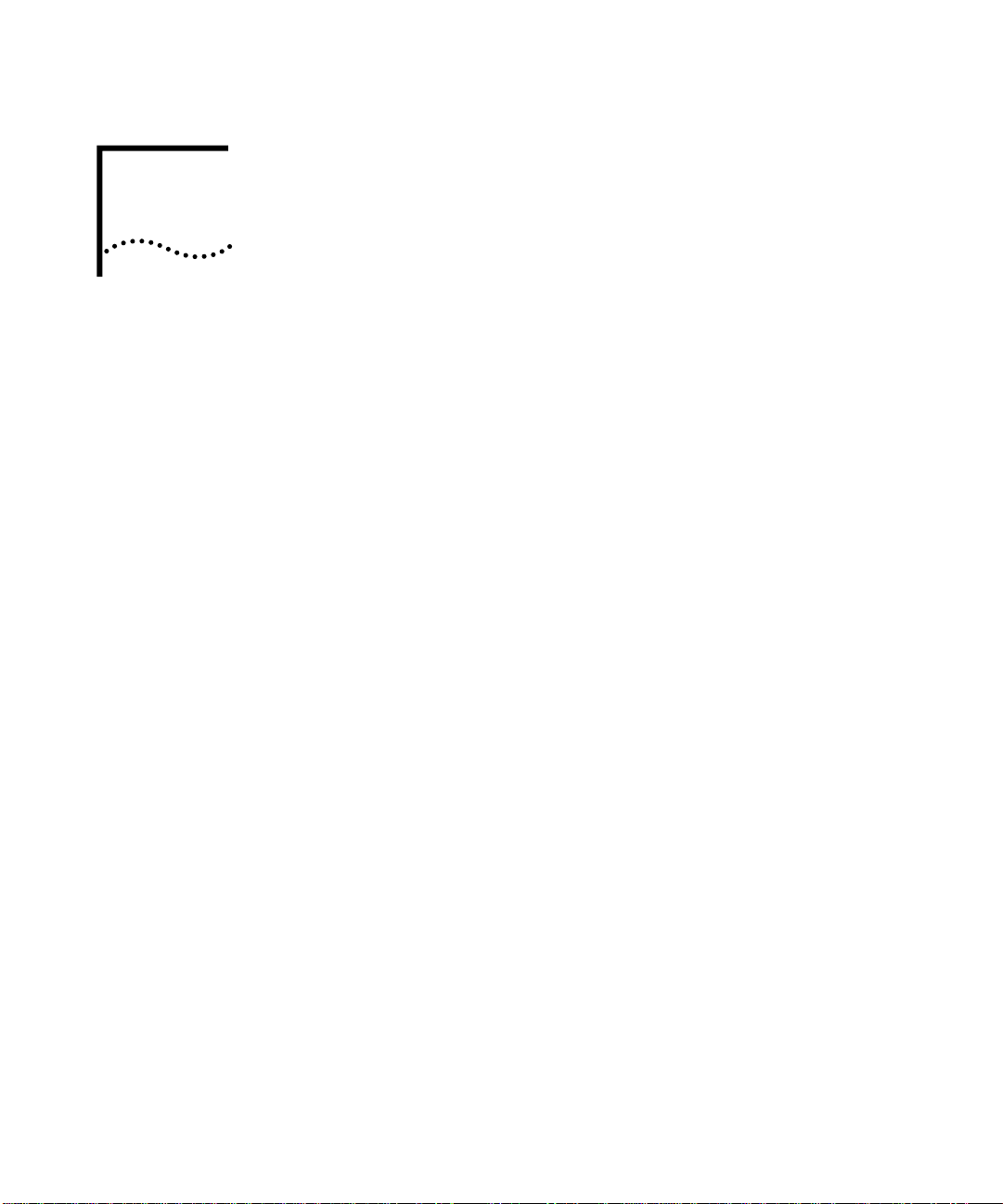
2
ELEASE
R
Software Release 3.0 includes the following changes:
■
Web-based Management
■
ISO Date and Time Format
■
New Modules
■
IGMP
■
10/100 Mbps Ethernet Port Monitoring
■
RMON Monitoring Applications
■
802.1p CoS
■
Loop Detection
■
Bridge Address Learning Limits
■
Secure Address Learning Mode
IGHLIGHTS
H
■
Configuring One Untagged System VLAN
■
Broadcast, Multicast, and Flood Rate Limiting
Page 12
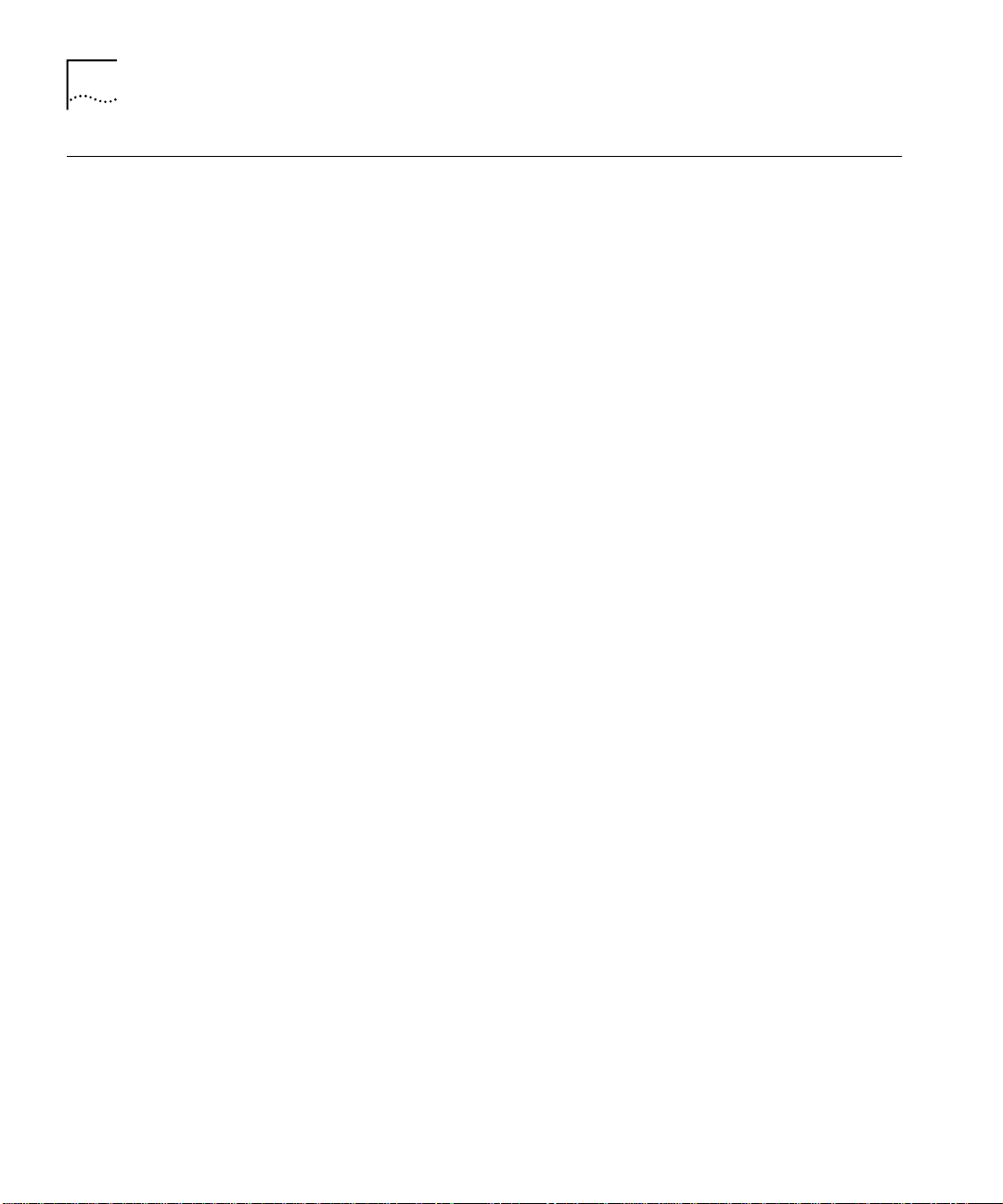
12
HAPTER
C
ELEASE HIGHLIGHTS
2: R
Web-based Management
Software Release 3.0 supports the Web Management suite of features,
which consists of embedded Web Management applications and
installable tools:
■
Embedded Web Management applications
— Use the embedded
Web Management applications, which are part of the system software
image, for most of your device configuration and management tasks.
You can manage a single port or device, or, using multiple windows,
you can manage multiple devices. This software contains:
■
WebConsole
■
DeviceView
— An HTML-based set of configuration forms.
— A Java-based application that displays a real-time
image of the device. You can manage each port or module, or the
entire system, by clicking the part of the image that you want to
manage.
■
— Access to the configuration form on which you set up the
Help
installable Help, as well as access to links to support information on
the 3Com Web site.
■
Installable tools
Software CD
the
■
DeviceView accessories
— The following optional tools are available from
:
— To set up e-mail notification for
Status Logging.
■
WebManage Framework
— To group your access links to the
devices that you manage.
■
Filter Builder
— To create filters for packets on your Layer 3
switching modules only.
■
Form-specific Help
— To access hypertext information about the
fields in the WebConsole and DeviceView applications.
For information about how to install and use the Web Management
applications, see the
CoreBuilder 9000 Enterprise Switch
Web Management User Guide for the
.
Page 13
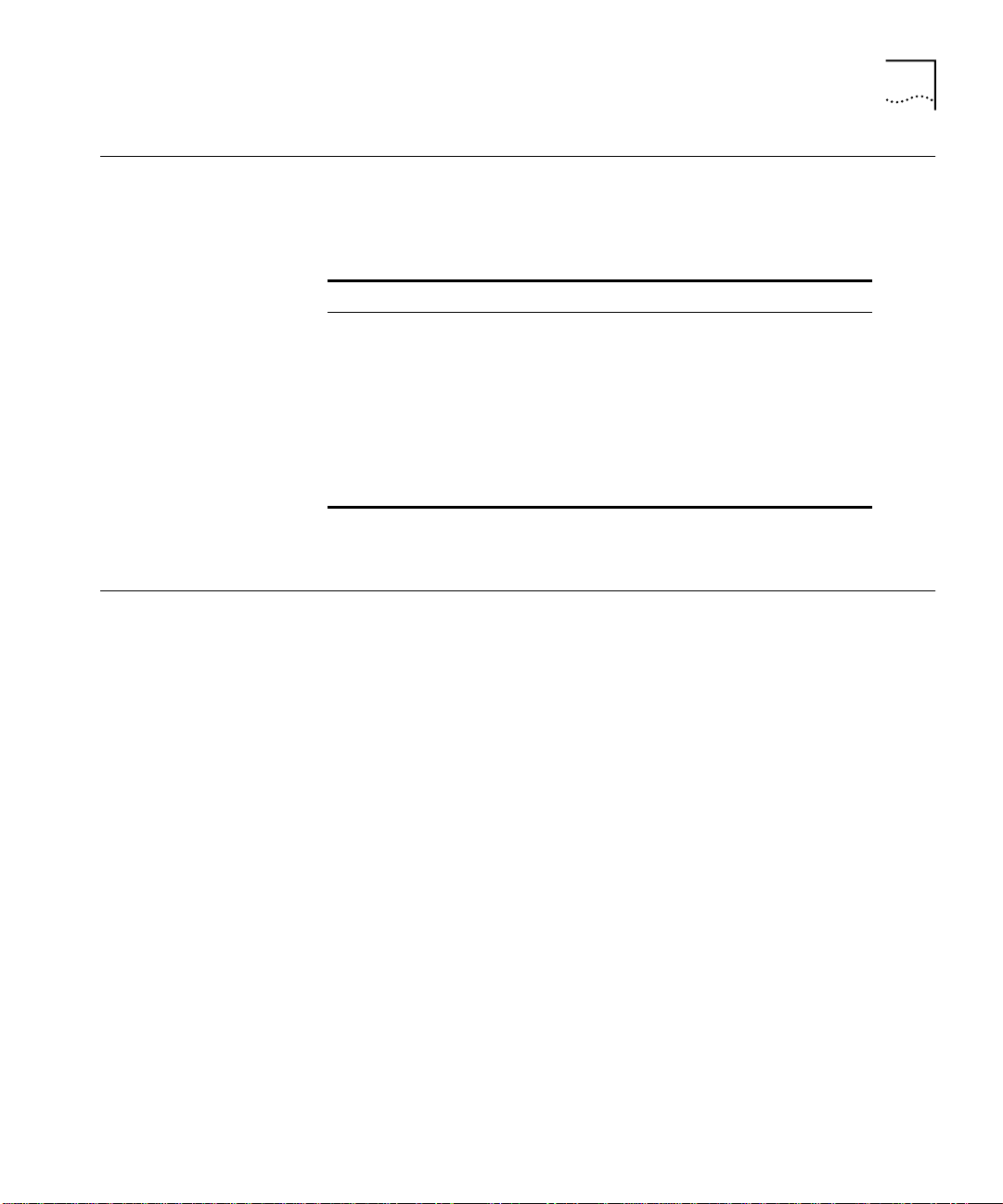
ISO Date and Time Format
13
ISO Date and Time
Format
New Modules
The format for date and time has changed for Release 3.0 to the
following syntax and now complies with ISO 8601:
YYYY-MM-DDThh:mm:ss
Ta b le 2
Format Description
YYYY Year (1999 – 2098)
MM Month (01 – 12)
DD Day (01 – 31)
T Time designator (the literal character “T”)
hh Hour (00 – 24)
mm Minute (00 – 59)
ss Second (00 – 59)
Example:
Date and Time
2000-02-05T03:25:34
Software Release 3.0 supports the following new modules:
■
The 20-port 100BASE-FX (MT-RJ) Fast Ethernet Layer 2 Switching
Module (Model Number 3CB9LF20MM). The module has twenty 100
Mbps Ethernet fiber-optic ports with MT-RJ connectors on its front
panel and two 1-Gigabit port for connection to the chassis backplane.
It occupies a single interface module slot in the CoreBuilder 9000
7-slot, 8-slot, and 16-slot chassis.
■
The 36-port 10/100BASE-TX Desktop Switching Module (RJ-45
Connectors) (Model Number 3CB9LF36RL). The module has thirty-six
10/100 Mbps Ethernet ports with RJ-45 connectors on the front panel
and one 1-Gigabit port for connection to the chassis backplane. It
occupies a single interface module slot in the CoreBuilder 9000 7-slot,
8-slot, and 16-slot chassis.
■
The 36-port 10/100BASE-TX Desktop Switching Module (RJ-21 Telco
Connectors) (Model Number 3CB9LF36TL). The module has three
RJ-21 connectors on the front panel. Each RJ-21 connector contains
12 switched 10/100 Mbps Ethernet ports, for a total of 36 switched
ports. The module has one 1-Gigabit port for connection to the
chassis backplane. It occupies a single interface module slot in the
CoreBuilder 9000 7-slot, 8-slot, and 16-slot chassis.
Page 14
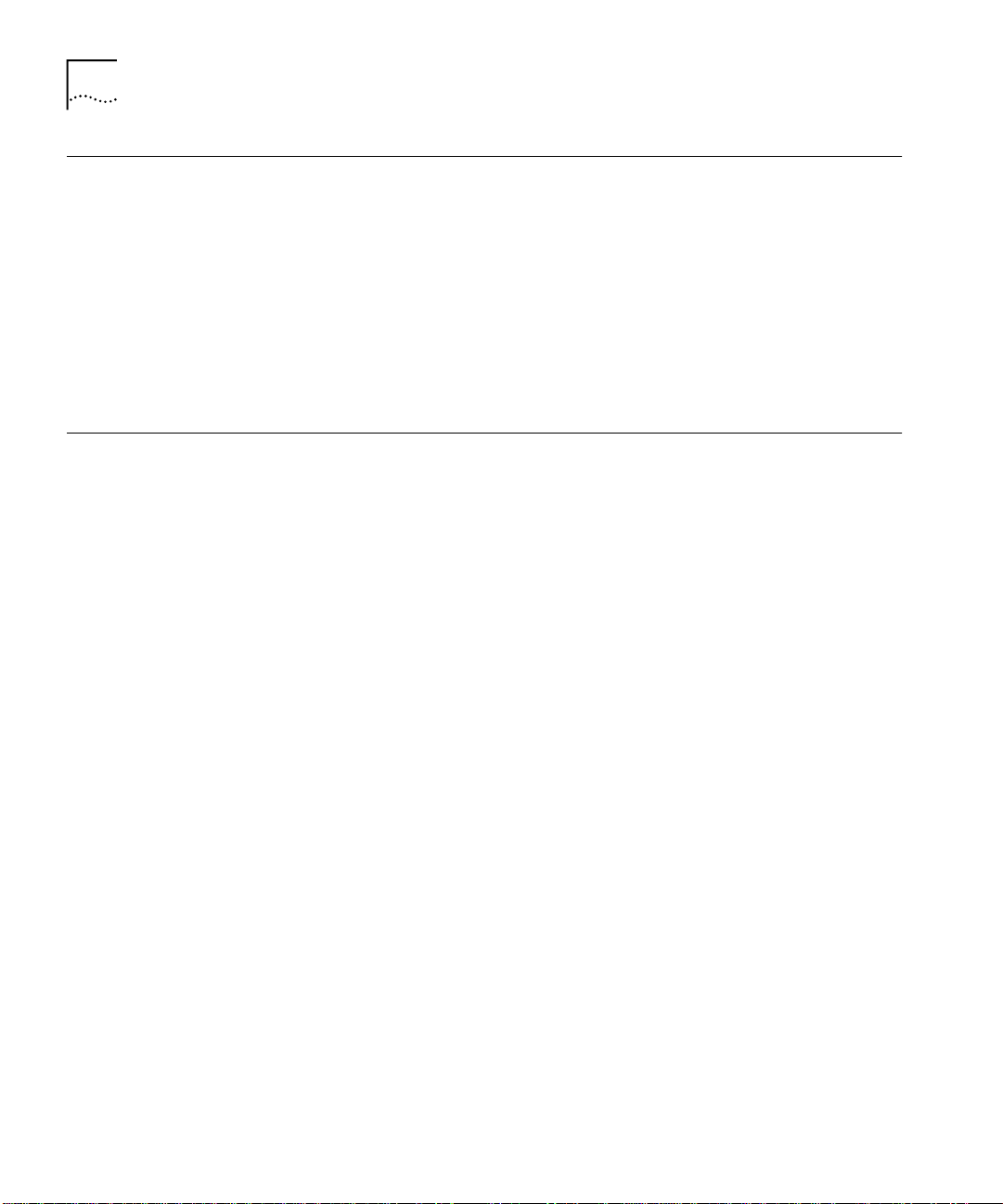
14
HAPTER
C
ELEASE HIGHLIGHTS
2: R
IGMP
10/100 Mbps Ethernet Port Monitoring
The Internet Group Management Protocol (IGMP) ensures that multicast
traffic is forwarded from the local router to multicast group members on
directly attached subnetworks. The Snooping function monitors IGMP
packets to ensure that multicast traffic is
only
forwarded to areas of the
network that contain multicast group members. Unlike the Distance
Vector Multicast Routing Protocol (DVMRP), IGMP functions do not relate
to multicast packet delivery between routers. IGMP functions include:
■
Querying
■
Snooping
This feature, which is enabled by default, is designed to:
■
Monitor 10/100 Mbps Ethernet ports for excessive collisions, multiple
collisions, late collisions, runts, and FCS errors.
■
Compare these error counters against predetermined thresholds.
■
Disable a port that reaches an error threshold.
■
Report the reason that a port is disabled to the Administration
Console, MIB databases, and SNMP traps.
■
Reenable the port after an initial backoff time interval.
■
Continue monitoring.
See “Port Monitoring” in Chapter 5 “Ethernet” in the
Implementation Guide
for information about the new Ethernet port
monitoring feature.
CoreBuilder 9000
Page 15
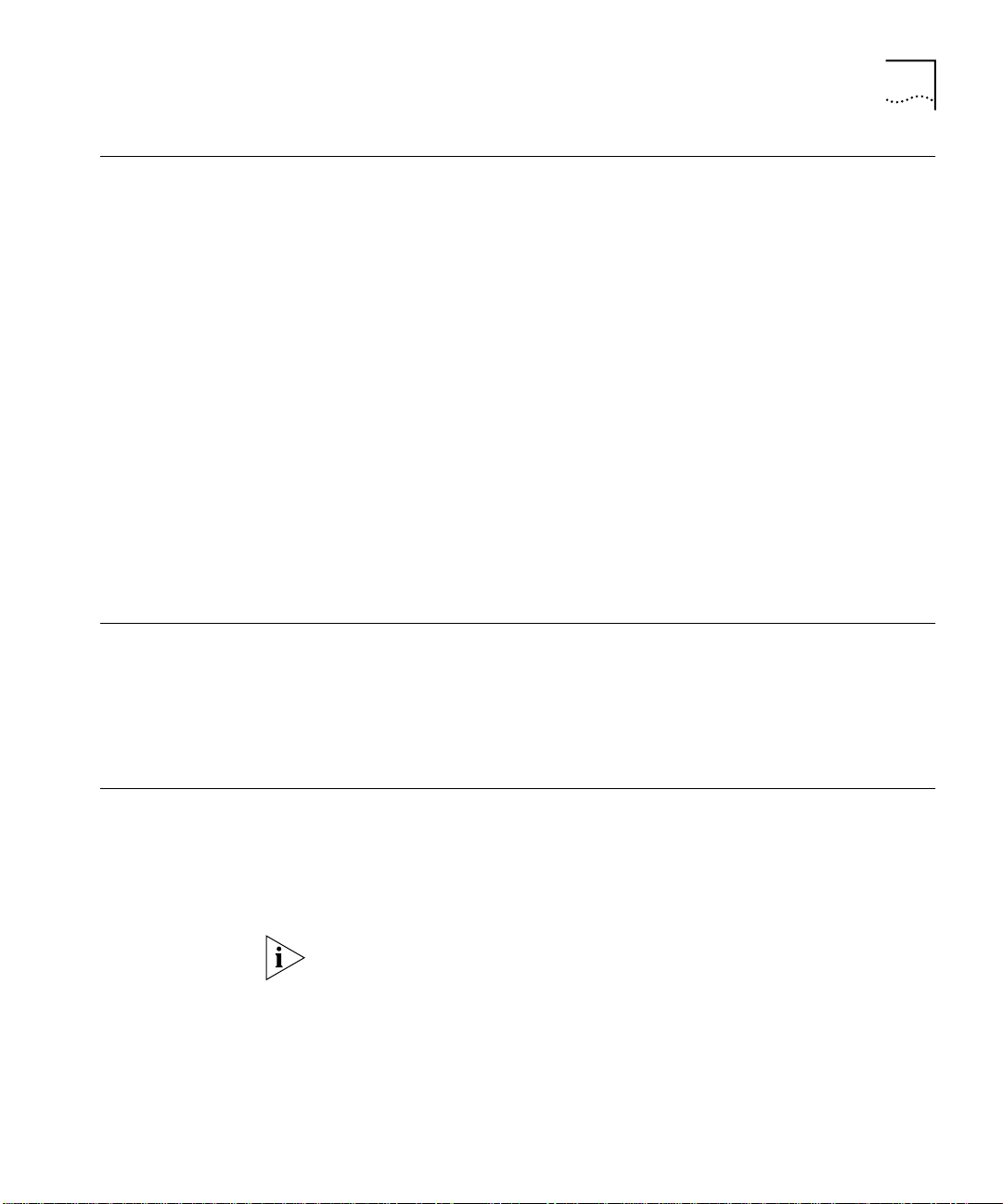
RMON Monitoring Applications
15
RMON Monitoring
Applications
802.1p CoS
New versions of LANsentry® Manager are being released. You can use
LANsentry Manager to monitor traffic and error rates for hosts on a
network, along with traffic flows between these hosts. When you set up
LANsentry Manager with the CoreBuilder 9000, take these factors into
consideration:
■
To access a CoreBuilder 9000 module, use the community string plus
extension format as follows:
<community string>@slot_<slot>.<subslot>
For switch fabric modules use this format:
<community string>@fabric
For example, to access a module in slot 4 using the read/write
community string of “private”, enter
■
If you have any problems connecting to the CoreBuilder 9000 using
private@slot_4.1
LANsentry Manager, increase the SNMP timeout values.
See “Remote Monitoring (RMON)” in Chapter 21”Device Monitoring” of
CoreBuilder 9000 Implementation Guide
the
for more details.
802.1p Class of Service (CoS) focuses on traffic class and dynamic
multicast filtering services in bridged LANs. It addresses separate queuing
of time-critical frames to reduce the jitter caused by multicast flooding.
802.1p uses the same tag format as 802.1Q, but uses three additional
bits of the tag control information for setting a user priority level.
Loop Detection
The 36-port 10/100BASE-TX Desktop Switching Modules (Model
Numbers 3CB9LF36RL and 3CB9LF36TL) recognize Spanning Tree packets
but these modules do not participate in Spanning Tree. Instead, the
modules can implement a separate loop-detection algorithm on all of
their front-panel ports.
This algorithm acts only on the 36-port 10/100BASE-TX Desktop
Switching Module front-panel ports, and does not act on other Layer 2
modules in the CoreBuilder 9000 system.
Page 16
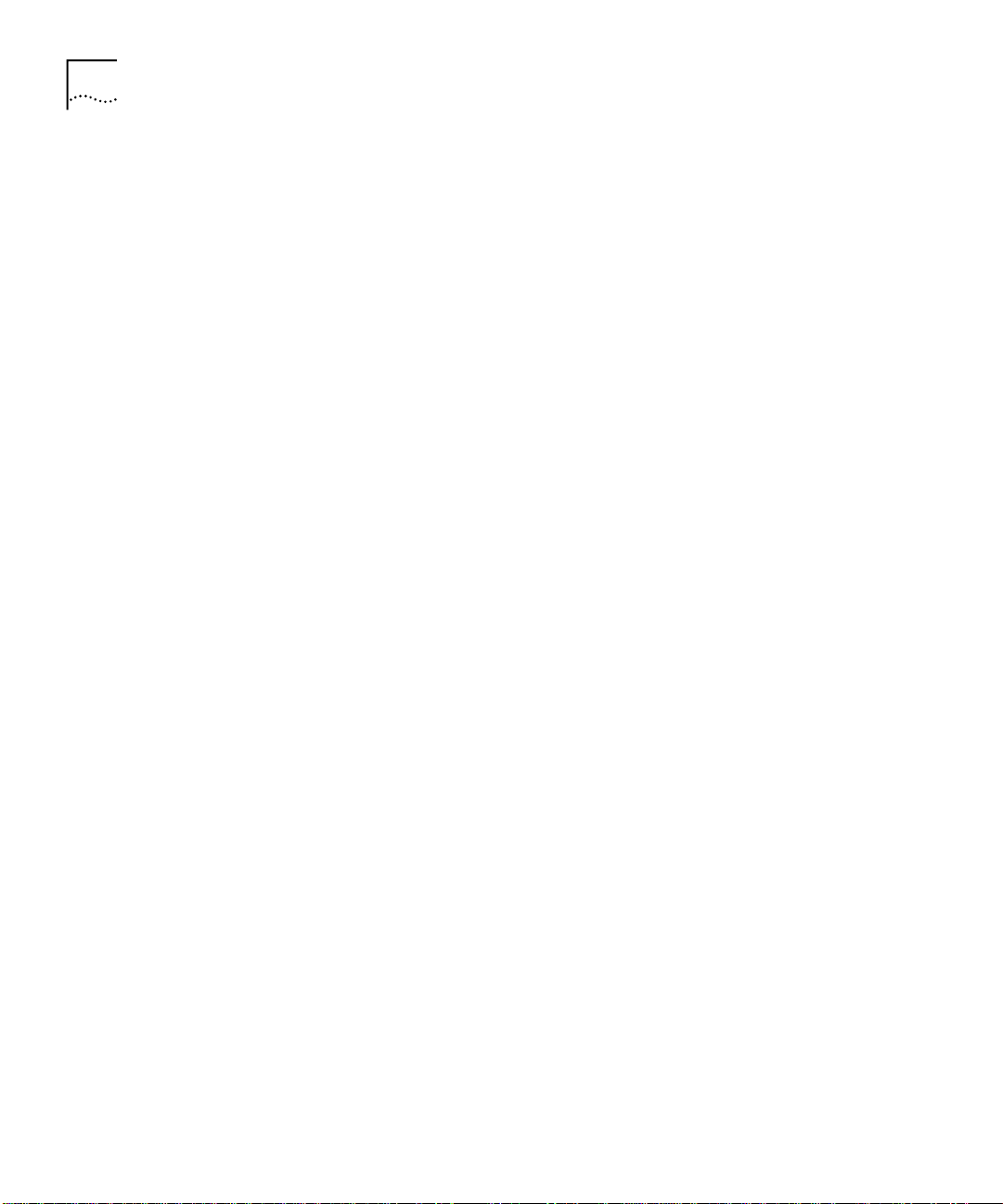
16
HAPTER
C
ELEASE HIGHLIGHTS
2: R
You configure the front-panel ports to participate in this algorithm using
three options in the
disable
■
— This default setting disables the module’s port-based
bridge loopdetectmode
menu:
algorithm.
enable
■
— When you configure the module using the
loopdetectmode enable
option, the module searches for traffic
bridge
loops by comparing Spanning Tree Bridge Protocol Data Unit (BPDU)
packets that enter its backplane port with BPDU packets that enter its
front-panel ports. If the module detects the same BPDU packet
coming through both its backplane port and any front-panel port, the
module:
■
Disables the front-panel port where the BPDU packet entered.
■
Sends a trap to the EME.
■
Displays
bridge port summary
loop detect
for the port status in the
bridge port detail
and
displays.
immediate
■
— When you configure the module using the
loopdetectmode immediate
option, the module searches for
bridge
any Spanning Tree BPDU packets that are received on its front-panel
ports. If the module detects that a BPDU packet is received on any
front-panel port, the module:
■
Disables the front-panel port where the BPDU packet entered.
■
Sends a trap to the EME.
■
Displays
bridge port summary
bpdu detect
for the port status in the
bridge port detail
and
displays.
Page 17
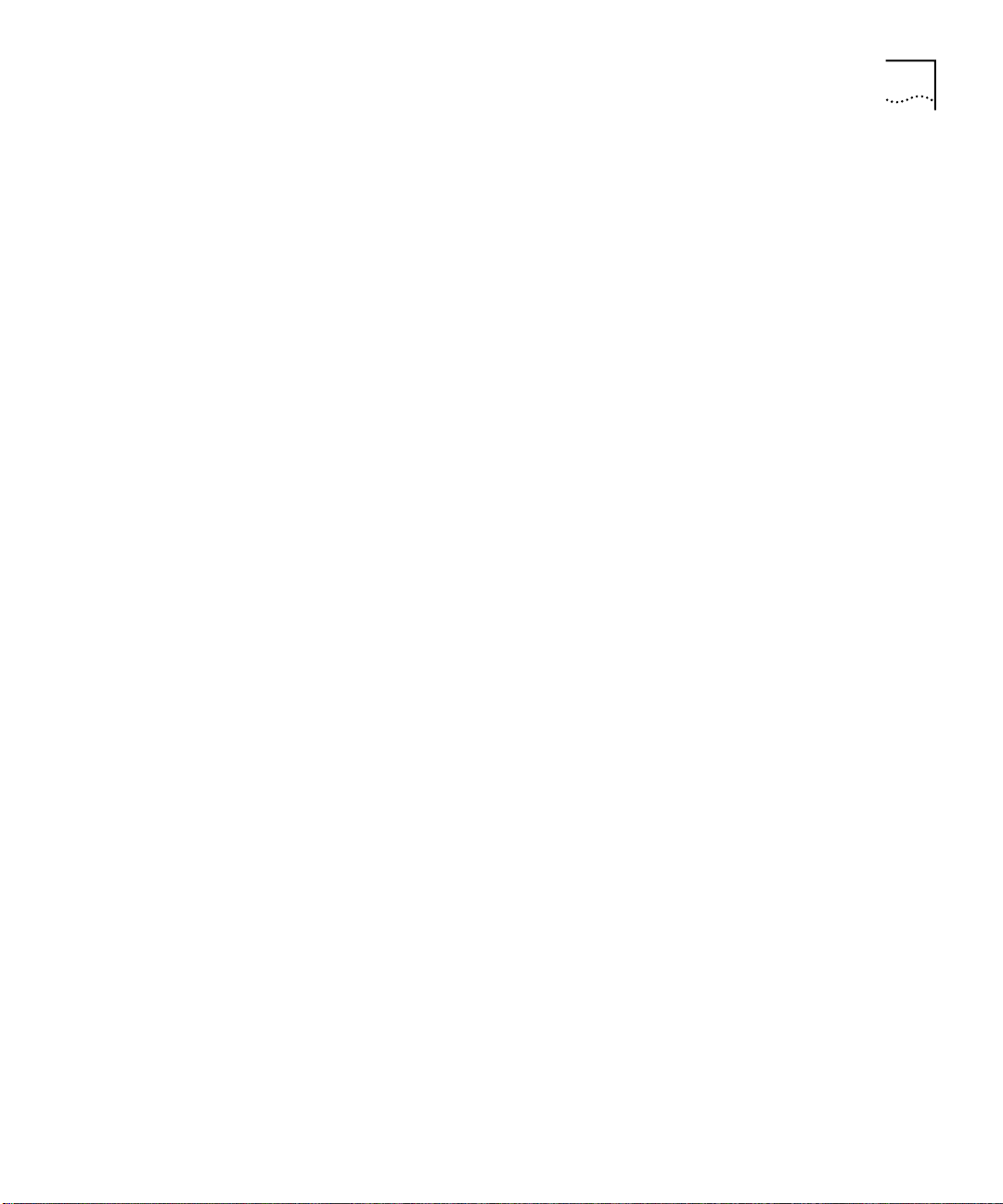
Loop Detection
17
When the module disables a front-panel port to eliminate a loop, you
must bring the port back online manually.
Example:
CB9000@slot 5.1 [36L-E/FEN-TX-L2] (): bridge
Menu options (CoreBuilder 9000-10AD6C):
---------------------------------------display - Display bridge information
agingTime - Set the bridge address aging time
cos - Administer COS priority queues
port - Administer bridge ports
multicast - Administer multicast filtering
vlan - Administer VLANs
loopDetectMode - Set Loop Detect mode
learnMode - Set the bridge learning mode
CB9000@slot 1.1 [36L-E/FEN-TX-L2] (bridge): loopdetectmode
Enter new value (disable,enable,immediate) [disable]: enable
CB9000@slot 1.1 [36L-E/FEN-TX-L2] (bridge): display
agingTime mode addrTableSize
300 bridgeRepeater 138
addressCount peakAddrCount learnMode
2 4 normal
multicastLimit broadcastLimit floodLimit
50000 50000 50000
loopDetectMode loopDetectSrcAddress
enable 08-00-8f-75-48-86
CB9000@slot 1.1 [36L-E/FEN-TX-L2] (bridge/port): summary 1
rxFrames rxDiscards txFrames
5301100 0 2688802
portNumber loopDetectStatus
1 loop detect
learnStatus addressLimit
active 4
Page 18
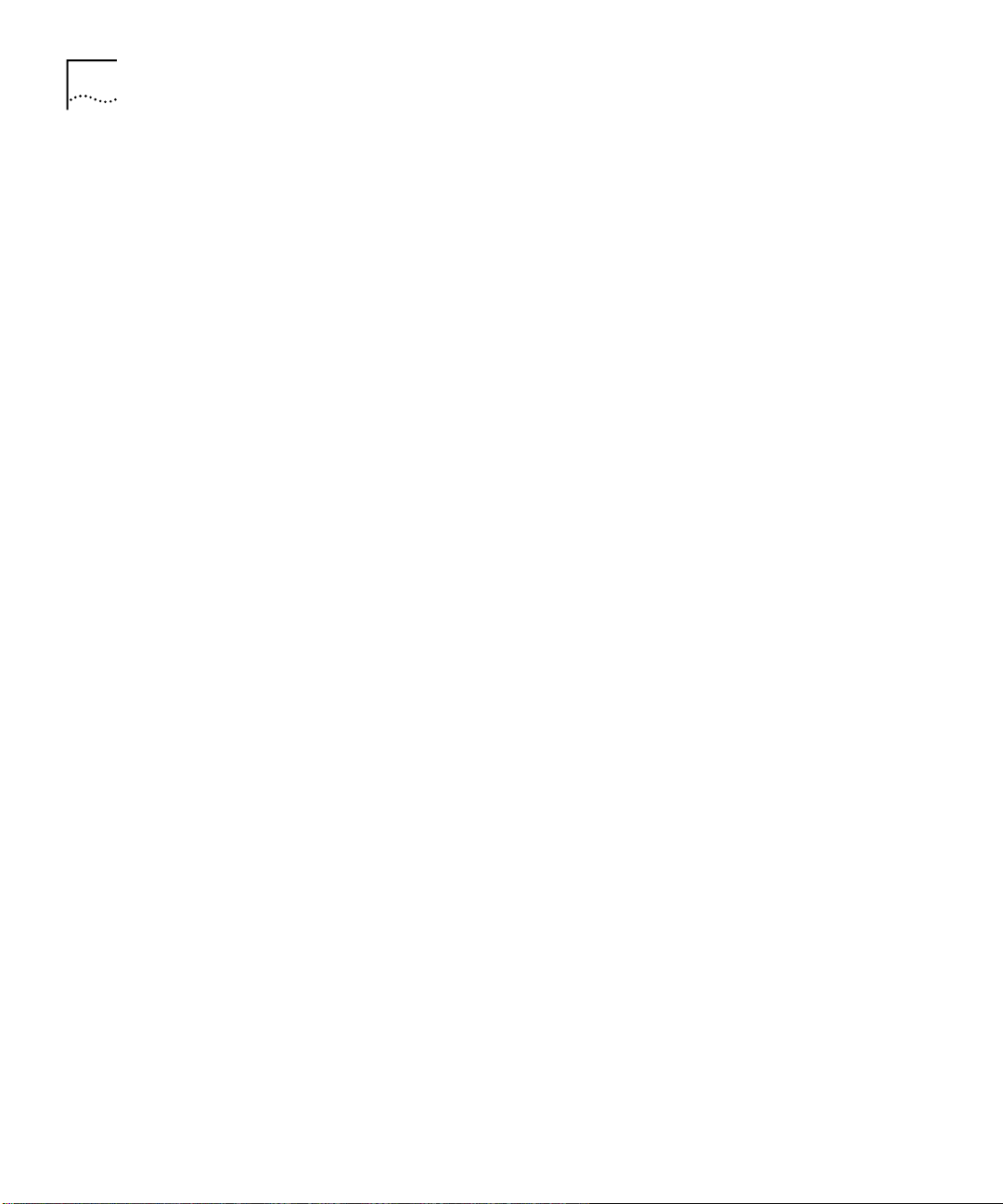
18
HAPTER
C
ELEASE HIGHLIGHTS
2: R
CB9000@slot 1.1 [36L-E/FEN-TX-L2] (bridge/port): detail 1
rxFrames rxSameSegDiscs
5301100 0
rxNoDestDiscs rxErrorDiscs rxMcastLimitType
0 0 BcastOnly
rxMcastLimit rxMcastExcDiscs rxMcastExceeds
4000 0 0
rxSecurityDiscs rxOtherDiscs rxForwardUcasts
0 0 13202
rxFloodUcasts rxForwardMcasts txFrames
0 2675600 2688802
portNumber loopDetectStatus learnStatus
1 loop detect active
addressLimit
4
Page 19

Bridge Address Learning Limits
19
Bridge Address
Learning Limits
By default, the 36-port 10/100BASE-TX Desktop Switching Modules
(Model Numbers 3CB9LF36RL and 3CB9LF36TL) support two bridging
addresses (learned plus static) per front-panel port. You can manually
change this limit to a value from 1 through 36 addresses per port.
There is also a
module-wide
limit of 138 address-table entries, which is
allocated as follows:
■
72 learned plus static addresses for the module’s front-panel ports
■
36 addresses are a guaranteed allocation of one static address per
port.
■
36 addresses are a pool of free addresses for all ports to use.
If you use the default limit of
bridging addresses per port, the
two
entire module is still restricted to a total of 72 learned and static
addresses.
However, for example, if you change the learning limit to 4 addresses
per port, 1 address is guaranteed per port and 3 addresses come from
the pool of 36 free addresses that all ports can use. Therefore, if 12
ports each learn 4 addresses and a 13th port learns 2 addresses, the
module limit is exceeded because the 36-port pool of free addresses is
exceeded.
■
2 addresses for the module’s CPU
■
64 multicast addresses for the IGMP protocol
If a port exceeds its individual address limit, the module:
■
Disables the port.
■
Sends a trap to the EME.
■
Displays
bridge port summary
limitationsE xc eeded
bridge port detail
and
for the learn status in the
displays.
If an address coming into a port causes the module’s learned address limit
to be exceeded, the module:
■
Disables the port.
■
Sends a trap to the EME.
■
Displays
the
moduleLimita ti onsExceeded
bridge port summary
and
for the learn status in
bridge port detail
displays.
Page 20
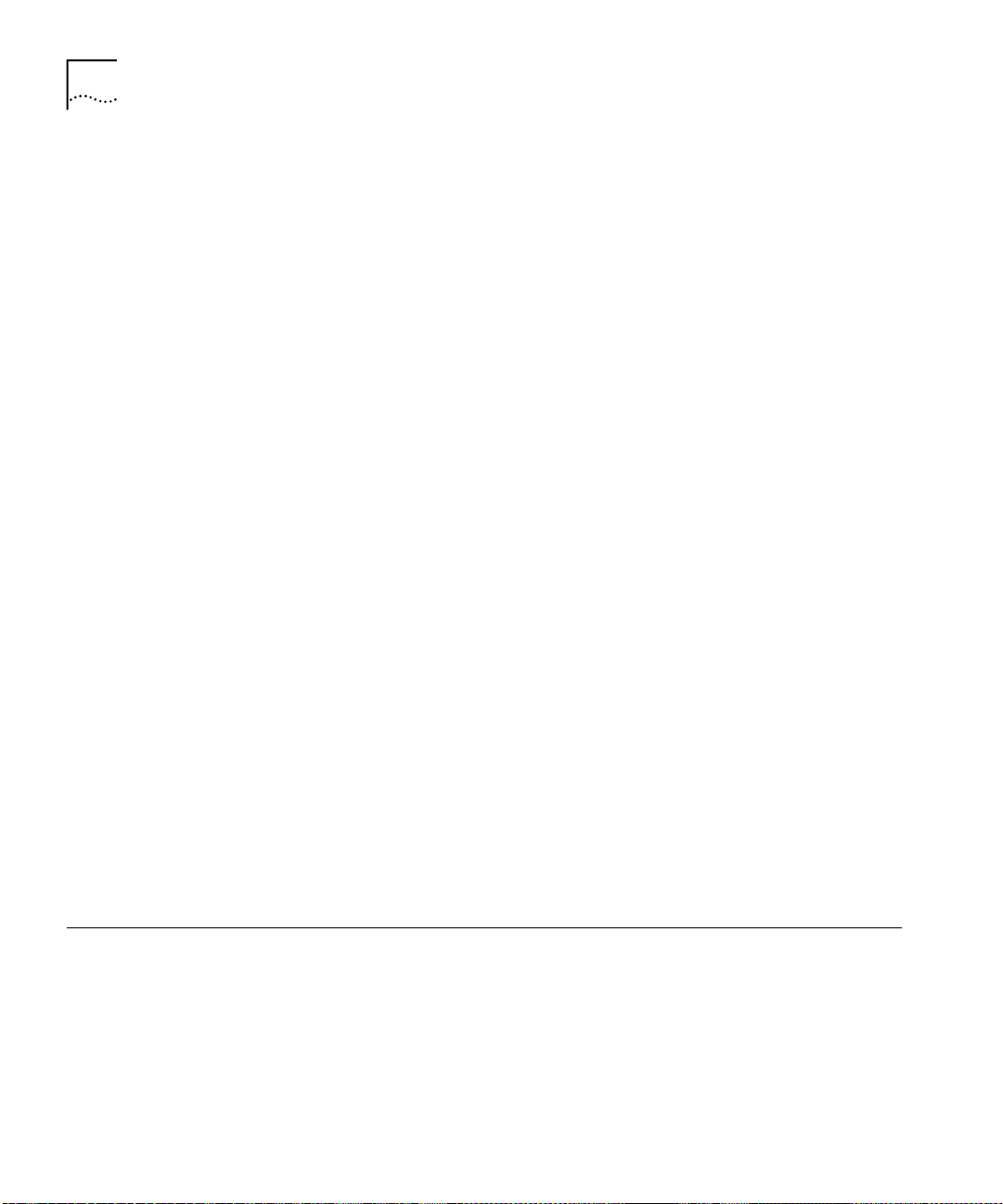
20
HAPTER
C
ELEASE HIGHLIGHTS
2: R
If the module disables a front-panel port, you must bring the port back
online manually.
The following example shows how to specify a maximum of six bridging
addresses on port 1:
CB9000@slot 5.1 [36L-E/FEN-TX-L2] (): bridge
Menu options (CoreBuilder 9000-10AD6C):
---------------------------------------display - Display bridge information
agingTime - Set the bridge address aging time
cos - Administer COS priority queues
port - Administer bridge ports
multicast - Administer multicast filtering
vlan - Administer VLANs
loopDetectMode - Set Loop Detect mode
learnMode - Set the bridge learning mode
CB9000@slot 5.1 [36L-E/FEN-TX-L2] (bridge): port
Menu options (CoreBuilder 9000-10AD6C):
---------------------------------------summary - Display summary information
detail - Display detailed information
multicastLimit - Set the multicast/broadcast packet rate
limit
multicastLimitMode - Set the Multicast Limit mode for a port
broadcastLimitMode - Set the Broadcast Limit mode for a port
floodLimitMode - Set the Unknown Flood Limit mode for a port
address - Administer bridge addresses
addressLimit - Set the port address limit
Secure Address Learning Mode
CB9000@slot 5.1 [36L-E/FEN-TX-L2] (bridge/port): addresslimit
Select bridge ports (1-36|all|?): 1
Enter address limit (1-36) [4]: 6
The 36-port 10/100BASE-TX Desktop Switching Modules (Model
Numbers 3CB9LF36RL and 3CB9LF36TL) can use static addresses to admit
or stop packets that arrive at selected front-panel ports. These static
addresses are taken from the per-port address allocations and
module-wide limits. (For more details about these allocations and limits,
see the previous section ”Bridge Address Learning Limits”.)
Page 21

Secure Address Learning Mode
The source address in an incoming packet must match a static address
that you have configured on a port before the packet can enter that port.
If an incoming packet contains a different source address than the one set
for the port, the module shuts the port down and you must bring the
port back online manually.
In secure mode, the module does not learn “unauthorized” source
addresses.
To use this command:
1
In the
menu, select whether you want to put the
bridge learnMod e
module into secure mode (or restore the module to normal mode).
21
The default setting is
normal
.
Example:
CB9000@slot 3.1 [36L-E/FEN-TX-L2] (): bridge
Menu options (CoreBuilder 9000-F5EAC):
----------------------------------------display - Display bridge information
agingTime - Set the bridge address aging time
cos - Administer COS priority queues
port - Administer bridge ports
multicast - Administer multicast filtering
vlan - Administer VLANs
loopDetectMode - Set Loop Detect mode
learnMode - Set the bridge learning mode
CB9000@slot 3.1 [36L-E/FEN-TX-L2] (bridge): learnMode
Secure mode option will flush dynamic addresses.
(normal,secure) [normal]:
As shown in the above example, the system displays a warning that
secure mode flushes existing dynamically learned addresses.
If you select the secure mode, you can then use the
2
address
command to configure static addresses for the individual ports
bridge port
that you want to secure. Any static addresses that you define on these
ports are used to screen packets that arrive at these ports.
Page 22

22
HAPTER
C
ELEASE HIGHLIGHTS
2: R
Configuring One Untagged System VLAN
The 36-port 10/100BASE-TX Desktop Switching Modules (Model
Numbers 3CB9LF36RL and 3CB9LF36TL) support a
backplanePortPVID
command that allows you to assign one virtual LAN (VLAN) to be an
untagged system VLAN on the backplane. Tagged frames that the
module sends to the backplane on the selected untagged system VLAN
are stripped of their tags and priority bits. All frames that belong to other
VLANs are sent to the backplane tagged.
This command applies only to packets that are sent to the backplane on
the selected system VLAN.
To use this command:
From the CoreBuilder 9000 top-level menu, enter:
1
backplanePortPVID
The system displays the current setting for the untagged port VLAN ID
(PVID) number, using the format
Current PVID = n
(where
n
is the
current untagged VLAN ID). By default, this line displays the default VLAN
PVID = 1
(
Select the PVID number of the VLAN that you want to be untagged on
2
).
the backplane.
Example:
Menu options (CoreBuilder 9000-153B6C):
---------------------------------------module - Administer module-level functions
ethernet - Administer Ethernet ports
bridge - Administer bridging/VLANs
snmp - Administer SNMP
backplanePortPVID - Set Backplane Port VLAN ID for untagged
VLAN
disconnect - Disconnect and return to Management
Console
Type ? for help.
----------------------------------------
CB9000@slot 5.1 [36L-E/FEN-TX-L2] (): backplanePortPVID
Current PVID = 1
Enter new Value (1-4094) [1]: 3
Page 23

Broadcast, Multicast, and Flood Rate Limiting
23
Broadcast,
Multicast, and
Flood Rate Limiting
You can define rate limits for broadcast, multicast, and flood packet types
on the 36-port 10/100BASE-TX Desktop Switching Modules (Model
Numbers 3CB9LF36RL and 3CB9LF36TL).
To participate in broadcast, multicast, and flood rate limiting, a
front-panel port must be configured for each rate limit packet type.
Front-panel ports that are not configured to participate in a particular
module rate limit packet type are unaffected by the associated module
limit for that packet type.
Flood-rate limits on unknown packets are applied to client egress frames.
A packet is
unknown
if the module has not learned the packet’s
destination address. An unknown packet that enters the module through
a front-panel port is forwarded out through the backplane port. An
unknown packet that enters the module through the backplane port is
flooded out through all active front-panel ports assigned to the same
VLAN as the arriving packet.
You can apply rate limits to the number of unknown flood packets that
are forwarded from the Gigabit backplane port to the participating
front-panel ports. Unknown packets that arrive at a front-panel port are
not forwarded to other front-panel ports and are only repeated through
the backplane port.
Module Packet-egress
Rate Limiting
Egress rate limiting is on a module-wide basis only. To set packet-egress
limits for the module:
From the
1
bridge multicast
menu, select the module limit for the
specific packet type.
The possible packet types are:
multicastLimit
■
broadcastLimit
■
floodLimit
■
Enter the packet-egress limit.
2
This is the maximum rate at which the module can forward the selected
packet type out through the participating front-panel ports. The range of
permitted values is 0 – 16,777,216 frames per second (fps). The default
value is 50,000 fps.
Page 24

24
HAPTER
C
ELEASE HIGHLIGHTS
2: R
Example:
CB9000@slot 5.1 [36L-E/FEN-TX-L2] (bridge): multicast
Menu options (CoreBuilder 9000-10AD6C):
igmp - Administer IGMP snooping
multicastLimit - Set the multicast packet rate limit
broadcastLimit - Set the broadcast packet rate limit
floodLimit - Set the flood packet rate limit
CB9000@slot 5.1 [36L-E/FEN-TX-L2] (bridge/multicast):
multicastlimit
Enter new value (0-16777216) [50000]: 100000
This example limits the total multicast traffic leaving participating
front-panel ports to 100,000 fps.
Activate (or deactivate) multicast limiting.
3
■
To activate multicast rate limiting (to turn limiting on), enter
McastBcast
■
To deactivate multicast rate limiting (to turn limiting off), enter
BcastOnly
From the
4
bridge port
menu, enter the particular packet type, to
configure each port to participate in either broadcast or flood module
rate limiting (in addition to multicast rate limiting, which you configured
in Step 3).
■
To activate broadcast or flood-rate limiting (to turn limiting on),
enabled
enter
■
To deactivate broadcast or flood-rate limiting (to turn limiting off),
disabled
enter
Example (broadcast rate limiting):
CB9000@slot 5.1 [36L-E/FEN-TX-L2] (bridge/port):
broadcastLimitMode
Select bridge ports (1-36|all|?) [1]: 1
Enter new value (disabled,enabled) [disabled]:
If you select
disabled
for a port, the port does not participate in the
module broadcast rate limiting.
The following example illustrates what happens when, for example, you
specify an egress threshold of 3,000 fps for the module’s multicast rate
limit. Ports 3 and 10 are configured to participate in module multicast
rate limiting.
Page 25

Broadcast, Multicast, and Flood Rate Limiting
25
Port Multicast
Packet-ingress Rate
Limiting
Example:
If in a 1-second period, 3,500 fps are received from the
backplane port, 3,000 packets are transmitted out ports 3 and 10.
Port 11, however, which does not participate in module multicast rate
limiting, transmits the entire 3,500 fps.
You can define an ingress rate limit for multicast packets per port on the
36-port 10/100BASE-TX Desktop Switching Module. Ingress rate limiting
is on a per-port basis only.
To set packet-ingress multicast thresholds for participating front-panel
n the
ports, i
Select the ports that you want to participate in multicast rate limiting and
1
bridge port multicastLimit
menu:
set their individual packet-ingress thresholds.
Specify whether you want to activate or deactivate multicast rate limits
2
and packet-ingress thresholds on these ports:
BcastOnly
■
— Deactivates multicast rate limits and the
packet-ingress threshold on the selected ports.
This setting removes the selected ports from participating in the
module’s multicast rate limiting.
McastBcast
■
— Activates multicast rate limits and the packet-ingress
threshold on the selected ports.
This setting allows the selected ports to participate in the module’s
multicast rate limiting.
These settings do not affect module broadcast or flood-rate limiting.
Enter the packet-ingress threshold that you want to use and the ports
3
that you want to limit using this threshold.
The range of permitted values is 0 to 200,000 fps. The default value is
4,000 fps. If incoming traffic exceeds the specified threshold on a
participating port for 7 continuous seconds, the module permanently
disables the port. User intervention is necessary to reenable the port.
Example:
CB9000@slot 5.1 [36L-E/FEN-TX-L2] (bridge/port):
multicastLimit
Select bridge ports (1-36|all|?) [1]:
Enter new frame type (BcastOnly,McastBcast): McastBcast
Enter new value (frames/sec). Enter 0 to filter all
(0-200000): 1000
Page 26

26
HAPTER
C
ELEASE HIGHLIGHTS
2: R
This example sets the port-ingress threshold to 1000 fps for port 1. If
incoming traffic exceeds this 1,000-fps threshold on the port for 7
continuous seconds, the module permanently disables the port.
How Port Rate Limits
and Thresholds Work
The following example illustrates what happens when, for example, you
specify an ingress threshold of 2,000 fps for multicast packets on ports 3
and 10.
Example:
If port 3 receives multicast packets at 1,500 fps and port 10 at
1,700 fps, both ports are functioning within the 2,000-fps ingress
threshold. If either port begins to receive multicast packets at a rate
greater than 2,000 fps, the module monitors the port for 1 second.
■
If the monitored port’s packet-ingress rate decreases to less than
2,000 fps during this 1-second period, the module resumes
comparing its ingress rate against the 2,000-fps threshold.
■
If the monitored port’s packet-ingress rate remains more than
2,000 fps during the entire 1-second period, the module temporarily
disables the port for 1 second. After this 1-second period, the module
brings the port back online and resumes comparing its ingress rate
against the 2,000-fps threshold.
If as a result of this process, a port exceeds the packet-ingress threshold
for 7 continuous seconds, the module:
■
Disables the port permanently.
■
Sends a trap to the EME.
■
Displays
ratelimitexceeded
port summary
for the port status in the
bridge port detail
and
displays.
bridge
When the module disables a front-panel port, user intervention is
required to reenable the port.
Page 27
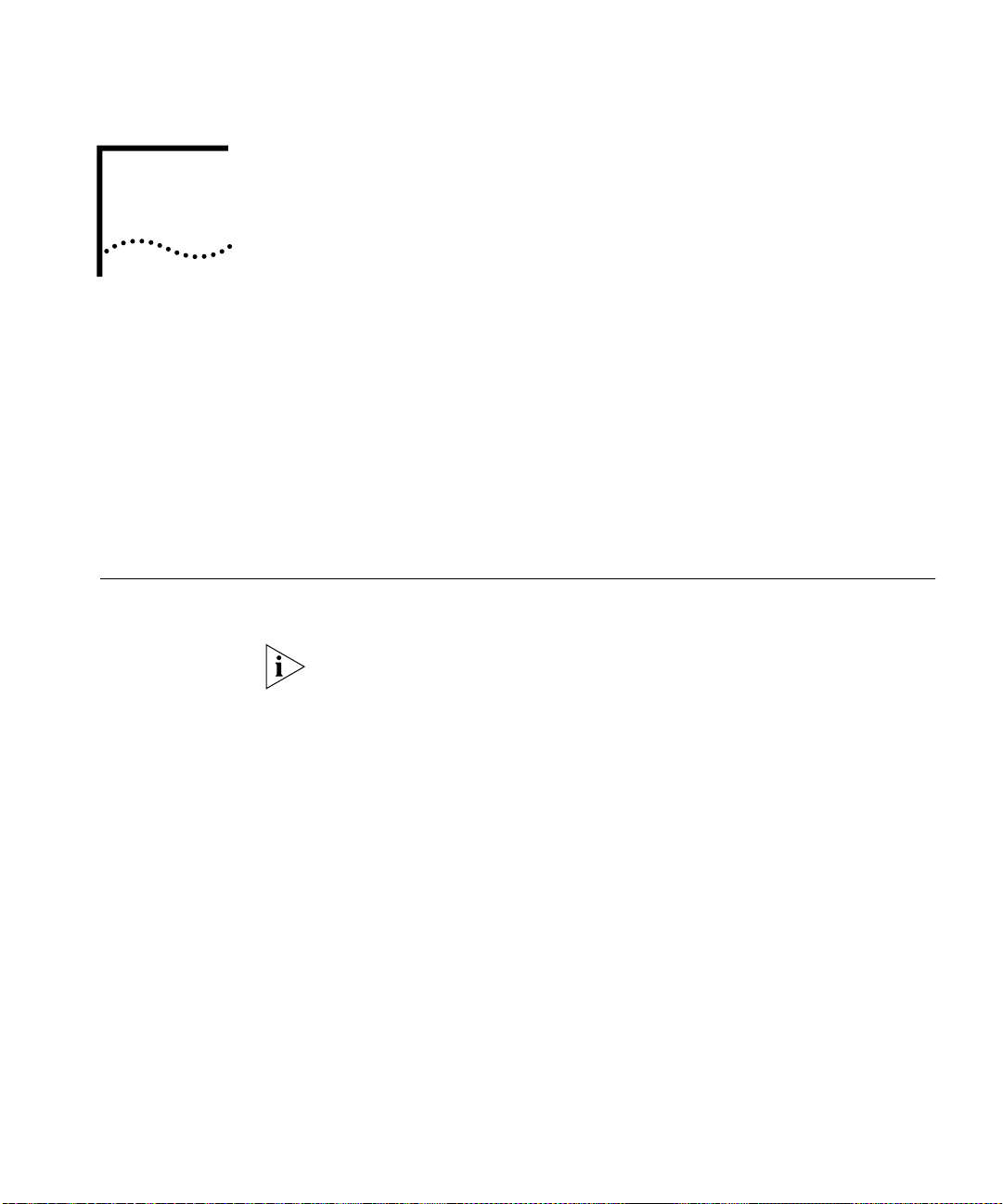
3
ELEASE ISSUES
R
This chapter discusses the following issues for major software
Release 3.0:
■
Corrected Problems
■
System Issues
■
Known Problems
■
Documentation Changes
Corrected Problems
System
Management
Ethernet
This section discusses problems that have been corrected in software
Release 3.0.
The numbers that appear in parentheses at the end of some descriptions
are for internal 3Com use only.
■
The system no longer displays
chassis and during the system start-up procedures. (27650 and 29672)
■
The 36-port 10/100BASE-TX Layer 2 modules (Model Numbers
3CB9LF36R and 3CB9LF36T) no longer experience port lockup due to
high port errors. (28668)
■
Uploading a configuration file to a TFTP server no longer removes the
file from the EME file system, as shown in the
(23456)
■
On Layer 2 modules with fiber interfaces, the port mode defaults to
100half, and no longer initially displays
you enter an
■
The 36-port 10/100BASE-TX Layer 2 Fast Ethernet RJ-45 module
(Model Number 3CB9LF36R) no longer asserts because of port duplex
mode mismatch and TX underrun errors. (27365, 27362, and 29195)
ethernet portstate
os socket err
100full
command. (25985)
after you reset the
show file
as the state when
display.
Page 28
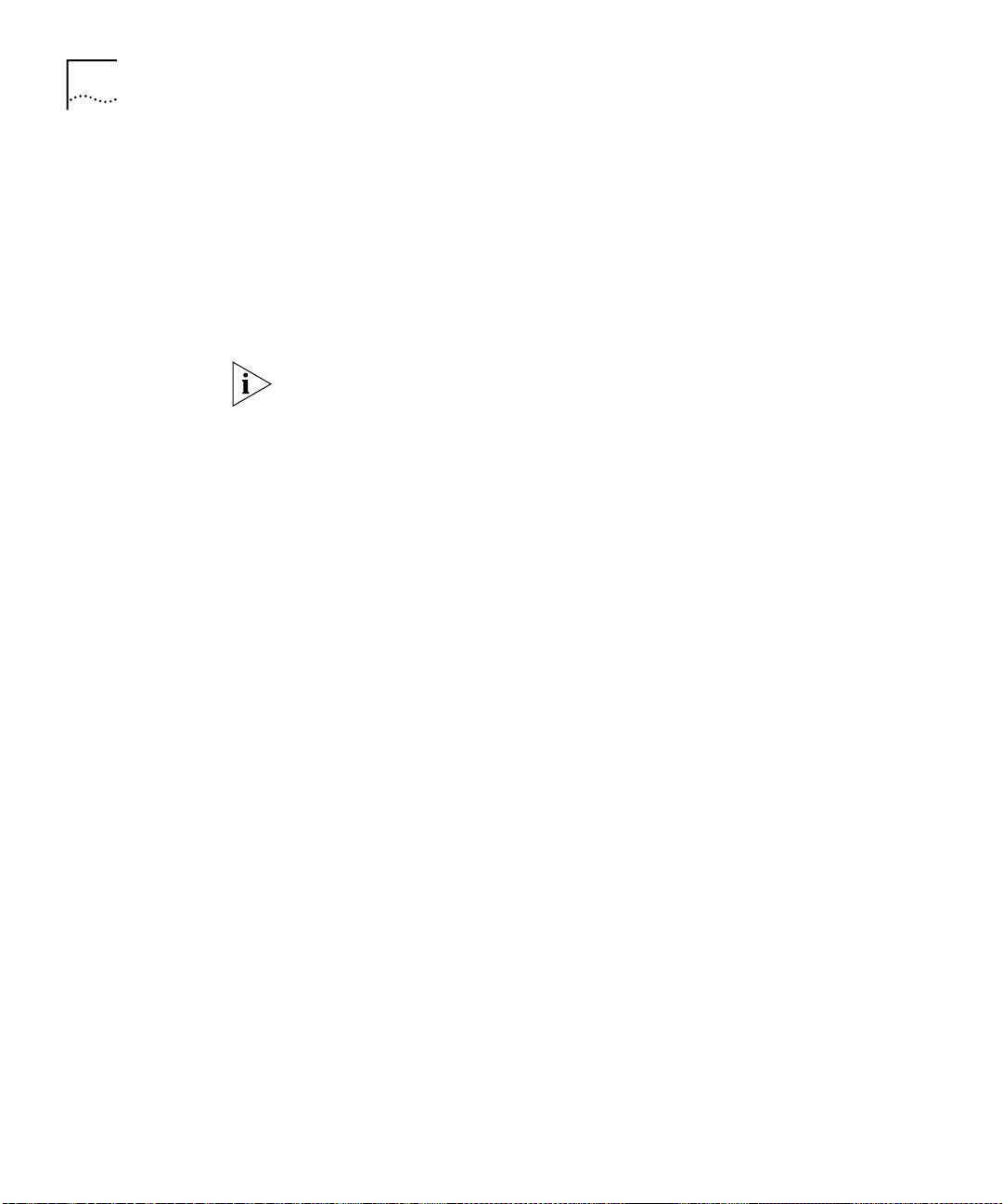
28
HAPTER
C
ELEASE ISSUES
3: R
■
Current autonegotiation status is now correctly reflected the first time
that you view the Ethernet summary and detail displays. (27864)
Bridging
■
Whenever a non-switch fabric module is reset (with the
module nvData reset
command, by inserting the module into a
CoreBuilder 9000 chassis, by doing a warm reset, by running service
diagnostics, and so forth) or a backplane port is disabled and then
reenabled, the links to the switch fabric module no longer go down
on some occasions and are now always reestablished. (30063)
Downloading Release 3.0.1 software to the 9-port Gigabit Ethernet
Switch Fabric Module (Model Number 3CB9FG9) or 24-port Gigabit
Ethernet Switch Fabric Module, 12 trunks (Model Number 3CB9FG24T)
resolves this problem. (30063)
■
You can now list the bridge port address table and walk through MIBs
without causing Trunk Control Message Protocol (TCMP) enabled
trunk ports to go down, or causing Spanning Tree Protocol (STP)
topology changes. (23076 and 24547)
■
When a port enters the Spanning Tree forwarding state, the root
bridge no longer erroneously sends a new root trap instead of a
topology change trap. (28665)
■
Enabling the Spanning Tree Protocol (STP) on a port that already had
STP enabled no longer results in an erroneous Spanning Tree topology
change trap. (28655)
■
The 36-port 10/100BASE-TX Layer 2 modules (Model Numbers
3CB9LF36R and 3CB9LF36T) now correctly populate the address table
for Transcend
■
Transcend Address Tracker polling no longer causes STP convergence.
®
Address Tracker. (26575)
(26879)
■
On modules in slots 13 through 16 of a 16-slot chassis, the first
backplane port no longer goes into the blocking state when the
second backplane port is forwarding. (28737)
Page 29
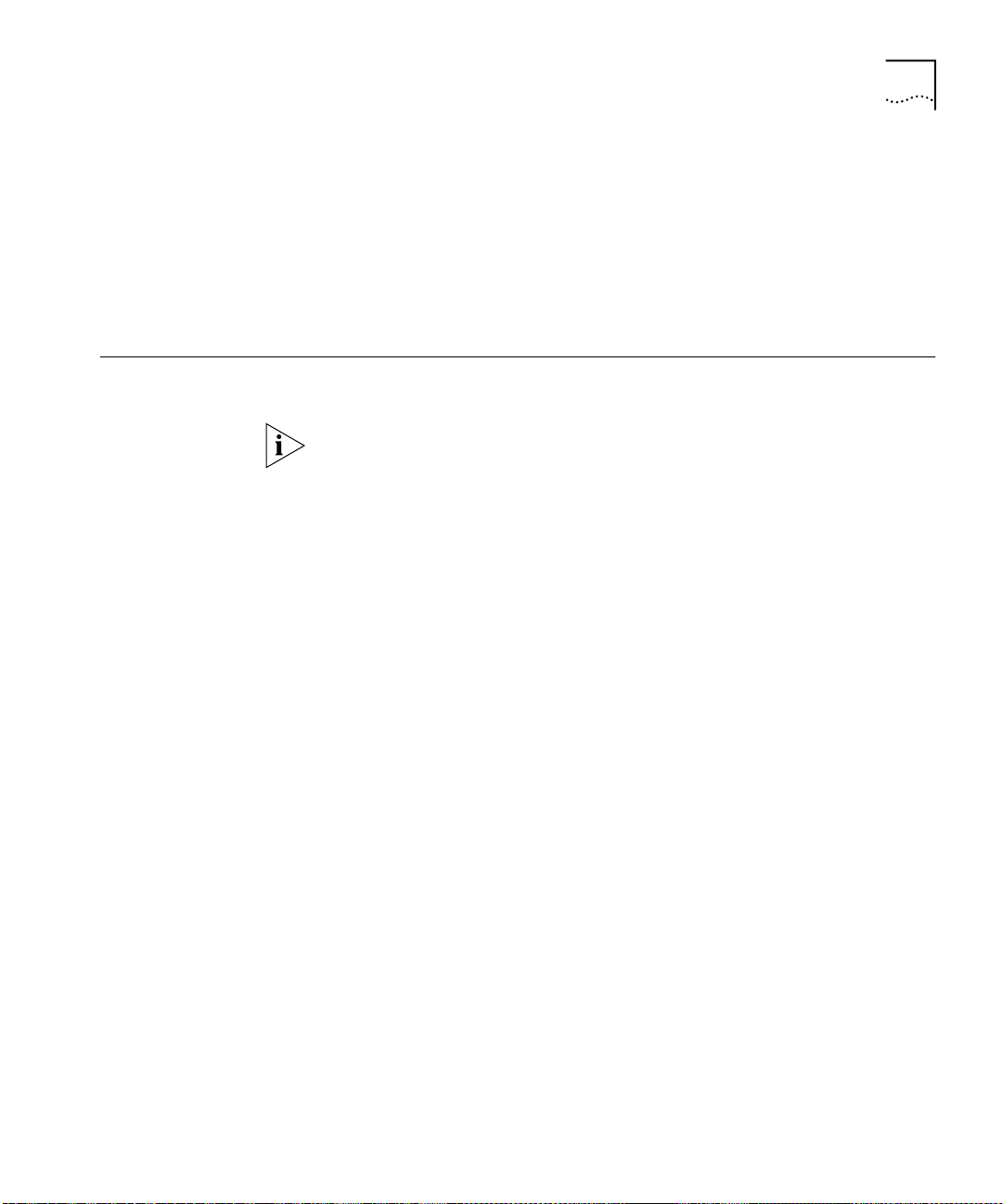
VLANs
System Issues
■
Removing the default VLAN before you create additional VLANs no
longer causes modules to go down after a module reset. Previously,
you had to move the module to another slot in the chassis to
reinitialize. (26223)
■
Previously, in some configurations, the system did not allow the proper
number of VLANs to be defined, causing an out-of-resources
message. The system now allows correct VLAN definition. (27137)
29
System Issues
Staging
System
This section describes operating considerations that apply to Layer 2
switching module operational software Release 3.0.
The numbers that appear in parentheses at the end of some descriptions
are for internal 3Com use only.
■
You cannot stage a module in one chassis type and then move this
module to another chassis type, due to variations in the backplane
port mapping.
■
The 36-port 10/100BASE-TX Desktop Switching Modules (Model
Numbers 3CB9LF36RL and 3CB9LF36TL) are designed to switch traffic
among desktop workstations that are connected to wiring closets. Do
not connect the module’s front-panel ports to routers, switches, or
network hubs. You can connect a small repeater (only) if you stay
within the address limits of the port. (The default limit is two
addresses.)
■
When you move a module from one chassis to another, the
configuration of the module remains intact. (27113)
■
After you enter an
nvdata reset
command (or initiate a trunk group
definition or deletion), there is a delay before the module initiates the
reset and returns to the Administration Console.
■
When you first insert and initialize a Gigabit Ethernet Layer 2
Switching Module in a CoreBuilder 9000 chassis, the primary switch
fabric module in the chassis generates the trap sequence:
Link Down... Link Up
. This is normal.
Link Up...
Page 30

30
HAPTER
C
ELEASE ISSUES
3: R
Management
Web-based
Management
SNMP
■
You may experience slow performance (response time) when you
perform a walk of the a3Com.29 MIB, particularly when you request
the following fields:
■
a3ComBridgePortAddressBridgeIndex
■
a3ComBridgePortAddressPortIndex
Performing a walk of this MIB may also affect the performance of the
Administration Console interface and other management functions.
■
The 36-port 10/100BASE-TX Desktop Switching Modules (Model
Numbers 3CB9LF36RL and 3CB9LF36TL) support RMON groups 1, 2,
3, and 9.
■
If you use Netscape as your browser, you must install the Help files on
an external server, not on a local PC. For instructions on how to install
and configure Help for the Netscape browser, see “Documentation
Changes” later in this chapter. (29490)
■
The MIB object a3ComSysEthernetPortCount returns a value that is
one (1) greater than the combined number of front panel ports and
backplane ports.
Ethernet
■
Do not configure or enable SNMP trap destinations from the
Administration Console with the
snmp trap addModify
command
on switch fabric modules or interface modules. Only configure and
enable SNMP trap destinations on the EME with the
set trap_destination
Chapter 3, “Release Issues” of the
Management Modules
■
There is no SNMP support for creating or deleting trunks.
■
To prevent timeouts of SNMP requests, 3Com recommends that you
command. See “Documentation Changes” in
CoreBuilder 9000 Release Notes for
for information about how to do this. (29770)
increase the default timeout for the network management station.
■
The value returned by ifType for backplane interfaces (117) are
specified as defined by the Internet Assigned Numbers Authority
(IANA) and not as specified in RFC 1213 or RFC 1573.
■
The 36-port 10/100BASE-TX Desktop Switching Modules (Model
Numbers 3CB9LF36RL and 3CB9LF36TL) are the only modules that
®
currently support PACE
setting to
enable
on other modules, they do not currently support
. Although you can change the PaceAccess
PACE and the setting actually remains disabled.
Page 31

System Issues
31
Bridging
■
The rxFrameRate and rxBytes statistics in the
ethernet detail
display are incorrect. These statistics incorrectly add an extra 8 bytes to
every packet that a 100 Mbps port receives. For example, when a 64
byte frame is sent into a 100 Mbit port, the value
ethernet detail
the
rxBytes field. Also, when 148,880 frames per
second are sent into a 100 Mbit port, the value
second is displayed in the
■
For non-connected front panel ports, the Autonegotiation state
displays
failed
. This is a display issue only. This condition applies to
ethernet detail
72
is displayed in
151,143
frames per
rxFrameRate field.
the 9-port 1000BASE-SX Gigabit Ethernet Layer 2 Switching Module
(Model Number 3CB9LG9MC). (26528)
■
The following bridge commands may take a few minutes to complete
when several VLANs are configured in the system in allClosed mode:
■
bridge vlan mode
■
bridge vlan define
■
bridge vlan remove
■
bridge trunk define
To minimize this delay, configure VLANs in order of increasing VID and
remove them in order of decreasing VID.
■
The time that it takes for addresses to age out of address tables may
be up to twice as long as the bridge aging time attribute indicates.
■
Bridge port addresses in the address list display are not sorted
numerically. If you need to find a specific MAC address, use the
bridge port address find
■
The txFrames statistic in the
command.
bridge port summary
display increments
on ports with a down link state. (27962)
■
The bridge port address count, which is the count of the actual
number of addresses in the address table, may not match the bridge
port address list under certain conditions. The bridge port address list
command does not list
frames that go directly to the processor).
control addresses (MAC addresses for control
Control addresses are installed
in the address table under the following circumstances:
■
Spanning tree for the bridge is enabled.
■
TCMP is enabled on any of the defined trunk groups.
■
An IP VLAN interface is defined (there is a control address in the
address table for each port within the associated VLAN).
Page 32

32
HAPTER
C
ELEASE ISSUES
3: R
Resilient Links
IGMP
Trunking
These control addresses are included in the bridge display address
count field, but are not listed in the bridge port address list.
■
The 36-port 10/100BASE-TX Desktop Switching Modules (Model
Numbers 3CB9LF36RL and 3CB9LF36TL) do not support resilient links.
The modules have only one backplane port.
■
Do not allow a 36-port 10/100BASE-TX Desktop Switching Module
(Model Number 3CB9LF36RL or 3CB9LF36TL) to act as an IGMP
Querier. If you do, the module floods multicast traffic if it does not
receive report packets on its front-panel ports. Use the
multicast igmp queryMode disable
option to turn off querying for
bridge
the module. (29208)
■
Make trunking definitions and modifications only from the
Administration Console command line interface, and not through
SNMP.
■
When you add ports to an existing trunk, and change the port mode
in the same modify operation, you need to reset the module and
modify the trunk twice to add the additional ports to the trunk. The
port mode is updated after the first reset operation. You can add a
port to a trunk without changing the port mode in a single modify
operation. (29804)
VLANs
■
3Com recommends that you enable the Trunk Control Message
Protocol (TCMP) on each end station of a trunk. If this protocol is not
enabled on both end stations, TCMP cannot correctly validate trunk
configuration rules. (29581)
■
The 36-port 10/100BASE-TX Desktop Switching Modules (Model
Numbers 3CB9LF36RL and 3CB9LF36TL) do not support port
trunking.
■
The maximum number of virtual LANs (VLANs) that you can define in
a CoreBuilder 9000 system is 127. You may not be able to add every
bridge port in the system to every VLAN that you have defined.
■
When the
vlan remove all
command is executing, it may take
several minutes to remove all VLANs when the system is operating in
allClosed mode.
■
The 36-port 10/100BASE-TX Desktop Switching Modules (Model
Numbers 3CB9LF36RL and 3CB9LF36TL) support only open VLANs.
The modules do not support closed VLANs.
Page 33
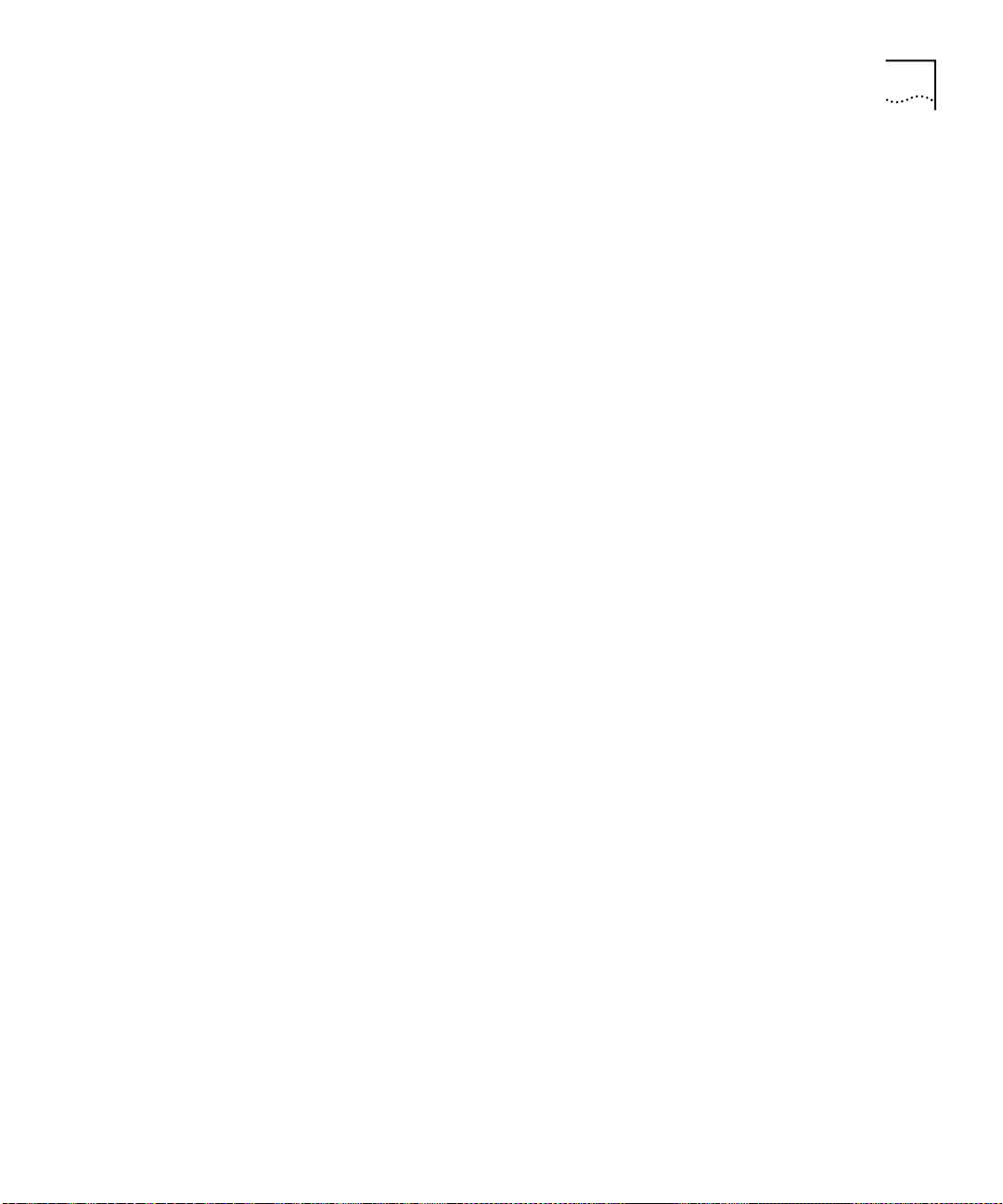
System Issues
■
When shipped from the factory, the 36-port 10/100BASE-TX Desktop
Switching Modules (Model Numbers 3CB9LF36RL and 3CB9LF36TL),
default to VLAN 1 and can communicate with all CoreBuilder 9000
ports on that VLAN.
Each client (front panel) port on the 36-port 10/100BASE-TX Desktop
Switching Module defaults to system VLAN 1, untagged. The module’s
backplane port also defaults to VLAN 1, untagged. And the port on
the switch fabric module that connects to the 36-port 10/100BASE-TX
Desktop Switching Module defaults to VLAN1, untagged.
■
The 36-port 10/100BASE-TX Desktop Switching Module backplane
port supports one untagged VLAN, and up to 64 tagged VLANs. Only
the untagged VLAN requires configuration on the module backplane
port. In most cases, the untagged VLAN is VLAN 1, the default VLAN.
All additional VLANs traverse the backplane as tagged VLANs. You
must configure the switch fabric module port that connects to the
36-port 10/100BASE-TX Desktop Switching Module to pass these
additional VLANs as tagged.
■
You can configure the 36-port 10/100BASE-TX Desktop Switching
Module client (front panel) ports to participate in 1 untagged system
VLAN and up to 64 tagged system VLANs. The tagged and untagged
VLAN assignment for a client port is independent of the backplane
port. If a connected station sends packets with 802.1q tags, assign
that port to the VLAN as 802.1q tagged. If the connected station does
not send 802.1q tagged packets, assign the client port to the VLAN as
untagged.
33
Page 34

34
HAPTER
C
ELEASE ISSUES
3: R
Known Problems
System
This section describes problems that are known to exist in Layer 2
switching module operational software Release 3.0.
The numbers that appear in parentheses at the end of some descriptions
are for internal 3Com use only.
■
At the Administration Console, entering a seemingly valid command
string (two or more commands taken from menus and nested
submenus) may not work. If this situation occurs, enter commands
separately from one menu prompt at a time.
■
Some Release 3.0.x features may become unstable when the
associated switch devices are polled by Enterprise VLAN Manager,
Address Tracker, and other Transcend applications that poll the bridge
address MIB tables. These features and protocols include Trunk
Control Message Protocol (TCMP) and Spanning Tree Protocol (STP)
topology changes.
3Com recommends that you use these Transcend management
applications only for configuration and problem isolation purposes.
When you use these applications, SNMP polling can contribute to
unexpected events in the configuration associated with TCMP and
STP. (29371 and 29797)
For information about controlling the Transcend Enterprise VLAN
Manager and Address Tracker management applications, see the
“General Functional Limitations” section, problem NMDww04250, in the
Transcend Network Control Services Readme files for the February 2000
Update.
Management
■
When you are prompted to “wait” for a reset to take place, do not
attempt to start a new connection during this delay. Wait until control
returns you to the Administration Console prompt before you start a
new connection.
■
After you enter an
nvdata reset
command (or initiate a trunk group
definition or deletion), there is a delay before the module resets.The
following MIB-II counters do not increment:
■
inReceives
■
tcpOutRsts
■
udpOutDatagrams
■
udpNoPorts
Page 35

Known Problems
■
snmplnASNParseErrs
■
snmplnBadVersion
■
snmplnBadCommunityNames
■
snmplnBadCommunityUses
■
The following ifIndex objects return invalid index numbers:
■
ipAdEntIfIndex
■
ipRouteIfIndex
■
ipNetToMediaIfIndex
■
An SNMP getnext ifIndex request with a very large instance ID returns
the value ifIndex.1 rather than ifDescr.1, which is the next object in
the MIB tree.
■
An SNMP get request on entLPPhysicalIndex is not implemented. Only
SNMP walks can be used to access this object.
■
The following variables have incorrect write access:
■
ifAdminStatus
■
ipDefaultTTL
35
■
ipNetToMediaTable
■
etherStatsDataSource
■
ipRouteAge
■
The Administration Console interface incorrectly displays the following
unsupported traps:
■
MIB-II: Authentication Failure
■
S2 Systems MIB: Address Threshold
■
Because the 64-bit counters in the ifXTable are read-only counters, you
cannot reset them. Attempting to do so results in no response from
the SNMP agent, and the values are not set.
Page 36

36
HAPTER
C
ELEASE ISSUES
3: R
■
The following requests return incorrect or incomplete values for the
9-port 1000BASE-SX Gigabit Ethernet Layer 2 Switching Module:
■
The value of entPhysicalClass that is returned for the instance of
the module itself (entPhysicalClass.4) is 13. The value should be 9,
which represents the value for the module.
■
The value of entPhysicalVendorType that is returned for the
instance of the module itself (entPhysicalVendorType.4) contains an
incorrect cb9000 description.
■
The value of entPhysicalDescr that is returned for the module does
not contain slot, subslot, and revision numbers as it should.
■
The 9-port 1000BASE-SX Gigabit Ethernet Layer 2 Switching Module
returns values for entPhysicalIndex and entLogicalIndex, but these
objects are listed in the MIB as non-accessible objects.
■
The following objects are not returned:
■
a3ComSysBridgePortTransmitBlockedDiscards
■
a3ComSysBridgePortReceiveAllPathFilteredFrames
■
a3ComSysBridgePortTransmitAllPathFilteredFrames
■
a3ComSysBridgePortReceiveMulticastPathFilteredFrames
■
a3ComSysBridgePortTransmitMulticastPathFilteredFrames
■
The module agent does not return the ipNetToMediaPhysAddress
MIB-II to the ipNetToMediaTable. Other objects in the
ipNetToMediaTable are properly returned.
■
If you reset the 9-port 1000BASE-SX Gigabit Ethernet Layer 2
Switching Module from the EME, you see MIB II Cold Start and Link
Up traps from the module, but you do not see a Link Down trap. The
normal
Link Up... Link Down... Link Up
sequence has probably
occurred and the module has reset, even though you did not see a
Link Down trap.
■
The object cb9000BackplaneConnectIfIndex lists backplane port
numbers in decreasing order for the 9-port 1000BASE-SX Gigabit
Ethernet Layer 2 Switching Module. For other CoreBuilder 9000
modules, the backplane port numbers are listed in increasing order.
Page 37
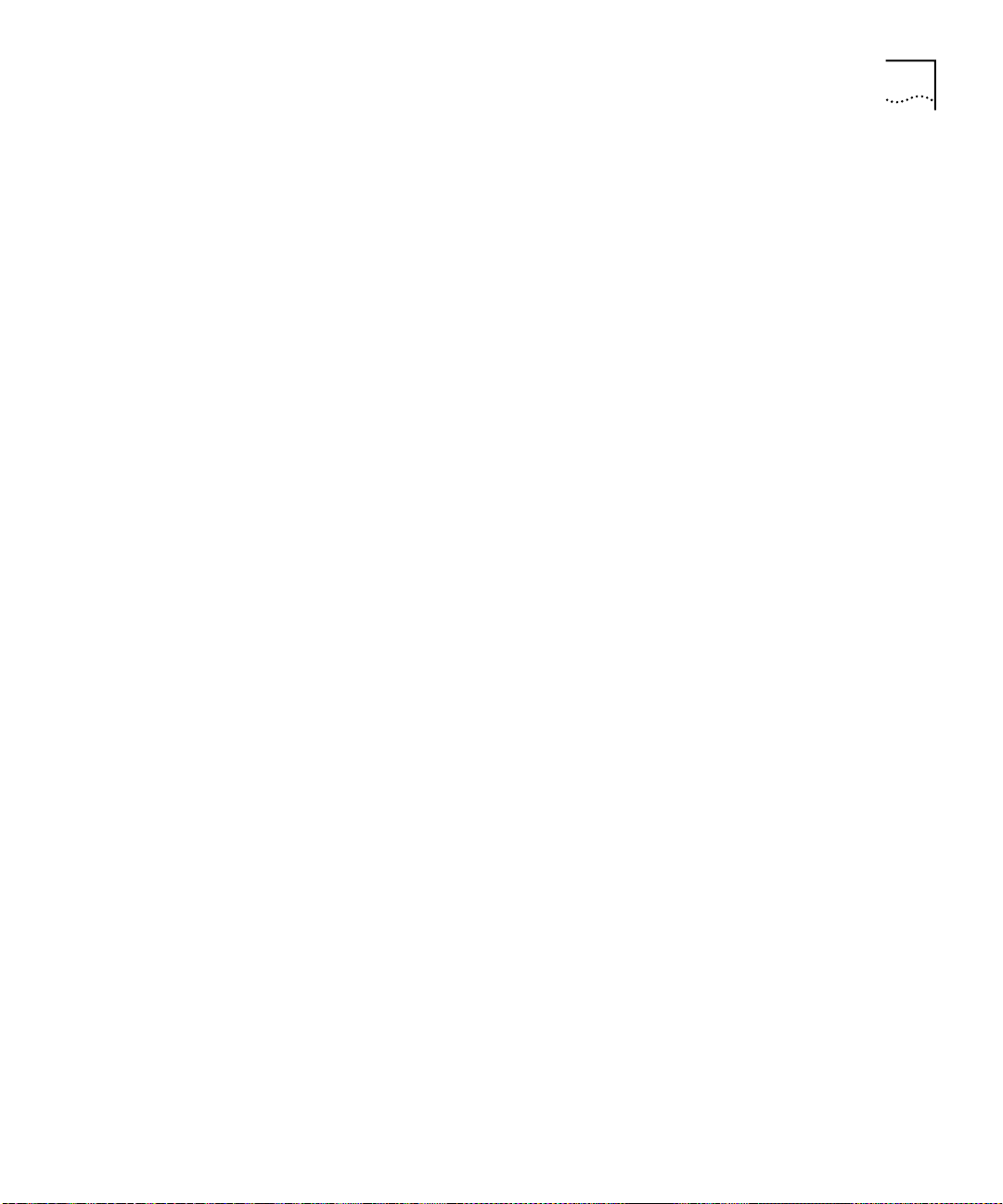
Known Problems
■
The object a3ComSysBridgePortAddressStaticPort should return one
of the following values:
■
The local bridge port index when a static address is configured for
the port
■
The value 0 when a dynamic address is configured for the port
However, the 9-port 1000BASE-SX Gigabit Ethernet Layer 2 Switching
Module returns the following reversed values:
■
The local bridge port index when a dynamic address is configured
for the port
■
The value 0 when a static address is configured for the port
■
If there is a trunk on the switching module, an SNMP getnext request
on the MIB object a3ComTrunkTcmpMacState incorrectly returns the
first instance of this object. For example, a Gigabit Ethernet switching
module that is located in slot 6 has two trunks:
■
Ports 1 and 9 — MIB objects a3ComTrunkTcmpMacState.14.1 and
3ComTrunkTcmpMacState.14.9
■
Ports 4 and 5 — MIB objects a3ComTrunkTcmpMacState.15.4 and
3ComTrunkTcmpMacState.15.5
37
Ethernet
■
The objects in the a3ComTrunkMacTable are not accessible via SNMP.
■
Through SNMP the object a3ComSysEthernetPortRequestedPortMode
can be set to values out of range for the port, only use the values that
are for 10 or 100. (30022)
■
The following Ethernet statistics are not reset after you enter the
module baseline set
■
rxPeakFrameRate
■
txPeakFrameRate
■
rxPeakByteRate
■
txPeakByteRate
■
If a bridging loop exists on a switching module or switch fabric
module, output from the
command:
ethernet detail
command can take up to
30 minutes to display. This issue does not apply to the 36-port
10/100BASE-TX Desktop Switching Modules (Model Numbers
3CB9LF36RL and 3CB9LF36TL). (30080)
Page 38

38
HAPTER
C
ELEASE ISSUES
3: R
Bridging
Trunking
■
The bridge incorrectly forwards frames that are sent to their own port
MAC address.
■
Do not use special characters in trunk names. (25715)
■
The Administration Console of the 36-port 10/100BASE-TX Fast
Ethernet RJ-45 Layer 2 Switching Module (Model Number 3CB9LF36R)
incorrectly allows you to add a roving analysis port when that port has
already been defined as part of a trunk group. When you do this, the
system removes the analyzer port from all VLANs.
To recover from this situation, you must remove the roving analysis
port with the
analyzer remove
VLANs to add the trunk port back to the VLAN with the
modify
command. (29802)
command and modify the affected
bridge vlan
■
These TCMP trunk statistics in the
not reset after you enter the
■
rxFrames
■
rxHellos
■
txFrames
■
txHellos
■
rxBadVersion
■
rxBadType
■
rxSameTrunkId
■
rxOverflow
■
If a trunk is configured on a module, the following fields in the
ethernet detail
display may show rates that are higher than the
bridge trunk detail
module baseline set
command:
actual rates:
■
rxFrameRate
■
rxByteRate
■
rxPeakFrameRate
■
rxPeakByteRate
■
txFrameRate
display are
■
txByteRate
■
txPeakFrameRate
■
txPeakByteRate
Page 39

Known Problems
In addition, the port for which the report is requested does not have
to be involved in the trunk for this situation to occur.
■
On a CoreBuilder 9000 with a single switch fabric module installed,
when you insert a switching module that supports trunks on the
backplane into an unpopulated slot that has AutoMap enabled, only
the first link of the trunk for that slot is in the Up state, and other links
are in the
Down
state.
There are two ways to avoid this problem:
■
Do not enable AutoMap on an unpopulated slot. Enable AutoMap
after you insert the switching module.
39
■
Enable all backplane links in that slot that are in the
Down
state.
(30041)
■
In a redundant switch fabric module configuration, when AutoMap is
enabled for an unpopulated switching module slot, the backplane
trunk does not enter the Up state.
There are two ways to avoid this problem:
■
Populate the switching module slot before you enable AutoMap.
Always allow 90 seconds for the secondary switch fabric module to
be updated before you reset the primary switch fabric module.
■
Remove the secondary switch fabric module before you enable
AutoMap, then reinsert the secondary module, and reset the
primary switch fabric module so that the AutoMap change takes
effect and backplane trunks are created. (30051)
Page 40

40
HAPTER
C
ELEASE ISSUES
3: R
Documentation Changes
Ethernet
Web-based
Management
This section discusses issues that apply to CoreBuilder 9000
documentation.
Table 16, Ethernet Media Specifications, in Chapter 5 “Ethernet” on
page 93 of the
CoreBuilder 9000 Implementation Guide,
the
Recommended Distance column for the 100BASE-FX multimode fiber
should read
412 m
and not
“Port Monitoring” of Chapter 5 “Ethernet” on page 92 of the
CoreBuilder 9000 Implementation Guide,
monitoring
user-defined
option compares Ethernet error counters against
thresholds. In fact, the
compares Ethernet error counters against
Chapter 2 of the
Web Management User Guide
412 km
.
indicates that the
ethernet monitoring
predetermined
thresholds.
for your system should
ethernet
option
include some additional notes and some filename changes:
■
This notice should appear at the beginning of the “Windows
Installation” section:
If you use Netscape as your browser, you must install the Help files on an
external server, not on a local PC. To install the Help files on an external
server, follow the instructions for installing on a PC.
■
In the first paragraph of the section on installing supplemental tools
and in the “Windows Installation” section, use the filename
Setup.exe
instead of
webmanagev30.exe
.
■
In the section “Setting Up the Form-Specific Help Files,” this notice
should appear:
If you use Netscape as your browser, you must install the Help files on an
external server. To configure the location of the Help files, use the sample
URL syntax in the Help Server Configuration form in the software. Do not
use the examples in Figure 12 in the guide.
Page 41

4
OFTWARE INSTALLATION
S
This chapter contains the following topics:
■
How to Obtain Software Image Files
■
Installation and Upgrade Prerequisites
■
Downloading Software
■
Downgrading Switching Modules to Software Release 2.1.0
How to Obtain
Software Image
Files
Installation and
Upgrade
Prerequisites
To obtain image files for software Release 3.0, contact your network
supplier or 3Com representative, or visit the 3Com Web site at:
http://support.3com.com/infodeli/swlib/index.htm
CAUTION:
fabric modules and interface modules to Release 3.0, you must upgrade
management software on the EME module to Release 3.0. You must also
upgrade the EMC operational file to Release 3.0 and the EMC boot file to
software Release 2.1.0. See the
Management Modules
Before you upgrade the Fast Ethernet and Gigabit Ethernet Layer 2
switching modules to Release 3.0, read this section for important
procedures that pertain to other modules in an existing chassis or to other
modules in a new chassis.
CAUTION:
compatible software levels. You must verify the software release on all
new and existing modules in your chassis and upgrade as necessary. See
Table 1 in Chapter 1 for module software compatibility requirements. See
“Verifying and Updating Modules for an Existing Chassis” and “Verifying
and Updating Modules for a New Chassis” next for procedures and
important information.
Before you upgrade software on CoreBuilder 9000 switch
CoreBuilder 9000 Release Notes for
for instructions.
All modules in a CoreBuilder 9000 chassis must operate at
Page 42

42
HAPTER
C
OFTWARE INSTALLATION
4: S
Verifying and
Updating Modules
for an Existing
Chassis
CAUTION:
Before you attempt to download any module software, save
the configuration file for the release that you are currently running to an
external device using the EME
upload
CoreBuilder 9000 Enterprise Management Engine User Guide
information about the EME
CAUTION:
If the EME contains a Release 3.0.x configuration file for a
upload
command. See the
for
command.
switch fabric module slot or interface module slot, and if you want to
install a module in that slot that already has Release 2.x.x software on it,
delete the Release 3.0.x configuration file from the EME after you save
the 3.0.x configuration file to the external device.
To verify whether modules in an existing, powered-on chassis are
operating with software that is compatible with Release 3.0 software for
your Fast Ethernet or Gigabit Ethernet Layer 2 switching module:
At the EME prompt, enter:
1
show module all verbose
Scroll through the resulting screens to find the software release numbers
of all installed modules.
Compare the software release numbers in the display against the
2
requirements in Table 1 in Chapter 1 to identify which existing modules
you need to upgrade.
Have ready the software upgrades and associated release notes for all
3
modules that you are upgrading.
To obtain software upgrades and release notes, see your network supplier
or 3Com representative, or visit the 3Com Web site at:
http://support.3com.com/infodeli/swlib/index.htm
Download software to appropriate switch fabric modules and interface
4
modules in any order.
CAUTION:
Downloaded software does not become active on a module
until you cycle the power to the module slot. If you are upgrading
multiple modules, download software to all modules first and then cycle
the power to these module slots.
For software download procedures and instructions about how to cycle
power to module slots to activate the new software, see “Downloading
Software” later in this chapter.
Page 43
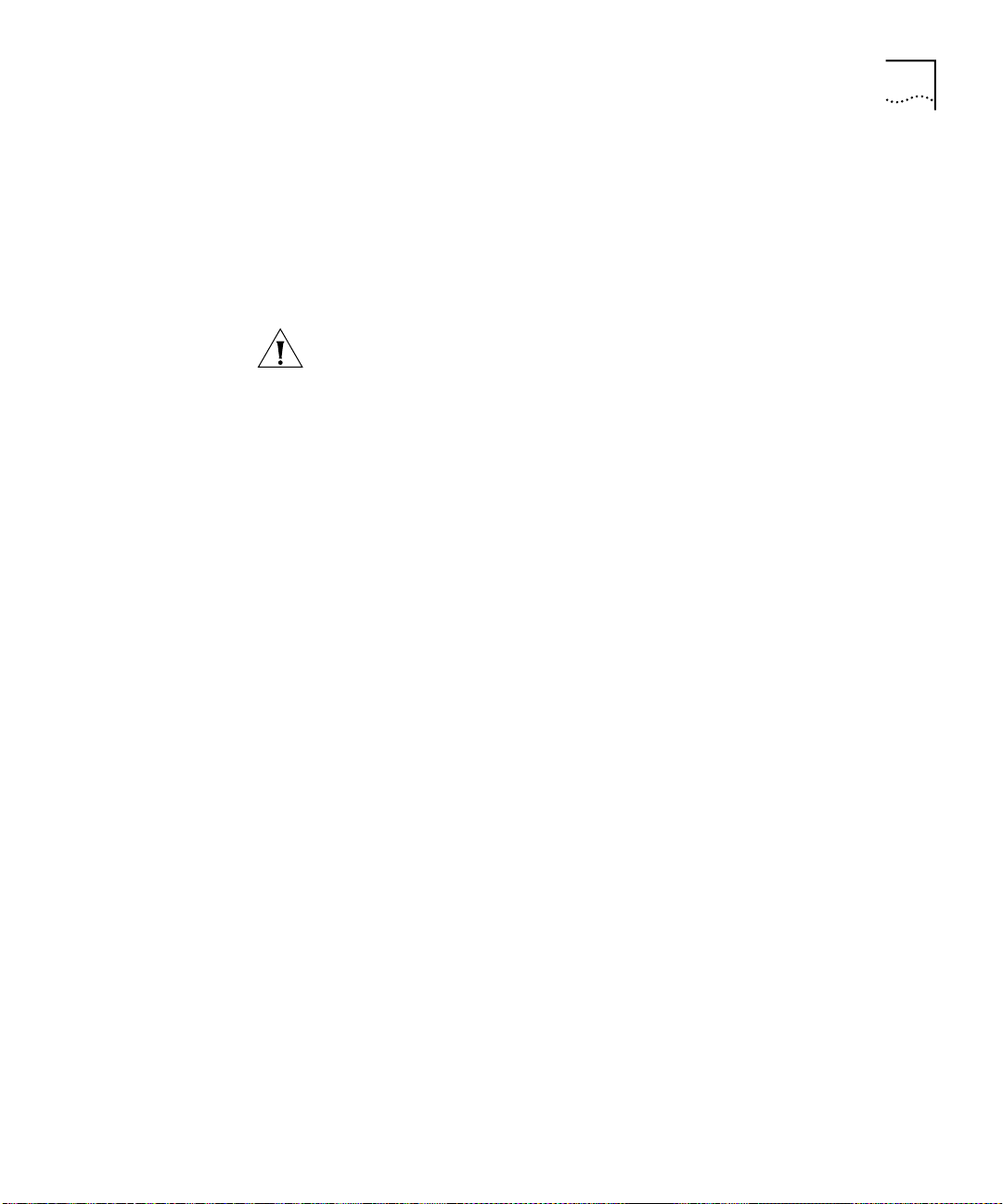
Installation and Upgrade Prerequisites
43
If you have a new module that uses software Release 3.0, you can now
select a slot for your module and install it. See the
Quick Start Guide
for
your module for guidelines and procedures.
Verifying and
Updating Modules
for a New Chassis
When you purchase a new chassis and modules, you may receive some
modules that are loaded with software that is incompatible with other
modules.
CAUTION:
All modules in a single chassis must operate at compatible
software levels. When you purchase a new chassis and modules, you
must verify the software release on all modules and upgrade as necessary
in the order specified in the following procedure.
To verify and update all modules to Release 3.0, follow these steps:
Install one EME module in the powered-off chassis.
1
For the installation procedure, see the
Quick Start Guide for the CoreBuilder 9000 Enterprise Switch.
Power on the chassis, if you have not already done so as part of the EME
2
Enterprise Management Engine
installation procedure.
At the EME prompt, enter:
3
show eme
The resulting display includes the software release number.
Compare the software release number in the display with the
4
compatibility requirements in Table 1 in Chapter 1.
If necessary, upgrade the EME according to the procedures in the
5
CoreBuilder 9000 Release Notes for Management Modules
.
With the chassis powered on, select slots for all modules and install them.
6
See the
Quick Start Guide
for each module for slot guidelines and an
installation procedure.
Verify the software releases on all modules. At the EME prompt, enter:
7
show module all verbose
Compare the software release numbers in the display with the module
8
compatibility requirements table in each
CoreBuilder 9000 Release Notes
to identify which modules you need to upgrade.
Have ready the software upgrades and associated release notes for all
9
modules that you are upgrading.
Page 44
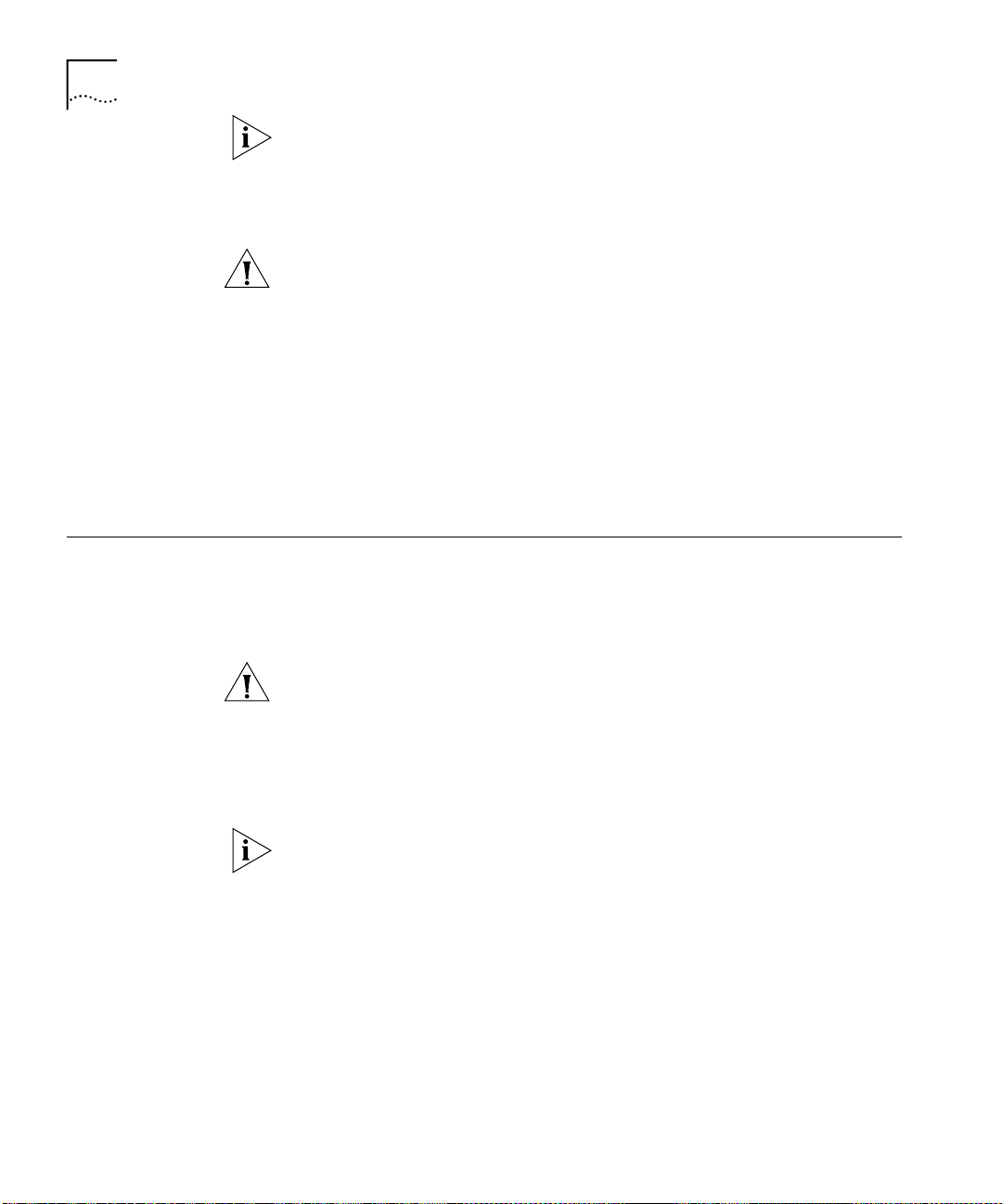
44
HAPTER
C
OFTWARE INSTALLATION
4: S
10
To obtain software upgrades and release notes, see your network supplier
or 3Com representative, or visit the 3Com Web site at:
http://support.3com.com/infodeli/swlib/index.htm
Download software to appropriate switch fabric modules and interface
modules in any order.
Downloading Software
Downloading
Release 3.0 Software
CAUTION:
Downloaded software does not become active on a module
until you cycle the power to the module slot. If you are upgrading
multiple modules, download software to all modules first and then cycle
the power to these module slots.
For software download procedures and instructions about how to cycle
power to module slots to activate the new software, see “Downloading
Software” next in this chapter
.
Now that all new modules in your new chassis are operating with
compatible software, you can proceed to configure and manage all
modules.
This section describes how to download software Release 3.0 and how to
update emergency software download parameters so that the EME can
perform an emergency software download if the operational code on a
module becomes corrupted.
CAUTION:
Do not attempt to perform any management tasks while you
are downloading software.
The following procedure explains how to download software
Release 3.0 to a switch fabric module or an interface module that is
running Release 2.x.x software.
This software download process assumes that:
You have already determined the appropriate software release for
■
your interface module, as well as the compatible software release for
the switch fabric modules and management modules. See Table 1 in
Chapter 1 for software compatibility requirements.
You are running a TFTP server on a system in your network. This server
■
may support download from any directory on this system or from a
single default directory, usually named “tftp” or “tftpboot”.
Page 45

Downloading Software
You have loaded the boot image and the operational load image in
■
the file server directory, usually named “tftp” or “tftpboot”, from the
Software CD-ROM or from the 3Com Web site at the following URL:
http://support.3com.com/infodeli/swlib/index.htm
The management modules (EME and EMC) that are installed in your
■
chassis are running the compatible software release before you can
attempt a module download. To determine which software release is
running on a management module, enter:
show module <slot>.all verbose
45
Where
<slot>
is the slot location of the module.
To download software Release 3.0:
From your TFTP file server, download the software to the appropriate
1
switch fabric module or interface module.
At the system prompt, enter the following command:
download module <slot>.1 all_image <server address>
<filename>
Where
<slot>
is the slot number of the module,
<server address>
the IP address of the TFTP server archive where the software image
resides, and
<filename>
is the name of the file that contains all of the
appropriate software images for the particular module to which you are
downloading.
This filename has the extension
. The filename may include a
.all
directory path to the directory within the file server if this directory is not
the file server default directory.
For downloads to take effect, you must reset the modules. Repeat step 1
for all modules in the chassis and proceed to step 2, or enter the
command
Where
<slot>
reset module <slot>.1 cold
is the slot number of the module to which you
after each module is updated.
downloaded software.
is
At the system prompt, enter the following command:
2
reset module all cold
Doing this resets all the modules and loads the software that you
downloaded from the EME to those modules.
Page 46

46
HAPTER
C
OFTWARE INSTALLATION
4: S
3
4
Confirm that all of the downloads were successful.
To verify that the software releases that you downloaded are correct and
that the information in the module’s Auto Emergency Download fields is
correct, enter the following command:
show module <slot>.1 verbose
Update the Emergency Download parameters.
See “Update Emergency Download Parameters”next and complete all
the steps.
Update Emergency
Download
Parameters
The Update Emergency Download Parameters procedure allows you to
change the filename and IP address of the emergency download
parameters that are stored in NVRAM. These values are used if the
operational code on a module that is installed in your chassis becomes
corrupted. This code can become corrupted, for example, if a power cycle
interrupts an operational code download. After the module resets, the
boot code detects that the operational code is corrupted and
automatically attempts to download a valid operational code image with
the correct filename and IP address. This image is not stored in
permanent memory. You must perform a normal download of this image
at the EME prompt to download this image into flash.
CAUTION:
If you do not perform this normal download, the emergency
download repeats each time that the module resets until the maximum
number of module resets is reached.
This procedure is only required the first time that you upgrade a module
to software Release 3.0. From that point, any time that an operational
(.OP) or all (.ALL) image is downloaded to the module, these parameters
update automatically.
If the IP address of the file server that contains this file changes, or if the
directory where it is located changes, or if the actual filename changes,
you must use this procedure to update that information.
From the EME, connect to the module:
1
CB9000> connect <slot>.1
The CoreBuilder 9000 menu options screen appears.
At the prompt, enter
2
module
The Module menu options screen appears.
Page 47

Downloading Software
47
At the prompt, enter
3
nvData
The nvdata menu options screen appears.
At the prompt, enter
4
emergencyDownload
The following prompt appears:
Enter file server IP address {?} [<IP address>]:
Where
<IP address>
is the location of the server where the
non-corrupted software image file resides.
To modify the indicated IP address, enter an IP address, or to keep the
5
existing IP address, press Enter.
The following prompt appears:
Enter image Name {?} [<image name>]:
Where
Enter the <imagename> for the module to which you are connected.
6
<image name>
is the stored image that you want to download.
<imagename> is the image name with the .ALL extension for this
module.
The following prompt appears:
Enter file type {?} [file type]:
all_image
Enter
7
q
Enter
8
To close the menu options screen, enter
9
To update the Automatic Emergency Download fields in the EME
10
show module <slot>.1
and press Enter until you reach the top-level menu options screen.
file type
for
.
disconnect
command display, reset the module using the
following EME command:
CB9000> reset module <slot>.1
You must complete step 10 to ensure that the module is updated.
Page 48

48
HAPTER
C
OFTWARE INSTALLATION
4: S
Downgrading
Switching Modules
to Software
Release 2.1.0
Follow this procedure to downgrade the switching modules in your
chassis that are running software Release 3.0 to software Release 2.1.0:
CAUTION:
The 36-port 10/100BASE-TX Desktop Switching Modules
(Model Numbers 3CB9LF36RL and 3CB9LF36TL) cannot be downgraded
to software releases earlier than Release 3.0.0.
Download the operational code for your previous software Release 2.1.0
1
to all the switching modules that are installed in your chassis.
Download the boot code for your previous software Release 2.1.0 to all
2
the switching modules that are installed in your chassis.
Download the diagnostic code for your previous software Release 2.1.0
3
to all the switching modules that are installed in your chassis.
Do not reset the modules after you complete the downgrade. You must
now downgrade the software code on the switch fabric modules that are
installed in your chassis. See the procedure in “Downgrading Switch
Fabric Modules to Software Release 2.1.0” in the
CoreBuilder 9000
Release Notes for Gigabit Ethernet (GEN) Switch Fabric Modules and GEN
Interface Modules
.
Page 49

5
EFERENCE
R
This chapter contains the following topics:
■
Identifying Modules in the Switch
■
Applicable Documents
■
MIB Files
■
Entering Commands
■
Understanding Autonegotiation
■
Yea r 2 00 0 Co mp l i a n c e
Identifying
Modules in the
Switch
The CoreBuilder 9000 Enterprise Switch uses an abbreviated version of
each module name in various menu prompts and displays.
Table 3 lists the model numbers of modules, descriptions, and the
corresponding abbreviated name.
Ta b le 3
Model Number Description
3CB9RG4 4-Port Gigabit Ethernet Layer 3
3CB9RD6MC 6-Port SAS (3-Port DAS) FDDI Layer 3
3CB9RF12R 12-Port 10/100BASE-TX Fast Ethernet
3CB9RF10MC 10-Port 100BASE-FX Fast Ethernet
3CB9LF20R 20-Port 10/100BASE-TX Fast Ethernet
Identifying Modules in the CoreBuilder 9000
Abbreviated System
Identification Name
4-GEN-GBIC-L3
Switching Module (GBIC)
6-FDDI-L3
Switching Module
12-E/FEN-TX-L3
Multiprotocol Layer 3 Switching
Module
10-E/FEN-FX-L3
Multiprotocol Layer 3 Switching
Module
20-E/FEN-TX-L2
Layer 2 Switching Module
Page 50

50
HAPTER
C
5: R
EFERENCE
Ta b le 3
Identifying Modules in the CoreBuilder 9000 (continued)
Abbreviated System
Model Number Description
3CB9LF10MC 10-Port 100BASE-FX Fast Ethernet
Identification Name
10-E/FEN-FX-L2
Layer 2 Switching Module
3CB9LF20MM 20-Port 100BASE-FX (MT-RJ) Fast
20-E/FEN-FX-L2
Ethernet Layer 2 Switching Module
3CB9LF36R 36-Port 10/100BASE-TX Fast Ethernet
36-E/FEN-TX-L2
RJ-45 Layer 2 Switching Module
3CB9LF36T 36-Port 10/100BASE-TX Fast Ethernet
36-E/FEN-TX-L2
Telco Layer 2 Switching Module
3CB9LF36RL 36-Port 10/100BASE-TX Desktop
36L-E/FEN-TX-L2
Switching Module (RJ-45 Connectors)
3CB9LF36TL 36-port 10/100BASE-TX Desktop
36L-E/FEN-TX-L2
Switching Module (RJ-21 Telco
Connectors)
3CB9LG9MC 9-Port 1000BASE-SX Gigabit Ethernet
9-GEN-SX-L2
Layer 2 Switching Module
3CB9LG2MC 2-Port 1000BASE-SX Gigabit Ethernet
Interface Module
3CB9LG2SC 2-Port 1000BASE-LX Gigabit Ethernet
(GEN) Interface Module
3CB9LG4 4-Port Gigabit Ethernet Interface
Module (GBIC)
3CB9FG9 9-Port Gigabit Ethernet (GEN) Switch
Managed by the
switch fabric module
Managed by the
switch fabric module
Managed by the
switch fabric module
9G-FAB
Fabric Module
3CB9FG24 24-Port Gigabit Ethernet Switch Fabric
24G-FAB
Module, 4 trunks
3CB9FG24T 24-Port Gigabit Ethernet Switch Fabric
24G-FAB-T
Module, 12 trunks
3CB9EME Enterprise Management Engine Management module
3CB9EMC Enterprise Management Controller Controller module
Page 51

Applicable Documents
51
Applicable
Documents
MIB Files
For information about installing, managing, and using the Layer 2
switching modules, as well as their specifications, see these documents:
■
■
■
Quick Start Guide
The
that is shipped with each module
CoreBuilder 9000 Implementation Guide
Command Reference Guide
9000, and 9400, and the SuperStack
, which covers the CoreBuilder 3500,
®
II Switch 3900 and 9300
products.
CoreBuilder 9000 Enterprise Management Engine User Guide
■
The organization of a Management Information Base (MIB) allows a
Simple Network Management Protocol (SNMP) network management
®
package, such as the Transcend
Network Control Services application
suite, to manage a network device without having a specific description
of that device. 3Com ships the following MIB files with system software
Release 3.0.0 as ASN.1 files:
■
BRIDGE-MIB.mib
— Bridge MIB, RFC 1493. Layer 2 and Layer 3.
Unsupported groups and table in this MIB:
■
dot1dSr group
■
dot1dPortPair
■
dot1dStatic group
■
ENTITY-MIB.mib
— Entity MIB, RFC 2037.
Unsupported table and groups in this MIB:
■
entAliasMappingTable
■
entity General group
■
entity Notifications group
■
ETHERNET.mib
■
IANAifType-MIB-V1SMI.mib
— Ethernet MIB, RFC 1398.
— Internet Assigned Numbers
Authority MIB, SMI Version 1.
Page 52

52
HAPTER
C
5: R
EFERENCE
3Com Enterprise MIBs
■
IF-MIB-V1SMI.mib
— IF MIB Version 1, RFC 1573.
Unsupported tables in this MIB:
■
ifTestTable
■
ifRcvAddressTable
■
ifHC 64-bit counters
■
MIB2-MIB.mib
— MIB-II MIB, RFC 1213.
Unsupported group in this MIB: egp group
■
RMON-MIB.mib
— RMON MIB, RFC 1757.
Supported groups in this MIB:
■
statistics
■
history
■
alarm
■
event
■
SNMPv2-MIB.mib
■
3Com Enterprise MIBs
— Used by other MIBs.
— See “3Com Enterprise MIBs” next.
3Com Enterprise MIBs allow you to manage unique and advanced
functionality of 3Com devices. These MIBs are shipped with your
Release 3.0.0 software. The following MIBs are included in 3Com(43):
■
3cigmpSnoop.mib
■
3com0304.mib
■
3cPoll.mib
■
3cProd.mib
■
3cSys.mib
— 3Com Remote Polling MIB (43.29.4.22).
— 3Com System MIB (43.29.4).
— 3Com Transcend Product Management MIB (43.1).
— 3Com IGMP Snooping MIB.
— 3Com Resilient Links MIB (43.10.15).
Unsupported groups in this MIB:
■
a3ComSysSlot
■
a3ComSysControlPanel
■
a3ComSysSnmp
■
3cSysBridge.mib
■
3cSysFt.mib
■
3cTrunk.mib
— 3Com Bridging MIB (43.29.4.10).
— 3Com File Transfer MIB (43.29.4.14).
— 3Com Port Trunking MIB (43.10.1.15.1).
Page 53

Entering Commands
53
Entering
Commands
Understanding Autonegotiation
■
3cVlan.mib
■
3cWeb.mib
■
cb9000Mod.mib
— 3Com VLAN MIB (43.10.1.14.1).
— 3Com Web Management MIB (43.29.4.24).
— Layer 2 and Layer 3.
MIB names and numbers are usually retained when organizations
restructure their businesses; therefore, some of the 3Com Enterprise MIB
names may not contain the word “3Com.”
Before you enter any command, 3Com recommends that you:
■
Examine all menus and submenus carefully to obtain the complete
and correct command string.
■
Consult the documentation for the valid minimum abbreviation for
the command string.
The autonegotiation capability on CoreBuilder 9000 Fast Ethernet and
Gigabit Ethernet Layer 2 switching modules functions in compliance with
the IEEE 802.3z specification. In Gigabit Ethernet modules,
autonegotiation coordinates flow control parameters between local and
remote ports. Both ends of the Gigabit Ethernet connection must support
autonegotiation and have it enabled for the connection to work properly.
If autonegotiation is implemented or configured differently on local and
remote connected ports, unexpected results or link failures may result.
For example:
■
If a Gigabit Ethernet switching module port has autonegotiation
enabled but the remote end of the connection does not support
autonegotiation or has it disabled, the local module port does not
come up (the module port state is off-line, the port LED is off, and the
autonegotiation state is configuring).
■
If a Gigabit Ethernet switching module port has autonegotiation
disabled but the remote end of the connection has autonegotiation
enabled, no traffic flows in either direction between the ports.
However, the module port state and port status still display
and
enabled
, respectively. Also, if Spanning Tree is enabled, the
online
linkstate is up and the module port state is forwarding.
Page 54

54
HAPTER
C
5: R
EFERENCE
■
If a Gigabit Ethernet switching module port has autonegotiation
enabled with the port enabled, but the remote end of the connection
has autonegotiation enabled with the port disabled, the enabled port
goes on-line and the port LED lights green. The disabled port stays
off-line.
To avoid such problems, 3Com recommends that you always set the
connected port pairs to the same mode, in one of the following ways:
■
Enable autonegotiation at both ends of the connection.
■
Disable autonegotiation at both ends of the connection and statically
configure each endpoint identically.
Either way prevents mismatches and the associated errors.
Year 2000 Compliance
For information on Year 2000 compliance and 3Com products, visit the
3Com Year 2000 Web page:
http://www.3com.com/products/yr2000.html
Page 55

6
ECHNICAL
T
3Com provides easy access to technical support information through a
variety of services. This chapter describes these services.
Information contained in this chapter is correct at time of publication. For
the most recent information, 3Com recommends that you access the
3Com Corporation World Wide Web site.
UPPORT
S
Online Technical Services
World Wide Web Site
3Com
Knowledgebase Web
Services
3Com offers worldwide product support 24 hours a day, 7 days a week,
through the following online systems:
■
World Wide Web site
■
3Com Knowledgebase Web Services
■
3Com FTP site
■
3Com Bulletin Board Service (3Com BBS)
■
3Com Facts
To access the latest networking information on the 3Com Corporation
World Wide Web site, enter this URL into your Internet browser:
http://www.3com.com/
This service provides access to online support information such as
technical documentation and software, as well as support options that
range from technical education to maintenance and professional services.
This interactive tool contains technical product information compiled by
3Com expert technical engineers around the globe. Located on the World
Wide Web at
3Com customers and partners complementary, round-the-clock access to
technical information on most 3Com products.
SM
Automated Fax Service
http://knowledgebase.3com.com
, this service gives all
Page 56

56
HAPTER
C
ECHNICAL SUPPORT
6: T
3Com FTP Site
3Com Bulletin Board
Service
Download drivers, patches, software, and MIBs across the Internet from
the 3Com public FTP site. This service is available 24 hours a day, 7 days a
week.
To connect to the 3Com FTP site, enter the following information into
your FTP client:
■
Hostname:
■
Username:
■
Password:
ftp.3com.com
anonymous
<your Internet e-mail address>
You do not need a user name and password with Web browser software
such as Netscape Navigator and Internet Explorer.
The 3Com BBS contains patches, software, and drivers for 3Com
products. This service is available through analog modem or digital
modem (ISDN) 24 hours a day, 7 days a week.
Access by Analog Modem
To reach the service by modem, set your modem to 8 data bits, no parity,
and 1 stop bit. Call the telephone number nearest you:
Country Data Rate Telephone Number
Australia Up to 14,400 bps 61 2 9955 2073
Brazil Up to 28,800 bps 55 11 5181 9666
France Up to 14,400 bps 33 1 6986 6954
Germany Up to 28,800 bps 4989 62732 188
Hong Kong Up to 14,400 bps 852 2537 5601
Italy Up to 14,400 bps 39 2 27300680
Japan Up to 14,400 bps 81 3 5977 7977
Mexico Up to 28,800 bps 52 5 520 7835
P.R. of China Up to 14,400 bps 86 10 684 92351
Taiwan, R.O.C. Up to 14,400 bps 886 2 377 5840
U.K. Up to 28,800 bps 44 1442 438278
U.S.A. Up to 53,333 bps 1 847 262 6000
Page 57

Support from Your Network Supplier
Access by Digital Modem
ISDN users can dial in to the 3Com BBS using a digital modem for fast
access up to 64 Kbps. To access the 3Com BBS using ISDN, call the
following number:
1 847 262 6000
57
3Com Facts
Automated Fax
Service
Support from Your
Network Supplier
The 3Com Facts automated fax service provides technical articles,
diagrams, and troubleshooting instructions on 3Com products 24 hours a
day, 7 days a week.
Call 3Com Facts using your Touch-Tone telephone:
1 408 727 7021
If you require additional assistance, contact your network supplier. Many
suppliers are authorized 3Com service partners who are qualified to
provide a variety of services, including network planning, installation,
hardware maintenance, application training, and support services.
When you contact your network supplier for assistance, have the
following information ready:
■
Product model name, part number, and serial number
■
A list of system hardware and software, including revision levels
■
Diagnostic error messages
■
Details about recent configuration changes, if applicable
If you are unable to contact your network supplier, see the following
section on how to contact 3Com.
Support from 3Com
If you are unable to obtain assistance from the 3Com online technical
resources or from your network supplier, 3Com offers technical telephone
support services. To find out more about your support options, call the
3Com technical telephone support phone number at the location nearest
you.
Page 58
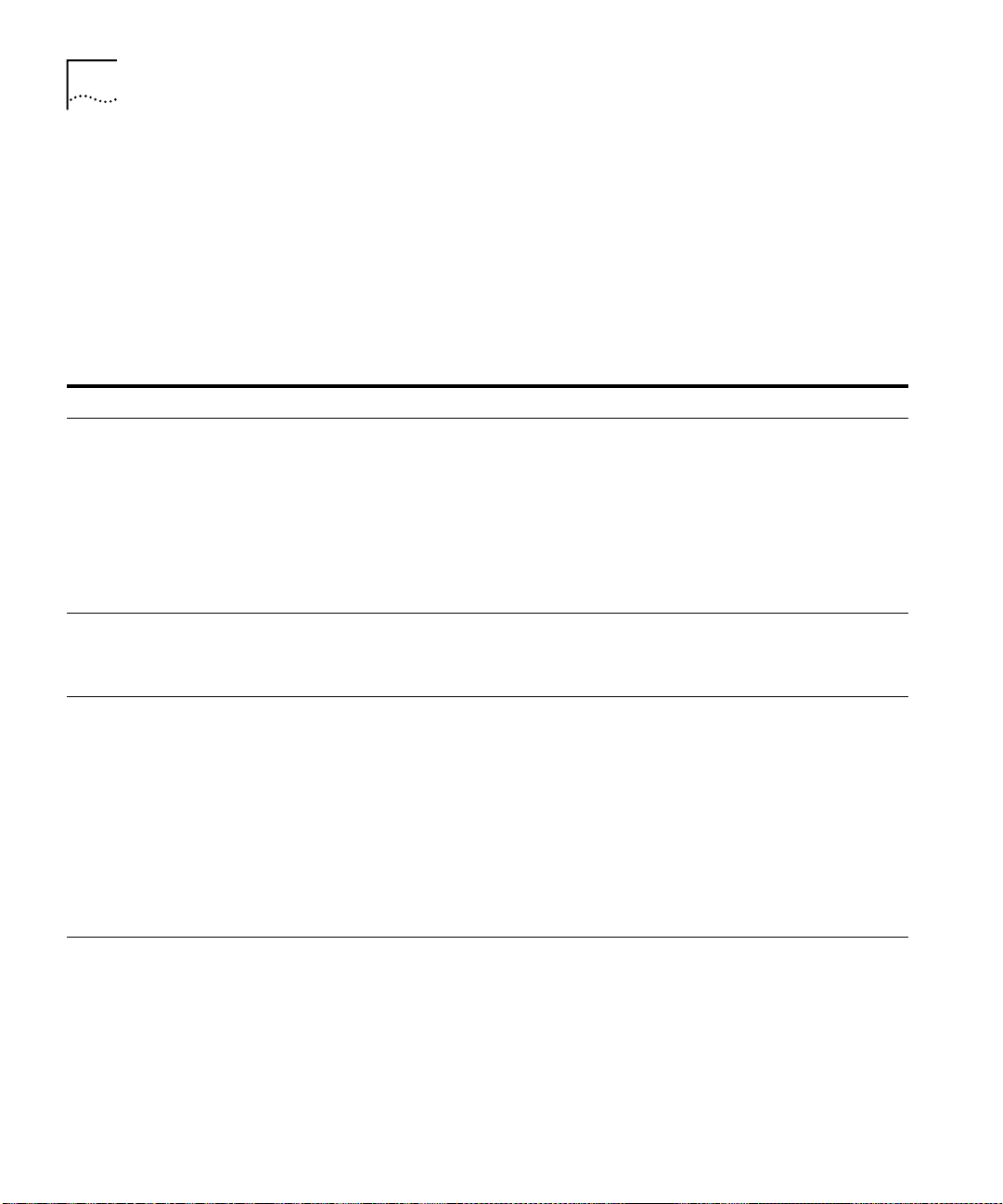
58
HAPTER
C
ECHNICAL SUPPORT
6: T
When you contact 3Com for assistance, have the following information
ready:
■
Product model name, part number, and serial number
■
A list of system hardware and software, including revision levels
■
Diagnostic error messages
■
Details about recent configuration changes, if applicable
Here is a list of worldwide technical telephone support numbers:
Country Telephone Number Country Telephone Number
Asia, Pacific Rim
Australia
Hong Kong
India
Indonesia
Japan
Malaysia
New Zealand
Pakistan
Philippines
Europe
From anywhere in Europe,
call:
Europe, South Africa, and Middle East
From the following countries, you may use the toll-free numbers:
Austria
Belgium
Denmark
Finland
France
Germany
Hungary
Ireland
Israel
Italy
Latin America
Argentina
Brazil
Chile
Colombia
1 800 678 515
800 933 486
+61 2 9937 5085
001 800 61 009
0031 61 6439
1800 801 777
0800 446 398
+61 2 9937 5085
1235 61 266 2602
+31 (0)30 6029900
phone
+31 (0)30 6029999 fax
0800 297468
0800 71429
800 17309
0800 113153
0800 917959
0800 1821502
00800 12813
1800 553117
1800 9453794
1678 79489
AT&T +800 666 5065
0800 13 3266
1230 020 0645
98012 2127
P.R. of China
Singapore
S. Korea
From anywhere in S. Korea:
From Seoul:
Taiwan, R.O.C.
Thailand
Netherlands
Norway
Poland
Portugal
South Africa
Spain
Sweden
Switzerland
U.K.
Mexico
Peru
Puerto Rico
Venezuela
10800 61 00137 or
021 6350 1590
800 6161 463
00798 611 2230
(0)2 3455 6455
0080 611 261
001 800 611 2000
0800 0227788
800 11376
00800 3111206
0800 831416
0800 995014
900 983125
020 795482
0800 55 3072
0800 966197
01 800 CARE (01 800
2273)
AT&T +800 666 5065
800 666 5065
AT&T +800 666 5065
Page 59

Returning Products for Repair
Country Telephone Number Country Telephone Number
North America
1 800 NET 3Com
(1 800 638 3266)
Enterprise Customers:
1 800 876-3266
59
Returning Products
for Repair
Before you send a product directly to 3Com for repair, you must first
obtain an authorization number. Products sent to 3Com without
authorization numbers will be returned to the sender unopened, at the
sender’s expense.
To obtain an authorization number, call or fax:
Country Telephone Number Fax Number
Asia, Pacific Rim + 65 543 6500 + 65 543 6348
Europe, South Africa, and
Middle East
Latin America 1 408 326 2927 1 408 326 3355
From the following countries, you may call the toll-free numbers; select option 2 and
then option 2:
Austria
Belgium
Denmark
Finland
France
Germany
Hungary
Ireland
Israel
Italy
Netherlands
Norway
Poland
Portugal
South Africa
Spain
Sweden
Switzerland
U.K.
U.S.A. and Canada 1 800 NET 3Com
+ 31 30 6029900 + 31 30 6029999
0800 297468
0800 71429
800 17309
0800 113153
0800 917959
0800 1821502
00800 12813
1800553117
1800 9453794
1678 79489
0800 0227788
800 11376
00800 3111206
0800 831416
0800 995014
900 983125
020 795482
0800 55 3072
0800 966197
1 408 326 7120
(1 800 638 3266)
Enterprise Customers:
1 800 876 3266
(not toll-free)
Page 60

