Page 1
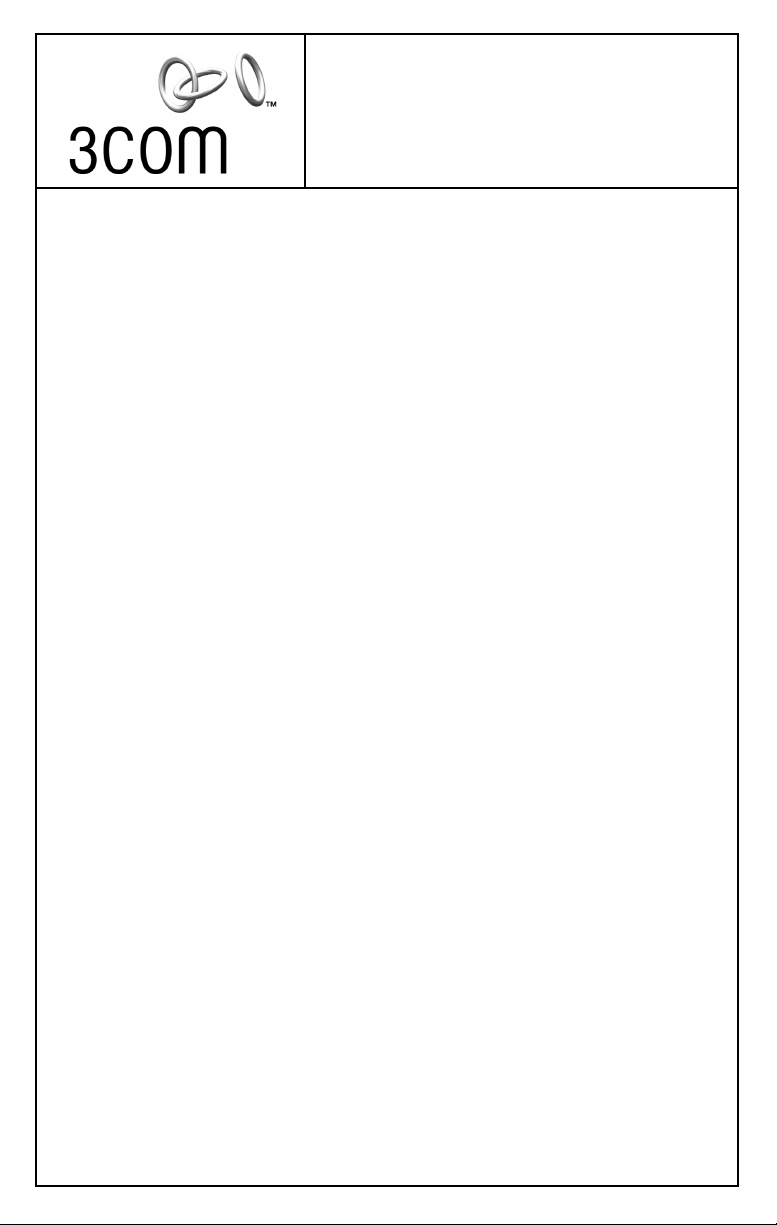
Installation and
User Guide
Gigabit EtherLink™ Server
Network Interface Cards (NICs)
Gigabit EtherLink Server NIC (3C985B-SX)
1000BASE-SX PCI Fiber NIC (710011, 710012)
10/100/1000BASE-T PCI NIC (3C986-T, 710024, 710025)
1000BASE-LX PCI Fiber NIC (710026)
http://www.3com.com/
http://www.3com.com/productreg
DOC050059-01
Published May 2001
Page 2
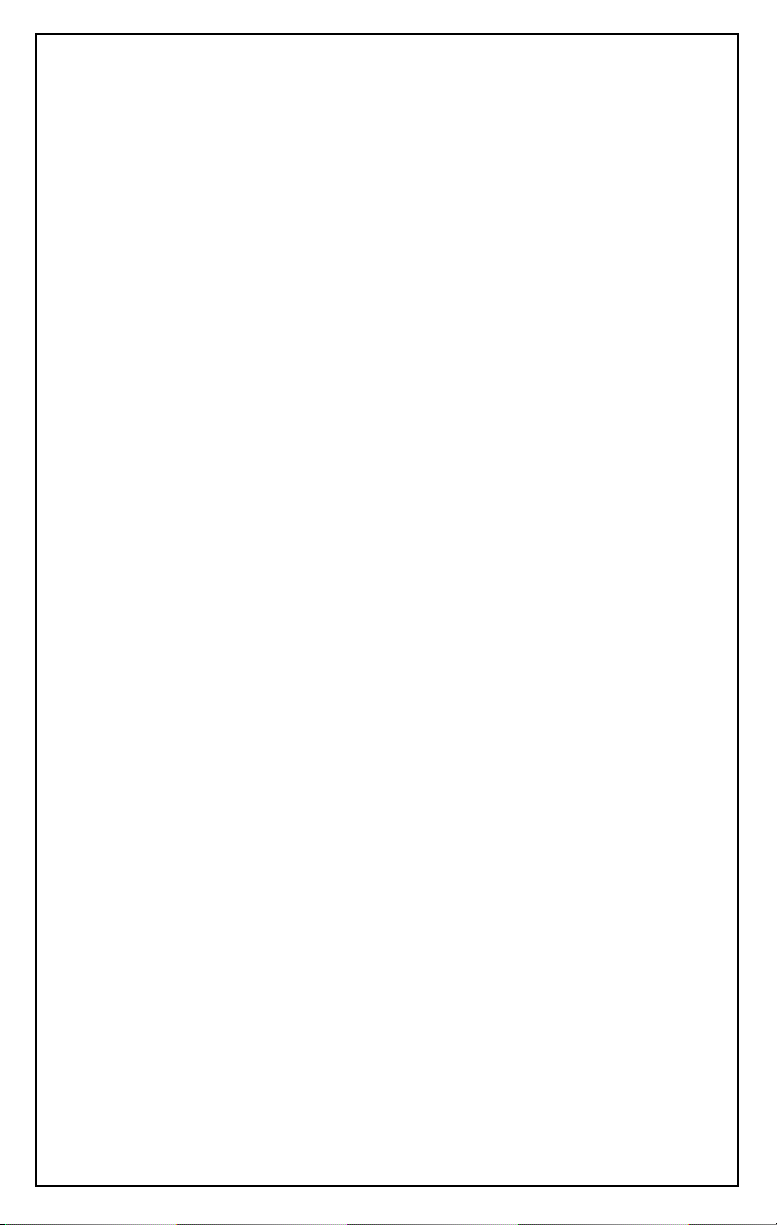
3Com Corporation ■ 5400 Bayfront Plaza ■ Santa Clara, California ■ 95052-8145
Copyright © 2001 3Com Corporation. All rights reserved. No part of this documentation may be reproduced in
any form or by any means or used to make any derivative work (such as translation, transformation, or
adaptation) without written permission from 3Com Corporation.
3Com Corporation reserves the right to revise this documentation and to make changes in content from time to
time without obligation on the part of 3Com Corporation to provide notification of such revision or change.
3Com Corporation provides this documentation without warranty, term, or condition of any kind, either implied
or expressed, including, but not limited to, the implied warranties, terms or conditions of merchantability,
satisfactory quality, and fitness for a particular purpose. 3Com may make improvements or changes in the
product(s) and/or the program(s) described in this documentation at any time.
If there is any software on removable media described in this documentation, it is furnished under a license
agreement included with the product as a separate document, in the hard copy documentation, or on the
removable media in a directory file named LICENSE.TXT or !LICENSE.TXT. If you are unable to locate a copy,
please contact 3Com and a copy will be provided to you.
UNITED STATES GOVERNMENT LEGEND
If you are a United States government agency, then this documentation and the software described herein are
provided to you subject to the following:
All technical data and computer software are commercial in nature and developed solely at private expense.
Software is delivered as “Commercial Computer Software” as defined in DFARS 252.227-7014 (June 1995) or
as a “commercial item” as defined in FAR 2.101(a) and as such is provided with only such rights as are provided
in 3Com’s standard commercial license for the Software. Technical data is provided with limited rights only as
provided in DFAR 252.227-7015 (Nov 1995) or FAR 52.227-14 (June 1987), whichever is applicable. You agree
not to remove or deface any portion of any legend provided on any licensed program or documentation
contained in, or delivered to you in conjunction with, this User Guide.
Unless otherwise indicated, 3Com registered trademarks are registered in the United States and may or may not
be registered in other countries.
3Com is a registered trademark and the 3Com logo and Dynamic
3Com Facts is a service mark of 3Com Corporation.
Intel is a registered trademark of Intel Corporation. Novell and NetWare are registered trademarks of Novell, Inc.
Alteon Web Systems, Alteon WebSystems, ACEnic and the A Design Logo are trademarks of Alteon
WebSystems, Inc., a wholly owned subsidiary of Nortel Networks.
All other company and product names may be trademarks of the respective companies with which they are associated.
The software and documentation contained herein are an interim version provided by 3Com Corporation for use with
3Com Gigabit NICs, and contain ACEnic software earlier released by Alteon WebSystems, Inc. circa Spring 200.
For all Gigabit product questions, contact 3Com Corporation directly at:
www.3com.com/promotions/nics/nictransition.html.
Access
are trademarks of 3Com Corporation.
Page 3
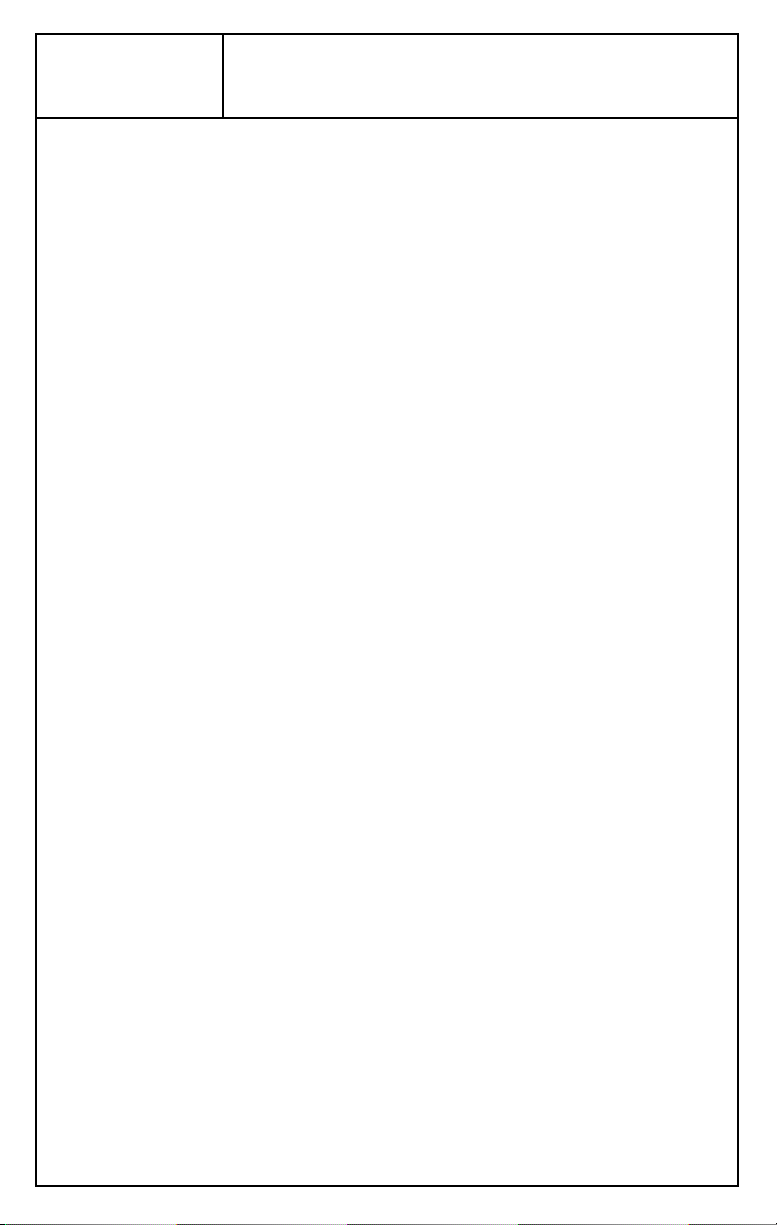
Contents
Preface
About This Guide 1
Other Important Documentation 1
Contacting 3Com 1
Online Technical Services 2
World Wide Web Site 2
3Com Knowledgebase Web Services 2
3Com FTP Site 2
3Com Bulletin Board Service 3
Access by Analog Modem 3
Access by Digital Modem 3
3Com Facts Automated Fax Service 3
Support from Your Network Supplier 4
Support from 3Com 4
Returning Products for Repair 7
1
Installing the NIC
System Requirements 9
Important Components 10
Safety Precautions 11
Pre-Installation Checklist 11
NIC Installation 12
Connecting the Network Cables 13
1000Base-SX Fiber NIC 13
10/100/1000Base-T NIC 14
2
Installing the NIC Software
Installing the Software in Windows NT 4.0 15
Installing the Software in Windows 2000 17
Modifying Configuration Parameters 18
Installing the Software in NetWare 20
NetWare Pre-Installation Requirements 20
Installing the NIC Driver for NetWare 21
Installing the Driver: NetWare Already Installed 21
Installing the Driver: Initial Installation of NetWare 5.1 24
Page 4
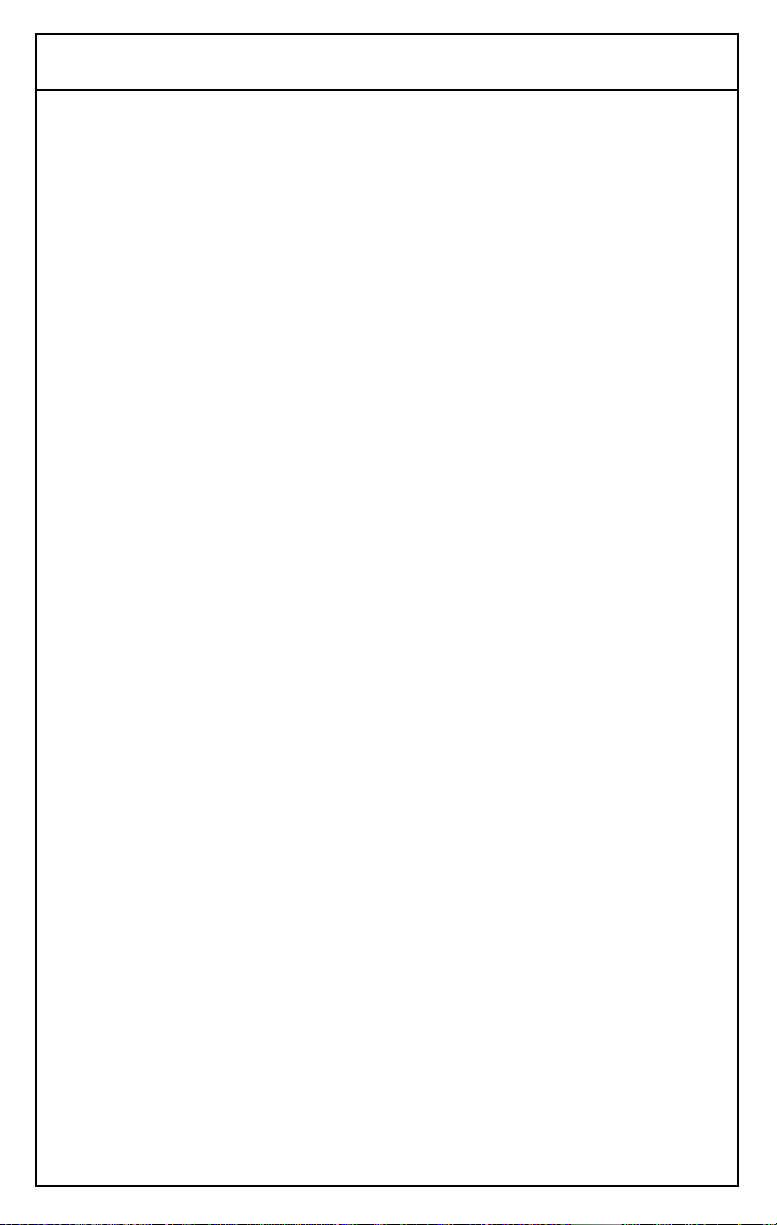
Contents
3
A
Verifying NIC Functionality 28
1000Base-SX NIC 28
Connectors 28
LEDs 28
10/100/1000Base-T NIC 29
Connectors 29
LEDs 29
Installing Dynamic
About Dynamic
Installing Dynamic
Windows 2000 32
Access
Access
Access
Software 31
Software
Software in Windows NT 4.0 or
Specifications
1000Base-SX Cable Characteristics 33
10/100/1000Base-T Cable Characteristics 33
Performance Specifications 33
Physical Characteristics 34
Power Requirements 34
Environmental Specifications 34
Warranty and Software License Agreement
3Com Corporation Limited Warranty
FCC Class B Statement
FCC Declaration of Conformity
3Com End User Software License Agreement
Product Registration
Page 5
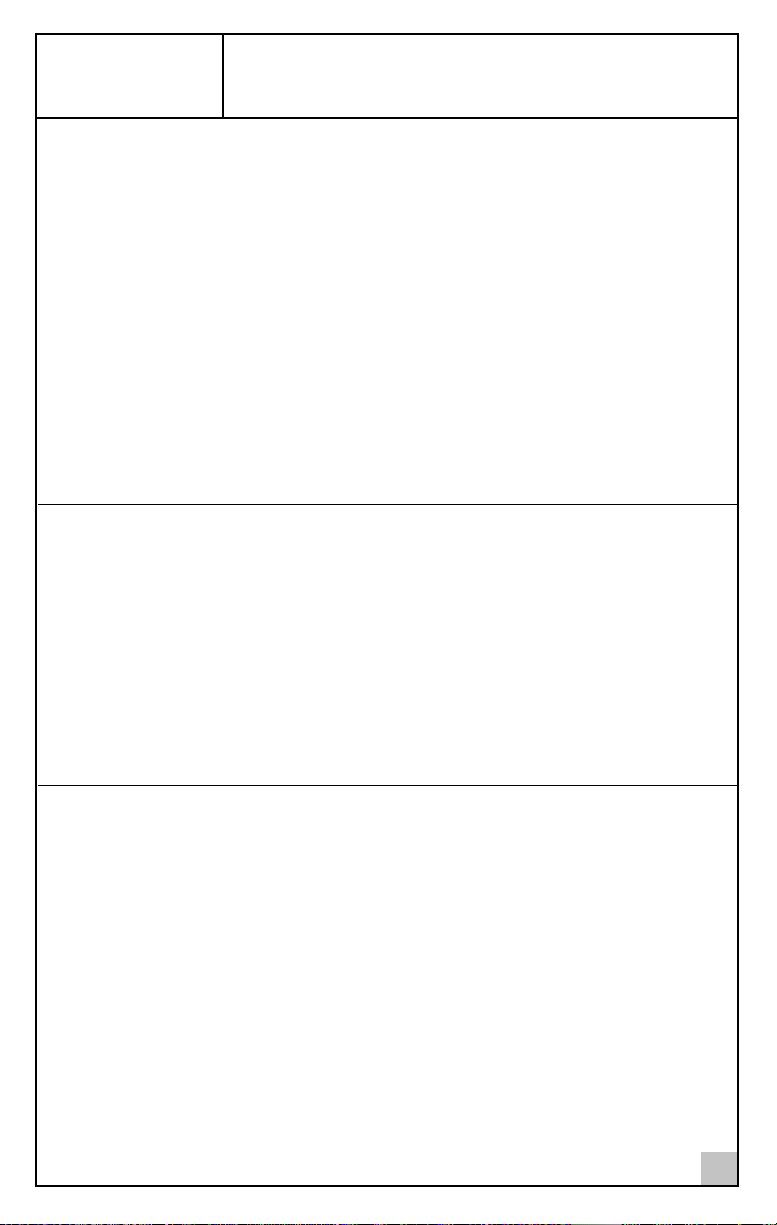
Preface
About This Guide
This guide covers the installation of the 3Com Gigabit EtherLink Server
network interface card (NIC). For configuration instructions, see the user guide
for your operating system located on the Gigabit Ethernet Server NIC CD.
This guide describes how to:
Physically install the NIC in your system.
■
■
Connect network cables.
■
Interpret the NIC LEDs.
The procedures assume that you are a system or network administrator
experienced in installing similar hardware.
Other Important Documentation
The 3Com Gigabit EtherLink Server CD contains documentation for installing,
configuring, and troubleshooting the NIC. The manuals are included as PDF
files which can be read and printed using the free multi-platform Acrobat®
Reader software available from the Adobe Systems Incorporated website at
http://www.adobe.com.
■
To access the manual for Windows NT 4.0 and Windows 2000, open the
WINDOWS.PDF file on the CD.
■
To access the manual for NetWare, open the NETWARE.PDF file on the CD.
Contacting 3Com
3Com provides easy access to technical support information through a variety
of services. This appendix describes these services.
Information contained in this appendix is correct at time of publication.
For the most recent information, 3Com recommends that you access the
3Com Corporation World Wide Web site.
1
Page 6
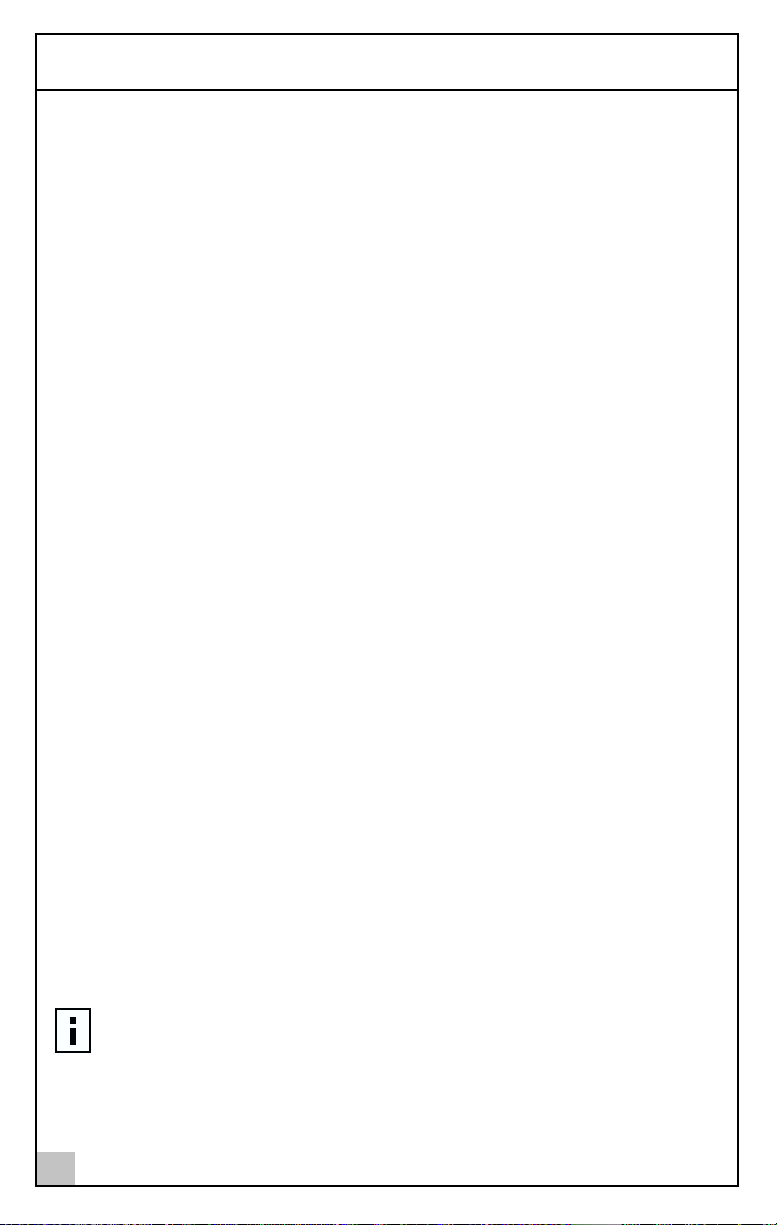
Preface
Online Technical Services
3Com offers worldwide product support 24 hours a day, 7 days a week,
through the following online systems:
World Wide Web site
■
■
3Com Knowledgebase Web Services
■
3Com FTP site
3Com Bulletin Board Service (3Com BBS)
■
■
3Com FactsSM Automated Fax Service
World Wide Web Site
To access the latest networking information on the 3Com Corporation World
Wide Web site enter this URL into your Internet browser:
http://www.3com.com/
This service provides access to online support information such as technical
documentation and a software library, as well as support options that range
from technical education to maintenance and professional services.
3Com Knowledgebase Web Services
This interactive tool contains technical product information compiled by 3Com
expert technical engineers around the globe. Located on the World Wide Web
at http://knowledgebase.3com.com, this service gives all 3Com customers and
partners complementary, round-the-clock access to technical information on
most 3Com products.
3Com FTP Site
Download drivers, patches, software, and MIBs across the Internet from the
3Com public FTP site. This service is available 24 hours a day, 7 days a week.
To connect to the 3Com FTP site, enter the following information into your
FTP client:
■
Hostname:
■
Username:
Password:
■
NOTE:
software such as Netscape Navigator and Internet Explorer.
2
ftp.3com.com
anonymous
<your Internet e-mail address>
You do not need a user name and password with Web browser
Page 7
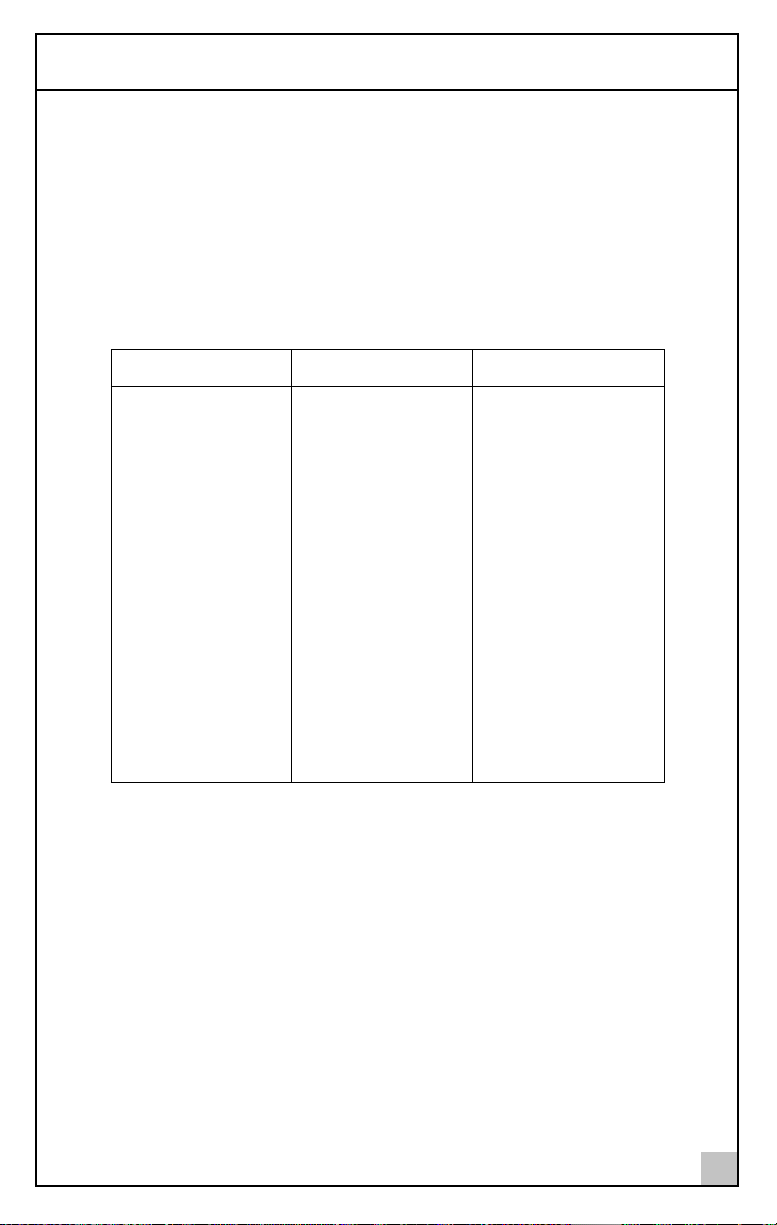
Contacting 3Com
3Com Bulletin Board Service
The 3Com BBS contains patches, software, and drivers for 3Com products.
This service is available through analog modem or digital modem (ISDN) 24
hours a day, 7 days a week.
Access by Analog Modem
To reach the service by modem, set your modem to 8 data bits, no parity, and
1 stop bit. Call the telephone number nearest you:
Country (Region) Data Rate Telephone Number
Australia Up to 14,400 bps 61 2 9955 2073
Brazil Up to 28,800 bps 55 11 5181 9666
France Up to 14,400 bps 33 1 6986 6954
Germany Up to 28,800 bps 4989 62732 188
Hong Kong Up to 14,400 bps 852 2537 5601
Italy Up to 14,400 bps 39 2 27300680
Japan Up to 14,400 bps 81 3 5977 7977
Mexico Up to 28,800 bps 52 5 520 7835
P.R. of China Up to 14,400 bps 86 10 684 92351
Taiwan Up to 14,400 bps 886 2 377 5840
U.K. Up to 28,800 bps 44 1442 438278
U.S.A. Up to 53,333 bps 1 847 262 6000
Access by Digital Modem
ISDN users can dial in to the 3Com BBS using a digital modem for fast access
up to 64 Kbps. To access the 3Com BBS using ISDN, call the following number:
1 847 262 6000
3Com Facts Automated Fax Service
The 3Com Facts automated fax service provides technical articles, diagrams, and
troubleshooting instructions on 3Com products 24 hours a day, 7 days a week.
Call 3Com Facts using your Touch-Tone telephone:
1 408 727 7021
3
Page 8
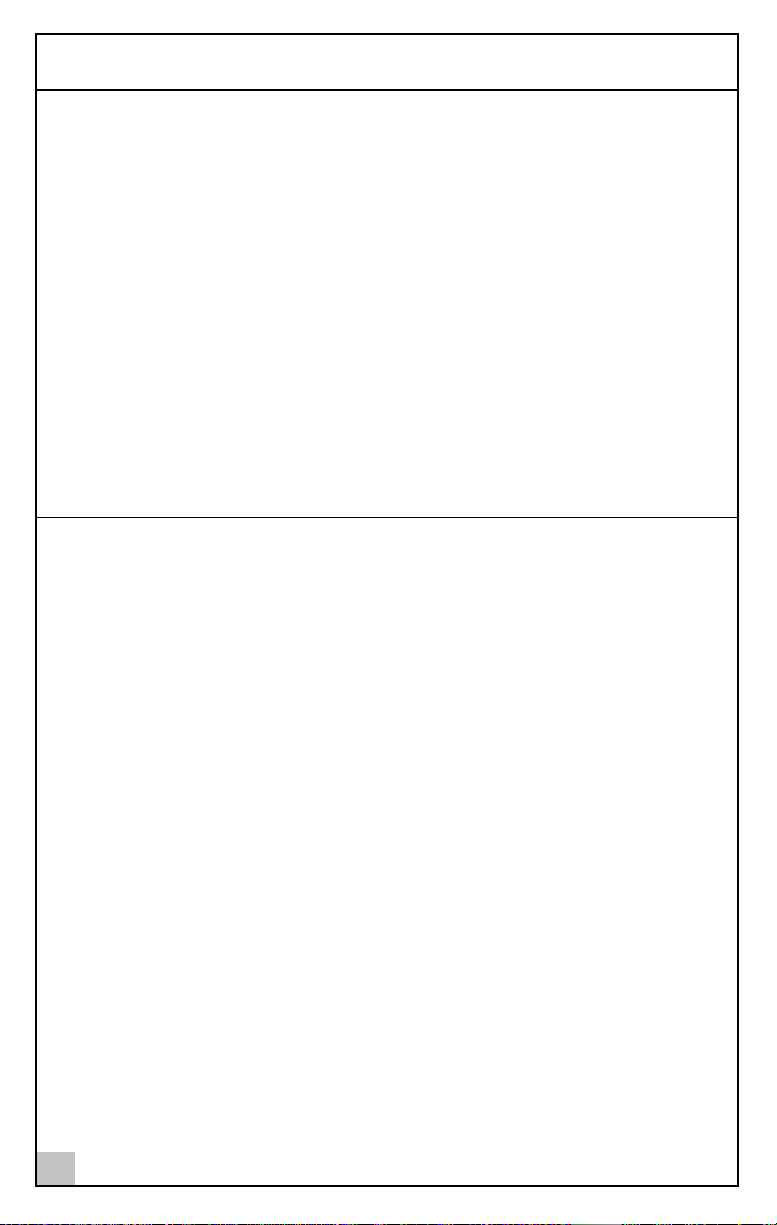
Preface
Support from Your Network Supplier
If you require additional assistance, contact your network supplier. Many
suppliers are authorized 3Com service partners who are qualified to provide a
variety of services, including network planning, installation, hardware
maintenance, application training, and support services.
When you contact your network supplier for assistance, have the following
information ready:
■
Product model name, part number, and serial number
■
A list of system hardware and software, including revision levels
Diagnostic error messages
■
■
Details about recent configuration changes, if applicable
If you are unable to contact your network supplier, see the following section
on how to contact 3Com.
Support from 3Com
If you are unable to obtain assistance from the 3Com online technical
resources or from your network supplier, 3Com offers technical telephone
support services. To find out more about your support options, please the
3Com technical telephone support phone number at the location nearest you.
When you contact 3Com for assistance, have the following information ready:
Product model name, part number, and serial number
■
■
A list of system hardware and software, including revision levels
■
Diagnostic error messages
Details about recent configuration changes, if applicable
■
4
Page 9
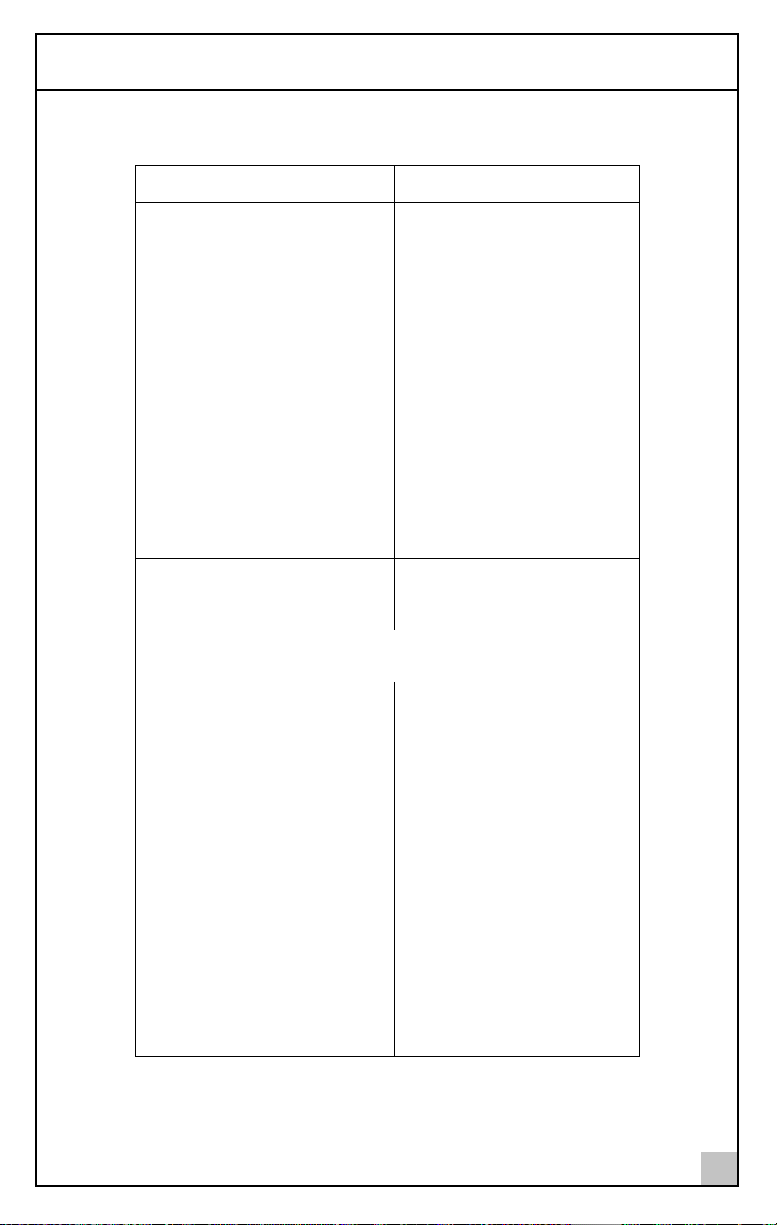
Support from 3Com
Here is a list of worldwide technical telephone support numbers:
Country (Region) Telephone Number
Asia Pacific Rim
Australia
Hong Kong
India
Indonesia
Japan
Malaysia
New Zealand
Pakistan
Philippines
P.R. of China
Singapore
S. Korea
From anywhere in S. Korea:
From Seoul:
Taiwan
Thailand
Europe
From anywhere in Europe, call: +31 (0)30 6029900 phone
Europe, South Africa, and Middle East
From the following countries, you may use the toll-free numbers:
Austria
Belgium
Denmark
Finland
France
Germany
Hungary
Ireland
Israel
Italy
Netherlands
Norway
Poland
Portugal
South Africa
Spain
Sweden
Switzerland
U.K.
1 800 678 515
800 933 486
+61 2 9937 5085
001 800 61 009
0031 61 6439
1800 801 777
0800 446 398
+61 2 9937 5085
1235 61 266 2602
10800 61 00137 or
021 6350 1590
800 6161 463
00798 611 2230
(0)2 3455 6455
0080 611 261
001 800 611 2000
+31 (0)30 6029999 fax
0800 297468
0800 71429
800 17309
0800 113153
0800 917959
0800 1821502
00800 12813
1800 553117
1800 9453794
1678 79489
0800 0227788
800 11376
00800 3111206
0800 831416
0800 995014
900 983125
020 795482
0800 55 3072
0800 966197
5
Page 10
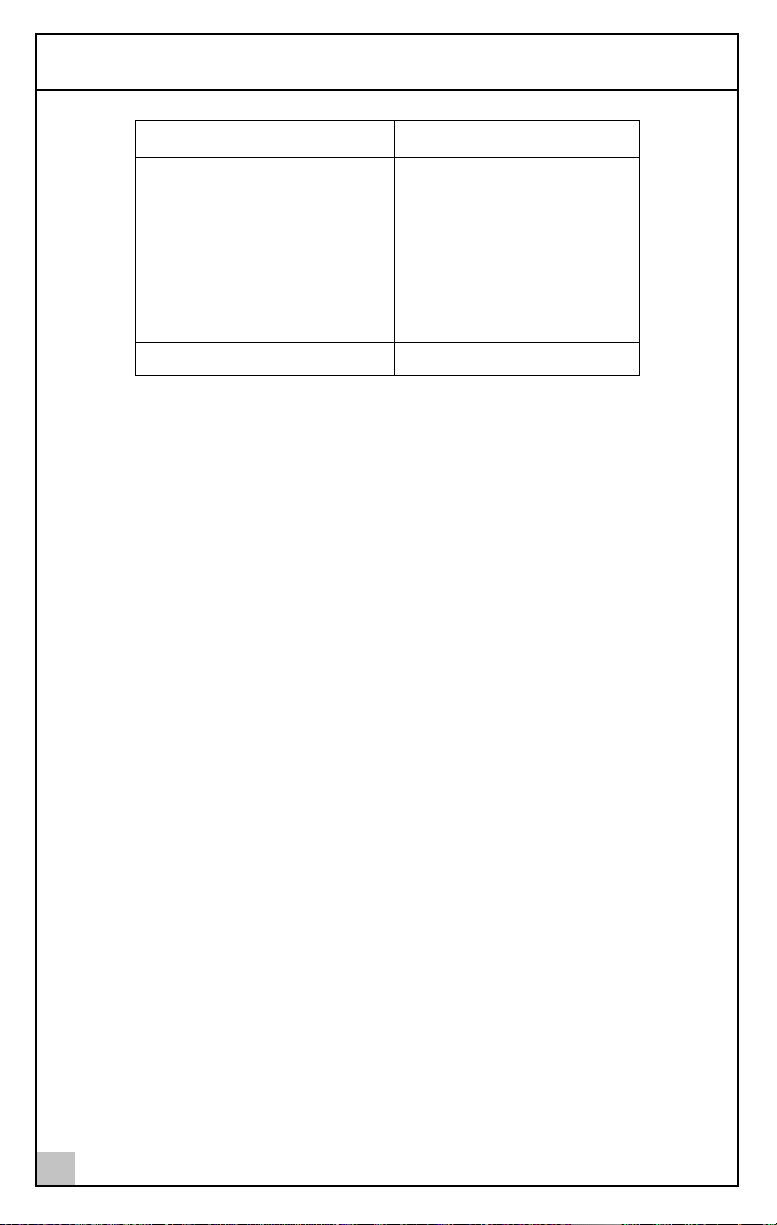
Country (Region) Telephone Number
Latin America
Argentina
Brazil
Chile
Colombia
Mexico
Peru
Puerto Rico
Venezuela
North America
AT&T +800 666 5065
0800 13 3266
1230 020 0645
98012 2127
01 800 CARE (01 800 2273)
AT&T +800 666 5065
800 666 5065
AT&T +800 666 5065
1-800-527-8677
Preface
6
Page 11
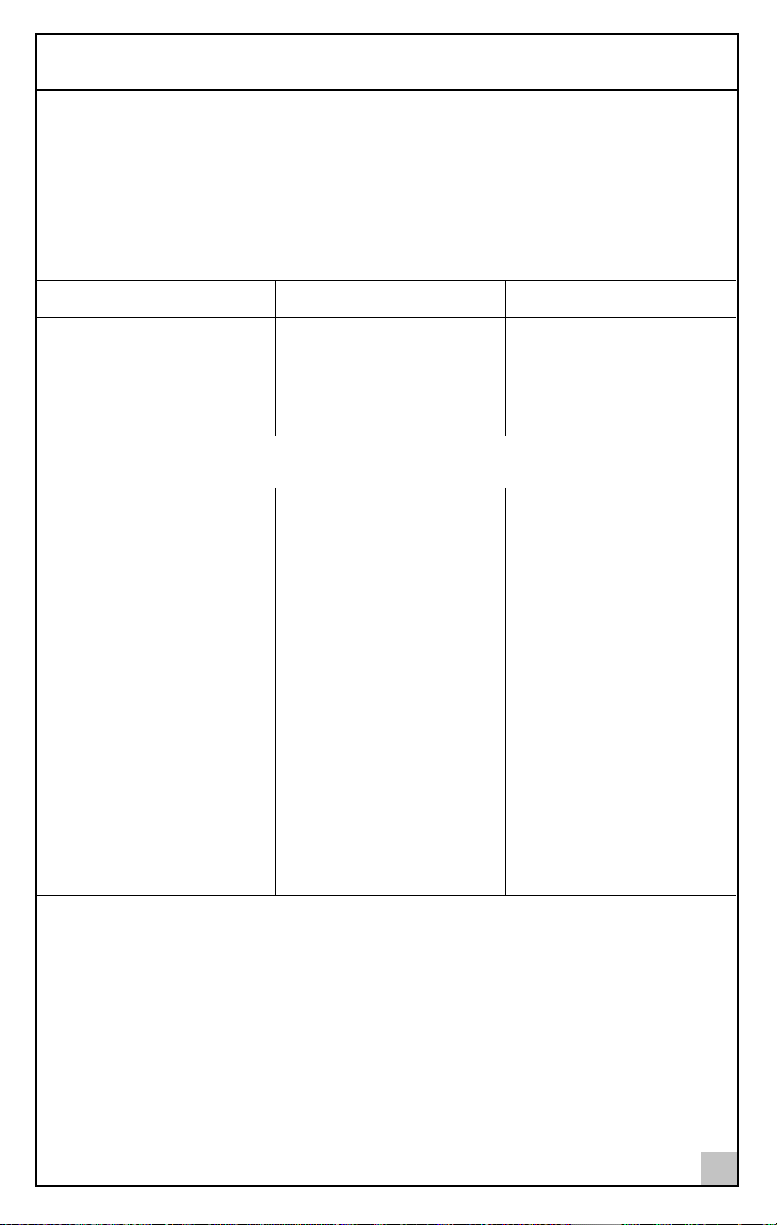
Returning Products for Repair
Returning Products for Repair
Before you send a product directly to 3Com for repair, you must first obtain an
authorization number. Products sent to 3Com without authorization numbers
will be returned to the sender unopened, at the sender’s expense.
To obtain an authorization number, call or fax:
Country (Region) Telephone Number Fax Number
Asia, Pacific Rim +65 543 6500 +65 543 6348
Europe, South Africa, and
Middle East
Latin America 1 408 326 2927 1 408 326 3355
From the following countries, you may call the toll-free numbers; select option 2 and
then option 2:
Austria
Belgium
Denmark
Finland
France
Germany
Hungary
Ireland
Israel
Italy
Netherlands
Norway
Poland
Portugal
South Africa
Spain
Sweden
Switzerland
U.K.
U.S.A. and Canada 1-800-527-8677 1 408 326 7120
+31 30 6029900 +31 30 6029999
0800 297468
0800 71429
800 17309
0800 113153
0800 917959
0800 1821502
00800 12813
1800 553117
1800 9453794
1678 79489
0800 0227788
800 11376
00800 3111206
0800 831416
0800 995014
900 983125
020 795482
0800 55 3072
0800 966197
7
Page 12
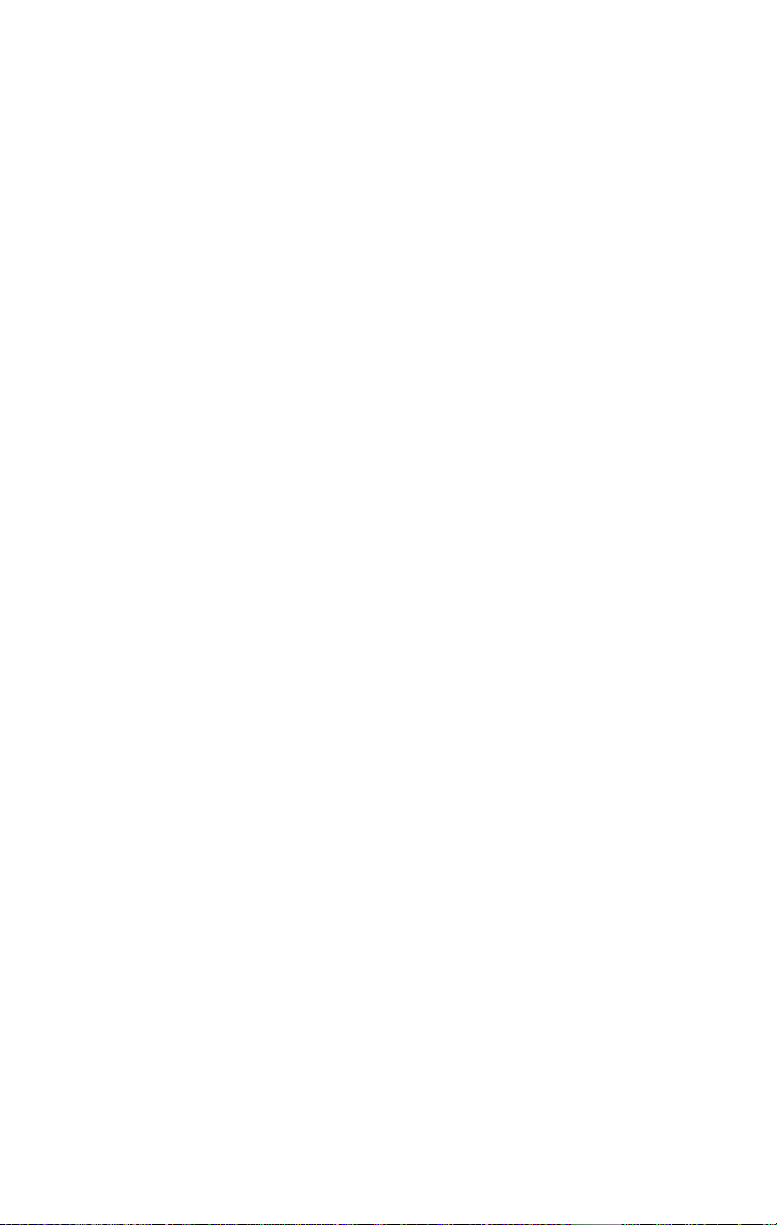
Page 13
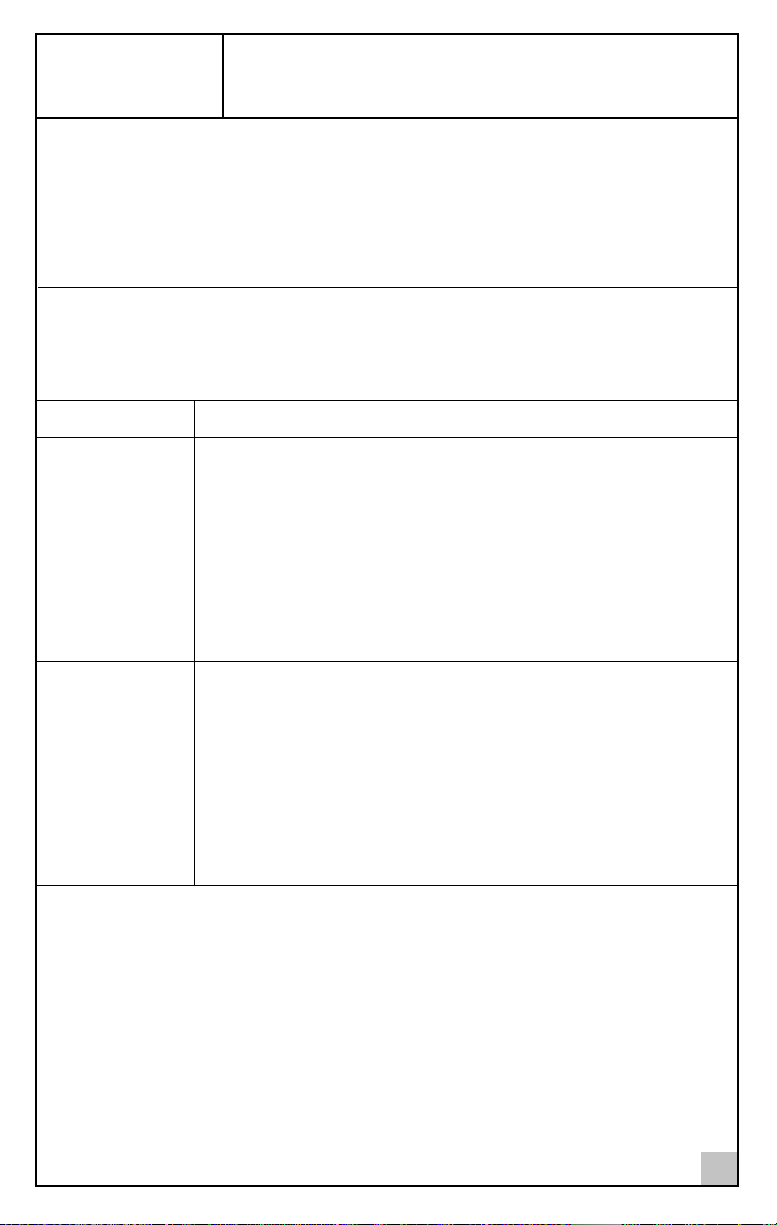
1
Installing the NIC
Use the procedures in this section to install the NIC and perform initial
configuration in most systems. For details about performing these tasks on your
particular system, refer to the manuals that were supplied with your system.
System Requirements
Before installing the NIC, make sure your system meets the requirements listed
in the following table:
System Requirements
Windows NT
Hardware
Operating
System
NIC Software 3Com Gigabit Etherlink Server NIC driver software for Windows NT.
Windows 2000
Hardware
Operating
System
NIC Software 3Com Gigabit Etherlink Server NIC driver software for Windows 2000.
■
Pentium-based computer that meets Windows NT 4.0 software
requirements
■
One open 32-bit or 64-bit PCI slot
■
128MB RAM (minimum)
Microsoft Windows NT 4.0 (server or workstation) with Service Pack 4
or later
■
Pentium-based computer that meets Windows 2000 software
requirements
■
One open 32-bit or 64-bit PCI slot
■
128MB RAM (minimum)
Microsoft Windows 2000 (server or professional), and Microsoft
Windows 2000 Advanced Server
9
Page 14
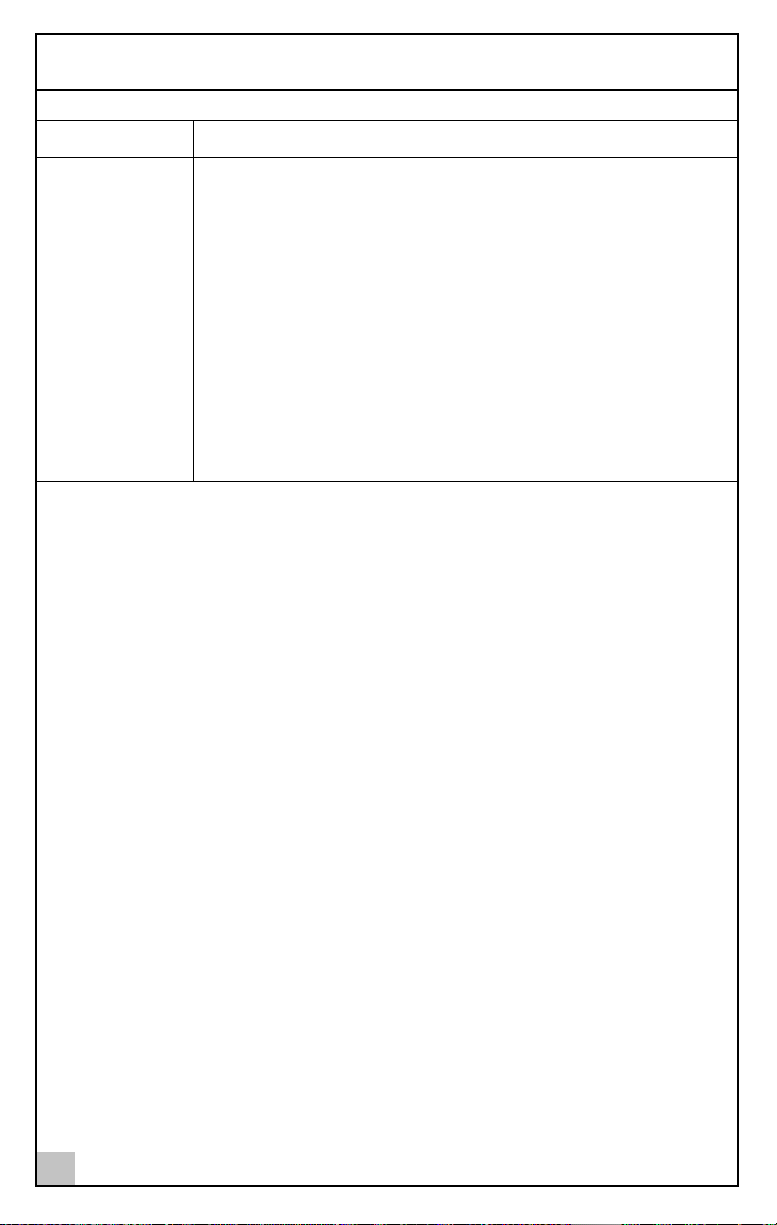
1
Installing the NIC
System Requirements
Novell Netware
Hardware
■
Pentium-based computer that meets Novell NetWare 4.2 and 5.1
software requirements
■
One open 32-bit or 64-bit PCI slot
■
128MB RAM (minimum)
■
Operating
System
Novell NetWare 5.1, with the most recent NetWare 5 Support Pack
■
Novell NetWare 4.2 with the most recent patches and support
available from Novell technical support (http://support.novell.com)
NIC Software 3Com Gigabit Etherlink Server NIC driver software, version for Novell
NetWare. See the CD for these files:
■
3c986.lan (network device driver file)
■ 3c986.ldi (information used by installation program)
Important Components
Included with your NIC is the following:
Anti-static bag (used for protecting the NIC when stored or shipped). Keep
■
the NIC in its packaging until ready for installation.
■
3Com Gigabit Etherlink Server CD with NIC driver software and
documentation.
Inform your network supplier of any missing or damaged items. If you need to
return the NIC, you must pack it in the original (or equivalent) packing material
or the warranty will be voided.
10
Page 15

Safety Precautions
Safety Precautions
CAUTION: The NIC is being installed in a system that operates with
voltages that can be lethal. Before you remove the cover of your system,
you must observe the following precautions to protect yourself and to
prevent damage to the system components.
■ Remove any metallic objects or jewelry from your hands and wrists.
■ Make sure to use only insulated or nonconducting tools.
■ Verify that the system is powered OFF and unplugged before
accessing internal components.
■ Installation or removal of NICs must be performed in a static-free
environment. The use of a properly grounded wrist strap or other
personal anti-static devices and an anti-static mat is strongly
recommended.
Pre-Installation Checklist
1 Check that your system meets the hardware and software
requirements listed in the table in "System Requirements" on page 9.
2 Verify that your system is using the latest firmware or BIOS.
3 Review the information in the readme file on the 3Com Gigabit
Etherlink Server CD for important information not available at the
time this manual was printed.
NOTE: If you acquired the NIC software on a floppy disk or from the
3Com website, please check the appropriate source for the most recent
information.
4 If the system is active, shut it down.
5 When the system shutdown is complete, power OFF your system.
6 Holding the NIC by the edges, remove it from its shipping package
it and place it on an anti-static surface.
7 Check the NIC for visible signs of damage, particularly on the card’s
edge connector. Never attempt to install any damaged NIC.
If the NIC is damaged, report it to your 3Com Customer Support
Representative. For more information, see "Contacting 3Com" on page 1.
11
Page 16

1 Installing the NIC
NIC Installation
To install a 3Com Gigabit Etherlink Server NIC in your system, perform the
following procedure.
1 Observe all precautions and pre-installation instructions on page 11.
Before installing the NIC, ensure the system power is OFF, and proper
electrical grounding procedures have been followed.
2 Remove the system cover, and select any empty PCI slot.
If you do not know how to identify a PCI slot, refer to your system
documentation.
3 Remove the blank cover-plate from the slot that you selected.
Retain the screw so that it can be replaced later.
4 Holding the NIC by the edges, align the NIC’s connector edge with
the PCI connector dock in the system.
NOTE: The connector dock in a 32-bit PCI slot is shorter than in a 64-bit
PCI slot. Although the NIC is designed to fit in either slot type, when
installed in a 32-bit PCI slot, part of the NIC’s connector edge will remain
undocked. This is perfectly normal.
5 Applying even pressure at both corners of the card, push the NIC
until it is firmly seated in the PCI slot.
CAUTION: Do not use excessive force when seating the NIC, as this may
damage the system or the NIC. If the card resists seating, remove it from
the system, realign it, and try again.
When properly seated, the NIC’s port connectors will be aligned with the
slot opening, and its faceplate will be flush against the system chassis.
6 Use the screw removed above to secure the NIC in the PCI card cage.
7 Replace the system cover and disconnect any personal anti-static
devices.
8 Power the system on.
Once the system returns to proper operation, the NIC hardware is fully
installed. You must next connect the network cables (see page 13) and
install the NIC driver software (see Chapter 2).
12
Page 17

Connecting the Network Cables
Connecting the Network Cables
1000Base-SX Fiber NIC
1 Prepare an appropriate cable.
The following table lists cable characteristics required for connecting to
1000Base-SX port:
Medium Diameter Frequency Cable Type Operating Range
SX 62.5 Microns Shortwave
(850 nanometers)
50 Microns Shortwave
(850 nanometers)
2 Connect one end of the cable to the NIC, as shown in the following
diagram.
Multimode
fiber
Multimode
fiber
2 to 275 meters
(6.5 to 902 feet)
2 to 550 meters
(6.5 to 1804 feet)
(in compliance with
IEEE 802.3-1999)
3 Connect the other end of the cable to a Gigabit Ethernet network port.
Attach the cable connector so that the TX (transmit) port on the NIC is
connected to the RX (receive) port of the device at the other end of the cable.
13
Page 18

1 Installing the NIC
10/100/1000Base-T NIC
The NIC has one RJ-45 connector used for attaching the system to an Ethernet
copper-wire segment. When automatic link negotiation is disabled, the port
can be configured for 10Mbps, 100Mbps, or 1000Mbps signaling and either
half-duplex or full-duplex operation.
1 Prepare an appropriate cable.
The following table lists the cable characteristics for connecting to
10/100/1000Base-T ports:
Port Type Connector Media Maximum Distance
10Base-T RJ-45 Cat. 3, 4, or 5 UTP 100 meters (325 feet)
100/1000Base-T RJ-45 Cat. 5 UTP 100 meters (325 feet)
NOTE: 1000Base-T signaling requires four twisted pairs of Category 5
balanced cabling, as specified in ISO/IEC 11801:1995 and EIA/TIA-568-A
(1995), and tested using procedures defined in TIA/EIA TSB95.
2 Connect one end of the cable to the NIC.
3 Connect the other end of the cable to an RJ-45 Ethernet network port.
The NIC port LEDs are not functional (they will not reflect port link or data
status) until the NIC driver software is installed.
See the next chapter for driver installation and configuration instructions.
14
Page 19

2
After installing the NIC, the NIC software must be installed and configured.
Follow the steps for your operating system.
WARNING: If you are using VLANs or teaming, you cannot use 3Com
DynamicAccess software.
If you have intermediate drivers for any third-party NICs installed, it will
cause a conflict with the 3Com DynamicAccess intermediate drivers.
Remove those intermediate drivers.
Installing the NIC Software
Installing the Software in Windows NT 4.0
The NIC must be physically installed in your server or workstation prior to
installing the driver software. See Chapter 1, “Installing the NIC” for details.
A network device driver must be installed before the NIC can be used with
your Windows NT system. To install the NIC software for Windows NT,
perform the following procedure.
WARNING: Make sure that the correct and latest BIOS and firmware are
installed on your system to ensure that the system works correctly. Failure
to do so may result in system failure.
NOTE: Before installing the drivers for any new 3Com Gigabit EtherLink
Server NIC, any previously installed 3Com Gigabit EtherLink Server NIC
drivers prior to version 2.2 must be removed.
If there are no NIC drivers displayed in the Network Adapters window, or if
the drivers shown are version 2.2 or higher, proceed with the installation.
If older NIC drivers are present, perform the procedure under “Removing
the Driver Software” in the 3Com Gigabit EtherLink Server NIC User’s
Guide for Windows 2000 and Windows NT. To update NIC versions from
2.2 to the most recent release, perform the procedure under “Updating
the Driver Software” in the user’s guide.
15
Page 20

2 Installing the NIC Software
1 Verify that Windows NT is upgraded with Service Pack 4 (or the
latest service pack).
NOTE: If you attempt to install the NIC driver on a newly installed
Windows NT system (without Service Pack 4 or the most recent service
pack), the driver will not install. The system will display a message
indicating that you must exit the installation and first install Service Pack
4 or later. Note that 3Com has tested and supports Service Pack 6.0a
only. For Backup Domain Controller (BDC) installation, see the readme file
on the CD for more information.
2 Start your Windows NT system and log in.
You must have Network Administrator privileges to install the driver software.
3 Open the Windows Start menu and select Settings, Control Panel.
4 Double-click the Network icon.
5 When the Network window opens, select the Adapters tab.
6 Click Add.
7 When the Select Network Adapter window opens, click
Have Disk....
8 When prompted, insert the 3Com Gigabit Etherlink Server CD into your
system’s CD-ROM drive, type the path to the driver, and select OK.
To install the NIC driver software for Windows NT, enter the following path:
e:\
Where “e:” is the designation of the CD-ROM drive on your system.
NOTE: If you acquired the NIC software on floppy disk or from the 3Com
website, enter the path to where the driver files reside on your system.
9 In the Select OEM Option window the name of the NIC is highlighted.
Click OK.
The Driver Properties window opens.
When the properties window appears, the NIC Status and Configuration
tab is shown. The options under this tab are used for configuring basic
NIC properties. For configurable options, see "Modifying Configuration
Parameters" on page 18.
10 Perform any necessary configuration changes, if needed. Click
Close in the Driver Properties window.
11 In the Network window, click Close.
16
Page 21

Installing the Software in Windows 2000
NOTE: If other NICs in your system use TCP/IP bindings, the TCP/IP
Properties window opens.
12 Perform any necessary TCP/IP configuration and click OK when
finished.
For help in configuring TCP/IP protocol, consult your Microsoft
Windows NT 4.0 documentation.
13 When prompted to restart your computer, click Yes.
The system restarts, using the new configuration settings.
14 When the system returns to proper operation, verify that the NIC
port LEDs operate as described in the 3Com Gigabit EtherLink
Server NIC User’s Guide for Windows 2000 and Windows NT.
Installing the Software in Windows 2000
The 3Com Gigabit Etherlink Server NIC must be physically installed in your
server or workstation prior to installing the driver software. See Chapter 1,
“Installing the NIC” for details.
When the Windows 2000 system first starts up after installing a new hardware
device such as a NIC, the system automatically detects the new hardware and
prompts you to install the driver software for the device.
To install the NIC software for Windows 2000:
1 Verify that the Windows 2000 system is upgraded to the latest version.
2 Start your Windows 2000 system and log in.
You must have Network Administrator privileges to install the driver software.
When you boot up the Windows 2000 system after installing the NIC, a
series of “Found New Hardware Wizard” windows appear.
3 In the Install Hardware Device Drivers window, click Search for a
suitable driver for my device (recommended), then click Next.
4 In the Locate Driver Files window, check the CD-ROM drives box.
5 When prompted, insert the NIC CD into your system’s CD-ROM
drive, type the path to the driver, and select OK.
The path on the CD-ROM is as follows:
e:\
Where “e” is the designation of the CD-ROM drive on your system.
17
Page 22

2 Installing the NIC Software
NOTE: If you acquired the NIC software on floppy disk or from the 3Com
website, enter the path to where the driver files reside on your system.
6 In the Driver Files Search Results window, verify that the correct
path to the driver software is shown, then click Next.
Once installation of the driver software has been completed, you are ready to
configure NIC properties. For details, see the next section, “Modifying
Configuration Parameters”
Modifying Configuration Parameters
This section describes the NIC configuration options in Windows NT 4.0
and Windows 2000.
Although the default values should be appropriate in most cases, you may
change any of the available options to meet the requirements of your specific
system. Ensure that the NIC Status and Configuration tab is shown in the
foreground of the Driver Properties window (click the tab if necessary).
The following options should be displayed:
■ Adapter (Windows NT 4.0 only)
This field identifies which 3Com Gigabit Etherlink Server NIC is being
configured. In a Windows NT 4.0 system with multiple 3Com Gigabit
Etherlink Server NICs, select this field to access a pull-down list of the
available NICs and teams. Each 3Com Gigabit Etherlink Server NIC
installed in the system is labeled with a unique instance number. Typically,
the first NIC detected is instance 1, the next is instance 2, and so on.
■ Link Negotiation
■ When checked (default), 802.3-1999 compliant Gigabit Ethernet link
negotiation is enabled. All 3Com Gigabit EtherLink Server NICs use link
negotiation by default.
■ When unchecked, link negotiation is disabled and only link signal
detection is used. Use this setting when connecting to Ethernet
equipment that does not support link negotiation, or if there is a
problem establishing a link between the NIC and the connecting device.
Unless otherwise specified, the default signaling speed for the Base-SX
NIC and the 10/100/1000Base-T NIC is 1Gbps.
When link negotiation is disabled, be sure that the connecting device
uses the same duplex and speed settings.
18
Page 23

Modifying Configuration Parameters
NOTE: When link negotiation is on, the user-configured link speed and
duplex settings are ignored in favor of automatically determined settings.
■ Full Duplex Enabled
When link negotiation is unchecked, this parameter sets the duplex mode.
You can select either half-duplex or full-duplex operation.
■ When checked, full-duplex signaling is used (default).
■ When unchecked, half-duplex operation is used.
■ Tx Flow Control
■ When Tx flow control is checked and link negotiation is enabled, the
NIC negotiates 802.3x transmit flow control with the device at the
other end of the link. If 802.3x flow control is supported by the other
device, Tx flow control is enabled.
■ When Tx flow control is checked and link negotiation is disabled, you
must check Full Duplex Enabled in order for Tx flow control to work
properly. Tx flow control will not function under half duplex operation.
■ When Tx flow control is unchecked (default), or when Full Duplex
Enabled is unchecked, transmit flow control is disabled.
■ Rx Flow Control
■ When Rx flow control is checked (default) and link negotiation is
enabled, the NIC negotiates 802.3x receive flow control with the device
at the other end of the link. If 802.3x flow control is supported by the
other device, Rx flow control is enabled.
■ When Rx flow control is checked and link negotiation is disabled, you
must check Full Duplex Enabled in order for Rx flow control to work
properly. Rx flow control will not function under half duplex operation.
■ When unchecked, or when Full Duplex Enabled is unchecked, receive
flow control is disabled.
■ Port Link Speed
■ When link negotiation is disabled, this parameter sets the port link
speed. You can select link speed to be either 10Mbps, 100Mbps, or
1Gbps. When the port link is connected, the selected link speed is
indicated to the right of this field.
19
Page 24

2 Installing the NIC Software
Installing the Software in NetWare
This section describes how to perform the following tasks:
■ Verify that the required OS support files are installed on the server and the
NetWare pre-installation parameters are correctly set.
■ Install the driver software in the Novell NetWare environment.
Network administrators can use more than one method to install device drivers
on a NetWare server. This section does not attempt to provide detailed
installation instructions for each method. Several commonly used methods to
install a driver on a NetWare server are listed in the 3Com Gigabit EtherLink
Server NIC User’s Guide for Novell NetWare, with brief descriptions of the
advantages and drawbacks of using each method.
NOTE: If you are installing NetWare 5.1 for the first time on the server,
NetWare uses the nwconfig program to install the NIC driver during the
installation of the operating system.
During the installation process, Novell’s Internetworking Configuration
(inetcfg.nlm) program requires you to bind a protocol to the driver.
NetWare Pre-Installation Requirements
Before you can use the NIC in your Novell NetWare system, a network device
driver must be installed.
First, make sure that the NIC is physically installed in your system. Typically,
NetWare OS software must already be running on the server. Make sure that
your server meets the hardware and operating system software requirements
described in the following table.
Install the latest support pack files to ensure that the NIC functions correctly.
The support pack or patch file(s) needed for the operating system running on
your server are indicated below:
NetWare OS File Name File(s) to be Installed
5.1 NetWare 5.1 Support Pack 1
(or the latest support pack)
4.2 Support Pack 9
(or the latest support pack)
20
NW51SP1.EXE (or latest file)
NW4SP9.EXE (or latest file)
Page 25

Installing the Software in NetWare
NOTE: If you are installing NetWare 5.1 for the first time on a server, you
install the NIC driver during the OS installation procedure. You then install
the NetWare 5.1 support pack after you have successfully installed
NetWare 5.1 on the server.
To get the latest support pack files, go to the Novell support website at
http://support.novell.com.
Using the table above as a guide, select and download the latest support
pack or patch file(s) for the operating system running on your server.
Installing the NIC Driver for NetWare
Use one of two procedures for installing the NIC software, depending on
whether NetWare is already running on the server or if you are performing an
initial installation of the NetWare 5.1 operating system:
■ If NetWare is already running on the server, you can edit the
AUTOEXEC.NCF and STARTUP.NCF files to load files and configure the NIC
driver. For the procedure, see "Installing the Driver: NetWare Already
Installed" on page 21.
■ If you are installing the NIC software as part of an initial installation of
NetWare 5.1, edit the STARTUP.NCF file and configure the NIC driver during
the normal NetWare 5.1 installation process. This version of the
operating system does not allow you to allocate the actual number
of receive buffers required by the NIC until installation is complete.
Install the driver software using the procedure described in
"Installing the Driver: Initial Installation of NetWare 5.1" on page 24.
Installing the Driver: NetWare Already Installed
This section provides basic guidelines for installing the NIC driver on a server
already running the NetWare operating system. This procedure works for
NetWare 4.2 and 5.1.
1 Insert the 3Com Gigabit EtherLink Server CD into the appropriate
CD-ROM drive and mount the CD on the server.
2 Copy the 3c986.LAN and the 3c986.LDI files into the \system directory.
The NetWare NIC drivers are located in the NetWare directory on the CD.
3 Edit the STARTUP.NCF file. Set the packet receive buffers
parameters for the number of NICs installed in the system.
To ensure optimum performance, add at least 1024 additional packet
receive buffers for each NIC installed in your system.
21
Page 26

2 Installing the NIC Software
NOTE: Depending on your system configuration, the number of clients
being supported, and other requirements, more than 1024 packet receive
buffers may be needed for each NIC.
For more information, see “Editing the STARTUP.NCF File” in the 3Com
Gigabit EtherLink Server NIC User’s Guide for Novell NetWare.
4 Edit the autoexec.ncf file and modify NIC load parameters. The NIC
parameters that can be defined in the load statements are
described in "NIC Load Parameters" on page 23.
Example: A valid autoexec.ncf file is shown below. One set of load and
bind commands (in bold) is added for each type of frame the NIC is
configured to support.
set Time Zone = PST8PDT
set Daylight Savings Time Offset = 1:00:00
set Start Of Daylight Savings Time = (APRIL
SUNDAY FIRST 2:00:00 AM)
set End Of Daylight Savings Time = (OCTOBER
SUNDAY LAST 2:00:00 AM)
set Default Time Server Type = SINGLE
22
# Note: The Time zone information mentioned
above
# should always precede the SERVER name.
set Bindery Context = O=3Com
file server name MARS
ipx internal net 34881EEE
load 3c986 slot=4 frame=Ethernet_802.2
name=3c986_1_e82_2
bind ipx 3c986_1_e82_2 net=aaaa
mount all
set immediate purge of deleted files = on
set upgrade low priority threads = on
set display spurious interrupt alerts = on
set display lost interrupt alerts = on
Page 27

Installing the Software in NetWare
NIC Load Parameters
Parameter Descriptions
slot=n Identifies the slot number for the specific 3Com Gigabit Etherlink
Server NIC currently being configured. This parameter is not necessary
if only a single NIC is installed.
If multiple NICs are installed, you can view the list of slot numbers
when loading the driver.
frame=type Defines the frame type being used by this load instance. Valid types are:
■ Ethernet_802.2
■ Ethernet_802.3
■ Ethernet_ii
■ Ethernet_snap
link=n Defines whether 802.3 compliant link negotiation is enabled/disabled.
■ A value of 1 (one) activates the IEEE 802.3 compliant link
negotiation (default). All 3Com Gigabit EtherLink Server NICs use
link negotiation by default.
■ A value of 0 (zero) enables link signal detection. Use this setting when
connecting to Ethernet equipment that does not support link
negotiation, or if there is a problem establishing a link between the
NIC and the connecting device. Unless you specify otherwise, the
default signaling speed for the 1000Base-SX and 10/100/1000Base-T
NIC is 1Gbps. When link negotiation is off, be sure that the
connecting device uses the same duplex and speed settings
duplex=n If link negotiation has been disabled, you can select either half-duplex
or full-duplex operation.
■ A value of 1 (one) enables full-duplex signaling (default).
■ A value of 0 (zero) enables half-duplex signaling.
name=text The name assigned to this NIC (also specified in the bind statement).
speed=value If link negotiation has been disabled, you can select port speed to be
either 10 (Mbps), 100 (Mbps), or 1000 (Mbps).
rxflow=n If link negotiation has been disabled, you can turn 802.3x receive flow
control on or off.
■ A value of 1 (one), the default, allows the NIC to negotiate 802.3x
receive flow control with the device at the other end of the link. If
802.3x flow control is supported by the other device, receive pause
packets will be respected.
■ A value of 0 (zero) disables receive flow control.
23
Page 28

2 Installing the NIC Software
NIC Load Parameters (continued)
Parameter Descriptions
txflow=n If link negotiation has been disabled, you can turn 802.3x transmit
fdrfiltering=n
recvbuffers=n
flow control on or off.
■ A value of 1 (one), the default, allows the NIC to negotiate 802.3x
transmit flow control with the device at the other end of the link. If
802.3x flow control is supported by the other device, transmit
pause packets will be respected.
■ A value of 0 (zero) disables transmit flow control.
■ This option is ignored by NIC models 710011and 710012. For
earlier models, set this value to 1 if the NIC is attached to a
full-duplex repeater. Otherwise, set this value to 0 or leave it blank.
■ This value is the number of packet receive buffers pre-allocated by
the driver for the NIC. The default value is 512.
5 Save your revisions to the autoexec.ncf file and, if all NIC
configuration has been completed, reboot the server.
Installing the Driver: Initial Installation of NetWare 5.1
This section provides information you need to install the NIC driver while
performing a fresh install of the NetWare 5.1 operating system.
1 Copy the 3c986.LAN and 3c986.LDI files from the CD to a floppy disk.
2 Start the NetWare 5.1 installation and proceed as usual until you
reach the Devices Detected screen.
3 When you are prompted for an unlisted driver, place the floppy
disk into the appropriate drive. Press <Insert> and select the
3c986.LAN driver.
4 When the driver configuration screen is displayed, choose
Select/Modify driver parameters and protocols.
24
Page 29

Installing the Software in NetWare
5 Configure driver parameters, referring to the parameter
descriptions below and in the following table.
Slot Number:
Node Address:
Link: auto
Duplex: full
Speed: 1000
RxFlowControl: allow
TxFlowControl: off
FDRFiltering: off
RecvBuffers:
Other:
Driver Version:
NIC Configuration Parameters
Parameter Description
Slot Number This field is required for proper configuration. Enter the slot of the
Node Address To override the default Media Access Control (MAC) address,
Link When you select this field and press <Enter>, you are prompted to
specific 3Com Gigabit Etherlink Server NIC currently being configured.
CAUTION: If this parameter is not correctly supplied and there is
more than one NIC installed in the server, the installation program
may crash the system. Use the listslot.nlm program to identify the
slot where a NIC is installed.
specify a node address in this field. The expected range is
0060CF000000 through 0060CFFFFFFF
choose between “auto” and “off” settings:
■ The “auto” setting activates the IEEE 802.3 compliant link
negotiation. All 3Com Gigabit EtherLink Server NICs use link
negotiation by default.
■ When “off” is selected, only link signal detection is used. Use
this setting when connecting to Ethernet equipment that does
not support link negotiation, or if there is a problem establishing
a link between the NIC and the connecting device. Unless you
specify otherwise, the default signaling speed for the
1000Base-SX and 10/100/1000Base-T NICs is 1Gbps.
NOTE: When link negotiation is off, be sure that the connecting
device uses the same duplex and speed settings.
25
Page 30

2 Installing the NIC Software
NIC Configuration Parameters (continued)
Parameter Description
Duplex When you disable link negotiation while installing a 1000Base-SX or
10/100/1000Base-T NIC, you can select either half-duplex or
full-duplex operation. If you select this field and press <Enter>, you
are prompted to choose between “full” and “half” settings:
■ When “full” is selected, full-duplex signaling is enabled (default).
■ When “half” is selected, half-duplex signaling is used.
Speed If link negotiation has been disabled, you can select port speed to
be either 10Mbps, 100Mbps, or 1Gbps.
RxFlowControl When you select this field and press <Enter>, you are prompted to
choose between “allow” and “off” settings:
■ When “allow” is selected, and link parameter is set to “auto,”
the NIC negotiates 802.3x receive flow control with the device
at the other end of the link. If the other device supports 802.3x
flow control, Rx flow control is enabled.
■ When “off” is selected, or link parameter is “off,” receive flow
control is disabled.
TxFlowControl When you select this field and press <Enter>, you are prompted to
choose between “allow” and “off” settings.
■ When “allow” is selected, and link parameter is set to “auto,”
the NIC negotiates 802.3x transmit flow control with the device
at the other end of the link. If the other device supports 802.3x
flow control, Tx flow control is enabled.
■ When “off” is selected, or link parameter is “off,” transmit flow
control is disabled.
FDRFiltering When you select this field and press <Enter>, you are prompted to
choose between “on” and “off” settings:
■ Use “on” if the NIC is attached to a full-duplex repeater.
■ Use “off” or leave the field blank if the NIC is not connected to
a full-duplex repeater.
NOTE: FDRFiltering is ignored on NIC models 710011 and 710012.
This parameter is included to maintain driver compatibility with
earlier models.
26
Page 31

Installing the Software in NetWare
NIC Configuration Parameters (continued)
Parameter Description
RecvBuffers To ensure optimum NIC performance, the NIC driver has a default value
Other This parameter is reserved for future features or technical support use.
Driver Version This information field displays the version of the driver software.
of 512 packet receive buffers for each NIC installed on the network.
NOTE: If performing an initial installation of NetWare 5.1, the
install program does not let you allocate the actual number of
packet receive buffers needed by the NIC.
During installation, the RecvBuffers value should be set to 32, the
minimum number of buffers the driver requires for each NIC. While
this setting dramatically affects NIC performance, it allows
installation of the operating system. Once installation is complete,
you need to increase the number of buffers allocated to the system,
as described in “Editing the STARTUP.NCF File” in the 3Com
Gigabit EtherLink Server NIC User’s Guide for Novell NetWare.
This field cannot be edited.
6 Ensure that you have set the RecvBuffers value to 32.
7 After NetWare 5.1 has been successfully installed, edit the
STARTUP.NCF file: Set the packet receive buffers parameter to 1024
for each NIC in the system. For more information, see “Editing the
STARTUP.NCF File” in the 3Com Gigabit EtherLink Server NIC User’s
Guide for Novell NetWare.
8 In the autoexec.ncf file, delete the packet receive buffers
parameter (RecvBuffers=32) in the load statement for this NIC.
Deleting the receive buffers phrase from the load statement resets the
receive buffers parameter to the default value of 512 for this NIC.
27
Page 32

Verifying NIC Functionality
1000Base-SX NIC
2 Installing the NIC Software
1000
BASE-SX
DATA
LINK
TX
RX
Connectors
The faceplate of the NIC has one 1000Base-SX fiber-optic connector for
connecting the NIC to a Gigabit Ethernet segment.
LEDs
There are two LEDs on the faceplate: one to indicate link status and one for
data transfer status. Once the NIC hardware and its driver software have been
properly installed on your system, the LEDs indicate the following NIC states:
1000Base-SX NIC Port LED Activity
LED State Description
Data Blinking
On
Off
Link Blinking slowly
On
Off
Data detected on the port.
Data detected on the port.
No data detected on the port.
Port has been disabled by software.
Good link.
No link; possible bad cable, bad connector, or
configuration mismatch.
28
Page 33

Verifying NIC Functionality
10/100/1000Base-T NIC
DATA
1000
100
BASE-T
10/100/1000
Connectors
The faceplate on the 10/100/1000Base-T NIC provides an RJ-45 connector for
connecting the NIC to another network device.
LEDs
The faceplate of the 10/100/1000Base-T NIC has four LEDs: one for each port
speed option (10Mbps, 100Mbps, and 1Gbps), to indicate which link is active,
and one LED for data transfer status. Until the driver software is properly
installed, all four LEDs remain lit when the server is powered on.
Once the NIC hardware and its driver software have been properly installed on
your system, the LEDs indicate the following NIC states:
10/100/1000Base-T Port LED Activity
10
LED State Description
Data Blinking
On
Off
1000 On
Off
100 On
Off
10 On
Off
Brief bursts of data detected on the port.
Streams of data detected on the port.
No data detected on the port.
Good 1000 Mbps (Gigabit) Ethernet link.
No 1000 Mbps link; possible link at different speed, possible
bad cable, bad connector, or configuration mismatch.
Good 100 Mbps Fast Ethernet link.
No 100 Mbps link; possible link at different speed, possible
bad cable, bad connector, or configuration mismatch.
Good 10 Mbps Ethernet link
No 10 Mbps link; possible link at different speed, possible bad
cable, bad connector, or configuration mismatch.
If all four LEDs remain lit simultaneously, the NIC driver software is either
missing or improperly installed.
29
Page 34

Page 35

3
WARNING: If you are using VLANs or teaming, you cannot use 3Com
DynamicAccess software.
If you have intermediate drivers for any third-party NICs installed, it will
cause a conflict with the 3Com DynamicAccess intermediate drivers.
Remove those intermediate drivers.
Installing DynamicAccess Software
About DynamicAccess Software
3Com DynamicAccess technology with advanced server features adds intelligence
to the NICs to improve network performance, management, and control.
DynamicAccess software is supported on PCs running Windows 2000 or
Windows NT 4.0 only.
NOTE: This section describes how to install DynamicAccess software. For
detailed information and configuration or troubleshooting instructions,
see the DynamicAccess Software User’s Guide located on the 3Com
Gigabit EtherLink Server NIC CD.
DynamicAccess server features relieve network congestion and ensure high
performance and maximum bandwidth availability.
■ Self-healing drivers (SHD) detect common error conditions and correct
them while maintaining server link.
■ Load balancing groups share the network load over multiple NICs. Called
Resilient Server Links (RSL), they keep traffic flowing even if a NIC in a
group is temporarily disconnected.
■ VLANs (IEEE 802.1Q and IEEE 802.3ac multiple virtual LANs) let you divide
network segments into logical partitions that simplify configuration
changes, organize work groups efficiently, help to control traffic, and
provide extra security.
■ Traffic prioritization (IEEE 802.1p) ensures that business-critical and
delay-sensitive traffic (such as multimedia applications) have priority over
normal data.
For detailed information on DynamicAccess technology products, go to:
http://www.3com.com
31
Page 36

3 Installing DynamicAccess Software
Installing DynamicAccess Software in Windows NT 4.0 or
Windows 2000
For Windows NT 4.0, DynamicAccess software requires Service Pack 6.0a
or higher.
Follow these steps for installing DynamicAccess software for a server NIC in a
WIndows 2000 or Windows NT 4.0 computer:
1 Make sure that the NIC and the network driver are installed.
2 Start your Windows system and log in.
You must have Network Administrator privileges to install the
DynamicAccess software.
3 Insert the 3Com Gigabit EtherLink Server CD into the system
CD-ROM drive.
4 Enter the proper path for your operating system, where e:\ is the
designation of the CD-ROM drive on your system:
■ Windows 2000:
e:\DA\Win2K\dasetup.exe
■ Windows NT 4.0:
e:\DA\NT20\daserver.exe
5 Click Install DynamicAccess Technology.
6 When prompted, click (Yes) Install DynamicAccess Technology.
When DynamicAccess server features are installed for Windows 2000,
LAN connections bind to the DynamicAccess protocol and real protocols
bind to the DynamicAccess Miniport. Do not modify these binding.
When DynamicAccess features are installed for Windows NT 4.0 Server,
adapters bind to the DynamicAccess protocol and real protocols bind to
the DynamicAccess Miniport. Do not modify these bindings.
32
Page 37

A
Specifications
1000Base-SX Cable Characteristics
Medium Diameter Frequency Cable Type Operating Range
SX 62.5 Microns Shortwave
(850 nanometers)
50 Microns Shortwave
(850 nanometers)
Multimode
fiber
Multimode
fiber
2 to 275 meters
(6.5 to 902 feet)
2 to 550 meters
(6.5 to 1804 feet)
(in compliance with
IEEE 802.3-1999)
10/100/1000Base-T Cable Characteristics
Port Type Connector Media Maximum Distance
10Base-T RJ-45 Cat. 3, 4, or 5 UTP 100 meters (325 feet)
100/1000Base-T RJ-45 Cat. 5 UTP 100 meters (325 feet)
NOTE: 1000Base-T signaling requires four twisted pairs of Category 5
balanced cabling, as specified in ISO/IEC 11801:1995 and
ANSI/EIA/TIA-568-A (1995) and tested for additional performance using
testing procedures defined in TIA/EIA TSB95.
Performance Specifications
Feature Specification
PCI clock 66 MHz max
PCI Data/Address 32- and 64-bit
PCI data burst transfer rate 132 MB/second (32-bit bus)
264 MB/second (64-bit bus)
528 MB/second (64-bit bus at 66 MHz)
PCI modes Master/slave
10/100/1000Base-T 10/100/1000 Mbps (full duplex)
33
Page 38

A Specifications
Physical Characteristics
Dimension Measurement
PCI Length x Width 17.27 cm x 10.67 cm (6.8" x 4.2")
Power Requirements
Specification Measurement
PCI operating voltage +5 V ± 5%
PCI power consumption 14 Watts
2.8A @ +5VDC
Environmental Specifications
Condition Operating Specification Storage Specification
Temperature 0˚C to 55˚C (+32˚F to +131˚F) –40˚C to +85˚C
Relative humidity 5% to 85% (non-condensing)
Altitude Up to 3,048 meters (10,000 ft.) Up to 10670 meters
Shock 10g, 1/2 sine wave, 11 msec 60g, 1/2 sine wave,
Vibration, peak to
peak displacement
Vibration, peak
acceleration
40˚C, 16 hour dwells at extremes
0.0127 cm. (0.005 in.) max
(5 to 32 Hz)
0.25g (5 to 500 Hz)
(Sweep Rate = 1 octave/min.)
(–40˚F to +185˚F)
5% to 95%
(non-condensing)
10˚C/hour
(35,000 ft.)
11 msec
0.2540 cm. (0.1 in.) max
(5 to 17 Hz)
0.25g (5 to 500 Hz)
(Sweep Rate =
1 octave/min.)
34
Page 39

Warranty and
Software License Agreement
3Com Corporation Limited Warranty
3Com Gigabit EtherLink Server Network Interface Cards (NICs)
HARDWARE
3Com warrants this hardware product to be free from defects in workmanship and materials, under normal use
and service, for the following length of time from the date of purchase from 3Com or its authorized reseller:
Three (3) years
3Com’s sole obligation under this express warranty shall be, at 3Com’s option and expense, to
repair the defective product or part, deliver to Customer an equivalent product or part to replace the defective
item, or if neither of the two foregoing options is reasonably available, 3Com may, in its sole discretion, refund
to Customer the purchase price paid for the defective product. All products that are replaced will become the
property of 3Com. Replacement products may be new or reconditioned.
3Com warrants any replaced or repaired product or part for ninety (90) days from shipment, or the remainder of
the initial warranty period, whichever is longer.
SOFTWARE
3Com warrants that each software program licensed from it will perform in substantial conformance to its
program specifications, for a period of ninety (90) days from the date of purchase from 3Com or its authorized
reseller. 3Com warrants the media containing software against failure during the warranty period. No updates
are provided. 3Com's sole obligation under this express warranty shall be, at 3Com's option and expense, to
refund the purchase price paid by Customer for any defective software product, or to replace any defective
media with software which substantially conforms to applicable 3Com published specifications. Customer
assumes responsibility for the selection of the appropriate applications program and associated reference
materials. 3Com makes no warranty or representation that its software products will meet Customer’s
requirements or work in combination with any hardware or applications software products provided by third
parties, that the operation of the software products will be uninterrupted or error free, or that all defects in the
software products will be corrected. For any third party products listed in the 3Com software product
documentation or specifications as being compatible, 3Com will make reasonable efforts to provide
compatibility, except where the non-compatibility is caused by a "bug" or defect in the third party's product or
from use of the software product not in accordance with 3Com’s published specifications or user manual.
OBTAINING WARRANTY SERVICE
Customer must contact a 3Com Corporate Service Center or an Authorized 3Com Service Center within the
applicable warranty period to obtain warranty service authorization. Dated proof of purchase from 3Com or its
authorized reseller may be required. Products returned to 3Com's Corporate Service Center must be
pre-authorized by 3Com with a Return Material Authorization (RMA) number marked on the outside of the
package, and sent prepaid and packaged appropriately for safe shipment, and it is recommended that they be
insured or sent by a method that provides for tracking of the package. The repaired or replaced item will be
shipped to Customer, at 3Com's expense, not later than thirty (30) days after 3Com receives the defective
product.
Dead- or Defective-on-Arrival. In the event a product completely fails to function or exhibits a defect in materials
or workmanship within the first forty-eight (48) hours of installation but no later than thirty 30) days after the
date of purchase, and this is verified by 3Com, it will be considered dead-or defective-on-arrival (DOA) and a
replacement shall be provided by advance replacement. The replacement product will normally be shipped not
later than three (3) business days after 3Com’s verification of the DOA product, but may be delayed due to
export or import procedures. When an advance replacement is provided and Customer fails to return the
original product to 3Com within fifteen (15) days after shipment of the replacement, 3Com will charge
Customer for the replacement product, at list price. 3Com shall not be responsible for any software, firmware,
information, or memory data of Customer contained in, stored on, or integrated with any products returned to
3Com for repair, whether under warranty or not.
Page 40

Warranty and Software License Agreement
WARRANTIES EXCLUSIVE
IF A 3COM PRODUCT DOES NOT OPERATE AS WARRANTED ABOVE, CUSTOMER'S SOLE REMEDY FOR BREACH
OF THAT WARRANTY SHALL BE REPAIR, REPLACEMENT, OR REFUND OF THE PURCHASE PRICE PAID, AT
3COM'S OPTION. TO THE FULL EXTENT ALLOWED BY LAW, THE FOREGOING WARRANTIES AND REMEDIES ARE
EXCLUSIVE AND ARE IN LIEU OF ALL OTHER WARRANTIES, TERMS, OR CONDITIONS, EXPRESS OR IMPLIED,
EITHER IN FACT OR BY OPERATION OF LAW, STATUTORY OR
OTHERWISE, INCLUDING WARRANTIES, TERMS, OR CONDITIONS OF MERCHANTABILITY, FITNESS FOR A
PARTICULAR PURPOSE, SATISFACTORY QUALITY, CORRESPONDENCE WITH DESCRIPTION, AND
NON-INFRINGEMENT, ALL OF WHICH ARE EXPRESSLY DISCLAIMED. 3COM NEITHER ASSUMES NOR
AUTHORIZES ANY OTHER PERSON TO ASSUME FOR IT ANY OTHER LIABILITY IN CONNECTION WITH THE SALE,
INSTALLATION, MAINTENANCE OR USE OF ITS PRODUCTS. 3COM SHALL NOT BE LIABLE UNDER THIS
WARRANTY IF ITS TESTING AND EXAMINATION DISCLOSE THAT THE ALLEGED DEFECT OR MALFUNCTION IN
THE PRODUCT DOES NOT EXIST OR WAS CAUSED BY CUSTOMER'S OR ANY THIRD PERSON'S MISUSE,
NEGLECT, IMPROPER INSTALLATION OR TESTING, UNAUTHORIZED ATTEMPTS TO OPEN, REPAIR OR MODIFY
THE PRODUCT, OR ANY OTHER CAUSE BEYOND THE RANGE OF THE INTENDED USE, OR BY ACCIDENT, FIRE,
LIGHTNING, OTHER HAZARDS, OR ACTS OF GOD.
LIMITATION OF LIABILITY
TO THE FULL EXTENT ALLOWED BY LAW, 3COM ALSO EXCLUDES FOR ITSELF AND ITS SUPPLIERS ANY
LIABILITY, WHETHER BASED IN CONTRACT OR TORT (INCLUDING NEGLIGENCE), FOR INCIDENTAL,
CONSEQUENTIAL, INDIRECT, SPECIAL, OR PUNITIVE DAMAGES OF ANY KIND, OR FOR LOSS OF REVENUE OR
PROFITS, LOSS OF BUSINESS, LOSS OF INFORMATION OR DATA, OR OTHER FINANCIAL LOSS ARISING OUT OF
OR IN CONNECTION WITH THE SALE, INSTALLATION, MAINTENANCE, USE, PERFORMANCE, FAILURE, OR
INTERRUPTION OF ITS PRODUCTS, EVEN IF 3COM OR ITS AUTHORIZED RESELLER HAS BEEN ADVISED OF THE
POSSIBILITY OF SUCH DAMAGES, AND LIMITS ITS LIABILITY TO REPAIR, REPLACEMENT, OR REFUND OF THE
PURCHASE PRICE PAID, AT 3COM'S OPTION. THIS DISCLAIMER OF LIABILITY FOR DAMAGES WILL NOT BE
AFFECTED IF ANY REMEDY PROVIDED HEREIN SHALL FAIL OF ITS ESSENTIAL PURPOSE.
DISCLAIMER
Some countries, states, or provinces do not allow the exclusion or limitation of implied warranties or the
limitation of incidental or consequential damages for certain products supplied to consumers, or the limitation of
liability for personal injury, so the above limitations and exclusions may be limited in their application to you.
When the implied warranties are not allowed to be excluded in their entirety, they will be limited to the duration
of the applicable written warranty. This warranty gives you specific legal rights which may vary depending on
local law.
GOVERNING LAW
This Limited Warranty shall be governed by the laws of the State of California, U.S.A. excluding its conflicts of
laws principles and excluding the United Nations Convention on Contracts for the International Sale of Goods.
3Com Corporation
5400 Bayfront Plaza
Santa Clara, CA 95054
(408) 326-5000
Page 41

Warranty and Software License Agreement
FCC Class B Statement
This device complies with Part 15 of the FCC Rules. Operation is subject to the following two conditions:
1 This device may not cause harmful interference, and
2 This device must accept any interference received, including interference that may cause undesired operation.
WARNING: This equipment has been tested and found to comply with the limits for a Class B digital device,
pursuant to Part 15 of the FCC Rules, and the Canadian Department of Communications Equipment Standards
entitled, "Digital Apparatus," ICES-003.These limits are designed to provide reasonable protection against
harmful interference in a residential installation. This equipment generates, uses and can radiate radio frequency
energy and, if not installed and used in accordance with the instructions, may cause harmful interference to
radio communications. However, there is no guarantee that interference will not occur in a particular
installation. If this equipment does cause harmful interference to radio or television reception, which can be
determined by turning the equipment off and on, the user is encouraged to try to correct the interference by
one or more of the following measures:
■ Reorient or relocate the receiving antenna.
■ Increase the separation between the equipment and receiver.
■ Connect the equipment into an outlet on a circuit different from the one which the receiver is connected to.
■ Consult the dealer or an experienced radio/TV technician for help.
The user may find the following booklet prepared by the Federal Communications Commission helpful:
The Interference Handbook
This booklet is available from the U.S. Government Printing Office, Washington, D.C. 20402. Stock No.
004-000-00345-4.
NOTE: In order to maintain compliance with the limits of a Class B digital device, 3Com requires that you use
quality interface cables when connecting to this device. Changes or modifications not expressly approved by
3Com could void the user’s authority to operate this equipment. Refer to the manual for specifications on
cabling types.
FCC Declaration of Conformity
We declare under our sole responsibility that the
Model: Description:
3C985B-SX Gigabit EtherLink Server NIC
3C986-T, 710024, 710025 10/100/1000BASE-T PCI NIC
710011, 710012 1000BASE-SX PCI Fiber NIC
710026 1000BASE-LX PCI Fiber NIC
to which this declaration relates, is in conformity with the following standards or other normative documents:
■ ANSI C63.4-1992 Methods of Measurement
■ Federal Communications Commission 47 CFR Part 15, subpart B
15.107 (e) Class B Conducted Limits
15.109 (g) Class B Radiated Emissions Limits
3Com Corporation, 5400 Bayfront Plaza, P.O. Box 58145, Santa Clara, CA 95052-8145
Page 42

Warranty and Software License Agreement
3Com End User Software License Agreement
IMPORTANT: Read Before Using This Product
YOU SHOULD CAREFULLY READ THE FOLLOWING TERMS AND CONDITIONS BEFORE USING THIS PRODUCT. IT
CONTAINS SOFTWARE, THE USE OF WHICH IS LICENSED BY 3COM CORPORATION ("3COM") TO ITS
CUSTOMERS FOR THEIR USE ONLY AS SET FORTH BELOW. IF YOU DO NOT AGREE TO THE TERMS AND
CONDITIONS OF THIS AGREEMENT, DO NOT USE THE SOFTWARE. USING ANY PART OF THE SOFTWARE
INDICATES THAT YOU ACCEPT THESE TERMS.
LICENSE
3Com grants you a nonexclusive license to use the accompanying software program(s) (the "Software") subject
to the terms and restrictions set forth in this License Agreement. You are not permitted to lease, rent, distribute
or sublicense the Software or to use the Software in a time-sharing arrangement or in any other unauthorized
manner. Further, no license is granted to you in the human readable code of the Software (source code). Except
as provided below, this License Agreement does not grant you any rights to patents, copyrights, trade secrets,
trademarks, or any other rights in respect to the Software.
The Software is licensed to be used on any workstation or any network server owned by or leased to you,
provided that the Software is used only in connection with a 3Com adapter. You may reproduce and provide
one (1) copy of the Software and supporting documentation for each such workstation or network server on
which the Software is used as permitted hereunder. Otherwise, the Software and supporting documentation
may be copied only as essential for backup or archive purposes in support of your use of the Software as
permitted hereunder. You must reproduce and include all copyright notices and any other proprietary rights
notices appearing on the Software and the supporting documentation on any copies that you make.
NO ASSIGNMENT; NO REVERSE ENGINEERING
You may not transfer or assign the Software and/or this License Agreement to another party without the prior
written consent of 3Com. If such consent is given and you transfer or assign the Software and/or this License
Agreement, then you must at the same time either transfer any copies of the Software as well as the supporting
documentation to the same party or destroy any such materials not transferred. Except as set forth above, you
may not transfer or assign the Software or your rights under this License Agreement. Modification, reverse
engineering, reverse compiling, or disassembly of the Software is expressly prohibited. However, if you are a
European Community ("EC") resident, information necessary to achieve interoperability of the Software with
other programs within the meaning of the EC Directive on the Legal Protection of Computer Programs is
available to you from 3Com upon written request.
EXPORT RESTRICTIONS
You agree that you will not export or re-export the Software or accompanying documentation (or any copies
thereof) or any products utilizing the Software or such documentation in violation of any applicable laws or
regulations of the United States and the country in which you obtained them.
TRADE SECRETS; TITLE
You acknowledge and agree that the structure, sequence and organization of the Software are the valuable
trade secrets of 3Com and its suppliers. You agree to hold such trade secrets in confidence. You further
acknowledge and agree that ownership of, and title to, the Software and all subsequent copies thereof
regardless of the form or media are held by 3Com and its suppliers.
UNITED STATES GOVERNMENT LEGEND
All technical data and computer software are commercial in nature and developed solely at private expense. The
Software is delivered as "Commercial Computer Software" as defined in DFARS 252.227-7014 (June 1995) or
as a "commercial item" as defined in FAR 2.101(a) and as such is provided with only such rights as are provided
in this License Agreement, which is 3Com’s standard commercial license for the Software. Technical data is
provided with limited rights only as provided in DFAR 252.227-7015 (Nov. 1995) or FAR 52.227-14 (June 1987),
whichever is applicable. You agree not to remove or deface any portion of any legend provided on any licensed
program or documentation delivered to you under this License Agreement.
Page 43

Warranty and Software License Agreement
TERM AND TERMINATION
This license will expire fifty (50) years from the date that you first use the Software, if it is not earlier terminated.
You may terminate it at any time by destroying the Software and documentation together with all copies and
merged portions in any form. It will also terminate immediately if you fail to comply with any term or condition
of this License Agreement. Upon such termination you agree to destroy the Software and documentation,
together with all copies and merged portions in any form.
GOVERNING LAW
This License Agreement shall be governed by the laws of the State of California as such laws are applied to
agreements entered into and to be performed entirely within California between California residents and by the
laws of the United States. You agree that the United Nations Convention on Contracts for the International Sale
of Goods (1980) is hereby excluded in its entirety from application to this License Agreement.
LIMITED WARRANTY; LIMITATION OF LIABILITY
All warranties and limitations of liability applicable to the Software are as stated on the Limited Warranty Card or
in the product manual, whether in paper or electronic form, accompanying the Software. Such warranties and
limitations of liability are incorporated herein in their entirety by this reference.
SEVERABILITY
In the event any provision of this License Agreement is found to be invalid, illegal or unenforceable, the validity,
legality and enforceability of any of the remaining provisions shall not in any way be affected or impaired and a
valid, legal and enforceable provision of similar intent and economic impact shall be substituted therefor.
ENTIRE AGREEMENT
This License Agreement sets forth the entire understanding and agreement between you and 3Com, supersedes
all prior agreements, whether written or oral, with respect to the Software, and may be amended only in a
writing signed by both parties.
3Com is a registered trademark and the 3Com logo is a trademark of 3Com Corporation.
3Com Corporation, 5400 Bayfront Plaza, P.O. Box 58145, Santa Clara, CA 95052-8145.
(408) 326-5000
Product Registration
To ensure the very best service and support, register your 3Com product now.
International customers: Visit http://www.3com.com/productreg to register.
U.S. customers: Complete and mail the attached registration card, or visit
http://www.3com.com/productreg to register.
Page 44

