Page 1
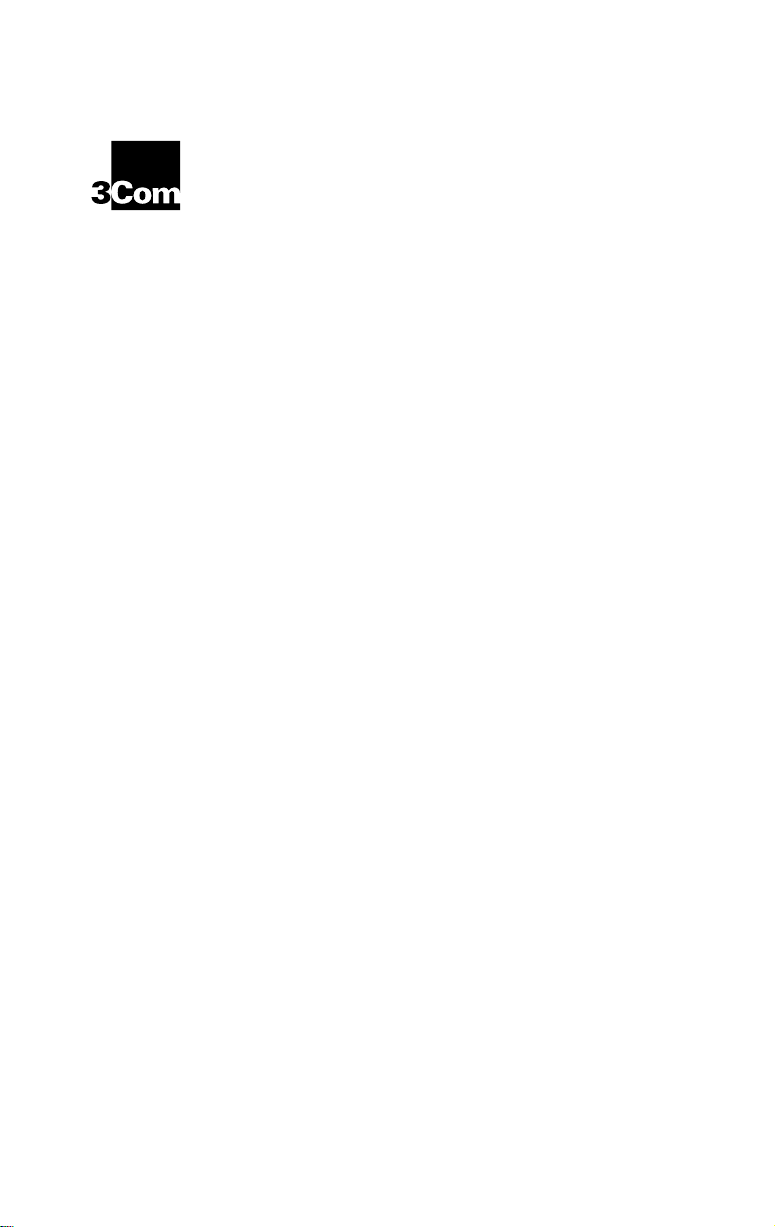
®
Network Interface Card
User Guide
A member of the high-performance
TokenLink Velocity family
TokenLink® Velocity™ ISA
http://www.3com.com/
Part No. 09-0964-001
Published August 1997
Page 2
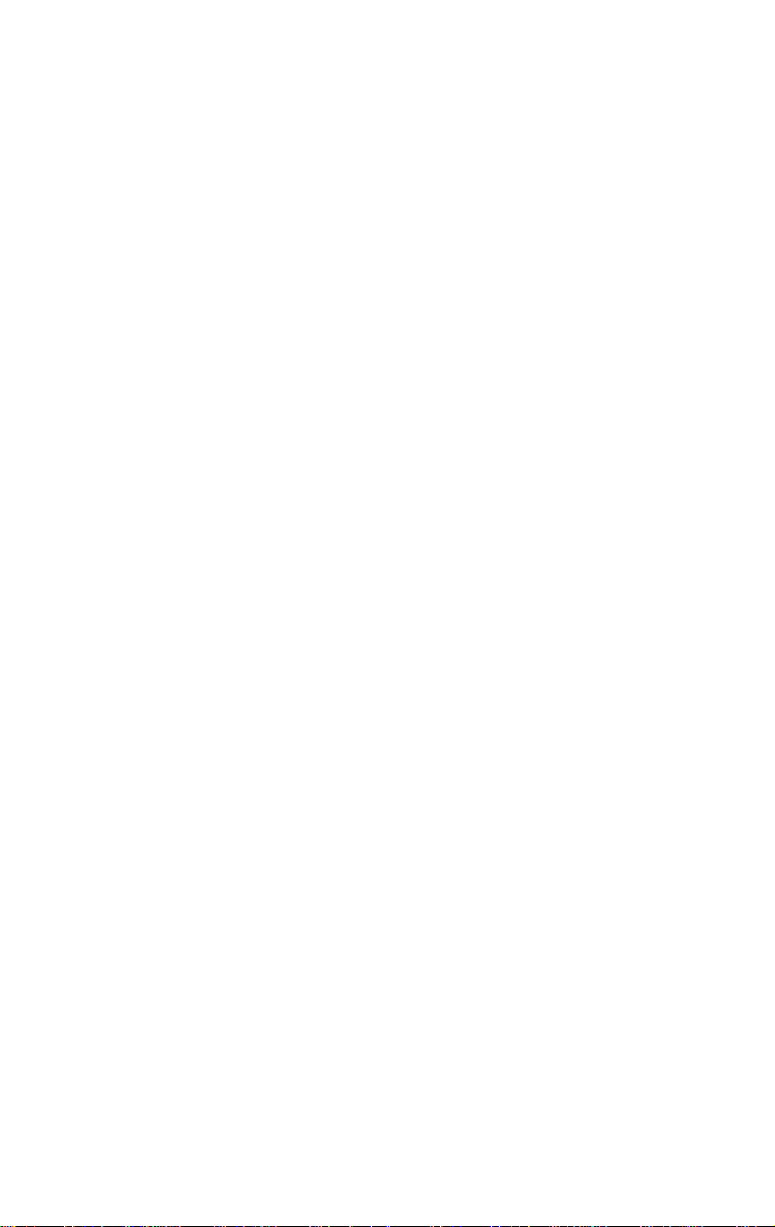
3Com Corporation ■ 5400 Bayfront Plaza ■ Santa Clara, California ■ 95052-8145
Copyright © 3Com Corporation, 1997.
All rights reserved. No part of this
documentation may be reproduced in any form or by any means or used to make
any derivative work (such as translation, transformation, or adaptation) without
permission from 3Com Corporation.
3Com Corporation reserves the right to revise this documentation and to make changes
in content from time to time without obligation on the part of 3Com Corporation to
provide notification of such revision or change.
3Com Corporation provides this documentation without warranty of any kind,
either implied or expressed, including, but not limited to, the implied warranties of
merchantability and fitness for a particular purpose. 3Com may make improvements
or changes in the product(s) and/or the program(s) described in this documentation
at any time.
UNITED STATES GOVERNMENT LEGENDS:
If you are a United States government agency, then this documentation and the
software described herein are provided to you subject to the following restricted rights:
For units of the Department of Defense:
Restricted Rights Legend:
Use, duplication, or disclosure by the Government is subject
to restrictions as set forth in subparagraph (c) (1) (ii) for Restricted Rights in Technical
Data and Computer Software Clause at 48 C.F.R. 52.227-7013. 3Com Corporation,
5400 Bayfront Plaza, Santa Clara, California 95052-8145.
For civilian agencies:
Restricted Rights Legend:
Use, reproduction, or disclosure is subject to restrictions
set forth in subparagraph (a) through (d) of the Commercial Computer Software Restricted Rights Clause at 48 C.F.R. 52.227-19 and the limitations set forth in 3Com
Corporation’s standard commercial agreement for the software. Unpublished rights
reserved under the copyright laws of the United States.
If there is any software on removable media described in this documentation, it is
furnished under a license agreement included with the product as a separate document,
in the hard copy documentation, or on the removable media in a directory file named
LICENSE.TXT. If you are unable to locate a copy, please contact 3Com and a copy will
be provided to you.
Unless otherwise indicated, 3Com registered trademarks are registered in the
United States and may or may not be registered in other countries.
3Com, NetAge, Parallel Tasking, TokenDisk, TokenLink, and Transcend are registered
trademarks of 3Com Corporation. AutoLink and Velocity are trademarks of 3Com
Corporation. 3ComFacts is a service mark of 3Com Corporation.
Artisoft and LANtastic are trademarks of Artisoft, Inc. Banyan and VINES are trademarks
of Banyan Systems, Incorporated. Compaq is a trademark of Compaq Computer
Corporation. CompuServe is a trademark of CompuServe, Incorporated. DEC and
PATHWORKS are trademarks of Digital Equipment Corporation. Pentium is a registered
trademark of Intel Corporation. IBM, OS/2, and Warp are trademarks of International
Business Machines Corporation. Microsoft, MS-DOS, Windows, and Windows NT are
trademarks of Microsoft Corporation. TROPIC is a trademark of National Semiconductor
Corporation. NetWare and Novell are registered trademarks of Novell, Inc.
Other brand and product names may be registered trademarks or trademarks of their
respective holders.
Guide written by Jean Anderson; revised by Phillip Schlueter. Edited by Nancy Kurahashi.
Technical illustration by Tim Buckreus and Mary Inden. Production by Georgi Felix.
ii
Page 3
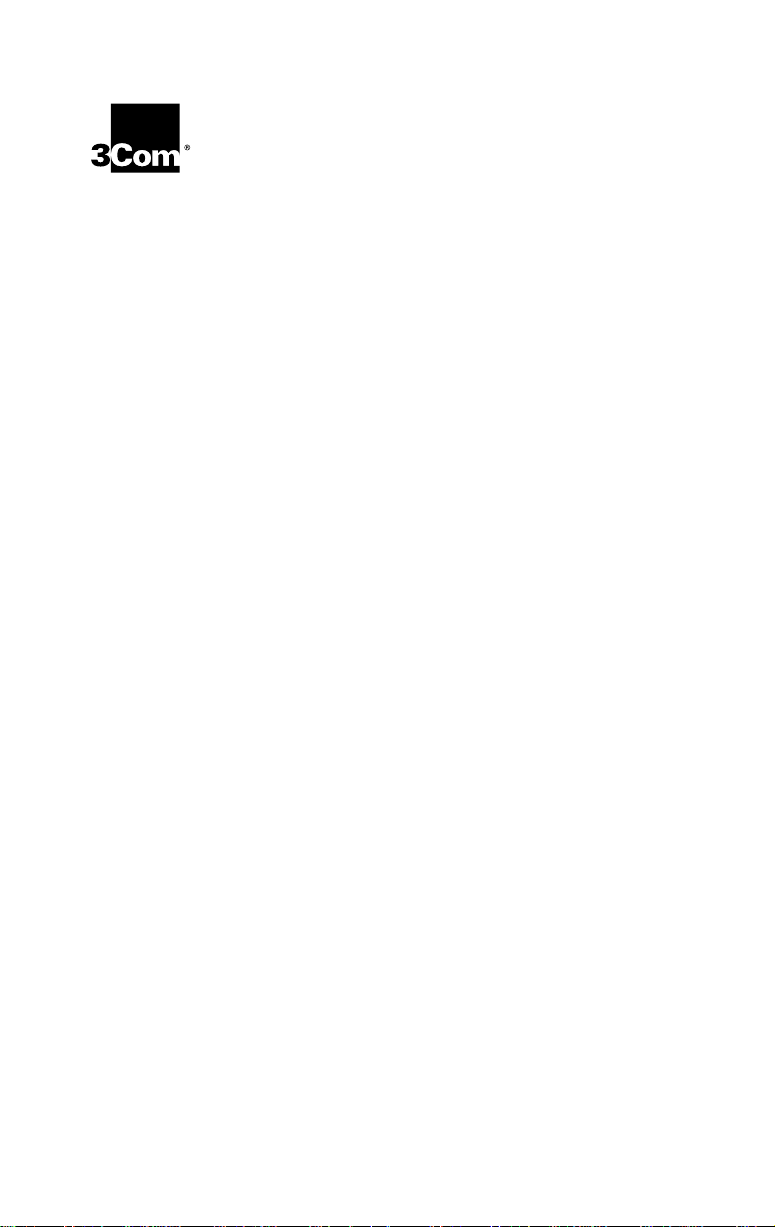
L
IFETIME LIMITED
ARRANTY
W
3Com’s EtherLink®, Fast EtherLink, TokenLink®,
TokenLink Velocity™, ATMLink™ PCI, and FDDILink™
network interface cards have a Lifetime Limited
Warranty. For further details, please see 3Com’s
Limited Warranty statement in this guide.
To ensure the very best 3Com service and
support, take the time to complete the product
registration card.
Page 4
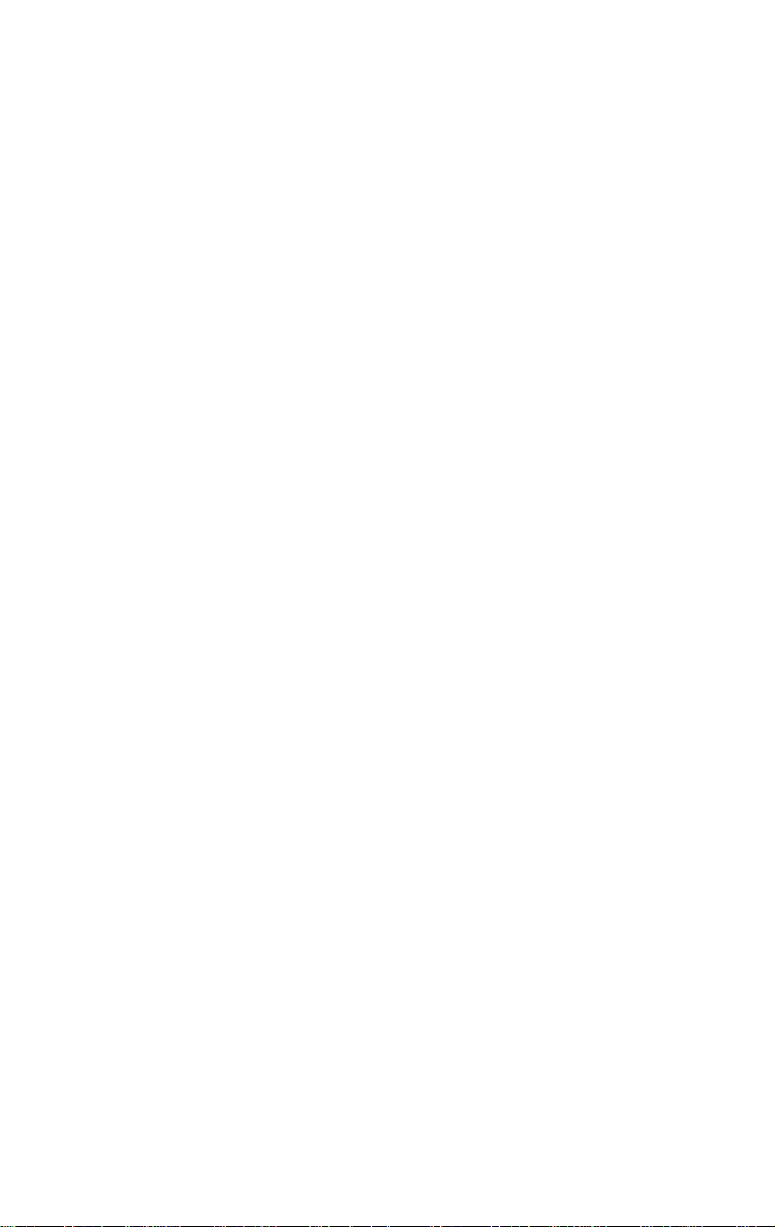
Customers in the countries or regions shown below should send the
completed registration card to the appropriate address. Customers in
other non-U.S. locations should send the registration card to the U.S.
address on the front of the card.
■
Asia
3Com Asia Ltd., Marketing Department
Room 2506-07, 25/F.
Citibank Tower
Citibank Plaza, Central
Hong Kong
■
Australia, New Zealand
3Com Australia, Marketing Department
99 Walker Street
Level 7
North Sydney
New South Wales 2060
Australia
■
Belgium, Netherlands, Luxembourg
3Com Benelux B.V.,
Marketing Department
Nevelgaarde 8-9
3436 ZZ
Nieuwegein
Netherlands
■
France, Israel
3Com France, Marketing Department
Immeuble McKinley
BP 965
1, Avenue de l’Atlantique
91976 Les Ulis Courtaboeuf Cedex
France
■
Italy, Greece, Spain, Portugal,
Malta
3Com Mediterraneo Srl,
Marketing Department
Via Michelangelo Buonarroti, 1
20093 Cologno Monzese MI
Italy
■
Japan
3Com Japan, Marketing Department
Shinjuku Sumitomo Building 23F
2-6-1 Nishi Shinjuku, Shinjuku-ku
Tokyo 163-02
Japan
■
Sweden, Finland, Norway,
Denmark
3Com Nordic, Marketing Department
Torshamsgatan 39
Box 1110
164 22 KISTA
Sweden
■
United Kingdom, Eire
3Com UK Ltd., Marketing Department
Pacific House
Third Avenue
Globe Park Marlow-on-Thames
Buckinghamshire, SL7 1YL
England
■
Germany, Austria, Switzerland
3Com GmbH, Marketing Department
Gustav-Heinemann-Ring 123
D-81739 Muenchen
Munich
West Germany
Page 5
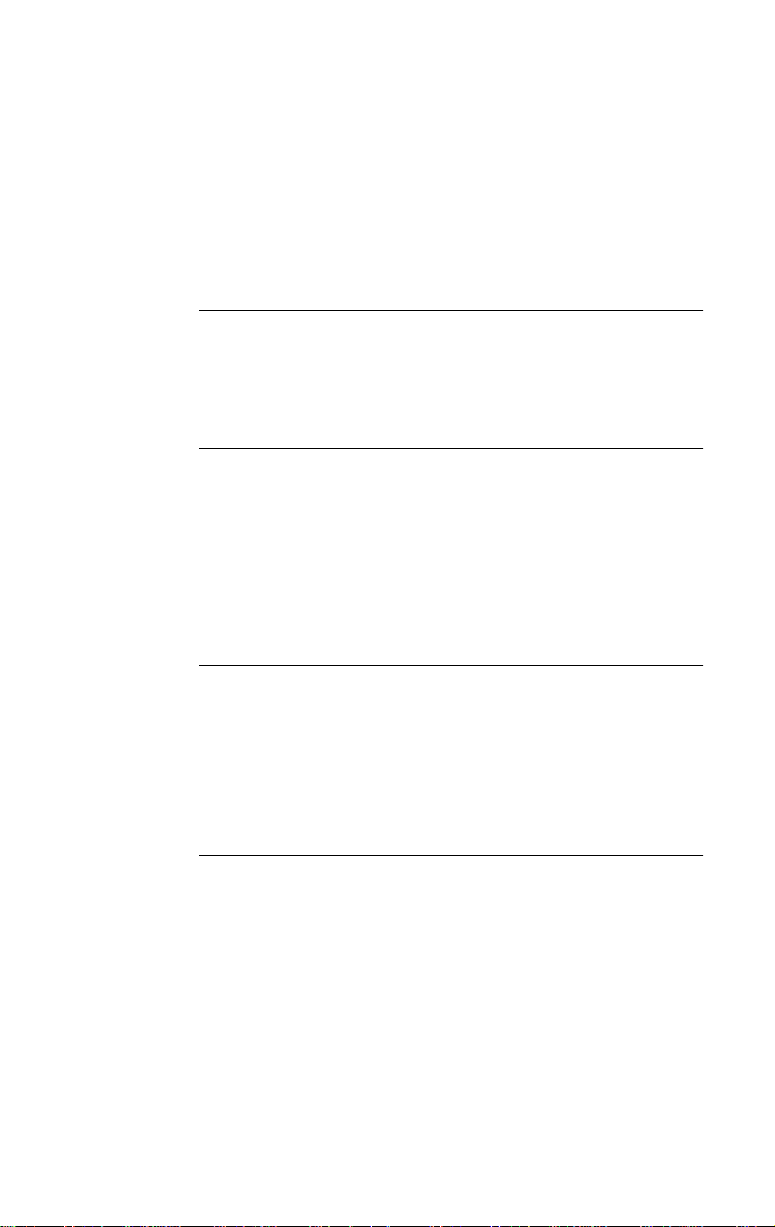
C
ONTENTS
A
BOUT THIS GUIDE
Introduction 1
How to Use This Guide 1
Conventions 2
1
I
NTRODUCTION
High-Performance Features 1-1
DynamicAccess Class of Service 1-1
Parallel Tasking Architecture 1-1
Full-Duplex/Dedicated Token Ring Support 1-2
Other Features 1-2
100% IBM Compatibility 1-4
2
I
NSTALLING THE
Installation Requirements 2-1
Safety Precautions 2-2
Inspecting the 3C319 NIC 2-2
Inserting the 3C319 NIC 2-3
Before Configuring the NIC and Installing the Driver 2-4
3C319 NIC
3
I
NSTALLING NETWARE
AutoLink Software Functions 3-1
Before Using the AutoLink Configuration Utility 3-2
Modifying AutoLink Default Settings 3-2
Avoiding Memory Manager Conflicts 3-2
Running the AutoLink Program 3-3
DOS C
LIENTS AUTOMATICALLY
iii
Page 6
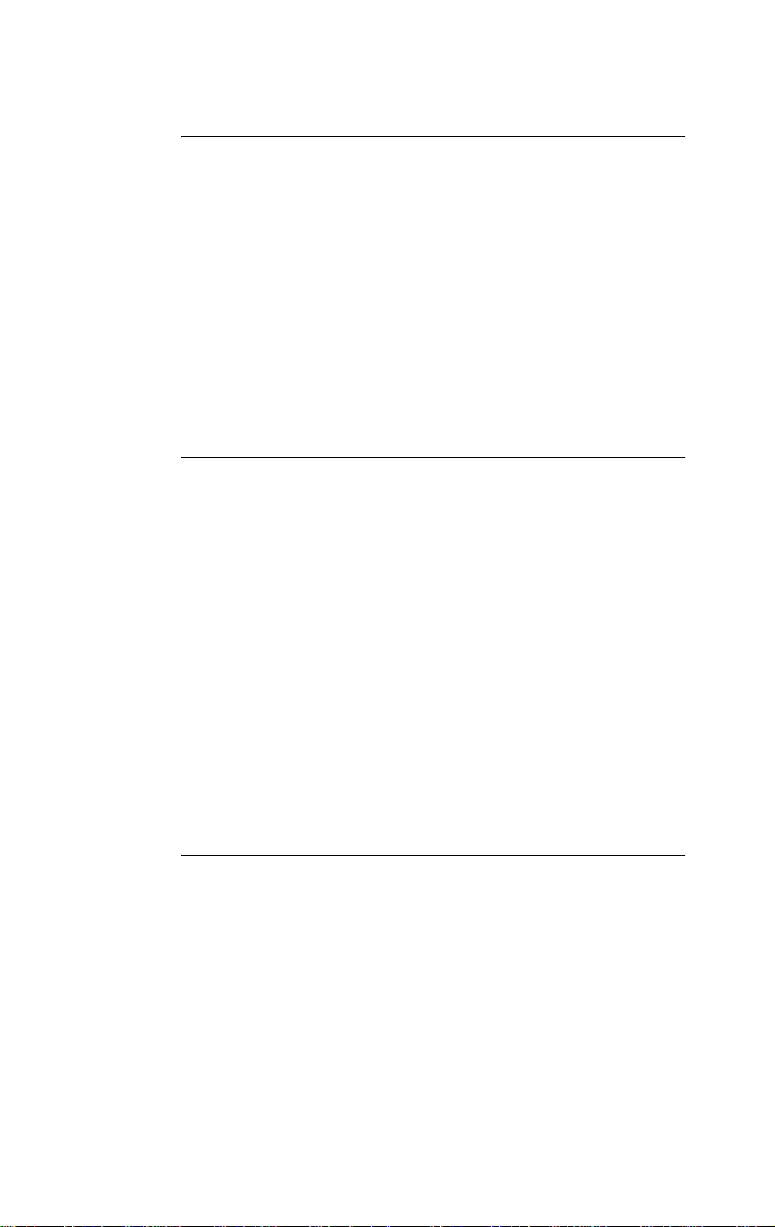
4
I
NSTALLING A NETWORK DRIVER FOR WINDOWS
Before Installing the Driver 4-2
Installing the NDIS 4 Driver for Windows 95 4-2
About Microsoft Windows 95 Versions 4-2
Retail Version of Windows 95 4-2
OSR2 Version of Windows 95 4-3
Finding the Windows 95 Version 4-3
Installing the NDIS 4 Driver for Retail Windows 95 4-3
When Windows 95 PnP Detects the NIC 4-3
When Windows 95 Does Not Detect the NIC 4-4
Installing the NDIS 4 Driver for Windows 95 OSR2 4-6
5
C
ONFIGURING THE
Before Using the Configuration and Diagnostic Program 5-2
Configuring the 3C319 NIC in a PC Without PnP Support 5-2
Changing Configuration Option Settings 5-5
Changing the Configuration of Multiple NICs 5-6
Configuration Options 5-6
Plug and Play (PnP) 5-7
Configuration Mode 5-7
Ring Speed 5-8
I/O Base Address 5-8
BIOS/MMIO Address Location 5-9
Shared RAM Page Size and Address Range 5-9
Interrupt Request Level 5-10
Other Configuration Options 5-10
NIC M
ANUALLY
95
6
I
NSTALLING A NETWORK DRIVER FOR WINDOWS
Before Installing the Driver 6-2
Installing the NDIS 4 Driver for Windows NT 6-2
Windows NT 3.51 6-2
Windows NT 4.0 6-3
iv
NT
Page 7
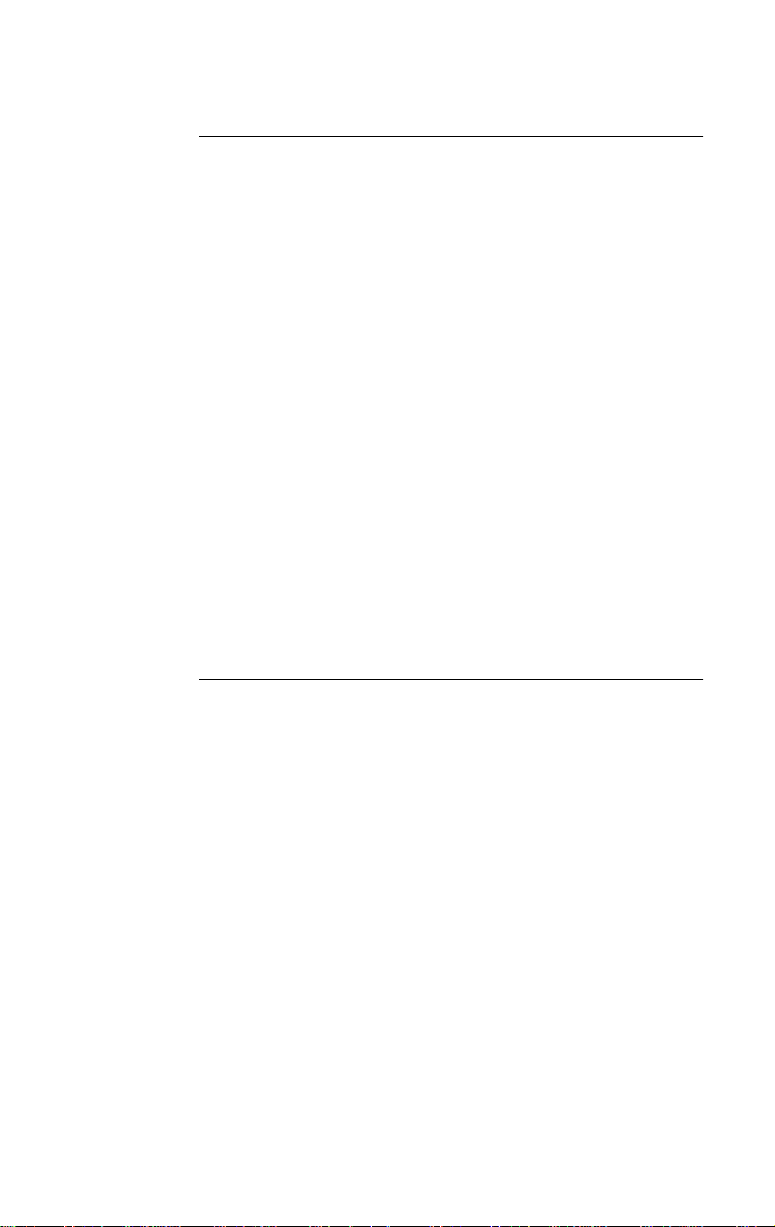
7
C
ONFIGURING DYNAMICACCESS CLASS OF SERVICE
Before Starting Configuration 7-1
Activating Class of Service 7-2
Adding Class of Service Ranges and Protocols 7-3
Using Class of Service Advanced Options 7-5
Accessing Class of Service Advanced Options 7-6
Class of Service Advanced Options Settings 7-7
FIFO Packet Threshold 7-7
Concurrent UDP Streams 7-7
Low-Priority Ratio 7-7
Natural Packet Interval 7-8
Disable Switch Packet Prioritization 7-8
Disable Receive Packet Buffering 7-8
Auto Ring Speed Detection 7-8
Using Windows 95 to Access Auto Ring Speed
Detection 7-9
Using Windows NT to Access Auto Ring Speed
Detection 7-10
Disabling Auto Ring Speed Detection 7-10
Setting a Locally Administered Network Address 7-11
8
M
ANUALLY INSTALLING MISCELLANEOUS
N
ETWORK DRIVERS
Examining Driver Files on the
TokenDisk
TokenDisk
Before Installing Drivers 8-3
Installing the Client Driver for NetWare 8-3
Installing the OS/2 Network Driver for NetWare 8-6
Installing the Server Driver for NetWare 8-6
Installing the NDIS 2.01 Driver 8-6
Installing a Driver for Windows for Workgroups 8-6
Before Installing the Driver 8-7
Viewing the Driver Installation Instructions 8-7
Using IBM Drivers 8-8
Using Remote Program Load (RPL) 8-8
Before Using RPL 8-9
Enabling RPL 8-9
Disabling RPL 8-10
Diskette #1 Contents 8-2
Diskette #2 Contents 8-3
TokenDisk
Diskettes 8-1
v
Page 8
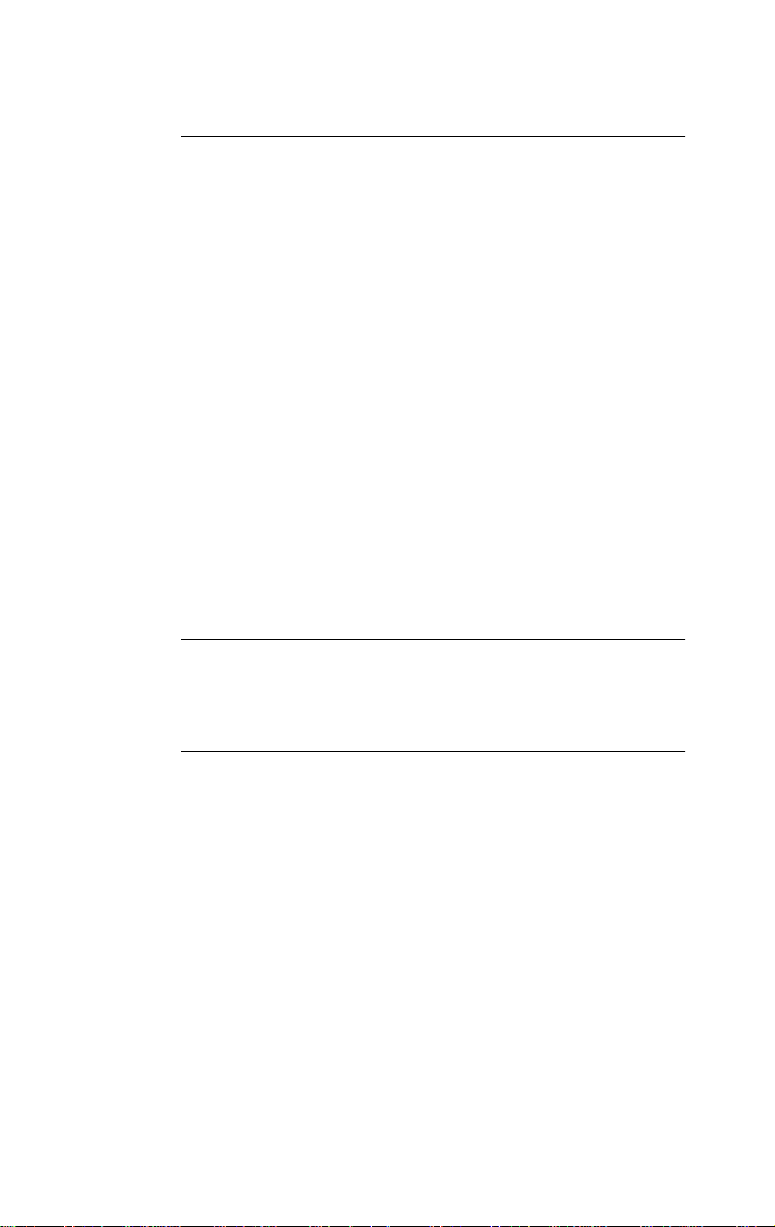
9
T
ROUBLESHOOTING
3C319 NIC LEDs 9-1
Using the Configuration and Diagnostic Program 9-2
Diagnostic Test Types 9-2
Group 1 Diagnostics 9-3
MMIO Register Write/Read Test 9-3
Boot PROM Test 9-3
AIP Checksum Test 9-3
Shared RAM Boundary/Domain Test 9-3
Shared RAM Write/Read Test 9-3
Timer Test 9-3
Open NIC for Ring Operation Test 9-3
Ring Operations Test 9-4
Close NIC Test 9-4
Group 2 Diagnostic 9-4
Running the Diagnostic Tests 9-4
Changing the Test Setup 9-6
Troubleshooting Tips 9-7
A
S
PECIFICATIONS
Cabling A-1
Pin Assignments A-1
NIC I
NSTALLATION
B
T
ECHNICAL SUPPORT
Online Technical Services B-1
World Wide Web Site B-1
3Com Bulletin Board Service B-2
Access by Analog Modem B-2
Access by Digital Modem B-2
3ComFacts Automated Fax Service B-3
3ComForum on CompuServe Online Service B-4
Support from Your Network Supplier B-4
Support from 3Com B-5
Returning Products for Repair B-7
vi
Page 9
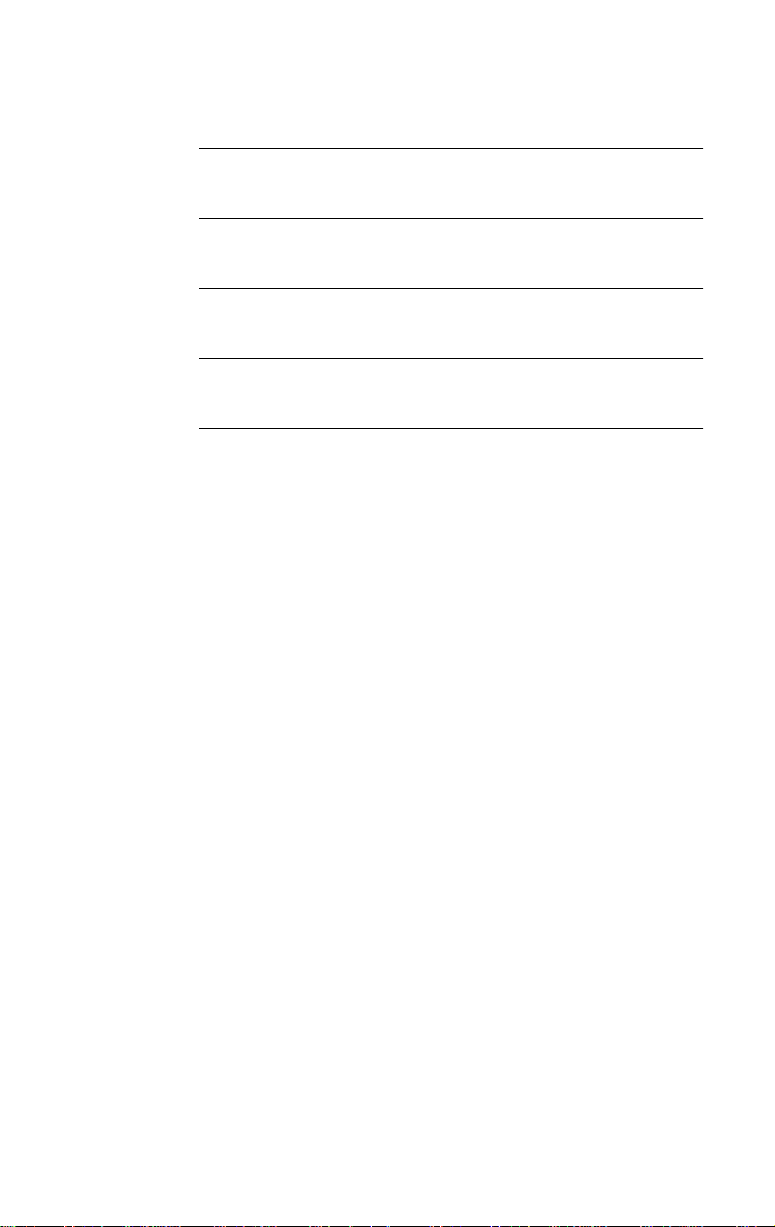
G
LOSSARY
I
NDEX
3COM C
FCC C
LASS
3COM E
ORPORATION LIMITED WARRANTY
B C
ERTIFICATION STATEMENT
ND USER SOFTWARE LICENSE AGREEMENT
vii
Page 10
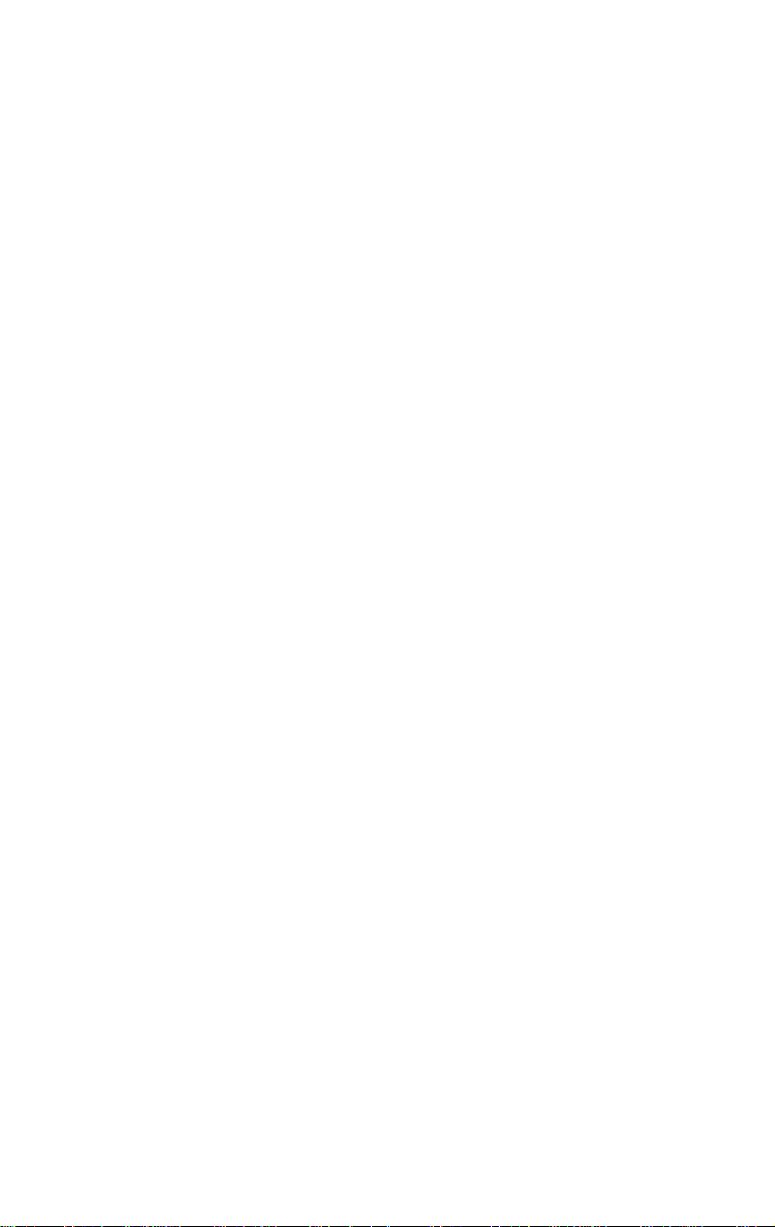
Page 11
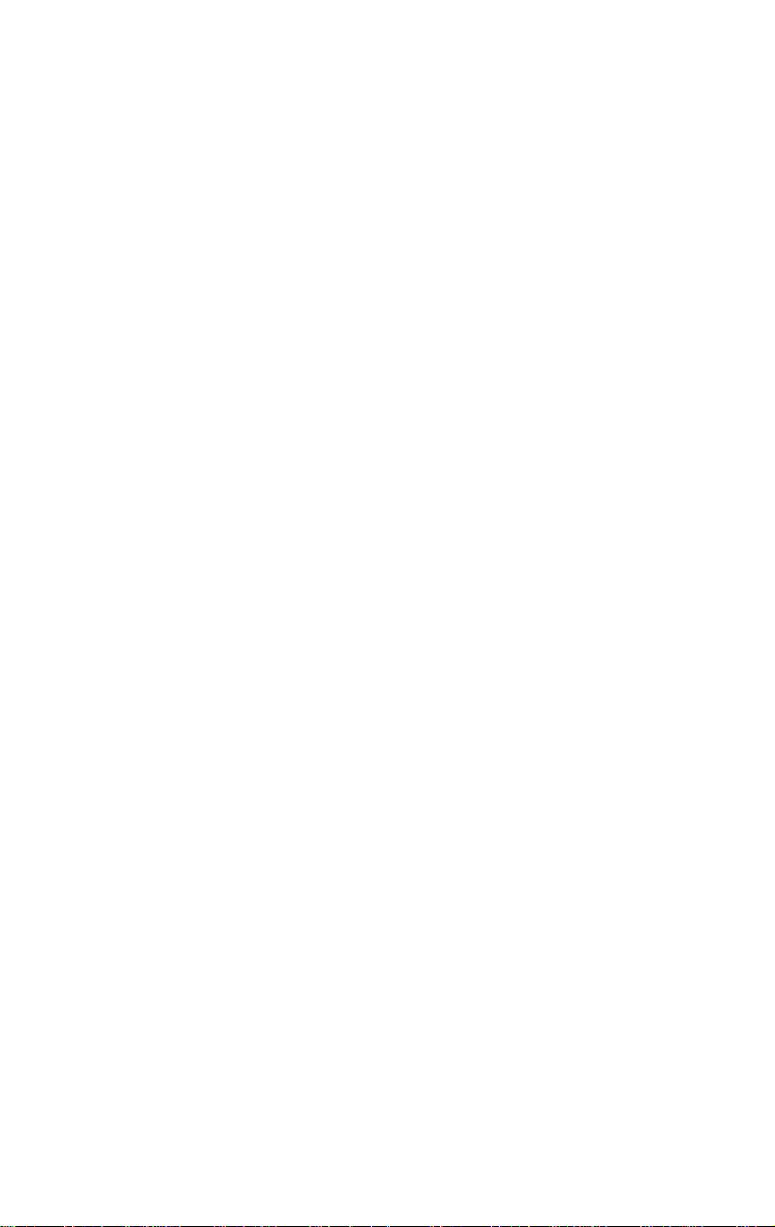
FIGURES
5-1 Main Menu 5-3
5-2 NIC Configuration Screen 5-5
7-1 3Com Class of Service Setup Screen 7-2
7-2 Initial Class of Service Additional Ranges Screen 7-4
7-3 Class of Service Additional Ranges Screen with
Added Ranges 7-5
7-4 Class of Service Advanced Options Screen 7-6
7-5 3Com TokenLink Velocity ISA Adapter Dialog Box 7-9
8-1 Main Menu with Driver Installation and Update Selected 8-4
8-2 Network Drivers Menu 8-4
9-1 NIC LEDs 9-1
9-2 Configuration and Diagnostic Program Main Window 9-5
9-3 Run Tests Dialog Box 9-5
9-4 Test Setup Dialog Box 9-6
A-1 DB-9 Connector Pin Assignments A-2
A-2 RJ-45 Connector Pin Assignments A-2
ix
Page 12
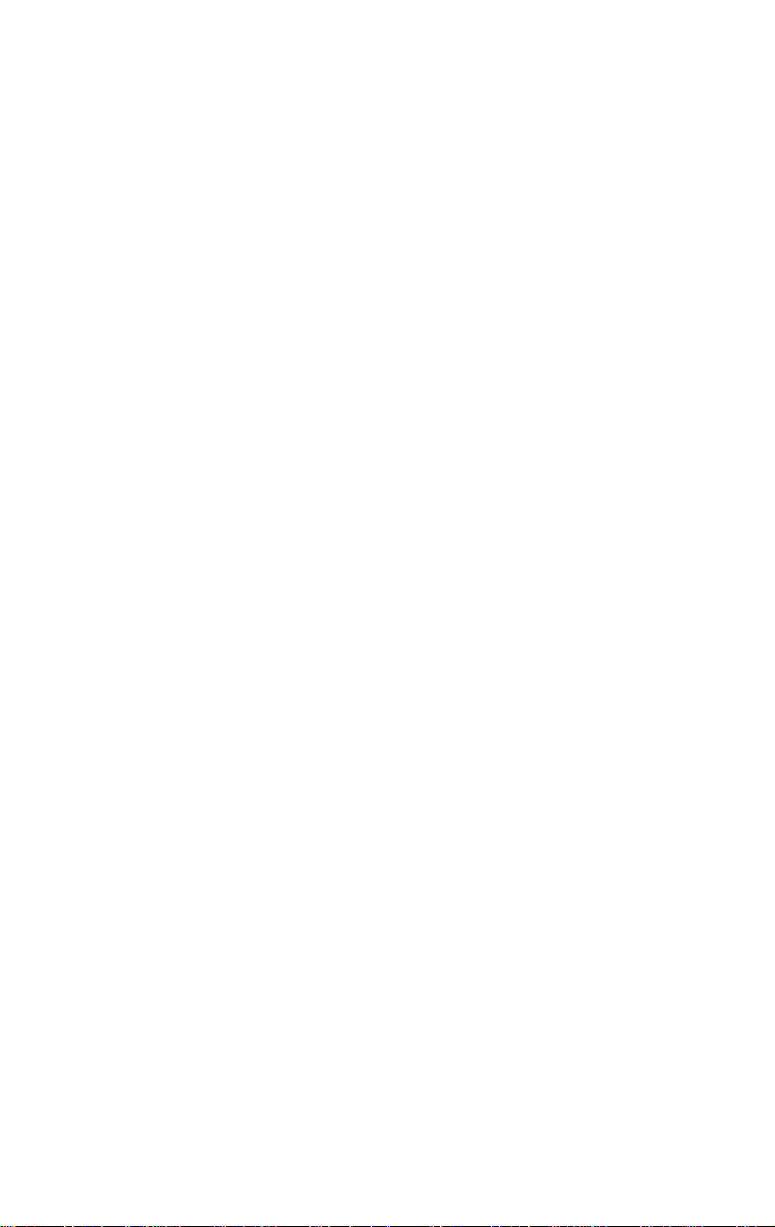
Page 13

TABLES
1 Notice Icons 2
2 Text Conventions 2
2-1 Initial Settings of Configuration Options 2-5
2-2 Installation Procedures for Supported Network Environments 2-7
5-1 3Com Mode Versus IBM Mode 5-4
xi
Page 14
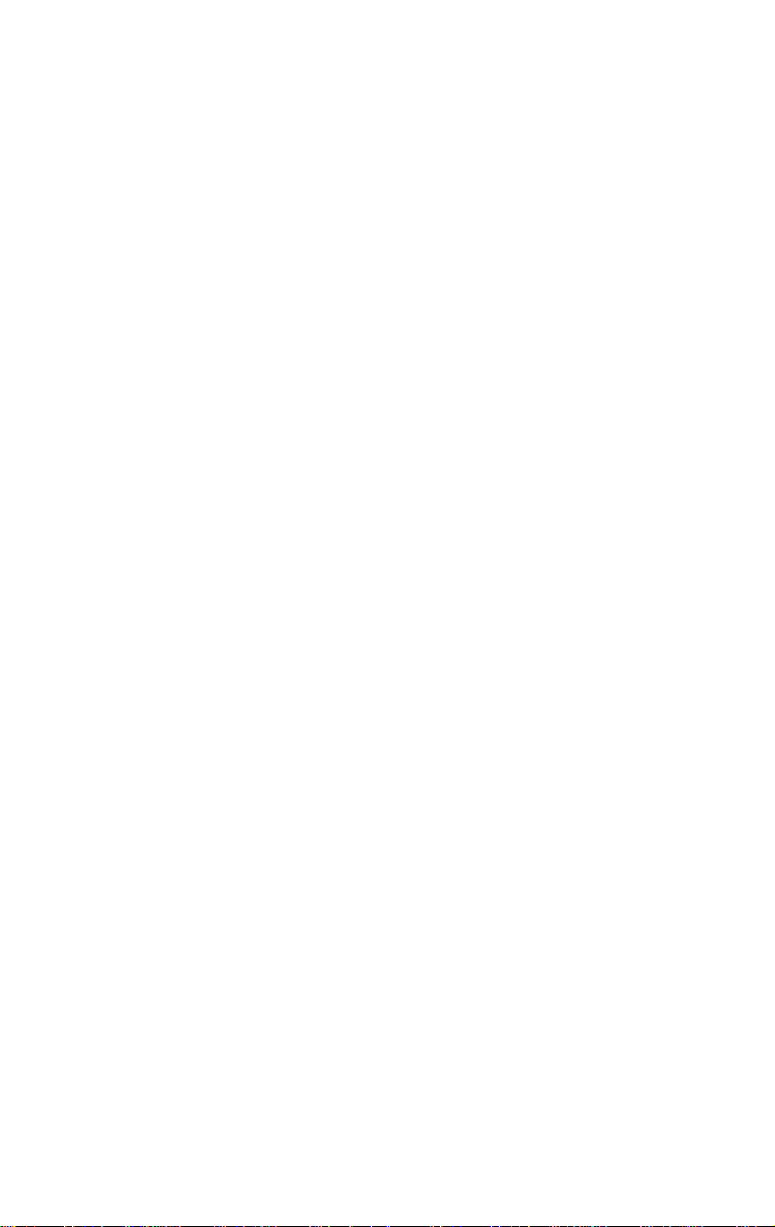
Page 15
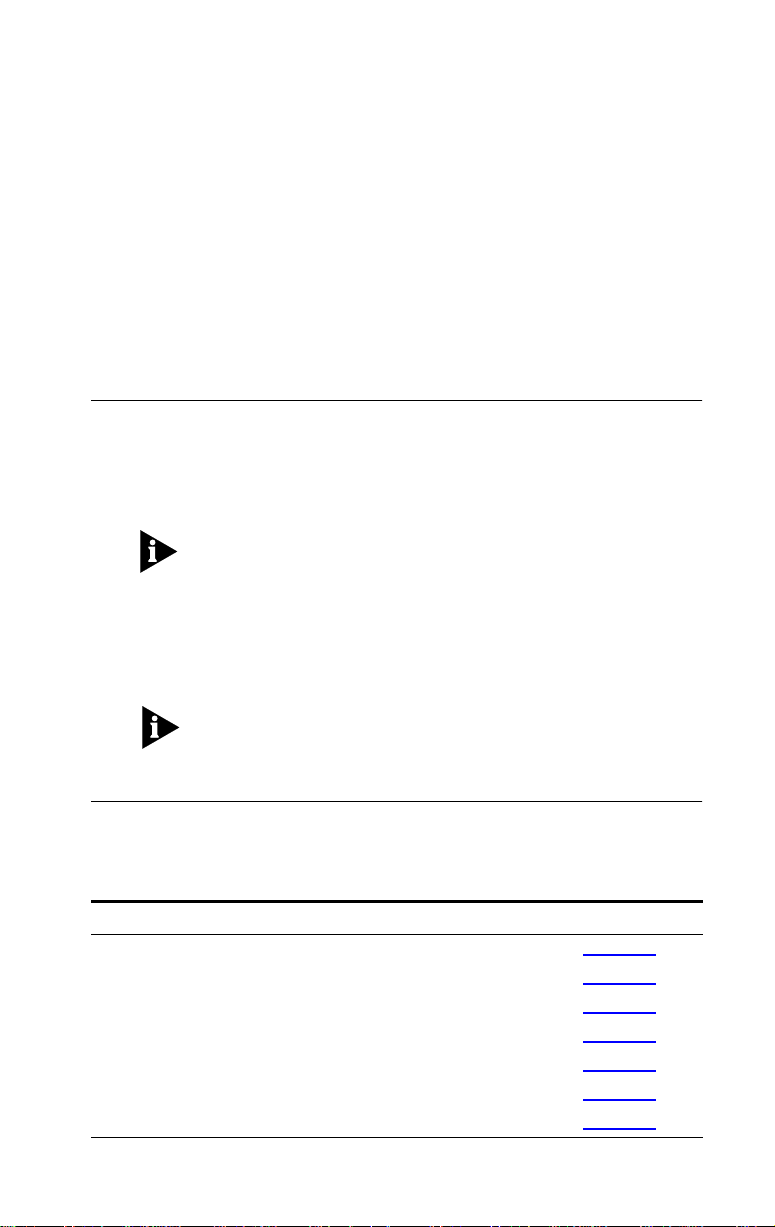
ABOUT THIS GUIDE
About This Guide provides an overview of this guide,
describes guide conventions, and tells you where to look
for specific information.
Introduction
This guide describes how to install, configure, and
troubleshoot the 3C319 TokenLink® Velocity™ ISA
network interface card (NIC).
The HELP directory on TokenDisk® diskette #1 contains
the latest technical information.
This guide is intended for network installers who are
familiar with local area networking (LAN) technology,
token ring technology, and network interface card
installation.
If the information in the Release Notes shipped with
your product differs from the information in this guide,
follow the Release Notes.
How to Use This Guide
This table shows where to find specific information in
this guide.
If you are looking for... Turn to...
3C319 NIC features and product overview Chapter 1
3C319 NIC installation and cabling procedures Chapter 2
Installation and configuration roadmap for your environment Chapter 2
NetWare client driver installation procedures Chapter 3
Windows 95 network driver installation procedures Chapter 4
Manual NIC configuration procedures Chapter 5
Windows NT network driver installation procedures Chapter 6
(continued)
Page 16
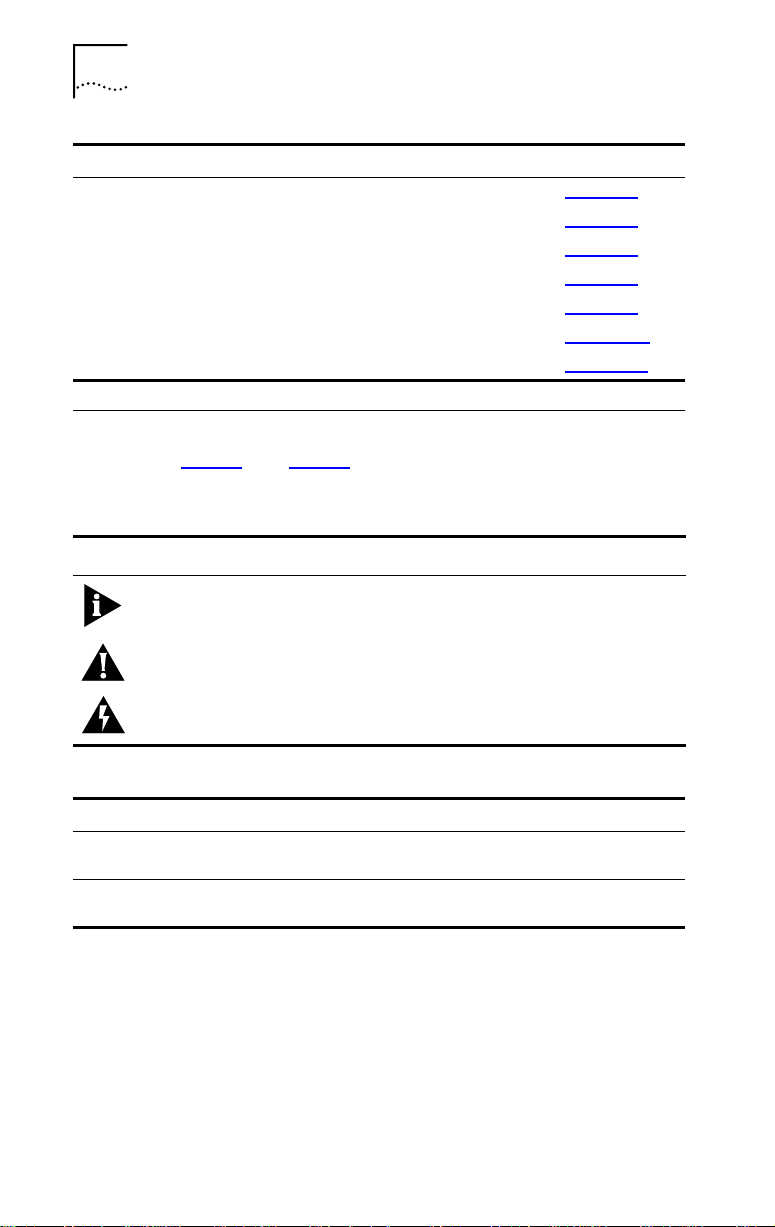
2 ABOUT THIS GUIDE
If you are looking for... Turn to...
DynamicAccess Class of Service configuration procedures Chapter 7
Auto ring speed detection information Chapter 7
Manual installation procedures for miscellaneous drivers Chapter 8
Windows for Workgroups driver installation information Chapter 8
Troubleshooting tips and procedures Chapter 9
Specifications for cabling and connector pin assignments Appendix A
Technical support Appendix B
Conventions
Table 1 and Table 2 list conventions that are used
throughout this guide.
Table 1 Notice Icons
Icon Notice Type Alerts you to...
Information note Important features or instructions
Caution Risk of personal safety, system damage, or loss
Warning Risk of severe personal injury
Table 2 Text Conventions
Convention Description
Screen displays This typeface represents information as it appears on
Words in
italicized type
of data
the screen.
Italics emphasize a point or denote new terms at the
place where they are defined in the text.
Page 17
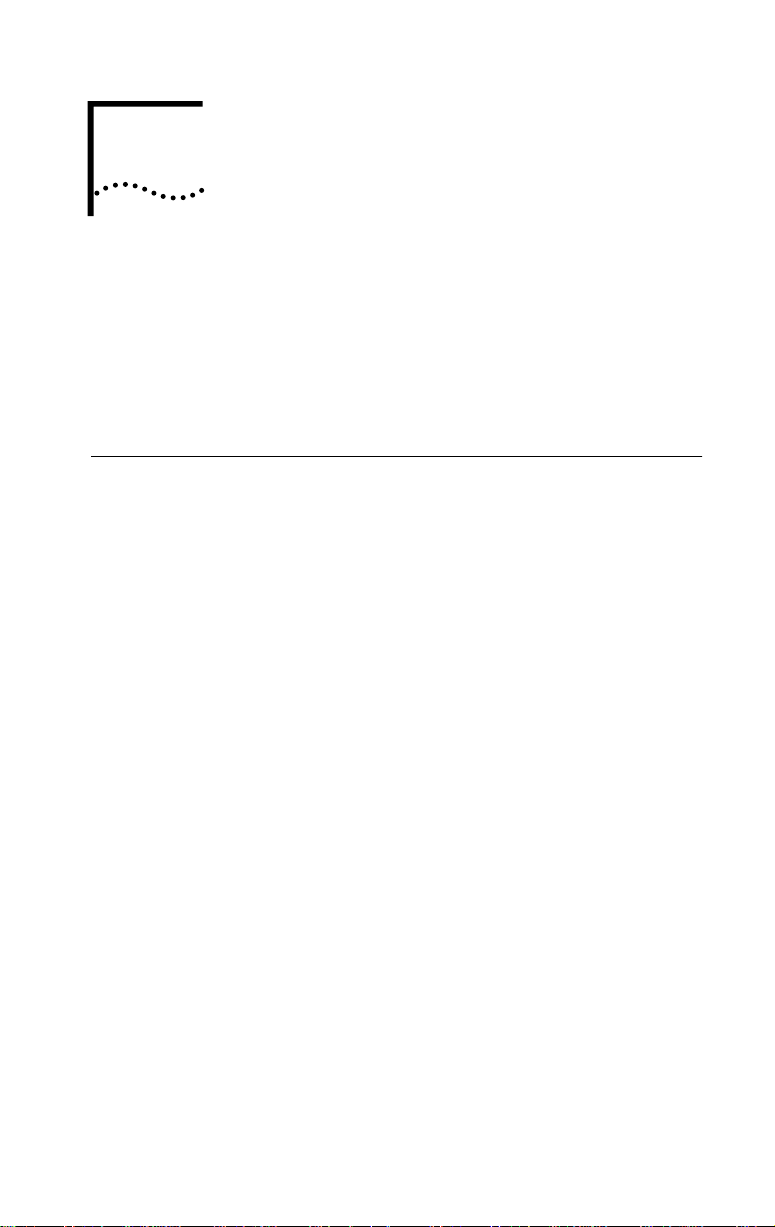
INTRODUCTION
1
The 3Com® TokenLink® Velocity™ ISA network interface
card (NIC) is a high-performance card for PCs with an
Industry Standard Architecture (ISA) bus or Extended
Industry Standard Architecture (EISA) bus. This NIC is
referred to as the 3C319 NIC in this guide.
High-Performance Features
The 3C319 NIC is designed for high network
performance and trouble-free operation. This section
describes the performance features of the 3C319 NIC.
DynamicAccess Class of Service
3Com’s DynamicAccess™ features optimize network
performance. With the DynamicAccess Class of Service
feature, you can select the applications—such as
multimedia sessions-—that require the highest-priority
access to your network. Based on your selection, the
network device driver recognizes high-priority applications
and prioritizes their data transmissions.
The NIC implements dual queues to ensure that
high-priority traffic gets transmitted before normal-priority
traffic. When high-priority traffic is available for
transmission, a high-priority token is requested.
Parallel Tasking Architecture
Parallel Tasking® architecture provides the industry’s
fastest performance by pipelining data between the PC
and the network. Parallel Tasking technology improves
network data throughput by overlapping processing
tasks to speed data transmission and reception.
Page 18

1-2 CHAPTER 1: INTRODUCTION
For example, the 3C319 NIC begins writing the first
portion of a data frame to the network before it has
completed reading it from PC memory.
Full-Duplex/Dedicated Token Ring Support
Full-duplex/Dedicated Token Ring (DTR) is an
enhancement to the IEEE 802.5 standard that allows
a 16 Mbps switch port to be dedicated to a station.
In full-duplex mode, a station can simultaneously
transmit and receive independent data streams for
potential data throughput of 32 Mbps. The 3C319 NIC
operates in full-duplex mode when attached to a
DTR switch.
Other Features
■ 100% compatibility with IBM legacy drivers
and applications
■ Full connectivity with IBM AS/400 and mainframe
computers
■ Plug and Play installation for ease of use in many PCs
and advanced operating systems
■ AutoLink
16-bit client drivers
■ Universal boot PROM for booting your computer
remotely from a network server
■ Diagnostic programs to aid problem solving
™
software for easy installation of NetWare
■ CISPR B and FCC B certification for reduced
electromagnetic interference when using either
shielded twisted-pair (STP) or unshielded twisted-pair
(UTP) cables
■ Data rates of 4 or 16 Mbps over STP or UTP cables
■ Auto ring speed detection option that permits the
NDIS 4 driver for Windows 95 and Windows NT to
detect and operate at the current ring data rate
Page 19
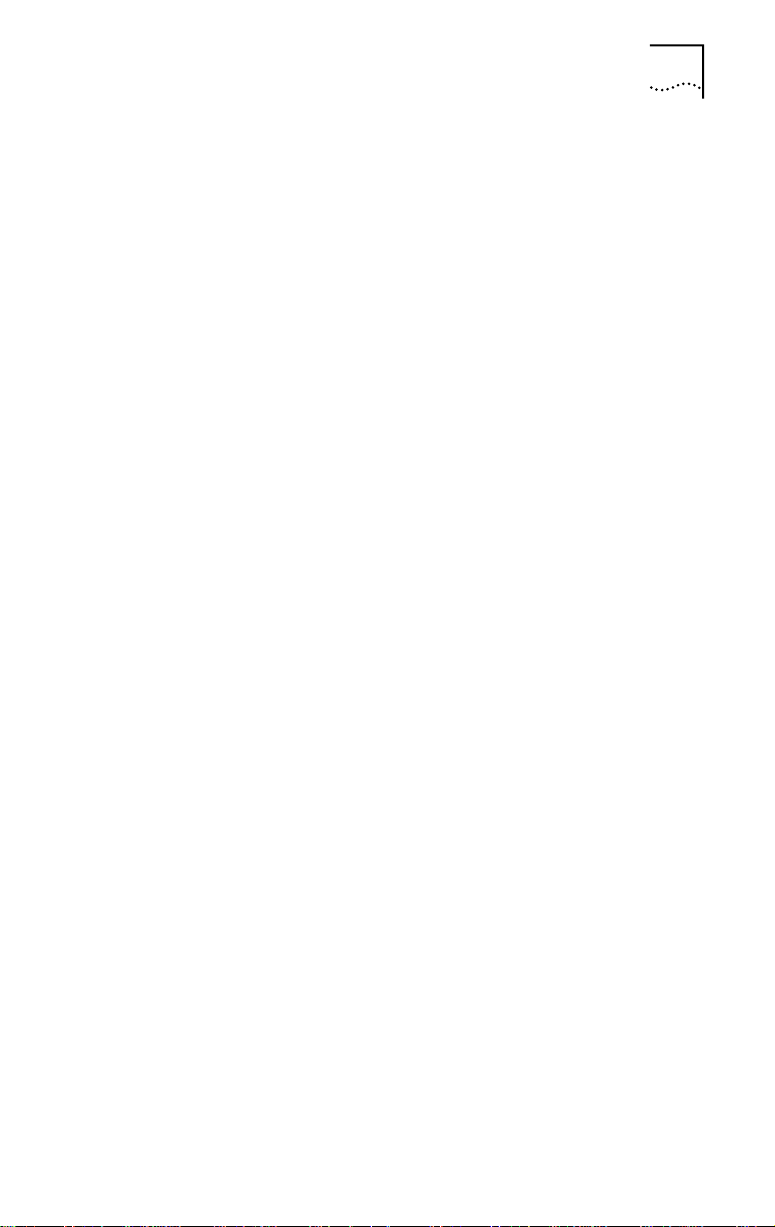
Other Features 1-3
■ Promiscuous mode support for the Windows 95 and
Windows NT NDIS miniport drivers. In promiscuous
mode, the NIC receives and forwards all network
packets that arrive, regardless of the node to which
they are addressed. Applications such as Microsoft
Systems Management Server require the driver to be
in promiscuous mode while they run. Promiscuous
mode is automatically enabled and controlled by
applications that require this feature. No user
control is necessary.
■ Easy configuration in 3Com mode for highest
performance, or IBM mode with legacy IBM drivers
3Com mode provides significant performance
improvements by implementing Parallel Tasking
architecture. Additionally, 3Com mode improves
configuration flexibility by increasing the number
of available IRQ channels to 8 and the number of I/O
base addresses to 31. You can install up to six NICs
per PC.
IBM mode provides the same configuration options as
IBM 16/4 Token Ring adapters: four IRQ channels and
two I/O base addresses. You can use either 3Com
drivers or IBM drivers in the IBM mode.
■ Support for the following PC and network
operating systems:
■ MS-DOS version 3.2 or later (Microsoft DOS LAN
Manager, Banyan VINES DOS workstation, Banyan
VINES 386 Server, IBM PC LAN Program, Novell
NetWare DOS Requester, IBM DOS LAN Requester)
■ NetWare 2.1x or 2.2 (Novell NetWare 286 Server)
■ NetWare 3.1x, 4.1x, or later (Novell NetWare
386 Server)
■ Windows NT version 3.51 or later
■ Windows 95
■ Windows for Workgroups
■ IBM OS/2 version 2.0 or later (IBM LAN Server)
Page 20
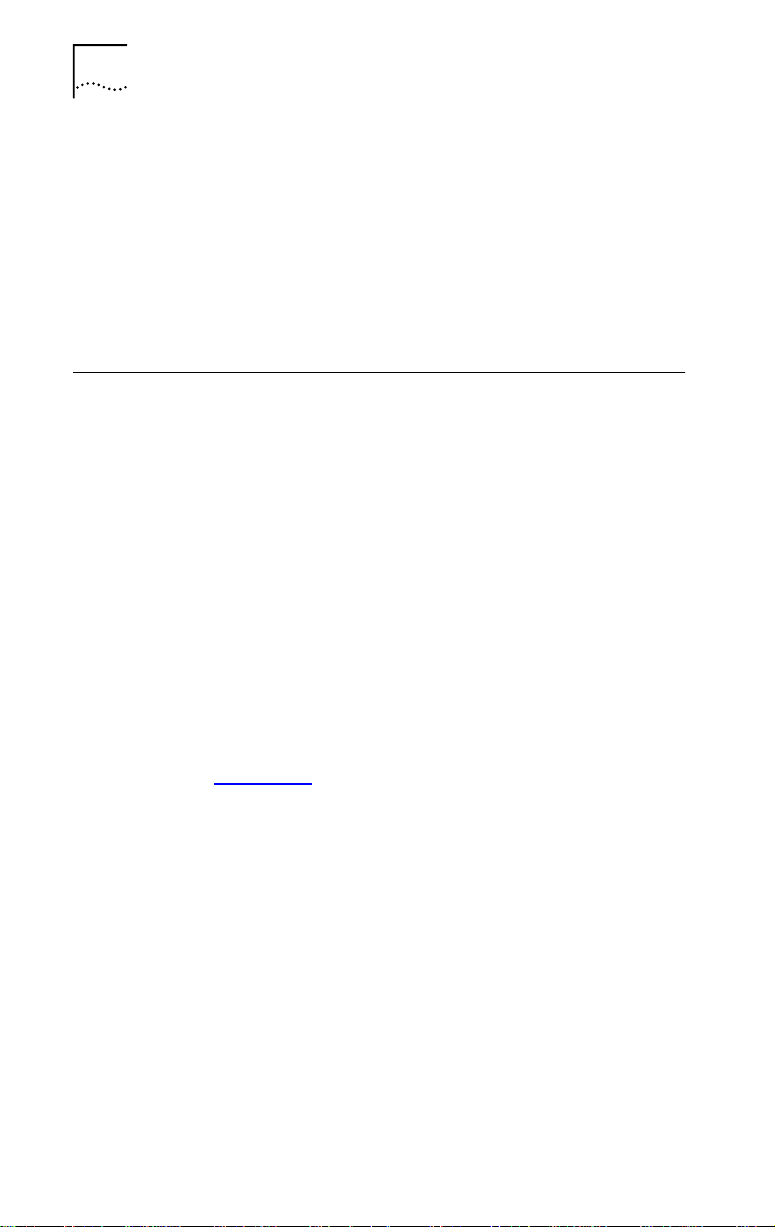
1-4 CHAPTER 1: INTRODUCTION
■ OS/2 version 1.x or later (Novell NetWare
OS/2 Requester)
■ IBM OS/2 EE version 1.1 or later (IBM LAN
Server/LAN Requester, Communications Manager)
■ MS-OS/2 version 1.x or later (Microsoft OS/2
LAN Manager)
■ IBM OS/2 Warp or OS/2 Warp Connect
100% IBM Compatibility
The 3Com TokenLink Velocity ISA NIC is 100%
compatible with any commercially available driver
or application that functions with the legacy TROPIC
chip-based IBM adapters.
If a 3Com TokenLink Velocity ISA NIC is not 100%
compatible (as defined above) with any driver or
application written to function on any IBM ISA Token
Ring adapter, 3Com will refund the purchase price of
the NIC.
If you believe your TokenLink Velocity ISA NIC is
not compatible, contact the support group of the
organization from which you purchased the NIC.
For information about 3Com technical support,
see Appendix B.
Page 21
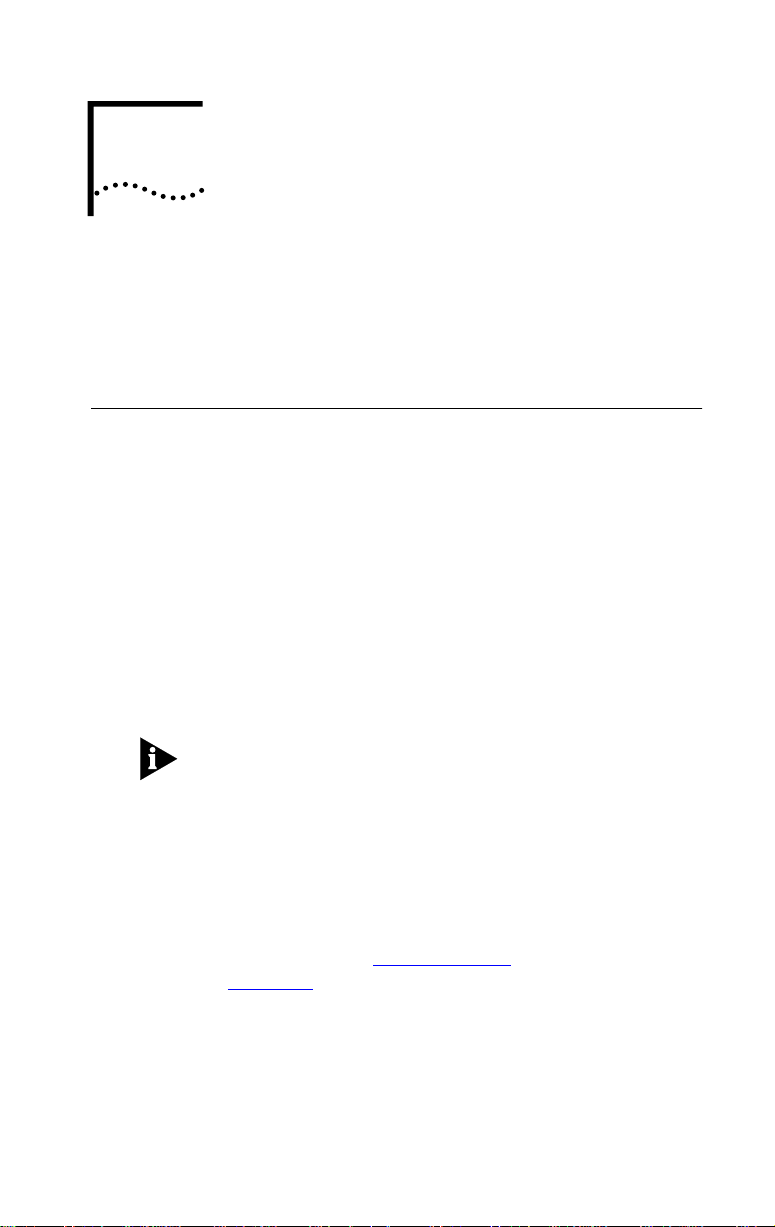
INSTALLING THE
2
3C319 NIC
This chapter describes how to install the TokenLink
Velocity ISA NIC (Part No. 3C319) in an ISA or EISA
PC and how to connect the PC to the network.
Installation Requirements
Installation of the 3C319 NIC requires the following:
■ An ISA- or EISA-bus PC with at least 640 K of RAM
and an 80386, 80486, or Pentium processor.
■ A 16-bit (ISA) or 32-bit (EISA) expansion slot.
■ A high-density 3.5-inch floppy diskette drive.
■ Category 3, 4, or 5 UTP or types 1 or 6 STP cabling.
■ TokenDisk diskettes #1 and #2 containing the
installation program, Configuration and Diagnostic
Program, and drivers.
he Configuration and Diagnostic Program supplied
on TokenDisk diskette #1 is a DOS application. Before
running the Configuration and Diagnostic Program,
perform a clean boot from a DOS diskette or the hard
drive’s DOS option to ensure that no memory managers
or drivers are loaded. The Configuration and Diagnostic
Program will not run in a DOS window.
■ One of the PC and network operating systems
described in the “Other Features” section of
Chapter 1.
■ Sufficient memory to load the 3C319 NIC driver from
the network operating system. Depending on the
LAN operating system, you may need additional free
memory. Refer to your network operating system
(NOS) documentation for exact memory requirements.
Page 22
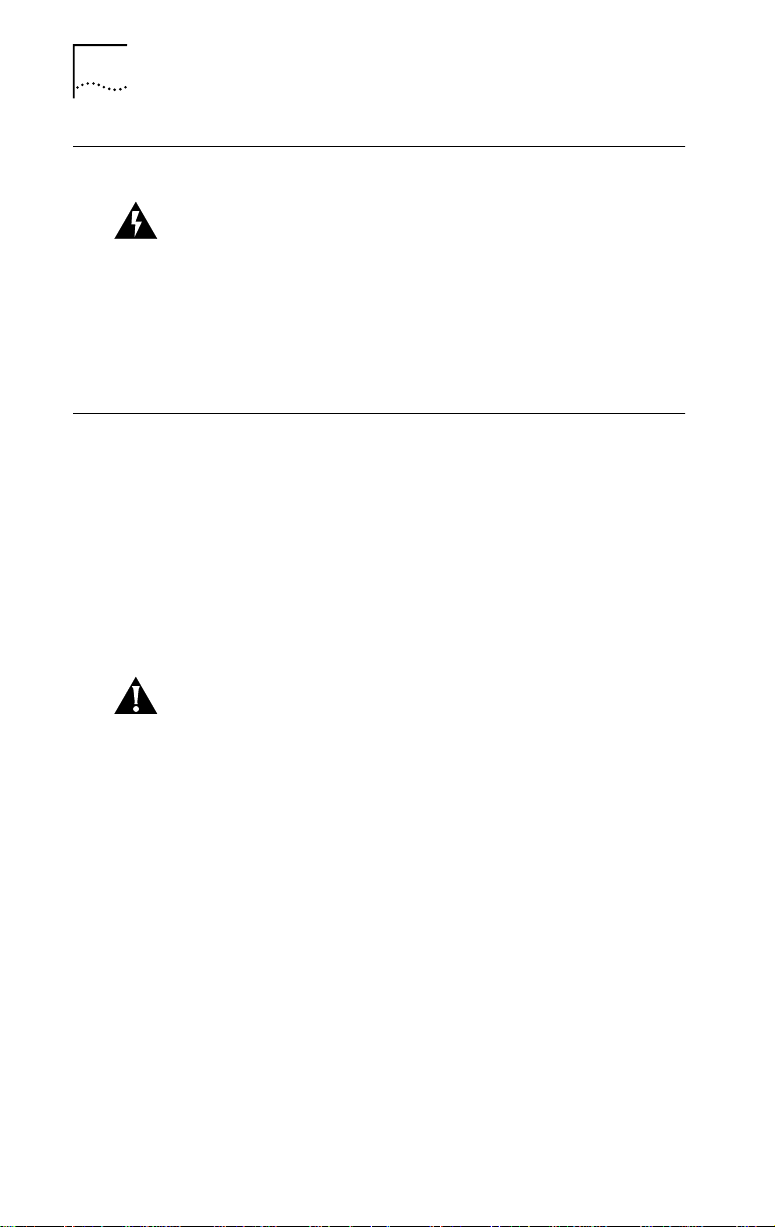
2-2 CHAPTER 2: INSTALLING THE 3C319 NIC
Safety Precautions
WARNING: Personal computers operate with voltages
that can be lethal. Before removing the cover, follow
these steps to protect yourself and the PC.
1 Turn off the PC and unplug it.
2 Remove jewelry from your hands and wrists.
3 Use insulated or nonconductive tools.
Inspecting the 3C319 NIC
The contents of the 3C319 NIC package follow. If
items are missing, contact your authorized network
supplier immediately.
■ TokenLink Velocity 16-bit ISA 3C319 NIC
■ TokenDisk diskettes #1 and #2
■ TokenLink Velocity ISA Network Interface Card
User Guide
CAUTION: The NIC is packed in an antistatic container
to protect it during shipment. To avoid damaging highly
static-sensitive components on the NIC or in the PC,
reduce static electricity on your body by wearing an
electrostatic discharge wrist strap attached to the chassis
or by touching the chassis before handling the NIC.
1 Remove the 3C319 NIC from its box and set it on a
nonstatic surface.
2 Return all packing materials to the shipping
container.
If it is necessary to return the 3C319 NIC to 3Com, pack
it in the original (or equivalent) packing material to
maintain the warranty.
Page 23
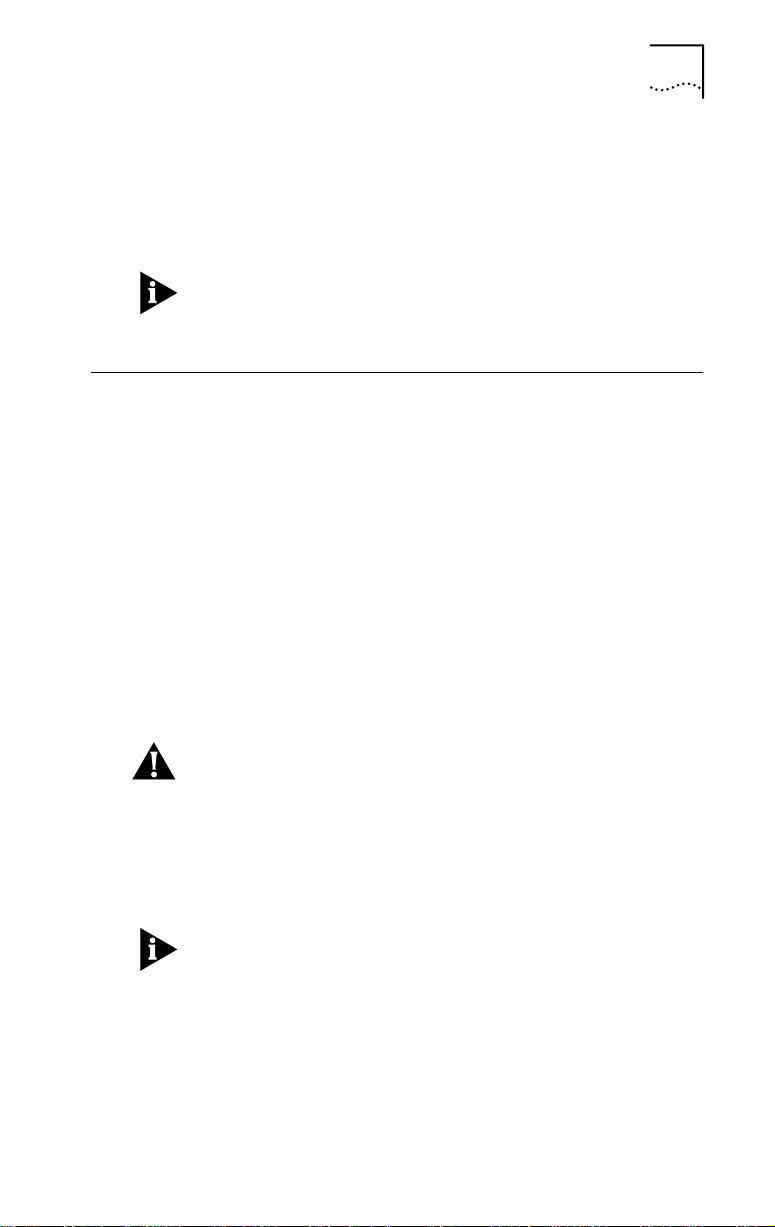
3 Remove the 3C319 NIC from its antistatic container.
4 Inspect the 3C319 NIC for visible signs of damage.
If you find a problem, immediately notify your authorized
network supplier and the carrier that delivered the NIC.
Complete the Product Registration Card and return
it to 3Com. Or call 1-800-NET-3Com for immediate
registration.
Inserting the 3C319 NIC
Follow these steps to insert the 3C319 NIC:
1 Insert the 3C319 NIC in an empty ISA or EISA
expansion slot.
Make sure it is completely seated in the slot by pushing
down firmly on both ends of the NIC.
2 Connect one of the following network cable types
to the 3C319 NIC:
■ Shielded twisted-pair (STP) cable with a
DB-9 connector
■ Unshielded twisted-pair (UTP) cable with an
RJ-45 connector
CAUTION: Connect the cable only to the 3C319 NIC
that you have just installed. Connecting the cable to
other NICs could cause serious damage to them and
the token ring network.
TokenLink Velocity NICs support industry-standard token
ring Category 3, 4 or 5 UTP or types 1 or 6 STP cabling.
These cables meet IEEE 802.5 specifications.
Do not daisy-chain token ring NICs or connect them
back to back.
Inserting the 3C319 NIC 2-3
Page 24
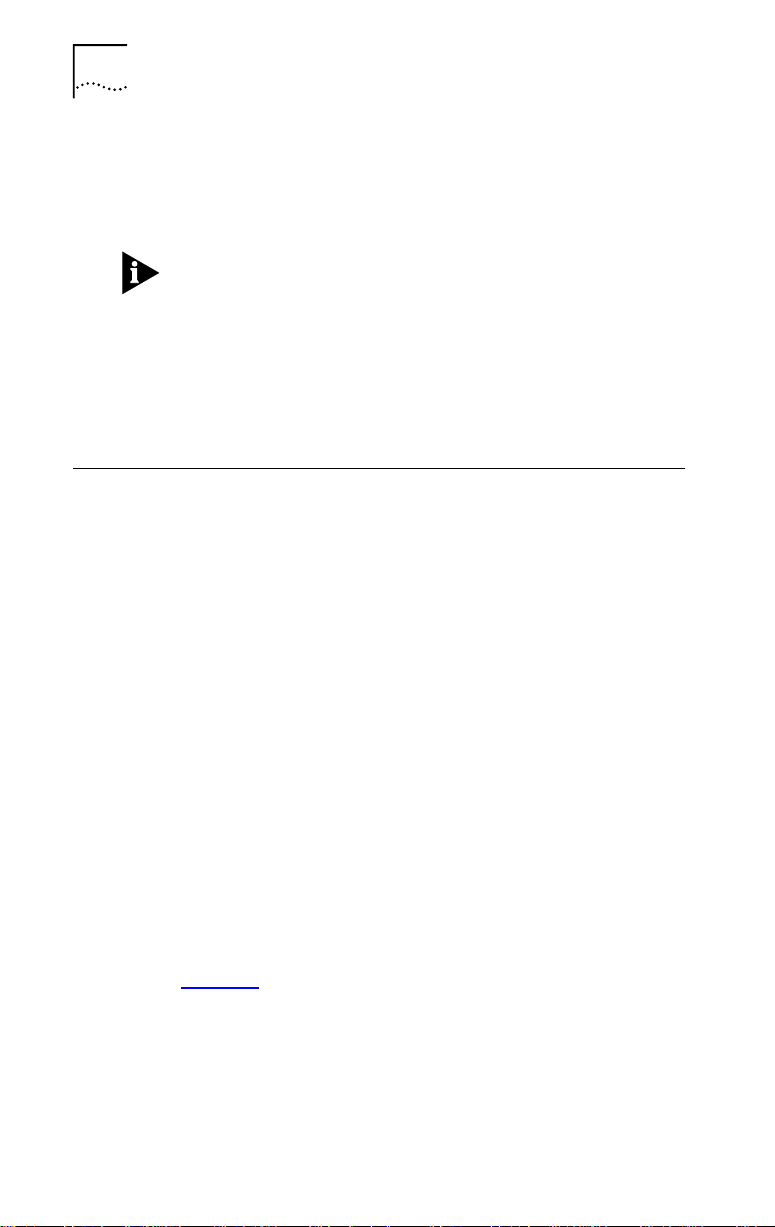
2-4 CHAPTER 2: INSTALLING THE 3C319 NIC
3 Connect the other end of the cable to a network
dual access unit (DAU), a multistation access unit
(MAU), controlled access unit (CAU), or a token
ring switch.
The 3C319 NIC can operate in full-duplex mode when
attached to a Dedicated Token Ring (DTR)-enabled switch.
4 Plug in the PC and turn the power on.
The next step is to verify that the PC operating system
recognizes the 3C319 NIC as a new device and
configures it. If the operating system cannot automatically
configure the NIC, you must configure it manually.
Before Configuring the NIC and Installing the Driver
After you have installed the 3C319 NIC in your PC, the
next step is to configure the NIC and install the network
driver for your environment.
For some operating systems, NIC configuration and
driver installation are automatic; for others, you need to
manually configure the NIC before installing the driver.
Most PCs produced after 1995 include Plug and Play
(PnP) capabilities. When you turn on the computer
after installing the NIC, PnP assigns settings to the
following resources:
■ I/O base address
■ Interrupt request level
■ BIOS/MMIO base address
■ Shared RAM address
The configuration parameters are set initially by 3Com.
able 2-1 lists the default settings of the 3C319 NIC
T
at shipment.
Page 25
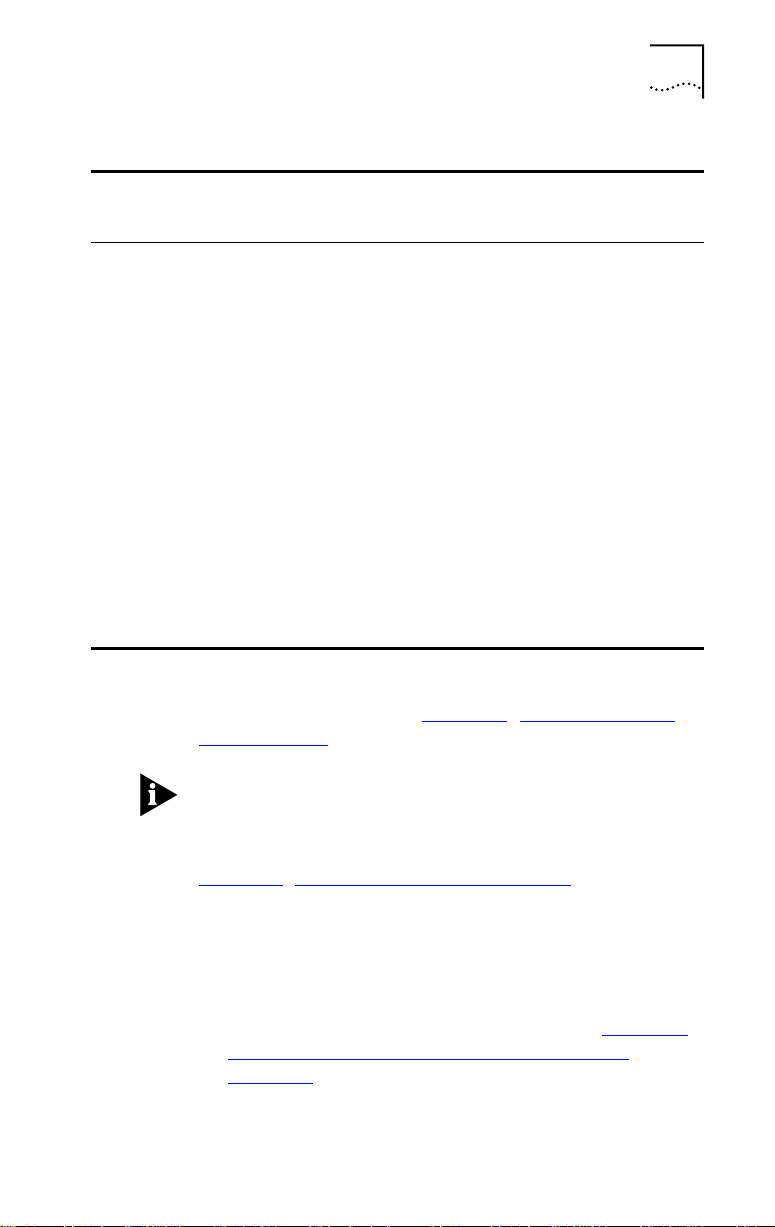
Before Configuring the NIC and Installing the Driver 2-5
Table 2-1 Initial Settings of Configuration Options
Default Settings
Default Settings in
Option
Plug and Play Enabled Enabled
Configuration Mode 3Com 3Com
I/O Base Address Set by PnP A20h
Interrupt Request Level Set by PnP 2(9)
Ring Speed 16 Mbps 16 Mbps
BIOS/MMIO Base Address Set by PnP CC000
RAM Page Size 16 K 16 K
Shared RAM Address Range Set by PnP D8000–DBFFF
Memory Mode 16-bit 16-bit
I/O Mode 16-bit 16-bit
IRQ Driver Type Edge Triggered Edge Triggered
AutoSwitch Disabled Disabled
Boot PROM Disabled Disabled
Zero Wait State Enabled Enabled
PCs with PnP Support
in PCs without
PnP Support
If you require other settings, you must change them
manually, as described in Chapter 5, “Configuring the
NIC Manually,” and then reboot.
If your PnP PC does not detect and automatically
configure the 3Com NIC, do not assume the NIC is
defective. The BIOS PnP may be an early design, or
the design may be nonstandard. Use the procedures in
Chapter 5, “Configuring the NIC Manually,” to disable PnP
and configure the NIC.
Proceed with NIC configuration and driver installation
according to the conditions described below:
■ If you have a single 3C319 NIC installed and want to
load a single NetWare DOS ODI client, see Chapter 3,
“Installing NetWare DOS Clients Automatically.”
Chapter 3 describes using the 3Com AutoLink utility
to configure the NIC automatically and install the
DOS 16-bit client network driver for NetWare 3.12
and 4.10 systems.
Page 26
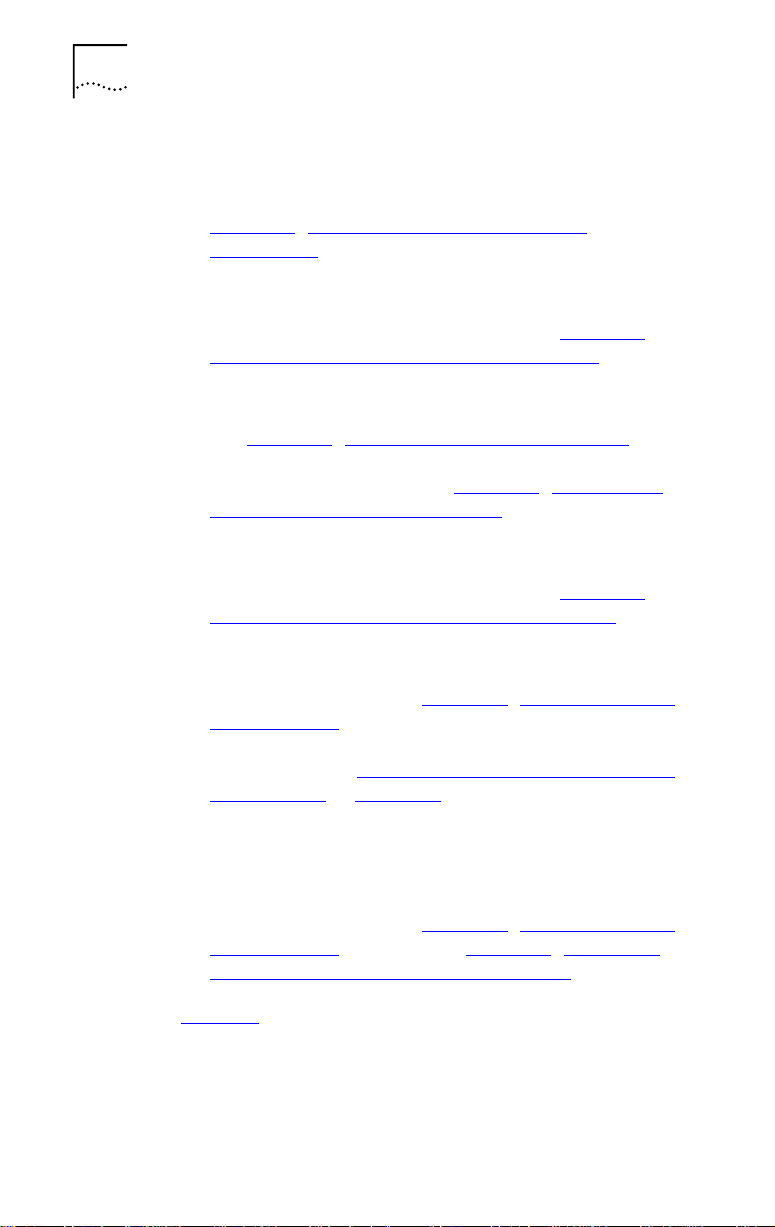
2-6 CHAPTER 2: INSTALLING THE 3C319 NIC
■ If you installed the 3C319 NIC in a PC running
Windows 95 with PnP, it will be configured
automatically when you install the driver. See
Chapter 4, “Installing a Network Driver for
Windows 95.”
After installing the NDIS 4 driver for Windows 95, you
have the option to enable DynamicAccess Class of
Service support for the 3C319 NIC. See Chapter 7,
“Configuring DynamicAccess Class of Service.”
■ If you installed the 3C319 NIC in a PC running
Windows NT, disable PnP before installing the driver.
See Chapter 5, “Configuring the NIC Manually,” for
instructions on disabling PnP. For Windows NT driver
installation instructions, see Chapter 6, “Installing a
Network Driver for Windows NT.”
After installing the NDIS 4 driver for Windows NT, you
have the option to enable DynamicAccess Class of
Service support for the 3C319 NIC. See Chapter 7,
“Configuring DynamicAccess Class of Service.”
■ If you installed the 3C319 NIC in a PC running
Windows for Workgroups with PnP, disable PnP before
installing the driver. See Chapter 5, “Configuring the
NIC Manually,” for instructions on disabling PnP.
For Windows for Workgroups driver installation
information, see “Installing a Driver for Windows for
Workgroups” in Chapter 8.
■ If you installed the 3C319 NIC in a PC without PnP, or
installed the NIC in a PC with a BIOS that does not
have a utility to recognize and configure PnP-enabled
devices, you must manually configure the NIC before
installing the driver. See Chapter 5, “Configuring the
NIC Manually,” and then see Chapter 8, “Manually
Installing Miscellaneous Network Drivers.”
Table 2-2 summarizes the installation procedures for
supported network environments.
Page 27
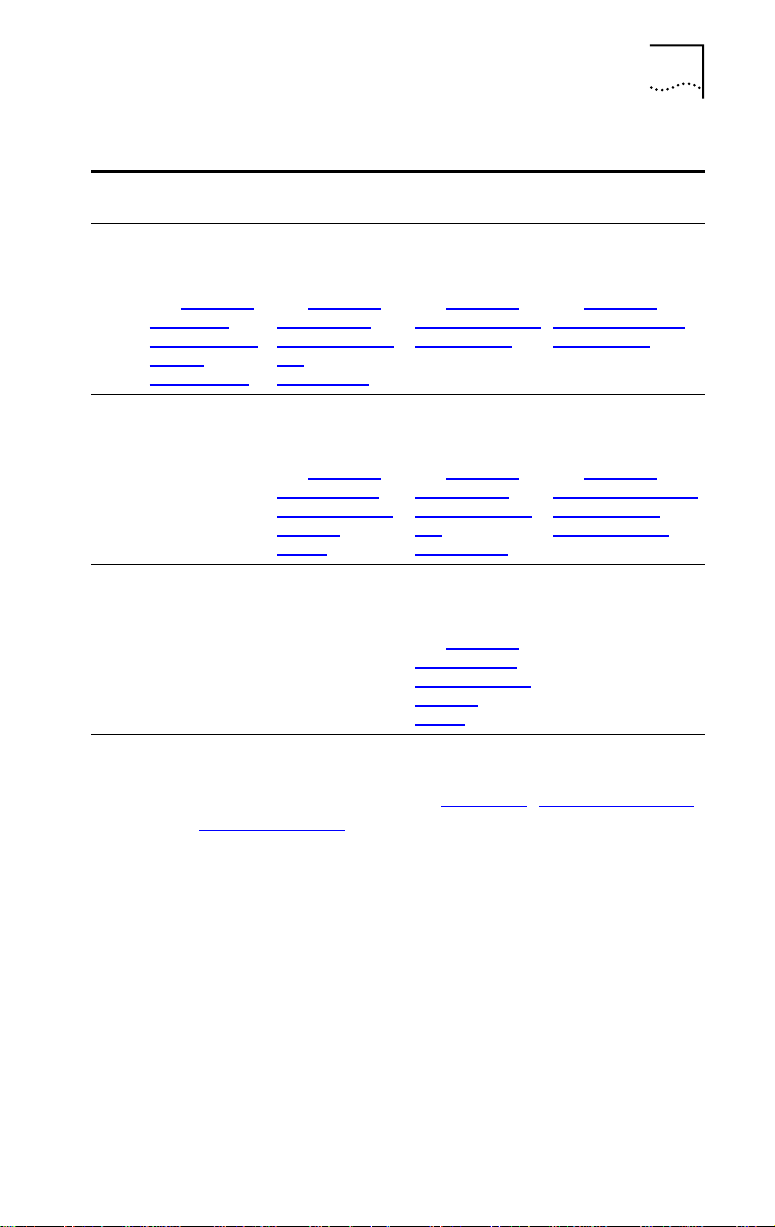
Before Configuring the NIC and Installing the Driver 2-7
Table 2-2 Installation Procedures for Supported Network Environments
NetWare
DOS Client
Step
1 Run AutoLink.
See Chapter
“Installing
NetWare DOS
Clients
Automatically.”
2 Configure
3 Configure
Windows 95 Windows NT Others
Install driver.
See Chapter
3,
“Installing a
Network Driver
for
Windows 95.”
DynamicAccess
Class of Service.
See Chapter
“Configuring
DynamicAccess
Class of
Service.”
Boot DOS,
disable PnP, and
configure NIC.
See Chapter
4,
“Configuring the
NIC Manually.”
Install driver.
See Chapter
7,
“Installing a
Network Driver
for
Windows NT.”
DynamicAccess
Class of Service.
See Chapter
“Configuring
DynamicAccess
Class of
Service.”
5,
6,
7,
Boot DOS, disable
PnP, and configure
NIC.
See Chapter
“Configuring the
NIC Manually.”
Install driver.
See Chapter
“Manually Installing
Miscellaneous
Network Drivers.”
5,
8,
If you encounter problems during any step of the
installation process, turn to Chapter 9, “Troubleshooting
NIC Installation,” for help.
Page 28
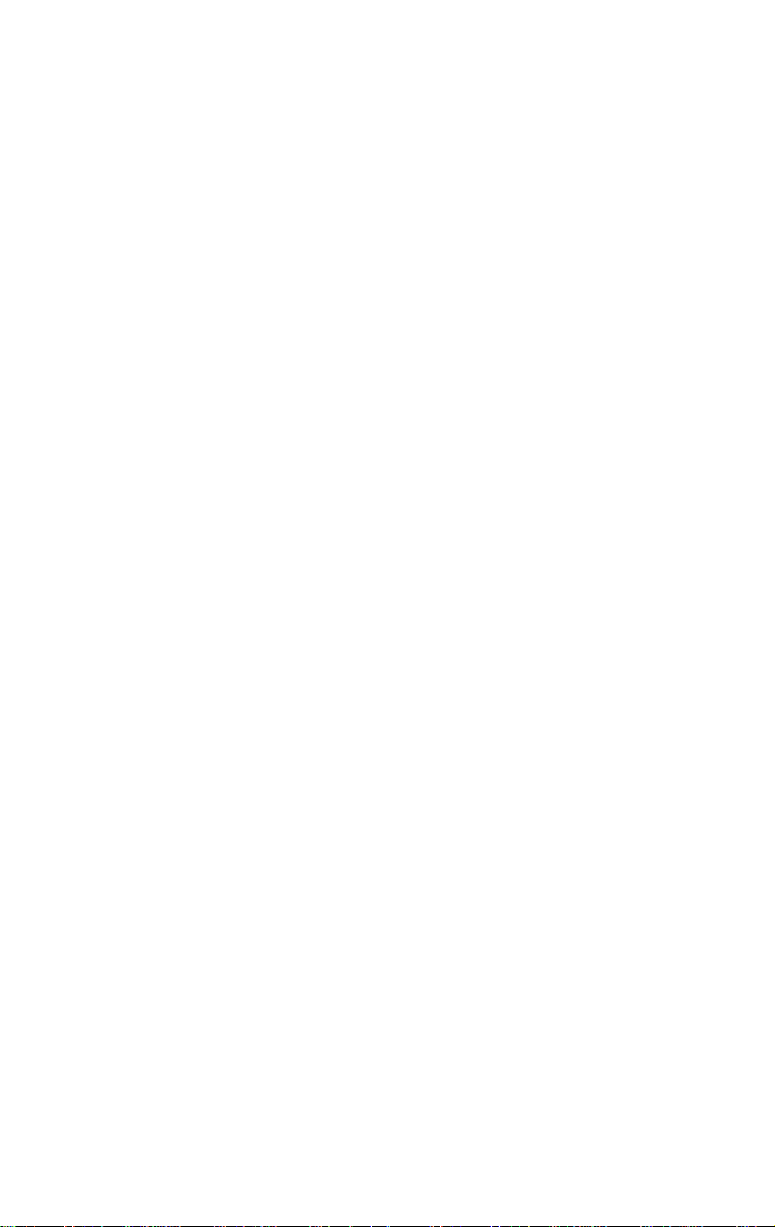
Page 29
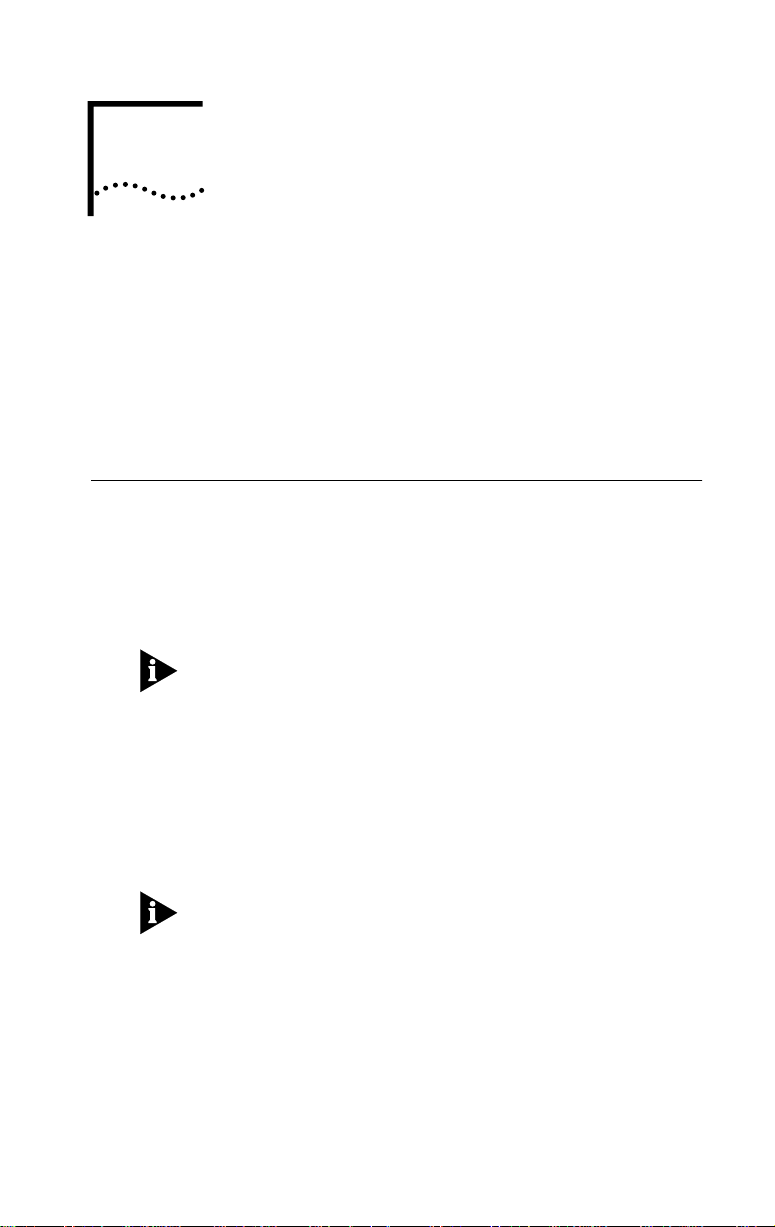
INSTALLING NETWARE
3
DOS CLIENTS
AUTOMATICALLY
The 3Com AutoLink software utility automatically
configures one 3C319 NIC and installs the DOS 16-bit
ODI client network driver for NetWare 3.12 and 4.10
systems. This chapter describes running the AutoLink
program. Disregard this chapter if you do not want to
install the DOS 16-bit client driver for NetWare.
AutoLink Software Functions
AutoLink software configures your PC as a NetWare DOS
ODI client. The AutoLink configuration program performs
the following functions:
■ Configures a single 3C319 NIC.
The AutoLink configuration utility cannot be used to
configure multiple 3C319 NICs.
■ Installs the NetWare client software from TokenDisk
diskette #1.
■ Modifies the CONFIG.SYS, AUTOEXEC.BAT, and
NET.CFG files. (The previous versions of these files
are renamed CONFIG.3CM, AUTOEXEC.3CM,
and NET.3CM.)
The AutoLink configuration utility is a DOS application.
It cannot run in PCs running OS/2, Windows 95, or
Windows NT.
Page 30
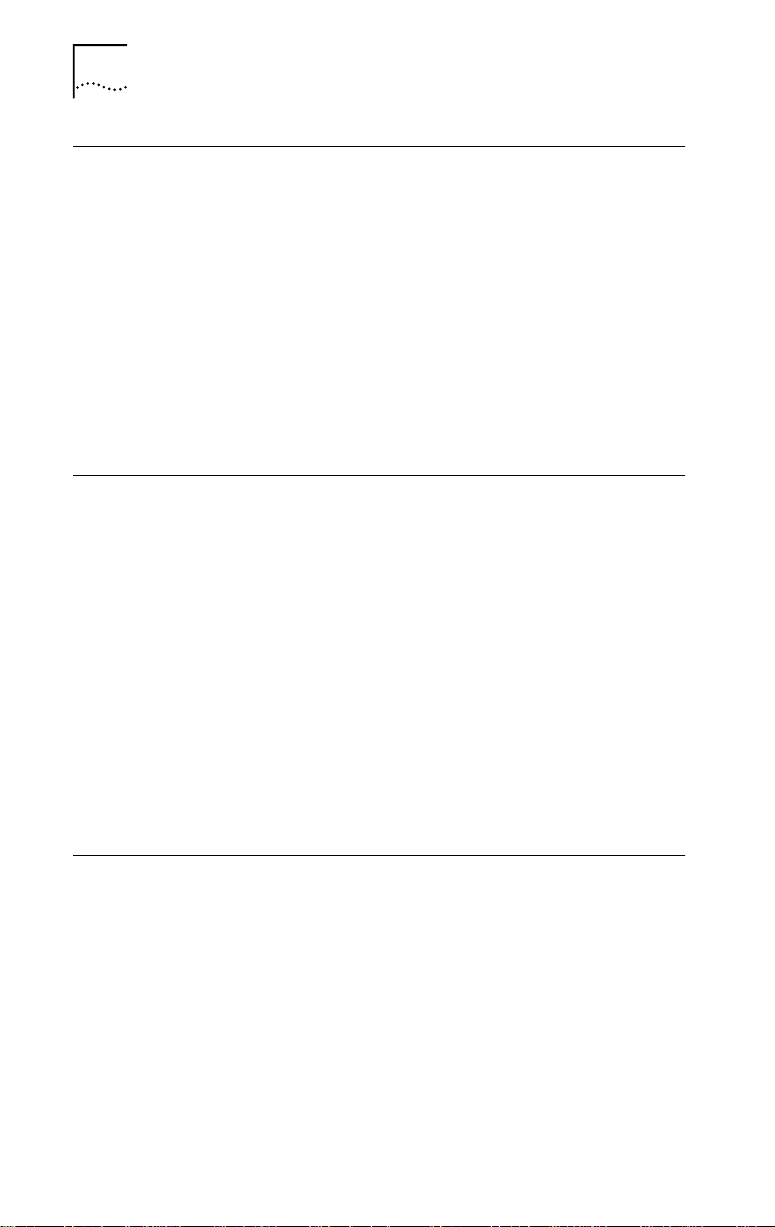
3-2 CHAPTER 3: INSTALLING NETWARE DOS CLIENTS AUTOMATICALLY
Before Using the AutoLink Configuration Utility
Make sure that the following steps have been performed
before using the AutoLink configuration utility:
■ The NIC is installed in your DOS-based PC and is
connected to the network.
■ NetWare version 3.12 or later is installed on the server
(if necessary).
■ A NetWare server account is available with a user ID
and password.
■ DOS version 3.2 or later is installed on the client PC.
Modifying AutoLink Default Settings
A 3INSTALL.BAT file in the LOGIN directory of the
NetWare server allows the AutoLink configuration
program to download the NetWare client software from
the server instead of from TokenDisk diskette #1. Your
system administrator can create a 3INSTALL.BAT file that
copies specific software from the server to customize
your installation.
Use the AUTOLINK.CFG file to modify the AutoLink
configuration process. The AUTOLINK.CFG file in
the AUTOLINK directory on TokenDisk diskette #1
contains default settings and descriptions of the
AUTOLINK.CFG parameters.
Avoiding Memory Manager Conflicts
The NIC uses areas of upper memory to transfer data. If
you are using a memory manager such as EMM386 on
your PC, you must reserve the upper memory for the NIC.
The 3C319 NIC’s default configuration requires 16 K
of shared RAM at address D8000–DBFFF and 8 K of
MMIO/BIOS address at CC000. The following example
uses EMM386 and the default memory range.
Page 31

Running the AutoLink Program 3-3
1 Make a backup copy of the CONFIG.SYS file. Type:
copy config.sys config.old [Enter]
2 Edit the memory manager device statement in the
CONFIG.SYS file to exclude the memory range that
the 3C319 NIC uses.
The statement should be similar to the following:
DEVICE=C:\WINDOWS\EMM386.EXE NOEMS X=CC00-CDFF X=D800-DBFF
where X stands for exclude, followed by the NIC’s
memory range. See Chapter
5, “Configuring the
NIC Manually,” for additional memory ranges.
Refer to your operating system manual for additional
instructions and information on using the memory
manager.
3 Save the CONFIG.SYS file and exit the text editor.
4 Reboot the PC.
Next, load the NetWare DOS ODI client driver by running
the AutoLink program, as described in the next section.
Running the AutoLink Program
The AutoLink program loads the NetWare DOS ODI client
driver and automatically configures the 3C319 NIC. To
run the AutoLink program, follow these steps:
1 Insert TokenDisk diskette #1 in the floppy drive
and type:
a: [Enter]
2 Type:
autolink [Enter]
The first time you use the installation software, the 3Com
software license appears.
Page 32

3-4 CHAPTER 3: INSTALLING NETWARE DOS CLIENTS AUTOMATICALLY
3 To accept the terms and conditions, type:
y
To view the full text of the license agreement, press [F1].
4 When the information screen appears, press [Enter]
to continue.
A status message appears, followed by a prompt for the
ring speed of your network.
5 Enter the ring speed and configuration mode and
press [Enter].
The default ring speed is 16 Mbps. The 3C319 NIC
operates at either 16 or 4 Mbps. The speed of the NIC
and the network must be the same. Ask your system
administrator for your network ring speed. See Chapter 5,
“Configuring the NIC Manually,” for details.
The configuration mode choices are 3Com or IBM mode.
The default configuration mode is 3Com mode. See
Chapter 5, “Configuring the NIC Manually,” for details.
A message states that the NIC’s configuration is complete.
6 Remove TokenDisk diskette #1 and press any key
to reboot your PC.
The login prompt for a NetWare server appears.
7 Log in to the NetWare server with your ID
and password.
Your PC is now configured as a NetWare DOS ODI client.
If you cannot connect to the NetWare server, see
Chapter 9, “Troubleshooting NIC Installation.”
Page 33

INSTALLING A NETWORK
4
DRIVER FOR WINDOWS 95
This chapter describes how to install the NDIS 4 driver for
the TokenLink Velocity ISA (3C319) NIC in Windows 95
environments. The NDIS 4 driver conforms to Microsoft’s
latest NDIS 4.0 miniport specification and provides the
following features:
■ DynamicAccess Class of Service
■ Auto ring speed detection
■ Promiscuous mode
The 3C319 NIC NDIS 3 full MAC driver, which is
compatible with Microsoft’s earlier NDIS 3.x specification,
is available on TokenDisk diskette #1 in the \WIN95
subdirectory. However, the features listed above are
available only with the NDIS 4 driver.
Explicit instructions for installing the NDIS 3 driver are
no longer provided in this guide because that driver has
been superseded by the NDIS 4 driver, which provides
additional features such as DynamicAccess Class
of Service.
If you still want to load the NDIS 3 driver, follow the
instructions provided in this guide for the NDIS 4 driver.
When directed to insert TokenDisk diskette #2 (containing
the NDIS 4 driver), you should instead insert TokenDisk
diskette #1, which contains the NDIS 3 driver. In all other
respects, the instructions for installing the NDIS 4 driver
and NDIS 3 driver are nearly identical.
Page 34

4-2 CHAPTER 4: INSTALLING A NETWORK DRIVER FOR WINDOWS 95
Before Installing the Driver
Before you install the NDIS 4 driver, make sure that the
3C319 NIC is installed as described in Chapter 2, and that
Windows 95 is installed.
Have the Windows 95 software accessible on diskettes,
CD, or hard drive in case the installation utility requests
protocol files from the Windows 95 software library.
If your network environment uses the TCP/IP
communications protocol, you must obtain from your
network administrator all the information you will need
to define an IP address during the installation process.
Installing the NDIS 4 Driver for Windows 95
This section describes installing the 3C319 NIC NDIS 4
driver for the following Microsoft Windows 95 versions:
■ Retail version 950 (950a)
■ OEM Service Release 2 (OSR2) version 950b
The default installation modes are 16 Mbps ring speed
and 3Com mode. If these options are not satisfactory,
you can change the settings in Windows 95.
About Microsoft Windows 95 Versions
The 3C319 NIC NDIS 4 driver installation procedures differ
depending on the Windows 95 version installed on
your PC.
Retail Version of Windows 95
If your PC did not come with Windows 95 already
installed, you must install the retail version of
Windows 95 (version 950) before you load the driver.
The retail version of Windows 95 is designed to upgrade
Windows 3.x PCs.
Page 35

Installing the NDIS 4 Driver for Windows 95 4-3
OSR2 Version of Windows 95
Some PCs are sold with a special Windows 95 version
already installed. Windows 95 OEM Service Release 2
(OSR2) is version 950b of Windows 95. An OEM Service
Release is an updated version of a Microsoft product for
PC original equipment manufacturers (OEMs) to preinstall
on new PCs. The OSR2 version of Windows 95 contains
some new hardware support and programs.
Finding the Windows 95 Version
To determine which Windows 95 version you are using,
open the Control Panel, select System, and read the
System information under the General tab. If your
release is version 4.00.950 (or 4.00.950a), you are using
the retail version of Windows 95 (version 950). If your
release is version 4.00.950b, you are using the OSR2
version of Windows 95 (version 950b).
Installing the NDIS 4 Driver for Retail Windows 95
This section describes two ways to install the NDIS 4
driver for retail Windows 95 (version 950), depending on
whether or not your PC supports PnP configuration. If
you are not sure whether your Windows 95 version has
PnP support, first try the following procedure, “When
Windows 95 PnP Detects the NIC.” If your PC does not
automatically detect the 3C319 NIC after you turn on
power to the PC, use the second procedure, “When
Windows 95 Does Not Detect the NIC.”
When Windows 95 PnP Detects the NIC
Follow these steps to install the NDIS 4 driver for
Windows 95 with PnP support. It is assumed that you
are already running Windows 95.
1 Turn on the computer and start Windows 95.
Windows 95 automatically detects the new hardware
in the PC. Windows 95 displays the New Hardware
Found window.
Page 36

4-4 CHAPTER 4: INSTALLING A NETWORK DRIVER FOR WINDOWS 95
2 Select Driver from disk provided by hardware
manufacturer and click OK.
Windows 95 displays the Install from Disk dialog box,
which prompts you to insert the appropriate diskette and
to type the directory location for the NDIS 4 driver.
3 Insert TokenDisk diskette #2 in the floppy drive.
4 Type the following path at the prompt:
a:\
5 Click OK.
If Windows 95 prompts you to insert the Windows 95 CD
or diskettes to obtain files from the Windows 95 software
library, insert the appropriate media and continue as
directed by the prompts.
6 When the setup file has been read, select
TokenLink Velocity ISA NIC on the list and click OK.
Windows 95 imports the driver, and the driver
installation is complete.
Auto ring speed detection is automatically enabled when
you install the NDIS 4 driver for Windows 95. If you want
to disable auto ring speed detection, see “Auto Ring
Speed Detection” in Chapter 7.
The DynamicAccess Class of Service feature is disabled
by default when you install the NDIS 4 driver for
Windows 95. To activate Class of Service, see Chapter 7,
“Configuring DynamicAccess Class of Service.”
When Windows 95 Does Not Detect the NIC
Follow these instructions to install the NDIS 4 driver for
Windows 95 if your PC does not support PnP hardware
configuration or does not detect the 3C319 NIC.
If your Windows 95 version has PnP support but is still
not able to detect the 3C319 NIC, you should disable
PnP before proceeding, as described in Chapter 5,
“Configuring the NIC Manually.” Once you have disabled
PnP, follow these steps to install the NDIS 4 driver:
1 In the Windows 95 desktop, double-click the
My Computer icon.
Page 37

Installing the NDIS 4 Driver for Windows 95 4-5
2 In the My Computer group, double-click the
Control Panel icon.
3 In the Control Panel group, double-click the
Network icon.
4 In the Network dialog box, click Add.
5 In the Select Network Component Type dialog box,
double-click Adapter.
6 In the Select Network Adapters dialog box, click
Have Disk.
7 Insert TokenDisk diskette #2 in the floppy drive.
8 In the Copy Manufacturer’s Files From selection
box, type:
a:\
9 Click OK.
10 In the Models selection box, select the correct
mode (either ISA or EISA).
■ Select 3Com TokenLink Velocity ISA 3C319 if you
installed the NIC in an ISA slot. You can also make this
selection if the NIC is in an EISA slot as long as you
have not enabled the AutoSwitch option. (For more
information about enabling the AutoSwitch option,
see instructions in the section “Other Configuration
Options” in Chapter 5.)
■ Select 3Com TokenLink Velocity ISA 3C319 in EISA
mode only if you installed the NIC in an EISA slot
and used the EISA configuration utility to configure
the NIC.
In a Compaq EISA-based PC, with PnP enabled on the
NIC, you are asked to run the EISA configuration utility.
Refer to the instructions that accompanied the PC
for details.
11 Click OK.
12 In the Network dialog box, click OK.
13 On the Resources screen, click OK to accept the I/O
base address.
Page 38

4-6 CHAPTER 4: INSTALLING A NETWORK DRIVER FOR WINDOWS 95
14 Remove TokenDisk diskette #2 from the
floppy drive.
15 Click Yes to restart your PC to activate the driver.
This concludes the procedure for installing the NDIS 4
driver for retail Windows 95 without PnP support.
Auto ring speed detection is automatically enabled when
you install the NDIS 4 driver for Windows 95. If you want
to disable auto ring speed detection, see “Auto Ring
Speed Detection” in Chapter 7.
The DynamicAccess Class of Service feature is disabled
by default when you install the NDIS 4 driver for
Windows 95. To activate Class of Service, see Chapter 7,
“Configuring DynamicAccess Class of Service.”
Installing the NDIS 4 Driver for Windows 95 OSR2
Follow these steps to install the driver for Windows 95
OEM Service Release 2 (OSR2) version 950b. It is assumed
that you are already running Windows 95.
During installation, have the Windows 95 software
accessible on diskettes, CD, or hard drive in case the
installation utility requests files from the Windows 95
software library.
1 Install the 3C319 NIC and start the computer.
Windows 95 detects the new hardware. ISA Token Ring
Controller appears in the New Hardware Found dialog
notice. The Update Device Driver Wizard dialog
box appears.
2 Click Next.
3 Click Other Locations.
The Select Other Locations dialog box appears.
4 Insert TokenDisk diskette #2 in the floppy drive.
5 Type the following path and click OK:
a:\
Page 39

Installing the NDIS 4 Driver for Windows 95 4-7
6 Verify that the Update Device Driver Wizard dialog
box lists 3Com TokenLink Velocity ISA Adapter, and
click Finish.
Messages appear while files are being copied. The
System Settings Change dialog box appears.
7 Remove TokenDisk diskette #2 from the
floppy drive.
8 Click Yes to restart the computer.
This concludes the procedure for installing the NDIS 4
driver for Windows 95 under OSR2.
Auto ring speed detection is automatically enabled when
you install the NDIS 4 driver for Windows 95. If you want
to disable auto ring speed detection, see “Auto Ring
Speed Detection” in Chapter 7.
The DynamicAccess Class of Service feature is disabled
by default when you install the NDIS 4 driver for
Windows 95. To activate Class of Service, see Chapter 7,
“Configuring DynamicAccess Class of Service.”
Page 40

Page 41

CONFIGURING THE
5
NIC MANUALLY
This chapter describes how to configure the 3C319 NIC
manually using the Configuration and Diagnostic Program
on TokenDisk diskette #1. Use the procedures in this
chapter if:
■ Your PC does not provide PnP configuration; the BIOS
does not have a utility that recognizes and configures
PnP-enabled devices
■ The PnP utility on your PC does not detect and
configure the 3C319 NIC
■ Your network operating system does not support
PnP configuration
■ You need to reconfigure a parameter not set by the
PnP BIOS
■ You need to disable PnP for the 3C319 NIC
■ You have a system failure while using the
Configuration and Diagnostic Program
Change the default configuration for the NIC only if you
have conflicts with other devices or cards. (See Table 2-1
for initial settings set by 3Com for configuration options.)
For standard settings of commonly used devices, refer to
the SYSRESRC.TXT file in the HELP directory on TokenDisk
diskette #1.
This chapter does not apply to 3C319 NICs installed in
EISA PCs with the AutoSwitch option enabled. To change
software option settings in an EISA PC, use the EISA
configuration utility provided with the PC.
Page 42

5-2 CHAPTER 5: CONFIGURING THE NIC MANUALLY
Before Using the Configuration and Diagnostic Program
To configure the 3C319 NIC, the NIC must be already
installed in your PC and connected to the network, as
described in Chapter 2.
The Configuration and Diagnostic Program is a DOS
application that will not function properly if the 3C319
drivers are already installed.
The Configuration and Diagnostic Program indicates
memory conflicts if you run it with a memory manager
without excluding the memory range used by the
3C319 NIC. Before you run the Configuration and
Diagnostic Program, you must bypass the drivers and
the /memory manager. Use a DOS diskette if you are
running DOS 5.0 or earlier.
If you are running Windows NT, perform a clean boot
from the DOS partition, or boot from a DOS diskette to
run the diagnostic program. If you use Windows 95 or
Windows for Workgroups, exit Windows and restart the
PC in MS-DOS mode, or boot from a floppy that has the
operating system installed on it.
Configuring the 3C319 NIC in a PC Without PnP Support
Before starting, make sure that you have performed
a clean DOS boot according to the instructions in the
preceding section, “Before Using the Configuration and
Diagnostic Program.” To configure the 3C319 NIC in a PC
without PnP support, follow these steps:
1 Insert TokenDisk diskette #1 in a floppy drive (for
example, the A drive) on your PC, and at the DOS
prompt type:
a: [Enter]
2 At the prompt, type:
install [Enter]
The first time you use the installation software, a
software license screen appears.
Page 43

Configuring the 3C319 NIC in a PC Without PnP Support 5-3
3 To accept the displayed terms and conditions, type:
y
To view the full text of the license agreement, press [F1].
The main menu appears, as shown in Figure 5-1.
ESC=Cancel F1=Help
TokenDisk-3C319 TokenLink Velocity ISA NIC v.4.0
MAIN MENU
Installation Tips <ReadMe> ...
Microsoft Windows Information
AutoLink
Auto Configure 3Com ISA NIC
Driver Installation and Update ...
Configuration and Diagnostic Program
NIC (Network Interface Card) Release Notes
Automatically configures the NIC to non-conflicting settings.
(C) Copyright 1996, 3Com Corporation. All Rights Reserved.
[ENTER]=Execute Function
[
↑↓
]=Scroll
[F1]=Help [ESC]=<Cancel>
Figure 5-1 Main Menu
4 Use the arrow keys to select Auto Configure 3Com
ISA NIC. Press [Enter].
5 Select the operating mode and speed:
■ 3Com mode, 16 Mbps
■ 3Com mode, 4 Mbps
■ IBM mode, 16 Mbps
■ IBM mode, 4 Mbps
3Com mode provides significant throughput
performance improvements, the same features as IBM
mode, and additional I/O address options and interrupt
request (IRQ) levels that reduce the possibility of conflicts
with other peripherals.
Page 44

5-4 CHAPTER 5: CONFIGURING THE NIC MANUALLY
IBM mode is compatible with existing IBM drivers.
Table 5-1 shows the differences between the modes.
Table 5-1 3Com Mode Versus IBM Mode
3Com Mode IBM Mode
Requires 3Com drivers for expanded
configuration settings. Supports existing
IBM Token Ring 16/4 Adapter drivers when
the I/O base address = A20 or A24 and the
IRQ = 2, 3, 6, or 7.
Parallel Tasking architecture
Maximum of 6 NICs in one PC Maximum of 2 NICs in one PC
8 IRQ levels 4 IRQ levels
31 I/O base addresses 2 I/O base addresses (A20h, A24h)
Supports existing IBM Token Ring
16/4 Adapter drivers
6 Press [Enter].
After you have selected the configuration mode and ring
speed, the configuration program automatically attempts
to configure device parameters to settings that do not
conflict with other devices in your PC. The configuration
program displays settings for the following parameters:
■ Configuration mode
■ I/O base address
■ Interrupt request level
■ Ring speed
■ BIOS/MMIO base address
■ Shared RAM address range
To change the settings manually, follow the steps in the
next section, “Changing Configuration Option Settings.”
7 Press any key to continue.
The configuration program returns you to the main menu
(Figure 5-1).
8 Press [Esc] to exit the Configuration and
Diagnostic Program.
Page 45

Changing Configuration Option Settings 5-5
Changing Configuration Option Settings
PnP is enabled by default. You must disable PnP to
configure the 3C319 NIC with the Configuration and
Diagnostic Program.
To disable PnP for the 3C319 NIC and change the
configuration settings, follow these steps:
1 Insert TokenDisk diskette #1 in the floppy drive (for
example, the A drive) and type:
a:\3trdiag [Enter]
2 Select Install and press [Enter].
3 Press [Enter] to select Configure NIC.
The screen shown in Figure 5-2 appears.
Diagnostic and Manual Configuration Program Version 2.0
InstallQuit View Select
Plug and Play
Configuration Mode
l/O Base Address
Interrupt Request Level
Ring Speed
BIOS/MMIO Base Address
Shared RAM Address Range
Memory Mode
I/O Mode
IRQ Driver Type
Auto Switch
Test
TokenLink Velocity NIC Configuration
NIC Configuration
Enabled
3Com
300h
5
16 Mbps
CC000h
D8000h-DBFFFh
16 bit
16 bit
Edge Triggered
Disabled
F1=Help
CancelOKModify File Options
[ENTER]=Change the Setting
[
↑↓
]=Scroll
[Alt]+<Highlighted Key>=Execute Function
Figure 5-2 NIC Configuration Screen
4 If Plug and Play is enabled, use the arrow keys to
select Plug and Play and press [Enter] to disable it.
5 Use the arrow keys to select another parameter
and press [Enter].
A second dialog box appears to allow you to make
your choice.
Page 46

5-6 CHAPTER 5: CONFIGURING THE NIC MANUALLY
6 If you want to change other configuration option
settings, use the arrow keys to select a setting and
press [Enter].
You can use a mouse, provided a mouse driver is installed
on your PC. In this case, click the setting you want.
7 Continue this procedure to select other options.
8 Press [Tab] until you highlight OK.
9 Press [Enter].
This procedure saves the new settings to the NIC.
After manually configuring the 3C319 NIC, you must
install network drivers. If you have disabled PnP and
manually configured the NIC for your Windows 95
environment, go to Chapter 4, “Installing a Network
Driver for Windows 95.” For Windows NT environments,
go to Chapter 6, “Installing a Network Driver for
Windows NT.” For information on manually installing
drivers for other operating systems, see Chapter 8,
“Manually Installing Miscellaneous Network Drivers.”
Changing the Configuration of Multiple NICs
If you have more than one 3C319 NIC in a PC, you must
configure each one separately. Go to the main window of
the Configuration and Diagnostic Program, press [F10],
and select the next NIC. Repeat steps 4 through 9 in the
section “Changing Configuration Option Settings.”
Configuration Options
This section discusses the configuration options for the
3C319 NIC. For instructions on changing any of these
options, see the section “Changing Configuration Option
Settings” earlier in this chapter. The following
configuration options are available:
■ Plug and Play (PnP)
■ Configuration Mode
■ Ring Speed
Page 47

■ I/O Base Address
■ BIOS/MMIO Address Location
■ Shared RAM Page Size and Address Range
■ Interrupt Request Level
■ Memory Mode
■ I/O Mode
■ IRQ Driver Type
■ AutoSwitch
■ Boot PROM
■ Zero Wait State
Plug and Play (PnP)
This option enables a PC with Plug and Play (PnP) support
to allocate resources for the 3C319 NIC. The resources
allocated in a PnP system include:
■ I/O base address
■ Interrupt request level
■ BIOS/MMIO base address
■ Shared RAM base address
Configuration Options 5-7
The default for PnP is enabled. Disable PnP to configure
the 3C319 NIC with the Configuration and Diagnostic
Program. For instructions, see the section “Changing
Configuration Option Settings” earlier in this chapter.
Configuration Mode
This 3C319 NIC provides the following two modes
of operation:
■ 3Com mode
■ IBM mode
Page 48

5-8 CHAPTER 5: CONFIGURING THE NIC MANUALLY
3Com mode increases the number of available IRQ
channels from 4 to 8 and the number of I/O base
addresses from 2 to 31. You can install up to six 3C319
NICs per PC. 3Com drivers are supplied on the TokenDisk
diskettes to support these 3Com mode enhancements.
The default is 3Com mode.
IBM mode provides the same configuration options as
IBM 16/4 Token Ring Adapters: 4 IRQ channels and 2 I/O
base addresses. You can continue to use IBM drivers with
the NIC in IBM mode.
Ring Speed
The 3C319 NIC operates at a ring speed of either
4 or 16 Mbps. The 3C319 NIC ring speed must match the
speed of the token ring network. The default value is
16 Mbps. For the NDIS 4 driver, the auto ring speed
detection feature is enabled by default. (To disable the
auto ring speed detection feature, see “Auto Ring Speed
Detection” in Chapter 7.)
I/O Base Address
In IBM mode when only one 3C319 NIC is installed, it is
designated the Primary NIC. Change the Primary/Alternate
option with the Configuration and Diagnostic Program.
The base address allowed in IBM mode is A20h (primary)
or A24h (alternate). The default is A20h.
In 3Com mode the I/O base addresses designate the
NICs. The I/O base addresses for 3Com mode are as
follows, with the default address in bold:
A20h 280h 300h 380h
A24h 290h 310h 390h
210h 2A0h 320h 3A0h
220h 2B0h 330h 3B0h
230h 2C0h 340h 3C0h
240h 2D0h 350h 3D0h
250h 2E0h 360h 3E0h
260h 2F0h 370h
Page 49

If a system resource conflict continues, you may have to
change the settings of other NICs or options that are in
your PC.
BIOS/MMIO Address Location
There are 12 possible 8 KB blocks of PC memory that can
be assigned for accessing the ROM area of the 3C319
NIC. The factory default ROM address for the 3C319 NIC
is CC000–CDFFF. The ROM address locations are as
follows, with the default in bold:
C8000-C9FFF D4000–D5FFF
CA000–CBFFF D6000–D7FFF
CC000–CDFFF D8000–D9FFF
CE000–CFFFF DA000–DBFFF
D0000–D1FFF DC000–DDFFF
D2000–D3FFF DE000–DFFFF
The BIOS/MMIO address selected must not be assigned
for use by any other NIC or device and cannot be the
same as the RAM address for this NIC. If a system
resource conflict exists, you may have to change the
settings of other NICs or devices that are in your PC.
Configuration Options 5-9
Shared RAM Page Size and Address Range
There are 22 possible blocks of memory available
for accessing the RAM located on the 3C319 NIC.
The factory default RAM size and address location
for the 3C319 NIC, which support RAM paging, are
16 KB / D8000–DBFFF.
RAM paging allows the software to access all 64 KB of
RAM on the 3C319 NIC one page (16 KB) at a time,
while using only 16 KB of PC memory space. RAM
paging is available for all 16 KB address ranges.
Page 50

5-10 CHAPTER 5: CONFIGURING THE NIC MANUALLY
If a conflict exists, you may have to change the settings
of other NICs or adapters that are in your PC. The 22
RAM address ranges are as follows, with the default
in bold:
8 KB / C8000–C9FFF 8 KB / DE000–DFFFF
8 KB / CA000–CBFFF 16 KB / C8000–CBFFF
8 KB / CC000–CDFFF 16 KB / CC000–CFFFF
8 KB / CE000–CFFFF 16 KB / D0000–D3FFF
8 KB / D0000–D1FFF 16 KB / D4000–D7FFF
8 KB / D2000–D3FFF 16 KB / D8000–DBFFF
8 KB / D4000–D5FFF 16 KB / DC000–DFFFF
8 KB / D6000–D7FFF 32 KB / C8000–CFFFF
8 KB / D8000–D9FFF 32 KB / D0000–D7FFF
8 KB / DA000–DBFFF 32 KB / D8000–DFFFF
8 KB / DC000–DDFFF 64 KB / D0000–DFFFF
Interrupt Request Level
A 3C319 NIC can operate on one of four interrupt levels
for IBM mode (2 [9], 3, 6, or 7), or one of eight interrupt
levels for 3Com mode (2 [9], 3, 5, 6, 7, 10, 11, or 15).
The default interrupt level is 2, but the 3C319 NIC can
operate on any of the levels if necessary. If a conflict
continues, you may have to change the setting of other
NICs or devices that are in your PC.
Other Configuration Options
The Configuration and Diagnostic Program also allows
the selection of the following additional parameters.
3Com recommends that you avoid changing these
configuration settings.
Memory Mode —Allows operation with 8-bit or 16-bit
memory interfaces. The default is 16-bit, but the 8-bit
option is provided for backward compatibility with older
PCs. The Parallel Tasking feature is disabled in 8-bit mode.
I/O Mode —Allows operation with 8-bit or 16-bit I/O
interfaces. The default is 16-bit, but the 8-bit option is
provided for backward compatibility with older PCs.
Page 51

Configuration Options 5-11
IRQ Driver Type —Provides a choice of IRQ signal drivers
to the ISA bus. The level-sensitive type relies on the
motherboard circuitry for reliable operation and allows
shared interrupts. Edge triggering is a more robust
technique because it is independent of motherboard
circuitry, but does not allow shared interrupts. The default
is edge-triggered.
AutoSwitch —When enabled, allows installation of
the 3C319 NIC in an EISA PC by the EISA configuration
utility without running the 3TRDIAG program first. The
default is disabled. Do not enable AutoSwitch if you
installed the 3C319 NIC in an ISA PC.
Boot PROM —When enabled, allows the PC to boot
from a server. The default is disabled.
Zero Wait State —When enabled, allows the PC to
communicate with the 3C319 NIC more quickly. Some
PCs may not operate correctly with this option enabled.
The option can be disabled to solve this problem. The
default is enabled.
Page 52

Page 53

INSTALLING A NETWORK
6
DRIVER FOR WINDOWS NT
This chapter describes how to install the NDIS 4
driver for the TokenLink Velocity ISA (3C319) NIC in
Windows NT environments. The NDIS 4 driver conforms
to Microsoft’s latest NDIS 4.0 miniport specification and
provides the following features:
■ DynamicAccess Class of Service
■ Auto ring speed detection
■ Promiscuous mode
The 3C319 NIC NDIS 3 full MAC driver, which is
compatible with Microsoft’s earlier NDIS 3.x specification,
is available on TokenDisk diskette #1 in the \WINNT
subdirectory. However, the features listed above are
available only with the NDIS 4 driver.
Explicit instructions for installing the NDIS 3 driver are
no longer provided in this guide because that driver has
been superseded by the NDIS 4 driver, which provides
additional features such as DynamicAccess Class
of Service.
If you still want to load the NDIS 3 driver, follow the
instructions provided in this guide for the NDIS 4 driver.
When directed to insert TokenDisk diskette #2 (containing
the NDIS 4 driver), you should instead insert TokenDisk
diskette #1, which contains the NDIS 3 driver. In all other
respects, the instructions for installing the NDIS 4 driver
and NDIS 3 driver are nearly identical.
Page 54

6-2 CHAPTER 6: INSTALLING A NETWORK DRIVER FOR WINDOWS NT
Before Installing the Driver
Before installing the driver, make sure that Windows NT
is installed and that the following procedures have
been completed:
■ The 3C319 NIC has been installed as described in
Chapter 2.
■ Plug and Play (PnP) has been manually disabled
as described in Chapter 5, “Configuring the
NIC Manually.”
Windows NT versions 3.51 and 4.0 are not PnP-enabled.
■ The NIC has been manually configured as described
in Chapter 5, “Configuring the NIC Manually.”
If your network environment uses the TCP/IP
communications protocol, you must obtain from
your network administrator all the information you
will need to define an IP address during the
installation process.
Installing the NDIS 4 Driver for Windows NT
This section describes installing the 3C319 NIC NDIS 4
driver for the following Microsoft Windows NT versions:
■ Windows NT 3.51
■ Windows NT 4.0
Windows NT 3.51
Follow these steps to install the NDIS 4 driver for
Windows NT 3.51:
1 Insert TokenDisk diskette #2 in the floppy drive.
2 In the Main group, double-click the Control
Panel icon.
3 In the Control Panel group, double-click the
Network icon.
4 In the Network Settings dialog box, click
Add Adapter.
Page 55

Installing the NDIS 4 Driver for Windows NT 6-3
5 In the Add Network Adapter dialog box, scroll to
the bottom of the Network Adapter Card selection
list. Select <Other> Requires disk from manufacturer.
6 Click Continue.
7 Type the following path at the prompt:
a:\
This path identifies the location of the NDIS 4
OEMSETUP.INF file for Windows NT 3.51.
8 Click OK to select the NIC.
The driver files are copied to the C: drive. A prompt
appears, asking if you want to restart your computer.
9 Remove the TokenDisk diskette and click
Restart now.
This completes the installation.
Auto ring speed detection is automatically enabled when
you install the NDIS 4 driver for Windows NT. If you want
to disable auto ring speed detection, see “Auto Ring
Speed Detection” in Chapter 7.
The DynamicAccess Class of Service feature is disabled
by default when you install the NDIS 4 driver for
Windows NT. To activate Class of Service, see Chapter 7,
“Configuring DynamicAccess Class of Service.”
Windows NT 4.0
Follow these steps to install the 3Com NDIS 4 driver for
Windows NT 4.0:
1 In the My Computer group, double-click the
Control Panel icon.
2 In the Control Panel group, double-click the
Network icon.
3 In the Network dialog box, click the Adapters tab.
4 In the Adapters tab, click Add.
Page 56

6-4 CHAPTER 6: INSTALLING A NETWORK DRIVER FOR WINDOWS NT
5 In the Select Network Adapter dialog box, click
Have Disk.
The Insert Disk dialog box appears.
6 Insert TokenDisk diskette #2 in the floppy drive.
7 Type the following path and click OK:
a:\
This path identifies the location of the NDIS 4
OEMSETUP.INF file for Windows NT 4.0.
The Select OEM Option dialog box appears.
8 Select 3Com TokenLink Velocity ISA (3C319) Adapter
and click OK.
9 Verify that 3Com TokenLink Velocity ISA (3C319)
Adapter appears in the list in the Network
Adapters tab and click Close.
If your network environment uses the TCP/IP
communications protocol, the Microsoft TCP/IP Properties
dialog box will be displayed. You must obtain from your
network administrator all the information you need to
define an IP address during the installation process.
Continue once you have defined the NIC to TCP/IP.
Bindings messages appear, followed by a prompt to
restart the computer.
10 Remove TokenDisk diskette #2 from the
floppy drive.
11 Click Yes to restart the computer.
This concludes the procedure for installing the NDIS 4
driver for Windows NT 4.0.
Auto ring speed detection is automatically enabled when
you install the NDIS 4 driver for Windows NT. If you want
to disable auto ring speed detection, see “Auto Ring
Speed Detection” in Chapter 7.
The DynamicAccess Class of Service feature is disabled
by default when you install the NDIS 4 driver for
Windows NT. To activate Class of Service, see Chapter 7,
“Configuring DynamicAccess Class of Service.”
Page 57

CONFIGURING
7
DYNAMICACCESS
CLASS OF SERVICE
This chapter describes enabling and configuring
DynamicAccess Class of Service support for
Windows 95 and Windows NT.
The DynamicAccess Class of Service feature lets you select
critical applications for high-priority network access.
Class of Service prioritization allows stations running
critical applications under Windows 95 or Windows NT
to access network bandwidth before other stations. The
NDIS 4 driver requests a priority token when the selected
applications transmit data.
DynamicAccess Class of Service is only available with the
3C319 NIC NDIS 4 driver. This feature is not available with
other 3C319 NIC drivers.
The DynamicAccess Class of Service feature is disabled
by default; if you want to take advantage of this feature,
you must manually enable it after installing the
NDIS 4 driver.
Before Starting Configuration
The 3C319 NIC must be installed and configured
before you configure DynamicAccess Class of Service.
For installation instructions, see Chapter 2, “Installing the
3C319 NIC.” If your operating system does not
automatically detect and configure the NIC, you must
configure the NIC manually. See Chapter 5, “Configuring
the NIC Manually,” for instructions.
The NDIS 4 driver must also be installed before you
configure DynamicAccess Class of Service. For installation
instructions, see Chapter 4, “Installing a Network Driver
for Windows 95,” or see Chapter 6, “Installing a Network
Driver for Windows NT.”
Page 58

7-2 CHAPTER 7: CONFIGURING DYNAMICACCESS CLASS OF SERVICE
Finally, you must also have installed the appropriate
applications that you want to prioritize.
Activating Class of Service
To select Class of Service applications in a Windows 95 or
Windows NT environment, follow these steps:
1 In the Control Panel group, double-click the
Class of Service icon.
The Supported Applications tab of the 3Com Class of
Service Setup screen appears, as shown in Figure 7-1.
Figure 7-1 3Com Class of Service Setup Screen
2 Click Enable in the Class of Service box.
The default mode is Disable.
Page 59

Adding Class of Service Ranges and Protocols 7-3
3 Click the boxes next to the appropriate
application names for which you want to
activate Class of Service.
For the NDIS 4 driver to recognize high-priority network
traffic, it must know if a stream of network traffic was
generated by a given application.
If an application is not listed here, you can obtain
the necessary information from the application’s
manufacturer and manually enter the information in
the Additional Ranges tab.
4 Click OK.
Adding Class of Service Ranges and Protocols
You can add information for Class of Service applications
that you want to prioritize but which are not listed on
the 3Com Class of Service Setup screen (Figure 7-1).
You must specify port or socket ranges as well as the
network protocol being used. Obtain the information
from the application manufacturer. The Class of Service
network driver uses these ranges to determine whether a
packet should be treated as high-priority.
To add the Class of Service ranges and protocols, follow
these steps:
1 Click the Additional Ranges tab.
The Class of Service Additional Ranges screen appears,
as shown in Figure 7-2.
c
Page 60

7-4 CHAPTER 7: CONFIGURING DYNAMICACCESS CLASS OF SERVICE
Figure 7-2 Initial Class of Service Additional Ranges Screen
2 Enter the beginning of the port or socket range for
the application in the Range Start box.
The range start should be a hexadecimal value with a
maximum of four digits.
3 Enter the inclusive range end value of the port
or socket range for the application in the
Range End box.
The range end should be a hexadecimal number with a
maximum of four digits. If only one port or socket is
needed, Range End should match Range Start.
4 Select the protocol that the application uses.
This can be TCP, UDP, or IPX. Some applications support
multiple protocols and have port or socket ranges for
each protocol. In this case, the range or protocol must
match the protocol on the PC.
Page 61

Using Class of Service Advanced Options 7-5
For example, if only TCP/IP is installed, do not enter
the socket range for IPX, as it will adversely affect
driver performance.
5 Once the Range Start, Range End, and Protocol are
entered press Add.
The range is added to the list, as shown in Figure 7-3.
c
Figure 7-3 Class of Service Additional Ranges Screen with
Added Ranges
6 Click OK when you are finished.
To remove a range, select the range in the list and
click Remove.
Using Class of Service Advanced Options
You can use Class of Service Advanced Options to
adjust the network driver’s handling of certain types of
Class of Service traffic. In general, you do not need to
change these values. Contact your network administrator
before using these options.
Page 62
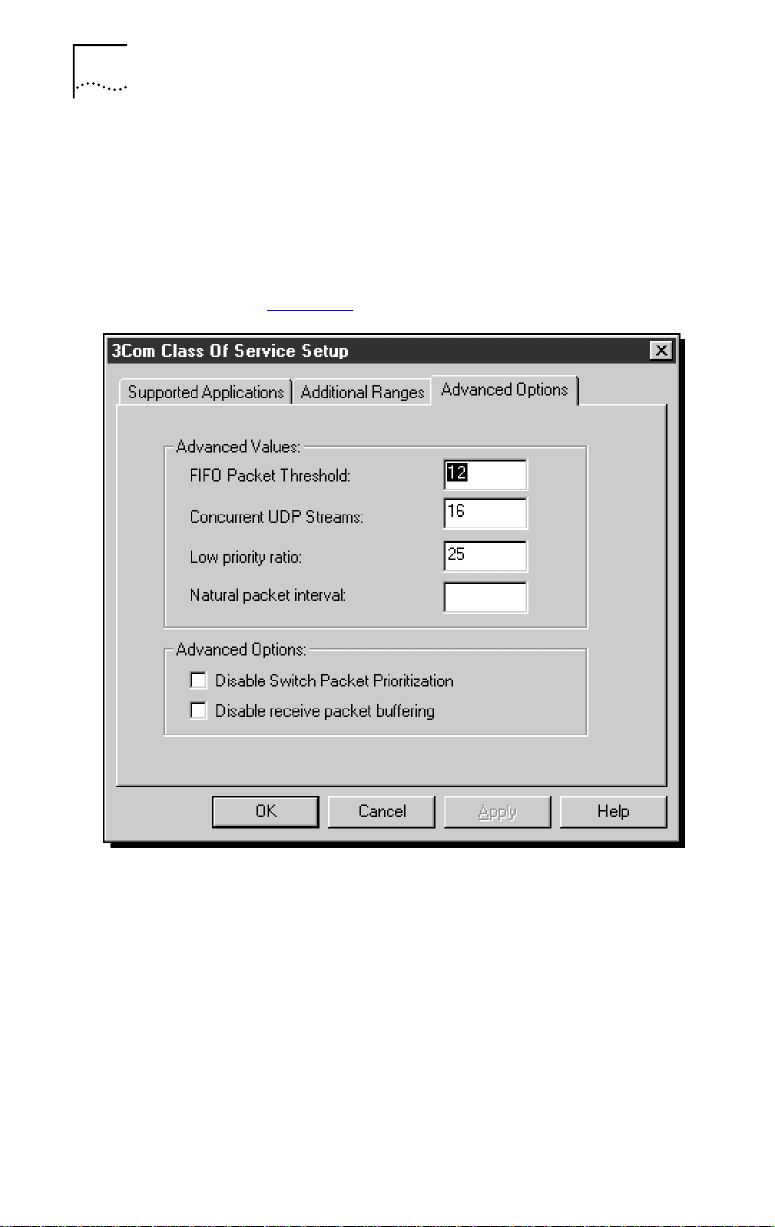
7-6 CHAPTER 7: CONFIGURING DYNAMICACCESS CLASS OF SERVICE
Accessing Class of Service Advanced Options
To access the advanced options, follow these steps:
1 To display the Class of Service Advanced Options
screen, click the Advanced Options tab.
The Class of Service Advanced Options screen appears, as
shown in Figure 7-4.
Figure 7-4 Class of Service Advanced Options Screen
2 Enter new information as required.
3 Click OK to set the new value.
4 Reboot the system to activate changes.
Page 63

Using Class of Service Advanced Options 7-7
Class of Service Advanced Options Settings
This section provides a detailed description of each
Advanced Values field shown on the Class of Service
Advanced Options screen (Figure 7-4).
The Advanced Options section of the Class of Service
Advanced Options Screen shown in lower part of
Figure 7-4 is not currently available for token ring
installations.
FIFO Packet Threshold
This setting controls the number of non–Class of Service
packets the network driver will allow in the FIFO ahead
of any Class of Service packets. A smaller number
decreases the time between Class of Service packets
but can adversely affect performance. A value of 12
is recommended.
Concurrent UDP Streams
This option controls the number of simultaneous
multimedia UDP packet streams the network driver can
handle at any time. For many applications, the number of
UDP streams is the same as the number of connections.
For example, for videoconferencing with three people,
applications use three UDP streams for the video data.
The value must be a power of two (2, 4, 8) but the
optimal value may vary depending on the PC and
application.
A video server may support 32 connections, but a client
may only want to conference with four other people at
a time.
A value of 16 is recommended for most applications.
Low-Priority Ratio
When Class of Service support is enabled, high-priority
packets are always transmitted before low-priority
packets. If a certain high-priority application sends out
enough packets, no low-priority packets may be sent.
Page 64
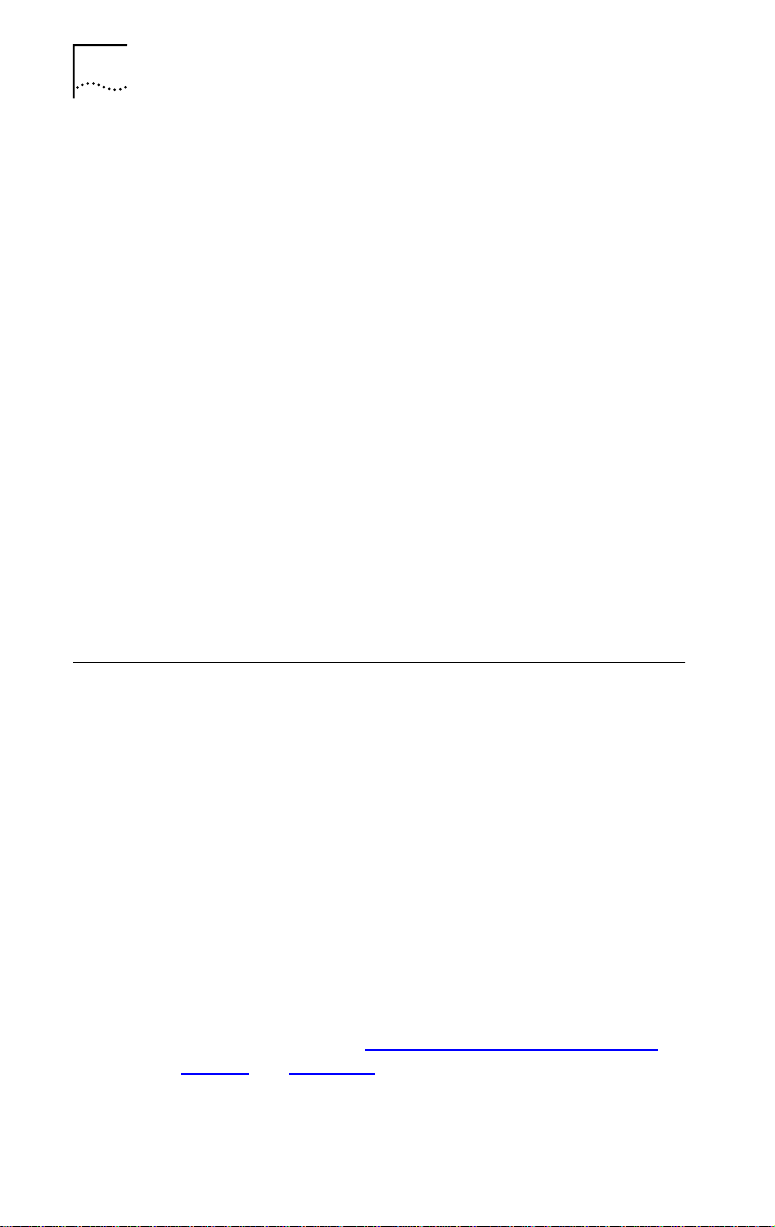
7-8 CHAPTER 7: CONFIGURING DYNAMICACCESS CLASS OF SERVICE
To prevent this problem, the driver uses a ratio value
to periodically send out a low-priority packet (if one is
waiting to be sent).
For example, if a value of 1000 is entered, one
low-priority packet would be sent for every 1000
high-priority packets. A value of 25 is recommended
for most applications.
Natural Packet Interval
This field is not applicable for token ring installations. Any
value entered in this field is ignored.
Disable Switch Packet Prioritization
This option is not currently enabled for token ring
installations. Any setting is ignored.
Disable Receive Packet Buffering
This option is not currently enabled for token ring
installations. Any setting is ignored.
Auto Ring Speed Detection
An alternative way to access DynamicAccess Class
of Service is to click the Properties button with the
3C319 NIC selected while you are viewing the adapters
list. Using this method also allows you to disable or
enable the auto ring speed detection option.
The auto ring speed detection option permits the NDIS 4
driver for Windows 95 and Windows NT to detect and
operate at the current ring data rate. Auto ring speed
detection is automatically enabled when you load the
NDIS 4 driver. (This feature is not available with other
3C319 NIC drivers.)
To manually set the ring speed after disabling auto ring
speed detection, see “Changing Confi
Settings” in Chapter 5.
guration Option
Page 65

Auto Ring Speed Detection 7-9
The access paths for auto ring speed detection and
DynamicAccess Class of Service through the Properties
button are slightly different for Windows 95 and
Windows NT. The following procedures describe the
different paths.
Using Windows 95 to Access Auto Ring Speed Detection
To access the auto ring speed detection option in a
Windows 95 environment, follow these steps:
1 In the My Computer group, double-click the
Control Panel icon.
2 In the Control Panel group, double-click the
System icon.
3 In the System Properties dialog box, click the
Device Manager tab.
4 In the Device Manager tab, double-click Network
adapters.
5 Select 3Com TokenLink Velocity ISA (3C319) Adapter
and click Properties.
The 3Com TokenLink Velocity ISA (3C319) Adapter
dialog box appears, as shown in Figure 7-5.
Figure 7-5 3Com TokenLink Velocity ISA Adapter Dialog Box
The 3Com TokenLink Velocity ISA (3C319) Adapter
dialog box provides you with an alternative method of
accessing DynamicAccess Class of Service. To access the
3Com Class of Service Setup screen (shown in Figure 7-1),
click the Priority button.
Page 66

7-10 CHAPTER 7: CONFIGURING DYNAMICACCESS CLASS OF SERVICE
Using Windows NT to Access Auto Ring Speed Detection
To access the auto ring speed detection option and
DynamicAccess Class of Service applications in a
Windows NT environment, follow these steps:
1 In the My Computer group, double-click the
Control Panel icon.
2 In the Control Panel group, double-click the
Network icon.
3 In the Network dialog box, click the Adapters tab.
4 In the Adapters tab, select 3Com TokenLink Velocity
ISA (3C319) Adapter and click Properties.
The 3Com TokenLink Velocity ISA (3C319) Adapter
dialog box appears, as shown in Figure 7-5.
The 3Com TokenLink Velocity ISA (3C319) Adapter
dialog box provides you with an alternative method of
accessing DynamicAccess Class of Service. To access the
3Com Class of Service Setup screen (shown in Figure 7-1),
click the Priority button.
Disabling Auto Ring Speed Detection
The 3Com TokenLink Velocity ISA (3C319) Adapter
dialog box (Figure 7-5) lets you disable or enable auto
ring speed detection.
Auto ring speed detection is automatically enabled when
you load the NDIS 4 driver. When enabled, the Auto Ring
Speed Detect option is checked. To disable the option
follow these steps:
1 In the 3Com TokenLink Velocity ISA (3C319)
Adapter dialog box (Figure 7-5), click the marked
Auto Ring Speed Detect check box to clear it.
The check box toggles between enabled (checked) and
disabled (cleared).
2 Click OK.
Page 67

Setting a Locally Administered Network Address 7-11
Setting a Locally Administered Network Address
The 3Com TokenLink Velocity ISA (3C319) Adapter
dialog box (Figure 7-5) lets you manually set a locally
administered address (LAA). In most cases, you use a
preset NIC address and leave this field blank. Check with
your network administrator before using this feature.
To set a locally administered address, follow these steps:
1 With the 3Com TokenLink Velocity ISA (3C319)
Adapter dialog box displayed (Figure 7-5), type a
valid 12-digit address in the Network Address
(LAA) field.
A valid 12-digit hexadecimal value falls within the
following range (400000000000h to 7FFFFFFFFFFFh)
2 Click OK.
Page 68

Page 69

MANUALLY INSTALLING
8
MISCELLANEOUS
NETWORK DRIVERS
This chapter provides instructions for manually installing
the following network software drivers:
■ NetWare DOS ODI client driver
■ NetWare server driver
If you followed the procedures in Chapter 3, “Installing
NetWare DOS Clients Automatically,” and the
configuration was successful, you should not use
the procedures in this chapter.
In addition, this chapter provides instructions for locating
online installation information for the following
network drivers:
■ NetWare OS/2 ODI driver
■ NDIS 2.01 driver
■ Windows for Workgroups drivers
This chapter also provides information about obtaining
and using IBM drivers, and about using Remote Program
Load (RPL) to obtain boot images from various network
operating system providers.
Examining Driver Files on the TokenDisk Diskettes
Two TokenDisk diskettes with network drivers are shipped
with the 3C319 NIC. The following sections describe the
contents of each diskette.
Page 70
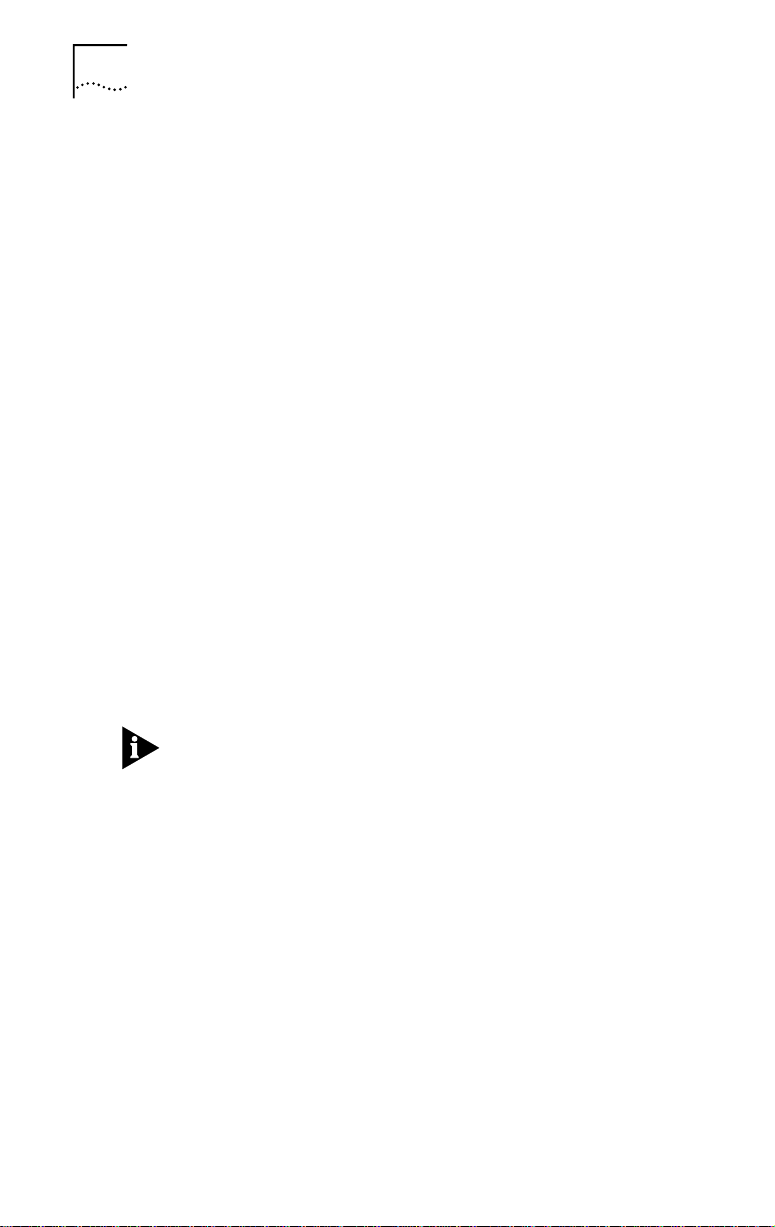
8-2 CHAPTER 8: MANUALLY INSTALLING MISCELLANEOUS NETWORK DRIVERS
TokenDisk Diskette #1 Contents
TokenDisk diskette #1 includes the following
network drivers:
■ NetWare DOS ODI driver (3CTOKEN.COM)
■ NetWare OS/2 ODI driver (3CTOKEN.SYS)
■ NetWare server driver (3CTOKEN.LAN)
■ NDIS 2.01 DOS driver (TLNK3.DOS)
■ NDIS 2.01 OS/2 driver (TLNK3.OS2)
Use the NDIS 2.01 driver for the following network
operating systems:
■ IBM LAN Server
■ Banyan VINES
■ DEC
■ Artisoft LANtastic/AI
■ Microsoft LAN Manager
■ NDIS 3.0 full MAC driver for Windows NT
PATHWORKS
(TLNKV.SYS), Windows 95 (TLNKV.VXD), and
Windows for Workgroups (TLNK3.386)
Explicit instructions for installing the NDIS 3 driver
are no longer provided in this guide because that
driver has been superseded by the NDIS 4 driver, which
provides additional features such as DynamicAccess
Class of Service.
If you still want to load the NDIS 3 driver, follow the
instructions provided in this guide for the NDIS 4
driver. When directed to insert TokenDisk diskette #2
(containing the NDIS 4 driver), you should instead insert
TokenDisk diskette #1, which contains the NDIS 3 driver.
In all other respects, the instructions for installing the
NDIS 4 driver and NDIS 3 driver are nearly identical.
Page 71

TokenDisk Diskette #2 Contents
TokenDisk diskette #2 contains the NDIS 4 miniport
driver for Windows 95 and Windows NT. This driver is
enabled for DynamicAccess Class of Service. Follow the
instructions in Chapter 4, “Installing a Network Driver for
Windows 95,” or Chapter 6, “Installing a Network Driver
for Windows NT,” to install this driver.
To obtain drivers for network operating systems not
included on the TokenDisk diskettes, contact the network
operating system (NOS) manufacturer or use the IBM
drivers supplied with the NOS.
For a list of supported drivers, software driver updates,
and patches for the drivers on the TokenDisk diskettes,
refer to the 3Com online delivery services listed in
Appendix B, “Technical Support.”
Before Installing Drivers
The 3C319 NIC must be installed in the PC, as described
in Chapter 2, “Installing the 3C319 NIC.”
Before Installing Drivers 8-3
The drivers described in this chapter are not
PnP-enabled. Before installing a driver, be sure to
disable PnP and manually configure the NIC using the
procedures described in Chapter 5, “Configuring the
NIC Manually.”
Installing the Client Driver for NetWare
If you did not use the AutoLink configuration utility,
follow these steps to install the DOS ODI client driver
for NetWare:
1 Make sure the 3C319 NIC is configured as described
in Chapter 5, “Configuring the NIC Manually.”
2 Start the Install program on TokenDisk diskette #1.
3 From the main menu shown in Figure 8-1, select
Driver Installation and Update... and press [Enter].
Page 72

8-4 CHAPTER 8: MANUALLY INSTALLING MISCELLANEOUS NETWORK DRIVERS
ESC=Cancel F1=Help
TokenDisk-3C319 TokenLink Velocity ISA NIC v.4.0
MAIN MENU
Installation Tips <ReadMe> ...
Microsoft Windows Information
AutoLink
Auto Configure 3Com ISA NIC
Driver Installation and Update ...
Configuration and Diagnostic Program
NIC (Network Interface Card) Release Notes
Instructions for installing 3Com NIC drivers for popular NOSs
(C) Copyright 1996, 3Com Corporation. All Rights Reserved.
[ENTER]=Execute Function
[
↑↓
]=Scroll
[F1]=Help [ESC]=<Cancel>
Figure 8-1 Main Menu with Driver Installation and
Update Selected
4 Select Install Novell NetWare Driver, as shown in
Figure 8-2, and press [Enter].
ESC=Cancel F1=Help
TokenDisk-3C319 TokenLink Velocity ISA NIC v.4.0
NETWORK DRIVERS
(C)
Install Novell NetWare Driver ...
NDIS Driver Installation and Information ...
Display Software Compatibility Information
Copy drivers for DOS and OS/2 clients and V3.12, and V4.10 servers.
Copyright 1996, 3Com Corporation. All Rights Reserved.
[ENTER]=Execute Function
[
↑↓
]=Scroll
[F1]=Help [ESC]=<Cancel>
Figure 8-2 Network Drivers Menu
Page 73

Installing the Client Driver for NetWare 8-5
5 When the NetWare Driver screen appears, select
Copy DOS ODI Client Driver.
6 At the prompt, accept the \NWCLIENT directory as
the default for the destination of the driver, or
enter a new path.
The NetWare driver and NET.CFG file are copied to
your PC.
7 Exit to DOS.
8 Edit the AUTOEXEC.BAT file and add the
following lines:
C:\
path
\LSL
path
path
path
\3CTOKEN
\IPXODI
\VLM
C:\
C:\
C:\
F:
LOGIN
C: \ path\ is the directory you choose for the NetWare
client files and the DOS ODI driver. Use the latest Novell
files from the Novell forum on the CompuServe site or
from your authorized reseller.
9 Edit your CONFIG.SYS file and include these
statements:
Files= <value>
Buffers= <value>
Lastdrive= Z
Novell recommends that <value> be at least 20 for
each statement.
10 Remove TokenDisk diskette #1 from the
floppy drive.
11 Reboot your PC.
This completes the manual NetWare DOS ODI client
driver installation.
Page 74

8-6 CHAPTER 8: MANUALLY INSTALLING MISCELLANEOUS NETWORK DRIVERS
Installing the OS/2 Network Driver for NetWare
TokenDisk diskette #1 includes the Novell NetWare
OS/2 ODI driver (\NWCLIENT\3CTOKEN.SYS). The
\HELP\NWOS2ODI.TXT file includes instructions for
installing this driver.
Installing the Server Driver for NetWare
The NW410 directory on TokenDisk diskette #1 includes
the driver and files for Novell NetWare 3.12 and 4.x
servers. Refer to Novell documentation for instructions
on using the INSTALL.NLM file to install the drivers for the
3C319 NIC, or follow the instructions provided under the
Installation Tips <Readme> menu option on the main
menu, shown in Figure 8-1.
Installing the NDIS 2.01 Driver
Select Installation Tips <Readme> on the main menu
shown in Figure 8-1 for instructions on installing the
NDIS 2.01 driver in supported network operating systems.
Instructions are included for using TokenDisk diskette #1
as an automatic OEM import disk for IBM LAN Server,
Microsoft LAN Manager, Microsoft Windows for
Workgroups, and other network operating systems.
Installing a Driver for Windows for Workgroups
This section describes how to use the Help program on
TokenDisk diskette #1 to view driver installation
instructions for:
■ NetWare client PCs running Windows for Workgroups
■ PCs running Windows for Workgroups and using the
NDIS 3 protected-mode driver
■ PCs running Windows for Workgroups and using the
NDIS 2 real-mode driver
Page 75

Installing a Driver for Windows for Workgroups 8-7
Before Installing the Driver
Before installing the driver, make sure that the following
procedures have been completed:
■ The 3C319 NIC has been installed as described in
Chapter 2.
■ Plug and Play (PnP) has been manually disabled
as described in Chapter 5, “Configuring the
NIC Manually.”
Windows for Workgroups is not a PnP-enabled
operating system.
■ The NIC has been manually configured as described
in Chapter 5, “Configuring the NIC Manually.”
Viewing the Driver Installation Instructions
Follow these steps to view the instructions:
1 Exit to the DOS prompt.
2 Insert TokenDisk diskette #1 in drive A and type at
the prompt:
a:\help [Enter]
3 From the main Help menu, select Windows and
press [Enter].
4 From the Windows Help menu, select one of the
following and press [Enter]:
■ NDIS 3 (protected-mode driver)
■ NDIS 2 (real-mode driver)
■ NetWare (real-mode driver)
When using non-Novell protocol stacks (for example,
Microsoft IPX protocol stacks with the NetWare client
driver), you must disable the Parallel Tasking feature of
the 3C319 NIC. The procedure is described in the
NetWare (real-mode driver) Help file.
To complete the installation, follow the directions on
the screen.
Page 76

8-8 CHAPTER 8: MANUALLY INSTALLING MISCELLANEOUS NETWORK DRIVERS
Using IBM Drivers
Since the 3C319 NIC is fully IBM-compatible you can use
drivers for IBM 16/4 Token Ring Adapters.
Obtain IBM token ring drivers for the 3C319 NIC in one
of the following ways:
■ Copy the IBM 16/4 Token Ring Adapter drivers
supplied with your network operating system.
■ Use the IBM 16/4 Token Ring Adapter drivers in IBM’s
LAN Support Program version 1.2 or later.
With IBM drivers, use only IBM-compatible settings.
To use the IBM 16/4 Token Ring Adapter drivers supplied
with your network operating system, copy them to your
PC and follow the instructions that accompany the
network operating system.
Using Remote Program Load (RPL)
The Remote Program Load capability included with the
3C319 NIC allows you to load boot images from Novell
NetWare, IBM LAN Server, Microsoft LAN Manager, and
Banyan VINES servers.
If RPL is enabled on the NIC and on the network server,
the PC can boot from a server on the token ring network
using the configured NIC. This eliminates the need to
use local drives or diskettes.
RPL can be disabled to allow the PC to boot from its hard
disk using 3Com’s 3TRDIAG program. You can also use
IBM’s installation and RPL operation documentation for
3C319 NIC procedures.
The RPL capability can only be used with:
■ I/O base addresses A20h or A24h
■ Shared RAM address D8000
Page 77

■ BIOS/MMIO address CC000
■ IRQs 2, 3, 6, or 7
RPL is not supported on the 3C319 NIC in an EISA PC
with the AutoSwitch function enabled.
Before Using RPL
To use RPL, enable the boot PROM feature on the NIC
and use the procedures that follow.
Refer to your network operating system documentation
for instructions on how to create a boot image that loads
the IBM token ring driver.
Enabling RPL
The following procedure explains how to enable RPL.
Refer to your network operating system documentation
for network procedures and for information on drivers
that you can load with RPL.
Using Remote Program Load (RPL) 8-9
1 Boot your PC under DOS.
2 Insert the backup copy of TokenDisk diskette #1 in a
floppy drive.
3 At the prompt, type:
3trdiag [Enter]
4 From the Install pull-down menu, select
Configure NIC.
5 Using the arrow keys, select Boot PROM.
6 Press [Enter] and select Enable.
7 Press [Enter].
8 Select OK and press [Enter] to save the setting.
9 Remove the diskette from the drive and reboot
the PC.
If your PC has a hard drive, the following message
appears on your screen:
Type H to boot from the hard disk
Page 78

8-10 CHAPTER 8: MANUALLY INSTALLING MISCELLANEOUS NETWORK DRIVERS
10 Type H to boot your PC from your local hard
disk. Otherwise, the PC will boot from the
network server.
Disabling RPL
To disable RPL, use the following procedure:
1 Boot your PC under DOS.
2 Insert the backup copy of TokenDisk diskette #1 in a
floppy drive.
3 At the prompt, type:
3trdiag [Enter]
4 From the Install pull-down menu, select
Configure NIC.
5 Using the arrow keys, select Boot PROM.
6 Press [Enter], and select Disable.
7 Press [Enter].
8 Select OK and press [Enter] to save the setting.
9 Remove the diskette from the drive and reboot
the PC.
Page 79

TROUBLESHOOTING
9
This chapter describes how to isolate and solve
3C319 NIC hardware and network cabling problems
in the following sections:
■ 3C319 NIC LEDs
■ Using the Configuration and Diagnostic Program
■ Diagnostic Test Types
■ Troubleshooting Tips
3C319 NIC LEDs
Light-emitting diodes (LEDs) on the backplate of the
3C319 NIC, shown in Figure 9-1, indicate the configured
ring speed and whether or not the 3C319 NIC is
inserted into the ring. The LEDs also light when drivers
are loading and when the diagnostics program is running.
NIC INSTALLATION
4 Mbps
4
Figure 9-1 NIC LEDs
16
16 Mbps
Page 80

9-2 CHAPTER 9: TROUBLESHOOTING NIC INSTALLATION
When the green LED (labeled “4”) is lit, it indicates that
the 3C319 NIC is set to 4 Mbps speed and is correctly
inserted into the token ring network.
When the yellow LED (labeled “16”) is lit, it indicates that
the 3C319 NIC is set to 16 Mbps and is correctly inserted
into the token ring network.
Using the Configuration and Diagnostic Program
You can run the Configuration and Diagnostic Program
on TokenDisk diskette #1 to test the setup or
configuration and test for physical board problems.
The diagnostic program tests the 3C319 NIC, not the
network. Boot from DOS before running the diagnostic
program. Connect the 3C319 NIC to the network for all
diagnostic tests.
The Configuration and Diagnostic Program is a DOS
application that does not function properly if the 3C319
NIC drivers are already installed. The program also
indicates memory conflicts if you run it with a memory
manager without excluding the memory range used by
the 3C319 NIC. You must bypass the drivers and the
memory manager before you run the diagnostic program.
Use a DOS diskette if you are running DOS 5.0 or earlier.
If you are running Windows NT, boot from the DOS
partition or boot from a DOS diskette to run the
diagnostic program. If you use Windows 95 or Windows
for Workgroups, exit Windows and restart the PC in
MS-DOS mode, or boot from a floppy that has the
operating system installed on it.
Diagnostic Test Types
There are two groups of Configuration and Diagnostic
Program tests.
A lobe cable must be connected from the 3C319 NIC to a
retiming concentrator or MAU for all Group 1 tests. A
lobe cable is the section of cable that attaches a ring
station or network device to a MAU or wiring hub.
Page 81

Group 1 Diagnostics
Group 1 diagnostics test physical components,
connectors, and circuitry of the 3C319 NIC as follows.
MMIO Register Write/Read Test
This test verifies that the PC can access the 3C319 NIC’s
memory mapped I/O registers correctly.
Boot PROM Test
This test verifies that the PC can access the boot PROM
correctly and verifies the integrity of the boot PROM.
AIP Checksum Test
This test verifies that the 3C319 NIC’s node ID, channel
identifier, and supported function identifiers such as data
rate, shared RAM, and transmit buffer size are correct.
Shared RAM Boundary/Domain Test
This test verifies that the shared RAM base address is
aligned on the proper address boundary according to the
shared RAM page size setting and verifies that its domain
does not conflict with that of the 3C319 NIC ROM.
Diagnostic Test Types 9-3
Shared RAM Write/Read Test
This test verifies that the PC can correctly access the total
64 KB of available shared RAM.
Timer Test
This test verifies the 3C319 NIC’s timer operations by
comparing the 3C319 NIC timing to the PC’s timing.
Open NIC for Ring Operation Test
This test prepares the 3C319 NIC for a NIC ring operation
test and verifies the 3C319 NIC’s ability to transmit data
over the network. This test requires you to connect to an
STP or a UTP cable with a DAU, MAU, CAU, or token
ring switch at the other end.
Page 82

9-4 CHAPTER 9: TROUBLESHOOTING NIC INSTALLATION
Ring Operations Test
This test assesses communication on the ring. The
3C319 NIC must be attached to the ring to run this test
successfully. The 3C319 NIC also must be set to the
correct ring speed. Note that this test always fails when
you are using a Dedicated Token Ring (DTR) hub.
Close NIC Test
This test verifies the 3C319 NIC’s ability to close the
3C319 NIC and terminate the Ring Operations Test. The
3C319 NIC must have been previously opened.
Group 2 Diagnostic
The Group 2 diagnostic test (NIC Wrap Test) causes all
user-transmitted data to be sent and received without
going to the network.
A lobe cable must be connected from the selected
3C319 NIC to a retiming concentrator or MAU for the
Group 2 test. A lobe cable is the section of cable that
attaches a ring station or network device to a MAU or
wiring hub.
Running the Diagnostic Tests
The Configuration and Diagnostic Program can be
started from the menus or the DOS command line. For
command line instructions, see the INSTRUCT.TXT file in
the \HELP subdirectory on TokenDisk diskette #1.
1 Insert TokenDisk diskette #1 in the floppy drive
and type:
a:\ [Enter]
2 To start the diagnostic program, type:
3trdiag [Enter]
The Configuration and Diagnostic Program main window
appears, as shown in Figure 9-2.
3 Use the arrow keys to select the Test pull-down
menu shown in Figure 9-2.
Page 83

Diagnostic Test Types 9-5
Quit View Select F1=Help
Diagnostic and Manual Configuration Program Version 2.0
Install
Test
Run Tests... (F5)
Test Setup... (F6)
Echo Server... (F7)
Selected NIC
3Com 3C319: Token Ring Address = 00608C112233
TokenLink Velocity 16/4 16-bit ISA NIC
[ENTER]=Run the Diagnostic Tests
[Alt]+<Highlighted Key>=Execute Function [
[F1]=Help [F3]=Exit [F4]=Configure NIC [F6]=Test Setup
↑↓
]=Scroll
Figure 9-2 Configuration and Diagnostic Program Main Window
4 Select Run Tests.
The Run Tests dialog box appears, similar to the one
shown in Figure 9-3.
Diagnostic and Manual Configuration Program Version 2.0
InstallQuit View Select
Group 1 Tests
MMIO Register Write/Read Test
AIP Checksum Test
Shared RAM Boundary/Domain Test
Shared RAM Write/Read Test
Timer Test
Open NIC for Ring Operation Test
Ring Operations Test
Close NIC Test
Waiting for <Start>
Start
Continue
Test
3Com 3C319 Token Ring Address = a312240b00a0
Run
Test Results
Repetitions Completed Results
0
0
0
0
0
0
0
0
F1=Help
Not Tested
Not Tested
Not Tested
Not Tested
Not Tested
Not Tested
Not Tested
Not Tested
Pass 0 of 1
Test Setup... Zoom... Stats... File Options...
Cancel
↑
↓
[ENTER]=<Start> Begin Diagnostic Tests
[Alt]+<Highlighted Key>=Execute Function
[TAB]=Next Field [SHIFT+TAB]=Previous Field [F1]=Help [ESC]=Cancel
Figure 9-3 Run Tests Dialog Box
Page 84

9-6 CHAPTER 9: TROUBLESHOOTING NIC INSTALLATION
5 Press [Enter] to start the tests.
Each test runs once unless you specify otherwise. The test
results are displayed on the screen with “Passed” or
“Failed” in the Results column.
To run the tests continuously, select the Continuous
option in the Test Setup dialog box, as described in the
next section, “Changing the Test Setup.”
Changing the Test Setup
To change the test parameters, follow these steps:
1 Select Test Setup in the Run Tests dialog box and
press [Enter].
The Test Setup dialog box appears, as shown in
Figure 9-4.
Diagnostic and Manual Configuration Program Version 2.0
Errors
Test
Test Setup
MMIO Register Write/Read Test
AIP Checksum Test
Shared RAM Boundary/Domain Test
Shared RAM Write/Read Test
Timer Test
Open NIC for Ring Operation Test
Ring Operations Test
Close NIC Test
Defaults
File Options... OK Cancel
Group 1 Tests
Enable Group
InstallQuit View Select
Group Select
Group 1
Group 2
Repetitions
(.) [1 ]Times
Continuous
[X] Halt on Error
F1=Help
*Enabled
*Enabled
*Enabled
*Enabled
*Enabled
*Enabled
*Enabled
*Enabled
Disable Group
↑↓
]=Select a Test Group to View
[
[Alt]+<Highlighted Key>=Execute Function
[TAB]=Next Field [SHIFT+TAB]=Previous Field [F1]=Help [ESC]=<Cancel>
Figure 9-4 Test Setup Dialog Box
2 Press [Tab] to move from field to field and select
any field within the Test Setup dialog box.
Within the Group Select area, use the arrow keys to
select Group 1 or Group 2. Use the Enable Group or
Disable Group options to enable or disable a group
of tests.
Page 85

For a description of these tests, refer to the online help in
the diagnostic program.
3 Select OK and press [Enter].
The Run Tests Dialog box reappears (Figure 9-3).
4 To run the tests, select Start and press [Enter].
Troubleshooting Tips
If a diagnostic test fails, the 3C319 NIC may not be
defective. The problem is usually incorrect option settings
or option settings that conflict with the settings of other
boards, or the 3C319 NIC may be improperly installed.
Windows NT versions 3.51 and 4.0 are not PnP-enabled
operating systems. If the network driver fails to load
when the 3C319 NIC is installed in a PnP PC, configure
the NIC using the Configuration and Diagnostic Program
on TokenDisk diskette #1. Follow the procedures in
Chapter 5, “Configuring the NIC Manually,” to disable PnP
for the 3C319 NIC and then configure the NIC.
Troubleshooting Tips 9-7
If a test fails, you can get additional information by
highlighting the test that failed in the Run Tests dialog
box and pressing [Enter]. You can also highlight the Zoom
button and press [Enter]. The program notifies you of the
error and suggests actions for solving the problem.
CAUTION: Turn off the power before inserting or
removing the 3C319 NIC from the PC.
Follow these steps to isolate the problem further:
1 Seat the 3C319 NIC firmly in the slot.
2 Inspect all cables and connections.
3 Make sure that the LEDs on the 3C319 NIC and the
MAU light, or that the solenoid on the MAU engages.
Page 86

9-8 CHAPTER 9: TROUBLESHOOTING NIC INSTALLATION
4 Ensure that the settings (memory allocations,
interrupts, etc.) for the 3C319 NIC do not conflict
with other devices installed in the PC.
See Table 2-1 for initial settings set by 3Com for
configuration options. See Chapter 5, “Configuring the
NIC Manually,” for a description of the settings.
5 Check that the ring speed (4 or 16) matches the
network speed.
Select the View pull-down menu in the Configuration and
Diagnostic Program and select NIC Information to view
the current 3C319 NIC configuration.
6 If you installed the 3C319 NIC correctly and still
experience problems, review your configuration
procedures.
Make sure that you have properly configured your PC for
the 3C319 NIC. Refer to Chapter 5, “Configuring the
NIC Manually.”
Make sure that you have installed the correct drivers for
your network operating system. Refer to Chapters 4, 6,
and 8.
7 Install the 3C319 NIC in another slot and run the
diagnostic tests again to isolate a defective slot.
The slot may be defective. If the 3C319 NIC passes the
tests in the second slot, contact the reseller or
manufacturer of the PC.
8 Install the 3C319 NIC in another functioning PC and
run the tests again.
Your PC may be defective. If the 3C319 NIC passes the
tests in the second PC, contact the reseller or
manufacturer of the first PC.
9 Replace the failed 3C319 NIC with a working
3C319 NIC. If the second 3C319 NIC fails, the PC
may be defective.
Page 87

Troubleshooting Tips 9-9
10 Try a different lobe cable.
11 Verify that you have the latest software drivers
from the network vendor for the network operating
system (NOS) that you are using.
Press the [F1] key for Help information at any time during
operation of the Configuration and Diagnostic Program.
Appendix B, “Technical Support,” contains sources of
online information. In addition, the SYSRESRC.TXT file
in the \HELP subdirectory contains information about
commonly used interrupts and I/O base addresses.
Page 88

Page 89

A
This appendix provides specifications for:
■ Cabling
■ Pin assignments
Cabling
The 3C319 NIC supports industry-standard token
ring cabling that meets IEEE 802.5 specifications. Use
Category 3, 4, or 5 unshielded twisted-pair (UTP) or
types 1 or 6 shielded twisted-pair (STP) cabling.
Pin Assignments
The 3C319 NIC can be connected to a network with
either a DB-9 or an RJ-45 connector. Figure A-1
and Figure A-2 show the pin assignments for
these connectors.
SPECIFICATIONS
Page 90

A-2 APPENDIX A: SPECIFICATIONS
4
16
6
7
8
9
1
2
3
4
5
RX
TX
RX
TX
8
7
TX 6
RX 5
RX 4
TX 3
2
1
12345678
4 Mbps
16 Mbps
Figure A-1 DB-9 Connector Pin Assignments
Figure A-2 RJ-45 Connector Pin Assignments
Page 91

TECHNICAL SUPPORT
B
3Com provides easy access to technical support information
through a variety of services. This appendix describes
these services.
Information contained in this appendix is correct at time
of publication. For the very latest, we recommend that
you access 3Com Corporation’s World Wide Web site.
Online Technical Services
3Com offers worldwide product support 24 hours a day,
7 days a week, through the following online systems:
■ World Wide Web site
■ 3Com Bulletin Board Service (3ComBBS)
■ 3ComFacts
■ 3ComForum on CompuServe online service
SM
automated fax service
World Wide Web Site
Access the latest networking information on 3Com
Corporation’s World Wide Web site by entering our URL
into your Internet browser:
http://www.3com.com/
This service features the latest information about 3Com
solutions and technologies, customer service and support,
news about the company, Net Age
®
Magazine, and more.
Page 92

B-2 APPENDIX B: TECHNICAL SUPPORT
3Com Bulletin Board Service
3ComBBS contains patches, software, and drivers for all
3Com products, as well as technical articles. This service is
available through analog modem or digital modem
(ISDN) 24 hours a day, 7 days a week.
Access by Analog Modem
To reach the service by modem, set your modem to 8
data bits, no parity, and 1 stop bit. Call the telephone
number nearest you:
Country Data Rate Telephone Number
Australia up to 14400 bps 61 2 9955 2073
Brazil up to 14400 bps 55 11 547 9666
France up to 14400 bps 33 1 6986 6954
Germany up to 28800 bps 4989 62732 188
Hong Kong up to 14400 bps 852 2537 5608
Italy (fee required) up to 14400 bps 39 2 27300680
Japan up to 14400 bps 81 3 3345 7266
Mexico up to 28800 bps 52 5 520 7853
P.R. of China up to 14400 bps 86 10 684 92351
Singapore up to 14400 bps 65 534 5693
Taiwan, R.O.C. up to 14400 bps 886 2 377 5840
U.K. up to 28800 bps 44 1442 438278
U.S.A. up to 28800 bps 1 408 980 8204
Access by Digital Modem
ISDN users can dial in to 3ComBBS using a digital modem
for fast access up to 56 Kbps. To access 3ComBBS using
ISDN, use one of the following numbers:
408 654 2706 or 408 654 2703
Page 93

3ComFacts Automated Fax Service
3Com Corporation’s interactive fax service, 3ComFacts,
provides data sheets, technical articles, diagrams, and
troubleshooting instructions on 3Com products 24 hours
a day, 7 days a week.
Call 3ComFacts using your Touch-Tone telephone using
one of these international access numbers:
Country Telephone Number
U.K. 44 1442 438279
U.S.A. 1 408 727 7021
Local access numbers are available within the
following countries:
Online Technical Services B-3
Telephone
Country
Australia 1800 678 515 Netherlands 06 0228049
Belgium 0800 71279 New Zealand 0800 446 398
Denmark 800 17319 Norway 800 11062
Finland 98 001 4444 Portugal 0505 442 607
France 05 90 81 58 Russia (Moscow only) 956 0815
Germany 0130 81 80 63 Singapore 800 6161 463
Hong Kong 800 933 486 Spain 900 964 445
Italy 1678 99085 Sweden 020 792954
Malaysia 1800 801 777 U.K. 0800 626403
Number
Country
Telephone
Number
Page 94

B-4 APPENDIX B: TECHNICAL SUPPORT
3ComForum on CompuServe Online Service
3ComForum contains patches, software, drivers, and
technical articles about all 3Com products, as well as a
messaging section for peer support. To use 3ComForum,
you need a CompuServe account.
To use 3ComForum:
1 Log on to your CompuServe account.
2 Type go threecom
3 Press [Return] to see the 3ComForum main menu.
Support from Your Network Supplier
If additional assistance is required, contact your network
supplier. Many suppliers are authorized 3Com service
partners who are qualified to provide a variety of services,
including network planning, installation, hardware
maintenance, application training, and support services.
When you contact your network supplier for assistance,
have the following information ready:
■ A list of system hardware and software, including
revision levels
■ Diagnostic error messages
■ Details about recent configuration changes,
if applicable
If you are unable to contact your network supplier, see
the following section on how to contact 3Com.
Page 95
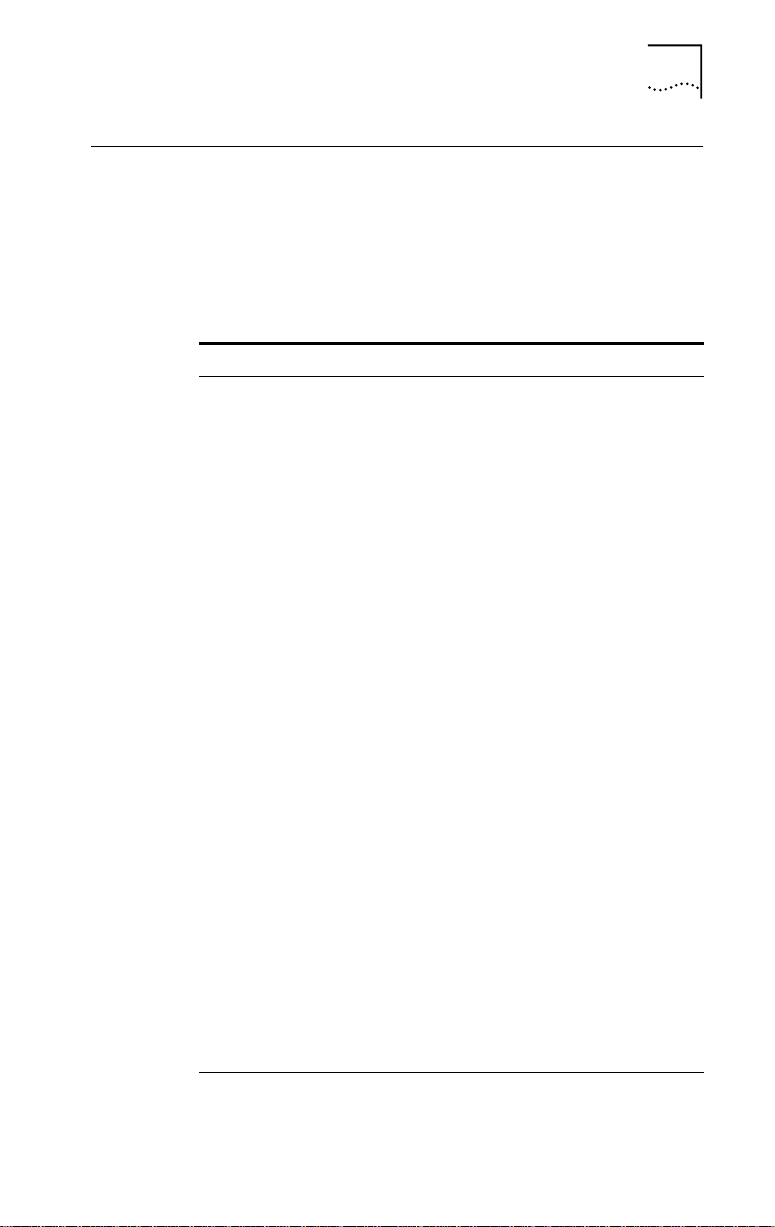
Support from 3Com
If you are unable to receive support from your network
supplier, technical support contracts are available
from 3Com.
Contact your local 3Com sales office to find your
authorized service provider using one of these numbers:
Regional Sales Office Telephone Number
3Com Corporation
P.O. Box 58145
5400 Bayfront Plaza
Santa Clara, California
95052-8145
U.S.A.
3Com Asia Limited
Australia
Hong Kong
India
Indonesia
Japan
Korea
Malaysia
New Zealand
Philippines
P.R. of China
Singapore
Taiwan, R.O.C.
Thailand
3Com Benelux B.V.
Belgium
Netherlands
3Com Canada
Calgary
Edmonton
Montreal
Ottawa
Toronto
Vancouver
3Com France 33 1 69 86 68 00
(continued)
Support from 3Com B-5
800 NET 3Com or 1 408 764 5000
408 764 5001 (fax)
61 2 9937 5000 (Sydney)
61 3 9866 8022 (Melbourne)
852 2501 1111
91 11 644 3974
62 21 572 2088
81 6 536 3303 (Osaka)
81 3 3345 7251 (Tokyo)
82 2 319 4711
60 3 732 7910
64 9 366 9138
632 892 4476
8610 68492568 (Beijing)
86 21 63501581 (Shanghai)
65 538 9368
886 2 377 5850
662 231 8151 5
32 2 725 0202
31 30 6029700
403 265 3266
403 423 3266
514 683 3266
1 613 566 7055
416 498 3266
604 434 3266
Page 96

B-6 APPENDIX B: TECHNICAL SUPPORT
Regional Sales Office Telephone Number
3Com GmbH
Austria
Czech Republic/Slovak Republic
Germany
(Central European HQ)
Hungary
Poland
Switzerland
3Com Iberia
Portugal
Spain
3Com Ireland 353 1 820 7077
3Com Latin America
U.S. Headquarters
Northern Latin America
Argentina
Brazil
Chile
Colombia
Mexico
Peru
Venezuela
3Com Mediterraneo
Italy
3Com Middle East 971 4 349049
3Com Nordic AB
Denmark
Finland
Norway
Sweden
3Com Russia 007 095 258 09 40
3Com Southern Africa 27 11 807 4397
3Com UK Ltd. 44 131 240 2900 (Edinburgh)
43 1 513 4323
420 2 21845 800
49 30 34 98790 (Berlin)
49 89 627320 (Munich)
36 1 250 83 41
48 22 6451351
41 31 996 14 14
351 1 3404501
34 1 383 17 00
408 326 2093
305 261 3266 (Miami, Florida)
541 312 3266
55 11 5181 0869
562 633 8935
571 629 4110
52 5 520 7841/7847
51 1 221 5399
58 2 953 8122
39 2 253011 (Milan)
39 6 5279941 (Rome)
45 39 27 85 00
358 0 435 420 67
47 22 58 47 00
46 8 632 56 00
44 161 873 7717 (Manchester)
44 162 889 7000 (Marlow)
Page 97

Returning Products for Repair
Before you send a product directly to 3Com for repair,
you must first obtain a Return Materials Authorization
(RMA) number. Products sent to 3Com without RMA
numbers will be returned to the sender unopened, at the
sender’s expense.
To obtain an RMA number, call or fax:
Country Telephone Number Fax Number
U.S.A. and Canada 1 800 876 3266,
Latin America 1 408 326 2927 408 764 7120
Europe, South Africa,
and Middle East
Elsewhere 1 408 326 2926 1 408 764 7120
option 2
44 1442 438125 44 1442 435822
Returning Products for Repair B-7
408 764 7120
Page 98

Page 99

GLOSSARY
3Com mode
A mode of operation for the 3Com TokenLink Velocity ISA
network interface card (NIC) that provides increased
throughput and expanded configuration options.
CAU
Controlled access unit.
Class of Service
A 3Com DynamicAccess feature that helps to optimize
network performance by letting you prioritize your
applications for efficient network access. High-priority
tokens are requested when the network transmits data
for selected applications.
Clean boot
A DOS boot with no memory managers or other
programs (such as drivers) loaded in memory.
DAU
Dual access unit.
Driver
A program, usually resident in the server or workstation
memory, that controls the network hardware (such as
NICs or controllers) or implements the protocol stacks
through which higher-level applications communicate
with the network hardware.
DTR
Dedicated Token Ring (DTR). An IEEE standard that
increases network performance in switched token ring
environments. It allows data transmission using dedicated
resources between the station and the concentrator.
Transmissions can be either half-duplex or full-duplex.
DynamicAccess technology
A 3Com set of features that optimize network
performance. (See also Class of Service.)
Page 100

2 GLOSSARY
EISA
Full-duplex
Hexadecimal
IBM mode
Extended Industry Standard Architecture.
A mode of operation in which a token ring station can
simultaneously transmit and receive independent data
streams. Dedicated transmissions occur between the
station and switch; token passing no longer occurs.
A number system with a base of sixteen. In hexadecimal,
the first ten digits are 0–9 and the last six digits are A–F.
This number system is identified in this guide by a number
or character followed by “h.”
A mode of operation for 3Com TokenLink Velocity ISA NICs
with configuration options restricted to the same options
provided by IBM 16/4 Token Ring Adapters. Either 3Com or
IBM drivers can be used when the NIC is configured in IBM
mode.
IEEE 802.5
The standard for the token ring access method and
physical layer specifications developed by a subcommittee
of the Institute for Electrical and Electronics Engineers (IEEE)
802 committee.
Input/Output (I/O)
The method, medium, or device (such as a keyboard,
monitor, floppy disk, hard disk, NIC, or printer) used to
transfer data to a PC or from the PC back to a device or
a network.
ISA
Industry Standard Architecture.
LAN
Local area network. A communications network within
a limited physical area such as a building that provides
high-speed data transmission. The basic components of a
LAN are the boards that plug into each PC to connect it
to the network, cabling, server hardware, and software
for network control.
