Page 1
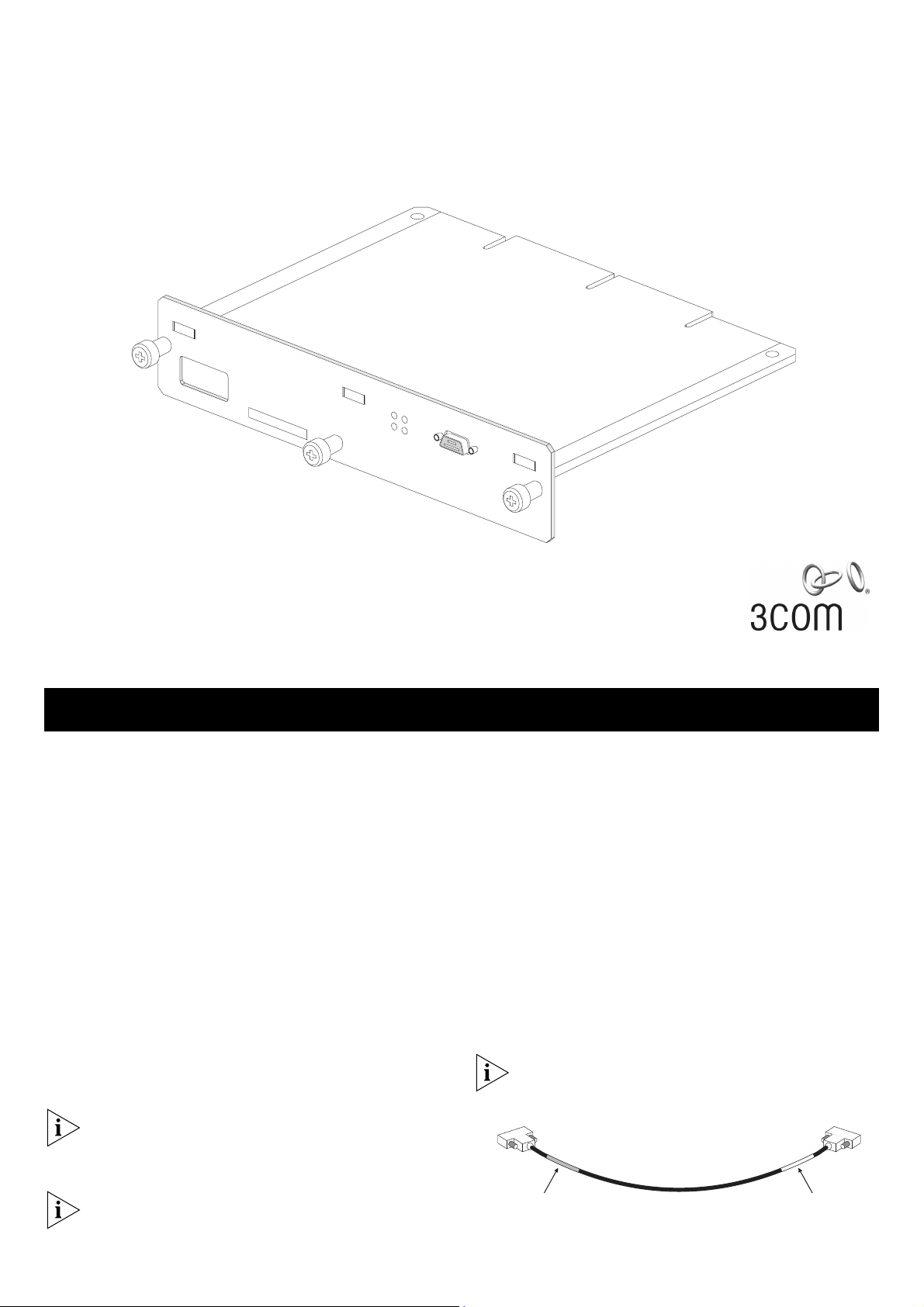
XRN Interconnect Module (3C17716)
S/N: XXXX/7XXXXXXXXX
3C17716 XRN Interconnect Module
Console
(max) 19200,8,1,N
XRN Interconnect Module Kit (3C17715)
User Guide
DUA1771-5AAA02
Console
(max) 19200,8,1,N
S/N: XXXX/7XXXXXXXXX
Unit 1
Unit 2
Activity
Status
3C17716 XRN Interconnect M
INTRODUCTION
Introducing the XRN Interconnect Module Kit
With an XRN Interconnect Module Kit (3C17715) you can
interconnect two Switch units.
This kit contains:
Two XRN Interconnect Modules (3C17716)
One standard XRN Interconnect Cable (3C17721)
The Switches that support this module are:
SuperStack
SuperStack 3 Switch 4900 SX
SuperStack 3 Switch 4924
SuperStack 3 Switch 4950
3Com
3Com Switch 4050
The Interconnect Module requires management software
version 3.0 or later to be installed on the Switch. For
!
instructions on upgrading the management software, refer
to the documentation supplied with your Switch.
You can gather information about the status of the
Module and its packet activity using the Expansion Module
!
LEDs on the front of the Switch and the LEDs on the front
®
3 Switch 4900
®
Switch 4060
odule
panel of the Module. For explanations on how the LEDs
work, see the “LED Function Tables” on page 3.
The Interconnect Cable
The Interconnect Cable is used to interconnect two Switch
units, both fitted with Interconnect Modules.
The standard Interconnect Cable is 1 m (3.28 ft) long and
color-coded with a yellow marker at one end and a blue
marker at the other end.
The end of the Interconnect Cable that you connect to the
Switch determines the identity of the Switch. The Switch
that has the blue end of the cable connected to it will be
Unit 1. The Switch that has the yellow end of the cable
connected to it will be Unit 2.
The terms Unit 1 and Unit 2 are used simply to identify
the Switch units for management purposes only.
!
Figure 1 The Interconnect Cable
Blue Marker / Unit 1 Yellow Marker / Unit 2
1
Page 2
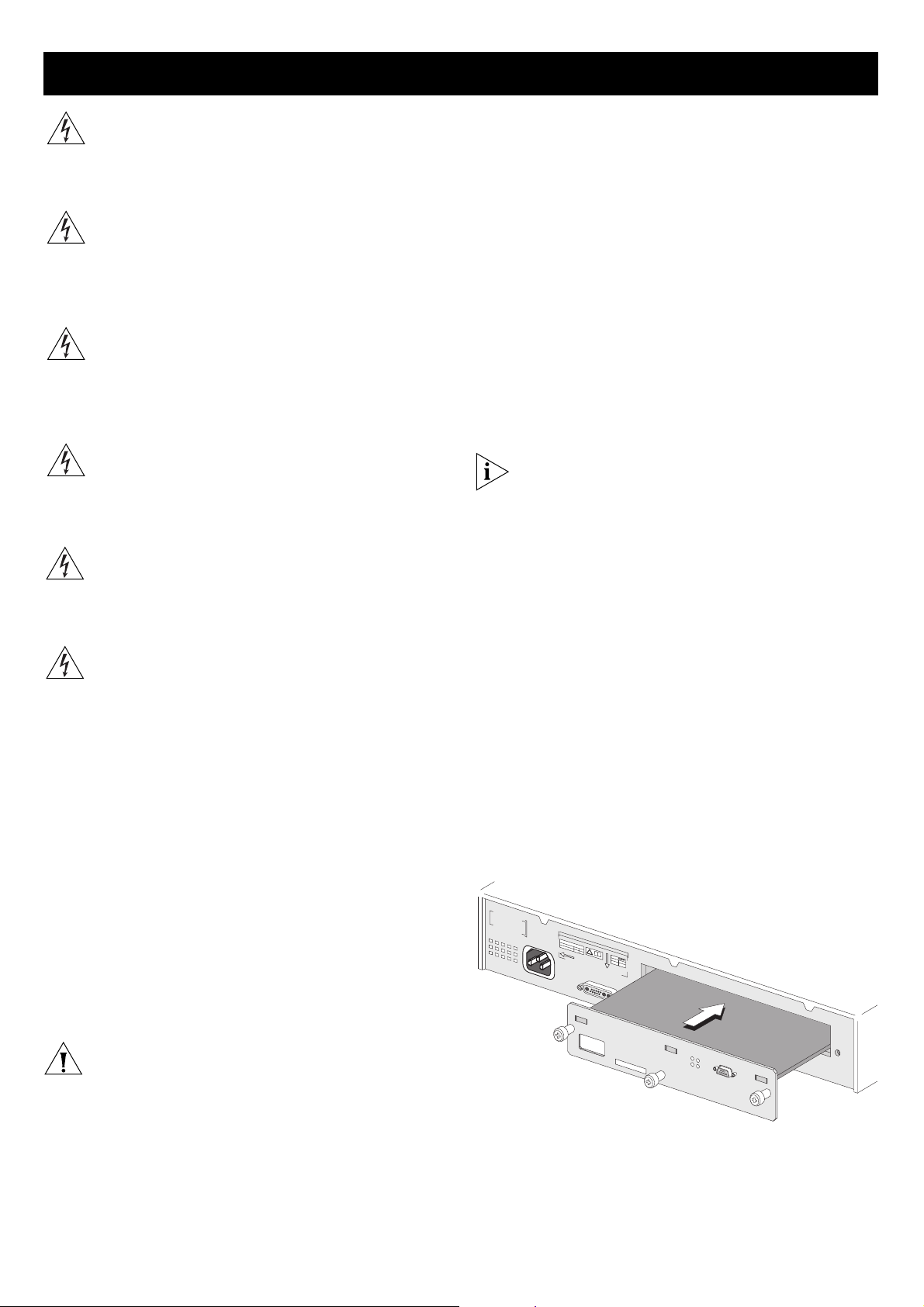
INSTALLING AND REMOVING THE MODULE
S/N:XXXX/7XXXXXXXXX
3C17716 XRN Interconnect Module
Console
(max) 19200,8,1,N
Unit 1
Unit 2
Activity
Status
WARNING: Installation and removal of the Module must
be carried out by qualified personnel only. Before installing
the Module into a unit, you must first disconnect the unit
from the mains power supply. For full safety instructions,
refer to the user guide that accompanies the unit.
AVERTISSEMENT: Confiez l'installation et la dépose de ce
Module à un personnel qualifié. Avant d'installer ce
Module dans un groupe, vous devez au préalable
débrancher ce groupe de l'alimentation secteur. Pour
prendre connaissance des consignes complètes de sécurité,
consultez le guide utilisateur qui accompagne ce groupe.
VORSICHT: Die Installation und der Ausbau des Moduls
darf nur durch Fachpersonal erfolgen. Vor dem Installieren
des Moduls in einem Gerät muß zuerst der Netzstecker
des Geräts abgezogen werden. Vollständige
Sicherheitsanweisungen sind dem Benutzerhandbuch des
Geräts zu entnehmen.
WARNING: When the Module is inserted into the switch,
the captive screws securing the Module must be tightened
with a suitable tool. Keep the blanking plate and the
fixings in a safe place. If you remove the Module at any
time, you must then replace the blanking plate.
AVERTISSEMENT: Quand le Module est inséré dans le
commutateur, visser le module, en le securisant fortemant
avec un outil adapté. Conservez la plaque d'obturation et
les fixations en lieu sûr. Si vous retirez le Module à tout
instant, vous devez alors replacer la plaque d'obturation.
VORSICHT: Beim Einsetzen des Moduls in dem Switch
sind die unverlierbaren Schrauben mit einem passenden
Werkzeug festzuziehen. Die Distanzplatte und die
Befestigungselemente an einem sicheren Ort aufbewahren.
Beim Austausch des Moduls ist auch die Distanzplatte zu
ersetzen.
Handling the Module
The Module can be easily damaged by electrostatic
discharge. To prevent damage, observe the following:
Always wear an anti-static wristband connected to a
suitable earth point.
Do not remove the Module from its packaging until
you are ready to install it into a Switch.
Do not touch any of the pins, connections or
components on the Module.
Handle the Module only by its edges and front panel.
Always store or transport the Module in anti-static
packaging.
Installing the Module into a Switch
To install the Module:
1 Ensure that the power supply and the backbone
connection cables are disconnected from the Switch.
Always wear an anti-static wristband connected to a
suitable earth point.
2 Undo the three screws securing the blanking plate at the
rear of the Switch using a suitable screwdriver. Do not
remove any other screws from the rear of the Switch.
3 Remove the blanking plate.
4 Hold the Module so that the text on the front panel is
upright and insert it into the Switch, ensuring the
connectors are fully engaged (see Figure 2). Make sure the
Module is pushed fully in.
5 Secure the Module by tightening the three captive screws
with a suitable screwdriver.
Keep the blanking plate and screws in a safe place. If you
remove the Module at any time, you must replace the
!
blanking plate to prevent dust and debris entering the
Switch. Replacing the blanking plate will also help circulate
cool air through the Switch.
Removing the Module from a Switch
To remove the Module:
1 Ensure that the power supply and the backbone
connection cables are disconnected from the Switch.
Always wear an anti-static wristband connected to a
suitable earth point.
2 Undo the three captive screws on the Module with a
suitable screwdriver. Do not remove any other screws from
the rear of the Switch.
3 Remove the Module.
4 If you are not fitting another Module immediately, you
must replace the blanking plate to ensure that dust and
debris do not enter the Switch. Replacing the blanking
plate will also help circulate cool air through the Switch.
Figure 2 Installing the Module
Sw
itch 4900
S
3C17700
e
ria
l
N
o
X
M
X
X
A
/X
C
A
X
X
d
X
d
X
r: X
X
X
X
X
X
X
X
X
X
X
X
X
X
X
X
X
S
U
P
P
L
Y
D
A
V-
TA
9
0
- 2
H
4
z
0
A
5
0
/6
0
4
.5
I
INPUT
R
E
F
ER
T
O
IN
M
A
S
V
N
T
R
U
U
A
C
L
T
FO
IO
A
N
R C
M
27
O
a
R
x
R
EC
T
12
CAUTION: The Interconnect Module is not hot-swappable
or hot-insertable. Always make sure that the Switch is
!
powered down and disconnected from the mains before
installing or removing a Module. Use the following
instructions when installing or removing a Module.
(m
ax) 19200,8,1,N
Console
S/N
:
XXX
X
/7
XXXXXXXX
U
n
it 1
U
n
A
it 2
c
tiv
ity
S
ta
tu
X
s
3C17716 XRN Interconnect M
odule
2
Page 3

INTERCONNECTING TWO SWITCHES
S/N:XXXX/7XXXXXXXXX
3C17716XRN Interconnect Module
Console
(max) 19200,8,1,N
Unit 1
Unit 2
Activity
Status
S/N:XXXX/7XXXXXXXXX
3C17716XRN Interconnect Module
Console
(max) 19200,8,1,N
Unit 1
Unit 2
Activity
Status
Interconnecting Two Switches
To interconnect two Switches, you will need the XRN
Interconnect Module Kit (part number 3C17715). This kit
contains:
Two XRN Interconnect Modules (3C17716)
One standard XRN Interconnect Cable (3C17721)
You can interconnect two Switch units that are located in
separate racks with a 5 m (16.40 ft) long Interconnect
!
cable (3C17722). Contact your network supplier for
further information.
CAUTION: It is important that you only plug an XRN
Interconnect Cable (3C17721 or 3C17722) into the
!
connector on the XRN Interconnect Module (3C17716).
Connecting any other 9-way plug into the connector on
the XRN Interconnect Module could result in damage to
your hardware.
The end of the Interconnect Cable that you connect to the
Switch determines the identity of the Switch. The Switch
that has the blue end of the cable connected to it will be
Unit 1. The Switch that has the yellow end of the cable
connected to it will be Unit 2.
The terms Unit 1 and Unit 2 are used simply to identify
the Switch units for management purposes only.
!
Figure 3 Interconnecting Two Switches
Switch 4900
S
3
e
C
r
i
1
a
7
l
N
7
0
o
0
X
M
X
X
A
/
C
X
X
A
X
d
X
d
X
r
:
X
X
X
X
X
X
X
X
X
Unit 1: Blue End of Cable
X
X
X
X
X
X
X
X
SUP
PL
Y DATA
V-
90 - 24
H
z
0
A
5
0
/
6
0
4
.
I
5
IN
R
E
F
PUT
E
R
T
O
M
I
N
A
S
N
T
V
R
U
U
A
C
L
T
F
I
O
O
A
R
N
C
M
O
27
R
a
R
x
E
C
T
12
C
o
(m
a
x
) 1
U
n
so
9
2
n
it 1
le
0
0
,8
U
n
,1
,N
A
it 2
S
c
/N
tivity
:
X
X
X
X
/7
X
X
S
X
tatus
X
X
X
X
X
X
3
C
1
7
7
1
6
X
R
N
In
te
Switch 4900
S
3
e
C
ri
1
a
7
l
N
7
0
o
0
X
M
X
X
A
/
C
X
A
X
X
d
X
d
X
r
:
X
X
X
X
X
X
X
X
X
X
X
X
r
c
o
n
n
e
c
t M
o
X
d
u
le
Unit 2: Yellow End of Cable
X
X
X
X
S
UP
PL
Y DATA
V9
0 - 240
H
z
A
5
0
/
6
0
4
.
I
5
INPUT
R
E
F
E
R
T
O
M
I
N
A
S
N
T
V
R
U
U
A
C
L
F
T
IO
O
A
R
N
C
M
O
27
R
a
R
x
E
C
T
12
C
o
n
(m
so
a
x
) 1
9
2
0
0
le
,8
,1
,N
S
/
N
:
X
X
X
X
/7
X
X
X
X
X
X
X
X
To interconnect two Switches:
1 Install the Interconnect Modules into the Switch units, as
described on page 2.
2 Connect the Interconnect Cable to the Interconnect
Modules (see Figure 3).
3 Power-up the Switch units.
4 Check the LEDs on the front of the Switch and on the
front panel of the Module to ensure that the Module is
operating correctly. Refer to the “LED Function Tables” for
more information.
Always secure the Interconnect Cable to the Interconnect
Modules by tightening its securing screws.
!
CAUTION: 3Com recommends that you do not connect or
disconnect the Interconnect Cable when the Switches are
!
in use. If you do, the flow of data will be affected and
your network configuration settings may change.
LED Function Tables
You can gather information about the status of the
Module and its packet activity using the Expansion Module
LEDs on the front of the Switch (see Table 1) and the Port
LEDs on the front panel of the Module (see Table 2).
Tabl e 1 Switch LED Function Table
Expansion Module Activity LED
Status Color Meaning
On Yellow Packets are being transmitted or received on the
Off No color There are no packets being transmitted or received on
Expansion Module Status LED
Status Color Meaning
Off No color The Module is not installed.
Flashing Yellow The Module is installed but is not recognised (faulty or
On Yellow The Module is installed but no link is present.
On Green The Module is installed and a link is present.
Unit 1—4 LED
Status Color Meaning
On Green Determines the identity of the Switch when intercon-
Off No color A fault has occurred.
U
n
it 1
U
n
A
it 2
c
tiv
ity
Sta
tu
s
X
3
C
1
7
7
1
6
X
R
N
In
te
r
co
n
n
e
c
t M
o
d
u
le
Activity LED
Tabl e 2 Module LED Function Table
Status Color Meaning
On Yellow Packets are being transmitted or received on this port.
Off No color There are no packets being transmitted or received on
Status LED
Status Color Meaning
On Green A link is present and the port is enabled.
Off No color There is no link present.
Unit 1—2 LED
Status Color Meaning
On Green Determines the identity of the Switch when
Module.
the Module.
unsupported).
nected to another Switch to create an XRN Distributed Fabric and that a link is present.
this port.
interconnected with another Switch. The LEDs indicate
‘Unit 1’ and ‘Unit 2’ respectively.
MODULE PORT RESTRICTIONS
When using the Interconnect Module, note the following:
Only one Interconnect Module may be fitted into the
Switch.
The Interconnect Module is not hot-swappable.
3
The Interconnect Module is not hot-insertable.
The Interconnect Module only operates with the Switch
units listed on page 1.
Page 4

.
PROBLEM SOLVING
If you suspect a problem, carry out these steps before
contacting your supplier:
Check that the Interconnect Module is correctly
installed in the Switch.
When you insert the Module into the Switch, push the
Module in until the Module’s back plate is in full
contact with the Switch’s chassis. Secure the Module to
the Switch by tightening the three captive screws fully
with a screwdriver. If an error is indicated during the
Power On Self Test, check that the module has been
correctly inserted.
Check that the Interconnect cabling is correctly
connected and secured.
Check that the Switch, into which the Interconnect
Module is fitted, is powered-up.
TECHNICAL SUPPORT
If you require assistance, contact your Network Supplier first. If you require further assistance, the following options are available
for technical support:
Online Technical Services
3Com offers worldwide product support 24 hours a day, 7 days a week, through the following online systems:
Check the 3Com knowledgebase at http://knowledgebase.3com.com
Browse the 3Com web site on http://www.3com.com
Check that the correct management software is being
used on the Switch.
If the Module Status LED on the front of the Switch is
flashing yellow, the Module is installed but not
supported by the Switch. The Switch will continue to
operate normally but you must upgrade the
management software on the Switch for it to recognize
and support the Module and enable the Module’s
ports. You can download the latest version of the
management software from the 3Com website at:
http://support.3com.com
Alternatively, if you received a CD-ROM with your
Module, you can upgrade your Switch with the
management software contained on the CD-ROM.
.
Telephone Support
Please have your product model name, part number, hardware revision number and serial number along with all relevant details
of the problem to hand before calling your Network Supplier or 3Com on the numbers below.
Country Telephone Number Country Telephone Number Country Telephone Number
Asia, Pacific Rim
Australia
Hong Kong
India
Indonesia
Japan
Europe, Middle East and Africa
From anywhere in these
regions, call:
From the following countries, you may use the numbers shown:
Austria
Belgium
Denmark
Finland
France
Germany
Latin America
From the Caribbean, Central and South America, call:
Antigua
Argentina
Aruba
Bahamas
Barbados
Belize
Bermuda
Bonaire
Brazil
Cayman
Chile
North America 1 800 876 3266
1 800 678 515
800 933 486
+61 2 9424 5179 or
000800 650 1111
001 803 61009
00531 616 439 or
03 5977 7991
+44 (0)1442 435529 phone
01 7956 7124
070 700 770
7010 7289
01080 2783
0825 809 622
01805 404 747
1 800 988 2112
0 810 444 3COM
1 800 998 2112
1 800 998 2112
1 800 998 2112
52 5 201 0010
1 800 998 2112
1 800 998 2112
0800 13 3COM
1 800 998 2112
AT&T +800 998 2112
Malaysia
New Zealand
Pakistan
Philippines
P.R. of China
Hungary
Ireland
Israel
Italy
Luxembourg
Netherlands
Norway
Colombia
Costa Rica
Curacao
Ecuador
Dominican Republic
Guatemala
Haiti
Honduras
Jamiaca
Martinique
Mexico
1800 801 777
0800 446 398
+61 2 9937 5083
1235 61 266 2602 or
1800 1 888 9469
10800 61 00137 or
021 6350 1590 or
00800 0638 3266
06800 14466
1800 509359
1800 943 2632
199 161346
800 29880
0900 777 7737
815 33 047
AT&T +800 998 2112
AT&T +800 998 2112
1 800 998 2112
AT&T +800 998 2112
AT&T +800 998 2112
AT&T +800 998 2112
57 1 657 0888
AT&T +800 998 2112
1 800 998 2112
571 657 0888
01 800 849CARE
Singapore
S. Korea
Ta iw a n
Thailand
Poland
Portugal
South Africa
Spain
Sweden
Switzerland
U.K.
Nicaragua
Panama
Paraguay
Peru
Puerto Rico
Salvador
Trinidad and Tobago
Uruguay
Venezuela
Virgin Islands
800 6161 463
00798 611 2230 or
02 3455 6455
00801 611 261
001 800 611 2000
00800 441 1357
707 200 123
0800 991196
9 021 60455
07711 14453
08488 50112
0870 241 3901
AT&T +800 998 2112
AT&T +800 998 2112
54 11 4894 1888
AT&T +800 998 2112
1 800 998 2112
AT&T +800 998 2112
1 800 998 2112
AT&T +800 998 2112
AT&T +800 998 2112
57 1 657 0888
4
Page 5

.
TECHNICAL SPECIFICATIONS
Operating Temperature 0 to 40°C (32 to 105°F)
Operating Humidity 10 to 95% non-condensing
Power Consumption 3 W maximum
Safety Standards UL 1950, EN 60950, CSA 22.2#950-93, IEC 950, AS/NZS 3260
Electromagnetic Compatibility ICES-003 Class A, FCC Part 15 Class A, EN55022 Class A, VCCI Class A, AS/NZS 3548 Class A, CISPR22 Class A,
CNS 13438 Class A, Korean EMI Class A
REGULATORY NOTICES
FCC Statement
This equipment has been tested and found to comply with
the limits for a Class A digital device, pursuant to part 15
of the FCC rules. These limits are designed to provide
reasonable protection against harmful interference when
the equipment is operated in a commercial environment.
This equipment generates, uses and can radiate radio
frequency energy and, if not installed and used in
accordance with the instructions, may cause harmful
interference to radio communications. Operation of this
equipment in a residential area is likely to cause harmful
interference to radio communications, in which case the
user will be required to correct the interference at their
own expense.
Information To The User
If this equipment does cause interference to radio or television reception, which can be determined by turning the
equipment off and on, the user is encouraged to try to
correct the interference by one or more of the following
measures:
Reorient the receiving antenna.
Relocate the equipment in relation to the receiver.
Move the equipment away from the receiver.
Plug the equipment into a different outlet so that
equipment and receiver are on different branch circuits.
CE Statement (Europe)
This product complies with the European Low Voltage
Directive 73/23/EEC and EMC Directive 89/336/EEC as
amended by European Directive 93/68/EEC.
CSA Statement
This Class A digital apparatus meets all requirements of
the Canadian interference-Causing Equipment Regulations.
Cet appareil numérique de la classe A respecte toutes les
exigences du Règlement sur le matériel brouilleur du
Canada.
VCCI Statement
BSMI Statement
If necessary, the user should consult the dealer or an
experienced radio/television technician for additional
suggestions. The user may find the following booklet
prepared by the Federal Communications Commission
helpful:
How to Identify and Resolve Radio-TV Interference
Problems
This booklet is available from the U.S. Government
Printing Office, Washington, DC 20402, Stock No.
004-000-00345-4.
In order to meet FCC emissions limits, this equipment
must be used only with cables which comply with IEEE
802.3.
5
Page 6

T
LEGAL NOTICES
© 3Com Corporation, 2002. All rights reserved. No part of this
documentation may be reproduced in any form or by any means or used
to make any derivative work (such as translation, transformation, or
adaptation) without permission from 3Com Corporation.
3Com Corporation reserves the right to revise this documentation and to
make changes in content from time to time without obligation on the part
of 3Com Corporation to provide notification of such revision or change.
3Com Corporation provides this documentation without warranty of any
kind, either implied or expressed, including, but not limited to, the implied
warranties of merchantability and fitness for a particular purpose. 3Com
may make improvements or changes in the product(s) and/or the
program(s) described in this documentation at any time.
UNITED STATES GOVERNMENT LEGENDS:
If you are a United States government agency, then this documentation
and the software described herein are provided to you subject to the
following restricted rights:
For units of the Department of Defense:
Restricted Rights Legend: Use, duplication or disclosure by the Government
is subject to restrictions as set forth in subparagraph (c) (1) (ii) for restricted
Rights in Technical Data and Computer Software clause at 48 C.F.R.
52.227-7013. 3Com Centre, Boundary Way, Maylands Park South, Hemel
Hempstead, Herts, HP2 7YU, U.K.
ENVIRONMENTAL STATEMENTS
For civilian agencies:
Restricted Rights Legend: Use, reproduction or disclosure is subject to
restrictions set forth in subparagraph (a) through (d) of the Commercial
Computer Software - Restricted Rights Clause at 48 C.F.R. 52.227-19 and
the limitations set forth in 3Com Corporation’s standard commercial
agreement for the software. Unpublished rights reserved under the
copyright laws of the United States.
If there is any software on removable media described in this
documentation, it is furnished under a license agreement included with the
product as a separate document, in the hard copy documentation, or on
the removable media in a directory file named LICENSE.TXT. If you are
unable to locate a copy, please contact 3Com and a copy will be provided
to you.
Unless otherwise indicated, 3Com registered trademarks are registered in
the United States and may or may not be registered in other countries.
3Com and SuperStack are registered trademarks of 3Com Corporation.
Other brand and product names may be registered trademarks or
trademarks of their respective holders.
General Environmental Statement
It is the policy of 3Com Corporation to be environmentally-friendly in all
operations. To uphold our policy, we are committed to:
Establishing environmental performance standards that comply
with national legislation and regulations
Conserving energy, materials and natural resources in all operations
Reducing the waste generated by all operations
Ensuring that all waste conforms to recognized environmental
standards
Maximizing the recyclable and reusable content of all products
Ensuring that all products can be recycled, reused and disposed of
safely
Ensuring that all products are labelled according to recognized
environmental standards
Improving our environmental record on a continual basis
Product Registration
You can now register your Interconnect Modules (3C17716) on the 3Com web site at:
http://support.3com.com/registration/frontpg.pl
From the Product Registration page, select the Product Category “Switches”.
You cannot register the Interconnect Kit (3C17715). You can only register the individual modules with their associated serial
numbers.
!
End Of Life Statement
3Com processes allow for the recovery, reclamation and safe disposal of all
end-of-life electronic components.
Regulated Materials Statement
3Com products do not contain any hazardous or ozone-depleting material.
Environmental Statement about the Documentation
The documentation for this product is printed on paper that comes from
sustainable, managed forests; it is fully biodegradable and recyclable, and is
completely chlorine-free. The varnish is environmentally-friendly, and the
inks are vegetable-based with a low heavy-metal content.
Documentation Feedback
Your suggestions are very important to us. They will help make our documentation more useful to you. Please e-mail comments
about this document to 3Com at:
pddtechpubs_comments@3Com.com
Please include the following information when commenting: the document title, part number and page number, if appropriate.
Part Number: DUA1771-5AAA02
Published: December 2002
6
