Page 1
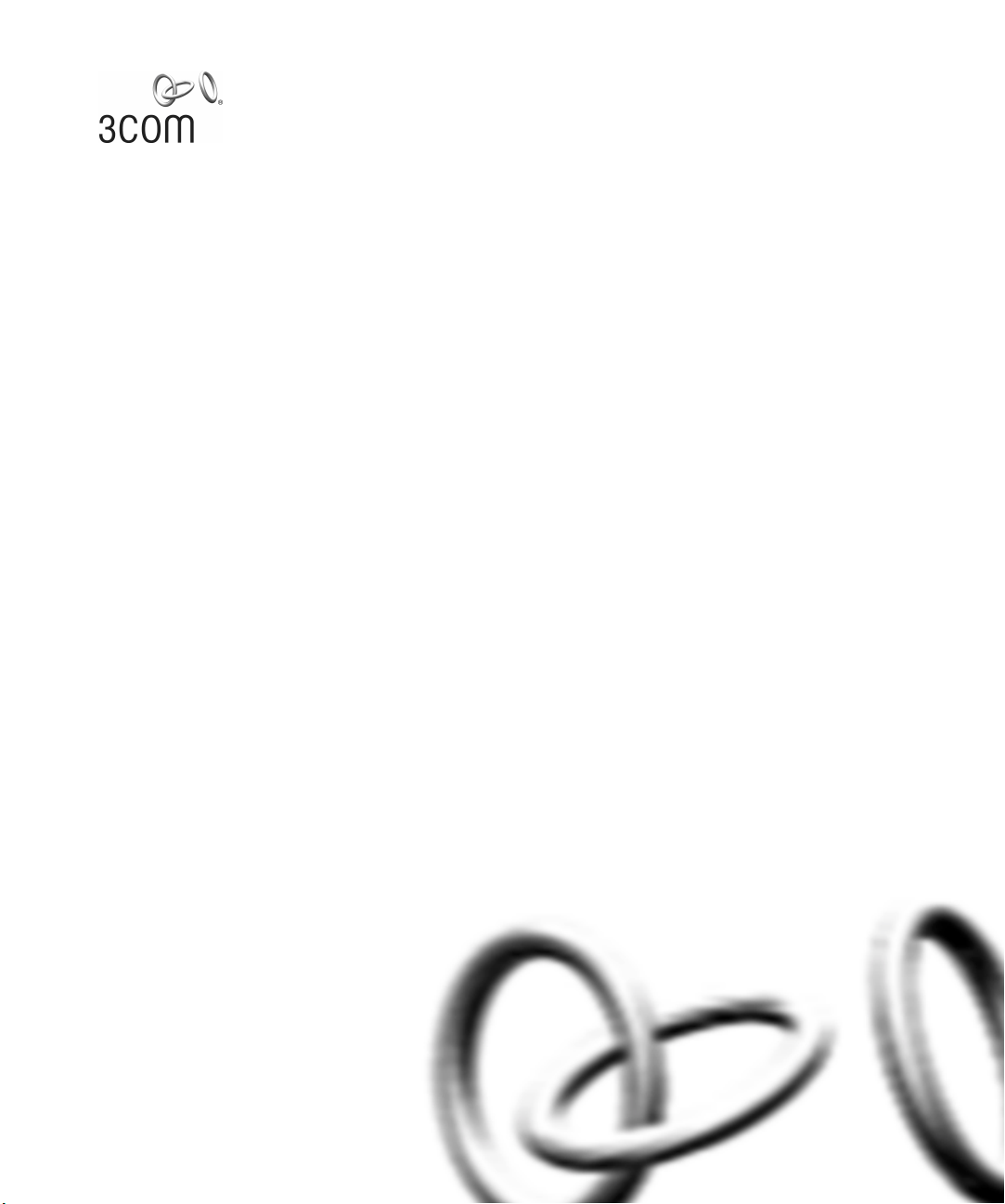
SuperStack® 3
Switch 4400 Series
Getting Started Guide
Switch 4400 (3C17203)
Switch 4400 (3C17204)
Switch 4400 PWR (3C17205)
Switch 4400 SE (3C17206)
Switch 4400 FX (3C17210)
http://www.3com.com/
Part No. DUA1720-3AAA06
Published June 2003
Page 2
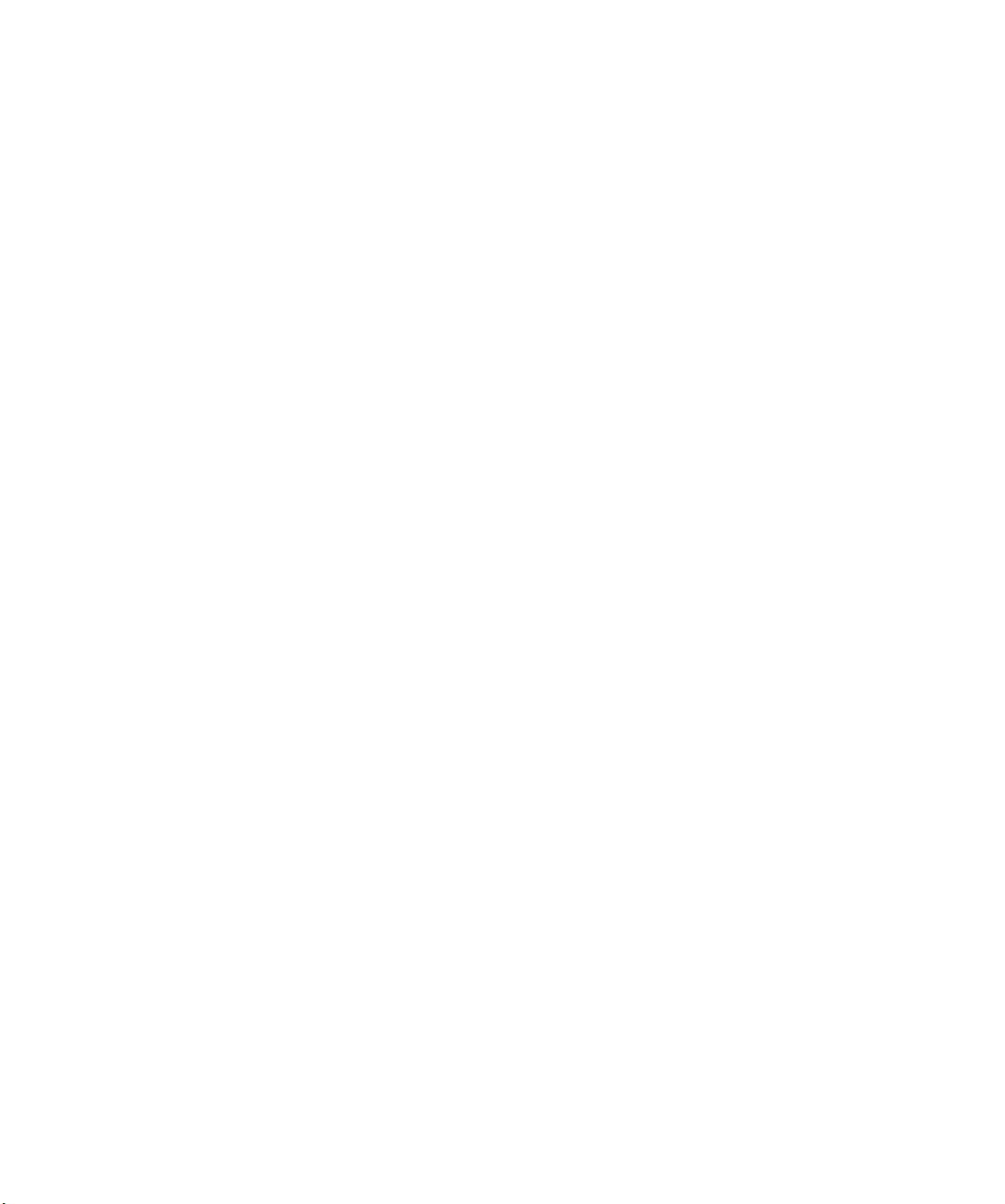
3Com Corporation
5500 Great America
Parkway, Santa Clara,
California 95052-8145
Copyright © 2003, 3Com Corporation. All rights reserved. No part of this documentation may be reproduced
in any form or by any means or used to make any derivative work (such as translation, transformation, or
adaptation) without written permission from 3Com Corporation.
3Com Corporation reserves the right to revise this documentation and to make changes in content from time
to time without obligation on the part of 3Com Corporation to provide notification of such revision or change.
3Com Corporation provides this documentation without warranty, term, or condition of any kind, either
implied or expressed, including, but not limited to, the implied warranties, terms or conditions of
merchantability, satisfactory quality, and fitness for a particular purpose. 3Com may make improvements or
changes in the product(s) and/or the program(s) described in this documentation at any time.
If there is any software on removable media described in this documentation, it is furnished under a license
agreement included with the product as a separate document, in the hard copy documentation, or on the
removable media in a directory file named LICENSE.TXT or !LICENSE.TXT. If you are unable to locate a copy,
please contact 3Com and a copy will be provided to you.
UNITED STATES GOVERNMENT LEGEND
If you are a United States government agency, then this documentation and the software described herein are
provided to you subject to the following:
All technical data and computer software are commercial in nature and developed solely at private expense.
Software is delivered as “Commercial Computer Software” as defined in DFARS 252.227-7014 (June 1995) or
as a “commercial item” as defined in FAR 2.101(a) and as such is provided with only such rights as are
provided in 3Com’s standard commercial license for the Software. Technical data is provided with limited rights
only as provided in DFAR 252.227-7015 (Nov 1995) or FAR 52.227-14 (June 1987), whichever is applicable.
You agree not to remove or deface any portion of any legend provided on any licensed program or
documentation contained in, or delivered to you in conjunction with, this User Guide.
Unless otherwise indicated, 3Com registered trademarks are registered in the United States and may or may
not be registered in other countries.
3Com, the 3Com logo and SuperStack are registered trademarks of 3Com Corporation.
Intel and Pentium are registered trademarks of Intel Corporation. Microsoft, MS-DOS, Windows, and Windows
NT are registered trademarks of Microsoft Corporation. Novell and NetWare are registered trademarks of
Novell, Inc. UNIX is a registered trademark in the United States and other countries, licensed exclusively
through X/Open Company, Ltd.
IEEE and 802 are registered trademarks of the Institute of Electrical and Electronics Engineers, Inc.
Netscape Navigator is a registered trademark of Netscape Communications.
JavaScript is a trademark of Sun Microsystems.
All other company and product names may be trademarks of the respective companies with which they are
associated.
ENVIRONMENTAL STATEMENT
It is the policy of 3Com Corporation to be environmentally-friendly in all operations. To uphold our policy, we
are committed to:
Establishing environmental performance standards that comply with national legislation and regulations.
Conserving energy, materials and natural resources in all operations.
Reducing the waste generated by all operations. Ensuring that all waste conforms to recognized environmental
standards. Maximizing the recyclable and reusable content of all products.
Ensuring that all products can be recycled, reused and disposed of safely.
Ensuring that all products are labelled according to recognized environmental standards.
Improving our environmental record on a continual basis.
End of Life Statement
3Com processes allow for the recovery, reclamation and safe disposal of all end-of-life electronic components.
Regulated Materials Statement
3Com products do not contain any hazardous or ozone-depleting material.
Environmental Statement about the Documentation
The documentation for this product is printed on paper that comes from sustainable, managed forests; it is
fully biodegradable and recyclable, and is completely chlorine-free. The varnish is environmentally-friendly, and
the inks are vegetable-based with a low heavy-metal content.
Page 3
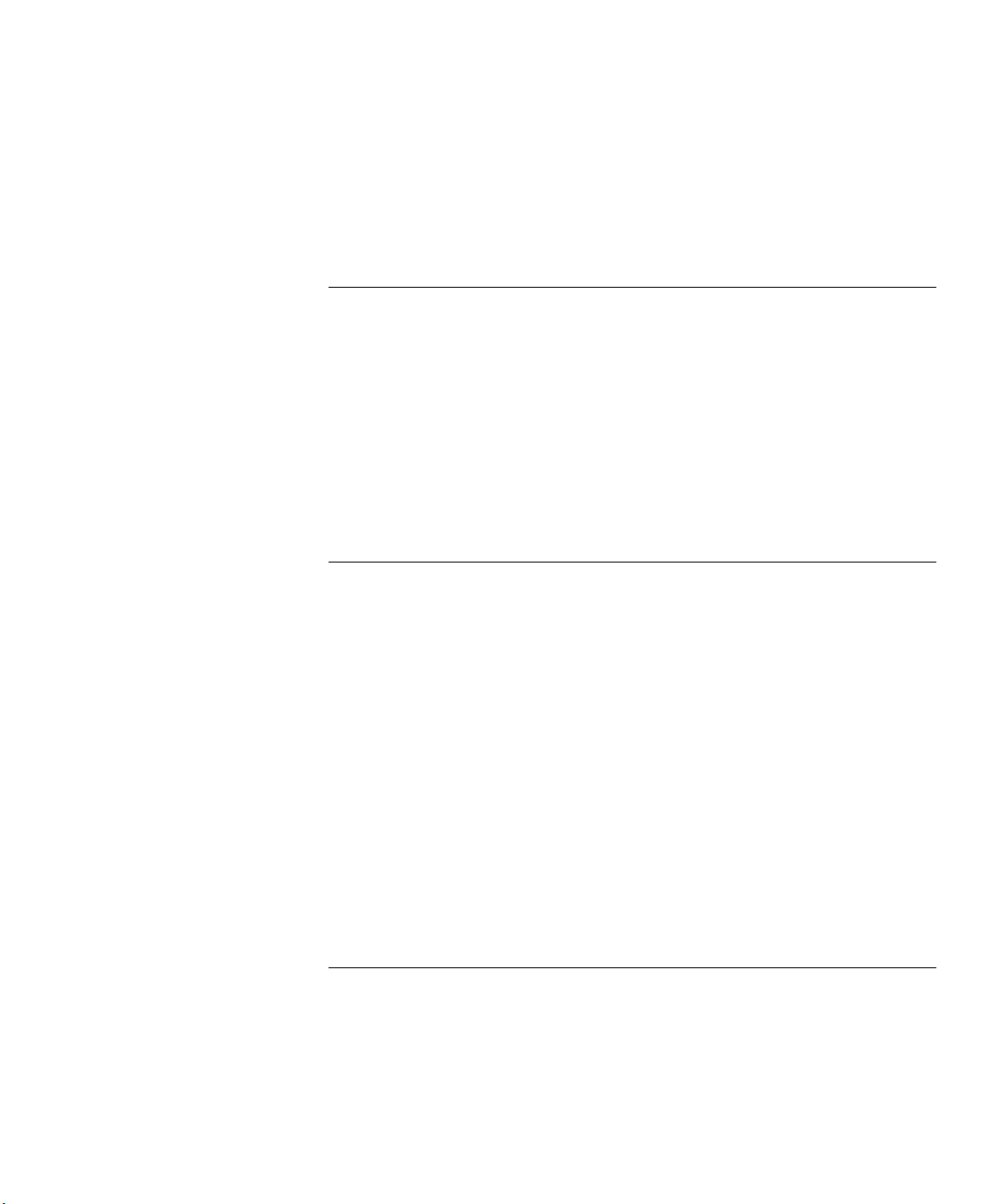
CONTENTS
ABOUT THIS GUIDE
Before You Start 7
Release Notes 7
About Your CD-ROM 8
Conventions 8
Related Documentation 9
Accessing Online Documentation 10
Documentation Comments 10
Product Registration 11
1 INTRODUCING THE
S
UPERSTACK 3 SWITCH 4400
About the Switch 4400 14
Summary of Hardware Features 14
Switch 4400 — Front View Detail 15
10BASE-T/ 100BASE-TX Ports 16
100BASE-FX Ports 16
LEDs 17
Switch 4400 — Rear View Detail 19
Power Socket 19
Redundant Power System Socket 19
Console Port 19
Expansion Module Slots 19
Default Settings 20
2 INSTALLING THE SWITCH
Package Contents 24
Choosing a Suitable Site 24
Rack-mounting 25
Placing Units On Top of Each Other 27
Stacking Units 27
Page 4
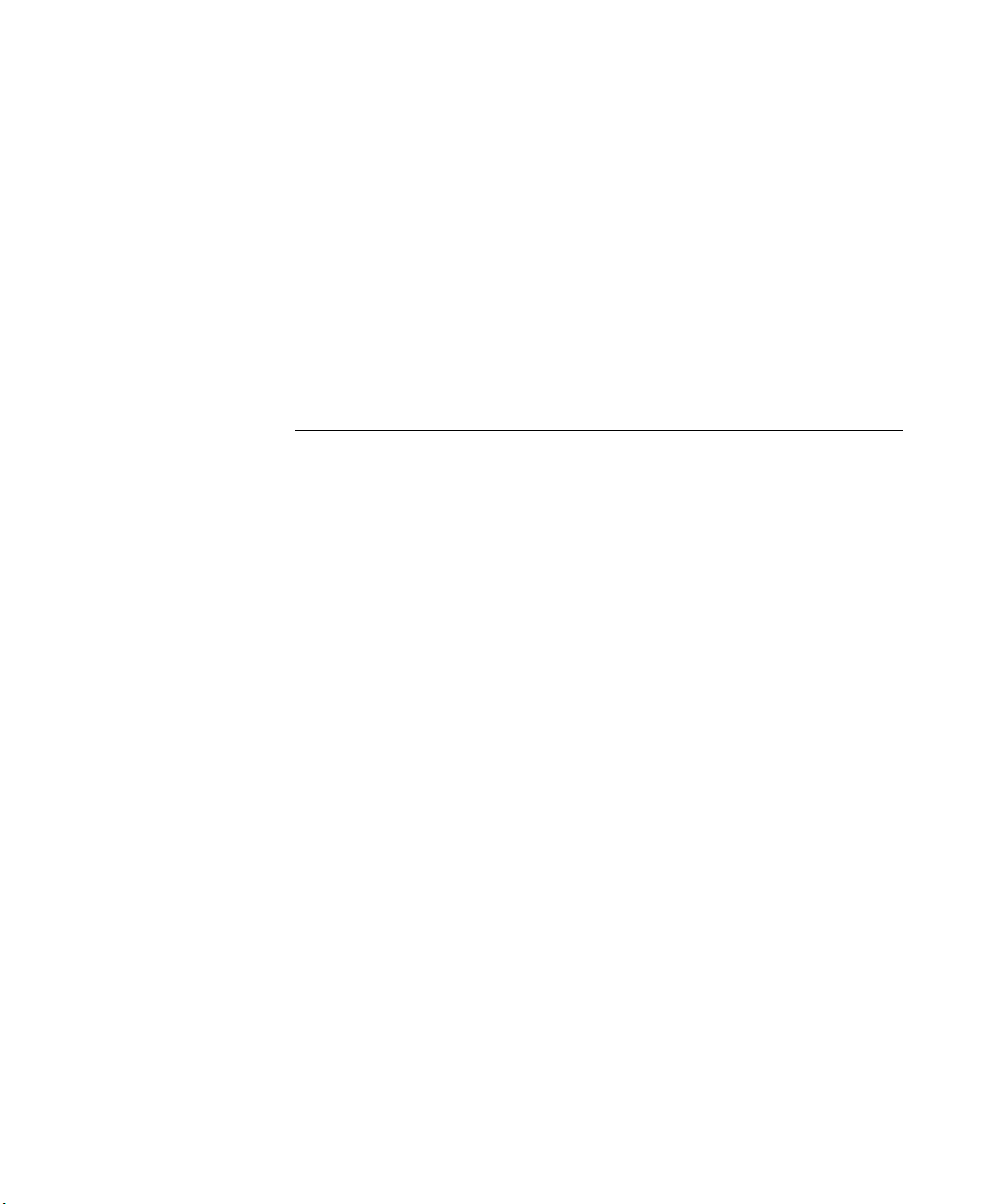
How To Stack Units 27
Rules For Stacking Units 29
The Power-up Sequence 30
Powering-up the Switch 4400 30
Checking for Correct Operation of LEDs 30
Connecting a Redundant Power System 30
Using Power over Ethernet 31
Choosing the Correct Cables (Switch 4400, 4400 SE and
4400 PWR) 32
Choosing the Correct Cables (Switch 4400 FX) 33
3 SETTING UP FOR MANAGEMENT
Setting Up Overview 36
IP Configuration 37
Preparing for Management 38
Manually Configuring IP Information 39
Connecting to a Front Panel Port 39
Connecting to the Console Port 42
Viewing Automatically Configured IP Information 46
Using 3Com Network Supervisor 46
Connecting to the Console Port 46
Methods of Managing a Switch 49
Command Line Interface Management 49
Web Interface Management 50
SNMP Management 50
Setting Up Command Line Interface Management 50
CLI Management via the Console Port 50
CLI Management over the Network 51
Setting Up Web Interface Management 52
Pre-requisites 52
Web Management Over the Network 53
Setting Up SNMP Management 53
Pre-requisites 53
Default Users and Passwords 54
Changing Default Passwords 54
Page 5
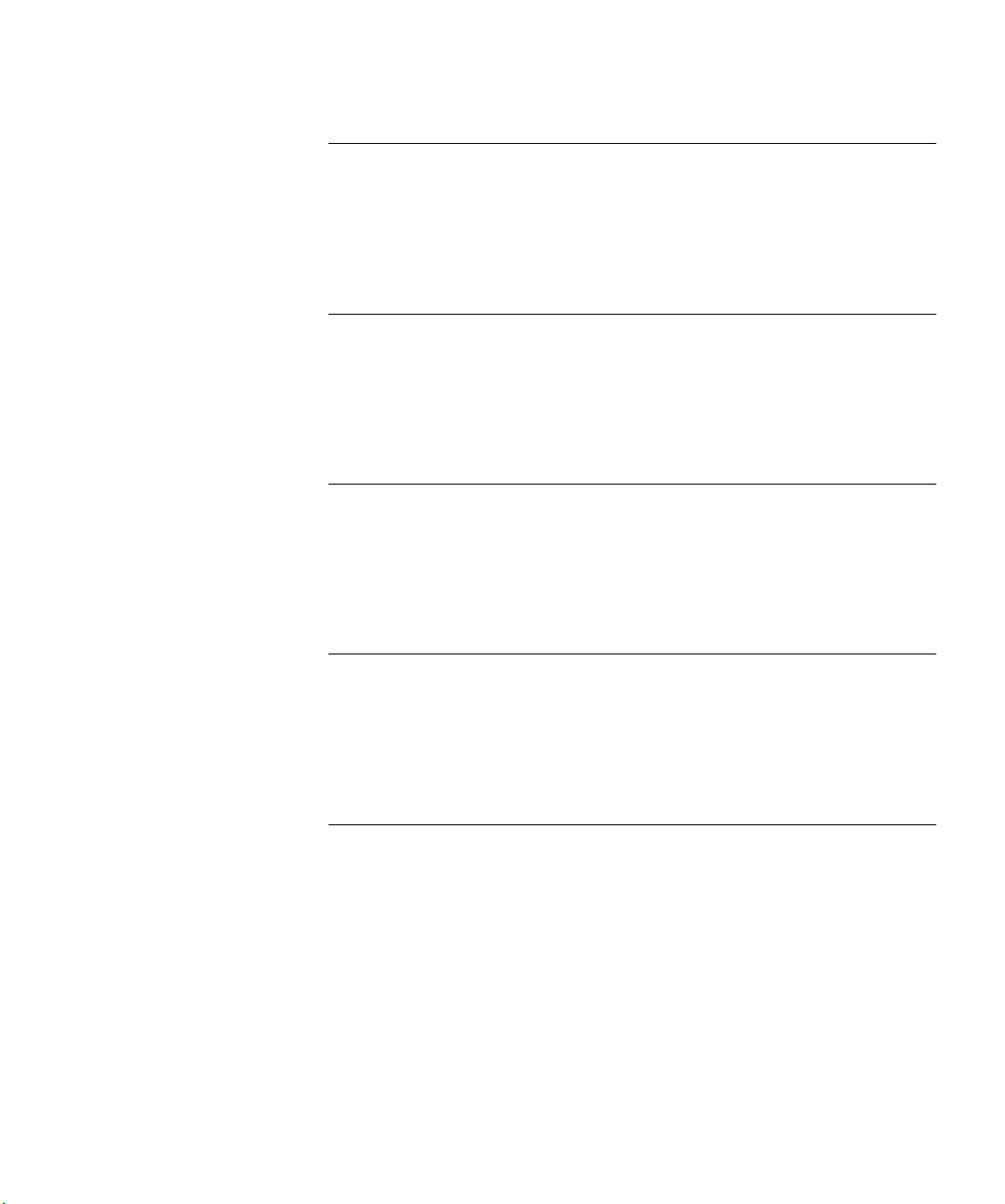
4 PROBLEM SOLVING
Solving Problems Indicated by LEDs 56
Solving Hardware Problems 57
Solving Communication Problems 60
Solving Software Upgrade Problems 61
A SAFETY INFORMATION
Power Cord Set — Japan 63
Important Safety Information 64
L’information de Sécurité Importante 66
Wichtige Sicherheitsinformationen 68
B PIN-OUTS
Null Modem Cable 71
PC-AT Serial Cable 71
Modem Cable 72
RJ-45 Pin Assignments 72
C TECHNICAL SPECIFICATIONS
Switch 4400 (24-port) and Switch 4400 SE 75
Switch 4400 PWR (24-port) 77
Switch 4400 (48-port) 78
Switch 4400 FX 79
D TECHNICAL SUPPORT
Online Technical Services 81
World Wide Web Site 81
3Com Knowledgebase Web Services 82
3Com FTP Site 82
Support from Your Network Supplier 82
Support from 3Com 83
Internet Support 83
Telephone Support 83
Returning Products for Repair 85
Contacting 3Com Support 86
Page 6
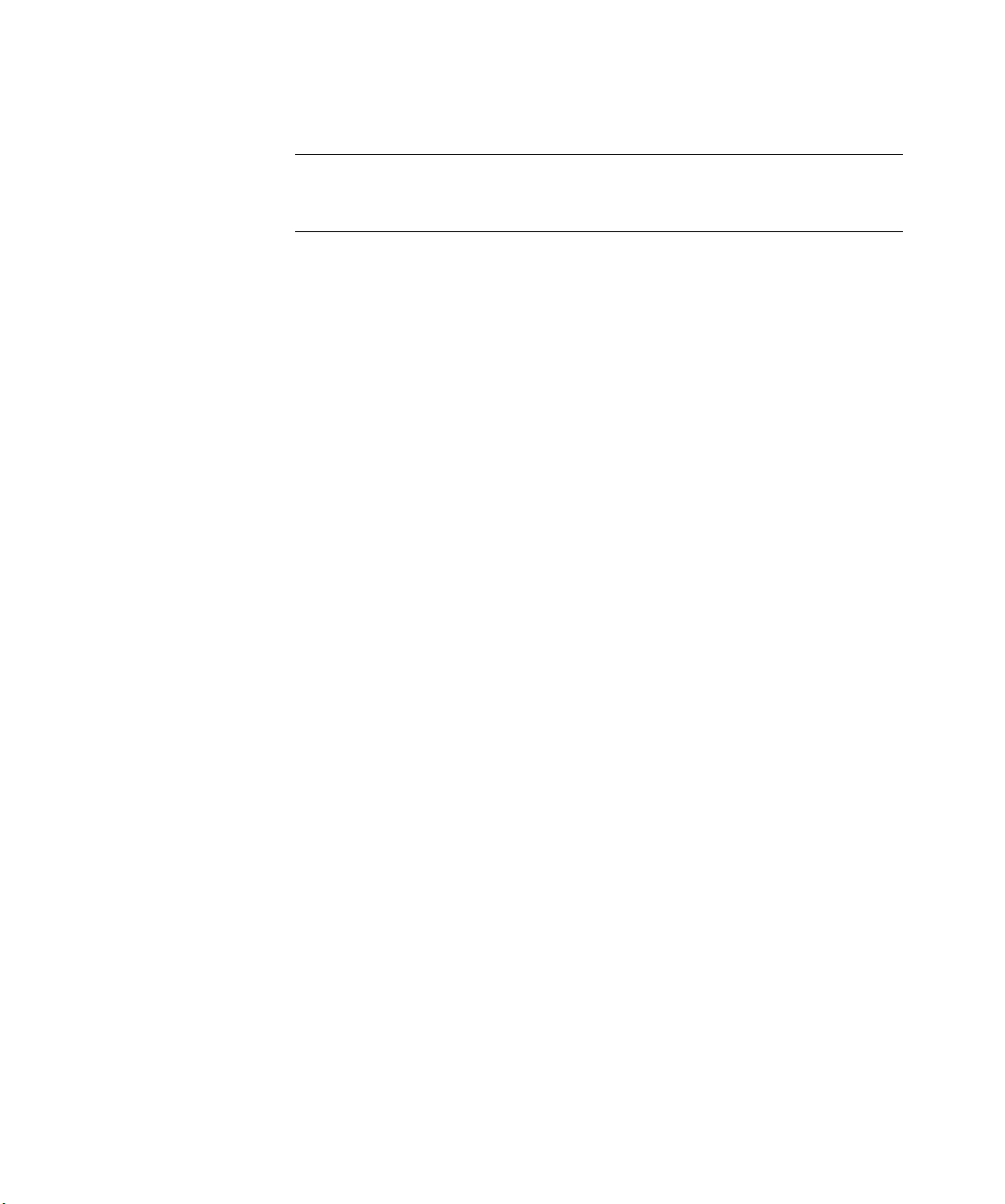
INDEX
REGULATORY NOTICES
Page 7
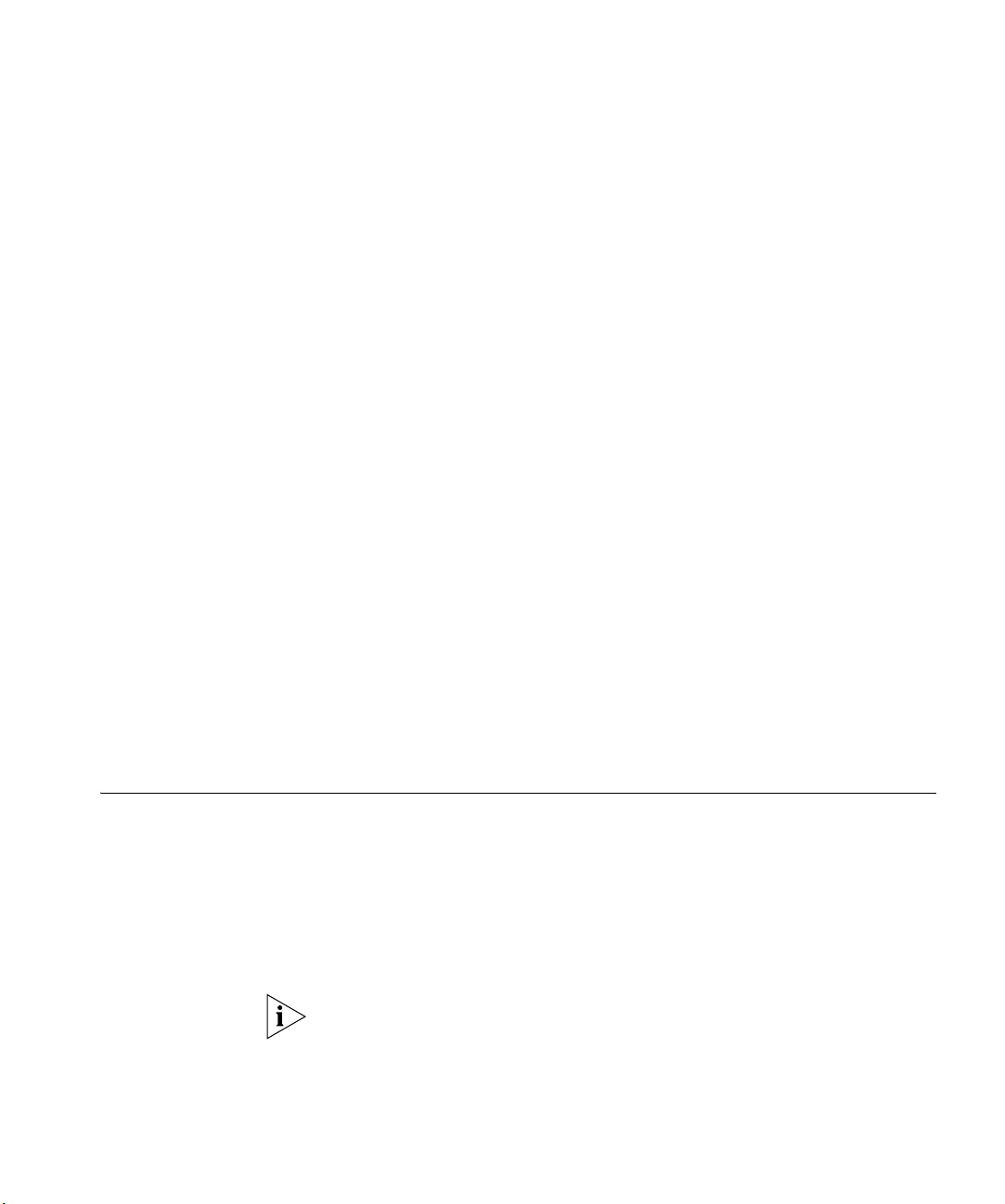
ABOUT THIS GUIDE
This guide provides all the information you need to install and use the
following switches in their default state:
■ SuperStack® Switch 4400 (3C17203)
■ SuperStack® Switch 4400 (3C17204)
■ SuperStack® Switch 4400 PWR (3C17205)
■ SuperStack® Switch 4400 SE (3C17206)
■ SuperStack® Switch 4400 FX (3C17210)
All procedures described in this guide apply to all models except where
stated.
The guide is intended for use by network administrators who are
responsible for installing and setting up network equipment;
consequently, it assumes a basic working knowledge of LANs (Local Area
Networks).
Before You Start This section contains information about the documents and CD-ROM
that accompany your Switch 4400.
Release Notes The Release Notes provide important information about the current
software release, including new features, modifications, and known
problems. You should read the Release Notes before installing the Switch
in your network.
If the information in the Release Notes differ from the information in this
guide, follow the instructions in the Release Notes.
Page 8
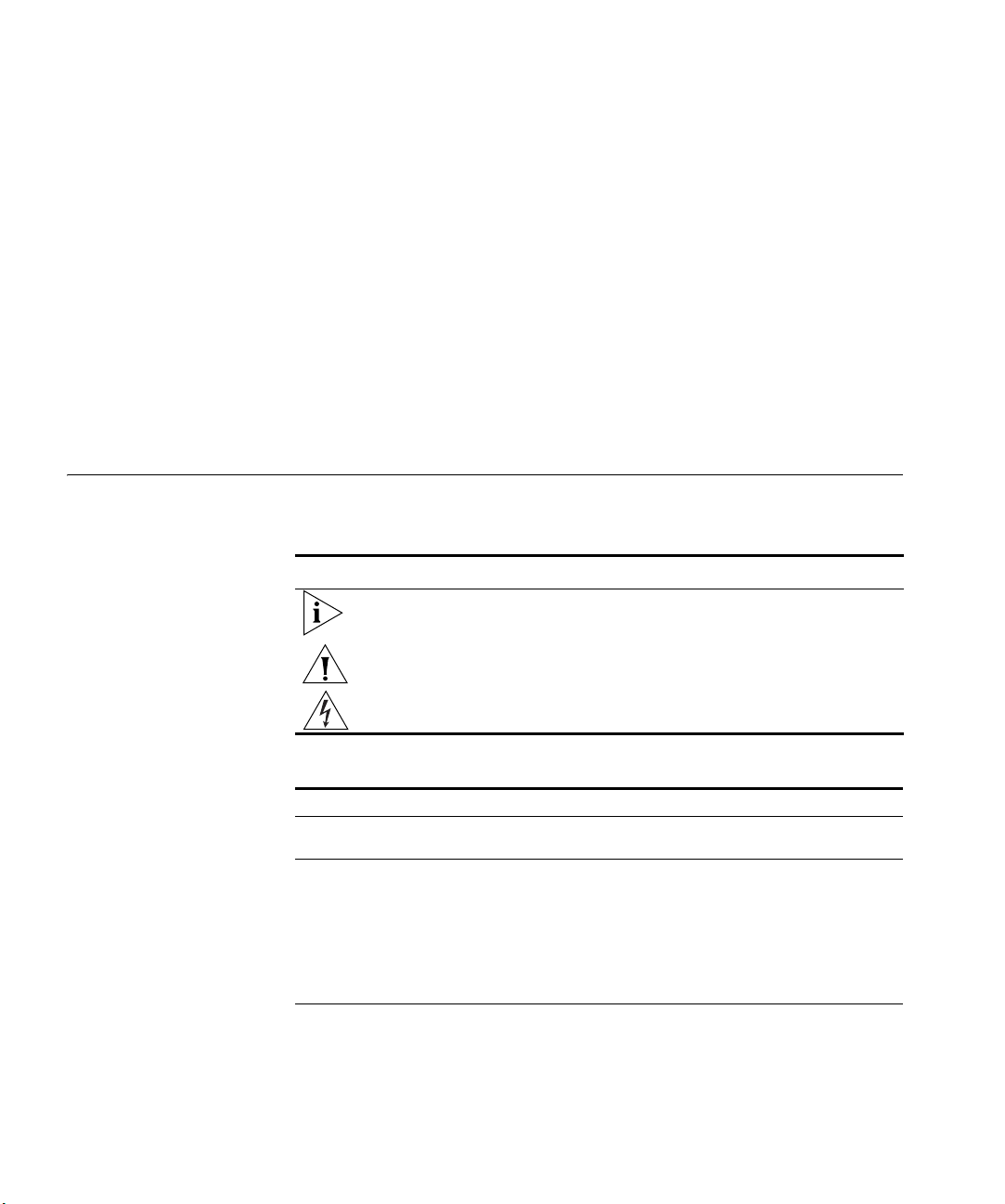
8 ABOUT THIS GUIDE
About Your CD-ROM The CD-ROM contains the following:
■ Online documentation for the Switch 4400 — refer to Related
Documentation on page 9 for details.
■ 3Com Network Supervisor — a powerful and easy-to-use network
management platform.
■ A number of other useful applications.
Most user guides and release notes are available in Adobe Acrobat
Reader Portable Document Format (PDF) or HTML on the 3Com
World Wide Web site:
http://www.3com.com/
Conventions Table 1 and Table 2 list conventions that are used throughout this guide.
Tab le 1 Notice Icons
Icon Notice Type Description
Information note Information that describes important features or
Caution Information that alerts you to potential loss of data or
Warning Information that alerts you to potential personal injury
instructions
potential damage to an application, system, or device
Tab le 2 Text Conventions
Convention Description
Screen displays This typeface represents information as it appears on the
Syntax The word “syntax” means that you must evaluate the syntax
Commands The word “command” means that you must enter the
screen.
provided and then supply the appropriate values for the
placeholders that appear in angle brackets. Example:
To change your password, use the following syntax:
system password <password>
In this example, you must supply a password for <password>.
command exactly as shown and then press Return or Enter.
Commands appear in bold. Example:
To display port information, enter the following command:
bridge port detail
Page 9
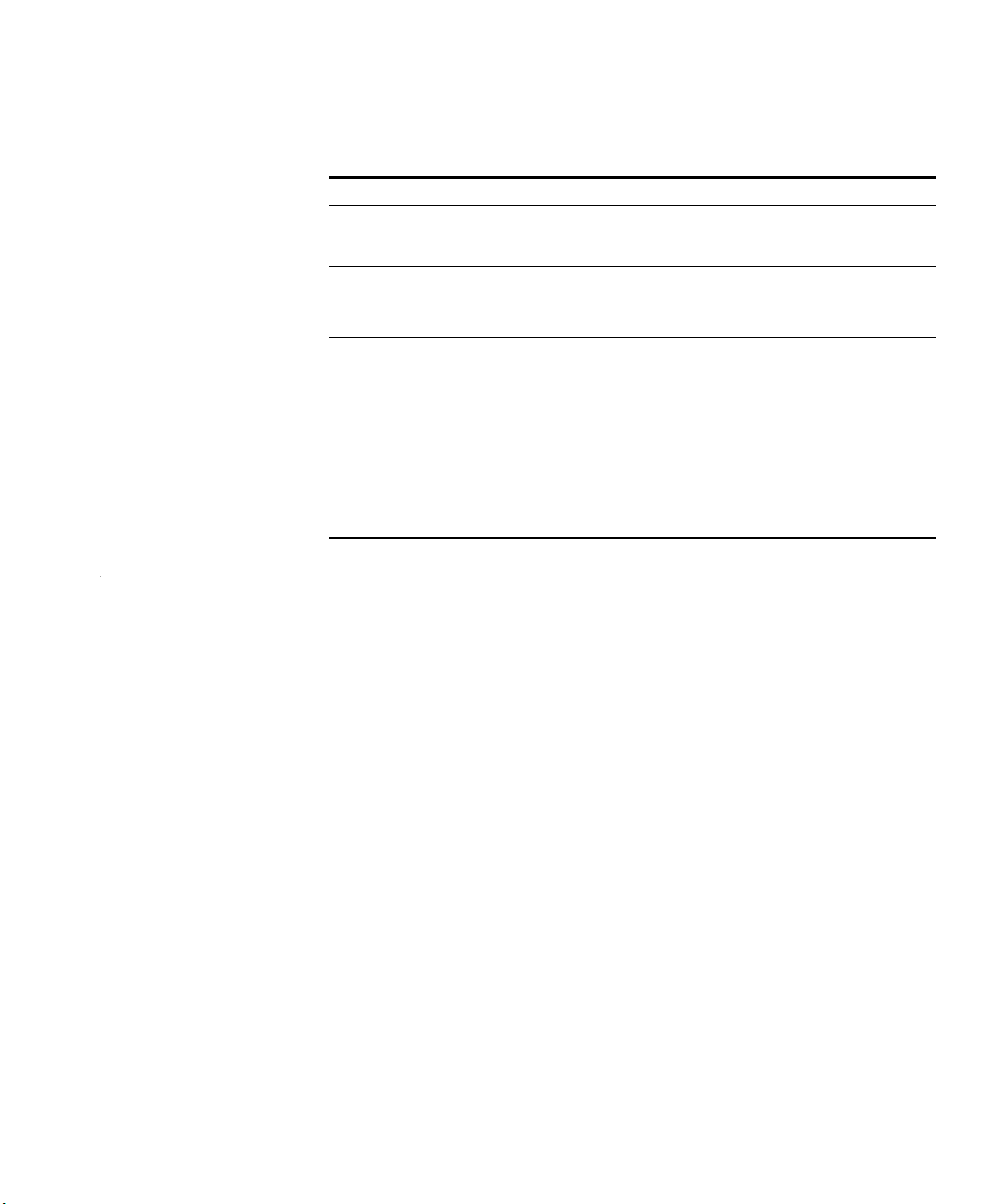
Related Documentation 9
Tab le 2 Text Conventions (continued)
Convention Description
The words “enter”
and “type”
When you see the word “enter” in this guide, you must type
something, and then press Return or Enter. Do not press
Return or Enter when an instruction simply says “type.”
Keyboard key names If you must press two or more keys simultaneously, the key
names are linked with a plus sign (+). Example:
Press Ctrl+Alt+Del
Words in italics Italics are used to:
■ Emphasize a point.
■ Denote a new term at the place where it is defined in the
text.
■ Identify menu names, menu commands, and software
button names. Examples:
From the Help menu, select Contents.
Click OK.
Related Documentation
In addition to this guide, each Switch documentation set includes the
following:
■ SuperStack 3 Switch Implementation Guide
This guide contains information on the features supported by your
Switch and how they can be used to optimize your network. It is
supplied in PDF format on the CD-ROM that accompanies the Switch.
■ SuperStack 3 Switch Management Quick Reference Guide
This guide contains:
■ a list of the features supported by the Switch.
■ a summary of the web interface and command line interface
commands for the Switch.
■ SuperStack 3 Switch Management Interface Reference Guide
This guide provides detailed information about the web interface and
command line interface that enable you to manage the Switch. It is
supplied in HTML format on the CD-ROM that accompanies the
Switch.
■ Release Notes
Page 10
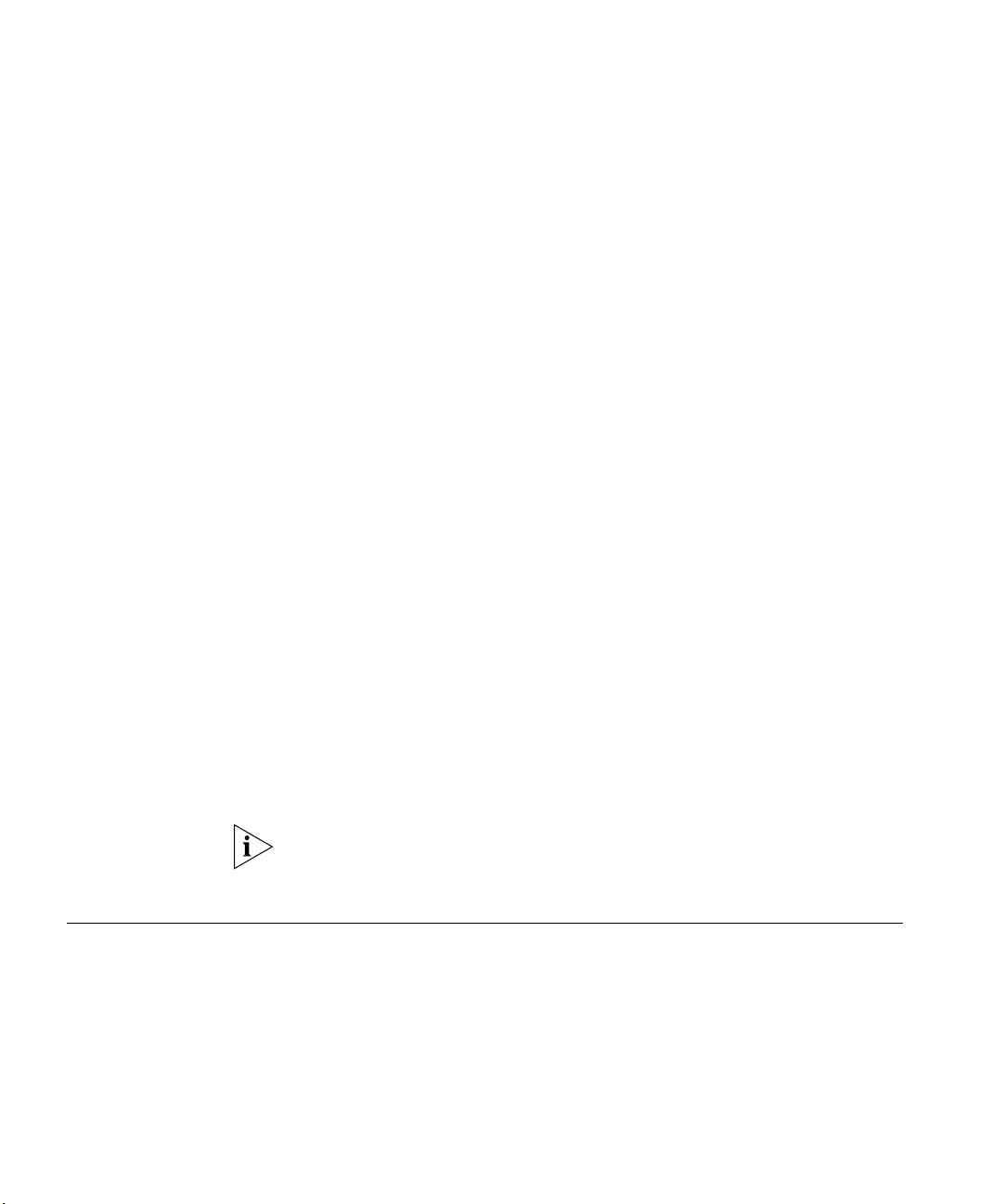
10 ABOUT THIS GUIDE
These notes provide information about the current software release,
including new features, modifications, and known problems. The
Release Notes are supplied in hard copy with your Switch.
There are other publications you may find useful, such as:
■ Documentation accompanying the Advanced Redundant Power
system.
■ Documentation accompanying the Expansion Modules.
■ Documentation accompanying 3Com Network Supervisor. This is
supplied on the CD-ROM that accompanies the Switch.
Accessing Online
Documentation
Documentation Comments
To access the documentation on the CD-ROM supplied with your Switch,
do the following:
1 Insert the CD-ROM into your CD-ROM drive. If your PC has auto-run
enabled, a splash screen will be displayed automatically.
2 Select the Documentation section from the contents page.
If the online documentation is to be accessed from a local drive or server,
you will need to access the CD-ROM contents via the root directory and
copy the files from the CD-ROM to a suitable directory.
■ The HTML Reference Guide is stored in the Docs/reference
directory on the CD-ROM. The documentation is accessed using the
contents.htm file.
■ The PDF Implementation Guide is stored in the
Docs/implementation directory of the CD-ROM.
3Com recommends that you copy the Docs/reference directory as a
whole to maintain the structure of the files.
Your suggestions are very important to us. They will help make our
documentation more useful to you. Please e-mail comments about this
document to 3Com at:
pddtechpubs_comments@3com.com
Please include the following information when commenting:
■ Document title
Page 11
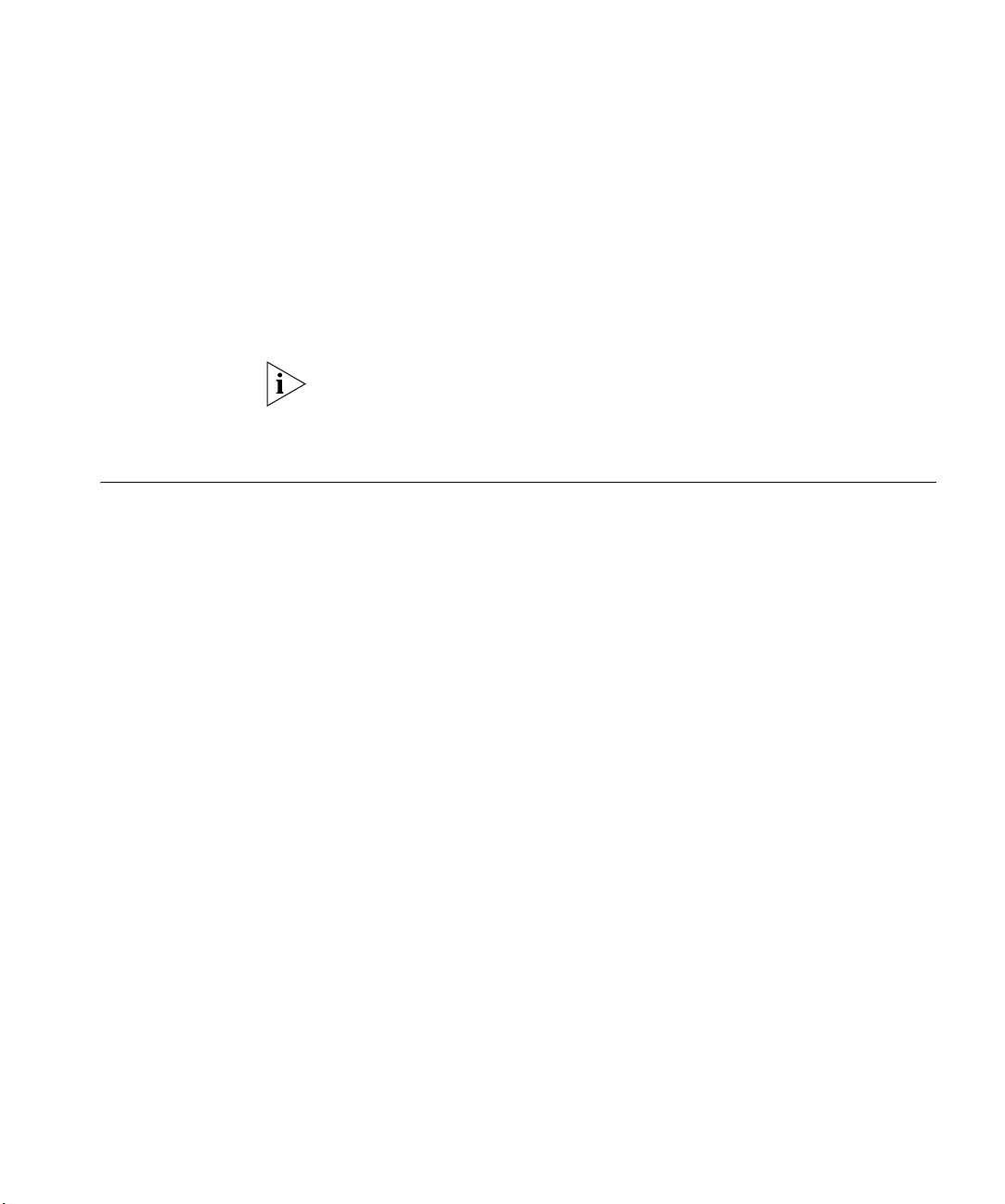
Product Registration 11
■ Document part number (on the title page)
■ Page number (if appropriate)
Example:
Part Number DUA1720-3AAA06
SuperStack 3 Switch 4400 Series Getting Started Guide
Page 21
Please note that we can only respond to comments and questions about
3Com product documentation at this e-mail address. Questions related to
technical support or sales should be directed in the first instance to your
network supplier.
Product Registration
You can now register your SuperStack 3 Switch on the 3Com web site to
receive up-to-date information on your product:
http://www.3com.com/register
Page 12
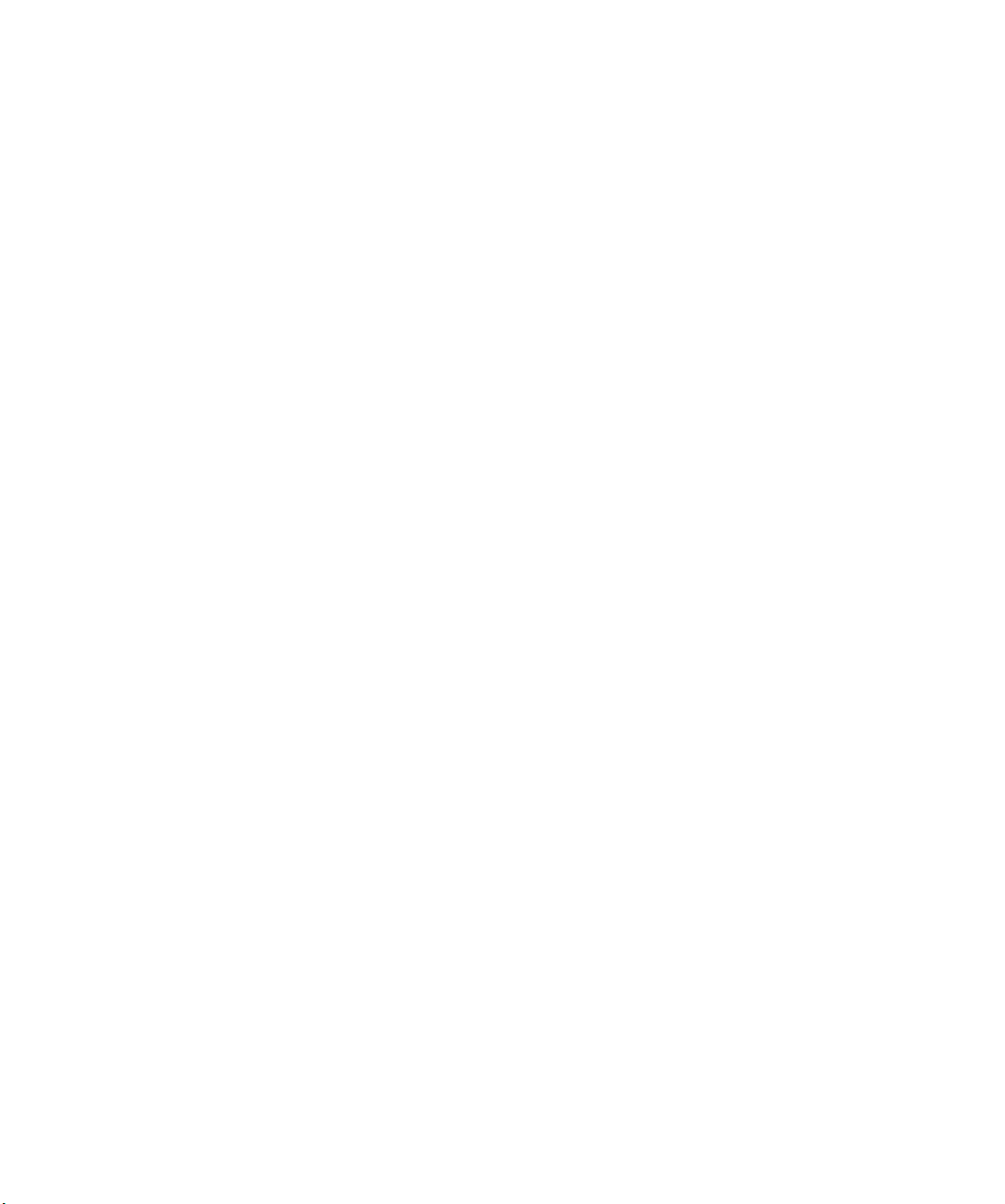
12 ABOUT THIS GUIDE
Page 13
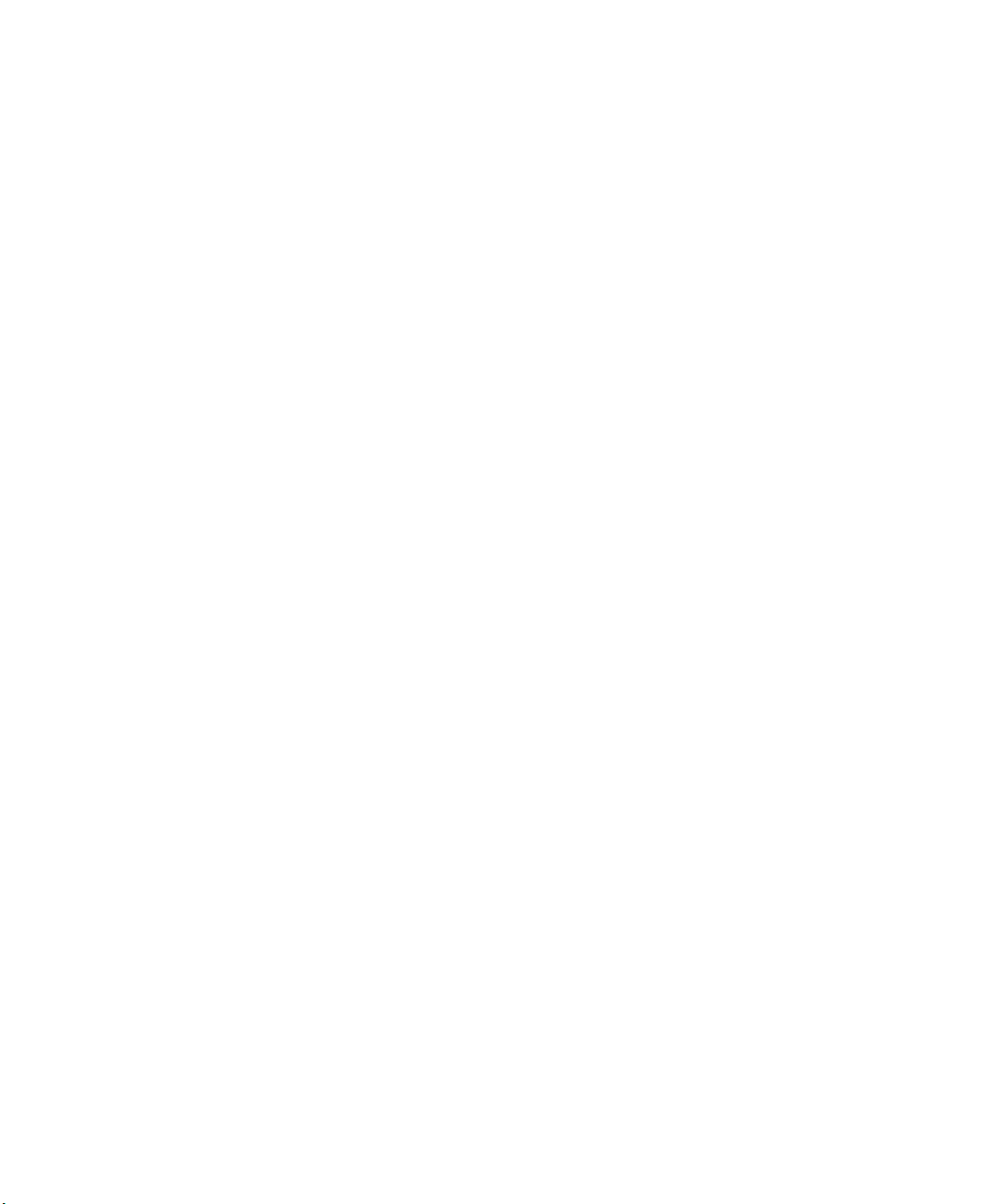
1
INTRODUCING THE SUPERSTACK 3 SWITCH 4400
This chapter contains introductory information about the Switch 4400
and how it can be used in your network. It covers summaries of hardware
and software features and also the following topics:
■ About the Switch 4400
■ Switch 4400 — Front View Detail
■ Switch 4400 — Rear View Detail
■ Default Settings
Page 14
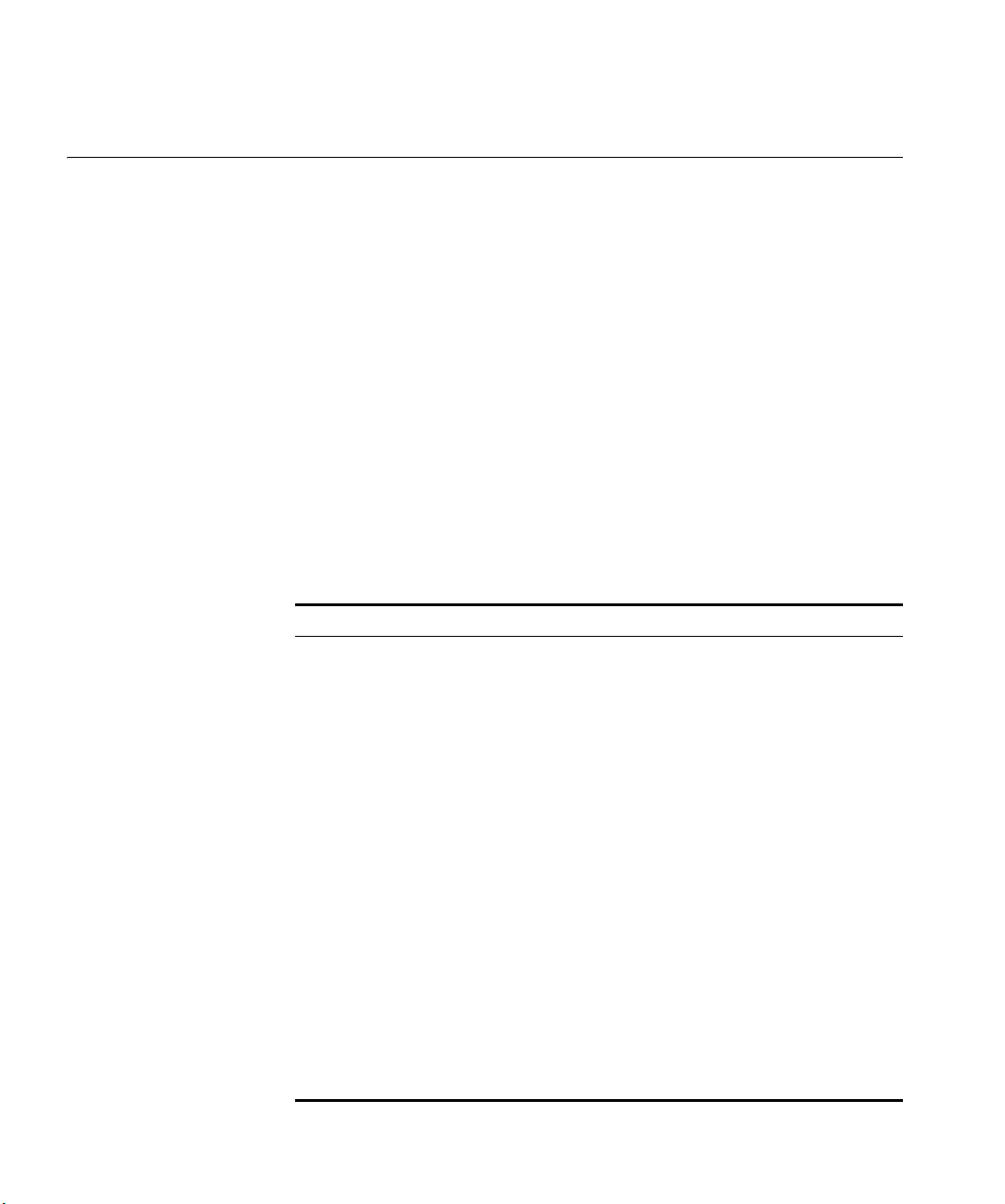
14 CHAPTER 1: INTRODUCING THE SUPERSTACK 3 SWITCH 4400
About the Switch 4400
Summary of
Hardware Features
The Switch 4400 is a stackable 10/100 Mbps Ethernet switch and
provides high-performance workgroups with a backbone to server
connection. The Switch 4400 allows Cascade, Gigabit Ethernet or Fast
Ethernet Fiber connections when expansion modules are installed in the
expansion slots on the rear of the unit. You can also add the Switch 4400
®
to any SuperStack
system as your network grows.
The Switch 4400 PWR (3C17205) supports Power over Ethernet on all
front panel ports. If you plug in a compatible (IEEE 802.3af compliant)
device, it will be automatically detected and power supplied to it. Power
over Ethernet is enabled on each port by default.
The Switch 4400 FX (3C17210) has 24 100BASE-FX MT-RJ ports. These
allow easy connection of 100 Mbps fiber-optic links.
Table 3 summarizes the hardware features that are supported by the
Switch 4400.
Tab le 3 Hardware features
Feature Switch 4400
Addresses ■ Up to 8000 supported
■ Up to 64 permanent entries
Auto-negotiation ■ Supported on all ports
■ Auto MDI/MDI-X (not 3C17210)
Forwarding Modes Store and Forward
Duplex Modes Half and full duplex on all front panel ports
Flow Control In full duplex operation all ports are supported
Smart Auto-sensing Supported on all ports
Traffic Prioritization Supported (using the IEEE Std 802.ID, 1998 Edition):
Power over Ethernet Supported on all front panel ports (3C17205 only).
Ethernet and Fast Ethernet
Ports
RPS Support Connects to SuperStack 3 Advanced Redundant
Mounting 19-inch rack or stand-alone mounting
Stacking All Switch units in the stack can be managed as a
4 queues per port
Auto-negotiating 10BASE-T/100BASE-TX ports or
100BASE-FX ports (3C17210)
Power System (ARPS) (3C16071B)
single entity with one IP address
Page 15
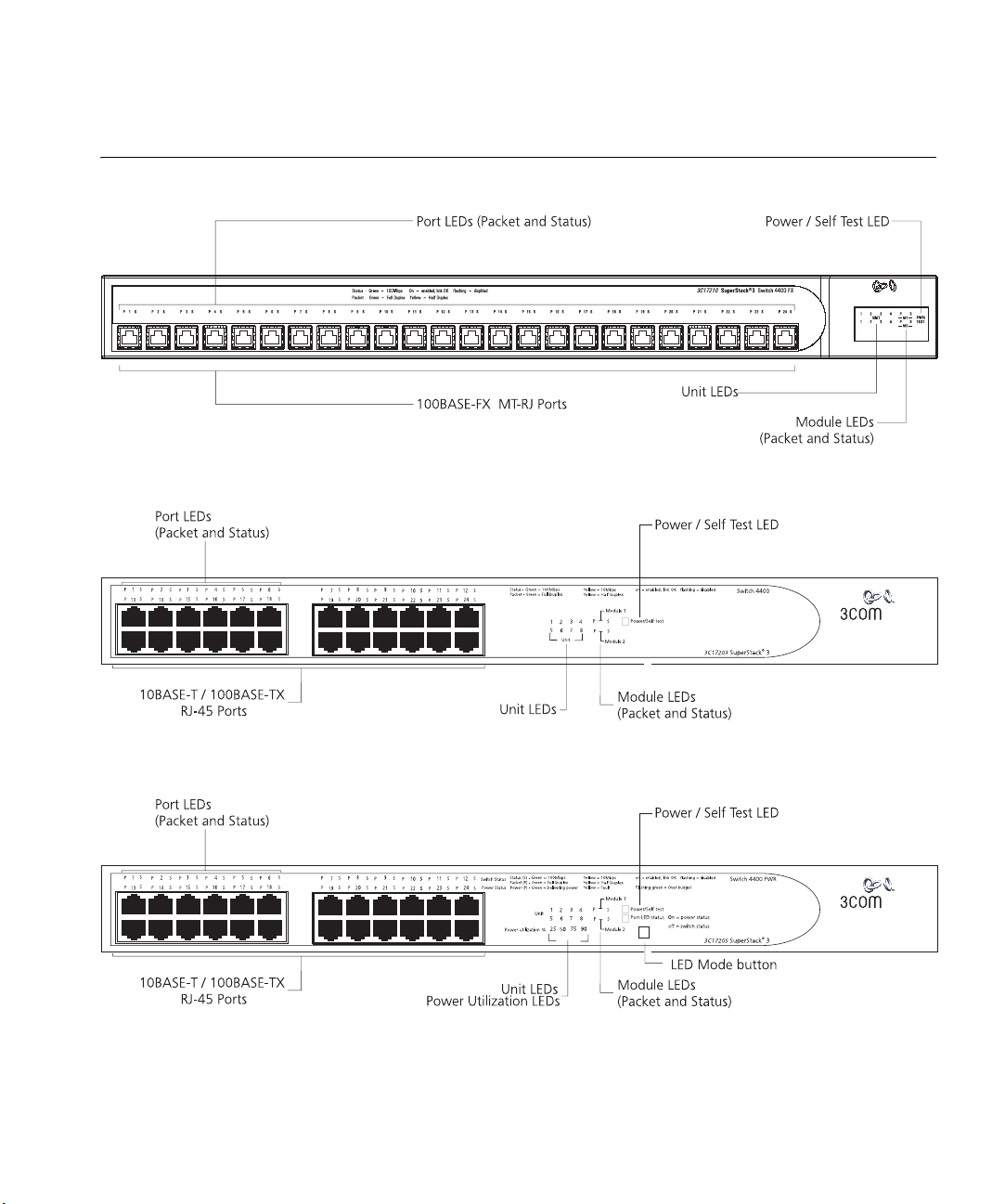
Switch 4400 — Front View Detail 15
Switch 4400 —
Front View Detail
Figure 1 Switch 4400 FX — front view
Figure 2 Switch 4400 (24-port) / Switch 4400 SE — front view
Figure 3 Switch 4400 PWR — front view
Page 16
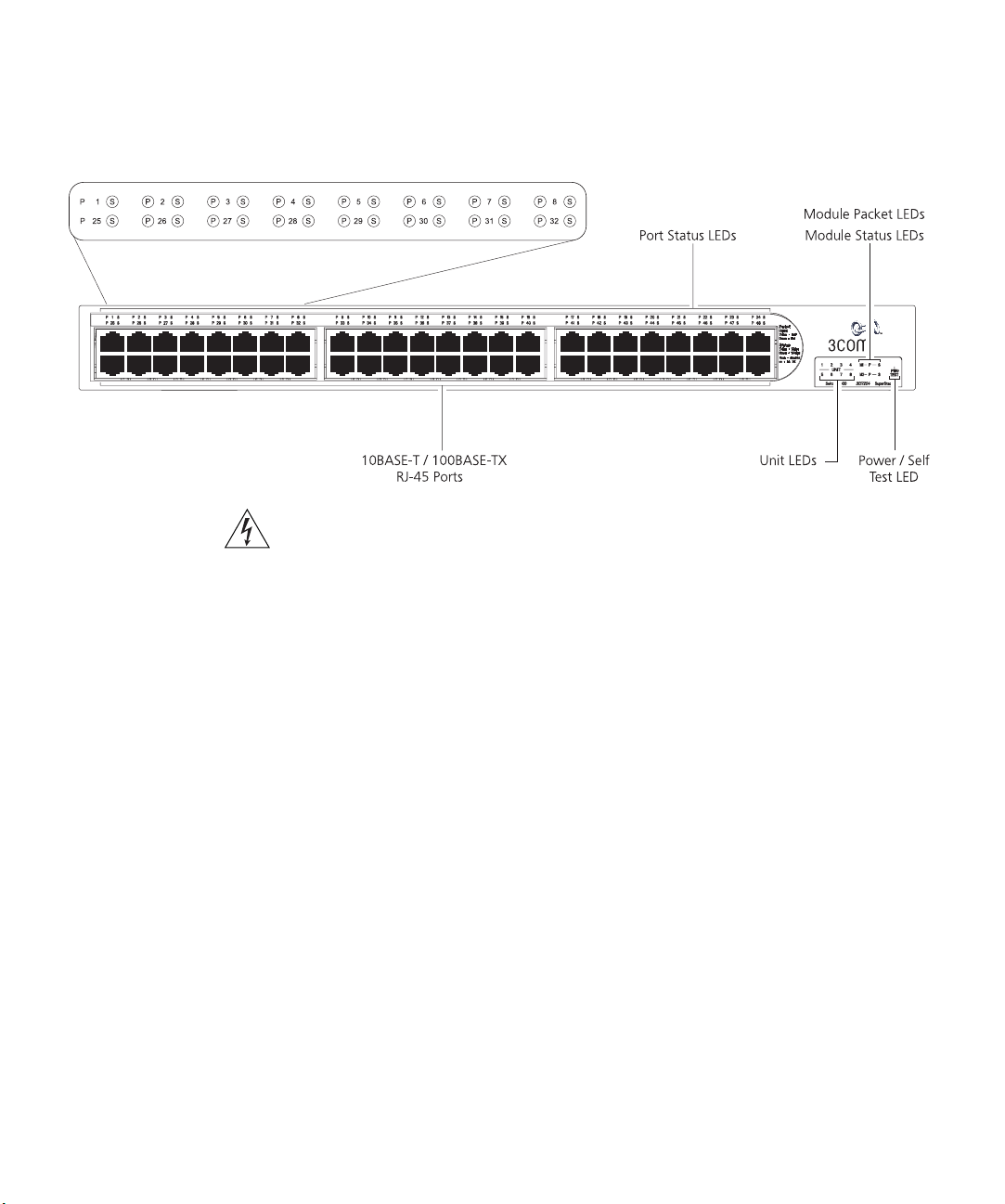
16 CHAPTER 1: INTRODUCING THE SUPERSTACK 3 SWITCH 4400
Figure 4 Switch 4400 (48-port) — front view
WARNING: RJ-45 Ports. These are shielded RJ-45 data sockets. They cannot
be used as standard traditional telephone sockets, or to connect the unit to a
traditional PBX or public telephone network. Only connect RJ-45 data
connectors, network telephony systems, or network telephones to these
sockets.
Either shielded or unshielded data cables with shielded or unshielded
jacks can be connected to these data sockets.
10BASE-T/
100BASE-TX Ports
The Switch 4400, 4400 SE and 4400 PWR have 24 or 48
auto-negotiating 10BASE-T/100BASE-TX ports configured as Auto MDIX
(cross-over). These ports automatically provide the appropriate
connection. Alternatively, you can manually set these ports to 10BASE-T
half duplex, 10BASE-T full duplex, 100BASE-TX half duplex or
100BASE-TX full duplex. The maximum segment length is 100 m (328 ft)
over Category 5 twisted pair cable.
The 4400 PWR will supply up to 15.4W of power through any of the 24
front panel ports in conformance to the 802.3af specification. The Switch
4400 PWR incorporates a LED Mode Button on the front panel, which
when pressed changes the mode of the front panel port LEDs
functionality between Switch and Power mode.
100BASE-FX Ports The Switch 4400 FX has 24 100BASE-FX MT-RJ ports. These are
100 Mbps fiber-optic ports that can use standard multi-mode fiber-optic
cable of up to 2 kilometers (1.2 miles). They use the standard MT-RJ
Page 17
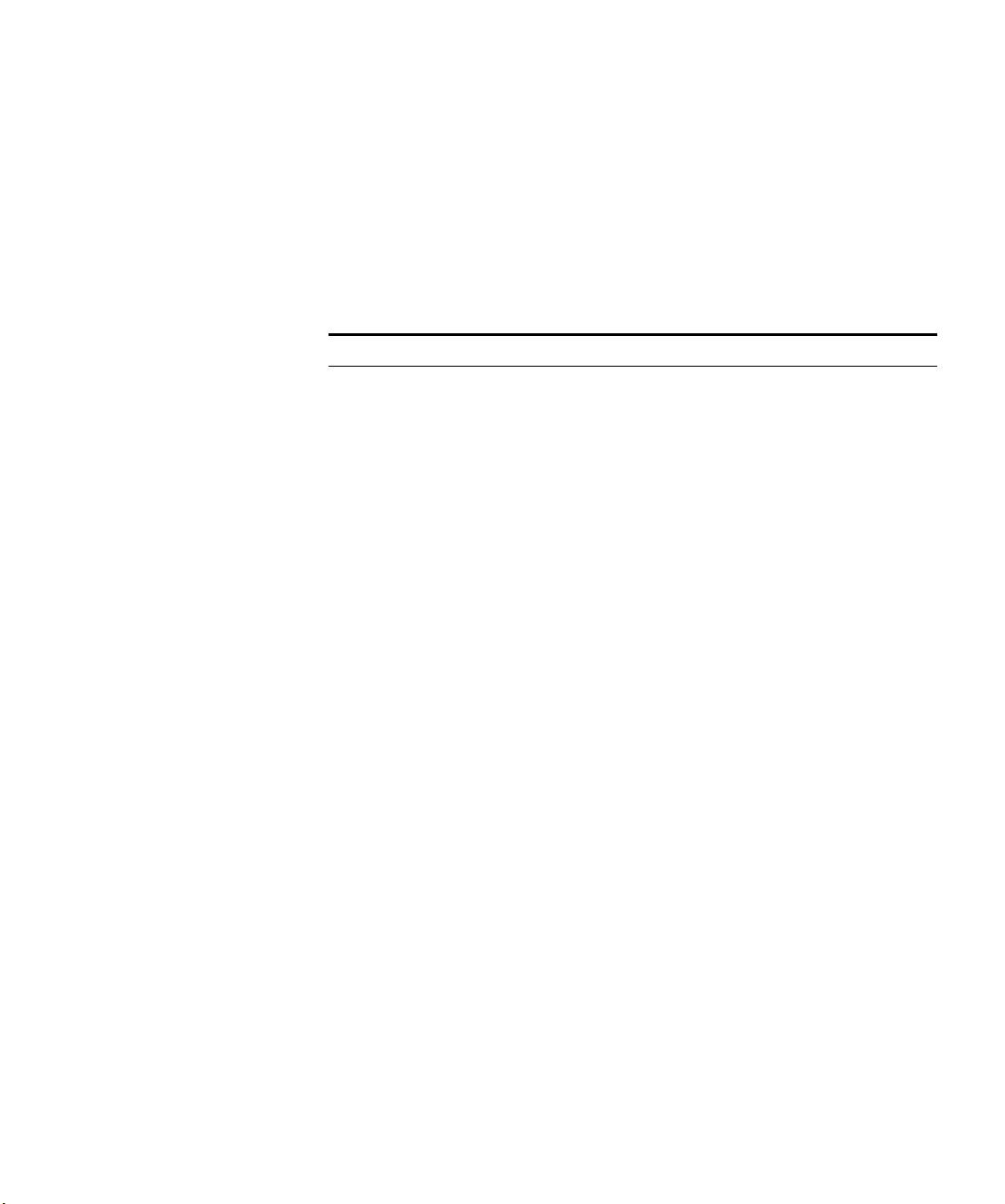
Switch 4400 — Front View Detail 17
connector that allows both the transmit and the receive fibers to be
connected in the same space as an RJ-45 port.
LEDs Table 4 lists LEDs visible on the front of the Switch, and how to read their
status according to color. For information on using the LEDs for problem
solving, see “Solving Problems Indicated by LEDs” on page 56.
Tab le 4 LED behavior
LED Color Indicates
Power/Self Test LED
Green The Switch is powered-up and operating normally.
Green flashing The Switch is either downloading software or is initializing
(which includes running a Power On Self Test).
Yellow The Switch has failed its Power On Self Test
or
A port has failed and has been automatically disabled. You
can verify this by checking that the Port LED Status LED is
quickly flashing Yellow. If a port fails the Switch passes its
Power On Self Test and continues to operate normally.
Off The Switch is not receiving power or there is a fault with the
Port LEDs
Packet Green Full duplex packets are being transmitted/received on the
Yellow Half duplex packets are being transmitted/received on the
Off No packets are being transmitted/received on the port.
Status Green A high speed (100 Mbps) link is present, and the port is
Green flashing A high speed (100 Mbps) link is present, but the port is
Yellow A low speed (10 Mbps) link is present, and the port is
Yellow flashing A low speed (10 Mbps) link is present, but the port is
Yellow flashing
(fast)
Off No link is present.
Power Supply Unit.
port.
port.
enabled.
disabled.
enabled (not 4400 FX).
disabled (not 4400 FX).
The port has failed and has been automatically disabled. The
Switch passes its Power On Self Test and continues to
operate normally even if one or more ports are disabled.
Page 18
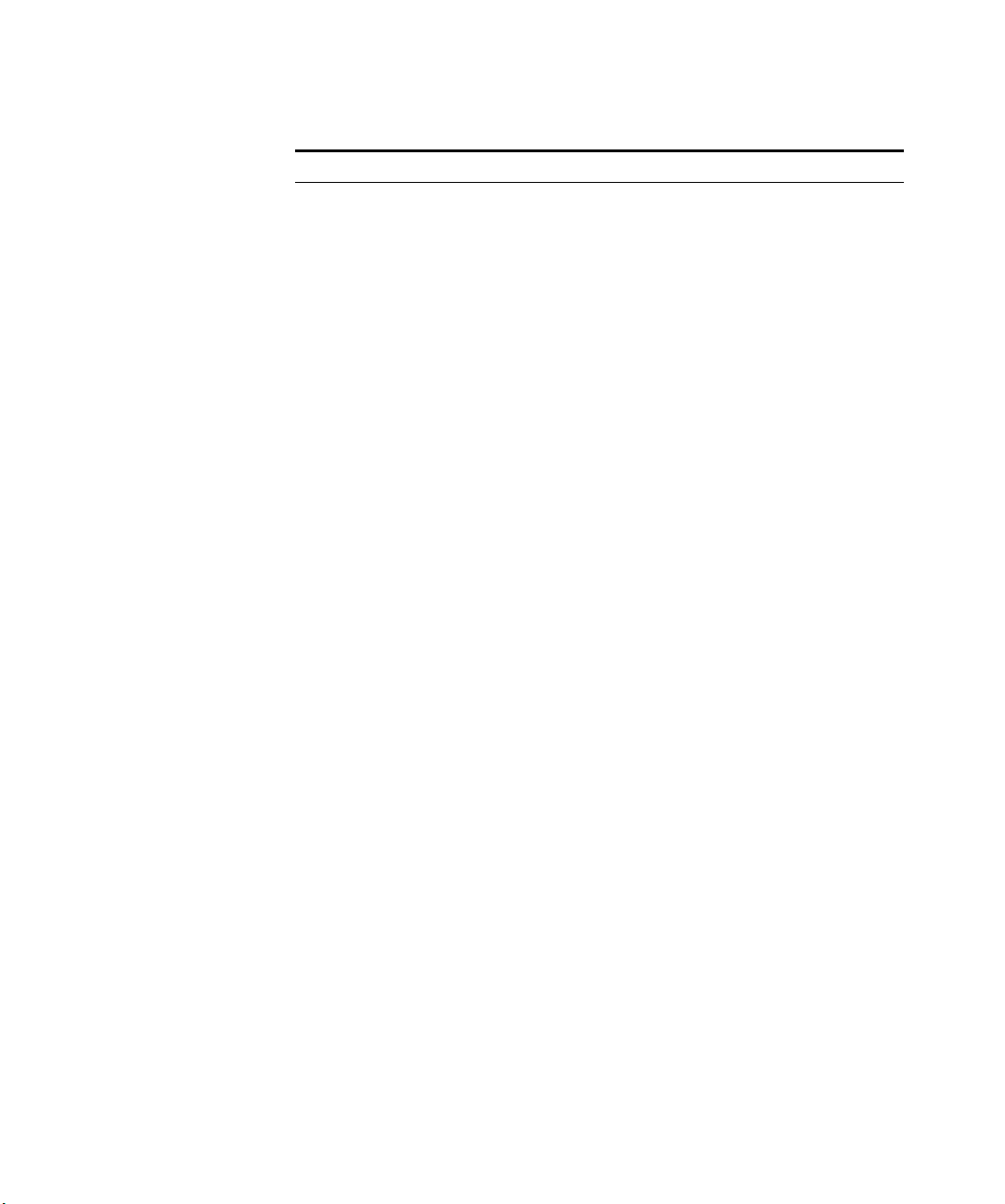
18 CHAPTER 1: INTRODUCING THE SUPERSTACK 3 SWITCH 4400
LED Color Indicates
Port LEDs — Power over Ethernet mode (3C17205 only)
Packet Green Power is being delivered to the port.
Green flashing Exceeded port power limit (overCurrent MIB state) or unable
to supply power due to unit over budget (denyLowPriority
MIB state).
Yellow Power over Ethernet error, no power supplied on port.
Off No power is being delivered.
Status Yellow flashing Power over Ethernet POST error on port. Flash rate is 4 Hz
Module LEDs
Packet Refer to the user documentation accompanying the module,
Status Refer to the user documentation accompanying the module,
Off There is no module installed in the expansion module slot.
Yellow flashing
(fast)
Unit LEDs
1–8 Green When the Switch forms a stack with other Switch 4400
Green
sequential
Green
flashing
Off A fault has occurred.
Port LED Status LED (3C17205 only)
Green Port LEDs are operating in power mode
Yellow flashing Port LEDs are operating in normal mode. One or more ports
Off Port LEDs are operating in normal mode.
if installed.
if installed.
The module has failed and has been automatically disabled.
The Switch passes its Power On Self Test and continues to
operate normally even if one or more modules are disabled.
units, the LED indicates the position of the unit in the stack
and that a link is present.
When the Switch is stand-alone and not part of a stack, LED
1 is on.
When a software upgrade is in progress, the Unit LEDs of the
unit that is being upgraded flash on and off in the following
sequence —
1,2,4,6,8,7,5,3 (24-port)
1,2,3,4,8,7,6,5 (48-port)
The Switch physically forms a stack with other Switch 4400
units, but cannot be managed as part of that stack until all
units have been upgraded to software version 2.0 or later.
has a Power over Ethernet error.
Page 19
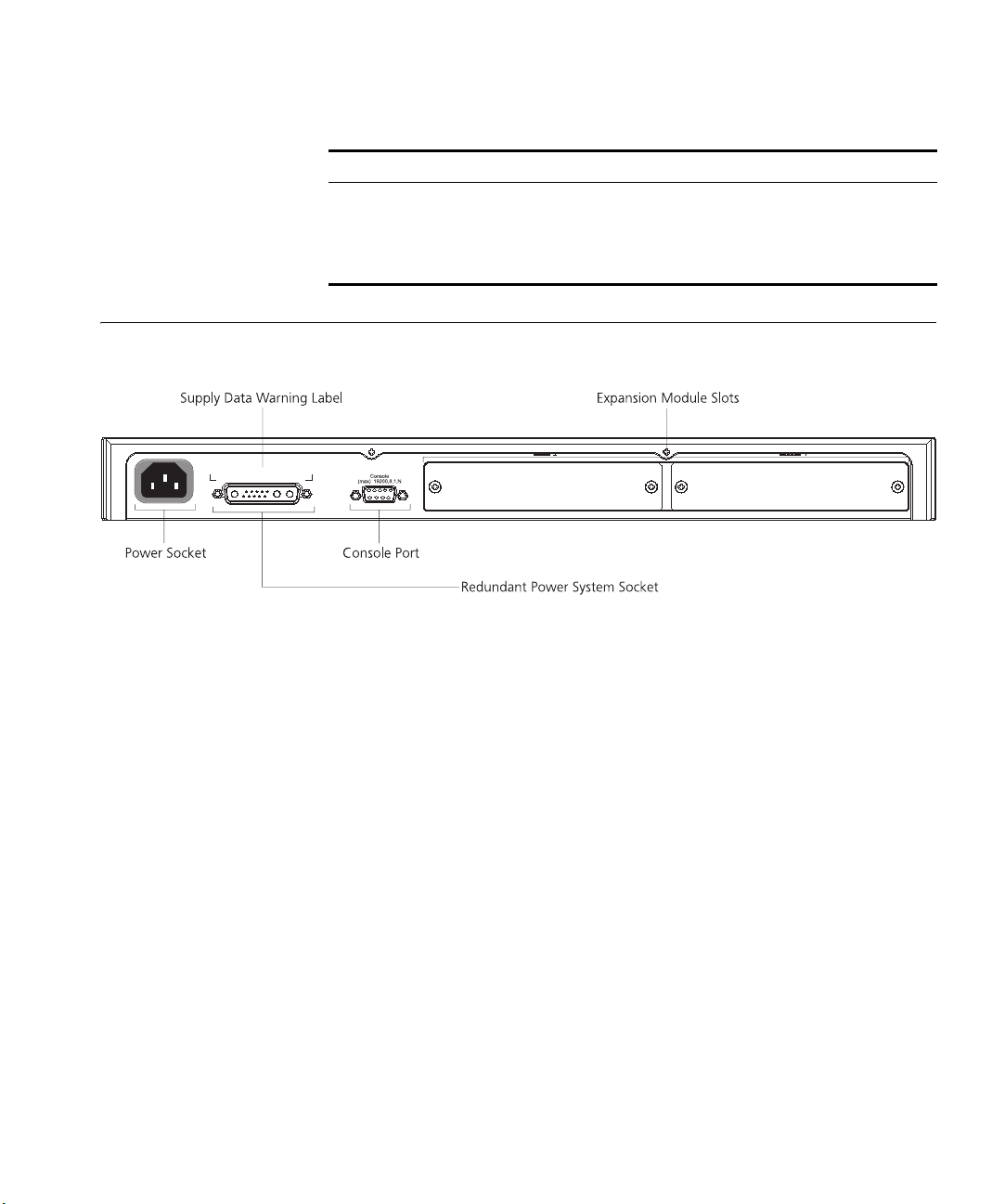
LED Color Indicates
Power Utilization LEDs (3C17205 only)
Green 4 LEDs showing total power being delivered as a percentage
of maximum possible.
Switch 4400 — Rear View Detail 19
Switch 4400 — Rear
View Detail
Power Socket The Switch automatically adjusts its power setting to any supply voltage
Redundant Power
System Socket
Console Port The console port allows you to connect a terminal and perform remote or
Figure 5 Switch 4400 (all models) — rear view
in the range 90-240 VAC.
To protect against internal power supply failure, you can use this socket
to connect a Switch 4400 to a SuperStack 3 Advanced Redundant Power
System (RPS). See “Connecting a Redundant Power System” on page 30.
local out-of-band management. The console port uses a standard null
modem cable and is set to auto-baud, 8 data bits, no parity and 1 stop
bit.
Expansion Module
Slots
You can use these slots to install Expansion Modules. These allow the
Switch to support various forms of connection and add extra functionality
to your Switch. For example you can install a Cascade module to enable
the Switch to be stacked with other Switches. Please note that Power
over Ethernet is not supported on expansion modules on the Switch 4400
PWR (3C17205). Contact your supplier for more information.
Page 20
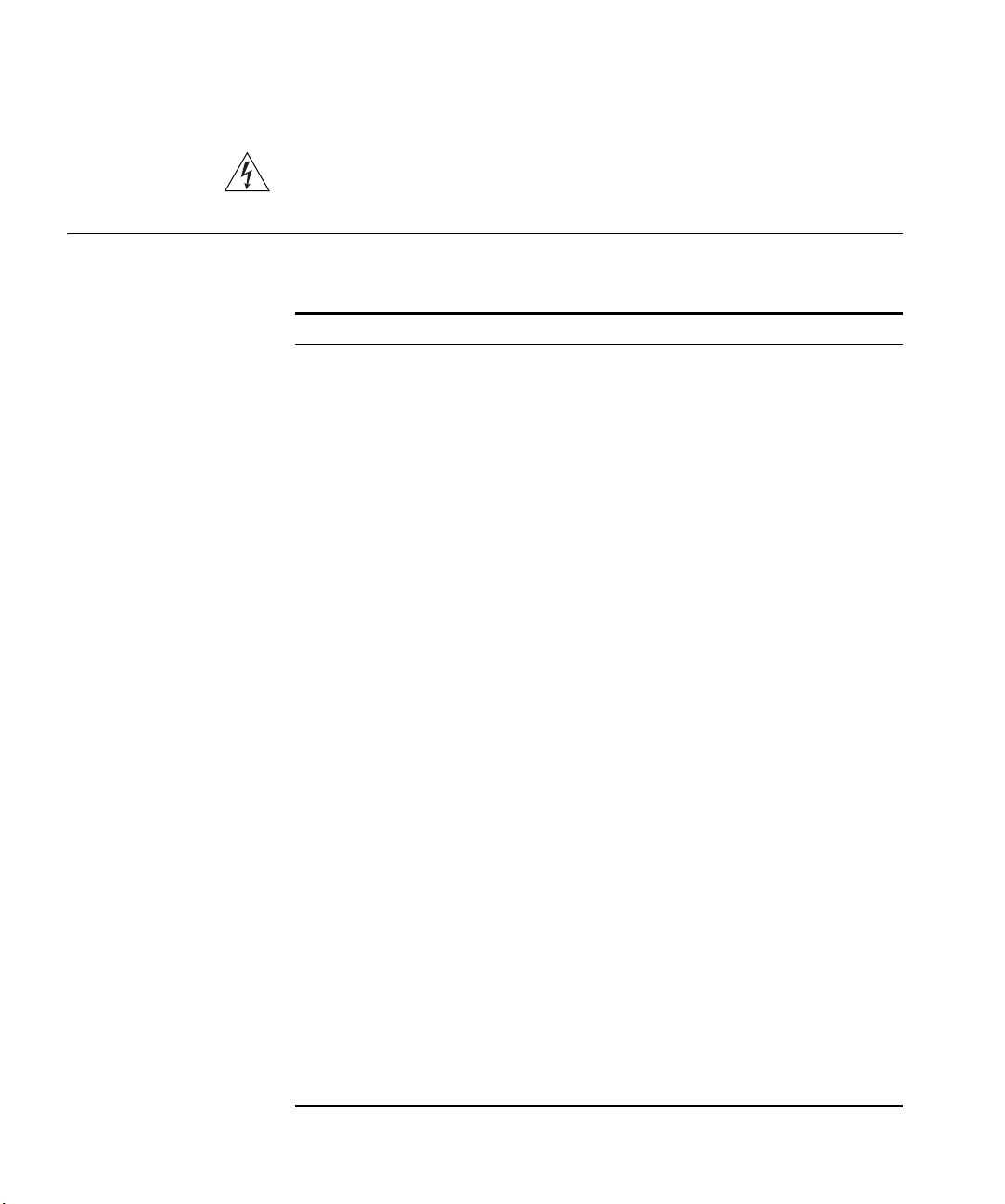
20 CHAPTER 1: INTRODUCING THE SUPERSTACK 3 SWITCH 4400
WARNING: When an Expansion Module is not installed, ensure the
blanking plate is fitted by tightening all screws with a suitable tool.
Default Settings Table 5 shows the default settings for the Switch 4400:
Tab le 5 Default Settings
Feature Switch 4400
Automatic IP Configuration Enabled
Port Status Enabled
Port Speed 10/100 Mbps ports are auto-negotiated
TR-RJ ports (3C17210) are fixed at 100 Mbps
Duplex Mode All fixed 10BASE-T and 100BASE-TX ports are
auto-negotiated
100BASE-FX ports default to full-duplex mode
(100 FD) and must be manually set to half-duplex
mode (100 HD) if required.
Power over Ethernet Enabled (3C17205 only)
Flow Control ■ Enabled in half-duplex mode
■ Auto-negotiated in full-duplex mode
Broadcast Storm Control Enabled
Virtual LANs (VLANs) All ports belong to the untagged Default VLAN
(VLAN 1) with IEEE Std 802.1Q-1998 learning
operational
Link Aggregation Control
Protocol (LACP)
IP Multicast Filtering Filtering enabled
Rapid Spanning Tree Protocol Enabled
Fast Start ■ Enabled on front panel ports
RMON Alarm Enabled
Smart Auto-Sensing Enabled
Webcache Support Disabled
Traffic Prioritization All ports prioritize NBX VoIP traffic (LAN and IP).
Port Security Disabled per port
Configuration Save and
Restore
Disabled per port
■ Disabled on rear panel port
All ports set to “best effort” for all other traffic.
Disabled
Page 21
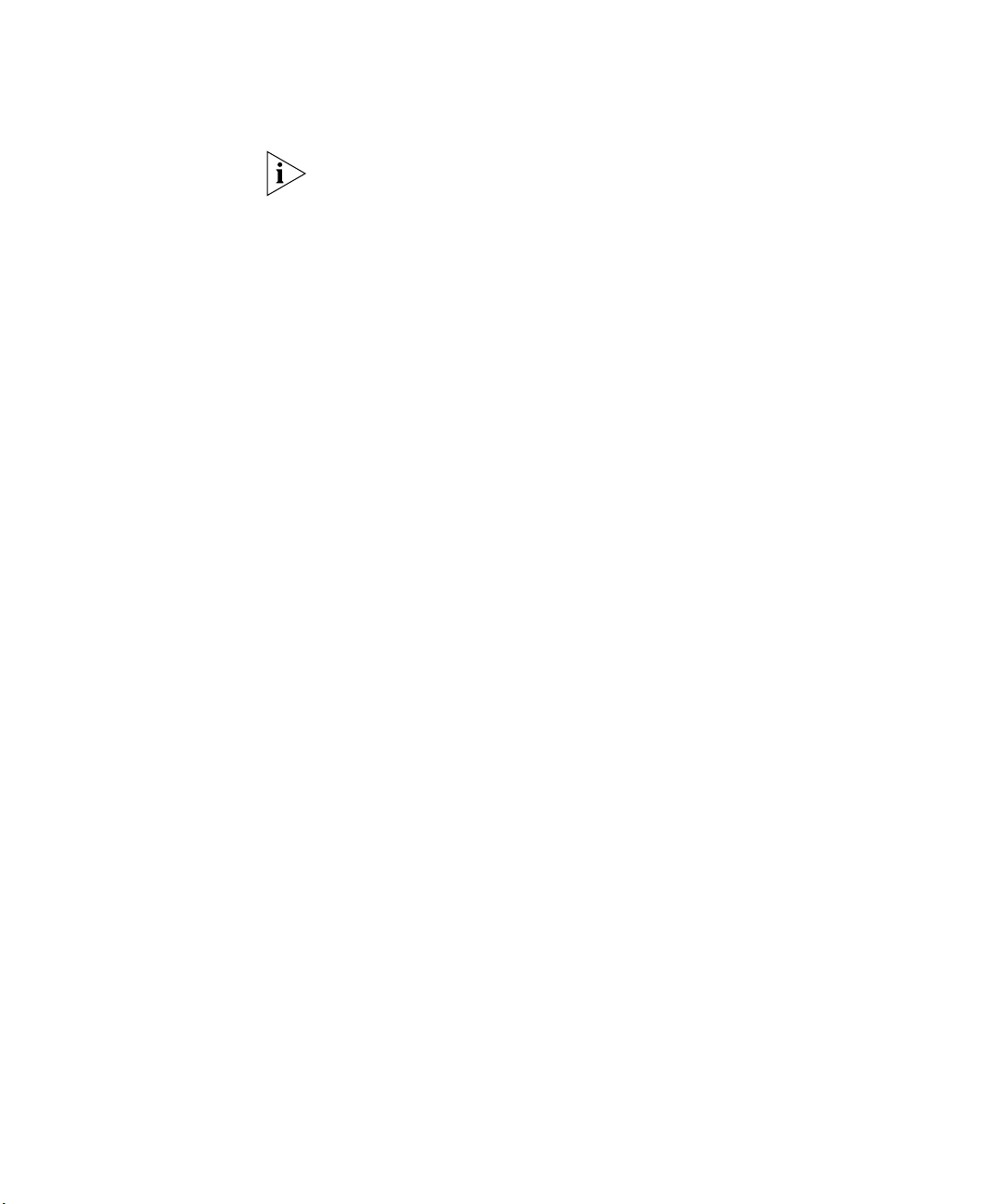
Default Settings 21
To make Webcache Support, Traffic Prioritization and Configuration Save
and Restore available on the SuperStack 3 Switch 4400 SE, upgrade the
product to the Switch 4400 SE Enhanced Software Upgrade (3C17207).
If you initialize a Switch unit by selecting System > Control > Initialize in
the Web interface or by entering system control initialize
in
the Command Line Interface, the following settings are retained to allow
you to connect to and manage the Switch:
■ IP Address
■ Subnet Mask
■ Default Router
Page 22
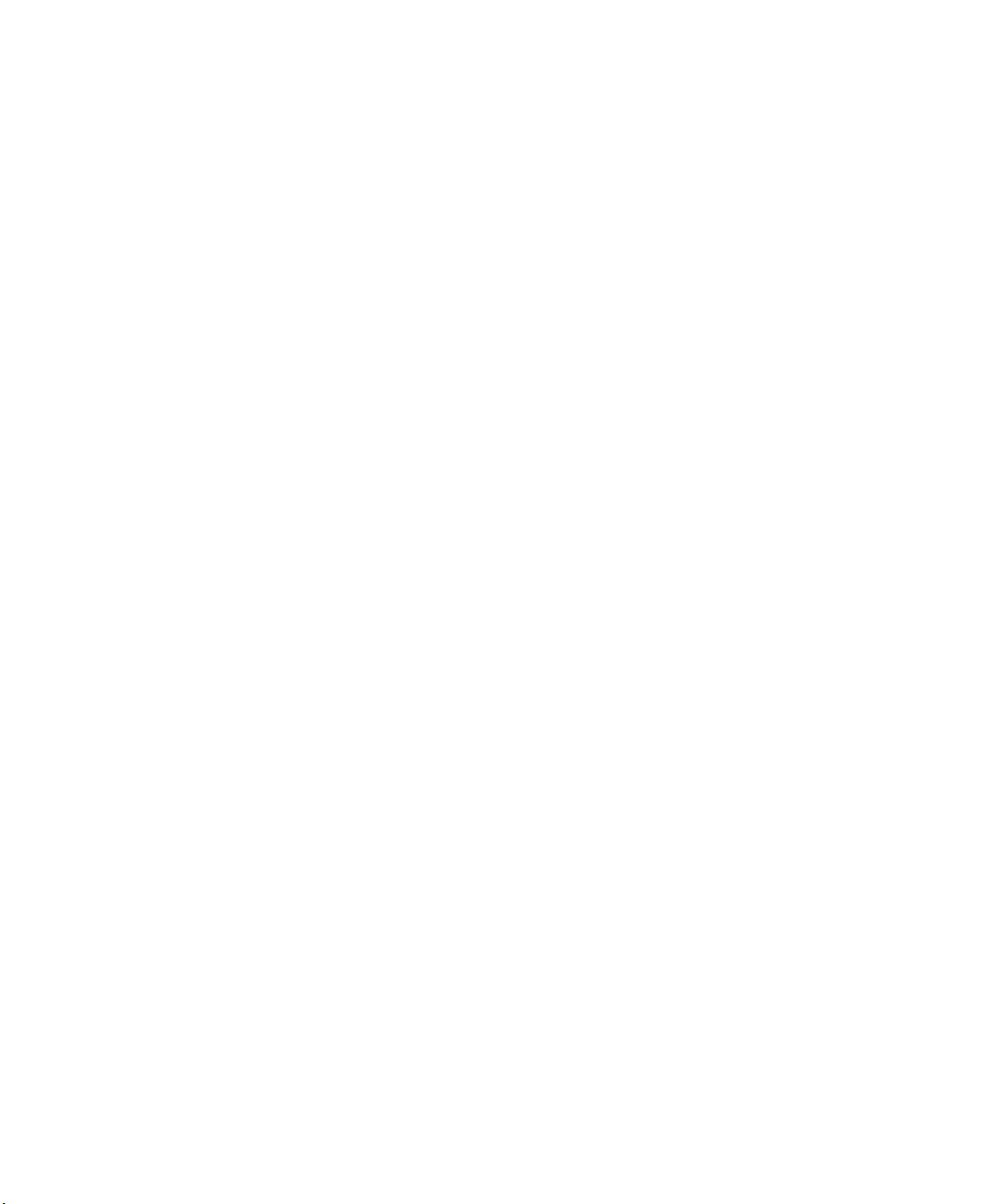
22 CHAPTER 1: INTRODUCING THE SUPERSTACK 3 SWITCH 4400
Page 23
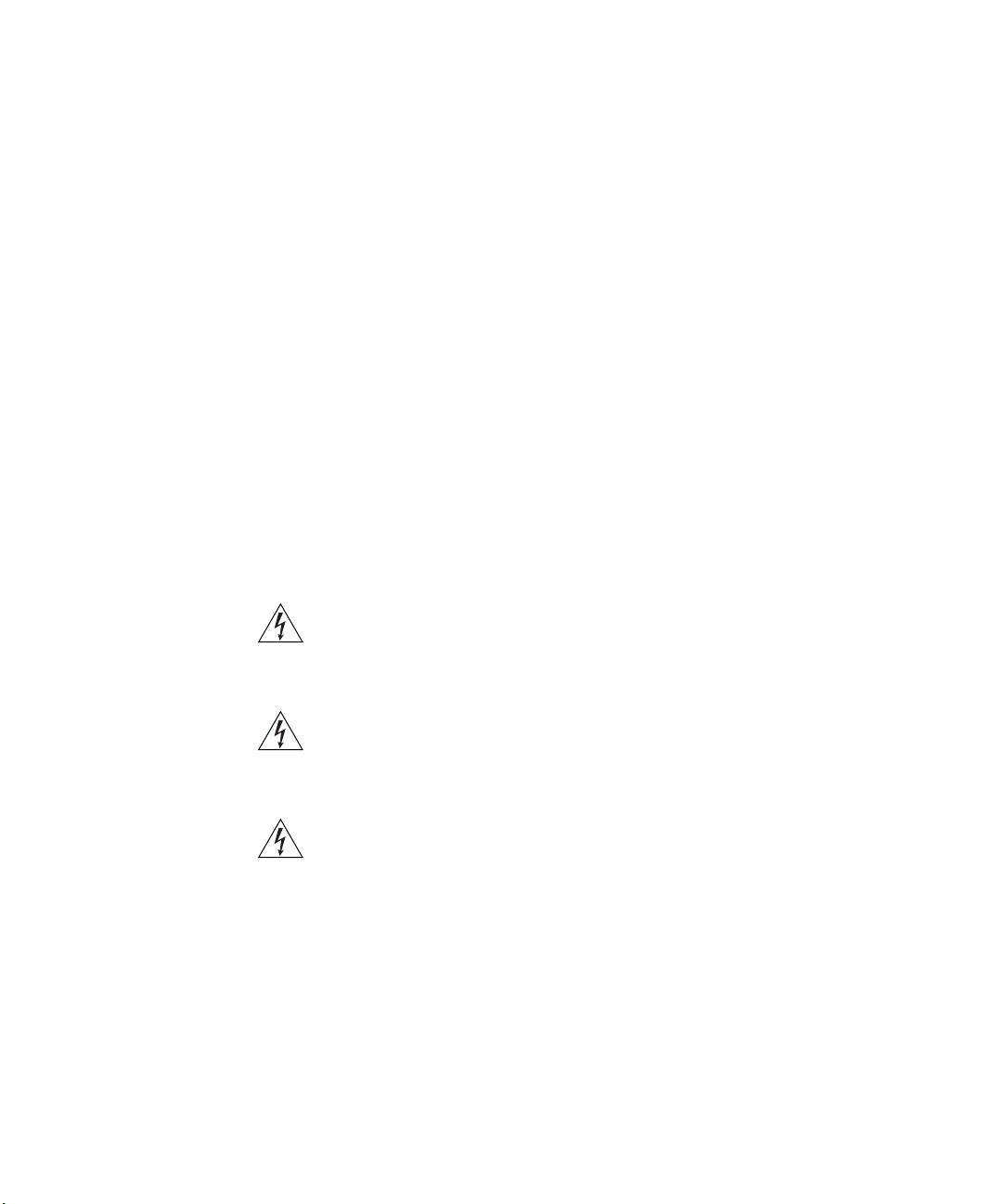
2
INSTALLING THE SWITCH
This chapter contains the information you need to install and set up the
Switch 4400. It covers the following topics:
■ Package Contents
■ Choosing a Suitable Site
■ Rack-mounting
■ Placing Units On Top of Each Other
■ Stacking Units
■ The Power-up Sequence
WARNING: Safety Information. Before installing or removing any
components from the Switch 4400 or carrying out any maintenance
procedures, you must read the safety information provided in Appendix A
of this guide.
AVERTISSEMENT: Consignes de sécurité. Avant d'installer ou d'enlever
tout composant du Switch 4400 ou d'entamer une procédure de
maintenance, lisez les informations relatives à la sécurité qui se trouvent
dans l'Appendice A de ce guide.
VORSICHT: Sicherheitsinformationen. Bevor Sie Komponenten aus
dem Switch 4400 entfernen oder dem Switch 4400 hinzufuegen oder
Instandhaltungsarbeiten verrichten, lesen Sie die Sicherheitsanweisungen,
die in Appendix A (Anhang A) in diesem Handbuch aufgefuehrt sind.
Page 24
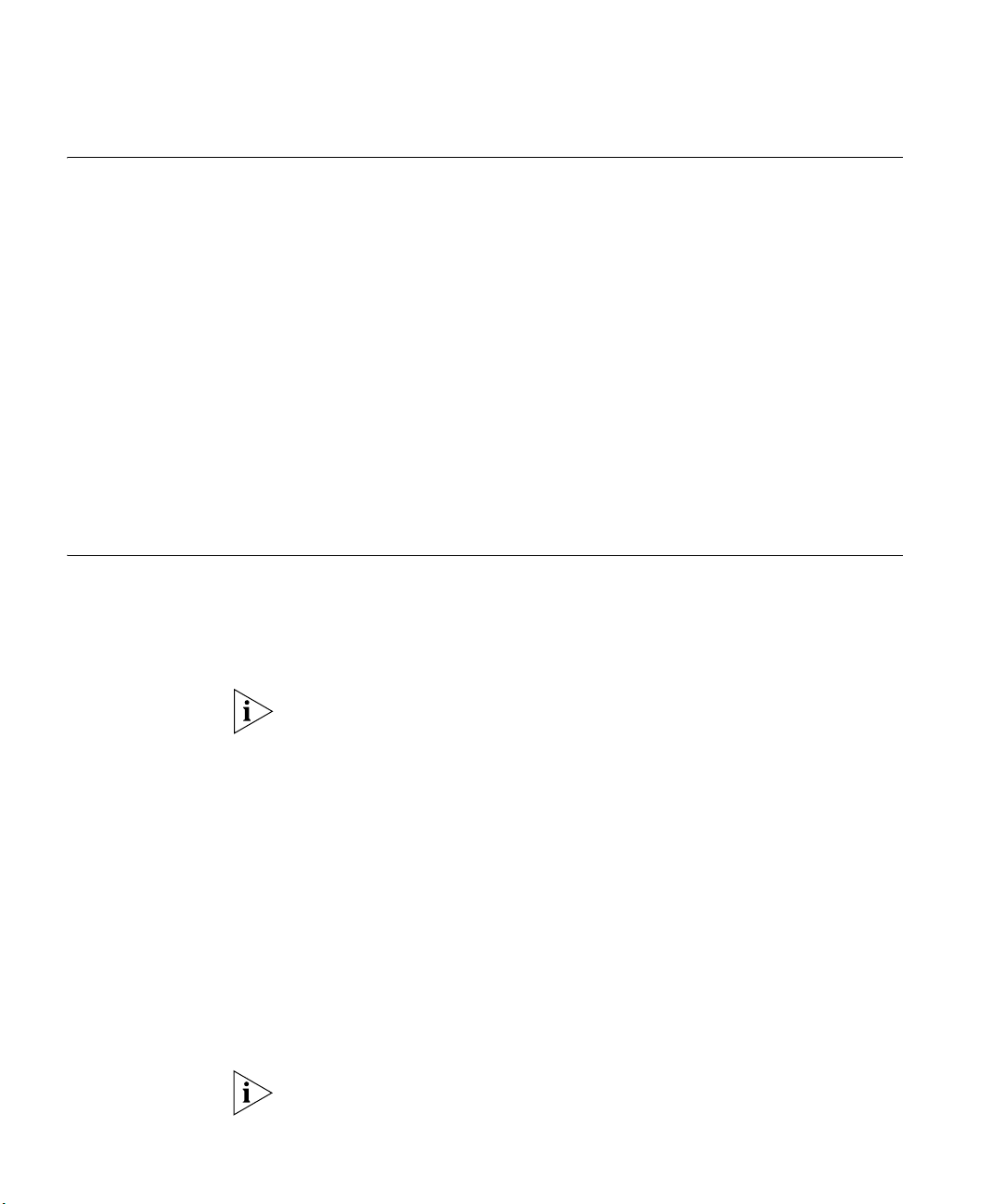
24 CHAPTER 2: INSTALLING THE SWITCH
Package Contents ■ Switch unit
■ CD-ROM (includes documentation related to your Switch)
■ Getting Started Guide (this guide)
■ Management Quick Reference Guide
■ Release Notes
■ Unit Information Labels
■ Warranty Information
■ Power Cord
■ 2 x Mounting brackets
■ 4 x Screws
■ 4 x Rubber feet
Choosing a Suitable Site
The Switch is suited for use on a desktop, either free standing or
mounted in a standard 19-inch equipment rack. Alternatively, the Switch
can be mounted in a wiring closet or equipment room, as an aggregator
for other Hubs and Switches. A rack-mounting kit containing two
mounting brackets is supplied with the Switch.
CAUTION: Ensure that the ventilation holes are not obstructed.
When deciding where to position the Switch, ensure that:
■ Cabling is located away from:
■ sources of electrical noise such as radios, transmitters and
broadband amplifiers.
■ power lines and fluorescent lighting fixtures
■ The Switch is accessible and cables can be connected easily.
■ Water or moisture cannot enter the case of the Switch.
■ Air flow is not restricted around the Switch or through the vents in the
side of the Switch. 3Com recommends that you provide a minimum of
25mm (1in.) clearance.
■ Air temperature around the Switch does not exceed 40 °C (104 °F).
If the Switch is installed in a 19-inch rack or closed assembly its local air
temperature may be greater than room ambient temperature.
Page 25
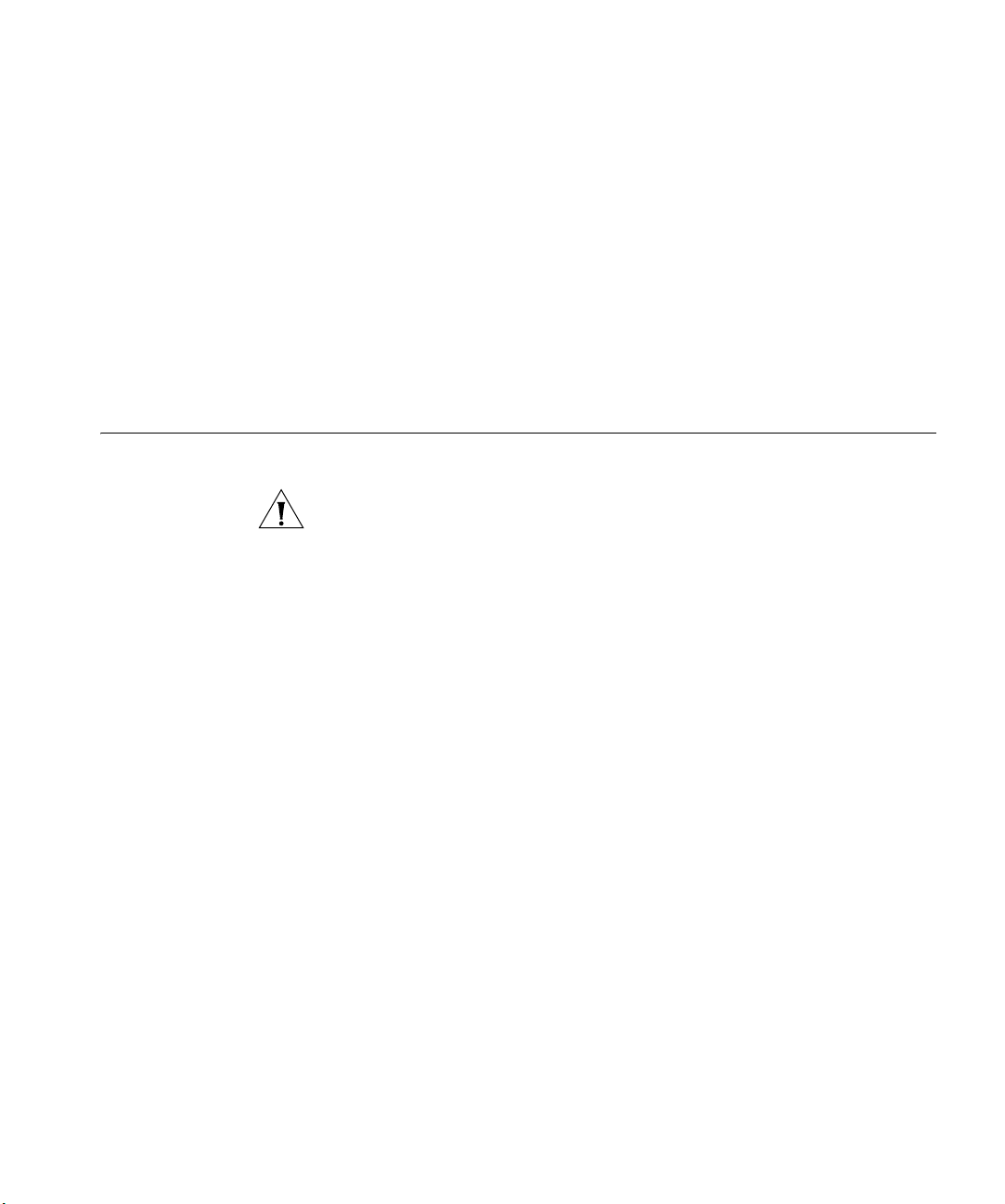
Rack-mounting 25
■ The air is as free from dust as possible.
■ The unit is installed in a clean, air conditioned environment.
■ No more than eight Switch units are placed on top of one another, if
the units are free-standing.
■ The Switch is situated away from sources of conductive (electrical)
dust, for example laser printers.
■ The AC supply used by the Switch is separate to that used by units
that generate high levels of AC noise, for example air conditioning
units and laser printers.
Rack-mounting The Switch 4400 is 1U high and will fit in most standard 19-inch racks.
CAUTION: Disconnect all cables from the Switch before continuing.
Remove all self adhesive pads from the underside of the Switch if they
have been fitted.
To rack-mount your Switch:
1 Place the Switch the right way up on a hard flat surface, with the front
facing towards you.
2 Locate a mounting bracket over the mounting holes on one side of the
Switch, as shown in Figure 6.
Page 26
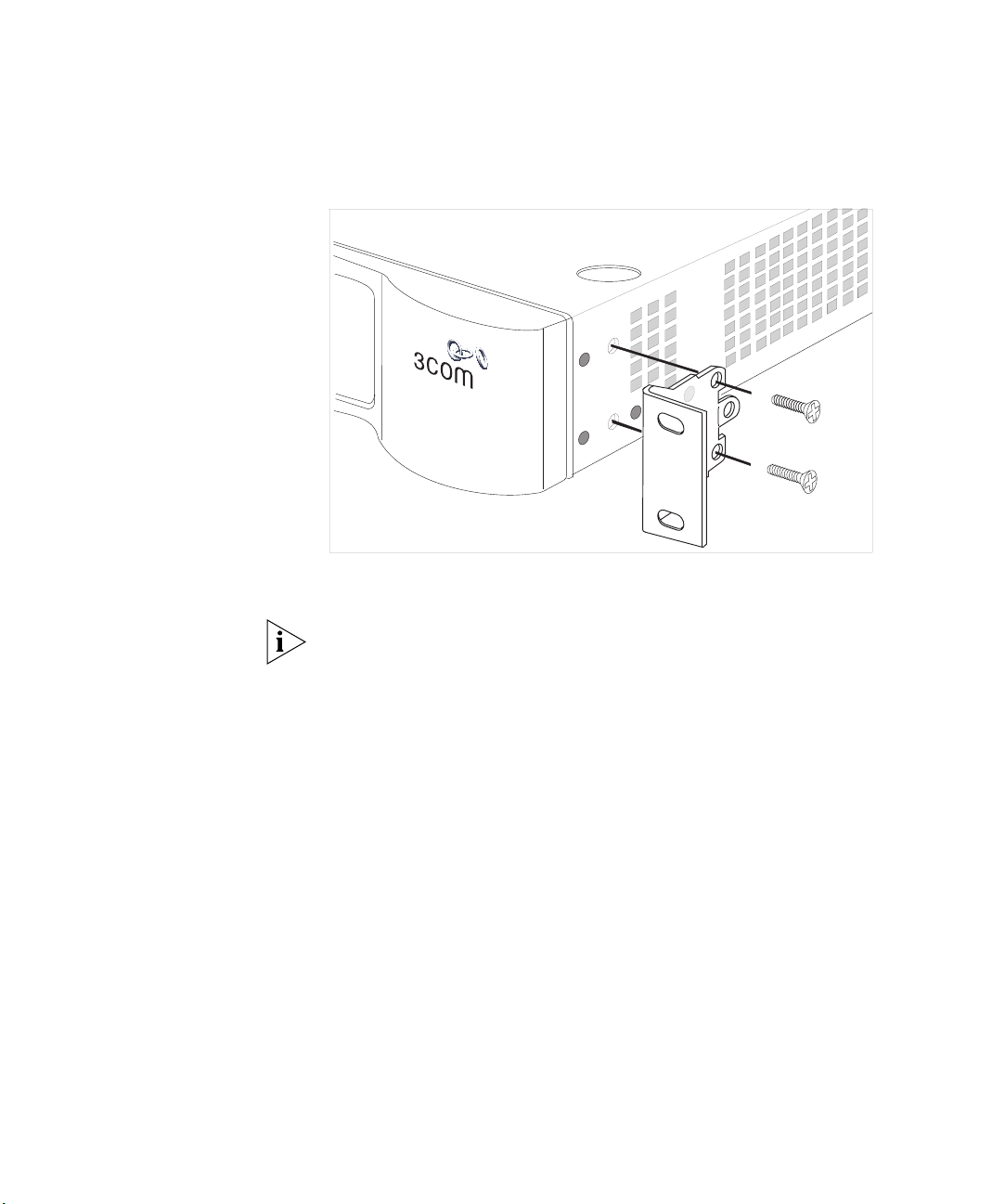
26 CHAPTER 2: INSTALLING THE SWITCH
Figure 6 Fitting a bracket for rack-mounting
3 Insert the two screws and tighten with a suitable screwdriver.
You must use the screws supplied with the mounting brackets. Damage
caused to the unit by using incorrect screws invalidates your warranty.
4 Repeat steps 2 and 3 for the other side of the Switch.
5 Insert the Switch into the 19-inch rack and secure with suitable screws
(not provided). Ensure that ventilation holes are not obstructed.
6 Connect network cabling.
7 Finally place a unit information label on the unit in an easily accessible
position. The unit information label shows the following:
■ The 3Com product name of the Switch
■ The 3Com 3C number of the Switch
■ The unique MAC address (Ethernet address) of the Switch
■ The serial number of the Switch
You may need this information for fault reporting purposes.
Page 27
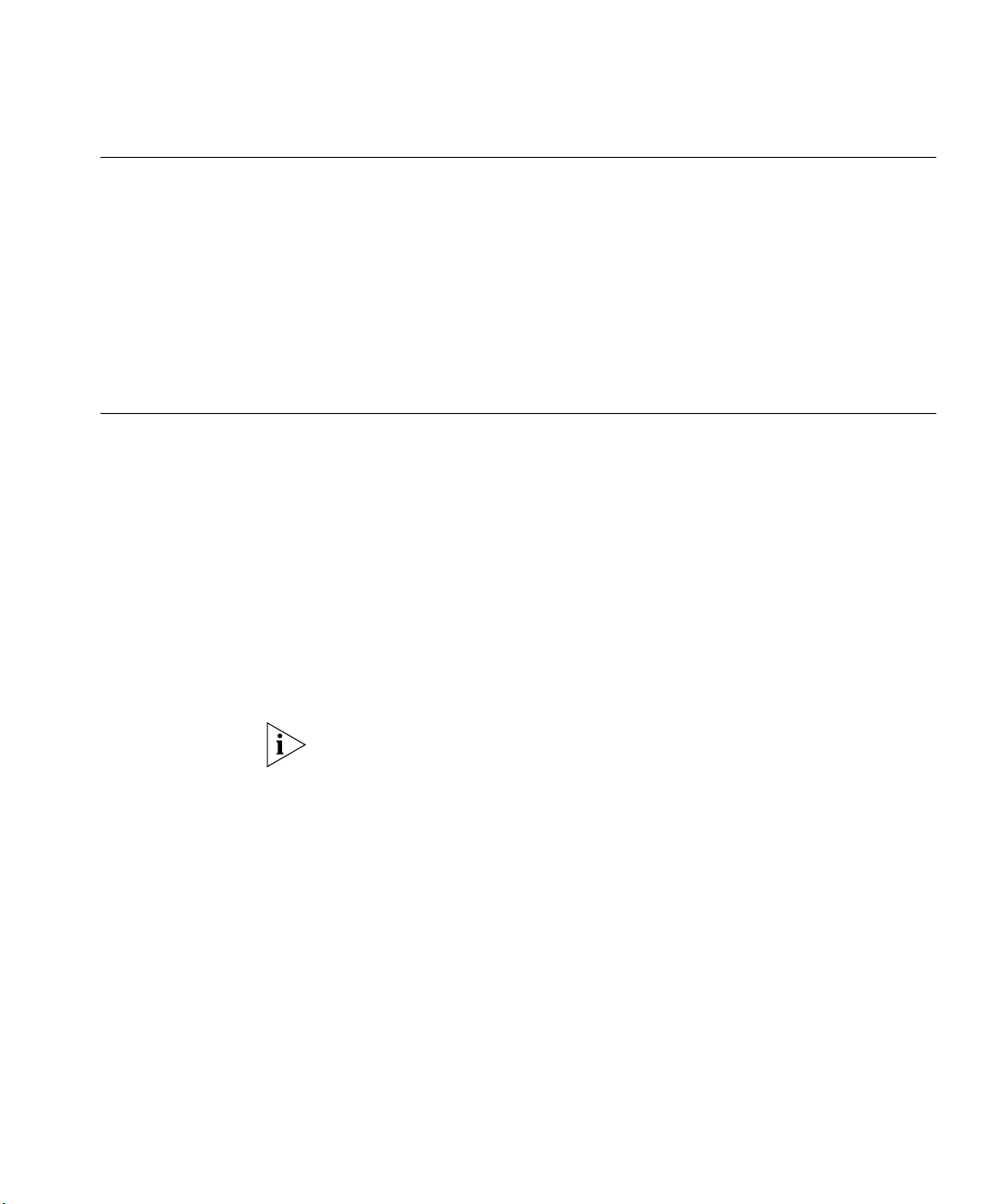
Placing Units On Top of Each Other 27
Placing Units On Top of Each Other
If the Switch units are free-standing, up to eight units can be placed one
®
on top of the other. If you are mixing a variety of SuperStack
3 Switch
and Hub units, the smaller units must be positioned at the top.
If you are placing Switch units one on top of the other, you must use the
self-adhesive rubber pads supplied. Apply the pads to the underside of
each Switch, sticking one in the marked area at each corner. Place the
Switch units on top of each other, ensuring that the pads of the upper
unit line up with the recesses of the lower unit.
Stacking Units Switch 4400 units can be stacked together and then treated as a single
manageable unit with one IP address. Any combination of 24-port and
48-port units is allowed in a single stack, as long as the total number of
front panel ports does not exceed the limit of 192 ports. The following
combinations are allowed:
■ 4 x 48-port Switches
■ 3 x 48-port Switches and 2 x 24-port Switches
■ 2 x 48-port Switches and 4 x 24-port Switches
■ 1 x 48-port Switch and 6 x 24-port Switches
■ 8 x 24-port Switches
The SuperStack 3 Switch 4400 SE can only be stacked with non-SE
Switches if it has been upgraded using the Switch 4400 SE Enhanced
Software Upgrade (3C17207). An upgraded Switch 4400 SE cannot be
stacked with a normal Switch 4400 SE.
How To Stack Units To stack two Switch 4400 units you will need to order the SuperStack 3
Switch Cascade Stacking Kit (3C17227). The kit consists of two Cascade
Modules and a Cascade Cable. Both Switches must have an unused
expansion slot to allow a Cascade Module to be fitted.
Page 28

28 CHAPTER 2: INSTALLING THE SWITCH
Figure 7 Stacking two Switch 4400 units
To stack more than two Switch units you will need to order one
SuperStack 3 Cascade Extender Kit (3C17228) for each additional unit.
This Kit consists of one Cascade Module, one Cascade Cable and one
Cascade Extender Unit. The Cascade Module is installed into the
expansion slot at the rear of the Switch and the Cascade Extender Unit
plugs into the Cascade Module.
Module 2
3C17224
U
P
SuperStack 3 Cascade Module
Switch 2
Module 2
3C17224
DOW
N
SuperStack 3 Cascade Module
Switch 1
Figure 8 Stacking more than two Switch 4400 units
M
odule 2
3C17224
U
P
SuperStack 3 Cascade Module
M
odule 2
3C17224
3
3C17224
C
1
7
22
U
4
P
SuperStack 3 Cascade Module
UP
3C17224
3
UP
3C17224
SuperStack 3 Cascade Module
D
O
W
N
M
odule 2
C
1
7
2
U
2
P
4
SuperStack 3 Cascade Module
D
O
W
N
M
odule 2
DOWN
SuperStack 3 Cascade Module
Switch 4
Switch 3
Switch 2
Switch 1
For information on ordering the Cascade Kits contact your supplier. For
illustrations and information on how to install the Cascade Kits, refer to
the user documentation that accompanies these Kits.
Page 29

Stacking Units 29
Rules For Stacking
Units
This information is also provided in the user documentation that
accompanies the Cascade Kits.
■ The number of Switch units in a stack is limited to a maximum of 192
front panel ports in the stack.
■ Only one Cascade Module can be installed per Switch. If Cascade
Modules are fitted to both expansion slots in a Switch then both
Modules will be disabled.
■ Cascade Modules are NOT hot-swappable or hot-insertable. Ensure
that the Switch is powered off before inserting or removing a Cascade
Module.
■ The Cascade Extender Unit is hot-insertable. This allows its host
Switch unit to be removed and replaced without disturbing the rest of
the stack.
■ Only 3Com
®
Cascade Cables can be used to connect between
Cascade Modules/Cascade Extender Units.
■ Due to the length of the Cascade Cables, you must insert all of the
Cascade Modules into Expansion Module Slot 1 or all of the Cascade
Modules into Expansion Module Slot 2 on the Switches.
■ It is not possible to stack a Switch 4400, Switch 4400 SE,
Switch 4400 PWR or Switch 4400 FX unit with SuperStack II or other
SuperStack 3 products using the Cascade Stacking Kit (3C17227) or
Cascade Extender Kit (3C17228).
■ 3Com strongly recommends that you upgrade all Switch 4400 units
(24-port and 48-port) in a stack to the latest software agent.
■ 3Com recommends that you initialize a Switch 4400, Switch 4400 SE,
Switch 4400 PWR or Switch 4400 FX unit that has previously been
used elsewhere in your network before you add it to an existing stack.
If you do not initialize the unit, problems may be caused by conflicting
Switch configurations.
■ When the Switch 4400s are stacked together they are assigned a unit
number from bottom-to-top for management purposes. When further
Switches are added to the stack, they can be positioned at the bottom
of the stack or at the top. Either way, the Switch management
software will re-order the Switch unit numbers into a logical order
again (from bottom to top).
Page 30

30 CHAPTER 2: INSTALLING THE SWITCH
The Power-up Sequence
Powering-up the
Switch 4400
Checking for Correct
Operation of LEDs
The following sections describe how to get your Switch 4400
powered-up and ready for operation.
Use the following sequence of steps to power-up the Switch.
1 Plug the power cord into the power socket at the rear of the Switch.
2 Plug the other end of the power cord into your power outlet.
The Switch powers-up and runs through its Power On Self Test (POST),
which takes approximately 10 seconds.
During the Power On Self Test, all ports on the Switch are disabled and
the LEDs light in a set sequence.
When the POST has completed, check the Power/Self Test LED to make
sure that your Switch is operating correctly. Table 6 shows possible colors
for the LED.
Tab le 6 Power/Self Test LED colors
Color State
Green The Switch is powered-up and operating normally.
Yellow The Switch has failed its Power On Self Test.
Off The Switch is not receiving power.
Connecting a
Redundant Power
System
If there is evidence of a problem, see “Solving Problems Indicated by
LEDs” on page 56.
You can connect a SuperStack 3 Advanced Redundant Power System
(3C16071B) to the Switch. This unit, which is also known as an RPS, is
designed to maintain the power to your Switch if a power supply failure
occurs.
For normal redundancy, the Switch 4400, Switch 4400 SE, and
Switch 4400 FX require one Type 2A Power Module (3C16074A). For full
redundancy, the Switch 4400, Switch 4400 SE, and Switch 4400 FX
require two type 2A Power Modules combined using a Type 2 Y-Cable.
The Switch 4400 PWR (3C17205) requires one Type 3 Power Module
(3C16075) for normal redundancy and two Type 3 Power Modules for
full redundancy.
Page 31

The Power-up Sequence 31
CAUTION The Switch has no ON/OFF switch; the only method of
connecting or disconnecting mains power is by connecting or
disconnecting the power cord.
CAUTION: The Switch can only use a SuperStack Advanced Redundant
Power System output.
Using Power over
Ethernet
The Switch 4400 PWR can power any IEEE 802.3af compliant device
through any of its front panel ports. The Switch will support the following
3Com 802.3af equipment:
■ Wireless:
■ 3Com 11 Mbps Wireless LAN Access Point 8000 (3CRWE80096B)
■ 3Com 11 Mbps Wireless LAN Access Point 8200 (3CRWE820096A)
■ 3Com 11 Mbps Wireless LAN Access Point 8500 (3CRWE850096A)
■ 3Com Wireless LAN Building to Building Bridge (3CRWE91096B)
■ Voice Over IP Telephones:
■ 3Com 11 Mbps Wireless LAN Access Point 8000 (3CRWE80096B)
■ 3Com 11 Mbps Wireless LAN Access Point 8200 (3CRWE820096A)
■ 3Com 11 Mbps Wireless LAN Access Point 8500 (3CRWE850096A)
■ 3Com Wireless LAN Building to Building Bridge (3CRWE91096B)
■ The following 3Com NBX phones are also supported using the 3Com
NBX VoIP Phone Module (3CNJVOIPMOD-NBX):
■ 3Com NBX 1102 Business Phone (3C10121)
■ 3Com NBX 1102B Business Phone (3C10281B)
■ 3Com NBX 2101Basic Phone (3C10248B)
■ 3Com NBX 2102 Business Phone (3C10226A)
■ 3Com NBX 2102-IR Business Phone with IR (3C10228IRA)
■ 3Com NBX 2102B Business Phone (3C10226B)
■ 3Com NBX 2102-IRB Business Phone with IR (3C10228IRB)
■ Network Jacks:
■ 3Com NJ95 (3CNJ95)
■ 3Com NJ100 (3CNJ100, 3CNJ100-CRM)
■ 3Com NJ200 (3CNJ200, 3CNJ200-CRM)
Page 32

32 CHAPTER 2: INSTALLING THE SWITCH
For the latest list of supported devices, go to the product page on the
3Com web site
For further information about Power Over Ethernet, refer to “Power
Management and Control” in the Switch Implementation Guide supplied
on the CD-ROM that accompanies your Switch. Power over Ethernet
management is available using the web interface or the command line
interface (CLI).
http://www.3com.com/.
Choosing the Correct
Cables (Switch 4400,
4400 SE and
4400 PWR)
All of the ports on the front of the Switch 4400, 4400 SE and 4400 PWR
are Auto-MDIX, that is they have a cross-over capability. The port can
automatically detect whether it needs to operate in MDI or MDIX mode.
Therefore you can make a connection to a port with a straight-through
(MDI) or a cross-over cable (MDIX).
The Auto-MDIX feature only operates when auto-negotiation is enabled.
If auto-negotiation is disabled, all the Switch ports are configured as
MDIX (cross-over). If you want to make a connection to another MDIX
port, you need a cross-over cable. Many ports on workstations and
servers are configured as MDI (straight-through). If you want to make a
connection to an MDI port, you need to use a standard straight-through
cable. See Table 7.
WARNING: The 4400 PWR (3C17205) supports Power over Ethernet on
all front ports. These ports should only be used for ethernet wiring within
the same building. The Rear Module ports of the Switch 4400 PWR can
be used for ethernet wiring between buildings.
3Com recommends that you use Category 5 twisted pair cable — the
maximum segment length for this type of cable is 100 m (328 ft).
Page 33

The Power-up Sequence 33
Tab le 7 Cables required to connect the Switch 4400 to other devices if
auto-negotiation is disabled
Cross-over Cable Straight-through Cable
Switch to Switch
(MDIX to MDIX)
Switch to Hub
(MDIX to MDIX)
Switch to PC (NIC)
(MDIX to MDI)
✓
✓ ✕
✕
✕
✓
CAUTION: If you want to install the Switch using a Category 5E or
Category 6 cable, 3Com recommends that you briefly connect the cable
to a grounded port before connecting network equipment. If you do not,
the cable’s Electrostatic Discharge (ESD) may damage the Switch’s port.
You can create a grounded port by connecting all wires at one end of a
UTP cable to an earth ground point, and the other end to a female RJ-45
connector located, for example, on a Switch rack or patch panel. The
RJ-45 connector is now a grounded port.
Choosing the Correct
Cables
(Switch 4400 FX)
All of the ports on the front of the Switch 4400 FX are 100BASE-FX
MT-RJ multi-mode ports. The MT-RJ port is a small form factor fiber-optic
port with the transmit and receive fibers in the same cable. Unlike many
fiber-optic systems, only one MT-RJ cable is needed to connect two
MT-RJ ports together.
To connect a front-panel port to another 100BASE-FX MT-RJ multi-mode
port, or to a patch panel, a single MT-RJ multi-mode pinless jumper cable
is required. Since standard MT-RJ cables are cross-over cables, no
Auto-MDIX sensing is required. The maximum cable length is
2 kilometers (1.24 miles).
CAUTION: Do not connect pinned MT-RJ connectors into any port on the
Switch 4400 FX as this may damage the unit. The ports have locator pins
fitted and are designed for standard (pinless) connectors.
To connect a front-panel port to a 100BASE-FX single mode port, or to a
port that does not have an MT-RJ connector, an adaptor will be required.
It is not possible to connect a front panel port to a 1000BASE-FX port.
Page 34

34 CHAPTER 2: INSTALLING THE SWITCH
Page 35

3
SETTING UP FOR MANAGEMENT
Your Switch can operate in its default state, that is, you can install it and
it will work straight away (plug-and-play). However, to make full use of
the features offered by the Switch, and to change and monitor the way it
works, you have to access the management software that resides on the
Switch. This is known as managing the Switch.
Managing the Switch can help you to improve the efficiency of the
Switch and therefore the overall performance of your network.
This chapter explains the initial set up of the Switch and the different
methods of accessing the management software to manage a Switch. It
covers the following topics:
■ Setting Up Overview
■ Manually Configuring IP Information
■ Viewing Automatically Configured IP Information
■ Methods of Managing a Switch
■ Setting Up Command Line Interface Management
■ Setting Up Web Interface Management
■ Setting Up SNMP Management
■ Default Users and Passwords
Page 36

36 CHAPTER 3: SETTING UP FOR MANAGEMENT
Setting Up Overview
This section gives an overview of what you need to do to get your Switch
set up and ready for management when it is in its default state. The
whole setup process is summarized in Figure 9. Detailed procedural steps
are contained in the sections that follow. In brief, you need to:
■ Configure IP information manually for your Switch or view the
automatically configured IP information
■ Prepare for your chosen method of management
Figure 9 Initial Switch Setup and Management Flow diagram
Power Up the Switch.
Plug and Play Setup
How do you want to connect to the Switch?
Connect to a front
panel port and use the
Web Interface or
Initial IP Information Setup
Command Line Interface.
See page 39
Yes
Connect to the console
port and use the
Command Line
IP Information is automatically configured.
Interface.
See page 39
See page 37
Do you want to manually
configure the IP information?
Use 3Com Network
No
How do you want to view the automatically
configured IP information?
Supervisor (3NS).
See page 46
Connect to the console
port and use the
Command Line
Interface.
See page 46
Feature Management
Connect via the
console port.
Command Line Interface
See page 50
How do you want to manage your Switch? See page 49
SNMP
See page 53
Connect over the
network via Telnet.
See page 51
Web Interface
Connect over the
network.
See page 53
Page 37

Setting Up Overview 37
CAUTION: To protect your Switch from unauthorized access, you must
change all three default passwords as soon as possible, even if you do not
intend to actively manage your Switch. For more information on default
users and changing default passwords, see “Default Users and
Passwords” on page 54.
IP Configuration You can use one of the following methods to allocate IP information to
your Switch (essential if you wish to manage your Switch across the
network).
Manual IP Configuration
You can choose to configure the IP information yourself. The Switch
remembers the information that you enter until you change it again or
set the configuration method to Automatic.
You should use the Manual IP configuration method if:
■ you do not have a DHCP or BootP server on your network, or
■ you want to remove the risk of the IP address ever changing, or
■ your DHCP or BootP server does not allow you to allocate static IP
addresses. (Static IP addresses are necessary to ensure that the Switch
is always allocated the same IP information.)
For most installations, 3Com recommends that you configure the Switch
IP information manually. This makes management simpler and more
reliable as it is not dependent on a DHCP or BootP server, and eliminates
the risk of the IP address changing.
If you wish to manually enter IP information for your Switch, work
through the “Manually Configuring IP Information” section on page 39.
Automatic IP Configuration
By default the Switch tries to configure itself with IP information without
requesting user intervention. It tries to obtain an IP address from a DHCP
or BootP server on the network.
If neither server is found, the Switch will configure itself with its default IP
address 169.254.100.100 if it is operating in a standalone mode, and/or
no other Switches on the network have this IP address. If this default IP
address is already in use on the network then the Switch detects this and
configures itself with an IP address in the range 169.254.1.0 to
169.254.254.255.
Page 38

38 CHAPTER 3: SETTING UP FOR MANAGEMENT
This process is known as Auto-IP and is the same mechanism used by
Windows 98 and Windows 2000. IP addresses configured by Auto-IP are
temporary as they cannot be routed but are useful for small networks
which are not connected to other networks, or for initial configuration.
However, as soon as a DHCP or BootP server is detected, the Switch will
configure itself with the IP address allocated by that server.
When using automatic IP configuration it is important that the IP address
of the Switch is static, otherwise you will not know what the IP address is
and it will be difficult to manage. Most DHCP and BootP servers allow
static IP addresses to be configured so that you know what IP address will
be allocated to the Switch. Refer to the documentation that accompanies
your DHCP/BootP server.
For a detailed description of how automatic IP configuration operates,
please refer to the Implementation Guide on the CD-ROM that
accompanies your Switch or on the 3Com Web site.
You should use the automatic IP configuration method if:
Preparing for
Management
■ your network uses DHCP or BootP to allocate IP information, or
■ flexibility is needed. If the Switch is re-deployed onto a different
subnet, it will automatically reconfigure itself with an appropriate IP
address, instead of you having to manually reconfigure the Switch.
If you use the automatic IP configuration method, you need to discover
the automatically allocated IP information before you can begin
management. Work through the “Viewing Automatically Configured IP
Information” section on page 46.
Once your Switch’s initial set up is complete you can set up your chosen
management method as described in “Methods of Managing a Switch”
on page 49.
For detailed information about the specific web interface operations and
command line interface commands and problem solving, refer to the
“SuperStack
3 Switch Management Interface Reference Guide” on the
CD-ROM that is supplied with the Switch or on the 3Com Web site.
Page 39

Manually Configuring IP Information 39
Manually Configuring IP Information
Connecting to a Front
Panel Port
You can manually configure the Switch IP information in the following
ways:
■ Connecting to a front panel port — Connect a workstation using an
Ethernet cable to a front panel port of the Switch. You can then
manually enter IP information using the web interface or the
command line interface (CLI).
■ Connecting to the console port — Connect a workstation using a
console cable to the console port of the Switch. You can then
manually enter IP information using the command line interface (CLI).
To set up your Switch manually you can make a connection to a front
panel port. You must do this whilst the Switch is offline, that is, before
you connect the Switch to a network.
The procedure described in this section assumes the unit has been
powered up in standalone mode and has the default IP address of
169.254.100.100.
Pre-requisites
■ A workstation running Windows 95/98/2000, Windows NT or
Windows XP.
■ A Network Interface Card (NIC).
■ A Category 5 twisted pair Ethernet cable with RJ-45 connectors.
■ A suitable Web browser — refer to “Choosing a Browser”on page 52.
■ You need to have the following so that you can manually set up the
Switch with IP information:
■ IP address
■ subnet mask
■ default gateway
Page 40

40 CHAPTER 3: SETTING UP FOR MANAGEMENT
Connecting the Workstation to the Switch
1 Connect the workstation to a front panel port using an Ethernet cable as
shown in Figure 10.
Figure 10 Connecting a workstation to the Switch via a front panel port
To connect the cable:
a Attach an RJ-45 connector at one end of the Ethernet cable to the
Network Interface Card (NIC) in the workstation.
b Connect the RJ-45 connector at the other end of the cable to one of
the front panel ports on the Switch.
Do not interconnect the Switch to any other unconfigured Switch.
Configuring the Workstation with IP Information
You need to change the IP address and subnet mask of the workstation
that you have connected to the Switch. Make a note of the existing
settings so you can return to them later. Change the workstation to the
following settings:
■ IP address — 169.254.100.99
■ Subnet mask — 255.255.0.0
Setting Up the Switch with IP Information
You are now ready to manually set up the Switch with IP information.
You can do this using the Web interface or the command line interface
(CLI) via telnet.
Using the Web Interface
1 Power-up the Switch. This takes approximately one minute.
2 Open a suitable Web browser and enter 169.254.100.100 in the
Location Address field. This is the default IP address that is automatically
assigned to an offline unit.
Page 41

Manually Configuring IP Information 41
If there is no response, wait for one minute then re-enter the default IP
address.
3 At the login and password prompts, enter admin as your user name and
press Return at the password prompt (default user name and password).
If you have logged on correctly, a set of Getting Started pages are
displayed.
4 The Getting Started pages allow you to enter basic setup information for
the Switch. Select Manual and then enter the IP address, subnet mask,
and default gateway that you want the Switch to use when it is
connected to the network. The final page displays a summary of the
information entered.
The initial set up of your Switch is now complete and the Switch is ready
for you to set up your chosen management method. See “Methods of
Managing a Switch” on page 49.
Using Command Line Interface via Telnet
1 To start a Telnet session to the unit, click Start in Microsoft Windows
95/98/2000/NT/XP.
a Click Run.
b In the dialogue box that appears type the default IP address of the
unit, that is: Telnet 169.254.100.100
c Click OK.
2 Press Enter to open a login prompt.
If the login prompt does not begin immediately, press Return a few times
until it starts.
3 At the login and password prompts, enter admin as your user name and
press Return at the password prompt. If you have logged on correctly, the
top-level menu of the command line interface is displayed as shown in
the example in Figure 11.
Page 42

42 CHAPTER 3: SETTING UP FOR MANAGEMENT
Figure 11 Example top-level command line interface menu
4 At the Select menu option prompt you can either:
■ enter the protocol ip basicConfig command. At the Enter
configuration method prompt enter manual. The screen
prompts you to enter IP information.
or
■ enter the gettingStarted command. At the Enter
configuration method prompt enter manual. The screen
prompts you to enter IP information.
Connecting to the
Console Port
5 Enter the IP address, subnet mask, and gateway IP address for the Switch.
The screen displays a summary of the information entered.
If using the gettingStarted command you will then be prompted to
enter system information, change passwords, and then given the option
to carry out advanced configuration.
The initial set up of your Switch is now complete and the Switch is ready
for you to set up your chosen management method. See “Methods of
Managing a Switch” on page 49.
To set up your Switch manually you can alternatively make a connection
to the console port (this example describes a local connection to the
console port, rather than a remote one via a modem). You can do this
whilst the Switch is offline, that is, before you connect the Switch to a
network, or whilst the Switch is online, that is, connected to a network.
Page 43

Manually Configuring IP Information 43
Pre-requisites
■ A workstation with terminal emulation software installed, such as
Microsoft Hyperterminal. This software allows you to communicate
with the Switch via the console port directly, or through a modem.
■ Documentation supplied with the terminal emulation software.
■ A suitable cable:
■ A standard null modem cable — if you are connecting directly to
the console port, or
■ A standard modem cable — if you are connecting to the console
port using a modem.
You can find pin-out diagrams for both cables in Appendix B on page 71.
■ You need to have the following so that you can manually set up the
Switch with IP information:
■ IP address
■ subnet mask
■ default gateway
Connecting the Workstation to the Switch
1 Connect the workstation to the console port using a standard null
modem cable as shown in Figure 12.
Figure 12 Connecting a workstation to the Switch via the console port
To connect the cable:
a Attach the female connector on the cable to the male connector on
the console port of the Switch.
b Tighten the retaining screws on the cable to prevent it from being
loosened.
c Connect the other end of the cable to one of the serial ports (also
known as a COM port) on your workstation.
Page 44

44 CHAPTER 3: SETTING UP FOR MANAGEMENT
2 Open your terminal emulation software and configure the COM port
settings to which you have connected the cable. The settings should be
set to match the default settings for the Switch, which are:
■ 19,200 baud
■ 8 data bits
■ no parity
■ 1 stop bit
■ no hardware flow control
Refer to the documentation that accompanies the terminal emulation
software for more information.
Setting Up the Switch with IP Information
You are now ready to manually set up the Switch with IP information
using the command line interface.
1 The command line interface login sequence begins as soon as the Switch
detects a connection to its console port.
If the login prompt does not begin immediately, press Return a few times
until it starts.
2 At the login and password prompts, enter
admin as your user name and
press Return at the password prompt. If you have logged on correctly, the
top-level menu of the command line interface is displayed as shown in
the example in Figure 13.
Page 45

Manually Configuring IP Information 45
Figure 13 Example top-level command line interface menu
3 At the Select menu option prompt you can either:
■ enter the protocol ip basicConfig command. At the Enter
configuration method prompt enter manual. The screen
prompts you to enter IP information.
or
■ enter the gettingStarted command. At the Enter
configuration method prompt enter manual. The screen
prompts you to enter IP information.
4 Enter the IP address, subnet mask, and gateway IP address for the Switch.
The screen displays a summary of the information entered.
If using the gettingStarted command you will then be prompted to
enter system information, change passwords, and then given the option
to carry out advanced configuration.
The initial set up of your Switch is now complete and the Switch is ready
for you to set up your chosen management method. See “Methods of
Managing a Switch” on page 49.
If you do not intend to use the command line interface via the console
port to manage the Switch, you can disconnect the serial cable and close
the terminal emulator software.
Page 46

46 CHAPTER 3: SETTING UP FOR MANAGEMENT
Viewing Automatically Configured IP Information
Using 3Com Network
Supervisor
If you allow the Switch to automatically configure its own IP information
you need to discover and view the IP information before you can begin to
manage the Switch. You can discover the IP information in two ways:
■ Using 3Com Network Supervisor — This application will auto-discover
the Switch and display the automatically allocated IP information
assigned to the Switch.
■ Connecting to the Console Port — Connect a workstation using a
console cable to the console port of the Switch. You can then view the
IP information automatically assigned to the Switch using the
command line interface (CLI).
You can use the 3Com Network Supervisor application provided on the
CD-ROM that accompanies your Switch to discover the automatically
allocated IP information.
1 Connect your Switch to the network.
2 Power-up the Switch and wait for two minutes.
3 Launch 3Com Network Supervisor and run the Auto-discovery wizard.
3Com Network Supervisor will auto-discover the new Switch and display
the IP information that has been automatically allocated to the Switch.
Most DHCP and BootP servers allow static IP addresses to be configured
so that you know what IP address the Switch will be given. Refer to the
documentation that accompanies your DHCP or BootP server.
Connecting to the
Console Port
If your network does not have a DHCP or BootP server, the workstation
running 3Com Network Supervisor must be on the same subnet as the
Switch, because Auto-IP addresses are non-routable.
Alternatively, you can view the automatically configured IP information
via the command line interface (CLI) through a connection to the console
port. (This example describes a local connection to the console port,
rather than a remote one via a modem.)
Pre-requisites
■ A workstation with terminal emulation software installed, such as
Microsoft Hyperterminal. This software allows you to communicate
with the Switch via the console port directly, or through a modem.
■ Documentation supplied with the terminal emulation software.
Page 47

Viewing Automatically Configured IP Information 47
■ A suitable cable:
■ A standard null modem cable — if you are connecting directly to
the console port, or
■ A standard modem cable — if you are connecting to the console
port using a modem.
You can find pin-out diagrams for both cables in Appendix B on page 71.
■ A Category 5 twisted pair Ethernet cable with RJ-45 connectors to
connect your Switch to the network.
Connecting the Workstation to the Switch
1 Connect the workstation to the console port using a standard null
modem cable as shown in Figure 14.
Figure 14 Connecting a workstation to the Switch via the console port
To connect the cable:
a Attach the female connector on the cable to the male connector on
the console port of the Switch.
b Tighten the retaining screws on the cable to prevent it from being
loosened.
c Connect the other end of the cable to one of the serial ports (also
known as a COM port) on your workstation.
2 Open your terminal emulation software and configure the COM port
settings to which you have connected the cable. The settings should be
set to match the default settings for the Switch, which are:
■ 19,200 baud
■ 8 data bits
■ no parity
■ 1 stop bit
■ no hardware flow control
Refer to the documentation that accompanies the terminal emulation
software for more information.
Page 48

48 CHAPTER 3: SETTING UP FOR MANAGEMENT
Viewing IP Information via the Console Port
You are now ready to view the automatically allocated IP information
using the command line interface.
1 Connect your Switch to the network using an Ethernet cable. As soon as
a network connection is made the Switch begins the automatic IP
configuration process.
The automatic IP configuration process usually completes within one
minute.
If there is no response from a DHCP server within 30 seconds, the Auto-IP
configuration mechanism attempts to allocate the default IP address
169.254.100.100. If this address is not available, it then allocates an IP
address in the range of 169.254.x.y (where x is in the range 1 to 254, and
y is in the range 0 to 255).
2 The command line interface login sequence begins as soon as the Switch
detects a connection to its console port.
If the login prompt does not begin immediately, press Return a few times
until it starts.
3 At the login and password prompts, enter
admin as your user name and
press Return at the password prompt. If you have logged on correctly, the
top-level menu of the command line interface is displayed as shown in
the example in Figure 15.
Figure 15 Example top-level command line interface menu
4 At the Select menu option prompt enter the protocol ip
interface summary command. At the Select IP interfaces
prompt enter all. A summary of the automatically allocated IP
information is displayed. Make a note of the Network IP Address.
Page 49

Methods of Managing a Switch 49
The initial set up of your Switch is now complete and the Switch is ready
for you to set up your chosen management method. See “Methods of
Managing a Switch” on page 49.
If you do not intend to use the command line interface via the console
port to manage the Switch, you can logout, disconnect the serial cable
and close the terminal emulator software.
Methods of Managing a Switch
Command Line
Interface
Management
Once you have completed the initial set up of your Switch, you can
decide how you wish to manage the Switch. You can use one of the
following methods:
■ Command line interface management
■ Web interface management
■ SNMP management
Each Switch has a command line interface (CLI) that allows you to
manage the Switch from a workstation, either locally via a console port
connection (see Figure 16), or remotely over the network (see Figure 17).
Figure 16 CLI management via the console port
Figure 17 CLI management over the network
Refer to “Setting Up Command Line Interface Management” on
page 50.
Page 50

50 CHAPTER 3: SETTING UP FOR MANAGEMENT
Web Interface
Management
SNMP Management You can manage a Switch using any network management workstation
Each Switch has an internal set of web pages that allow you to manage
the Switch using a Web browser remotely over an IP network (see
Figure 18).
Figure 18 Web interface management over the network
Refer to “Setting Up Web Interface Management” on page 52.
running the Simple Network Management Protocol (SNMP) as shown in
Figure 19. For example, you can use the 3Com Network Supervisor
software that is provided on the CD-ROM that accompanies your Switch.
Figure 19 SNMP management over the network
Setting Up Command Line Interface Management
CLI Management via
the Console Port
Refer to “Setting Up SNMP Management” on page 53.
This section describes how you can set up command line interface
management using a local console port connection or over the network.
To manage a Switch using the command line interface via the local
console port connection:
1 Ensure you have connected your workstation to the console port correctly
as described in “Connecting to the Console Port” on page 42.
2 Your Switch is now ready to continue being managed and/or configured
through the CLI via its console port.
Page 51

Setting Up Command Line Interface Management 51
CLI Management over
the Network
To manage a Switch using the command line interface over a network
using Telnet:
1 Ensure you have already set up the Switch with IP information as
described in “Setting Up Overview” on page 36.
2 Check that you have the IP protocol correctly installed on your
management workstation. You can check this by trying to browse the
World Wide Web. If you can browse, the IP protocol is installed.
3 Check you can communicate with the Switch by entering a ping
command at the DOS prompt in the following format:
c:\ ping xxx.xxx.xxx.xxx
(where xxx.xxx.xxx.xxx is the IP address of the Switch)
If you get an error message, check that your IP information has been
entered correctly and the Switch is powered up.
4 To open a Telnet session via the DOS prompt, enter the IP address of the
Switch that you wish to manage in the following format:
>telnet xxx.xxx.xxx.xxx
(where xxx.xxx.xxx.xxx is the IP address of the Switch)
If opening a Telnet session via third party software you will need to enter
the IP address in the format suitable for that software.
5 At the login and password prompts, enter
admin as your user name and
press Return at the password prompt (or the password of your choice if
you have already modified the default passwords).
If the login prompt does not display immediately, press Return a few
times until it starts.
6 If you have logged on correctly, the top-level menu of the command line
interface for the Switch you wish to manage is displayed as shown in
Figure 13 on page 45.
Page 52

52 CHAPTER 3: SETTING UP FOR MANAGEMENT
Setting Up Web Interface Management
Pre-requisites
Netscape 4.76
Netscape 6.2
Internet Explorer
5.0, 5.5 and 6.0
This section describes how you can set up web interface management
over the network.
■ Ensure you have already set up the Switch with IP information as
described in “Setting Up Overview” on page 36.
■ Ensure that the Switch is connected to the network using a Category
5 twisted pair Ethernet cable with RJ-45 connectors.
■ A suitable Web browser.
Choosing a Browser
To display the web interface correctly, use one of the following Web
browser and platform combinations:
Tab le 8 Supported Web Browsers and Platforms
Windows NT 4Windows
Windows 95 Windows 98
2000
Windows XP
✓ ✓ ✓ ✓ ✓ ✓
✕ ✓ ✓ ✓ ✓ ✕
✓ ✓ ✓ ✓ ✓ ✕
Solaris
2.6
For the browser to operate the web interface correctly, JavaScript™ and
Cascading Style Sheets must be enabled on your browser. These features
are enabled on a browser by default. You will only need to enable them if
you have changed your browser settings.
To enable style sheets in Netscape Navigator 4.76 on Solaris 2.6, open
Netscape Navigator and select Edit > Preferences > Fonts. Select the Use
document-specified fonts, including Dynamic Fonts radio button. You
should also set the font sizes as follows:
■ Variable Width Font - Size 10.0
■ Fixed Width Font - Size 12.0
This ensures that the text spacing is correct. Finally in the Advanced
category ensure that Enable Java Script and Enable style sheets are
checked.
Page 53

Setting Up SNMP Management 53
Web Management
Over the Network
Setting Up SNMP Management
To manage a Switch using the web interface over an IP network:
1 Check that you have the IP protocol correctly installed on your
management workstation. You can check this by trying to browse the
World Wide Web. If you can browse, the IP protocol is installed.
2 Check you can communicate with the Switch by entering a ping
command at the DOS prompt in the following format:
c:\ ping xxx.xxx.xxx.xxx
(where xxx.xxx.xxx.xxx is the IP address of the Switch)
If you get an error message, check that your IP information has been
entered correctly and the Switch is powered up.
3 Open your web browser and enter the IP address of the Switch that you
wish to manage in the URL locator, for example, in the following format:
http://xxx.xxx.xxx.xxx
4 At the login and password prompts, enter admin as your user name and
press Return at the password prompt (or the password of your choice if
you have already modified the default passwords).
5 Click on the Device View button to display the web management options.
Any network management application running the Simple Network
Management Protocol (SNMP) can manage a Switch if:
Pre-requisites
■ The correct Management Information Bases (MIBs) are installed on the
management workstation.
■ The management workstation is connected to the Switch using a port
in VLAN 1 (the Default VLAN). By default, all ports on the Switch are in
VLAN 1.
You can use the 3Com Network Supervisor application that is provided on
the CD-ROM that accompanies your Switch to provide SNMP
management for your Switch. If you use 3Com Network Supervisor it
automatically loads the correct MIBs and necessary files onto your
workstation.
■ Documentation supplied with the SNMP network management
application software.
Page 54

54 CHAPTER 3: SETTING UP FOR MANAGEMENT
To manage your Switch using an SNMP network management
application, you need to specify SNMP community strings for the users
defined on the Switch. You can do this using the command line interface
system management snmp community command — refer to the
command line interface section of the “SuperStack 3 Switch
Management Interface Reference Guide” for more information.
Default Users and Passwords
If you intend to manage the Switch using the web interface or the
command line interface, or to change the default passwords, you need to
log in with a valid user name and password. The Switch has three default
user names, and each user name has a different password and level of
access. These default users are listed in Table 9.
CAUTION: To protect your Switch from unauthorized access, you must
change all three default passwords as soon as possible, even if you do not
intend to actively manage your Switch
Tab le 9 Default Users
User
Name
monitor monitor monitor — the user can view all manageable parameters,
manager manager manager — the user can access and change the
admin (no
Default
Password
password)
Access Level
except special/security features, but cannot change any
manageable parameters
operational parameters but not special/security features
security — the user can access and change all manageable
parameters
Use the admin default user name (no password) to login and carry out
initial Switch setup.
Changing Default
Passwords
You can change the default passwords using either:
■ The gettingStarted command on the CLI, or
■ The security device user modify command on the CLI, or
■ The Security > Device > User > Modify operation on the web interface.
For more information about default users and passwords, refer to the
“Superstack 3 Switch Management Interface Reference Guide” on the
Switch CD-ROM.
Page 55

4
PROBLEM SOLVING
This chapter helps you to diagnose and solve problems you may have
with the operation of your Switch. There is also an explanation of IP
addressing.
The topics covered are:
■ Solving Problems Indicated by LEDs
■ Solving Hardware Problems
■ Solving Communication Problems
■ Solving Software Upgrade Problems
If you experience a problem that is not listed here, it may be included in
the Support section of the Superstack 3 Switch Management Interface
Reference Guide on the CD-ROM that accompanies your Switch.
For Technical Support information, see Appendix D.
Page 56

56 CHAPTER 4: PROBLEM SOLVING
Solving Problems Indicated by LEDs
If the LEDs on the Switch indicate a problem, refer to the list of suggested
solutions below.
The Power LED does not light
Check that the power cable is firmly connected to the Switch and to the
supply outlet. If the connection is secure and there is still no power, you
may have a faulty power cord or an internal fault. Firstly, check the power
cord by:
■ testing it in another device
■ connecting a working power cord to the ‘problem’ device
then contact your supplier for advice.
On powering-up, the Power/Self Test LED lights yellow
Either:
■ The Switch unit has failed its Power On Self Test (POST) because of an
internal problem. The fault type will be indicated on the unit LEDs.
Contact your supplier for advice.
or
■ A port has failed and has been automatically disabled. You can verify
this by checking that the Port LED Status LED is quickly flashing
Yellow. If a port fails the Switch passes its Power On Self Test and
continues to operate normally.
A Port LED Status LED is quickly flashing yellow
The port has failed and has been automatically disabled. The Switch
passes its Power On Self Test and continues to operate normally, even if
one or more ports are disabled.
A link is connected and yet the Status LED for the port does not
light
Check that:
■ The Switch and the device at the other end of the link (or cable) are
connected securely.
■ The devices at both ends of the link are powered-up
■ The quality of cable is satisfactory
Page 57

Solving Hardware Problems 57
■ Auto-negotiation settings are the same at both ends.
Auto-negotiation problems will occur with 10BASE-T or 100BASE-T
where auto-negotiation is disabled and incorrect cables are being used
(cross-over or straight)
Auto-negotiation problems will occur with fiber if:
■ The Receiver (RX) and Transceiver (TX) cable connectors are
swapped
■ Fibers are broken
■ Auto-negotiation differs at either end (a link appears at the ‘fixed’
end and not at the auto-negotiation end)
The Unit LED is flashing green
The Switch unit physically forms a stack with other Switch 4400 units, but
cannot be managed as part of that stack because one or more units have
not been upgraded to software version 2.0 or later. You must upgrade
each unit in the stack to this software version, which is available on the
CD-ROM that accompanies your Switch.
Solving Hardware Problems
Port LED Status LED is flashing yellow (3C17205 only)
The Switch has a Power over Ethernet error. You must press the LED
Mode button to see which ports are affected and to see whether it is a
fault or a power budget issue. If there is a fault, then the Packet LED of
the affected port will be yellow, if a port exceeds its power limit, then the
Packet LED of the port will flash green. If a port has a Power over
Ethernet POST error then the Status LED of the affected port will flash
yellow.
In the rare event of your Switch unit experiencing a hardware failure,
refer to the list of suggested solutions below.
An expansion module is installed and the unit will not power up
Ensure that the expansion module is fully seated in the slot and the
connectors are engaged so that the securing screws can be tightened.
A fan failure warning message is received
Your Switch has a fan monitoring system that will generate fan failure
warning messages. Fan failure could potentially reduce the lifetime of the
Page 58

58 CHAPTER 4: PROBLEM SOLVING
Switch. The monitoring system polls the fan status at periodic intervals
while the unit is powered up.
If one fan has failed in the Switch, a warning message will be generated
in the following ways:
■ RMON Email Notification — If configured, you will receive
■ RMON Trap — If configured, an RMON trap is generated and sent to
For further information about RMON, refer to “Chapter 7: Status
Monitoring and Statistics” in the Switch Implementation Guide supplied
in PDF format on the CD-ROM that accompanies the Switch.
If more than one fan has failed in the Switch, a warning message will be
generated by RMON Email Notification, RMON Trap and also in the
following ways:
■ Command Line Interface — An indication of a general hardware
notification of the fan failure via email, SMS (Short Message Service),
or pager.
the management workstation.
failure is provided through the Top level menu displayed when logging
on to the CLI. For more detailed information about the failure select
the system summary command.
■ Web interface — An indication of fan failure is provided through the
Device Summary table for the specific unit. In addition all Summary
tables turn red to indicate the fan failure.
If a fan failure warning message is generated:
1 Power off the unit.
2 Check that the air vents are not obstructed.
3 Power cycle the unit. To do this, remove and reconnect the AC mains
supply. If the unit has no AC main supply, remove and reconnect the DC
RPS supply.
4 If another fan failure warning message is generated via the Command
Line Interface or the Web interface, return the unit.
Page 59

Solving Hardware Problems 59
Unit fails, no SNMP fan failure message is received
1 Power cycle the unit. To do this, remove and reconnect the AC mains
supply. If the unit has no AC mains supply, remove and reconnect the DC
RPS supply.
2 Check the command line interface (system summary command) to
determine whether a thermal shutdown has occurred.
3 If no, return the unit:
If yes, check that:
■ The air vents are not obstructed.
■ The ambient temperatures and environmental conditions meet those
specified in Appendix C.
4 Power cycle the unit. If a further thermal shutdown occurs, and all
environmental conditions are satisfactory, return the unit to 3Com.
A device is connected to a Switch 4400 PWR but power is not
being supplied
If power is not being supplied to a device connected to a
Switch 4400 PWR, you should do the following checks:
■ Check that the device is compliant with the 802.3af standard ref. [18].
The 4400 PWR will only supply power through the front panel ports to
802.3af compliant devices.
■ Check that the power budget for the Switch has not been exceeded.
If the power budget has been exceeded, then by default, the powered
device connected to the Power over Ethernet port with the lowest
priority port will lose power. However, if all the devices connected to
the Switch have equal priority levels, then the port with the highest
number will lose power.
By default the Switch will allow a device to receive power as long as
the Power over Ethernet power supply has 18 watts spare in its power
budget. If this much power is not available the device will not be
powered (unless it has a higher priority than existing powered ports)
and a Power over Ethernet fault will be reported for that port. If
enough power subsequently becomes available the port will be
powered.
■ Check that the port has not had a power limit imposed upon it.
Page 60

60 CHAPTER 4: PROBLEM SOLVING
Solving Communication Problems
If you experience communication problems with the Switch, ensure that:
■ The Switch IP address has been configured as described in Chapter 3.
■ If the Switch is separated from your management application by a
router, ensure that the default gateway IP address within the Switch is
the same as the IP address of the router.
■ The Switch’s IP address has been entered correctly in your network
management application (such as 3Com Network Supervisor).
The following is a brief overview of IP addressing, and how to obtain a
registered IP address.
IP Addressing
To be managed correctly, each device on your network (for example a
Switch or Hub) must have a unique IP address. IP addresses have the
format n.n.n.n where n is a decimal number between 0 and 255. An
example IP address is 192.168.100.8.
The IP address is split into two parts:
■ The first part (‘192.168.100’ in the example) identifies the network on
which the device resides
■ The second part (‘.8’ in the example) identifies the device within the
network
The natural subnet mask for this example is 255.255.255.0.
If your network has a connection to the external IP network, that is, you
access the Internet, you must apply for a registered IP address.
How do you obtain a registered IP Address?
The IP registration system ensures that every IP address used is unique; if
you do not have a registered IP address, you may be using an identical
address to someone else and your network will not operate correctly.
InterNIC Registration Services is the organization responsible for
supplying registered IP addresses. The following contact information is
correct at time of publication:
World Wide Web site: http://www.internic.net
Page 61

Solving Software Upgrade Problems 61
If your IP network is internal to your organization only, that is, you do not
access the Internet, you may use any arbitrary IP address as long as it is
not being used by another device on your network. 3Com suggests you
use addresses in the range 192.168.0.0 to 192.168.255.255 with a
subnet mask of 255.255.255.0.
These suggested IP addresses are part of a group of IP addresses that
have been set aside specially for use ‘in house’ only.
Solving Software Upgrade Problems
You can upgrade the management software of the Switch by using the
System > Control > Software Upgrade operation in the Web Interface, or
the system control softwareUpgrade command in the
command line interface. For details on these options, refer to the
Management Interface Reference Guide supplied in HTML format on the
CD-ROM that accompanies your Switch.
If you have problems with your software upgrade, refer to the Problem
Solving section in the Management Interface Reference Guide.
Page 62

62 CHAPTER 4: PROBLEM SOLVING
Page 63

A
SAFETY INFORMATION
You must read the following safety information before carrying out any
installation or removal of components, or any maintenance procedures
on the Switch 4400.
WARNING: Warnings contain directions that you must follow for your
personal safety. Follow all directions carefully.
You must read the following safety information carefully before you
install or remove the unit.
AVERTISSEMENT: Les avertissements présentent des consignes que vous
devez respecter pour garantir votre sécurité personnelle. Vous devez
respecter attentivement toutes les consignes.
Nous vous demandons de lire attentivement les consignes suivantes de
sécurité avant d’installer ou de retirer l’appareil.
VORSICHT: Warnhinweise enthalten Anweisungen, die Sie zu Ihrer
eigenen Sicherheit befolgen müssen. Alle Anweisungen sind sorgfältig zu
befolgen.
Sie müssen die folgenden Sicherheitsinformationen’ sorgfältig
durchlesen, bevor Sie das Gerät installieren oder ausbauen.
Power Cord Set — Japan
Page 64

64 APPENDIX A: SAFETY INFORMATION
Important Safety Information
WARNING: Installation and removal of the unit must be carried out by
qualified personnel only.
WARNING: If installing the Switch 4400 in a stack with SuperStack II or
SuperStack 3 units that are narrower than the 4400, the Switch 4400
unit must be installed below the narrower units.
WARNING: The unit must be earthed (grounded).
WARNING: Connect the unit to an earthed power supply to ensure
compliance with safety standards.
WARNING: Power Cord Set:
This must be approved for the country where it is used:
U.S.A. and
Canada
■ The cord set must be UL-approved and CSA certified.
■ The minimum specification for the flexible cord is:
No. 18 AWG
Type SV or SJ
3-conductor
■ The cord set must have a rated current capacity of at least
10A.
■ The attachment plug must be an earth-grounding type
with a NEMA 5-15P (15A, 125V) or NEMA 6-15P (15A,
250V) configuration.
United
Kingdom only
■ The supply plug must comply with BS1363 (3-pin 13 amp)
and be fitted with a 5A fuse which complies with BS1362.
■ The mains cord must be <HAR> or <BASEC> marked and
be of type H03VVF3GO.75 (minimum).
Europe only: ■ The supply plug must comply with CEE 7/7 (“SCHUKO”).
■ The mains cord must be <HAR> or <BASEC> marked and
be of type H03VVF3GO.75 (minimum).
Denmark ■ The supply plug must comply with section 107-2-D1,
standard DK2-1a or DK2-5a.
Switzerland ■ The supply plug must comply with SEV/ASE 1011.
WARNING: The appliance coupler (the connector to the unit and not the
wall plug) must have a configuration for mating with an EN60320/IEC320
appliance inlet.
Page 65

Important Safety Information 65
WARNING: The socket outlet must be near to the unit and easily
accessible. You can only remove power from the unit by disconnecting
the power cord from the outlet.
WARNING: This unit operates under SELV (Safety Extra Low Voltage)
conditions according to IEC 60950. The conditions are only maintained if
the equipment to which it is connected also operates under SELV
conditions.
WARNING: France and Peru only:
†
This unit cannot be powered from IT
supplies. If your supplies are of IT
type, this unit must be powered by 230V (2P+T) via an isolation
transformer ratio 1:1, with the secondary connection point labelled
Neutral, connected directly to earth (ground).
†
Impédance à la terre.
WARNING: U.K. only:
If connecting a modem to the console port of the Switch 4400, only use a
modem which is suitable for connection to the telecommunications
system.
WARNING: RJ-45 Ports. These are shielded RJ-45 data sockets. They cannot
be used as standard traditional telephone sockets, or to connect the unit to a
traditional PBX or public telephone network. Only connect RJ-45 data
connectors, network telephony systems, or network telephones to these
sockets.
Either shielded or unshielded data cables with shielded or unshielded
jacks can be connected to these data sockets.
WARNING: Fiber Optic ports – Optical Safety
Never look at the transmit LED through a magnifying device while it is
powered on. Never look directly at the fiber TX port and fiber cable ends
when they are powered on.
Page 66

66 APPENDIX A: SAFETY INFORMATION
WARNING: The 4400 PWR (3C17205) supports Power over Ethernet on
all front ports. These ports should only be used for ethernet wiring within
the same building.
WARNING: When an Expansion Module is not installed ensure the
blanking panel is fitted by tightening all screws with a suitable tool.
L’information de Sécurité Importante
AVERTISSEMENT: L'installation et la dépose de ce groupe doivent être
confiés à un personnel qualifié.
AVERTISSEMENT: Si vous entassez l'unité Switch avec les unités
SuperStack 3 Hub, l'unité Switch 4400 doit être installée en dessous des
unités Hub plus étroites.
AVERTISSEMENT: Vous devez mettre l’appareil à la terre (à la masse) ce
groupe.
AVERTISSEMENT: Brancher l’unité à une source de courant mise à la
terre pour assurer la conformité aux normes de sécurité.
AVERTISSEMENT: Cordon électrique:
Il doit être agréé ans le pays d'utilisation:
Etats-Unis et
Canada
Danemark ■ La prise mâle d'alimentation doit respecter la section 107-2
■ Le cordon doit avoir reçu l'homologation des UL et un
certificat de la CSA
■ Le cordon souple doit respecter, à titre minimum, les
spécifications suivantes :
■ calibre 18 AWG
■ type SV ou SJ
■ à 3 conducteurs
■ Le cordon doit être en mesure d'acheminer un courant
nominal d'au moins 10 A
■ La prise femelle de branchement doit être du type à mise à la
terre (mise à la masse) et respecter la configuration NEMA
5-15P (15 A, 125 V) ou NEMA 6-15P (15 A, 250 V)
D1 de la norme DK2 1a ou DK2 5a
Page 67

L’information de Sécurité Importante 67
Europe ■ La prise secteur doit être conforme aux normes CEE 7/7
Suisse ■ La prise mâle d'alimentation doit respecter la norme SEV/ASE
(“SCHKO”)
■ LE cordon secteur doit porter la mention <HAR> ou
<BASEC> et doit être de type HO3VVF3GO.75 (minimum).
1011
AVERTISSEMENT: Le coupleur d'appareil (le connecteur du groupe et
non pas la prise murale) doit respecter une configuration qui permet un
branchement sur une entrée d'appareil EN60320/CEI 320.
AVERTISSEMENT: La prise secteur doit se trouver à proximité de
l’appareil et son accès doit être facile. Vous ne pouvez mettre l’appareil
hors circuit qu'en débranchant son cordon électrique au niveau de cette
prise.
AVERTISSEMENT: L’appareil fonctionne à une tension extrêmement
basse de sécurité qui est conforme à la norme CEI 60950. Ces conditions
ne sont maintenues que si l'équipement auquel il est raccordé fonctionne
dans les mêmes conditions.
AVERTISSEMENT: France et Pérou uniquement:
Ce groupe ne peut pas être alimenté par un dispositif à impédance à la
terre. Si vos alimentations sont du type impédance à la terre, ce groupe
doit être alimenté par une tension de 230 V (2 P+T) par le biais d'un
transformateur d'isolement à rapport 1:1, avec un point secondaire de
connexion portant l'appellation Neutre et avec raccordement direct à la
terre (masse).
AVERTISSEMENT: Points d’accès RJ-45. Ceux-ci sont protégés par des
prises de données. Ils ne peuvent pas être utilisés comme prises de
téléphone conventionnelles standard, ni pour la connection de l’unité à
un réseau téléphonique central privé ou public. Raccorder seulement
connecteurs de données RJ-45, systèmes de réseaux de téléphonie ou
téléphones de réseaux à ces prises.
Il est possible de raccorder des câbles protégés ou non protégés avec des
jacks protégés ou non protégés à ces prises de données.
Page 68

68 APPENDIX A: SAFETY INFORMATION
AVERTISSEMENT: Ports pour fibres optiques – sécurité sur le plan
optique.
Ne regardez jamais le voyant (DEL) d'émission en utilisant un dispositif
d'agrandissement, tant qu'il est sous tension. Ne regardez jamais
directement le port TX (Transmission) à fibres optiques et les embouts de
câbles à fibres optiques tant qu'ils sont sous tension.
AVERTISSEMENT: Le 4400 PWR (3C17205) prend en charge la mise sous
tension par Ethernet au niveau de tous les ports frontaux. Ces ports ne
doivent être utilisés que pour le câblage Ethernet au sein d'un même
bâtiment.
AVERTISSEMENT: Si le module d’expansion nest pas installé, veillez à
bien installer la plaque d’obturation et serrez toutes les vis à l’aide d’un
outil approprié.
Wichtige Sicherheitsinformationen
VORSICHT: Die Installation und der Ausbau des Geräts darf nur durch
Fachpersonal erfolgen.
VORSICHT: Wenn die Switch 4400 Einheit in einer Stapel mit anderen
SuperStack 3 Hub Einheiten eingebaut werden soll, muß die Switch 4400
Einheit unter die schmaleren Hub Einheiten eingebaut werden.
VORSICHT: Das Gerät muß geerdet sein.
VORSICHT: Das Gerät muß an eine geerdete Steckdose angeschlossen
werden, die europäischen Sicherheitsnormen erfüllt.
VORSICHT: Der Anschlußkabelsatz muß mit den Bestimmungen des
Landes übereinstimmen, in dem er verwendet werden soll.
Page 69

Wichtige Sicherheitsinformationen 69
VORSICHT: Der Gerätestecker (der Anschluß an das Gerät, nicht der
Wandsteckdosenstecker) muß eine passende Konfiguration für einen
Geräteeingang gemäß EN60320/IEC320 haben.
VORSICHT: Die Netzsteckdose muß in der Nähe des Geräts und leicht
zugänglich sein. Die Stromversorgung des Geräts kann nur durch
Herausziehen des Gerätenetzkabels aus der Netzsteckdose unterbrochen
werden.
VORSICHT: Europe
■ Das Netzkabel muß vom Typ HO3VVF3GO.75 (Mindestanforderung)
sein und die Aufschrift <HAR> oder <BASEC> tragen.
■ Der Netzstecker muß die Norm CEE 7/7 erfüllen (”SCHUKO”).
VORSICHT: Der Betrieb dieses Geräts erfolgt unter den
SELV-Bedingungen (Sicherheitskleinstspannung) gemäß IEC 60950. Diese
Bedingungen sind nur gegeben, wenn auch die an das Gerät
angeschlossenen Geräte unter SELV-Bedingungen betrieben werden.
VORSICHT: RJ-45-Porte. Diese Porte sind geschützte Datensteckdosen.
Sie dürfen weder wie normale traditionelle Telefonsteckdosen noch für
die Verbindung der Einheit mit einem traditionellem privatem oder
öffentlichem Telefonnetzwerk gebraucht werden. Nur
RJ-45-Datenanscluße, Telefonnetzsysteme or Netztelefone an diese
Steckdosen anschließen.
Entweder geschützte oder ungeschützte Buchsen dürfen an diese
Datensteckdosen angeschlossen werden.
Page 70

70 APPENDIX A: SAFETY INFORMATION
WARNUNG: Faseroptikanschlüsse – Optische Sicherheit
.
Niemals mit einem Vergrößerungsgerät ein Übertragungs-LED
betrachten, während dieses eingeschaltet ist. Niemals direkt auf den
Faser-TX-Anschluß und auf die Faserkabelenden schauen, während diese
eingeschaltet sind.
VORSICHT: Das 4400 PWR (3C17205) unterstützt die Stromversorgung
per Ethernet an allen vorderen Ports. Diese Ports dürfen nur für die
Ethernet-Verkabelung im gleichen Gebäude verwendet werden.
VORSICHT: Ist kein Erweiterungsmodul installiert, überprüfen Sie bitte
den Sitz der Stanzplatte, indem Sie alle Schrauben mit einem geeigneten
Werkzeug anziehen.
Page 71

PIN-OUTS
B
Null Modem Cable 9-pin to RS-232 25-pin
PC-AT Serial Cable 9-pin to 9-pin
Page 72

72 APPENDIX B: PIN-OUTS
Modem Cable 9-pin to RS-232 25-pin
RJ-45 Pin Assignments
Pin assignments are identical for 10BASE-TX and 100BASE-T RJ-45
connectors.
Table 10 Pin assignments
Pin Number Signal Function
Ports configured as MDI
1 Transmit Data + Bidirectional Data A+
2 Transmit Data + Bidirectional Data A3 Receive Data + Bidirectional Data B+
4 Not assigned Bidirectional Data C+
5 Not assigned Bidirectional Data C6 Receive Data – Bidirectional Data B7 Not assigned Bidirectional Data D+
8 Not assigned Bidirectional Data D-
Page 73

RJ-45 Pin Assignments 73
Table 11 Pin assignments
Pin Number Signal Function
Ports configured as MDIX
1 Receive Data + Bidirectional Data B+
2 Receive Data - Bidirectional Data B3 Transmit Data + Bidirectional Data A+
4 Not assigned Bidirectional Data A5 Not assigned Bidirectional Data D+
6 Transmit Data Bidirectional Data D7 Not assigned Bidirectional Data C+
8 Not assigned Bidirectional Data C-
Page 74

74 APPENDIX B: PIN-OUTS
Page 75

TECHNICAL SPECIFICATIONS
C
Switch 4400 (24-port) and Switch 4400 SE
Physical Dimensions Height: 44 mm (1.7 in.) x Width: 440 mm (17.3 in.) x Depth: 274 mm (10.8 in.)
Weight: 2.8 kg (6.2 lbs)
Environmental Requirements
Operating Temperature 0 ° to 40 °C (32 ° to 104 °F)
Storage Temperature –40 ° to +70 °C (-40 ° to 158 °F)
Operating Humidity 10–95% relative humidity, non-condensing
Standards EN60068 to 3Com schedule (Package testing: paras 2.1, 2.2, 2.30, and 2.32.
Operational testing: paras 2.1, 2.2, 2.30 and 2.13).
Safety
Agency Certifications UL 1950, EN60950, CSA 22.2 No. 950, IEC 60950
EMC
Emissions CISPRR 22 Class A, EN55022 Class A, FCC Part 15 Subpart B Class A,
ICES-003 Class A, AS/NZS 3548 Class A, CNS 13438 Class A, EN61000-3-2,
EN61000-3-3
Immunity EN 55024
Heat Dissipation 80 watts maximum (275 BTU/hour maximum)
Power Supply
AC Line Frequency 50/60 Hz
Input Voltage Options 90–240 VAC
Current Rating 2.3 A (amps)(maximum)
(continued)
Page 76

76 APPENDIX C: TECHNICAL SPECIFICATIONS
Standards Supported SNMP
SNMP protocol (RFC 1157)
MIB-II (RFC 1213)
Bridge MIB (RFC 1493)
RMON MIB II (RFC 2021)
Remote Monitoring MIB (RFC
1757)
MAU MIB (RFC 2239)
Terminal Emulation
Telnet (RFC 854)
Protocols Used for Administration
UDP (RFC 768)
IP (RFC 791)
ICMP (RFC 792)
TCP (RFC 793)
ARP (RFC 826)
TFTP (RFC 783)
DHCP (RFC 2131, RFC 2132, RFC 1534)
BOOTP (RFC 951, RFC 1497)
Page 77

Switch 4400 PWR (24-port) 77
Switch 4400 PWR (24-port)
Physical Dimensions Height: 44 mm (1.7 in.) x Width: 440 mm (17.3 in.) x Depth: 295 mm (11.4 in.)
Weight: 4.4 kg (9.7 lbs)
Environmental Requirements
Operating Temperature 0 ° to 40 °C (32 ° to 104 °F)
Storage Temperature –20 ° to +70 °C (-4 ° to 158 °F)
Operating Humidity 10–95% relative humidity, non-condensing
Standards EN60068 to 3Com schedule (Package testing: paras 2.1, 2.2, 2.30, and 2.32.
Operational testing: paras 2.1, 2.2, 2.30 and 2.13).
Safety
Agency Certifications UL60950, EN60950, CSA 22.2 No. 60950, IEC 60950
EMC
Emissions CISPRR 22 Class A, EN55022 Class A, FCC Part 15 Subpart B Class A,
ICES-003 Class A, AS/NZS 3548 Class A, CNS 13438 Class A, EN61000-3-2,
EN61000-3-3
Immunity EN 55024
Heat Dissipation 170 watts maximum (580 BTU/hour maximum)
Power Supply
AC Line Frequency 50/60 Hz
Input Voltage Options 100–240 VAC
Current Rating 2.5 A (amps)(maximum)
Standards Supported SNMP
SNMP protocol (RFC 1157)
MIB-II (RFC 1213)
Bridge MIB (RFC 1493)
RMON MIB II (RFC 2021)
Remote Monitoring MIB (RFC
1757)
MAU MIB (RFC 2239)
Terminal Emulation
Telnet (RFC 854)
Protocols Used for Administration
UDP (RFC 768)
IP (RFC 791)
ICMP (RFC 792)
TCP (RFC 793)
ARP (RFC 826)
TFTP (RFC 783)
DHCP (RFC 2131, RFC 2132, RFC 1534)
BOOTP (RFC 951, RFC 1497)
Page 78

78 APPENDIX C: TECHNICAL SPECIFICATIONS
Switch 4400 (48-port)
Physical Dimensions Height: 44 mm (1.7 in.) x Width: 440 mm (17.3 in.) x Depth: 274 mm (10.8 in.)
Weight: 3.2 kg (7.1 lbs)
Environmental Requirements
Operating Temperature 0 ° to 40 °C (32 ° to 104 °F)
Storage Temperature –40 ° to +70 °C (-40 ° to 158 °F)
Operating Humidity 10–95% relative humidity, non-condensing
Standards EN60068 to 3Com schedule (Package testing: paras 2.1, 2.2, 2.30, and 2.32.
Operational testing: paras 2.1, 2.2, 2.30 and 2.13).
Safety
Agency Certifications UL60950, EN60950, CSA 22.2 No. 60950, IEC 60950
EMC
Emissions CISPR 22 Class A, EN55022 Class A, FCC Part 15 Subpart B Class A,
ICES-003 Class A, AS/NZS 3548 Class A, VCCI Class A, CNS 13438 Class A,
EN61000-3-2, EN61000-3-3
Immunity EN 55024
Heat Dissipation 80 watts maximum (275 BTU/hour maximum)
Power Supply
AC Line Frequency 50/60 Hz
Input Voltage Options 90–240 VAC
Current Rating 2.3 A (amps)(maximum)
Standards Supported SNMP
SNMP protocol (RFC 1157)
MIB-II (RFC 1213)
Bridge MIB (RFC 1493)
RMON MIB II (RFC 2021)
Remote Monitoring MIB (RFC
1757)
MAU MIB (RFC 2239)
Terminal Emulation
Telnet (RFC 854)
Protocols Used for Administration
UDP (RFC 768)
IP (RFC 791)
ICMP (RFC 792)
TCP (RFC 793)
ARP (RFC 826)
TFTP (RFC 783)
DHCP (RFC 2131, RFC 2132, RFC 1534)
BOOTP (RFC 951, RFC 1497)
Page 79

Switch 4400 FX 79
Switch 4400 FX
Physical Dimensions Height: 44 mm (1.7 in.) x Width: 440 mm (17.3 in.) x Depth: 274 mm (10.8 in.)
Weight: 2.8 kg (6.2 lbs)
Environmental Requirements
Operating Temperature 0 ° to 40 °C (32 ° to 104 °F)
Storage Temperature –40 ° to +70 °C (-40 ° to 158 °F)
Operating Humidity 10–95% relative humidity, non-condensing
Standards EN60068 to 3Com schedule (Package testing: paras 2.1, 2.2, 2.30, and 2.32.
Safety
Agency Certifications UL60950, EN60950, CSA 22.2 No. 60950, IEC 60950
EMC
Emissions CISPRR 22 Class A, EN55022 Class A, FCC Part 15 Subpart B Class A,
Immunity EN 55024
Heat Dissipation 80 watts maximum (275 BTU/hour maximum)
Power Supply
AC Line Frequency 50/60 Hz
Input Voltage Options 90–240 VAC
Current Rating 2.3 A (amps)(maximum)
(continued)
Standards Supported SNMP
Operational testing: paras 2.1, 2.2, 2.30 and 2.13).
ICES-003 Class A, AS/NZS 3548 Class A, CNS 13438 Class A, EN61000-3-2,
EN61000-3-3
Terminal Emulation
SNMP protocol (RFC 1157)
MIB-II (RFC 1213)
Bridge MIB (RFC 1493)
RMON MIB II (RFC 2021)
Remote Monitoring MIB (RFC
1757)
MAU MIB (RFC 2239)
Telnet (RFC 854)
Protocols Used for Administration
UDP (RFC 768)
IP (RFC 791)
ICMP (RFC 792)
TCP (RFC 793)
ARP (RFC 826)
TFTP (RFC 783)
DHCP (RFC 2131, RFC 2132, RFC 1534)
BOOTP (RFC 951, RFC 1497)
Page 80

80 APPENDIX C: TECHNICAL SPECIFICATIONS
Page 81

D
TECHNICAL SUPPORT
3Com provides easy access to technical support information through a
variety of services. This appendix describes these services.
You can purchase additional services from your network supplier or from
3Com. These services can enhance warranty response times. They can
also provide supplementary services not included in your product
warranty. These services include telephone support 24 hours a day,
7 days a week, advance shipment of replacement hardware, and on-site
support.
Information contained in this appendix is correct at time of publication. For
the most recent information, 3Com recommends that you access the
3Com Corporation World Wide Web site.
Online Technical Services
World Wide Web Site To access the latest networking information on the 3Com Corporation
3Com offers worldwide product support 24 hours a day, 7 days a week,
through the following online systems:
■ World Wide Web site
■ 3Com Knowledgebase Web Services
■ 3Com FTP site
World Wide Web site, enter this URL into your Internet browser:
http://www.3com.com/
This service provides access to online support information such as technical
documentation and software, as well as support options that range from
technical education to maintenance and professional services.
Page 82

82 APPENDIX D: TECHNICAL SUPPORT
3Com
Knowledgebase Web
Services
3Com FTP Site Download content across the Internet from the 3Com public FTP site. This
The 3Com Knowledgebase is a database of technical information to help
you install, upgrade, configure, or support 3Com products. The
Knowledgebase is updated daily with technical information discovered by
3Com technical support engineers. This complimentary service, which is
available 24 hours a day, 7 days a week to 3Com customers and partners,
is located on the 3Com Corporation World Wide Web site at:
http://knowledgebase.3com.com
service is available 24 hours a day, 7 days a week.
To connect to the 3Com FTP site, enter the following information into
your FTP client:
■ Hostname: ftp.3com.com
■ Username: anonymous
■ Password: <your Internet e-mail address>
You do not need a user name and password with Web browser software
such as Netscape Navigator and Microsoft Internet Explorer.
Support from Your Network Supplier
If you require additional assistance, ask your network supplier about the
professional services available in your area for the assessment,
installation, and implementation of your network. You can also purchase
maintenance contracts for most products.
When you contact your network supplier for assistance, have the
following information ready:
■ Product model name, part number, and serial number
■ A list of system hardware and software, including revision levels
■ Diagnostic error messages
■ Details about recent configuration changes, if applicable
If you are unable to contact your network supplier, see the following
section on how to contact 3Com.
Page 83

Support from 3Com 83
Support from 3Com If you are unable to obtain assistance from the 3Com online technical
resources discussed earlier in this appendix, or from your network
supplier, 3Com offers a range of support services. Purchase of a support
contract gives you priority response and is typically more cost effective
than purchasing service for a specific incident. To find out more about
your support options, e-mail or call the 3Com technical support services
at the location nearest you.
Internet Support Some 3Com regions offer an Internet support service. To access this
service for your region, use the appropriate URL or e-mail address from
the list below.
Asia, Pacific Rim
From this region, e-mail:
apr_technical_support@3com.com
Europe, Middle East and Africa
From this region, enter the URL:
http://emea.3com.com/support/email.html
Latin America
Spanish speakers, enter the URL:
http://lat.3com.com/lat/support/form.html
Portuguese speakers, enter the URL:
http://lat.3com.com/br/support/form.html
English speakers, e-mail:
lat_support_anc@3com.com
Telephone Support When you contact 3Com for assistance, have the following information
ready:
■ Product model name, part number, and serial number
■ A list of system hardware and software, including revision levels
■ Diagnostic error messages
■ Details about recent configuration changes, if applicable
Page 84

84 APPENDIX D: TECHNICAL SUPPORT
Here is a list of worldwide technical telephone support numbers. These
numbers are correct at the time of publication. Refer to the 3Com Web
site for updated information.
Country Telephone Number Country Telephone Number
Asia, Pacific Rim
Australia
Hong Kong
India
Indonesia
Japan
Malaysia
New Zealand
Pakistan
Europe, Middle East, and Africa
From anywhere in these
regions, call:
From the following countries, you may use the numbers shown:
Austria
Belgium
Denmark
Finland
France
Germany
Hungary
Ireland
Israel
Italy
Latin America
Antigua
Argentina
Aruba
Bahamas
Barbados
Belize
Bermuda
Bonaire
Brazil
Cayman
Chile
Colombia
Costa Rica
Curacao
Ecuador
Dominican Republic
North America 1 800 876 3266
1 800 678 515
800 933 486
+61 2 9424 5179 or
000800 650 1111
001 803 61009
00531 616 439 or
03 5977 7991
1800 801 777
0800 446 398
+61 2 9937 5083
+44 (0)1442 435529
01 7956 7124
070 700 770
7010 7289
01080 2783
0825 809 622
01805 404 747
06800 12813
01407 3387
1800 945 3794
199 161346
1 800 988 2112
0 810 444 3COM
1 800 998 2112
1 800 998 2112
1 800 998 2112
52 5 201 0010
1 800 998 2112
1 800 998 2112
0800 13 3COM
1 800 998 2112
AT&T +800 998 2112
AT&T +800 998 2112
AT&T +800 998 2112
1 800 998 2112
AT&T +800 998 2112
AT&T +800 998 2112
Philippines
P.R. of China
Singapore
S. Korea
Taiwan
Thailand
Luxembourg
Netherlands
Norway
Poland
Portugal
South Africa
Spain
Sweden
Switzerland
U.K.
Guatemala
Haiti
Honduras
Jamaica
Martinique
Mexico
Nicaragua
Panama
Paraguay
Peru
Puerto Rico
Salvador
Trinidad and Tobago
Uruguay
Venezuela
Virgin Islands
1235 61 266 2602 or
1800 1 888 9469
10800 61 00137 or
021 6350 1590 or
00800 0638 3266
800 6161 463
00798 611 2230 or
02 3455 6455
00801 611 261
001 800 611 2000
342 0808128
0900 777 7737
815 33 047
00800 441 1357
707 200 123
0800 995 014
9 021 60455
07711 14453
08488 50112
0870 241 3901
AT&T +800 998 2112
57 1 657 0888
AT&T +800 998 2112
1 800 998 2112
571 657 0888
01 800 849CARE
AT&T +800 998 2112
AT&T +800 998 2112
54 11 4894 1888
AT&T +800 998 2112
1 800 998 2112
AT&T +800 998 2112
1 800 998 2112
AT&T +800 998 2112
AT&T +800 998 2112
57 1 657 0888
Page 85

Returning Products for Repair 85
Returning Products for Repair
Before you send a product directly to 3Com for repair, you must first
obtain an authorization number. Products sent to 3Com without
authorization numbers will be returned to the sender unopened, at the
sender’s expense.
You can obtain a Return Materials Authorization number (RMA) by
entering the following URL into your Internet browser:
http://www.3com.com/support/en_US/repair
Alternatively, you can obtain an RMA by calling or faxing one of the
following numbers:
Country Telephone Number Country Telephone Number
Asia, Pacific Rim
From anywhere in this
region, call:
Europe, Middle East and Africa
From anywhere in these
regions, call:
From the following countries, you may use the numbers shown:
Austria
Belgium
Denmark
Finland
France
Germany
Hungary
Ireland
Israel
Italy
+ 65 543 6500 phone
+ 65 543 6348 fax
+44 (0)1442 435529
01 7956 7124
070 700 770
7010 7289
01080 2783
0825 809 622
01805 404 747
06800 12813
01407 3387
1800 945 3794
199 161346
Luxembourg
Netherlands
Norway
Poland
Portugal
South Africa
Spain
Sweden
Switzerland
U.K.
342 0808128
0900 777 7737
815 33 047
00800 441 1357
707 200 123
0800 995 014
9 021 60455
07711 14453
08488 50112
0870 241 3901
Page 86

86 APPENDIX D: TECHNICAL SUPPORT
Country Telephone Number Country Telephone Number
Latin America
Antigua
Argentina
Aruba
Bahamas
Barbados
Belize
Bermuda
Bonaire
Brazil
Cayman
Chile
Colombia
Costa Rica
Curacao
Ecuador
Dominican Republic
North America
From USA and Canada, call:
1 800 988 2112
0 810 444 3COM
1 800 998 2112
1 800 998 2112
1 800 998 2112
52 5 201 0010
1 800 998 2112
1 800 998 2112
0800 13 3COM
1 800 998 2112
AT&T +800 998 2112
AT&T +800 998 2112
AT&T +800 998 2112
1 800 998 2112
AT&T +800 998 2112
AT&T +800 998 2112
1 800 876 3266 phone
1 508 323 6061 fax (not toll free)
Guatemala
Haiti
Honduras
Jamaica
Martinique
Mexico
Nicaragua
Panama
Paraguay
Peru
Puerto Rico
Salvador
Trinidad and Tobago
Uruguay
Venezuela
Virgin Islands
AT&T +800 998 2112
57 1 657 0888
AT&T +800 998 2112
1 800 998 2112
571 657 0888
01 800 849CARE
AT&T +800 998 2112
AT&T +800 998 2112
54 11 4894 1888
AT&T +800 998 2112
1 800 998 2112
AT&T +800 998 2112
1 800 998 2112
AT&T +800 998 2112
AT&T +800 998 2112
57 1 657 0888
Contacting 3Com
Support
Please be aware that to improve quality, 3Com might contact you for
your view on 3Com customer service.
If you do not wish to be contacted, please inform our support
representative. Calls may be recorded for training purposes.
Any data collected during the call will be stored by 3Com at a secure
location in the United States.
For details of 3Com's Privacy Statement, please refer to:
http://www.3com.com
Page 87

INDEX 87
INDEX
Numbers
3C number 26
3Com Knowledgebase Web Services 82
3Com URL 81
A
access levels of default users 54
automatic setup 46
3Com Network Supervisor 46
console port 46
B
browsers
choosing 52
C
cable
choosing the correct 32
pin-outs 71
cascade cable 27
Cascade Extender Kit 28
Cascade Stacking Kit 27
CD-ROM 10
command line interface
management 49
console port 19
conventions
notice icons, About This Guide 8
text, About This Guide 8
cross-over configuration 32
D
default
settings 20
users 54
documentation
related 9
E
Ethernet address of the Switch 26
F
factory defaults 20
H
hardware features 14
I
installing the Switch 23
prerequisites 24
IP addressing
registered 60
IP configuration 37
L
LEDs 17
logging in as a default user 54
M
MAC address of the Switch 26
management
methods 49
preparing for 38
setting up 35, 36
manual setup
console port 42
front panel port 39
MDI configuration 32
MDIX configuration 32
N
network supplier support 82
O
online technical services 81
P
passwords
of default users 54
pin assignments
modem cable 72
null modem cable 71
Page 88

88 INDEX
RJ45 72
serial cable 71
pin-outs 71
ports 16
console 19
power over ethernet
using 31
power socket 19
powering-up a Switch 4400 30
problem solving 55
communication problems 60
hardware problems 57
IP addressing 57
LEDs 56
product name 26
R
rack mounting a Switch 4400 25
Redundant Power System. See RPS
related documentation 9
returning products for repair 85
RPS 19
connecting 30
socket 19
S
safety information
English 64
French 66
German 68
serial number of the Switch 26
serial port. See console port
Simple Network Management Protocol. See SNMP
SNMP 53
SNMP management 50
setting up 53
socket
power 19
RPS 19
specifications, system 75
straight-through configuration 32
Switch
automatic setup 46
Switch 4400
3C number 26
console port 19
dimensions 75
Ethernet address 26
features 14
installation 23, 24
MAC address 26
power socket 19
powering-up 30
product name 26
rack mounting 25
RPS socket 19
serial number 26
size 75
stacking 27
unit information label 26
weight 75
system specifications 75
T
technical support
3Com Knowledgebase Web Services 82
3Com URL 81
network suppliers 82
product repair 85
troubleshooting 55
U
unit information label 26
URL 81
W
Web browsers
choosing 52
web interface
choosing a browser 52
web interface management 50
setting up 52
World Wide Web (WWW) 81, 82
Page 89

REGULATORY NOTICES
FCC STATEMENT This equipment has been tested and found to comply with the limits for a Class A digital device, pursuant to
part 15 of the FCC rules. These limits are designed to provide reasonable protection against harmful
interference when the equipment is operated in a commercial environment. This equipment generates, uses
and can radiate radio frequency energy and, if not installed and used in accordance with the instructions,
may cause harmful interference to radio communications. Operation of this equipment in a residential area is
likely to cause harmful interference to radio communications, in which case the user will be required to
correct the interference at their own expense.
INFORMATION TO THE USER If this equipment does cause interference to radio or television reception, which can be determined by
turning the equipment off and on, the user is encouraged to try to correct the interference by one or more of
the following measures:
■ Reorient the receiving antenna.
■ Relocate the equipment with respect to the receiver.
■ Move the equipment away from the receiver.
■ Plug the equipment into a different outlet so that equipment and receiver are on different branch circuits.
If necessary, the user should consult the dealer or an experienced radio/television technician for additional
suggestions. The user may find the following booklet prepared by the Federal Communications Commission
helpful:
How to Identify and Resolve Radio-TV Interference Problems
This booklet is available from the U.S. Government Printing Office, Washington, DC 20402, Stock No.
004-000-00345-4.
In order to meet FCC emissions limits, this equipment must be used only with cables which comply with IEEE
802.3.
CSA STATEMENT This Class A digital apparatus meets all requirements of the Canadian Interference-Causing Equipment
CE STATEMENT (EUROPE) This product complies with the European Low Voltage Directive 73/23/EEC and EMC Directive 89/336/EEC as
Regulations.
Cet appareil numérique de la classe A respecte toutes les exigences du Règlement sur le matériel brouilleur
du Canada.
amended by European Directive 93/68/EEC.
Warning: This is a class A product. In a domestic environment this product may cause radio interference in
which case the user may be required to take adequate measures.
VCCI STATEMENT
BSMI STATEMENT
Page 90

